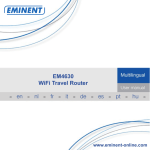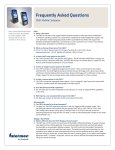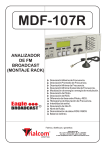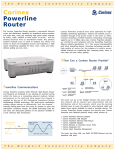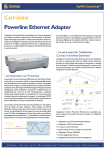Download Corinex Powerline Ethernet Wall Mount
Transcript
Corinex Powerline Ethernet Wall Mount Mac OS X Manual Model: Corinex Powerline Ethernet Wall Mount Manufacturer: Corinex Communications Corp. World Trade Center 404-999 Canada Place Vancouver B.C. Canada V6C 3E2 Directives which Conformity is Declared: EMC: 89/336/EWG LVD: 73/23/EEC 93/68/EEC Standards which Conformity is Declared: EN 55022 EN 55024 EN 61000-3-2/A14 EN 61000-3-3 EN 60950 The undersigned hereby declares the above specified equipment conforms to the above directives and standards. Signature: ................................ 2003 Place/Date: .................. Peter Sobotka Printed name: .......................... CEO Position/Title: .............. For US Market Only ` FCC ID: QIU POWERLINE - WMT Model: Corinex Powerline Ethernet Wall Mount Manufacturer: Corinex Communications Corp. World Trade Center 404-999 Canada Place Vancouver B.C. Canada V6C 3E2 This device complies with Part 15 rules. Operation is subject to the following two conditions: 1) this device may no cause harmful interference, and 2) this device must accept any interference received, including interference that may cause undesired operation. This equipment has been tested and found to comply with the limits of a Class B digital device, pursuant to Part 15 of the FCC Rules. User Warning ! Any changes or modification to said product not expressly approved by Corinex could void the user's authority to operate the equipment. Signature: ................................ 2003 Place/Date: .................. Peter Sobotka Printed name: .......................... CEO Position/Title: .............. Copyright This Owner’s Manual, as well as the software described in it, is furnished under license and may be used or copied only in accordance with the terms of the license. The content of this manual is furnished for informational use only, it is subject to change without notice, and it does not represent a commitment on the part of Corinex Communications Corp. Corinex Communications Corp. assumes no responsibility or liability for any errors or inaccuracies that may appear in this book. It is our policy to enhance our products as new technologies, hardware components, software and firmware become available; therefore, the information contained in this document is subject to change without notice. Some features, functions, and operations described in this manual may not be included and sold in certain countries due to government regulations or marketing policies. The use of the product or its features described in this document may be restricted or regulated by law in some countries. If you are unsure which restrictions or regulations apply, you should consult your regional Corinex office or the authorized reseller. 1 Published by: Corinex Communications Corp. World Trade Center 404-999 Canada Place Vancouver, B.C. Canada V6C 3E2 Tel: +1 - 604 - 692 0520 Fax: +1 - 604 - 694 0061 Corinex is a registered trademark of Corinex Communications Corp. Apple, MAC OS X are either registered trademarks or trademarks of Apple Computer, Inc. in the U.S.A. and/or other countries. Microsoft, MS-DOS, MS, Windows, Windows NT are either registered trademarks or trademarks of Microsoft Corporation in the U.S.A. and/or other countries. All products or company names mentioned herein may be the trademarks of their respective owners. Copyright (c) 2001-2003 by Corinex Communications Corp. Corinex Powerline Ethernet Wall Mount Manual Content Content 1. 1.1 1.2 2 2.1 2.2 2.3 2.4 2.5 Copyright .................................................................................. 1 Content ...................................................................................... 2 Introduction ............................................................................. 3 Overview ...................................................................................... 3 About this Manual ....................................................................... 3 Installation Guide .................................................................... 4 What this Package Contains ........................................................ 4 System Requirements .................................................................. 4 Installing the Powerline Ethernet Wall Mount ........................... 4 Installing the Setup Tool ............................................................. 5 Testing the Setup ........................................................................ 11 2.6 3 3.1 3.2 3.3 3.4 4 Running the Setup Tool ................................................................ 11 User Guide .............................................................................. 12 Setup Tool User Guide ................................................................ 12 Powerline Ethernet Wall Mount ................................................... 20 FAQ ............................................................................................ 22 Powerline Ethernet Wall Mount Specifications ............................ 23 Troubleshooting Guide .......................................................... 25 Corinex Powerline Ethernet Wall Mount Manual 2 Introduction 1 Introduction 1.1 Overview Corinex Powerline Ethernet Wall Mount is a network interface adapter, which is using the 110/220 V powerline (electrical wires) as a medium for small office and home office communications. After the successful installation, the indoor Powerline network behaves as a traditional LAN for computers and other digital electronic devices with Ethernet ports. Corinex Powerline Ethernet Wall Mount support up to 14 Mbps-network speeds. The product keeps network maintenance cost low and eliminates usage barriers, as there is no need for additional wiring. 3 1.2 About this Manual This Manual is intended to provide sufficient information to help the user to understand how to successfully install Corinex Powerline Ethernet Wall Mount to meet the users networking needs. With the information in this guide, the user should be able to: § Analyze the network needs § Plan the configuration of Corinex Powerline Ethernet Wall Mount options § Install and configure any Corinex Powerline Ethernet Wall Mount according to the users networking plans § Verify and optimize the Corinex Powerline Ethernet Wall Mount performance Corinex Powerline Ethernet Wall Mount Manual Installation Guide 2 Installation Guide 2.1 What this Package Contains When the user receives the Corinex Powerline Ethernet Wall Mount, the user should verify the following content: § § § § Corinex Powerline Ethernet Wall Mount with the right AC plug Ethernet cable This manual Application CD 2.2 System Requirements 4 A computer with a pre-installed Ethernet Network Interface Slot or an Ethernet Network Interface Card § CD-ROM drive § MAC OS X operating system § 2.3 Installing the Powerline Ethernet Wall Mount To connect the Corinex Powerline Ethernet Wall Mount to your computer, follow the steps listed bellow: 1. Plug the Corinex Powerline Ethernet Wall Mount into an AC outlet. 2. Plug the Ethernet cable into the Corinex Powerline Ethernet Wall Mount and the Ethernet slot on the computer. Corinex Powerline Ethernet Wall Mount Manual Installation Guide The Corinex Powerline Ethernet Wall Mount is equipped with an automatic switch enabling an Ethernet slot or card on the computer to be connected to the Adapter via a standard cable or to connect a cable modem or DSL modem via a “cross cable” to the Adapter. 2.4 Installing the Setup Tool 1. The Corinex Setup Tool for MAC OS X is on the CD-ROM supplied with the adapter. To start installation of the program, launch the “cpntool.pkg” file from the CD. 5 Corinex Powerline Ethernet Wall Mount Manual Installation Guide For a succesfull installation the instructions of the application installer on the screen should be followed exactly as described and displayed in the following steps: 2. The next screen contains a welcome dialogue. Click „Continue“ to continue. 6 Corinex Powerline Ethernet Wall Mount Manual Installation Guide 3. The next two screens will ask the user where the Setup Tool should be installed. Please select the desired disk and folder destination and click „Continue” to start the installation process. 7 Corinex Powerline Ethernet Wall Mount Manual Installation Guide 8 Corinex Powerline Ethernet Wall Mount Manual Installation Guide 4. To continue the installation you must click on “Install”. 9 Corinex Powerline Ethernet Wall Mount Manual Installation Guide 5. The last screen displays information about the successful installation. 10 Corinex Powerline Ethernet Wall Mount Manual Installation Guide 2.5 Testing the Setup To verify that the connection over the electrical wires is working correctly, please use the standard Ping utility. § Ping the IP address of the computer to which the Ethernet adapter is connected to. If this fails, there is a problem with the Ethernet network card. § Repeat the same process with the other powerline device on the network. § If all nodes can ping themselves, try pinging another powerline device on the network. If this fails, there is a problem with connections on the powerline. Please try a different AC outlet. § If the setup does not work, please refer to the trouble-shooting guide, but first, try unplugging the powerline device and reboot the computer. 2.6 Running the Setup Tool The setup so far allows the transmission of data, which is encrypted with a universal key, which is build into the adapters by the manufacturer. To set private encryption keys for the users personal network, the Setup Tool provided on the CD should be run and reference should be made to section 3.1 for details. As soon as the user has chosen his own encryption key, he has prevented anyone from intercepting transmitted data. Corinex Powerline Ethernet Wall Mount Manual 11 User Guide 3 User Guide 3.1 Setup Tool User Guide The PowerNet Setup Tool allows the user to setup a private secure powerline network. Follow the steps on the screen of this guide and a secure network will be setup correctly. 1. Start the Corinex Setup Tool by clicking on the program icon. 12 Corinex Powerline Ethernet Wall Mount Manual User Guide 2. This screen prompts for the users Adminstrator indentification. Please, enter your Administrator password in the ‘Password or pharase’ box and click ‘OK’. 13 Corinex Powerline Ethernet Wall Mount Manual User Guide 3. As the authorization is valid only for a certain time period, the user is asked for another authorization when the previous expired. 14 Corinex Powerline Ethernet Wall Mount Manual User Guide 4. The following picture shows the main window of the applicaton where the user can choose from Ethernet interfaces (EN0 as a standard, but the user may have several Ethernet cards, displayed under their Unix names) and the user can choose any Powerline adapter. 15 Corinex Powerline Ethernet Wall Mount Manual User Guide 5. The following picture shows how to choose an Ethernet Interface and a desired Corinex powerline device. 16 Corinex Powerline Ethernet Wall Mount Manual User Guide 17 Corinex Powerline Ethernet Wall Mount Manual User Guide 6. All Corinex powerline devices have a password and only adapters having the same password can communicate with each other. To change the adapter password, click on the button “Set Password”. The following dialog will appear: “Password to use” for the adapter and “Verify Password”. Enter any password, which can be between 6 and 24 characters long into the “Password to use” section and repeat the same password in “Verify Password”. After filling in the password, click on the “Set Password” button and the password will be stored in the adapter. 18 Corinex Powerline Ethernet Wall Mount Manual User Guide 7. To refresh the status display in the main window of the Corinex Setup tool, click on the “Get Statistics” button. 19 Corinex Powerline Ethernet Wall Mount Manual User Guide 8. For program termination use the “Quit Corinex Setup Tool” command from the main menu as it is shown in the following picture. 20 3.2 Powerline Ethernet Wall Mount The Corinex Powerline Ethernet Wall Mount introduces a new and innovative solution for high speed communications, using the electric wires within premises. This unique technology offers users a wide range of networking options by using digital powerline technology enabling up to 14 Mbps of “traffic” between nodes within the network. Corinex Powerline Ethernet Wall Mount Manual User Guide • Enables users to connect individual computer’s or other devices with Ethernet communications links into a local area network through 110/120 V or 220/ 240V electric wires (powerline) network • Enables computer file and application sharing • Enables peripheral and printer sharing through the powerline network • Enables shared broadband Internet access • Enables sharing the bandwidth for multimedia payloads including voice, data, audio and video • Enables gaming competition within the reach of the electric wires network • Eliminates the requirement for special data cable wiring • A real cost-effective and reliable solution for high speed communications in any home or small office You can combine this type of adapters with the Corinex full line of powerline products and add to the powerline devices a Wireless to Powerline Access Point from Corinex, to cover all networking options. This User Guide has been prepared for Corinex Powerline Ethernet Wall Mounts for use in combination with Apple computer’s. Example The connection of two computers over the powerline by using two Corinex Powerline Ethernet Wall Mounts: 1. Install Corinex Powerline Ethernet Wall Mount on each one of the two computers (see Installation Guide). 2. For connectivity enter the properties for this connection (see to user guide of operating system) and set up an IP address manually. For example: 192.168.4.1 mask: 255.255.255.0 and another computer set up 192.168.4.2 mask: 255.255.255.0. 3. You can check the connection by a simple ping procedure addressing the IP address of the second computer. Corinex Powerline Ethernet Wall Mount Manual 21 User Guide 3.3 FAQ 1. Is the Corinex Powerline Ethernet Wall Mount still working if there is an electricity blackout? And will it resume the transmission automatically after the power comes back? Corinex Powerline Ethernet Wall Mounts are operational, when the connected computers are rebooted and the power is back on. 2. Once the electricity is on after blackout, is the Powerline Ethernet Wall Mount put into operation “automatically”? Yes, as soon as the computers are running again. If there is a problem, unplug the adapter and plug it back into the connection slot. 3. As the recommended transmission range of powerline devices is around 200 meters, what happens when the distance is over say 400 meters? We recommend to try the line for functionality and performance, before starting operations. 4. Is there any cross talk or interference issue when using Corinex Powerline Ethernet Wall Mounts? Within a Computer we don’t see any interference with any other card and/or system. OFDM is a technology, which reduces any influence coming from another device, which is connected to the electric power network. The Corinex powerline devices have also been FCC and CE approved. 5. In case the PCs are at different floors of the same building, can they use the powerline device for data transmission? And how does it work? Powerline device works on the same physical line. If the electric wires between the two outlets used for communications in this case are connected with each other and the maximum distance is about 200m, it works fine. Corinex Powerline Ethernet Wall Mount Manual 22 User Guide 6. Can we use a Corinex Powerline Ethernet Wall Mount for both 110V and 220V power networks or are there two versions of Corinex Powerline Ethernet Wall Mounts? Yes, there are two versions, 110/120V and 220/240V to support the various market requirements. There are even more AC plug versions available and delivered in different packages to reflect the outlet requirements of the consumer. 3.4 Powerline Ethernet Wall Mount Specifications The following table lists the product specifications for the Corinex Powerline Ethernet Wall Mount. Homeplug v 1.0.1 Certified Mac OS X or Windows 98/Me/2000/XP Compatible for the PowerNet Setup Tool Standard compliance IEEE 802.3 UL and /or international standards approved FCC and / or CE approved Protocol TCP/IP Port RJ 45 (Ethernet 8 pin port) Speed Up to 14 Mbps Cabling type Ethernet cable AC Plug type US, UK and Euro Corinex Powerline Ethernet Wall Mount Manual 23 User Guide LED status Lights Link and Activity on powerline, Link/Activity on Ethernet Unit Dimensions US Plug 52mm L x 65mm W x 100mm H Unit Dimensions UK Plug 52mm L x 85mm W x 100mm H Unit Dimensions Euro Plug 52mm L x 80mm W x 100mm H Weight 0.192kg Interface Standard Ethernet port RJ 45 Power input 110/120 or 220/240 V AC, 0.5A Safety & EMI USA: UL/FCC part 15 / Europe: CB/CE Operating Temperature 32°F to 131°F (0° to 55°C) Storage Temperature -4°F to 158°F (-20° to 70°C) Operating Humidity 10% to 85% non-condensing Storage Humidity 5% to 90% non-condensing Corinex Powerline Ethernet Wall Mount Manual 24 Troubleshooting Guide 4 Troubleshooting Guide Computer networking can sometimes be “tricky” when many components must work together for the ultimate network system to function properly. With the right tools the problems are usually easy to fix. The following tools, available on your computer or the Corinex CD, will get you started. • Setup Tool (from the Corinex Powerline Ethernet Wall Mount Installation CD) • Ping (from the command prompt, see section 2.5) If it just doesn’t work... 1. Check that the power LED on all devices are on, if not: • Check if the Corinex Powerline Ethernet Wall Mount is plugged in to the AC outlet. • Make sure the AC outlet is working by plugging something else into it. If this works, try another outlet. If this fails as well, try 2. – 4. 2. Check the Ethernet cables: The Corinex Powerline Ethernet Wall Mount has a LED located on the Ethernet socket labeled ‘L’. If it is not on: • Check if the device at the other end of the Ethernet cable is switched on. • Try a different Ethernet cable. 3. Check that the devices exist on the network: Start the Setup Tool Program, click ‘Get Statistics’ and see if all devices on your network are found. If all devices are listed, skip this section. If a device is missing: • Make sure all computers have only one active network slot. Corinex Powerline Ethernet Wall Mount Manual 25 Troubleshooting Guide • Make sure the Corinex Powerline Ethernet Wall Mounts are plugged straight into the wall and not through a power strip or extension cord. • Unplug all Corinex Powerline Ethernet Wall Mounts and plug them back in again, one by one. Run the Setup Tool Program again. • The devices may be programmed with different passwords. Setup all devices with a new password as described in the Setup Tool Manual. • The chosen outlet pair may have poor electrical connection, try a different pair of outlets. 4. Check that the Corinex Ethernet Wall Mount devices are detected by TCP/IP: Check that the powerline devices are detected by TCP/IP. From the command prompt, run ping and type the computer name or IP address of the computer you are working on [ping your computer name]. This should return 4 good packets. Now try to ping another computer on the network. If a timeout occurs: • Go into the TCP/IP properties and check that the buttons for automatically obtaining IP addresses and gateway are checked. If not, make sure that both computers are on the same subnet. • Run ipconfig/all from the command prompt on all computers to verify that all computers have valid IP addresses on the same subnet. • The IP tables may be corrupted, reboot all computers and try again. If these tests work, you have basic connectivity and can use all network services. If this does not work, you may have a faulty device. Please contact your reseller or local distributor. I cannot share my internet access… To share broadband internet access, you need a router connected to your Cable/ DSL modem. This will provide a firewall with a single IP address that all computers will use as a gateway. Connect a Corinex Powerline Ethernet Wall Mount to your cable/DSL router. Corinex Powerline Ethernet Wall Mount Manual 26 Troubleshooting Guide I have got all that, it still doesn’t work... • Make sure that your TCP/IP settings are set to automatically obtaining IP address and gateway address. • Switch off all computers and unplug the powerline devices, now plug your Corinex Powerline Ethernet Wall Mount back into the router before switching on your computer. This will ensure that the computer’s IP address will be obtained from the router. • Now open the web browser, if the “Not Found” page appears, try to check your LAN settings in the Internet Oprions of your web browser. It works but it is slow... A slow connection is almost always due to poor electrical connection. • Make sure the device is connected straight into the socket and not into a power splitter or extension cord. • Try another outlet. If you still have trouble, you may contact the Corinex “help desk” by sending an email to: [email protected] - describing your problem - reporting the device types and manufacturing numbers of your network adapters - giving us a phone number under which you may be reached, inclusive a convenient time to call Corinex Powerline Ethernet Wall Mount Manual 27