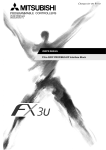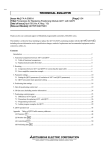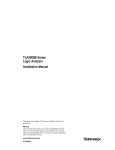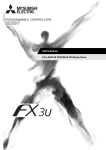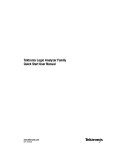Download TLA6000 Series Logic Analzyers Installation Manual - TRS
Transcript
xx ZZZ TLA6000 Series Logic Analyzers Installation Manual *P071277100* 071-2771-00 xx ZZZ TLA6000 Series Logic Analyzers Installation Manual www.tektronix.com 071-2771-00 Copyright © Tektronix. All rights reserved. Licensed software products are owned by Tektronix or its subsidiaries or suppliers, and are protected by national copyright laws and international treaty provisions. Tektronix products are covered by U.S. and foreign patents, issued and pending. Information in this publication supersedes that in all previously published material. Specifications and price change privileges reserved. TEKTRONIX and TEK are registered trademarks of Tektronix, Inc. MagniVu and TekLink are trademarks of Tektronix, Ic. Contacting Tektronix Tektronix, Inc. 14200 SW Karl Braun Drive P.O. Box 500 Beaverton, OR 97077 USA For product information, sales, service, and technical support: In North America, call 1-800-833-9200. Worldwide, visit www.tektronix.com to find contacts in your area. Warranty Tektronix warrants that this product will be free from defects in materials and workmanship for a period of one (1) year from the date of shipment. If any such product proves defective during this warranty period, Tektronix, at its option, either will repair the defective product without charge for parts and labor, or will provide a replacement in exchange for the defective product. Parts, modules and replacement products used by Tektronix for warranty work may be new or reconditioned to like new performance. All replaced parts, modules and products become the property of Tektronix. In order to obtain service under this warranty, Customer must notify Tektronix of the defect before the expiration of the warranty period and make suitable arrangements for the performance of service. Customer shall be responsible for packaging and shipping the defective product to the service center designated by Tektronix, with shipping charges prepaid. Tektronix shall pay for the return of the product to Customer if the shipment is to a location within the country in which the Tektronix service center is located. Customer shall be responsible for paying all shipping charges, duties, taxes, and any other charges for products returned to any other locations. This warranty shall not apply to any defect, failure or damage caused by improper use or improper or inadequate maintenance and care. Tektronix shall not be obligated to furnish service under this warranty a) to repair damage resulting from attempts by personnel other than Tektronix representatives to install, repair or service the product; b) to repair damage resulting from improper use or connection to incompatible equipment; c) to repair any damage or malfunction caused by the use of non-Tektronix supplies; or d) to service a product that has been modified or integrated with other products when the effect of such modification or integration increases the time or difficulty of servicing the product. THIS WARRANTY IS GIVEN BY TEKTRONIX WITH RESPECT TO THE PRODUCT IN LIEU OF ANY OTHER WARRANTIES, EXPRESS OR IMPLIED. TEKTRONIX AND ITS VENDORS DISCLAIM ANY IMPLIED WARRANTIES OF MERCHANTABILITY OR FITNESS FOR A PARTICULAR PURPOSE. TEKTRONIX’ RESPONSIBILITY TO REPAIR OR REPLACE DEFECTIVE PRODUCTS IS THE SOLE AND EXCLUSIVE REMEDY PROVIDED TO THE CUSTOMER FOR BREACH OF THIS WARRANTY. TEKTRONIX AND ITS VENDORS WILL NOT BE LIABLE FOR ANY INDIRECT, SPECIAL, INCIDENTAL, OR CONSEQUENTIAL DAMAGES IRRESPECTIVE OF WHETHER TEKTRONIX OR THE VENDOR HAS ADVANCE NOTICE OF THE POSSIBILITY OF SUCH DAMAGES. [W2 – 15AUG04] Warranty Tektronix warrants that the media on which this software product is furnished and the encoding of the programs on the media will be free from defects in materials and workmanship for a period of three (3) months from the date of shipment. If any such medium or encoding proves defective during the warranty period, Tektronix will provide a replacement in exchange for the defective medium. Except as to the media on which this software product is furnished, this software product is provided “as is” without warranty of any kind, either express or implied. Tektronix does not warrant that the functions contained in this software product will meet Customer’s requirements or that the operation of the programs will be uninterrupted or error-free. In order to obtain service under this warranty, Customer must notify Tektronix of the defect before the expiration of the warranty period. If Tektronix is unable to provide a replacement that is free from defects in materials and workmanship within a reasonable time thereafter, Customer may terminate the license for this software product and return this software product and any associated materials for credit or refund. THIS WARRANTY IS GIVEN BY TEKTRONIX WITH RESPECT TO THE PRODUCT IN LIEU OF ANY OTHER WARRANTIES, EXPRESS OR IMPLIED. TEKTRONIX AND ITS VENDORS DISCLAIM ANY IMPLIED WARRANTIES OF MERCHANTABILITY OR FITNESS FOR A PARTICULAR PURPOSE. TEKTRONIX’ RESPONSIBILITY TO REPLACE DEFECTIVE MEDIA OR REFUND CUSTOMER’S PAYMENT IS THE SOLE AND EXCLUSIVE REMEDY PROVIDED TO THE CUSTOMER FOR BREACH OF THIS WARRANTY. TEKTRONIX AND ITS VENDORS WILL NOT BE LIABLE FOR ANY INDIRECT, SPECIAL, INCIDENTAL, OR CONSEQUENTIAL DAMAGES IRRESPECTIVE OF WHETHER TEKTRONIX OR THE VENDOR HAS ADVANCE NOTICE OF THE POSSIBILITY OF SUCH DAMAGES. [W9b – 15AUG04] Table of Contents General Safety Summary ......................................................................................... Service Safety Summary.......................................................................................... Compliance Information ......................................................................................... EMC Compliance............................................................................................ Safety Compliance........................................................................................... Environmental Considerations .............................................................................. Preface .............................................................................................................. TLA6000 Series Logic Analyzers .......................................................................... Documentation ............................................................................................... Basic Installation ................................................................................................... Check the Shipping List....................................................................................... Site Considerations ............................................................................................ Chassis Ground Connections ................................................................................. Connecting Accessories....................................................................................... Additional Accessory Connection Information........................................................ Connecting Probes ............................................................................................. First Time Operation .......................................................................................... Turning the Logic Analyzer On ......................................................................... Turning off the Logic Analyzer ......................................................................... Creating Operating System Restore Discs .................................................................. Performing the Incoming Inspection ........................................................................ Checking the Logic Analyzer Probes (Optional) ...................................................... Backing Up User Files ........................................................................................ Removing the Replaceable Hard Disk Drives .............................................................. Connecting Probes to the Target System .................................................................... Product Overview ................................................................................................. Front Panel Controls.......................................................................................... External Connectors .......................................................................................... Restoring and Reinstalling Software ............................................................................ Restoring the Instrument Operating System ............................................................... Restoring the Operating System from the Instrument Hard Disk................................... Change the BIOS Settings .............................................................................. Reinstalling the TLA Application Software ............................................................... Installing the TLA Application Software on a PC ........................................................ Calibrate the Touchscreen ................................................................................... Install Other Software ........................................................................................ Upgrading or Restoring Firmware .......................................................................... Appendix A: User Service Procedures .......................................................................... Service Offerings ............................................................................................. TLA6000 Series Logic Analyzers Installation Manual iv vi vii vii viii ix xi xi xii 1 1 1 2 3 4 4 5 5 6 6 7 8 8 8 9 11 11 11 13 13 13 14 15 15 17 18 18 21 21 i Table of Contents Warranty Repair Service ................................................................................ Calibration and Repair Service ......................................................................... General Care .................................................................................................. Preventive Maintenance...................................................................................... Cleaning the Flat Panel Display ........................................................................ Exterior Surfaces......................................................................................... In Case of Problems .......................................................................................... Diagnostics ............................................................................................... Software Problems ....................................................................................... Hardware Problems ...................................................................................... Network Connection Problems ......................................................................... Check for Common Problems .......................................................................... Repacking for Shipment ..................................................................................... Appendix B: Accessories and Options .......................................................................... Accessories .................................................................................................... Options......................................................................................................... Appendix C: Network Installation Site Survey................................................................. Index ii 21 21 21 22 22 22 23 23 23 24 24 24 25 27 27 27 29 TLA6000 Series Logic Analyzers Installation Manual List of Figures Figure i: TLA6000 series logic analyzer....................................................................... xii Figure 1: Location of the ground connection on the logic analyzer .......................................... 2 Figure 2: Accessories connections ............................................................................... 3 Figure 3: Connecting probes to the logic analyzer.............................................................. 5 Figure 4: On/Standby switch location............................................................................ 6 Figure 5: Accessing the replaceable hard disk drive ........................................................... 9 Figure 6: Logic analyzer front panel ............................................................................ 11 Figure 7: External connectors .................................................................................... 12 List of Tables Table 1: Table 2: Table 3: Table 4: Table 5: Table 6: Table 7: Environmental considerations .......................................................................... Instrument power considerations ....................................................................... Additional accessory connection information......................................................... Failure symptoms and possible causes................................................................ Standard accessories .................................................................................... Optional accessories .................................................................................... Power cords .............................................................................................. TLA6000 Series Logic Analyzers Installation Manual 1 2 4 24 27 27 28 iii General Safety Summary General Safety Summary Review the following safety precautions to avoid injury and prevent damage to this product or any products connected to it. To avoid potential hazards, use this product only as specified. Only qualified personnel should perform service procedures. While using this product, you may need to access other parts of a larger system. Read the safety sections of the other component manuals for warnings and cautions related to operating the system. To Avoid Fire or Personal Injury Use proper power cord. Use only the power cord specified for this product and certified for the country of use. Connect and disconnect properly. Do not connect or disconnect probes or test leads while they are connected to a voltage source. Ground the product. This product is grounded through the grounding conductor of the power cord. To avoid electric shock, the grounding conductor must be connected to earth ground. Before making connections to the input or output terminals of the product, ensure that the product is properly grounded. Observe all terminal ratings. To avoid fire or shock hazard, observe all ratings and markings on the product. Consult the product manual for further ratings information before making connections to the product. The inputs are not rated for connection to mains or Category II, III, or IV circuits. Connect the probe reference lead to earth ground only. Power disconnect. The power cord disconnects the product from the power source. Do not block the power cord; it must remain accessible to the user at all times. Do not operate without covers. Do not operate this product with covers or panels removed. Do not operate with suspected failures. If you suspect that there is damage to this product, have it inspected by qualified service personnel. Avoid exposed circuitry. Do not touch exposed connections and components when power is present. Use proper fuse. Use only the fuse type and rating specified for this product. iv TLA6000 Series Logic Analyzers Installation Manual General Safety Summary Do not operate in wet/damp conditions. Do not operate in an explosive atmosphere. Keep product surfaces clean and dry. Provide proper ventilation. Refer to the manual’s installation instructions for details on installing the product so it has proper ventilation. Terms in This Manual These terms may appear in this manual: WARNING. Warning statements identify conditions or practices that could result in injury or loss of life. CAUTION. Caution statements identify conditions or practices that could result in damage to this product or other property. Symbols and Terms on the Product These terms may appear on the product: DANGER indicates an injury hazard immediately accessible as you read the marking. WARNING indicates an injury hazard not immediately accessible as you read the marking. CAUTION indicates a hazard to property including the product. The following symbol(s) may appear on the product: TLA6000 Series Logic Analyzers Installation Manual v Service Safety Summary Service Safety Summary Only qualified personnel should perform service procedures. Read this Service Safety Summary and the General Safety Summary before performing any service procedures. Do Not Service Alone. Do not perform internal service or adjustments of this product unless another person capable of rendering first aid and resuscitation is present. Disconnect Power. To avoid electric shock, switch off the instrument power, then disconnect the power cord from the mains power. Use Care When Servicing With Power On. Dangerous voltages or currents may exist in this product. Disconnect power, remove battery (if applicable), and disconnect test leads before removing protective panels, soldering, or replacing components. To avoid electric shock, do not touch exposed connections. vi TLA6000 Series Logic Analyzers Installation Manual Compliance Information This section lists the EMC (electromagnetic compliance), safety, and environmental standards with which the instrument complies. EMC Compliance EC Declaration of Conformity – EMC Meets intent of Directive 2004/108/EC for Electromagnetic Compatibility. Compliance was demonstrated to the following specifications as listed in the Official Journal of the European Communities: EN 61326-1:2006, EN 61326-2-1:2006. EMC requirements for electrical equipment for measurement, control, and laboratory use. 1 2 3 CISPR 11:2003. Radiated and conducted emissions, Group 1, Class A IEC 61000-4-2:2001. Electrostatic discharge immunity IEC 61000-4-3:2002. RF electromagnetic field immunity IEC 61000-4-4:2004. Electrical fast transient/burst immunity IEC 61000-4-5:2001. Power line surge immunity IEC 61000-4-6:2003. Conducted RF immunity IEC 61000-4-11:2004. Voltage dips and interruptions immunity 4 EN 61000-3-2:2006. AC power line harmonic emissions EN 61000-3-3:1995. Voltage changes, fluctuations, and flicker European contact. Tektronix UK, Ltd. Western Peninsula Western Road Bracknell, RG12 1RF United Kingdom 1 This product is intended for use in nonresidential areas only. Use in residential areas may cause electromagnetic interference. 2 Emissions which exceed the levels required by this standard may occur when this equipment is connected to a test object. 3 For compliance with the EMC standards listed here, high quality shielded interface cables should be used. 4 Performance Criterion C applied at the 70%/25 cycle Voltage-Dip and the 0%/250 cycle Voltage-Interruption test levels (IEC 61000-4-11). TLA6000 Series Logic Analyzers Installation Manual vii Compliance Information Australia / New Zealand Declaration of Conformity – EMC Complies with the EMC provision of the Radiocommunications Act per the following standard, in accordance with ACMA: CISPR 11:2003. Radiated and Conducted Emissions, Group 1, Class A, in accordance with EN 61326-1:2006 and EN 61326-2-1:2006. Safety Compliance EC Declaration of Conformity – Low Voltage Compliance was demonstrated to the following specification as listed in the Official Journal of the European Communities: Low Voltage Directive 2006/95/EC. EN 61010-1: 2001. Safety requirements for electrical equipment for measurement control and laboratory use. U.S. Nationally Recognized Testing Laboratory Listing Canadian Certification Additional Compliances Equipment Type Safety Class Pollution Degree Description UL 61010-1:2004, 2nd Edition. Standard for electrical measuring and test equipment. CAN/CSA-C22.2 No. 61010-1:2004. Safety requirements for electrical equipment for measurement, control, and laboratory use. Part 1. IEC 61010-1: 2001. Safety requirements for electrical equipment for measurement, control, and laboratory use. Test and measuring equipment. Class 1 – grounded product. A measure of the contaminants that could occur in the environment around and within a product. Typically the internal environment inside a product is considered to be the same as the external. Products should be used only in the environment for which they are rated. Pollution Degree 1. No pollution or only dry, nonconductive pollution occurs. Products in this category are generally encapsulated, hermetically sealed, or located in clean rooms. Pollution Degree 2. Normally only dry, nonconductive pollution occurs. Occasionally a temporary conductivity that is caused by condensation must be expected. This location is a typical office/home environment. Temporary condensation occurs only when the product is out of service. viii TLA6000 Series Logic Analyzers Installation Manual Compliance Information Pollution Degree 3. Conductive pollution, or dry, nonconductive pollution that becomes conductive due to condensation. These are sheltered locations where neither temperature nor humidity is controlled. The area is protected from direct sunshine, rain, or direct wind. Pollution Degree 4. Pollution that generates persistent conductivity through conductive dust, rain, or snow. Typical outdoor locations. Pollution Degree Installation (Overvoltage) Category Descriptions Pollution Degree 2 (as defined in IEC 61010-1). Note: Rated for indoor use only. Terminals on this product may have different installation (overvoltage) category designations. The installation categories are: Measurement Category IV. For measurements performed at the source of low-voltage installation. Measurement Category III. For measurements performed in the building installation. Measurement Category II. For measurements performed on circuits directly connected to the low-voltage installation. Measurement Category I. For measurements performed on circuits not directly connected to MAINS. Overvoltage Category Overvoltage Category II (as defined in IEC 61010-1) Environmental Considerations This section provides information about the environmental impact of the product. Product End-of-Life Handling Observe the following guidelines when recycling an instrument or component: Equipment recycling. Production of this equipment required the extraction and use of natural resources. The equipment may contain substances that could be harmful to the environment or human health if improperly handled at the product’s end of life. To avoid release of such substances into the environment and to reduce the use of natural resources, we encourage you to recycle this product in an appropriate system that will ensure that most of the materials are reused or recycled appropriately. This symbol indicates that this product complies with the applicable European Union requirements according to Directives 2002/96/EC and 2006/66/EC on waste electrical and electronic equipment (WEEE) and batteries. For information about recycling options, check the Support/Service section of the Tektronix Web site (www.tektronix.com). TLA6000 Series Logic Analyzers Installation Manual ix Compliance Information Mercury notification. This product uses an LCD backlight lamp that contains mercury. Disposal may be regulated due to environmental considerations. Please contact your local authorities or, within the United States, refer to the E-cycling Central Web page (www.eiae.org) for disposal or recycling information. Perchlorate materials. This product contains one or more type CR lithium batteries. According to the state of California, CR lithium batteries are classified as perchlorate materials and require special handling. See www.dtsc.ca.gov/hazardouswaste/perchlorate for additional information. Restriction of Hazardous Substances x This product is classified as Monitoring and Control equipment, and is outside the scope of the 2002/95/EC RoHS Directive. TLA6000 Series Logic Analyzers Installation Manual Preface This manual contains information needed to install your Tektronix logic analyzer and related accessories. To prevent personal injury or damage, consider the following requirements before starting service: The procedures in this manual should be performed only by qualified service personnel. Read the General Safety Summary and Service Safety Summary found at the beginning of this manual. Be sure to follow all warnings, cautions, and notes in this manual. TLA6000 Series Logic Analyzers The TLA6000 Series Logic Analyzers are stand-alone logic analyzers consisting of the following instruments: TLA6202–68 channel logic analyzer, with 8 GHz MagniVu timing, 235 MHz state clock, 2 Mb record length TLA6203–102 channel logic analyzer, with 8 GHz MagniVu timing, 235 MHz state clock, 2 Mb record length TLA6204–136 channel logic analyzer, with 8 GHz MagniVu timing, 235 MHz state clock, 2 Mb record length The logic analyzers are built on the Microsoft Windows operating system, which allows you to install PC-compatible, third-party hardware and software on the instrument. The user interface operates under the Microsoft Windows operating system. Microsoft recommends the following to make sure your instrument is protected: Use an internet firewall. Install operating system updates regularly. Use up-to-date antivirus software. TLA6000 Series Logic Analyzers Installation Manual xi Preface Figure i: TLA6000 series logic analyzer Documentation The following table lists related documentation available for your logic analyzer. The documentation is available on the TLA Documentation CD and on the Tektronix Web site (www.tektronix.com/manuals). For documentation not specified in the table, contact your local Tektronix representative. Related Documentation Item Purpose TLA Quick Start User Manuals High-level operational overview Online Help In-depth operation and UI help xii Location TLA6000 Series Logic Analyzers Installation Manual Preface Related Documentation (cont.) Item Purpose Installation Quick Reference Cards High-level installation information Installation Manuals Detailed first-time installation information XYZs of Logic Analyzers Logic analyzer basics Declassification and Securities instructions Data security concerns specific to sanitizing or removing memory devices from Tektronix products Application notes Collection of logic analyzer application specific notes Product Specifications & Performance Verification Procedures TLA Product specifications and performance verification procedures TPI.NET Documentation Detailed information for controlling the logic analyzer using .NET Field upgrade kits Upgrade information for your logic analyzer Optional Service Manuals Self-service documentation for modules and mainframes TLA6000 Series Logic Analyzers Installation Manual Location xiii Preface xiv TLA6000 Series Logic Analyzers Installation Manual Basic Installation This chapter describes the steps needed to install your Tektronix logic analyzer and related accessories. Check the Shipping List Verify that you have received all of the parts of your logic analyzer using the shipping list and the accessories list. (See page 27, Accessories.) Also check for the following: Power cords are correct for your geographical area Correct probes Standard accessories All optional accessories that you ordered Site Considerations Read this section before installing the logic analyzer. This section describes operating considerations and power requirements for your logic analyzer. The environmental considerations apply to all TLA6000 series products. Table 1: Environmental considerations Feature Description Temperature Operating +5 °C to +45 °C Nonoperating –20 °C to +60 °C Humidity 20% to 80% Operating ≤30 °C; 80% relative humidity (29 °C maximum wet bulb temperature) Nonoperating 8% to 80% (29 °C maximum wet bulb temperature) Altitude To 3000 m (9843 ft.) Operating and Nonoperating CAUTION. Allow a 15.3 cm (6-in) clearance at the top, back, and sides of the instrument to allow proper cooling. Avoid blocking any exhaust fans or vents when using the instrument on a cart or in an instrument rack. Inadequate clearances can cause the instrument to overheat and shut down. TLA6000 Series Logic Analyzers Installation Manual 1 Basic Installation Use the logic analyzer on a bench, in an instrument rack, or on a cart in the normal position (on the bottom feet). The front feet extend to give a better view of the instrument display. Table 2: Instrument power considerations Feature Description Voltage range and frequency 90 VAC to 250 VAC at 45 Hz to 66 Hz 100 VAC to 132 VAC at 360 Hz to 440 Hz Input current 7 A maximum at 90 VAC (70 A surge) Power consumption 750 W maximum Chassis Ground Connections Use the chassis ground connections to connect the grounds of the target system (system-under-test) to the logic analyzer to verify a common ground connection between instruments. (See Figure 1.) CAUTION. To reduce the risk of ground-loop noise, ground all of the instruments in the system to the logic analyzer using the ground connections shown. Figure 1: Location of the ground connection on the logic analyzer 2 TLA6000 Series Logic Analyzers Installation Manual Basic Installation Connecting Accessories After installing the logic analyzer in the desired location, connect the accessories such as an external monitor, keyboard, and printer. (See Figure 2.) Figure 2: Accessories connections TLA6000 Series Logic Analyzers Installation Manual 3 Basic Installation Additional Accessory Connection Information Connect additional accessories as needed. (See Table 3.) Table 3: Additional accessory connection information Item Description Monitor There are two display ports on the logic analyzer: VGA, and DVI-I (digital/analog out). Simulscan mode displays the same information on the internal display and the external monitor connected to either Primary or Secondary. To change the display settings, right-click the mouse on the desktop, and select Properties > Settings > Advanced > Intel Graphics. Note that some of the display settings may not function until you connect an external monitor. To connect a VGA monitor to the DVI-I connector, use a VGA-to-DVI adapter. Part numbers for accessories and options are listed at the end of this manual. (See page 27, Accessories and Options.) If you use a nonstandard monitor, you may need to change the Windows display settings to obtain the proper resolution. LAN Connect the logic analyzer to your network through the Gbit LAN connectors. Remotely control the logic analyzer through a LAN switch using a PC (loaded with the TLA application software). Printer The instruments send printer information to the USB ports. Use any of the four USB ports for your printer. Connecting Probes After you have connected all the accessories, connect the probes to the logic analyzer. For additional information on the individual probes, refer to the instructions that accompanied your probes. (See Figure 3.) CAUTION. When attaching the probe to the logic analyzer, you must use care to evenly tighten probe screws until they are snug. First slightly tighten screws, then snug each screw to 4 in-lbs (maximum). Under tightening the probe screws can result in intermittence. Over tightening can result in stripped screws. 4 TLA6000 Series Logic Analyzers Installation Manual Basic Installation Figure 3: Connecting probes to the logic analyzer First Time Operation Use the information in this section to turn on the logic analyzer for the first time. CAUTION. Connecting the accessories after turning on the logic analyzer may damage the accessories. Connect accessories before applying power to the logic analyzer. Turning the Logic Analyzer On Follow these steps to turn the logic analyzer on: 1. Connect the power cord to the logic analyzer. 2. If you have an external monitor, connect the power cord and turn on the monitor. 3. Press the On/Standby switch to turn on the logic analyzer. (See Figure 4.) 4. Wait for the logic analyzer to complete the power-on self tests. TLA6000 Series Logic Analyzers Installation Manual 5 Basic Installation Figure 4: On/Standby switch location Turning off the Logic Analyzer To power off the logic analyzer, press the On/Standby switch. The logic analyzer has a built-in soft power-off function that safely powers off the logic analyzer when you press the On/Standby switch. WARNING. To avoid the chance of electrical shock when opening the instrument or accessing any location that may have a voltage applied, always unplug the instrument to disconnect it from the mains power. Do not unplug the instrument when it is powered on otherwise you can damage the instrument. Creating Operating System Restore Discs The instrument does not ship with an operating system restore disc. Use the following procedure to create a set of discs that enable you to restore the operating system if the need arises. CAUTION. Restoring the operating system reformats the hard disk drive. All saved data, including the operating system restore file on the hard disk will be lost. Create the operating system restore discs before attempting to restore the operating system. NOTE. This procedure creates a set of restore discs for the Microsoft Windows operating system. After restoring the operating system, use the TLA Application disc to reinstall the TLA application software. (See page 15, Reinstalling the TLA Application Software.) 6 TLA6000 Series Logic Analyzers Installation Manual Basic Installation Complete the following steps to create a set of restore discs. You will need blank discs (one for each backup file). 1. Insert a blank disc in the instrument DVD drive. 2. Click Start > All Programs > Nero 8 > Nero Express Essentials. 3. Click Image > Project > Copy. 4. Click Disk Image or Saved Project. 5. Navigate to C:\backup. 6. Select file backup1 and click Open. 7. Click the Verify data on disk after burning check box to enable this function. 8. Click the Burn button. The application writes the backup file to the disc and then verifies that the data matches the source file. 9. When the application reports that the write process has completed successfully, remove the disc and label it appropriately (include backup file name, instrument name, instrument serial number, and date). 10. Copy the disk image files (*.iso) located in the C:\backup directory to a network location, a separate hard disk, or optical media for backup purposes. 11. Store the backup discs as defined by your company policy. NOTE. You can only use restore discs on the instrument that created them. Performing the Incoming Inspection Incoming inspection consists of verifying the basic operation of the logic analyzer. The power-on diagnostics check the basic functionality. The diagnostics run every time you turn on the logic analyzer. You can also verify more detailed functionality by running the self-calibration and extended diagnostics. NOTE. Allow the logic analyzer to warm up for 30 minutes before running the self-calibration. TLA6000 Series Logic Analyzers Installation Manual 7 Basic Installation To run self-calibration and diagnostics, perform the following: 1. Disconnect any probes attached to the instrument. 2. Select the System menu and click Calibration and Diagnostics. 3. Run the self-calibration, and then run the extended diagnostics by selecting the proper tab. Results of the tests display on the individual property page. NOTE. The time required to run the self-calibration on the logic analyzer depends on the number of acquisition channels. Logic analyzers with a large number of channels may take several minutes to run the self-calibration. Checking the Logic Analyzer Probes (Optional) Connect the logic analyzer probes to a signal source and (if necessary) adjust the threshold levels for the probes to acquire the signals. Use the threshold and activity indicators in the LA Setup window to verify signal activity at the probe tips. To check the mainframe diagnostics not covered by the TLA Application software, run the TLA Mainframe Diagnostics located under the Windows Start menu using the following path: Start > All Programs > Tektronix Logic Analyzer > TLA Mainframe Diagnostics. Exit the TLA Application before running the external diagnostics. Backing Up User Files Back up your user files on a regular basis. Use the Windows backup tools or copy the files to another media. Always keep a backup copy of files that you access on a regular basis. Removing the Replaceable Hard Disk Drives CAUTION. To avoid permanently damaging the replaceable hard disk drive, do not remove it while the instrument is powered on. Always power off the instrument before removing the hard disk drive. 1. Verify that the instrument is powered off. 2. Pull on the replaceable hard disk drive cartridge to remove it from the chassis. 8 TLA6000 Series Logic Analyzers Installation Manual Basic Installation Figure 5: Accessing the replaceable hard disk drive Connecting Probes to the Target System The logic analyzer connects to the target system through the probes. The logic analyzer probes allow you to connect to the target system in several different ways. For probe-specific connection details, refer to the appropriate probe instruction manual or browse through the Tektronix Web site. TLA6000 Series Logic Analyzers Installation Manual 9 Basic Installation 10 TLA6000 Series Logic Analyzers Installation Manual Product Overview This chapter describes the product controls and connectors of the logic analyzers. Refer to the TLA Quick Start User Manual for operating information on the logic analyzer. Front Panel Controls Use the front-panel controls to operate most of the logic analyzer. (See Figure 6.) Figure 6: Logic analyzer front panel External Connectors The following mainframe external connections are available. (See Figure 7 on page 12.) System Trigger In and System Trigger Out, used to receive or send a trigger from/to an external source External Signal In and External Signal Out, used to receive or send a signal from/to an external source TekLink, used to coordinate trigger signals, input/output signals, and time references between mainframes Accessory connections, such as USB, LAN, and audio/video outputs TLA6000 Series Logic Analyzers Installation Manual 11 Product Overview Figure 7: External connectors 12 TLA6000 Series Logic Analyzers Installation Manual Restoring and Reinstalling Software Most of the software is installed when your instrument is shipped from the factory. Refer to this section if you need to reinstall your software. These instructions refer only to reinstalling the TLA application software and operating system. To upgrade to a newer TLA application software version, contact your local Tektronix representative. This section also provides information on installing related logic analyzer software on a PC for remote operation or for offline applications. NOTE. If you install or reinstall software on a remote PC, make sure that the software version matches that of the main application on the logic analyzer. Restoring the Instrument Operating System You can restore the instrument operating system from either a file on the instrument hard disk drive or from the set of instrument restore discs. (See page 6, Creating Operating System Restore Discs.) The preferred restore method is to use the hard disk restore file. CAUTION. Restoring the operating system reformats the hard disk drive. All saved data including the files that allow you to create the restore discs will be lost. Create the restore discs and then save important files to external media before restoring the operating system. Restoring the Operating System from the Instrument Hard Disk The instrument contains an operating system restore file on a separate partition of the hard drive. 1. Restart the instrument. During the startup process, you will see the following message at the top of the screen: Starting Acronis Loader press F5 for Acronis Startup Recovery Manager 2. Repeatedly press the F5 key until the Acronis True Image Tool opens. There is a short delay from the time the message appears until the instrument proceeds with the normal instrument startup. If the instrument does not open the Acronis application, power off the instrument, and then power on the instrument and try again. 3. Click Restore. 4. In the Confirmation dialog box, click Yes to restore the instrument operating system, or No to exit the restore process. The restore process takes approximately 30 minutes; the actual time depends on the instrument configuration. TLA6000 Series Logic Analyzers Installation Manual 13 Restoring and Reinstalling Software Restoring the Operating System from the Restore Discs You can only use the restore discs on the instrument that created them. NOTE. This procedure requires a mouse and that the DVD drive is set as the first startup device; this is the default setting. If necessary, you can change the startup setting. (See page 14, Change the BIOS Settings.) 1. Insert restore disc 1 into the instrument DVD drive. 2. Restart the instrument. The restore software opens automatically if the DVD drive is the first startup device. If the DVD drive is not the first startup device, you need to enable it as the first startup device before performing a restore from the restore discs. 3. Click Restore. 4. In the Confirmation dialog box, click Yes to restore the operating system and instrument application, or No to exit the restore process. 5. When the restore process is completed, remove the restore disc and restart the instrument. 6. Continue with any restore discs when prompted. 7. When prompted, read and accept the end-user license agreement (EULA). 8. Click Next and then configure your regional settings, as needed. 9. Click Next. The instrument will apply the settings and then restart. 10. After the instrument restarts, reinstall the TLA Application software. (See page 15, Reinstalling the TLA Application Software.) Change the BIOS Settings Before reinstalling the operating system from the restore discs, you might need to change the BIOS settings to enable starting the logic analyzer from the DVD drive. You might also need to change the BIOS settings if you want to change the video mode to exclude the external display. 1. Restart the logic analyzer and then press the Delete key repeatedly to enter the BIOS setup. 2. In the BIOS setup, go to the Boot menu. 3. Use the on-screen instructions to change the BIOS settings; set the CD/DVD as the first boot device. 4. Save the settings by pressing function key F10 and confirm that you want to save the new settings. 14 TLA6000 Series Logic Analyzers Installation Manual Restoring and Reinstalling Software Reinstalling the TLA Application Software Complete the following steps to reinstall the latest version of the TLA application software. Use these steps as a first resort to recovering from application software problems. If you still experience problems you may have to restore the hard disk image. (See page 13, Restoring the Instrument Operating System.) While using this procedure you will be asked to log on as Administrator. The logic analyzer is initially set up to automatically log on as Administrator (with no password) so you may not see the login prompt. If the network setups have been changed on your instrument, make sure that you log on as Administrator or as a user who has administrator privileges. Failure to do so can prevent the software upgrade from completing successfully. 1. Log on to the instrument as Administrator and quit any applications. 2. Install the TLA Application Software CD in the CD drive of the logic analyzer. 3. If the installation software does not start automatically, click Run in the Windows Start menu to display the Run dialog box. Enter D:\TLA Application SW\Setup.exe in the Run dialog box (if your CD drive is not the D-drive, enter the appropriate letter for your drive). 4. Click OK to perform the installation. If you have an older version of the software on the hard disk, the installation program will detect it and ask to remove it. Follow the on-screen instructions to remove the software, answering "Yes" to any prompts. 5. After the software is successfully installed, restart the instrument. Installing the TLA Application Software on a PC Install the TLA application software on a PC for the following purposes: Run the TLA application software in the Offline mode. Control a logic analyzer with the same TLA Application Software over a network. TLA6000 Series Logic Analyzers Installation Manual 15 Restoring and Reinstalling Software Third-Party Software To use all of the features of the TLA application software on your PC, you must install additional third-party software. The following third-party software is available on the TLA Application Software CD V5.6, or higher: The NI-GPIB-USB software allows you to use the iView software with your PC. The SnagIt software is useful for copying screen shots of logic analyzer data for use with other applications. NOTE. Several third-party software applications are included to use with your logic analyzer. These applications may include software license agreements. Be sure to abide by those license agreements. Install the NI-GPIB-Software Complete the following steps to install the third-party software on your PC: 1. Install the first TLA Application Software CD in the CD drive. 2. Browse to the NI-GPIB-USB folder on the CD and run the Setup.exe program. 3. Follow the on-screen instructions and note the items below: When prompted, select the Typical installation option. When the Add GPIB wizard appears, select GPIB-USB-B. After restarting the instrument, the NI-488.2 Getting Started wizard displays. This is not needed; select Do not show at Windows startup. When you first connect the iView cable, the instrument will detect the new hardware. Select Install the software automatically (Recommended). Install the SnagIt Software Complete the following steps to install the SnagIt software on your PC: 1. Browse to the SnagIt folder on the CD and run the Setup.exe program. 2. Follow the on-screen instructions. Install the TLA Application Software on a PC Browse to the TLA Application software folder on the CD and run the Setup.exe program. Follow the on-screen instructions to install the TLA application software. If you have an older version of the software on the hard disk, the installation program will detect it and ask to remove it. Follow the on-screen instructions to remove the software, answering "Yes" to any prompts. Restart the instrument when prompted and run the Setup.exe program again. 16 TLA6000 Series Logic Analyzers Installation Manual Restoring and Reinstalling Software Start the software by double-clicking on the TLA Application icon. The TLA Startup dialog box displays. 1. Select an instrument in the TLA Connection dialog box, and then click the Connect button. If your instrument is connected to a network, you can connect to any instrument on your local network that has a TLA server running, enabled, and is not being used by another user. 2. Click Offline to start an offline version of the TLA application software. The TLA Offline software allows you to run the TLA application without connecting to a real instrument. You can analyze previously acquired data from a logic analyzer, create or modify reference memories, or perform system tests without being connected to a real instrument. Calibrate the Touchscreen Perform the following steps to calibrate the touchscreen: 1. Go to the Windows desktop and the double-click the Touch screen cofigurator (the pointing Device icon or small mouse graphic). The Touch Screen Properties window appears. 2. Click Calibrate and follow the on-screen instructions to perform the alignment routine. Use a stylus for the best accuracy. You can also customize some of the functions of your touchscreen in the Touch Screen Properties window. Right-click the selection text to view a description of the function. TLA6000 Series Logic Analyzers Installation Manual 17 Restoring and Reinstalling Software Install Other Software If you purchased any microprocessor support packages, you need to reinstall them after you reinstall the operating system and TLA application. If you do not have a copy of the microprocessor support software, contract your Tektronix Account Manager to order a replacement copy. If you cannot contact the account manager, contact the Tektronix Support Center (refer to Contacting Tektronix at the beginning of this document). Upgrading or Restoring Firmware You may have to upgrade the firmware on the logic analyzer if the firmware version is not compatible with the TLA application software version. This will be indicated by one or more messages when you start the logic analyzer. The most current firmware for the TLA application software resides in a file on the hard disk of the logic analyzer. Use the following procedure to upgrade the firmware: 1. Exit the logic analyzer application. 2. Click Start > All Programs > Tektronix Logic Analyzer > TLA Firmware Loader. 3. If the Connection dialog box appears, select the instrument that you want to upgrade (typically the Local instrument) and click Connect. 4. The Firmware Loader dialog box appears. You have the choice of loading either Mainframe and TekLink Firmware or Instrument Module Firmware. Click the Load button corresponding to Mainframe and TekLink Firmware (top part of the dialog box). 5. A list of all the currently installed Mainframe and TekLink firmware displays. The list shows the version currently running and the version available for installation. Select the items that you want to load. If all firmware versions are up-to-date, click Close and go to step 14. 6. Click the Update Firmware button. A dialog box displays a list of available firmware images. 7. Select the appropriate file. Click Open to open the selected firmware image. You must do this for each firmware image selected. 8. The Firmware Load Progress dialog displays. Click the Start Flash Operation button to start the flash operation for the selected flash images. Once the flash operation is started it cannot be canceled. 9. As the flash operation runs, it identifies what steps are being performed. When complete, it will inform you to restart the instrument. 10. Turn off and restart the instrument after the flash operation is complete. 18 TLA6000 Series Logic Analyzers Installation Manual Restoring and Reinstalling Software 11. Exit the logic analyzer application. 12. Click Start > All Programs > Tektronix Logic Analyzer > TLA Firmware Loader. 13. If the Connection dialog box appears, select the instrument that you want to upgrade (typically the Local instrument) and click Connect. 14. Click the Load button in the Instrument Module Firmware section (bottom part of the dialog box). 15. If the firmware version is less than the FW Required version, then select Load Firmware from the Execute menu. 16. Select the proper firmware file (TLA620X.lod). 17. Click OK. You will be prompted to confirm your action; click Yes. 18. When the process has completed, exit the firmware loader program and power off the logic analyzer. You must power off the logic analyzer to allow the TLA application to start up properly. 19. Locate the big label on the instrument. 20. Record the firmware version that is printed on the label. You will need this information to see that the firmware version matches the label. 21. Power on the logic analyzer. 22. After the logic analyzer completes the power-on diagnostics, select System Properties from the System menu. 23. Click the LA1 tab. 24. Verify that the firmware version matches the version on the label that you recorded in step 20. 25. If the firmware versions do not match, power off the instrument, and update the label. TLA6000 Series Logic Analyzers Installation Manual 19 Restoring and Reinstalling Software 20 TLA6000 Series Logic Analyzers Installation Manual Appendix A: User Service Procedures This appendix describes high-level service information and procedures for the Tektronix logic analyzers. Service Offerings Tektronix provides service to cover repair under warranty and other services that are designed to meet your specific service needs. Whether providing warranty repair service or any of the other services listed below, Tektronix service technicians are well equipped to service the logic analyzers. Services are provided at Tektronix Service Centers and on-site at your facility, depending on your location. Warranty Repair Service Calibration and Repair Service Tektronix warrants this product as described in the warranty statements at the front of this manual. Tektronix technicians provide warranty service at most Tektronix service locations worldwide. The Tektronix product catalog lists all service locations worldwide. In addition to warranty repair, Tektronix Service offers calibration and other services that provide cost-effective solutions to your service needs and qualitystandards compliance requirements. Our instruments are supported worldwide by the leading-edge design, manufacturing, and service resources of Tektronix to provide the best possible service. General Care Protect the instrument from adverse weather conditions. The instrument is not waterproof. Do not store or leave the instrument where the LCD display will be exposed to direct sunlight for long periods of time. CAUTION. To avoid damage to the instrument, do not expose it to sprays, liquids, or solvents. TLA6000 Series Logic Analyzers Installation Manual 21 Appendix A: User Service Procedures Preventive Maintenance Once a year the electrical performance should be checked and the instrument accuracy should be certified (calibrated). This service must be performed by a qualified service technician using the procedures outlined in the appropriate service manual for the Tektronix Logic Analyzer product. Preventive maintenance mainly consists of periodic cleaning. Periodic cleaning reduces instrument breakdown and increases reliability. Clean the instrument as needed, based on the operating environment. Dirty conditions may require more frequent cleaning than computer room conditions. Refer to your logic analyzer probe instructions for specific cleaning procedures for the probes and probe connectors. Cleaning the Flat Panel Display The LCD flat panel is a soft plastic display and must be treated with care during cleaning. CAUTION. Improper cleaning agents or methods can damage the flat panel display. Do not use abrasive cleaners or commercial glass cleaners to clean the display surface. Do not spray liquids directly on the display surface. Do not scrub the display with excessive force. Avoid getting moisture inside the instrument while cleaning the display; use only enough solution to dampen the wipe. Clean the flat panel display surface by gently rubbing the display with a cleanroom wipe (such as Wypall Medium Duty Wipes, #05701, available from Kimberly-Clark Corporation). If the display is very dirty, moisten the wipe with distilled water or a 75% isopropyl alcohol solution and gently rub the display surface. Avoid using excess force or you may damage the plastic display surface. Exterior Surfaces Clean the exterior surfaces with a dry, lint-free cloth or a soft-bristle brush. If dirt remains, use a cloth or swab dampened with a 75% isopropyl alcohol solution. A swab is useful for cleaning in narrow spaces around the controls and connectors. Do not use abrasive compounds on any part of the instrument. CAUTION. To avoid damaging the instrument follow these precautions: 22 TLA6000 Series Logic Analyzers Installation Manual Appendix A: User Service Procedures Avoid getting moisture inside the instrument during external cleaning and use only enough solution to dampen the cloth or swab. Do not wash the front-panel On/Standby switch. Cover the switch while washing the instrument. Use only deionized water when cleaning. Use a 75% isopropyl alcohol solution as a cleanser and rinse with deionized water. Do not use chemical cleaning agents; they may damage the instrument. Avoid chemicals that contain benzene, toluene, xylene, acetone, or similar solvents. In Case of Problems Review the following sections if you encounter any problems with your instrument. For additional help, contact your local Tektronix Service Representative. Diagnostics The logic analyzer runs power-on diagnostics every time you start the TLA application if the box is checked in the Configuration dialog box. View the results of the diagnostics by selecting Calibration and Diagnostics from the System menu. If desired, run more detailed diagnostics by selecting Extended diagnostics. Here you can run all tests, loop on one or more tests, or loop on a test until a failure occurs. Before running the extended diagnostics, disconnect any attached probes. TLA Mainframe Diagnostics. The TLA mainframe diagnostics program is a stand-alone application. These diagnostics check the operation of the mainframe beyond the basic PC circuitry. These diagnostics also check the front-panel knobs of the portable mainframe. CheckIt Utilities. The CheckIt Utilities is a separate application located in the Windows Start Programs menu (Start > Programs > CheckIt Utilities). The diagnostics check the basic PC operations of the controller. Software Problems Your logic analyzer comes with most software installed. Before running any of the diagnostics, check the online release notes to verify that the logic analyzer software is compatible with the module firmware. Many software problems are due to corrupted or missing software files. In most cases the easiest way to solve software problems is to reinstall the software and follow the on-screen instructions. (See page 13, Restoring and Reinstalling Software.) TLA6000 Series Logic Analyzers Installation Manual 23 Appendix A: User Service Procedures Hardware Problems If you are certain that you have installed the logic analyzer correctly, run the extended diagnostics (located under the System menu) to identify any problems. If your logic analyzer powers on so that you have access to the desktop, run the CheckIt Utilities software to identify possible controller hardware problems. You can also run the external TLA mainframe diagnostics to identify problems not covered by other diagnostics. The TLA mainframe diagnostics are located under the Start menu under the Tektronix Logic Analyzer programs. Network Connection Problems Version 5.6 or higher of the TLA application software allows you to connect the logic analyzer to a network where you can control the instrument from a PC. Verify that the PC and the logic analyzer are connected to the network. The TLA application software must be installed on the PC and the logic analyzer. The TLA server must be running on the logic analyzer. Complete the following steps to start the TLA server: 1. On the logic analyzer, click Start > Programs > Tektronix Logic Analyzer > TLA Server. An icon with a red circle appears in the toolbar. 2. Right-click the TLA Server icon and select Start TLA Server. The red circle disappears indicating the server is running. Check with your system administrator to address other network problems. Check for Common Problems Use the following table to isolate problems. This list is not exhaustive, but it may help you eliminate problems that are easy to fix, such as an open fuse. Table 4: Failure symptoms and possible causes Symptom Possible causes and recommended action Instrument does not turn on Verify that the power cord is connected to the instrument and to the power source. Check that the instrument receives power when you press the On/Standby switch. Check that fans start and that front-panel indicators light. Check that power is available at the power source. Instrument failure: contact your local Tektronix service center. External monitor does not turn on Check the monitor power cord connection. Check for failed fuse, if one exists. Check external display connection. Monitor failure: contact the vendor of your monitor for corrective action. Monitor display is blank Check that the monitor is connected to the mainframe; replace the cable if necessary. If instrument display is blank, try connecting an external monitor; if both displays are blank, contact your local Tektronix service center. External monitor controls turned down; adjust monitor controls for brightness and contrast. Check the controller BIOS setups for the monitor. Faulty monitor: contact the vendor of your monitor for corrective action. 24 TLA6000 Series Logic Analyzers Installation Manual Appendix A: User Service Procedures Table 4: Failure symptoms and possible causes (cont.) Symptom Possible causes and recommended action Instrument turns on but does not complete the power-on sequence Make sure that the instrument boots from the hard disk drive. Remove any discs from the floppy disk drive. Possible software failure or corrupted hard disk drive. (See page 23, Software Problems.) Power-on diagnostics fail Instrument failure: contact your local Tektronix service center. Instrument does not recognize accessories such as monitor, printer, or keyboard Check that accessories are properly connected or installed. Try connecting other standard PC accessories or contact your local Tektronix service center. Windows comes up but the TLA application does not Instrument not set up to start the TLA application at power-on. Start application from the desktop, by double-clicking the TLA icon located on your desktop. Faulty or corrupt software. Reinstall the application software. Windows comes up in Safe mode Exit the Safe mode and restart the instrument. Incompatible hardware and hardware driver software. Either install the hardware driver or remove the incompatible hardware. Repacking for Shipment If the logic analyzer is to be shipped to a Tektronix service center for repair, attach a tag to the mainframe or module showing the owner’s name and address, the serial number, and a description of the problem(s) encountered and/or service required. Always include the probes so that the entire unit can be tested. When packing an instrument for shipment, use the original packaging. If it is unavailable or not fit for use, contact your Tektronix representative to obtain new packaging. TLA6000 Series Logic Analyzers Installation Manual 25 Appendix A: User Service Procedures 26 TLA6000 Series Logic Analyzers Installation Manual Appendix B: Accessories and Options Accessories Table 5: Standard accessories Quantity Accessory Part number 1 ea Power cord clip 343-1213-00 1 ea Mini keyboard 119-7275-00 1 ea USB optical wheeled mouse 119-7054-00 1 ea Front panel cover 200-4939-00 Product CD, TLA application software V5.7 Nero CD and license NIST, Z540-1, and ISO9000 Calibration Certificate Literature package Table 6: Optional accessories Quantity Accessory Part number 1 ea Removable HDD assembly, 80 GB, w/o SW 650-4805-xx 1 ea Wheeled transit case 016-1522-00 1 ea Rackmount kit 020-2664-00 Options Option Description 18 Add touchscreen 1C Add iView External Oscilloscope Cable kit 2C Add USB-iView External Oscilloscope Cable kit 1K Add LACART Instrument Cart AM Enable Analog Mux PO Add accessory pouch TL Add TekLink cable 1S Increase to 8 Mb record length @235 MHz state speed 2S Increase to 32 Mb record length @235 MHz state speed 3S Increase to 128 Mb record length @235 MHz state speed 1P Add general purpose P6810 logic analyzer probes 2P Add Mictor probes 3P Add DMAX P6960 logic analyzer probes 45 Increase speed to 450 MHz state clock TLA6000 Series Logic Analyzers Installation Manual 27 Appendix B: Accessories and Options Option Description Manuals L0 Add English manuals (TLA6000 Installation Manual and TLA Documentation CD) L5 Add Japanese manuals (TLA6000 Installation Manual and TLA Documentation CD) L10 Add Russian manuals (TLA Documentation CD) L99 No manuals Service offerings CA1 Single calibration event or coverage C3 Calibration services extended to cover three years C5 Calibration services extended to cover five years D1 Calibration data report D3 Test Data for calibration services in Opt. C3 D5 Test Data for calibration services in Opt. C5 R3 Repair warranty extended to cover three years R5 Repair warranty extended to cover five years Table 7: Power cords 28 Option Description Part number A0 North America, IEC320 C13 161-0104-00 A1 Universal European, IEC320 C13 161-0104-06 A2 United Kingdom, IEC320 C13 161-0104-07 A3 Australia, IEC320 C13 161-0104-14 A4 240 V North American, IEC320 C13 161-0104-08 A5 Switzerland, IEC320 C13 161-0167-00 A6 Japan, IEC320 C13 161-A005-00 A10 China, IEC320 C13 161-0306-00 A11 India/South Africa, IEC320 C13 161-0324-00 A99 No power cord TLA6000 Series Logic Analyzers Installation Manual Appendix C: Network Installation Site Survey Photocopy this sheet and use it for your system installation. Customer: Installer: Date: Networking information (Share with customer IT department) Item Description Value 1 IP address default DHCP 2 Operating System/Service Pack 3 Computer name 4 Admin password 5 Firewall Microsoft, enabled 6 Virus Scanner None 7 Network Port Information TLA Application – port 111 TPI.NET – port 9000 Windows XP Remote Desktop – port 3389 Network installation information (Provided by IT department) Item Description 1 User Name 2 Default password 3 Domain name 4 DNS suffix 5 IP address (Fixed or DHCP) 6 Security requirements 7 Computer naming convention 8 DNS address 9 Proxy Server address 10 RJ45 outlet location/activation Value Other notes: TLA6000 Series Logic Analyzers Installation Manual 29 Appendix C: Network Installation Site Survey 30 TLA6000 Series Logic Analyzers Installation Manual Index A G Accessories, 27 connecting, 3 optional, 27 standard, 27 Activity indicators, 8 General maintenance, 21 Ground chassis, 2 B Hard disk drive: removal, 8 Hardware problems, 24 BIOS settings changing, 14 C Calibration service, 21 Touchscreen, 17 Chassis ground location, 2 Checking the shipping list, 1 Cleaning, 22 LCD display, 22 Connecting accessories, 3 probes, 5, 9 Connectors external, 11 D Diagnostics, 23 mainframe, 23 documentation, xii E Extended diagnostics, 23 External connectors, 11 H I Incoming inspection, 7 Installing software: TLA application software, 15 L LA module See Logic analyzer Logic analyzer chassis ground connections, 2 connecting probes, 5 installing software, 13 reinstalling software, 13 shipping list, 1 site considerations, 1 TLA6000 Series description, xi M Mainframe diagnostics, 23 N F Network problems, 24 NI-GPIB-USB software, 16 Firmware upgrading, 18 Front panel controls, 11 O Operating system restore discs creating, 6 Optional accessories, 27 OS restore discs creating, 6 P Power cords part numbers, 28 Power-on diagnostics, 23 Power-on procedure, 5 Preventive maintenance, 22 cleaning, 22 LCD display, 22 Probes connecting probes, 5, 9 Problems hardware, 24 network connection, 24 software, 23 Product accessories, 27 R Reinstalling software TLA application software, 15 Removing the hard disk drive, 8 Repacking for shipment, 25 Repair service, 21 Replaceable hard disk, 8 Requirements site consideration, 1 Restore discs creating, 6 Restoring the operating system, 13 S Safety Summary, iv On/Standby switch, 5 Operating system restoring, 13 TLA6000 Series Logic Analyzers Installation Manual 31 Index Service calibration and repair service, 21 mainframe diagnostics, 23 offerings, 21 preventive maintenance, 22 warranty repair service, 21 Shipping, 25 Shipping list checking, 1 Site considerations, 1 SnagIt software, 16 Software firewall, xi installing, 13 installing support packages, 18 mainframe diagnostics, 23 NI-GPIB-USB, 16 problems, 23 SnagIt, 16 third-party, 16 TLA application software, 15 Standard accessories, 27 Support packages installing, 18 T Third-party software, 16 Threshold indicators, 8 TLA application software installing, 15 32 TLA6000 Series description, xi Touchscreen calibrating, 17 Trigger system: external signal, 11 Troubleshooting, 23 common problems, 24 U Upgrading firmware, 18 User files backups, 8 User service general maintenance, 21 preventive maintenance, 22 W Warranty repair service, 21 TLA6000 Series Logic Analyzers Installation Manual