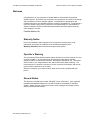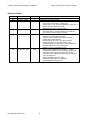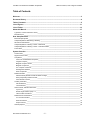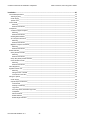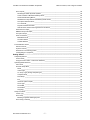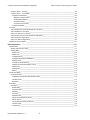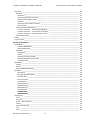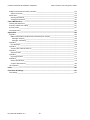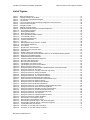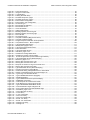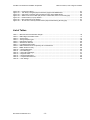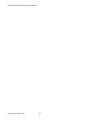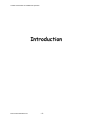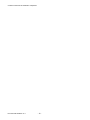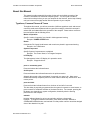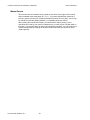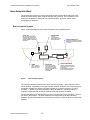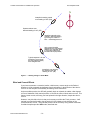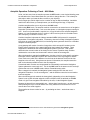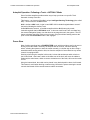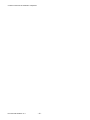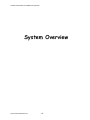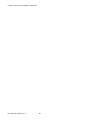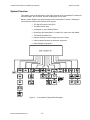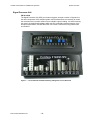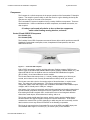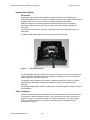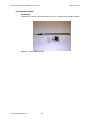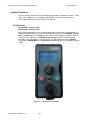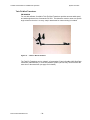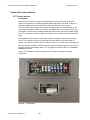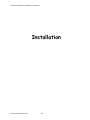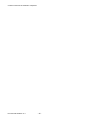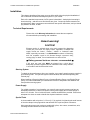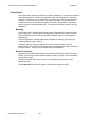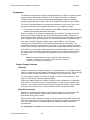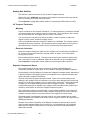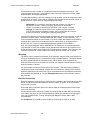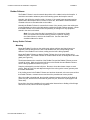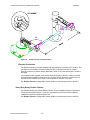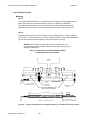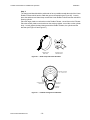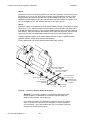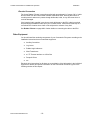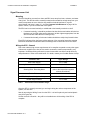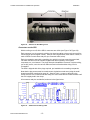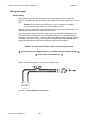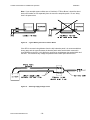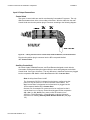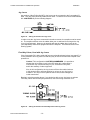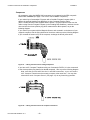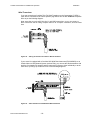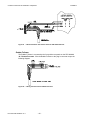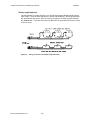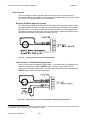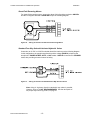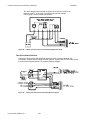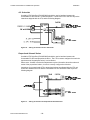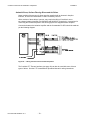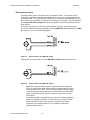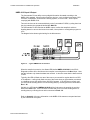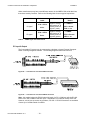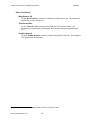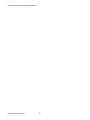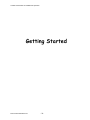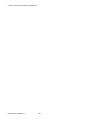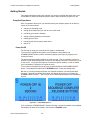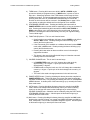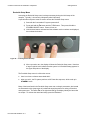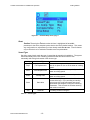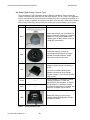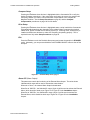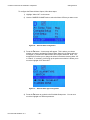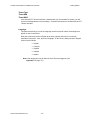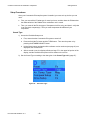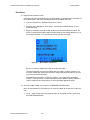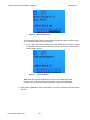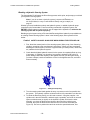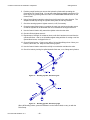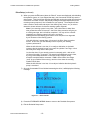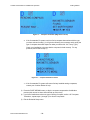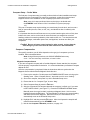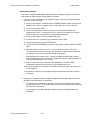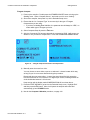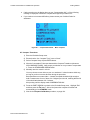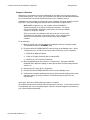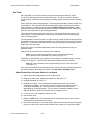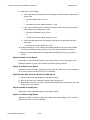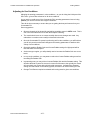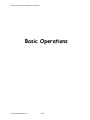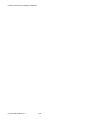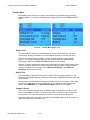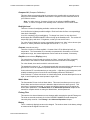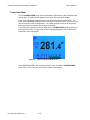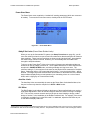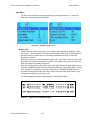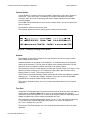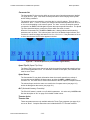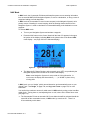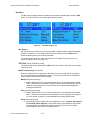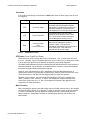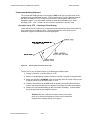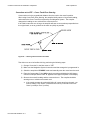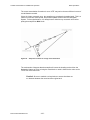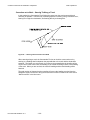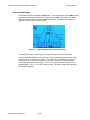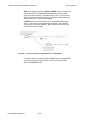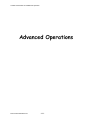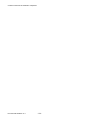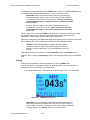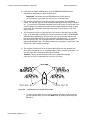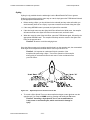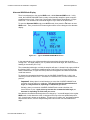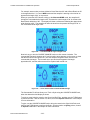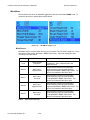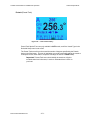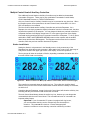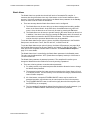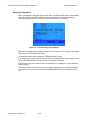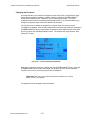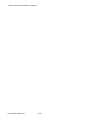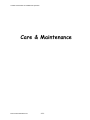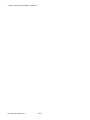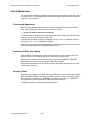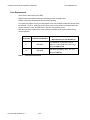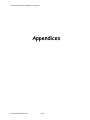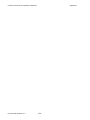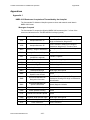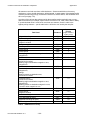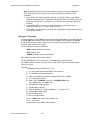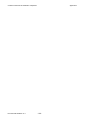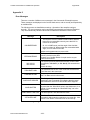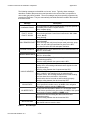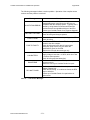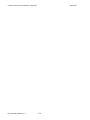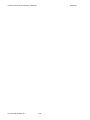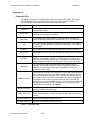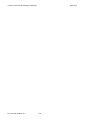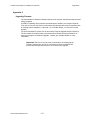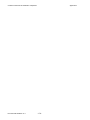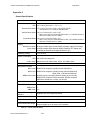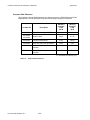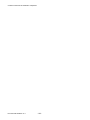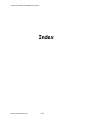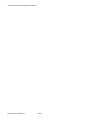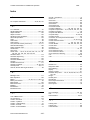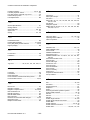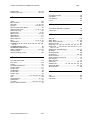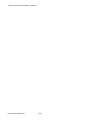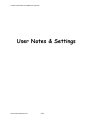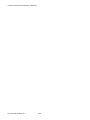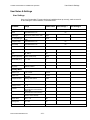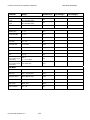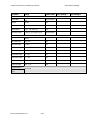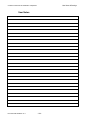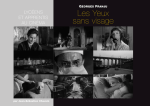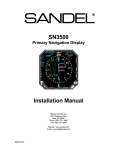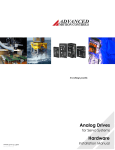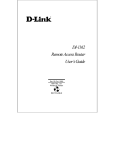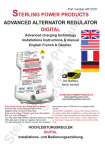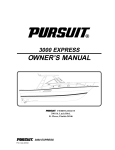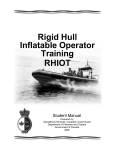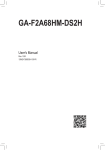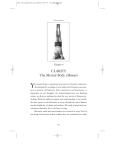Download Commander P2 Installation & Operation Manual v3r1
Transcript
Commander P2 Advanced Autopilot System Installation & Operation Manual COMPLIES WITH CE REGULATIONS PN 29010074 ComNav Commander P2 Installation & Operation Table of Contents, Lists of Figures & Tables Welcome Congratulations on your purchase of ComNav Marine’s Commander P2 Advanced Autopilot System! At ComNav, we are proud of our prominence as a leader in the design and manufacture of marine autopilot systems. Our dedication to performance and reliability will ensure your satisfaction with the ComNav Commander P2. Developed as a result of ComNav’s many years of experience in autopilot design, the Commander P2 Advanced Autopilot System provides better performance and more features than any other autopilot in its class. ComNav Marine Ltd. Warranty Notice Prior to the installation and/or operation of the equipment, ensure that you read, understand, and accept the conditions of the warranties as detailed in the Warranty Information document that accompanies this manual. Operator’s Warning The Commander P2 Advanced Autopilot System will steer your vessel, however it is only an aid to navigation. Its performance can be affected by many factors including equipment failure, environmental conditions, and improper handling or use. The system does not reduce your responsibility for the control of the vessel when underway. You must always be in a position to monitor the course, supervise the autopilot, and resume manual control if the need to do so arises. Whenever underway, your vessel must be under the control of a qualified and alert person. General Notice This document, ComNav part number 29010075 Version 3 Revision 1, is the approved Installation and Operation Manual for use with ComNav’s Commander P2 Autopilot System. Where versions of this manual exist in other languages, the English version shall be considered authoritative. Document PN 29010074 V3.1 -3- ComNav Commander P2 Installation & Operation Table of Contents, Lists of Figures & Tables Document History Revision 1R1 2R0 2R1 Date 27 April 2005 04 January 2006 29 August 2006 By DC DC DC & DTO 2R2 07 September 2006 DTO 3R0 27 September 2007 DTO 3R1 14 December 2007 DTO Description First Release Updated for new software release corrected SPU ⇔ NEMA 0183 Connection Diagram to show correct order of NAV 1 & 2 input pins corrected SPU ⇔ PC Connection Diagrams to show use of NAV #1 input pins instead of NAV #2 added Document History table (this table) revised Control Head Connection description text, and associated Wiring Connections Diagram, to include the new alternative colour-coding of the cable brand name change added info on Vector GPS compasses updated compass installation & setup procedures updated General Specifications revised external Jog Lever connection information updated information on SPU connectors & wiring Head menu figures are now easier-to-read “screen shots” Firmware Upgrade info now in separate kit Warranty is now in a separate document - Document PN 29010074 V3.1 -4- added Compass Safe Distance information, Table 15 re-organized “modes & menus” information for easier use moved all “using the Head” information into one area added Wind Vane with NX2 Instrument/Server wiring info, Figure 40 & Figure 41 deleted one MPN for fuse F1, Table 7 updated Error Messages lists, Appendix 2 updated dimensions, Appendix 6 ComNav Commander P2 Installation & Operation Table of Contents, Lists of Figures & Tables Table of Contents Welcome......................................................................................................................................................3 Document History ......................................................................................................................................4 Table of Contents .......................................................................................................................................5 List of Figures...........................................................................................................................................11 List of Tables ............................................................................................................................................13 About this Manual ....................................................................................................................................17 Typefaces, Common Phrases & Terms__________________________________________________________ 17 Manual Format ____________________________________________________________________________ 18 How Autopilots Work ...............................................................................................................................19 Basic Autopilot System ______________________________________________________________________ 19 Autopilot Operation: Maintaining a Heading ______________________________________________________ 20 Wind and Current Effects ____________________________________________________________________ 21 Autopilot Operation: Following a Track – NAV Mode _______________________________________________ 22 Autopilot Operation: Following a Track – AUTO/ALC Mode __________________________________________ 23 Power Steer_______________________________________________________________________________ 23 System Overview......................................................................................................................................27 Control Head ______________________________________________________________________________ 28 Signal Processor Unit _______________________________________________________________________ 29 Compasses _______________________________________________________________________________ 30 Vector G2 and G2B GPS Compasses_________________________________________________________ 30 Fluxgate Compass________________________________________________________________________ 31 Magnetic Compass Sensor _________________________________________________________________ 31 Magnetic Compasses _____________________________________________________________________ 32 45° Compass Transducer __________________________________________________________________ 32 Heading Rate Stabilizer____________________________________________________________________ 33 Other Compasses ________________________________________________________________________ 33 Rudder Followers __________________________________________________________________________ 34 Standard Rotary Rudder Follower & Rudder Linkage _____________________________________________ 34 Heavy Duty Rotary Rudder Follower __________________________________________________________ 34 Linear Rudder Follower ____________________________________________________________________ 35 Auxiliary Controllers_________________________________________________________________________ 36 CR-203 Remote__________________________________________________________________________ 36 TS-203 Remote __________________________________________________________________________ 37 Other Controls, Indicators & Sensors ___________________________________________________________ 38 Jog Levers ______________________________________________________________________________ 38 Rudder Angle Indicator (RAI) – 3” ____________________________________________________________ 38 Twin-Fin Wind Transducer _________________________________________________________________ 39 Rudder Drives and Interfaces _________________________________________________________________ 40 CT7 Thruster Interface ____________________________________________________________________ 40 Other Drive Boxes ________________________________________________________________________ 41 Pumps & Drives__________________________________________________________________________ 42 Other Equipment ___________________________________________________________________________ 42 Document PN 29010074 V3.1 -5- ComNav Commander P2 Installation & Operation Table of Contents, Lists of Figures & Tables Installation ................................................................................................................................................45 Technical Requirements _____________________________________________________________________ 45 Steering System__________________________________________________________________________ 45 Power Supply____________________________________________________________________________ 45 Special Tools ____________________________________________________________________________ 45 Control Head ______________________________________________________________________________ 46 Mounting _____________________________________________________________________________ 46 Electrical Connection ____________________________________________________________________ 46 Compasses _______________________________________________________________________________ 47 ComNav Fluxgate Compass ________________________________________________________________ 47 Mounting _____________________________________________________________________________ 47 Electrical Connection ____________________________________________________________________ 47 Heading Rate Stabilizer ____________________________________________________________________ 48 45° Compass Transducer __________________________________________________________________ 48 Mounting _____________________________________________________________________________ 48 Electrical Connection ____________________________________________________________________ 48 Magnetic Compass and Sensor______________________________________________________________ 48 Mounting _____________________________________________________________________________ 49 Electrical Connection ____________________________________________________________________ 49 Rudder Follower____________________________________________________________________________ 50 Rotary Rudder Follower ____________________________________________________________________ 50 Mounting _____________________________________________________________________________ 50 Electrical Connection ____________________________________________________________________ 51 Heavy Duty Rotary Rudder Follower __________________________________________________________ 51 Linear Rudder Follower ____________________________________________________________________ 52 Mounting _____________________________________________________________________________ 52 Electrical Connection ____________________________________________________________________ 55 Other Equipment ___________________________________________________________________________ 55 Signal Processor Unit _______________________________________________________________________ 56 Mounting _____________________________________________________________________________ 56 Wiring the SPU - General ________________________________________________________________ 56 Connectors on the SPU __________________________________________________________________ 57 Wiring the System __________________________________________________________________________ 58 Power Supply____________________________________________________________________________ 58 Input & Output Connections_________________________________________________________________ 60 Control Head __________________________________________________________________________ 60 Auxiliary Controller(s)____________________________________________________________________ 60 Jog Levers ____________________________________________________________________________ 61 Four-Way Valves, Used with Jog Levers _____________________________________________________ 61 Compasses ___________________________________________________________________________ 62 Wind Transducer _______________________________________________________________________ 63 Rudder Follower________________________________________________________________________ 64 Rudder Angle Indicators _________________________________________________________________ 65 Document PN 29010074 V3.1 -6- ComNav Commander P2 Installation & Operation Table of Contents, Lists of Figures & Tables Drive Outputs____________________________________________________________________________ 66 Reversing DC Motor Hydraulic Systems _____________________________________________________ 66 Linear Actuators or Mechanical Rotary Drives ________________________________________________ 66 Shunt-Field Reversing Motors _____________________________________________________________ 67 Standard Four-Way Solenoid-Activated Hydraulic Valves________________________________________ 67 Two-Speed Solenoid Valves ______________________________________________________________ 68 A.C. Solenoids_________________________________________________________________________ 69 Proportional Solenoid Valves _____________________________________________________________ 69 Azimuth Drives, Surface Piercing Drives and Jet Drives _________________________________________ 70 External Alarm Output _____________________________________________________________________ 71 NMEA 0183 Input & Output _________________________________________________________________ 73 PC Input & Output ________________________________________________________________________ 74 Other Connections________________________________________________________________________ 75 Miscellaneous I/O ______________________________________________________________________ 75 Thruster Interface ______________________________________________________________________ 75 ComNav Network ______________________________________________________________________ 75 Post-Installation Checks _____________________________________________________________________ 76 Electrical Checks _________________________________________________________________________ 76 Hydraulic Checks_________________________________________________________________________ 77 Residual air in the steering system ___________________________________________________________ 77 Leaking fittings or equipment________________________________________________________________ 77 Getting Started .........................................................................................................................................81 Autopilot Operations ________________________________________________________________________ 81 Power On/Off____________________________________________________________________________ 81 Using the Control Head – LCD Screen & Buttons ________________________________________________ 82 Operating Modes & Menus ___________________________________________________________________ 84 Alarm Clear _____________________________________________________________________________ 85 Dockside Setup Menu _____________________________________________________________________ 86 Reset ________________________________________________________________________________ 87 Vessel Type___________________________________________________________________________ 87 An. Comp. Type (Analog Compass Type) ____________________________________________________ 88 Compass Setup ________________________________________________________________________ 89 Drive Setup ___________________________________________________________________________ 89 Exit__________________________________________________________________________________ 89 Alarm O/P (Alarm Output) ________________________________________________________________ 89 Thrust Type ___________________________________________________________________________ 91 Thrust MIN____________________________________________________________________________ 91 Thrust MAX ___________________________________________________________________________ 91 Language_____________________________________________________________________________ 91 Setup Procedures __________________________________________________________________________ 92 Vessel Type_____________________________________________________________________________ 92 Drive Setup _____________________________________________________________________________ 93 Bleeding a Hydraulic Steering System ______________________________________________________ 95 Drive Setup (continued)____________________________________________________________________ 97 Document PN 29010074 V3.1 -7- ComNav Commander P2 Installation & Operation Table of Contents, Lists of Figures & Tables Compass Setup – Dockside_________________________________________________________________ 98 Compass Setup – On the Water ____________________________________________________________ 100 Compass Compensation ________________________________________________________________ 100 Magnetic Compass Sensor ____________________________________________________________ 100 Heading Rate Stabilizer _______________________________________________________________ 101 Fluxgate Compass ___________________________________________________________________ 102 45° Compass Transducer _____________________________________________________________ 103 Compass Calibration ___________________________________________________________________ 104 Sea Trials________________________________________________________________________________ 105 Adjust Rudder Gain & Counter Rudder for Low Speed ___________________________________________ 105 Adjust Seastate for Low Speed _____________________________________________________________ 106 Adjust Turn Rate for Low Speed ____________________________________________________________ 106 Adjust Rudder Gain & Counter Rudder for High Speed___________________________________________ 106 Adjust Seastate for High Speed_____________________________________________________________ 106 Adjust Turn Rate for High Speed ____________________________________________________________ 106 Adjusting for Sea Conditions _________________________________________________________________ 107 Basic Operations....................................................................................................................................111 Standby Mode ____________________________________________________________________________ 111 Rudder Angle Indicator (RAI)_______________________________________________________________ 111 Standby Menu __________________________________________________________________________ 112 Station Lock __________________________________________________________________________ 112 Default Turn __________________________________________________________________________ 112 Compass Source ______________________________________________________________________ 112 Compass Cal (Compass Calibration)_______________________________________________________ 113 Backlight Level________________________________________________________________________ 113 Contrast (monochrome only) _____________________________________________________________ 113 Graphics (monochrome) Display (colour) ___________________________________________________ 113 Watch Alarm _________________________________________________________________________ 113 Fishzag Time _________________________________________________________________________ 113 Battery ______________________________________________________________________________ 113 Power Steer Mode _________________________________________________________________________ 114 Power Steer Menu _______________________________________________________________________ 115 Stdby/P.Str Limits (Power Steer Rudder Limits) ______________________________________________ 115 Auto/Nav Limits _______________________________________________________________________ 115 RAI Offset ___________________________________________________________________________ 115 Auto Mode _______________________________________________________________________________ 116 Auto Menu _____________________________________________________________________________ 117 Rudder Gain__________________________________________________________________________ 117 Counter Rudder _______________________________________________________________________ 118 Seastate_____________________________________________________________________________ 118 Turn Rate ____________________________________________________________________________ 118 Parameter Set ________________________________________________________________________ 119 Speed Trip Pt (Speed Trip Point)__________________________________________________________ 119 Speed Source ________________________________________________________________________ 119 ALC (Automatic Leeway Correction) _______________________________________________________ 119 Thruster Assist ________________________________________________________________________ 119 Thruster Gain _________________________________________________________________________ 119 Document PN 29010074 V3.1 -8- ComNav Commander P2 Installation & Operation Table of Contents, Lists of Figures & Tables NAV Mode _______________________________________________________________________________ 120 Nav Menu _____________________________________________________________________________ 121 Nav Source __________________________________________________________________________ 121 XTE Limit (Cross-Track Error Limit)________________________________________________________ 121 WayPt. Arrival (Waypoint Arrival) _________________________________________________________ 121 Correction ___________________________________________________________________________ 122 XTE Sense (Cross-Track Error Sense) _____________________________________________________ 122 Max Correction _______________________________________________________________________ 122 Commanded Heading Displayed____________________________________________________________ 123 Correction set to CTS – Steering a Direct Bearing ____________________________________________ 123 Correction set to XTE – Cross-Track Error Steering __________________________________________ 124 Correction set to Both – Steering To/Along a Track ___________________________________________ 126 Alternate NAV Display ____________________________________________________________________ 128 Dodge __________________________________________________________________________________ 129 Jog Lever Turns___________________________________________________________________________ 132 Advanced Operations ............................................................................................................................135 WORK Mode _____________________________________________________________________________ 135 Automatic WORK Mode ________________________________________________________________ 135 Manual WORK Mode___________________________________________________________________ 136 Work Menu ____________________________________________________________________________ 137 Rudder Bias__________________________________________________________________________ 137 Autotrim _____________________________________________________________________________ 137 Work Trip Pt. (Work Trip Point) ___________________________________________________________ 137 Rudder Scale (Rudder Scale Factor) ______________________________________________________ 137 Work Mode State______________________________________________________________________ 137 WIND Mode ______________________________________________________________________________ 138 Tacking _______________________________________________________________________________ 139 Gybing ________________________________________________________________________________ 141 Alternate WIND Mode Display______________________________________________________________ 142 Wind Menu ______________________________________________________________________________ 144 Wind Source _________________________________________________________________________ 144 Wind Shift (Wind Shift Alarm) ____________________________________________________________ 145 Wind Shift Delay ______________________________________________________________________ 145 Preset Tack Angle _____________________________________________________________________ 145 Close Haul Def _______________________________________________________________________ 145 Close Reach Def ______________________________________________________________________ 145 Beam Reach Def ______________________________________________________________________ 145 Broad Reach Def ______________________________________________________________________ 145 Gybe Hold Point ______________________________________________________________________ 145 Port Tack Alarm_______________________________________________________________________ 145 Stbd. Tack Alarm ______________________________________________________________________ 145 Special Turns_____________________________________________________________________________ 146 U-Turn ________________________________________________________________________________ 147 Circle Turn _____________________________________________________________________________ 148 M.O.B. – Man Over-Board_________________________________________________________________ 149 Fishzag _______________________________________________________________________________ 150 Pretack (Preset-Tack) ____________________________________________________________________ 151 Tack__________________________________________________________________________________ 152 Gybe _________________________________________________________________________________ 153 Document PN 29010074 V3.1 -9- ComNav Commander P2 Installation & Operation Table of Contents, Lists of Figures & Tables Multiple Control Heads & Auxiliary Controllers ___________________________________________________ 154 Station Lock/Unlock ______________________________________________________________________ 154 Watch Alarm _____________________________________________________________________________ 155 Entering the Password____________________________________________________________________ 156 Changing the Password___________________________________________________________________ 157 Care & Maintenance ...............................................................................................................................161 Cleaning and Appearance ___________________________________________________________________ 161 Protection of Wires and Cabling ______________________________________________________________ 161 Periodic Checks ___________________________________________________________________________ 161 Fuse Replacement_________________________________________________________________________ 162 Appendices.............................................................................................................................................165 Appendix 1 _______________________________________________________________________________ 165 NMEA 0183 Sentences Accepted and Transmitted by the Autopilot_________________________________ 165 Messages Accepted____________________________________________________________________ 165 Messages Transmitted__________________________________________________________________ 167 Appendix 2 _______________________________________________________________________________ 169 Error Messages _________________________________________________________________________ 169 Appendix 3 _______________________________________________________________________________ 173 Auxiliary Head / Remote Power On __________________________________________________________ 173 Appendix 4 _______________________________________________________________________________ 175 Diagnostic LEDs ________________________________________________________________________ 175 Appendix 5 _______________________________________________________________________________ 177 Upgrading Firmware _____________________________________________________________________ 177 Appendix 6 _______________________________________________________________________________ 179 General Specifications ____________________________________________________________________ 179 Compass Safe Distances__________________________________________________________________ 180 CE Compliance ___________________________________________________________________________ 181 Index........................................................................................................................................................185 User Notes & Settings............................................................................................................................191 User Settings _____________________________________________________________________________ 191 Document PN 29010074 V3.1 - 10 - ComNav Commander P2 Installation & Operation Table of Contents, Lists of Figures & Tables List of Figures Figure 1 – Basic Autopilot System .............................................................................................................................. 19 Figure 2 – Heading Change in AUTO Mode ............................................................................................................... 21 Figure 3 – Commander P2 System Block Diagram .................................................................................................... 27 Figure 4 – Control Head.............................................................................................................................................. 28 Figure 5 – The Commander P2 SPU with Wiring & Diagnostic Covers Removed ..................................................... 29 Figure 6 – Vector G2 GPS Compass .......................................................................................................................... 30 Figure 7 – Fluxgate Compass ..................................................................................................................................... 31 Figure 8 – Magnetic Compass Sensor........................................................................................................................ 31 Figure 9 – Externally Gimballed Magnetic Compass with Binnacle............................................................................ 32 Figure 10 – 45° Compass Transducer ........................................................................................................................ 32 Figure 11 – Heading Rate Stabilizer ........................................................................................................................... 33 Figure 12 – Rotary Rudder Follower ........................................................................................................................... 34 Figure 13 – Heavy Duty Rotary Rudder Follower ....................................................................................................... 34 Figure 14 – Linear Rudder Follower ........................................................................................................................... 35 Figure 15 – CR-203 Handheld Remote ...................................................................................................................... 36 Figure 16 – TS-203 Fixed Remote.............................................................................................................................. 37 Figure 17 – Jog Lever ................................................................................................................................................. 38 Figure 18 – External Rudder Angle Indicator - 3" Model ............................................................................................ 38 Figure 19 – Twin-Fin Wind Transducer....................................................................................................................... 39 Figure 20 – CT7 Interface ........................................................................................................................................... 40 Figure 21 – Drive Boxes to meet all needs ................................................................................................................. 41 Figure 22 – Hydraulic Pump & Solenoid Value........................................................................................................... 42 Figure 23 – Cable Drives ............................................................................................................................................ 42 Figure 24 – Rudder Follower Linkage Geometry ........................................................................................................ 51 Figure 25 – Typical Arrangement of Linear Rudder Follower on an Outboard’s Steering Cylinder............................ 52 Figure 26 – Band Clamp and Plastic Brackets ........................................................................................................... 53 Figure 27 – Installed Arrangement of Brackets........................................................................................................... 53 Figure 28 – Fasteners, Stainless Bracket Arrangement ............................................................................................. 54 Figure 29 – Removal of SPU Wiring Cover ................................................................................................................ 57 Figure 30 – SPU Connector Wiring Label................................................................................................................... 57 Figure 31 – Typical Battery Connection to SPU ......................................................................................................... 58 Figure 32 – Typical Battery Connection to Drive Boxes ............................................................................................. 59 Figure 33 – Reducing Supply Voltage Losses ............................................................................................................ 59 Figure 34 – Wiring Connections for Control Head, Handheld Remotes, and Fixed Remotes. ................................... 60 Figure 35 – Wiring Connections for Jog Levers.......................................................................................................... 61 Figure 36 – Wiring Connections for Four-Way Valves with Jog Levers...................................................................... 61 Figure 37 – Wiring Connections for Analog Compasses ............................................................................................ 62 Figure 38 – Wiring Connections for 45° Compass Transducer .................................................................................. 62 Figure 39 – Wiring Connections for Twin-Fin Wind Transducer ................................................................................. 63 Figure 40 – Wind Transducer with NX2 Wind Data Instrument .................................................................................. 63 Figure 41 – Wind Transducer with Classic Nexus or NX2 Network Server ................................................................ 64 Figure 42 – Wiring Connections for Rudder Followers ............................................................................................... 64 Figure 43 – Wiring Connections for Rudder Angle Indicators..................................................................................... 65 Figure 44 – Wiring Connections for Reversing DC Motors ......................................................................................... 66 Figure 45 – Wiring Connections for Linear Actuators or Mechanical Rotary Drives................................................... 66 Figure 46 – Wiring Connections for Shunt Field Reversing Motors ............................................................................ 67 Figure 47 – Wiring Connections for Standard Four-Way Solenoid Valves ................................................................. 67 Figure 48 – Wiring Connections for Constant Running Electric Pump. ...................................................................... 68 Figure 49 – Wiring Connections for Two-Speed Solenoid Valves .............................................................................. 68 Figure 50 – Wiring Connections for A.C. Solenoids.................................................................................................... 69 Figure 51 – Wiring Connections for Proportional Solenoid Valves ............................................................................. 69 Figure 52 – Wiring Connections for Isolation Amplifiers ............................................................................................. 70 Figure 53 – External Alarm, using SW'D B- Output .................................................................................................... 71 Figure 54 – External Alarm, using SW'D B+ Output ................................................................................................... 71 Figure 55 – External Alarm, SW'D B- Output – with Power Fail Option...................................................................... 72 Figure 56 – External Alarm, SW'D B+ Output – with Power Fail Option..................................................................... 72 Figure 57 – Typical NMEA 0183 Connections ............................................................................................................ 73 Figure 58 – Connection to a PC with a DE-9 Connector ............................................................................................ 74 Figure 59 – Connection to a PC with a DB-25 Connector .......................................................................................... 74 Document PN 29010074 V3.1 - 11 - ComNav Commander P2 Installation & Operation Table of Contents, Lists of Figures & Tables Figure 60 – Power Off Sequence ................................................................................................................................ 81 Figure 61 – Using the Control Head ............................................................................................................................ 82 Figure 62 – A Typical Menu......................................................................................................................................... 84 Figure 63 – Entering Dockside Setup.......................................................................................................................... 86 Figure 64 – Dockside Setup menu, page 1 ................................................................................................................. 87 Figure 65 – Dockside Setup menu, page 2 ................................................................................................................. 89 Figure 66 – External Alarm Configuration ................................................................................................................... 90 Figure 67 – External Alarm Type Configuration .......................................................................................................... 90 Figure 68 – Set Vessel Type ....................................................................................................................................... 92 Figure 69 – Move Rudder to Starboard ....................................................................................................................... 93 Figure 70 – Move Rudder to Port ................................................................................................................................ 94 Figure 71 – Center the Rudder.................................................................................................................................... 94 Figure 72 – Adding Fluid Capacity .............................................................................................................................. 95 Figure 73 – Bleeding Cylinder, Rod moving left .......................................................................................................... 96 Figure 74 – Bleeding Cylinder, Rod moving right........................................................................................................ 96 Figure 75 – Drive Test OK........................................................................................................................................... 97 Figure 76 – Set Compass Type................................................................................................................................... 98 Figure 77 – Compass Verification (Mag Sensor shown) ............................................................................................. 99 Figure 78 – Compass Verification Failed..................................................................................................................... 99 Figure 79 – Fluxgate Compass Verification & Compensation................................................................................... 102 Figure 80 – Compensation Failed ... Move Compass ............................................................................................... 103 Figure 81 – Typical Standby Mode Screen ............................................................................................................... 111 Figure 82 – Standby Menu (pages 1 & 2) ................................................................................................................. 112 Figure 83 – Typical Power Steer Mode Screen......................................................................................................... 114 Figure 84 – Power Steer Menu.................................................................................................................................. 115 Figure 85 – Typical Auto Mode Screen ..................................................................................................................... 116 Figure 86 – Auto Menu, pages 1 & 2......................................................................................................................... 117 Figure 87 – Guidelines for setting Rudder Gain ........................................................................................................ 117 Figure 88 – Guidelines for setting Counter Rudder................................................................................................... 118 Figure 89 – HI and LO Speed Icons (Left of Rudder Angle Indicator)...................................................................... 119 Figure 90 – Typical NAV Mode Screen (Normal Display) ......................................................................................... 120 Figure 91 – Nav Menu, pages 1 & 2.......................................................................................................................... 121 Figure 92 – Steering with Correction set to CTS....................................................................................................... 123 Figure 93 – Steering with Correction set to XTE ....................................................................................................... 124 Figure 94 – Response of Vessel to a Large Cross-Track Error ................................................................................ 125 Figure 95 – Steering with Correction set to Both....................................................................................................... 126 Figure 96 – Typical NAV Mode Screen (Alternate Display) ...................................................................................... 128 Figure 97 – A Dodge in Progress (in AUTO Mode)................................................................................................... 129 Figure 98 – Vessel Track During a Dodge Manoeuvre in AUTO Mode .................................................................... 130 Figure 99 – Holding at a Heading Part-way Through a Dodge Turn ......................................................................... 131 Figure 100 – Typical Jog Lever Activated Screen..................................................................................................... 132 Figure 101 – Typical WORK Mode Screen (Engaged) ............................................................................................. 135 Figure 102 – WORK Mode Menu .............................................................................................................................. 137 Figure 103 – Typical WIND Mode Screen (Normal Display) ..................................................................................... 138 Figure 104 – WIND Mode Tack Query ...................................................................................................................... 139 Figure 105 – Tack Response for Various Points of Sail............................................................................................ 140 Figure 106 – Gybe Response for Various Points of Sail ........................................................................................... 141 Figure 107 – Typical ALTERNATE WIND Mode Screen........................................................................................... 142 Figure 108 – Commanded Wind Angle Changed to 90° ........................................................................................... 143 Figure 109 – Arrow Outline Shows Commanded Wind Angle................................................................................... 143 Figure 110 – Wind Menu, pages 1 & 2 ...................................................................................................................... 144 Figure 111 – Typical Special Turn Query .................................................................................................................. 146 Figure 112 – U-Turn Query ....................................................................................................................................... 147 Figure 113 – U-Turn Vessel Path .............................................................................................................................. 147 Figure 114 – Circle Turn Query ................................................................................................................................. 148 Figure 115 – Circle Turn Vessel Path........................................................................................................................ 148 Figure 116 – M.O.B. Turn Query ............................................................................................................................... 149 Figure 117 – M.O.B. Turn Vessel Path...................................................................................................................... 149 Figure 118 – Fishzag Turn Query.............................................................................................................................. 150 Figure 119 – Fishzag Turn ........................................................................................................................................ 150 Document PN 29010074 V3.1 - 12 - ComNav Commander P2 Installation & Operation Figure 120 Figure 121 Figure 122 Figure 123 Figure 124 Figure 125 Figure 126 – – – – – – – Table of Contents, Lists of Figures & Tables PreTack Turn Query ............................................................................................................................ 151 Tack Query in Regular (left) and Alternate (right) AUTO-WIND Modes .............................................. 152 Gybe Query in Regular (left) and Alternate (right) AUTO-WIND Modes ............................................. 153 Station Lock Icons on Main (left) and Aux. Control Head, when In-command (right).......................... 154 Password Query Pop-Up Window ....................................................................................................... 156 New Password Pop-Up Window.......................................................................................................... 157 JP12 & JP13 in Factory Default Position (left) and After Moving Shunts (right).................................. 173 List of Tables Table 1 – Minimum Recommended Wire Gauges ...................................................................................................... 56 Table 2 – NMEA Signal Translation Guide ................................................................................................................. 74 Table 3 – Vessel Types............................................................................................................................................... 87 Table 4 – Analog Compass Types .............................................................................................................................. 88 Table 5 – NAV Mode Correction ............................................................................................................................... 122 Table 6 – Wind Source Selection.............................................................................................................................. 144 Table 7 – Fuse Replacement Guide ......................................................................................................................... 162 Table 8 – NMEA 0183 Sentences Accepted by the Commander P2 ....................................................................... 165 Table 9 - NMEA Sentence Priority ............................................................................................................................ 166 Table 10 – Warning Messages ................................................................................................................................. 169 Table 11 – Error Messages....................................................................................................................................... 170 Table 12 – Critical Error Messages........................................................................................................................... 171 Table 13 – Diagnostic LEDs...................................................................................................................................... 175 Table 14 – General Specifications ............................................................................................................................ 179 Table 15 – Compass Safe Distances........................................................................................................................ 180 Table 16 – User Settings........................................................................................................................................... 193 Document PN 29010074 V3.1 - 13 - ComNav Commander P2 Installation & Operation Document PN 29010074 V3.1 - 14 - ComNav Commander P2 Installation & Operation Introduction Document PN 29010074 V3.1 - 15 - ComNav Commander P2 Installation & Operation Document PN 29010074 V3.1 - 16 - ComNav Commander P2 Installation & Operation About This Manual About this Manual This manual provides essential information for the safe and reliable operation of the ComNav Commander P2 Advanced Autopilot System. You are urged to read this manual in its entirety before you use your autopilot for the first time, and to keep it handy until you become thoroughly familiar with the operation of your autopilot. Typefaces, Common Phrases & Terms Throughout this manual, you will see a number of different typefaces used, and several commonly-used words & phrases with very specific meanings, to describe concepts & actions that are fundamental to the operation of the autopilot. Please take a moment to become familiar with the following items: Modes of Operation Specific “modes of operation” are placed in bold uppercase lettering. Example: POWER STEER mode. Button Commander P2 Control Head buttons and controls are placed in uppercase lettering. Example: the TURN button. System Component Specific System Components are capitalized. Example: The Control Head, or a Fluxgate Compass LCD Display Text that appears in the LCD display is in quotation marks. Example: “Waypoint Arrival” press or momentary press Press and release the indicated button. double-press Press and release the indicated button twice in rapid succession. Although this sounds a little complicated, it is actually very easy to do. Many users familiar with desktop computers perform a similar function when they “double-click” their mouse pointer. press and hold Press and hold the indicated button for a minimum of one-half of a second. This time delay is purposely programmed into the system’s response to some buttons, to prevent casual or accidental activation of the button function. For example, pressing the Fn button can, depending on system configuration, drastically alter the steering performance of the Autopilot. maintain Hold the indicated button for as long as required to achieve a given result. Example: To dodge an obstacle in the water, press either the PORT ARROW or STARBOARD ARROW button, and maintain it in that position until the vessel has dodged clear of the obstacle in its path. Document PN 29010074 V3.1 - 17 - ComNav Commander P2 Installation & Operation About This Manual Manual Format This manual has been formatted to be printed on both sides of the pages of the manual, and on standard Letter-sized paper (8.5” x 11”). If you have obtained this manual as a soft-copy, please note that it is in Adobe® Portable Document Format (“pdf”), and so may be viewed & printed with Adobe Reader®, or compatible pdf-format viewers. When printing this manual with Reader, you should select “duplex printing” (or the equivalent term used by your printer’s software driver), in order to print it double-sided on the paper. If your printer does not have built-in duplexing capability, you can still print this manual double-sided by following the instructions that came with your printer for doing “hand duplexing”. Document PN 29010074 V3.1 - 18 - ComNav Commander P2 Installation & Operation How Autopilots Work How Autopilots Work The purpose of this section is to briefly describe what an autopilot does and some of the things you should expect when using an autopilot with your boat. The information in this section can be applied in general to any ComNav autopilot, and is not specific to the Commander P2 Autopilot. Basic Autopilot System Figure 1 is a block diagram of the major components of an autopilot system. NAVIGATION DEVICES [OPTIONAL] SUPPLY NAVIGATION INFOMRATION TO THE SPU IN NMEA 0183 FORMAT CONTROL HEAD DISPLAYS STATUS AND HEADING INFORMATION FROM THE SPU, AND ALLOWS THE OPERATOR TO INPUT STEERING COMMANDS & OPERATING PARAMETERS COMPASS READS THE VESSEL'S ACTUAL HEADING AND SENDS IT TO THE SPU PROCESSOR (SPU) CALCULATES THE RUDDER POSITION NEEDED TO STEER THE VESSEL ON THE DESIRED HEADING, AND CONTROLS THE STEERING SYSTEM ACCORDINGLY RUDDER FOLLOWER UNIT (RFU) [MECHANICALLY CONNECTED TO RUDDER] MEASURES RUDDER POSITION AND SENDS IT TO THE SPU STEERING SYSTEM (ACTUATOR) [HYDRAULIC RAM OR ELECTRIC MOTOR WHICH IS MECHANICALLY CONNECTED TO THE RUDDER] MOVES THE RUDDER IN RESPONSE TO CONTROL SIGNALS FROM THE SPU Figure 1 – Basic Autopilot System The Compass indicates the direction in which the boat is pointed – often referred to as the Actual Heading. Depending on the type of boat & installed equipment, the Compass may be a magnetic compass, an electronic fluxgate compass, a gyroscopic compass, or a GPS Compass. A reliable compass is absolutely vital to the autopilot – because, without a compass, the autopilot has no way of knowing which way the boat is headed. The actual heading is fed electronically from the Compass to the Processor (SPU) , which is the heart of the autopilot. The SPU contains the microprocessor(s) & other electronic hardware, and the sophisticated control software necessary to steer the boat on any Desired Heading. Document PN 29010074 V3.1 - 19 - ComNav Commander P2 Installation & Operation How Autopilots Work The Control Head, normally located in the wheelhouse, is the interface between the user (that’s you …) and the autopilot. The Control Head displays information about what the autopilot is doing. It has various controls (buttons &/or knobs) that allow the user to give commands to the Autopilot. The final part of the picture is the Steering System. In order for the autopilot to steer the boat, there must be some a steering system (i.e., actuator) capable of moving the rudder independently of the ship’s wheel. This might be a hydraulic ram that is connected to the rudder post or tiller quadrant, or an electric motor connected to the steering cables. Electronic signals from the SPU signal the steering system to move the rudder. Your autopilot also will have a Rudder Follower Unit (RFU), a device that tells the SPU what position the rudder is in at any given time. Autopilot Operation: Maintaining a Heading Say, for example, the autopilot was steering your boat Southwest, and you wished to change direction to Southeast. That’s easy – if you are using your ComNav Autopilot in AUTO mode. To initiate the turn, you would turn the knob on the Control Head to set the Desired Heading (as shown on the Control Head’s display screen) to 135° – i.e., Southeast. The SPU then would compare this to the boat’s current Actual Heading of 225° (Southwest), as indicated by the Compass, and determine that the Desired Heading is 90° to Port of the Actual Heading. This in turn would cause the SPU to send a signal to the steering system to move the Rudder to Port – so that the boat turns to Port. The SPU verifies that the Rudder has moved by reading its position from the Rudder Follower Unit. As the boat turns, the difference between the Desired Heading and the Actual Heading gets smaller, and as it does, the SPU then starts to ‘back off” the rudder – i.e., move it back to centre – so that the boat does not overshoot the Desired Heading. Eventually, the Actual Heading will match the Desired Heading. The SPU will keep steering the boat on a heading of 135°, until new instructions are received from the Control Head. Figure 2 shows a vessel making that Southwest-to-Southeast turn in AUTO mode. ComNav Autopilots provide an important safety feature in AUTO mode: when you first select the mode, the autopilot will use the current Actual Heading as the Desired Heading. This feature prevents the autopilot from executing an unexpected turn when you first select AUTO mode. Document PN 29010074 V3.1 - 20 - ComNav Commander P2 Installation & Operation How Autopilots Work N Autopilot is steering vessel on a heading of 225° (SW) Operator selects new desired heading of 135° (SE) Autopilot responds to the change in desired heading by moving the rudder to Port -- vessel begins to turn As the actual heading approaches the new desired heading, the Autopilot starts to move the rudder back towards mid-ships position Typical response is for the Autopilot to "over-shoot" the new heading slightly, then straighten out Autopilot is now steering the vessel on the new heading of 135° (SE) Figure 2 – Heading Change in AUTO Mode Wind and Current Effects If your boat encounters a crosswind, and/or a tidal current, at some angle to the Desired Heading, it will be constantly pushed away from that heading, in the direction of the wind or current. So the autopilot will constantly be making course corrections. As that condition persists, the SPU will gradually begin to maintain the rudder a few degrees to Port or Starboard of the centred position, to counter the effect of wind, and/or current. This feature, known as trim, will keep your boat pointed in the right direction, despite the wind or current. However, one side-effect of trim is that your boat may not follow the Track you want – it will maintain your Desired Heading, but the track will “slip” sideways in the direction of the crosswind and/or current. This potential problem can be solved by using another mode that ComNav Autopilots provide: NAV mode, described next. Document PN 29010074 V3.1 - 21 - ComNav Commander P2 Installation & Operation How Autopilots Work Autopilot Operation: Following a Track – NAV Mode So far, we have seen how an autopilot operates in AUTO mode: a new desired Heading must be selected on the Control Head each time you wish to change direction. This is handy for short trips or when you know the direct course to your objective. But for longer trips, which might involve a number of legs at different headings, it would be useful to be able to have your autopilot steer your boat along all the legs, in sequence. ComNav autopilots allow you to do just that, with NAV mode. Before using NAV mode:, the autopilot must be connected to an external source of navigation information (commands & data) – such as a chart plotter, or a Navigation program running on a PC. A source of position data is required, too; it may be built into the external Navigation System, or it may be another device or system: a GPS receiver (such as a ComNav Vector 1 GPS Compass), a LORAN C receiver, etc. ComNav Autopilots implement the industry-standard NMEA 0183 protocol for reception & transmission of navigation information. Fortunately, almost all of today’s Navigation Systems & Devices do comply with NMEA 0183, so interfacing those systems & devices to a ComNav autopilot is relatively simple. A long passage will consist of a series of waypoints, which are specific locations on the Earth’s surface (hopefully on the water!) defined by their Latitude & Longitude. These waypoints are entered into the external Navigation System by the user. That system determines the current location of the boat (from the source of position data), and then calculates the course that must be steered in order to reach the next waypoint. When the Autopilot is switched into NAV mode, it begins to look for some specific navigation information from the Navigation System: the course to steer to the next waypoint, and the Cross-Track error (which is the distance from the boat to the desired Track from the last waypoint to the next one). Using these two pieces of information, the autopilot steers the boat on the shortest possible course to the next waypoint. Crosswinds and/or currents are compensated for automatically each time the Navigation System updates the cross-track error. This is why NAV mode is the answer to the “track slip” problem that can occur in AUTO mode, when a crosswind/current exists. When a waypoint is reached, the Navigation System sends the SPU the next set of navigation information – for the next waypoint – and the SPU then turns the boat to head to that next waypoint. When the last waypoint is reached, the boat typically (depending on how the Navigation System is set up) will orbit that waypoint, until the autopilot either is switched out of NAV mode or is given new navigation information by the user, via the Navigation System. Because the boat will turn automatically turn – without input from the user – at each waypoint, when planning the trip it is crucial that the user verify that there will be sufficient room to execute the turn at each waypoint. The autopilot can be set to alert he user – by activating an alarm – as the boat nears a waypoint. 1 … all such external devices are in general referred to in this manual with the generic term Navigation System. Document PN 29010074 V3.1 - 22 - ComNav Commander P2 Installation & Operation How Autopilots Work Autopilot Operation: Following a Track – AUTO/ALC Mode Some ComNav autopilots provide another way to keep your boat on a specific Track: Automatic Leeway Correction. This feature – an element of ComNav’s unique Intelligent Steering Technology (also called IST) – can be turned on in AUTO mode. ALC is similar to NAV mode, in that it uses NMEA 0183 Latitude/Longitude data to sense if the boat is following the desired Track. Unlike NAV mode, however, a ComNav autopilot with the ALC feature only needs Latitude/Longitude data in AUTO/ALC mode. It does not need Cross-Track error data from the external Navigation System, nor that there be any waypoints set in the system. The IST feature calculates the Cross-Track error on its own, using the desired heading active at the point in time when AUTO/ALC mode is first engaged. Power Steer Most ComNav autopilots have a POWER STEER mode, which provides a way for the user to directly control the rudder. Basically, the autopilot acts as a sort of “electronic steering wheel”, allowing the operator to steer the vessel manually, in a similar way as when using a standard manual steering wheel or tiller, but from the autopilot’s Control Head or any remote controls it is equipped with. Steering, when using the autopilot in this mode, is done with two buttons and/or a knob on the Control Head. One button, and/or a clockwise turn of the knob, will move the rudder to Starboard; the other button, and/or a counter-clockwise turn of the knob, will move the rudder to Port. Using the buttons/knob, the rudder can be placed in any desired position where it will remain. This feature is useful when docking or manoeuvring, because the person steering the vessel can take their hands off the controls between rudder movements. Document PN 29010074 V3.1 - 23 - ComNav Commander P2 Installation & Operation Document PN 29010074 V3.1 - 24 - ComNav Commander P2 Installation & Operation System Overview Document PN 29010074 V3.1 - 25 - ComNav Commander P2 Installation & Operation Document PN 29010074 V3.1 - 26 - ComNav Commander P2 Installation & Operation System Overview System Overview This chapter gives a brief description of the major elements of the Commander P2 Advanced Autopilot System, their functions, and their relationships to each other. Below is a block diagram of a typical example of the Commander P2 system, showing the interconnections between the elements of the system: • The Signal Processor Unit (SPU) • The Main Control Head • A Compass or other Heading Sensor • Solenoid(s), Reversing Motor, or Cable Drive, which move the Rudder • The Rudder Feedback Unit • Optional Auxiliary Control Head(s) & Remote Controls • Various optional accessories & external equipment • Other Navigation equipment Figure 3 – Commander P2 System Block Diagram Document PN 29010074 V3.1 - 27 - ComNav Commander P2 Installation & Operation System Overview Control Head PN 20110002 (monochrome) PN 20110003 (colour) The Commander P2 Control Head connects directly to the Signal Processor Unit (SPU), via a nine-conductor cable that plugs into the rear of the Head. This cable wires onto a connector supplied with the SPU; that connector in turn can quickly and easily be plugged into the CONTROL HEAD receptacle on the SPU. Two versions of the Commander P2 Control Head are available. Part Number 20110003 incorporates a state-of-the-art, sunlight-viewable, high resolution QVGA TFT colour LCD display. PN 20110002 provides the exact same functionality, but has a silver-backed monochrome LCD display. Figure 4 – Control Head The Control Head, when shipped as part of a complete Commander P2 system, is a “core” module, with accessories for three mounting options: a snap-on sleeve for surface mounting, a separate snap-on sleeve for flush mounting, and a two-piece bracket for bracket mounting. All required hardware is included, except for two fasteners needed to fasten the bracket to a mounting surface. Document PN 29010074 V3.1 - 28 - ComNav Commander P2 Installation & Operation System Overview Signal Processor Unit PN 20110006 The Signal Processor Unit (SPU), as its name suggests, accepts a number of signals from the other components of the autopilot system, and processes them as necessary to control the movement of the vessel’s rudder so as to maintain a given heading. As well as steering the vessel, the sophisticated software within the SPU continually checks all aspects of the autopilot’s performance, and will advise the user via the Control Head if any problems are encountered. Figure 5 – The Commander P2 SPU with Wiring & Diagnostic Covers Removed Document PN 29010074 V3.1 - 29 - ComNav Commander P2 Installation & Operation System Overview Compasses The Compass is a critical component in the proper operation of the Commander P2 Autopilot System. The autopilot system’s ability to steer the vessel to a given Heading desired by the Operator can only be as accurate as the Compass. The Commander P2 system is capable of using a variety of different compasses. These are discussed below. Various combinations of these compasses, and related accessories, are often required. It is always a wise and safe choice to have at least two compasses, and/or other Heading sensing devices, on board! Vector G2 and G2B GPS Compasses PN 11210001 (G2) PN 11210004 (G2B) The ComNav Vector GPS Compasses are state-of-the-art devices which provide accurate 2D Heading & Position data to autopilots, sonar, chartplotters AIS transponders, and other NMEA 0183 devices. Figure 6 – Vector G2 GPS Compass Built-in DGPS processing capability provides sub-meter Position accuracy. DGPS source options in the G2 & G2B include standard SBAS systems (WAAS, EGNOS, MSAS, etc.), and external RTCM SC-104; the G2B can also use terrestrial DGPS Radiobeacon signals (IEC 61108-4), via an internal Beacon receiver module. The Vectors feature fast start up times (< 1 minute), heading updates up to 20 times per second, and continue to work correctly at sustained turn rates up to 90° per second. The Vectors come with a choice of mounting styles: a flat-surface base, or a pole-mount base. The entire unit is fully waterproof. The Vectors provide dual, independently configurable, NMEA 0183 data outputs, each available at both NMEA 0183 standard output voltages, and PC-friendly serial “COM port” voltages. One feature of the Vectors is especially useful in marine applications: Heading is determined by mathematical computation, directly from the RF signals from the GPS satellites, rather than sensing the Earth’s magnetic field – and thus there are no local magnetic deviation effects from metal objects, electrical devices & wiring, and so on. The Vectors contain a solid-state Gyro sensor, which is used to provide Heading data in situations where GPS signal reception is subject to transient interference. A Tilt sensor measures the vessel’s Pitch (or Roll, depending on which way the unit is mounted), and the data is used to remove any effects of Pitch/Roll on the Heading computation. The Vector is connected to the Commander P2 at one of the SPU’s two NMEA Input ports. The standard cable length is 15 metres (50’); 30 metres (100’) is also available. Document PN 29010074 V3.1 - 30 - ComNav Commander P2 Installation & Operation System Overview Fluxgate Compass PN 20320004 Specifically designed for ComNav autopilots, the ComNav Fluxgate Compass directly senses the Earth’s magnetic field. The unit incorporates a heeling coil for better performance when the vessel is either rolling or heeled. The Fluxgate Compass is a sealed, waterproof unit which may be mounted on a deck, shelf, or bulkhead. This compass outputs the traditional analog compass signals – Sine & Cosine signals. It is supplied with a 12 metre (40’) cable; an adapter cable (PN311100024) is required to wire it into the Commander P2’s SPU. Figure 7 – Fluxgate Compass Magnetic Compass Sensor PN 20320002 The ComNav Magnetic Compass Sensor detects the position of the compass card of an externally gimballed magnetic compass. The sealed unit can be attached to the bottom of any of ComNav’s Magnetic Compasses, or the bottom or top of many other brands of externally gimballed magnetic compasses. It is wired directly to the SPU, with the attached 25’ cable. Figure 8 – Magnetic Compass Sensor Document PN 29010074 V3.1 - 31 - ComNav Commander P2 Installation & Operation System Overview Magnetic Compasses ComNav offers several high quality externally gimballed Magnetic Compasses, of either 5” or 6” diameter, which are directly compatible with the ComNav Magnetic Compass Sensor. These compasses are available in either bracket mount or binnacle mount. Compensating spheres and arms are also available. Consult your ComNav Dealer for part numbers. Figure 9 – Externally Gimballed Magnetic Compass with Binnacle 45° Compass Transducer PN 20640006 The ComNav 45° Compass Transducer contains a fluid-damped fluxgate sensor and works at heeling angles up to 45°. This compass puts out a proprietary digital Sine/Cosine signal. It is wired directly to the SPU. Figure 10 – 45° Compass Transducer Document PN 29010074 V3.1 - 32 - ComNav Commander P2 Installation & Operation System Overview Heading Rate Stabilizer PN 20320005 Perhaps the single greatest factor affecting Autopilot performance is the quality of the compass heading information it receives. Compass error due to pitch and roll, high turn rates and high-speed turns are common to both fluxgate and magnetic compasses. Northerly turning error is another phenomenon that affects both types of compasses, particularly at higher latitudes, due to an increase in the earth’s vertical magnetic field component. The sideways acceleration of a vessel in a high speed turn will also affect the accuracy of compasses. ComNav’s Heading Rate Stabilizer minimizes the effect of these factors. Figure 11 – Heading Rate Stabilizer The Heading Rate Stabilizer measures the horizontal component of the rate of change in the vessel’s heading, and adjusts the compass reading to minimize the effects of pitch and roll, fast turn rates and northerly turning error. The heading output provided to the Autopilot is dramatically improved in terms of dynamic responsiveness and stability, enabling the Autopilot to perform more accurately and efficiently. The ComNav Heading Rate Stabilizer is designed to work with ComNav’s Fluxgate Compass (PN 20320004). Other Compasses ComNav recommends the use of ComNav’s own compasses for the best performance of the Commander P2 Advanced Autopilot system – but you certainly may decide to use either a fluxgate compass or a magnetic compass from another manufacturer. See your ComNav Dealer or consult the factory for information on interfacing these compasses with the Commander P2 system. Document PN 29010074 V3.1 - 33 - ComNav Commander P2 Installation & Operation System Overview Rudder Followers Standard Rotary Rudder Follower & Rudder Linkage PN 20330008 & 20330007 The ComNav Commander P2 is normally supplied with a ComNav Medium Duty Rotary Rudder Follower. The Rudder Follower is used to transmit the position of the vessel’s rudder to the SPU. It should be connected to whichever part of the steering system the autopilot controls. Normally, this is the vessel’s rudder. However, if the vessel has two-stage steering, where the autopilot drives a control or servo ram, the Rudder Follower should be mounted to the servo ram rather than the rudder. Figure 12 – Rotary Rudder Follower Heavy Duty Rotary Rudder Follower PN 20330012 A Heavy Duty Rotary Rudder Follower is available for special applications. Check with your ComNav Dealer to determine whether this product is suitable for your vessel. Separate installation instructions are provided with this Rudder Follower. Figure 13 – Heavy Duty Rotary Rudder Follower Document PN 29010074 V3.1 - 34 - ComNav Commander P2 Installation & Operation System Overview Linear Rudder Follower PN 20330002 Installations on vessels with outboard motors may use a ComNav Linear Rudder Follower. Figure 14 – Linear Rudder Follower Document PN 29010074 V3.1 - 35 - ComNav Commander P2 Installation & Operation System Overview Auxiliary Controllers Up to two Auxiliary Controllers may be added to the standard Commander P2 system. These may be any combination of Commander Control Heads (colour and/or monochrome), CR-203 Handheld Remotes, and TS-203 Fixed Remotes. CR-203 Remote PN 20310026 – 12m (40’) cable PN 20310028 – 18m (60’) cable The CR-203 Handheld Remote is specifically designed to operate with the Commander P2 Advanced Autopilot System. The CR-203 Remote provides selection of STANDBY, TILLER, AUTO, and NAV mode. In TILLER mode, the vessel’s rudder position is tied to the position of the CR-203’s Tiller knob. In STANDBY, AUTO & NAV modes, the CR-203 operates identically to the Commander P2’s Control Head. The CR-203 Remote supports WORK mode (Refer to WORK Mode in the Advanced Operations chapter for an explanation of that mode). Figure 15 – CR-203 Handheld Remote Document PN 29010074 V3.1 - 36 - ComNav Commander P2 Installation & Operation System Overview TS-203 Remote PN 20310025 – 12m (40’) cable PN 20310030 – 18m (60’) cable PM 30310011 – Ball Knob Kit The TS-203 Fixed Remote is a heavy duty Full-Follow-Up (FFU) Lever control which allows the operator to control the tiller steering and autopilot functions from any work station, flying bridge or remote location on the vessel. The optional Ball Knob Kit is a replacement for the TS-203’s standard tapered-handle Tiller lever. It is intended to be used where a “ball handle” is preferable, or in installations where there is limited space in which to mount the TS-203. The kit’s ball & shaft are the same as used on ComNav Jog Levers. The total ball-shaft length is 12 cm (5”), as compared to the TS-203’s standard handle-shaft length of 18 cm (7”). Figure 16 – TS-203 Fixed Remote Document PN 29010074 V3.1 - 37 - ComNav Commander P2 Installation & Operation System Overview Other Controls, Indicators & Sensors Jog Levers PN 20310002 (1 set of switches) PN 20310003 (2 sets of switches) ComNav’s NFU (Non-Follow-Up) Jog Lever is a permanently mounted, watertight, electrical switch specifically designed for marine use. The spring-centered lever is moved port or starboard as desired to provide non-follow-up (time dependent) electrical control of the vessel’s steering system. Figure 17 – Jog Lever Rudder Angle Indicator (RAI) – 3” PN 20360014 The ComNav RAI is a backlit 3” (76 mm) diameter gauge that displays the actual position of the vessel’s rudder. The RAI is flush mounted, encased in high impact resistant polycarbonate plastic with a water resistant front face, and requires a lighting voltage supply of 12, 24 or 32 VDC. An optional Bezel Kit (Part # 30360004), Wheelhouse Case (PN 20360017) and Watertight Case (PN 20360016) are available. Figure 18 – External Rudder Angle Indicator - 3" Model Document PN 29010074 V3.1 - 38 - ComNav Commander P2 Installation & Operation System Overview Twin-Fin Wind Transducer PN 20640020 For use with sailboats, ComNav’s Twin-Fin Wind Transducer provides accurate wind speed and wind angle data to the Commander P2 SPU. This allows the vessel to steer to a specific angle relative to the wind. An easy, snap-in attachment for mast mounting is included. Figure 19 – Twin-Fin Wind Transducer The Twin-Fin Transducer can be “shared”: a Commander P2 and a ComNav NX2 Wind Data Instrument (PN 20620050), or a full NX2 Network System (various PNs), can be wired at the same time to the transducer (see page 63 for details). Document PN 29010074 V3.1 - 39 - ComNav Commander P2 Installation & Operation System Overview Rudder Drives and Interfaces CT7 Thruster Interface PN 20350008 The optional CT7 Interface is highly recommended when the Commander P2 Autopilot System is being used on a vessel equipped with Bow and/or Stern Thrusters, or when the vessel is equipped with Azimuth Drives (as known as Z-Drives) of various types. The CT7 is specifically designed to be directly compatible with, and complementary to, the Commander P2 system, in features, operation, and appearance. It connects directly to the Commander P2’s SPU with a dedicated cable that carries power and all control/data signals. The CT7 can operate a number of different solenoid valves, including on/off and proportional types. It has standard voltage outputs, current loop outputs and optically-isolated analog outputs. The CT7 also contains circuitry for interfacing an Electric Wheel to the Commander P2 system, and a Rudder Simulator which is used when the CT7 is interfaced to Azimuth Drives. The Commander P2’s SPU has built-in setup & operational firmware support for the CT7; the firmware activates automatically when a CT7 is plugged into the SPU at the J7 - THRUSTER INTERFACE connector. See the CT7 Installation & Operation Manual for full details, and setup & operating instructions. Figure 20 – CT7 Interface Document PN 29010074 V3.1 - 40 - ComNav Commander P2 Installation & Operation System Overview Other Drive Boxes The Commander P2 system is capable of directly operating steering systems utilizing reversing DC motors or single speed solenoids. ComNav also manufactures a complete line of Drive Boxes that will interface the steering outputs from the Commander P2 system to almost any type of steering system. Contact your ComNav Dealer for information and specific part numbers. Figure 21 – Drive Boxes to meet all needs Document PN 29010074 V3.1 - 41 - ComNav Commander P2 Installation & Operation System Overview Pumps & Drives ComNav offers several types of electric-motor Hydraulic Pumps, matching Solenoid Values & related equipment, as well as a number of high-quality Cable Drives and accessories. Each drive comes with its own Installation Manual. Please contact your ComNav Dealer for information and details. Figure 22 – Hydraulic Pump & Solenoid Value Figure 23 – Cable Drives Other Equipment Besides the optional equipment described above, there is a wide choice of other equipment available for use with the Commander P2 Advanced Autopilot system. Contact your ComNav Dealer for information and details. Document PN 29010074 V3.1 - 42 - ComNav Commander P2 Installation & Operation Installation Document PN 29010074 V3.1 - 43 - ComNav Commander P2 Installation & Operation Document PN 29010074 V3.1 - 44 - ComNav Commander P2 Installation & Operation Installation Installation This chapter describes all the steps you must follow while doing the physical installation of the Commander P2 Advanced Autopilot System on your vessel. Each of the standard components of a P2 system is described – both physical mounting & electrical wiring – and then some final checks are given. Commonly-used accessories are also described. Many components come with their own specific instructions, and you should pay attention to those, as well. Technical Requirements Please refer to the Warranty Information document that accompanies this manual before proceeding with installation. Hazard warning! CAUTION! Extreme caution is advised when using tools powered by alternating current (AC) from main AC supply circuits, regardless of whether the supply circuits are “indoor”, “outdoor”, “marine” or “industrial” rated. Water, especially sea water, is an EXCELLENT conductor of electricity, and can complete a path to AC Ground through a person’s body, causing injury or death, if a tool malfunctions or short-circuits. ⇒ Battery powered tools are STRONGLY recommended ⇐ If AC tools are used, they MUST be plugged into a circuit that is adequately protected against Ground Faults and other safety hazards, in accordance with local electrical codes. Steering System To obtain the best performance from your Autopilot, your vessel’s steering system must be in good working order. The hydraulic system should be bled, and should be operating with minimal play. When installing a Reversing Motor Pump, a Constant Running Pump, or an Engine Driven Pump, it is recommended that you install shutoff valves on all hydraulic lines between the Pump and the steering system. Power Supply For reliable operation of your Autopilot, your vessel’s power supply system must have an adequately-breakered, or fused, DC (direct current) power supply at a nominal voltage of either 12 or 24 volts. If the circuits are fused, a switch should also be provided. Ensure that adequate wire sizes are used to handle the expected maximum currents. Special Tools A slot screwdriver with a tip size of ~2.5 mm (0.1”) is required, for tightening the small screws of the wire clamps in the plugs which mate with the SPU’s pin-receptacle connectors. Other general-purpose tools such as a portable drill, pliers, wire cutters, screwdrivers, wire, mounting bolts and wrenches will also be required. Document PN 29010074 V3.1 - 45 - ComNav Commander P2 Installation & Operation Installation Control Head The Control Head is normally mounted in the vessel’s wheelhouse. It can also be mounted in more exposed locations, such as on a flying bridge, since it is fully waterproof. Note that, although it is waterproof, it is not submersible, nor should it be exposed to prolonged direct sunlight. The Control Head comes with a 7.65 metre (25’) cable. The cable has a 9-pin circular connector on one end and flying leads on the other. These leads are wired into a push-on connector that mates with the SPU. The cable and Head-end connector are fully waterproof. Mounting Each Control Head is supplied (when ordered as part of Commander P2 system kits) with three mounting kits -- one for bracket mounting (PN 30110006), one for surface mounting (PN 30110004), and one for flush-mounting (PN 30110003). Each one is packaged in a separate bag. Complete instructions, including drilling/cutting templates for each type of mounting are contained within the bag for each kit. In addition, there is a fourth bag containing a number of screws, washers, and nuts (PN 30110005). The fasteners in this bag are to be used with either the surface mount kit or the flush-mount kit. They are not used for bracket-mount installations. Electrical Connection Route the Control Head Cable from the Control head to the location where the SPU will be located. Avoid running the cable parallel to antenna cables, AC power, or DC wires/cables carrying heavy current. Excess Control head Cable can be coiled up, or the cable can be trimmed to a more appropriate length. See Control Head on page 60 for details on connecting the cable to the SPU. Document PN 29010074 V3.1 - 46 - ComNav Commander P2 Installation & Operation Installation Compasses The ComNav Commander P2 is usually supplied with either a ComNav’s Fluxgate Compass (optionally with a Heading Rate Stabilizer), a 45° Compass Transducer, or a Magnetic Compass Sensor (for use with an externally-gimballed traditional magnetic compass). System packages with the ComNav Vector G2 (or G2B) GPS Compass are also available. The choice of compass depends on the type and intended use of the vessel. Refer to the appropriate section below for installation instructions for your magnetic compass. • If you have a Vector G2 or G2B Compass (or other NMEA Compass), please refer to the Installation & Operation Manual that came with it. When first installed, most magnetic compasses will have Deviation. Deviation is the error between the compass reading and the vessel’s actual Magnetic heading. Deviation is a result of magnetic fields induced in the vessel’s hull (on steel vessels), and fields from objects such as engines, davits, galley equipment, etc., and electrical/electronic systems & wiring. If you have a ComNav Fluxgate Compass (with or without HRS) or a 45° Compass Transducer, the Commander P2 can electronically compensate for the Deviation. The compensation procedure is done during the Sea Trials. If you have a magnetic compass, it will have to be manually compensated. A professional compass adjuster often does this job. If you intend to use a fluxgate compass other than a ComNav Fluxgate Compass, or if you are using a magnetic compass not supplied by ComNav, you should contact the dealer you purchased it from, or the manufacturer, for instructions on how to install and set up your compass. Note: Do not permanently install any compasses until sea trials are complete. Depending on the outcome of the sea trials, it may be necessary to relocate the compass(es). ComNav Fluxgate Compass Mounting Choose a location for the Fluxgate Compass. For best performance, the Fluxgate Compass must be mounted as close as possible to the vessel’s center of pitch and roll. This is typically low in the vessel, at or about the waterline, and slightly aft of the center of the vessel. You must keep the compass as far away as possible – at least 2 metres (about 6’) – from engines, electric motors, and other magnetic objects. Holes are provided to attach the Fluxgate Compass to either a bulkhead or to a horizontal shelf or deck. The compass must be mounted parallel to, and as close as possible to the centerline. The compass must be mounted with the correct side up (that is, with the cable coming out of the top of the unit). The arrow labelled “BOW” should point forward. Electrical Connection Route the Fluxgate Compass cable from the Fluxgate Compass to the location where the SPU will be. Avoid running the cable parallel to antenna cables, AC power, or DC wires/cables carrying heavy current. Excess cable should be coiled up; ComNav recommends that the cable NOT be shortened. If the cable is too short, plug-in Compass Extension Cables are available in various lengths from your ComNav Dealer. Cutting and splicing the Fluxgate Compass cable is NOT recommended. See Compasses on page 62 for further details on connecting the cable to the SPU. Document PN 29010074 V3.1 - 47 - ComNav Commander P2 Installation & Operation Installation Heading Rate Stabilizer The HRS is an optional accessory for the ComNav Fluxgate Compass. Please refer to the All Models information in the Installation Instructions that come with the HRS, for mounting & electrical wiring information. See Compasses on page 62 for further details on connecting the HRS cable to the SPU. 45° Compass Transducer Mounting Choose a location for the Compass Transducer. For best performance, it should be mounted as close as possible to the vessel’s center of pitch and roll. This is typically low in the vessel, at or about the waterline, and slightly aft of the center of the vessel. You must keep the compass as far away as possible, at least 2m (about 6’) away from engines, electric motors, and other magnetic objects. Holes are provided to attach the Compass Transducer to a bulkhead. The compass must be mounted parallel to the centerline. The compass must be mounted with the correct side up (the label that says “Compass” must be on top), and the arrow should point forward. Electrical Connection Route the Compass Transducer cable from the compass to the location where the SPU will be. Avoid running the cable parallel to antenna cables, AC power, or DC wires/cables carrying heavy current. Excess cable should be coiled up. The cable may be shortened if desired to avoid excess coils. If the cable is too short, additional cable may be ordered from your ComNav Dealer. See Compasses on page 62 for further details on connecting the cable to the SPU. Magnetic Compass and Sensor The ComNav Magnetic Sensor can be mounted to ComNav’s standard Magnetic Compasses, and also to a wide variety of other brands of externally gimballed compasses. The advantage of using a Magnetic Compass with a Magnetic Compass Sensor attached to it is that the Autopilot is sensing the position of the magnets on the compass card rather than sensing the earth’s magnetic field directly. Since the card of the compass has physical inertia, it does not react immediately to the changes in the magnetic field it is immersed in, but only to those changes which persist long enough to overcome the resistance of the compass card to movement. This means that the compass is a more stable heading reference than a Fluxgate Compass. The Magnetic Compass will largely ignore changes in the magnetic field in the plane of the compass card caused by vessel motion to which the Fluxgate Compass may react. This is particularly important in high latitudes, (such as Alaska, Labrador or the North Sea), where the horizontal component of the earth’s magnetic field (which is the portion that the compass is trying to detect) is very small relative to the magnetic field of the vessel. The disadvantage of the Magnetic Compass is that in very rough weather with the vessel going to windward, it is possible for the vessel motion to upset or “tumble” the compass card, disabling the Autopilot. Because of the relative insensitivity of the Magnetic Compass to both the earth’s and the vessel’s vertical magnetic fields (due to its inertia), it is recommended for use at latitudes higher than 50° (North or South), and for use on steel vessels when optional quadrantal spheres are included. Document PN 29010074 V3.1 - 48 - ComNav Commander P2 Installation & Operation Installation Locate and mount the compass in a position that minimizes magnetic interference. The compass should be at least 1 metre [about 3’] away from such equipment as radios, radars, depth sounders, and engine instruments. To reduce the possibility of the card ‘tumbling’ in rough weather, mount the compass as close as practical to the center of pitch and roll. Mounting the compass far forward under a bunk or similar location is a poor choice for rough weather performance. Important! It is important to remember that the compass is a vital part of the autopilot system. Locating it properly, particularly on steel-hulled vessels, is essential to ensure proper operation of the autopilot. ComNav strongly recommends that the services of a qualified compass adjuster be used to select the best installation location, and to compensate the compass properly for deviation, including that caused by heeling error. Care must be taken not to place compensating magnets too close to the compass, as this will cause the Compass Sensor, mounted underneath the compass, to read incorrectly. To correct compass deviation on steel vessels, or on other vessels with magnetic compensating problems due to interference from adjacent ferrous masses such as an engine block or winches, the use of a pair of compensating quadrantal spheres is recommended. Note: the ComNav Magnetic Sensor SHOULD NOT be attached to an internally gimballed compass (that is, where the compass card is gimballed and the bowl of the compass is not), as this will result in large errors between the compass and the autopilot. This is because the compass card does not remain parallel to the sensor when the vessel rolls or pitches. Mounting The Sensor can be mounted to the bottom of the compass using the brass screw supplied, or it may be bonded directly to the compass bowl using a suitable adhesive. The Nylon Washer should be placed between the Compass Sensor and the bottom of the compass bowl. When the Sensor mounts to the bottom of the bowl, the magnetic compass may be used as a steering compass, if desired. It is also possible to mount the Sensor above the compass. This reduces the possibility of interference from the compensating magnets, but also reduces the visibility of the compass. Optimum positioning of the sensor can only be accomplished once the Autopilot system has been installed and powered up. See the Getting Started chapter of the manual to perform this procedure. Electrical Connection Route the Magnetic Compass Sensor cable from the Compass to the location where the SPU will be. Avoid running the cable parallel to antenna cables, AC power, or DC wires/cables carrying heavy current. Ensure that there is sufficient slack in the cable to allow the compass bowl to tilt and rotate freely in all directions. Excess cable should be coiled up; ComNav recommends that the cable NOT be shortened. If the cable is too short, plug-in Compass Extension Cables are available in various lengths from your ComNav Dealer. Cutting and splicing the Magnetic Sensor cable is NOT recommended. See Compasses on page 62 for further details on connecting the cable to the SPU. Document PN 29010074 V3.1 - 49 - ComNav Commander P2 Installation & Operation Installation Rudder Follower The Rudder Follower is used to transmit the position of the rudder back to the Autopilot. It should be connected to whatever parts of the steering system the Autopilot controls. Normally, this will be the vessel’s rudder. However, if the vessel has a two-stage steering system where the Autopilot drives a control or servo ram, the Rudder Follower should be mounted to the servo ram rather than to the rudder. Normally the Rudder Follower is mounted in the stern of the vessel, close to the rudder post. A mounting base may have to be fabricated to position the Rudder Follower properly. Mount the Rudder Follower in a location where the possibility of damage from any equipment stowed in the area is minimized. Note: If you are connecting the Commander P2 to a mechanical Cable Drive (for vessels that use cable steering instead of hydraulic steering), the rudder follower is built into the Cable Drive. See the Cable Drive Installation Manual for details. Rotary Rudder Follower Mounting Mount the Rudder Post Arm on the rudder post using a stainless steel band clamp (not supplied). Bolt the ball joint to the hole in the Rudder Post Arm corresponding to the diameter of the Rudder Post in inches, making sure the ball is facing upwards. Mount the Rudder Follower so that the Rudder Follower Arm is the same height as the Rudder Post Arm. The Rudder Follower is centered when the arm is directly above the cable gland (see Figure 24). The distance between the centerline of the Rudder Post and the Rudder Follower must not exceed 24 inches. Make sure that the ball joints on the Rudder Arm and Rudder Follower arm are facing upwards as shown in Figure 3. Snap the rod assembly onto the ball joints. Be sure to close the release clamps on each socket. Refer to Figure 24, and adjust the length of the rod to get the correct geometry with the rudder dead-ahead. If the locking screw in the Rudder Follower arm has been loosened, or the arm removed from the Rudder Follower, re-attach the arm and check the potentiometer center position. When the rudder is dead-ahead, the electrical resistance between the wires of the black & green wire pair, and the wires of the white & green wire pair, should be equal (approx. 600 ohms each). Be careful to check the installation for any mechanical obstructions or binding of the linkage, and correct it now, before it becomes a problem. Document PN 29010074 V3.1 - 50 - ComNav Commander P2 Installation & Operation Installation Figure 24 – Rudder Follower Linkage Geometry Electrical Connection The Rudder Follower is normally supplied with approximately 15.5 metres (50’) of cable. Run the cable from the Rudder Follower towards the SPU, ensuring that a hose or conduit protects it wherever it passes through bulkheads, holds, or any other area where it could be damaged. If the length of cable supplied is too short to reach all the way to the SPU, obtain a terminal strip and sufficient additional cable from your ComNav Dealer. Mount the terminal strip in a convenient DRY location where it will not be subjected to moisture of any kind. See Rudder Follower on page 63 for further details on connecting the cable to the SPU. Heavy Duty Rotary Rudder Follower The ComNav Heavy Duty Rotary Rudder Follower is also compatible with the Commander P2 Advanced Autopilot System. If you have purchased one of these devices, follow the installation instructions supplied with the unit. See Rudder Follower on page 63 for further details on connecting the cable to the SPU. Document PN 29010074 V3.1 - 51 - ComNav Commander P2 Installation & Operation Installation Linear Rudder Follower Mounting Step 1: If the Linear Rudder Follower is to be mounted with the sliding rod facing towards the port side of the vessel, turn the steering wheel so the motor is hard over to starboard. If the Linear Rudder Follower is to be mounted with the sliding rod facing towards the starboard side of the vessel, turn the steering wheel so the motor is hard over to port. Step 2: Carefully measure the travel of the outboard motor’s steering cylinder. It must not exceed 25.4 cm (10”). If it is more than that, corrosion resistant spacers will need to be fabricated to go over the rod of the hydraulic cylinder to limit its travel (see Figure 25). Caution! If the travel of the steering cylinder is more than 25.4 cm (10”), the Linear Rudder Follower will be over-extended, causing it to be damaged or destroyed. There is no warranty on the Linear Rudder Follower for damage due to over-extension. OUTBOARD MOTOR STEERING CYLINDER TWO PIECE CLAMP 30 FOOT (9.1 METER) CABLE TO AUTOPILOT OUTBOARD FEEDBACK (SEE DIMENSIONS BELOW) STAINLESS STEEL BAND CLAMP ADD SPACERS IF NECESSARY TO LIMIT TRAVEL TO 10 INCHES / 254 MM (MAX.) 15.2 INCHES / 386 MM STAINLESS STEEL BRACKET SLIDING ROD OUTBOARD FEEDBACK MATERIAL - STAINLESS STEEL & PLASTIC 5 INCHES / 127MM (0 - 10.5 INCHES / 0 - 267 MM) Figure 25 – Typical Arrangement of Linear Rudder Follower on an Outboard’s Steering Cylinder Document PN 29010074 V3.1 - 52 - ComNav Commander P2 Installation & Operation Installation Step 3: The clamps and band should be positioned as far as possible towards the end of the Linear Rudder Follower which has the cable that goes to the autopilot (see Figure 25). Loosely place the stainless steel band clamp around the Linear Rudder Follower and the outboard’s steering cylinder. Place the larger plastic mount bracket on the Rudder Follower, curved face on the Follower. Place the smaller plastic mount bracket on the steering cylinder, curved face on the cylinder body. Loosely tighten the band clamp around the Rudder Follower, the cylinder and the brackets (see Figure 26 and Figure 27). STAINLESS STEEL BAND CLAMP TWO PIECE PLASTIC MOUNT BRACKETS Figure 26 – Band Clamp and Plastic Brackets 2.25 2.00 1.75 1.50 STEERING CYLINDER 1.25 - 2.25 INCH. DIA. 1.25 STAINLESS STEEL BAND CLAMP TWO PIECE BRACKETS OUTBOARD FEEDBACK Figure 27 – Installed Arrangement of Brackets Document PN 29010074 V3.1 - 53 - ComNav Commander P2 Installation & Operation Installation Step 4: Remove the nut from the steering cylinder rod’s end (see Figure 28). Place the thick nylon flat washer (1.57 mm / 0.062” thick), then the thinner nylon flat washer (0.81 mm / 0.032” thick) and lastly the stainless steel bracket, over the threaded end of the rod. Place the stainless steel flat washer on the other side of bracket, and then replace the cylinder rod’s nut. Do not tighten it yet – just thread it part-way, far enough to stay on. Step 5: Extend the sliding rod completely out of the Linear Rudder Follower. Push it back in slightly (about 3mm / 1/8”). Adjust the position of the Follower so that the end of the sliding rod is flush with the stainless bracket. Place the nylon washer between the nut and the stainless steel bracket. Place the stainless steel washer on the other side of bracket, and screw the Nylock nut part-way onto the threaded rod at the end of the Linear Rudder Follower. Carefully adjust the position of the Linear Rudder Follower so that it is parallel with the hydraulic cylinder, in both horizontal and vertical planes. Finally, tighten both nuts and the stainless steel band clamp securely. NYLON FLATWASHER 7/16" x 3/4" x 0.062" NYLON FLATWASHER 7/16" x 3/4" x 0.032" SLIDING ROD SS FLATWASHER 1/2" x 7/8" x 0.032" NYLON FLATWASHER 1/4" x 5/8" REMOVED NUT SUPPLIED WITH CYLINDER STAINLESS STEEL BRACKET SS FLATWASHER 1/4" SS NYLOCK NUT 1/4-20 Figure 28 – Fasteners, Stainless Bracket Arrangement Caution! To avoid the possibility of contaminants entering the Linear Rudder Follower, it is advisable to occasionally wipe the sliding rod, while it is fully extended, with a clean rag. If you trailer your vessel, it is especially important to do this on a regular basis. A good time to clean the rod is during the on-shore preparation for every launch – since that will take care of any “road grime” picked up during the trip to the launching ramp. Document PN 29010074 V3.1 - 54 - ComNav Commander P2 Installation & Operation Installation Electrical Connection The Linear Rudder Follower is normally supplied with approximately 9.5 metres (30’) of cable. Run the cable from the Linear Rudder Follower towards the SPU, ensuring that a hose or conduit protects it wherever it passes through bulkheads, holds, or any other area where it could be damaged. If the length of cable supplied is too short to reach all the way to the SPU, obtain a terminal strip and sufficient additional cable from your ComNav Dealer. Mount the terminal strip in a convenient DRY location where it will not be subjected to moisture of any kind. See Rudder Follower on page 63 for further details on connecting the cable to the SPU. Other Equipment You should install the remaining components of your Commander P2 system according to the installation instructions that come with that equipment: • Auxiliary Controllers • Jog Levers • Rudder Angle Indicators • Wind Transducers • a CT7 Thruster Interface or a Drive Box • Pumps & Drives • etc. Electrical wiring instructions for all these are a combination of the information in the individual equipment’s manual, and specific information for the Commander P2 which is given in the following sections of this chapter. Document PN 29010074 V3.1 - 55 - ComNav Commander P2 Installation & Operation Installation Signal Processor Unit Mounting The SPU should be mounted in a clean and DRY area, away from heat, moisture, and water of any kind. The SPU should be centrally located, and mounted far enough away from your vessel’s compasses so as to minimize any possible electrical interference; a good rule-of-thumb is at least 1 metre (3’) – but see Compass Safe Distances on page 180 for specific values, if you do not have that much space. The SPU can be mounted vertically on a bulkhead or horizontally on a deck or shelf. • If mounted vertically, it should be positioned so that all wires and cables will exit from the bottom of the SPU (after running sideways, left &/or right as appropriate, from the SPU connectors under the SPU’s wiring cover). • If mounted horizontally, all wires and cables should have a drip-loop formed in them. Each SPU is shipped from the factory with a package of four mounting feet and a separate instruction sheet that includes dimensions for drilling holes to fasten the feet to the vessel. Wiring the SPU - General Due to the relatively high current requirements of an autopilot compared to many other types of electronic equipment, the size of wire used to connect the various components is very important. Undersized wiring will result in power losses which can affect overall efficiency and performance. Refer to the table below If in doubt, contact your ComNav Dealer for help. Function / Use Type / Gauge SPU Power Supply 2 X 12 AWG Steering Drive: 12/24/32 VDC Solenoid Valve 3 X 18 AWG Steering Drive: Reversing Motor 2 X 14 AWG (refer to the instructions supplied with the Drive Motor) Rudder Follower 3 X 18 AWG Shielded cable GPS, Chartplotter, Navigation Computer 2 X 24 AWG Shielded cable Rudder Angle Indicator 2 X 24 AWG Table 1 – Minimum Recommended Wire Gauges Once the SPU is securely mounted, you can begin wiring the various components of the system, one at a time. Start by removing the Wiring Cover from the SPU. It is held in place by two knurled plastic nuts (see Figure 29). Set the covers & nuts aside – they will be re-installed once all the wiring of the SPU is complete. Document PN 29010074 V3.1 - 56 - ComNav Commander P2 Installation & Operation Installation Figure 29 – Removal of SPU Wiring Cover Connectors on the SPU With the wiring cover off, all the SPU’s connectors are visible (see Figure 5 & Figure 30). Each connector is a pin receptacle, with the pins sized according to how much current will be carried (bigger pins for higher current). Each pin has a signal name, rather than a number, to make it easier to match wires with pins (see connector label, below). Each pin receptacle mates with a matching plug, which in turn has screw-clamp terminals, into which the wires from the external equipment & devices (battery, drive system, compasses, etc.) are inserted. The plugs allow quick installation & removal of system wiring, yet are fully secure, once the various cables are strain-relieved and the wiring cover is re-installed. The SPU is shipped with all the plugs required, pre-installed on the matching receptacles. Note that the plug screws must be turned counter-clockwise several turns (using the small slotted screwdriver mentioned on page 45 – Special Tools) , to open up the plug’s wire clamp, before a wire is inserted into that clamp; the screw must then be turned clockwise until the wire is tightly held in the clamp. All connectors and pins are labelled, as shown in the figure below. ComNav P SERIES SPU RUD.RET RUD.SIG M2 / STBD SW'D BCHASSIS SW'D B+ B+ GND PORT GND GND B- PWR OUT STBD +5V BATTERY INPUT DRIVE OUTPUTS J1 J2 GND SIG JOG LEVER J3 + AN OUT 1 DIO2 DIO1 GND V+ RUDDER RAI FOLLOWER OUTPUT J4 J5 MISC. I/O J6 Figure 30 – SPU Connector Wiring Label Document PN 29010074 V3.1 - 57 - CB CA SSM SPM SS SP BSM BPM BS BP GND V+ HI SPD 1 PPS AN OUT 2 WORK DIO3 M1 / PORT IN WB WA V+ 2B 2A 1B 1A CH GD B A COS REF GD EX2 EX1 SIN CC+ PSPS+ SH CL ON DI DO V+ GD FR SS V+ CL ON DI DO V+ GD FR SS V+ THRUST ComNav CONTROL OUT AUX 1 I'FACE COMPASS NAV I/O NETWORK HEAD J7 J8 CL ON DI DO V+ GD FR SS V+ AUX 2 J9 J10 J11 J12 J13 ComNav Commander P2 Installation & Operation Installation Wiring the System Power Supply The ComNav Commander P2 will operate on any voltage between about 11 VDC and 30 VDC. This allows operation with vessel battery systems of nominal voltages from 12 to 24 VDC. Caution! Do not power up the SPU until you have completed the installation, and performed the steps outlined in “Post-Installation Checks”. Generally, wiring for the positive leg of a DC system will be red or white, while wiring for the negative leg (usually referred to as Ground) will be black. Power to supply the autopilot should be taken directly from a breaker or distribution panel. The autopilot should be wired into its own individual breaker or fuse. Using appropriately sized wire or cable (see Table 1 – Minimum Recommended Wire Gauges on page 56), wire the battery connections to the connector plug and receptacle labelled J1 - BATTERY INPUT. Double-check the wiring polarity before inserting the plug into the receptacle. Caution! The Commander P2 SPU is NOT reverse-polarity protected. ⇒ If you wire the wrong voltage polarity at J1, you WILL damage the SPU and Head! ⇐ ⇒ This will also void the Warranty. ⇐ Refer to the following diagram of a typical power supply circuit: Figure 31 – Typical Battery Connection to SPU Document PN 29010074 V3.1 - 58 - ComNav Commander P2 Installation & Operation Installation Note: If your autopilot system utilizes one of ComNav’s CT Drive Boxes, it should be wired back to the breaker or fuse separately from the rest of the autopilot system. Do not “daisychain” the power wires. Figure 32 – Typical Battery Connection to Drive Boxes If the SPU is mounted a long distance from the ship’s breaker panel, it is recommended that heavy gauge wire be routed between the breaker panel and a terminal block mounted in close proximity to the SPU. #12 AWG wire can then be used between the terminal block and the SPU. This minimizes any voltage drop between the breaker panel and the SPU. Figure 33 – Reducing Supply Voltage Losses Document PN 29010074 V3.1 - 59 - ComNav Commander P2 Installation & Operation Installation Input & Output Connections Control Head Two types of control cable are used in manufacturing Commander P2 systems. The only difference between them is the colour-coding of the wires. Wire the cable from the main Control Head onto the nine-position plug-in connector according to the following diagram: Figure 34 – Wiring Connections for Control Head, Handheld Remotes, and Fixed Remotes. Plug the nine-position plug-in connector into the SPU receptacle labelled J11 - CONTROL HEAD. Auxiliary Controller(s) All Control Heads, Handheld Remotes, and Fixed Remotes designed to work with the Commander P2 Advanced Autopilot system utilize the same wiring diagram as the Main Control Head. See Figure 34, above. The only difference is that these devices are plugged into the receptacles J12 - AUX 1 or J13 - AUX 2 instead of J11 - CONTROL HEAD. Note: Auxiliary Head Power On/Off The Commander P2 SPU is shipped from the factory configured so that power can only be turned on or off from the Main Control Head. The Main Control Head is designated as the Head which is plugged into the SPU receptacle labelled J11 - CONTROL HEAD. However, the Commander P2 system can also be configured so that it can be turned on or off by any Control Head plugged into the receptacles J12 - AUX 1 or J13 - AUX 2 (note: power cannot be turned on from CR-203 or TS-203 Remotes). If reconfiguration is desired, follow the instructions for enabling Auxiliary Head / Remote Power On (see page 173). Document PN 29010074 V3.1 - 60 - ComNav Commander P2 Installation & Operation Installation Jog Levers Any number of Non-Follow-Up (NFU) Jog Levers can be connected to the Commander P2 SPU. They are simply wired in parallel to each other. Connect them to the terminal labelled J3 - JOG LEVER as per the following diagram: Figure 35 – Wiring Connections for Jog Levers In order to use the Jog Levers connected in the above manner, the autopilot must be turned on. The autopilot will then move the rudder either port or starboard for as long as the Jog Lever is held activated. However, the autopilot will stop the rudder when it gets to the (user-adjustable) rudder limits programmed into the autopilot. This reduces stress on the steering system. Four-Way Valves, Used with Jog Levers If the Commander P2 is being used with four-way solenoid-activated valves (see page 67), it is also possible to wire Jog Levers so that they may be used even when the autopilot is not powered on. Caution! This configuration is NOT RECCOMMENDED. It is possible to damage the drive output circuits in the SPU when this configuration is used, which may void the warranty on your Commander P2 system, and/or the warranty of other equipment. Also, in this configuration, the Jog Levers will force the rudder hard-over to the physical stops, and keep pushing for as long as any Jog Lever is activated. This may cause a hydraulic seal to blow, and/or damage the rudder mechanism. Bearing in mind the cautions above, if you wish to be able to use Jog Levers to activate Four-Way Valves with the autopilot powered off, this is the wiring connection for it: Figure 36 – Wiring Connections for Four-Way Valves with Jog Levers Document PN 29010074 V3.1 - 61 - ComNav Commander P2 Installation & Operation Installation Compasses All compasses, other than NMEA 0183 compasses, are connected to the SPU receptacle labelled J8 – COMPASS (see page 73 for how to connect NMEA compasses). If you ordered your Commander P2 system with a ComNav Fluxgate Compass (with or without the optional Heading Rate Stabilizer), a short Compass Interface Cable (PN 31110024) will have been supplied with the system. Plug this interface cable onto the cable coming from the Fluxgate Compass (or the Heading Rate Stabilizer), and then wire the other end into the eleven-position plug which mates with the J8 receptacle, as per the following diagram. If you ordered your system with the Magnetic Sensor, and mounted it on the bottom of your magnetic compass, wire the flying-lead end of the sensor cable as per the following diagram. If you mounted the sensor of top of the compass, exchange the blue & yellow wires. Figure 37 – Wiring Connections for Analog Compasses If you have a 45° Compass Transducer with your Commander P2 SPU, it is also connected to the eleven-position plug that fits into the J8 receptacle. Wire as per the following diagram. Note: more than one wire will fit into the V+ and GND connections, so you can connect a 45° Compass Transducer and an analog compass at the same time. You may then select either as the “Compass Source” (see page 112) at any time during operation. Figure 38 – Wiring Connections for 45° Compass Transducer Document PN 29010074 V3.1 - 62 - ComNav Commander P2 Installation & Operation Installation Wind Transducer If you are connecting a ComNav Twin-Fin Wind Transducer to the Commander P2 SPU, it must also be connected to the eleven-position plug that fits into the J8 – COMPASS receptacle. Wire as per the following diagram. Note: more than one wire will fit into the V+ and GND connections, so you can connect a Wind Transducer and an analog compass and/or a 45° Compass Transducer, all at the same time. Figure 39 – Wiring Connections for Twin-Fin Wind Transducer If your vessel is equipped with a ComNav NX2 Wind Data Instrument (PN 20620050) or an Classic Nexus or NX2 Network System (various PNs), you can use the Wind transducer with both the Commander P2 autopilot and the Instrument or System, either individually or at the same time, by wiring it up as shown in one of the following diagrams. Figure 40 – Wind Transducer with NX2 Wind Data Instrument Document PN 29010074 V3.1 - 63 - ComNav Commander P2 Installation & Operation Installation Figure 41 – Wind Transducer with Classic Nexus or NX2 Network Server Rudder Follower The Rudder Follower is connected to the four-position receptacle on the SPU labelled J4 – RUDDER FOLLOWER. Wire the Rudder Follower to the plug-in connector as per the following diagram. Figure 42 – Wiring Connections for Rudder Followers Document PN 29010074 V3.1 - 64 - ComNav Commander P2 Installation & Operation Installation Rudder Angle Indicators The Commander P2 system will drive up to five 500 microampere Rudder Angle Indicator (RAI) meters – such as those supplied by ComNav (PN 20360014). Mounting instructions are included with each meter. Wire the meter to the plug for the SPU receptacle labelled J5 – RAI OUTPUT. If you have more than one RAI meter, they should all be wired in series, as shown below: Figure 43 – Wiring Connections for Rudder Angle Indicators Document PN 29010074 V3.1 - 65 - ComNav Commander P2 Installation & Operation Installation Drive Outputs The Commander P2’s SPU is capable of directly driving a variety of steering systems. Optional Drive Boxes are available for those systems not handled directly by the Commander P2. Contact your ComNav Dealer for more information. Reversing DC Motor Hydraulic Systems 2 The Commander P2 SPU can directly handle reversing DC motor hydraulic pumps drawing up to approximately 20 amps. For larger current requirements, the ComNav CT2 Drive Box should be used. To connect the pump motor directly to the SPU, use the following diagram. Note that wire polarity is not important, since the Commander P2 will automatically make the necessary adjustments internally when the system is set up. Figure 44 – Wiring Connections for Reversing DC Motors Linear Actuators or Mechanical Rotary Drives Some Linear Actuators incorporate a Bypass Valve. To operate properly, the Bypass Valve should be activated by the SPU’s SW’D B+ output. Similarly, most mechanical drives incorporate a solenoid-activated clutch. The clutch solenoid should also be activated by the SW’D B+ output. Refer to the following diagram: Figure 45 – Wiring Connections for Linear Actuators or Mechanical Rotary Drives 2 Two very important steps when installing any hydraulic system are to bleed it of any air trapped in the fluid, and to check for fluid leaks. These will be done later – see pages 77 and 95. Document PN 29010074 V3.1 - 66 - ComNav Commander P2 Installation & Operation Installation Shunt-Field Reversing Motors For shunt-field reversing motors, connect the shunt field coil positive terminal to SW’D B+ and the coil negative terminal to SW’D GND as per the following diagram: Figure 46 – Wiring Connections for Shunt Field Reversing Motors Standard Four-Way Solenoid-Activated Hydraulic Valves Connection to 12 VDC or 24 VDC solenoids should be made as per the following diagram. In this configuration, the autopilot supplies the positive voltage (SW’D B+) whenever the autopilot is in POWER STEER, AUTO, or NAV modes. SW’D B+ is turned off in STANDBY mode, thus providing an extra measure of safety. Figure 47 – Wiring Connections for Standard Four-Way Solenoid Valves Note: wiring of Jog levers directly to standard 4-way valves is possible. However, doing so is NOT RECCOMMENDED. See the description of the proper way to wire Jog Levers, on page 61. Document PN 29010074 V3.1 - 67 - ComNav Commander P2 Installation & Operation Installation The above diagram assumes that an engine driven pump is used for the hydraulic system. In the case of an electrically powered constant running pump, use the following connection: Figure 48 – Wiring Connections for Constant Running Electric Pump. Two-Speed Solenoid Valves ComNav’s CT5 Drive Box (PN 20350004) should be used to interface between the Commander P2 SPU and two-speed solenoid systems. Connect the CT5 to the SPU as per the instructions shipped with the CT5, and the following diagram: Figure 49 – Wiring Connections for Two-Speed Solenoid Valves Document PN 29010074 V3.1 - 68 - ComNav Commander P2 Installation & Operation Installation A.C. Solenoids ComNav’s CT4 Drive Box (PN 20350003) should be used to interface between the Commander P2 SPU and A.C. solenoid systems. Connect the CT4 to the SPU as per the instructions shipped with the CT4, and the following diagram: Figure 50 – Wiring Connections for A.C. Solenoids Proportional Solenoid Valves ComNav’s CT6 Drive Box (PN 20350005) should be used to interface between the Commander P2 SPU and proportional valves. The CT6 is custom configured to match the requirements of the particular valve it is to be fitted to. Please note: ComNav’s Production Department requires information about the make and model of the proportional valves, in order to correctly configure the drive box. Instructions for connecting the CT6 to proportional valves are shipped with the CT6 unit. Connection between the CT6 and the Commander P2 SPU should be made as per the following diagram. Figure 51 – Wiring Connections for Proportional Solenoid Valves Document PN 29010074 V3.1 - 69 - ComNav Commander P2 Installation & Operation Installation Azimuth Drives, Surface Piercing Drives and Jet Drives Newer models of these types of drives are often supplied with an electronic Autopilot Interface, to which the Commander P2 SPU can directly connect. Older versions of these drives, however, may require the fitting of ComNav’s one or two-channel Isolation Amplifier (PN 20350006 and 20350007, respectively). Instructions for connecting the Isolation Amplifier to the steering system are shipped with the Amplifier. Connection between the Isolation Amplifier and the Commander P2 SPU should be made as per the following diagram. Figure 52 – Wiring Connections for Isolation Amplifiers The ComNav CT7 Thruster Interface (see page 40) can also be used with some of these types of drives. See the CT7’s Installation & Operation Manual for wiring instructions. Document PN 29010074 V3.1 - 70 - ComNav Commander P2 Installation & Operation Installation External Alarm Output An external alarm can be connected to the Commander P2 SPU. The autopilot can be configured to activate the external alarm whenever an alarm or error message appears on the Control Head. You can modify the configuration to activate the external alarm only if the Watch Alarm is not answered (as opposed to activating it for all alarms). See the description of the Alarm O/P (Alarm Output) parameter on page 88 for information on how to choose these options. One of two outputs can be used for the external alarm. Typically, you would choose to connect the external alarm between Battery Positive (PWR OUT) and the Switched B- (SW’D B-) outputs on J2, as in the following diagram: Figure 53 – External Alarm, using SW'D B- Output Alternatively, you may choose to use the SW’D B+ and GND outputs as shown here: Figure 54 – External Alarm, using SW'D B+ Output Note: when using the External Alarm configuration shown in Figure 53, there is a small current which will be flowing constantly between the pins, even when the alarm is OFF. This will not be a problem with many types of alarms; however, with certain types of sensitive Piezo-electric audible alarms, the leak current can cause a constant low-level tone from the Piezo device. An Application Note is available which describes this potential problem in detail, with suggested remedies. The Note also lists a number of Piezo alarms which are known to work well with Commander P2 system. Please ask your ComNav Dealer (or go to ComNav’s web site) for Application Note 2007-01. Document PN 29010074 V3.1 - 71 - ComNav Commander P2 Installation & Operation Installation Some installations require separate monitoring for power failures. This can be accomplished with the following circuit, which utilizes two relays. The coil voltage of the relays should match the supply voltage for the autopilot. The Alarm Supply, which must be a separate, dedicated supply from the autopilot supply, should match the voltage of the alarm. Figure 55 – External Alarm, SW'D B- Output – with Power Fail Option The alternative circuit, using Switched B+ as the alarm output: Figure 56 – External Alarm, SW'D B+ Output – with Power Fail Option Document PN 29010074 V3.1 - 72 - ComNav Commander P2 Installation & Operation Installation NMEA 0183 Input & Output The Commander P2 has ability to accept digital information formatted according to the NMEA 0183 standard. Many marine electronics devices – such as digital compasses, GPS receivers, chartplotters, and electronic charting systems, to name a few – have outputs complying with NMEA 0183. Two such devices can be connected directly to the Commander P2 SPU, by wiring them into the plug mated to the receptacle labelled J9 – NAV I/O. The Commander P2 SPU also has an NMEA output, to allow the autopilot’s real-time Heading data to be sent to devices such as radar, a chart plotter or a navigation program on a PC. The diagram below shows typical wiring for the J9 connector. Figure 57 – Typical NMEA 0183 Connections When the autopilot is turned on, the Status LED labelled NMEA 0183 IN #1 in the SPU’s Diagnostic section will be lit whenever the autopilot is receiving data on the NAV1 input. Note that this indicator only shows that data was received. It does not mean that the data received is valid. Typically, this LED will flash at a rate of about once per second for regular data from a GPS or Chartplotter. It will typically flash at a rate of about ten times per second when connected to a heading source such as the Vector G2 GPS Compass. If the LED does not flash, and you are sure the sending device is in fact sending data, try reversing the wires connected to NAV1 - IN. Similarly, the LED labelled NMEA 0183 IN #2 will be lit whenever the autopilot is receiving data on the NAV2 input. If the LED does not flash and you are sure the sending device is sending data, try reversing the two wires connected to NAV2 - IN. Refer to Appendix 1 for more information on the NMEA 0183 sentences accepted and sent by the Commander P2 system. Document PN 29010074 V3.1 - 73 - ComNav Commander P2 Installation & Operation Installation Other manufacturers may have used different names, for the NMEA 0183 serial data lines, than those used by ComNav. Refer to the following table for some typical equivalents: ComNav Name ‘A’ signal ‘B’ signal J9 Connector Label 1A IN or 2A IN A OUT 1B IN or 2B IN B OUT Function Alternative Names Negative voltage with respect to ‘B’ should produce a logical 1 (mark) + or NMEA + Negative voltage with respect to ‘A’ should produce a logical 0 (space) - or NMEA - SIG or SIGNAL POS or +VE RTN or RETURN NEG or -VE Table 2 – NMEA Signal Translation Guide PC Input & Output The Commander P2 system can be connected to a desktop or laptop Personal Computer which is running navigation software. The following diagrams show how to do this: Figure 58 – Connection to a PC with a DE-9 Connector Figure 59 – Connection to a PC with a DB-25 Connector Note: this method mixes the RS-232 electrical levels of a PC’s COM port with the RS-422 levels of the SPU’s NMEA 0183 NAV ports. Nonetheless, this method usually works fine. However, should you encounter any problems, RS-232 ⇔ RS-422 Convertors are available. Contact your ComNav Dealer for details. Document PN 29010074 V3.1 - 74 - ComNav Commander P2 Installation & Operation Installation Other Connections Miscellaneous I/O 3 The J6 – MISCELLANEOUS connector is reserved for possible future use. The receptacle is supplied with a 10-pin mating plug. Thruster Interface The J7 – THRUSTER I’ FACE connector is used with the CT7 Thruster Interface. The receptacle is not supplied with a mating plug, since the required plug is supplied with the CT7. ComNav Network The J10 – COMNAV NETWORK connector is reserved for possible future use. The receptacle is not supplied with a mating plug. 3 This connector was labelled J6- ENGINE I’ FACE in earlier Commander P2 SPUs. Document PN 29010074 V3.1 - 75 - ComNav Commander P2 Installation & Operation Installation Post-Installation Checks Be sure to perform all of the Electrical and Hydraulic checks listed below before using the Commander P2 Advanced Autopilot System for the first time. Electrical Checks Once you have completed the wiring of the Autopilot System, perform the following checks to ensure that the installation is complete and that the autopilot has been installed in a safe and secure manner. 1) Check the power supply wiring (from the battery/breaker). Verify that the polarity and voltage are correct (use an accurate voltmeter for this). Also check for correct wire size, tightness of all connections, fusing, and proper operation of the battery power switch. Only after all checks are passed should you plug the power plug into the JI – BATTERY INPUT receptacle on the Signal Processor Unit. 2) Check the connections from the compass to the SPU. 3) Check the connections from the Rudder Follower to the SPU. 4) Check that when the rudder is manually moved from full Starboard to full Port, and vice-versa, the Rudder Follower has fully free movement and is not being restricted in any way. 5) Check the connection from the Control Head(s) to the SPU. 6) Check the connections to the drive equipment from the SPU. 7) Check that the cables are neatly placed and secured. 8) Ensure that extraneous materials (wire strands, etc) have been removed. Route all the wires and cables sideways out from the SPU (to the left &/or right, as appropriate). Use external tie-downs or cable grips to keep the wires & cables secure, with no excess strain on them, or on the plugs that are mated to the SPU’s receptacles. Carefully re-install the Wiring cover on the SPU. Be sure not to pinch any of the wires or cables between the Wiring Cover and any other part of the SPU. Secure the Wiring Cover with the two knurled thumb-nuts. Document PN 29010074 V3.1 - 76 - ComNav Commander P2 Installation & Operation Installation Hydraulic Checks 1) After installing the autopilot system, check to ensure that your manual steering system is still fully functional. Be sure to individually check each steering station on the vessel. 2) Check that when turning the steering wheel to starboard, the rudder actually moves so as to turn the vessel to starboard. 3) Check that when the steering wheel is turned to port, the rudder moves so as to turn the vessel to port. 4) If you have installed a ComNav Marine Reversing Motor Pump, a Constant Running Pump or an Engine Driven Pump: ⇒ During the first few weeks of usage, check for residual air and leaking fittings in order to prevent poor or dangerous steering performance. Residual air in the steering system Following the initial installation and bleeding of any hydraulic pump, some residual air may remain suspended in the hydraulic oil. During the first few weeks, this air will gradually bleed out through the header tank or the highest helm pump and the oil level may go down. Check the fluid level several times during this period, and add more oil as required. Leaking fittings or equipment Following the initial installation and bleeding of a hydraulic pump, continuously monitor the oil level at the reservoir, or the highest helm pump in your steering system, and add oil if required. If you find that you are often adding oil, it may be an indication of leakage in your steering system. Check all hydraulic steering fittings and equipment for leakage. Document PN 29010074 V3.1 - 77 - ComNav Commander P2 Installation & Operation Document PN 29010074 V3.1 - 78 - ComNav Commander P2 Installation & Operation Getting Started Document PN 29010074 V3.1 - 79 - ComNav Commander P2 Installation & Operation Document PN 29010074 V3.1 - 80 - ComNav Commander P2 Installation & Operation Getting Started Getting Started This chapter describes all the basic concepts you need to be familiar with when using your Commander P2 Advanced Autopilot System, and the steps needed to prepare it for use. Autopilot Operations After it is installed, almost all of your interaction with your autopilot system will be done by means of the Control Head: • • • • • • • selecting an operating mode setting up the parameters you wish to use in each mode monitoring your vessel’s Heading setting a desired Heading to be followed making Special Turns monitoring the various system status items and so on Power On/Off The first step in using your Commander P2 system is to turn it on … To turn on the Commander P2 system, press & hold the Control Head’s red STANDBY/ON/OFF button, until the introductory display (see Figure 61) appears, then release the button. The initial introductory display remains for a few seconds. Then, the software versions of both the Control Head and the SPU are listed on the display, below the Commander P2 line on the screen. You may find it helpful to record those version numbers, to refer to should your Commander P2 System ever require servicing. To turn off the Commander P2 (at any time), press and hold the red STANDBY/ON/OFF button. The autopilot will switch first to STANDBY mode, if it was not already there. But then, if you keep pressing the button, the autopilot will start a 3-second power-down sequence. Once the countdown has expired, the display will prompt you to release the STANDBY/ON/OFF button … and once you do, the whole autopilot system will immediately shut off. Figure 60 – Power Off Sequence If you release the STANDBY/ON/OFF button before the 3-second countdown has completed, the autopilot will abort the countdown, and remain in STANDBY mode. Document PN 29010074 V3.1 - 81 - ComNav Commander P2 Installation & Operation Getting Started Using the Control Head – LCD Screen & Buttons Figure 61 – Using the Control Head The elements of the Control Head (with reference to the identifiers above) are: 1) LCD Screen. As long as the Commander P2 system is powered on, the LCD screen normally displays the compass heading, rudder angle, and mode of operation; it can also be displaying desired heading, system status, other information, and various menus. The overall set of items being displayed changes in response to the various command buttons listed below (the screen shown above is the initial screen, which appears for a few seconds after Power On). 2) STANDBY/ON/OFF button. To power on the system, press and hold this button until the LCD screen lights up (with the introductory display shown above), and then release the button. The Commander P2 can always be put into STANDBY mode, by pressing and holding this button for approximately ½ second; it always powers up in STANDBY mode. While in STANDBY mode, the autopilot will not exert any control over your vessel. This button will also turn off the autopilot when pressed and held for approximately 2 seconds. During regular operation, double-pressing this button brings up (or cancels) the Standby menu. 3) PORT ARROW button. Pressing and maintaining this button while in POWER STEER mode moves the rudder to port for as long as the button is held. Pressing and maintaining this button while in AUTO, NAV, WORK or WIND modes allows you to avoid obstacles in the vessel’s path, by turning to port. Releasing the button automatically recovers your original Heading, Track or Wind Angle. Document PN 29010074 V3.1 - 82 - ComNav Commander P2 Installation & Operation Getting Started 4) TURN button. Pressing this button once while in AUTO or WORK modes queues the default pre-programmed turn; in WIND mode, it queues a Tack or Gybe turn. Subsequent presses of the TURN button scroll through all of the available turn-types. The pre-programmed turn sequence is then initiated by pressing either the PORT or STARBOARD ARROW button to indicate the direction in which the turn will be executed. See Default Turn on page 112 for more details on setting the default turn from the Special Turns available. 5) STARBOARD ARROW button. Pressing and holding this button while in POWER STEER mode moves the rudder to starboard for as long as the button is held. Pressing and maintaining this button while in AUTO, NAV, WORK or WIND modes allows you to avoid obstacles in the vessel’s path, by turning to starboard. Releasing the button automatically recovers your original Heading, Track or Wind Angle. 6) FUNCTION (Fn) button. This is a multi-function button: • On all vessels except sailboats, this button invokes WORK mode while in AUTO or NAV modes. Double-pressing the button will bring up (or cancel) the Work mode menu. • If the Commander P2 is installed on a sailboat, this button invokes WIND mode while in AUTO mode. Double-pressing the button will bring up (or cancel) the Wind mode menu. • Pressing this button when an alarm condition occurs in the autopilot suppresses the alarm. • This button is also used during Dockside Setup to initiate the automatic learning features of the autopilot. 7) COURSE CHANGE knob. This is used in several ways: • In POWER STEER mode, one ‘click’ changes the rudder angle by approximately ¾ of a degree. A quick spin moves the rudder approximately 7 degrees. • In AUTO mode, turning the knob one ‘click’ will change the commanded course by 1 degree. A quick spin of the knob changes the course by 10 degrees. • The knob is also used to change parameters in the various menus. 8) POWER STEER button. Pressing & holding this button places the autopilot into POWER STEER mode. This mode allows you to steer the vessel by using the COURSE CHANGE knob, or by pressing and holding the PORT or STARBOARD ARROW buttons. A double-press of this button brings up (or cancels) the Power Steer mode menu. 9) AUTO button. Pressing & holding this button places the autopilot into AUTO mode, and then the autopilot will automatically control your vessel’s steering system so as the keep the vessel on the Heading that you select with the COURSE CHANGE knob. Obstacles can be avoided by using the PORT and/or STARBOARD ARROW buttons. A double-press of this button brings up (or cancels) the Auto mode menu. 10) NAV button. Pressing & holding this button places the autopilot into NAV mode, and then the autopilot will steer your vessel from NMEA 0183 data provided by a GPS, Chartplotter, or some other compatible Navigation System. A double-press of this button brings up (or cancels) the Nav mode menu. Document PN 29010074 V3.1 - 83 - ComNav Commander P2 Installation & Operation Getting Started Operating Modes & Menus Your ComNav Commander P2 Advanced Autopilot System has four basic operating modes, known as STANDBY, POWER STEER, AUTO, and NAV; a fifth operating mode, known as WORK, is a sub-mode of AUTO & NAV modes, and is available on all vessel types except sailboats. An alternative fifth mode, available only on sailboats, is known as WIND, and is a sub-mode of AUTO mode. Each of these modes has its own set of parameters that you can adjust, to configure and fine-tune how your Commander P2 system behaves in the respective mode. These parameters are stored in the system’s non-volatile memory; you can view & change them with the Control Head, via sets of menus that appear on the LCD screen. There is one more menu, called Dockside Setup, which is used for setting up a number of the parameters that are common to all the operating modes. In total, there are six different menus. The menus of the four basic operating modes (STANDBY, POWER STEER, AUTO, and NAV) are accessed by using the respective mode buttons: the STANDBY/ON/OFF button, the POWER STEER button, the AUTO button, and the NAV button. The Fn button is used to access the WORK or WIND modes’ menus. • To access a particular operating mode menu, double-press the button associated with that menu (e.g., the NAV button for the NAV mode’s menu). • To quit viewing a particular operating mode menu, double-press the associated button again, or wait about 10 seconds. The display will then revert to the active display of whatever mode the Commander P2 is operating in. Using the operating mode menus is fully described in the related sections, later in this manual; see the Basic Operations chapter for Standby Mode, Power Steer Mode, Auto Mode , & NAV Mode (pages 111, 114, 116 & 120 respectively), and the Advanced Operations chapter for WORK Mode (page 135) & WIND Mode (page 138). Accessing & using the Dockside Setup Menu is described in the next section. Figure 62 – A Typical Menu Document PN 29010074 V3.1 - 84 - ComNav Commander P2 Installation & Operation Getting Started All menus are arranged with parameter names on the left side of the screen, and the current value for each parameter on the right side. Note that in each menu, one item is always highlighted – it indicates which parameter is currently selected (for example, see the “Default Turn Fishzag” line in the figure above). You can move the highlight to other items on the menu by pressing the PORT ARROW button (moves the highlight up) or STARBOARD Arrow button (moves the highlight down). Some menus have more items than can be shown on a single screen. In this case, when the highlight has been moved to the last item on a screen, each subsequent press of the STARBOARD button will cause the menu will scroll up by one item, revealing a new high-lit item. Similarly, when the highlight has been moved to the first item on a screen, each subsequent press of the PORT button will scroll the menu down one item. These long menus are arranged in a circular fashion, so that the scrolling action can be carried on indefinitely. Use the COURSE CHANGE knob to change the value of the currently high-lit parameter. For parameters with numbered values, a clockwise turn of the knob will increase the value; counter-clockwise movements will decrease the value. Non-numerical values are generally arranged in a circular list for ease of use. Note that every time a menu is accessed, there is a little icon at the top of the display that looks like the COURSE CHANGE knob, but with a line drawn through it. This is a reminder that the COURSE CHANGE knob is not available for its normal function of changing the vessel’s course – because the knob is now being used to change parameter values. All menus – except Dockside Setup – have a time-out feature that triggers after about 10 seconds, if no button presses, or movements of the COURSE CHANGE knob, are detected during that time-out interval. When a menu times out, the display reverts to the previously active display, just as though you had double-pressed the menu button again. Alarm Clear Whenever an alarm or error message occurs on the Commander P2, an audible alarm will sound, both at the SPU & at the Control Head, and a message will be displayed on the LCD. The alarm will remain activated until the condition that caused it is remedied, or the alarm is cleared manually by you. To clear the alarm manually, press the Fn button once. If the condition that caused the alarm remains, the alarm will reappear after approximately 20 seconds. Document PN 29010074 V3.1 - 85 - ComNav Commander P2 Installation & Operation Getting Started Dockside Setup Menu Accessing the Dockside Setup menu is always necessary during the initial setup of the autopilot. Typically, it is used only infrequently after initial setup. A special button sequence must be used to access the Dockside Setup menu: 1) Start with the Commander P2 system powered off. 2) Press and hold the Fn button and the TURN button. Then press & hold the STANDBY/ON/OFF button. Power will turn on. 3) Hold all three buttons activated until the software version numbers are displayed, then release the buttons. Figure 63 – Entering Dockside Setup 4) After a second or two, the display will show the Dockside Setup menu. Note that a large D (which is the indicator that the system is in Dockside Setup) appears in the upper left portion of the display. The Dockside Setup menu is unlike other menus: • there is no time-out feature associated with it. • when you exit it, the P2 system performs a full Power-On sequence, which ends up in STANDBY mode. Many of the items listed in the Dockside Setup menu are not simple parameters, but instead are automated scripts (sequences of pre-defined steps) that perform a variety of functions and system tests. The letters Fn on the right hand side of the display identify the items that are scripts. To activate the associated script, press the Fn button. Document PN 29010074 V3.1 - 86 - ComNav Commander P2 Installation & Operation Getting Started Figure 64 – Dockside Setup menu, page 1 Reset Caution! Pressing the Fn button when this item is highlighted will reset ALL parameters in the entire autopilot system back to the factory default settings. This means any configurations or adjustments you have already made WILL BE LOST. Use this feature only on the advice of an authorized ComNav service representative. Vessel Type Set this to most closely match the type of vessel that the autopilot is installed on. The system then automatically uses a set of steering parameters that have been found to work reasonably well with typical vessels of the chosen type. Setting Vessel Type Displ Full Displacement Semi Semi-Displacement Choose this if your vessel rises partially out of the water at cruising speed. Plane Planing Hulls Choose this for vessels that are mostly out of the water at cruising speed. Stern Stern-drive Sail Sailboats Table 3 – Vessel Types Document PN 29010074 V3.1 - 87 - Comments Choose this setting for full displacement vessels that do not plane or rise out of the water at cruising speed. Choose this for planing-hull vessels with outboards or stern-drive legs. If you are using a reversing motor pump, the pump will operate at a slower speed when the autopilot is using the Hi steering parameters. This will result in smoother steering and rudder movements. For sailing vessels of all types. ComNav Commander P2 Installation & Operation Getting Started An. Comp. Type (Analog Compass Type) The Commander P2 can work with a variety of different compasses. Many of these are Analog Compasses that output DC sine and cosine signals. The An. Comp. Type parameter tells the Commander P2 what specific type of analog compass is connected to the SPU (or if none is). Analog compasses are always connected to J8 on the SPU. Refer to the following table for help in identifying and selecting the correct type for the compass in your system. Setting Compass Type Comments None Choose this setting if your Commander P2 system is utilizing a ComNav 45° Compass Transducer, or any type of NMEA 0183 Compass (such as the ComNav Vector G2 or G2B GPS Compasses). Mag Choose this setting if you have an externally gimballed magnetic compass fitted with a ComNav Magnetic Sensor, such as the one shown to the left. Choose this if you have a ComNav Fluxgate Compass like the one shown to the left. Flux If you have a ComNav Heading Rate Stabilizer connected in series with the Fluxgate Compass, you must use the HRS setting (below). Fixed ---------- Float ---------- The Commander P2 can accept a variety of Analog compasses. Consult the manufacturer’s documentation, or contact the manufacturer, to determine whether the reference signal is fixed or floating, and set the An. Compass Type to match. Choose this setting if you are using a ComNav Heading Rate Stabilizer like the one shown at the left. HRS Table 4 – Analog Compass Types Document PN 29010074 V3.1 - 88 - ComNav Commander P2 Installation & Operation Getting Started Compass Setup Pressing the Fn button when this item is highlighted tells the Commander P2 to verify the Analog Compass connections. If the connections are found to be correct, the autopilot will then query whether you want it to do an automatic compensation of the compass for Magnetic Deviation. See the Setup Procedures on page 92, and the Compass Compensation procedures on page 100 for full details. Drive Setup Pressing the Fn button when this item is highlighted starts a script in which the Commander P2 automatically determines the orientation of the rudder follower, measures the physical rudder limits, figures out what kind of steering system (i.e. reversing motor, solenoid, etc) is installed, and then tests all these to make sure everything is operating properly. This is explained more fully under Setup Procedures on page 92. Exit Press the Fn button to exit the Dockside Setup menu and restart the autopilot in STANDBY mode. Alternately, you can press and hold the red STANDBY/ON/OFF button to shut off the autopilot. Figure 65 – Dockside Setup menu, page 2 Alarm O/P (Alarm Output) This parameter controls the functioning of the External Alarm Output. The value shown indicates which output will be used to activate the external alarm. When set to “None”, the external Alarm Output is deactivated. When Set to “SW’D B-“, the Switched B- output (J2-pin 4) will be used to activate the External Alarm, which should be wired as per Figure 53 or Figure 55 in the Installation chapter. When Set to “SW’D B+“, the Switched B+ output (J2-pin 3) will be used to activate the External Alarm, which should be wired as per Figure 54 or Figure 56 in the Installation chapter. Document PN 29010074 V3.1 - 89 - ComNav Commander P2 Installation & Operation Getting Started To configure the External Alarm Output, follow these steps: 1) Highlight “Alarm O/P” on the screen. 2) Use the COURSE CHANGE knob to select the Alarm O/P that you want to use. Figure 66 – External Alarm Configuration 3) Press the Fn button. A new screen will appear. This is where you choose whether you want to activate the External Alarm Output for all alarms and error messages, or just when the Watch Alarm has not been answered. Note: The autopilot will not allow you to change the Alarm O/P without choosing either “All” or “Watch”. If necessary, it will bring up the option screen before it allows you to move the highlight off of “Alarm O/P”. Figure 67 – External Alarm Type Configuration 4) Press the Fn button to get back to the Dockside Setup menu. You can now move the highlight to a different parameter. Document PN 29010074 V3.1 - 90 - ComNav Commander P2 Installation & Operation Getting Started Thrust Type Thrust MIN Thrust MAX If the optional CT7 Thruster Interface is installed with your Commander P2 system, you will need to make adjustments to these settings. Complete instructions are included with the CT7 Thruster Interface. Language This parameter allows you to set the language used for almost all menus & messages that appear on the Control Head. Note that a few items remain in English at all times, typically where there is no simple translation for that item. Also, the word “Language” on the menu is always shown in English. Choices are as follows: • English • Français • Español • Íslenska • Italiano Note: other languages may be added in future Firmware Upgrades (see Appendix 5 on page 177). Document PN 29010074 V3.1 - 91 - ComNav Commander P2 Installation & Operation Getting Started Setup Procedures Once your Commander P2 autopilot system is installed, you must set it up, before you can use it. • First, you must tell the P2 what type of vessel you have, and then have the P2 determine the characteristics of the Rudder Drive mechanism on the vessel. • Then, you must tell the P2 what type of Compasses it will be using, and have it verify that it can use those compass(es). Then you must compensate & calibrate all your compasses. Vessel Type 1) Access the Dockside Setup menu • First, ensure that the Commander P2 system s turned off. • Press and hold the Fn button and the TURN button. Then turn the power on by pressing the STANDBY/ON/OFF button. • Hold all three buttons activated until the software version numbers (see page 81) are displayed, then release them. • After a second or two, the display will show a large “D” in the upper left portion of the display, and the Dockside Setup menu will be shown on the screen. 2) Set the Vessel Type according to the chart given in the Vessel Type table (page 87). Figure 68 – Set Vessel Type Document PN 29010074 V3.1 - 92 - ComNav Commander P2 Installation & Operation Getting Started Drive Setup 3) Begin the Drive Setup function In the first part of this automated script, the Commander P2 determines the orientation of the rudder follower, and where the physical limits of the rudder travel are. • If you are not still in the Dockside Setup menu, enter it. • Move the menu highlight to “Drive Setup”, and then press the Fn button, to start automated script. • Begin by manually moving the rudder all the way to starboard when prompted. Do not be concerned if the rudder angle indicator shown on the display appears to go in the opposite direction. The Commander P2 will sort that out shortly. Figure 69 – Move Rudder to Starboard Be sure to move the rudder all the way to the physical stops. The speed at which you move the rudder does not matter, nor does it matter if you move the rudder back and forth a bit when it reaches the physical stops, so as to be sure it has reached those stops. The autopilot will record the “all the way” position – as measured by the Rudder Follower – and will ensure, in normal operation, that the rudder is always stopped a couple of degrees shy of this position, to avoid pounding against the stops. 4) Once the rudder is hard-over, press the STARBOARD ARROW button. Next, the Commander P2 will prompt you to move the rudder all the way over to the port side. • Do so – again, all the way to the physical stops, at any speed you like – then press the PORT ARROW button. Document PN 29010074 V3.1 - 93 - ComNav Commander P2 Installation & Operation Getting Started Figure 70 – Move Rudder to Port The Commander P2 will quickly measure the rudder position again, and then prompt you to move the rudder to the centre position. • Do so - again, the speed at which you move the rudder does not matter, nor does some back & forth movement at the centre position. Be sure the rudder is at the centre position, this time. Figure 71 – Center the Rudder Note: these tests also tell Commander P2 how you have wired the Rudder Follower input, so that the rudder angle indicator on the screen will display correctly port-wise & starboard-wise movements & positions of the Rudder. 5) Now press the Fn button on the Control Head, to go to the next phase of the Drive Setup process. Document PN 29010074 V3.1 - 94 - ComNav Commander P2 Installation & Operation Getting Started Bleeding a Hydraulic Steering System The Commander P2 will pause the Drive Setup process at this point, and prompt you to bleed your hydraulic steering system. Note: If you do not have a hydraulic system, just press the Fn button on the Control Head, to carry on with the Drive Setup, and go to step 6) on page 97. Whether you have installed an entirely new hydraulic system, or added a hydraulic pump controlled by the Commander P2 onto an existing mechanical or hydraulic system, the ENTIRE hydraulic system must be bled of any air trapped in the hydraulic oil, otherwise the steering system will not perform properly. Bleeding a typical system using a P2-controlled Reversing Motor hydraulic pump added onto an existing manual steering system is done in the following steps; other systems will be similar. Caution! SAFETY GLASSES SHOULD BE WORN DURING THE STEPS BELOW. 1. First, bleed the manual portion of the steering system (Helm pump, lines & steering cylinder), according to the manufacturer's instructions. When you have completed bleeding the manual system, leave the equipment that you used (funnels, catch cans, etc.) attached to the hydraulic system. 2. Check that the highest hydraulic reservoir in the system is completely filled; top it up, if necessary. If possible, use a bottle of your system’s hydraulic oil & a piece of plastic tubing to add extra capacity to the highest reservoir (see the figure below). If you have a helper, have them watch the oil level in the highest reservoir, and refill it when necessary. Figure 72 – Adding Fluid Capacity 3. Turn the steering wheel hard against the stop, to press as much oil as possible into the system. The hydraulic cylinder rod should now be fully extended in one direction. 4. To bleed the Reversing Pump, you will need to extend – using the autopilot – the cylinder rod in the other direction, and back again, repeatedly, until all air is removed. Open one bleed screw (or nipple) on the hydraulic cylinder and close the other. Normally, you close the bleed screw closest to the end of the rod that is now retracted, and open the bleed screw closest to the rod end now extended (see Figure 73). Be sure to position the catch can under the open bleed screw, first. Document PN 29010074 V3.1 - 95 - ComNav Commander P2 Installation & Operation Getting Started 5. Position yourself so that you can see the hydraulic cylinder while operating the Commander P2 Control Head. You can move the steering cylinder rod with the P2’s Drive outputs, by pressing either the PORT or STARBOARD ARROW button on the Control Head. 6. Using Control Head, extend the rod as far as it will travel in the other direction. The Autopilot should stop driving the cylinder shortly after the rod fully extends. 7. Check the steering system’s highest reservoir; re-fill, if necessary. 8. Close the opened bleed screw, re-position the catch can, and open the other screw, so that the cylinder will be bled when the rod is extended in the original direction. 9. Use the Control Head to fully extend the cylinder rod to the other side. 10. Check/re-fill the highest reservoir. 11. Repeat steps 6 through 10 at least ten times, until all air has been removed from the cylinder and lines – that is, no air bubbles appear along with the oil coming out of the opened bleed screw, or trapped in the oil. 12. Close all bleed screws. Clean up any spills of oil and wipe fittings clean. Move your funnels, catch cans, etc. away from the steering system. 13. Use the Control Head to extend the rod fully in one direction and then the other. 14. Check for leaks by looking for spilled hydraulic fluid near, or on, fittings and cylinders. Figure 73 – Bleeding Cylinder, Rod moving left Figure 74 – Bleeding Cylinder, Rod moving right When all Bleeding is done, press the Fn button on the Control Head, to carry on with the Drive Setup. Document PN 29010074 V3.1 - 96 - ComNav Commander P2 Installation & Operation Getting Started Drive Setup (continued) 6) When you press the Fn button (when the “Bleed?” screen was displayed, after bleeding the hydraulic system, or if you skipped that step), the Commander P2 will fully test the drive system. This involves the autopilot automatically running the rudder from hard-over to hard-over a number of times, and possibly making some speed adjustments to the reversing motor pump-set (if one is installed on your system). The autopilot will also make a series of short starts and stops of the rudder (pump, motor, etc.) in order to determine a base reference for how the steering system responds. Note: if your steering system is very slow – with a Hard-Over to Hard-Over time greater than about 22 seconds – the Drive Setup procedure will give you a warning message, but it will still be completed. You may wish to consider upgrading your steering system in this case, so that the heading/course/track-keeping performance of the autopilot is not degraded by the slowness of the steering system. If the HO-HO time is greater than ~32 seconds, the Drive Setup procedure will fail. In this case, you will definitely have to improve your steering systems’ performance. When the HO-HO time is too slow, it is usually an indication (on hydraulic systems) that the hydraulic pump is too small, the cylinder is too large, or that there may be a faulty valve in the system. On the other hand, if your steering system is extremely quick – with an HOHO time of less than ~5 seconds – the autopilot will deliberately slow it down, by using Pulse Width Modulation of the Drive output voltages, during autopilot-controlled Rudder movement. PWM in effect lowers the voltage “seen” by your Rudder Drive motor(s), and thus slows down the resulting Rudder HO-HO time. When the HO-HO time is too fast, it is usually an indication that the hydraulic pump is oversized. 7) Once the Commander P2 has finished measuring the drive, it will display the following message: Figure 75 – Drive Test OK 8) Press the STARBOARD ARROW button to return to the Dockside Setup menu. 9) Exit the Dockside Setup menu. Document PN 29010074 V3.1 - 97 - ComNav Commander P2 Installation & Operation Getting Started Compass Setup – Dockside The first steps in setting up your compasses are to select which type (or types) you have, and to verify that they are properly wired to the SPU. These steps should be done while tied up to the dock, in case any re-wiring needs to be done, or if it turns out that some elements of the P2 system need to be moved. Note: if you are using only an NMEA compass (such as a Vector G2 GPS Compass), you should select “None” in step 1), and then skip the rest of these steps (both the at-the-dock steps here, and the on-the-water steps in the next section) entirely. Instead, you should follow the Compass Setup instructions that were supplied with the NMEA compass. Note: during these steps, the autopilot may issue an INVALID HEADING alarm (see page 170). These alarms can be ignored, or cancelled by hitting the Fn button. Once a compass is found in this procedure, the alarms should cease. 1) If you are not already in the Dockside Setup menu, enter it. • Select the compass type(s): Move the highlight to “An. Compass Type”, and set the type according to your system configuration (see Table 4 on page 88). Figure 76 – Set Compass Type 2) Verify that the selected compass type is properly connected, and can be read. Select “Compass Setup” on the menu, then press Fn. A “Wait …” screen will be displayed on the screen for a few seconds, and then the results of the “search” will be displayed, along with an option to “compensate now …” or “set North now …” (the type of compass shown & the “compensate” option will depend on what you entered for “An. Comp. Type”). Document PN 29010074 V3.1 - 98 - ComNav Commander P2 Installation & Operation Getting Started Figure 77 – Compass Verification (Mag Sensor shown) • If the Commander P2 system could not find a compass that matches with the type you have selected in step 1), it will give the following error message at this point (the type of compass shown will depend on what you entered for “An. Comp. Type”): Check your installation to be sure that the compass is wired correctly. Fix any problems, and re-start at step 1). Figure 78 – Compass Verification Failed ⇒ If the Commander P2 system still cannot find any installed analog compasses, contact your ComNav Dealer for help. 3) Press the PORT ARROW button, to skip the compass compensation & calibration process (this can not be done while still tied up at the dock). 4) If you have installed more than one type of Analog Compass, and/or a 45° Compass Transducer, repeat steps 1) through 3) for all such compasses. 5) Exit the Dockside Setup menu. Document PN 29010074 V3.1 - 99 - ComNav Commander P2 Installation & Operation Getting Started Compass Setup – On the Water The final part of compass setup is normally performed after all other installation and setup procedures for the Commander P2 system are completed, so that all net electrical and magnetic effects of the installation on the compass(es) are taken into account. Note: some of the steps performed here require that you be familiar with the STANDBY mode & menu of the Commander P2 system (see page 111). This part of compass setup requires taking your vessel away from the dock, and out onto a body of open water (the sea, a lake, a river, etc.), and should be done in relatively calm conditions. It is important that there be sufficient sea room to put the boat through a series of fairly slow & wide circle turns, and to run the boat for several minutes in a straight line at various headings, without encountering obstacles, other marine traffic, etc. You should also avoid areas around bridges, underwater power lines, and pipelines, as these can affect your compasses. Caution! Be sure to keep a proper lookout for other vessels, and any hazards, while doing any of the circle turns & other manoeuvres described below. Compass Compensation The specific procedure you will follow depends on the type(s) of compasses you have installed. Each is described below. Note: during all these procedures, the INVALID HEADING alarm may occur. You can cancel any such alarm, or leave it active. Magnetic Compass Sensor If you have a magnetic compass with a ComNav Magnetic Sensor attached, the compass must be properly compensated for deviation. It is recommended that a professional compass adjuster do this. Once the compensation is completed, follow the instructions below to synchronize the Magnetic Sensor with the Earth’s Magnetic North direction: 1) Power up the autopilot. Double-press the STANDBY/ON/OFF button to bring up the Standby menu. Select “Compass Source”, and make sure it is set to “Analog”. 2) Shut off the autopilot, then power it up in the Dockside Setup menu. 3) Ensure that the “An. Compass Type” is set to “Mag”. 4) Select Compass Setup & press the Fn button. 5) After the Commander P2 has auto-detected the compass, it will ask you if you want to SET NORTH NOW? (see Figure 77). Press the STARBOARD ARROW button. Manually steer the vessel so that it is pointing to Magnetic North. Hold it on that heading and push the Fn button. The Commander P2 will store the current heading and reference it as 000° Magnetic. When this is done, the Commander P2 will automatically return to the Dockside Setup menu. 6) Highlight “Exit” and then press the Fn button. After a brief pause the autopilot will restart and automatically go into STANDBY mode. 7) Now do the Compass Calibration procedure, on page 104. Document PN 29010074 V3.1 - 100 - ComNav Commander P2 Installation & Operation Getting Started Heading Rate Stabilizer If you have a ComNav Heading Rate Stabilizer with your Fluxgate compass, you must first compensate the HRS, and then compensate the compass. • If you do not have an HRS with your Fluxgate Compass, skip to the Fluxgate Compass procedure, on the next page. 1) Power up the autopilot. Double-press the STANDBY/ON/OFF button to bring up the Standby menu. Select “Compass Source”, and make sure it is set to “Analog”. 2) Shut off the Autopilot system. 3) Loosen the white plastic screw on the top of the Heading Rate Stabilizer, by approximately 3 turns. This tells the HRS, the next time it is powered up, that you want it to perform its own internal auto-compensation procedure. 4) Power up the autopilot, in the Dockside Setup menu. 5) Ensure that the “An. Compass Type” parameter is set to “HRS”. 6) Select Compass Setup & press the Fn button. 7) You will see the words Reading Compass on the display, and then CAN NOT READ HRS. 8) Manually steer the vessel in a circle. You will need to do at least 2 full circles. You may choose to steer either to port or to starboard. It doesn't matter which way, as long as you do not reverse direction during the procedure. Boat speed does not matter either – instead, the speed should be high enough to hold a constant rate of turn of about 2 to 3 degrees per second, meaning that the full circle should take between 2 & 3 minutes. 9) After 2 or more full circles, press the PORT ARROW key, to end the HRS compensation procedure, and go back to the Dockside Setup menu. 10) Screw the plastic screw on the top of the HRS all the way in again. Be cautious not to over-tighten it. 11) Proceed on to step 4) of the Fluxgate Compass compensation procedure (see the next page). • If, during the Fluxgate procedure, a CAN NOT READ HRS message appears, then the HRS did not successfully auto-compensate. ◊ You should first try repeating the procedure above, but go through more turns then you did on the first try. You may also have to relocate the compass and/or HRS, and then repeat the steps above. ◊ If you continue to encounter difficulties, please contact your ComNav Dealer for assistance. Document PN 29010074 V3.1 - 101 - ComNav Commander P2 Installation & Operation Getting Started Fluxgate Compass 1) Power up the autopilot. Double-press the STANDBY/ON/OFF button to bring up the Standby menu. Select “Compass Source”, and make sure it is set to “Analog”. 2) Shut off the autopilot, then power it up in the Dockside Setup menu. 3) Ensure that the “An. Compass Type” is set correctly for the type of Fluxgate Compass that you are using. ◊ If you have a Heading Rate Stabilizer, the parameter should always be “HRS”, no matter which type of Fluxgate you have. 4) Select Compass Setup & press the Fn button. 5) After the Commander P2 has auto-detected the compass (or HRS), it will prompt you whether or not you want to compensate it. Press the STARBOARD ARROW button. Figure 79 – Fluxgate Compass Verification & Compensation 6) Manually steer the vessel in a circle. You may choose to steer either to port or to starboard. It doesn't matter which way, as long as you do not reverse direction during the procedure. Boat speed does not matter either – instead, the speed should be high enough to hold a constant rate of turn of about 2 to 3 degrees per second, meaning that the full circle should take between 2 & 3 minutes. Keep turning until the display reads COMPENSATION OK, as shown above. 7) Press the PORT ARROW to go back to the Dockside Setup menu. Highlight “Exit” and then press the Fn button. After a brief pause the autopilot will restart and automatically go into STANDBY mode. 8) Now do the Compass Calibration procedure, on page 104. Document PN 29010074 V3.1 - 102 - ComNav Commander P2 Installation & Operation Getting Started • If after several turns, the display does not say “Compensation OK”, or if the following message is displayed, relocate the compass and begin the procedure over. • If you continue to encounter difficulties, please contact your ComNav Dealer for assistance. Figure 80 – Compensation Failed ... Move Compass 45° Compass Transducer 1) Enter the Dockside Setup menu. 2) Ensure that the “An. Compass Type” is set to “None”. 3) Select Compass Setup & press the Fn button. 4) After the Commander P2 has auto-detected the Compass Transducer (shown as NX2 COMPASS FOUND), it will prompt you whether or not you want to compensate it. Press the STARBOARD ARROW button. 5) Manually steer the vessel in a circle. You may choose to steer either to port or to starboard. It doesn't matter which way, as long as you do not reverse direction during the procedure. Boat speed does not matter either – instead, the speed should be high enough to hold a constant rate of turn of about 2 to 3 degrees per second, meaning that the full circle should take between 2 & 3 minutes. Keep turning until the display reads COMPENSATION OK. 6) Press the PORT ARROW to go back to the Dockside Setup menu. Highlight “Exit” and then press the Fn button. After a brief pause the autopilot will restart and automatically go into STANDBY mode. 7) Now do the Compass Calibration procedure, on page 104. Document PN 29010074 V3.1 - 103 - ComNav Commander P2 Installation & Operation Getting Started Compass Calibration Although your compass(es) are now compensated for Deviation, they may not be giving a correct reading just yet. Any or all of your compasses may still have an individual fixed offset, so you must tell the Commander P2 SPU what each one’s calibration value is. Calibration is a simple matter of synchronizing each compass’s directional readings, as seen by the SPU, to the actual Magnetic direction values of the Earth’s magnetic field. Note: NMEA compasses (e.g., the ComNav Vector G2/G2B GPS Compass) typically do not require on-the-boat calibration. You should refer to the Installation & Operation manual that came with your NMEA compass to verify this, however. Even if yours does, the calibration value will not be set or stored in the Commander P2, but rather in the compass itself, so you should skip the steps below, and follow the instructions that came with the NMEA compass. To do calibration: 1) Bring the vessel onto a known bearing and maintain it there by steering manually. The autopilot should be in STANDBY mode. 2) Double-press the STANDBY/ON/OFF button to bring up the Standby menu. Select “Compass Source”, and set it to the correct value for the first of your compasses: • ANALOG for Magnetic Sensor • FLUX for Fluxgate Compass (with or without HRS) • DIGITAL for a 45° Compass Transducer 3) Move the highlight down one position to “Compass Cal”. Using the COURSE CHANGE knob, adjust the reading so that it agrees with the known bearing that the vessel is on. 4) Repeat steps 2) & 3) for all your compasses. 5) Double-press the STANDBY/ON/OFF button to exit the Standby menu. 6) Verify that the compass heading shown agrees with the actual heading of the vessel, and stays steady, by holding a number of constant-heading courses for a few minutes each. At this point, the entire Compass Setup procedure is complete. All compass settings will be retained, when the autopilot is turned off. You should not need to re-compensate any of your compasses again, unless the electrical/magnetic environment on your vessel changes substantially. Document PN 29010074 V3.1 - 104 - ComNav Commander P2 Installation & Operation Getting Started Sea Trials Sea Trials allow you to test out the basic functions of the autopilot under way, and to fine-tune the steering parameters for best performance. The goal is to achieve accurate course keeping, and smooth, timely changes of heading without excessive movements of the rudder. Every vessel has unique design dynamics. These change depending on speed, loading, and sea conditions. The Commander P2 Advanced Autopilot System uses advanced steering control software – ComNav’s unique & powerful Intelligent Steering Technology, or IST – which has a number of parameters that can be tailored to suit different vessels. Collectively, these are often referred to as “the steering parameters”. There are two parameter groups, one group for “Lo” vessel speeds and one group for “Hi” vessel speeds. These group labels are chosen because speed is often the single biggest factor in vessel dynamics. The Commander P2 has been tested on a wide variety of vessels of different types and sizes. The default settings for the steering parameters – for each Vessel Type listed in the Dockside Setup menu – are average values derived from testing, and provide a good starting place for most boats of the same type. During Sea Trials you will make adjustments to some of these parameters to suit your particular vessel. Initial Sea Trials should be done in relatively calm conditions. Note: most of the steps performed here require that you be familiar with basic operation of the Commander P2 system (see page 111). Familiarize yourself with the typical response of an autopilot to a heading change, as shown in Figure 2 on page 21. Then follow the steps below to begin tuning your autopilot. Note: All of the parameters that are adjusted below are found in the Auto menu (see page 117). Once the Commander P2 is steering satisfactorily, make a note of the steering parameters in use and record them at the back of this book in the User Notes & Settings chapter. Adjust Rudder Gain & Counter Rudder for Low Speed 1) Adjust vessel speed appropriately for low speed running. 2) Bring up the Auto menu, highlight “Parameter Set” and select “Lo”. 3) Highlight “Seastate” and set it to “1”. 4) Highlight “Turn Rate”. Select a setting that is approximately 3/4 of your vessel’s ‘comfortable capability’. You may have to time a complete circle while the vessel is turning at a comfortable rate. This turn should occur at the vessel speed most appropriate for low speed operation. Then calculate ‘comfortable capability’ as 360 degrees divided by number of seconds it took to complete the turn. 5) If “ALC” is set to “On”, highlight it and set it to “Off”. 6) Exit the Auto menu. 7) Switch to AUTO mode. The Commander P2 will automatically take the current vessel heading and use that as the course to steer. 8) Run for about 5 minutes. If the vessel “esses” back and forth more than about 3 degrees, bring up the Auto menu and reduce the “Rudder Gain” setting by 1 step and test again. Document PN 29010074 V3.1 - 105 - ComNav Commander P2 Installation & Operation Getting Started 9) Make a 40° course change. • If the vessel stops turning before the new heading is reached and then approaches it slowly, either ◊ increase Rudder Gain by 1 level or ◊ • decrease the Counter Rudder setting by 1 level If the vessel overshoots the new heading, and then makes several turns across the new heading before settling down, either ◊ decrease the Rudder Gain by 1 level or ◊ • increase the Counter Rudder setting by 1 level If the vessel approaches the new heading, shies away, then approaches & shies away again ◊ decrease the Counter Rudder by 1 level. 10) Continue making 40° course changes and adjusting Rudder Gain and Counter Rudder until the vessel settles smoothly onto the new course without excessive overshoot. 11) Repeat the above adjustments on several different headings until you get consistent results. Adjust Seastate for Low Speed Change the Lo speed Seastate setting to your desired setting. See the description of the Seastate parameter on page 118 for details of the effects of this parameter. Adjust Turn Rate for Low Speed Adjust the Lo speed Turn Rate setting (see page 118) to suit. Make a few course changes of 20° or more to ensure that the rate of turn is comfortable. Adjust Rudder Gain & Counter Rudder for High Speed 1) Adjust vessel speed appropriately for high speed running. 2) Bring up the Auto menu, highlight “Parameter Set” and select “Hi”. 3) Repeat steps 3) though 11) in the Lo speed Rudder adjustment process above (but at the Hi speed you have chosen). Adjust Seastate for High Speed Change the Hi speed Seastate setting to your desired setting. Adjust Turn Rate for High Speed Adjust the Hi speed Turn Rate setting to suit. Make a few course changes of 20° or more to ensure that the rate of turn is comfortable. Document PN 29010074 V3.1 - 106 - ComNav Commander P2 Installation & Operation Getting Started Adjusting for Sea Conditions Adjusting the steering parameters in calm conditions – as you do during the initial part of the Sea Trials – gives a base reference for all other conditions. As you get the overall setup of the Commander P2’s operating parameters closer to being perfect, you can then venture into rougher conditions. Take all the time necessary to ensure that you are getting the best performance from your Commander P2! Some suggestions: • Observe the wake of the boat while maintaining a straight course in AUTO mode. This is one of the best indications of how well the autopilot is steering. • The vessel should come on to course smoothly after course changes are made. Any undershoot or overshoot can usually be observed in the wake. • Once the Commander P2 system is performing well in calm conditions, you will find that you will only need to make small changes to the steering parameters to handle a wide variety of sea conditions. • Generally speaking, Rudder Gain and Counter Rudder settings for High speed will be less than those for Low speed. • As the seas get rougher, you will probably need to increase the Rudder Gain one or two levels. • In very rough conditions, you may want to reduce the Counter Rudder setting as well as increasing the Rudder Gain. • In quartering seas, you may wish to increase Rudder Gain and the Seastate setting. This will allow the boat to yaw a bit more as it comes off of the waves, but typically the vessel will come back onto course with minimal rudder movement. Increasing the Seastate setting can reduce wear on the steering system, because it will not be working so hard. • Change Turn Rate as required to maintain safe turning rates for given sea conditions. Document PN 29010074 V3.1 - 107 - ComNav Commander P2 Installation & Operation Document PN 29010074 V3.1 - 108 - ComNav Commander P2 Installation & Operation Basic Operations Document PN 29010074 V3.1 - 109 - ComNav Commander P2 Installation & Operation Document PN 29010074 V3.1 - 110 - ComNav Commander P2 Installation & Operation Basic Operations Basic Operations This chapter describes the basic modes of operation of the Commander P2 Advanced Autopilot system, and shows you how to use them. Standby Mode The autopilot always turns on in STANDBY mode. In this mode, the autopilot displays the vessel’s heading and the rudder angle, but has no control over the steering of the boat. Beside the heading value is an indicator as to whether the directional value is in Degrees Magnetic or Degrees True. This is determined automatically by the Commander P2, based on the type of Compass Source – all analog compasses are in Magnetic, while NMEA compasses may be in Magnetic or True, depending on how they are configured (see page 166 for more details). ⇒ This indicator appears in all operating modes, whenever the vessel’s heading is being displayed. Rudder Angle Indicator (RAI) At the bottom of the screen is the Rudder Angle Indicator. This shows the current position of the vessel’s rudder (as measured by the RFU – see pages 50 & 64). The rudder’s position is shown by a solid bar extending from the centre (rudder Dead Ahead, i.e., at 0°), to the right for Starboard rudder, or to the left for Port. The numerical scale above the bar (in degrees) is expanded around the centre, and expanded at the ends. On colour Control Heads, starboard is shown in a green bar, and port in red; on monochrome, the bar is always black. The thin solid bar below the rudder position bar shows the rudder travel limits (see page 115). Whenever the Commander P2 is moving the vessel’s rudder to Port or Starboard, a small “pointer” symbol will be shown at the corresponding end of the RAI. In the figure below, the rudder is at approximately 33° Starboard. ⇒ The RAI appears in most Operating Mode displays. Figure 81 – Typical Standby Mode Screen The large “S” in the upper left corner of the display indicates that the system is in STANDBY mode. To switch to STANDBY mode from any other mode, press the red STANDBY/ON/OFF button for approximately ½ second. As soon as the large “S” appears, the vessel will be under manual control. Document PN 29010074 V3.1 - 111 - ComNav Commander P2 Installation & Operation Basic Operations Standby Menu The Standby menu consists of a number of items that have a general bearing on how the autopilot operates. To access the Standby menu, double-press the red STANDBY/ON/OFF button. Figure 82 – Standby Menu (pages 1 & 2) Station Lock The Commander P2 system can accommodate up to three Control Stations – one main Control Head, and any combination of Control Heads & Remotes on the two AUX ports. One of these Control Stations is always in control, and the others are simply repeater stations. You can take command with any of the repeater stations by simultaneously pressing the PORT and STARBOARD ARROW buttons on the repeater. However, to prevent unauthorized personnel from doing this, the main Control Head can lock out all of the others. Station Lock must be changed to Unlock before the repeater stations can take command. For more detail, refer to Station Lock/Unlock in the Advanced Operations chapter of this manual. Default Turn The Commander P2 System has a number of Special Turns pre-programmed into it. The variety of turns available depends somewhat on the system configuration and what mode you are operating in. Set the Default Turn parameter to the type that you are likely to use most often. Then, when you press the TURN button to initiate a Special Turn, the default turn will be the first one offered. See WIND Mode in the Advanced Operations chapter for more details. Compass Source There are a number of separate inputs for different types of compasses that may be used with the Commander P2 system. You may elect to have more than one type connected at the same time. This menu item allows you to switch from one to another at any time. The selected input can be the same one used for the Navigation data source (see page 121), and/or the Speed source (see page 119). Document PN 29010074 V3.1 - 112 - ComNav Commander P2 Installation & Operation Basic Operations Compass Cal (Compass Calibration) This item allows you to synchronize the compass on the autopilot with an external source. Simply turn the COURSE CHANGE knob until the Compass Cal value reads the same as your reference source. Note: for safety reasons, Compass Cal may not be adjusted in AUTO or NAV modes, so it does not appear if the Standby menu is entered in one of those modes. Backlight Level There are 9 levels of backlighting available, numbered 0 through 8. Level 8 offers the brightest possible backlight. Each level below 8 offers a correspondingly lower level of backlight. Level 0 is completely off (no backlighting). To change from Level 0 to any other level, double-press the STANDBY/ON/OFF button to bring up the Standby menu. The screen will temporarily light up with level “3” brightness, so that you can see the menu. For colour Control Heads, the screen automatically changes to a “night” colour scheme (see scheme “C” below), whenever the backlight level is set to “1”, “2”, or “3”. Contrast (monochrome only) There are 8 levels of contrast available. Contrast of the LCD is affected primarily by temperature. The Commander P2 is internally compensated for fluctuations over a wide temperature range, but manual adjustments can be made to the contrast, if necessary. Graphics (monochrome) Display (colour) For monochrome Control Heads, the options are “Norm” (normal) and “Rev” (reversed), which refers to the manner in which characters and icons are shown on the display. For colour Heads, there are three built-in colour schemes. The standard is scheme is “A” – a white background with most text in black, and various red, green & blue colours to emphasize important elements of the various displays. Colour scheme “B” is an alternate that you may prefer – a light blue (cyan) background, with suitably-contrasting colours for text & the various display elements & information. Colour scheme “C” utilizes red colours on a black background, and was developed for use at night, to avoid impairing the vessel operator’s night vision. Watch Alarm The Commander P2 has a built-in Watch Alarm. This menu item allows you to turn on the Watch Alarm and set how much time is allowed to elapse before the alarm goes off. This menu item is “password protected” to prevent unauthorized personnel from changing the Watch Alarm parameters. See Watch Alarm in the Advanced Operations chapter of this manual for complete details on setting the Watch Alarm, and the password. Fishzag Time This sets the time interval between course changes while executing the special Fishzag turn. The units are seconds, and each click of the COURSE CHANGE knob will change the interval by thirty seconds. See Fishzag in the Advanced Operations chapter. Battery This is a read-only display that cannot be changed. The number shown is the battery voltage as measured at the Signal Processor Unit. Document PN 29010074 V3.1 - 113 - ComNav Commander P2 Installation & Operation Basic Operations Power Steer Mode To enter POWER STEER mode, press and hold the P.STR button for about a half-second, until the large “P” mode indicator appears in the upper left corner of the display. In this mode, the display shows the actual compass heading and the rudder angle. The PORT and STARBOARD ARROW buttons are used to control the rudder. Press one or the other to move the rudder in that direction. The rudder will keep moving for as long as the button is pressed until it gets to the physical rudder limits. You can limit the maximum amount of rudder travel in POWER STEER mode by turning on the Power Steer limits. Turning on these limits, and adjusting them to suit, is done in the Power Steer menu (see below). Figure 83 – Typical Power Steer Mode Screen The COURSE CHANGE knob can also be used to move the rudder in POWER STEER mode. Each “click” of the knob will move the rudder a finite amount. Document PN 29010074 V3.1 - 114 - ComNav Commander P2 Installation & Operation Basic Operations Power Steer Menu The Power Steer menu contains the “mechanical” steering parameters (which are common to all modes). To access the Power Steer menu, double-press the P.STR button. Figure 84 – Power Steer Menu Stdby/P.Str Limits (Power Steer Rudder Limits) When you set up the Commander P2 system (see Setup Procedures on page 92), you will move the rudder from hard over port to hard over starboard so that the autopilot can measure these positions. These hard over positions are known as the “physical limits”, beyond which the rudder simply cannot be turned. However, you can artificially limit the rudder travel through the autopilot software. 4 To do so, set the Power Steer Limits to the number of degrees port and starboard that you would like to limit the rudder movement to. These rudder limits will be in effect whenever the autopilot is in POWER STEER mode, and during all Dodge and Jog Lever turns. The minimum setting is 5°; the maximum is the same as the physical limits measured in Dockside Setup. Setting the limits to “Off” means that the full range – up to the physical limits – will be allowed. The range beyond the selected limits will be shown on the bottom bar of the Rudder Angle Indicator display during normal operation (in a contrasting colour on a colour Control Head, and in a light grey on a monochrome Head). Auto/Nav Limits The Auto/Nav Limits are essentially the same as the Power Steer Limits detailed above, but they are in effect only when the autopilot is in AUTO or NAV modes. RAI Offset The RAI (Rudder Angle Indicator) display at the bottom of the autopilot display may require a slight offset adjustment in order to read zero degrees when the vessel is moving in a straight line. This is a fairly common scenario and may be due to vessel loading or design, rudder design or function, or the installation of the Rudder Feedback Unit. For example, if the vessel is traveling in a straight line, but the RAI reads 2° to starboard, adjust the RAI Offset to port so that the RAI display reads zero. 4 SPU firmware versions before 3.05 allowed the Rudder to be moved in Standby mode, with a Jog Lever, but this feature was disabled in that version & onwards, for safety reasons. The parameter name in the menu was not changed, however. Document PN 29010074 V3.1 - 115 - ComNav Commander P2 Installation & Operation Basic Operations Auto Mode In AUTO mode, the Commander P2 will steer the vessel on your commanded heading. To enter AUTO mode, press and hold the AUTO button for about a half- second, until a large letter “A” is shown in the upper left portion of the display. The Commander P2 will start to steer the vessel to the heading that the vessel was on at the moment that AUTO mode was entered. Figure 85 – Typical Auto Mode Screen When in AUTO mode, the vessel’s actual heading is still shown in large letters in the middle of the LCD screen, but now there is also another heading display in smaller digits shown in the top-center portion. This is the “commanded” course. To change the commanded course, use the COURSE CHANGE knob. A clockwise turn will result in an increase of the vessel’s heading, and a counter-clockwise turn will decrease the heading. The Commander P2 will bring the vessel around to the new commanded course at the rate of turn specified for Turn Rate in the Auto menu. Each click of the knob will change the commanded course by one degree. Rapidly spinning the knob will result in 10-degree jumps in the commanded course. In AUTO mode, you can “dodge” quickly around obstacles, and automatically return to your original Heading. See Dodge, on page 129, and Jog Lever Turns on page 132, for more information. You can limit the maximum amount of rudder travel in AUTO mode by turning on the Auto/Nav rudder limits. Turning them on, and adjusting them to suit, is done in the Power Steer menu (see page 115). ⇒ The Commander P2 has an automatic Off-Course Alarm that will be activated should the vessel fall off the commanded heading, in AUTO mode, by more than 20°. There is a 32 second delay on this alarm. Document PN 29010074 V3.1 - 116 - ComNav Commander P2 Installation & Operation Basic Operations Auto Menu The Auto menu contains the main “autopilot-control” steering parameters. To access the Auto menu, double-press the AUTO button. Figure 86 – Auto Menu, pages 1 & 2 Rudder Gain Rudder Gain is a measure of the amount of corrective rudder that will be applied for a given course error. The Commander P2 is able to accommodate a wide range of rudder gains, but restricts the user to a certain portion of this range, depending on the type of vessel the autopilot is installed on. Note that there are two numbers shown for Rudder Gain. The number on the left is the value used when the autopilot is operating in LO speed. The number to the right is the value used when the autopilot is operating in HI speed. Note that if the autopilot is in LO speed, only the low speed rudder gain will change when you rotate the COURSE CHANGE knob; the high speed rudder gain value will be shown in a grey tone. Similarly, if the autopilot is operating in HI speed, the COURSE CHANGE knob will only affect the high speed rudder gain value, and the low speed value will be shown in grey. The parameter values do not have any units. The following diagram provides a general guide to setting Rudder Gain: Figure 87 – Guidelines for setting Rudder Gain Document PN 29010074 V3.1 - 117 - ComNav Commander P2 Installation & Operation Basic Operations Counter Rudder Counter Rudder is a measure of how much rudder is applied for a given rate of change in course error. If the course error is increasing, the counter rudder adds to the rudder correction, and if the course is decreasing the counter rudder subtracts from the rudder correction applied. Like Rudder Gain described above, there are two numbers shown; one for LO speed, and one for HI speed. The parameter values do not have any units. The following diagram provides a general guide to setting Counter Rudder: Figure 88 – Guidelines for setting Counter Rudder Seastate The Seastate control tells the autopilot how much deviation from the set course to allow before taking corrective action. Seastate should be set according to sea conditions. As conditions worsen, the Seastate setting can be increased. This may result in slightly worse steering performance, but will reduce the amount of rudder movement and strain on the steering system. This parameter’s units are in total degrees on either side of the set course, so a value of 1 will allow the vessel to change up to 0.5° of heading on either side of the set course before bringing it back on course. The maximum value is 10°. There is also an Automatic Seastate Control feature that will monitor and adjust the Seastate setting for you. To activate this, highlight “Seastate” in the menu and turn the COURSE CHANGE knob counter-clockwise until the value reads “A”. There are two Seastate settings; one is for LO speed operations and one is for HI speed operations. Turn Rate Varying the Turn Rate parameter controls the maximum rate at which the vessel may make a course change (in AUTO or NAV modes), return to its original heading after a dodge manoeuvre, or execute a Special Turn. Factors such as speed, load, hull characteristics and weather conditions may limit the maximum achievable turn rate. This parameter’s units are in degrees per second. Up to 1.5 °/sec, the value increments by 0.1° per click of the COURSE CHANGE knob; between 2.0 °/sec to the maximum of 20.0 °/sec, it changes by 1° per click. There are two Turn Rate settings; one is for LO speed operations and one is for HI speed operations. Document PN 29010074 V3.1 - 118 - ComNav Commander P2 Installation & Operation Basic Operations Parameter Set The Commander P2 gives you the ability to store two sets of steering parameters, labelled “Hi” (high) and “Lo” (low). This allows for best performance under varying vessel speeds and/or loading conditions. The autopilot can be set manually to use either the Lo or the Hi settings. There is also a selection for “Auto”. If “Auto” is chosen, the autopilot will automatically switch from Hi to Lo, or vice-versa, depending on the vessel’s speed. For “Auto” to work, the autopilot must be connected to an NMEA 0183 Navigation System that outputs speed information. The Speed Trip Point, described below, governs the point at which the switch is made. When the Commander P2 is in AUTO or NAV mode, it always indicates which steering parameter set is in effect. This is shown just to the left of the Rudder Angle Indicator, and consists of a small box shape with either H for Hi or L for Lo in it. If the parameter set is set to Auto, then the word “AUTO” also appears in the box. Figure 89 – HI and LO Speed Icons (Left of Rudder Angle Indicator) Speed Trip Pt (Speed Trip Point) The Speed Trip Point governs the point at which the autopilot automatically transitions from the Lo steering parameters to Hi. For automatic transition to take place, the Parameter Set must be set to “Auto”. Speed Source The Commander P2 can obtain information about the vessel’s speed from a variety of sources that provide NMEA 0183 data outputs, at either the NAV1 or NAV2 inputs on connector J9. This menu item is used to select which of the two inputs the autopilot will use. The selected input can be the same one used for the Compass source (see page 112), and/or the Navigation data source (see page 121). ALC (Automatic Leeway Correction) The P2’s ALC feature is turned on or off with this parameter. It is active only in AUTO mode. See the description of ALC on page 23 for details of what it does. Thruster Assist Thruster Gain These two parameters are only available when the Thrust Type parameter (see page 91) is not set to “None”. Complete instructions are included with the CT7 Thruster Interface. Document PN 29010074 V3.1 - 119 - ComNav Commander P2 Installation & Operation Basic Operations NAV Mode In NAV mode, the Commander P2 Advanced Autopilot system can use steering information from an external NMEA 0183 Navigation System, to steer to a destination, or along a route of waypoints leading to a final destination. In NAV mode the Commander P2 uses its own compass (or the Navigation System) as its primary source of heading for course keeping, while the steering data received from the Navigation System is used to calculate the commanded heading to the destination or next waypoint. To activate NAV mode: • Turn on your Navigation System and activate a waypoint. • Press the NAV button on the Control Head until the letter “N” appears in the upper left portion of the display, indicating NAV mode (shown below is the Normal NAV mode display – see page 128 for the Alternate display). Figure 90 – Typical NAV Mode Screen (Normal Display) • The Waypoint ID, Range, Bearing, and cross-track error (XTE), as provided by the Navigation System will be shown on the Control Head display. Note: some Navigation Systems do not provide all of this information. In such cases, the display will show dashes ( - - - ) or “NONE” in place of any missing data. In NAV mode, you can “dodge” quickly around obstacles, and automatically return to your original Track. See Dodge, on page 129, and Jog Lever Turns on page 132, for more information. You can limit the maximum amount of rudder travel in NAV mode by turning on the Auto/Nav rudder limits. Turning them on, and adjusting them to suit, is done in the Power Steer menu (see page 115). ⇒ The Commander P2 has an automatic Off-Course Alarm that will be activated should the vessel fall off the commanded course, in NAV mode, by more than 20°. There is a 32 second delay on this alarm. Document PN 29010074 V3.1 - 120 - ComNav Commander P2 Installation & Operation Basic Operations Nav Menu The Nav menu contains a number of parameters used when operating the autopilot in NAV mode. To access the Nav menu, double-press the NAV button. Figure 91 – Nav Menu, pages 1 & 2 Nav Source Set Nav Source to the SPU’s input connection (NAV1 or NAV2) that the external Navigation System is connected to. The autopilot will then look at that input when in NAV mode to obtain the bearing and course-to-steer information. The selected input can be the same one used for the Compass source (see page 112), and/or the Speed source (see page 119). XTE Limit (Cross-Track Error Limit) The autopilot will raise an alarm while in NAV mode if the vessel’s cross-track error exceeds the limit set here. WayPt. Arrival (Waypoint Arrival) When the vessel arrives at a waypoint or the end of a route, a special “arrival” message is sent to the autopilot from the Navigation System. This menu item tells the Commander P2 how you want to deal with the arrival message. Manual (manual sequencing): • display “Waypoint Arrival” on the Control Head screen, accompanied by an audible alarm. The autopilot will maintain its present course and NOT automatically turn the vessel to the next waypoint in a route until the alarm has been acknowledged by pressing the Fn button. Auto (automatic sequencing): • display “Waypoint Arrival” on the Control Head screen, accompanied by an audible alarm. However, the autopilot will automatically turn the vessel to the next waypoint in a route even if the alarm is not acknowledged by pressing the Fn button. Silent (silent sequencing): • automatically turn the vessel to the next waypoint in a route. Caution! No waypoint arrival alarm will be displayed. Choose this option if your Navigation System has its own waypoint arrival alarm that cannot be turned off, and you do not wish to acknowledge the same alarm on multiple devices. Document PN 29010074 V3.1 - 121 - ComNav Commander P2 Installation & Operation Basic Operations Correction If the vessel is not directly on track when in NAV mode, there are three ways it can arrive at the waypoint: Setting CTS XTE Both Description Comments Course-To-Steer The autopilot picks out the Course-To-Steer information from the Navigation System. This results in a straight-line course to the destination waypoint. Cross-track error, while displayed, is not used by the autopilot. Cross-Track Error The autopilot steers from its current heading so as to minimize Cross-Track Error. No Course-To-Steer information from the Navigation System is used. Course-To-Steer plus Cross-Track Error The autopilot steers a modified course taken from the Navigation System’s Course-To-Steer. The amount of modification is proportional to the amount of Cross-Track Error. This method is generally best for normal usage. Table 5 – NAV Mode Correction XTE Sense (Cross-Track Error Sense) Cross track error (XTE) contains two pieces of information. First, it contains the amount of the error. Secondly, it gives information about the ‘sense’ of the error (i.e. whether the vessel is to the left or the right of the line between the beginning and ending waypoints). The NMEA (National Marine Electronics Association) has specified how the cross track error should be identified; a (L)eft indicator in the data sentence means the vessel should steer to the left and a (R)ight indicator meaning the opposite. However, some manufacturers of GPS, chartplotters, and other Navigation devices & systems have used the (L)eft indicator to mean that the vessel is to the left of the line, so the vessel should steer to the right, and the (R)ight indicator to mean the opposite. Because of this confusion, the Commander P2’s handling of XTE can be switched from “Norm” (normal) to “Rev” (reverse). In “Norm”, the autopilot will respond normally to the sense of the cross-track error. In “Rev”, the autopilot will respond in the opposite way in response to the same information. Max Correction When activating pre-stored routes with a large amount of initial cross track error, the autopilot will steer the boat at almost 90° to the track, in order to get back on track as fast as possible. In certain circumstances, this can appear as though the vessel is moving away from the desired waypoint. Setting Max Correction to something less than 90° can minimize this phenomenon. Document PN 29010074 V3.1 - 122 - ComNav Commander P2 Installation & Operation Basic Operations Commanded Heading Displayed The commanded heading shown on the display in NAV mode may not be the same as the bearing given by the Navigation System. This is because there are three different methods that the Commander P2 can use to process and react to the navigation data from the Navigation System. You select which method you want the Commander P2 to use by specifying “XTE”, “CTS”, or “Both” for the “Correction” parameter in the Nav menu. Correction set to CTS – Steering a Direct Bearing In this method, Cross-Track Error is not factored into the calculation that the Commander P2 uses to determine the heading to steer. The autopilot therefore steers directly to the destination waypoint, as depicted in the following diagram: Figure 92 – Steering with Correction set to CTS Test this out so as to be familiar with it, by performing the following steps: 1) Change “Correction” in the Nav menu to “CTS” 2) Make sure the Navigation System is turned on and that a waypoint is programmed in. 3) Switch the autopilot to STANDBY mode and manually steer the vessel away from the waypoint track by a few hundred meters or more. 4) Place the Commander P2 into NAV mode by pressing and holding the NAV button until the unit beeps and the letter “N” appears in the upper left portion of the display. 5) Observe the commanded heading on the Commander P2 display. It should match the bearing reported by the Navigation System. Caution! Be sure to maintain a sharp lookout to ensure that there are no obstacles between the vessel and the destination waypoint when steering directly to a waypoint. Document PN 29010074 V3.1 - 123 - ComNav Commander P2 Installation & Operation Basic Operations Correction set to XTE – Cross-Track Error Steering Cross-track error is the perpendicular distance from the track to the vessel’s position. When using Cross-Track Error Steering, the autopilot initially steers on its present heading, and monitors the Cross-Track Error reported by the Navigation System. The autopilot changes the heading so as to minimize the cross-track error. If the initial cross-track error is large, the autopilot will steer a course almost perpendicular to the original track, so as to get back on the track as quickly as possible. Figure 93 – Steering with Correction set to XTE Test this out so as to be familiar with it by performing the following steps: 1) Change “Correction” in the Nav menu to “XTE” 2) Make sure the Navigation System is turned on and that a waypoint is programmed in. 3) Switch the autopilot to STANDBY mode and manually steer the vessel onto the track. 4) Place the Commander P2 into NAV mode by pressing and holding the NAV button until the unit beeps and the letter “N” appears in the upper left portion of the display. 5) Observe the vessel’s heading and the cross-track error. The autopilot should be steering so as to minimize cross-track error. • Document PN 29010074 V3.1 If the vessel seems to be continually falling off course away from the track, you need to change “XTE Sense” (cross-track error sense) in the Nav menu from “Norm” (normal) to “Rev” (reverse). - 124 - ComNav Commander P2 Installation & Operation Basic Operations The course steered when Correction is set to “XTE” may not be the most efficient in terms of overall distance traveled. If there is a large cross-track error, the autopilot may overshoot the intended track. This is a function of turn rate, vessel speed, and position updates received from the Navigation System. For best performance, it is always best to minimize any cross-track error before putting the autopilot into NAV mode. Figure 94 – Response of Vessel to a Large Cross-Track Error The total number of degrees that the autopilot will correct the heading received from the Navigation System as it tries to bring the vessel back on track is limited to the value set for “XTE Limit” in the Nav menu. Caution! Be sure to maintain a sharp lookout to ensure that there are no obstacles between the vessel and the original track. Document PN 29010074 V3.1 - 125 - ComNav Commander P2 Installation & Operation Basic Operations Correction set to Both – Steering To/Along a Track In this method, the Commander P2 will bring the vessel onto the track as smoothly and efficiently as possible. It does this by combining aspects of steering, using cross-track error, bearing from original to destination, and bearing directly to the waypoint. Figure 95 – Steering with Correction set to Both When steering along a track, the Commander P2 tries to minimize cross-track error by steering to a heading that lies between the perpendicular to the track and the destination waypoint. The farther you are off track, the closer to the perpendicular the heading will be. As you come closer to the track, the heading of the vessel will change closer to the heading of the track. When you are on-track, the vessel’s heading and the track heading will be identical. The total number of degrees that the autopilot will correct the heading received from the Navigation System as it tries to bring the vessel back on track is limited to the value set for “Max Correction” in the Nav menu. Document PN 29010074 V3.1 - 126 - ComNav Commander P2 Installation & Operation Basic Operations You can test out how well the Commander P2 steers along a track by following these steps: 1) Make sure the Navigation System is turned on and that a waypoint is programmed in. Usually this means selecting a waypoint from a list and pressing the ”GOTO” button. 2) Steer the boat close to the waypoint track. 3) Put the Commander P2 in NAV mode by pressing and holding the NAV button until the unit beeps, and the letter “N” appears in the upper left portion of the display. 4) Observe the vessel’s response for several minutes. • If the vessel seems to be continually falling off course away from the track, you need to change “XTE Sense” (cross-track error sense) in the Nav menu from “NORM” (normal) to “REV” (reverse). 5) Verify correct operation by steering back to the original track and then putting the autopilot into NAV mode again. 6) Observe the vessel’s response as before. If the vessel is wandering back and forth but there are no alarms on the autopilot or Navigation System, the most common cause is poor signal quality in the sensor or antenna wiring of the Navigation System. This may be due to: • Improper grounding • Electrical noise generated in the vessel (alternators, power packs, etc.) • Poor antenna location Refer to the Navigation System’s manual for signal quality measurements, and ideas on making improvements. Document PN 29010074 V3.1 - 127 - ComNav Commander P2 Installation & Operation Basic Operations Alternate NAV Display An alternative display is available for NAV mode. To access this display, enter NAV mode by pressing the NAV button until the letter “N” appears in the upper left portion of the display. Release the button, and then press the NAV button again. The display will change to a “highway” representation as shown below: Figure 96 – Typical NAV Mode Screen (Alternate Display) To change back to the normal display (see page 120), press the NAV button again. In the Alternate NAV display, cross-track error is shown graphically by the boat icon being located to the left or right of the centerline. The position is proportional to the amount of cross-track error. Note the small numbers in the lower corners of the highway display. These indicate the scale of the display. There are four scales that can be shown on the highway display: 0.2, 0.5, 1.5, and 3.0 nautical miles. The scale changes automatically to give the best resolution. Document PN 29010074 V3.1 - 128 - ComNav Commander P2 Installation & Operation Basic Operations Dodge When in AUTO, NAV, WORK or WIND modes, you can use the PORT and/or STARBOARD ARROW buttons to avoid (“dodge around”) an obstacle in the water. Pressing & maintaining either the PORT ARROW button or STARBOARD ARROW button will cause the Commander P2 to turn the vessel in that direction. As long as one of the buttons is pressed, the rudder will keep moving in the corresponding direction. • If one, or both, of the Power Steer Rudder Limits and/or the Auto/NAV Limits are set (see page 115), then the autopilot will stop moving the rudder when it gets to the smaller of the limits. • If neither of the Rudder Limits are set, then the autopilot will stop moving the rudder when it gets within a few degrees of the physical limits of rudder travel. Once the button is released, the Autopilot will turn the vessel back to the commanded course (i.e., Heading, Track, or Wind Angle, depending on which operating mode is in effect). Figure 97 – A Dodge in Progress (in AUTO Mode) Important! During a Dodge turn (i.e., while one of the ARROW buttons is maintained), the Autopilot will not limit the rate of turn of the vessel. Once an ARROW button is released, the autopilot will begin to turn the vessel back to the commanded course, but this time the turn will occur at no greater than the maximum turn rate that is set in the Steering Parameters. Document PN 29010074 V3.1 - 129 - ComNav Commander P2 Installation & Operation Basic Operations Note: if you dodge the vessel in AUTO or WORK modes, then when you release the PORT or STARBOARD ARROW button, the vessel will return to the same Heading – but not the same Track. The new Track will be offset from the original Track by the distance traveled during the Dodge manoeuvre. This is illustrated below. In WIND mode, the vessel will return to the commanded Wind Angle, which – if the wind has not shifted during the Dodge – will mean the vessel will be on the same Heading. But it will not be the same Track, for the same reason as above. . Figure 98 – Vessel Track During a Dodge Manoeuvre in AUTO Mode In contrast, when you execute a Dodge in NAV mode, the autopilot will return the vessel to the original Track, once you release the PORT and/or STARBOARD button. Document PN 29010074 V3.1 - 130 - ComNav Commander P2 Installation & Operation Basic Operations You can bring the rudder back to centre (Dead Ahead) part-way through a Dodge. For example, you might want to center the rudder in order to maintain, for a while, a specific Heading that the vessel has reached during the dodge. • Press the other ARROW button (PORT if you are dodging to Starboard, and vice-versa), without releasing the button already being pressed. • Maintain both the ARROW buttons simultaneously for as long as you wish to keep the rudder centred. The course that the vessel follows while both buttons are pressed will typically be a straight Track, at approximately the Heading that was current at the time the second button was pressed. However, this can be affected by wind and waves, by the vessel’s rudder speed and steering response time, and any directional offset that the vessel exhibits when the rudder is centred. • Releasing one button will re-start a Dodge in the other direction. • Releasing both buttons will end the dodge completely, with the same mode-dependant behaviour with respect to “resuming the Track” as noted above. Figure 99 – Holding at a Heading Part-way Through a Dodge Turn Document PN 29010074 V3.1 - 131 - ComNav Commander P2 Installation & Operation Basic Operations Jog Lever Turns If a Jog Lever is connected to the SPU terminal block J3, you can directly change the vessel’s heading with that Lever, while the Commander P2 is in POWER STEER mode, in AUTO mode, in NAV mode, or in WORK or WIND modes. This is identical to a Dodge, except that you use a Jog Lever to start and control it, and also you can do it while in POWER STEER mode. When a Lever is activated (the autopilot system allows connecting any desired number of Jog Levers, see page 61), the rudder will move immediately in the requested direction (to Port or Starboard). As long as the Jog Lever is held activated, the rudder will keep moving in the corresponding direction. • If one, or both, of the Power Steer Rudder Limits and/or the Auto/NAV Limits are set (see page 115), then the autopilot will stop moving the rudder when it gets to the smaller of the limits. • If neither of the Rudder Limits are set, then the autopilot will stop moving the rudder when it gets within a few degrees of the physical limits of rudder travel. When you release the Jog Lever, the autopilot will return the vessel to the current commanded Heading, if in AUTO or WORK modes, to the current track to the next waypoint if in NAV mode, or to the current commanded Wind Angle, if in WIND mode (see page 130). Important! You should be prepared for a change in the vessel’s direction when you release the Lever. A large “J” is displayed in the upper left corner of the Control Head’s screen – temporarily replacing the current mode’s indicator letter – whenever a Jog Lever is activated. Figure 100 – Typical Jog Lever Activated Screen The jog Levers are ignored when the autopilot is in STANDBY mode, or in DOCKSIDE SETUP mode. Document PN 29010074 V3.1 - 132 - ComNav Commander P2 Installation & Operation Advanced Operations Document PN 29010074 V3.1 - 133 - ComNav Commander P2 Installation & Operation Document PN 29010074 V3.1 - 134 - ComNav Commander P2 Installation & Operation Advanced Operations Advanced Operations WORK Mode WORK mode is special feature used under conditions that are different from normal autopilot operation. Prime examples are dragging, trawling, and pair trawling. It is also useful for towing or when traveling at very slow speeds. WORK mode can be activated in either AUTO or NAV mode. You can even switch from AUTO to NAV mode or vice-versa, while WORK mode is active. Note: WORK mode is not available when the Vessel Type in the Dockside Setup menu is set to Sail. Initial set up of WORK mode is easily accomplished. Only two parameters need to be adjusted: a Work Trip Point and the Rudder Scaling Factor. Some other parameters can be used to monitor and fine-tune the operation of WORK mode. ⇒ The Commander P2 has an automatic Off-Course Alarm that will be activated should the vessel fall off the commanded heading, in WORK mode, by more than 20°. There is a 32 second delay on this alarm. Automatic WORK Mode Although WORK mode can be used manually, it works best if a valid NMEA source of the vessel's speed is also interfaced to the autopilot. The speed source must also be properly configured (in the Auto menu, see page 119). With a valid NMEA speed source, WORK mode can be engaged automatically when the vessel’s speed falls below the Work Trip Point, and disengaged when the vessel’s speed increases beyond the Work Trip Point. To use Automatic WORK mode, first go into either AUTO or NAV mode. Then press and hold the Fn button for approximately 3 seconds, until a confirming beep is heard. The letter “W” will appear in the upper left portion of the LCD screen to indicate that the WORK mode feature is enabled. If the vessel’s speed is above the Work Trip Point, the “W” will flash slowly, about once per second, indicating that WORK mode is enabled – but not yet engaged. If the “W” appears continuously (not flashing), the vessel speed is below the Work Trip Point, and WORK mode is actually engaged. Figure 101 – Typical WORK Mode Screen (Engaged) To disable WORK mode, press the Fn button again, for approximately 3 seconds, until a confirming beep is heard and the letter “W” disappears from the upper left portion of the display. WORK mode can also be cancelled by switching to either STANDBY or POWER STEER mode. Document PN 29010074 V3.1 - 135 - ComNav Commander P2 Installation & Operation Advanced Operations When WORK mode is engaged, the Rudder Scale Factor will multiply the Rudder Gain setting. Normally the rudder is moved an amount proportional to the course error detected (i.e., the error times the Rudder Gain); in WORK mode, that calculation will also be multiplied by the Scale Factor, resulting in larger rudder movements for a given course error. The Rudder Scale Factor is entered on the Work menu (see page 137). • Other effects take place in WORK mode too. • Counter Rudder is reduced to a minimum, enhancing the effect of the Rudder Gain and Rudder Scale Factor. • Turn Rate is not governed while WORK is active. • Particularly useful for pair trawling, the autopilot also disables the automatic course trim unless Autotrim (in the Work menu) is specifically turned on. • Finally, the built-in course alarm will be disabled the entire time WORK mode is engaged. If the user is not satisfied with the fixed helm bias determined by the Autopilot at the onset of WORK mode, manual adjustments can be made “on-the-fly” while WORK mode is engaged. A double-press of the Fn button will bring up the regular Work menu, but with an additional item. Rudder Bias will be the first item on the list, and will show the current helm bias. You can change this value to suit using the COURSE CHANGE knob. This feature is useful in order to accommodate changing load or sea conditions. As mentioned earlier, WORK mode will automatically be disengaged if the vessel’s speed rises above the Work Trip Point set by the user. While it is disengaged, all normal features such as automatic trim and course alarm will be operational. Manual WORK Mode Even if no NMEA source of speed data is available, WORK mode can still be used. To do so, switch to AUTO or NAV mode and press the Fn button for approximately 3 seconds until the letter “W” appears in the upper left portion of the display. Then, double-press the Fn button to bring up the Work menu. Highlight “Work Mode State”. Then use the COURSE CHANGE knob to change the selection to “M_On” (Manual On). WORK mode is now engaged. Caution! When Manual WORK mode is engaged, large rudder movements may occur. If your vessel is traveling too fast, these rudder movements may affect the stability of the vessel. Do not engage Manual WORK mode without first ensuring that it is safe to do so and that the vessel speed is appropriate for using WORK mode. To disengage WORK mode, again select “Work Mode State” in the Work menu and change it to “A_Rdy” (Automatic Ready). To cancel WORK mode completely, press and hold the Fn button for 3 seconds, or switch to STANDBY or POWER STEER mode. You can also manually disengage WORK mode, if it has been engaged in the automatic mode. Double-press the Fn button to bring up the Work menu. If WORK mode is engaged, the “Work Mode State” will show “A_On” beside it. Highlight “Work Mode State”, then use the COURSE CHANGE knob to change it to “M_Rdy” (Manual Ready). Document PN 29010074 V3.1 - 136 - ComNav Commander P2 Installation & Operation Advanced Operations Work Menu The Work menu has all of the adjustable parameters that are involved with WORK mode. To access the Work menu, double-press the Fn button. Figure 102 – WORK Mode Menu Rudder Bias This menu item only appears when WORK mode is active. It shows the current rudder bias, which can be adjusted if desired. Autotrim The Commander P2’s WORK mode can be configured to use manual or automatic rudder bias when in WORK mode (the default is to use automatic rudder bias). Manual rudder bias is fixed by the position of the rudder when the autopilot first enters WORK mode, but can be adjusted by the user if desired (see Rudder Bias, above). Automatic rudder bias is initially set to the position of the rudder when the autopilot first enters WORK mode, but is automatically adjusted on a continual basis thereafter to ensure that the vessel remains on course. Work Trip Pt. (Work Trip Point) This is the speed below which WORK mode can be engaged, and above which WORK mode will be disengaged automatically. Rudder Scale (Rudder Scale Factor) When WORK mode is engaged, the “Rudder Scale Factor” will multiply the “Rudder Gain” setting in the Auto menu. Normally the rudder is moved an amount proportional to the course error detected (i.e., the error times the Rudder Gain), but in WORK mode that calculation will also be multiplied by the Scale Factor, resulting in larger rudder movements for a given course error. Work Mode State This parameter shows the current status of WORK mode. It is also a means to force WORK mode to be active or not. Normally, WORK mode is engaged or disengaged depending on the speed of the vessel as given by a Navigation System. In cases where this information is not available, WORK mode can still be made to function by forcing it on. The states shown are “Off”, “A_On” and “A_Rdy” for “Automatic On” and “Automatic Ready”, or “M_On” and “M_Rdy” for “Manual On” and “Manual Ready”. Document PN 29010074 V3.1 - 137 - ComNav Commander P2 Installation & Operation Advanced Operations WIND Mode WIND mode is special mode used on sailboats. WIND mode can be activated in AUTO mode. Note: WIND mode is only available when the Vessel Type in the Dockside Setup menu is set to Sail. In WIND mode, the autopilot steers the vessel so as to maintain a constant angle to the wind, rather than a constant compass heading. In order to use WIND mode, your autopilot must be equipped with a ComNav Twin-Fin Wind Transducer, or it must receive wind information in the form of NMEA 0183 data via one of the NAV data inputs. Ensure that the value for “Wind Source” is set correctly in the Wind menu (see page144). Caution! Do not change the “Wind Source” while in WIND mode. This may result in an abrupt change in the vessel’s heading, as different wind sources may not give the same reading. To enter WIND mode, bring the boat around so that the wind angle on the bow is between about 45° and 165°. Then enter AUTO mode, and then press the Fn button. The screen displayed will be similar to the figure below. The large numbers on the display show the actual wind angle, while the smaller numbers in the upper center portion indicate the commanded wind angle. The vessel’s current Heading is also shown. The letter after the wind angles shows which side of the vessel – port or starboard – the wind is coming from. The letter “W” to the immediate right of the AUTO mode “A” indicates that the autopilot is now in WIND mode. Figure 103 – Typical WIND Mode Screen (Normal Display) Note that in the example above, the display shows “Low Wind” to the left of the actual wind angle value. This warning will appear any time the wind speed is below about 6 knots. Sailing in “light winds” – below about 6 knots, on a typical sailboat – can be tricky, since the boat speed will be low and thus there will not be sufficient steerageway for the autopilot to properly control the vessel’s direction. Should the wind speed rise above 6 knots, the “Low Wind” warning will be replaced with either “App Wind” (Apparent Wind) or “True Wind” as determined by the “Wind Source” in the Wind Menu. To exit WIND mode, press the Fn button again. The regular AUTO mode screen will be shown, and the letter ”W” will disappear from the display. WIND mode can also be cancelled by switching to either STANDBY or POWER STEER mode. Document PN 29010074 V3.1 - 138 - ComNav Commander P2 Installation & Operation Advanced Operations To change the commanded angle while in WIND mode, rotate the COURSE CHANGE knob. The commanded wind angle will change by 1° for every click of the knob. Important! Bear in mind that, as always with the Commander P2 Advanced Autopilot System, when you move the COURSE CHANGE knob clockwise, the boat will turn to starboard. This may increase the commanded wind angle, or it may decrease it, depending on which tack you are on. Similarly, when you rotate the COURSE CHANGE knob counterclockwise, the vessel will turn to port. Again, this may increase the commanded wind angle, or decrease it, depending on which tack you are on. The 45° and the 165° wind angle “WIND mode entry limits” described on the previous page are significant because they are the Close Haul Def Point and the Gybe Hold Point respectively. These angles can be changed via the Wind menu. Attempts to change the commanded wind angle beyond these points of sail will be ignored by the Commander P2. This is a safety feature known as Tack and Gybe Inhibits. Caution! Tack and Gybe Inhibits are not a guarantee against hazardous situations. When sailing under autopilot control, your attention is required at all times – most especially when running or beating. Tack and Gybe Inhibits are meant to prevent unintended Tacks, or accidental Gybes. However, there is a way to intentionally perform Tack and Gybe manoeuvres, as described next. Tacking Tacking is accomplished by executing a Special Turn when in WIND mode. To tack, you must be sailing into the wind at an angle less than or equal to that which is defined by the Beam Reach Def. in the Wind menu. 1) Push the TURN button. The display shows the message “Tack ?” as shown here: Figure 104 – WIND Mode Tack Query Important! If the wind angle is greater than that defined by the Beam Reach Def parameter in the Wind menu, the autopilot expects that you want to Gybe. In this case, the display on the Control Head will show the message “Gybe?” See Gybing, below, for more information. Document PN 29010074 V3.1 - 139 - ComNav Commander P2 Installation & Operation Advanced Operations 2) Push either the PORT ARROW button or the STARBOARD ARROW button, depending on which way you want the boat to turn. Important! Remember that the ARROW buttons indicate the way the boat will turn, not whether you are on a port or starboard tack. ⇒ The autopilot will cancel the Tack Special Turn if you press the wrong ARROW button. For example, say you are on a starboard tack and steering to a wind angle of 45°. If you press the TURN button followed by the PORT button, it would result in the vessel turning to port, which will increase the wind angle instead of tacking the boat. In this case, the Commander P2 simply cancels the Tack and steers to the wind angle it was on. • The Commander P2 will only tack the boat if you are at or near the Close Haul Def Point. If the wind angle is greater, then when you press the PORT or STARBOARD ARROW button (depending on which tack you are on), the autopilot will steer the boat to the Close Haul Def Point on the same tack, and hold it there. To complete the Tack Special Turn, you must again press the TURN button followed by the appropriate ARROW button. This feature allows you to prepare the sails for the Tack manoeuvre, before actually executing it. 3) The autopilot will tack the boat to the Close Haul Def Point on the opposite tack. Once there, the Special Turn is completed and the “Tack” message goes away. You can now adjust the commanded wind angle as desired. Caution! Tacking should initially be tested out in moderate winds and calm seas in order to understand how it works on your boat. Figure 105 – Tack Response for Various Points of Sail • Document PN 29010074 V3.1 To cancel a Tack Special Turn once the autopilot has begun to steer the boat onto the opposite tack, you must exit WIND mode by pressing and holding the Fn button. - 140 - ComNav Commander P2 Installation & Operation Advanced Operations Gybing Gybing is only possible when the wind angle is at the Broad Reach Def Point or greater. Gybing is performed in much the same way as a tack; simply press the TURN button followed by the appropriate ARROW button. • Before starting a Gybe, you should sheet in the mainsail (and any other sails which you would normally sheet in for a Gybe), to prevent excessive boom travel during the Gybe. ⇒ If the wrong ARROW button is pressed, the Gybe will be cancelled. • If the wind angle was not at the Gybe Hold Point defined in the Wind menu, the autopilot will steer the boat to the Gybe Hold Point on the same tack, and hold it there. • When the vessel is at the Gybe Hold Point, press the TURN button again, followed by the appropriate ARROW button. The autopilot will slowly steer the vessel to the Gybe Hold Point on the opposite tack. Caution! Be alert to avoid the swinging boom. Once the Gybe manoeuvre is complete and the boat is on the opposite tack, the commanded wind angle can be adjusted as desired and the sails may now be let out. Caution! It is important to understand fully the operation of the autopilot while performing a Gybe. Test out the operation of the autopilot when gybing in moderate winds and calm seas in order to determine how your boat reacts. Figure 106 – Gybe Response for Various Points of Sail • To cancel a Gybe Special Turn once the autopilot has begun to steer the boat onto the opposite tack, you must exit WIND mode by pressing and holding the Fn button. Caution! Cancelling a Gybe Special Turn is not recommended, as it may cause an accidental Gybe, which could result in damage or injury. Document PN 29010074 V3.1 - 141 - ComNav Commander P2 Installation & Operation Advanced Operations Alternate WIND Mode Display There is an alternative to the regular WIND mode, called Alternate WIND mode. In this mode, the COURSE CHANGE knob is used to command the autopilot to steer to specific predefined points of sail: Close Haul, Close Reach, Beam Reach, Broad Reach, or Gybe Hold Point. You can define the exact wind angle for any of these in the Wind menu. To enter the Alternate WIND mode, enter AUTO mode, then press the Fn button to enter WIND mode. Then, press the AUTO button again until the screen changes to the alternate display: Figure 107 – Typical ALTERNATE WIND Mode Screen In the example above, the solid arrow shows the approximate direction that the wind is coming from. The digital readout (167° A) shows the exact wind angle; the vessel’s current heading is also shown (352.5° M). The commanded wind angle, to which the autopilot will steer, is located in the upper middle of the display (165S). It will be the predefined point of sail (Close Haul, Close Reach, Beam Reach, Broad Reach, or Gybe Hold Point) closest to the apparent wind when the alternate mode was entered. To change the commanded wind angle, turn the COURSE CHANGE knob 1 click in the direction you wish the boat to turn – clockwise for a starboard turn, counter-clockwise for a port turn. Important! Always bear in mind that when you move the COURSE CHANGE knob clockwise, the boat will turn to starboard. This may increase the commanded wind angle, or it may decrease it, depending on which tack you are on. Similarly, when you rotate the COURSE CHANGE knob counter-clockwise, the vessel will turn to port. Again, this may increase the commanded wind angle, or decrease it, depending on which tack you are on. Note that the commanded wind angle does not change by 1° as would happen in the regular WIND mode; in this alternative mode, it changes all the way to the next predefined point of sail. A new arrow is shown on the display. This arrow is an outline only, and shows what the wind direction will be, once the autopilot brings the boat onto the new commanded wind angle. Document PN 29010074 V3.1 - 142 - ComNav Commander P2 Installation & Operation Advanced Operations For example, assume that you have defined a Close Reach as 60° and a Beam Reach as 90° to the apparent wind. You are in WIND mode and the autopilot is steering to the wind at an apparent wind angle of 94° on a port tack. When you press the AUTO button to bring up the Alternate WIND mode, the autopilot will change the commanded wind angle to 90°, because the current angle of 94° is closest to the Beam Reach definition of 90°. The display will show a solid arrow indicating the approximate wind direction at 90°. The autopilot will steer the boat from the present wind angle of 94° to the commanded wind angle of 90°. Figure 108 – Commanded Wind Angle Changed to 90° Now let’s say you turn the COURSE CHANGE knob one click counter-clockwise. The commanded wind angle changes to 60° and an outline arrow appears on the screen to show that the wind will be coming from 60° once the autopilot brings the vessel onto the new commanded wind angle. The boat will turn to port and as the apparent wind angle approaches 60°, and the outline arrow will be replaced with a solid one. Figure 109 – Arrow Outline Shows Commanded Wind Angle The Commander P2 will not allow you to Tack or Gybe using the COURSE CHANGE knob, when the alternative wind display is shown. To tack you must bring the vessel to the Close Haul Def Point, and then use the TURN button to perform the tack. See the section on, above, as well as Special Turns later in this chapter for more information. To gybe, use the COURSE CHANGE knob to bring the vessel to the Gybe Hold Point, and then use the TURN button to perform the Gybe. See the section on Gybing, above, as well as Special Turns later in this chapter for more information. Document PN 29010074 V3.1 - 143 - ComNav Commander P2 Installation & Operation Advanced Operations Wind Menu The Wind menu has all of the adjustable parameters that are involved with WIND mode. To access the Wind menu, double-press the Fn button. Figure 110 – Wind Menu, pages 1 & 2 Wind Source Wind data may be received either directly from a ComNav Twin-Fin Wind Transducer, or from other devices that provide wind data in NMEA 0183 format. Select the appropriate value according to the table below: Setting Wind Source Vane Twin-Fin Wind Transducer Wind direction is taken directly from the Wind Transducer. Thus, vessel will sail to the Apparent Wind. NAV1A NAV1 input, Apparent wind Wind direction is taken from a third-party wind-measuring instrument that provides Apparent Wind data in NMEA 0183 format. The device is connected to the NAV1 input. NAV1T NAV1 input, True wind NAV2A NAV2 input, Apparent wind NAV2T NAV2 input, True wind Table 6 – Wind Source Selection Document PN 29010074 V3.1 - 144 - Comments Wind direction is taken from a third-party wind-measuring instrument that provides True Wind data in NMEA 0183 format. The device is connected to the NAV1 input. Wind direction is taken from a third-party wind-measuring instrument that provides Apparent Wind data in NMEA 0183 format. The device is connected to the NAV2 input. Wind direction is taken from a third-party wind-measuring instrument that provides True Wind data in NMEA 0183 format. The device is connected to the NAV2 input ComNav Commander P2 Installation & Operation Advanced Operations Wind Shift (Wind Shift Alarm) Wind Shift Delay The Commander P2 can warn you if the wind shifts significantly. For example, if the Wind Shift alarm is set to 10 and the Wind Shift Delay is set to 0.5, then if the wind shifts by more than 10 degrees for 0.5 minutes, the Wind Shift Alarm will sound. The Wind Shift Alarm can be disabled by selecting Wind Shift in the menu and rotating the COURSE CHANGE counter-clockwise until the value reads “Off”. Preset Tack Angle When the Vessel Type is set to “Sail” (in the Dockside Setup menu), the Commander P2 includes “Pretack” (Preset-Tack) in the list of possible Special Turns. The Preset Tack Angle allows the user to customize the number of degrees that the boat will turn through when a Preset-Tack Special Turn is executed. Close Haul Def Close Reach Def Beam Reach Def Broad Reach Def Gybe Hold Point The Commander P2 stores a definition for Close Haul, Close Reach, Beam Reach, Broad Reach, and Gybe Hold Point. Each of these points of sail is defined by the angle of the wind relative to the boat on either port or starboard tack. In the Alternate WIND mode, the autopilot will steer the boat so as to maintain the wind angle at one of these points. Moving the COURSE CHANGE knob one “click” will change from one of these points of sail to the next. Port Tack Alarm Stbd. Tack Alarm These parameters should not be used. They are for a mode (NAV WIND mode) which was available on some versions of the Commander P2. Use of NAV WIND mode is no longer recommended or supported. Document PN 29010074 V3.1 - 145 - ComNav Commander P2 Installation & Operation Advanced Operations Special Turns There are a number of Special Turns pre-programmed into the Commander P2 system. Special Turns can be executed only in AUTO, WORK & WIND modes. To execute a Special Turn (with the autopilot in the appropriate mode): 1) Press the TURN button. The default special turn will be displayed, along with a query for a direction. Figure 111 – Typical Special Turn Query 2) If a different special turn other than the default shown is desired, press the TURN button again. The next special turn in the available list will be shown. Press the TURN button again and again until the desired special turn is shown. 3) Press either the PORT or STARBOARD ARROW button to select the direction in which to execute the Special Turn. The default Special Turn can be changed as desired by adjusting the “Default Turn” in the STANDBY menu (see page 112). • Special Turns can be aborted by pressing the TURN button again while the Special Turn is executing, or by changing modes. Document PN 29010074 V3.1 - 146 - ComNav Commander P2 Installation & Operation Advanced Operations U-Turn Figure 112 – U-Turn Query Figure 113 – U-Turn Vessel Path The autopilot calculates a reciprocal course to the vessel’s heading, and then turns the vessel to that heading, in the appropriate direction, once the PORT or STARBOARD ARROW button is pressed. Document PN 29010074 V3.1 - 147 - ComNav Commander P2 Installation & Operation Advanced Operations Circle Turn Figure 114 – Circle Turn Query Figure 115 – Circle Turn Vessel Path The autopilot steers a never-ending circle in the appropriate direction once the PORT or STARBOARD ARROW button is pressed. The Turn Rate setting in the Auto menu governs the rate of turn. To stop the circle, press the TURN button again, or switch modes. Document PN 29010074 V3.1 - 148 - ComNav Commander P2 Installation & Operation Advanced Operations M.O.B. – Man Over-Board Figure 116 – M.O.B. Turn Query * Figure 117 – M.O.B. Turn Vessel Path The autopilot will perform a Williamson Man Overboard turn, sometimes known as an Emergency or E-turn. This will bring the vessel onto a reciprocal heading; typically right down the vessel’s own wake. The PORT or STARBOARD ARROW buttons are used to determine the initial turning direction. For best accuracy, do not adjust vessel speed once this turn has been initiated. Document PN 29010074 V3.1 - 149 - ComNav Commander P2 Installation & Operation Advanced Operations Fishzag Figure 118 – Fishzag Turn Query Figure 119 – Fishzag Turn As its name implies, the Fishzag turn was developed specifically for fishing. When this Special Turn is executed, the autopilot maintains the present course for the time interval specified by the Fishzag Timer in the Standby menu. Once the timer has expired, the autopilot will make a 60° course change in the direction specified when you pressed the PORT or STARBOARD ARROW button. After 30 seconds, the autopilot will return to the original course, and start the timer over again. This time, when the timer goes off, the autopilot will make a 60° course change in the opposite direction. Again, after 30 seconds, the autopilot will return to the original course where the cycle repeats itself. The Fishzag turn has the effect of dropping the fishing gear behind one side of the boat, and raising the gear slightly on the other side while the boat is turning. This has been shown to be an effective means of luring fish to strike. To cancel the Fishzag turn, press the TURN button again, or switch modes. Document PN 29010074 V3.1 - 150 - ComNav Commander P2 Installation & Operation Advanced Operations Pretack (Preset-Tack) Figure 120 – PreTack Turn Query Preset-Tack Special Turns are only available in AUTO mode, and if the Vessel Type in the Dockside Setup menu is set to Sail. The Preset-Tack turn will turn the vessel the number of degrees specified by the Pretack Angle in the Wind menu. This turn is used when you need to tack while sailing the vessel to a compass course, rather than to a specific wind angle as is done in WIND mode). Important! Preset-Tack turns should initially be tested out in light to moderate winds and calm seas, in order to understand how it works on your boat. Document PN 29010074 V3.1 - 151 - ComNav Commander P2 Installation & Operation Advanced Operations Tack Figure 121 – Tack Query in Regular (left) and Alternate (right) AUTO-WIND Modes Tack Special Turns are only available in WIND and Alternate WIND modes. • If the vessel is sailing close to the angle of wind defined by the Close Haul Def parameter in the Wind menu, the autopilot will turn the boat to a close-hauled position on the opposite tack. • If the vessel is not sailing close to the Close Haul Def Point, the autopilot will turn the vessel to a close-hauled position on the same tack. You should then ready your sails and perform another Tack Special Turn in order to get on the opposite tack. Important! See Tacking on page 139 for important safety information on performing Tack turns. Document PN 29010074 V3.1 - 152 - ComNav Commander P2 Installation & Operation Advanced Operations Gybe Figure 122 – Gybe Query in Regular (left) and Alternate (right) AUTO-WIND Modes Gybe Special Turns are only available in WIND and Alternate WIND modes. • If the vessel is sailing close to the angle of wind defined by the Gybe Hold Pt. parameter in the Wind menu, the autopilot will turn the boat to the Gybe Hold Pt. on the opposite tack. Caution! This will cause the boat to Gybe. Proper caution must be taken to prevent injury. Important! See Gybing on page 141 for important safety information on performing Gybe turns. Document PN 29010074 V3.1 - 153 - ComNav Commander P2 Installation & Operation Advanced Operations Multiple Control Heads & Auxiliary Controllers Two additional Control Heads or Auxiliary Controllers may be added to the standard Commander P2 system. These may be any combination Commander Control Heads, CR-203 Handheld Remotes, or TS-203 Fixed Remotes. Only one Control Head or Auxiliary Controller may be In-command at any given time. When the autopilot system is first powered on, the main Control Head, connected to J11 of the SPU, will always be In-command. The other Control Heads and/or Auxiliary Controllers are said to be Repeaters. As a Repeater, the unit simply repeats the display information from the In-command unit, but does not affect the operation of the autopilot. You can always tell whether a particular controller is a Repeater because it will display a large letter “R” in the upper right corner of the display. Command can be transferred from an In-command controller to a Repeater. To do so, press and hold the PORT and STARBOARD ARROW buttons on the repeater until the audible alarm beeps and the letter R disappears. The Repeater now becomes the In-command controller, while the previous controller becomes a Repeater. Station Lock/Unlock Setting the Station Lock parameter in the Standby menu to Lock prevents any of the Repeaters from being able to take command. When station lock is set to Lock, the image of a key will be shown in the upper right corner of the display, next to the repeater R. The key image will either be outlined or filled-in, depending on whether the station lock is for the main Control Head or an Auxiliary. Figure 123 – Station Lock Icons on Main (left) and Aux. Control Head, when In-command (right) The controller In-command shows an outline key icon. The outline key signifies that all stations, except for the main Control Head and the controller which is currently In-command, are locked out. Controllers that are Repeaters, except for the main Control head, will show the solid key icon, indicating that they are locked out and cannot take command. The main Control Head always shows the outline key icon, because you can always take command back with the main Control head. This unconditional return of command is an important safety feature. Important! If your Commander P2 system is equipped with Jog Levers, you must be aware that they can be activated any time the autopilot is turned on. They can not be locked out. Ensure that appropriate measures are taken to ensure that they cannot be activated by accident. Document PN 29010074 V3.1 - 154 - ComNav Commander P2 Installation & Operation Advanced Operations Watch Alarm The Watch Alarm is a special timer that is built into the Commander P2 autopilot. It measures how long it has been since any of the buttons on the Control Head have been pressed. If the time exceeds the amount set for the Watch Alarm parameter in the Standby menu, an alarm is set off to alert the helmsman. • There are two ways that the Watch Alarm feature can be configured: 1) The Watch Alarm can be set to bring up an alarm message and sound the audible alarm on the Control Head. At the same time, the audible alarm on the SPU will sound. Once the alarm is set off it can only be reset by pressing the Fn button. 2) The Watch Alarm can be set up to operate exactly in the same manner as above, but in addition, if the alarm is not reset (by pressing the Fn button) within 30 seconds, an external alarm connected to the SPU will be activated. The external alarm can be used to alert ship’s personnel that the helm may be unattended. To use the Watch Alarm as per option 1) above, the Alarm O/P parameter in the Dockside Setup menu must be set to “none”, Sw’d B+ and “all”, or Sw’d B- and “all”. To use the Watch Alarm as per option 2) above, the Alarm O/P parameter (see page 89) in the Dockside Setup menu must be set to Sw’d B+ and “watch”, or Sw’d B- and “watch”. You must also have a compatible external alarm connected. See External Alarm Output on page 71 for more details. The Watch Alarm timer is controlled by the Watch Alarm parameter in the Standby menu. The value may be adjusted from “OFF” (Watch Alarm completely inactive) to 30 minutes in 1-minute increments. The Watch Alarm parameter is password protected. The autopilot will not allow you to change the Watch Alarm timer without first correctly entering a password. • There are a few key points to remember about passwords: 1) For safety reasons, only authorized personnel should be allowed to know or change the Watch Alarm password. 2) The password consists of a button sequence entered on the Control Head, of from 0 to 10 button presses. For best security, we recommend choosing a password with at least a 5-button sequence. 3) All of the buttons, except the STANDBY/ON/OFF button, may be used for the password sequence, and a button may be used more than once in the sequence. 4) The STANDBY/ON/OFF button is reserved to signify the end of the sequence (like the ENTER key on a computer). 5) The Commander P2 autopilot is shipped from the factory with a null password – just press the STANDBY/ON/OFF button when prompted for the password. Document PN 29010074 V3.1 - 155 - ComNav Commander P2 Installation & Operation Advanced Operations Entering the Password When you attempt to change the Watch Alarm timer, (highlight “Watch Alarm” in the Standby menu, then turn the COURSE KNOB in either direction), the Control Head responds by showing a special pop-up box on the LCD screen with the query “Password?” Figure 124 – Password Query Pop-Up Window Now enter the password by pressing each button in the sequence. An asterisk (*) will appear on the screen as each button is pressed. Complete the sequence by pressing the STANDBY/ON/OFF button. If the sequence is correctly entered, the pop-up window will disappear, and you will be able to use the COURSE KNOB to change the value of the Watch Alarm timer. If the sequence was not correctly entered, “Password Error” is displayed. Try the password sequence again. The pop-up window will remain until the correct password sequence is entered, the Standby menu times out, or you press and hold the STANDBY/ON/OFF button to shut the autopilot off. Document PN 29010074 V3.1 - 156 - ComNav Commander P2 Installation & Operation Advanced Operations Changing the Password As mentioned above, the autopilot is shipped from the factory with a null password, which means that the password sequence consists of simply pushing the STANDBY/ON/OFF button when prompted by the “Password?” query in the pop-up window. To prevent unauthorized personnel from tampering with the Watch Alarm, it is recommended that you change the password sequence from the default null password. You may also wish to change the password on a regular basis, for security reasons. To change the password, enter the old password when prompted, but instead of pressing the STANDBY/ON/OFF button to enter/confirm the password, press the Fn button at the same time as you press the STANDBY/ON/OFF button. The autopilot will respond with a “New Password?” prompt: Figure 125 – New Password Pop-Up Window Now enter a new button sequence, finishing with the STANDBY/ON/OFF button. Once the STANDBY/ON/OFF button has been pushed, the autopilot will store the new password sequence in its memory and the pop-up window will disappear. Important! Be sure to record the new password sequence in a secure place, in case it is forgotten! The password can be changed as often as desired. Document PN 29010074 V3.1 - 157 - ComNav Commander P2 Installation & Operation Document PN 29010074 V3.1 - 158 - ComNav Commander P2 Installation & Operation Care & Maintenance Document PN 29010074 V3.1 - 159 - ComNav Commander P2 Installation & Operation Document PN 29010074 V3.1 - 160 - ComNav Commander P2 Installation & Operation Care & Maintenance Care & Maintenance The Commander P2 Advanced Autopilot System has been designed to provide many years of reliable service. The following periodic care and maintenance tips will help to ensure the longevity of your autopilot. Cleaning and Appearance Both the Control Head and SPU should be carefully cleaned with a damp cloth and mild soap. This is particularly important for the LCD screen overlay. ⇒ Do not use abrasive cleaners or chemicals. The Control Head is designed to be weatherproof and splash resistant, but it should not be immersed in water for a prolonged period of time. Environments exceeding a maximum temperature of 140° F (60° C) or below a minimum temperature of 5° F (-15° C) MUST BE AVOIDED. Exposure to prolonged direct sunlight should be avoided in order to prevent damage to the electronics and housing, and UV-induced fading of the LCD. Protection of Wires and Cabling After installation, ensure that the system components are securely mounted and will not shake loose due to the vibrations that can be expected in a marine vessel. Ensure that the cabling and wiring to all system components, ESPECIALLY REMOTE CONTROLS, are well secured with clamps or alternative fasteners. Many potential problems can be avoided by ensuring that cabling and wiring do not cause strain on the connectors. Periodic Checks After the first six months of operation a thorough examination of the entire Autopilot system MUST BE UNDERTAKEN. All electrical connections, cables, clamps, mounting brackets, and mechanical connections (i.e. RUDDER FOLLOWER) must be secure. All hydraulic pumps and lines must be inspected for leakage and loose mounting. An ANNUAL inspection should be undertaken thereafter. Document PN 29010074 V3.1 - 161 - ComNav Commander P2 Installation & Operation Care & Maintenance Fuse Replacement There are two fuses used on the SPU. Replace fuses only with the same type and rating, as per the table below. Should a fuse blow, determine the cause before replacing. To inspect &/or replace a fuse, the clear plastic cover over the SPU’s Diagnostic section must be removed. To do so, gently pry up the center portion of the plastic rivets which fasten the cover to the SPU’s case; be careful not to lose any of the plastic pieces. After the fuse(s) are replaced, the cover must be re-installed, and remain in place during normal operation. Designator F1 ComNav Part Number 60810012 Generic Description Manufacturer(s) & Part Number(s) 3.15 A Medium Time Delay, 125V or better, 5 x 20mm (DIN 41571, IEC 127)) Bussman GMC 3.15A F2 60810009 Table 7 – Fuse Replacement Guide Document PN 29010074 V3.1 - 162 - 20A, Non-Time Delay, 125V, ¼”x 1-¼” Bussman ABC-20 ComNav Commander P2 Installation & Operation Appendices Document PN 29010074 V3.1 - 163 - ComNav Commander P2 Installation & Operation Document PN 29010074 V3.1 Appendices - 164 - ComNav Commander P2 Installation & Operation Appendices Appendices Appendix 1 NMEA 0183 Sentences Accepted and Transmitted by the Autopilot The Commander P2 Advanced Autopilot system receives and transmits serial data in NMEA 0183 format. Messages Accepted The Commander P2 accepts the following NMEA 0183 sentences (the ‘*’ in front of the sentences indicates that the TALKER Identifier is always ignored): Sentence Description Data Used *APA Autopilot Sentence “A” Cross-Track Error, Arrival Status, Bearing from Origin to Destination, Waypoint ID *APB Autopilot Sentence “B” Cross-Track Error, Bearing from Origin to Destination, Waypoint ID, Course to Steer *BOD Bearing – Origin to Destination Bearing from Origin to Destination, Waypoint ID *BWC Bearing & Distance to Waypoint Range to Destination *GLL Geographic Position (Latitude & Longitude) *HDG Heading, Deviation & Variation *HDM Heading, Magnetic *HDT Heading, True *HSC Heading Steering Command *MWV Wind Speed & Angle *RMA Recommended Minimum Specific Loran-C Data Speed *RMB Recommended Minimum Navigation Information Cross-Track Error, Waypoint ID, Range to Destination, Bearing from Origin to Destination, Arrival Status *RMC Recommended Minimum Specific GNSS Data Speed, Magnetic Variation *VBW Dual Ground / Water Speed Speed *VHW Water Speed & Heading Speed *VTG Course Over Ground & Speed Speed *VWR Apparent Wind Speed & Angle Wind Angle, Wind Speed *VWT True Wind Speed & Angle Wind Angle, Wind Speed *XTE Cross-Track Error Latitude, Longitude Magnetic Heading, Magnetic Variation Magnetic Heading True Heading Course to Steer Wind Angle, Wind Speed Cross-Track Error Table 8 – NMEA 0183 Sentences Accepted by the Commander P2 Document PN 29010074 V3.1 - 165 - ComNav Commander P2 Installation & Operation Appendices All sentences received must have valid checksums. Sentences which do not have any checksums, or have invalid checksums, will be ignored. In some cases, if the missing/invalid condition persists long enough, an INVALID CRS DATA, SPEED DATA, &/or HEADING error will occur (see page 170). A number of the various data values used by the autopilot can be received in one or more different sentences (for example, Speed can be received in VTG, VHW, VBW, RMA or RMC). If a particular data value is received in more than one sentence, then the value in the highest-priority sentence – per the table below –will be the one used by the autopilot. Data Used Magnetic heading True heading Magnetic heading, Magnetic variation Range to waypoint Vessel speed Vessel speed Vessel speed Bearing origin to destination magnetic and true, Waypoint ID Cross track error Cross track error, Arrival circle entered Bearing origin to destination magnetic or true, Waypoint ID Course to steer magnetic and true Cross track error, Waypoint ID, Range, Bearing present to destination true, Arrival circle entered Cross track error, Arrival circle entered, Bearing origin to destination magnetic or true, Waypoint ID, Bearing present to destination magnetic or true, Course to steer magnetic or true Vessel speed Vessel speed, Magnetic variation Latitude and longitude True wind angle & speed Apparent wind angle & speed True or Apparent wind angle & speed Table 9 - NMEA Sentence Priority Document PN 29010074 V3.1 - 166 - Sentence Sentence Priority (larger number is higher priority) *HDM *HDT *HDG 1 2 3 *BWC *VTG *VHW *VBW *BOD 4 5 6 7 8 *XTE *APA 9 10 *HSC *RMB 11 12 *APB 13 *RMA *RMC 14 15 *GLL *VWT *VWR *MWV 16 17 18 19 ComNav Commander P2 Installation & Operation Appendices Note: the Heading value used by the Commander P2 may be in Degrees Magnetic or True, depending on which sentences are received (assuming all sentences have valid data): • • • If all of HDM, HDT & HDG are being received, or just HDT & HDG, or just HDM & HDG, then the autopilot will use Magnetic Heading (indicated on the display by an ‘M’ beside the Heading value – see page 111), and will use the data value in the HDG sentence. If only HDM & HDT are received, or just HDT, then the autopilot will use True Heading (indicated by a ‘T’), from the HDT sentence. If only HDM is received, then the autopilot will use Magnetic Heading (indicated by an ‘M’), from that sentence. Messages Transmitted The Commander P2 outputs NMEA 0183 compliant data (at 4800 Baud, on the OUT A/B pins of the J9 – NAV I/O connector), which may be used by NMEA 0183 compliant LISTENERS, or may be used to observe &/or record various Commander P2 parameters, for diagnostic purposes, while the system is running. The Commander P2 outputs 3 sentences: *HDG Heading, Deviation & Variation *HDT Heading, True *PCMNS (ComNav Proprietary Sentence) HDG & HDT are output at 9 times per second. The TALKER Identifier is AP, in all cases. All messages have valid checksums. The PCMS sentence is output, once per second, if the Vessel Type in the Dockside Setup menu is set to Sail. Example: $PCMNS,PS,340.0,339.6,M,0.1,0.4,,,*2C 1) $ ⇒ the symbol that starts all NMEA 0183 sentences 2) P ⇒ identifies a proprietary sentence 3) CMN ⇒ the identifier assigned to ComNav Marine Ltd. by NMEA 4) S ⇒ status type sentence 5) Mode: SB ⇒ STANDBY mode, PS ⇒ POWER STEER mode, AP = AUTO mode, NA = NAV mode 6) Commanded Heading, degrees 7) Actual heading, degrees 8) 9) 10) 11) Units of heading: M ⇒ Degrees Magnetic, T ⇒ Degrees True Commanded Rudder Angle Actual Rudder Angle ALC corrected heading 12) W ⇒ WIND mode active (field is blank if not) 13) L ⇒ ALC active 14) Checksum, as per NMEA 0183 standard Document PN 29010074 V3.1 - 167 - ComNav Commander P2 Installation & Operation Document PN 29010074 V3.1 Appendices - 168 - ComNav Commander P2 Installation & Operation Appendices Appendix 2 Error Messages There are a number of different error messages in the Commander P2 autopilot system. These messages are displayed on the Control Head screen, and are usually accompanied by an audible alarm. The following errors are classified as warnings. Operation of the autopilot continues normally. The error messages may be temporarily suppressed by pressing the Fn button. They are automatically cancelled should the condition that caused them be removed. Message Description - COURSE ERROR The vessel is in AUTO, WORK or NAV modes, and has been off the commanded course by more than 20° for more than 32 seconds. Or, it is in WIND mode, and the angle of the wind has been more than 20° different than the commanded wind angle, for more than 32 seconds. Adjust steering parameters to prevent this. - The system has detected a non-fatal error in one of the memory devices on the SPU. Contact your ComNav Dealer for repair service at your earliest convenience. EEPROM ERROR NO AUX #1 NO AUX #2 The system previously detected an auxiliary Control Head connected to J12- AUX 1 (or J13- AUX 2), but cannot detect it now. Check all wiring. TURN RATE HIGH The measured rate of turn of the vessel has exceeded the Turn Rate set in the Auto menu. TURN RATE LOW The measured rate of turn of the vessel is much lower than the Turn Rate set in the Auto menu. The Navigation System used in NAV mode has sent a message to the Commander P2 indicating that the vessel has entered the arrival circle around the active waypoint. WAYPOINT ARRIVED The Commander P2 has detected that the wind has shifted by more than the “Wind Shift” value in the Wind menu, for a period of time exceeding the “Wind Shift Delay” set in the Wind menu. WIND SHIFTED WIND SPEED TOO LOW The Wind Speed is less than about 6 Knots. The Cross-Track Error limit set in the Nav menu has been exceeded. Adjust steering parameters to prevent this. Also, ensure “XTE Sense” in the Nav menu is set correctly. XTE OVER LIMIT Table 10 – Warning Messages Document PN 29010074 V3.1 - 169 - ComNav Commander P2 Installation & Operation Appendices The following messages are classified are “severe” errors. Typically, these messages describe a condition that prevents normal operation in the current mode, but operation in other modes may still be possible. The error messages may be temporarily suppressed by pressing the Fn button. They are automatically cancelled should the condition that caused them be removed. Message Description COMPASS ERROR The Commander P2 cannot read the Analog compass specified in the Standby menu under Compass Source. Check compass wiring. The Commander P2 SPU has detected a problem in communicating with the Control Head connected to J12 – AUX1 (or J13 – AUX 2). Check all wiring. The SPU circuitry has become too hot, typically due to excessive current demands. HIGH TEMPERATURE Check all wiring and verify that all output loads (solenoids, pump motors, etc) are within the specifications given for the SPU. Also, ensure that the SPU has adequate ventilation. FAULTY AUX #1 FAULTY AUX #2 INVALID CRS DATA Valid NMEA 0183 Course data has not been received at NAV1 or NAV2 for ~28 seconds. INVALID SPEED DATA Valid NMEA 0183 Speed data has not been received at NAV1 or NAV2 for ~28 seconds. Check that the Navigation System sending the data is turned on and functioning properly. Check the wiring between the system and the SPU. If an Analog Compass is selected as the Compass Source in the Standby menu, this message indicates that the signals from the compass are faulty. Check the wiring between the Compass and the SPU. INVALID HEADING If an NMEA 0183 Compass or other source of Heading data (NAV1 or NAV2 in the Standby menu) is selected as the Compass Source, this message indicates that no valid Heading sentences have been received for ~28 seconds. Check that the device is turned on and functioning properly. Check the wiring between the device and the SPU. NO NAV DATA The SPU has not been able to detect, for ~32 seconds, at the Nav Source specified in the Nav menu, the NMEA 0183 navigation information it needs to operate in NAV mode. NO SPEED DATA The SPU has not been able to detect, for ~32 seconds, at the Speed Source specified in the Auto menu, the NMEA 0183 Speed data it needs to operate in AUTO or WORK mode . Check that the device sending the data is turned on and functioning properly. Check the wiring between the device and the SPU. WATCH ALARM The watch alarm timer has timed out. Press the Fn button to reset the timer. Table 11 – Error Messages Document PN 29010074 V3.1 - 170 - ComNav Commander P2 Installation & Operation Appendices The following messages indicate a serious problem. Operation of the autopilot cannot continue until the problem is resolved. Message Description AUX.STATION ERROR One or more of the auxiliary Control Heads or Handheld Remotes connected to the SPU are not compatible with the autopilot system. Typically, this is caused by using Heads or Remotes with firmware versions that are incompatible with that of the SPU. Contact your ComNav Dealer for a Firmware Upgrade. BATTERY TOO HIGH FAULTY HEAD FUSE F2 FAULTY LOW BATTERY ROM ERROR RFU NOT FOUND Battery voltage has risen above ~40 VDC. Check all wiring and charger systems. The main Control Head is not responding to the SPU. Check all wiring. Fuse F2 on the SPU has blown. This fuse supplies current to the drive outputs. Check all wiring and verify that all output loads (solenoids, pump motors, etc) are within the specifications given for the SPU. Replace the fuse with the same type only. The Commander P2 has detected that the battery supply voltage is less than ~10 VDC, which is too low to continue safe operation. Check all wiring and the battery(ies). The Commander P2 has detected a problem in its program memory. Return the unit to your ComNav Dealer for repair. The Commander P2 cannot detect the presence of a Rudder Follower Unit. Check all RFU wiring. If no faults are found, the RFU may be defective. Contact your ComNav Dealer for repair advice or replacement. Table 12 – Critical Error Messages Document PN 29010074 V3.1 - 171 - ComNav Commander P2 Installation & Operation Document PN 29010074 V3.1 Appendices - 172 - ComNav Commander P2 Installation & Operation Appendices Appendix 3 Auxiliary Head / Remote Power On The Commander P2 SPU is shipped from the factory configured so that power can only be turned on or off from the main Control Head. The main Control Head is designated as that which is plugged into the SPU receptacle labelled "J11 - Control Head”. However, the SPU can also be configured so that it can be turned on or off by a full-function controller plugged into the receptacles “Aux 1 – J12” or Aux 2 – J13”. The following instructions detail how this is accomplished. 1) Remove the wiring cover from the SPU and unplug all wiring connectors. 2) Remove ten sheet metal screws around the edges of the SPU. These screws secure the top portion of the SPU enclosure. 3) Lift the top portion of the SPU enclosure off and set it aside. The top of the printed circuit assembly will be visible. 4) On the lower right side of the printed circuit assembly are two right-angle pin headers. They are labelled JP1 and JP2. On each header is a shorting shunt. 5) Change the position of the shunts as shown in the pictures below. JP1 determines whether power can be turned on from the Controller attached to J13 – Aux 2, while JP2 determines whether power can be turned on from the Controller attached to J12 – Aux 1. Figure 126 – JP12 & JP13 in Factory Default Position (left) and After Moving Shunts (right) 6) Replace the SPU enclosure top and secure it with ten sheet metal screws. 7) Replace all wiring plugs and the wiring cover. You will now be able to turn on power from the auxiliary heads simply by pressing the STANDBY ON/OFF button. Note that the Commander P2 always powers on in STANDBY mode with the main Control Head in command, regardless of which station was used to turn the power on. If power was turned on from one of the auxiliary stations, then to use that station, you must first take command by pressing the PORT and STARBOARD ARROW buttons. Note: Power cannot be turned on from a CR-203 or TS-203 Remote. Document PN 29010074 V3.1 - 173 - ComNav Commander P2 Installation & Operation Document PN 29010074 V3.1 Appendices - 174 - ComNav Commander P2 Installation & Operation Appendices Appendix 4 Diagnostic LEDs The Signal Processor Unit is equipped with a number of Light-Emitting Diode (LED) lamps that can assist in trouble-shooting should a problem arise with the autopilot system. To observe the LEDs, remove the metal cover on the Diagnostic section. LED Description ALARM On whenever there is an alarm condition on the SPU. Lights in conjunction with the audible alarm. BATT PWR A general indication of the Battery Power supplied to the SPU. Should be on whenever the autopilot is turned on. DRV PWR An indication of the power available for the output Drive. Drive Power should be brightly lit whenever the autopilot is on. If it is off, check fuse F2. VCC VCC is the voltage supplying the logic circuits on the SPU. The voltage is nominally 5.25 VDC, and can be measured at testpoint TP3 with respect to ground (GND). SW’D B+ This indicator will be on whenever the Switched B+ output is turned on. SW’D GND This indicator will be on whenever the Switched Ground output is turned on. M1/PORT For systems that utilize Solenoid steering valves, this LED will be lit whenever the solenoid is activated. For Reversing Motor systems, this LED will be shut off whenever the motor is activated in one direction (which direction depends on how the reversing motor was plumbed in and wired. M2/STBD For systems that utilize Solenoid steering valves, this LED will be lit whenever the solenoid is activated. For Reversing Motor systems, this LED will be shut off whenever the motor is activated in the opposite direction to the M1 output. NMEA 0183 IN #1 This LED will be lit whenever the autopilot receives serial data on the NAV1 input. Note that this indicator only shows that data was received. It does not mean that the data received is valid. Typically, this LED will flash at a rate of about once per second for regular data from a GPS or Chartplotter; it will flash at a rate of about 10 times per second when connected to a heading source such as an NMEA compass. If the LED does not flash and you are sure the sending device is sending data, try reversing the wires from the device connected to J9 – NAV I/O. NMEA 0183 IN #2 This LED operates identically to the NMEA 0183 IN #1, but shows the reception of data for the NAV2 input. NMEA 0183 OUT This LED flashes whenever NMEA 0183 serial data is sent out of the SPU. During normal operation, this LED will flash at a rate of about ten times per second. ComNav Network RX This LED is reserved for possible future use. ComNav Network TX This LED is reserved for possible future use. Table 13 – Diagnostic LEDs Document PN 29010074 V3.1 - 175 - ComNav Commander P2 Installation & Operation Document PN 29010074 V3.1 Appendices - 176 - ComNav Commander P2 Installation & Operation Appendices Appendix 5 Upgrading Firmware The Commander P2 Advanced Autopilot System is the result of extensive development and testing programs. ComNav is constantly doing research and development related to our Autopilot Systems. From time to time, this can result in new features and benefits that can be incorporated into an existing system installation, in the field – by a ComNav Dealer, or even by the vessel operator. For the Commander P2 system, this is done with a Firmware Upgrade Kit (PN 30110011). The kit contains the required cable, instructions and a CD with the latest firmware & an easy-to-use program to install the Upgrade. Contact your ComNav Dealer for more information. Important! Be sure to read all of the documentation accompanying the Firmware Upgrade Kit, so that you understand all of the operational and performance changes that may occur as a result of the Upgrade. Document PN 29010074 V3.1 - 177 - ComNav Commander P2 Installation & Operation Document PN 29010074 V3.1 Appendices - 178 - ComNav Commander P2 Installation & Operation Appendices Appendix 6 General Specifications Parameter Specification Dimensions SPU 257 x 184 x 78 mm (10.1 x 7.3 x 3.1”) Bracket Mount Head 157 x 118 x 73 mm (6.2 x 4.6 x 2.9”) @ 20° max tilt – add 28 mm (1.1”) in width for bracket knobs Surface Mount Head 156 x 113 x 24 mm (6.1 x 4.4 x 0.9”) – add 11 mm (.43”) for Control Knob & 29 mm (1.1”) behind surface to clear rear of Head (not incl. cable) Flush-Mount Head 165 x 122 x 12 mm (6.5 x 4.8 x .47”) – add 11 mm (.43”) for Control Knob & 41 mm (1.6”) behind surface to clear rear of Head (not incl. cable) Monochrome Head Sunlight viewable high contrast QVGA (320x240), white LED backlight Display Colour Head Operating Voltage Sunlight viewable high resolution QVGA (320x240) TFT display with 2 cold-cathode fluorescent backlight (400 Cd/m typ.) 11 to 30 VDC Power Consumption SPU Control Head Drive Output 200 mADC (all outputs off) Monochrome: 80 mADC (max), Colour: 350 mADC (max) 20 Amps (max) Navigational Interface NAV1 input NMEA 0183 compliant, optically isolated, 4800 Baud NAV2 input NMEA 0183 compliant, optically isolated, auto-baud detecting (4800, 9600, 19.2K and 38.4K Baud) NMEA 0183 output Heading (10x per second) & Autopilot status (1x per second), NMEA 0183 compliant, RS-422 compliant, RS-485 compliant, 4800 Baud, 8 data bits, no parity, one stop bit Course Detection 0.1° Course Resolution AUTO mode NAV mode 1° 0.1° External Rudder Angle Indicator Supports up to five 500µA instruments Jog Lever Input Yes Rudder Follower Input 1.0 – 4.0 VDC centered at 2.5 VDC. Control Head cable length 7.6 metres (25’) standard Custom lengths up to 30 metres (100’) available Table 14 – General Specifications Document PN 29010074 V3.1 - 179 - ComNav Commander P2 Installation & Operation Appendices Compass Safe Distances The following Compass Safe Distances were determined using a UKAS calibrated 23 Axis Magnetometer, for both standard compasses and steering/emergency compasses. ComNav PN Description Standard Compass Limit 5.4°/H Steering Compass Limit 18°/H 20110006 Signal Processing Unit (SPU) 28 cm 16.5 cm 20110002 20110003 Control Head 32 cm 21 cm 20310025 TS-203 Fixed Remote 31 cm 18 cm 20310003 Jog Lever c/w 2 sets of switches 13 cm 8 cm 20330008 Medium Duty Rotary Rudder Follower 20 cm 8 cm 20330012 Heavy Duty Rotary Rudder Follower 62 cm 40 cm H = horizontal flux density in µT Table 15 – Compass Safe Distances Document PN 29010074 V3.1 - 180 - ComNav Commander P2 Installation & Operation CE Compliance Statement CE Compliance This product has been tested and is in compliance with the Electro-Magnetic Compatibility (EMC) standards of the European Community, and bears the CE label. It has been tested according to the applicable sections outlined under: Technical standard #IEC945/EN60945, Marine Navigation Equipment, General Requirements Applicable sections for methods of testing and required test results are: Section 4.5.4: Section 4.5.4: Annex A, Section A.3: Annex A, Section A.4: Annex A, Section A.6: Radiated Interference Immunity to Electro-Magnetic Environment Immunity to Conducted Audio Frequencies Immunity to Earth Lead Coupling Immunity to Radiated Interference Test results and a declaration of conformity are on file at the ComNav Head Office. ComNav Marine Ltd. #15 - 13511 Crestwood Place Richmond, BC V6V 2G1 Canada Document PN 29010074 V3.1 - 181 - ComNav Commander P2 Installation & Operation Document PN 29010074 V3.1 - 182 - ComNav Commander P2 Installation & Operation Index Document PN 29010074 V3.1 - 183 - ComNav Commander P2 Installation & Operation Document PN 29010074 V3.1 - 184 - ComNav Commander P2 Installation & Operation Index Index –4– 45° Compass Transducer........................ 30, 46, 60, 101 –A– A.C. Solenoids..............................................................67 Adjust Rudder Gain ............................................103, 104 Adjust Seastate ..........................................................104 Adjust Turn Rate ........................................................104 Adjusting for Sea Conditions ......................................105 Advanced Operations.................................................133 Alarm ............................................................................83 Alarm Clear...................................................................83 Alarm Output ..........................................................69, 87 ALC (Automatic Leeway Correction) ....................21, 117 Alternate NAV display ................................................126 Analog Compass Type .................................................86 AUTO button ................................................................81 Auto menu ..................................................................115 AUTO mode...... 18, 19, 20, 81, 103, 105, 114, 117, 118, 128, 133, 134, 136, 140, 144, 149, 165 Auto/Nav Limits ..........................................................113 Automatic sequencing ................................................119 Automatic trim ............................................................134 Automatic WORK mode .............................................133 Autotrim ..............................................................134, 135 Aux/Remote Power On...............................................171 Auxiliary Controllers ...................................... 34, 58, 152 Auxiliary Head ......................................................58, 171 Azimuth, Surface Piercing & Jet Drives........................68 –B– Backlight Level ...........................................................111 Basic Operation ..........................................................109 Battery ..................................... 55, 69, 74, 111, 169, 173 Battery Connections .....................................................56 Beam Reach...............................................................140 Beam Reach Def ................................................137, 143 Bleeding........................................................................93 Broad Reach ..............................................................140 Broad Reach Def........................................................143 –D– Default Turn ............................................................... 110 Diagnostic LEDs ........................................................ 173 Direct Bearing ............................................................ 121 Display ....................................................................... 111 Display Contrast ........................................................ 111 Dockside Setup menu ...... 84, 87, 98, 99, 100, 101, 143, 149, 165 Dodge ........................................................................ 127 Double press ............................................................... 15 Drive Boxes ................................................................. 39 Drive Output Connections ........................................... 64 Drive Setup .................................................................. 87 Drive system ................................................................ 95 –E– Error messages ................................................... 83, 167 Exit............................................................................... 87 External Alarm ....................................................... 69, 87 –C– Care & Maintenance...................................................159 CE Compliance ..........................................................179 Checks – Electrical.......................................................74 Checks – Hydraulic ......................................................75 Checks – Leaking fittings .............................................75 Checks – Periodic ......................................................159 Checks – Post-Installation............................................74 Document PN 29010074 V3.1 Checks – Residual air.................................................. 75 Circle Turn ................................................................. 146 Close Haul ................................................................. 140 Close Haul Def .......................................................... 143 Close Reach .............................................................. 140 Close Reach Def ....................................................... 143 Command Transfer.................................................... 152 Compass Calibration ................... 98, 100, 101, 102, 111 Compass Compensation ... 45, 47, 98, 99, 100, 101, 102 Compass Connection .................................................. 60 Compass Safe Distance ...................................... 54, 178 Compass Setup ............................................... 87, 96, 98 Compass Source ....................................................... 110 Connection to Two-Speed Solenoid Valves ................ 66 Control Head ............................................. 25, 26, 44, 80 Control Head Connection ............................................ 58 Correction .......................................... 120, 121, 122, 124 Counter Rudder ......................... 103, 104, 105, 116, 134 Course alarm ............................................................. 134 Course trim ................................................................ 134 CR-203 Remote................................................... 34, 171 Cross-Track Error Limit ............................................. 119 Cross-Track Error Sense........................................... 120 Cross-Track Error Steering........................................ 122 CT7 ........................................................................ 38, 89 CTS............................................................................ 121 - 185 - –F– Fishzag Time ............................................................. 111 Fishzag Turn.............................................................. 148 Fixed Remotes .......................................................... 152 ComNav Commander P2 Installation & Operation Index Fluxgate Compass......................................... 29, 45, 100 Four-Way Hydraulic Valves ......................................... 65 Four-Way Valves, Used with Jog Levers..................... 59 FUNCTION (Fn) button ............................................... 81 Fuse Replacement .................................................... 160 –G– General Specifications............................................... 177 Getting Started....................................................... 47, 79 Gybe Hold Point................................................. 140, 143 Gybe Turns ................................................................ 151 Gybing ............................................................... 137, 139 –H– Handheld Remotes .................................................... 152 Heading Rate Stabilizer................................... 31, 46, 99 Heavy Duty Rotary Rudder Follower ..................... 32, 49 Highway display......................................................... 126 –I– In-command............................................................... 152 Installation.................................................................... 43 –J– Jog Lever ....................... 36, 59, 114, 118, 130, 152, 177 –L– Language..................................................................... 89 LCD Screen ................................................................. 80 LEDs, Diagnostic ....................................................... 173 Linear Actuators or Mechanical Rotary Drives ............ 64 Linear Rudder Follower ......................................... 33, 50 –M– M.O.B. Turn ............................................................... 147 Magnetic Compass ................................................ 30, 46 Magnetic Compass Sensor ............................. 29, 46, 98 Man Overboard Turn ................................................. 147 Manual sequencing ................................................... 119 Manual WORK mode................................................. 134 Max Correction .......................................................... 120 Minimum Recommended Wire Gauges................. 54, 56 Momentary Press......................................................... 15 Multiple Control Heads .............................................. 152 Document PN 29010074 V3.1 - 186 - –N– NAV button................................................................... 81 NAV Input & Output ..................................................... 71 Nav menu................................................................... 119 NAV mode...20, 117, 118, 119, 120, 126, 133, 134, 136, 165, 167, 168 Nav Source ................................................................ 119 Navigation System ..................................................... 118 NMEA 0183.20, 28, 60, 71, 81, 117, 118, 136, 142, 163, 165, 168, 173, 177 –O– Off Course Alarm ....................................... 114, 118, 133 Operating Modes & Menus .......................................... 82 Other Compasses........................................................ 31 –P– Parameter Set.................................................... 103, 117 PORT ARROW button ................................................. 80 Power On/Off ............................................................... 79 POWER STEER button ............................................... 81 Power Steer menu ..................................................... 113 POWER STEER mode ... 21, 80, 81, 112, 113, 133, 134, 136, 165 Power Steer Rudder Limits........................................ 113 Power Supply............................................................... 43 Preset Tack Angle ..................................................... 143 Preset-Tack Turn ....................................................... 149 Press and Hold ............................................................ 15 Press and Maintain ...................................................... 15 Press, double ............................................................... 15 Press, momentary........................................................ 15 Pretack Turn .............................................................. 149 Proportional Solenoid Valves....................................... 67 Pumps & Drives ........................................................... 40 –R– RAI ....................................................................... 36, 109 RAI Offset .................................................................. 113 Remote Power On ..................................................... 171 Repeaters .................................................................. 152 Reset............................................................................ 85 Reversing DC Motor Hydraulic Systems ..................... 64 Rotary Rudder Follower......................................... 32, 48 RS-232......................................................................... 72 RS-422................................................................. 72, 177 RS-485....................................................................... 177 Rudder Angle Indicator ........................................ 36, 109 Rudder Angle Indicator Connection............................. 63 Rudder Bias ............................................................... 135 Rudder Follower .............................................. 32, 33, 48 Rudder Follower Connection ....................................... 62 Rudder Gain....................................... 103, 104, 115, 134 ComNav Commander P2 Installation & Operation Index Rudder Limits .......................................................87, 113 Rudder Scale Factor ..........................................134, 135 –U– –S– Upgrading Firmware .................................................. 175 User Notes................................................................. 192 User Settings ............................................................. 189 U-Turn........................................................................ 145 Scale...........................................................................126 Sea Conditions ...........................................................105 Sea Trials ...................................................... 45, 90, 103 Seastate .................................................... 103, 104, 116 Shunt-Field Reversing Motors......................................65 Signal Processor Unit................................ 17, 25, 27, 54 Silent sequencing .......................................................119 Special Tools ..........................................................43, 55 Special Turns .......................................................34, 144 Specifications .............................................................177 Speed Source.............................................................117 Speed Trip Point.........................................................117 SPU ........................................................... 17, 25, 27, 54 Standby Menu ............................................................110 STANDBY mode 65, 79, 80, 95, 98, 100, 101, 102, 109, 165, 171 STANDBY/ON/OFF button...........................................80 STARBOARD ARROW button .....................................81 Station Lock/Unlock............................................110, 152 Steering System ...........................................................43 Steering To/Along a Track..........................................124 –T– Tack and Gybe Inhibits...............................................137 Tack Turns..................................................................150 Tacking .......................................................................137 Technical Requirements...............................................43 Thruster Assist ...........................................................117 Thruster Gain .............................................................117 Thruster MAX ...............................................................89 Thruster MIN.................................................................89 Thruster Type ...............................................................89 Track.......................................... 121, 122, 124, 125, 128 Trim ............................................................................134 TS-203 Remote ....................................................35, 171 TURN button ................................................................81 Turn Rate........................................... 103, 104, 116, 134 Twin-Fin Wind Transducer ...........................................37 Document PN 29010074 V3.1 - 187 - –V– Vector G2 & G2B GPS Compasses ............................ 28 Vessel Type ................................................................. 85 –W– Warranty .................................................................. 1, 43 Watch Alarm ...................................................... 111, 153 Watch Alarm Password ............................................. 153 WayPoint Arrival ........................................................ 119 Wind menu .. 81, 136, 137, 139, 140, 149, 150, 151, 167 WIND mode ...... 133, 136, 137, 138, 139, 140, 141, 149, 150, 151, 165 WIND mode, Alternate Display.......................... 140, 143 Wind Shift .................................................................. 143 Wind Shift Delay ........................................................ 143 Wind Source ...................................................... 136, 142 Wind Transducer ......................................................... 37 Wind Transducer Connection ...................................... 61 Wire Gauges................................................................ 54 Wiring the SPU ............................................................ 54 Work menu ........................................................ 134, 135 WORK mode ....................... 81, 133, 134, 135, 144, 165 Work Mode State............................................... 134, 135 Work Trip Point.......................................................... 134 –X– XTE............................................................................ 122 XTE Limit ................................................................... 119 XTE Sense ................................................................ 120 ComNav Commander P2 Installation & Operation Document PN 29010074 V3.1 - 188 - ComNav Commander P2 Installation & Operation User Notes & Settings Document PN 29010074 V3.1 - 189 - ComNav Commander P2 Installation & Operation Document PN 29010074 V3.1 - 190 - User Notes & Settings ComNav Commander P2 Installation & Operation User Notes & Settings User Settings Once your Commander P2 system has been installed and set up correctly, make a record of all the settings for future reference, in the table below. Parameter Range Default Value User Settings 1 Dockside Setup menu Reset press Fn button to do n/a Vessel type Displ, Semi, Plane, Stern, Sail Displ An. Compass type None, Mag, Flux, Fixed, Float, HRS None Compass setup press Fn button to do n/a Drive setup press Fn button to do n/a Exit press Fn button to do n/a Alarm O/P None, SW’D B-, SW’D B+ None External Alarm Type All, Watch All Thrust Type (CT7) None, On/Off, Prop. None Thrust MIN (CT7) 0 – 70% 0 Thrust MAX (CT7) Thrust min to 100% 0 Language English, Français, Español, Íslenska, Italiano Standby Menu Station Lock Lock, Unlock Unlock Default Turn U-Turn, Circle, M.O.B., Fishzag, Pre-Tack U-Turn Compass Source Analog, NAV1,NAV2 NAV1 Compass Cal 0 – 359° Set at Runtime Backlight Level 0–8 4 Contrast Graphics Display 0-8 (monochrome Control Heads) Norm, Rev (monochrome Control Heads) A, B, C (Colour Control Heads) 4 Norm A Watch Alarm Off, 1 – 30 Off Fishzag time 30 – 300 60 Battery Read only value Document PN 29010074 V3.1 n/a - 191 - User Settings 2 User Notes & Settings ComNav Commander P2 Installation & Operation Parameter Range Default Value Power Steer Menu Stdby/P.Str Rudder Off, or 5° up to physical limits Limits from Dockside Setup Auto/Nav Rudder Off, or 5° up to physical limits Limits from Dockside Setup Off RAI Offset 0° – 15° 0 Rudder Gain 1 – 10 8, 5 Counter Rudder 0 – 10 3, 3 Seastate Auto,1 – 10 A, A Turn Rate 0.1 – 20 8, 5 Parameter Set Lo, Hi, Auto Auto Speed Trip Pt. 1 – 20 10 Speed Source NAV1, NAV2 NAV1 ALC On, Off Off Off, or 1 – 7 in 0.5 steps Off Low, Med. High Low Nav Source NAV1, NAV2 NAV1 XTE Limit 0.01 – 3.0,step 0.01 0.25 Waypoint Arrival Silent, Manual, Auto Auto Correction XTE, CTS, Both Both XTE Sense Norm, Rev Norm Max Correction 30° – 90° 60° Off Auto Menu Thruster Assist (only if Thrust Type is not None) Thruster Gain (only if Thrust Type is not None) Nav Menu Document PN 29010074 V3.1 - 192 - User Settings 1 User Settings 2 User Notes & Settings ComNav Commander P2 Installation & Operation Parameter Range Default Value Rudder Bias Auto/Nav rudder limit or physical limit Set at Runtime Autotrim Off, On Off Work Trip Pt. 1 – 10 2 Rudder Scale 0.25 – 3.00, step 0.25 1.00 Work Mode State A_Rdy, A_On, M_Rdy, M_On Set at Runtime Wind source Vane, NAV1A, NAV1T, NAV2A, NAV2T Vane Wind shift alarm Off,1°-25° Off Wind shift delay 2.0-20.0 2.0 Preset Tack angle 50° - 120° 90° Close haul angle 30° - 54° 45° Close reach angle 55° - 80° 60° Beam reach angle 81° - 110° 90° Broad reach angle 111° - 159° 120° Gybe hold angle 160° - 170° 165° Work Menu Wind Menu Port Tack alarm Starboard tack alarm Do not use Table 16 – User Settings Document PN 29010074 V3.1 - 193 - User Settings 1 User Settings 2 User Notes & Settings ComNav Commander P2 Installation & Operation User Notes Document PN 29010074 V3.1 - 194 -