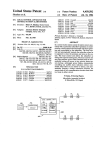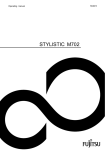Download User`s Guide - BT-200 - Epson America, Inc.
Transcript
User's Guide © 2014 Epson Corporation, Inc., 3/14 CPD-40542 Welcome to the BT-200 This product is a standalone, see-through mobile viewer for both eyes. It allows you to enjoy movies on your home network, or images on your smartphones and tablet devices in comfort. Saving and Viewing You can transfer movies and images saved on a computer to this product, and then view them. Simply connect by USB ➡➡“Viewing Movies Copied from a Computer (Gallery)” on page 28 USB cable Viewing a Website You can view movies on a website by connecting to the Internet wirelessly. Search for movies on a website Use on-demand movie services ➡➡“Viewing Movies on a Website (Browser)” on page 29 2 INTERNET Viewing Images on a Smartphone This product allows you to view images currently being played back on a smartphone. Supports Miracast Miracast is a technology that wirelessly connects supported devices directly with each other and streams movies and music between the devices. This product supports images being received from and streamed to other devices. ➡➡“Synchronizing Other Devices and Screens (MOVERIO Mirror)” on page 30 Image played on smartphone View at the same time on this product 3 Contents Safety Instructions. . . . . . . . . . . . . . . . . . . . . . . . . . . 6 Getting Ready . . . . . . . . . . . . . . . . . . . . . . . . . . . . . . 10 Part Names and Functions. . . . . . . . . . . . . . . . . . . . . . . . . . . . Charging. . . . . . . . . . . . . . . . . . . . . . . . . . . . . . . . . . . . . . . . . . . . . Wearing the Headset. . . . . . . . . . . . . . . . . . . . . . . . . . . . . . . . . Turning On and Off. . . . . . . . . . . . . . . . . . . . . . . . . . . . . . . . . . . 10 12 13 15 Operations . . . . . . . . . . . . . . . . . . . . . . . . . . . . . . . . . 17 Using the Trackpad. . . . . . . . . . . . . . . . . . . . . . . . . . . . . . . . . . . Using the Home Screen. . . . . . . . . . . . . . . . . . . . . . . . . . . . . . Initial Settings. . . . . . . . . . . . . . . . . . . . . . . . . . . . . . . . . . . . . . . . Viewing Tips. . . . . . . . . . . . . . . . . . . . . . . . . . . . . . . . . . . . . . . . . . 17 20 24 26 Viewing Images. . . . . . . . . . . . . . . . . . . . . . . . . . . . . 28 Viewing Movies Copied from a Computer (Gallery) . . . 28 4 Viewing Movies on a Website (Browser). . . . . . . . . . . . . . . 29 Synchronizing Other Devices and Screens (MOVERIO Mirror). . . . . . . . . . . . . . . . . . . . . . . . . . . . . . . . . . . . 30 Troubleshooting. . . . . . . . . . . . . . . . . . . . . . . . . . . . 32 Specifications. . . . . . . . . . . . . . . . . . . . . . . . . . . . . . . 34 Intellectual Property Rights. . . . . . . . . . . . . . . . . 36 General Notes . . . . . . . . . . . . . . . . . . . . . . . . . . . . . . 37 Contact List. . . . . . . . . . . . . . . . . . . . . . . . . . . . . . . . . 41 User's Guide Organization User's Guide (this guide) This guide provides information on safely using this product, basic operating methods, and troubleshooting. Make sure you read this guide before using the product. Start Guide This guide provides information on using this product for the first time. Reference Guide This guide provides information on applications supported by this product, product settings, and troubleshooting. This guide can be viewed as a PDF file or Help application. See http:// www.epson.com for more details. Symbols Used in this Guide ■ symbols ■Safety Warning This symbol indicates information that, if ignored, could possibly result in serious personal injury or even death due to incorrect handling. Caution This symbol indicates information that, if ignored, could possibly result in personal injury or physical damage due to incorrect handling. ■ information symbols ■General Caution Indicates procedures which may result in damage or injury if sufficient care is not taken. Note [] Indicates icons and menu items displayed on the screen, and the names of controller keys. ➡ Indicates additional information and points which may be useful to know regarding a topic. Indicates a reference to related topics. 5 01_Chapter Safety Instructions title 01_Head A For your safety, read the attached documents carefully to use this product correctly. After you have read all of the instructions, 02__lead keep this information for later reference. Unplug the product when it is not being used. The insulation may deteriorate, which may result in electric shock, fire, or malfunction. Do not touch the AC adapter during a thunderstorm. Warning Usage environment and condition precautions Only use this product at the stated power-supply voltage. Only use the supplied USB cable and AC adapter. Using another USB cable or AC adapter could result in heat, fire, explosion, malfunction, or liquid leakage. Take the following precautions when handling the plug. Failure to comply with these precautions could result in fire or electric shock. • Do not plug the AC adapter into an outlet being used by many other devices. • Do not insert the plug into a dusty outlet. • Insert the plug firmly into the outlet. • Do not hold the plug with wet hands. • Do not pull the power cable when disconnecting the plug. Do not use the power cable (supplied USB cable) if it is damaged. Fire or electric shock may result. 6 • Do not modify the power cable. • Do not place heavy objects on top of the power cable. • Do not bend, twist, or pull the power cable with excessive force. • Keep the power cable away from hot electrical appliances. Do not leave this product in locations subject to extreme environmental temperatures such as tropical environments, cars with the windows closed, in direct sunlight, or in front of air-conditioning or heater outlets. Also, do not use the product in locations subject to sudden changes in temperature. Doing so may result in fire, malfunction, or failure. Do not use the product in locations where it may get wet or is subject to humidity such as in a bath or shower. Doing so may result in fire or electric shock. Do not place this product in locations subject to high humidity or dust, or in locations subject to smoke or steam such as kitchen counters or near humidifiers. Doing so may result in fire, electric shock, or deterioration in image quality. Do not cover this product or the AC adapter with a cloth or similar material during use. Doing so may change the shape of the case through heat, or fire. Do not expose the camera to direct sunlight for a long time. Doing so may result in fire or explosion due to condensed beams of light. Safety Instructions 01_Chapter title Warning Product usage precautions 01_Head A Do not start using this product at a high volume. Doing 02__lead so may result in hearing impairment. Lower the volume before turning off the product, and increase the volume after turning on the product. To prevent possible hearing damage, do not listen at high volume for prolonged periods of time. Do not insert or drop metal, flammable, or foreign objects into the power connector, ports, or earphone microphone socket. Doing so may cause a short circuit and result in fire or electric shock. Do not allow solvents such as alcohol, benzene, or thinner to touch the product. Also, do not clean this product with a wet cloth or solvents. If the product housing cracks, it may result in electric shock, malfunction, or fire. Do not disassemble or remodel this product. Doing so may result in injury or poisoning. Do not throw the product into a fire and do not heat the product. Also, do not place objects that are on fire, such as candles, near the product. Doing so may result in fire or explosion. Warning Viewing image precautions Do not wear this product while driving a car, riding a motor bike or bicycle, cooking, or performing any other dangerous tasks. Doing so may result in accident or injury. Do not use this product in unstable locations such as stairs or at altitude. Also, do not use the product while walking in locations where there is a lot of traffic or where it is dark. Doing so may result in accident or injury. When walking while viewing images on the product, be aware of your surroundings. If you are too focused on the image, it could result in accidents, falling down, and colliding with other people. When viewing in dark locations, it is difficult to see your surroundings due to the brightness of the image. Be aware of your surroundings. When using this product in small locations, be aware of your surroundings. Warning Product abnormality precautions In the following situations, turn off this product immediately, unplug the AC adapter, and contact an authorized Epson dealer. Continuing to use under these conditions may result in fire or electric shock. Do not try to repair this product yourself. • If you see smoke, or notice any strange odors or noises. • If any water or foreign objects get into the product. • If the product was dropped or the case was damaged. Warning Wireless function precautions When taking this product into areas in which the use of electromagnetic waves is prohibited, such as in an aircraft or in hospitals, follow the instructions in the area and turn off this product or disable the Bluetooth or wireless LAN function. Do not use the Bluetooth or wireless LAN function near automatically controlled devices such as automatic doors or fire alarms. Before turning off the product, disable the auto power on function. The electromag- 7 Safety Instructions 01_Chapter title 01_Head A netic waves may cause electromagnetic interference with medical equipment or cause the equipment to malfunction. 02__lead Note the following points when using the Bluetooth or wireless LAN in medical institutions. • Do not bring this product into operating rooms, Intensive Care Units (ICUs), or Cardiac Care Units (CCUs). • When in a ward, turn off this product or stop the electromagnetic waves. • In all areas, turn off this product or stop the electromagnetic waves if there is any electronic medical equipment in the area. • Follow any rules stipulated by medical institutions that prohibit the use of devices emitting electromagnetic waves, or that prohibit entry to certain areas with such devices. • Before turning off the product, disable the auto power on function. If you have an implanted pacemaker or implanted defibrillator, make sure you keep a distance of at least 22 cm between this product and the implanted device when using the Bluetooth or wireless LAN. Before use, make sure that there is no one with a pacemaker near you, and if you are in a crowded location such as a train, turn off this product or stop the electromagnetic waves. Caution Usage environment and condition precautions Do not place the product in locations subjected to vibrations or shocks. Confirm the safety of your surroundings and do not leave any 8 fragile items in your immediate vicinity while wearing the headset. The movie may cause you to move your body involuntarily, resulting in damage to nearby items or personal injury. Do not place this product near high-voltage lines or magnetized items. Doing so may result in malfunction. When performing maintenance, make sure you unplug the AC adapter and disconnect all wires. Otherwise, it may result in electric shock. Stop charging the battery if the charging does not end in the stated period of time. Continuing the charge may result in liquid leakage, heat, explosion, or fire. Caution Product usage precautions Hold the controller securely or place it on a stable surface and make sure the cables are not pulled with undue force. Dropping the headset due to the weight of the controller may result in injury or malfunction. Dispose of this product in accordance with your local laws and regulations. Caution Viewing image precautions Always take periodic breaks when viewing images using this product. Long periods of viewing images may result in eye fatigue. If you feel fatigued or uncomfortable even after taking a break, stop viewing immediately. Do not drop this product or treat it with unnecessary force. Also, if Safety Instructions 01_Chapter title the product breaks due to an impact such as a fall, stop using the product. Continuing to use this product may result in injury due to glass fragments. 02__lead 01_Head A Do not use this product if you have prior eye conditions. Doing so may aggravate the symptoms such as strabismus, amblyopia, or anisometropia. When wearing this product, be aware of the edges of the frame. Also, do not place your finger between the moving parts of this product, such as the hinges. Doing so may result in injury. When wearing this product, do not look directly at the sun or at any bright lights regardless of the darkness of the lenses. Doing so may result in eye injury. Make sure you are wearing this product correctly. Incorrect usage could make you feel nauseous. This product should only be used for the purposes stated in the manuals. Using it for anything else may result in injury. If a problem or malfunction occurs, stop using this product immediately. Continuing to use this product may result in injury or could make you feel nauseous. Caution Product abnormity precautions Contact an authorized Epson dealer when replacing batteries. Data stored on the product may be lost or damaged when the product malfunctions or is repaired. Epson shall not be responsible for the loss of any data or damage to data even during the warranty period. Stop using this product if your skin feels unusual when wearing this product and consult your local dermatologist. Sometimes allergies may occur due to the coating or material of the product. How a 3D image is perceived varies depending on the individual. Stop using the 3D function if you feel strange or cannot see in 3D. Continuing to view the 3D images could make you feel nauseous. Children (especially under elementary school age) should not use this product as their eyesight is still developing. Do not use this product if you are sensitive to light, or feel nauseous. Doing so may aggravate your pre-existing conditions. 9 01_Chapter Getting Ready title 01_Head Part Names A and Functions 02__lead Controller Trackpad Touch with your finger to operate the product. ➡“Using ➡ the Trackpad” on page 17 microSD card slot Insert a commercially available microSD card. Power switch Slide to the [ ] side to turn on and off the product. Slide to the other side to turn on and off Key lock. ➡“Turning ➡ On and Off” on page 15 LED indicator Indicates the status of the product. ➡“Understanding ➡ the LED indicator” on page 13 Switch key Switches the operation performed when you press the Up/Down keys between adjusting the volume, adjusting the brightness, and switching between 2D/3D mode. MENU key Displays available menus for the current screen. HOME key 10 Press to return to the Home screen. micro-USB connector Connects the supplied USB cable. Up/Down keys Adjusts the volume. Press the Switch key to change the mode between adjusting the volume, adjusting the brightness, and switching between 2D/3D mode. BACK key Displays the previous screen. Getting Ready 01_Chapter title 01_Head A 02__lead Headset Mute knock By tapping here twice, you can activate the mute knock function which temporarily pauses play back, hides the image, and mutes the audio. See the Reference Guide for more details on enabling the mute knock function. Arms Open the arms to wear. ➡“Wearing ➡ the Headset” on page 13 Camera/Indicator Captures images and movies. The indicator flashes when the camera is operating. ➡“Preinstalled ➡ applications” on page 22 Shade Shades the product from too much exterior light. The darkness of the shade changes how the surrounding environment and images are viewed. Headset connection port Connects to the controller. Nose pads By changing the width and position of the pads, you can adjust the height of the lenses to a suitable position. Earphone microphone socket Connects the earphone microphones. (You cannot connect a microphone.) ➡“Wearing ➡ the Headset” on page 13 ➡“Charging” ➡ on page 12 11 Getting Ready 01_Chapter title 01_Head A Charging 02__lead The product is not fully charged at the time of purchase. Charge before use. This section explains how to charge using the AC adapter. Initial charging takes approximately 5 hours. 1 Connect the headset and the controller. Insert the headset's connection cable into the controller's headset connection port until it clicks. 2 Connect the controller and AC adapter. Connect the controller and the AC adapter with the USB cable. 3 Plug in the AC adapter. The LED indicator flashes light-blue. Charging is complete when the LED indicator stops flashing and changes to solid light-blue. Disconnect the AC adapter and the USB cable. 12 Battery life is approximately six hours. Battery life may vary depending on the applications running and environmental usage conditions. Getting Ready 01_Chapter title Understanding 01_Head Athe LED indicator The color and status of the LED indicator shows the status 02__lead of the product. Light-blue Operating Wearing the Headset 1 Use both hands to open the arms, and then put on the headset. Flashing light-blue Starting up / Shutting down (one second intervals) Flashing light-blue Charging (two second intervals) Flashing red Battery running low/Startup error Flashing red three times Insufficient battery to start up Blue Sleep mode Caution Do not use too much force when opening the arms of the headset. Note If the headset does not feel secure when worn, attach the supplied ear hooks. Adjust the ear hooks forward or backward so that they fit securely. 13 Getting Ready 01_Chapter title 01_Head A and position of the nose pads so 2 Adjust the width that the lenses are at eye level. 02__lead Adjust the height so that images can be viewed easily. Adjust the nose pads to fit the shape of your nose. For people who wear glasses The headset can be worn over glasses that are up to approximately 5.7 inches (14.5 cm) wide. Note Adjust the nose pads as shown below. • Pull the nose pads so that they rest on your nose over the frames of the glasses. 3 Connect the earphone microphones to the ear- phone microphones socket. Attach the earphone microphones before wearing or playing back any content. Noise may be heard if the earphone microphones are disconnected or connected while content is being played. • Narrow the width of the nose pads so that they rest on your nose in the gap between the frames of the glasses. • Flatten the nose pads so that they are pressed to the glasses. 4 Wear the earphone microphones. 14 Getting Ready 01_Chapter title 01_Head A By using the supplied lens holder, you can wear the headset without the problems normally associated with wearing a headset over glasses. 02__lead Contact your local optician to fit custom lenses into the lens holder, and attach it to the headset. (The user is responsible for the cost of the lenses. Depending on the optician, they may not be able to install the custom lenses into the lens holder.) Turning On and Off Turning on Note Before turning on the product, check the charge level. ➡➡“Charging” on page 12 1 Slide the power switch to the [ ] side and hold it there until the LED indicator turns light-blue. Lens holder supported lenses Lens (W x H) 50 x 24 mm Nose pads 20 mm Frame PD 70 mm Curve 4 Note You may not be able to view images when using special lenses such as colored, mirrored, and polarized lenses. The LED indicator flashes light-blue when starting up. Startup is complete when the indicator stops flashing and turns solid light-blue. Wear the headset and check that the Home screen is displayed. Note • See the following for information on using the trackpad. ➡➡“Using the Trackpad” on page 17 • Turning off the screen while the product is on (Sleep mode) When you slide the power switch briefly to the [ ] side, the product enters Sleep mode and the LED indicator turns 15 Getting Ready 01_Chapter title blue. You can release Sleep mode by briefly sliding the 01_Head A power switch to the [ ] side again. 02__lead • Disabling controller operations (Key lock) Slide the power switch to the side opposite the [ ] to turn on Key lock. To release Key lock, slide the power switch to the center. Turning off Note If the product freezes, you can force it to shutdown by using one of the following methods. • Slide the power switch to the [ ] side and hold it there for at least eight seconds. • Use something thin to press the reset button for at least two seconds. Reset button 1 Slide the power switch to the [ ] side and hold it there for at least one second. The [Power off ] screen is displayed. 2 Touch the trackpad, move [ tap the trackpad to confirm. ] to [OK], and then Caution Do not force the product to shutdown unless it freezes. Stored data and settings may be lost. The power turns off. 16 01_Chapter title Operations 01_Head Using theATrackpad Operation methods 02__lead This section explains how to operate the product using the trackpad. When you touch the trackpad with your finger, a pointer is displayed on the screen. Move the pointer to operate the product. ■ ■Tap Move the pointer to an icon or display item, and then tap the trackpad. Do this to launch applications and select items. Pointer format: Pointer ■ ■Drag Touch the track pad for about one second to select the icon or display item, and then drag your finger on the trackpad to move it. Do this to move icons and scroll or change screens. Pointer format: ■ ■Flick Swipe your finger with a dragging motion, or swipe the trackpad with two fingers. 17 Operations 01_Chapter title 01_Head ■ out A ■Pinch Enlarges the size of the screen by 02__lead moving two fingers apart. ■ in ■Pinch Reduces the size of the screen by moving two fingers closer together. ■ keys ■Left/Right Move your finger right or left along the edge of the screen to move the selected item right or left. Hold your finger in place to keep moving right or left beyond the current screen view. ■ key ■Select Tap any corner to confirm the selected item. Cross-key function Allows you to move and confirm selected items. ■ keys ■Up/Down Move your finger up or down along the edge of the screen to move the selected item up or down. Hold your finger in place to keep moving up or down beyond the current screen view. 18 Note You can select whether or not to display the following when operating the cross-key function. See the Reference Guide for more details. • Up/Down operations : [ • Left/Right operations : [ • Select operations : [ ][ ] ][ ] ] Operations 01_Chapter title Entering textA 01_Head Tap a location where text entry is possible to display the 02__lead software keyboard. Tap the keyboard to enter text. Changing the character type Tap the [AB12] key on the keyboard to change the character type of the keyboard. Note You can make detailed settings in [Settings] - [PERSONAL] [Language & input]. See the Reference Guide for more details. 19 Operations 01_Chapter title Using theAHome Screen 01_Head You can launch applications and manage various set02__lead tings from the Home screen. The following screen is the initial screen you see when using this product. Press the [ ] key to display the Home screen. Launching an application Launch an application from the APPS list screen. Home screen A B key Tap key Tap APPS list screen C D 20 1 App/Widget area This area allows you to layout shortcuts and widgets for apps displayed on the Home screen. 2 App/Widget list Displays the APPS/WIDGET list screen. 3 Status bar Indicates the status of the product. 4 Virtual buttons : Returns you to the previous screen. : Displays the Home screen. : Displays recently used apps. App screen Operations 01_Chapter title Arranging apps 01_Head A and widgets on the Home screen Select apps and widgets you want to display on the Home 02__lead screen from the APPS/WIDGET list screen, and then arrange them. 1 On the APPS/WIDGET list screen, move the pointer to the app/widget, and then hold down your finger on the app/widget. Deleting apps and widgets from the Home screen Delete apps and widgets that have been placed on the Home screen. 1 On the Home screen, hold down your finger on the app/widget you want to delete. [ ] is displayed at the top of the screen. 2 Drag the app/widget you want to delete over the [ ], and then remove your finger. The screen that allows you to select the location to place the icon on the Home screen is displayed. 2 Drag to the location you want to place the icon, and then remove your finger. 21 Operations 01_Chapter title Status bar icons 01_Head A 02__lead Playing music Communicating via USB Connecting/using wireless LAN Preinstalled applications See the Reference Guide for more details on each application. Communicating via Bluetooth Gallery ➡➡on page 28 Scanning microSD card Music Battery charge status Browser ➡➡on page 29 Charging Download complete Dolby Digital Plus is on Unmounting microSD card Connecting with MOVERIO Mirror Source mode 22 No connection with MOVERIO Mirror Sink mode SEViewer MOVERIO Mirror ➡➡on page 30 Calendar Search People No connection with MOVERIO Mirror Source mode Sound Recorder Connecting with MOVERIO Mirror Sink mode Calculator Operations 01_Chapter title 01_Head EmailA Email 02__lead Camera Music Clock Music playlist Downloads Power control Settings Find Moverio APPS Market Settings Available widgets MOVERIO Mirror Widgets are small applications that display information on the Home screen. The following widgets are available for this product. Analog clock Bookmark Calendar Contacts 23 Operations 01_Chapter title 01_Head Initial Settings A 2 Tap [ ] on the APPS list screen. 02__lead Set up the following settings before using the product. Setting up network Setup Wi-Fi so that the product can connect to the Internet over a wireless LAN environment. Note Check the following before setting up. • The SSID (network name) for the wireless LAN access point or public wireless LAN service you want to connect to. • The password and the type of the security for the network you want to connect to. 1 Tap [ ] on the Home screen. The APPS list screen is displayed. 24 3 Tap [WIRELESS & NETWORKS] - [Wi-Fi ] - [OFF] to turn the Wi-Fi [ON]. Available SSIDs (network names) are displayed. Operations 01_Chapter title 01_Head 4 Tap the SSIDA (network name) you want to connect to. 02__lead Setting the language You can set the display language. 1 Tap [ ] on the APPS list screen. 2 Tap [PERSONAL] - [Language & input] - [Language]. 5 Enter the password, and then tap [Connect]. 3 Tap the language you want to use. When [ plete. ] is displayed on the status bar, setup is com- Note • See the following for details on how to enter text. ➡➡“Entering text” on page 19 • You can add an SSID manually if the network you want to connect to is not found. See the Reference Guide for more details. The display language changes to the selected language. 25 Operations 01_Chapter title Setting the date 01_Head A and time Set the date and time. 02__lead 1 Tap [ ] on the APPS list screen. 2 Tap [SYSTEM] - [Date & time] - [Automatic date & time]. Viewing Tips How the screen is displayed You can change the size of the screen depending on the distance from your point of view. If your point of view is in the distance, it will feel as if the screen is in the distance and larger. If your point of view is in close, it will feel as if the screen is close and smaller. The sense of size for the screen varies depending on the individual. 40” 80” 160” 320” 2.5m 5m 10m 20m The date and time are set automatically. Note • If the product is not connected to the Internet, the date and time are not set automatically. • When setting the date and time manually, you can also set other settings such as the time zone and display format. See the Reference Guide for more details. 26 Distance Caution It is difficult to see all of your surroundings while viewing with the product. Do not leave any fragile items in your immediate surroundings, and do not move around while wearing the product. Operations 01_Chapter title Note 01_Head A • How an image is perceived varies depending on the in02__lead dividual. • If there is a difference between the strength of your eyesight in your left and right eyes, you may not be able to view 3D images correctly. • How an image is perceived may vary depending on the brightness of your surroundings. 2 Place the center of the replacement shade over the center of the headset, and then press the center until it clicks to the headset. Replacing the shade By attaching the replacement shade (dark), you can reduce the amount of exterior light that enters the product to increase the color saturation for the image. 1 Place your finger below the shade and pull forward. Caution If the shade is pushed or pulled with too much force, the shade could be damaged. Do not use too much force on the shade. 27 01_Chapter Viewing Images title Viewing A 01_Head Movies Copied from a Computer (Gallery) 02__lead 2 Tap the data you want to view. This section explains how to view images saved on your computer. Copy movie data from your computer to this product's internal storage or to a commercially available microSD card. View the copied data using Gallery. Note Check the following points in advance. • When copying movie data from a computer, connect the computer to this product with a USB cable. The computer recognizes it as a portable device, and you can copy data to the internal storage or microSD card. See the Start Guide for more details. ➡➡"Viewing Movies Copied from a Computer" (Start Guide) • The capacity for this product's internal storage is 8 GB. • A microSD card is not included with this product. This product supports commercially available microSD cards (up to 2 GB) and microSDHC cards (up to 32 GB). Insert the card into the controller's microSD card slot, and then copy data. 1 Tap [ ] on the APPS list screen. The Gallery's main screen is displayed. 28 Tap [ ] to display the application selection screen. Tap [Video player] to start playing the data. Operations while playing movies A B 1 Pause The pause button is displayed when you tap the screen. Tap [ ] to pause play back. 2 Movie positioning Drag [ ] to the right or left to change the position where you want to start playing. Viewing Images 01_Chapter title Viewing AMovies on a Website 01_Head (Browser) 02__lead This section explains how to connect to the Internet and view movies on a website. Connect to the Internet using Browser. Note Check the following points in advance. • A wireless LAN environment is available. • The Wi-Fi setting is on. ➡➡“Initial Settings” on page 24 1 Tap [ ] on the APPS list screen. 1 Tab 2 URL field Browser basic operations You can perform the following operations on web pages. • Tap: Click links and buttons. • Flick: Scroll pages. Flick using two fingers to scroll smoothly. • Pinch out/Pinch in: Enlarge/reduce the page. ➡➡“Using the Trackpad” on page 17 Using the Browser's menu A B The Browser screen is displayed. 2 Tap the URL field and then enter a search keyword or a URL. 1 Return to the previous page [ ➡➡“Entering text” on page 19 page [ Note If the URL field is hidden, tap the tab to show it again. A ], refresh the page [ ], go to the next ] 2 Menu list [ ] Menu list allows you to add new tabs or browse text on a page. See the Reference Guide for more details on each menu. B 29 Viewing Images 01_Chapter title Synchronizing 01_Head A Other Devices and Screens (MOVERIO Mirror) 02__lead This section explains how to connect this product to computers, smartphones, and televisions that support Miracast. You can then use the product to view content playing on your computer or smartphone, or watch on television the content playing on this product. 3 Tap [Target Device]. Watch contents using MOVERIO Mirror. Note Check the following points in advance. • The device being used supports Miracast. • [Settings] - [ WIRELESS & NETWORKS] - [ Wi-Fi direct] is checked. • To sync with devices that do not support Miracast, you can use the supplied or optional Wireless Mirroring Adapter. • Connections are not guaranteed for all devices. 1 Tap [ ] on the APPS list screen. The MOVERIO Mirror main screen is displayed. 2 Select the connection mode. 30 • When receiving images from other devices: Select [Sink]. • When sending images to other devices: Select [Source]. 4 Connect to devices. • When receiving images from other devices: Check the ID of this product, and then press the [ key. ] Viewing Images 01_Chapter title 01_Head A images to other devices: • When sending Tap the ID of the device you want to connect to, and 02__lead then press the [ ] key. This product’s screen is displayed on the connected device. 5 Playing the content • When receiving images from other devices: Select the ID of this product on the device you want to connect to. The screen for the connected device is displayed on the product’s screen. • When sending images to other devices: Launch Gallery to select the content you want to play. When selecting content, the application selection screen is displayed. When you select [MOVERIO Mirror], the content is played on the connected device and this product’s screen turns black. When you select [Video player], the content is played on both this product and the connected device but audio is only output from this product. Note • While MOVERIO Mirror is running, icons showing the connection status and mode are displayed on the status bar. • By placing the MOVERIO Mirror widget on the Home screen, you can check the connection status to devices and the connection mode. 31 01_Chapter title Troubleshooting If01_Head you think a malfunction has occurred, check the folA lowing. 02__lead The product does not turn on • Check that the product is fully charged • If the product cannot turn on due to insufficient power, the LED flashes red three times. • If the battery is completely drained, it takes a while for the LED to turn on after starting a charge. Charge for at least 30 minutes. ➡➡“Charging” on page 12 • Slide the power switch to the [ ] side and hold it there until the LED indicator turns light-blue. When the LED indicator flashes light-blue, the product is starting up. Startup is complete when the indicator changes from a flashing to a solid light-blue light. ➡➡“Turning on” on page 15 • Contact your local Service Center if you forget the password for the screen lock. If the operating system is reinstalled, the product will be reset to its default factory settings. • When the controller becomes extremely hot due to extended continuous usage or the operating environment, this product may shut down. Cool it down to turn it back on. 32 Cannot view movies or listen to audio • Check if the movie format for the application being used is supported. Gallery MP4 (MPEG4+AAC/Dolby Digital Plus), MPEG2 (H.264+AAC/Dolby Digital Plus) MOVERIO Mirror MPEG2 (H.264+AAC/Dolby Digital Plus) • Supported still images (JPEG, PNG, BMP, GIF) • Supported audio formats (WAV, MP3, AAC) • If images are not displayed when the LED is light-blue, the product may be muted. Tap the right-hand side of the product twice lightly to release the mute function. • If content is muted unexpectedly, disable the mute knock function. See the Reference Guide for more details. • When inputting audio, use the supplied earphone microphone. See http://www.epson.com for recommended earphone microphones that can be used with this product. Images are fuzzy • Switch between 2D or 3D. Troubleshooting 01_Chapter title Cannot perform 01_Head A controller operations • You cannot perform controller operations when the 02__lead power switch is slid to the side opposite the [ ] (Key lock enabled). Slide the switch to the center. • If the LED is blue (Sleep mode), slide the power switch briefly to the [ ] side. • If the direction in which the pointer moves differs from the trackpad operation, the controller's rotation setting may be set to On. Tap [ ] on the APPS list screen, and then check [Language & input] - [Auto-rotate trackpad]. Cannot connect to the network • Check that the wireless LAN (Wi-Fi) environment where you are using the product can be accessed. • Check that the product's wireless LAN setting is turned on. Turn on your Wi-Fi. ➡➡“Initial Settings” on page 24 When using a public wireless LAN service • Check that the public wireless LAN service is available. • You may need a contract with the service supplier to use the public wireless LAN service. How do I acquire apps? You can find applications that are supported by this product in the Moverio APPS Market. Make sure you are connected to the Internet, and then tap [ ] from the APPS list screen. Maintenance If you can see dust on the image or the image becomes unclear, make sure there is no dust or fingerprints on the lenses. If there is dust or dirt on the lenses, wipe them carefully with a soft cloth. When using at home • Check that the wireless LAN router or access point is turned on. • Check the SSID and security password for the wireless LAN router or access point. See the documentation provided with the wireless LAN router or access point for more details. 33 01_Chapter title Specifications ■Main Specifications ■ 01_Head A Model Number BT-200 LCD panel size 0.42” wide panel (16:9) 02__lead Material Polysilicon TFT active matrix LCD panel pixel count Angle of view Virtual screen size 24 bit color (approximately 16,770,000 colors) Platform Supported movie formats Supported still image formats Supported audio formats Internal memory External memory Main memory User memory Connector ports Operating temperature Storage temperature Power voltage Controller AC adapter Manufacturer *1 34 Approximately 23 degrees 40” support (virtual viewing distance 8.2 ft [2.5 m]) Color reproduction Supported 3D 518,400 QHD (horizontal 960 x vertical 540 dots) x 3 Model Number Electrical rating Android TM 4.0 MP4 (MPEG4+AAC/Dolby Digital Plus), MPEG2 ( H.264+AAC/Dolby Digital Plus) JPEG, PNG, BMP, GIF WAV, MP3, AAC Side-by-side format 1 GB 8 GB microSD (2 GB maximum) microSDHC (32 GB maximum) micro-USB, headset connector port, 4 pin mini jack (earphones with microphone complying with the CTIA standard)*1, microSD card slot 41 to 95 ºF (5 to 35 ºC); humidity 20 to 80% (no condensation) 14 to 140 ºF (-10 to 60 ºC); humidity 10 to 90% (no condensation) 5 VDC (when using USB connector) PSM05F-050Q(VP)-R PHIHONG TECHNOLOGY CO., LTD. 100 to 240 VAC 50 to 60 Hz 0.15 A Restrictions in operation may occur when using an adapter plug. Specifications 01_Chapter title Power consumption 01_Head A 1600 mW when playing movies, 1800 mW when connected to Wi-Fi, 80 mW when standing by 02__lead Less than 1.5 g Battery Frequency band Type Lithium content Amount of watt hour rating Frequency range Potential interference range Battery life Mass Camera Earphones Headset Controller Headset Controller Reception Playback frequency band Impedance Output Audio function Sensors Bluetooth *2 Less than 20 Wh IEEE 802.11 b/g/n 2.4 GHz band (1 to 13 ch) Modulation Exterior dimensions (W x D x H) Lithium polymer battery 2720mAh Surround Sound quality modes Standard Profiles ODFM, DS-SS 32.8 ft (10 m) Approximately 6 hours (when playing movies) 7.28 x 6.69 x 1.26 inches (185 x 170 x 32 mm) without the shade 7.28 x 6.69 x 1.46 inches (185 x 170 x 37 mm) with the shade 2.17 x 4.72 x 0.75 inches (55 x 120 x 19 mm); not including raised section 3.10 oz (88 g) without shade and cables 3.39 oz (96 g) with cables 4.37 oz (124 g) 300,000 pixels 96 dB/mW 20 to 20 kHz At least 16 ohm Maximum output voltage: less than 150mV Wide Band Characteristic Voltage (WBCV): more than 75mV Dolby Digital Plus OFF/Classical/Pop/Vocal/Live/Movie/Stadium GPS*2/geomagnetic sensor/accelerometer/gyroscopic sensor V3.0 HSP/A2DP/HID/OPP/SPP/AVRCP The GPS automatically acquires satellite information from the server over a network by using GPStream PGPS™. 35 01_Chapter Property Intellectual title Rights Trademarks 01_Head A 02__lead Manufactured under license from Dolby Laboratories. Dolby and the double-D symbol are trademarks of Dolby Laboratories. iWnnIME © OMRON SOFTWARE Co., Ltd. 2011 All Rights Reserved. microSDHC Logo is a trademark of SD-3C, LLC. Wi-Fi®, Wi-Fi Direct™, and Miracast™ are the trademarks or registered trademarks of the Wi-Fi Alliance. GPStream PGPS™ is a trademark of RX Networks, Inc. Other product names used herein are also for identification purposes only and may be trademarks of their respective owners. Epson disclaims any and all rights in those marks. OPEN SOURCE 1. This product includes open source software programs according to the license terms of each program. SOFT WARE LI- 2. We provide the source code of some open source software programs, until five (5) years after the discontinuation of this product. If CENSE you desire to receive the source code above, please see the “http://www.epson.com” and contact the customer support of your region. You shall comply with the license terms of each open source software program. 3. The open source software programs are WITHOUT ANY WARRANTY; without even the implied warranty of MERCHANTABILITY AND FITNESS FOR A PARTICULAR PURPOSE. See the license agreements of each open source software program for more details, which are described in the product. 4. The license terms of each open source software program are described in Home screen > Settings > About device > Legal information > Open source licenses of the product. 36 01_Chapter General Notes title Notes Regarding Do not use the Wireless LAN function in France unless you are indoors. 01_Head AIf you purchase this product outside of North America and Taiwan, please note that this product emits wireless LAN electromagnetic Wireless LAN 02__lead waves on channels 1 to 13. Therefore, do not use the wireless LAN function in North America and Taiwan where wireless LAN channels are limited to 1 to 11 by the Wireless Telegraphy Act. Follow local laws and regulations when using in other regions. Wireless Telegraphy Act Regulations The following acts are prohibited by the Wireless Telegraphy Act. • Modifying and disassembling (including the antenna) • Removing the label of conformance Restriction of Use This product is manufactured based on the specifications of the country of sale. When using this product outside the country of sale, contact your nearest support center. When this product is used for applications requiring high reliability/safety of function and precision, such as transportation devices related to aviation, rail, marine, automotive; disaster prevention devices; various safety devices, you should use this product only after giving consideration to including fail- safes and redundancies into your design to maintain safety and total system reliability. Because this product was not intended for use in applications requiring extremely high reliability/safety such as aerospace equipment, main communication equipment, nuclear power control equipment, or medical equipment related to direct medical care, please make your own judgment on this product's suitability after a full evaluation. Notes on Frequency This product operates in the same frequency bandwidth as industrial such as microwave ovens, scientific, and medical devices and mobile object identification (RF-ID) systems (licensed premises radio stations, amateur, and unlicensed specified low-power radio stations (hereafter "other radio stations")) used in factory production lines. 1. Before using this product, make sure there are no "other radio stations" being used in the vicinity. 2. If this product causes RF interference between the product and "other radio stations", promptly move to a different location, stop using the product, and contact your local dealer to ask for advice on preventing interference (for example setting up partitions). 3. In addition, when harmful radio wave interference occurs between the product and "other radio stations", contact your local dealer. JIS C 61000-3-2 conformity This product conforms to the current "JIS C 61000-3-2" harmonic standard. Authentication information 37 General Notes 01_Chapter title Authentication 01_Head A information 02__lead CE DECLARATION of CONFORMITY DECLARATION of CONFORMITY 38 In France, WLAN usage is only permitted indoors. The purpose of the WLAN function is to connect to a 2.4 GHz access point. According to 47CFR, Part 2 and 15 Class B Personal Computers and Peripherals; and/or CPU Boards and Power Supplies used with Class B Personal Computers We : Epson America, Inc. Located at : 3840 Kilroy Airport Way MS : 3-13 Long Beach, CA 90806 Tel : 562-981-3840 Declare under sole responsibility that the product identified herein, complies with 47CFR Part 2 and 15 of the FCC rules as a Class B digital device. Each product marketed, is identical to the representative unit tested and found to be compliant with the standards. Records maintained continue to reflect the equipment being produced can be expected to be within the variation accepted, due to quantity production and testing on a statistical basis as required by 47CFR 2.909. Operation is subject to the following two conditions : (1) this device may not cause harmful interference, and (2) this device must accept any interference received, including interference that may cause undesired operation. Trade Name : EPSON Type of Product : See-Through Mobile Viewer Model : H560A General Notes 01_Chapter title FCC Compliance This equipment has been tested and found to comply with the limits for a Class B digital device, pursuant to Part 15 of the FCC Rules. 01_Head AThese limits are designed to provide reasonable protection against harmful interference in a residential installation. This equipment Statement 02__lead FCC/Industry Canada (IC) Notices generates, uses, and can radiate radio frequency energy and, if not installed and used in accordance with the instructions, may cause harmful interference to radio communications. However, there is no guarantee that interference will not occur in a particular installation. If this equipment does cause harmful interference to radio or television reception, which can be determined by turning the equipment off and on, the user is encouraged to try to correct the interference by one or more of the following measures. • Reorient or relocate the receiving antenna. • Increase the separation between the equipment and receiver. • Connect the equipment into an outlet on a circuit different from that to which the receiver is connected. • Consult the dealer or an experienced radio/TV technician for help. WARNING The connection of a non-shielded equipment interface cable to this equipment will invalidate the FCC Certification or Declaration of this device and may cause interference levels which exceed the limits established by the FCC for this equipment. It is the responsibility of the user to obtain and use a shielded equipment interface cable with this device. If this equipment has more than one interface connector, do not leave cables connected to unused interfaces. Changes or modifications not expressly approved by the manufacturer could void the user's authority to operate the equipment. FCC Notices This device complies with Part 15 of the FCC Rules. Operation is subject to the following two conditions: (1) this device may not cause harmful interference, and (2) this device must accept any interference received, including interference that may cause undesired operation. This equipment complies with FCC radiation exposure limits set forth for an uncontrolled environment. End-users must follow the specific operating instructions for satisfying RF exposure compliance. This transmitter must not be co-located or operating in conjunction with any other antenna or transmitter. Caution: You are cautioned that changes or modifications not expressly approved by the party responsible for compliance could void your authority to operate the equipment. Industry Canada (IC) Notices CAN ICES-3 (B)/NMB-3(B) This Class B digital apparatus complies with Canadian ICES-003. Cet appareil numèrique de la classe B est conforme à la norme NMB-003 du Canada. This equipment complies with RF radiation exposure limits set forth for an uncontrolled environment. End-users must follow the specific operating instructions for satisfying RF exposure compliance. This transmitter must not be co-located or operating in conjunction with any other antenna or transmitter. 39 General Notes 01_Chapter title 01_Head A 02__lead Indication of the manufacturer and the importer in accordance with requirements of directive 2011/65/EU (RoHS) Manufacturer: SEIKO EPSON CORPORATION Address: 3-5, Owa 3-chome, Suwa-shi, Nagano-ken 392-8502 Japan Telephone: 81-266-52-3131 Importer: SEIKO EUROPE B.V. Address: Azië building, Atlas ArenA, Hoogoorddreef 5, 1101 BA Amsterdam Zuidoost The Netherlands Telephone: 31-20-314-5000 40 01_Chapter Contact List title 01_Head A This address list is current as of August 2012. A more up-to-date contact address can be obtained from the corresponding website listed here. If you do not find what you 02__lead need on any of these pages, please visit the main Epson home page at www.epson.com. EUROPE, MIDDLE EAST & AFRICA ALBANIA ITD Sh.p.k. Gjergji Center Rr Murat Toptani 04000 Tirana, Albania Tel: 00355 4 2256031 Fax: 00355 4 2256013 http://www.itd-al.com BULGARIA Epson Service Center Bulgaria c/o ProSoft Central Service Akad. G. Bonchev SRT. bl.6 1113 Sofia, Bulgaria Tel: 00359 2 979 30 75 Fax: 00359 2 971 31 79 E-mail: [email protected] http://www.prosoft.bg AUSTRIA Epson Deutschland GmbH Buropark Donau Inkustrasse 1-7 / Stg. 6 / 2. OG A-3400 Klosterneuburg, Austria Tel: +43 (0) 2243 - 40 181 - 0 Fax: +43 (0) 2243 - 40 181 - 30 http://www.epson.at CROATIA MR servis d.o.o. Dugoselska cesta 5 10370 Rugvica, Croatia Tel: 00385 16401111 Fax: 03485 13654982 E-mail: [email protected] http://www.mrservis.hr BELGIUM Epson Europe B.V. Branch office Belgium Belgicastraat 4 - Keiberg, B-1930 Zaventem, Belgium Tel: +32 2/ 7 12 30 10 Fax: +32 2/ 7 12 30 20 Hotline: 070 350120 http://www.epson.be CYPRUS Mechatronic Ltd. 88 Digenis Akritas Avenue “Loizides Centre 2” 2nd Floor CY1061 Nicosia, Cyprus Tel: 00357 22582258 Fax: 00357 22582222 http://www.mechatronic.com.cy BOSNIA AND HERZEGOVINA NET d.o.o. Computer Engineering Vukovarska 24. 88000 Mostar, Bosnia and Herzegovina Tel: 00387 36449660 Fax: 00387 36449669 E-mail: [email protected] http://www.net.com.ba CZECH REPUBLIC Epson Europe B.V. Branch Office Czech Republic Slavickova 1a 63800 Brno, Czech Republic Hotline: 800 142 052 E-mail: [email protected] http://www.epson.cz 41 Contact List 01_Chapter title 01_Head DENMARK A Epson Denmark 02__lead Transformervej 6 2730 Herlev, Denmark Tel: 44508585 Fax: 44508586 Hotline: 80808047 E-mail: [email protected] http://www.epson.dk Epson Service Center Estonia c/o Kulbert Ltd. Sirge 4, 10618 Tallinn, Estonia Tel: 00372 671 8160 Fax: 00372 671 8161 http://www.epson.ee FINLAND Epson Finland Rajatorpantie 41 C FI-01640 Vantaa, Finland Hotline: 0201 552090 http://www.epson.fi FRANCE & DOM-TOM TERRITORY Epson France S.A. 150 rue Victor Hugo BP 320 92305 Levallois Perret Cedex, France Hotline: 0821017017 http://www.epson.fr GERMANY GREECE HUNGARY IRELAND ISRAEL ITALY KAZAKHSTAN LATVIA Epson Deutschland GmbH Otto-Hahn-Strasse 4 D-40670 Meerbusch, F.R. Germany Tel: +49-(0) 2159-538 0 Fax: +49-(0) 2159-538 3000 Hotline: 01805 2341 10 http://www.epson.de Epson Israel 2 Habonim st. Ramat Gan, Israel Tel: +972-3-5751833 Fax: +972-3-575161 http://www.epson.co.il 42 ESTONIA Oktabit S.A. Gounari 26, 15343 Agia Paraskevi, Greece Tel: 0030 210 6067181 Fax: 0030 210 6067180 http://www.oktabitgr.com Epson Italia s.p.a. Via M. Vigano de Vizzi, 93/95 20092 Cinisello Balsamo Mirano, Italy Tel: +39 02. 660321 Fax: +39 02. 6123622 Hotline: +39 06.60521503 http://www.epson.it Epson Europe B.V. Branch Office Hungary Infopark Setany 1. HU-1117 Budapest, Hungary Hotline: 06 800 14 783 E-mail: [email protected] http://www.epson.hu Epson Kazakhstan Rep. Office 97, Samal-2, bldg A1, 5th floor Business Center“Samal Towers” Almaty 050051, Kazakhstan Tel: +7 727 3560260 Fax: +7 727 3560260 http://www.epson.kz Epson (UK) Ltd. Westside, London Road Hemel Hempstead Herts HP3 9TD, U.K. Hotline: 01 679 9015 http://www.epson.ie Epson Service Center Latvia c/o ServiceNet LV Jelgavas 36 1004 Riga, Latvia Tel: 00 371 746 0399 Fax: 00 371 746 0299 http://www.epson.lv Contact List 01_Chapter title 01_Head LITHUANIA A LUXEMBURG MACEDONIA NETHERLANDS NORWAY POLAND PORTUGAL ROMANIA RUSSIA UKRAINE SERBIA SLOVAKIA Epson Service Center Lithuania 02__lead c/o ServiceNet Gaiziunu 3 50128 Kaunas, Lithuania Tel: 00 370 37 400 160 Fax: 00 370 37 400 161 http://www.epson.lt Epson Norway Fjordveien 3 1363 Høvik, Norway Tel: 4780030030 E-mail: [email protected] http://www.epson.no Epson CIS Schepkina street, 42, Bldg 2A, 3rd floor 129110, Moscow, Russia Tel: +7 (495) 777-03-55 Fax: +7 (495) 777-03-57 http://www.epson.ru Epson Europe B.V. Branch office Belgium Belgicastraat 4-Keiberg B-1930 Zaventem, Belgium Tel: +32 2/ 7 12 30 10 Fax: +32 2/ 7 12 30 20 Hotline: 0900 43010 http://www.epson.be Epson Europe B.V. Branch Office Poland Ul. Bukserska 66 PL-02-690 Warszawa, Poland Hotline: (0) 801-646453 http://www.epson.pl Epson Kiev Rep. Office Pimonenko street, 13, Bldg 7B, Office 15 04050, Kiev, Ukraine Tel: +38 (044) 492 9705 Fax: +38 (044) 492 9706 http://www.epson.ua Digit Computer Engineering Bul. Partizanski Odredi 62 Vlez II mezanin 1000 Skopie, Macedonia Tel: 00389 2 3093393 Fax: 00389 2 3093393 E-mail: [email protected] http://www.digit.com.mk Epson Ibérica S.A.U. Branch Office Portugal Rua Gregorio Lopes, Lote 1514, Restelo, 1400 Lisboa, Portugal Tel: 213035400 Fax: 213035490 Hotline: 707 222 000 http://www.epson.pt AVG d.o.o. Beograd Prve pruge 31c 11080 Zemun, Beograd Republic of Serbia Tel: 00381 11 3191868 E-mail: [email protected] http://www.a-v-g.rs Epson Europe B.V. Benelux sales office Entrada 701 NL-1096 EJ Amsterdam, Netherlands Tel: +31 20 592 65 55 Fax: +31 20 592 65 66 Hotline: 0900 5050808 http://www.epson.nl Epson Europe B.V. Branch Office Romania Strada Ion Urdareanu nr. 34 Sector 5, 050688 Bucuresti, Romania Tel: 00 40 21 4025024 Fax: 00 40 21 4025020 http://www.epson.ro Epson Europe B.V. Branch Office Czech Republic Slavickova 1a 63800 Brno, Czech Republic Hotline: 0850 111 429 (national costs) E-mail: [email protected] http://www.epson.sk 43 Contact List 01_Chapter title 01_Head A SLOVENIA Birotehna d.o.o. 02__lead Litijska Cesta 259 1261 Ljubljana Dobrunje, Slovenia Tel: 00 386 1 5853 410 Fax: 00386 1 5400130 E-mail: [email protected] http://www.birotehna.si TURKEY Tecpro Bilgi Teknolojileri Tic. ve San. Ltd. Sti. Telsizler Mah. Zincirlidere Cad. No: 10 Kat 1-2 Kagithane 34410 Istanbul, Turkey Tel: 0090 212 2684000 Fax: 0090 212 2684001 E-mail: [email protected] http://www.tecpro.com.tr MIDDLE EAST 44 Epson (Middle East) P.O. Box: 17383 Jebel Ali Free Zone Dubai, UAE (United Arab Emirates) Tel: +971 4 88 72 1 72 Fax: +971 4 88 18 9 45 Email: [email protected] http://www.epson.ae SPAIN SWEDEN SWITZERLAND UK AFRICA SOUTH AFRICA Epson Ibérica, S.A.U. Av. de Roma, 18-26 08290 Cerdanyola del Vallès Barcelona, Spain Tel: 93 582 15 00 Fax: 93 582 15 55 Hotline: 902 28 27 26 http://www.epson.es Epson (UK) Ltd. Westside, London Road Hemel Hempstead Herts HP3 9TD, UK Tel: (01442) 261144 Fax: (01442) 227227 Hotline: 08704437766 http://www.epson.co.uk Epson Sweden Box 329 192 30 Sollentuna Sweden Tel: 0771-400134 http://www.epson.se Contact your dealer Email: [email protected] http://www.epson.co.za or http://www.epson.fr Epson Deutschland GmbH Branch office Switzerland Zweigniederlassung Kloten Steinackerstrasse 34 CH-8302 Kloten, Switzerland Tel: +41 (0) 43 255 70 20 Fax: +41 (0) 43 255 70 21 Hotline: 0848448820 http://www.epson.ch Epson South Africa Grnd. Floor, Durham Hse, Block 6 Fourways Office Park Cnr. Fourways Blvd. & Roos Str. Fourways, Gauteng, South Africa Tel: +27 11 465 9621 Fax: +27 11 465 1542 Helpdesk: 0860 337766 or +27 11 201 7741 Email: [email protected] http://www.epson.co.za Contact List 01_Chapter title 01_Head A AMERICA & CARIBBEAN ISLANDS NORTH, CENTRAL 02__lead CANADA Epson Canada, Ltd. 185 Renfrew Drive Markham, Ontario L3R 6G3, Canada Tel: 905-709-9475 or 905-709-3839 http://www.epson.ca COSTA RICA MEXICO ECUADOR BRAZIL CHILE COLOMBIA Epson Costa Rica, S.A. De la Embajada Americana 200 Sur y 300 Oeste Pavas, San Jose, Costa Rica Tel: 800-EPSONCR (800-3776627) http://www.epson.co.c Epson Mexico, S.A. de C.V. Boulevard Manuel Avila Camacho 389 Edificio 1, Conjunto Legaria Col Irrigación, C.P. 11500 México, DF Tel: (52 55) 1323-2052 / (52 55) 1323-2096 / (52 55) 1323-2127 http://www.epson.com.mx Epson Ecuador Tel: 604-4220 (Guayaquil) Tel: 04-604-4220 (otras ciudades) http://www.epson.com.ec U. S. A. Epson America, Inc. 3840 Kilroy Airport Way Long Beach, CA 90806, USA Tel: 562-276-4394 http://www.epson.com SOUTH AMERICA ARGENTINA Epson Argentina S.R.L. Ave. Belgrano 970 (1092) Buenos Aires, Argentina Tel: (5411) 5167-0300 http://www.epson.com.ar Epson do Brasil Av. Tucunaré, 720 Tamboré Barueri, Sao Paulo, SP 06460-020, Brazil Tel: (55 11) 3956-6868 http://www.epson.com.br Epson Chile S.A. La Concepción 322, Piso 3 Providencia, Santiago, Chile Tel: (562) 484-3400 http://www.epson.cl Epson Colombia Ltd. Calle 100 No 19-54 Piso 7 Bogota, Colombia Tel: (571) 523-5000 http://www.epson.com.co 45 Contact List 01_Chapter title 01_Head A PERU Epson Peru S.A. 02__lead Av. Canaval y Moreyra 590 San Isidro, Lima, Perú Tel: (511) 418 0210 http://www.epson.com.pe VENEZUELA Epson Venezuela S.A. Calle 4 con Calle 11-1 La Urbina Sur. Caracas, Venezuela Tel: (58 212) 240-1111 http://www.epson.com.ve ASIA & OCEANIA AUSTRALIA CHINA HONG KONG INDIA INDONESIA JAPAN KOREA MALAYSIA Epson Australia Pty. Ltd. 3 Talavera Road, North Ryde, NSW 2113, Australia Tel: 1300 361 054 http://www.epson.com.au PT. Epson Indonesia Wisma Keiai, 16th Floor, Jalan Jenderal Sudirman Kav. 3, Jakarta 10220, Indonesia Tel: 021-5723161 Fax: 021-5724357 http://www.epson.co.id 46 Epson (China) Co., Ltd. 7F, Jinbao Building, No.89 Jinbao Street, Dongcheng District, Beijing, China, 100005 Tel: (86-10) 85221199 Fax: (86-10) 85221123 Hotline: 400-810-9977 http://www.epson.com.cn Seiko Epson Co. Toyoshina Plant VP Customer Support Group: 6925 Toyoshinatazawa, Azumino-shi, Naganoken, 399-8285, Japan Tel: 0263-87-5814 Fax: 0263-87-5813 http://www.epson.jp Epson Hong Kong Ltd. Unit 715-723, Trade Square, 681 Cheung Sha Wan Road, Cheung Sha Wan, Kowloon, Hong Kong Support Hotline: (852) 2827 8911 Fax: (852) 2827 4383 http://www.epson.com.hk Epson Korea Co., Ltd. 11F Milim Tower, 825-22 Yeoksam-dong, Gangnam-gu, Seoul, 135-934 Korea Tel : 82-2-558-4270 Fax: 82-2-558-4272 http://www.epson.co.kr Epson India Pvt., Ltd. 12th Floor, The Millenia, Tower A, No. 1, Murphy Road, Ulsoor, Bangalore 560008, India Tel: 1800 425 0011 /1860 3000 1600 http://www.epson.co.in Epson Malaysia Sdn. Bhd. 3rd Floor, East Tower, Wisma Consplant 1, No.2, Jalan SS 16/4, 47500 Subang Jaya, Malaysia Tel: 03 56 288 288 Fax: 03 56 212 088 http://www.epson.com.my 01_Chapter Contacttitle List 01_Chapter title 01_Head A NEW ZEALAND Epson New Zealand 02__lead Level 2, 7-9 Fanshawe Street, Auckland Central, 1010, New Zealand Tel: 09 366 6855 Fax: 09 366 6865 http://www.epson.co.nz PHILIPPINES Epson Philippines Co. 8th Floor, Anson’ s Center, #23 ADB Avenue, Pasig City 1605, Philippines Tel: 632-7062609 Fax: 632-7062663 http://www.epson.com.ph SINGAPORE Epson Singapore Pte. Ltd. 1 HarbourFront Place, #03-02 HarbourFront Tower 1, Singapore 098633 Tel: 6586 3111 http://www.epson.com.sg TAIWAN Epson Taiwan Technology & Trading Ltd. 14F, No. 7, Song Ren Road, Taipei, Taiwan Tel: (02) 8786-6688 Fax: (02) 8786-6633 http://www.epson.com.tw THAILAND Epson (Thailand) Co.,Ltd. 195 Empire Tower, 42nd Floor, South Sathorn Road, Yannawa, Sathorn, Bangkok 10120, Thailand Tel: 02 685 9888 Fax: 02 685 9889 http://www.epson.co.th 47 47

















































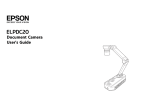



![Epson Visualiser - ELPDC11 - Desktop [240v]](http://vs1.manualzilla.com/store/data/007223285_1-93e9dd17be7603091f7bae370cd4ba76-150x150.png)