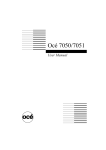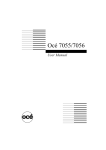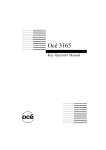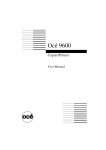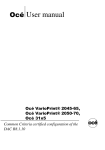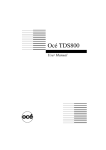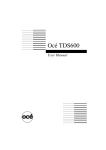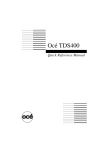Download AXIS 700 and Océ 3121/3133/3140
Transcript
AXIS 700 and Océ 3121/3133/3140 Introduction This document applies to the AXIS 700 Network Scan Server with software release 1.14 and subsequent releases until otherwise notified. This document describes how to use your AXIS 700 together with the Océ 3121/3133/3140 digital copier. The document contains the following information: • Entering and leaving scanning mode • Paper orientation • Double sided scanning Any comments or suggestions regarding this document can be sent to [email protected] Axis Communications AB September 30th, 1999 1 Table of Contents Introduction.....................................................................................................................1 Preparing Your Océ 3121/3133/3140 for Scanning.................................................3 Scanning with Your Océ 3121/3133/3140 .................................................................4 Paper Orientation______________________________________________________________ 4 Double Sided Scanning _________________________________________________________ 4 Returning to Copy Mode...............................................................................................5 2 Preparing Your Océ 3121/3133/3140 for Scanning Before you can use your AXIS 700 with the Océ 3121/3133/3140 you have to prepare the copier for SCSI scanning. 1. Press the PRINTER I/F (or SYSTEM) button on the control panel. The display will change to the OFFLINE screen. 2. Select SCSI by pressing the SCSI button if it is not already selected. 3. Press the ONLINE button. The ONLINE screen will be displayed. Your Océ 3121/3133/3140 is now ready to use for scanning. 3 Scanning with Your Océ 3121/3133/3140 Paper Orientation The document can be inserted into the document feeder in two ways: 1. Laying down in the feeder 2. Standing up in the feeder If the document is placed laying down in the feeder (as illustrated in step 1 above) then the scanning profile you use should have paper orientation set to landscape. If it is set to portrait then the top and the bottom of the document will not be scanned. If it is placed standing up in the feeder (as illustrated in step 2 above) then portrait should be the selected paper orientation in the scanning profile you use. Otherwise the bottom of the document will not be scanned. Double Sided Scanning Double sided scanning with the Océ 3121/3133/3140 is somewhat limited unless the PDF rotation feature is used, (see release notes for software 1.14). If you place the document standing in the feeder (as illustrated in step 2 above), and use a scanning profile with the paper orientation set to portrait, the result will be a document with every second page turned upside down. If you instead place the document laying down in the feeder (as illustrated in step 1 above), with the paper orientation set to landscape in the scanning profile you use, all pages of the document will be rotated 90º to the left. You can correct this by opening the scanned document in your viewer of choice, e.g. Acrobat Exchange, and there rotate the document back. 4 Returning to Copy Mode When you have finished the scanning and want to use your Océ 3121/3133/3140 for copying you have to enter copy mode again. 1. Press the OFFLINE button in the ONLINE screen to return to offline mode. The display will change to the OFFLINE screen. 2. Now press the COPY button on the control panel. Your Océ 3121/3133/3140 can now be used for copying. 5