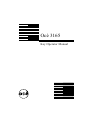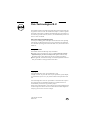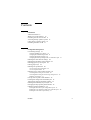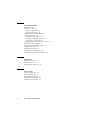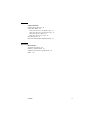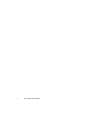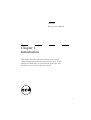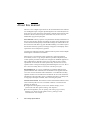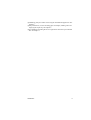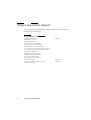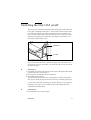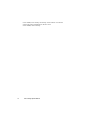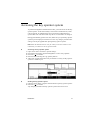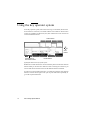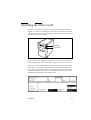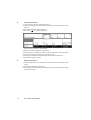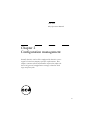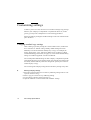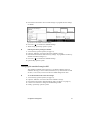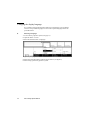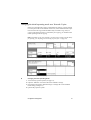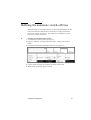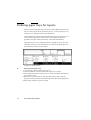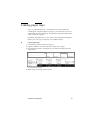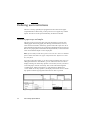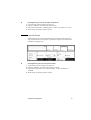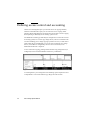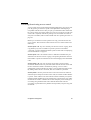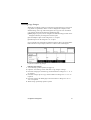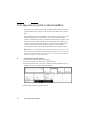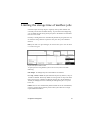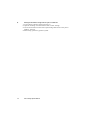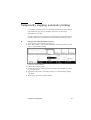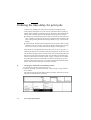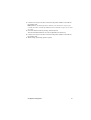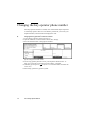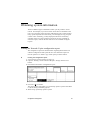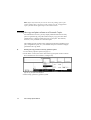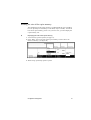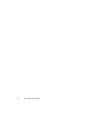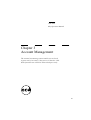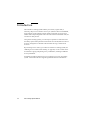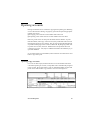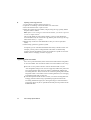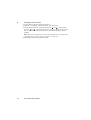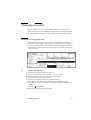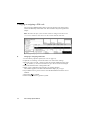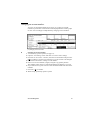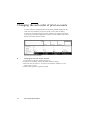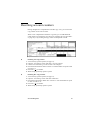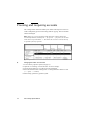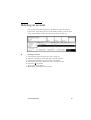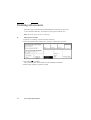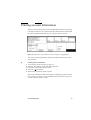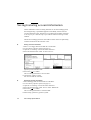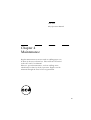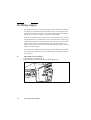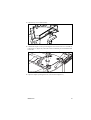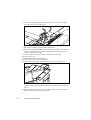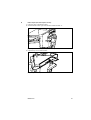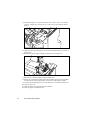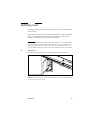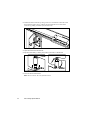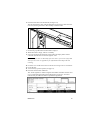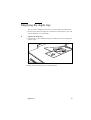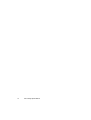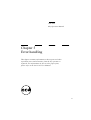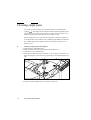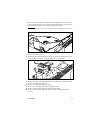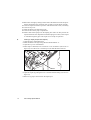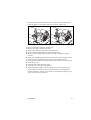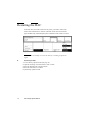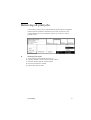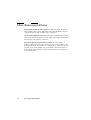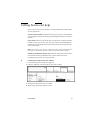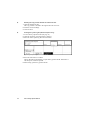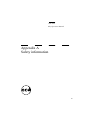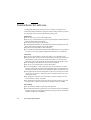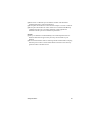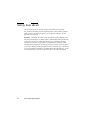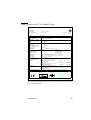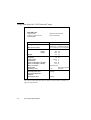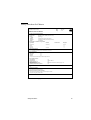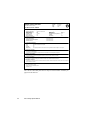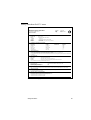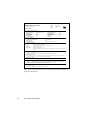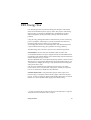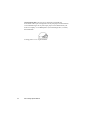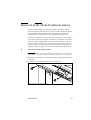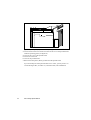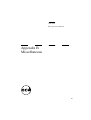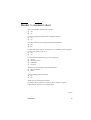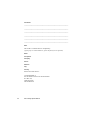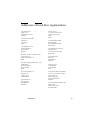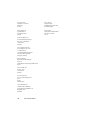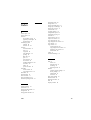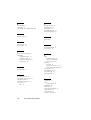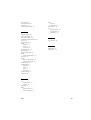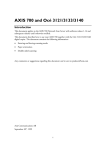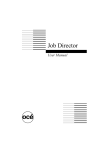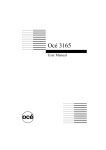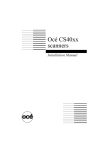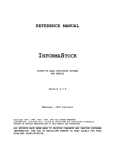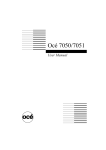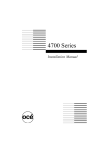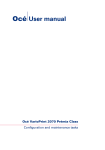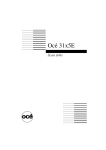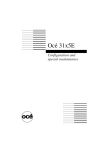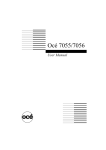Download Océ 3165 - Océ | Printing for Professionals
Transcript
Océ 3165 Key Operator Manual Océ-Technologies B.V. This manual contains a description of the tasks which can be performed by the key operator of the Océ 3165. The introduction (chapter 1) contains a general description of the tasks for configuring and maintaining the copier and how to access the key operator mode. It is, however, recommended that you first read the Océ 3165 User Manual. Key to the copier and operating panel To assist you in finding parts of the copier and the functions on the operating panel quickly, an illustration of the Océ 3165 is presented on the inside front cover and of the operating panel on the inside back cover, both of which can be folded out. Safety information This manual contains the following safety information: ■ Appendix A lists ‘Instructions for safe use’. You are advised to read this information before you start to actually use the copier. Technical safety information such as safety data sheets can also be found in appendix A. ■ Where applicable, cautions and warnings are used throughout this manual to draw your attention to safety precautions to be taken. Copyright Océ-Technologies B.V. Venlo, The Netherlands © 1998 All rights reserved. No part of this work may be reproduced, copied, adapted, or transmitted in any form or by any means without written permission from Océ. Océ-Technologies B.V. makes no representation or warranties with respect to the contents hereof and specifically disclaims any implied warranties of merchantability or fitness for any particular purpose. Further, Océ-Technologies B.V. reserves the right to revise this publication and to make changes from time to time in the content hereof without obligation to notify any person of such revision or changes. Code number 7055845 Edition 4.0 GB Contents Chapter 1 Introduction About this manual 8 What’s new in this release? 10 Switching the Océ 3165 on/off 11 Accessing the key operator system 13 Using the key operator system 14 Switching the DAC on/off 15 Chapter 2 Configuration management Customizing settings 18 Changing standard copy settings 18 Changing the standard margin shift 19 Changing the display language 20 Changing the initial operating mode on a Network Copier 21 Defining the reset time for settings 22 Defining the automatic switch-off time 23 Defining paper trays for reports 24 Linking paper trays 25 Defining user permissions 26 Access to paper trays and stapler 26 Access to special feeder 27 Defining access control and accounting 28 Activating/deactivating access control 29 Activating/deactivating an external copy charge device 30 Defining copy charges 31 Forcing users to print to their mailbox 32 Limiting the storage time of mailbox jobs 33 Temporarily stopping automatic printing 35 Defining the time delay for print jobs 36 Changing the key operator phone number 38 Obtaining system information 39 Printing the Network Copier configuration report 39 Reading the copy and print volume on a Network Copier 40 Reading the size of the copier memory 41 Contents 3 Chapter 3 Account Management Introduction 44 Opening accounts 45 Opening copy accounts 45 Opening print accounts 46 Displaying account information 47 Changing accounts 49 Changing the copy/print limit 49 Changing or assigning an PIN code 50 Changing an account number 51 Changing the sort order of print accounts 52 Resetting account counters 53 Freezing and re-opening accounts 54 Deleting an account 55 Deleting all accounts 56 Printing account information 57 Saving/restoring account information 58 Chapter 4 Maintenance Refilling staples 60 Refilling toner 65 Emptying the staple tray 69 Chapter 5 Error handling Clearing staple jams 72 Restarting the DAC 76 Removing all print jobs 77 Miscellaneous problems 78 Calling Service for help 79 4 Océ 3165 Key Operator Manual Appendix A Safety information Instructions for safe use 82 Safety data sheets 84 Safety data sheet Océ 3165 Digital Copier 85 Safety data sheet Océ 3165 Network Copier 86 Safety data sheet Océ Master 87 Safety data sheet Océ F11 toner 89 EPA Energy Star 91 Removal of the Nickel Cadmium battery 93 Appendix B Miscellaneous Notation conventions 96 Reader’s comment sheet 97 Addresses of local Océ organisations 99 Index 101 Contents 5 6 Océ 3165 Key Operator Manual Océ 3165 Key Operator Manual Chapter 1 Introduction This chapter describes the tasks required of persons in charge of managing and maintaining the Océ 3165. It also informs you about how to switch on and off the Océ 3165 and how to access the key operator system. 7 About this manual The Océ 3165 is a digital copier which can be used stand-alone and is referred to as the Digital Copier. Using the optional Digital Access Controller (DAC for short), the Océ 3165 can also be connected to a computer network and as such function as the Océ Network Copier. In the latter case, the Océ 3165 can handle both copy jobs and print jobs. Users and tasks The key operator is responsible for the daily maintenance of the Océ 3165. The key operator controls the use of the copier, maintains it and insures that the most frequently-used standard settings are installed. He or she also assists users with their copy jobs. Should something occur which requires the attention of the key operator, a message will appear on the display which requests the user to notify the key operator. Assisting users with their print jobs would be a task of a person with an indepth knowledge of workstation environments. When an Océ 3165 Network Copier is placed in a central reproduction environment, such as a copy shop or inhouse reproduction department, the central operator prints files of other users using the Job SubmitIT application. This configuration is referred to as the Océ 3165 PRO. In such a central reproduction environment the central operator may also function as a key operator and be in charge of managing and maintaining the Océ 3165. He or she is also most likely able to assist users with their print jobs. Documentation set As you see, in different environments different users perform different tasks. Therefore, the documentation set supplied with the Océ 3165 consists of manuals with related tasks: a User Manual and a Key Operator manual. The User Manual is intended for all users and contains the information required to make copies, to install the print driver, to make prints, to keep paper and staples available, and to clean the glass platen. Contents of this manual This manual contains all the details needed to assist users and to keep the Océ 3165 in excellent condition. It is meant for the person(s) in charge of: ■ configuration management, such as user default settings, access permissions and other general settings. See chapter 2. ■ account management, such as opening and closing copy accounts, defining copy limits for individual accounts, printing account information etc. See chapter 3. 8 Océ 3165 Key Operator Manual ■ ■ ■ submitting print jobs of other users using the Job SubmitIT application. See chapter 4. daily maintenance, such as reloading paper and staples, refilling toner and emptying the staple tray. See chapter 4. error handling and calling the service organisation when the copier indicates this. See chapter 5. Introduction 9 What’s new in this release? For those who have upgraded their system from release 1.3 to 2.2 we include the following list of changes: New functionality in release 2.2 Standard operation mode Standard margin shift Linking of paper trays Call key operator to load paper Call key operator to refill staples Enable/disable use of special feeder Accounting system for copying and/or printing Copy charge device for copying and printing Copy charges definition Disabling automatic printing Automatic deleting mailbox jobs Key operator phone number Copier memory size indication Managing accounts Switching automatic printing off and on Print system log file 10 Océ 3165 Key Operator Manual Chapter 2 Chapter 3 Chapter 5 Switching the Océ 3165 on/off The Océ 3165 is switched on and off by means of the green on/off button next to the paper compartment (see figure 1). When it has not been used for some time (between 5 minutes and 4 hours, determined by the key operator) the Océ 3165 will automatically switch off. If it does, users can switch it on again themselves using the green on/off button, provided the on/off button is not locked by the optional key switch. on/off button key switch [1] On/off button and key switch If you do not want other users to operate the copier, you must switch it off using the key switch. If you do this, you will be the only one who can switch the copier on again. ▼ Switching on 1 If available, insert the key into the key switch, turn it to the right into horizontal position and remove it (see figure 1). 2 Press the green on/off button which will light up. 3 If available, remove the key. The copier takes about 8 minutes to warm up from a cold start. During this time, you can check the paper stock and, if necessary, reload the paper tray(s). As soon as the copier has warmed up, the message “Ready to copy” appears in the display. The copier is now in initial mode, and all settings have been assigned their standard values. ▼ Switching off 1 Ensure that there is no job in progress. Introduction 11 2 If available, insert the key into the key switch and turn it to the left. 3 Press the green on/off button on the Océ 3165. 4 If available, remove the key. 12 Océ 3165 Key Operator Manual Accessing the key operator system To perform management and maintenance tasks, you must first access the key operator system. As this functionality is restricted to a dedicated user, a PIN code is required. At installation the service technician configures the key operator PIN code. This means that only the service technician can change it. Having performed key operator activities, make sure you quit the key operator system to prevent improper use of the Océ 3165. Any changes you make in the settings will only be applied after quitting the key operator system. Note: When the machine has an error for which you need to call the service technician, you cannot use the key operator mode. ▼ Accessing the key operator system 1 Open section ‘Extra’ and select ‘Special settings’ 2 Press the function button ‘System management’ to select ‘Key Operator’. 3 Press start ( ) to confirm. 4 Enter the PIN code using the copy quantity buttons. 5 After a few seconds (if the PIN code you entered is correct), the key operator system is available to you. [2] Key operator system ▼ Quitting the key operator system 1 Open the section ‘Basic’ and press function button ‘Quit key operator system’ 2 Press start ( ) to confirm. Any changes you made in the key operator system will now be active. Introduction 13 Using the key operator system In the key operator system, like in the usual copy environment, all functions are divided over 4 sections, accessible with the section buttons. Each section consists of a number of subsections, and, each subsection in turn consists of a card with related functions. section buttons arrow buttons function button or card selection button function buttons [3] Navigation buttons in the key operator system Both functions and subsections can be selected by means of the card selection button. When you use the arrow buttons to select a setting for a function, you will see that the list of subsections will be dimmed and not selectable. In order to scroll to another subsection, you must first press the card selection button to activate the list again. Then you can press this button repeatedly to go to the required subsection. 14 Océ 3165 Key Operator Manual Switching the DAC on/off The DAC is switched on by means of the on/off switch and a key. This key enables you to lock the on/off button on the DAC to prevent other users from switching it on or off. This is very important as the DAC must not be switched off before all processes are halted. key switch on/off switch [4] On/off switch and key switch of the DAC You are advised to keep the DAC switched on, as some of its activities take place during the night. Only occasionally you may be required to switch it off. Before you can switch off the DAC, you must first stop the processes running on the DAC. You do this by stopping the DAC. Once you have stopped the DAC, the Océ 3165 Network Copier will stop printing as soon as the current job has been finished. Jobs which are still waiting in the queue will be stored and finished when the DAC is switched on again. [5] ‘Stop DAC’ function Introduction 15 ▼ Switching the DAC off 1 Access the key operator system (see page 13). 2 Open the ‘Printing’ section and select ‘DAC control’ settings with the arrow buttons. 3 Press the ‘Stop DAC’ function button. 4 Press start ( ) to confirm (see figure 6). [6] DAC is stopped, printing is no longer possible 5 6 7 8 9 ▼ Wait 20 seconds for the DAC to shut down. Insert the key into the DAC and turn it counter clockwise to vertical position. Press the on/off switch on the DAC to switch it off. Turn the key clockwise into horizontal position again and remove it. Quit the key operator system. Switching the DAC on 1 Insert the key and turn it to the left into vertical position to unlock the on/off switch. 2 Press the on/off switch on the DAC. 3 Turn the key to the right into horizontal position to lock the on/off switch again and remove the key. 16 Océ 3165 Key Operator Manual Océ 3165 Key Operator Manual Chapter 2 Configuration management Initially the Océ 3165 will be configured by the Océ service engineer based on company-specific requirements. This chapter contains all the information required to adjust the Océ 3165 general configuration settings related to both copy and print jobs. 17 Customizing settings At delivery of an Océ 3165, the Océ service technician changes copy settings based on your company’s or department’s requirements. However, as time goes by you may want to adapt them to recent working procedures. Please note that for printing the standard settings are the ones selected for the job in the driver. Changing standard copy settings After warming-up or after pressing the correction button twice, all functions are in ‘standard’ or ‘default’ setting. Initially, default settings have been defined by Océ and are therefore called factory settings. For example, the factory setting of the ‘Copy’ function is default set for ‘2-sided’ to comply with the EPA Energy Star criteria (see page 74). A list of these default factory settings is included in appendix A of the User Manual. You can adapt these default settings to meet company- or department-specific requirements. By doing so, the settings which users need for most of their jobs are already selected and only need to be changed for specific jobs. These are called company settings. You can change the company settings back to the factory settings at any time. ▼ Defining company settings 1 Press the correction button twice to clear any remaining settings and select the required standard settings. 2 Start a copy job to check for any conflicting settings. 3 Access the key operator system (see page 13). 4 Open the ‘Machine’ section and select the ‘Defaults’ settings. 18 Océ 3165 Key Operator Manual 5 Press the function button ‘Save current settings’ to program the new settings as default. [7] Functions for the definition of standard settings 6 Press start ( ) to confirm the modified settings. 7 When ready, quit the key operator system. ▼ Defining the factory settings as default 1 Access the key operator system (see page 13). 2 Open the ‘Machine’ section and select the ‘Defaults’ settings. 3 Press the function button ‘Restore factory settings’ to program the Océ factory defaults as default (see figure 7). 4 Press start ( ) to confirm the modified settings. 5 Quit the key operator system. Changing the standard margin shift The standard or default margin setting (i.e. the distance that the margin is shifted on the copy) is set to 12 mm (12/24 inch). Any value between -25 and 25 mm (-1 and 1 inch) can be set as the new default margin shift value. ▼ To set the standard size of the extra margin 1 Access the key operator system (see page 13). 2 3 4 5 Open the ‘Machine’ section and select the ‘Defaults’ settings. Press the function button ‘Standard margin shift’ (see figure 7 on page 19). Use the arrow buttons to change the standard margin shift. Finally, quit the key operator system. Configuration management 19 Changing the display language It is possible to change the language of the text in the display. You are offered a choice of all possible languages. To select the required language follow the procedure below. ▼ Selecting a language 1 Access the key operator system (see page 13). 2 Open the ‘Basic’ section. 3 Press the function button ‘Language’. [8] Selecting a language. 4 Select the required language with the arrow buttons (see figure 8). 5 When ready, quit the key operator system. 20 Océ 3165 Key Operator Manual Changing the initial operating mode on a Network Copier If the Océ 3165 Network Copier is used mainly for printing, you may decide to set the print mode as initial mode. In that case, users of the Network Copier must switch to the copy mode first before they can make a copy. And, of course, if the Network Copier is used mainly for copying, you should set the initial operating mode to copying. Note: Depending on the selected mode, you may want to change the time delay for printing (see ‘Defining the time delay for print jobs’ on page 36). [9] Initial operating mode set to copying [10] Initial operating mode set to printing ▼ Changing the initial operating mode 1 Access the key operator system (see page 13). 2 Open the ‘Machine’ section and select the ‘Defaults’ settings. 3 Press the function button ‘Standard usage’ to change the current standard mode setting (see figure 7). 4 Quit the key operator system. Configuration management 21 Defining the reset time for settings The reset time specifies the time before the copier will return to the default settings on the operating panel. Once started, a timer keeps counting down as long as no job is still active and there is no user interaction (such as pressing buttons, opening doors or placement of originals). The timer starts again from the initial value in response to each new action by the user. The reset time is 60 seconds by factory default, but can be changed to any other time between 10 seconds and 5 minutes. When ‘No reset’ is selected, settings remain valid until a user explicitly resets them by means of the correction button. ▼ Changing the reset time for settings 1 Access the key operator system (see page 13). 2 Open the ‘Machine’ section. 3 In the ‘Basic’ subsection, press the function button ‘Reset-time settings’. [11] ‘Reset-time settings’ function 4 Use the arrow buttons to enter the required reset time (between 10 and 300 seconds), or select ‘No reset’. 5 When ready, quit the key operator system. 22 Océ 3165 Key Operator Manual Defining the automatic switch-off time When the copier is not used for some time, it will switch off automatically. The auto switch off time is default set for 90 minutes to comply with the EPA Energy Star criteria (see page 91). This setting can be changed to any time between 10 minutes and 4 hours. ▼ Changing the automatic switch off time 1 Access the key operator system (see page 13). 2 Open the ‘Machine’ section and select the ‘Basic’ settings with the arrow button. 3 Press the function button ‘Automatic switch off’ (see figure 12). [12] ‘Automatic switch-off’ function. 4 Use the higher and lower arrow buttons to set the required time. 5 When ready, quit the key operator system. Configuration management 23 Defining paper trays for reports The Océ 3165 has four paper trays, which may contain different paper sizes. If the Océ 3165 is used a lot for reproducing reports, you can assign trays to be used for covers, separation sheets and/or appendices. The specified tray(s) must be loaded with the same paper size as the paper size of the ‘normal’ pages. When a user selects covers, separation sheets or appendices, the paper in the specified tray will be used automatically. The paper trays for covers, separation sheets or appendices can be set in the ‘Machine’ section. For each selectable tray the currently available paper size and orientation in that tray is also shown. [13] Paper tray settings for reports ▼ Defining special paper trays 1 Access the key operator system (see page 13). 2 Open the ‘Machine’ section and select the ‘Paper trays’ settings. 3 Press the function button ‘Tray for covers’ as often as needed to select the tray to be used for covers. 4 Repeat step 3 for the functions ‘Tray separation sheets’ and/or ‘Tray for appendix’ to select the trays to be used for separation sheets and/or appendices. 5 When ready, quit the key operator system. 24 Océ 3165 Key Operator Manual Linking paper trays Tray 4 - the default paper tray - can be linked to one or more other trays containing also A4-portrait paper. By doing so, you instruct the Océ 3165 to automatically switch to another tray when the tray being used is empty (this is called ‘continuous copying’). By default, ‘Link paper trays’ is set to ‘None’. This setting may be changed to link tray 4 to ‘All’ trays, a single tray, or two additional trays. ▼ Linking paper trays 1 Access the key operator system (see page 13). 2 Open the ‘Machine’ section and select the ‘Paper trays’ settings. 3 Press the function button ‘Link paper trays’ as often as needed to select the required trays. [14] ‘Link paper trays’ function 4 When ready, quit the key operator system. Configuration management 25 Defining user restrictions The Océ 3165 may optionally be equipped with a door lock for the paper compartment door. When used, you deny users access to paper trays and the stapler. Also the use of the special feeder may be allowed or denied. Access to paper trays and stapler The door giving access to the paper trays may be locked, to prevent users refilling paper and clearing paper jams. Having locked this door, however, users must be instructed to call the key operator when the copier runs out of paper and when a paper jam occurs in the paper compartment (users are always able to solve paper jams in the finisher and original feeder). It also means that users cannot refill the staple or solve staple jams. Note: If you actually lock the door, please remove the Océ 3165 User Manual from its holder attached to the paper compartment door. Inform users where they can find it. If you do not have door locks, or you do not want to lock the door, users can refill paper themselves. Nevertheless, you can still instruct the Océ 3165 to display a message to call the key operator in such cases, because you want to control the paper contents of each tray. This can be achieved through the ‘Loading paper’ function (see figure 15). This function is default set to ‘Users’. When set to ‘Key operator’, the display will instruct users to call the key operator instead of giving them instructions on how to proceed. [15] ‘Loading paper’ function 26 Océ 3165 Key Operator Manual ▼ Denying/allowing access to the paper compartment 1 Access the key operator system (see page 13). 2 Open the ‘Machine’ section and select ‘Error info’. 3 Press the function button ‘Loading paper’ to select ‘Key operator’ or ‘User’. 4 When ready, quit the key operator system. Access to special feeder Additionally, the use of the special feeder can be denied, which means that users will not be able to use special copy materials or paper sizes which are not available in the paper trays. [16] ‘Access to special feeder’ function ▼ Denying/allowing the use of the special feeder 1 Access the key operator system (see page 13). 2 Open the ‘Machine’ section and select ‘Basic’ settings. 3 Press the function button ‘Use of special feeder’ to select ‘Disabled’ or ‘Enabled’. 4 When ready, quit the key operator system. Configuration management 27 Defining access control and accounting On the Océ 3165 Digital Copier you can limit access to copying facilities, whereas on the Network Copier you can control access to copying and/or printing. Which individual users are allowed to use the Océ 3165 for copying and/or printing is defined by the accounting system in use. Two different accounting systems may be configured. As well as the internal accounting system, an external copy charge device (a device connected to the Océ 3165 enabling you to charge copying by means of a coin, a credit card or a PIN code) may be used. Before you can use such an external copy charge device, it must first be configured by the Océ service technician, as an additional interface kit is required. . Access control for copying, printing and the external copy charge device (if configured) can be activated and deactivated in any combination. [17] Access control functions Accounting allows you to charge the costs of making copies and prints to users or departments. You can also define copy charges in terms of units. 28 Océ 3165 Key Operator Manual Activating/deactivating access control Access control can be activated or deactivated separately for copy jobs or print jobs. By opening accounts for specific users/departments and assigning a unique PIN code for each account you open, you determine in fact which users have access to the copy facility of the Océ 3165. For copying an account with a PIN code is required, whereas for printing an account in the user name of each person is needed, with or without a PIN code. See ‘Opening accounts’ on page 45. Before you can allow access for specific users only, you must first activate access control. The activation or deactivation of access control results in the following: Access copier = off Any user can freely use the Océ 3165 for copying. Each copy made by any user is booked on a special system account named ‘copieruser’. For more information about system accounts refer to ‘Displaying account information’ on page 47. Access copier = on Users must first enter a valid PIN code before they are allowed to use the Océ 3165 for copying or for printing documents stored in their mailbox. Copies are booked on the account belonging to the entered PIN code. Access printer = off Any user can freely use the Océ 3165 for printing documents. Mailboxes are not protected. When someone who has never used the Océ 3165 before sends a document for printing, a new account is automatically created in his/her user name. Costs are booked on that account. By adding a PIN code to a user name, that user’s mailbox is protected. Access printer = on Only users who have an account in their user name are allowed to print. If they have a PIN code as well, the contents of their mailbox is private. Users without an account and who send an automatic print job are informed of their insufficient access permission by a printed error page. Their documents are stored in a mailbox to be retrieved by the person in charge of accounting using the master PIN code. With this master PIN code for accounting, any document in any mailbox can be printed, except security print documents. Configuration management 29 ▼ (De)activating access control 1 Access the key operator system (see page 13). 2 Open the ‘Accounting’ section and select ‘General’ settings (see figure 17). 3 Press the ‘Access copier’ function button and select ‘On’ or ‘Off’ to activate or deactivate access control for copying. 4 Press the ‘Access printer’ function button and select ‘On’ or ‘Off’ to activate or deactivate access control for printing. 5 When ready, quit the key operator system. Activating/deactivating an external copy charge device Before you can use the external copy charge device, you must first activate it. Depending on the possibilities of the copy charge device you are using, users will be requested to enter a coin, insert a copy credit card or enter a PIN code before they are able to use the Océ 3165. Copy charge device and printing The external copy charge device can be used in combination with the internal accounting system to protect print documents in mailboxes. Users who access the Océ 3165 through the copy charge device then enter their PIN code to access their mailbox. The print costs are booked on the copy charge device. To print jobs directly, users must have an account in their user name. In that case, the copy charge device is bypassed and the copy costs are booked on the user’s account. Test for credit The service technician will have defined whether the copier tests for sufficient credit before producing a copy. The availability of this option depends on the type of device being used (not all devices have a credit test option). For example, if no testing is carried out and there is only one credit unit left, the credit is used before the copier discovers that the job requires 2 credit units (which is applicable to double-sided copies and/or A3 copies, as determined by the key operator). If testing occurs, a copy will not be produced. The user can then add another credit unit, or use the credit already deducted to make another copy. ▼ (De)activating the copy charge device 1 Access the key operator system (see page 13). 2 Open the ‘Accounting’ section and select ‘General’ settings (see figure 17). 3 Press the ‘Copy charge device’ function button to select ‘On’ or ‘Off’. 4 When ready, quit the key operator system. 30 Océ 3165 Key Operator Manual Defining copy charges When the accounting system or an external copy charge device is used, each copy made is registered (so that it can be re-charged, for example). In the default setting, each copy will be charged as one copy unit. You can define copy charges which deviate from the standard one unit: ■ Blank pages (any size) are not charged in the default setting, but this can be changed so that they are charged as normal copies. ■ A3 and duplex copies can be charged as 1 or 2 copies. ■ 2-sided copies can be charged as 1 or 2 copies. If your external copy charge device has these options, there is no need to make these selections on your copier, unless it is a device with a tariff signal. [18] Functions related to copy charges ▼ Defining copy charges 1 Access the key operator system (see page 13). 2 Open the ‘Accounting’ section and select ‘Copy charges’ settings. 3 Press the ‘Charges per 2-sided copy’ function button to change it to ‘1’ or ‘2’ as required. 4 Press the ‘Charges per A3 copy’ function button to change it to ‘1’ or ‘2’ as required. 5 Press the ‘Charges for blank pages’ function button to change it to ‘No’ or ‘Yes’ as required. 6 When ready, quit the key operator system. Configuration management 31 Forcing users to print to their mailbox Workstation users specify in their print command whether a document must be printed automatically, or that it is to be stored in their mailbox to be printed later. For organisational reasons (for example, most users have a generic driver with PPD and thus limited print possibilities), you may decide that automatic printing is undesirable. In that case, disable automatic printing. All jobs of all users are then sent to their mailbox, thus overruling any user’s selection for automatic printing. From that moment on, users are forced to walk up to the Océ 3165 to actually print their documents. However, users without an Océ 3165 printer driver can use all functionality the Océ 3165 has to offer. Note: When access control for either copying or printing is active, users who do not have an account with a PIN code will not be able to retrieve their jobs from their mailbox. Therefore, when using access control, ensure that all users have the necessary access permissions. ▼ (De)activating automatic printing 1 Access the key operator system (see page 13). 2 Open the ‘Printing’ section and select ‘Job processing’. 3 Press the function button ‘New jobs to mailbox’ and select ‘Mailbox jobs’ to enable or ‘All jobs’ to disable automatic printing. [19] Automatic printing disabled 4 When ready, quit the key operator system. 32 Océ 3165 Key Operator Manual Limiting the storage time of mailbox jobs Network Copier users may forget to regularly clean up their mailbox and eventually use all of the available memory. To prevent this from happening, you can define the time during which print jobs in the mailbox of individual users are to be stored. Each day at midnight the DAC automatically deletes all jobs (printed or not) of which the storage time has expired as set by the ‘Save jobs in mailbox’ function. Note: If the DAC was off at midnight, the deletion takes place when the DAC is switched on again. [20] The ‘Save jobs in mailbox’ function To specify for how long mailbox jobs are to be saved, select one of the following: Until tonight At midnight all jobs in all mailboxes are deleted. For 1 day, 1 week, 1 month All jobs older than respectively 24 hours, 7 days or 1 month are deleted. The factory default is a storage time of 1 day. This means that a job arriving in a mailbox on Monday at 08.30 hrs. will be deleted on Tuesday at midnight, because on Monday at midnight the job is not yet 24 hours old. Infinite Jobs are never automatically deleted. Either the owner of the mailbox, or the key operator must explicitly remove those jobs which are no longer required from the mailbox. Configuration management 33 ▼ Setting the maximum storage time for jobs in mailboxes 1 Access the key operator system (see page 13). 2 Open the ‘Printing’ section and select ‘DAC control’ settings. 3 Use the arrow buttons to select the required storage time for the ‘Save jobs in mailbox ’ function. 4 When ready, quit the key operator system. 34 Océ 3165 Key Operator Manual Temporarily stopping automatic printing Occasionally, users may want to work uninterrupted for some time to finish a large number of copy jobs. For example, operators in a central repro department or copy shop. In such a situation you can temporarily stop automatic printing. Print jobs are queued and will not be printed until you switch automatic printing on again. ▼ Stopping and restarting automatic printing 1 Access the key operator system (see page 13). 2 In the ‘Basic section’, press the function button ‘Automatic printing’ to select ‘Off’ to stop automatic printing. [21] Automatic printing is stopped 3 Quit the key operator system. 4 As soon as the activity which required no interruption is finished, access the key operator system. 5 Press the function button ‘Automatic printing’ to switch automatic printing ‘On’ again. 6 When ready, quit the key operator system. Configuration management 35 Defining the time delay for print jobs To allow users standing next to the Network Copier to finish their work without being interrupted, Océ 3165 waits for 2 minutes and 20 seconds, by default, before starting an automatic print job. This time is determined by the setting of two separate options of the ‘Release time for printing’ function: ■ ‘waiting time’ determines the time the machine will wait for a possible next copy or mailbox job once the current one is finished and an automatic print job is waiting. During this time the message ‘Ready to copy’ is shown on the display. ■ ‘announcement’ determines the time that the copier announces that a waiting automatic print job is about to start. During this time the message ‘Printing will start in # seconds’ will be shown on the display (counting down). These times are only applied when the machine is in use for a copy job or a mailbox job. Between two automatic print jobs the machine will not wait. You may decide to change the preset value of 120 seconds for the waiting time and the 20 seconds for the announcement time, thus extending or shortening the interval. If the machine is mainly used for copying, it may be wise to extend the waiting time, whereas if the machine is used a lot for printing, you may decide to reduce the waiting time. It is useful to keep the announcement time short to limit the time a print job is waiting on the DAC. ▼ Changing the release time for automatic print jobs 1 Access the key operator system (see page 13). 2 Open the ‘Printing’ section and select the ‘Job processing’ settings with the arrow buttons. The waiting time option of the ‘Release time for printing’ function can now be adjusted, as indicated by the arrow keys. [22] ‘Release time for printing’ function 36 Océ 3165 Key Operator Manual 3 Use the arrow keys to increase or decrease the preset number of seconds for the waiting time. Note: With the left and right arrow buttons you can move in steps of 10 seconds at a time, with the up and down arrow buttons in steps of 1 second at a time. 4 Press the ‘Release time for printing’ function button. The announcement duration can now be adjusted in the same way. 5 Use the arrow keys to increase or decrease the preset number of seconds for the waiting time. 6 When ready, quit the key operator system. Configuration management 37 Changing the key operator phone number When key operator assistance is needed, users will automatically be requested to call the key operator. The Océ 3165 makes it possible for you to enter your telephone number, which will then be displayed as well. ▼ Changing the key operator’s extension number 1 Access the key operator system (see page 13). 2 Open the ‘Machine’ section and select ‘Error info’ settings. 3 Press the function button ‘Change phone number’. [23] The ‘Change phone number’ function 4 Use the copy quantity buttons to enter your telephone number of max. 13 digits. Use one of the arrow buttons to enter a dash (-) if needed. ) (or press C to cancel the number and enter the correct one). 6 When ready, quit the key operator system. 5 Confirm by pressing start ( 38 Océ 3165 Key Operator Manual Obtaining system information There are different types of information which you may need for various reasons. For example, if you want to know which fonts are installed on the Océ 3165 you simply need to print the configuration report. To find out how many copies and prints have been made, you can display the copy and print counter values. And lastly, you may display the amount of set memory available on the Océ 3165. The first two functions are only available on Network Copiers, whereas the latter function is also available on Digital Copiers. Printing the Network Copier configuration report The configuration report lists all information regarding the hardware and software configuration of this particular Océ 3165 Network Copier and network specifics. To obtain a copy of this report proceed as follows. ▼ Printing the configuration report 1 Access the key operator system (see page 13). 2 Open the ‘Printing’ section and select ‘Reports’ settings with the arrow buttons. 3 Press the function button ‘Configuration report’. [24] The ‘Configuration report’ function 4 Press start ( ) to confirm. The report will be printed after you quit the key operator system. If the DAC is off, the setting is disabled (greyed). 5 When ready, quit the key operator system. Configuration management 39 Note: If after all you decide you want to cancel the printing of the report (before quitting the key operator system), simply press the ‘Configuration report’ function button again and press the Cancel button. Reading the copy and print volume on a Network Copier For administrative reasons, you may display information about how many prints are generated by print jobs and how many by copy jobs. This shows whether there is a shift in volume from copy to print jobs. This function, however, is only available on a Network Copier. The number of prints counted consist of all pages generated via the DAC (print jobs, configuration reports, etc.). The number of copies counted are all pages generated in the copy mode. ▼ Reading the copy counters in the key operator system 1 Access the key operator system (see page 13). 2 In the ‘Basic’ section, the current value of the copy and print counters is shown above the function ‘Print counters’ (see figure 25). 15.000 22.500 [25] The copy and print volume displayed 3 When ready, quit the key operator system. 40 Océ 3165 Key Operator Manual 64 Mb Reading the size of the copier memory The standard size of the copier memory is 16 Mb (64 Mb for Océ 3165 PRO), but can optionally be extended up to 128 Mb (in steps of 16 Mb). To find out how much copier memory you have on your Océ 3165, you must display the copier memory size. ▼ Displaying the size of the copier memory 1 Access the key operator system (see page 13). 2 In the ‘Basic’ section, the size of the copier memory is shown above the function ‘Memory’ (see figure 26). 15.000 22.500 64 Mb [26] set memory size indication 3 When ready, quit the key operator system. Configuration management 41 42 Océ 3165 Key Operator Manual Océ 3165 Key Operator Manual Chapter 3 Account Management The internal accounting system enables you to check, register and, if necessary, deny access to the Océ 3165. Some functions are related to Network Copiers only. 43 Introduction The internal accounting system enables you to check, register and, if necessary, deny access to the Océ 3165. Up to 2,000 accounts can be defined, each of which can be opened or frozen. Each account has its own account number and a unique 5 digit PIN code. Once the user has entered this code, the Océ 3165 is ready for use. Using the accounting system, you can inspect a specific account and record how many copies and/or prints have been made. You can add, freeze or remove accounts, change the account PIN code and reset the copy counter for all accounts. By activating access control, you in fact activate the accounting system (see ‘Defining access control and accounting’ on page 28). Access control can be activated for copying and printing in any combination, resulting in different access possibilities. If needed, Océ will be glad to assist you in setting up your own accounting system. Contact the local Océ support organisation for more information. 44 Océ 3165 Key Operator Manual Opening accounts Having activated the access control for copying and/or printing (see ‘Defining access control and accounting’ on page 28), you must first open an appropriate number of accounts: ■ for copying, users need an account number and a PIN code ■ for printing, users need at least an account number and a user name. However, printer users can also print documents to their mailbox. To print these documents, when copy control is active, they need a PIN code to access the Network Copier. If copy control is ‘off’, any user can print documents from any mailbox belonging to users without a PIN code. By assigning a PIN code to printer user accounts, the users’ mailboxes are also protected. If access control for copying is ‘off’, they are asked for their PIN code when they try to open their mailbox. So, accounts with an account number, a PIN code and a user name can be used both to copy and to print. Opening copy accounts For a user to make copies, he/she must have an account number and a PIN code. When opening an account, a unique PIN code is automatically assigned to this account, the account status is open, an unlimited number of copies and prints can be made and the copy counter is set to zero. See figure 27. [27] A newly created copy account Account Management 45 ▼ Opening a new copy account 1 Access the key operator system (see page 13). 2 Open the ‘Accounting’ section and select ‘List of accounts’. 3 Press the function button ‘Open account’. 4 Enter the required account number (5 digits) using the copy quantity buttons and press start to confirm. Note: If there is an existing account with that number, you will be requested to enter a unique number. The account details are shown in the display, i.e. the account number, the associated PIN code, the value of the copy and the print counter (0), the copy limit and its status (‘+’ = open). 5 Repeat steps 4 and 5 for each additional account you want to open (max. 2,000). 6 When ready, quit the key operator system. If required, you can customize the details of the newly created accounts. For example, you may want to change the PIN code which is automatically assigned, or limit the number of copies to be made on a specific account. For details, refer to ‘Changing accounts’ on page 49. Opening print accounts For a user to print documents, his/her network user name must be assigned to an account number. You can link user names to account numbers in two ways: ■ ■ 46 leave the ‘Access printer’ function ‘off’ for the first month or so (see ‘Activating/deactivating access control’ on page 29). When users print to the Océ 3165 for the first time, their user name is automatically added to the accounting data base. Then, activate access control for printing and if needed assign PIN codes to user names in the accounting data base (see ‘Changing or assigning a PIN code’ on page 50). create the required number of new accounts, save the accounting data base to floppy, add user names using a spreadsheet program and restore the accounting information again (see ‘Saving/restoring account information’ on page 58). However, this is optional functionality and not possible on the standard machine. Océ 3165 Key Operator Manual Displaying account information Each account you open is added to a data base and the information it contains about each account can be viewed. For example, you may want to view the PIN code of a specific account, because the holder of the account has forgotten it. Or, you want to know how many copies and prints have been made in order to charge the account holders. [28] Account information in the display Additionally, the data base contains 2 or 3 system accounts (depending on availability of a copy charge device): Key Operator account The account with number 99997 is assigned to the key operator with the key operator PIN code assigned to it. You need this when the access control for copying is active and you need to get access to the key operator system: you will need to get into the copy mode first. All printed pages generated by the system (reports, error pages, etc.) are registered on the key operator account. And of course, you can use this account to make copies. Copier User account The account with number 99999 is assigned to all copier users and is only used when the access control for copying is not active. Each copy made by any user is booked on this account. You may use this account as a temporary copy counter. For example, to count the number of copies of large jobs, or to monitor how many copies are made during one day. copy Charge Device account The account with number 99998 is assigned to the copy charge device and is only used when such a device is configured and active. Each copy made using this device is booked on this account. In this way you can register how often this facility is used. Account Management 47 ▼ Viewing the list of accounts 1 Access the key operator system (see page 13). 2 Open the ‘Accounting’ section and select ‘List of accounts’. 3 Use the arrow buttons to scroll through the list ( and = previous/next account, and = previous/next screen), or go to a specific account: press the ‘Go to account’ function, enter the account number and press start to confirm. Note: The order in which print accounts are displayed can be changed (see ‘Changing the sort order of print accounts’ on page 52). 4 When ready, quit the key operator system. 48 Océ 3165 Key Operator Manual Changing accounts Having opened an account, you may need to change the default account details, such as the account number and copy/print limit, and assign or change a PIN code. After selecting an account, you can make the required changes. Changing the copy/print limit If the limit of an account is set to ‘0’, the user or department can make an unlimited number of copies. The number of copies to be made can be limited by setting a value between ‘1’ and ‘999999’. If the limit has been reached, the users can make no more copies on this account until you reset the copy counter or set a new limit. [29] Changing the account limit ▼ Changing the copy limit 1 Access the key operator system (see page 13). Open the ‘Accounting’ section and select ‘Account’ settings. Use the arrow buttons to go to the account to be changed. Press the ‘Change limit’ function button. Enter a new copy limit using the copy quantity buttons. The numbers appear in the copy limit field on the display as you type. 6 If you make an error, press Cancel to erase the field and then enter the correct numbers. 7 Press start ( ) to confirm. 8 When ready, quit the key operator system. 2 3 4 5 Account Management 49 Changing or assigning a PIN code You can assign a different PIN code to an account, because you do not want to use the automatically chosen PIN code. This new PIN code you assign must be unique. Note: The PIN code of a system account cannot be changed. Also do not use ‘0’, as users will not be able to access the account with this PIN code. [30] Changing or assigning a PIN code ▼ Changing or assigning a PIN code 1 Access the key operator system (see ‘note’ on page 13). 2 Open the ‘Accounting’ section and select ‘List of accounts’ settings. 3 Press the ‘Go to account..’ function, enter the account number and press start ( ) to confirm, or, use the arrow buttons to go to the account to be changed. 4 Press the function button ‘Change PIN code.’ 5 Enter a new 5 digit PIN code using the copy quantity buttons. The numbers appear in the PIN code field on the display as you type. 6 If you make an error, press Cancel to erase the field and then enter the correct numbers. 7 Press start ( ) to confirm. 8 When ready, quit the key operator system. 50 Océ 3165 Key Operator Manual Changing an account number You may use sequential numbers for accounts, or you may use specific numbers as part of the account number to identify departments or other groups of users. You can simply accomplish that by changing account numbers. [31] Changing an account number ▼ Changing an account number 1 Access the key operator system (see page 13). 2 Open the ‘Accounting’ section and select ‘List of accounts’ settings. 3 Press the ‘Go to account..’ function, enter the account number and press start ( ) to confirm, or, use the arrow buttons to go to the account to be changed. 4 Press the function button ‘Change account number’. 5 Enter a new account number (5 digits) using the copy quantity buttons. The numbers appear in the account number field on the display as you type. 6 If you make an error, press Cancel to erase the field and then enter the correct numbers. 7 Press start ( ) to confirm. 8 When ready, quit the key operator system. Account Management 51 Changing the sort order of print accounts Accounts in the accounting data base are by factory default displayed in the order of account numbers. For print accounts you can select to display accounts on user names instead. Accounts without a user name (accounts for copying only) will still be displayed in order of account number at the end of the list of accounts with user names. [32] Sorting accounts by user names ▼ Changing the sort order of print accounts 1 Access the key operator system (see page 13). 2 Open the ‘Accounting’ section and select ‘General’ settings. 3 Press the ‘Sort accounts on..’ function to switch from ‘Number’ to ‘User name’ and vice versa. 4 When ready, quit the key operator system. 52 Océ 3165 Key Operator Manual Resetting account counters Having charged users or departments with their copy costs, you can reset the copy counter of one or all accounts. When a user or department reaches the copy limit, you can add additional credit, either by increasing the copy limit (see ‘Changing the copy/print limit’ on page 49), or by resetting the copy counter of that specific account. [33] ‘Reset counters’ function ▼ Resetting one copy counter 1 Access the key operator system (see page 13). 2 Open the ‘Accounting’ section and select ‘Account’ settings. 3 Use the arrow buttons to go to the account to be changed. 4 Press the function button ‘Reset counters’ to reset the number of copies on this account to ‘0’. 5 Press start ( ) to confirm. 6 When ready, quit the key operator system. ▼ Resetting ALL copy counters 1 Access the key operator system (see page 13). 2 Open the ‘Accounting’ section and select ‘Data base’. 3 Press the function button ‘Reset ALL counters’ to reset the number of copies on ALL accounts to ‘0’. 4 Press start ( ) to confirm. 5 When ready, quit the key operator system. Account Management 53 Freezing and reopening accounts The ‘Change status’ function enables you to freeze and reopen an account in order to temporarily prevent it from being used for copying. The account data remain unchanged. Note: If there is a serious problem with the data base which contains all account information, instead of the ‘+’ for open or ‘-’ for frozen, the account status shows a question mark ‘?’. This means the account is closed, but may be opened by the key operator. [34] ‘Change account status’ function ▼ Changing the status of an account 1 Access the key operator system (see page 13). 2 Open the ‘Accounting’ section and select ‘Account’ settings. 3 Use the arrow buttons to go to the account to be changed. 4 Press the function button ‘Change status’ to change the status of the account (‘+’ = open, ‘-’ = frozen). 5 When ready, quit the key operator system. 54 Océ 3165 Key Operator Manual Deleting an account If an account is no longer required, you can delete it. The account then no longer exists. To be able to use the account number in future, you must open a new account with this number (see ‘Opening accounts’ on page 45). [35] The ‘Delete account’ function ▼ Deleting an account 1 Access the key operator system (see ‘note’ on page 13). Open the ‘Accounting’ section and select ‘Account’ settings. Use the arrow buttons to go to the account to be deleted. Press the function button ‘Delete account’ to close the account. Press start ( ) to confirm. The account is now deleted. 6 When ready, quit the key operator system. 2 3 4 5 Account Management 55 Deleting all accounts When the copier is transferred from one department to another, you may want to erase the entire data base. You do this by closing all accounts at once. Note: System accounts can never be deleted. ▼ Deleting ALL accounts 1 Open the ‘Accounting’ section and select ‘Data base’. 2 Press the function button ‘Delete ALL accounts’ to delete ALL accounts. [36] Deleting all acoounts 3 Press start ( ) to confirm. All accounts are now closed and all account information is deleted. 4 When ready, quit the key operator system. 56 Océ 3165 Key Operator Manual Printing account information When you want to charge various users and departments for the copy and print costs they invoked, it is very useful to print the contents of the accounting data base. Having obtained this hard copy you can then reset the counters. [37] The ‘Print accounts’ function Note: This function is only available on Network Copier configurations. The costs involved in printing this report are booked on the system account ‘Key Operator’. ▼ Printing account information 1 Access the key operator system (see page 13). 2 Open the ‘Accounting’ section and select ‘Data base’. 3 Press the function button ‘Print accounts’. 4 Press start ( ) to confirm. 5 When ready, quit the key operator system. The account information will be printed after you quit the key operator system. If you change your mind, you can still deactivate the function as long as you are still in the key operator system. Account Management 57 Saving/restoring account information All the information in the accounting data base can be stored on floppy disk, then changed using a spreadsheet application and finally restored onto the Océ 3165 Network Copier. This allows you to make a large number of changes in an easy way. It is also the only way to add user names to existing account numbers. The file saved on floppy disk is an ASCII file in which values are separated by commas and which has the extension .CSV. ▼ Saving account information 1 Place a 3.5" floppy disk into the disk drive of the DAC. 2 Access the key operator system (see page 13). 3 Open the ‘Accounting’ section and select ‘Data base’. 4 Press the function button ‘Disk’ to select ‘Save to’. [38] Saving account information to disk 5 Press start ( ) to confirm. The accounting information is saved to disk. 6 Quit the key operator system. You can now edit the .CSV file. ▼ Restoring account information 1 Place the floppy disk into the disk drive of the DAC. 2 Access the key operator system (see page 13). 3 Open the ‘Accounting’ section and select ‘Data base’. 4 Press the function button ‘Disk’ twice to select ‘Read from’. 5 Press start ( ) to confirm. The accounting information is read from disk. 6 When ready, quit the key operator system. 58 Océ 3165 Key Operator Manual Océ 3165 Key Operator Manual Chapter 4 Maintenance Regular maintenance activities such as refilling paper can be done by the users themselves. These tasks are described in the Océ 3165 User Manual. However, special maintenance, such as refilling toner, should only be done by the key operator. Supplies can be obtained through the local service organisation. 59 Refilling staples The staple unit of the Océ 3165 is located on the front of the finisher. If desired, this stapler can be unlatched, which will allow users to reload staples. If the stapler is still latched and staples run out, a message will appear in the display asking users to contact you (the key operator) to refill staples. There are two different types of staple units: a 35 sheet stapler and a 50 sheet stapler (depending on your machine version). If you do not know which type of stapler you have in your Océ 3165, follow steps 1 through 3 in the procedure below and check if the lid of the stapler looks like the one in figure 41 on page 61. Then proceed from step 4 onwards in the related procedure (35 sheet stapler or 50 sheet stapler). New staples are available in special cartridges. Use S2 staples for the 50 sheet stapler (order No. 29701443). For the 35 sheet stapler, use staples with order No. 29701447. ▼ Refill staples (35 sheet stapler) 1 Open the paper compartment door. 2 Slide the frame to the right with the blue handle marked ‘A’. [39] Sliding the frame of the paper compartment to the right 60 Océ 3165 Key Operator Manual 3 Open the top cover of the finisher. [40] Opening the finisher top cover 4 Unlatch the stapler cover by loosening the screw with a coin or a screwdriver (see action 1 in figure 41). Once the screw is loosened you can slide the latch to the rear. 2 1 [41] Unlatching and opening the stapler 5 Open the stapler by lifting the lever (see action 2 in figure 41). Maintenance 61 6 Remove the empty staple cartridge by turning it over to the left in a single movement (see action 1 in figure 42). 1 2 [42] Removing/replacing the staple cartridge 7 Remove any remaining staples from the stapler anvil. 8 Insert a new cartridge by sliding it downward to the left until it clicks into place 9 10 11 12 13 (action 2 in figure 42 above), ensuring that the first strip of staples does not slide out of the staple cartridge. Close the stapler and lock it by means of the latch and the screw. Close the top cover. Slide the frame to the left until it locks. Close the door to the paper compartment. Slide some sheets of paper into the stapling slot, as shown in figure 43. [43] Manual stapling With this action, the strip of staples will move a bit towards the mouth of the stapler. 14 Repeat the manual stapling 4 to 6 times, until a staple is inserted through the paper. The stapler is now ready for operation. 62 Océ 3165 Key Operator Manual ▼ Refill staples (50 sheet stapler version) 1 Open the paper compartment door. 2 Slide the frame to the right with the blue handle marked ‘A’. [44] Sliding the frame of the paper compartment to the right 3 Open the top cover of the finisher. [45] Opening the finisher top cover Maintenance 63 4 Unlatch the stapler cover by loosening the screw with a coin or a screwdriver (action 1 in figure 46). Once the screw is loosened you can slide the latch to the rear. 1 2 latch [46] Unlatching and opening the stapler 5 Open the stapler by pulling the lever to the left and then lifting it (see action 2 in figure 46). 6 Remove the empty staple cartridge by pulling it up (see figure 47). [47] Removing the staple cartridge 7 Remove any remaining staples from the stapler anvil. 8 Place a new cartridge by pushing it downward until it clicks into place, making 9 10 11 12 64 sure that the first strip of staples does not slide out of the staple cartridge. Close the stapler and pull the lever to the left till it is closed and lock the screw. Close the top cover. Slide the frame to the left until it locks into place. Close the paper compartment door. Océ 3165 Key Operator Manual Refilling toner The display informs you when the toner level is low. If so, you should add one bottle of toner. When this occurs, approximately 2,000 to 3,000 copies can still be made; this leaves you some time to add a bottle of toner. If the toner comes close to running out completely, the copy quality will diminish. Attention: Do not add toner unless the copier asks you to. The default toner used in the Océ 3165 is F11. But some machines have been designed to operate with the F3 toner. Contact Océ Service to ask which toner to use. Do not add more than 1 bottle at a time. The machine must be switched on. ▼ Adding toner 1 Open the small front door to access the toner reservoir (see figure 48). [48] Opening the small front door Note: If your machine does not have this small door, open the left front door to access the toner reservoir. Maintenance 65 2 Unlock the toner reservoir by using a coin or a screwdriver to turn the screw anti-clockwise (see action 1 in figure 49) and open the cover of the toner reservoir by pulling it towards you (see action 2). 2 1 [49] Opening the cover of the toner reservoir 3 Open the black lid of the fill hole. 4 Tap the bottle firmly (5 times), then rotate it 20 times, as illustrated. 5X [50] Rotating the toner bottle 5 Unscrew the lid of the bottle. Note: Do not remove the seal from the bottle. 66 Océ 3165 Key Operator Manual 20X 6 Push the toner bottle into the fill hole (see figure 51). The seal at the bottle’s neck will automatically be pierced as it enters the toner reservoir, allowing the toner to flow steadily out of the bottle. [51] Placing the toner bottle into the fill hole 7 If necessary, tap the bottom of the bottle to empty it. 8 When the bottle is empty, remove it carefully. 9 Screw the top back onto the empty toner bottle. The empty bottle will be collected next time the Océ service engineer visits. Attention: If you have accidentally spilt some toner, refer to the safety data sheet for Océ toner in appendix A for information about disposal and cleaning. 10 11 12 13 Close the cover of the toner reservoir and secure it using a coin or screwdriver. Close the door. Access the key operator system (see page 13). Press the section button ‘Machine’. The ‘Toner registration’ function registers the number of bottles of toner used over a certain period of time and is monitored by Océ service. You must indicate that you added one bottle to update the registration. [52] Toner registration Maintenance 67 14 Press the function button ‘Toner registration’. 15 Press start ( ) to indicate that you have added one bottle of toner. Note: The arrow buttons can be used to indicate that between 1 and 4 bottles have been added. This is reserved for the Océ service technician. 16 Quit the key operator system. 68 Océ 3165 Key Operator Manual Emptying the staple tray The Océ 3165 is equipped with a device to remove staples from documents before copying them. The staples are collected in a small staple tray. You will need to empty this tray occasionally. ▼ Emptying the staple tray 1 Take the tray out of its holder (see figure 53) making sure that no staples fall into the copier. 2 1 [53] Removing the staple tray. 2 Empty the tray and return it to its original position. Maintenance 69 70 Océ 3165 Key Operator Manual Océ 3165 Key Operator Manual Chapter 5 Error handling This chapter contains information on how to proceed when a problem arises and assistance from the key operator is required. For information on how to solve paper jams, please refer to the Océ 3165 User Manual. 71 Clearing staple jams The stapler is located at the front side of the machine. It is marked by the symbol ‘ ’. This stapler is both used for automatic and manual stapling. The maximum quantity which can be stapled is 35 sheets of 80 g/m2 paper, or 50 sheets of 80 g/m2 paper, depending on your machine version. When a staple jam occurs, users will be requested to call the key operator to solve the problem. As procedures to clear jammed staples differ for each of the above mentioned types of staplers, follow the procedure relevant for your stapler version. ▼ Clearing a staple jam (35 sheet stapler) 1 Open the paper compartment door. 2 Slide the frame to the right using the blue handle marked ‘A’. 3 Open the top cover of the finisher. 4 If the stapler is fastened, use a screwdriver or coin to unlatch it (see action 1 in figure 54 on page 72). Once the screw is loosened you can slide the latch to the rear. 2 1 latch [54] Opening the 35 sheet stapler 5 Open the stapler by lifting the lever (action 2 in figure 54). 72 Océ 3165 Key Operator Manual 6 If a set of paper is stuck between the jaws of the staple head, it is not possible to fully open the stapler. Open it as far as possible and turn the cog several turns anti-clockwise (see figure 55) to open the jaws of the stapler. Attention: Turning the cog in the wrong direction may damage the stapler. [55] Opening the jaws of the35 sheet stapler 7 Remove the stack of paper. 8 Push the upper bracket backwards (action 1 in figure 56) and move the lower green bracket up to unlock the staple strip (action 2 in figure 56). 1 2 [56] Unlocking the staple cartridge during a staple jam (35 sheet stapler) 9 Remove the staple cartridge by turning it over to the left in a single movement 10 11 12 13 (action 1 in figure 42 on page 62). Remove any staples that have got stuck. Remove any remaining staples from the stapler anvil. Remove the remaining staple strip from the staple head. Remove the protruding staple strip from the staple cartridge by sliding it outward. Error handling 73 14 Return the cartridge by sliding it downwards to the left until it clicks into place. 15 16 17 18 19 ▼ Ensure that the first strip of staples does not slide out of the staple cartridge. Close the stapler and lock it by means of the latch and the screw, if necessary. Close the top cover. Slide the frame to the left until it locks. Close the door to the paper compartment. Slide a small stack of paper into the stapling slot. Push it in until you hear the staple mechanism click. Repeat this manual stapling 4 to 6 times, until a staple is inserted through the paper. The stapler is now ready for operation. Clearing a staple jam (50 sheet stapler) 1 Open the paper compartment door. 2 Slide the frame to the right using the blue handle marked ‘A’. 3 Open the top cover of the finisher. 4 If the stapler is fastened, use a screwdriver or coin to unlatch it (see action 1 in figure 57). Once the screw is loosened you can slide the latch to the rear. 1 2 latch [57] Opening the 50 sheet stapler 5 Open the stapler by pulling the lever to the left and then lifting it (action 2 in figure 57). 6 Remove any paper stuck between the stapler jaws. 74 Océ 3165 Key Operator Manual 7 Push the upper bracket backwards (action 1 in figure 58) and pull the lower green handgrip up to unlock the staple strip (action 2 in figure 58). 1 2 [58] Unlocking the staple cartridge during a staple jam (50 sheet stapler) 8 9 10 11 12 13 14 15 16 17 18 Remove the staple cartridge by pulling it up. Remove any staples that have got stuck. Remove any remaining staples from the stapler anvil. Remove the remaining staple strip from the staple head. Remove the protruding staple strip from the staple cartridge by sliding it outward. Return the cartridge by pushing it downwards until it clicks into place. Ensure that the first strip of staples does not slide out of the staple cartridge. Close the stapler and lock it by means of the latch and the screw, if necessary. Close the top cover. Slide the frame to the left until it locks. Close the door to the paper compartment. Slide a small stack of paper into the stapling slot as shown in figure 43 on page 62. Push it in until you hear the staple mechanism click. Repeat this manual stapling 4 to 6 times, until a staple is inserted through the paper. The stapler is now ready for operation. Error handling 75 Restarting the DAC If the DAC does not seems to function any more, you need to reboot it by means of the ‘Restart DAC’ function. The DAC shuts down and will start again automatically. Unfinished print jobs at shutdown time will be recovered. [59] ‘Restart DAC’ function Attention: Do not attempt to reboot the DAC by switching it off and on again. ▼ Restarting the DAC 1 Access the key operator mode (see page 13). 2 Open the ‘Printing’ section and select ‘DAC control’. 3 Press the ‘Restart DAC’ function button. 4 Press the start button to confirm. 5 Quit the key operator mode. 76 Océ 3165 Key Operator Manual Removing all print jobs Occasionally you may want to clear the DAC from all print jobs. It might be that the DAC has jammed or another major error has occurred. It is also possible that the Océ service technician requests you to do so in order to perform service. [60] ‘Remove all jobs’ function ▼ Removing all print jobs 1 Access the key operator mode (see page 13). 2 Open the ‘Printing’ section and select ‘DAC control’. 3 Press the ‘Remove all jobs’ function button. 4 Press the start button to confirm. 5 Quit the key operator mode. Error handling 77 Miscellaneous problems Printing does not seem to work anymore The disk may be full, because too many mailbox jobs are saved. Reduce the storage time of mailbox jobs (see ‘Limiting the storage time of mailbox jobs’ on page 33). The accounting data base is full More than 2,000 accounts have been created. Clean up the data base by deleting accounts which are no longer needed. If that does not solve your problem, contact Océ. User has insufficient access permission to print The job is stored in a mailbox created in this user’s name. In fact, the user’s name is added to the accounting data base, but without an account number or a PIN code. You can give this user access by adding an account number to his/her user name, or remove the document from the mailbox and delete the user name from the accounting data base. 78 Océ 3165 Key Operator Manual Calling Service for help In the event of a serious error, the Océ 3165 will indicate that you must call the service organisation. Service has been notified To inform users that you are aware of the problem you can display a message on the display informing them that Service has been notified. Copy counter When you contact the service organisation you may be asked to read the current copy counter value. The copy counter is located behind the small front door and keeps track of the total number of prints and copies the Océ 3165 has made. Note: There is also a copy counter in the key operator system, but this counter only registers the number of copies made since the last software update. System log file (Network Copiers only) The DAC keeps track of errors which occurred and stores this information in a system log file. The service organisation may request you to print this file. ▼ Informing users that Océ has been notified 1 Access the key operator system (see page 13). 2 Open the ‘Machine’ section and select ‘Error info’ settings. [61] Function to display message “Service notified” 3 Press the function button ‘Service notified’. 4 When ready, quit the key operator system. Error handling 79 ▼ Reading the copy counter behind the small front door 1 Open the small front door. The copy counter is located to the right of the toner reservoir. 2 Note the counter readings. 3 Close the door. ▼ Printing the sysem log file (Network Copiers only) 1 Access the key operator mode (see page 13). 2 Open the ‘Printing’ section and select ‘Reports’. 3 Press the ‘Print system log file’ function button. [62] Printing the system log file 4 Press the start button to confirm. The log file will be printed after you quit the key operator mode. If the DAC is off, the report will not be printed. 5 When ready, quit the key operator mode. 80 Océ 3165 Key Operator Manual Océ 3165 Key Operator Manual Appendix A Safety information 81 Instructions for safe use Océ designed products have been tested in accordance with the strictest international safety standards. To help assure safe working with these products it is important that you observe the following safety rules: Maintenance ■ ■ ■ ■ ■ ■ Do not remove any screws from fixed panels. Do not carry out maintenance activities except for the parts and maintenance materials mentioned in this manual. Do not place any liquids on the machine. Use maintenance materials or other materials for their original purpose only. Keep maintenance materials away from children. Do not mix cleaning fluids or other substances. To avoid the risk of introducing hazards, all modifications to Océ equipment are strictly reserved to properly qualified and trained service technicians. Connection ■ ■ ■ ■ ■ ■ ■ ■ Do not move the machine yourself, but contact your Customer Service. If for some reason you have to move the machine yourself, please make sure that the mains power point has the right fuse capacity. See the Océ 3165 safety data sheet in this appendix for information about maximum current. Do not bridge any mechanical or electrical circuit breakers. Do not use an extension lead to connect the machine. It is recommended to connect only those copy-control products (or other products) which meet the (inter)national product safety and radio frequency interference standards, and to use an attachment cable as specified by Océ. This equipment has not been designed for connection to an IT power system. (An IT power system is a voltage network in which the neutral wire is not connected to earth). For equipment connected via a wall socket: locate the machine close to a wall socket that is easily accessible. For equipment connected via a fixed connection to the electricity grid: the disconnect device in the fixed connection should be easily accessible. Surroundings ■ ■ 82 Do not block the ventilation openings of the machine. Ensure that the machine is placed on a level, horizontal surface of sufficient strength. See the Océ 3165 safety data sheet in this appendix for information about the weight of the equipment. Océ 3165 Key Operator Manual ■ ■ ■ Ensure there is sufficient space around the machine. This facilitates reloading materials as well as maintenance. Do not place the machine in rooms which are subject to excessive vibration. Do not place the machine in rooms which are too small and insufficiently ventilated. See the Océ 3165 safety data sheet in this appendix for information about space and ventilation requirements. General ■ ■ Always use materials recommended by Océ and developed for this Océ machine. Materials not approved by Océ may result in faults in your machine. Do not use the machine when it is emitting unusual sounds. Remove the plug from the power socket or switch off the fixed connection to the electricity grid and contact Customer Service. Safety information 83 Safety data sheets The disclaimer below is valid for all safety data sheets in this manual. For questions about Océ products regarding health, safety and environment, please contact your Océ organisation; you can find the address in the last appendix of this manual. Disclaimer The safety data sheets in this manual have been compiled to the best of our knowledge as a compact guide to safe handling of this product. We reserve the right to revise safety data sheets as new information becomes available. It is the user’s responsibility to determine the suitability of this information for the adoption of safety precautions as may be necessary and to contact the company to make sure that the sheet is the latest one issued. If and in so far as limitation of liability is permitted under the applicable laws, we do not accept liability for any inaccuracy that may occur in this information. 84 Océ 3165 Key Operator Manual Safety data sheet Océ 3165 Digital Copier Océ (UK) Ltd Langston Road Loughton, Essex IG10 3SL United Kingdom telephone 0181.508.5544 fax 0181.508.6689 Number: Date: Model Océ 3165 Description Electrostatic copying machine, console model, plain paper powder toner , automatic duplexing 62 A4 copies/min or 30 A3 copies/min. Max. process speed Dimensions Width Depth Height 1622 885 1280 413 Weight Voltage Frequency Current-rated Current-max Power consumption, operation Power consumption, standby Mains connection Safety class Protection class Sound pressure level (at operator/bystander position) Sound power level , organic photoconductive belt, mm mm mm kg 220-240 V 50 Hz 8,9-8,5 A 13 A 2000 W 600 W Cable with plug I (IEC 536) Protective earth connection IP 20 (IEC 529) Standby: 35 dB(A) 49 dB(A) In operation: mainbody 60 dB(A); incl. optionals 63 dB(A); impulse ∆ L i = 3 dB(A) mainbody 73 dB(A); incl. optionals 75 dB(A) Radio interference Radiation Heat emission Ozone emission Complies with Directive 89/336/EEC Below the Threshold Limit V alue for UV radiation (TL V list of ACGIH) Standby 600 W (controller 32 W); in operation 2000 W (controller 40 W) 0,01 mg/min at continuous operation Room volume Room ventilation Recommendation: min. 30 m 3 Recommendation: min. 15 m 3 /h (natural ventilation) For heat evacuation extra ventilation may be necessary Room volume and ventilation as recommended Daily copy volume (much more than average ) Total worktime Ozone concentrations: - Time weighted average - Peak Use simulation at random operation Threshold Limit V alue/Occupational Exposure Limit (Time W eighted A verage) for ozone Odour Perception Limit for ozone Consumables Additional safety information CE-Compliance E-683-a-UK August 1997 7500 8 A4 h 0,001 0,003 mg/m 3 mg/m 3 (0.0005 (0.0015 ppm) ppm) 0,2 0,04 mg/m 3 mg/m 3 (0,1 (0,02 ppm) ppm) Océ Master (Océ Material Safety Data Sheet E-193) Océ F3 T oner (Océ Material Safety Data Sheet E-182) Océ Copying Materials This apparatus is suitable for processing recycling paper which complies with the requirements of ENV 12281 The ozone filter does not have to be replaced for keeping the ozone concentration in the workplace below 0,04 mg/m 3 (the life of the filter equals that of the apparatus) Approved according to Low V oltage Directive 73/23/EEC Approved according to EMC Directive 89/336/EEC ©1997 Océ-Technologies B.V. The content of this safety data sheet is subject o the disclaimer of liability on page 84 of this manual. Safety information 85 Safety data sheet Océ 3165 Network Copier Océ (UK) Ltd Langston Road Loughton, Essex IG10 3SL United Kingdom telephone 0181.508.5544 fax 0181.508.6689 Model Océ 3165 Description Electrostatic copying machine, conso powder toner , automatic duplexing 62 A4 copies/min or 30 A3 copies/m Max. process speed Dimensions Width Depth Height Weight Voltage Frequency Current-rated Current-max Power consumption, operation Power consumption, standby Mains connection Safety class Protection class Sound pressure level (at operator/bystander position) Sound power level 1622 885 1280 413 mm mm mm kg 220-240 V 50 Hz 8,9-8,5 A 13 A 2000 W 600 W Cable with plug I (IEC 536) Protective IP 20 (IEC 529) Standby: 35 dB(A) 49 dB(A) ©1997 Océ-Technologies B.V. The content of this safety data sheet is subject to the disclaimer of liability on page 84 of this manual. 86 Océ 3165 Key Operator Manual Safety data sheet Océ Master MATERIAL SAFETY DATA SHEET Number Date Page (93/112/EEC and ISO 11014-1) E-193-b-UK July 1997 1 of 2 Océ Master, Part No. 2985808 1. Product and company identification Product name Packing Company Address Telephone Telefax Océ Master, Part No. 2985808 (OPC for Océ 3165) Cardboard box Océ (UK) Ltd. Langston Road, Loughton, Essex IG10 3SL 0181-508 5544 (contact product safety coordinator) 0181-508 6689 2. Composition / information on ingredients Ingredients CAS No. Polyester film Resins Pigments Aluminium 25038-59-9 7429-90-5 Classification Weight % 90-100 1-5 1-5 <1 3. Hazards identification To our knowledge this product presents no health hazard in normal use. 4. First aid measures Eyes contact Skin contact Inhalation Ingestion Not Applicable( =N.A.) N.A. N.A. N.A. For any medical advice take along this material safety data sheet. 5. Fire fighting measures Flash point (oC) Explosion limits Ignition temperature (oC) Extinguishing media Special fire fighting precautions Hazardous products of decomposition N.A. LEL N.A. UEL N.A. N.A. Dry chemical, carbon dioxide, water spray (fog), foam N.A. N.A. 6. Accidental release measures N.A. 7. Handling and storage No special technical measures for storage. 8. Exposure controls / personal protection No special technical measures. No personal protective equipment needed. No special work hygiene practices needed. continued on next page Safety information 87 MATERIAL SAFETY DATA SHEET (93/112/EEC and ISO 11014-1) Number Date Page E-193-b-UK July 1997 2 of 2 Océ Master, Part No. 2985808 9. Physical and chemical properties Appearance and odour Boiling point (oC) Vapour density (air = 1) Solubility in water Vapour pressure Other characteristics dark brown odourless belt N.A N.A. Insoluble N.A. N.A. Density (g/cm3) Melting point (oC) Evaporation rate (butyl acetate = 1) % Volatile pH (solution) approx. 1,4 N.A. N.A. 0 N.A. 10. Stability and reactivity Thermal decomposition Hazardous decomposition products Hazardous reaction None at intended use None at intended use None at intended use 11. Toxicological information Inhalation Skin Eyes Ingestion Mutagenicity N.A. No adverse health effects are expected. N.A. N.A. No mutagenicity detected in Ames test. None of the ingredients is listed as mutagenic or carcinogenic. 12. Ecological information This product is not biodegradable. The ingredients are not classified as ecologically hazardous. No adverse environmental aspects are expected. 13. Disposal considerations With due observance of local laws and regulations, dispose of by burial in a sanitary landfill or incineration. 14. Transport information This product is not classified as a dangerous substance according to the international transport regulations. 15. Regulatory information This product is an article and contains no hazardous substances. Therefore, indications of special risks or safety advice on the packing are not prescribed for this product. 16. Other information Use: photoconductor for copiers. Revision of E-193-a-UK dated May 1996. Modification:none ©1997 Océ-Technologies B.V. The content of this safety data sheet is subject to the disclaimer of liability on page 84 of this manual. 88 Océ 3165 Key Operator Manual Safety data sheet Océ F11 toner MATERIAL SAFETY DATA SHEET Number Date Page (93/112/EEC and ISO 11014-1) E-212-a-UK September 1997 1 of 2 Océ F11 Toner 1. Product and company identification Product name Packing Company Address Telephone Telefax Océ F11 Toner Polyethylene bottle, contents 0,80 kg Océ (UK) Ltd. Langston Road, Loughton, Essex IG10 3SL 0181-508 5544 (contact product safety coordinator) 0181-508 6689 2. Composition / information on ingredients Ingredients CAS No. Polyester resin Iron oxide Phenoxy resin Carbon black Amorphous silica 170831-75-1 1317-61-9 PMN P-95-461 1333-86-4 68611-44-9 Classification Weight % 25-50 25-50 10-25 1-5 <1 3. Hazards identification In a toner dust cloud the formation of an explosive dust-air mixture is possible. Toner dust may cause discomfort for the eyes and respiratory tract, in the same manner as inert nuisance dust. To our knowledge, with due observance of the recommended exposure limit and of normal hygiene this product presents no health hazard in normal use. 4. First aid measures Eyes contact Skin contact Inhalation Ingestion Rinse with plenty of water. Wash with cold water and soap. Clean nose, mouth, throat. Cough up. Fresh air. Rinse mouth with water. If large quantity swallowed seek medical advice. For any medical advice take along this material safety data sheet. 5. Fire fighting measures Extinguishing media Special fire fighting precautions Hazardous products of decomposition Dry chemical, carbon dioxide, water spray (fog), foam N.A. N.A. 6. Accidental release measures Spills can be cleaned with a vacuum cleaner or a damp rag. Do not use warm water, because this makes the toner soft and sticky. 7. Handling and storage Keep bottle tightly closed to prevent dust formation. Handle carefully. Avoid breathing dust. No special technical measures for storage. 8. Exposure controls / personal protection No special technical measures. No personal protective equipment needed. Industrial hygiene: after skin contact wash with cold water and soap. Threshold Limit Value for nuisance dust: 10 mg/m3 . Threshold Limit Value for carbon black: 3,5 mg/m3. continued on next page Safety information 89 MATERIAL SAFETY DATA SHEET Number Date Page (93/112/EEC and ISO 11014-1) E-212-a-UK September 1997 2 of 2 Océ F11 Toner 9. Physical and chemical properties Explosion limits (dust explosion) Appearance and odour Boiling point (o C) Vapour density (air = 1) Solubility in water Vapour pressure Other characteristics LEL 60 g/m3 . UEL U (= unknown) Black powder, faint odour N.A N.A. Insoluble N.A. N.A. Flash point (o C) Ignition temperature (o C) Bulk density (kg/m3) Softening point (o C) Evaporation rate (butyl acetate = 1) % Volatile pH (solution) N.A. (=Not Applicable) U ca 1000 Approx. 50 N.A. 0 N.A. 10. Stability and reactivity Thermal decomposition Hazardous decomposition products Hazardous reaction Combustion products Above approx. 450 oC None at intended use None Carbon dioxide, carbon monoxide, water 11. Toxicological information Inhalation Skin Eyes Ingestion Mutagenicity * At high concentration in air the powder may cause discomfort of upper respiratory system. * No adverse health effects are expected. * Dust may cause discomfort in the same manner as nuisance dust. * Considered relatively harmless. No mutagenicity detected in Ames test. * These statements are based on toxicological literature on the ingredients of this product and test results of similar products. 12. Ecological information This product is not biodegradable. The ingredients are not classified as ecologically hazardous. No adverse environmental effects are expected. 13. Disposal considerations Pack waste dustproof to prevent dusting. With due observance of local laws and regulations, dispose of by burial in a sanitary landfill or incineration. Do not throw in open fire, in order to prevent the risk of a dust explosion. 14. Transport information This product is not classified as a dangerous substance according to the international transport regulations. 15. Regulatory information This product is not classified as a dangerous preparation according to the European Directives 67/548/EEC and 88/379/EEC for the classification, packaging and labelling of dangerous substances and preparations. Therefore, indications of special risks or safety advice on the packing are not prescribed for this product. 16. Other information Use: ink powder for copiers. Room ventilation: see operator manual or safety data sheet for the copier. ©1997 Océ-Technologies B.V. The content of this safety data sheet is subject to the disclaimer of liability on page 84 of this manual. 90 Océ 3165 Key Operator Manual EPA Energy Star Océ-Technologies B.V. has joined the Energy Star Program of the United States Environmental Protection Agency (EPA). The purpose of the Energy Star Program is to promote the manufacturing and marketing of energyefficient equipment, thereby potentially reducing combustion-related pollution. Using the energy management features outlined below prevents unnecessary power consumption, which helps to prevent air pollution from electricity generating plants and saves money on your utility bills. As an Energy Star Partner, Océ-Technologies B.V. has determined that this copier model meets the Energy Star guidelines for energy efficiency. The EPA Energy Star Criteria for copiers involve the following features: auto-off feature The use of the auto-off feature offers economic and environmental benefits. The copier is shipped with the auto-off default time set at 90 minutes, which means that the copier automatically switches itself off 90 minutes after the last copy is made1. The auto-off default time can be adjusted by the key operator to between 2 and 240 minutes. It is suggested to determine the appropriate default time for your work pattern by changing the setting in steps of 30 minutes and testing each setting for at least a week. Only if an auto-off default time of 240 minutes still causes you sizable inconvenience, due to your particular usage pattern, should you request the Océ service technician to disable the auto-off feature. automatic duplex mode Using both sides of paper reduces paper costs, national energy consumption and the amout of paper in the waste disposal process. You are encouraged to duplex (make double-sided copies) as often as feasible or to choose double-sided copying as the default setting. 1. For power consumption data: see ‘Safety data sheet Océ 3165 Digital Copier’ on page 85 or ‘Safety data sheet Océ 3165 Network Copier’ on page 86. Safety information 91 recycled copier paper The use of recycled paper also benefits the environment. This copier is designed to use recycled paper. Product literature on recommended types of recycled copier paper can be obtained from your local Océ company or Océ Headquarters (Océ-Technologies B.V.) in Venlo, the Netherlands. ® Energy Star is a U.S. registered mark. 92 Océ 3165 Key Operator Manual Removal of the Nickel Cadmium battery A nickel-cadmium battery is used in this machine. This battery contains substances which could be hazardous to the environment. When this machine is discarded, the battery should be removed and properly disposed of as chemical waste in conformance with local regulations and legislation. If you have a maintenance contract with Océ for this machine, Océ will take care of removal and proper disposal of the battery. Upon request, Océ will also take care of removal and disposal of the battery from machines not covered under a maintenance contract. If you choose to remove the battery without the assistance of Océ, the battery must be removed as follows, preferably by a qualified technician, in order to avoid any risk related to improper removal. ▼ Removing the Nickel Cadmium battery Caution: Océ does not accept any liability for any damage or consequences, if the batteries are removed by persons other than Océ service personnel. 1 Before removing the battery, switch off the machine and disconnect the mains connection. 2 Loosen the 2 screws and remove the cover (see figure 63). 2795.eps 1 2 1 [63] Removing the cover from the machine Safety information 93 [64] Central processing unit (PBA) underneath the operating panel 3 Loosen the fan connectors which are located on the cover of the printed board 4 5 6 7 under the operating panel (see figure 64). Unscrew the cover of the printed board. Loosen the connectors. Unscrew the printed board. Remove the blue plastic (battery) holder from the printed board. If you cannot dispose of the printed board as toxic waste, you may return it to: Océ-Technologies B.V., P.O.Box 101, 5900 MA Venlo, The Netherlands. 94 Océ 3165 Key Operator Manual Océ 3165 Key Operator Manual Appendix B Miscellaneous 95 Notation conventions There are a number of notation conventions used in this manual. This consistent style enables you to quickly become conversant with the use of this manual and consequently the Océ 3165. Description Each section or subsection contains a description of the feature or operation identified in the title. It might also include possible applications, as well as any guidelines that you should bear in mind. Procedures A description is followed by a procedure. A procedure always begins with a phrase which briefly describes the procedure (for example, Loading paper:) followed by a series of numbered steps that take you, step by step, through all phases of performing the operation. Figures and tables Figures and tables are titled and numbered sequentially throughout this manual. Figures include pictures of product components, examples, and diagrams of concepts discussed in the description. Attention getters There are several types of information to which we draw your attention. This information is classified as follows: Note: In a ‘Note’, information is given about matters which ensure the proper functioning of the copier, but useful advice concerning its operation may also be given. Attention: The information that follows ‘Attention’ is given to prevent something (your copy or original, the copier, etc.) being damaged. Caution: The information that follows ‘Caution’ is given to prevent you suffering personal injury. 96 Océ 3165 Key Operator Manual Reader’s comment sheet Have you found this manual to be accurate? ❏ Yes ❏ No Could you operate the product after reading this manual? ❏ Yes ❏ No Does this manual provide enough background information? ❏ Yes ❏ No Is the format of this manual convenient in size, readability and arrangement (page layout, chapter order, etc.)? ❏ Yes ❏ No Could you find the information you were looking for? ❏ Always ❏ Most of the times ❏ Sometimes ❏ Not at all What did you use to find the required information? ❏ Table of contents ❏ Index Are you satisfied with this manual? ❏ Yes ❏ No Thank you for evaluating this manual. If you have other comments or concerns, please explain or suggest improvements overleaf or on a separate sheet. 7055845 Miscellaneous 97 Comments: ------------------------------------------------------------------------------------------------------------------------------------------------------------------------------------------------------------------------------------------------------------------------------------------------------------------------------------------------------------------------------------------------------------------------------------------------------------------------------------------------------------------------------------------------------------------Date: This reader’s comment sheet is completed by: (If you prefer to remain unknown, please do fill in your occupation) Name: Occupation: Company: Phone: Address: City: Country: Please return this sheet to: Océ-Nederland B.V. For the attention of ITC user documentation. P.O. Box 101, 5900 MA Venlo The Netherlands 98 Océ 3165 Key Operator Manual Addresses of local Océ organisations Océ-Australia Ltd. P.O.Box 196 Cheltenham VIC 3192 Australia Océ-Österreich GesmbH Postfach 95 1233 Vienna Austria Océ-Belgium N.V./S.A. Avenue J.Bordet 32 1140 Brussels Belgium Océ-Brasil Comércio e Industria Ltda. Caixa Postal 3187 01060-970 Sao Paulo, SP Brazil Océ Office Equipment (Beijing) Co Ltd. Xu Mu Cheng Chaoyang District Beijing 100028 China Océ-Ceská republica s.r.o. K Rysánce 16 14754 Praha 4 Czech Republic Océ-Danmark A.S. Kornmarksvej 6 2605 Brondby Denmark Miscellaneous Océ-France S.A. 32, Avenue du Pavé Neuf, 93882 Noisy-le-grand Cedex France Océ-Deutschland GmbH Postfach 101454 45414 Mülheim a/d Ruhr Deutschland Océ (Hong Kong China) ltd. Post Box 30971 Causeway Bay Post Office Hong Kong Océ-Hungária Kft. P.O.B. 237 1244 Budapest Hungary Océ-Italia S.p.A. Casella Postale 10.230 Milano Italia Océ Systems (Malaysia Sdn. Bhd. #3.01, Level 3, Wisma Academy Lot 4A, Jalan 19/1 46300 Petalig Jaya Selangor Darul Ehsan Malaysia Océ Nederlandse Verkoopmij. B.V. P.O.Box 800 5201 AV Den Bosch The Netherlands 99 Océ Norge A/S Postboks 53, Grefsen 0409 Oslo Norway Océ-U.K.Ltd. Langston Road Loughton Essex IG10 3SL United Kingdom Océ-Poland Ltd. Lopuszanska 53 02-232 Warszawa Poland Océ-USA Inc. 5450 North Cumberland Av. Chicago, Ill. 60656 U.S.A. Océ-Lima Mayer S.A. Avenue Infante D.Henrique Lote 309 - Cabo Ruivo 1900 Lisboa Portugal Océ (Far East) Pte. Ltd./ Océ (Singapore) Pte. Ltd., 1 Clementi Loop #02-10 Margateo Districentre Clementi West Distripark Singapore 129808 Océ España SA Business Park MAS BLAU Osona 2 08820 El Prat del Llobregat (Barcelona) Spain Océ-Svenska AB P.O.box 1231 164 28 Kista Sweden Océ (Taiwan) Ltd. No. 99-24 Nan-Kang Road Sec 2 Taipei Taiwan, ROC Océ (Thailand) Ltd. 16th Floor, B.B. Building 54 Asoke Road, Sukhumvit 21 Bangkok 10110 Thailand 100 Océ 3165 User Manual Index A access copier 30 access printer 30 access to key operator system 13 paper trays and stapler 26 special feeder 27 accounting system external 28 internal 28, 44 accounts account number 51 close 55 copy limit 49 erase data base 56 opening 46 PIN code 50 print 57 reset counters 53 save/restore 58 scrolling through list 48 sort order 52 status 54 system accounts 47 activating access control 29 copy charge device 30 add credit 53 announcement 36 auto switch off 11 auto switch off time 23 automatic printing on/off 35 change PIN code 50 change status 54 charges for blank pages 31 charges per 2-sided copy 31 charges per A3 copy 31 close account 55 company settings 18 configuration report 39 continuous copying 25 controller 8 copier memory size 41 copier user account 47 copy charge device 28 copy charge device account 47 copy charges 31 copy counter 53 copies and prints 40 copy charge device counter 47 temporary copy counter 47 total counter 80 credit 53 customized settings 18 D DAC 8 reboot 76 removing jobs 77 restarting 76 switching on/off 15 defaults company-specific settings 19 factory settings 19 margin shift 19 reset time 22 delay start printing 36 delete account 55 delete all accounts 56 disk 58 display accounts 48 C call key operator 38 call service 79 change account number 51 change limit 49 change phone number 38 Index 101 E L error handling 71 extra credit 53 extra margin, see standard margin shift language selection 20 link paper trays 25 locked doors 26 locked on/off switch 11 locked special feeder 27 F freeze account 54 M margin shift G go to account 48 Go to account.. 50 O Océ default settings 18 open account 46 I ICCS see accounting system information configuration report 39 copy/print volume 40 memory size of copier 41 system errors 80 J jammed staples 72 P paper continuous paper 25 jams, see User Manual trays for reports 24 PIN code accounts 50 key operator system 13, 47 master code for accounting 29 print accounts 57 print mailbox jobs 29 print system log 80 printer controller 8 K key operator account 47 key operator system access 13 key operator tasks 8 key operator’s phone nr. 38 key switch 11 DAC 15 102 Océ 3165 Key Operator Manual R reboot DAC 76 refill 50 sheet stapler 63 refill staples 60 refill toner 65 release time for printing 36 remove all jobs 77 reopen account 54 reset ALL counters 53 reset counters 53 reset time settings 22 restart DAC 76 restore factory settings 19 S safety data sheets 84 safety information 82 save current settings 19 scrolling through accounts list 48 service 79 Service notified 79 settings company 18 factory 19 reset time 22 sort accounts on.. 52 special feeder 27 standard margin shift 19 staple jam in 50 sheet stapler 74 staple tray 69 staples jam in 35 sheet stapler 72 refill 35 sheet stapler 60 switch off time 23 switching on/off automatic 11 copier 11 DAC 15 lock switch 11 system accounts 47 system log 80 toner refill 65 registration 67 toner reservoir 66 trays for page settings 24 not accessible 26 tray linking 25 V view accounts 48 W waiting time 36 warm up time 11 T time announcement 36 waiting 36 time delay 36 timers auto switch off 23 reset time settings 22 Index 103