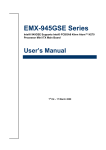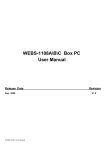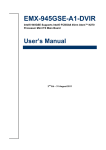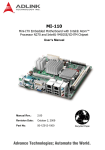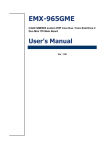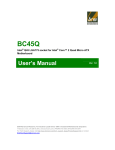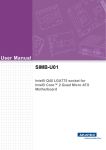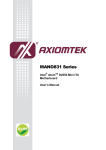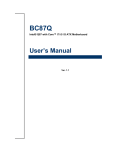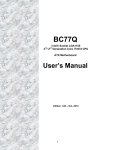Download Product Manual
Transcript
ACS-2663/2664/2665 Box PC User Manual Release Date Sep. 2009 ACS-266x User Manual Revision V1.0 1 Warning!_______________________________ This equipment generates, uses and can radiate radio frequency energy and if not installed and used in accordance with the instructions manual, it may cause interference to radio communications. It has been tested and found to comply with the limits for a Class A computing device pursuant to FCC Rules, which are designed to provide reasonable protection against such interference when operated in a commercial environment. Operation of this equipment in a residential area is likely to cause interference in which case the user at his own expense will be required to take whatever measures may be required to correct the interference. Electric Shock Hazard – Do not operate the machine with its back cover removed. There are dangerous high voltages inside. ACS-266x User Manual 2 Table of Contents______________________ Warning!…………………………………………………………………………….……..….2 Disclaimer………………………………………………………………….…………………2 Chapter 1 Getting Started 1.1 Features…....………………….………………………….…………..…...…5 1.2 Specifications………………………………………….………….……...…..5 1.3 Dimensions…………………………………...……………….…………......6 1.4.Mainboard overview…………………………………….……………..…...9 1.5 Safety Precautions……….………………….………….……….……….….9 1.6 Brief Description of ACS-266x………………………….…………………10 Chapter 2 Hardware Installation 2.1 Installation of Memory.…...………………………………….……………11 2.2 Installation of HDD...…...………………………………….……………12 2.3 Installation of PCI...…...………………………………….……………13 2.4 Installing the Jumper….………………………………….……………15 2.5 Connectors………….………………………….………….……………19 2.6 APO/ATX Power Mode Selection…..……………………….……………25 Chapter 3 3.1 3.1.1 3.2 3.2.1 3.2.2 3.2.3 3.3 3.3.1 3.3.2 3.3.3 3.3.4 ACS-266x User Manual BIOS Setup Managing and updating your BIOS…………………….……………30 Creating a bootable floppy disk…………………….……………30 OS setup program………………………….…………….……………31 Legend Box………………........………..…….……………34 List Box..………………........………...…….……………..……32 Sub-menu………..………........………..…….……………32 BIOS menu screen ………..………........………..…….……………33 Standard CMOS Features . . . . . . … … … . . … … … … … … … … 2 5 Advanced BIOS Features . . . . . . … … … . . … … … … … … … … 3 6 Advanced Chipset Features ......………..……...………..………41 Integrated Peripherals ......………..………….….…..……….……43 3 3.3.5 3.3.6 3.3.7 3.3.8 3.3.9 3.3.10 3.3.11 3.3.12 3.3.13 3.3.14 Chapter 4 4.1 4.2 4.3 4.4 Security Chip Configuration ......………..……………… ……48 Power Management Setup ......………..…….…..…… ……48 PnP/PCI Configurations ......………..…….…..…… ……51 PC Health Status ......………..…….………………..… ……52 Frequency/Voltage Control......………..…….………..… ……53 Load Optimized Defaults ......………..…….…………. ……54 Set Supervisor Password ......………..…….……….. ……55 Set User Password......………..…….……… ……56 Save & Exit Setup ......………..…….………… …57 Exit Without Saving .....………..…….………………………….…58 Installation of Drivers Intel Chipset Driver.…………………………...…………………………60 Intel Graphics Driver...…..............................……………………..63 Intel LAN Device Driver……………………..……………………….68 Realtek HD Audio Driver Installation…….…………..…………………71 Figures Figure Figure Figure Figure Figure Figure ACS-266x User Manual 1.1: Dimensions of the ACS-2663 ……..……………………...6 1.2: Dimensions of the ACS-2664 ……..……………………...7 1.3: Dimensions of the ACS-2665 ……..……………………...8 1.4: Mainboard Overview …………………………………………...9 1.5: Front View ………………………………………………………10 1.6: Rear View…..………………………..….………………………10 4 Chapter 1_____________________________ 1.1 Specifications z z z z z z z z Supports Intel® FCBGA8 45nm Atom™ N270 Processor 533 MHz Intel® 945GSE + ICH7-M Chipset Fanless design 1 x DDR2 SO-DIMM Socket, Support DDR2 533 up to 2GB 2 x 10/100 Ethernet LAN, 1 x VGA connector 3 x COM ports & 4 x USB ports 1 x 2.5” HDD space & 1 x CF External Slot Support 11~32V/DC Input, support AT/ATX mode 1.2 Specifications Model No. Specs ACS-2663 ACS-2664 ACS-2665 CPU Supports Intel® FCBGA8 45nm Atom™ N270 Processor 533 MHz Chipset Intel® 945GSE + ICH7-M Chipset System Memory 1 x DDR2 SO-DIMM Socket, Support DDR2 533 up to 2GB Storage support 1 x 2.5” SATA HDD space and 1 x External CF Slot VGA 1x VAG port DVI 1 x 24pin DVI port Keyboard & Mouse 2 x PS/2 for Keyboard and Mouse Connectors Serial Port 2 x RS-232 Ethernet 2 x Gigabit LAN USB Port 4 x USB port on the I/O side and 2 x USB on the front side Audio 1 x Line-in, 1 x Line-out, 1 x MIC in Expansion Slots None 1 x PCI slot 2 x PCI slots Power Input DC 11~32V Watchdog Timer Reset: 1 sec.~255 min. and 1 sec. or 1 min./step OS support XP Pro, XP Embedded Construction Alumina Molding & Heavy-duty steel chassis Color Blue Heat sink and Black Chassis Mounting Wall mount Dimensions (WxHxD) 203.5 x 230 x 80 mm 203.2 x 226.5 x 103.3 mm 203.5 x 230 x 125 mm Net Weight 4.5kgs 5kgs Operating Temperature 4.5kgs 0~50℃ Storage Temperature -20~60℃ Relative Humidity 10%~95% (non-condensing) Certificate Meet CE / FCC Class A ACS-266x User Manual 5 1.3 Dimensions Figure 1.1: Dimensions of the ACS-2663 ACS-266x User Manual 6 Figure 1.2: Dimensions of the ACS-2664 ACS-266x User Manual 7 Figure 1.3: Dimensions of the ACS-2665 . ACS-266x User Manual 8 1.4 Mainboard Figure 1.4: Mainboard Overview 1.5 Safety Precautions Follow the messages below to avoid your systems from damage: * Avoid your system from static electricity on all occasions. * Prevent electric shock. Don‘t touch any components of this card when the card is power-on. Always disconnect power when the system is not in use. *Disconnect power when you change any hardware devices. For instance, when you connect a jumper or install any cards, a surge of power may damage the electronic components or the whole system. ACS-266x User Manual 9 1.6 Brief Description of the ACS-2663/2664/2665 The ACS-2663/2664/2665 is a power-optimized and delivers robust performance-per-watt for cost-effective embedded Box PC, powered by an Atom™ N270 processor, implemented in 45nm technology. The system supporting 6 USB 2.0 ports, 2x COM Ports, 1 x VGA, 1 x DVI, 1 x PCI slots (ACS-2664 only) or 2x PCI slots ( ACS2665 only), 1 x SATA HDD, 1 x external CF slot etc. It is ideal for kiosks, POS systems, airport terminal controllers, digital entertainments, etc. and running factory operations from small visual interface and maintenance applications to large control process applications. The ACS-266x works very well along with any of our Display Monitor series. It absolutely can provide an easy way to perform control and field maintenance. It comes with a DC11~32V wide-ranging power input. Figure 1.5: Front View of ACS-266x (2665) Figure 1.6: Rear View of ACS-266x (2665) ACS-266x User Manual 10 Chapter 2__________Hardware Installation 2.1 Installing the Memory The motherboard comes with one 200-pin Double Data Rate 2 (DDR2) Small Outline Dual Inline Memory Modules (SO-DIMM) sockets. A DDR2 module has the same physical dimensions as a DDR DIMM but has a 200-pin footprint compared to the 184-pin DDR DIMM. DDR2 DIMMs are notched differently to prevent installation on a DDR DIMM socket. The following figure illustrates the location of the sockets: 200-Pin DDR2 SO-DIMM sockets Memory Configurations You may install 64 MB, 128 MB, 256 MB, 512 MB and up to 2 GB unbuffered ECC or non-ECC DDR SO-DIMMs into the SO-DIMM sockets using the memory configurations in this section. Installing a DIMM Make sure to unplug the power supply before adding or removing SO-DIMMs or other system components. Failure to do so may cause severe damage to both the motherboard and the components. ACS-266x User Manual 11 1. Unlock a SO-DIMM socket by pressing the retaining clips outward 2. Align a SO-DIMM on the socket such that the notch on the SO-DIMM matches the break on the socket. 3. Firmly insert the SO-DIMM into the socket until the retaining clips snap back in place and the SO-DIMM is properly seated. z z A DDR2 SO-DIMM is keyed with a notch so that it fits in only one direction. DO NOT force a SO-DIMM into a socket to avoid damaging the SO-DIMM. The DDR2 SO-DIMM sockets do not support DDR SO-DIMMs. DO NOT install DDR SO-DIMMs to the DDR2 SO-DIMM socket. Removing a SO-DIMM 1. Simultaneously press the retaining clips outward to unlock the SO-DIMM. Support the SO-DIMM lightly with your fingers when pressing the retaining clips. The SO-DIMM might get damaged when it flips out with extra force. 2. Remove the SO-DIMM from the socket. ACS-266x User Manual 12 2.2 Installation of HDD 2.2.1 Removing bottom cover Use screwdriver to remove the bottom cover screws. Keep the safely for later use. As shown. 2.2.2 Removing HDD Bracket Disengage the housing of Hard disk drive. Just unscrew the 4 screws, you can easily find the HDD. As shown. 2.2.3 Connecting Cable to HDD Connect the cable to the HDD, making sure that the red stripe of the cable is on the right side (if connected with the top of the HDD facing upward). ** Onboard one Compact Flash slot as circled in the picture 2.2.4 Tightening HDD Tightly fasten the four screws as circled to secure the HDD. 2.2.5 Installing HDD Get the 4 screws tightened onto the chassis as shown in the picture. ACS-266x User Manual 13 2.3 Installation of PCI Expansion Add on Cards 2.3.1 Removing bottom cover Use screwdriver to remove the bottom cover 27 screws. Keep the safely for later use. As shown. 2.3.2 Support 1 x PCI slot (ACS-2664 only) Support 2 x PCI slots (ASS-2665 only) Shown in the picture are the one PCI expansion slots for addon. The location of the 1 x PCI expansion slot card is found by the side of the rail. 2.3.3 Insert the PCI Card Now slide an addon into the slot of the PCI as circled in the picture and making sure the golden part of the card is evenly aligned with the slot of the PCI. Then carefully push the card deep into the slot. 2.3.4 Tightening PCI bracket Now get the addon secured by tightening the screw as circled in the picture. ** Support Card size of PCI : 115 mm x 210mm 2.3.5 finish the installation To finish the job, get the 27 screws tightened onto the chassis as shown in the picture. ACS-266x User Manual 14 2.4 Installing the Jumpers 2.4.1. Clear RTC RAM (CLRTC) This jumper allows you to clear the Real Time Clock (RTC) RAM in CMOS. You can clear the CMOS memory of date, time, and system setup parameters by erasing the CMOS RTC RAM data. The onboard button cell battery powers the RAM data in CMOS, which include system setup information such as system passwords. To erase the RTC RAM: 1. Turn OFF the computer and unplug the power cord. 2. Remove the onboard battery. 3. Move the jumper cap from pins 1-2 (default) to pins 2-3. Keep the cap on pins 2-3 for about 5~10 seconds, then move the cap back to pins 1-2. 4. Re-install the battery. 5. Plug the power cord and turn ON the computer. 6. Hold down the <Del> key during the boot process and enter BIOS setup to re-enter data. Except when clearing the RTC RAM, never remove the cap on CLRTC jumper default position. Removing the cap will cause system boot failure! You do not need to clear the RTC when the system hangs due to overclocking. For system failure due to overclocking, use the C.P.R. (CPU Parameter Recall) feature. Shut down and reboot the system so the BIOS can automatically reset parameter settings to default values. ACS-266x User Manual 15 2.4.2. COM1 RI, +12V and +5V Power Select (JCOMPWR1, JCOMPWR2) This jumper allows you to select COM1 RI, +5V and +12V power. Set JCOMPWR1 to pins 1-3 and JCOMPWR2 to pins 1-3 to select +5V power. And set JCOMPWR1 to pins 3-5 and JCOMPWR2 to pins 1-3 to select +12V power. Then set JCOMPWR2 to pins 3-5 and JCOMPWR1 to open for RI selection. 2.4.3. COM2 RI, +12V and +5V Power Select (JCOMPWR1, JCOMPWR2) This jumper allows you to select COM2 RI, +5V and +12V power. Set JCOMPWR1 to pins 2-4 and JCOMPWR2 to pins 2-4 to select +5V power. And set JCOMPWR1 to pins 4-6 and JCOMPWR2 to pins 2-4 to select +12V power. Then set JCOMPWR2 to pins 4-6 and JCOMPWR1 to open for RI selection. 2.4.4. COM3 RI, +12V and +5V Power Select (JCOMPWR3, JCOMPWR4) This jumper allows you to select COM3 RI, +5V and +12V power. Set JCOMPWR3 to pins 1-3 and JCOMPWR4 to pins 1-3 to select +5V power. And set JCOMPWR3 to pins 3-5 ACS-266x User Manual 16 and JCOMPWR4 to pins 1-3 to select +12V power. Then set JCOMPWR4 to pins 3-5 and JCOMPWR3 to open for RI selection. 2.4.5. COM4 RI, +12V and +5V Power Select (JCOMPWR3, JCOMPWR4) This jumper allows you to select COM3 RI, +5V and +12V power. Set JCOMPWR3 to pins 2-4 and JCOMPWR4 to pins 2-4 to select +5V power. And set JCOMPWR3 to pins 4-6 and JCOMPWR4 to pins 2-4 to select +12V power. Then set JCOMPWR4 to pins 4-6 and JCOMPWR3 to open for RI selection. 2.4.6. System Panel Connector (F_PANEL1) This connector supports several chassis-mounted functions. z System Power LED (2-pin PWRLED) This 2-pin connector is for the system power LED. Connect the chassis power LED cable to this connector. The system power LED lights up when you turn on the system ACS-266x User Manual 17 power, and blinks when the system is in sleep mode. z ATX Power Button/Soft-off Button (2-pin PWRSW) This connector is for the system power button. Pressing the power button turns the system on or puts the system in sleep or soft-off mode depending on the BIOS settings. Pressing the power switch for more than four seconds while the system is ON turns the system OFF. z Hard Disk Drive Activity LED (2-pin HDLED) This 2-pin connector is for the HDD Activity LED. Connect the HDD Activity LED cable to this connector. The IDE LED lights up or flashes when data is read from or written to the HDD. z Reset Button (2-pin RESET) This 2-pin connector is for the chassis-mounted reset button for system reboot without turning off the system power. ACS-266x User Manual 18 2.5 Connectors Rear panel connectors 1. PS/2 mouse port (green). This port is for a PS/2 mouse. 2. Serial connector. This 9-pin COM1 port is for serial devices. 3. DVI connector—for EMX-945GSE-A1-DVIR only. This 24-pin DVI port connects to a DVI monitor. 4 & 5. LAN (RJ-45) port. This port allows Gigabit connection to a Local Area Network (LAN) through a network hub. Refer to the table below for the LAN port LED indications. LAN port LED indications ACT/ LINK LED Status Description SPEED LED Status Description OFF No link OFF 10Mbps connection Orange Linked Orange 100Mbps connection Green 1Gbps connection Blinking Data activity 6. Line In port (light blue). This port connects a tape, CD, DVD player, or other audio sources. 7. Line Out port (lime). This port connects a headphone or a speaker. In 4-channel, 6-channel, and 8-channel configuration, the function of this port becomes Front Speaker Out. 8. Microphone port (pink). This port connects a microphone. 9. USB 2.0 ports 3 and 4. These two 4-pin Universal Serial Bus (USB) ports are available for connecting USB 2.0 devices. 10. USB 2.0 ports 1 and 2. These two 4-pin Universal Serial Bus (USB) ports are available for connecting USB 2.0 devices. ACS-266x User Manual 19 11. VGA port. This 15-pin VGA port connects to a VGA monitor. 12. Serial connector. This 9-pin COM2 port is for serial devices. 13. PS/2 keyboard port (purple). This port is for a PS/2 keyboard. 1.9.2 Internal connectors 1. Front panel audio connector (10-pin AAFP1) This connector is for a chassis-mounted front panel audio I/O module that supports either HD Audio or legacy AC’97 audio standard. It is recommended that you connect a high-definition front panel audio module to this connector to avail of the motherboard’s high‑definition audio capability. ACS-266x User Manual 20 2. Serial Port connectors (9-pin COM3, COM4) This connector is for a serial (COM) port. Connect the serial port module cable to this connector, then install the module to a slot opening at the back of the system chassis. 3. CPU, Power and Chassis fan connectors (3-pin CHA_FAN) The fan connectors support cooling fans of 350mA~740mA (8.88W max.) or a total of 1A~2.22A (26.64W max.) at +12V. Connect the fan cables to the fan connectors on the motherboard, making sure that the black wire of each cable matches the ground pin of the connector. Do not forget to connect the fan cables to the fan connectors. Insufficient air flow inside the system may damage the motherboard components. These are not jumpers! DO NOT place jumper caps on the fan connectors. ACS-266x User Manual 21 4. Digital Audio connector (4-1 pin SPDIF_OUT) This connector is for the S/PDIF audio module to allow digital sound output. Connect one end of the S/PDIF audio cable to this connector and the other end to the S/PDIF module. The S/PDIF out module is purchased separately. 5. USB connectors (10-1 pin USB45) This connector is for USB 2.0 ports. Connect the optional USB module cable to any of these connectors, then install the module to a slot opening at the back of the system chassis. These USB connectors comply with USB 2.0 specification that supports up to 480 Mbps connection speed. ACS-266x User Manual 22 6. Primary IDE connector (40-1 pin IDE1) These connectors are for Ultra DMA 133/100/66 signal cables. There are three interfaces on each Ultra DMA 133/100/66 signal cable: blue, black, and gray. Connect the blue interface into the motherboard’s IDE connector, then select one of the following modes to configure your hard disk drive(s). Cable Select Mode - use this mode to select the operating mode by cable connectors. No. of drives Drive type 1 With OS 2 With OS Drive jumper Cable connector black Cable select Without OS black gray Jumper Select Mode - use this mode to select the operating mode by hard disk drive jumper. No. of drives Drive type Drive jumper 1 With OS Master With OS Master Without OS Slave 2 ACS-266x User Manual Cable connector black or gray 23 7. Serial ATA connectors (7-pin SATA1, SATA2) These connectors are for the Serial ATA signal cables for Serial ATA hard disk drives. Install the Windows® 2000 Service Pack 4 or the Windows® XP Service Pack1 or later before using Serial ATA. 8. ATX power connectors (20-pin ATXPWR1) The connector is for ATX power supply plugs. The power supply plugs are designed to fit these connectors in only one orientation. Find the proper orientation and push down firmly until the connectors completely fit. y y ACS-266x User Manual Use of a PSU with a higher power output is recommended when configuring a system with more power-consuming devices. The system may become unstable or may not boot up if the power is inadequate. Make sure that your power supply unit (PSU) can provide at least the minimum power required by your system. See the table below for details. 24 9. Audio Amplifier connectors (4-pin JAMP1) An amplifier connector is an electronic amplifier that amplifies low-power audio signals (signals composed primarily of frequencies between 20 hertz to 20,000 hertz, the human range of hearing) to a level suitable for driving loudspeakers and is the final stage in a typical audio playback chain. ACS-266x User Manual 25 10. SPI Connector (7-pin SPI_JP1) It is a point-to-point interface standard, allows network equipment designers to develop an array of next-generation multi-service switches and routers to support multi-service traffic with aggregate bandwidths up to OC-192 (10 Gb/s) and beyond, enabling them to dramatically increase system performance. ACS-266x User Manual 26 11. LCD Inverter Connector (5-pin JBKL) 12. Digital IO Connector (12-pin JDIO) ACS-266x User Manual 27 13. LVDS Connector (40-pin JLVDS) z For EMX-945GSE-A1-DVIR : support 18bit x 2CH LVDS. ACS-266x User Manual 28 2.6 APO/ATX Power Mode Selection APO and ATX power modes can use on the Box PC series. Power mode flexibility allows you to select the most suitable power mode for your unique application requirements. (Default: APO) APO Mode (Auto Power On) ATX Mode ACS-266x User Manual 29 Chapter 3 BIOS Setup 3.1 Managing and updating your BIOB 3.1.1 1. Creating a bootable floppy disk Do either one of the following to create a bootable floppy disk. DOS environment a. Insert a 1.44MB floppy disk into the dirve. b. At the DOS prompt, type format A:/S then press <Enter>. Windows® XP environment a. Insert a 1.44 MB floppy disk to the floppy disk drive. b. Click Start from the Windows® desktop, then select My Computer. c. Select the 3 1/2 Floppy Drive icon. d. Click File from the menu, then select Format. A Format 3 1/2 Floppy Disk window appears. e. Select Create an MS-DOS startup disk from the format options field, then click Start. Windows® 2000 environment To create a set of boot disks for Windows® 2000: a. Insert a formatted, high density 1.44 MB floppy disk into the drive. b. Insert the Windows® 2000 CD to the optical drive. c. Click Start, then select Run.d. From the Open field, type D:\bootdisk\makeboot a: assuming that D: is your optical drive. d. Press <Enter>, then follow screen instructions to continue. 2. Copy the original or the latest motherboard BIOS file to the bootable floppy disk. ACS-266x User Manual 30 3.2 BIOS setup program This motherboard supports a programmable firmware chip that you can update using the provided utility described in section “2.1 Managing and updating your BIOS.” Use the BIOS Setup program when you are installing a motherboard, reconfiguring your system, or prompted to “Run Setup”. This section explains how to configure your system using this utility. Even if you are not prompted to use the Setup program, you can change the configuration of your computer in the future. For example, you can enable the security password feature or change the power management settings. This requires you to reconfigure your system using the BIOS Setup program so that the computer can recognize these changes and record them in the CMOS RAM of the firmware hub. The firmware hub on the motherboard stores the Setup utility. When you start up the computer, the system provides you with the opportunity to run this program. Press <Del> during the Power-On-Self-Test (POST) to enter the Setup utility; otherwise, POST continues with its test routines. If you wish to enter Setup after POST, restart the system by pressing <Ctrl+Alt+Delete>, or by pressing the reset button on the system chassis. You can also restart by turning the system off and then back on. Do this last option only if the first two failed. The Setup program is designed to make it as easy to use as possible. Being a menu-driven program, it lets you scroll through the various sub-menus and make your selections from the available options using the navigation keys. z z z The default BIOS settings for this motherboard apply for most conditions to ensure optimum performance. If the system becomes unstable after changing any BIOS settings, load the default settings to ensure system compatibility and stability. Select the Load Default Settings item under the Exit Menu. See section “2.7 Exit Menu.” The BIOS setup screens shown in this section are for reference purposes only, and may not exactly match what you see on your screen. Visit the Avalue website to download the latest BIOS file for this motherboard. 3.2.1 Legend Box The keys in the legend bar allow you to navigate through the various setup menus. ACS-266x User Manual 31 Key(s) Function Description F1 General help, only for Status Page Setup Menu and Option Page Setup Menu Esc Return to the main menu from a sub-menu or prompts you to quit the setup program I, J Move to the item in the left or right hand K, L Move to previous or next item Enter Brings up a selection menu for the highlighted field + or PgUp Moves the cursor to the first field - or PgDn Moves the cursor to the last field F5 Loads the previous values F6, F7 Loads the fail-safe / optimized defaults F10 Saves changes and exits Setup 3.2.2 List Box This box appears only in the opening screen. The box displays an initial list of configurable items in the menu you selected. 3.2.3 Sub-menu Note that a right pointer symbol (X) appears to the left of certain fields. This pointer indicates that you can display a sub-menu from this field. A sub-menu contains additional options for a field parameter. To display a sub-menu, move the highlight to the field and press <Enter>. The sub-menu appears. Use the legend keys to enter values and move from field to field within a sub-menu as you would within a menu. Use the <Esc> key to return to the main menu. Take some time to familiarize yourself with the legend keys and their corresponding functions. Practice navigating through the various menus and submenus. If you accidentally make unwanted changes to any of the fields, press <F6> to load the fail-safe default values. While moving around through the Setup program, note that explanations appear in the Item Specific Help window located to the right of each menu. This window displays the help text for the currently highlighted field. ACS-266x User Manual 32 3.3 BIOS menu screen When you enter the BIOS, the following screen appears. The BIOS menu screen displays the items that allow you to make changes to the system configuration. To access the menu items, press the up/down/right/left arrow key on the keyboard until the desired item is highlighted, then press [Enter] to open the specific menu. ACS-266x User Manual 33 3.3.1 Standard CMOS Features The Standard CMOS Features screen gives you an overview of the basic system. Date [Day, xx/xx/xxxx] The date format is <week>, <month>, <day>, <year>. Time [xx:xx:xx] The time format is <hour> <minute> <second>, based on the 24-hour clock. IDE Channel 0/1 Master / Slave y IDE HDD Auto-Detection [Press Enter] to select this option for automatic device detection. y IDE Device Setup [Auto]: Automatically detects IDE devices during POST [None]: Select this when no IDE device is used. The system will skip the auto-detection setup to make system start up faster. [Manual]: User can manually input the correct settings. ACS-266x User Manual 34 9 9 9 9 9 9 9 Access Mode: The options are CHS/LBA/Large/Auto Capacity: Capacity of currently installed hard disk Cylinder: Number of cylinders Head: Number of heads Precomp: Write precomp Landing Zone: Landing zone Sector: Number of sectors Video This category detects the type of adapter used for the primary monitor that must match your video display card and monitor. y EGA / VGA: Enhanced Graphics Adapter/Video Graphics Array. For EGA, VGA, SVGA, or PGA monitor adapters. y CGA 40: Color Graphics Adapter, power up in 40 column mode. y CGA 80: Color Graphics Adapter, power up in 80 column mode. y MONO: Monochrome adapter, includes high resolution monochrome adapters. Halt On Sets the system to halt on errors according to the system functions specified in each option. Configuration options: [All Errors] [No Errors] [All, But Keyboard] Memory This category displays base memory, extended memory, and total memory detected during POST (Power On Self Test). ACS-266x User Manual 35 Advanced BIOS Features The “Advanced BIOS Features” screen appears when choosing the “Advanced BIOS Features” item from the “Initial Setup Screen” menu. It allows the user to configure the RX945G according to his particular requirements. Below are some major items that are provided in the Advanced BIOS Features screen. A quick booting function is provided for your convenience. Simply enable the Quick Booting item to save yourself valuable time. ACS-266x User Manual 36 CPU Feature y y y y Delay Prior to Thermal The Delay Prior To Thermal BIOS feature controls the activation of the Thermal Monitor's automatic mode. It allows you to determine when the Pentium 4's Thermal Monitor should be activated in automatic mode after the system boots. For example, with the default value of 16 Minutes, the BIOS activates the Thermal Monitor in automatic mode 16 minutes after the system starts booting up. Limit CPUID MaxVal Set Limit CPUID MaxVa1 to 3. This should be disabled for WinXP C1E Function CPU C1E function select Execute Disable Bit When disabled, forces the XD feature flag to always return 0 ACS-266x User Manual 37 Hard Disk Boot Priority Set hard disk boot device priority. y CH0 S. Primary SATA channel with Master Device. It will show the device model / type when SATA HDD or CD ROM connected. y Bootable Add-in Cards "Bootable add-in cards" is an item on the HDD boot priority list. Virus Warning Enables or disables the virus warning. Item Description Enable Activates automatically when the system boots up causing a warning message to appear when anything attempts to access the boot sector or hard disk partition table. Disable No warning message will appear when anything attempts to access the boot sector or hard disk partition table. CPU L1 & L2 Cache Enabling this feature speeds up memory access. Item Enable Description Enable cache ACS-266x User Manual 38 Disable Disable cache Hyper Threading Technology System will detect automatically and show up when you installed the Intel® Pentium® 4 processor with HT Technology. Set to “Enabled” for faster system performance. Quick Power On Self Test This allows the system to skip certain tests to speed up the boot-up procedure. Item Description Enable Enable quick POST Disable Normal POST First / Second / Third Boot Device The BIOS tries to load the OS from the devices in the sequence set here. The options are: Item LS120 HDD Description LS120 Device Hard Disk Device CDROM CDROM Device ZIP100 ZIP-100 Device USB-FDD USB Floppy Device USB-ZIP USB ZIP Device USB-CDROM USB-HDD Legacy LAN Disabled USB CDROM Device USB Hard Disk Device Network Device Disabled any boot device Boot Other Device Use this to boot another device. The options are “Enabled” and “Disabled”. Boot Up NumLock Status Sets the boot up Num Lock status. The options are “On” and “Off”. Item Description On Enable NumLock Off Disable NumLock Gate A20 Option Item Normal Fast Description A pin in the keyboard controller controls GateA20 Lets chipset control GateA20 (Default) Security Option This category determines whether the password is required when the sys- tem boots up or only when entering setup. The options are: Item System Setup Description The system will not boot and access to Setup will be denied if the correct password is not entered at the prompt. The system will boot, but access to Setup will be denied if the correct ACS-266x User Manual 39 password is not entered at the prompt. To disable security, select PASSWORD SETTING at Main Menu and then you will be asked to enter password. Do not type anything and just press <Enter>, it will disable security. Once the security is disabled, the system will boot and you can enter Setup freely. APIC Mode This setting allows you to enable the APIC mode. The choices are “Disabled” or “Enabled.” MPS Version Control for OS This option is only valid for multiprocessor motherboards as it specifies the version of the Multiprocessor Specification (MPS) that the motherboard will use. The MPS is a specification by which PC manufacturers design and build Intel architecture systems with two or more processors. MPS 1.1 was the original specification. MPS version 1.4 adds extended configuration tables for improved support of multiple PCI bus configurations and greater expandability in the future. In addition, MPS 1.4 introduces support for a secondary PCI bus without requiring a PCI bridge. Small Logo (EPA) Show This item allows you enabled/disabled the small EPA logo show on screen at the POST step. Item Description Enabled EPA Logo shows is enabled Disabled EPA logo show is disabled ACS-266x User Manual 40 3.3.3 Advanced Chipset Features DRAM Clock/Drive Control When select to “BySPD”, the DRAM timing parameters are set according to DRAM SPD (Serial Presence Detect). When disabled, one can manually set the DRAM timing parameters through the sub items below. Set to “BySPD” if not sure. CAS Latency Time Controls the latency between the SDRAM Read command and the time data actually becomes available. DRAM RAS# to CAS# Delay Controls the latency between the DDR SDRAM active command and the read/write command. DRAM RAS# Precharge Controls the idle clocks after issuing a precharge command to the DDRSDRAM. Precharge delay (tRAS) Precharge Delay This setting controls the precharge delay, which determines the timing delay for DRAM precharge. System Memory Frequency Allow to choose different frequency of memory module. ACS-266x User Manual 41 System BIOS Cacheable Selecting “Enabled” allows caching of the system BIOS ROM at F0000h- FFFFFh, resulting in better system performance. However, if any pro-gram writes data to this memory area, a system error may occur. Video BIOS Cacheable Selecting Enabled allows caching of the video BIOS ROM at F0000h-FFFFFh, resulting in better video performance. However, if any program writes to this memory area, a system error may result. Memory Hole At 15M-16M Enabling this feature reserves 15 MB to 16 MB memory address space for ISA expansion cards that specifically require this setting. This makes memory from 15 MB and up unavailable to the system. Expansion cards can only access memory up to 16 MB. The default setting is “Disabled”. On-Chip Frame Buffer Size The On-Chip Frame Buffer Size can be set as 1MB or 8MB. This memory is shared with the system memory. DVMT Mode Use this field to select the memory to allocate for video memory. The choices are “Fixed”, “DVMT” and “BOTH”. DVMT/FIXED Memory Size Specify the size of DVMT/system memory to allocate for video memory. Boot Display Panel Number ACS-266x User Manual 42 3.3.4 Integrated Peripherals ACS-266x User Manual 43 OnChip IDE Device y y y y y IDE HDD Block Mode Block mode is also called block transfer, multiple commands, or multiple sector read/write. If your IDE hard drive supports block mode (most new drives do), select Enabled for automatic detection of the optimal number of block read/writes per sector the drive can support IDE DMA transfer access To Enable/Disable the IDE DMA transfer access OnChip Primary PCI IDE The integrated peripheral controller contains an IDE interface with support for two IDE channels. Select Enabled to activate each channel separately IDE Primary/Secondary Master/ Slave PIO The four IDE PIO fields allow you to set a PIO mode (0-4) for each of the four IDE devices that the onboard IDE interface supports. Modes 0 through 4 provide successively increased performance. In Auto mode, the system automatically determines the best mode for each device. IDE Primary/Secondary Master/ Slave UDMA Ultra DMA/33 implementation is possible only if your IDE hard drive supports it and the operating environment includes a DMA driver (Windows 95 OSR2 or a third-party IDE bus master driver). If you hard drive and your system software both support Ultra DMA/33, select Auto to enable ACS-266x User Manual 44 y y y y y BIOS support On-Chip Secondary PCI IDE Enable the secondary IDE channel On-Chip SATA Controller To select Serial ATA mode. The choices are “Native IDE” / “RAID” / “AHCI” / “Legacy IDE”. SATA Port Speed Settings PATA IDE Mode SATA Port Onboard Device y y y y y Azalia Audio Select Select [Disabled] if you do not want to use Azalia audio. Configuration options: [Auto] [Disabled] Audio Amplifier Amplifier Gain(dB) Onboard LAN1 Device Onboard LAN2 Device SuperIO Device ACS-266x User Manual 45 y y y y y POWER ON Function KB Power ON Password The system will ask for a password, after entering the correct password the keyboard can then be used. Hot Key Power ON Awaken the system by pressing the hot key button. The choices are “Ctrl-F1”, “Ctrl-F2”, “Ctrl-F3” to “Ctrl-F8”. Onboard Serial Port 1/2 The settings are “3F8/IRQ4”, “2F8/IRQ3”, “3E8/IRQ4”, “2E8/IRQ3”, and “Disabled” for the on-board serial connector. PWRON After PWR-Fail This item allows you to select if you want to power on the system after power failure. The choice: Off, On, Former-Sts. Onboard Lan1/2 Boot ROM The choices: Enable, Disable. Watch Dog Timer Select This option will determine watch dog timer. The choices: Disabled, 10, 20, 30, 40 Sec. 1, 2, 4 Min. Onboard Serial Port 3/4 The settings are “3F8/IRQ4”, “2F8/IRQ3”, “3E8/IRQ4”, “2E8/IRQ3”, and “Disabled” for the on-board serial connector. ACS-266x User Manual 46 Serial Port 3/4 Use IRQ USB Device Setting y y y y USB Controller This should be enabled if your system has a USB installed on the system board and you want to use it. Even when so equipped, if you add a higher performance controller, you will need to disable this feature USB 2.0 Controller Enable the USB 2.0 controller USB Keyboard Support Select Enabled if your system contains a Universal Serial Bus (USB) controller and you have a USB keyboard. USB Mouse Support Select an address and corresponding interrupt for the first and second serial ports ACS-266x User Manual 47 3.3.5Security Chip Configuration TPM Support The choices are “Enabled” and “Disabled”. TPM Current Status This item shows you the current TPM status. TPM Status The choices are “No Change” / “Clear” / “Enable & Activate” / “Deactivate & Disable”. 3.3.6Power Management Setup The power management setup controls the single board computer's “green” features to save power. The following screen shows the manufacturer’s defaults. ACS-266x User Manual 48 ACPI Function The choices are “Enabled” and “Disabled”. ACPI Suspend Type This item allows you to set ACPI suspend type to S1/POS(Power On Suspend) or S3/STR(Suspend To RAM). Run VGABIOS if S3 Resume Select “Auto” to run VGA BIOS if S3 resume automatically. The “Yes” enables running VGA BIOS if S3 resume. The “No” disables this function. Power Management There are three selections for Power Management, and each of them has fixed mode settings. Item Description Min. Power Saving Minimum power management, HDD Power Down = 15 Min Max. Power Saving Maximum power management, HDD Power Down =1 Min User Defined Allows you to set each mode individually. When not disabled, each of the ranges are from 1 min. to 1 hr. except for HDD Power Down which ranges from 1 min. to 15 min. and disable. Video Off Method Use this to select the method to turn off the video. The choices are “Blank Screen”, “V/H SYNC+ Blank”, and “DPMS”. Video Off In Suspend ACS-266x User Manual 49 When the system is in suspend mode, the video will turn off. The choices are “No” and “Yes”. Suspend Mode Item Description Min. Power Saving Minimum power management, HDD Power Down = 15 Min Max. Power Saving Maximum power management, HDD Power Down =1 Min User Defined Allows you to set each mode individually. When not disabled, each of the ranges are from 1 min. to 1 hr. except for HDD Power Down which ranges from 1 min. to 15 min. and disable. Soft-Off by PWR-BTTN If you choose “Instant-Off”, then pushing the ATX soft power switch but- ton once will switch the system to “system off” power mode. You can choose “Delay 4 sec”. If you do, then pushing the button for more than 4 seconds will turn off the system, whereas pushing the button momentarily (for less than 4 seconds) will switch the system to “suspend” mode. Wake-up by PCI Card The choices are “Enabled” and “Disabled”. Power On by Ring USB KB Wake-up From S3 Resume by Alarm When Enabled, your can set the date and time at which the RTC (real-time clock) alarm awakens the system from Suspend mode. ACS-266x User Manual 50 3.3.7 PnP/PCI Configurations Imit Display First Reset Configuration Data The default is “Disabled”. Select Enabled to reset Extended System Configuration Data (ESCD) if you have installed a new add-on card, and system configuration is in such a state that the OS cannot boot. Resources Controlled By The commands here are “Auto(ESCD)” or “Manual”. Choosing “Manual” requires you to choose resources from the following sub-menu. “Auto(ESCD)” automatically configures all of the boot and Plug and Play devices, but you must be using Windows 95 or above. PCI/VGA Palette Snoop This is set to “Disabled” by default. Maximum Payload Size This allows you to set the maximum TLP payload size for PCI Express devices. The options are [128 bytes], [256 bytes], [512 bytes], [1024 bytes], [2048 bytes], and [4096 bytes]. ACS-266x User Manual 51 3.3.8 PC Health Status Shutdown Temperature CPU Warning Temperature Current SYSTEM Temperature This item shows you the current system temperature. Current CPU1 Temperature This item shows you the current CPU temperature. CPU Fan Speed This item shows you the current CPU fan speed. System Fan Speed This item shows you the current system fan speed. Vcore This item shows you the current Vcore voltage value. +12V This item shows you the current +12V voltage value. +5V This item shows you the current +5V voltage value. ACS-266x User Manual 52 3.3.9 Frequency/Voltage Control Auto Detect PCI Clk This allows you to enable or disable auto detect PCI clock. The choices are “Enabled” and “Disabled”. Spread Spectrum This setting allows you to reduce EMI by modulating the signals the CPU generates so that the spikes are reduced to flatter curves. This is achieved by varying the frequency slightly so that the signal does not use any particular frequency for more than a moment. The choices are “Disabled” and “Enabled”. CPU/Host/SRC/PCI Clock The choice: 100 ACS-266x User Manual 53 3.3.10 Load Optimized Defaults Use this menu to load the BIOS default values for the minimal/stable performance for your system to operate. Press <Y> to load the BIOS default values for the most stable, minimal-performance system operations. ACS-266x User Manual 54 3.3.11 Set Supervisor Password You can set password to be able to enter/change the options of setup menus. Follow these steps to change the password. y Choose the “Set Password” option from the “Initial Setup Screen” menu and press <Enter>. The screen displays the following message: y Please Enter Your Password y Press <Enter>. y If the CMOS is good and this option has been used to change the default password, the user is asked for the password stored in the CMOS. The screen displays the following message: y y Please Confirm Your Password Type the current password and press <Enter>. After pressing <Enter> (ROM password) or the current password (user-defined), you can change the password stored in the CMOS. The password must be no longer than eight (8) characters. Remember, to enable the password setting feature, you must first select either “Setup” or “System” from the “Advanced BIOS Features” menu. ACS-266x User Manual 55 3.3.12 Set User Password You can set password to be able to enter/change the options of setup menus. Follow these steps to change the password. y Choose the “Set Password” option from the “Initial Setup Screen” menu and press <Enter>. The screen displays the following message: y Please Enter Your Password y Press <Enter>. y If the CMOS is good and this option has been used to change the default password, the user is asked for the password stored in the CMOS. The screen displays the following message: y y Please Confirm Your Password Type the current password and press <Enter>. After pressing <Enter> (ROM password) or the current password (user-defined), you can change the password stored in the CMOS. The password must be no longer than eight (8) characters. Remember, to enable the password setting feature, you must first select either “Setup” or “System” from the “Advanced BIOS Features” menu. ACS-266x User Manual 56 3.3.13 Save & Exit Setup If you select this and press <Enter>, the values entered in the setup utili- ties will be recorded in the CMOS memory of the chipset. The processor will check this every time you turn your system on and compare this to what it finds as it checks the system. This record is required for the sys- tem to operate. ACS-266x User Manual 57 3.3.14 Exit Without Saving Selecting this option and pressing <Enter> lets you exit the setup program without recording any new values or changing old ones. ACS-266x User Manual 58 Chapter 4 Installation of Drivers This chapter describes the installation procedures for software and drivers under the windows XP. The software and drivers are included with the motherboard. The contents include Intel chipset driver VGA driver LAN drivers Audio driver Installation instructions are given below. Important Note: After installing your Windows operating system (Windows XP), you must install first the Intel Chipset Software Installation Utility before proceeding with the installation of drivers. I ACS-266x User Manual 59 4.1 Intel Chipset Driver To install the Intel chipset driver, please follow the steps below. Step 1: Select Chipset from the list Follow the step-by-step installation process to install the Chipset driver. ACS-266x User Manual 60 ACS-266x User Manual 61 ACS-266x User Manual 62 Click Finish, when the installation process is complete, the Setup Complete screen appears. See as picture. 4.2 Intel Graphics Driver To install the VGA drivers, follow the steps below to proceed with the installation. 1. Click Intel(R) Chipset Graphics Driver. ACS-266x User Manual 63 Follow the step-by-step installation process to install the Graphics Media Accelerator driver. ACS-266x User Manual 64 ACS-266x User Manual 65 ACS-266x User Manual 66 Click FINISH; A Driver Installation Complete. ACS-266x User Manual 67 4.3 REAL TEK Ethernet PCI-E NIC LAN Device Driver To install the Gigabit LAN connect device driver, please follow the steps below. Select LAN from the list Follow the step-by-step installation process to install the LAN driver. ACS-266x User Manual 68 ACS-266x User Manual 69 Click FINISH; A Driver Installation Complete. ACS-266x User Manual 70 4.4 Realtek HD Audio Driver Installation To install the Realtek High Definition (HD) Audio driver, please follow the steps below. Select Audio from the list Follow the step-by-step installation process to install the Realtek HD Audio driver. ACS-266x User Manual 71 ACS-266x User Manual 72 ACS-266x User Manual 73 Click FINISH; A Driver Installation Complete. ACS-266x User Manual 74