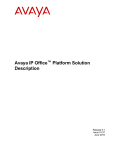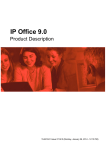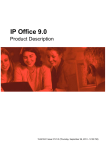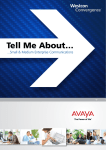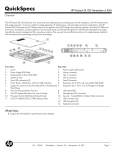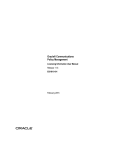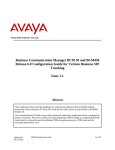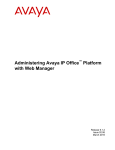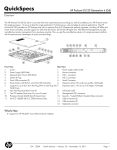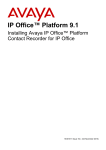Download IP Office 8.1
Transcript
IP Office Release 8.1 Regional Applicability: All IP Office Release 8.1 Product Update Update Number: Version 1.3 Date: July 10th, 2012 Document Definition: Product Update This is a communication that summarizes “what’s new” within a given release regarding any changes or enhancements to an existing GA (Generally Available) product. Revision History Date nd 2 May nd 22 May th 20 June th 10 July Revision Page(s) Description 1 1.1 1.2 All 13 8,15,16, 22,23 1.3 6,7 First Release VCM v2 details Updated licensing changes; Added comparison table; Removed Video support from Flare Communicator on Windows Added DevConnect Partners for Server Edition Contact Center support Updated GA dates Avaya Proprietary and Confidential Revision 1.3 July 10th, 2012 Page 1 of 60 IP Office Release 8.1 Regional Applicability: All Table of Contents 1 IP OFFICE RELEASE 8.1 SUMMARY ................................................................................... 4 1.1 1.2 2 Key Messages ................................................................................................................ 4 IP Office R8.1 – Summary of New Features .................................................................. 5 GENERAL AVAILABILITY MILESTONES ............................................................................ 6 2.1 2.2 3 Availability for Avaya Distributors ................................................................................... 6 Availability for Avaya Authorized Partners ..................................................................... 6 PLATFORM SUPPORT.......................................................................................................... 7 3.1 IP Office R8.1 will support the following platforms ......................................................... 7 4 RELEASE DOCUMENTATION .............................................................................................. 7 5 IP OFFICE LICENSING CHANGES ....................................................................................... 8 5.1 6 IP OFFICE SERVER EDITION – ADDRESSING MIDSIZE ENTERPRISES ........................ 8 6.1 6.2 6.3 6.4 6.5 6.6 6.7 6.8 6.9 6.10 7 Mid-market Overview ..................................................................................................... 8 IP Office Solution Overview ........................................................................................... 9 IP Office Key Components ............................................................................................. 9 IP Office deployment options ....................................................................................... 11 IP Office Scalability ...................................................................................................... 12 IP Office Centralized Licensing .................................................................................... 13 IP Office Resiliency ...................................................................................................... 17 IP Office Centralized Management .............................................................................. 18 Documentation, Training and Localization ................................................................... 21 Serviceability ................................................................................................................ 22 UPGRADING ........................................................................................................................ 23 7.1 8 Trial Licenses ............................................................................................................... 23 END POINTS ........................................................................................................................ 24 8.1 9 Flare Communicator ..................................................................................................... 27 IP OFFICE 8.1 INTEROPERABILITY .................................................................................. 31 10 11 12 13 14 Entitlement Period .......................................................................................................... 8 IP Office & Communication Manager Interop .............................................................. 32 BCM and IP Office........................................................................................................ 32 IP Office, BCM and CS1000 ........................................................................................ 33 SIP Standard Call Feature Support.............................................................................. 34 IP OFFICE ENHANCEMENTS ............................................................................................. 35 14.1 14.2 14.3 14.4 14.5 14.6 14.7 14.8 14.9 14.10 14.11 14.12 Web Manager Enhancement supporting Back-up, Restore and Upgrade................... 35 Changeable RTP ports ................................................................................................. 35 Contact Center Enhancements .................................................................................... 35 VoiceMail Pro Enhancements ...................................................................................... 41 Security Documentation ............................................................................................... 42 Avaya Audio Branding Improved Experience .............................................................. 43 Improved event delivery mechanism (websockets) for Desktop Integrations .............. 43 Debug enhancement – Logger stamp support ............................................................. 43 SSL/VPN Remote Access ............................................................................................ 43 On-Boarding Automation .............................................................................................. 45 SIP Trunks.................................................................................................................... 46 Avaya Session Border Controller for Enterprise .......................................................... 48 Avaya Proprietary and Confidential Revision 1.3 July 10th, 2012 Page 2 of 60 IP Office Release 8.1 14.13 Regional Applicability: All one-X ® Mobile Preferred for IP Office ........................................................................ 49 15 POWER DEMO KITS ........................................................................................................... 50 16 LOGISTICS AND ORDERING ............................................................................................. 50 16.1 16.2 16.3 16.4 16.5 16.6 16.7 16.8 IP Office R8.1 DVD Set ................................................................................................ 50 IP Office Applications Server DVD ............................................................................... 51 IP Office System SD cards ........................................................................................... 52 IP Office Release License ............................................................................................ 52 Web Availability ............................................................................................................ 52 Software Upgrade Process .......................................................................................... 52 Software Pricing ........................................................................................................... 53 IP Office Software Applications and License Key Process .......................................... 53 17 AVAYA GLOBAL SERVICES .............................................................................................. 53 18 IP OFFICE CREDENTIALS AND AVAYA UNIVERSITY TRAINING .................................. 55 19 LIST OF NEW AND UPDATED IP OFFICE R8.1 MATERIAL CODES .............................. 57 19.1 20 New or changed configuration rules............................................................................. 58 GRIP REQUESTS DELIVERED IN IP OFFICE RELEASE 8.1 ........................................... 59 Avaya Proprietary and Confidential Revision 1.3 July 10th, 2012 Page 3 of 60 IP Office Release 8.1 Regional Applicability: All 1 IP Office Release 8.1 Summary IP Office R8.1 enhances the IP Office portfolio by delivering solutions targeted for the Midsize Enterprise customer. 1.1 Key Messages Release 8.1 IP Office Server Edition Resellers/Partners • • Avaya IP Office Support Services • • Flare Communicator • SME Capabilities • • Customers Access to new Mid-market opportunities Simplified installation & management. Multiple service delivery options Industry standard support model at a fixed price • Complete an industry leading UC offer (Flare Communicator, one-X Portal, one-X Mobile essential & one-X Mobile preferred). Reduced cost of support with SSL/VPN remote access Supporting more SIP trunk implementation scenarios • • • • • Avaya Proprietary and Confidential Revision 1.3 July 10th, 2012 Cost effective growth up 1000 users at a single site or across 32 locations Enhanced reseller/partner service offerings backed by Avaya’s industry standard support model Complimentary UC rich Softphone to the mobility solution. Enhanced UC at the desktop and extending to mobile devices Faster support for reduced service interruption Broader selection of SIP trunk service providers Page 4 of 60 IP Office Release 8.1 Regional Applicability: All 1.2 IP Office R8.1 – Summary of New Features IP Office platforms supported • IP500 • IP500 V2 • IP Office for Linux IP Office Server Edition • Centralized Licensing • Centralized Management • Simplified Installation & Deployment New Hardware Components • IP Office Server Edition – Primary/Secondary Servers o HP DL 360 G7 o HP DL120 G7 • IP Office Server Edition – Expansion Server o HP DL120 G7 IP Office Licensing Changes • New Licensees for Server Edition • Remote worker seats included with Essential edition is increased from 2 seats to 4. • User Profiles licenses (Teleworker, Office Worker, Mobile User, Power User) running on a pre 8.0 Essential Edition will be valid if the system is upgraded to 8.1 with an upgrade license or if the system is upgraded during the entitlement period without an upgrade license. Only IP Office 500v2 system have entitlement period. • Behavior not changing but listed for completeness: o New systems started at the new R8.1 will require Preferred Edition license in order for the User Profile licenses to be valid • The automatic trial licenses available during the entitlement period with release 8.0.16 and associated alarms will be removed and not available End-point additions • Flare Communicator for Windows • Flare Communicator for iPad IP Office Enhancements • SIP Trunks • one-X ® Mobile Preferred for IP Office enhancements • Web Manager Enhancement supporting Upgrade, Back-up & restore • Changeable RTP ports • Contact Center Enhancements o CCR DDI Report o Scheduled Reports for the current day o CDR Answered event renamed o Changes to duration of events for CDR Avaya Proprietary and Confidential Revision 1.3 July 10th, 2012 Page 5 of 60 IP Office Release 8.1 • • • • • • • Regional Applicability: All o Wallboard – manual Layout and Font Sizing o Wallboard – Bookmark and Auto-Login o Wallboard – Statistics values on Leader Board o Wallboard – Configurable update interval o Wallboard – Monitor table o CCR support for 96x1 Phones o CCR Client Browser on Windows 7 VoiceMail Pro Password length configuration Security Documentation Avaya Audio Branding change one-X ® Portal for IP Office websockets Debug enhancement – Logger stamp support SSL/VPN Remote Access On-Boarding automation to support the introduction of the new Avaya IP Office Support Services IP Office Demo Kits • Power Demo Kit • IP Office Anywhere Note: Features listed are available worldwide unless otherwise specified. Not all of the features in IP Office Release 8.1 are supported on all platforms and phones - please see each feature's description for details. 2 General Availability Milestones 2.1 General availability 2.2 Availability for Avaya Distributors May 7, 2012 – new Avaya material codes are added to Price List Administration Tool (PLAT) files May 7, 2012 – new Avaya material codes and solutions are added to the Enterprise Configurator quoting tool (EC Voice) May 7, 2012 – new License material codes are added to Avaya Direct International (ADI) June 4, 2012 – new Avaya material codes and solutions are added to the EZ Quote quoting tool. th July 16 2012 – IP Office R8.1 software and documentation is available for download from support.avaya.com th July 29 2012- IP Office R8.1 Linux servers available to ship from Avaya to Distributors. Note: The above dated are subject to change. 2.3 Availability for Avaya Authorized Partners July 16th, 2012 (Planned) – IP Office R8.1 software and documentation available for download from support.avaya.com Avaya Proprietary and Confidential Revision 1.3 July 10th, 2012 Page 6 of 60 IP Office Release 8.1 Regional Applicability: All July 16th 2012 - New IP Office R8.1 codes are available for purchase from Avaya Distributors th July 29 2012 - IP Office R8.1 Linux servers available for purchase from Avaya to Distributors 3 Platform Support 3.1 IP Office R8.1 will support the following platforms • • • IP500 IP500 V2 IP Office for Linux However, some of the features are only supported on the IP500 V2 platform, as summarized in the following table: IP500 IP500 V2 IP Office for Linux Basic Edition – PARTNER® Mode X X Basic Edition – Norstar™ Mode X X Combination cards X X SD cards X X Essential Edition additional ports license X X Norstar™/BCM Digital phones on IP Office X X TCM8 X X DS16A / DS30A X X Avaya IP Office Unified Communications Processor X X SSL/VPN X On-Boarding Automation X All other Release 8.1 features are supported on both platforms. Note that IP Office R8.1 software cannot be used on IP401, IP403, IP406, IP406 V2, IP412, or Small Office Edition. 4 Release Documentation Detailed release information can be found in the following documents available with the Avaya IP Office R8.1 software pack available on DVD media or downloadable from support.avaya.com • • • Product Description (Release 8.1) Technical Bulletin (Release 8.1) IP Office Knowledgebase - Contains all the technical and user documentation for the IP Office http://marketingtools.avaya.com/knowledgebase Avaya Proprietary and Confidential Revision 1.3 July 10th, 2012 Page 7 of 60 IP Office Release 8.1 Regional Applicability: All The Technical Bulletin and Release 8.1 Documentation will be available by GA: • Go to support.avaya.com • Select Find Documentation and Technical Information by Product Name under “Resource Library” • Select IP Office • Select the Software Release as 8.1 • Select the Documentation Categories required The latest version of the IP Office Product Description Document, which defines the IP Office product in more detail, is found on the Avaya Partner Portal (https://partner.avaya.com/), and will require a valid user name and password to view it online. It is also available from support.avaya.com. Note: Always refer to the Avaya websites for the latest versions of product documentation. Along with the new software and hardware components, there are also a range of services, training courses and bundled solutions to enable channel Partners to support IP Office R8.1 and more effectively address market requirements. 5 IP Office Licensing Changes 5.1 Entitlement Period Effective April 19, 2012, the entitlement policy is being updated as follows and all prior entitlements to an IP Office upgrade are superseded no effect. The “Entitlement Period” is defined as the period within 90 days after the Customer places their first call (intercom or outside) on the system. This is targeted to those newer users who may have just purchased a new system, and Avaya brings out a newer release Any upgrade must be completed within 60 days of a GA release of Release 8.1. In no event shall the entitlement period extend beyond September 1, 2012. For example: st th, • An IP Office system brought into service March 31 could upgrade to 8.1 on June 29 the day of release, but could not upgrade the day after (90 day limit reached) st th st • A system Brought in to service May 1 would have until July 30 to upgrade to 8.1 (90 days from May 1 and within the 60 day post GA) th st • A system Brought in to service June 18 would have until September 1 to upgrade (75 days as it is 60 days post GA ) th st • A system brought into service August 23rd , if still at R8.0 will only have until September 1 2012 to upgrade (8 days) Customers are entitled to an upgrade to release R8.1 of IP Office software during the Entitlement Period, as defined. After the Entitlement Period, Customers must pay for an upgrade to R8.1. Customers must be at the current, R8.1 release, to be eligible for IP Office Support Services. The entitlement period will cease for any future software after September 2012 6 IP Office Server Edition – Addressing Midsize Enterprises 6.1 Mid-market Overview Mid-market is defined as companies with 250 to 1000 users. The total addressable market is about a ~$2.5B market on the products side and additional $4.6B for services. Avaya Proprietary and Confidential Revision 1.3 July 10th, 2012 Page 8 of 60 IP Office Release 8.1 Regional Applicability: All 6.2 IP Office Solution Overview IP Office Server Edition has been specifically designed to address up-to a 1000 users on a single site, and also accommodate companies with up-to a 1000 users across 32 locations. The top two requirements that the majority of the midsized enterprise customers are looking for in their unified communications solutions are TCO and simplicity. IP Office has show-cased the best total cost of ownership (TCO) advantage compared to competition including one of the simplest solutions to deploy, and manage. 6.3 IP Office Key Components IP Office constitutes three key components to address Mid-market 1. IP Office software running on a Linux server (required). 2. IP Office software running on the IP500v2 (optional). 3. IP Office Server Edition license (required for each component Note: IP500v1 chassis is not supported with IP Office Server Edition. The software running on both Linux server and IP Office 500v2 is identical and hence the feature set delivered by the two components are the same (except as listed below) and co-exist as part of a single solution. Avaya Proprietary and Confidential Revision 1.3 July 10th, 2012 Page 9 of 60 IP Office Release 8.1 Regional Applicability: All The Primary Server running the Avaya IP Office R8.1+ Server Edition Linux Software is the main and the only mandatory component required for the IP Office Mid-market offer to work. A secondary Linux server can be added for additional scalability and/or resiliency. The IP Office 500v2 expansion system can also be added for additional scalability or for adding support for analog/digital stations and trunk ports. Following are the server models that Avaya will source. Model # Order Description Application Code HP DL360G7 270393 DL360G7 SRVR IPO Primary or R8.1+SE PRIMARY Secondary HP DL120G6 270395 DL120G7 SRVR IPO R8.1+SE EXP Avaya Proprietary and Confidential Primary or Secondary or Expansion Revision 1.3 July 10th, 2012 RAM CPU 12 GB Dual QuadCore Single Quadcore 12 GB Power Supply Hot Swap RAID Single N/A Page 10 of 60 Yes IP Office Release 8.1 Regional Applicability: All 6.4 IP Office deployment options Increasingly, companies have started adopting a pure IP model with SIP trunking. However, many companies still prefer a hybrid solution with a mix of analog, digital and IP stations as well as TDM trunking options. IP Office has been designed keeping in mind these different solution requirements for different customer needs. The flexibility and choices of deployment options make the IP Office solution a very versatile solution and caters to different product needs. There are 2 deployment scenarios for IP Office. 1. Server Edition with pure IP deployment: a. All IP phones with SIP trunking everywhere. b. Use Avaya sourced server for Applications, IP phones and SIP trunks. 2. Server Edition with hybrid deployment: a. A mix of Analog, Digital or IP phones everywhere. b. Use Avaya sourced server for Applications, IP phones and SIP trunks. c. Use IP500v2 for TDM stations and trunking Avaya Proprietary and Confidential Revision 1.3 July 10th, 2012 Page 11 of 60 IP Office Release 8.1 Regional Applicability: All 6.5 IP Office Scalability IP Office is designed to scale up-to a 1000 users on a single site or across a maximum of 32 sites. The table below lists servers and capacitates. Primary Server Secondary Server IP500v2 Expansion System Linux Expansion System Dedicated 1X Portal Server Comments Avaya Tested and Sourced HP DL 360 G7 HP DL120 G7 HP DL 360 G7 HP DL 120 G7 IP 500 v2 HP DL 120 G7 HP DL 120 G7 Avaya Tested but NOT Sourced User Scalability 1x Portal Scalability VMPro Port Scalability Dell R610 Dell R610 N/A Dell R210 Dell R210 HP Servers tested and sourced by Avaya Dell servers tested by Avaya DL360: 500 DL120: 250 DL360: 500 DL120: 250 384 500 N/A DL360: 200 DL120: 100 N/A N/A N/A 500 DL360: 100 DL120: 40 DL360: 100 DL120: 40 N/A N/A N/a Receptionists Conference Channels SIP/H.323 Trunks Phones 10 128 N/A N/A N/A 128 N/A DL360: 250 DL120: 125 DL360: 250 DL120: 125 125 125 N/A DL360: 500 IP Phones DL120: 250 IP Phones DL360: 500 IP Phones DL120: 250 IP Phones 384 Analog, Digital, H.323, or SIP. IP-DECT* or Wi-Fi 500 N/A VCM Channels N/A N/A 148 N/A N/A Avaya Proprietary and Confidential Revision 1.3 July 10th, 2012 Centralized deployment only with voicemail resiliency on secondary. * 120 IP DECT endpoints maximum **Avaya 16xx/96xx H.323 endpoints only G.711, G729, G.723, G.722, T.38 Page 12 of 60 IP Office Release 8.1 Regional Applicability: All 6.6 IP Office Centralized Licensing IP Office Server Edition supports centralized licensing. All the user specific and system specific licenses can be managed from the primary server that also acts as the centralized licensing server. 6.6.1 New Licenses The only new license for the IP Office is the new system software license called Server Edition. The feature Key Serial Number (System ID) derived from platform hardware. License Name Server Edition Order Code 270397 License Type System SW License Description IPO R8.1+ SERVER EDITION LIC Comments Required per node (Linux server or IP500v2) Bundles in: 1. Features from Essential Edition 2. Features from Preferred Edition 3. Centralized VMPro 4. 2 ports of VMPro 5. Unlimited SCN(multisite networking) channels Enables meet-me conferencing, advanced messaging, automated attendant, call recording, conditional call routing, queue announcements, mobile twinning, call control and call-back. Note: Advanced Edition is not supported on Server Edition 6.6.2 1. 2. 3. 4. 5. 6. 7. IP Office centrally residing licenses Server Edition (includes aggregation of VMPro ports from all nodes). rd Avaya and 3 Party Endpoints SIP trunk channels Office Worker Power User Receptionist (for SoftConsole) UMS Web Services (for hunt groups) 6.6.3 Voice Compression Module (VCM) v2 The current versions of the VCM32 and VCM64 modules include 12 IP endpoint license. The new VCM32v2 and VCM64v2 does not include the 12 IP endpoint licenses. This allows all IP endpoint licenses to be centrally managed by the server edition. Material Code Description 700504031 VCM 32 V2 NEW 700504032 VCM 64 V2 NEW Using VCM32v1 and VCM64v1 with R8.1 1. With SME editions a. The VCMs will work as-is and will include 12 IP endpoint licenses. Avaya Proprietary and Confidential Revision 1.3 July 10th, 2012 Page 13 of 60 IP Office Release 8.1 Regional Applicability: All 2. With Server edition a. The 12 IP-end point licenses will be included locally on the IP500v2 expansion systems. These 12 IP endpoint licenses will not be available on the primary server for centralized management. These licenses will need to be managed locally. Using VCM32v2 and VCM64v2 with R8.1 1. With SME editions a. The VCMs will work as-is but will *NOT* add the 12 IP endpoint licenses. 2. With Server edition a. The VCMs will work as-is but will *NOT* add the 12 IP endpoint licenses. Using VCM32v1 and VCM64v1 with R8.0 1. No change. Using VCM32v2 and VCM64v2 with R8.0 or earlier. 1. A service pack will be required for the SW to recognize the v2 versions of the card. 6.6.4 IP Office locally residing licenses License Name Additional PRI Channels IPSec Tunnelling CTI Link Pro TAPI Wav Additional Messaging Ports Messaging TTS Pro Messaging Recordings Administrators Primary Server Secondary Server IP500v2 Note: • All locally residing licenses are still managed centrally using the Manager tool. • The Locally residing licenses need to be provisioned separately based on the table above. • For Voicemail resiliency, separate VMPro Ports on the secondary are required to support more than the 2 ports. 6.6.5 IP Office Server Edition Unsupported Licenses The following is a list of licenses that are not applicable or supported with IP Office Server Edition. 1. 2. 3. 4. Advanced Edition-CCR Agent and Supervisor (CCR not yet supported on Server Edition) Teleworker, Mobile Worker and Avaya Softphone licenses Embedded Messaging Ports (Embedded messaging not supported on Server Edition) VMPro TTS (Generic/Scansoft), Networked Messaging, Database interface, VB Script (Not supported on VMPro for Linux) 5. All Avaya Office Aura Edition (B5800) licenses. 6. Various legacy licenses (CCC, Phone Manager, VCM channels, Mobility) Avaya Proprietary and Confidential Revision 1.3 July 10th, 2012 Page 14 of 60 IP Office Release 8.1 Regional Applicability: All 6.6.5.1 Differences between Server and Preferred/Advanced Edition Feature Preferred/Advanced Edition Server Edition Capacity 32 locations 1000 users total 384 per IP Office 500 32 locations 1000 users total 500 users per Linux Server Multi-Site (SCN) Freeform Star, mesh, chain SCN trunks anywhere Multi-site licenses Single or double star No additional SCN trunks Unlimited SCN trunk channel licenses Restricted topology allows many optimizations Other H.323 trunk types still allowed Administration Centralized, per location administration Fully centralized, consolidated view Consolidated view for full centralization. Nonconsolidated view for freeform per device configuration Licensing Distributed All common licenses Centrally pooled (on Primary Server) Some license are distributed (See section 6.6.4 for a complete list) All administered centrally User Profile Licenses Receptionist Telecommuter Mobile Worker Office Worker Power User Call Center Agent Call Center Supervisor Receptionist Office Worker Power User O/G Call Routing no default assistance Simplified SE Manager and default routes allow simpler O/G call routing I/C Call Routing no default assistance Simplified Common ICRs allow simpler I/C call routing and resilience Time Freeform Simplified by default, can still be freeform Primary Server acts as solution time server by default System directory Freeform Simplified by default, can still be freeform Primary Server acts as solution directory server by default Fax transport IP Office T.38 fax transport G.711 fax transport No need to configure codec sets to enforce; G.711 fax transport used automatically SIP Trunk Direct Media to remote device across SCN None Direct media supported to remote H.323 and IP DECT endpoints Includes SIP Info and RFC 2833 support Hunt Groups Freeform Hunt groups only on primary Performance optimized for VMPro location (also on Primary) Automatic resilience when secondary present. Overcomes SoftConsole limitations Receptionist (SoftConsole) Up to 4 per IP Office Up to 10 on Primary Overcomes SoftConsole IP connectivity and SCN limitations Add/remove device Manual Integrated via SE Manager Auto population of Multi-Site links and common configuration Device Status/connectivity Not checked Access and interconnects checked by SE Manager Immediate indication if device offline or incorrectly networked IP Office Initial configuration Manual Automated with Initial Configuration Utility (ICU) Remote install technician without IP Office knowledge Avaya Proprietary and Confidential Server Edition Comments Revision 1.3 July 10th, 2012 Page 15 of 60 IP Office Release 8.1 Regional Applicability: All Feature Preferred/Advanced Edition Server Edition Upgrades Individual Centralized Backup/restore Individual per IP Office and per application Centralized Voicemail Pro VRL, VRLA, VBA, Database access Supported on Windows VMPro server Not supported Advanced Edition (CCR & Contact Store) Supported Not supported Software distribution Admin DVD + Apps DVD Single ISO distribution Software Only Solution No Yes (Controlled introduction at present) Single management portal No Yes Embedded VM/AA Supported Not supported Voicemail Pro Ports 40 100 Avaya Proprietary and Confidential Server Edition Comments Security settings not backed up See DevConnect Partners for Contact Center applications Central VMPro only Revision 1.3 July 10th, 2012 Page 16 of 60 IP Office Release 8.1 Regional Applicability: All 6.7 IP Office Resiliency IP Office resiliency can be divided into three distinct categories. The primary server and secondary server can each support up-to 1000 users in resilient mode Note: The Primary and Secondary servers can c-located or can be on separate locations to support GeoRedundancy. 1. Hardware Resiliency a. RAID support b. Dual PSU on Avaya sourced HP DL360 G7 2. Users and Application Resiliency a. VMPro server – Primary + Backup in 1+1 redundant active/passive configuration. Manual or auto failback control (auto is new for R8.1) b. IP Phones – 1:1 resilience to backup IP Office. Manual failback control (Phone reset). Avaya H.323 phones only. Note Expansion systems (gateways) cannot act as backup nodes for the Linux Servers. c. Hunt groups - 1:1 resilience to backup Server. Auto failback control (device rediscovery – idle group). d. Inter IP Office device links – Multi-Site Network (SCN) backup. Double star. 1:1 resilience. Auto failback control (device rediscovery) e. Inter IP Office device links – PSTN backup. M:N resilience via Alternate Route Selection (ARS). Auto failback control (link availability) Avaya Proprietary and Confidential Revision 1.3 July 10th, 2012 Page 17 of 60 IP Office Release 8.1 Regional Applicability: All f. Trunks – M:N resilience via ARS. Auto failback control (trunk availability) g. Incoming Call Routes – Incoming Call Routes are common to all devices hence persist on user failover. 3. Trunk Resiliency a. PSTN Back-up 6.8 IP Office Centralized Management 6.8.1 Management The IP Office Server Edition management framework includes a Web Control GUI that acts as key element for centralized management and provides solution wide status and control. From this control GUI page, the installers can manage and control the different Linux sub-systems and various global controls like back-up and restore, software upgrades, inventory management and more. This web control GUI also acts as a central repository for other management tools including the IP Office manager, VMPro manager and one-X Portal manager, SSA, system monitor as well as security and password and inventory management. The IP Office Manager can be launched directly from the web control GUI. If the manager tool does not exist, the web control GUI automatically downloads and installs the latest version of the manager tool. Following functions of the PBX are solution wide at a multi-site level. 1. Users 2. Hunt Groups 3. Short Codes 4. Incoming Call Routes 5. Directory 6. Time Profiles 7. Account Codes Avaya Proprietary and Confidential Revision 1.3 July 10th, 2012 Page 18 of 60 IP Office Release 8.1 Regional Applicability: All 8. User Rights 6.8.2 Templates Several templates are supported and can be created from the IP Office Manager in the Server Edition mode. 1. Line, User 2. Extension 3. Hunt Group 4. Time Profile 5. Firewall 6. IP Route 7. ARS entries Note: IP Office Manager supports both online as well as offline configuration modes. 6.8.3 Backup and Restore IP Office Server Edition has several backup and restore options: 1. Automated 24 hour local backup of firmware, configuration and security settings (not Linux packages) 2. Manual backup/restore commands from Phone, SSA, Manager 3. Automated use of backup copy on restart errors 4. IP Office Manager for Server Edition saves a complete set of configuration files on Primary Server and can optionally save to local PC directory 5. VMPro and one-X Portal can be administered to save periodic backup sets on Primary Server (manual or automatic) 6. Primary Server has manual Backup/Restore commands on Web Control that copies all backup file sets a. No automated options b. No application packages 6.8.4 Installation and Upgrades License Name Installation DVD Order Code 700503228 License Type License Description Comments System SW DVD IPO R8.1 SERVER EDITION INSTL DVD 1. A single distribution contains the software components for the whole solution that includes the server and user applications, as well as phone and Avaya Office 500 firmware 2. Avaya servers come with distribution preinstalled 3. Linux servers support a web based ‘Ignition’ process to personalise them for their intended use: a. Primary, b. Secondary, c. Linux Expansion d. one-X Portal server 4. A simple, single screen utility (Initial Configuration Utility) is run automatically to allow an Avaya Office device to be centrally detected and administered as part of the solution. 5. Upgrades are automated, solution-wide and centrally managed 6.8.5 Ignition Process IP Office Ignition process is a simple utility to seamlessly add/install expansion systems such that they can become part of a single logical Server Edition multisite network. This utility is designed for installers without Avaya Proprietary and Confidential Revision 1.3 July 10th, 2012 Page 19 of 60 IP Office Release 8.1 Regional Applicability: All detailed IP Office knowledge. The installer needs to know some basic LAN and Primary/Secondary server info and pre-populates most fields with existing data. A lot of configuration is handled behind the scene and includes security settings, multi-site networking (SCN) trunks, users, extensions, voicemail, directory, time, ARS, short codes etc. Avaya Proprietary and Confidential Revision 1.3 July 10th, 2012 Page 20 of 60 IP Office Release 8.1 Regional Applicability: All 6.9 Documentation, Training and Localization Documentation 6.9.1 IP Office documentation will be available in the following languages: • US English • French • LA Spanish • German • Italian Training 6.9.2 A 4-hour web-based training will be available that will cover the IP Office Mid-market content for this release. Training will be available in English only. Localization 6.9.3 Y Y Install doc Y GUI Y Y Y Y Y Docs Y Y Y Y Y GUI Y Y Y Y Admin doc Y Y Y Y GUI Y Y Y Y Y Y Y y Prompts Y Y Y Y Y Y Y Y Admin Doc Y *ESL A Y Manager Y Y Admin docs Y Y Y Install docs Y Y Y one-X Portal SSA VmPRO User Doc Y Avaya Proprietary and Confidential Swedeb (SVE) Y Y GUI Spain (ESP) Y User doc Y Portugal (PTG) GUI Video Softphone Y User docs Poland (PLK) Install docs Y Norway (NOR) Quick manager Y Hungary (HUN) Finland (FIN) Y Installer Admin docs CCR Greece (ELL) Denmark (DAN) Y Netherlands (NLD) Y Japan (JPN) Brazilian Portuguese (PTB) Y Korean (KOR) Russian (RUS) Simplified Chinese (Simp CH ) EFIGS GUI Application y y y Y Y Y Y Y Y Y Y Y Y Y Y Y Y Y Y y Y Y Y Y Y Y Revision 1.3 July 10th, 2012 Page 21 of 60 IP Office Release 8.1 Embedded Voicemail Phones Regional Applicability: All Prompts Y Docs Y GUI Y Y Y Y Y Y Y 9500 doc Y Y Y Y BST doc Y B100 doc Y 4600/5600 doc 1100/1200 doc E, Fr Y Y Y Y Y Y Y Y Y Y Y Y Y Y Y Y Y Y Y Y Y Y Y Y Y 1600 doc Y Y Y GUI Y Y Y Docs E, Fr Y Y Softconsole Y Y Y Y 6.10 Serviceability IP Office supports serviceability via SSL-VPN technology. The SSL-VPN client is embedded in the IP Office SW (both for IP500v2 and Linux). The server side is the Avaya VPN Gateway (AVG). AVG is a virtualized SW and can be loaded on any server (see server HW requirements). Note: Please refer to SSL-VPN section for more details on Serviceability. 6.11 DevConnect Partners Server Edition does not currently support Advanced Edition, therefore does not support Call Center Reporting or Call Recording. Four DevConnect Partners have been certified to support customers who have Contact Center requirements 6.11.1 Datel Software Solutions Call SWEET! Live - real-time and historical contact center management providing interactive agent, queue management, wallboards and historical reporting capabilities. Call SWEET! Live includes Voice Recording, CRM Integration, Click-to-Dial and Outbound Dialer and easily migrates to Avaya Aura assuring investment protection Contact SWEET! is cloud hosted, integrating web chat, email, voice and more into one, browser-based interface. As a remotely hosted solution it is simply ‘switched-on’ with zero installation required, and recurring revenue stream for Business Partners. Contact SWEET! lowers IT infrastructure and costs, increases mobility and allows businesses to organize, monitor and report on both voice and text based communications. . http://www.datel-group.com/ Avaya Proprietary and Confidential Revision 1.3 July 10th, 2012 Page 22 of 60 IP Office Release 8.1 Regional Applicability: All 6.11.2 Resource Software International Ltd. (RSI) Adaptive Contact Center Suite - The RSI portfolio encompasses a wide range of product types including: call accounting, hotel/motel billing, healthcare management, real-time and contact center reporting, switch administration, wireless/mobile tracking, CTI applications and cloud based telecom management services. Integration to hotel property management systems, emergency notification and professional accounting packages are also provided http://www.telecost.com/index.htm 6.11.3 BBX Technologies Vuesion Blended Multimedia Contact Center- The Vuesion software portfolio delivers a complete contact center solution with applications tailored for small to medium-sized enterprises from five to 250 agents. http://bbxtechnologies.com/index.htm 6.11.4 Xima Technologies Chronicall Real time reporting for agents, groups, trunks, and extensions, Cradle to Grave can expand any call to see exact details about each and every event during its progression. Historical reports inlcude over 80 standard reports, charts, and graphs which show detailed information about calls, events, conferences, agents, groups, queues,and trunks. http://www.ximasoftware.com/chronicall/ 7 Upgrading In this section the upgrade impact when customers upgrade to the R8.1 is described. The following are the changes that will be implemented. To allow customers from pre-8.1 system to preserve the essential functionality when upgrading to 8.1 the system will recognize 2 upgrade paths and provide the system with Essential functionality: Upgrading to 8.1 outside the Entitlement Period These systems require the Software Upgrade license to run 8.1. Upgrade to 8.1 during the 90 day entitlement These systems can be upgraded according to the normal upgrade procedure documented in the IP Office KnowledgeBase or Technical Bulletin following the stipulations of entitlement upgrade as defined in section 5.2. 7.1 Trial Licenses The trial licenses that were available during the entitlement period with IP Office 8.0(16) are removed along Avaya Proprietary and Confidential Revision 1.3 July 10th, 2012 Page 23 of 60 IP Office Release 8.1 Regional Applicability: All with the alarm generation. No automatic trial license will appear on the system. All other stand-alone trial licenses will not be affected and will still be available for download. 8 End Points The following table provides an overview about the Avaya phones supported on the IP Office 8.0 and IP Office 8.1 release. IP Office for Linux (Server Edition running all IP) IP Office Basic Mode IP Office Standard Mode 8.1 IP Office Basic Mode IP Office Standard Mode 8.0 General Avaiable Phones Analogue Desk Phones - 1010 (Lifesize) - - 1020 (Lifesize) - - 1030 (Lifesize) - - 1040 (Lifesize) - - POTS Avaya 1000 Series Video Phones 1400 Series - Digital (DS) - CM and IP Office 1403 - 1408 - 1416 - DBM32 - 1600 Series - IP (H323) - CM and IP Office 1603 - - 1603SW - - 1608 - - 1616 - - 1603SW-i - - 1608-i - - 1616-i - - BM32 (DSS) - - 2400 Series - Digital (DS) - CM and IP Office 2402D - 2410D - 2420 - EU24 - - - - 3600 Series - WiFi (H323) - CM and IP Office 3616, 3620, 3626 Avaya Proprietary and Confidential Revision 1.3 July 10th, 2012 Page 24 of 60 IP Office Release 8.1 Regional Applicability: All - - 3701, 3711 - - 3720, 3725 - - 3740, 3749 - - - - - 3641, 3645 3700 Series - DECT - CM and IP Office 3900 Series - ETR DECT Cordless 3910, 3920 9400 Series - Digital DS, CM and IP Office Not Supported on IP Office 9404, 9408 9500 Series - Digital DS, IP Office Only 9504 - 9508 - BM12 - 9620L, 9620C - - 9630 - - 9640G - - 9650, 9650C - - 9670 - - - - - SBM24 with 96x0 - - 9601 - - - - - 9608 - - 9611 - - 9621 - - 9641 - - BM12 - - SMB24 with 96x1 - - - - - B149, B159 - B179 SIP - - Phone Manager Softphone (H323) - - - IP Office Video Softphone (SIP) 9600 Series - IP H323 CM and IP Office 96x1 Series - IP H323 CM and IP Office B100 Series - Conference Phones Softphones - - Flare Communicator Windows - - Flare Communicator iPAD - - - - - Norstar / BCM Phones - General Available and End of Sale 1100 Series - SIP Phone (Unistim Migration) 1110E, 1165E Avaya Proprietary and Confidential - - Revision 1.3 July 10th, 2012 Page 25 of 60 IP Office Release 8.1 Regional Applicability: All 1120E, 1140E - - BM LED & Paper Labels - - BM LCD - - 1200 Series - SIP Phone (BCM Unistim Migration) 1210 - - - - - 1220, 1230 - - BM paper - - BM LCD - - T7000, T7100, T7208, T7316, T7316E - T24 Key Module - M7100[N], M7208(N), M73100(N), M7310BLF, M7324[N] - Norstar/BCM Digital Phones Note: Only the Global Version of the M7000 Series Sets is supported on the IP Office. The Non-Global version is not supported and can be identified through the contrast levels. The Global Version has 9 Contrast Levels while the Non-Global has only 4 Contrast Levels. CAP Key Module - BCM Door Phone - - - - - Norstar/BCM Digital Conference Phone - ATA-2 - - - - - T7406 & T7406E - 7420, 7430, 7434, 7439, 7440, 7449 - 4135, 4136, 4145, 4146, 4145EX, 4146EX Legacy Avaya Phones - No longer available for sale - Nortel Digital Mobility 3800 Series - Digital Cordless - - - 4406D, 4412D, 4424D - - - 4424LD - - - - - 4450 DSS unit - - - 4601 - - 4602IP - - 4602SW - - 4606 - - - - - 4610IP - - 4610SW - - 4612 - - - - - 3810 4400 Series - Digital, Magix and IP Office 4600 Series - IP H323 - CM and IP Office Avaya Proprietary and Confidential Revision 1.3 July 10th, 2012 Page 26 of 60 IP Office Release 8.1 Regional Applicability: All 4620 - - 4621 - - 4624 - - - - - 4625 - - 5402 - 5410 - 5420 - EU24 - 5601 - 5602IP - 5602SW - 5610IP - 5610SW - 5620 - 5621 - EU24 - 5400 Series - DS Digital, IP Office only 5600 Series - IP H323, IP Office only 6400 Series - DS Digital, CM and IP Office 6408D+, 6416D+, 6424D+, XM24 (DSS) No longer supported, but likely to work. 9000 Series - Digital, Cordless - Magix & IP Office No longer supported, but likely to work. 9040 ETR Phones - Analogue Feature Phone, PARTNER and IP Office "Refreshed" 34, 18 &6 Button Display - - - "Euro" 34 & 18 Button Display - - - "Euro" 18 & 6 Button non-Display - - - T3 & T3 IP Series T3 Compact, Classic, Comfort, DSS - - - T3 IP Compact, Classic, Comfort - - 8.1 Flare Communicator Avaya Flare Communicator is a collaboration software client that delivers an innovative interface for real time communications. It enables users to handle phone calls, instant messages, presence, enterprise contacts and launch e-mail, all from the same interface. Flare communicator delivers an intuitive graphical design of the Avaya Flare® Experience —“spotlights,” media menu, notification bar and contact cards - providing a new level of collaboration for users. Avaya Flare Communicator for Windows and iPad tablets will be supported on IP Office Release 8.1. With its contextual, people-centric design, the Avaya Flare Communicator for IP Office will make communications and collaboration easier and more convenient than ever before for SME and mid-market customers. Avaya Proprietary and Confidential Revision 1.3 July 10th, 2012 Page 27 of 60 IP Office Release 8.1 Regional Applicability: All Flare Communicator solution architecture Flare Communicator for IP Office communicates with both IP Office and one-X Portal to provide communication and collaboration features. Telephony features such as make/receive calls, hold/un-hold, mute/un-mute, DTMF, MWI etc. are provided by IP Office 500v2 and UC features such as IM, presence, enterprise contacts are provided by the one-X Portal server. If one-X Portal server is unavailable either due to licensing restriction or connectivity issues, the Flare Communicator client will work in a telephony-only mode providing only telephony features. 8.1.1 Flare Communicator for Windows Flare Communicator for Windows integrates voice, presence, IM, directories into one unified offering for Windows laptops and desktops over a LAN connection. It allows users to gain integrated access to communications modes—move among drag-and-drop voice, IM, email, call history, and more. Avaya Proprietary and Confidential Revision 1.3 July 10th, 2012 Page 28 of 60 IP Office Release 8.1 Regional Applicability: All 8.1.1.1 Real-time Communication and Collaboration Features Flare Communicator for Windows will support the following real-time communication and collaboration features for IP Office: Contact management features • IP Office System and Personal contacts • Index, scroll through contacts • Filter contacts • Touch to add contact • Search for enterprise contacts and touch-to-call from search results Voice call features • Make, Receive, and Disconnect calls (2-party) • Mute, Hold, and Resume calls • Manage up to three concurrent voice calls • DTMF mode • Message Waiting Indicator • Dial into a voice conference bridge Collaboration features • View telephony and user presence of IP Office users • Set your telephony and user presence • IM between IP Office soft clients (2-party) • Escalate from an IM message to a voice call • Launch emails from a spotlight or contact card 8.1.1.2 Installation and Configuration For installation of Flare Communicator for Windows: • Download and install the application from Avaya support site • Configure the application settings by providing the IP Office 500v2 IP address and port, domain, dialing rules (optional) enterprise directory settings (optional) on the Settings tab. 8.1.1.3 Operating System and Device support Flare Communicator for Windows will be supported on the following Windows versions: • Microsoft® Windows® 7 Enterprise Edition • Microsoft Windows 7 Ultimate Edition • Microsoft Windows 7 Professional Edition • Microsoft Windows XP Home Edition (32-bit) with Service Pack 3 or higher • Microsoft Windows XP Professional Edition (32-bit) with Service Pack 3 or higher 8.1.2 Flare Communicator for iPad Flare Communicator for iPad integrates voice, presence, IM, directories into one unified offering for IP Office customers over Wi-Fi or 3G cellular and VPN connections. Flare Communicator for iPad brings enterprise communication capabilities to the iPad tablets for IP Office customers. It is a software-only solution that can be easily downloaded (from the Apple App Store), and is the first step in extending the Avaya Flare Experience to non-Avaya devices. With Flare Communicator, IP Office customers can use iPad devices for: Avaya Proprietary and Confidential Revision 1.3 July 10th, 2012 Page 29 of 60 IP Office Release 8.1 • • • Regional Applicability: All Easy, ubiquitous access to the real time communications tools they rely on every day: phone, presence, IM, etc. Blending real time communications and business processes, such as mobile sales. Taking advantage of Wi-Fi and 3G connectivity for cost-saving VoIP. 8.1.2.1 Real-time Communication and Collaboration Features Flare Communicator for iPad will support the following real-time communication and collaboration features for IP Office: Contact management • Local iPad contacts and IP Office System and Personal contacts • Index, scroll through contacts • Filter contacts • Touch to add contact • Search for enterprise contacts and touch-to-call from search results Voice calls • Mute, Hold, Resume • Manage up to two concurrent voice calls • DTMF mode • Message Waiting Indicator • Dial into a voice conference bridge Collaboration • View telephony and user presence of IP Office users • Set your telephony and user presence • IM between IP Office soft clients (2-party) • Escalate from an IM message to a voice call • Launch emails from a spotlight or contact card 8.1.2.2 Installation and Configuration For installation of Flare Communicator for iPad: • Download and install the application from the Apple iTunes store • Configure the application settings by providing the IP Office 500v2 IP address and port, domain, dialing rules (optional) enterprise directory settings (optional) on the Settings tab. 8.1.2.3 Localization Flare Communicator iPad for IP Office will be localized for the following languages: English, Chinese, French, German, Italian, Japanese, Korean, Portuguese, Russian, Spanish Flare Communicator Windows for IP Office will be available only in English language at GA. 8.1.2.4 Operating System and Device support Flare Communicator for iPad will be supported on the following Apple iPad tablets and Operating System versions: • iPad 2 with iOS 4.3.5+ • iPad 2 with iOS 5.0 & 5.1 Avaya Proprietary and Confidential Revision 1.3 July 10th, 2012 Page 30 of 60 IP Office Release 8.1 8.1.3 Regional Applicability: All Flare Communicator Licensing The Flare Communicator collaboration software client will be available on the following IP Office editions with the following add-on license: IP Office Edition Essential Edition Add-on License Avaya Softphone license Preferred/Advanced/Server Edition Office Worker or Power User Feature-set • Telephony functions, IP Office system contacts, call logs (application-side) • Flare Communicator for Windows and iPad • Telephony functions, IP Office system contacts, one-X Portal personal contacts and call logs, Presence, 2-party IM, 2party video (win only) • Flare Communicator for Windows and iPad 9 IP Office 8.1 Interoperability With the IP Office 8.1 release a number of interoperability scenarios with other Avaya products have been tested and will be supported going forward. The scenarios include: 1. IP Office 8.1 and Avaya Aura Communication Manager 6.2 IP Office IPO H.323 Avaya Aura CM 2. IP Office 8.1 and BCM 6.0 IP Office IPO SIP BCM IPO 3. IP Office 8.1, BCM 6.0 and CS1000 7.5 with NRS IP Office IPO SIP NRS BCM IPO CS1000 SIP The IP Office 8.1 has not been tested in any configuration involving Avaya Aura Session Manager (SM). Avaya recommends partners and customers who need a small to medium branch solution networked to an Avaya Aura Core, including a SM, to position the Avaya B5800 product. The B5800 is based on the IP Office platform but provides advanced SIP interoperability and functionality with Avaya Aura Core product including Session Manager, Communication Manager and legacy Nortel products such as BCM, CS1000 and Call Pilot. Avaya Proprietary and Confidential Revision 1.3 July 10th, 2012 Page 31 of 60 IP Office Release 8.1 Regional Applicability: All 9.1 IP Office & Communication Manager Interop PSTN Communication Manager 6.2 H.323 H.323 SCN IP Office 8.1 IP Office 8.1 Analog/ PRI SIP PSTN Digital IP The H323 protocol is used for trunks between the IP Office nodes and the CM. The IP Offices are a network of SCNs and can use advanced SCN feature set between each other. • Protocol Support: o IP Office to CM: H.323 o IP Office to IP Office: H323 - SCN Networking • Platform Requirements o IP Office Release: IP Office 8.1 Edition: Essential, Preferred, Advanced and Server Edition o Communication Manager Release: CM 6.2 • Centralized Voicemail: Centralized Voicemail for all IP Office systems in the SCN network • Phones: All phones supported on the individual call servers and releases including Avaya IP Phone(H323), Avaya Digital phones, BCM 7000 Series Digital phones, BCM1100/1200 Series IP Phones (SIP), DECT R4 and Analog phones. The advanced feature set of SCN Networking is available between the IP Office nodes. 9.2 BCM and IP Office SCN IP Office 8.1 SIP Analog/ PRI/ SIP Digital Avaya Proprietary and Confidential MCDN BCM 6.0 Analog/ PRI/ SIP PSTN Revision 1.3 July 10th, 2012 IP Page 32 of 60 IP Office Release 8.1 Regional Applicability: All The SIP interoperability support between IP Office and BCM50/450 allows customers to migrate a network of BCM step by step to an IP Office SCN or Server Edition network. • Protocol Support: o IP Office to BCM: SIP o BCM to BCM: SIP or SIP/MCDN o IP Office to IP Office : H323 – SCN or SIP o It is not possible to network IP Office and BCM via the MCDN or SCN protocol directly. • Platform Requirements o IP Office Release: IP Office 8.1 Edition: Essential, Preferred, Advanced and Server Edition o BCM Release: BCM50 and BCM450 6.0 • Centralized Voicemail: o The IP Office system may use a centralized Voicemail PRO system in the SCN network o The BCM systems may use a centralized voicemail within the BCM MCDN network. o Centralized Voicemail across IP Office and BCM systems is not supported. • Phones: All phones supported on the individual call servers and releases including Avaya IP Phone(H323), Avaya Digital phones, BCM 7000 Series Digital phones, BCM1100/1200 Series IP Phones (SIP), DECT R4 and Analog phones. The advanced feature set of IP Office SCN Networking is available between the IP Office and BCM MCDN Networking features are available between BCM. Between the BCM and IP Office the standard SIP feature described below is supported. 9.3 IP Office, BCM and CS1000 PSTN Analog/ PRI/ SIP CS1000 7.5 NRS SIP / MCDN SIP SCN IP Office 8.1 SIP Analog/ PRI/ SIP Digital MCDN BCM 6.0 Analog/ PRI/ SIP PSTN IP This configuration allows migrating a network of BCM and CS1000 to the IP Office step by step by adding IP Office systems to it. Avaya Proprietary and Confidential Revision 1.3 July 10th, 2012 Page 33 of 60 IP Office Release 8.1 • Regional Applicability: All Protocol Support: o IP Office to BCM: SIP o IP Office to CS1000: SIP o IP Office to IP Office: SIP or H323 - SCN Networking o BCM to BCM: SIP or SIP/MCDN o BCM to CS1000: SIP or SIP/MCDN NOTE: IP Office to CS1000 using H.323 or PRI trunks is not supported. • • • Platform Requirements o IP Office Release: IP Office 8.1 Edition: Essential, Preferred, Advanced and Server Edition o BCM Release: BCM50 and BCM450 6.0 o CS1000 Release: CS1000 7.5 with NRS Centralized Voicemail: Centralized Voicemail for all IP Office system in the SCN network, BCM system may use centralized voicemail of the CS1000. IP Office system cannot use centralized voicemail of CS1000. Phones: All phones supported on the individual call servers and releases including Avaya IP Phone(H323), Avaya Digital phones, BCM 7000 Series Digital phones, BCM1100/1200 Series IP Phones (SIP), DECT R4 and Analog phones. 10 SIP Standard Call Feature Support For the standard SIP Networking connections described above the following call features are supported: • Standard Call Features o Basic Call Completion o Handling of busy called party o DTMF and ring-back tone o Hold and Retrieve o Call Waiting presentation o Called Number display o Calling number and name display o Abandoned call • Call Redirection o Call Forward (Forward ALL, Forward Busy, Forward No Answer) o Call Transfer (Attended and Unattended) o Call Redirection (To PSTN, Abandoned, Busy) • Conferencing o AdHoc and MeetMe conferencing • PSTN Toll Bypass – Toll Bypass allows each system to leverage the trunk connections of the other system in the network to avoid international and long distance charges. Avaya Proprietary and Confidential Revision 1.3 July 10th, 2012 Page 34 of 60 IP Office Release 8.1 Regional Applicability: All 11 IP Office Enhancements The following enhancements are introduced with IP Office R8.1: 11.1 Web Manager Enhancement supporting Back-up, Restore and Upgrade Web Manager has been enhanced to include new Back-Up, Restore and Upgrade functionality Back-Up: Back-up image from the system/primary directory on the SD card can be sent to the SD Card system back-up or to the local machine that is running the browser. In the latter case, Web Manager will download a JAVA applet to interact with the local file system Restore: Existing back up files can be restored to the “system/primary” directory of the SD card. Restores can be made from the “system/backup” to the “system/primary” of the SD card or from the local machine that is running the browser. Web Manager downloads a JAVA applet to interact with the local system. All restores will require a system reboot. Upgrade: The upgrade package will be installed on the machine that is running the browser. Web Manager will interact with the IP Office to install the upgrade. The system will require a re-boot after the system upgrade. 11.2 Changeable RTP ports For each VoIP call, a receive port for incoming Real Time Protocol (RTP) traffic is selected from a defined range of possible ports, using the even numbers in that range. The Real Time Control Protocol (RTCP) traffic for the same call uses the RTP port number plus 1; that is the odd numbers. For control units and Avaya H.323 IP phones, the default port range used is 49152 to 53246. On some installations, it may be a requirement to change or restrict the port range used. It is recommended that only port numbers between 49152 and 65535 are used; that being the range defined by the Internet Assigned Numbers Authority (IANA) for dynamic usage. The minimum and maximum settings of the port range should only be adjusted after careful consideration of the customer network configuration and existing port usage. For pre-Release 8.1 systems, the gap between the minimum and maximum port values must be at least 1024. For Release 8.1 and higher, the gap between the minimum and maximum port values must be at least 254. Choosing a range of less than 1024 should only be done after careful analysis of the overall configuration • Port Range (minimum): Default = 49152. Pre-Release 8.1: Range = 1024 to 64510. Release 8.1+: 1024 to 65280. This sets the lower limit for the RTP port numbers used by the system. • Port Range (maximum): Default = 53246. Pre-Release 8.1: Range = 2048 to 65534. Release 8.1+: 1278 to 65534. This sets the upper limit for the RTP port numbers used by the system. 11.3 Contact Center Enhancements 11.3.1 Scheduled Reports for the current day Currently reports can only be scheduled to capture data up to the previous day. For example, a report to capture 1 day will report on data captured the previous day. A report to capture 2 weeks will report on data Avaya Proprietary and Confidential Revision 1.3 July 10th, 2012 Page 35 of 60 IP Office Release 8.1 Regional Applicability: All captured in the last 2 weeks up to the previous day. A report to capture 4 months will report on data captured in the last 4 full months. To support the reporting of data captured up to the day the report is scheduled to run, the automatic reporting will now support offer the option to include the current day. When Include current day is selected, it means that the data collected will be for up to the day the report is scheduled to run. 11.3.2 CDR Answered event renaming The "Answered" event reported in the CDR doesn't truly represent what is the actual change of state and is typically misinterpreted as the number of answered calls when the CDR is run with the "Answered" filter. To better represent the actual state change, the "Answered" event will be renamed "Connected". Everywhere the "Answered" event is shown in a CDR report it will be changed to "Connected". That includes: • "Answered" event becomes "Connected" event • "Answered" filter becomes "Connected" filter The "Overflowed Answered" and "Enquiry Answered" events and filters are not affected by this change in naming. To complete the changes around the naming and filtering associated with events in the CDR reports the following events previously not available as filters will now be selectable filters: • • • Holding Enquiry Answered Not Answered 11.3.3 Changes to duration of events for CDR Currently the "Answered" event in the CDR has an associated duration that shows the time left in the call at the moment the "Answered" event is received. This is counter intuitive and does not match the definition of the duration associated with other events. The duration should simply represent the time the call was in the state represented by the event. Because the duration of the call is a useful piece of information that would be lost if the duration of the "Answered" state just represented the time spent in that state, a new event will be added to capture a newly answered call. The new event is called "New Call" and it will replace the "Answered" event capturing the beginning of a new call. The Queue Time will be included when a "New Call" event is reported. The "New Call" line information will be in bold to clearly show that important information in the CDR. The filter options for the CDR will include the "New Call" event. When that filter is selected, only the "New Call" events will be shown in the CDR. 11.3.4 Wallboard – Manual Layout and Font Sizing Avaya Proprietary and Confidential Revision 1.3 July 10th, 2012 Page 36 of 60 IP Office Release 8.1 Regional Applicability: All There have been many requests by customers to have the ability to manually design the wallboard layout instead of having it done automatically. Part of that requirement also included the setting of the font used in the wallboard elements. A new configuration section has been introduced on the main Background and Content Settings dialog. For new and existing wallboards, the checkbox is unchecked and the other controls are disabled. This means that the wallboard is in "automatic" layout mode. Checking the checkbox enables "manual" layout mode, which allows each wallboard cell to be manually placed and sized on the canvas, although there is no initial change of position or size for existing cells. Cells are positioned via the existing striped grip bar at the top of the cell and resized using a 5px wide 'hot' border that is available around the sides and corners of the cell. These change the mouse cursor shape and allow the cell to be resized in one direction from the sides, or both directions from the corners, by dragging. The size and position of each cell is recorded along with the wallboard definition for later reloading. The wallboard cells can overlap, the layering or z-indexing of the cells will also be recorded, so that they are shown in a front-to-back style according to the content. 11.3.5 Wallboard – Bookmark and Auto-Login There have been requests for how we could get a Wallboard to automatically come back online after a power outage or a reboot. The main issue with that is the fact that a wallboard requires a login before being opened. To help address this, a new icon is available on the footer bar. This will allow the current wallboard to be added to the IE favorites or Firefox bookmarks in such a way that the login process can be avoided for that wallboard. When Safari or Chrome browsers are used, the icon will be grayed out. When clicked, the icon will show the browser's standard dialog that allows a URL to be added. Avaya Proprietary and Confidential Revision 1.3 July 10th, 2012 Page 37 of 60 IP Office Release 8.1 Regional Applicability: All This URL will contain a GUID that cannot be guessed and that is unique to that wallboard user. It will be named according to the wallboard name. Clearly there is a security implication with this, but to access the URL the user must first have logged into the wallboard successfully. Once the link is available, navigating to it will enter the wallboard without a login process. This allows for the link, or a command file containing the link, to be added to the Windows "Startup" folder so that the wallboard can automatically start when the system is rebooted (when combined with Windows autologin) or the user logs in. That link can also be use as the "Home" location when the browser is launched. 11.3.6 Wallboard – Statistics values on Leader Board The Leaderboard table feature in the wallboard has been further enhanced by allowing you to show the actual value of the statistic associated with the agent. A new configuration setting has been added to the Leader board. Two radio buttons will allow the wallboard user to show or hide the statistics data associated with the agents. By default, the statistics will be hidden when a new leader board is created or when upgrading leader boards. When configured to show statistics, at the right-hand side of the league table cell, agent statistic values will be displayed. This is an addition for the top, bottom or split modes of the league table. Avaya Proprietary and Confidential Revision 1.3 July 10th, 2012 Page 38 of 60 IP Office Release 8.1 Regional Applicability: All Because the statistic is taking space on the leader board, the agent name will be truncated to 13 characters (from 15) when the statistics are displayed. The format of the statistics is the same as in the other feature cells showing the same data (for example, the answer time is in seconds with 1 decimal rounded to the nearest decimal). 11.3.7 Wallboard – Configurable update interval There is a new control in the Animations Settings dialog that controls the update interval for all statistics on the wallboard, in all different types of cells including the monitor table cell. The range is 2 - 60 seconds, with a default of 2 seconds for new and existing wallboards. This matches the 2 second update currently used for all wallboards, so effectively the updates can only be slowed for systems with less available CPU. This setting is saved on the PC hosting the browser session and not with the wallboard user. 11.3.8 Wallboard – Monitor Table There has been a long standing request to have the Monitor View type of format available in the Wallboard. A new type of cell will be available in the Extras section of the wallboard configuration accordion. Avaya Proprietary and Confidential Revision 1.3 July 10th, 2012 Page 39 of 60 IP Office Release 8.1 Regional Applicability: All The Monitor Table option, when dragged onto the wallboard, creates an empty table structure with header banner. Initially the dropped table will occupy one row and column and would be empty. Statistics and queues can then be dropped onto this cell. For each additional queue, a new row will be created and for each additional statistic, a new column will be created. The sizing of the table will follow the same rules as a cell group. Each intersection will show the statistic value, like in the Monitor views. Background colours for alarms, red, yellow and green will be applied, but value transition effects will not. If at least one non SYSTEM queue is added to the table, a TOTAL row will be added after the last non-SYSTEM queue. The total for each statistic will be calculated the same was as for the Monitor views totals. When the last nonSYSTEM queue is removed, the TOTAL row is also removed. The values will be formatted according to the same rules as those in the Monitor, accounting for the language selected for the wallboard session. 11.3.9 CCR Support for the 96x1 Telephones CCR will support agents using the new 96x1 sets. The following sets are part of the 96x1 family: 9608, 9611, 9621 and 9641. 11.3.10CCR Client Browsers on Windows 7 Browser access for IP Office Customer Call Reporter is now tested and supported on Windows 7 (Windows 7 Professional, Enterprise and Ultimate - 32 and 64 bit). Avaya Proprietary and Confidential Revision 1.3 July 10th, 2012 Page 40 of 60 IP Office Release 8.1 Regional Applicability: All 11.3.11CCR DDI Report A new custom sample report will be available to customers who want to create a report that shows the same information that was captured in the CCC Incoming DDI Summary report (shown below). The custom report will include variables that will allow the customer to change the range covered by the Answer times being reported on. The report interval will be set to "Daily'. All statistics in the report will be only for Incoming external calls. The template for this report will include the interface to provide an Answer Threshold. 11.4 VoiceMail Pro Enhancements 11.4.1 VoiceMail Pro Password length configuration A new feature has been added in the VoiceMail Pro client to allow the administrator to enforce a minimum password length for mailboxes (Users or Hunt Groups). Avaya Proprietary and Confidential Revision 1.3 July 10th, 2012 Page 41 of 60 IP Office Release 8.1 Regional Applicability: All The minimum password length is configurable via the VoiceMail Pro Client System Preferences General tab. Each TUI will have its own minimum password length. The IP Office TUI will have a range of 0-15 and the default will be 0. The Intuity TUI will have a range of 2-15 and the default will be 2. On top of the existing reasons when a mailbox user must change their password, a user will be asked to changed their password when they attempt to login via the TUI when: • • The minimum length is changed to a value that makes the current password shorter than the configured value. The password for the user is changed via Manager and has a length shorter than what is set in the VoiceMail Pro Client. If the VoiceMail Pro server is in Distributed Mode, then the option to set the password length will be grayed out, as the actual password length for mailboxes in this environment is controlled by the Centralized Voicemail. If an 8.1 VoiceMail Pro Client is connected to a VoiceMail Pro Server that is running a previous version (8.0 or less), then the Minimum Password Length field will be grayed out in the General tab. 11.5 Security Documentation New security documentation will provide updated guidelines and recommendations on how to install and maintain the IP Office in the most secure manner. The guidelines will cover all editions of IP Office, including the new Server Edition being introduced in R8.1. Avaya Proprietary and Confidential Revision 1.3 July 10th, 2012 Page 42 of 60 IP Office Release 8.1 Regional Applicability: All 11.6 Avaya Audio Branding Improved Experience The Avaya Sound Logo introduced with R8.0 was played on IPO Management interfaces (IP Office Manager, VM Pro client etc.) and end-user UIs (one-X Portal, Outlook plugin etc.) each time they were started. R8.1 offers a better user experience for business partners and customers by: • Restricting the Avaya sound logo to only 2 interfaces: o IP Office Manager (Administrator facing interface) o one-X Portal thin client (end-user facing interface) • Restricting the number of times the sound logo is played to only once within 24 hours o For one-X Portal the sound logo will be played only once within 24 hours after a user successful logins. Any subsequent logins to the one-X Portal within 24 hrs will not replay the sound logo. Exception: Sound logo will be re-played within 24 hrs if one-X Portal server was re-started in that period. o Played only once within 24 hours at the start of the IPO Manager. Any subsequent restarts of the IPO Manager within the 24 hrs will not replay the sound. 11.7 Improved event delivery mechanism (websockets) for Desktop Integrations IP Office R8.0 introduced desktop integrations such as plugins for Microsoft Outlook and Salesforce.com . Due to the mechanism used (URL callback) to deliver events from the one-X Portal server to the desktop plugins, these desktop integrations required opening firewall ports on the desktop side as well as giving administrative privileges to the plugins. This created supportability issues and troubleshooting problems. In IP Office R8.1, the mechanism to delivery events from the one-X Portal server to the desktop integrations has been changed to use websockets. This new event delivery mechanism removes requirements around opening firewall ports and giving administrative privileges and hence eases the deployment of the desktop integrations. 11.8 Debug enhancement – Logger stamp support Log Stamping was a valuable debugging aid in legacy BCM during lab testing, trials and customer issues. Its primary use is: someone on a phone experiences a problem (previously known or new) and invokes the LogStamp feature, then reports the problem to trials, support, etc. with a reference to the log stamp. This log stamp provides a reference point in the captured Monitor logs to quickly zero in on the activities that occurred around the issue. When a Logger Stamp is generated (defaulted short code of "*55" "" will be set to Stamp Log on default 8.1+ systems) it inserts a stamped line in the Monitor and at the same time it issues a transient display "Log Stamped#nnn" on the invoker's phone display. If the feature was invoked via a programmable button, the button's LED (if present) will be flashed for approx 1.25 seconds (not on SIP phone models). The nnn is a rolling number 000 - 999 that start at 000 on system startup and increments each time a stamp occurs. It resets to 000 if the system is restarted. 11.9 SSL/VPN Remote Access The IP Office SSL-VPN remote access solution is a fast and easy way to set up a secure remote access at broadband speeds. The solution is designed to provide Avaya and Avaya partners with reliable remote access that enhances service delivery while reducing the cost associated with truck rolls. The solution Avaya Proprietary and Confidential Revision 1.3 July 10th, 2012 Page 43 of 60 IP Office Release 8.1 Regional Applicability: All enables partners of any size, to create an infrastructure that automates management and maintenance of IP Office systems. The IP Office SSL/VPN Solution The IP Office SSL-VPN solution offers secure remote accessibility to the IP Office devices with minimum networking expertise required to set up the CPE at the customer site. The IP Office can be pre-configured with SSL-VPN configuration before installing on the customer’s site. The SSL/VPN solution is a cornerstone element of the new IP Office Support Services maintenance offer, allowing Avaya to provide industry leading remote troubleshooting and technical support. Partners have the option of allowing Avaya to host the server side connection to the IP Office or they can choose to host the server side themselves, as part of their service delivery infrastructure. When Ayaya hosts the server side solution, partners will benefit from a reduction in their infrastructure investment and training requirements plus they will leverage a simplified, automated On-Boarding process that is described in a later section of this document. Advantages of IP Office SSL-VPN Solution • • • • • • • Secure remote access at broadband speeds for enhanced support Simple to configure and deploy Scales to accommodate future growth requirements Does not require networking expert at the customer site (No IT admin required at the customer site) No requirement to open holes in the firewall (Firewall agnostic as the connection is initiated from the customers’ site to the Gateway) Connection can be “Always-ON” or can be initiated via Dial-Up or Phone. Facilitates remote configuration, management, monitoring, diagnostics and upgrades. How does it work? IP Office R8.1 software includes an embedded SSL-VPN client. On the server site, should the partner decide to host the server side, the partner will need to install a server (VM) and install the Avaya VPN Gateway (AVG) software. The Partner will establish the SSL-VPN Gateway configuration on the IP Office so that the IP Office can trigger a secure tunnel back to the Gateway. A username/password is setup during the configuration step for security purposes. A second level of security is also provided with a server side certificate authentication. A radius server will then validate the username/password upon connection request initiated from the IP Office. Once the credentials are validated, the secure remote access is established. Solution Requirements At a minimum, the partner needs to ensure that a broadband connection is available at the customer site. A partner deciding to host the server side can purchase (scale as you go) the SSL-VPN licenses based on how many simultaneous connections are required. The AVG software is installed on a VM server software Avaya Proprietary and Confidential Revision 1.3 July 10th, 2012 Page 44 of 60 IP Office Release 8.1 Regional Applicability: All (partner can chose the server of their choice) and set up a radius server for username/password authentication. The same VM server can also act as a radius server or the partner can use a separate radius server or reuse an existing radius server based on their IT department’s recommendations and security policy. Partners wanting to host the server side gateway should refer to the URL below for more detailed information about the Avaya VPN gateway solution : https://enterpriseportal.avaya.com/ptlWeb/gs/products/P0623/AllCollateral Note: Some exceptions and conditions apply to the SSL/VPN solution described above: • Not supported on the IP Office 500v1 system. • Not supported with the Unified Communications Module or with the external expansion applications server (Material Code – 269810) used with the IP Office. • When the partner hosts the server side, configuration of the solution is performed using IP Office Manager. As a result, the IP Office Basic Edition is not supported with the SSL/VPN solution. 11.10 On-Boarding Automation Supporting the introduction of the new Avaya IP Office Support Services maintenance services The new Avaya IP Office Support Services maintenance offer requires the completion of some simple administrative steps to facilitate service delivery. On-boarding of the specific IP Office system is required to create an installed base inventory record in the Global Registration Tool (GRT) and where supported and requested, the establishment of SSL/VPN remote connectivity into the Avaya support infrastructure, termed technical registration. To create a more streamlined and integrated process, R8.1 introduces several automation elements to the On-Boarding process within Web Manager (illustrations below) and available for use with IP Office Basic, Standard and Server Editions. The “On-Boarding” option in the Tools drop down opens up the On-Boarding page. The On-boarding menu below guides the user through the required steps: • The “Get Inventory File” extracts the IP Office inventory from the configured IP Office into an inventory .xml file which is stored on the users laptop or system. • From the users browser, a direct URL link is provided into the IP Office Global Registration Tool landing page by clicking on the “Register IP Office” button. • The user logs into GRT with their SSO log-in credentials, entering the specific customer Sold To and other site specific information. • The IP Office inventory file is then uploaded into GRT and then GRT will then use this information to create the installed base inventory record. • If the user has requested remote access into Avaya, then GRT will automatically generate an SSL/VPN Onboarding.xml file which is downloaded to the machine running the web browser. Avaya Proprietary and Confidential Revision 1.3 July 10th, 2012 Page 45 of 60 IP Office Release 8.1 Regional Applicability: All • The Onboarding.xml file is uploaded to the IP Office by clicking on the “Upload” button located in the Upload On-Boarding file area After completion of the steps outlined above, the inventory installed base creation and the technical registration to establish SSL/VPN connection into the Avaya services infrastructure is now completed. Note: Some exceptions and conditions apply to the On-Boarding Automation tools described above: • Not supported on the IP Office 500v1 system. • Not supported on the external expansion applications server (Material Code – 26981026used with the IP Office, as no core processing runs on this server. To facilitate completion of necessary GRT registration, the Web Control contains the material code for quick reference. • Telephone inventory information required for optional telephone APR coverage is not available in the automatically extracted inventory file • To ensure the most accurate inventory file, the system should be fully configured before starting the registration process in GRT. • The automatically extracted inventory file utilizes a “best match” approach to identify the corresponding hardware material code. GRT provides users an opportunity to review and make adjustments to the final installed base inventory record in cases where the “best match” does not accurately reflect the actual site installation configuration. • After completing the initial on-boarding process, the extracted inventory file can be generated again in the future to capture any changes to the system configuration. This can be useful for on-going service or troubleshooting. Always refer to the IP Office Support Services offer description and process training materials for the most current details of these and other process requirements required for maintenance coverage. 11.11 SIP Trunks Service Providers continue to broaden their SIP trunk offerings and SME customers are increasingly evaluating and adopting SIP trunks. IP Office R8.1 responds to these market trends, with several new SIP trunk capabilities, designed to simplify and address a wider set of implementation scenarios. The IP Office architecture brings the benefits of Session Initiated Protocol (SIP) to the enterprise customer through SIP Service Providers. To help enable the SIP Service Provider, Avaya offers a SIP Compliance Avaya Proprietary and Confidential Revision 1.3 July 10th, 2012 Page 46 of 60 IP Office Release 8.1 Regional Applicability: All Testing Program (GSSCP) that will validate the operation of the IP Office solution with the Service Provider’s SIP trunk offering. For more information about Avaya’s SIP Compliance Testing Program (GSSCP), please refer to the following link: https://enterpriseportal.avaya.com/ptlWeb/bp/so/CS201172610238111040 11.11.1New SIP Trunk Capabilities: SIP From in Clear when privacy is requested Many SIP Service Providers require that the From field contain account information for outbound calls. SIP Lines will now support the Send From in Clear field. IP Office will now send the caller id in the clear in the SIP From header for outbound anonymous calls. The default of Send From in Clear is disabled. This new capability is configurable on a per line basis. SIP User-Agent header included to identify IPO in SIP trunk calls IP Office identifier will now be included in the SIP header. This addition will enhance troubleshooting capabilities when additional identification is required. The identifier will be configurable as the system administrator is permitted to enter identifying (User-Agent) information into the SIP messages. User –Agent headers are generated for IP Office initiative messages such as INVITE, OPTIONS, CANCEL, etc. This feature will also support enhanced SIP Server header information in all 18x response messages such as Trying, Ringing, etc. IP Office can send UPDATE without SDP for session refresh over SIP trunks The addition of this new audit mechanism will validate that the connection is in place. If not, the IP Office will free the trunk, thereby improving network resource utilization. IP Office can now negotiate RFC 4028 for session refresh over SIP Trunks. It can either be the refresher or will expect UPDATE messages from remote party, depending on negotiation. The session will be terminated if IP Office doesn’t receive UPDATE/200 OK message for session refresh. In earlier IP Office releases, REINVITE messages were used as the refresher. IP Office 8.1 is now RFC 4028 compliant. By default, UPDATE Supported is not enabled and IP Office will send RE-INVITE messages for session refresh. If UPDATE Supported is Allow or Auto and the other party supports UPDATE (specified in the “Allow” header), IPOffice will send UPDATE messages for session refresh. From header shall be used by IPO as calling identity whatever presence of P-Asserted-Identity (PAI) Although Service Providers typically use PAI for Caller ID delivery, there can be situations where additional flexibility is required. IP Office answers this need, by providing an option to use the From Header. The administrator will have the option of selecting which Caller ID information to use for displaying on the user equipment. By default, IP Office will display PAI caller id present in the sip / tel uri consistent with pre-R8.1 behavior. If the checkbox is set, the caller id present in From sip uri will be used instead. Turn off OPTIONS if registration can do keep-alive Some Service Provider implementations utilize registration to maintain the status of lines instead of OPTIONS. In IP Office 8.0, OPTIONS requests are sent to regularly check if the SIP Line is in service. With R8.1, it will now be possible to send frequent REGISTER requests to keep the line in service rather than using OPTIONS. Fax G711 pass through mode including SG3 Avaya Proprietary and Confidential Revision 1.3 July 10th, 2012 Page 47 of 60 IP Office Release 8.1 Regional Applicability: All Super G3 fax machines utilize higher speeds than normal G3 or earlier fax machines. In order to broaden IP Office fax support, R8.1 will now support Super G3 fax transmission. IP Office 7.0 added Fax Transport support for sending and receiving of faxes over G.711. IP Office, will now detect fax tones in G.711 calls between Super G3 fax machines. IP Office should support nonce caching for proactive inserting SIP credentials in outgoing SIP requests Currently, IP Office sends the Authorization/Proxy-Authorization only if the network specifically requests this for one IP Office request. In R8.1, IP Office will now cache the nonce received with the challenge or with the Authentication-Info header. IP Office will use the information for proactively inserting the SIP credentials in all the outgoing SIP messages. The support of nonce caching will speed authentication, reduce network signaling traffic, and improve the efficiency of message handling by IP Office All outgoing SIP requests may be authenticated by SIP network with the exception of Cancel method IP Office will now support additional levels of authentication by broadening the scope of message types that the IP Office will respond to. All methods shall support presence of (proxy)-authorization headers except Cancel (RFC compliance) . For short term, Invite, Re-Invite, Update, BYE shall support the presence of such headers. Before the introduction of these changes, IP Office did not support challenges for Update message. Template support for new features included in SIP Trunk Each of the new Manager configuration settings have been added to SIP Line templates in IPO 8.1. 11.12 Avaya Session Border Controller for Enterprise The Avaya Session Border Controller for Enterprise is a flexible, fit-for-purpose solution that includes a set of standard security features. This SBC provides all of the functionality required for Small-Medium enterprises to terminate SIP trunks without the complexity and higher price associated with typical SBCs. The Avaya SBCE scales up to 150 simultaneous sessions per Portwell server (2,000 per Dell server) and is fully supported within Avaya IP Office 8.1. Enterprise-Class functionality at SME Pricing Blocks toll fraud Blocks DoS, DDos and Call Walking attacks GUI driven Scalable to largest IPO environments A fraction of the overall solution cost Easily upgradable to the Avaya Session Border Controller for Advanced (for future releases) VPN-less SIP remote worker protection Enhanced Toll Fraud and DoS protection The Avaya Session Border Controller for Enterprise will be included in the GSSCP reference architecture for IP Office, as a recommended option to complement the base reference architecture, where appropriate to the specific customer requirements. For more information about Avaya’s Session Border Controller for Enterprise, please navigate to the following URL’s. https://enterpriseportal.avaya.com/ptlWeb/gs/products/P0996 (Avaya SBCAE) https://enterpriseportal.avaya.com/ptlWeb/gs/products/P0997 (Avaya SBCE) Avaya Proprietary and Confidential Revision 1.3 July 10th, 2012 Page 48 of 60 IP Office Release 8.1 Regional Applicability: All 11.13 one-X ® Mobile Preferred for IP Office one-X ® Mobile Preferred for IP Office is a mobile application available for smartphones on Android and iOS platforms. It provides rich unified communications capabilities for mobile workforce and is designed to give mobile users quick access to various forms of communications and help users conduct normal business while on the move. The application relies on permanent data connection with the communications server and is designed to provide an “always-on” experience delivering asynchronous events of interest to the user as they arrive from the communications server. The application utilizes rich user interface available on the mobile platform and makes use of advanced capabilities and hardware commonly available on mobile devices including streaming audio for visual voicemail, speech recognition to issue audible commands and geo-location presence using on-board GPS. The application provides unified communications capabilities with the following capabilities: • Presence and Instant Messaging with server-side buddy lists and server-managed user groups and client side IM history. • Visual voicemail with ability to play voicemail messages and ability to manage voicemail messages from the mobile application. • Rich conference controls with click-to-conference for users and groups, entry and exit notifications, ability to view and manage conference participants (mute/un-mute/disconnect/isolate). • Advanced user presence monitoring and reporting including geo-location presence and tracking, calendar and on-the-phone presence, following user’s presence and availability. • Asynchronous voicemail deposit events with ability to listen and intercept voicemail deposits • Ability to issue commands to the communications server including call, conference, set location, and view-missed calls, and listen/pickup. • Enterprise dialing, which is an ability to intercept calls made via standard phone dialer and turn them rd into enterprise calls (3 party call control by the server). • Ability to define dial plan rules to select which calls to intercept and ability to post-process the dialed numbers to normalize them to the enterprise dialing plan to make the intercept seamless • Android home screen widget with summary of outstanding events asynchronously notifies mobile users about events of interest such as – outstanding IM messages, new deposited VM messages, conference participants entry/exits, VM deposit in progress 11.13.1 one-X Mobile Preferred and one-X Mobile Essential Platform Support IP Office Release 8.0 supported the one-X Mobile Preferred client for smartphones with the Android OS versions 2.1, 2.2, and 2.3. IP Office 8.0 Q1 Maintenance Release has extended that support to the Apple iOS version 5,0 for iPhone 4/4S smart-phones. IP Office 8.0 Q1 Maintenance Release has also extended the support for the one-X Mobile Essential client to the following smart-phone OS platforms: • Android OS versions 2.2, 2.3.3 • Blackberry platform version 5.0 and above Avaya Proprietary and Confidential Revision 1.3 July 10th, 2012 Page 49 of 60 IP Office Release 8.1 Regional Applicability: All 12 Power Demo Kits Describe the available demo kits or demo capabilities (and demo scripts). • Power Demo Kit • IP Office Anywhere 13 Logistics and Ordering 13.1 IP Office R8.1 DVD Set Avaya will supply DVD media to Avaya Authorized Distributors that have a current contract with Avaya. Avaya will not supply DVDs directly to reseller Partners. Partners are required to order DVD media from their respective Avaya Authorized Distributors. Separate CDs are no longer available since Release 6.0. The USER/ADMIN SET and the VOICEMAIL PRO will be together on the DVD set. The following DVD set is available with Release 8.1 of IP Office: Material Code 700503230 700503228 SAP Description IPO 8.1 USER/ADMIN SET DVD IPO R8.SERVER EDITION INSTL DVD Avaya Proprietary and Confidential IP Office Basic, Essential, Preferred & Advanced Editions IP Office Server Edition Controlled Introduction X X Revision 1.3 July 10th, 2012 Page 50 of 60 IP Office Release 8.1 Regional Applicability: All Note: It may be acceptable to duplicate this media but your contract with Avaya needs to be reviewed in the first instance. If permitted, copies may then be made which must contain an Avaya Proprietary Notice on the DVD. 13.2 IP Office Applications Server DVD Avaya will supply DVD media to Avaya Authorized Distributors that have a current contract with Avaya. Avaya will not supply DVDs directly to reseller Partners. Partners are required to order DVD media from their respective Avaya Authorized Distributors. The following Applications Server DVD is available for Release 8.1 of IP Office: Material Code 700503231 SAP Description IPO 8.1 APPL SRVR DVD Note: It may be acceptable to duplicate this media but your contract with Avaya needs to be reviewed in the first instance. If permitted, copies may then be made which must contain an Avaya Proprietary Notice on the DVD. The IP Office Applications Server DVD installs selected IP Office Applications onto a general purpose computer that is compatible with CentOS Linux. The DVD consists of the following: • • • Linux (CentOS) VoiceMail Pro Server ® Avaya one-X Portal for IP Office Server IP Office Applications Server DVD simplifies the end user applications installation experience and reduces the overall solution total cost of ownership by removing the need for Microsoft Windows Server licenses. Server Specification Minimum: • Intel Core 2 Duo 2.0 Hz, 2 GB RAM, 30GB Hard Disk Recommended: • Intel Pentium Quad Core 2.4 GHz, 4GB RAM, 30GB Hard Disk Hardware must be compatible with the CentOS Linux version specified. The installation is performed by booting the server with the DVD in the drive. Follow the installation instructions, enter "root" password and the installer does the rest. At the end of the installation the server will reboot and then the installation is complete. Once the Applications Server is up and running, any additional applications can be installed and run, using the standard CentOS Linux administrative tools. Hardware resources are the only thing which limits what can be run on the server, to ensure performance of all applications. Avaya Proprietary and Confidential Revision 1.3 July 10th, 2012 Page 51 of 60 IP Office Release 8.1 Regional Applicability: All 13.3 IP Office System SD cards Avaya will supply SD card media to Avaya Authorized Distributors that have a current contract with Avaya. Avaya will not supply SD cards directly to reseller Partners. Partners are required to order SD card media from their respective Avaya Authorized Distributors. System SD cards supplied by Avaya contain all the system software required for the IP500 V2, including expansion module and phone firmware binaries. An update to the latest IP Office software release may be required to have the latest software on the SD card for the installation. This can be done in IP Office Manager. Please check for the latest available software on http://support.avaya.com/. The following System SD cards are available and are independent of a particular release of IP Office. Material Code 700479702 SAP Description IPO IP500v2 SYSTEM SD CARD A-LAW 700479710 IPO IP500v2 SYSTEM SD CARD MU-LAW 700479728 IPO IP500v2 SYSTEM SD CARD PARTNER 700500948 IPO IP500v2 SYSTEM SD CARD NORSTAR 13.4 IP Office Release License To upgrade existing IP Office systems with any earlier release to Release 8.1 a release license is required. Upgrade licenses are sold separately. Ordering codes are summarized below. Material Code 270680 SAP Description IPO LIC UPG R8.1 SML 270399 IPO LIC UPG R8.1 LARGE 13.5 Web Availability The IP Office R8.1 software will be available on the Avaya Support website by June 29, 2012. Upgrades to IP Office R8.1 require a valid Release 8.1 upgrade license available with the purchase of an Avaya IP Office Support Services maintenance contract. The software images may be downloaded from Avaya support. 1. Go to http://support.avaya.com 2. Click “Downloads” under “Resource Library” 3. Select “IP Office” under “Download by Product Name” 4. Select “8.1” under “Select a Release” Please refer to the “Avaya Global Services” Section for additional details on the new IP Office Support Services offering and software access. 13.6 Software Upgrade Process The process for upgrading the different IP Office platforms from previous releases to Release 8.1 is described in the Release 8.1 Technical Bulletin where all software upgrades are addressed. To find the latest IP Office technical bulletin after the release is available: 1. Go to http://support.avaya.com/ 2. If not previously selected, select IP Office, Select “products” or “change product” from the left menu and type IP Office. Avaya Proprietary and Confidential Revision 1.3 July 10th, 2012 Page 52 of 60 IP Office Release 8.1 Regional Applicability: All 3. Click “Technical Tips” under “Documentation” 4. Select “IP Office” 5. Select “8.1” under “Select a Release” 13.7 Software Pricing New versions and releases of IP Office core and applications software are subject to two charges: • A nominal charge for the delivery of media and the associated handling costs • A license fee for the activation of specific new features introduced with this version of IP Office software 13.8 IP Office Software Applications and License Key Process General Available (GA) IP Office software applications are orderable by Avaya Partners from their Avaya Authorized Distributor. Avaya Partners must contact their respective distributors directly to purchase all IP Office Software applications. Each distributor implements a customized IP Office software purchasing and distribution process for its network of Avaya Partners. These distributor specific internal processes are not covered by this document. 14 Avaya Global Services Introducing Avaya IP Office Support Services With the introduction of IP Office R8.1, Avaya is launching a new service offering. Avaya IP Office Support Services provides service options designed to maintain and support Customers’ IP Office. The charts below provide a brief overview of the new service offering. For additional details of the new Avaya IP Office Support Services offering, please refer to the Global Offer Definition document and other launch materials located at the following URL http://portal.avaya.com/ptlWeb/gs/services/SV0578 Avaya Proprietary and Confidential Revision 1.3 July 10th, 2012 Page 53 of 60 IP Office Release 8.1 Regional Applicability: All Note: IP Office Support Services will be the only Manufacturers Support Offer available on IP Office Release 8.1 and future releases. The Block of Hours offer (SME Technical Support for Partners) will remain available on Avaya Proprietary and Confidential Revision 1.3 July 10th, 2012 Page 54 of 60 IP Office Release 8.1 Regional Applicability: All legacy products (including IP Office Release 8.0 and earlier versions). IP Office Support Services is the manufacturers support offer for IP Office Release 8.1 but it is not mandatory. IP Office Software Availability Avaya recognizes that Software Assets are intellectual property that provides value to customers and Authorized Channel Partners. With the introduction of IP Office R8.1, all software and firmware downloads are being placed behind the Avaya Firewall. Access to IP Office software and firmware downloads IP Office R8.1 and earlier software: • Single Sign-on (SSO) log-in will be required for access • Access to major Software Updates, minor Software Updates, Service Packs and Firmware Updates will be available through the Avaya self-help web site ([email protected]). Obtaining an SSO Log-In An SSO Log-in can be obtained by registering at the Avaya Support website http://support.avaya.com Avaya Maintenance, Lifecycle and Warranty Information Avaya IP Office Support Services complement standard Avaya maintenance, lifecycle and warranty policies which are posted on [email protected] Additional Avaya IP Office Support Services Information For additional details of the new Avaya IP Office Support Services offering, please refer to the Global Offer Definition document and other launch materials located at the following URL http://portal.avaya.com/ptlWeb/gs/services/SV0578 15 IP Office Credentials and Avaya University Training Avaya Credentials (previously Product Authorizations) are designed to ensure our Avaya Channel Partners have the capabilities and skills to successfully sell, and implement and support Avaya IP Office products/solutions to exceed customer expectations. The SMEC IP Office Credentials include: • • • Avaya Certified Sales Specialist (APSS) Avaya Certified Implementation Specialist (ACIS) Avaya Certified Solutions Specialist (ACSS) The requirements for these may be found at: http://www.avaya-learning.com New and current Classes available with IP Office 8.1 Training is one component that must be fulfilled prior to being an Authorized Avaya Channel Partner. The Avaya learning IP Office Technical curriculum is updated to reflect the new features of IP Office Release 8.1 through the addition of two new courses: • IP Office Release 8.1, Mid-Market and Linux -Technical Overview Web Based training, 4S00006W – 4hr duration Availability: June 1, 2012 Avaya Proprietary and Confidential Revision 1.3 July 10th, 2012 Page 55 of 60 IP Office Release 8.1 • Regional Applicability: All IP Office R8.1 Delta course that covers the major enhancements and customer benefits associated with Release 8.1. ( Approximately 20 slides) Availability: June 1, 2012 A new ACIS credential exam remains unchanged from release 8.0. Sales – APSS Credential Take the APSS Selling IP Office class: Course Code 2S00005W Description Selling IP Office Duration hours Modality 3 WBT 0.5 uConnect 1 Assessment And: T.B.D Selling IP Office – Update Release 8.1 Then: 2S00005A Selling IP Office Avaya Proprietary and Confidential Revision 1.3 July 10th, 2012 Page 56 of 60 IP Office Release 8.1 Regional Applicability: All 16 List of New and Updated IP Office R8.1 Material Codes All pricing of IP Office Release 8.1 material codes will be notified to distribution partners through the normal Price List Administration Tool (PLAT) procedure. Material code Applicable to Basic Edition, PARTNER® / Norstar™ Modes Applicable Essential Edition, Preferred Edition & Advanced Edition Applicable to Server Edition IPO R8.1+ SERVER EDITION LIC X X t.b.d IPO R8.1+ SW ONLY SERVER EDITION LIC X X 270393 DL360G7 SRVR IPO R8.1+ BE PRIMARY X X 270395 DL120G7 SRVR IPO R8.1+ BE EXP X X 700503228 IPO R8.1 SERVER EDITION INSTL DVD X X IPO R8.1+ SOFTPHONE RFA LIC X 700504031 IP OFFICE MC VCM 32 V2 X 700504032 IP OFFICE MC VCM 64 V2 X 270680 IPO LIC UPG R8.1 SML X 270399 IPO UPG R8.1+ LIC X 700503230 IPO R8.1 USER/ADMIN SET DVD X 700503231 IPO R8.1 APPL SRVR DVD X 270397 270398 Description Avaya Proprietary and Confidential Revision 1.3 July 10th, 2012 Page 57 of 60 IP Office Release 8.1 Regional Applicability: All 16.1 New or changed configuration rules Material code 270397 t.b.d 270398 Description IPO R8.1+ SERVER EDITION LIC Pre-requisite material code 270393 DL360G7 SRVR IPO R8.1+ SE OR 270395 DL120G7 SRVR IPO R8.1+ SE Comments Required per node (Linux server or IP500v2) Bundles in: 6. Features from Essential Edition 7. Features from Preferred Edition 8. Centralized VMPro 9. 2 ports of VMPro 10. Unlimited SCN(multisite networking) channels Enables meet-me conferencing, advanced messaging, automated attendant, call recording, conditional call routing, queue announcements, mobile twinning, call control and call-back. IPO R8.1+ SW ONLY SERVER EDITION LIC None Controlled Introduction IPO R8.1+ SOFTPHONE RFA LIC 267786 IPO R8+ ESSNTL EDITION+ LIC Enables one softphone seat. Supported Softphone: - Flare Communicator (windows/iPad) - Avaya Video Softphone Avaya Proprietary and Confidential Revision 1.3 July 10th, 2012 Page 58 of 60 IP Office Release 8.1 Regional Applicability: All 17 GRIP requests delivered in IP Office Release 8.1 The Global Requirements Integration Process, otherwise known as GRIP, was introduced at Avaya as a mechanism to capture the voice of Avaya’s customers, partners, and employees to accelerate innovation which ultimately helps Avaya become a more responsive solution provider. GRIP is a partnership between Sales, Services, Product Management and Development groups so that Avaya can design, develop and deliver what our customers and the marketplace demands. GRIP is the only formal process at Avaya, where our customer and partner feature / function requests are documented in one location via the centralized GRIP tool and driven through an automated workflow process. GRIP requests are often entered by Avaya associates on behalf of the business partner or customer or can be entered directly by the business partner. Entering a GRIP feature request ensures that the request is handled according to the defined GRIP workflow, ultimately resulting in a decision by the Avaya business unit responsible for the specific product. To arrive at a decision on a GRIP request, the responsible Avaya business unit will assess the merits of the request in conjunction with the broader Avaya roadmap planning process. GRIP’s that are approved for implementation are done so at the sole discretion of the Avaya business unit after reviewing the information provided in the GRIP. Submitting a GRIP should not in any way be interpreted as an indication or an expectation that the feature request will be accepted for implementation. Only a subset of submitted GRIPs are approved for implementation. The number of GRIP requests included in any product release will vary according to the business objectives of the specific release and the merits of GRIPs reviewed for potential inclusion into the release. Please refer to the following URL for additional information regarding the GRIP process or contact your Avaya sales representative for assistance. http://spark4.avaya.com/Grip/index.asp The GRIP request table below summarizes GRIP requests that have been implemented in the IP Office R8.1 program. It is provided as a quick reference for the reader to identify whether a specific GRIP has been included in this product release. It is not meant to replace the use of the GRIP tool which always provides the most up to date status information on any GRIP request. Please note that Avaya business partners will only be able to view GRIP requests entered against their specific Partner Link ID. If a GRIP was entered by an Avaya associate on behalf of a business partner or customer, please contact the Avaya associate for more details about the GRIP. Avaya Proprietary and Confidential Revision 1.3 July 10th, 2012 Page 59 of 60 IP Office Release 8.1 GRIP # Regional Applicability: All GRIP Request Title 3589 No option within the Wallboard Set-up to change the format display of the Wallboard e.g. Tabular 3590 No option to layout the Wallboard horizontally 3593 No option to resize Fonts on Queue Headings 4287 CCR Reports to be scheduled for the same day 4333 CCR need to be able to hide the last XXXX digits in dialed numbers 4556 CCR DDI Reports 6257 Adjustable fonts for CCR Wallboard 6715 CCR Reports to be scheduled for the same day 6785 Changeable RTP Port difference 7038 CCR DDI Reports 7265 CCR Reports to be scheduled for the same day 7273 Security Documentation 7911 One-X Portal Telecommuter Mode Avaya Proprietary and Confidential Revision 1.3 July 10th, 2012 Page 60 of 60