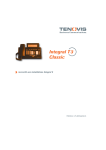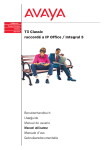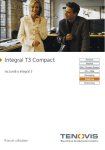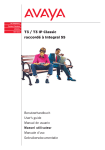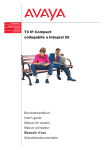Download T3 Compact User Guide - ANT Telecommunications Limited
Transcript
Integral T3 Compact Services Internet Call / Contact Center connected to Integral 55 CTI / CRM Messaging Telephony Networking User’s guide Familiarize yourself with your telephone Important notes To which systems are you allowed to connect your telephone? This telephone is only intended for connection to Tenovis PBX systems. It may not be connected directly to a PSTN. To which system is your telephone connected? You can tell which Tenovis telephone system your telephone is connected to as follows: Press the + key with the handset on the hook: The first menu item that appears is Contrast if your telephone is connected to the Integral 5 Communication Server and Loudsp. vol. if your telephone is connected to the Integral 55 Communication Server. Hints for the location of the phone Place the telephone on a non--slip surface, especially if the furniture is new or has recently been cleaned or polished. Varnish or cleaning agents can contain substances which soften the base parts of your telephone, resulting in undesired marks on your furniture. Tenovis cannot assume liability for this sort of damage. Repairs The telephone set may only be opened or repaired by qualified technicians. Do not open the telephone yourself. This could otherwise result in damage to the telephone, making it inoperable. Notes on the description of the operating procedures All procedures described in this operating manual are based on the standard assignment of the function keys. If you re--assign function keys, please bear in mind that this may change the operating procedures. Functions already assigned to keys no longer appear in the menu. 2 Familiarize yourself with your telephone Important notes Additional functions Functions marked with -do not belong to the standard scope of performance of your telephone. Further functions may be disabled or, depending on the system software, unavailable. Please consult Tenovis Service if you want to use any of these functions. User manual in other languages If you want to read this user manual in another language, you can access our document database via the Tenovis homepage www.tenovis.com. Take a look there to find out whether the language version you want is available for download. Declaration of conformity This telephone is intended for connection to digital interfaces of Tenovis PBX systems and meets the fundamental requirements in accordance with the EU directive 1999/5/EU (radio and telecommunication terminal equipment, R&TTE). This telephone has been designed in such a way that it is unsuitable for direct operation on interfaces of public telecommunication networks. When using links and DSS modules: This link / DSS module is intended for connection to T3 telephones and meets the fundamental requirements in accordance with the EU directive 1999/5/EU (radio and telecommunication terminal equipment, R&TTE). This link / DSS module has been designed in such a way that it is only suitable for operation with T3 telephones. If any problems occur during operation, please first contact your specialist dealer or Tenovis Service. The declaration of conformity can be ordered at the following Internet address: www.tenovis.com/deutsch/verzeichnis/conformance.htm or search for the keyword „conformity“ in the index. 3 Contents Familiarize yourself with your telephone Important notes . . . . . . . . . . . . . . . . . . . . . . . . . . . . . . . . . . . . . . . . . . . . . . . . . . . . . . 2 Your T3 Compact at a glance . . . . . . . . . . . . . . . . . . . . . . . . . . . . . . . . . . . . . . . . . . 6 All keys at a glance . . . . . . . . . . . . . . . . . . . . . . . . . . . . . . . . . . . . . . . . . . . . . . . . . . . 7 Getting to know your telephone The display helps you . . . . . . . . . . . . . . . . . . . . . . . . . . . . . . . . . . . . . . . . . . . . . . . . . 8 Basic rules of operation . . . . . . . . . . . . . . . . . . . . . . . . . . . . . . . . . . . . . . . . . . . . . . . 9 Making calls as usual Making a call . . . . . . . . . . . . . . . . . . . . . . . . . . . . . . . . . . . . . . . . . . . . . . . . . . . . . . . . 11 Answering calls . . . . . . . . . . . . . . . . . . . . . . . . . . . . . . . . . . . . . . . . . . . . . . . . . . . . . . 16 Making calls without the handset . . . . . . . . . . . . . . . . . . . . . . . . . . . . . . . . . . . . . . . 18 Establishing several connections simultaneously . . . . . . . . . . . . . . . . . . . . . . . . . 21 Diverting calls . . . . . . . . . . . . . . . . . . . . . . . . . . . . . . . . . . . . . . . . . . . . . . . . . . . . . . . . 25 Answering calls elsewhere (follow me) - .............................. 30 Editing the call list- . . . . . . . . . . . . . . . . . . . . . . . . . . . . . . . . . . . . . . . . . . . . . . . . . . 33 Calling up messages- . . . . . . . . . . . . . . . . . . . . . . . . . . . . . . . . . . . . . . . . . . . . . . . 36 Viewing charges- . . . . . . . . . . . . . . . . . . . . . . . . . . . . . . . . . . . . . . . . . . . . . . . . . . . 40 Locking the telephone . . . . . . . . . . . . . . . . . . . . . . . . . . . . . . . . . . . . . . . . . . . . . . . . . 43 Making calls with ease 4 Contents Customizing the telephone Do not disturb . . . . . . . . . . . . . . . . . . . . . . . . . . . . . . . . . . . . . . . . . . . . . . . . . . . . . . . . 46 Assigning functions / call numbers to keys . . . . . . . . . . . . . . . . . . . . . . . . . . . . . . . 47 Setting the acoustics, contrast and language . . . . . . . . . . . . . . . . . . . . . . . . . . . . . 54 Making anonymous calls - . . . . . . . . . . . . . . . . . . . . . . . . . . . . . . . . . . . . . . . . . . . . 57 Switching on autom. direct access tone dialling (DTMF) . . . . . . . . . . . . . . . . . . . 58 Changing the DTMF tone duration - . . . . . . . . . . . . . . . . . . . . . . . . . . . . . . . . . . . 59 Activating direct dialling . . . . . . . . . . . . . . . . . . . . . . . . . . . . . . . . . . . . . . . . . . . . . . . 60 Leaving a hunt group - . . . . . . . . . . . . . . . . . . . . . . . . . . . . . . . . . . . . . . . . . . . . . . . 61 Links CTI--Link - . . . . . . . . . . . . . . . . . . . . . . . . . . . . . . . . . . . . . . . . . . . . . . . . . . . . . . . . . 62 CTI/Audio--Link - . . . . . . . . . . . . . . . . . . . . . . . . . . . . . . . . . . . . . . . . . . . . . . . . . . . . 63 Analog--Link - . . . . . . . . . . . . . . . . . . . . . . . . . . . . . . . . . . . . . . . . . . . . . . . . . . . . . . 67 Auxiliary devices Auxiliary devices - . . . . . . . . . . . . . . . . . . . . . . . . . . . . . . . . . . . . . . . . . . . . . . . . . . . 70 Look it up whenever in doubt Over view of the function keys . . . . . . . . . . . . . . . . . . . . . . . . . . . . . . . . . . . . . . . . . 75 Information on the idle display . . . . . . . . . . . . . . . . . . . . . . . . . . . . . . . . . . . . . . . . . . 77 Ringing and handset tones . . . . . . . . . . . . . . . . . . . . . . . . . . . . . . . . . . . . . . . . . . . . 78 Menu overview . . . . . . . . . . . . . . . . . . . . . . . . . . . . . . . . . . . . . . . . . . . . . . . . . . . . . . . 79 Troubleshooting . . . . . . . . . . . . . . . . . . . . . . . . . . . . . . . . . . . . . . . . . . . . . . . . . . . . . . 81 Key words . . . . . . . . . . . . . . . . . . . . . . . . . . . . . . . . . . . . . . . . . . . . . . . . . . . . . . . . . . . 82 5 Familiarize yourself with your telephone Your T3 Compact at a glance Display Call display Function keys (some of them with LED) Volume/ Contrast keys Clear key Alphanumeric keys Arrow keys for navigating within the display Escape key OK key 6 Familiarize yourself with your telephone All keys at a glance Alphanumeric keys: For dialling call numbers and vanity numbers Star and hash: For special functions Escape: Terminates the current connection during a call and also cancels entries (the next higher menu level then appears on the display). Clear: Deletes the character above the cursor. The last character is deleted if the cursor is positioned behind the last character. This key can also be used to delete entries from a list (e.g. from the call list). Arrow up / down: Moves the cursor up or down within the display + / --: Increases or reduces the volume or the contrast. Arrow left / right: Moves the cursor on the display to the left or right Input: Opens a selected menu item or is used to confirm an input Function keys: 5 freely programmable function keys (3 of them with LEDs) 3 function keys with permanent assignment: Menu, Redial and Refer--back. 7 Getting to know your telephone The display helps you The displays guide you through operating procedures step by step. The display provides you with abundant information, for example about your current call. The call number of each external ISDN caller appears on the display, provided they have not disabled calling line identification presentation. This enables you to see who is calling. 8 Getting to know your telephone Basic rules of operation The following pages provide a short description of some of the basic rules of operation for your telephone: Contents Selecting functions from the menu . . . . . . . . . . . . . . . . . . . . . . . . . . . . . . . . . . . . . . 10 Cancelling or exiting an operation . . . . . . . . . . . . . . . . . . . . . . . . . . . . . . . . . . . . . . 10 What is shown on the idle display? . . . . . . . . . . . . . . . . . . . . . . . . . . . . . . . . . . . . . 10 9 Getting to know your telephone Basic rules of operation Selecting functions from the menu Press the “Menu” function key. or Scroll to the desired menu item. Confirm your selection. The selected function is displayed. In a number of cases a submenu also appears. You can scroll through the submenu in the same way as with the main menu. Cancelling or exiting an operation If you have made an input or parameter error: Press ESC (several times if necessary) to cancel the operation. You then return to the menu one level higher or to the idle display. What is shown on the idle display? 5407 Harris Your call number and name are displayed on the idle display. If there is any additional information on the condition of your telephone, the respective symbol or other information appears on the display. i · Menu items or list entries that do not completely fit on the display due to the length of their text are abbreviated using “...“. However, you can scroll through the whole text using the left and right arrow keys. 10 Making calls as usual Making a call You can make calls as usual both from within and outside your telephone system. Internal: Dial the desired extension number directly. External: Dial the external line code first, e.g. “0”, depending on the system. You can redial the call number dialled last (redial) and dial frequently used call numbers using the destination keys or abbreviated dialling keys. You can have calls returned automatically within your telephone system when a busy line is free again. You can also switch off the call number and charge display. You can cut in on another call within your system, if you have something urgent to tell one of the subscribers. Contents Calling within your telephone system . . . . . . . . . . . . . . . . . . . . . . . . . . . . . . . . . . . . 12 Calling outside your telephone system . . . . . . . . . . . . . . . . . . . . . . . . . . . . . . . . . . 12 Using a destination key to make a call . . . . . . . . . . . . . . . . . . . . . . . . . . . . . . . . . . . 12 Using an abbreviated dialling number to make a call . . . . . . . . . . . . . . . . . . . . . . 12 Redialling the last call number (redial) . . . . . . . . . . . . . . . . . . . . . . . . . . . . . . . . . . . 13 If the line is busy (automatic callback) . . . . . . . . . . . . . . . . . . . . . . . . . . . . . . . . . . . 13 Deleting automatic callback . . . . . . . . . . . . . . . . . . . . . . . . . . . . . . . . . . . . . . . . . . . . 13 Deactivating the call number and charge display . . . . . . . . . . . . . . . . . . . . . . . . . . 13 Reactivating the call number and charge display . . . . . . . . . . . . . . . . . . . . . . . . . . 14 Cutting in on another call (cut--in) - . . . . . . . . . . . . . . . . . . . . . . . . . . . . . . . . . . . . 14 Ending a cut--in call - . . . . . . . . . . . . . . . . . . . . . . . . . . . . . . . . . . . . . . . . . . . . . . . . 14 Making calls via the system from a remote telephone - . . . . . . . . . . . . . . . . . . . 15 11 Making calls as usual Making a call Making calls within your telephone system Dial the call number. Pick up the handset. Making calls outside your telephone system Enter the external line code, for example 0. Dial the call number. Pick up the handset. Using a destination key to make a call Press the destination key for the desired subscriber. Pick up the handset. Using an abbreviated dialling number to make a call Press the “Abbreviated dialling” function key. Press the digit key (for example 1) to which you have saved the desired call number. The saved call number then appears on the display. Pick up the handset. i · You can of course also first pick up the handset and then dial the call number. In this case however, you cannot correct any input errors. 12 Making calls as usual Making a call Redialling the last call number (redial) Press the “Redial” function key. The number dialled last is displayed. Pick up the handset. If the line is busy (automatic callback) The dialled internal line is busy. Press the “Callback” function key. Replace the handset. Your telephone rings as soon as the other line is free. Pick up the handset. The other line is called automatically via the telephone system. Deleting automatic callback Press the “Callback” function key. Scroll to the Delete callback menu item. Confirm your selection. Deactivating the call number and charge display During a call: Scroll to the Call display off menu item. Confirm your selection. The call number and name of your opposite party are no longer displayed and the call number is not saved in redial. 13 Making calls as usual Making a call Reactivating the call number and charge display Scroll to the Call display on menu item. Confirm your selection. Cutting in on another call (cut--in) If you want to make a call with a subscriber whose line is busy: Scroll to the Cut--in menu item. Confirm your selection. All parties involved hear a cut--in tone. You are now taking part in the call and can communicate with the subscribers. Ending the cut--in call Scroll to the End cut--in menu item. Confirm your selection. i · Cutting in on another call is only possible within your system and must be activated for your telephone and the telephone concerned. Consult Tenovis Service if necessary. · The cut--in call can also be ended either by pressing the “Esc” key or hanging up. 14 Making calls as usual Making a call Making a call via the system from a remote telephone You can call your PBX system from a distant telephone in order to, for example, make expensive international calls via the system. The charges are then incurred by the system. This is possible from any telephone with DTMF suffix dialling. Dial the call number of your PBX system, for example 0697505, from the external telephone. Enter the tie line selection code of your system, for example 89. You will hear a dial tone as confirmation. Enter your PIN, if necessary, for example 1234. Enter the system’s external line code and the call number you want to call via the PBX system, e.g. 0004197543. This call number is dialled immediately. i · “Making calls via the system from a remote telephone” must be enabled by Tenovis Service. The service department also tells you the tie line selection code and whether a PIN is required. · In some cases, you may only be able to make calls using the system from certain pre--defined telephones. The service department will provide you with the relevant information. 15 Making calls as usual Answering calls You can pick up the handset and speak with the caller as usual. If another subscriber within your system receives a call, you can divert the call to your phone (pick--up call). Contents If you receive a call . . . . . . . . . . . . . . . . . . . . . . . . . . . . . . . . . . . . . . . . . . . . . . . . . . . 17 If another telephone receives a call (pick--up call) . . . . . . . . . . . . . . . . . . . . . . . . . 17 Rejecting a call . . . . . . . . . . . . . . . . . . . . . . . . . . . . . . . . . . . . . . . . . . . . . . . . . . . . . . . 17 16 Making calls as usual Answering calls If you receive a call Your telephone rings. A call is shown on the display. Pick up the handset. If another telephone receives a call (pick--up call) Another telephone rings. Pick up the handset. Enter the dial code, for example “23”. Enter the number of the ringing telephone. You can now speak to the caller. Rejecting a call If you receive a call, but do not want to answer the call: Scroll to the Reject call menu item. Confirm your selection. i · In some cases the dial code to be entered may vary from the dial code specified here. Consult Tenovis Service if necessary. 17 Making calls as usual Making calls without the handset The monitoring function (you can hear the opposite party loud in the room) and handsfree operation function (you can hear the opposite party loud in the room and speak to him/her using the built--in microphone) can be operated using the “Monitoring/Handsfree” function key. You can activate handsfree operation before setting up a call by pressing the “Handsfree/Monitoring” function key. Monitoring is activated at first by pressing the “Handsfree/Monitoring” function key during a call. The handsfree mode is then switched to if the function key is pressed again. The LED indicates whether “Monitoring” or “Handsfree” is activated: -- LED on: monitoring (loudspeaker switched on) -- LED flashes: handsfree operation (loudspeaker and handsfree microphone activated) -- LED off: loudspeaker and handsfree microphone are switched off Contents Hearing the opposite party loud (monitoring) . . . . . . . . . . . . . . . . . . . . . . . . . . . . . 19 Making a call with the handset on the hook (handsfree operation) . . . . . . . . . . . 19 Continuing a call in handsfree mode with the handset off the hook . . . . . . . . . . 20 Continuing a call in handsfree mode with the handset . . . . . . . . . . . . . . . . . . . . . 20 Ending a call in handsfree mode . . . . . . . . . . . . . . . . . . . . . . . . . . . . . . . . . . . . . . . . 20 18 Making calls as usual Making calls without the handset Hearing your opposite party loud (monitoring) During a call with the handset off the hook: Press the “Handsfree/Monitoring” function key (LED on). You are now in monitoring mode and can hear your opposite party loud in the room. The and keys can be used to set the desired loudspeaker volume. You can switch to handsfree mode (LED flashes) by pressing “Monitoring/Handsfree” again. Pressing this key again deactivates the handsfree microphone and loudspeaker (LED off). You can continue your call however, using the handset. Making a call with the handset on the hook (handsfree operation) Dial the call number. Press the “Handsfree/Monitoring” function key (LED on). If the desired party answers, you are able to hear him/her loud and also talk to him/her with the handset on the hook. To end the call, you have to press the “Monitoring/Handsfree” function key again. 19 Making calls as usual Making calls without the handset Continuing a call in handsfree mode while the handset is off the hook During a call: Press the “Handsfree/Monitoring” function key twice (LED on). Replace the handset. You can hear the opposite party loud and can talk to him/her with the handset on the hook. Continuing a call in handsfree mode with the handset During a call in handsfree mode: Pick up the handset (LED off). Ending a call in handsfree mode During a call in handsfree mode: Press the “Handsfree/Monitoring” function key (LED off). 20 Making calls as usual Establishing several connections You can speak with several parties alternately and switch back and forth between them as desired. You can speak with two parties simultaneously (conference), provided this function has been set up for your connection in the telephone system. Contents Forwarding callers . . . . . . . . . . . . . . . . . . . . . . . . . . . . . . . . . . . . . . . . . . . . . . . . . . . . 22 Consultation during a call (refer--back) . . . . . . . . . . . . . . . . . . . . . . . . . . . . . . . . . . 22 Speaking with parties alternately . . . . . . . . . . . . . . . . . . . . . . . . . . . . . . . . . . . . . . . 22 Conference -- connecting a subscriber to a call . . . . . . . . . . . . . . . . . . . . . . . . . . . 23 Conference -- connecting a subscriber to a call by means of refer--back . . . . . . 23 Speaking with one specific conference party . . . . . . . . . . . . . . . . . . . . . . . . . . . . . 24 Connecting conference parties . . . . . . . . . . . . . . . . . . . . . . . . . . . . . . . . . . . . . . . . . 24 Disconnecting a specific conference party . . . . . . . . . . . . . . . . . . . . . . . . . . . . . . . 24 Ending a conference . . . . . . . . . . . . . . . . . . . . . . . . . . . . . . . . . . . . . . . . . . . . . . . . . . 24 21 Making calls as usual Establishing several connections Forwarding callers If you want to forward your opposite party, for example to the call number 1234: Press the “Refer--back” function key. Enter the call number to which you want to connect the opposite party (1234 in this example). You can announce the caller to the called party if the called party answers. Your first call partner is put on hold. Scroll to the Transfer to ... menu item. Confirm your selection. Consulting someone during a call (refer--back) During a call: Press the “Refer--back” function key. The opposite party is put on hold. Enter the number you wish to refer back to. Speaking with parties alternately If you want to speak with a call party (e.g. 5058) who has been put on hold: Scroll to the Interchange with 5058 menu item. Confirm your selection. i · You can also start a refer--back call under the menu item “new call to ...”. · You can also forward the call by replacing the handset if the called subscriber answers. · You can return to the first call by pressing ”Esc” if the called subscriber does not answer. 22 Making calls as usual Establishing several connections Conference -- connecting a subscriber to a call During a call: Scroll to the Conference with... menu item. Confirm your selection. Dial the call number of the second conference party. You can immediately hold a three--party conference once you are connected with the subscriber. Conference -- connecting a party to a call by means of refer--back During a call (for example with 5058): Press the “Refer--back” function key. The opposite party is put on hold. Dial the call number of the second conference party. You can initiate the conference once you are connected to this subscriber. Scroll to the Conference with 5058 menu item. Confirm your selection. i · The third subscriber whom you are calling does not answer: Press the “Esc” key to switch back to the first party. · You can also set up a “Conference” function key. Details on setting up function keys can be found in the chapter “Assigning functions / call numbers to keys”. · You can also interconnect the conference parties by means of the “Transfer to xxxx” menu item. 23 Making calls as usual Establishing several connections Speaking with one specific conference party If you want to remove a conference party from a conference in order to speak specifically with the other conference party: Select Interchange conf Ptn if you want to speak specifically with the second conference party. Scroll to the out of conf. xxxx menu item. Confirm your selection. You can now speak alone with the desired subscriber. To speak with both parties again, select the Conference with xxxx menu item. Interconnecting conference partners During the conference: Replace the handset. Disconnecting conference parties specifically During the conference: Select Interchange conf Ptn if you want to disconnect the conference party from the conference to whom you were connected first. Otherwise the party who joins the conference last is always disconnected. Disconnect the subscriber. Ending the conference During the conference: Scroll to the End conference menu item. Confirm your selection. There is now no longer a connection between the conference parties. 24 Making calls as usual Diverting calls You can divert your calls to another line. You can also activate an additional call diversion destination in order to only divert calls if your line is busy. It is also possible to divert calls after a certain period of time. Tenovis Service has to set this up for your telephone system. In doing so, calls are forwarded to the set--up destination only after the telephone rings, for example, three times. In this way, you can decide whether to answer a call or not. You can also set up your telephone in the telephone system in such a way that your telephone and another telephone both ring at the same for the same call (double call). You can have your calls diverted to voicemail, provided it is connected to your system. Callers can then leave messages for you in the same way as with an answering machine. Contents Diverting all calls for your telephone . . . . . . . . . . . . . . . . . . . . . . . . . . . . . . . . . . . . 26 Diverting calls for your telephone only under certain circumstances - . . . . . . . 27 Deactivating a call diversion . . . . . . . . . . . . . . . . . . . . . . . . . . . . . . . . . . . . . . . . . . . 28 Changing a call diversion from a distant telephone - . . . . . . . . . . . . . . . . . . . . . 29 25 Making calls as usual Diverting calls Diverting all calls for your telephone Press the “Menu” function key. Scroll to the Call diversion menu item and confirm your selection. Scroll to the Set destination menu item. This step is not required if no call diversion destination has been set up yet. Confirm your selection. This step is not required if no call diversion destination has been set up yet. Scroll to the to: menu item. Enter the call number to which you want to divert the calls, for example to 1234. Confirm your selection. Scroll to the to: 1234 off menu item. Activate the call diversion. The LED goes on. i · If it is not possible to activate a call diversion destination which has been set up (an error tone is heard after pressing the “OK” key), this means that another call diversion destination has already been activated. It must first be deactivated (select it and confirm the selection with “OK”). · The “Call div.” function key can be used to perform a number of operating procedures more quickly. It has different functions, depending on the number of call diversion destinations which have been set up: No call diversion destination has yet been set up: You go to the call diversion menu by pressing the “Call div.” function key. One call diversion destination has been set up: This set--up call diversion destination can be switched on and off by pressing the “Call div.” function key. Several call diversion destinations have been set up: If a call diversion destination has been activated (LED on), it can be deactivated by pressing the “Call div.” function key. If no call diversion destination has been activated, you go to the call diversion menu where you can activate one of the call diversion destinations already set up there or set up a new call diversion destination. 26 Making calls as usual Diverting calls Diverting calls for your telephone only under certain circumstances All calls are diverted to the desired call number if you have set up the call diversion as described on page 26. If you only want to divert your calls 1. If your line is busy 2. Or if you have not answered a call after the respective telephone has rung a certain number of times then proceed as on page 26 but dial, instead of to:, 1. Busy 2. No reply i · If it is not possible to activate a call diversion destination which has been set up (an error tone is heard after pressing the “OK” key), this means that another call diversion destination has already been activated. It must first be deactivated (select it and confirm the selection with “OK”). · The “Call div.” function key can be used to perform a number of operating procedures more quickly. It has different functions, depending on the number of call diversion destinations which have been set up: No call diversion destination has yet been set up: You go to the call diversion menu by pressing the “Call div.” function key. One call diversion destination has been set up: This set--up call diversion destination can be switched on and off by pressing the “Call div.” function key. Several call diversion destinations have been set up: If a call diversion destination has been activated (LED on), it can be deactivated by pressing the “Call div.” function key. If no call diversion destination has been activated, you go to the call diversion menu where you can activate one of the call diversion destinations already set up there or set up a new call diversion destination. 27 Making calls as usual Diverting calls Deactivating a call diversion Press the “Menu” function key. Scroll to the Call diversion menu item. Confirm your selection. Select an active call diversion (indicated by “on”), for example to 1234 on . Deactivate the call diversion. i · If the “Call div.” function key has been programmed, you can deactivate an activated “Call diversion to” or an activated “Call diversion on busy” by pressing this key once. 28 Making calls as usual Diverting calls Changing a call diversion from a distant telephone You can call your PBX system from an external telephone in order to set up or change a call diversion for your telephone or other telephones. This is possible from any telephone with DTMF suffix dialling. Select the subscriber whose call diversion you want to change: Dial the call number of your PBX system, for example 0697505, from the external telephone. Enter the tie line selection code of your system, for example 89. You will hear a dial tone as confirmation. Enter the call number of the subscriber for which you want to change the call diversion, for example 6055. Enter the PIN, for example 1234. Now set up, change or deactivate the call diversion: Setting up or changing the call diversion: Enter the code for “Activate follow me”, e.g. star, 14. Enter the system’s external line code and the call number to which you want to divert the calls, e.g. 00897543. An acknowledgement tone sounds for confirmation after a certain time. Deactivating the call diversion: Enter the code for “Deactivate follow me”, e.g. hash, 14. i · “Changing a call diversion from a distant telephone” needs to be enabled by Tenovis Service. The service department also tells you the tie line selection code and the PIN. · In some cases, you are only able to set up the call diversion from certain predefined telephones. The service department will provide you with the relevant information. 29 Making calls as usual Answering calls elsewhere (follow--me) You can also set up a call diversion to your own telephone using another telephone. You first have to prepare this function at your own telephone. The follow me function is activated and deactivated by certain codes. Please ask your Tenovis Service for the valid codes. Contents Preparing follow me on your own telephone . . . . . . . . . . . . . . . . . . . . . . . . . . . . . . 31 Activating follow me on an external telephone . . . . . . . . . . . . . . . . . . . . . . . . . . . . 31 Deactivating follow me on your own telephone . . . . . . . . . . . . . . . . . . . . . . . . . . . 32 Activating follow me on an external telephone . . . . . . . . . . . . . . . . . . . . . . . . . . . . 32 30 Making calls as usual Answering calls elsewhere (follow--me) Preparing follow me on your own telephone Pick up the handset. Press the “star” key and enter a code, for example “13”. You will hear an acknowledgement tone. Replace the handset. Activating follow me on an external telephone On an external phone: Pick up the handset. Press the “star” key and enter a code, for example “14”. Dial your own call number. You hear an acknowledgement tone and the call diversion LED on your own telephone starts to flash. Replace the handset. Calls to your telephone are now diverted to the external phone. i · You will hear a busy tone if follow me has not been prepared on your own telephone. Calls for your telephone will then not be diverted. 31 Making calls as usual Answering calls elsewhere (follow--me) Deactivating follow me on your own telephone Pick up the handset. Press the “hash” key and enter a code, for example “13”. You will hear an acknowledgement tone. Replace the handset. Activating follow me on an external telephone On an external phone: Pick up the handset. Press the “hash” key and enter a code, for example “14”. Dial your own call number. You hear an acknowledgement tone and the call diversion LED on your own telephone goes out. You will hear a busy tone if no call diversion has been activated. Replace the handset. 32 Making calls with ease Editing the call list If you do not answer a call, it is saved to the call list with its time and date, provided it has been activated. You are then able to display this list at any time and call back the subscribers included in it. The list contains the 10 most recent entries. Contents Activating the call list . . . . . . . . . . . . . . . . . . . . . . . . . . . . . . . . . . . . . . . . . . . . . . . . . . 34 Symbols in the call list . . . . . . . . . . . . . . . . . . . . . . . . . . . . . . . . . . . . . . . . . . . . . . . . 34 Dialling a number from the call list . . . . . . . . . . . . . . . . . . . . . . . . . . . . . . . . . . . . . . 34 Deleting an entry . . . . . . . . . . . . . . . . . . . . . . . . . . . . . . . . . . . . . . . . . . . . . . . . . . . . . 35 Deleting all entries . . . . . . . . . . . . . . . . . . . . . . . . . . . . . . . . . . . . . . . . . . . . . . . . . . . . 35 33 Making calls with ease Editing the call list Activating the call list Press the “Menu” function key. Scroll to the Settings menu item. Confirm your selection. Scroll to the Call list: off menu item. Switch it to on . Symbols in the call list An entry in the call list could look like this: 0069123456 14:36 03 * 0069123456 14:36 03 * Call number of the caller Time of the last call Number of calls from the subscriber Call not yet viewed Selecting an entry from the call list The “List” message is on the idle display and die LED next to the “Call list” function key is on. Press the “Call list” function key. Scroll to the desired call number, for example 0069123456 . Pick up the handset. i · If you call back a caller from the call list and a connection is established, the entry is automatically deleted from the call list. · The “List” message remains on the idle display until you have called back all entries or deleted them. 34 Making calls with ease Editing the call list Deleting an entry The “List” message is on the idle display and die LED next to the “Call list” function key is on. Press the “Call list” function key. Scroll to the desired entry, for example 0069123456 . Press the “Clear” key. The selected entry is deleted. Deleting all entries The “List” message is on the idle display and die LED next to the “Call list” function key is on. Press the “Call list” function key. Scroll to the Delete all entries menu item. Confirm your selection. i · The “List” message remains on the idle display until you have called back all entries or deleted them. 35 Making calls with ease Calling up messages Callers can leave messages for you in the same way as with an answering machine if your system is connected to voicemail. You can call up these voice messages by making a call. It is also possible to receive pure text messages from a server. Contents Diverting calls to voicemail . . . . . . . . . . . . . . . . . . . . . . . . . . . . . . . . . . . . . . . . . . . . . 37 Listening to voice messages - . . . . . . . . . . . . . . . . . . . . . . . . . . . . . . . . . . . . . . . . 38 Deactivating a call diversion to voicemail . . . . . . . . . . . . . . . . . . . . . . . . . . . . . . . . 38 Deleting a message - . . . . . . . . . . . . . . . . . . . . . . . . . . . . . . . . . . . . . . . . . . . . . . . . 39 Deleting all message - . . . . . . . . . . . . . . . . . . . . . . . . . . . . . . . . . . . . . . . . . . . . . . . 39 36 Making calls with ease Calling up messages Diverting calls to voicemail Press the “Menu” function key. Scroll to the Call diversion menu item and confirm your selection. Scroll to the Set destination menu item. This step is not required if no call diversion destination has been set up yet. Confirm your selection. This step is not required if no call diversion destination has been set up yet. Scroll to the to: menu item. Enter the internal call number which has been set up for voicemail on your system, for example 4321. Confirm your selection. Scroll to the to: 4321 off menu item. Activate the call diversion to voicemail. The LED goes on. i · If it is not possible to activate a call diversion destination which has been set up (an error tone is heard after pressing the “OK” key), this means that another call diversion destination has already been activated. It must first be deactivated (select it and confirm the selection with “OK”). · The “Call div.” function key can be used to perform a number of operating procedures more quickly. It has different functions, depending on the number of call diversion destinations which have been set up: No call diversion destination has yet been set up: You go to the call diversion menu by pressing the “Call div.” function key. One call diversion destination has been set up: This set--up call diversion destination can be activated and deactivated by pressing the “Call div.” function key. Several call diversion destinations have been set up: If a call diversion destination has been activated (LED on), it can be deactivated by pressing the “Call div.” function key. If no call diversion destination has been activated, you go to the call diversion menu where you can activate one of the call diversion destinations already set up there or set up a new call diversion destination. 37 Making calls with ease Calling up messages Listening to voice messages The symbol for “Messages” is on the idle display: Press the “Menu” function key. Scroll to the Message menu item. Confirm your selection. Scroll to the desired entry, for example Voicemail 1 069123456. Confirm your selection. Your telephone automatically switches to monitoring mode and dials the voicemail number. You are then guided through the operation of the voicemail. Deactivating the call diversion to voicemail Press the “Menu” function key. Scroll to the Call diversion menu item. Confirm your selection. Select the active call diversion to voicemail (indicated by “on”), for example to 4321 on . Deactivate the call diversion to voicemail. The LED goes out. i · You can deactivate the activated call diversion by pressing the “Call div.” function key once, provided the function key has been programmed. 38 Making calls with ease Calling up messages Deleting a messageThe symbol for “Messages” is on the idle display: Press the “Menu” function key. Scroll to the Message menu item. Confirm your selection. Scroll to the desired entry, for example Voicemail 1 069123456. Press the “Clear” key. The selected entry is deleted. Deleting all message Press the “Menu” function key. Scroll to the Message menu item. Confirm your selection. Scroll to the Delete all entries menu item. Confirm your selection. 39 Making calls with ease Viewing charges All call charges incurred since the last reset are saved and added up in your telephone system. You can view the charges for your last call and delete the display, provided you have switched on the charge display. You can also display the current charges of a call either in units or in your domestic currency. Furthermore your telephone system can also record and account for the call charges for single projects or private calls separately. Contents Switching on the charge display . . . . . . . . . . . . . . . . . . . . . . . . . . . . . . . . . . . . . . . . 41 Viewing the charge display . . . . . . . . . . . . . . . . . . . . . . . . . . . . . . . . . . . . . . . . . . . . 41 Switching the charge display to units . . . . . . . . . . . . . . . . . . . . . . . . . . . . . . . . . . . . 41 Recording the call charges for private calls and projects - . . . . . . . . . . . . . . . . 42 40 Making calls with ease Viewing charges Switching on the charge display Press the “Menu” function key. Scroll to the Call charges menu item. Confirm your selection. Scroll to the Call charges off menu item. Switch it to on . Viewing the charge display Press the “Menu” function key. Scroll to the Call charges menu item. Confirm your selection. Switching the charge display to units Press the “Menu” function key. Scroll to the Call charges menu item. Confirm your selection. Scroll to the Chrg disp.: Amount menu item. Switch it to Units . 41 Making calls with ease Viewing charges Recording call charges for private calls and projects If you want to dial a call number with a project PIN or private PIN. Enter the external line code that has been set up in your telephone system for dialling with a project code or private code, for example “1”. This external line code may consist of between 1 and 5 digits. Enter the code that has been set up in your telephone system for private calls or for the relevant project, for example “3433”. This code can consist of 1 to 9 digits. Enter the desired call number. Pick up the handset. The charges for this call are now recorded and accounted for in the system with the respective project or private code. 42 Making calls with ease Locking the telephone You can protect your telephone against unauthorized use by locking it with a PIN (personal identification number). You can enter this PIN yourself and change it at any time. Contents Changing the PIN (personal identification number) . . . . . . . . . . . . . . . . . . . . . . . 44 Locking the telephone . . . . . . . . . . . . . . . . . . . . . . . . . . . . . . . . . . . . . . . . . . . . . . . . . 45 Unlocking the telephone . . . . . . . . . . . . . . . . . . . . . . . . . . . . . . . . . . . . . . . . . . . . . . . 45 43 Making calls with ease Locking the telephone Changing the PIN (personal identification number) Press the “Menu” function key. Scroll to the Lock menu item. Confirm your selection. Scroll to the Change PIN menu item. Confirm your selection. Enter the current PIN (the default setting can be between “000” (three digits) and “000000” (six digits). This depends on the setting in your telephone system. Please contact Tenovis Service if you have any questions. Scroll to the New PIN: menu item. Enter a new PIN. Confirm the entry. i · The PIN to be entered may consist of three to six digits. The first digit of the PIN may not be an 0 or 1. Please contact Tenovis Service if you have any questions. 44 Making calls with ease Locking the telephone Locking the telephone Press the “Menu” function key. Scroll to the Lock menu item. Confirm your selection. Scroll to the Lock telephone menu item. Confirm your selection. Unlocking the telephone On the idle display: Scroll to the status message Telephone locked . Confirm your selection. Enter the current PIN. Confirm the entry. The telephone is blocked for 15 minutes if you enter the wrong PIN three times in succession. · The PIN to be entered may consist of three to six digits. Please contact Tenovis Service if you have any questions. i 45 Customizing the telephone Do not disturb You can switch off the ringing tone and the VIP ringing tone if you are, for example, in a meeting. If you are then called, you will only hear the alert tone. Do not disturb Press the “Menu” function key. Scroll to the Settings menu item. Confirm your selection. Scroll to the Display / Acoustics menu item. Confirm your selection. Scroll to the Tones menu item. Confirm your selection. Scroll to the desired menu item, for example Ringing tone: on Switch it to Ringing tone: off . 46 Customizing the telephone Assigning functions / call numbers to keys You can assign frequently used functions and call numbers to freely programmable function keys. You can then execute these functions or dial the call numbers simply at the press of a key. Contents Assigning functions to keys . . . . . . . . . . . . . . . . . . . . . . . . . . . . . . . . . . . . . . . . . . . . 48 Creating a new destination and assigning it to keys . . . . . . . . . . . . . . . . . . . . . . . 49 Deleting key assignments . . . . . . . . . . . . . . . . . . . . . . . . . . . . . . . . . . . . . . . . . . . . . 50 Labelling function keys . . . . . . . . . . . . . . . . . . . . . . . . . . . . . . . . . . . . . . . . . . . . . . . . 51 Functions keys with LED . . . . . . . . . . . . . . . . . . . . . . . . . . . . . . . . . . . . . . . . . . . . . . 51 Setting up an abbreviated dialling destination . . . . . . . . . . . . . . . . . . . . . . . . . . . . 52 Deleting an existing abbreviated dialling destination . . . . . . . . . . . . . . . . . . . . . . . 53 i · All procedures described in this operating manual are based on the standard assignment of the function keys. · If you re--assign function keys, please bear in mind that this may change the operating procedures. · Functions already assigned to keys no longer appear in the menu. 47 Customizing the telephone Assigning functions / call numbers to keys Assigning functions to keys Press the “Menu” function key. Scroll to the Settings menu item. Confirm your selection. Scroll to the Keys menu item. Confirm your selection. Scroll to the Function keys menu item. Confirm your selection. Scroll to the function you want to assign to the key, for example Call charges . Confirm your selection. Press the key to which you want to assign the new function. i · The Menu, Redial and Refer--back function keys are permanently assigned and cannot be changed. · Functions you have already assigned to function keys can no longer be selected. 48 Customizing the telephone Assigning functions / call numbers to keys Creating a new destination and assigning it to keys Press the “Menu” function key. Scroll to the Settings menu item. Confirm your selection. Scroll to the Keys menu item. Confirm your selection. Scroll to the Destination dialling menu item. Confirm your selection. Confirm Set destination key. This step is not required if you are setting up a destination key for the first time. Enter the call number of the destination. Confirm the entry. Press the key to which you want to assign the new destination. i · You can also directly press an unassigned key in idle mode. You can then immediately enter the call number you want to save there. · If the desired key already has a function or destination assigned to it, it must first be enabled again by means of the “Delete function key” menu item in the “Function keys” menu. 49 Customizing the telephone Assigning functions / call numbers to keys Deleting key assignments Press the “Menu” function key. Scroll to the Settings menu item. Confirm your selection. Scroll to the Keys menu item. Confirm your selection. Scroll to the Function keys or Destination dialling menu item. Confirm your selection. Scroll to the Delete function key or Delete dest. key menu item. Confirm your selection. Press the key of which you want to delete the assignment. The key is now free again. 50 Customizing the telephone Assigning functions / call numbers to keys Labelling function keys All function keys are pre--assigned with frequently used functions as a default. You can insert the labelling strips next to the corresponding rows of function keys, . These can be found on the supplied sheet. You can use the spare label strips on the sheet (for entries in handwriting) if you happen to change the assignment of the function keys. Function keys with LED Your telephone has 3 function keys with LED. The LED indicates the current status of the key function. You can then, for example, see whether the function is switched on or off. 51 Customizing the telephone Assigning functions / call numbers to keys Setting up an abbreviated dialling destination Press the “Menu” function key. Scroll to the Settings menu item. Confirm your selection. Scroll to the Keys menu item. Confirm your selection. Scroll to the Abbrev. dial keys menu item. Confirm your selection. Confirm Set abbrev. dialling . This step is not required if you are setting up an abbreviated dialling destination for the first time. Press the desired digit key, for example 1. The call number is saved. Enter the call number. Confirm the entry. 52 Customizing the telephone Assigning functions / call numbers to keys Deleting an existing abbreviated dialling destination Press the “Menu” function key. Scroll to the Settings menu item. Confirm your selection. Scroll to the Keys menu item. Confirm your selection. Scroll to the Abbrev. dial keys menu item. Confirm your selection. Scroll to the Del abbr. dial dest. menu item. Confirm your selection. Press the digit key (e. g. 1) to which the call number is assigned which you want to delete. The call number is now deleted. 53 Customizing the telephone Setting the acoustics, contrast and language You can edit various acoustic settings and the contrast of the display to meet your own requirements. Furthermore you can change the language for the display texts. Contents Setting the acoustics . . . . . . . . . . . . . . . . . . . . . . . . . . . . . . . . . . . . . . . . . . . . . . . . . . 55 Setting the contrast . . . . . . . . . . . . . . . . . . . . . . . . . . . . . . . . . . . . . . . . . . . . . . . . . . . 56 Changing the language . . . . . . . . . . . . . . . . . . . . . . . . . . . . . . . . . . . . . . . . . . . . . . . 56 54 Customizing the telephone Setting the acoustics, contrast and language Setting the acoustics Press the “Menu” function key. Scroll to the Settings menu item. Confirm your selection. Scroll to the Display / Acoustics menu item. Confirm your selection. Scroll to the Set acoustics menu item. Confirm your selection. Scroll to the desired menu item, for example Ringing tone . Increase or reduce the volume. New ringing settings are sounded immediately in order to check them. i · You can go directly to the Acoustics menu using the + and -- keys in the initial condition of your telephone. · You can also change any setting by pressing the digit key for the desired setting. 55 Customizing the telephone Setting the acoustics, contrast and language Setting the contrast Press the “Menu” function key. Scroll to the Settings menu item. Confirm your selection. Scroll to the Display / Acoustics menu item. Confirm your selection. Scroll to the Contrast menu item. Confirm your selection. Reduce or increase the contrast. Changing the language Press the “Menu” function key. Scroll to the Settings menu item. Confirm your selection. Scroll to the Display / Acoustics menu item. Confirm your selection. Scroll to the Language: German menu item. Confirm your selection. The current language is displayed in brackets (“[German]”). Select the desired language, for example English . Confirm your selection. i · You can also change any contrast setting by pressing the digit key for the desired setting. 56 Customizing the telephone Making anonymous calls You can determine whether your call number is to be shown to other parties. This function must be enabled in the system. Making anonymous calls Press the “Menu” function key. Scroll to the Settings menu item. Confirm your selection. Scroll to the Dial settings menu item. Confirm your selection. Scroll to the Anonymous off menu item. Switch it to Anonymous on . i · Scroll to the “Anonymous on” menu item and select “OK” there if you want the other parties to be able to see your call number again. 57 Customizing the telephone Switching on autom. direct dialling (DTMF) You can set your telephone in such way that all digit keys subsequently dialled during a connection are transmitted as tones. In this way you can, for example, call up voicemail or remote control an answering machine. These digits are neither displayed nor entered in the redial memory. Switching on autom. direct access tone dialling (DTMF) Press the “Menu” function key. Scroll to the Settings menu item. Confirm your selection. Scroll to the Dial settings menu item. Confirm your selection. Scroll to the DTMF switchover: N menu item. Switch it to DTMF switchover: Y . i · Scroll to the “DTMF switchover: Y” menu item and press “OK” if you want to switch off direct access tone dialling again. 58 Customizing the telephone Changing the DTMF tone duration You can change the DTMF tone duration (DTMF = dual tone multi frequency) if automatic direct access tone dialling (DTMF) is switched on (® p. 58). This can be necessary if an answering machine does not react to signals from your telephone. Some answering machines require a pulse duration of 100 ms (fast), others a pulse duration of 500 ms (average). Your telephone is preset to 1000 ms (slow). Changing the DTMF tone duration Press the “Menu” function key. Scroll to the Settings menu item. Confirm your selection. Scroll to the Dial settings menu item. Confirm your selection. Scroll to the DTMF duration slow menu item. Confirm your selection. The current setting is displayed in brackets (“[slow]”). Select the desired setting, for example medium . Confirm your selection. 59 Customizing the telephone Activating direct dialling You can set your telephone in such a way that the call number is dialled immediately after pressing a destination or digit key. Your telephone then switches automatically to handsfree operation. Activating direct dialling Press the “Menu” function key. Scroll to the Settings menu item. Confirm your selection. Scroll to the Dial settings menu item. Confirm your selection. Scroll to the Direct dial off menu item. Switch it to Direct dial on . i · Scroll to the “Direct dial on” menu item and press “OK” if you want to deactivate direct dialling. 60 Customizing the telephone Leaving a hunt group If you are a member of a hunt group, you can leave the hunt group temporarily. Calls are then diverted to the next hunt group subscriber. Leaving the hunt group Press the “Menu” function key. Scroll to the Settings menu item. Confirm your selection. Scroll to the Hunt group off: N menu item. Switch it to Hunt group off: Y . i · Scroll to the “Hunt group: off” menu item and select “on” if you want to rejoin the hunt group.. 61 Links CTI--Link The CTI--Link has a V. 24 interface for connecting a PC for TAPI applications (e.g. Tenovis Com4Tel) or other CTI applications. Setting a CTI application Press the “Menu” function key. Scroll to the Settings menu item. Confirm your selection. Scroll to the Link settings menu item. Confirm your selection. Scroll to the CTI applic.: none menu item. Confirm your selection. The current application is displayed in brackets (“[none]”). Select the respective application, for example [TAPI] . Confirm the selection (The selected menu item is no longer displayed in brackets). You do not need to make any further settings if the Com4Tel has been connected to the CTI--Link. If another CTI application has been connected however, you need to determine further settings in the “CTI setup” menu such as Protocol or Baud rate. 62 Links CTI/Audio--Link The CTI/Audio--Link has a V. 24 interface for connecting a PC for TAPI applications (e.g. Tenovis Com4Tel) or other CTI applications and an interface (X/Y) for connecting a switching contact module, a headset, an external handsfree system, a second handset or a recording device). Contents Setting a CTI application . . . . . . . . . . . . . . . . . . . . . . . . . . . . . . . . . . . . . . . . . . . . . . 64 Setting an auxiliary device . . . . . . . . . . . . . . . . . . . . . . . . . . . . . . . . . . . . . . . . . . . . . 65 Setting a switching contact module . . . . . . . . . . . . . . . . . . . . . . . . . . . . . . . . . . . . . 66 63 Links CTI/Audio--Link Setting a CTI application Press the “Menu” function key. Scroll to the Settings menu item. Confirm your selection. Scroll to the Link settings menu item. Confirm your selection. Scroll to the CTI applic.: none menu item. Confirm your selection. The current application is displayed in brackets (“[none]”). Select the respective application, for example [TAPI] . Confirm the selection (The selected menu item is no longer displayed in brackets). You do not need to make any further settings if the Com4Tel has been connected to the CTI--Link. If another CTI application has been connected however, you need to determine further settings in the “CTI setup” menu such as Protocol or Baud rate. 64 Links CTI/Audio--Link Setting an auxiliary device Press the “Menu” function key. Scroll to the Settings menu item. Confirm your selection. Scroll to the Link settings menu item. Confirm your selection. Scroll to the Device: none menu item. Confirm your selection. The current application is displayed in brackets (“[none]”). Select an auxiliary device, for example [Headset] . Confirm the selection (The selected menu item is no longer displayed in brackets). You can make further settings for some auxiliary devices with the following menu items (e. g. activating a wake--up tone at the headset). This is not necessary for most of the devices however. 65 Links CTI/Audio--Link Setting a switching contact module Press the “Menu” function key. Scroll to the Settings menu item. Confirm your selection. Scroll to the Link settings menu item. Confirm your selection. Scroll to the Contact: none menu item. Confirm your selection. The current application is displayed in brackets (“[none]”). Select an auxiliary device, for example [DoorDev] . Confirm the selection (The selected menu item is no longer displayed in brackets). You can make further settings for some auxiliary devices with the following menu items ( for example whether the door device is to be controlled by a busy line or a function key). 66 Links Analog--Link The Analog--Link has an interface for connecting analogue terminals and an interface for connecting the 40 V power supply unit. Contents Selecting a service . . . . . . . . . . . . . . . . . . . . . . . . . . . . . . . . . . . . . . . . . . . . . . . . . . . 68 Assigning an MSN . . . . . . . . . . . . . . . . . . . . . . . . . . . . . . . . . . . . . . . . . . . . . . . . . . . . 68 Selecting a country code . . . . . . . . . . . . . . . . . . . . . . . . . . . . . . . . . . . . . . . . . . . . . . 69 67 Links Analog--Link Selecting a service Your T3 telephone must be informed which analogue terminal is connected to the Analog--Link: Press the “Menu” function key. Scroll to the Settings menu item. Confirm your selection. Scroll to the Link settings menu item. Confirm your selection. Scroll to the a/b application: Tel: menu item. Confirm your selection. The current service is displayed in brackets (“[Tel.]”). Select the respective service, for example [Fax] . Confirm the selection (The selected menu item is no longer displayed in brackets). Assigning an MSN The analogue terminals connected via the Analog--Link can be assigned their own MSN: Press the “Menu” function key. Scroll to the Settings menu item. Confirm your selection. Scroll to the Link settings menu item. Confirm your selection. Scroll to the MSN number: menu item and enter the desired MSN number. Confirm your selection. 68 Links Analog--Link Selecting a country code The standard domestic parameters for ringing frequency, flash signal and busy tone are set automatically by selecting the country: Press the “Menu” function key. Scroll to the Settings menu item. Confirm your selection. Scroll to the Link settings menu item. Confirm your selection. Scroll to the Country code D menu item. Confirm your selection. The current selection is displayed in brackets (“[D]”). Select the respective country, for example [A] . Confirm the selection (The selected menu item is no longer displayed in brackets). 69 Auxiliary devices Auxiliary devices You can connect various auxiliary devices to the individual interfaces of the links: --------- Com4Tel for operating the most important telephone features from a PC. Other CTI applications for PC--supported dialling such as Lotus Organizer Headset for making calls comfortably without the handset External handsfree device for high handsfree operation quality Second handset for monitoring a telephone call Recording device for recording a telephone call Door device for indicating certain statuses Second alarm for the additional indication of a call Most of the auxiliary devices listed here have their own operating and commissioning manuals. That is why only those devices are described in the following which are not described in their respective manuals. Contents Activating the headset . . . . . . . . . . . . . . . . . . . . . . . . . . . . . . . . . . . . . . . . . . . . . . . . 71 Headset -- making a call . . . . . . . . . . . . . . . . . . . . . . . . . . . . . . . . . . . . . . . . . . . . . . . 72 Headset -- answering calls . . . . . . . . . . . . . . . . . . . . . . . . . . . . . . . . . . . . . . . . . . . . . 73 Continuing a call over the headset with the handset picked up . . . . . . . . . . . . . . 74 70 Auxiliary devices Auxiliary devices You can connect a conventional or cordless headset (e.g. Ellipse) to your telephone via the CTI/Audio--Link (! p. 63). You then only need to make the following settings in your telephone menu: Activating the headset Press the „Menu“ function key. Scroll to the Settings menu item. Confirm your selection. Scroll to the Link settings menu item. Confirm your selection. Scroll to the Device: none menu item. Confirm your selection. The current application is displayed in brackets („[none]“). Select [Headset] or [Ellipse] . Confirm the selection (The selected menu item is no longer displayed in brackets). i · Please also set the wake--up tone for the headset to „Yes“ in the „Link settings“ menu („Wake--Up tone heads...Y) if you are using a headset for which sleep mode has to be deactivated. Please contact Tenovis Service if you have any questions. 71 Auxiliary devices Auxiliary devices Headset -- making a call Enter the desired call number on your telephone. Press the „Handsfree/Monitoring“ function key. The LED next to the function key starts to flash and the microphone symbol ( ) appears on the display. You can speak with your desired call partner as soon as he/she answers your call. If you want to end the call: Press the „Handsfree/Monitoring“ function key again (the LED goes out). i · If the call number that you want to dial is in the call list or stored in the redial list, you can also select it there and then press the „Handsfree/Monitoring“ function key. · If you are using a cordless headset (e.g. Ellipse), you can also press the corresponding key on the headset instead of pressing the ”Handsfree/Monitoring” function key on the telephone. · There are two ways of making it possible for someone else in the room to listen to your call loud: 1. Select the „Monitoring“ menu item and press the „OK“ key. The opposite party can now also be heard over the loudspeaker. 2. Pick up the handset. The opposite party can now also be heard over the handset (it is not possible to speak over the handset). You can deactivate the monitoring function again by pressing „OK“ again (in the first case) or by replacing the handset (in the second case). · You can select the „Mute“ menu item on the telephone or press the corresponding key on the headset if you do not want the opposite party to hear what is being said at your end. The opposite party is able to hear you again after pressing the respective key again. 72 Auxiliary devices Auxiliary devices Headset -- answering calls You receive a call. Press the „Handsfree/Monitoring“ function key. The LED next to the function key starts to flash, the microphone symbol ( ) appears on the display and you can speak to the caller via the headset. If you want to end the call: Press the „Handsfree/Monitoring“ function key again (the LED goes out). i · If you are using a cordless headset (e.g. Ellipse), you can also press the corresponding key on the headset to answer the call instead of pressing the „Handsfree/Monitoring“ function key on the telephone. · There are two ways of making it possible for someone else in the room to listen to your call loud: 1. Select the „Monitoring“ menu item and press the „OK“ key. The opposite party can now also be heard over the loudspeaker. 2. Pick up the handset. The opposite party can now additionally be heard over the handset (it is not possible to speak over the handset). You can deactivate the monitoring function again by pressing „OK“ again (in the first case) or by replacing the handset (in the second case). · You can select the „Mute“ menu item on the telephone or press the corresponding key on the headset if you do not want the opposite party to hear what is being said at your end. The opposite party is able to hear you again after pressing the respective key again. 73 Auxiliary devices Auxiliary devices Continuing a call over the headset with the handset picked up You are making a call using the handset but now want to continue the call with the headset. Press the „Handsfree/Monitoring“ function key. The microphone symbol ( ) appears on the display and you are able to speak with the opposite party using the headset. It is now no longer possible to speak via the handset (only listening). If you want to end the call: Replace the handset. i · If you are using a cordless headset (e.g. Ellipse), you can also press the corresponding key on the headset to answer the call instead of pressing the „Handsfree/Monitoring“ function key on the telephone. · If you want someone else in the room to listen to your call it is also possible for you to select the „Loudsp. vol. on“ menu item and then press the „OK“ key in addition to listening to the call with the handset. The caller can now be heard over the headset and the loudspeaker of your telephone. · You can select the „Mute“ menu item on the telephone or press the corresponding key on the headset if you do not want the opposite party to hear what is being said at your end. The opposite party is able to hear you again after pressing the respective key again. 74 Look it up whenever in doubt Overview of the function keys Look it up if you do not know what a function name such as “Conference” means. This alphabetical list contains the functions which you are able to assign to freely programmable function keys (! p. 48). You can find detailed information on the specified pages. A Abbrev. dial keys (! p. 12) You can enter the desired code number after pressing the abbreviated dialling key. C Callback (! p. 13) You can have calls returned automatically within your telephone system when a busy line is free again. Call charges - (! p. 41) You can view the telephone costs incurred. Call diversion (! p. 26) You can divert calls to other telephones within your system. Conference (! p. 23) Speak with two call parties simultaneously. Cut-in - (! p. 14) You can cut in on a call if you want to speak to a busy subscriber before the subscriber has finished the call. This function must be enabled in the system. D Display call list - (! p. 34) The call list contains all calls which you have not answered. H Hunt group - (! p. 61) You can leave and join the hunt group. This function must be enabled by Tenovis Service. 75 Look it up whenever in doubt Overview of the function keys L Lock (! p. 45) You can protect your telephone against unauthorised use. M Message (! p. 38) You can check whether there are any messages for you. Monitoring (! p. 18) Switch on the loudspeaker, so that your opposite party can be heard in the room. Mute Switch off the microphone of the handset during a call. The opposite party is unable to hear what you are saying in the room. S Set code dialling This function can be used to dial call numbers which are stored in the system – regardless of your authorisation. The entire call number is dialled automatically if you enter the code dialling number. You can dial further code as a suffix in addition to the code dialling number (e.g. an extension number). T Transfer call (! p. 24) You can interconnect the two other parties during a three--party conference. Trap a call Register the call number of an undesired caller in the system. 76 Look it up whenever in doubt Information on the idle display The display provides you with important information on connections and settings of your telephone. This includes the messages which can be seen on the display. Symbols on your display You are taking part in a conference The loudspeaker of the telephone is activated (“monitoring”) The headset has been activated The microphone of the handset is switched off. off There is a new entry in your call list. list There is a message. message Messages on your display C Callback enabled You have initiated an automatic callback. Your telephone rings as soon as the called telephone set is free again. H Hunt group off You have removed your telephone from the hunt group. T Telephone locked Your telephone is locked. Enter the PIN after selecting this status message in order to unlock the telephone again. 77 Look it up whenever in doubt Ringing and handset tones Tones for internal and external calls Normal ringing tone for external calls: You can switch off this tone. (® p. 46). Normal ringing tone for internal calls: You can switch off this tone. (® p. 46). Team call: VIP function; you can switch off this tone . (® p. 46). Negative acknowledgement tone: You hear this tone if a function is not possible. Tones on the handset Signal tone: When switching on monitoring and dialling with the handset on the hook The opposite party can also hears this tone. 78 Look it up whenever in doubt Menu overview You can find an overview of the menu structure of the T3 Compact telephone in the following. The first three menu levels are displayed. The menu structure shown here may differ from the actual menu structure of your telephone. It may vary from the menu overview shown here, depending on the features used, the accessories in use and the assignment of the function keys. Comments and notes are displayed in italics. Menu line in main menu Call diversion ... One menu level lower ... One menu level lower > to Busy No reply Call charges > Last call Charge total Call charges > on off Chrg disp. > Amount Units Lock > Lock telephone Change PIN > Old PIN New PIN Message (only appears if there is a message) > Existing message(s) (e. g. from voicemail) Delete all entries Settings See next page 79 Look it up whenever in doubt Menu overview Menu line in main menu Settings ... One menu level lower > Keys ... One menu level lower > Function keys Destination dialling Abbrev. dial keys Display / Acoustics > Tones Set acoustics Contrast Language Dial settings > Anonymous DTMF switchover DTMF duration Direct dial Hunt group off > N Headset > none Y at handset Link settings (only ap- > CTI/Audio pears if CTI/Audio--Link is connected) CTI applic. Device Contact Link settings (only ap- > CTI pears if CTI/--Link is connected) CTI applic. Link settings (only ap- > a/b application pears if Analog--Link is connected) MSN number Country code Call list > on off 80 Look it up whenever in doubt Troubleshooting The number of a caller is not displayed Call has been transferred without call number, e .g. an analogue call or the caller has switched off calling line identification presentation. Short tones during a call You have activated monitoring or handsfree operation. You and the opposite party both hear a short alert tone. or Cut--in tone You are taking part in a cut--in call. A function is not executed. The function may first have to be enabled by Tenovis Service. Telephone aborts programming prematurely Maybe no key has been pressed for about 60 seconds. This always terminates every programming procedure. It is not possible to set up a call diversion Ask your Tenovis Service whether this feature has been activated for your telephone. A call number dialled with code dialling cannot be extended The “Suffix dialling” feature for the code dialling destination may not have been enabled in the telephone system. Ask your Tenovis Service. 81 Look it up whenever in doubt Key words Abbreviated dialling, 12, 52 Destination key, 12, 49 Acoustics, 55 Direct access tone dialling, 58 Anonymous, 57 Direct dialling, 60 Blocking, 43 Display, 10, 77 Messages, 77 Overview, 77 Symbols, 77 Busy, 13 Call Answering, 16 Deactivating a diversion, 28 Diverting, 25 In call list, 34 Picking up, 17 Diverting, 25 Deactivating a diversion, 28 Do not disturb, 46 Do not disturb when making a call, 46 Call charges, For private calls and projects, 42 DTMF suffix dialling, 58 Call diversion, 25 Deactivating, 28 Follow me, 30 Ending the conference, 24 DTMF tone duration, 59 Entry, Cancelling, 10 Call list, 33 Error, 81 Call number, To destination key, 49 External, 11 Call number display Deactivating, 13 Switching on, 14 External line code, 12 Callback, 13 Function keys, 75 Setting up, 48 Calling, 11 Calling back, 34 Charge display Deactivating, 13 Switching on, 14 Follow me, 31 Functions, Overview, 75 Handset, Tones, 78 Handsfree operation, 19 Headset, 71 Charges, 40 Help, 81 Conference, 23 Hunt group, 61 Contrast, 56 Idle display, 10, 77 Current settings, 77 Internal, 11 Cutting in on another call, 14 Keys, 7 Declaration of conformity, 3 Language, 56 82 Look it up whenever in doubt Key words Lock, 43 Locking, 45 Malfunction, 81 Menu, 10 Menu overview, 79 Message, 36 Deleting, 39 Messages, Listening, 38 Messages on the display, 77 Monitoring, 19 Mute, 72, 73, 74 Operation, Cancelling, 10 Opposite party, Switching, 22 Overview, 6, 7 Display information, 77 Functions, 75 Pick up, 17 Picking up, 17 PIN, 42, 43 Changing, 44 Problems, 81 Programming, 10 Protection, 43 Pulse duration, 59 Redial, 13 Refer--back, 22 Ringing Activating and deactivating specifically, 46 Tones, 78 Ringing tone, 46, 78 Ringing tones, 78 Settings, Acoustics/contrast/language, 54 Signal tone, 78 Status, 77 Switching between calls, 22 Symbols on the display, 77 Telephone Connecting, 2 Locking, 43 Status, 10 Telephone status, 77 Telephone systems for your telephone, 2 Unlocking, 45 Voicemail, 37 Without handset, 18 83 (Germany) T 0800 2661000 F 0800 2661219 (International) T +49 69 7505-2833 F +49 69 7505-2841 4.999.080.751 · 08/03 · T3 · SW E07 · gb · Printed in Germany · Modifications reserved. www.tenovis.com [email protected]