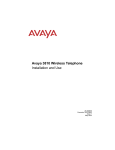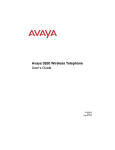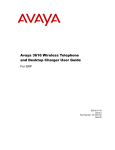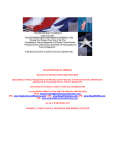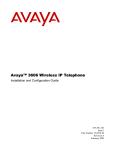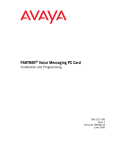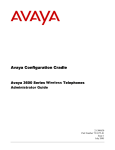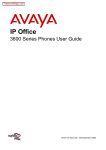Download Avaya 3920 Wireless Telephone Planning and
Transcript
Avaya 3920 Wireless Telephone Planning and Installation Guide 16-603438 Issue 2 December 2010 Copyright 2010 Avaya Inc. All Rights Reserved Issue 2 December 2010 16-603439 Notice Every effort was made to ensure that the information in this book was complete and accurate at the time of printing. However, information is subject to change. Federal Communications Commission Statement This equipment has been tested and found to comply with Part 15 of the FCC Rules. These limits are designed to provide reasonable protection against harmful interference when the equipment is operated in a commercial environment. This equipment generates, uses, and can radiate radio-frequency energy and, if not installed and used in accordance with the instructions, may cause harmful interference to radio communications. Operation of this equipment in a residential area is likely to cause harmful interference, in which case the user will be required to correct the interference at his own expense. This system is Class B compliant in some configurations. Canadian Department of Communication (DOC) Interference Information This digital apparatus does not exceed the Class A limits for radio noise emissions set out in the radio interference regulations of Industry Canada. Le Présent Appareil Nomérique n’émet pas de bruits radioélectriques dépassant les limites applicables aux appareils numériques de la class A préscrites dans le reglement sur le brouillage radioélectrique édicté par le Industrie Canada. Preventing Toll Fraud “Toll fraud” is the unauthorized use of your telecommunications system by an unauthorized party (for example, a person who is not a corporate employee, agent, subcontractor, or working on your company’s behalf). Be aware that there may be a risk of toll fraud associated with your system and that, if toll fraud occurs, it can result in substantial additional charges for your telecommunications services. The final responsibility for securing both this system and its networked equipment rests with you – an Avaya Inc. system administrator, your telecommunications peers, and your managers. Avaya Inc. does not warrant that this product or any of its networked equipment is either immune from or will prevent either unauthorized or malicious intrusions. Avaya Inc. will not be responsible for any charges, losses, or damages that result from such intrusions. Avaya Fraud Intervention If you suspect you are being victimized by toll fraud and you need technical support assistance, call Avaya Global Support Services at 1 800 628-2888. Warranty Avaya Inc. provides a limited warranty on this product. Refer to the “Limited Use Software License Agreement” card provided with your package. Trademarks PARTNER is a registered trademark of Avaya Inc. in the U.S. and other countries. Customer Support If you need assistance when programming or using your system, contact your local Authorized Dealer or call Avaya Global Support Services at 1 800 628-2888. Consultation charges may apply. Avaya Web Page For information about Avaya products and service, go to www.avaya.com. For the most current version of this document, go to www.avaya.com/support. 0 Important Safety Instructions The following list provides basic safety precautions that should always be followed when using your telephone equipment. 1. Read and understand all instructions. 2. Follow all warnings and instructions marked on the product. 3. Unplug all telephone connections before cleaning. DO NOT use liquid cleaners or aerosol cleaners. Use a damp cloth for cleaning. 4. This product should be serviced by (or taken to) a qualified repair center when service or repair work is required. 5. DO NOT use this product near water, for example, in a wet basement location. 6. DO NOT place this product on an unstable cart, stand or table. 7. Never push objects of any kind into slots or openings as they may touch dangerous voltage points or short out parts that could result in a risk of fire or electric shock. Never spill liquid of any kind on the product. 8. DO NOT use the telephone to report a gas leak in the vicinity of the leak. Contents 1 Introduction 7 Welcome ........................................................................................................ 7 Organization................................................................................................... 8 Conventions ................................................................................................... 9 Related Documents........................................................................................ 9 2 Installation Guidelines 11 Overview ...................................................................................................... 11 Determining the Location for the Base Units................................................ 14 3 Administering the Avaya 392021 Overview ...................................................................................................... 21 Administration .............................................................................................. 21 4 Installing a Repeater 23 Overview ...................................................................................................... 23 About the Avaya 3920 Repeater .................................................................. 23 Multiple-Repeater Systems .......................................................................... 28 Features ....................................................................................................... 30 Installing a Repeater with a Base................................................................. 30 Procedure 1: Install the AC Adapter .......................................................... 30 Procedure 2: Register the Repeater.......................................................... 32 Procedure 3: Find the Right Location ........................................................ 35 Procedure 4: Install the Repeater.............................................................. 37 Installing a Repeater in a Daisy-Chain Configuration .................................. 40 Procedure 1: Install the AC Adapter .......................................................... 44 Procedure 2: Register the Repeater with the Existing Repeater ............... 45 Procedure 3: Find the Right Location ........................................................ 46 Procedure 4: Install the Additional Repeater ............................................. 49 Re-registering a Repeater with a Base ........................................................ 51 Table of Contents 5 Table of Contents Planning and Installation Guide Troubleshooting ........................................................................................... 52 Maintenance................................................................................................. 54 5 Registering/Deregistering Handsets 55 Overview ...................................................................................................... 55 Register a Handset to the Base ................................................................... 55 Deregister a Handset ................................................................................... 56 A Specifications 6 Table of Contents 57 1 Introduction Welcome This guide describes how to install and administer Avaya 3920 Wireless Telephones and Avaya 3920 Repeaters. The Avaya 3920 Wireless Telephone is specific to the Avaya PARTNER Communications System and Avaya IP Office Essential Edition - PARTNER Version. Unlike consumer-type wireless telephones, which are typically connected to analog interfaces, the Avaya 3920 Wireless Telephone offers full access to the features of the PARTNER system, including two dedicated intercom buttons plus six line/feature buttons with LED-status indication. The Avaya 3920 Wireless Telephone uses DECT 6.0 technology to provide crystal-clear, high-quality voice communication. Unlike other wireless technologies (such as ISM spectrum), DECT 6.0 uses a dedicated frequency that is free from interference from other devices. The Avaya 3920 Wireless Telephone is not only a single-cell wireless telephone. The system can be expanded with repeaters to cover larger areas without the need of additional wiring. This flexible expansion of the coverage area makes the Avaya 3920 Wireless Telephone cost effective for small installations, while at the same time providing the capability for seamless telephony in larger areas. Up to six repeaters can be linked with a single base unit to increase the coverage area of the Avaya 3920 Wireless Telephone, making crystal-clear communication possible in areas that were hard to reach without installing a complex, multicell telephone system. In the U.S. and Canada, DECT 6.0 provides a maximum of five channels with 12 full-duplex slots. The technology embedded in the Avaya 3920 Wireless Welcome 7 1 Introduction Planning and Installation Guide Telephone can support a maximum of five channels with six full-duplex slots, providing you with a total of 30 available channels/slots. DECT 6.0 is extremely easy to install since frequency and channel selection are done automatically.As long as the maximum number of devices is not exceeded, DECT 6.0 will provide trouble-free functionality. This chapter explains how this guide is organized, shows the typographical conventions used, and provides the Avaya Support Center web site to access for additional documentation. Organization This guide is organized as follows: • Chapter 1, “Introduction” provides a brief description of the contents of each chapter, the typographical conventions used, and the Avaya Support Center web site. • Chapter 2, “Installation Guidelines” provides general guidelines for installing Avaya 3920 Wireless Telephones. • Chapter 3, “Administering the Avaya 3920” describes the system administration that must be performed on the PARTNER system to which the Avaya 3920 Wireless Telephone is connected. • Chapter 4, “Installing a Repeater” describes how to install an Avaya 3920 repeater to extend the coverage area of the Avaya 3920 Wireless Telephone. • Chapter 5, “Registering/Deregistering Handsets” describes how to register/unregister an Avaya 3920 with the base unit. • Appendix A, “Specifications” provides telephone, base unit, and repeater specifications. 8 Organization Planning and Installation Guide 1 Introduction Conventions • Numbers, the asterisk, and the pound sign on the dialpad are shown in a button, for example: 2, *, or #. • Bold type is used to indicate buttons on the Handset, other than those on the dialpad. • Courier type indicates text that appears in the handset display. Related Documents For additional documentation and the most current version of this document, go to the Avaya Support Center at www.avaya.com/support. Conventions 9 1 Introduction 10 Related Documents Planning and Installation Guide 2 Installation Guidelines Overview This chapter provides general guidelines for installing the Avaya 3920 Wireless Telephones. Following these guidelines will help ensure satisfactory performance of the Avaya 3920 Wireless Telephones. The following limitations apply for the Avaya 3920 Wireless Telephone: • A maximum of six base units can be installed at one site. • A maximum of 20 radio transmitting devices (base units and repeaters) can be installed at one site. Up to six of those devices can be base units. This number may be reduced if other wireless telephones using DECT 6.0 technology are used at the same site. Repeaters enable you to extend the coverage area of your telephone in all directions. For more information about repeaters, see “Installing a Repeater” on page 23. • The base units must be located at least 17 feet apart from one another. • The repeaters must be located at least 35 feet apart from base units and other repeaters. • The repeaters have an IP54 (weather resistant) weather protection rating. The repeaters are protected against dust and weather hazards (such as rain and sleet) and sprayed oil and noncorrosive coolants. • The coverage area depends on the environment. The range of radio coverage depends on the material of which the building is composed. For example, concrete/metal walls decrease the range of coverage of a Overview 11 2 Installation Guidelines Planning and Installation Guide wireless telephone much more than wood/plasterboard walls. Also, large, metal objects like storage racks in a warehouse can decrease the range of coverage. Avaya strongly recommends that you test wireless telephone coverage before final installation to ensure that all customer requirements are met. The following parameters are guidelines to the achievable range: • Open field/line of site: up to 700 feet • In-building: 100 to 350 feet. An average of 160 feet is used in this document. Make sure to verify the achievable range. Before installing the Avaya 3920 Wireless Telephones, keep in mind the following information: • If possible, place the base unit in a centralized location relative to the locations where the Avaya 3920 Wireless Telephone will be used. • Install the base unit as high as possible so that it clears nearby objects (for example, office cubicles and file cabinets). • More than three base units in a confined area will degrade product performance. Refer to “Determining the Location for the Base Units” on page 14 to optimize locations of up to 5 base units in a building or desired coverage area. • Each Avaya 3920 Wireless Telephone requires its own base unit. • The range of an Avaya 3920 Wireless Telephone will decrease when the handset is used on a different floor from the base unit. If you have three or fewer Avaya 3920 Wireless Telephones, place all of the base units in a centralized location and at least 17 feet apart. (See Figure 1.) 12 Overview Planning and Installation Guide 2 Installation Guidelines Figure 1: Configuration with Three Avaya 3920 Wireless Telephones 3920 3920 3920 Location of Base Units If you have more than three Avaya 3920 Wireless Telephones, go to “Determining the Location for the Base Units” on page 14. Overview 13 2 Installation Guidelines Planning and Installation Guide Determining the Location for the Base Units To obtain the best possible performance from the Avaya 3920 Wireless Telephones, you must install all of the base units in a location that will provide proper coverage. To determine the location for the base units, perform the following steps: 1 Draw a floor plan of your building. Figure 2 shows the floor plan for a sample company. Figure 2: Floor Plan for a Sample Company 2 Identify all of the people in your company who will use an Avaya 3920 Wireless Telephone. 14 Determining the Location for the Base Units Planning and Installation Guide 2 Installation Guidelines 3 On your floor plan, identify all areas (for example, offices, conference rooms, and lobbies) where you expect the Avaya 3920 Wireless Telephones to be used. (See Figure 3.) 4 On your floor plan, identify the location where you want to install all of the base units for the Avaya 3920 Wireless Telephones (for example, a hallway). Make sure there is at least 17 feet of separation between each base unit. Figure 3 shows the completed floor plan and base unit location for the sample company. Figure 3: Location of Base Units for a Sample Company 3920 3920 3920 3920 3920 3920 3920 3920 Location of Base Units Determining the Location for the Base Units 15 Planning and Installation Guide 2 Installation Guidelines 5 Using the base unit location as the center, draw a circle with a 160 foot radius. This circle indicates the coverage area of all of the base units. Note that the coverage area goes in all directions, including up and down. Figure 4 shows the coverage area for the sample company. Figure 4: Coverage Area of the Base Units 3920 Pr ed ict ed Se rvi ce 3920 Ar ea 3920 3920 3920 3920 3920 3920 Location of Base Units 6 Verify whether the circle encompasses all of the areas where the Avaya 3920 Wireless Telephones will be used. 16 Determining the Location for the Base Units Planning and Installation Guide 2 Installation Guidelines 7 Perform one of the following steps: — If the circle encompasses all of the areas where the Avaya 3920 Wireless Telephones will be used, you are finished determining the location of the base units. — If the circle does not encompass all of the areas where the Avaya 3920 Wireless Telephones will be used, perform one of the following steps: • Select a location for all of the base units that is “centrally located” within the area where the Avaya 3920 Wireless Telephones will be used. (This new location should encompass all of the areas where the Avaya 3920 Wireless Telephones will be used.) • Identify a base unit location for the Avaya 3920 Wireless Telephones that are not covered by the current base unit location. Draw a circle with a 160 radius around this second base unit location, and verify that the circle encompasses those Avaya 3920 Wireless Telephones that were not covered by the first base unit location. Figure 5 shows multiple locations of base units for a sample company. Figure 6 shows locations of a base unit and repeater for extended coverage. For more information about repeaters, see “Installing a Repeater” on page 23. Determining the Location for the Base Units 17 Planning and Installation Guide 2 Installation Guidelines Figure 5: Multiple Locations for Base Units 3920 3920 3920 3920 3920 3920 3920 3920 Location of Base Units 18 Determining the Location for the Base Units Planning and Installation Guide 2 Installation Guidelines Figure 6: Using a Repeater to Extend Range 3920 Ex 3920 te nd ed Se rv ice Ar ea 3920 3920 3920 3920 3920 3920 Location of Base Units Location of Repeater 8 Repeat Step 7 until all of the Avaya 3920 Wireless Telephones are included in an area covered by the base units and repeaters. Determining the Location for the Base Units 19 2 Installation Guidelines 20 Determining the Location for the Base Units Planning and Installation Guide 3 Administering the Avaya 3920 Overview This chapter is intended for your System Administrator. It describes system administration that must be performed on the PARTNER system to which your Avaya 3920 Wireless Telephone is connected. Administration The PARTNER system views your Avaya 3920 Wireless Telephone as if it is an MLS-12D telephone. However, there are only six programmable buttons on your Avaya 3920 telephone, rather than the 12 buttons that are available on the MLS-12D telephone. The Avaya 3920 Wireless Telephone provides eight buttons. However, the first two buttons (from the left) on the top row are used as intercom buttons. In order for the Avaya 3920 Wireless Telephone to operate correctly, perform the following administration: 1 Remove all line appearances from the extension to which the Avaya 3920 telephone is connected. 2 Assign up to six lines or pools to that extension. Overview 21 3 Administering the Avaya 3920 22 Administration Planning and Installation Guide 4 Installing a Repeater Overview This chapter describes how to install an Avaya 3920 repeater to extend the coverage area of the Avaya 3920 Wireless Telephone. About the Avaya 3920 Repeater The Avaya 3920 repeater lets you extend the coverage area of the Avaya 3920 Wireless Telephone in all directions, including up and down. If the repeaters are installed so their coverage area overlaps the coverage area of the base, the base can hand-off calls to the repeaters as the user moves from one coverage area to another. When it is connected to the repeater, the Avaya 3920 operates the exact same way as it does when connected to the base, and the hand-off from the base to the repeater can be completely invisible to the end user, even during an active call. Figure 7 shows a configuration that contains one repeater. Overview 23 Planning and Installation Guide 4 Installing a Repeater Figure 7: Configuration with One Repeater Base coverage area (The base signal is stronger; handsets in this area connect Handset to the base.) Base 35 feet eeet (Minimum separation distance) Hand-off area (Handsets in this area can connect to either unit.) Repeater Repeater coverage area (The repeater signal is stronger; handsets in this area connect to the repeater.) Handset 24 About the Avaya 3920 Repeater Planning and Installation Guide 4 Installing a Repeater Each base supports up to six repeaters, so you can extend coverage in all directions, including through floors and ceilings. Figure 8: Installation of Multiple Repeaters in a Star Configuration About the Avaya 3920 Repeater 25 Planning and Installation Guide 4 Installing a Repeater The repeater also supports a sequential (daisy chain) layout to extend coverage in a single direction. You can daisy-chain up to three repeaters. Figure 9: Installation of Multiple Repeaters in a Daisy-Chain Configuration Repeater 1 coverage area Base coverage area Hand-off area (Base to Repeater 1) Base Repeater 2 coverage area Hand-off area (Repeater 2 to Repeater 3) Hand-off area (Repeater 1 to Repeater 2) Repeater 1 Repeater 2 Repeater 3 coverage area Repeater 3 You can combine star configurations and daisy-chain configurations to create a wide variety of coverage configurations as long as you have no more than six repeaters per base unit. Figure 10 shows a combined star and daisy-chain configuration. 26 About the Avaya 3920 Repeater Planning and Installation Guide 4 Installing a Repeater Figure 10: Combined Star and Daisy-Chain Configuration Star Configuration Daisy- chain Configuration About the Avaya 3920 Repeater 27 4 Installing a Repeater Planning and Installation Guide Multiple-Repeater Systems If you use multiple repeaters, the repeaters must be at least 35 feet apart. Figure 11 shows a correct installation with multiple repeaters. Figure 12 shows an incorrect installation with multiple repeaters. Figure 11: Correct Installation of Multiple Repeaters 4th floor 3rd floor 2nd floor 1st floor 28 Multiple-Repeater Systems All repeaters are properly spaced. Planning and Installation Guide 4 Installing a Repeater Figure 12: Incorrect Installation of Multiple Repeaters 4th floor 3rd floor 2nd floor Repeaters on the 2nd and 3rd floors are too close. 1st floor When a repeater powers on, it searches for signals from the base and any other repeaters registered to the same base. The repeater will automatically connect to the strongest available signal. Multiple-Repeater Systems 29 4 Installing a Repeater Planning and Installation Guide Features • Automatic registration to the base • Up to six repeaters per base station • Up to three repeaters in a sequential or daisy-chain layout • Support for two simultaneous calls • Repeater connection verification tone • Low power consumption Installing a Repeater with a Base This section describes how to install and configure a repeater with a base (for example, for a standalone configuration or a star configuration). To install and configure a repeater in a daisy-chain configuration, see “Installing a Repeater in a Daisy-Chain Configuration” on page 40. To install and configure a repeater, perform the following steps: 1 Install the AC adapter on the repeater. See “Procedure 1: Install the AC Adapter” on page 30. 2 Register the repeater. See “Procedure 2: Register the Repeater” on page 32. 3 Find the right location for the repeater. See “Procedure 3: Find the Right Location” on page 35. 4 Install the repeater. See “Procedure 4: Install the Repeater” on page 37. Procedure 1: Install the AC Adapter To install the AC adapter, perform the following steps: 1 Using both thumbs, press down on the raised ridges of the power adapter cover on the back of the repeater until you hear a click. See Figure 13. 30 Features Planning and Installation Guide 4 Installing a Repeater Figure 13: Removing Power Adapter Cover 2 Being careful to not angle the cover, gently remove the cover. 3 Plug the AC adapter connector into the yellow adapter opening. Thread the cord according to Figure 14. Installing a Repeater with a Base 31 4 Installing a Repeater Planning and Installation Guide Figure 14: Inserting the AC Adapter Connector 4 Without inserting the cover on an angle, carefully replace the adapter cover, and press on it until you hear it click. 5 Go to “Procedure 2: Register the Repeater” on page 32. Procedure 2: Register the Repeater Before installing a repeater, you must activate the repeater mode on the base unit of an Avaya 3920 Wireless Telephone and then register the repeater to the base unit and any handsets. Before you start the registration process, be sure you have: • A working base • A working handset registered to that base • Any repeaters you want to register to this base. (You must complete the registration process separately for each repeater.) During registration, the repeater seeks out the base that is currently in registration mode and registers itself to the base. Make sure no other bases in range are in registration mode. If more than one base is in registration mode at the same time, you cannot control which base the repeater registers to. 32 Installing a Repeater with a Base Planning and Installation Guide 4 Installing a Repeater To register a repeater, perform the following steps: 1 Reset the repeater: a Plug the AC adapter of the repeater into a standard 120VAC wall outlet. b After 1 to 5 seconds, unplug the AC adapter of the repeater from the wall outlet. c Plug the AC adapter of the repeater into the wall outlet. d After 25 to 35 seconds, unplug the AC adapter of the repeater from the wall outlet. 2 Set the base of the Avaya 3920 Wireless Telephone into registration mode by pressing and holding the registration button on the base until the LED on the base flashes. (This takes approximately 3 seconds.) Release the registration button when the LED flashes. 3 Plug the AC adapter of the repeater into a standard 120VAC wall outlet that is near the base unit. The repeater must be near the base unit. 4 Set the repeater into registration mode by pressing and holding the registration button on the back of the repeater until the LED on the repeater flashes. Figure 15 shows the location of the registration button. Installing a Repeater with a Base 33 Planning and Installation Guide 4 Installing a Repeater Figure 15: Back of Repeater Wall-Mount Slots Registration Button Power Adapter Cover 5 Release the registration button on the back of the repeater, and wait for the LEDs on the repeater and the base to stop blinking and then remain on. (This can take about 60 seconds.) The repeater is now registered to this base and is ready to use. If the LED continues to flash, try registering the repeater again. 34 Installing a Repeater with a Base Planning and Installation Guide 4 Installing a Repeater 6 Unplug the AC adapter of the repeater from the wall outlet. The repeater will stay registered to the base. 7 Perform one of the following steps: — If you want to register another repeater to this base, repeat Steps 1 through 6. — If you do not want to register another repeater to this base, go to “Procedure 3: Find the Right Location” on page 35. Procedure 3: Find the Right Location To get the best operating conditions for the repeater, it is important to place it correctly. Here are a few tips for placing repeaters: • Place the repeater as high as possible (at least six feet off the ground). • Make sure you have good reception from the base. • Allow at least 35 feet between repeaters. If you are installing repeaters across multiple floors, don't forget to allow 35 feet vertically, also). • Avoid sources of electrical interference, such as hi-fi systems, office equipment or microwave ovens. • Avoid heat sources and direct sunlight. • Avoid things that can interfere with radio signals, such as metal doors, thick walls, niches and cupboards. • Make sure the wall material can hold the weight of the repeater. Never install a repeater in damaged or decaying wall material. • Make sure a standard 120VAC wall outlet is within reach of the repeater. ! DANGER: Never install electrical cords across traffic areas where they cause a trip hazard. If the cords become damaged, they may create fire or electrical hazards. Mapping the Coverage Area of the Base To find the best location for the repeater, you need to determine the base's coverage area. Stand near the base and make a call. Walk away from the base with the handset, and make a note where the signal becomes weaker. The optimum location for the repeater is as far from the base as possible while still Installing a Repeater with a Base 35 Planning and Installation Guide 4 Installing a Repeater maintaining a “good” signal, or just inside the location where the signal became weaker. If you are installing multiple repeaters, perform this procedure for each repeater. Figure 16: Mapping the Coverage Area of a Base Unit No signal Weak signal (noise increasing) Good signal (no noise) As the signal weakens, the noise increases During a call, walk away from the base Base Install the repeater inside the “good” signal range, before the noise increases After you map the coverage area of the base, go to “Testing the Location” on page 37. 36 Installing a Repeater with a Base Planning and Installation Guide 4 Installing a Repeater Testing the Location To test the location, plug the repeater’s AC adapter into a standard 120VAC wall outlet, and then hold the repeater in the place where you plan to mount it. Be sure to mount the repeater as high as possible. The LED should remain on and steady, indicating that the repeater has a good signal from the base. If the LED flashes, the repeater is not getting a good signal. The repeater may be too far away from the base, there may be interference from electronic devices, or the signal might be blocked by thick walls or metal objects. Move the repeater to another location. Next, stand near the repeater and make a call with a handset. Walk away from the repeater with the handset, and make sure you maintain a “good” signal in the entire coverage area of the repeater. If you do not maintain a good signal, move the repeater higher (for example, eight feet) or to another location. If you are installing multiple repeaters, perform this procedure for each repeater. After you successfully test the location, go to “Procedure 4: Install the Repeater” on page 37. Procedure 4: Install the Repeater Be sure to mount the repeater as high as possible. Perform the following steps: 1 Hold the repeater in its final location, and mark the location of one of the two wall-mount slots along the top of the repeater. See Figure 17. Installing a Repeater with a Base 37 Planning and Installation Guide 4 Installing a Repeater Figure 17: Back of Repeater Wall-Mount Slots Registration Button Power Adapter Cover 2 From the mark you created, measure down about 1 1/2 inches (about 38 mm), and mark the screw location. 3 Measure over 2 3/8 inches (about 60 mm), and mark the second screw location. 4 At the screw location, use a 3/16 - inch drill bit to make a pilot hole, approximately 1 inch deep. 38 Installing a Repeater with a Base Planning and Installation Guide 4 Installing a Repeater 5 Place the wall anchor (provided with the repeater) into the pilot hole and tap it gently with a hammer until the anchor is flush with the wall. 6 Insert the mounting screw into the anchor, leaving approximately 1/4 inch of space between the screw head and the wall. 7 Repeat Steps 4 through 6 for the second mounting screw. 8 Place the repeater over the screw heads, and slide it down into place. 9 Plug the AC adapter into the wall outlet. The LED on the repeater flashes and then remains on, indicating that the repeater is registered. If you are installing multiple repeaters, perform this procedure for each repeater. Installing a Repeater with a Base 39 4 Installing a Repeater Planning and Installation Guide Installing a Repeater in a Daisy-Chain Configuration This section describes how to install and configure a repeater in a sequential (daisy-chain) configuration. In this configuration, one repeater connects to a second repeater instead of connecting directly to the base. When installing repeaters in a daisy chain, remember the following rules: • Each base unit supports a total of six repeaters. • Each repeater supports two direct connections to other repeaters. • No repeater can be more than three connections or “hops” from the base unit. Before performing the procedures in this section, make sure have have already configured the primary repeater (that is, the repeater to which you want to connect another repeater) with a base. See “Installing a Repeater with a Base” on page 30. The following figures show sample layouts of different daisy-chain configurations. In these figures, the repeater designated as Repeater N (M, O, etc.) is always directly connected to the base unit (that is, one hop from the base unit). (See Figure 18.) Repeater N1 is connected in a series off of Repeater N (two hops), and Repeater N1a is connected off of Repeater N1 (three hops). 40 Installing a Repeater in a Daisy-Chain Configuration Planning and Installation Guide 4 Installing a Repeater Figure 18: Sample Daisy-Chain Configuration 1 Base Hop 1 Repeater N Repeater M Repeater N1 Repeater M1 Repeater N1a Repeater M1a Hop 2 Hop 3 Figure 19: Sample Daisy-Chain Configuration 2 Base Repeater M Repeater N Repeater N1 Repeater N2 Repeater M1 Repeater M2 Installing a Repeater in a Daisy-Chain Configuration 41 Planning and Installation Guide 4 Installing a Repeater Figure 20: Sample Daisy-Chain Configuration 3 Base Repeater M Repeater N Repeater M1 Repeater N1 Repeater N2 Repeater M1a Figure 21: Sample Daisy-Chain Configuration 4 Base Repeater N Repeater N1 Repeater N1a 42 Repeater N2 Repeater N2a Installing a Repeater in a Daisy-Chain Configuration Repeater N2b Planning and Installation Guide 4 Installing a Repeater Figure 22: Sample Daisy-Chain Configuration 5 Base Repeater N Repeater M Repeater N1 Repeater M1 Repeater N1b Repeater N1a Figure 23: Sample Daisy-Chain Configuration 6 Base Repeater N Repeater M Repeater N1 Repeater N2 Repeater N1a Repeater N2a Installing a Repeater in a Daisy-Chain Configuration 43 4 Installing a Repeater Planning and Installation Guide To install repeaters in a daisy-chain configuration, you must perform the following steps: 1 Install the AC adapter on the repeater you want to add. See “Procedure 1: Install the AC Adapter” on page 44. 2 Register the new repeater with the existing repeater. See “Procedure 2: Register the Repeater with the Existing Repeater” on page 45. 3 Find the right location for the repeater. See “Procedure 3: Find the Right Location” on page 46. 4 Install the repeater. See “Procedure 4: Install the Additional Repeater” on page 49. Procedure 1: Install the AC Adapter To install the AC adapter on the repeater you want to add, perform the following steps: 1 Using both thumbs, press down on the raised ridges of the power adapter cover on the back of the repeater until you hear a click. See Figure 24. Figure 24: Removing Power Adapter Cover 2 Being careful to not angle the cover, gently remove the cover. 44 Installing a Repeater in a Daisy-Chain Configuration Planning and Installation Guide 4 Installing a Repeater 3 Plug the AC adapter connector into the yellow adapter opening. Thread the cord according to Figure 25. Figure 25: Inserting the AC Adapter Connector 4 Without inserting the cover on an angle, carefully replace the adapter cover, and press on it until you hear it click. 5 Go to “Procedure 2: Register the Repeater with the Existing Repeater” on page 45. Procedure 2: Register the Repeater with the Existing Repeater To register one repeater with another repeater, perform the following steps: 1 For the repeater you want to add, perform the following steps: a Plug the AC adapter of the repeater into a standard 120VAC wall outlet. b After 1 to 5 seconds, unplug the AC adapter of the repeater from the wall outlet. c Plug the AC adapter of the repeater into the wall outlet. d After 25 to 35 seconds, unplug the AC adapter of the repeater from the wall outlet. Installing a Repeater in a Daisy-Chain Configuration 45 4 Installing a Repeater Planning and Installation Guide 2 On the repeater that is already registered to a base, press and hold the registration button on the back of the repeater until the LED on the repeater flashes. 3 Plug the AC adapter of the repeater you are adding into a standard 120VAC wall outlet that is near the repeater that is registered to a base. The repeater must be near the registered repeater. 4 Set the repeater you are adding into registration mode by pressing and holding the registration button on the back of the repeater until the LED on the repeater flashes. 5 Release the registration button on the back of the repeater, and wait for the LEDs on both repeaters to stop blinking and then remain on. (This can take about 60 seconds.) The repeater is now registered with the other repeater and is ready to use. If the LED continues to flash, try registering the repeater again. 6 Unplug the AC adapter of the repeater you are adding from the wall outlet. The repeater will stay registered to the other repeater. Procedure 3: Find the Right Location To get the best operating conditions for the repeater, it is important to place it correctly. Here are a few tips for placing repeaters: • Place the repeater as high as possible (at least six feet off the ground). • Make sure you have good reception from the other repeater. Make sure the repeater you are adding is inside the coverage area of other repeater. • Allow at least 35 feet between repeaters. If you are installing repeaters across multiple floors, don't forget to allow 35 feet vertically, also). • Avoid sources of electrical interference, such as hi-fi systems, office equipment or microwave ovens. • Avoid heat sources and direct sunlight. 46 Installing a Repeater in a Daisy-Chain Configuration Planning and Installation Guide 4 Installing a Repeater • Avoid things that can interfere with radio signals, such as metal doors, thick walls, niches and cupboards. • Make sure the wall material can hold the weight of the repeater. Never install a repeater in damaged or decaying wall material. • Make sure a standard 120VAC wall outlet is within reach of the repeater. ! DANGER: Never install electrical cords across traffic areas where they cause a trip hazard. If the cords become damaged, they may create fire or electrical hazards. Mapping the Coverage Area of the Existing Repeater To find the best location for the additional repeater, you need to determine the coverage area of the primary repeater (that is, the repeater to which you want to connect another repeater). Stand near the repeater and make a call on the handset. Walk away from the repeater with the handset, and make a note where the signal becomes weaker. The optimum location for the repeater is as far from the primary repeater as possible while still maintaining a “good” signal, or just inside the location where the signal became weaker. Testing the Location of the Additional Repeater Once you determine the location of the additional repeater, plug the additional repeater’s AC adapter into a standard 120VAC wall outlet, and then hold the repeater in the place where you plan to mount it. Be sure to mount the repeater as high as possible. The LED should remain on and steady, indicating that the repeater has a good signal from the existing repeater. If the LED flashes, the additional repeater is not getting a good signal. The repeater may be too far away from the existing repeater, there may be interference from electronic devices, or the signal might be blocked by thick walls or metal objects. Move the additional repeater higher (for example, eight feet off the ground) or to another location. Installing a Repeater in a Daisy-Chain Configuration 47 4 Installing a Repeater Planning and Installation Guide Next, stand near the additional repeater and make a call with a handset. Walk away from the repeater with the handset, and make sure you maintain a “good” signal in the entire coverage area of the repeater. If you do not maintain a good signal, move the repeater higher (for example, eight feet off the ground) or to another location. After you test the location of the additional repeater, go to “Procedure 4: Install the Additional Repeater” on page 49. 48 Installing a Repeater in a Daisy-Chain Configuration Planning and Installation Guide 4 Installing a Repeater Procedure 4: Install the Additional Repeater Perform the following steps: 1 Hold the repeater in its final location, and mark the location of one of the two wall-mount slots along the top of the repeater. See Figure 26. Figure 26: Back of Repeater Wall-Mount Slots Registration Button Power Adapter Cover 2 From the mark you created, measure down about 1 1/2 inches (about 38 mm), and mark the screw location. Installing a Repeater in a Daisy-Chain Configuration 49 4 Installing a Repeater Planning and Installation Guide 3 Measure over 2 3/8 inches (about 60 mm), and mark the second screw location. 4 At the screw location, use a 3/16 - inch drill bit to make a pilot hole, approximately 1 inch deep. 5 Place the wall anchor (provided with the repeater) into the pilot hole and tap it gently with a hammer until the anchor is flush with the wall. 6 Insert the mounting screw into the anchor, leaving approximately 1/4 inch of space between the screw head and the wall. 7 Repeat Steps 4 through 6 for the second mounting screw. 8 Place the repeater over the screw heads, and slide it down into place. 9 Plug the AC adapter into the wall outlet.The LED on the repeater flashes and then remains on, indicating that the repeater is registered. 50 Installing a Repeater in a Daisy-Chain Configuration Planning and Installation Guide 4 Installing a Repeater Re-registering a Repeater with a Base To re-register a repeater with a base: 1 Unplug the AC adapter of the repeater from the wall outlet. 2 Plug the AC adapter into the wall outlet for 1 to 5 seconds, and unplug it again. 3 Plug the AC adapter into the wall outlet for 25 to 35 seconds, and unplug it again. 4 Set the base of the Avaya 3920 Wireless Telephone into registration mode by pressing and holding the registration button on the base until the LED on the base flashes. (This takes approximately 3 seconds.) Release the registration button when the LED flashes. 5 Plug the AC adapter of the repeater into a wall outlet that is near the base unit. The repeater must be near the base unit. 6 Set the repeater into registration mode by pressing and holding the registration button on the back of the repeater until the LED on the repeater flashes. 7 Release the registration button on the back of the repeater, and wait for the LEDs on the repeater and the base to stop blinking and then remain on. The repeater is now registered to this base and is ready to use. If the LED continues to flash, try registering the repeater again. 8 Unplug the AC adapter of the repeater from the outlet and move the repeater to the selected location. The repeater will stay registered to the base. Re-registering a Repeater with a Base 51 Planning and Installation Guide 4 Installing a Repeater Troubleshooting Refer to this section if you encounter problems while using repeaters. Do not attempt to service this unit yourself. All service must be done by qualified service personnel. 52 Condition Suggestion There is a lot of static when calls hand-off to the repeater and/or the LED on the repeater will not stop flashing. Move the repeater closer to the base. You are no longer able to connect to the base. Make sure the repeater is powered on. Troubleshooting Check for interference from electronic devices. Make sure the repeater is not too close to metal objects or thick walls. Reset the repeater and register it to the base again. See “Re-registering a Repeater with a Base” on page 51. Planning and Installation Guide Calls will not hand-off to the repeater. 4 Installing a Repeater Make sure the repeater is inside the base’s good signal range. Make sure there is at least 35 feet between repeaters. Reset the repeater and register it to the base again. See “Re-registering a Repeater with a Base” on page 51. Unplug the repeater and see if the call is still active. If it is still active, the repeater is too close to the base or to the previous repeater. You cannot register a repeater to the base, and the repeater is connected directly to the base. Make sure there are not already six repeaters registered to this base. You cannot register a repeater to the base, and the repeater is connected through another repeater. Make sure there are not already six repeaters registered to this base. Reset the problem repeater (unplug the problem repeater for about 10 seconds) and try again. Make sure there are not already two repeaters connected to the first repeater. Re-register the problem repeater to the base. Re-register both repeaters to the base. Troubleshooting 53 4 Installing a Repeater Planning and Installation Guide Maintenance Unplug the repeater from the wall outlet before cleaning, and then simply wipe the repeater with a damp cloth or an antistatic wipe. • Do not use liquid cleaners or aerosol cleaners. • Never use solvents or a dry cloth (static discharge). 54 Maintenance 5 Registering/Deregistering Handsets Overview This chapter describes how to register and deregister a handset and a base. Register a Handset to the Base Perform this procedure if you add or replace a handset. Before a handset can be used in your system, it must be registered to the cordless base. The handset that came with your system was preregistered at the factory. Perform the following steps if you add or replace a handset: 1 Install the handset’s battery and charging cradle. 2 Charge the handset for several hours. 3 Press and hold menu. 4 Using the Vol + and - buttons on the side of the handset, select “Register.” 5 Press menu. The handset displays the prompt “Are You Sure.” 6 Using the Vol + and - buttons, select “Yes.” 7 On the base, press the registration button for three seconds. The indicator will begin to flash. After a few seconds, the handset will prompt you for the base’s registration PIN. The factory-set PIN is “1234.” 8 Enter “1234.” The handset and base will register to each other. You can now use the handset with that base. Overview 55 5 Registering/Deregistering Handsets Planning and Installation Guide Deregister a Handset If you want to move a handset to a different base, you must first deregister it from the current base. Perform the following steps to deregister a handset: 1 Press and hold menu. 2 Use the Vol + and - buttons on the side of the handset to select “Deregister.” 3 Press menu. The handset displays the prompt “Are You Sure.” 4 Using the Vol + and - buttons, select “Yes.” 5 Press menu to confirm. 6 Using the Vol + and - buttons, select the appropriate handset. 7 Press menu. The handset displays the prompt “Are You Sure.” 8 Using the Vol + and - buttons, select “Yes.” 9 Press menu to confirm. 56 Deregister a Handset A Specifications Specifications Base Unit Operating Temperature 0° to 50° C (32° F to 122° F) Receive/Transmit Frequency 1920 MHz to 1930 MHz Peak RF Output/Transmit Power 100 mW (+20 dBm) Power Requirements 120V from supplied AC adapter Size Width – 14 4/5 inches Depth – 10 4/5 inches Height – 4 2/5 inches Weight Approximately 14.3 oz. Handset Operating Temperature 0° to 50° C (32° F to 122° F) Receive/Transmit Frequency 1920 MHz to 1930 MHz Power Requirements Nickel Metal-Hydride rechargeable battery Size Width – 2 1/5 inches Depth – 1 2/3 inches Height – 6 1/4 inches Weight Approximately 5.4 oz. with battery Battery Capacity – 910 mAh, 2.4 V Talk Time – 12 hours Standby Time – 6 days 57 Planning and Installation Guide A Specifications Specifications Repeater Operating Temperature 0° to 50° C (32° F to 122° F) The repeater has an IP54 (weather resistant) weather protection rating. The repeater is protected against dust and weather hazards (such as rain and sleet) and sprayed oil and noncorrosive coolants. 58 Receive/Transmit Frequency 1920 MHz to 1930 MHz Peak RF Output/Transmit Power 100 mW (+20 dBm) Power Requirements 120V from supplied AC adapter Size Width – 4 1/2 inches Depth – 1 1/5 inches Height – 5 3/10 inches Weight Approximately 5 oz.