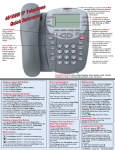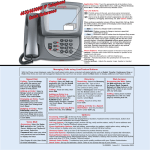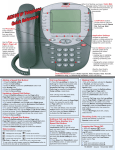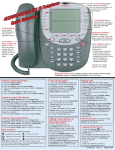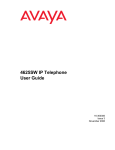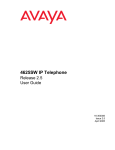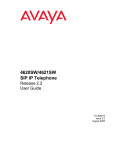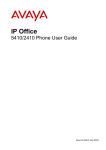Transcript
When lit you have a Voice Mail message waiting. Follow your standard voice mail retrieval procedures, as provided by your System Administrator. Line/Feature buttons provide lines for calls and application-specific (Speed Dial, Call Log, and Web) sessions. Application Softkeys The Phone/Exit button displays the Phone screen from any other application screen and normalizes the display. navigate to application screens or initiate actions like Call a number/URI, Save data or Cancel the current activity. Use the Options button to set up & update phone appearance & screen functions like: • creating new or relabeling existing Feature buttons • backing up/restoring user data • changing the screen contrast, call timer display, etc. • Setting up attended or unattended transfers Use the Page Right & Page Left buttons to move from one screen to another when the "paging indicator" displays on the line above the softkey labels. (See the User's Guide's Chapter 6 for details.) Dedicated Feature buttons (Redial, Speaker, Mute, Headset, Hold, Transfer, Conference, Drop, and Volume Up and Down) control call activity. Adding a Speed Dial Button: Call Log Navigation: Making Calls: 1. Press the SpDial softkey. 2. Press the Add softkey. 3. Enter the Name & press the Done softkey. 4. Press the Line/Feature button next to either the Number or URI field. 5. Enter the Phone Number or URI as applicable. 6. Press the Done softkey and then press the Save softkey. 1. Press the Log softkey to display the Call Log for missed (unanswered) calls. 2. Navigate to either the Incoming Answered Call Log or the Outgoing Calls Log by pressing the InAns or Outgo softkey, respectively. Updating a Speed Dial Button: Note: (All logs have the same fields, characteristics and softkeys.) 1. Press the SpDial softkey and use the Page Left or Page Right buttons to locate the applicable Speed Dial button. 2. Press the Edit softkey, then press the Line/Feature button next to the button you want to update. 3. Press the Line/Feature button next to the field you want to update. Use the Left and/or Right Arrow softkey to move the cursor and the Backspace Line/Feature button to remove characters if applicable. 4. Press the Done softkey, then press the Save softkey. • To review calls, press the Page Right button (to review the next 3 calls) or Page Left button (to review the previous 3 calls). • To view call detail, press the Line/ Feature button next to the applicable call, then press the Return softkey to re-display the Call Log screen. • With the phone on- or off-hook, simply press an available session (call) appearance, or pick up the handset, activate the Speaker or Headset. Dial a telephone number or press the URI softkey and enter a URI to call your party.To redial, press the phone's dedicated Redial button. • To speed dial, press the SpDial softkey, press Page Right or Page Left (if needed) to locate the party you want to call, then press the Line/Feature button next to that entry. • From the Call Log, press the Log softkey. Then select the appropriate Log sofkey (Missed, InAns, or Outgo, as applicable). Use the Page Right or Page Left button to locate the party to be called in any of the three logs (Missed, Incoming Answered or Outgoing), press the Line/Feature button next to the desired entry, then press the Call softkey. • From a Web Page phone link, simply select the link. Deleting a Speed Dial Button: 1. Press the SpDial softkey and use the Page Left or Page Right buttons to locate the applicable Speed Dial button. 2. Press the Delete softkey, then press the Line/Feature button next to the button you want to remove. 3. Press the Delete softkey again to confirm the deletion. Web Controls: Use these buttons to navigate web pages: - Line/Feature button 5 - redisplays the Home page. - Line/Feature button 6 - moves the page down 3 lines. - Line/Feature button 4 - moves the page up 3 lines. To use a link to switch pages, press the Line/Feature button to the left of the line with an underlined link. Adding a Call Log Entry or Web Phone Number to a Speed Dial Button: 1. From a Call Log, press the Line/Feature button to the left of the party you want to add. To add a Web phone number to a Speed Dial button, start at the next step. 2. Select the AddtoSD softkey; edit the name/number/URI by selecting the appropriate field and using the Arrow softkeys to move the cursor. 3. Press Done softkey, then press the Save softkey. Press Phone/Exit to return to the Phone screen, or select another application tab as desired. Receiving Calls: Pick up the handset, activate the headset or press the Speaker button and talk. Logging Off the Phone: 1. Press the Options button. 2. Press the Page Right button and select the Line/Feature button next to the Log Off option. 3. To unregister the phone from the call server, which restores options settings to their default values and deletes your Call Log entries, select the Line/Feature button next to Yes. To Log in: 1. Enter your extension & press # 2. Enter your password & press # 16-300473 Issue 1.0 August 2005