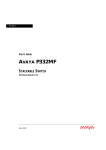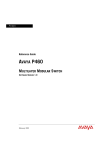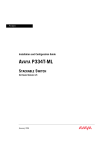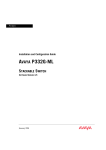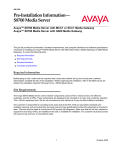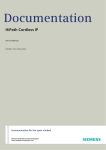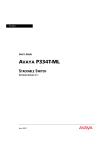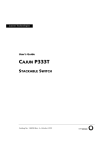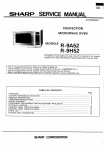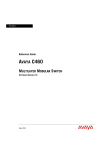Download Cajun P130 UG.book - Pdfstream.manualsonline.com
Transcript
Avaya
User’s Guide
AVAYA P130
WORKGROUP SWITCH
SOFTWARE VERSION 2.9
July 2002
Contents
List of Figures .................................................................................................... ix
List of Tables ...................................................................................................... xi
Chapter 1
Overview............................................................................................................. 1
P130 Family Features......................................................................................... 1
P130 Features ...................................................................................................... 2
Auto-Negotiation .................................................................................... 2
Link Aggregation Group (LAG) ........................................................... 2
VLANs ...................................................................................................... 3
Multiple VLANs per Port ........................................................... 3
QoS and Priority Support ...................................................................... 3
LAG and Link (Port) Redundancy ....................................................... 4
Spanning Tree ......................................................................................... 4
Congestion Control ................................................................................ 4
Advanced Congestion Control (Broadcast storm control) .... 4
IP Multicast Filtering (IGMP Snooping) ............................................. 4
Port Mirroring ......................................................................................... 5
Switch Configuration File ...................................................................... 5
Software Download ................................................................................ 5
P130 Network Management............................................................................. 6
P130 Device Manager (Embedded Web) ............................................. 6
P130 Command Line Interface (CLI) ................................................... 6
MultiService Network Manager™ ....................................................... 6
Avaya P130 Network Monitoring ................................................................... 7
RMON MIBs - RFC 1757 ........................................................................ 7
SMON MIBs - RFC 2613 ........................................................................ 7
Port Mirroring ......................................................................................... 7
SMON ....................................................................................................... 7
Avaya P130 Standards Supported................................................................... 9
IEEE ............................................................................................... 9
IETF ............................................................................................... 9
Chapter 2
P130 Front and Back Panels............................................................................ 11
Front Panel LEDs ............................................................................................. 11
Front Panel LEDs .................................................................................. 12
Avaya P130 Back Panel ................................................................................... 13
BUPS Input Connector ......................................................................... 13
P130 User’s Guide
i
Contents
ii
Chapter 3
Applications ...................................................................................................... 15
Typical Applications ........................................................................................ 15
Chapter 4
Installation and Setup...................................................................................... 17
Setting up the Module ..................................................................................... 17
Front-Panel Pushbuttons .....................................................................19
Configuration Symbol ..........................................................................19
Serial Number ........................................................................................19
Power Supply ........................................................................................19
P130/P330/P120 Back-up Power Supply (BUPS) ............................19
Modem/RS-232 .....................................................................................20
Positioning......................................................................................................... 21
Rack Mounting ................................................................................................. 22
Connecting Cascaded Switches...................................................................... 23
To connect cascaded switches .............................................................23
Powering On – P130 Module AC................................................................... 24
Configuring the Switch ................................................................................... 24
Avaya P130 Default Settings........................................................................... 25
Switch Settings ......................................................................................25
Port Settings ...........................................................................................26
Connecting the Console Cable ............................................................27
Configuring the Terminal Serial Port Parameters ............................27
Connecting a Modem to the Console Port ........................................27
Assigning P130’s IP Stack Address ....................................................28
License Key Activation.................................................................................... 29
Enabling a Feature ................................................................................29
Chapter 5
Avaya P130 CLI - Architecture, Access &Conventions .............................. 31
CLI Architecture ............................................................................................... 31
Establishing a Serial Connection.................................................................... 31
Establishing a Telnet Connection................................................................... 32
Entering the CLI ....................................................................................32
Conventions Used ............................................................................................ 32
Navigation, Cursor Movement and Shortcuts............................................. 34
Getting Help...................................................................................................... 34
Command Syntax............................................................................................. 34
Command Abbreviations ....................................................................34
Universal Commands ...................................................................................... 35
Top and Up commands ........................................................................35
Retstatus command ..............................................................................35
Tree command .......................................................................................35
Chapter 6
Avaya P130 CLI ................................................................................................ 37
Command Groups............................................................................................ 37
General Commands ......................................................................................... 38
P130 User’s Guide
Contents
Terminal Commands ........................................................................... 38
Clear screen Command ........................................................................ 38
Ping Command ..................................................................................... 38
Tree Command ..................................................................................... 39
Access Level Commands ................................................................................ 39
User Level .............................................................................................. 39
Privileged Level .................................................................................... 40
Supervisor Level ................................................................................... 40
Exit Command ...................................................................................... 40
Tech Command ..................................................................................... 40
Account Modification Commands ................................................................ 41
Username Command ........................................................................... 41
No Username Command ..................................................................... 42
Show Username Command ................................................................ 42
License Commands.......................................................................................... 43
Multilayer Policy Licensing ................................................................ 43
Show License Command ..................................................................... 43
Set License Command .......................................................................... 43
Time-related Commands ................................................................................ 44
Show time Command .......................................................................... 44
Get time Command .............................................................................. 44
Show timezone Command .................................................................. 44
Set timezone Command ....................................................................... 45
Clear timezone Command .................................................................. 45
Set time protocol Command ............................................................... 45
Set time client Command .................................................................... 45
Set time server Command ................................................................... 46
Show time parameters Command ..................................................... 46
System Status Commands .............................................................................. 47
Show system Command ...................................................................... 47
Set system location Command ........................................................... 47
Set system name Command ................................................................ 48
Set system contact Command ............................................................. 48
Show image version Command ......................................................... 48
Show interface Command ................................................................... 49
Set interface Command ........................................................................ 49
Show log Command ............................................................................. 49
Clear log Command ............................................................................. 50
Show module Command ..................................................................... 51
Show module-identity Command ..................................................... 51
Show module-config Command ........................................................ 52
Show keep alive Command ................................................................ 53
Show timeout Command .................................................................... 53
Set logout Command ........................................................................... 53
P130 User’s Guide
iii
Contents
Retstatus Command .............................................................................54
Hostname Command ...........................................................................54
Show running-config Command ........................................................55
Show startup-config Command ..........................................................55
Show stack-config Command .............................................................55
Download/Upload Commands..................................................................... 56
Dir Command ........................................................................................56
Show tftp download/upload status Command ...............................57
Show tftp download software status Command .............................58
Copy stack-config tftp Command ......................................................58
Copy module-config tftp Command ..................................................59
Copy tftp stack-config Command ......................................................59
Copy tftp module-config Command ..................................................60
Copy tftp EW_archive Command ......................................................60
Copy tftp SW_image Command .........................................................61
Copy tftp startup-config Command ...................................................61
Copy running-config tftp Command .................................................62
Copy startup-config tftp Command ...................................................62
Show web aux-files-url Command .....................................................62
Set web aux-files-url Command .........................................................63
Copy running-config startup-config Command ..............................63
Erase startup-config Command ..........................................................64
Show erase status Command ..............................................................64
Reset Commands.............................................................................................. 65
Reset Command ....................................................................................65
Nvram initialize Command .................................................................65
Port Commands................................................................................................ 66
Show port Command ...........................................................................66
Show port flowcontrol Command ......................................................67
Show port auto-negotiation-flowcontrol-advertisement
Command ...............................................................................................68
Show port trap Command ...................................................................68
Show port channel Command ............................................................69
Show port mirror Command ...............................................................70
Set port level Command ......................................................................70
Set port negotiation Command ...........................................................71
Set port enable Command ...................................................................72
Set port disable Command ..................................................................72
Set port speed Command ....................................................................73
Set port duplex Command ..................................................................73
Set port flowcontrol Command ..........................................................74
Set port auto-negotiation-flowcontrol-advertisement Command .75
Set port name Command .....................................................................76
Set port trap Command .......................................................................76
iv
P130 User’s Guide
Contents
Set port channel Command ................................................................. 77
Set port redundancy enable/disable Command ............................. 77
Set port redundancy Command ......................................................... 78
Show port redundancy Command .................................................... 78
Set port mirror Command ................................................................... 79
Clear port mirror Command ............................................................... 79
Set port vlan Command ....................................................................... 79
FlowControl Commands ................................................................................ 81
Set internal buffering Command ........................................................ 81
Show internal buffering Command ................................................... 81
Set port flowcontrol Command .......................................................... 81
Show port flowcontrol Command ..................................................... 81
Spanning Tree Commands ............................................................................. 82
Show spantree Command ................................................................... 82
Set spantree Commands ...................................................................... 84
Set spantree priority Command ......................................................... 84
Set port spantree Command ............................................................... 84
Set port spantree priority Command ................................................. 85
Set port spantree cost Command ....................................................... 85
CAM Commands ............................................................................................. 86
Clear cam Command ........................................................................... 86
Show cam Commands ......................................................................... 86
VLAN Commands ........................................................................................... 87
Show trunk Command ........................................................................ 87
Set trunk Command ............................................................................. 88
Clear vlan Command ........................................................................... 88
Set inband vlan Command .................................................................. 89
Show vlan Command ........................................................................... 89
Set vlan Command ............................................................................... 90
Set port vlan Command ....................................................................... 90
Set port vlan-binding-mode Command ............................................ 91
Show port vlan-binding-mode Command ....................................... 91
Set port static-vlan Command ............................................................ 92
Clear port static-vlan Command ........................................................ 92
Congestion Control Commands .................................................................... 93
Show broadcast storm control Command ........................................ 93
Set broadcast storm control Command ............................................. 93
Set broadcast storm control threshold Command ........................... 94
Multicast Commands ...................................................................................... 95
Show intelligent-multicast Command ............................................... 95
Set intelligent-multicast Command ................................................... 95
Set intelligent-multicast client-port-pruning time Command ....... 95
Set intelligent-multicast router-port-pruning time Command ...... 96
Set intelligent-multicast group-filtering-delay time Command .... 96
P130 User’s Guide
v
Contents
IP Route Configuration Commands .............................................................. 97
Show ip route Command .....................................................................97
Set ip route Command .........................................................................97
Clear ip route Command .....................................................................98
PPP Commands ................................................................................................ 99
Show ppp session command ...............................................................99
Set interface ppp command ...............................................................100
Set interface ppp enable | enable-always | disable | off | reset
Command .............................................................................................100
Show ppp authentication Command ...............................................101
Set ppp authentication incoming Command ..................................101
Set ppp chap-secret Command .........................................................102
Show ppp incoming timeout Command .........................................102
Set ppp incoming timeout Command ..............................................103
Show ppp configuration Command ................................................103
Show ppp baud-rate Command .......................................................104
Set ppp baud-rate Command ............................................................104
Radius Commands......................................................................................... 105
Show radius authentication Command ...........................................105
Set radius authentication Command ...............................................105
Set radius authentication secret Command ....................................105
Set radius authentication server Command ...................................106
Clear radius authentication server Command ...............................106
Set radius authentication retry-time Command .............................106
Set radius authentication retry-number Command .......................107
Set radius authentication udp-port Command ..............................107
RMON Commands ........................................................................................ 108
No rmon history Command ..............................................................108
No rmon alarm Command ................................................................108
No rmon event Command .................................................................108
Rmon alarm Command ......................................................................108
Rmon event Command ......................................................................109
Rmon history Command ...................................................................110
Show rmon history Command ..........................................................110
Show rmon alarm Command ............................................................111
Show rmon event Command ............................................................111
Show rmon statistics Command .......................................................112
SNMP Commands.......................................................................................... 113
Show snmp Command .......................................................................113
Show snmp retries Command ...........................................................113
Show snmp timeout Command ........................................................114
Set snmp community Command ......................................................114
Set snmp retries Command ...............................................................115
Set snmp timeout Command ............................................................115
vi
P130 User’s Guide
Contents
Set snmp trap auth Command .......................................................... 115
Set snmp trap Commands ................................................................. 116
Clear snmp trap Command .............................................................. 117
Policy Networking ......................................................................................... 118
Policy Rules and Filters ..................................................................... 118
Using Policy Lists .................................................................... 118
Policy-based Networking Commands........................................................ 119
Show access-group Command ......................................................... 119
Show ip access-lists Command ........................................................ 119
Show dscp Command ........................................................................ 120
ip access-group Command ............................................................. 120
ip access-list Command ..................................................................... 121
ip access-list-copy Command ........................................................... 122
ip access-default-action Command .................................................. 122
ip access-list-name Command .......................................................... 123
ip access-list-owner Command ........................................................ 123
ip access-list-cookie Command ........................................................ 123
Validate-group Command ................................................................ 124
Set qos policy-source Command ...................................................... 124
Set qos dscp-cos-map Command ..................................................... 125
Set qos dscp-name Command .......................................................... 125
Set qos trust Command ..................................................................... 126
IP port range upper limit for Command ......................................... 126
Appendix A
Avaya P130 Embedded Web Manager ....................................................... 127
System Requirements .................................................................................... 127
Running the Embedded Manager ............................................................... 128
Installing the Java Plug-in............................................................................. 130
Installing from the Avaya P130 Documentation and
Utilities CD .......................................................................................... 130
Install from the Avaya Site ................................................................ 130
Install from your Local Web Site ...................................................... 130
Installing the On-Line Help and Java Plug-In on your Web Site............ 131
Documentation ............................................................................................... 131
Software Download ....................................................................................... 131
Appendix B
Specifications .................................................................................................. 133
Avaya P130 Switches..................................................................................... 133
Physical ................................................................................................ 133
Power Requirements – AC ................................................................ 133
Environmental ..................................................................................... 133
Interfaces .............................................................................................. 134
Basic MTBF .......................................................................................... 134
Safety .................................................................................................... 134
EMC Emissions ................................................................................... 135
P130 User’s Guide
vii
Contents
Emissions ..................................................................................135
Immunity ..................................................................................135
Avaya Approved SFF/SFP GBIC Transceivers ......................................... 135
Safety Information ..............................................................................135
Laser Classification ..................................................................135
Usage Restriction .....................................................................136
Installation ...........................................................................................136
Installing and Removing a SFF/SFP GBIC Transceiver ....136
Specifications .......................................................................................137
LX Transceiver .........................................................................137
SX Transceiver ..........................................................................137
Agency Approval ................................................................................137
Connector Pin Assignments ......................................................................... 138
Console Communications ..................................................................138
viii
Appendix C
Index of all CLI Commands.......................................................................... 139
CLI Command Set .......................................................................................... 139
Appendix D
How to Contact Us ......................................................................................... 143
In the United States .............................................................................143
In the EMEA (Europe, Middle East and Africa) Region ...............143
In the AP (Asia Pacific) Region .........................................................145
In the CALA (Caribbean and Latin America) Region ...................145
P130 User’s Guide
List of Figures
Figure 2.1
Figure 2.2
Figure 2.3
Figure 2.4
Figure 3.1
Figure 4.1
Figure 4.2
Figure 4.3
Figure 4.4
Figure 4.5
Figure 4.6
Figure 4.7
Figure 4.8
Figure A.1
Figure A.2
Figure A.3
P130 User’s Guide
P133T Front Panel LEDs and Switches ................................... 11
P133F2/G2/GT2 Front Panel LEDs and Switches ................ 11
P134 Front Panel LEDs and Switches...................................... 12
P133G2/P134G2 AC Back Panels ............................................ 13
The Avaya P130 in a Network.................................................. 15
Avaya P133T Module ................................................................ 17
Avaya P133F2 Module............................................................... 18
Avaya P133G2 Module.............................................................. 18
Avaya P134G2 Module.............................................................. 18
Avaya P133GT2 Module ........................................................... 19
Avaya P130 Rack Mounting .................................................... 22
Correct Cable Connection ......................................................... 23
Incorrect Cable Connection ...................................................... 24
The Welcome Page ................................................................... 128
Web-based Manager ................................................................ 129
Options for Installing the Java Plug-in.................................. 129
ix
List of Figures
x
P130 User’s Guide
List of Tables
Table 2.1
Table 4.1
Table 4.2
Table 5.1
Table B.1
P130 User’s Guide
LED Indications .......................................................................... 12
Default Switch Settings ............................................................. 25
Default Port Settings .................................................................. 26
Navigation, Cursor Movement and Shortcuts....................... 34
Pinout of the Required Connection for Console
Communications ...................................................................... 138
xi
List of Tables
xii
P130 User’s Guide
Chapter 1
Overview
P130 Family Features
The P130 family is a line of easy-to-use, cost-effective workgroup
10/100M switches which allow you to build smart network edge/small workgroup
solutions.
The P130 line includes the following fixed-configuration Layer-2/Multilayer Policy
workgroup switches:
• P133T – twenty-four 10/100BaseTX ports.
• P133F2 – twenty-four, 10/100BaseTX and two 100BaseFX ports.
• P133G2 – twenty-four, 10/100BaseTX and two GBIC SFP (Small Form
Pluggable) ports.
• P134G2 – fourty-eight, 10/100BaseTX and two GBIC SFP ports.
• P133GT2 – twenty-four, 10/100BaseTX and two 100/1000BaseT ports.
The P130 switches have the following features:
— Auto-Negotiation
— Link Aggregation Groups (LAG)
— 802.1Q VLAN
— QoS and Priority Support
— LAG and Link (Port) Redundancy
— Spanning Tree
— Congestion Control
— IP Multicast Filtering (IGMP Snooping)
— Port Mirroring
— Switch Configuration File
— Software Download
— Three options for Network Management
• The P130 uses Multilayer Policy technology to provide advanced policy-based
networking (with the purchase of an Multilayer Policy License). The policies are
used to enforce the Quality of Service (QoS) of IP packets, which are sent by
locally attached stations.
• You can cascade up to four P133G2 and P134G2 modules using the Avaya
X130CK kit which includes low- cost integrated SFP transceivers and a 2 m
cascading cable. The X130CK provides up to 2 Gbps traffic throughput between
the modules.
Avaya P130 User’s Guide
1
Chapter 1
Overview
Avaya P130 Management includes:
• CLI (same CLI as the other Cajun Campus products).
— Connection via RS-232, Telnet, Modem and PPP.
— Telnet Passwords and Embedded Radius Client.
• P130 Web-based Management
• MultiService Network Manager supports the P130 management.
• Upload/Download
— Configuration file (in CLI format)
— Software Image file (single Bank) – download only
— Embedded Web file (download only)
— Log file (upload only).
P130 Features
The standard P130 features of the switch are described below.
Auto-Negotiation
Every 10/100 port on the P130 supports Auto-Negotiation which automatically
detects and supports the duplex mode and speed of a connected device. Autonegotiation is also supported on the Gigabit Ethernet ports for flow control mode
only.
This means that you can simply connect the P130 to Ethernet or Fast Ethernet
equipment at full or half duplex without configuration.
Link Aggregation Group (LAG)
LAG provides increased bandwidth and redundancy for critical high-bandwidth
applications such as inter-switch links and connections to servers. You can
aggregate the bandwidth of up to eight 10/100Base-Tx or two 1000Base-X ports.
Load sharing ensures that if one of the port connections fails, the other connections
will assume the load seamlessly. Load balancing guarantees that the traffic load at
any level will be divided among all the LAG links (see also the LAG documentation
module).
LAGs can be created in the switch in order to increase bandwidth and resiliency in
switch-to-switch and server-to-switch connections. P133T supports up to 3 LAGs,
P133G2, P133GT2 and P133F2 support up to 4 LAGs, P134G2 supports up to 6
LAGs.
Each LAG is considered a single switch interface. Packets are not forwarded
between its ports, and non-unicast packets are transmitted only through one port the "Flood"(or "Base") port. In addition, packet order is maintained within each
session.
2
Avaya P130 User’s Guide
Chapter 1
Overview
The packets are distributed between ports in a LAG according to Source-MAC &
Destination-MAC addresses. Three Least Significant Bits (LSB) of MAC source
address are logically XOR-ed with 3 LSBs of MAC Destination Address. This
scheme ensures enhanced load balancing of the traffic, sent out through the LAG
ports.
You can manually configure a LAG using the CLI or a Management application.
When initially created, the LAG will inherit all parameters from the Base (the 1st
configured) port. These include Admin State (enable/disable), VLAN ID, Tagging
Mode, Priority Level, STA Enable/Disable, Auto-Neg, Flow Control, Duplex and
Speed. Each parameter change of the LAG interface will change this parameter in all
ports in the LAG.
If a link has failed, traffic distribution continues on other ports in the LAG. The port
is still configured as a member in the LAG and resumes operation in case of link up.
If you manually remove the port from the LAG, the port will automatically become
disabled. You can then change any of the port’s configuration parameters.
To set up a LAG or show an existing LAG configuration see the set/show
channel commands in the CLI Chapter.
VLANs
The P130 suports 62 VLANs out of 4K tagged /untagged VLANs [1…4079]. All
VLANs are fully IEEE 802.1Q compliant (VLANs [4080…4095] reserved for internal
use).
The P130 has Standard VLAN MIB support.
Multiple VLANs per Port
The P130 provides the ability to set multiple VLANs per port. The two available
Port Multi-VLAN binding modes are:
• Bound to Configured - the port supports all the VLANs configured in the
switch/stack. These may be either Port VLAN IDs (PVID) or VLANs that were
manually added to the switch.
• Statically Bound - the port supports VLANs manually configured on it.
QoS and Priority Support
The P130 supports end-to-end QoS and provides the following tools:
• Queuing - Four egress queues per port
• Port Priority - Transparent IEEE 802.1p and per port basis
• Scheduling - Weighted Round Robin
Avaya P130 User’s Guide
3
Chapter 1
Overview
LAG and Link (Port) Redundancy
Redundancy can be implemented between any two ports in a switch. You can also
assign redundancy between any two LAGs in the switch or between a LAG and a
port.
Spanning Tree
The P130 implements the IEEE 802.1D Spanning Tree (STP) algorithm in order to
allow backup paths and prevent loops throughout the Physical LAN. Spanning Tree
is not available when redundant links are defined.
The P130 supports Spanning Tree per port as well as Spanning Tree per module, as
may be required on the network.
Note: You cannot configure both Port Redundancy and Spanning Tree on an
individual P130 switch.
Congestion Control
Congestion control is a key element of maintaining network efficiency as it prevents
resource overload.
The P130 supports congestion control on all Ethernet ports, using the following:
• Head Of Line (HOL) Blocking Prevention
• IEEE 802.3x Flow Control in full duplex mode.
Advanced Congestion Control (Broadcast storm control)
Limits broadcast, multicast, and unknown packet traffic that traverses the switch.
IP Multicast Filtering (IGMP Snooping)
The IP Multicast Filtering uses the IGMP Snooping protocol to send a single copy of
an IP packet to multiple destinations, and can be used for various applications
including video streaming and video conferencing. This protocol reduces network
congestion and allows more efficient switching of IP multicast traffic (see also the IP
Multicast documentation module).
On Local Area Networks (LANs), IP Multicast packets are transmitted in MAC
Multicast frames. Traditional LAN switches flood these Multicast packets to all
stations in the VLAN. Multicast filtering functions may be added to the Layer 2
switches to avoid sending Multicast packets where they are not required. Layer 2
switches capable of Multicast filtering send the Multicast packets only to ports that
connect members of that Multicast group. This is typically based on IGMP.
4
Avaya P130 User’s Guide
Chapter 1
Overview
Port Mirroring
The P130 has a built-in ”mirroring” capability, that allows forwarding of all the
traffic to/from specific ”copy source” to a ”copy destination” (also called a probeport or sniffer-port), excluding errors and frames with errors.
When you require detailed information about the traffic at a particular port, rather
than attaching an expensive analyzer to each port (or moving such a probe from
port to port), the network administrator may attach an external probe to any P130
port defined as a destination port and analyze any switched port by mirroring its
Rx/Tx or Tx only traffic to that destination port.
Note: Port Mirroring must be configured individually for each P130 switch.
Switch Configuration File
The Configuration File feature allows the user to read the P130 configuration
parameters and save them to a file on the station. The switch configuration
commands in the file are in CLI format. The user can edit the file (if required) and
re-configure the P130 by downloading the configuration file. Although the file can
be edited, it is recommended to keep changes to the file to a minimum.
TVisability™ MultiService Network Manager Software Update Manager
(CajunView™ UpdateMaster)
and/or the CLI.
Software Download
Safe S/W download procedure – backup code always present.
Avaya P130 User’s Guide
5
Chapter 1
Overview
P130 Network Management
Comprehensive network management as a key component of today’s networks.
Therefore we have provided multiple ways of managing the P130 to suit your
needs.
P130 Device Manager (Embedded Web)
The built-in P130 Device Manager (Embedded Web Manager) allows you to manage
a P130 switch using a Web browser without purchasing additional software. This
application works with the Microsoft® Internet Explorer and Netscape® Navigator
web browsers and Sun Microsystems Java™ Plug-in.
P130 Command Line Interface (CLI)
The P130 CLI provides a terminal type configuration tool for local or remote
configuration of P130 features and functions.
MultiService Network Manager™
When you need extra control and monitoring or wish to manage other Cajun
Campus equipment, then the Visability™ MultiService Network Manager suite is
the answer. This suite provides the ease-of-use and features necessary for optimal
network utilization.
• Visability™ MultiService Network Manager Software operates under HP
OpenView, for Windows® 2000/NT® or Solaris.
• Visability™ MultiService Network Manager Software operates in standalone
mode for Windows® 2000/NT®.
6
Avaya P130 User’s Guide
Chapter 1
Overview
Avaya P130 Network Monitoring
RMON MIBs - RFC 1757
• RMON support for groups 1,2,3 and 9:
— Statistics
— History
— Alarms
— Events
SMON MIBs - RFC 2613
• SMON support for groups:
— Data Source Capabilities
— Port Copy
— VLAN and Priority Statistics
Port Mirroring
The Avaya P130 provides port mirroring for additional network monitoring
functionality. You can filter the traffic and mirror either outgoing traffic from the
source port or both incoming and outgoing traffic. This allows you to monitor the
network traffic you need.
SMON
The P130 supports Avaya’s ground-breaking SMON Switched Network
Monitoring, which the IETF has now adopted as a standard (RFC2613). SMON
provides an unprecedented top-down monitoring of switched network traffic at the
following levels:
• Enterprise Monitoring
• Switch Monitoring
• VLAN Monitoring
• Port-level Monitoring
This top-down approach gives you rapid troubleshooting and performance
trending to keep the network running optimally.
Note: Visability™ MultiService Network Manager Software is required to run
SMON monitoring.
Avaya P130 User’s Guide
7
Chapter 1
Overview
Note: You need to purchase one SMON License per Avaya P130 stack.
8
Avaya P130 User’s Guide
Chapter 1
Overview
Avaya P130 Standards Supported
The P130 complies with:
IEEE
• 802.3x Flow Control on all ports
• 802.1Q VLAN and Priority Tagging
• 802.1D Bridges and STA
• 802.3 Ethernet ports
• 802.3u Fast Ethernet ports
• 802.3z Gigabit Ethernet ports
• 802.3ab Gigabit over Copper (1000 BaseT)
IETF
• MIB-II - RFC 1213
• Bridge MIB for Spanning Tree - RFC 1493
• Time Protocol - RFC 0868
• SNMPv1 - RFC 1157
• PPP Internet Protocol Control Protocol (IPCP) - RFC 1332
• PPP Authentication Protocols (PAP & CHAP) - RFC 1334
• PPP - RFC 1661
• RMON support for groups 1,2 3, and 9 - RFC 1757
• SNTP - RFC-1769
• SMON - RFC 2613
• VLAN extension to Bridge MIB, Relevant MIB objects: dot1q (dot1qBase,
dot1qVlanCurrent).
Avaya P130 User’s Guide
9
Chapter 1
10
Overview
Avaya P130 User’s Guide
Chapter 2
P130 Front and Back Panels
Front Panel LEDs
The front panel LEDs consist of Port LEDs and Function LEDs. The Port LEDs
display information for each port according to the illuminated function LED. The
function is selected by pressing the left or right button until the desired parameter
LED is illuminated.
For example, if the COL LED is illuminated, then all Port LEDs show the collision
status of their respective port. If you wish to select Rx then press the left button
several times until the Rx function LED lights.
Figure 2.1 shows the P133T front panel and Figure 2.2 shows the P133F2/G2 front
panel with a detailed view of the LEDs (described in Table 2.1) and pushbuttons.
The RJ-45 console connector is at the bottom right.
Figure 2.1
P133T Front Panel LEDs and Switches
Port LEDs
LNK
1
2
3
4
5
6
7
8
9
10
11
12
13
14
15
16
17
18
19
20
21
22
23
24
COL
Left/Right
and Reset (both)
Switches
Figure 2.2
Tx
Rx
FDX
OPR PWR
100
Function LEDs
P133F2/G2/GT2 Front Panel LEDs and Switches
Port LEDs
51
52
LNK
Left/Right
and Reset (both)
Switches
Avaya P130 User’s Guide
COL
1
2
3
4
5
6
7
8
9
10
11
12
13
14
15
16
17
18
19
20
21
22
23
24
Tx
Rx
FDX
100
OPR PWR
Function LEDs
11
Chapter 2
P130 Front and Back Panels
Figure 2.3
P134 Front Panel LEDs and Switches
Front Panel LEDs
Following is a Table describing P130 front panel LEDS, and the meaning of the ON,
OFF and Blink (where applicable) LED status:
Table 2.1
LED
LED Indications
Function
State
Meaning
On
Power is up.
Off
Power is down.
Blink
BUPS is activated and main power is down
On
CPU Boot and BIT operations completed
Off
CPU is in Boot or BIT operation
On
Link OK
Off
No Link
On
Collision occurred on line
Off
There is no collision
Off
Ports 1-24 are displayed in the Port LEDs, if
selected
On
Ports 25-48 are displayed in the Port LEDs, if
selected
On
Packets transmission on this port
Off
No activity on port
Module/Function-level
PWR
12
Power Status
OPR
CPU
Operational
Status
LNK
Link Status
COL
Collision
25-48(*)
Port Display
Mode
Tx (**)
Tx traffic
Avaya P130 User’s Guide
Chapter 2
Table 2.1
LED Indications
Rx (**)
Rx traffic
FDX
Full Duplex
Mode
100M
100M Speed
P130 Front and Back Panels
On
Packets received on this port
Off
No activity on port
On
Port in Full Duplex mode
Off
Port in Half Duplex mode
On
Port is working in 100M
Off
Port is working in 10M or 1000M (Gig port)
On
According to the function that was selected
from the function-level LEDs described above
Port-level
1...24
,51,52
LED per port
Off
(*) This LED exists only in the P134G2
(**) Not activated for SFP Giga ports.
Avaya P130 Back Panel
The Avaya P133G2 and P134G2 back panels have Power Supply and BUPS
connectors. Figure 2.4 shows the back panel of these switches.
Figure 2.4
P133G2/P134G2 AC Back Panels
BUPS
Connector
Power Supply
Connector
BUPS Input Connector
The BUPS input connector (see Figure 2.4) is a 5 V DC connector for use with the
P130 BUPS unit only.
BUPS Input
Avaya P130 User’s Guide
13
Chapter 2
14
P130 Front and Back Panels
Avaya P130 User’s Guide
Chapter 3
Applications
Typical Applications
The Avaya P130 is a low cost workgroup switch that is connected at the edge of the
LAN. It connects end-users and servers and forwards their traffic into the core of the
network.
As shown in the application below, P130 can be connected at the edge of a LAN, or
stacked in a group. The P130 can be connected to the backbone or to the distribution
switch using a LAG or single link connections, that can support LAG or link
redundancy.
Figure 3.1
The Avaya P130 in a Network
Avaya P130
Avaya P130
10/100 Mbps Ethernet
10/100 Mbps Ethernet
10/100 Mbps Ethernet
4 x 100 Mbps
Ethernet LAG
GBIC Ethernet
with Redundancy
Avaya P130
10/100 Mbps Ethernet
Avaya P882
Avaya P332G-ML
Avaya P880
GBIC Ethernet
with LAG and
Redundancy
Server Farm
100 Mbps
Fiber
Ethernet
Internet
Avaya WAN Access
Avaya P130 User’s Guide
15
Chapter 3
16
Applications
Avaya P130 User’s Guide
Chapter 4
Installation and Setup
The Avaya P130 is ready to work after you carry out the installation instructions
given below. All the P130 ports provide complete connectivity and no configuration
is required to make the system work.
Setting up the Module
The P130 front panel contains LEDs, controls, 10/100BaseTX ports and a console
connector. The status LEDs and control buttons provide at-a-glance module status
information.
The P130 allows you to make the following network connections from the ports on
the front panel:
• The P133G2 and P134G2 modules have two SFP (3.3 V-powered) ports for plugin 1000BASE-SX or LX SFP GBIC Transceivers. Alternatively, you can cascade
up to four P130 modules via a 2-m long Avaya X130CK cable. This proprietary
low-cost cable has built-in connectors which fit directly into the SFP slot. The
cable provides up to 2Gbps traffic throughput between modules.
• P133F2 has two fixed 100BASE-FX SC ports.
• P133GT2 has two fixed 100/1000BASE-T RJ-45 ports.
• P133T has no uplink ports.
Figure 4.1
Avaya P130 User’s Guide
Avaya P133T Module
17
Chapter 4
18
Installation and Setup
Figure 4.2
Avaya P133F2 Module
Figure 4.3
Avaya P133G2 Module
Figure 4.4
Avaya P134G2 Module
Avaya P130 User’s Guide
Chapter 4
Figure 4.5
Installation and Setup
Avaya P133GT2 Module
Front-Panel Pushbuttons
Two pushbuttons, Left and Right, are used to select the function to be shown
simultaneously on all Port LEDs. The current function selected is indicated by a lit
Function LED.
When you press both Left and Right pushbuttons simultaneously for 1.5 seconds
then the module is reset. The LEDs are described on Page 12.
Configuration Symbol
The Configuration Symbol (C/S) of the P130 module is the hardware version
number and can be found either via the MultiService Network Manager application,
via the CLI, or on a label on the module.
Serial Number
The P130 Serial Number is a unique number allocated to a specific P130 module.
This 7-digits number is shown on a label on the module and can be found using the
MIB item - genGroupSerialNumber.
Power Supply
The P130 110/220 VAC power inlet is at the back of the box.
P130/P330/P120 Back-up Power Supply (BUPS)
The P133G2 and P134G2 modules have a Back-Up Power Supply (Female D-Type
connector) connector on their back panels. You can use the same BUPS unit for the
P130, P330 and P120 switches.
The BUPS input is 150 W @ 5 V DC and operates in load power sharing mode with
the internal P130 module power supply (See: P133G2/P134G2 AC Back Panels on
Page 13).
Avaya P130 User’s Guide
19
Chapter 4
Installation and Setup
Modem/RS-232
The console connector on the P130's front panel is for modem/RS-232 connections.
Whether the port functions as a Terminal or Modem port depends on the type of the
connected cable, which selects either mode.
Warning: Use only the supplied configuration cable with RJ45 to D9 Serial and RJ45
to 25-pin modem adapters. For the pinouts of the connectors see: Connector Pin
Assignments on Page 138.
20
Avaya P130 User’s Guide
Chapter 4
Installation and Setup
Positioning
Avaya P130 can be mounted alone or you can cascade several switches in a standard
19-inch equipment rack in a wiring closet or equipment room. Up to 4 units can be
cascaded in this way. When deciding where to position the unit, ensure that:
• It is accessible and cables can be connected easily and according to the
configuration rule.
• Cabling is away from sources of electrical noise such as radio transmitters,
broadcast amplifiers, power lines and fluorescent lighting fixtures.
• Water or moisture cannot enter the case of the unit.
• Air-flow around the unit and through the vents in the back and sides of the case
is not restricted.
Note: You must use low-cost proprietary X130CK cables to interconnect cascaded
switches.
Avaya P130 User’s Guide
21
Chapter 4
Installation and Setup
Rack Mounting
The P130 case fits in most standard 19-inch racks. P130 is 2U (88mm, 3.5”) high.
Place the P130 in the rack as follows:
1 Snap open the hinged ends of the front panel to reveal the fixing holes.
2 Insert the unit into the rack. Ensure that the four P130 screw holes are aligned
with the rack hole positions as shown in Figure 4.6.
Figure 4.6
3
4
5
22
Avaya P130 Rack Mounting
Secure the unit in the rack using the screws. Use two screws on each side. Do
not overtighten the screws.
Snap closed the hinged ends of the front panel.
Ensure that ventilation holes are not obstructed.
Avaya P130 User’s Guide
Chapter 4
Installation and Setup
Connecting Cascaded Switches
Note: The information in this section only applies to the P133G2 and P134G2.
Note: The two SFP transceivers on the ends of the cable are identical. Each SFP
transceiver can be connected to either an “Up“ or “Down“ port.
To connect cascaded switches
1 Plug one of the SFP transceivers into the port marked “52 Up” on the bottom
P130 switch.
2 Plug the other SFP transceiver into the port marked “51 Down” on the P130
switch above.
The connections are illustrated in Figure 4.7.
3 Repeat Steps 1 and 2 until you reach the topmost switch.
Caution: Do not cross connect two P130 switches with two cables.
Note: You can cascade up to 4 P130 switches.
Figure 4.7
Correct Cable Connection
P130
51 52
1
2
3
4
5
6
7
8
9
10 11 12
EXPANSION
SLOT
13 14 15 16
51
LNK COL Tx
17 18 19 20
21 22 23 24
Rx FDX 100
OPR PWR
LAG
51
52
Down
Up
Down
P130
51 52
1
2
3
4
5
6
7
LAG
LAG
1
2
3
4
5
6
7
8
9
10
11
12
13
14
15
16
17
18
19
20
21
22
23
24
1
2
3
4
5
6
7
8
9
10
11
12
13
14
15
16
17
18
19
20
21
22
23
24
1
2
3
4
5
6
7
8
9
10
11
12
13
14
15
16
17
18
19
20
21
22
23
24
1
2
3
4
5
6
7
8
9
10
11
12
13
14
15
16
17
18
19
20
21
22
23
24
CONSOLE
8
9
10 11 12
EXPANSION
SLOT
13 14 15 16
LNK COL Tx
17 18 19 20
21 22 23 24
Rx FDX 100
OPR PWR
LAG
P130
51
52
Down
Up
51 52
1
2
3
4
5
6
7
LAG
LAG
CONSOLE
8
9
10 11 12
EXPANSION
SLOT
13 14 15 16
LNK COL Tx
17 18 19 20
21 22 23 24
Rx FDX 100
OPR PWR
LAG
52
P130
51
52
Down
Up
51 52
1
2
3
4
5
6
7
LAG
LAG
CONSOLE
8
9
10 11 12
EXPANSION
SLOT
13 14 15 16
UP
LNK COL Tx
17 18 19 20
Rx FDX 100
21 22 23 24
OPR PWR
LAG
Avaya P130 User’s Guide
51
52
Down
Up
LAG
LAG
CONSOLE
23
Chapter 4
Installation and Setup
Figure 4.8
Incorrect Cable Connection
P130
51 52
1
2
3
4
5
6
7
8
9
10 11 12
EXPANSION
SLOT
13 14 15 16
LNK COL Tx
17 18 19 20
21 22 23 24
Rx FDX 100
OPR PWR
LAG
P130
51
52
Down
Up
51 52
1
2
3
4
5
6
7
LAG
LAG
1
2
3
4
5
6
7
8
9
10
11
12
13
14
15
16
17
18
19
20
21
22
23
24
1
2
3
4
5
6
7
8
9
10
11
12
13
14
15
16
17
18
19
20
21
22
23
24
CONSOLE
8
9
10 11 12
EXPANSION
SLOT
13 14 15 16
LNK COL Tx
17 18 19 20
Rx FDX 100
21 22 23 24
OPR PWR
LAG
51
52
Down
Up
LAG
LAG
CONSOLE
Powering On – P130 Module AC
For the AC input version of the P130, insert the power cord into the power inlet in
the back of the unit. The unit powers up.
1 If you are using a BUPS, insert a power cord from the BUPS into the BUPS
connector in the back of the unit. The unit powers up.
2 After power up or reset, the P130 performs a self test procedure.
Configuring the Switch
The P130 may be configured using the text-based Command Line Interface (CLI)
utility, the built-in P130 Device Manager (Embedded Web) or MultiService
Network Manager.
For instructions on the text-based utility, see the CLI chapter.
For instructions on installation of the graphical user interfaces, see the P130 Device
Manager Appendix. For instructions on the use of the graphical user interfaces,
refer to the Manager User’s Guide on the Management CD.
24
Avaya P130 User’s Guide
Chapter 4
Installation and Setup
Avaya P130 Default Settings
The default settings for the P130 switch and its ports are determined by the P130
software. These default settings are subject to change in newer versions of the P130
software. See the Release Notes for the most up-to-date settings.
Switch Settings
Table 4.1
Default Switch Settings
Function
Default Setting
P130 IP address
149.49.32.134
Default gateway
0.0.0.0
VLANs
VLAN 1
Spanning tree
Enabled
Bridge priority for Spanning Tree
32768
NTP server IP address
0.0.0.0
Timezone offset
0 hours
Read-only SNMP community string
public
Read-write SNMP community string
public
Trap SNMP community string
public
SNMP retries number
3
SNMP timeout
2000 Seconds
SNMP authentication trap
Disabled
CLI timeout
15 Minutes
Avaya P130 User’s Guide
25
Chapter 4
Installation and Setup
Port Settings
Table 4.2
Default Port Settings
Function
Default Port Setting
10/100BaseTX
100BaseFX
1000BaseF
Duplex mode
Half duplex
Full duplex
Full duplex
Speed mode
10M
100M
1000M
Flow control
Off
Off
Off
Flow control
advertisement
N/A
N/A
Off
Auto-negotiation
Enabled
Not Applicable
Enabled
Administration status
Enabled
Enabled
Enabled
Port VLAN ID
1
1
1
Tagging mode
Clear
Clear
Clear
Port priority
0
0
0
Spanning Tree cost
100
20
4
Spanning Tree port
priority
80 Hex
80 Hex
80 Hex
Functions operate in their default settings unless configured otherwise.
26
Avaya P130 User’s Guide
Chapter 4
Installation and Setup
Connecting the Console Cable
The Avaya P130 has one serial port on the front panel of the switch for connecting a
terminal, a terminal emulator, or a modem.
The serial port on the front panel is labelled “Console” and has a RJ-45 connector.
Connect the P130 to a terminal or a terminal emulator using the supplied console
cable and the RJ-45 to DB-9 adaptor. To connect a modem, use the supplied cable
and an RJ-45 to DB-25 adaptor.
Note: The cable and two adaptors can be found in the accessory set, and they are
clearly marked.
Configuring the Terminal Serial Port Parameters
The serial port settings for using a terminal or terminal emulator are as follows:
• Baud Rate - 9600 bps
• Data Bits - 8 bits
• Parity - None
• Stop Bit - 1
• Flow Control - None
• Terminal Emulation - VT-100
Connecting a Modem to the Console Port
A PPP connection with a modem can be established only after the
Avaya P130 is configured with an IP address and net-mask, and the PPP parameters
used in the Avaya P130 are compatible with the modem’s PPP parameters.
1 Connect a terminal to the console port of the Avaya P130 switch as described in
Connecting the Console Cable.
2 When you are prompted for a Login Name, enter the default name root.
3 When you are prompted for a password, enter the password root. You are
now in Supervisor Level.
4 At the prompt, type:
set interface ppp <ip_addr><net-mask>
with an IP address and netmask to be used by the Avaya P130 to connect via its
PPP interface.
Note: The PPP interface configured with the set interface ppp command
must be on a different subnet from the stack inband interface.
Avaya P130 User’s Guide
27
Chapter 4
Installation and Setup
5
6
Set the baud rate, ppp authentication, and ppp time out required to match your
modem. These commands are described in the “Command Line Interface”
chapter.
At the prompt, type:
set interface ppp enable
The CLI responds with the following:
Entering the Modem mode within 60 seconds...
7
8
9
Please check that the proprietary modem cable is plugged
into the console port
Use the DB-25 to RJ-45 connector to plug the console cable to the modem’s DB25 connector. Plug the other end of the cable RJ-45 connector to the
Avaya P130 console’s RJ-45 port.
The Avaya P130 enters modem mode.
You can now dial into the switch from a remote station, and open a Telnet
session to the PPP interface IP address.
Assigning P130’s IP Stack Address
Note: All P130 switches are shipped with the same default IP address. You must
change the IP address of the master P130 switch in a stack in order to guarantee that
the stack has its own unique IP address in the network.
Use the CLI to assign the P130 stack/standalone switch an IP address and net mask.
The network management station can establish communications with the stack/
standalone switch once this address had been assigned and the stack/standalone
switch has been inserted into the network.
To assign a P130 IP stack/standalone switch address:
1 Establish a serial connection by connecting a terminal to the Master P130 switch
of the stack.
2 When prompted for a Login Name, enter the default name root
3 When you are prompted for a password, enter the password root. You are
now in Supervisor Level.
4 At the prompt, type:
set interface inband <vlan> <ip_address> <netmask>
Replace <vlan>, <ip_address> and <netmask> with the VLAN,
IP address and net mask of the stack.
5 Press Enter to save the IP address and net mask.
6 At the prompt, type reset and press Enter to reset the stack. After the Reset,
log in again as described above.
7 At the prompt, type set ip route <dest> <gateway> and replace <dest>
and <gateway> with the destination and gateway IP addresses.
Press Enter to save the destination and gateway IP addresses.
28
Avaya P130 User’s Guide
Chapter 4
Installation and Setup
License Key Activation
Support for Multilayer Policy, which is on top of the basic P130 Layer 2 switch
features requires a license key for activation.
If no Multilayer Policy License Key was entered to the P130 switch, Policy
commands will not be active. The Feature Key Certificate allows you to activate this
advanced feature.
Enabling a Feature
To enable a license feature:
1 Purchase a Feature Key Certificate. Each Certificate is specific for:
— The Avaya switch or module.
— The required feature.
— The number of devices.
2 Go to http://license-lsg.avaya.com and click “request new license”.
3
Enter the Certificate Key and Certificate Type.
4
5
Click Next.
Enter contact information (once per certificate)
6
Click Next.
Avaya P130 User’s Guide
29
Chapter 4
Installation and Setup
7
View number of licenses left.
8
Enter serial number of the switch(es) or module. To identify serial numbers
use the CLI command: show module-identity.
9
Click Generate. The feature-enabling license code is generated
10 Enter the license code into the switch(es) or module using the
set license CLI command.
set license [module] [license] [featureName]
where:
[module] - P130 module number
[license] - license code
[featureName] - smon|multilayerPolicy
and press Enter.
11 Reset the module.
12 Check that the license is activated using the CLI.
Use the show license CLI command.
30
Avaya P130 User’s Guide
Chapter 5
Avaya P130 CLI - Architecture, Access &Conventions
This chapter describes the Avaya P130 CLI architecture and conventions, and
provides instructions for accessing the Avaya P130 for configuration purposes.
The configuration procedure involves establishing a Telnet session or a serial
connection and then using the P130’s internal CLI. The CLI is command-line driven
and does not have any menus. To activate a configuration option, you must type the
desired command at the prompt and press Enter. You can also configure your P130
using the P130 Manager with its graphical user interface. For details, see the P130
Device Manager Appendix and the MultiService Network Manager P130 Manager
User Guide on the Management CD.
CLI Architecture
The P130 Switch CLI entity allows you to set and configure all Layer 2 switching
and Multilayer Policy switching parameters.
Initial access to the P130 switch can be established via a serial connection of a Telnet
connection to any one of the entities.
Establishing a Serial Connection
Perform the following steps to connect a terminal (physical or emulation) to the
P130 Switch Console port for configuration of Stack or Router parameters:
1 Use the serial cable supplied to attach the RJ-45 console connector to any
Console port of the P130 Switch. Connect the DB-9 connector to the serial
(COM) port on your PC/terminal.
2 Ensure that the serial port settings on the terminal are 9600 baud, 8 bits, 1 stop
bit and no parity.
3 When you see the “Welcome to Avaya P130” menu and are prompted for a
Login Name, enter the default login. The default login is root.
4 When you are promoted for a password, enter the user level password root.
5 Now you can establish a connection to the switch and begin configuration of
switching parameters.
Avaya P130 User’s Guide
31
Chapter 5
Avaya P130 CLI - Architecture, Access &Conventions
Establishing a Telnet Connection
Perform the following steps to establish a Telnet connection to the Avaya P130
Switch Console port for configuration of switch parameters:
1 Connect your station to the network.
2 Verify that you can communicate with the P130 using Ping to the IP of the P130.
If there is no response using Ping, check the IP address and default gateway of
both the P130 and the station.
3 From the Microsoft Windows® taskbar of your PC click Start and then Run (or
from the DOS prompt of your PC), then start the Telnet session by typing:
telnet <P130_IP_address>
4 When you see the “Welcome to P130” menu and are prompted for a Login
Name, enter the default name root
5 When you are prompted for a password, enter the User Level password root
or norm in lower case letters (do NOT use uppercase letters). The User level
prompt will appear when you have established communications with the P130.
Note: When terminating a Telnet session established from one module to another,
use the Exit command to return to the original module.
Entering the CLI
To enter the CLI, enter your username and password. Your access level is indicated
in the prompt as follows:
The User level prompt is shown below:
P130-N>
The Privileged level prompt is shown below:
P130-N#
The Supervisor level prompt is shown below:
P130-N(super)#
Conventions Used
The following conventions are used in this chapter to convey instructions and
information:
• Mandatory keywords are in boldface.
• Variables that you supply are in pointed brackets <>.
• Optional keywords are in square brackets [].
• Alternative but mandatory keywords are grouped in braces {} and separated by
32
Avaya P130 User’s Guide
Chapter 5
•
•
Avaya P130 CLI - Architecture, Access &Conventions
a vertical bar |.
If you enter an alphanumeric string of two words or more, enclose the string in
inverted commas.
Information displayed on screen is displayed in text font.
Avaya P130 User’s Guide
33
Chapter 5
Avaya P130 CLI - Architecture, Access &Conventions
Navigation, Cursor Movement and Shortcuts
The CLI contains a simple text editor with these functions:
Table 5.1
Navigation, Cursor Movement and Shortcuts
Keyboard
Functions
Backspace
Deletes the previous character
Up arrow/Down arrow
Scrolls back and forward through the command
history buffer
Left arrow/Right arrow
Moves the cursor left or right
Tab
Completes the abbreviated command. Type the
minimum number of characters unique to the
command. An exception is the Reset System
command which you must type in full.
Enter
Executes a single-line command
““
If you type a name with quotation marks, the
marks are ignored.
Getting Help
On-line help may be obtained at any time by typing a question mark (?), or the
word help on the command line or by pressing the F1 key. To obtain help for a
specific command, type the command followed by a space and a question mark.
Example: P130-N(super)> show?
Command Syntax
Commands are not case-sensitive. That is, uppercase and lowercase characters may
be interchanged freely.
Command Abbreviations
All commands and parameters in the CLI can be truncated to an abbreviation of any
length, as long as the abbreviation is not ambiguous. For example, version can
be abbreviated ver.
For ambiguous commands, type the beginning letters on the command line and
then use the Tab key to toggle through all the possible commands beginning with
these letters.
34
Avaya P130 User’s Guide
Chapter 5
Avaya P130 CLI - Architecture, Access &Conventions
Universal Commands
Universal commands are commands that can be issued anywhere in the hierarchical
tree.
Top and Up commands
The Up command moves you up to the next highest level in the CLI command
hierarchy. The Top command moves you to the highest level.
Retstatus command
Use the retstatus command to show whether the last CLI command you
performed was successful. It displays the return status of the previous command.
The syntax for this command is: retstatus
Output Example:
P130 # set port negotiation 2/4 disable
Link negotiation protocol disabled on port 2/4.
Tree command
The tree command displays the commands that are available at your current
location in the CLI hierarchy.
The syntax for this command is: tree
Avaya P130 User’s Guide
35
Chapter 5
36
Avaya P130 CLI - Architecture, Access &Conventions
Avaya P130 User’s Guide
Chapter 6
Avaya P130 CLI
This chapter provides instructions for the configuration of your P130 using the textbased Command Line Interface (CLI or Terminal Emulation). You can also
configure your P130 using the Avaya P130 Manager with its graphical user interface
(see Appendix A).
The configuration procedure involves establishing a Telnet session or a serial
connection and then using the P130’s internal CLI. See Chapter 5 for instructions on
how to establish a Telnet session or serial connection, and for a description of CLI
conventions.
The CLI is command-line driven and does not have any menus. To activate a
configuration option, you must type the desired command at the prompt and press
Enter.
Command Groups
Following is a list of the commands groups.
• General Commands
Page 38
• Access Level Commands
Page 39
• Account Modification Commands
Page 41
• License Commands
Page 43
• Time-related Commands
Page 44
• System Status Commands
Page 47
• Download/Upload Commands
Page 56
• Reset Commands
Page 65
• Port Commands
Page 66
• FlowControl Commands
Page 81
• Spanning Tree Commands
Page 82
• CAM Commands
Page 86
• VLAN Commands
Page 87
• Congestion Control Commands
Page 93
• Multicast Commands
Page 95
Avaya P130 User’s Guide
37
Chapter 6
Avaya P130 CLI
• IP Route Configuration Commands
Page 97
• PPP Commands
Page 99
• Radius Commands
Page 105
• RMON Commands
Page 108
• SNMP Commands
Page 113
• Policy-based Networking Commands
Page 119
General Commands
Terminal Commands
Use the terminal width and terminal length commands to set the width and
length of the terminal display in characters.
The syntax for this command is:
terminal {width|length} [<characters>]
Clear screen Command
Use the clear screen command to clear the current terminal display.
The syntax for this command is:
clear screen
Ping Command
Use the ping command to send ICMP echo request packets to another node on the
network.
The syntax for this command is:
ping [host[number]]
host
Host IP address/Internet address of route destination. If missing
then the last host IP is used.
number
Number of packets to send. If missing then the last number is used
Example:
To ping the IP number 149.49.48.1 ten times:
P130-N> ping 149.49.48.1 10
38
Avaya P130 User’s Guide
Chapter 6
Avaya P130 CLI
ping 149.49.48.1 10: 56 databytes
64 bytes from 149.49.48.1: icmp_seq=0. time=8 ms
Tree Command
Use the tree command to display the commands that are available at your current
location in the CLI hierarchy.
The syntax for this command is:
tree
Example:
P130-1#
tree
terminal width
terminal length
no hostname
no username
etc.
Access Level Commands
There are three security access levels – User, Privileged, and Supervisor. All access
levels comply with the following restrictions:
• Read Only – only display commands are available (Show commands) to display
the basic information on the device operating parameters.
• Read and Write – All of the Read Only commands and configuration
commands (Set commands) used to specify and set the operation mode of the
device.
User Level
The User level is a general access level used to show system parameters values. This
level complies with the Read Only restrictions level.
The User level prompt indicates that the system is in User level.
Example:
P130-N>
Avaya P130 User’s Guide
39
Chapter 6
Avaya P130 CLI
Privileged Level
Privileged level is used by site personnel to access configuration options. This level
complies with the Read and Write restrictions level.
The enable prompt indicates that the system is in Privileged level and that
commands can be entered.
Example:
P130-1#
Supervisor Level
Supervisor level is used for highly secured operations such as adding a new user
account, showing the PPP chap secret and also setting the device policy manager
source.
The (super) prompt indicates that the system is in Supervisor level and that
commands can be entered.
Example:
P130-N(super)#
Exit Command
Use the exit command to exit the P130 Command Line Interface (CLI).
The syntax for this command is:
exit
Tech Command
Technician level is can only be accessed from the Privileged and Supervisor levels
not from the User level.
This feature is not documented and is for use by Avaya Technical Support only.
P130-1#
40
Avaya P130 User’s Guide
Chapter 6
Avaya P130 CLI
Account Modification Commands
Account modification commands allow you to set-up a new user account or modify
an existing account of a user connected to the P130 family switch.
All account modification commands are accessed from Supervisor Level. This is the
level in which you first enter the CLI.
To enter the Supervisor level, type root as the Login name and the default password
root (in lowercase letters):
Welcome to P130
Login: root
Password:****
Password accepted.
P130-N(super)#
Username Command
Use the username command to add a local user account. By default there is only a
single user account, named ‘root’, with password ‘root’, which access the
administrator level. This basic account cannot be modified, but you can modify its
basic password.
The syntax for this command is:
username <name> password <passwd> [access-type {read-only |
read-write | admin}]
<name>
Minimum 4 characters, maximum 12.
<passwd>
4 to 8 characters, for being compatible with PPP.
Example:
P130(super)# username john password johnny access-type readwrite
User account added.
P130(super)# username root password sodot access-type readwrite
ERROR: User account root has always an administrator access
type.
P130(super)# username root password sodot access-type admin
User account modified.
Avaya P130 User’s Guide
41
Chapter 6
Avaya P130 CLI
No Username Command
Use the no username command to delete a local user account. You cannot delete
the supervisor level account.
The syntax for this command is:
no username <name>
Example:
P130(super)# no username john
User account removed.
P130(super)# no username root
ERROR: User account root cannot be removed. Command rejected.
Show Username Command
Use the show username command to display all local user accounts information.
The syntax for this command is:
show username
Example:
P130-N(super)# show username
User account
-------------john
root
42
password
access-type
----------------------------johnny
read-write
sodot
admin
Avaya P130 User’s Guide
Chapter 6
Avaya P130 CLI
License Commands
License commands allow you to show and set licenses for the P130 Switch family.
Multilayer Policy Licensing
Support for Multilayer Policy, which is on top of the basic P130 Layer 2 switch
features requires a license key for activation.
If no Multilayer Policy License Key was entered to the P130 switch, the Policy CLI
Commands will not be activated.
Show License Command
Use the show license command to display the License Key (if entered) and its
supported applications (SMON, Multilayer Policy).
The syntax for this command is:
show license [module]
module
Module number
Example:
P130-N> show license
Mod
Application
--- ------------1
smon
1 multilayerPolicy
License Key
State
Feature Flag
----------------------------------0000 0000 0000 0000 0000 0000
unlicensed
0
026 1c9 e21 34f 8bb 3e8
licensed
1
Set License Command
Use the set license command to activate the Multilayer Policy or SMON
capability of the P130. See Enabling a Feature on page 26 for details.
The syntax for this command is:
set license <module> <license> <feature name>
<module>
P130 module number
<license>
License number
<feature name>
The name of the feature. The default is smon.
Example:
P130-N> set license 1 021 1ad bad ca5 8d2 ccd multilayerPolicy
Avaya P130 User’s Guide
43
Chapter 6
Avaya P130 CLI
Time-related Commands
Show time Command
Use the show time command to display the current switch time.
The syntax for this command is:
show time
Example:
P130-N> show time
10:32:34 27 JUL 2000 GMT
Get time Command
Use the get time command to retrieve the time from the network.
The syntax for this command is:
get time
Example:
P130-1# get time
Time is already being acquired from network!
Show timezone Command
Use the show timezone command to display the current timezone of the switch.
The syntax for this command is:
show timezone
Example:
P130-N> show timezone
Timezone set to 'GMT', offset from UTC is 0 hours
44
Avaya P130 User’s Guide
Chapter 6
Avaya P130 CLI
Set timezone Command
Use the set timezone command to assign a timezone name and set the time
difference of your P130 relative to the Coordinated Universal Time (UTC / GMT).
The minutes parameter can only be set to 30.
The syntax for this command is:
set timezone <zone name> <hours|hours:min>
Example:
P130-1# set timezone GMT -3:30
Timezone set to 'GMT', offset from UTC is -3:30 hours
Clear timezone Command
Use the clear timezone command to return the timezone to its default,
Coordinated Universal Time (UTC).
The syntax for this command is:
clear timezone
Example:
P130-1# clear timezone
Timezone name and offset cleared.
Set time protocol Command
Use the set time protocol command to set the protocol for use in the system as
either SNTP protocol or time protocol.
The syntax for this command is:
set time protocol
[sntp-protocol|time-protocol]
Example:
P130-1# set time protocol sntp-protocol
The protocol has been set to SNTP protocol
P130-1#
set time protocol time-protocol
The protocol has been set to TIME protocol
Set time client Command
Use the set time client command to enable or disable the Time Client mode.
Avaya P130 User’s Guide
45
Chapter 6
Avaya P130 CLI
The syntax for this command is:
set time client [enable | disable]
Example:
P130-1(super)# set time client enable
Time client mode enable.
P130-1(super)# set time client disable
Time client mode disabled
Set time server Command
Use the set time server command to set the IP address for the time server.
The syntax for this command is:
set time server <IP address>
Example:
P130-1(develop)# set time server 1.2.3.4
The Server Ip has been set to 1.2.3.4
Show time parameters Command
Use the show time parameters command to display the current settings for all
time related parameters.
The syntax for this command is:
show time parameters
Example:
P130-1(develop)# show time parameters
Client status: Enabled
Current time : 03:43:43 04 JUL 2002 UTC
Timezone set to 'UTC', offset from UTC is 0 hours
Time-Server
: 1.2.3.4
Time acquired from Time-Server: 149.49.54.192
Time protocol set to
46
: TIME protocol
Avaya P130 User’s Guide
Chapter 6
Avaya P130 CLI
System Status Commands
System status commands allow you to show and set P130 Switch system definition,
image version and module/ interface information.
Show system Command
Use the show system command to display the uptime, system name, location, and
contact person.
The syntax for this command is:
show system
Example:
P130-N> show system
Uptime d,h:m:s
-----------------------0,2:40:55
System Name
System Location
System Contact
-----------
---------------
--------------
P130T_version_2.0.3
Alpha LAB
Jack
Switch MAC address
-----------------00 40 0d 8a 04 b4
Set system location Command
Use the set system location command to set the mib2 system location MIB
variable. A string of 2 words or more must be type inside inverted commas - e.g.
'Operations Floor'
The syntax for this command is:
set system location [string]
string
Avaya P130 User’s Guide
Location string. The location is cleared if this field is blank.
47
Chapter 6
Avaya P130 CLI
Set system name Command
Use the set system name command to set the mib2 system name MIB variable.
The syntax for this command is:
set system name [string]
string
Name string. The name is cleared if this field is blank.
Set system contact Command
Use the set system contact command to set the mib2 system contact MIB
variable.
The syntax for this command is:
set system contact [string]
string
System contact string. The system contact is cleared if this field
is blank.
Show image version Command
Use the show image version command to display the software version of the
image of a specified module.
The syntax for this command is:
show image version [mod_num]
[mod_num]
Module number
If a module number is not specified, the image version of all the modules will be
displayed.
Example:
P130-N> show image version
Mod
-----1
48
Module-Type
----------Policy capable switch, 24 10/100BaseT and 2 GBIC ports
Bank Version
---- ------A
1.1.5
Avaya P130 User’s Guide
Chapter 6
Avaya P130 CLI
Show interface Command
Use the show interface command to display information on the management
interfaces.
The syntax for this command is:
show interface [{ppp | inband}]
Example:
P130-N> show interface
Interface Name
VLAN
--------------
----
---------------
IP address
---------------
Netmask
inband
1
149.49.34.211
255.255.255.0
ppp
1
0.0.0.0
0.0.0.0
Set interface Command
Use the set interface command to configure the in-band interfaces on the
switch.
The syntax for this command is:
set interface [name][vlan][ip_addr][netmask]
name
Interface name ("inband" used for Master agent)
vlan
The number of the VLAN to be assigned to the interface
ip_addr
IP address
netmask
Subnet mask
Show log Command
Use the show log command to display Log files of all modules or of a specific
module.
The syntax for this command is:
show log [<module>[-<last module>]]
[<module>[-<last module>]]
Avaya P130 User’s Guide
One or more module numbers
49
Chapter 6
Avaya P130 CLI
Example:
To display the Log file of module number 1:
P130-N> show log 1
Module #1 reset events log
-------------------------177 1 p130_sw_module.cpp 193 3849 9.9.1 1 8041dbc0 0 8003975c
eeeeeeee eeeeeeee
Example:
To display the Log files of modules numbered 1 and 2 in a stack:
P130-N> show log 1-2
Example:
To display the Log files of all modules:
P130-N> show log
Clear log Command
Use the clear log command to delete the Log file of a module.
The syntax for this command is:
clear log [<module>[-<last module>]]
[<module>[-<last module>]]
One or more module numbers
Example:
To delete the Log file of module number 1:
P130-N> clear log 1
Reset events log of module #1 was cleared !
Example:
To delete the Log files of modules numbered 1 and 2 in a stack:
P130-N> clear log 1-2
Example:
To delete the Log files of all modules:
P130-N> clear log
50
Avaya P130 User’s Guide
Chapter 6
Avaya P130 CLI
Show module Command
Use the show module command to display module status and information.
The syntax for this command is:
show module [module]
module
Module number (optional). If you do not specify a number, all
modules are shown.
Example:
P130-N> show module
Mod Type
--- ------------------1 P133G2
Cascading Ports
BUPS
C/S
S/N
Statuses
------- --------------- ---------------------------1.0
1234567
PS:ok Mode:L2
Conn-UP:none Conn-Down:none
notPresent
Output Fields:
Mod
Module number
Type
Module description/BUPS type
C/S
(Hardware) Configuration Symbol of the module
S/N
Serial number of the module
Statuses
Statuses of P.S., Mode, types and Connection
Show module-identity Command
Use the show module-identity command to see identifiers required for
requesting license-keys.
The syntax for this command is:
show module-identity [module]
module
Avaya P130 User’s Guide
Module number
51
Chapter 6
Avaya P130 CLI
Example:
P130-N> show module-identity
Mod
Module Identity
----------------1
4297236
Show module-config Command
Use the show module-config command to view the module configuration.
This command applies to the Master only.
The syntax for this command is:
show module-config
Example:
P130-N> show module-config
!#
!# Upload time:
!#
!# System description:
1.0.0
!#
!# IP address, netmask:
!#
!# Module #:
!#
!# Module type:
!#
!# Module-CS:
!#
!# MAC address:
!#
!# Serial #:
!#
!# SW version - bank A:
!#
!# Number of ports:
etc...
52
17:25:54 10 SEP 2000 GMT
Avaya - P130 RL2 switch, SW version
149.49.34.218, 255.255.255.0
1
P133G2
0.1
00-40-0d-98-22-03
4297238
1.1.0
26
Avaya P130 User’s Guide
Chapter 6
Avaya P130 CLI
Show keep alive Command
Use the show keep alive command to view the keep alive interval.
The time value is in seconds.
The syntax for this command is:
show keep alive
Example:
P130-1# show keep alive
Keep Alive interval is: 5
Show timeout Command
Use the show timeout command to display the amount of time the CLI can
remain idle before timing out in minutes. If the result is 0, there is no timeout limit.
The syntax for this command is:
show timeout
Example:
P130-N> show timeout
CLI timeout is 10 minutes
Set logout Command
Use the set logout command to set the number of minutes until the system
automatically disconnects an idle session.
The syntax for this command is:
set logout <timeout>
<timeout>
Number of minutes (0 to 999) until the system automatically
disconnects an idle session. Setting the value to 0 disables the
automatic disconnection of idle sessions (default is 15 minutes).
Example:
To set the number of minutes until the system disconnects an idle session
automatically:
P130-1# set logout 20
Sessions will be automatically logged out after 20 minutes of
idle time.
Avaya P130 User’s Guide
53
Chapter 6
Avaya P130 CLI
To disable the automatic disconnection of idle sessions:
P130-1# set logout 0
Sessions will not be automatically logged out.
Retstatus Command
Use the retstatus command to show whether the last CLI command you
performed was successful. It displays the return status of the previous command.
The syntax for this command is:
retstatus
Example:
P130-1# set port negotiation 2/4 disable
Link negotiation protocol disabled on port 2/4.
P130-1# retstatus
Succeeded
Hostname Command
Use the hostname command to display or change the Command Line Interface
(CLI) prompt. The current module number always appears at the end of the
prompt.
Use the no hostname command to return the CLI prompt to its default.
The syntax for this command is:
[no] hostname [<hostname_string>]
<hostname_string>
none – displays current hostname
string – the string to be used as the hostname (up to 20
characters).
Example:
P130-1# hostname
Session hostname is 'P130'
P130-1#
P130-1# hostname ran
ran-1#
ran-1# no hostname
P130-1#
54
Avaya P130 User’s Guide
Chapter 6
Avaya P130 CLI
Show running-config Command
Use the show running-config command to display the currently running
configuration of the module.
This command applies to Policy only.
The syntax for this command is:
show running-config
Example:
P130-N> show running-config
! Avaya P130 Switch-Multilayer Policy configuration
! version 2.9.1
P130-N>
Show startup-config Command
Use the show startup-config command to display the startup configuration of
the module.
This command applies to Policy only.
The syntax for this command is:
show startup-config
Example:
P130-N> show startup-config
! Avaya P130 Switch-Multilayer Policy configuration
! version 2.9.1
P130-N> P130-1(super)#
Show stack-config Command
Use the show stack-config command to display the stack configuration.
The syntax for this command is:
show stack-config
Example:
P130-N> show stack-config
!#*******************************************************
!# Upload time:
11:11:33 31 JAN 2001 GMT
!# System description:
Avaya Stack of P130 workgroup switches
!# IP address, netmask:
149.49.48.109, 255.255.255.0
!# Master module #:
1
Avaya P130 User’s Guide
55
Chapter 6
Avaya P130 CLI
Download/Upload Commands
Dir Command
The dir command is used to show the file types that have been downloaded to the
module.
The syntax for this command is:
dir [<mod_num>]
<mod_num>
Module number
Example:
P130-N> dir
M#
-1
1
1
file
---p130
W133T
module-config
ver num
-------1.1.5
1.0.2
N/A
file type
---------SW RT Image
SW Web Image
Running Conf
file location
------------Flash Bank A
Flash Bank A
Nv-Ram
file description
---------------Software Image
Web Image
module configuration
Output Fields:
56
Field
Description
M#
Module number
file
There are several files loaded into modules memory:
• module-config - file which contains the configuration
settings made to the module.
• stack-config - file which contains the configuration settings
made at the stack level (e.g. IP address of the stack).
• startup-config – file which contains the multilayer policy
configuration settings made to this module.
• running-config - file which contains the multilayer policy
configuration currently in use.
• p130 - file which contains the module software.
• W133T – file which contains the Device Manager
(Embedded Web) software.
• policy-startup - For internal use only.
• policy-running - For internal use only.
ver num
S/W Version number – relevant only for the Device
Management S/W
Avaya P130 User’s Guide
Chapter 6
Avaya P130 CLI
file type
There are several file types:
• Startup Conf - the configuration used at startup.
• Running Conf – the configuration currently in use.
• SW Web Image – Device Manager S/W archive file
file location
Type of internal memory into which the file is loaded
file description
Description of the file
Note: If the N/A is displayed for the EW_Archive file this means that the Device
Manager S/W is not loaded correctly. Download the Device Manager S/W again.
Show tftp download/upload status Command
Use the show tftp download status and show tftp upload status
commands to display the status of the current TFTP configuration file copy process
into/from the device.
The syntax for this command is:
show tftp {download|upload} status [<mod_num>]
<mod_num>
Module number
Example:
P130-N> show tftp upload status 1
Module #1
===========
Module
: 1
Source file
: module-config
Destination file : /home/zvip/p130_module_config.txt
Host
: 149.49.39.76
Running state
: Idle
Failure display
: (null)
Last warning
: No-warning
Avaya P130 User’s Guide
57
Chapter 6
Avaya P130 CLI
Show tftp download software status Command
Use the show tftp download software status commands to display the
status of the current TFTP Device Manager S/W (Embedded Web) download
process into the device.
The syntax for this command is:
show tftp download software status [<mod_num>]
<mod_num>
Module number
Example:
P130-N> show tftp download software status
Module
:
Source file
:
bsp_64115/vxWorks.
st_appl.bout.burn
Destination file :
Host
:
Running state
:
Failure display :
Last warning
1
/home2/users/vkopilev/work/P130/brs_integr/
p130
149.49.39.76
Idle
(null)
: No-warning
Copy stack-config tftp Command
Use the copy stack-config tftp command to upload the stack-level
parameters from the current NVRAM running configuration into a file via TFTP.
The syntax for this command is:
copy stack-config tftp <filename> <ip>
<filename>
File name (full path)
<ip>
The IP address of the host
Example:
P130-1# copy stack-config tftp c:\conf.cfg 149.49.36.200
Beginning upload operation ...
This operation may take a few minutes...
Please refrain from any other operation during this time.
For more information , use 'show tftp upload status' command
58
Avaya P130 User’s Guide
Chapter 6
Avaya P130 CLI
Copy module-config tftp Command
Use the copy module-config tftp command to upload the module-level
parameters from the current NVRAM running configuration into a file via TFTP.
The syntax for this command is:
copy module-config tftp <filename> <ip> <mod_num>
<filename>
File name (full path)
<ip>
The IP address of the host
<mod_num>
Module number
Example:
P130-1# copy module-config tftp c:\p130\switch1.cfg
192.168.49.10 5
Beginning upload operation ...
This operation may take a few minutes...
Please refrain from any other operation during this time.
For more information , use 'show tftp upload status' command
Copy tftp stack-config Command
Use the copy tftp stack-config command to download the stack-level
configuration from a saved file into the current NVRAM running configuration, via
TFTP.
The syntax for this command is:
copy tftp stack-config <filename> <ip>
<filename>
File name (full path)
<ip>
The IP address of the host
Example:
P130-1# copy tftp stack-config c:\p130\switch1.cfg
192.168.49.10
Avaya P130 User’s Guide
59
Chapter 6
Avaya P130 CLI
Copy tftp module-config Command
Use the copy tftp module-config command to download the module-level
configuration from a saved file into the current NVRAM running configuration of a
module, via TFTP.
The syntax for this command is:
copy tftp module-config <filename> <ip> <mod_num>
<filename>
File name (full path)
<ip>
The IP address of the TFTP host
<mod_num>
Module number
Example:
P130-1# copy tftp startup-config
192.168.49.10 5
c:\p130\switch1.cfg
Copy tftp EW_archive Command
Use the copy tftp EW_archive command to download the P330 Device
Manager application into the module via TFTP.
The syntax for this command is:
copy tftp EW_archive <filename> <ip> <mod_num>
<filename>
Embedded Web Manager image file name (full path)
<ip>
The IP address of the TFTP host
<mod_num>
Target module number
Example:
P130-1# copy tftp EW_archive c:\p130\p130web201 192.168.49.10 5
60
Avaya P130 User’s Guide
Chapter 6
Avaya P130 CLI
Copy tftp SW_image Command
Use the copy tftp SW_image command to update the software image and the
device manager applications of a designated module.
The syntax for this command is:
copy tftp SW_image <image-file> EW_archive <filename><ip>
<mod_num>
<image-file>
Common name for the files that contain the Software
Image and Embedded Web archive (full path)
<filename>
Embedded Web Manager image file name (full path)
<ip>
The IP address of the TFTP host
<mod_num>
Target module number
Example:
P130-1# copy tftp SW_image c:\p130\p130web101 EW_archive
c:\p130\p130web201 192.168.49.10 5
Copy tftp startup-config Command
Use the copy tftp startup config command to download a file to the P130
module startup configuration.
The syntax for this command is:
copy tftp startup-config <filename> <ip>
<filename>
File name (full path)
<ip>
The IP address of the TFTP host
Example:
P130-1# copy tftp startup-config
192.168.49.10
c:\p130\router1.cfg
P130-1#
Avaya P130 User’s Guide
61
Chapter 6
Avaya P130 CLI
Copy running-config tftp Command
Use the copy running-config tftp command to upload the RAM
configuration.
The syntax for this command is:
copy running-config tftp<filename> <ip> <mod_num>
<filename>
File name (full path)
<ip>
The IP address of the host
<mod_num>
Module number
Example:
P130-1# copy running-config tftp c:\p333r\router1.cfg
192.168.49.10
Copy startup-config tftp Command
Use the copy startup-config tftp command to upload the NV-RAM
configuration.
The syntax for this command is:
copy startup-config tftp<filename> <ip> <mod_num>
<filename>
File name (full path)
<ip>
The IP address of the host
<mod_num>
Module number
Example:
P130-1# copy startup-config tftp c:\p333r\router1.cfg
192.168.49.10
Show web aux-files-url Command
Use the show web aux-files-url command to display the URL/Directory
from where the P130 can access the Device Management auxiliary files (for example
help files).
The syntax for this command is:
show web aux-files-url
62
Avaya P130 User’s Guide
Chapter 6
Avaya P130 CLI
Example:
P130-N> show web aux-files-url
Set web aux-files-url Command
Use the set web aux-files-url command to allow the Device Manager to
automatically locate the URL (the http://www address and path) of the Web server
containing the Device Manager help files and Java plug-in.
Note: Ensure that the Web server is always accessible otherwise Web access to the
device may take a few minutes.
The syntax for this command is:
set web aux-files-url <IP address/directory name>
Example:
P130-1# set web aux-files-url 149.93.47.25/emweb-aux-files
Copy running-config startup-config Command
Use the copy running-config startup-config command to copy the RAM
configuration to the NV-RAM.
The syntax for this command is:
copy running-config startup-config
Example:
P130-1# copy running-config startup-config
Beginning copy operation ...
This operation may take up to 20 seconds.
Please refrain from any other operation during this time.
For more information , use 'show copy status' command
P130-1#
Avaya P130 User’s Guide
63
Chapter 6
Avaya P130 CLI
Erase startup-config Command
Use the erase startup-config command to erase the NV-RAM.
The syntax for this command is:
erase startup-config
Example:
P130-1# erase startup-config
Show erase status Command
Use the show erase status command to show the status of the current erase
startup-config operation.
The syntax for this command is:
show erase status
Example:
P130-N> show erase
Module
:
Source file
:
Destination file :
Host
:
Running state
:
Failure display :
Last warning
64
status
1
startup-config
startup-config
0.0.0.0
Idle
(null)
: No-warning
Avaya P130 User’s Guide
Chapter 6
Avaya P130 CLI
Reset Commands
Reset Command
Use the reset command to restart the P130 switch. You must type the command in
full.
The syntax for this command is:
reset {<mod_num>}
<mod_num>
Number of the module to be restarted
Example:
P130-1# reset
This command will force a switch-over to the master module and
disconnect your telnet session.
Do you want to continue (y/n) [n]? y
Connection closed by foreign host.
Nvram initialize Command
Use the nvram initialize command reset the P130 parameters to the factory
defaults. If no options are specified for this command, only the Layer 2 parameters
will be reset.
The syntax for this command is:
nvram initialize {switch | all}
switch
Resets all the switching level parameters (Layer 2
only)
all
Resets all parameters including Multilayer Policy
parameters
Example:
P130# nvram initialize
This command will force a factory default and switch-over to
the master module and disconnect your telnet session.
Do you want to continue (y/n) [n]? y
Connection closed by foreign host.
host%
Avaya P130 User’s Guide
65
Chapter 6
Avaya P130 CLI
Port Commands
Show port Command
Use the show port command to display port status.
The syntax for this command is:
P130-N> show port [mod_num[/port_num]]
mod_num
Module number (optional). If you do not specify a
number, the ports on all modules are shown.
port_num
Number of the port on the module (optional). If you
do not specify a number, all the ports on the module
are shown.
Example:
To display the status for port 4 on module 1:
P130-N> show port 1/4
Port Name Status VLAN Level Neg
Dup. Spd. Type
---- ----- ------ ----- ------ ----- ---- ------ -----1/4 NoName disabled 203 normal enable full 100M 100BaseT
Show Port Output Fields:
Field
66
Description
Port
Module and port number
Name
Name of the port
Status
Status of the port (connected, faulty, disabled)
VLAN
VLAN ID of the port
Level
Priority level of the port (normal or high)
Neg
The negotiation status of the port (enable, disable)
Duplex
Duplex setting for the port (fdx, hdx)
Speed
Speed setting for the port (10, 100, 1000)
Type
Port type, for example, 10/100BaseTX, GBIC_SX,
GBIC_LX, GBIC_not present, GBIC_unknown, 1000BaseT
Avaya P130 User’s Guide
Chapter 6
Avaya P130 CLI
Show port flowcontrol Command
Use the show port flowcontrol command to display per-port status
information related to flow control.
The syntax for this command is:
show port flowcontrol [mod_num/port_num]
mod_num
Module number (optional).
port_num
Number of the port on the module (optional). If you
do not specify a number, filters configured on all the
ports on the module are shown.
Example:
To display the flow-control port status and statistics:
Console> show port flowcontrol
Port
Send-Flowcontrol
Receive-Flowcntl
Admin Oper
Admin Oper
----------- ------------ ----1/2
off
off
off
off
1/3
on
on
off
off
etc.
Output Fields:
Field
Description
Port
Module and port number
Send- Flowcontrol-Admin
Send flow-control administration. Possible
settings:
- on indicates the local port is capable of sending a
flow control advertisement to the far end;
- off indicates the local port is not capable of
sending a flow control advertisement to the far end
Send- Flowcontrol-Oper
Send flow-control operation mode
Receive- Flowcontrol-Admin Receive flow-control administration. Possible
settings:
- on indicates the local port can request the far end
to send flow control advertisement;
- off indicates the local port cannot request the far
end to send flow control advertisement
Receive- Flowcontrol-Oper
Avaya P130 User’s Guide
Receive flow-control operation mode
67
Chapter 6
Avaya P130 CLI
Show port auto-negotiation-flowcontrol-advertisement Command
Use the show port auto-negotiation-flowcontrol-advertisement
command to display the flow control advertisement for a Gigabit port used to
perform auto-negotiation.
The syntax for this command is:
show port auto-negotiation-flowcontrol-advertisement
[<mod_num>[/<port_num>]]
mod_num
Module number
port_num
Number of the port on the module
Example:
P130-N> show port auto-negotiation-flowcontrol-advertisement
1/2
Port 1/2 advertises asym-tx-only flow control capabilities.
P130-N> show port auto-negotiation-flowcontrol-advertisement
Port 1/1 does not support this feature.
Port 1/2 does not support this feature.
Port 1/3 advertises no flow control capabilities.
etc.
Show port trap Command
Use the show port trap command to display information on SNMP generic link
up/down traps sent for a specific port.
The syntax for this command is:
show port trap [<mod_num>[/<port_num>]]
mod_num
Module number
port_num
Number of the port on the module
Example:
P130-N> show port trap 1/1
Port 1/1 up/down trap is disabled
68
Avaya P130 User’s Guide
Chapter 6
Avaya P130 CLI
Show port channel Command
Use the show port channel command to display Link Aggregation Group
(LAG) information for a specific module or port.
The syntax for this command is:
show port channel [module[/port]][info]
module/port
Module/port number
info
Display port information
Example:
To display all LAGs in a stack (without information data):
P130-N> show port channel
Port
Channel Status
Channel Name
------ --------------- -------------------------------1/1
off
1/2
off
1/3
off
1/4
off
1/5
off
1/6
off
1/7
off
1/8
off
1/9
off
1/10
on
lag1
1/11
on
lag1
1/12
off
1/13
off
etc...
Example:
To display all members of a LAG of which port 10 is a member:
P130-N> show port channel 1/10
Port
Channel Status
Channel Name
------ --------------- -------------------------------1/10
on
lag1
1/11
on
lag1
Avaya P130 User’s Guide
69
Chapter 6
Avaya P130 CLI
Example:
To display LAG information data for port 10 on module 1:
P130-N> show port channel 1/10 info
Port
Speed
Duplex
Vlan
Port
Priority
Trunk
status
Vlan
Binding
------ ------ ------- ----- --------- -------- -------1/10
10
half
1
0
off
all
1/11
10
half
1
0
off
all
Show port mirror Command
Use the show port mirror command to display mirroring information for the
switch.
The syntax for this command is:
show port mirror [<mod_num>[/<port_num>]]
mod_num
Module number
port_num
Number of the port on the module
Example:
P130-N> show port mirror
port mirroring
Mirroring both Rx and Tx packets from port 1/2 to port 1/4 is
enabled
Set port level Command
Use the set port level command to set the priority level of a port or range of
ports on the switching bus. Packets traveling through a port set at normal priority
should be served only after packets traveling through a port set at high priority are
served. Packets traveling with a 802.1p priority header are not affected by this
command.
The syntax for this command is:
set port level <mod_num>/<port_num> {[0-7]}
70
mod_num
Module number
port_num
Number of the port on the module
Avaya P130 User’s Guide
Chapter 6
0-7
Avaya P130 CLI
Priority level
Example:
To set the priority level for port 2 on module 1 to 7:
P130-1# set port level 1/2 7
Port 1/2 port level set to 7.
Set port negotiation Command
Use the set port negotiation command to enable or disable the link
negotiation protocol on the specified port. This command applies to Fast Ethernet or
Gigabit Ethernet ports. When negotiation is enabled, the speed and duplex of the
Fast Ethernet ports are determined by auto-negotiation. If autonegotiation is
disabled, you can set these port parameters using the relevant CLI commands (if
autonegotiation is enabled, these commands have no effect).
The syntax for this command is:
set port negotiation <mod_num/port_num> {enable | disable}
mod_num
Module number
port_num
Number of the port on the module
enable
Enable the link negotiation protocol
disable
Disable the link negotiation protocol
Avaya P130 User’s Guide
71
Chapter 6
Avaya P130 CLI
Example:
To disable link negotiation protocol on port 4, module 1:
P130-1# set port negotiation 1/4 disable
Link negotiation protocol disabled on port 1/4.
Set port enable Command
Use the set port enable command to enable a port or a range of ports.
The syntax for this command is:
set port enable <mod_num/port_num>
mod_num
Module number
port_num
Number of the port on the module
Example:
To enable port 3:
P130-1# set port enable 1/3
Port 1/3 enabled.
Set port disable Command
Use the set port disable command to disable a port or a range of ports.
Note: If you have disabled a particular port but the link is still connected, the LED
for that port will remain ON.
The syntax for this command is:
set port disable <mod_num/port_num>
mod_num
Module number
port_num
Number of the port on the module
Example:
P130-1# set port disable 1/10
Port 1/10 disabled.
72
Avaya P130 User’s Guide
Chapter 6
Avaya P130 CLI
Set port speed Command
Use the set port speed command to configure the speed of a port or range of
ports.
In autonegotiation mode, the port's speed is determined by autonegotiation. You
cannot set the speed type to 10 or 100 when autonegotiation is enabled.
The syntax for this command is:
set port speed <mod_num/port_num><speed>
mod_num
Module number
port_num
Number of the port on the module
<speed>
Set port speed to 10, or 100 Mbps
Example:
To configure port 2 on module 1 port speed to 10 Mbps:
P130-1# set port speed 1/2 10MB
Port 1/2 speed set to 10 Mbps.
Set port duplex Command
Use the set port duplex command to configure the duplex type of an Ethernet
or Fast Ethernet port or range of ports.
You can configure Ethernet and Fast Ethernet interfaces to either full duplex or half
duplex. The duplex status of a port in autonegotiation mode is determined by
autonegotiation. An error message is generated if you attempt to set the
transmission type of autonegotiation Fast Ethernet ports to half- or full-duplex
mode.
The syntax for this command is:
set port duplex <mod_num/port_num> {full | half}
mod_num
Module number
port_num
Number of the port on the module
full
Keyword to specify full-duplex transmission
half
Keyword to specify half-duplex transmission
Avaya P130 User’s Guide
73
Chapter 6
Avaya P130 CLI
Example:
To set port 2 on module 1 to full duplex:
P130-1# set port duplex 1/2 full
Port 1/2 set to full-duplex.
P130-1#
Set port flowcontrol Command
Use the set port flowcontrol command to set the send/receive flow-control
frames (whether proprietary or IEEE 802.3x) for a full duplex module port. Each
direction can be configured separately.
This command is supported on Fast and Gigabit Ethernet switching ports.
The syntax for this command is:
set port flowcontrol {receive | send | all}<mod_num/
port_num>{off | on | prop}
74
receive
Indicates whether the port can receive administrative status
from a remote device. Available only for Gigabit Ethernet
modules with negotiation set to off.
send
Indicate whether the local port can send administrative status
to a remote device. Available only for Gigabit Ethernet
modules with negotiation set to off.
all
Send and receive (symmetric flow control).
mod_num
Module number
port_num
Number of the port on the module
off
Used with receive to turn off an attached device's ability to
send flow-control packets to a local port. Used with send to
turn off the local port's ability to send administrative status to a
remote device.
on
Used with receive to require that a local port receive
administrative status from a remote device. Used with send,
the local port sends administrative status to a remote device.
prop
Proprietary flow control.
Avaya P130 User’s Guide
Chapter 6
Avaya P130 CLI
Example:
These examples show how to use the set port flowcontrol command set:
P130-1# set flowcontrol receive 5/1 on
Port 5/1 flow control receive administration status set to on
(port will require far end to send flowcontrol)
P130-1#
P130-1# set flowcontrol send 5/1 off
Port 5/1 flow control send administration status set to off
(port will send flowcontrol to far end)
P130-1#
Set port auto-negotiation-flowcontrol-advertisement Command
Use the set auto-negotiation-flowcontrol-advertisement command to
set the flowcontrol advertisement for a Gigabit port when performing
autonegotiation.
The syntax for this command is:
set port auto-negotiation-flowcontrol-advertisement
<mod_num>/<port_num> {no-flowcontrol | asym-tx-only | sym-only
| sym-and-asym-rx}
mod_num
Module number
port_num
Number of the port on the module
no-flowcontrol
The port will advertise no pause capabilities
asym-tx-only
The port will advertise asymmetric Tx pause capabilities only
sym-only
The port will advertise symmetric pause capabilities only
sym-andasym-rx
The port will advertise both symmetric and asymmetric Rx
pause capabilities.
Example:
P130-1# set port auto-negotiation-flowcontrol-advertisement
1/51 asym-tx-only
Port 1/51 pause capabilities was set
Avaya P130 User’s Guide
75
Chapter 6
Avaya P130 CLI
Set port name Command
Use the set port name command to configure a name for a port. If you do not
specify a name, the port name remains empty.
The syntax for this command is:
set port name <mod_num>/<port_num> [<name>]
mod_num
Module number
port_num
Number of the port on the module
<name>
Name assigned to the port.
Example:
P130-1# set port name 1/21 arthur
Port 1/21 name set.
Set port trap Command
Use the set port trap command to enable/disable generic SNMP uplink /
downlink traps from a port.
The syntax for this command is:
set port trap <mod_num>/<port_num> {enable | disable}
mod_num
Module number
port_num
Number of the port on the module
enable
Enables generic SNMP uplink/downlink traps from a port
disable
Disables generic SNMP uplink/downlink traps from a port
Example:
P130# set port trap 1/21 enable
Port 1/21 up/down trap enabled.
76
Avaya P130 User’s Guide
Chapter 6
Avaya P130 CLI
Set port channel Command
Use the set port channel command to enable or disable a Link Aggregation
Group (LAG) interface on the module. You can also add or remove a port from an
existing LAG. All ports in the LAG are configured with the base ports' parameters
such as port speed, duplex mode, VLAN ID, tagging mode, priority level. When
adding a port to an existing LAG, type the same LAG-name (or no LAG-name),
otherwise you will get an error message. The added port must belong to the same
connector group - refer to the "LAG" indication on device's front panel. When a port
is removed from a LAG, it becomes disabled.
The syntax for this command is:
set port channel <mod_num>/<port_list> {on | off} <LAG-name>
<mod-num>
Module number
<port_list>
A list of ports to be aggregated, separated by commas.
<LAG_name>
Name for the LAG interface.
Example:
P130-1# set port channel 1/6,18 on server2
Port 1/6 channel mode set to on
Port 1/18 was added to channel
Set port redundancy enable/disable Command
Use the set port redundancy command to enable or disable the defined
redundancy schemes. Using this command will not delete existing redundancy
entries.
Note: You must disable Spanning Tree before you can enable redundancy.
The syntax for this command is:
set port redundancy {enable|disable}
Example:
P130-1# set port redundancy enable
All redundancy schemes are now enabled
Avaya P130 User’s Guide
77
Chapter 6
Avaya P130 CLI
Set port redundancy Command
Use the set port redundancy command to define/remove redundancy
schemes between a Primary and a Secondary link. The link can be any port that does
not belong to a LAG, or a LAG interface. In either case, there should not be any
redundancy scheme already defined on any of the links.
The syntax for this command is:
set port redundancy <mod_num>/<prim_port_num> <mod_num>/
<second_port_num> {on/off} [<redundancy_name>]
<mod_num>
Module number
<prim_port_num>
Primary link of the redundancy scheme
<second_port_num>
Secondary link of the redundancy scheme
<redundancy_name>
Name for the redundancy scheme (optional)
Example:
P130-1# set port redundancy 1/7 2/12 on red1
uplink: Port 2/12 is redundant to port 1/7.
Port redundancy is active - entry is effective immediately
Show port redundancy Command
Use the show port redundancy command to display information about all
redundancy schemes defined in the switch.
The syntax for this command is:
show port redundancy
Example:
P130-N> show port redundancy
Redundancy Name Primary Port
--------------- -----------fast
1/7
uplink
1/13
78
Secondary Port
-------------2/12
3/20
Status
-----enable
enable
Avaya P130 User’s Guide
Chapter 6
Avaya P130 CLI
Set port mirror Command
Use the set port mirror command to define a port mirroring sourcedestination pair in the switch.
The syntax for this command is:
set port mirror source-port <mod_num>/<port_num> mirror-port
<mod_num>/<port_num> sampling {always | disable} direction
{rx| tx | both}
always
Keyword to activate the port mirroring entry
disable
Keyword to change the status of the port mirroring entry to
"not ready"
rx
Keyword to copy only incoming traffic
tx
Keyword to copy only outgoing traffic
both
Keyword to copy both incoming and outgoing traffic
Example:
P130-1# set port mirror source-port 1/9 mirror-port 1/10
sampling always direction both
Mirroring both Rx and Tx packets from port 1/9 to port 1/10 is
Enabled
Clear port mirror Command
Use the clear port mirror command to cancel port mirroring.
The syntax for this command is:
clear port mirror <source-module>/<source-port>/<destmodule>/<dest-port>
Example:
P130-1# clear port mirror 1/2/1/4
this command will delete the port mirror entry
- do you want to continue (Y/N)? y
Mirroring packets from port 1/2 to port 1/4 is cleared
Set port vlan Command
See Set port vlan Command on page 90.
Avaya P130 User’s Guide
79
Chapter 6
80
Avaya P130 CLI
Avaya P130 User’s Guide
Chapter 6
Avaya P130 CLI
FlowControl Commands
Set internal buffering Command
Use the set internal buffering command to set the size (either Maximum
or Minimum) of the Receive (Rx) buffer allocated to each port of the specified
module. This command is meaningless when any port of the module is operating
with flow control ON. You must reset the switch after setting the internal buffering
parameters.
The syntax for this command is:
set internal buffering <mod_num> {max|min}
max
Sets the internal receive buffer to its maximum size.
min
Sets the internal receive buffer to its minimum size (this is the
Default).
Example:
P130-N> set internal buffering 1 max
Done.
Show internal buffering Command
Use the show internal buffering command to show the size options
(Maximum, Minimum, or Medium) of the Receive (Rx) buffer allocated to each port
of the specified module.
The syntax for this command is:
show internal buffering [<mod_num>]
<mod_num>
Module number
Example:
P130-N> show internal buffering 1
Module
-----1
Internal Buffer
--------------med
Set port flowcontrol Command
See Set port flowcontrol Command on page 74
Show port flowcontrol Command
See Show port flowcontrol Command on page 67.
Avaya P130 User’s Guide
81
Chapter 6
Avaya P130 CLI
Spanning Tree Commands
Show spantree Command
Use the show spantree command to display spanning-tree information.
The syntax for this command is:
show spantree [<mod_num>[/<port_num>]]
mod_num
Module number
port_num
Number of the port on the module
Example:
P130-N> show spantree
Spanning tree enabled
Designated Root: 00-40-0d-88-06-c8
Designated Root Priority: 32768
Designated Root Cost: 20
Designated Root Port: 1/1
Root Max Age: 20
Hello Time: 2
Bridge ID MAC ADDR: 00-40-0d-92-04-b4
Bridge ID priority: 32768
Port
-----1 /1
1 /2
1 /3
1 /4
1 /5
1 /6
etc...
82
State
------------Forwarding
not-connected
LAG-member
LAG-member
not-connected
not-connected
Cost
---------20
20
20
20
20
20
Priority
-----------128
128
128
128
128
128
Avaya P130 User’s Guide
Chapter 6
Avaya P130 CLI
Output Fields:
Field
Description
Spanning tree
Status of whether Spanning-Tree Protocol is enabled or
disabled.
Designated
Root
MAC address of the designated spanning-tree root bridge
Designated
Root Priority
Priority of the designated root bridge
Designated
Root Cost
Total path cost to reach the root
Designated
Root Port
Port through which the root bridge can be reached (shown only
on nonroot bridges).
Root Max Age
Amount of time a BPDU packet should be considered valid.
Hello Time
Number of times the root bridge sends BPDUs.
Bridge ID
MAC ADDR
Bridge MAC address used in the sent BPDUs.
Bridge ID
Priority
Bridge priority
Port
Port number
State
Spanning-tree port state (disabled, inactive, not-connected,
blocking, listening, learning, forwarding, bridging, or typepvid-inconsistent).
Cost
Cost associated with the port.
Priority
Priority associated with the port.
Avaya P130 User’s Guide
83
Chapter 6
Avaya P130 CLI
Set spantree Commands
Use the set spantree command to enable/disable the spanning-tree protocol for
the P130 switch.
The syntax for this command is:
set spantree {enable|disable}
Example:
P130-1# set spantree enable
bridge spanning tree enabled.
Set spantree priority Command
Use the set spantree priority command to set the bridge priority for STP.
The syntax for this command is:
set spantree priority <bridge_priority>
bridge_priority
Number representing the priority of the bridge.
The priority level is from 0 to 65535, with 0 indicating high
priority and 65535 indicating low priority.
Example:
To set the bridge priority to 45000:
P130-1# set spantree priority 45000
Bridge priority set to 45000.
Set port spantree Command
Use the set port spantree command to enable/disable the spanning-tree
protocol for a specific port.
The syntax for this command is:
set port spantree {enable|disable}[module/port]
Example:
P130-1# set port spantree enable 1/2
84
Avaya P130 User’s Guide
Chapter 6
Avaya P130 CLI
Set port spantree priority Command
Use the set port spantree priority command to set the port priority.
The syntax for this command is:
set port spantree priority
value
[module/port] [value]
Number representing the priority of the port.
The priority level is from 0 to 255, with 0 indicating high
priority and 255 indicating low priority
Example:
To set the port priority to 45000:
P130-1# set port spantree priority 1/2 45000
Set port spantree cost Command
Use the set port spantree cost command to set the port cost.
The syntax for this command is:
set port spantree cost [module/port] [value]
Avaya P130 User’s Guide
85
Chapter 6
Avaya P130 CLI
CAM Commands
Clear cam Command
Use the clear cam command to delete all entries from the CAM table.
The syntax for this command is:
clear cam
Example:
P130-1# clear cam
CAM table entry cleared.
Show cam Commands
Use the show cam commands to display the CAM table entries for a specific port or
MAC Address.
The syntax for this command is:
show cam [<mod_num>[/<port_num>]]
and
show cam mac <mac_addr>
<mod_num>
Module number
<port_num>
Number of the port on the module
<mac_addr>
MAC address
Example:
P130-N> show cam 1/1
Dest MAC/Route Dest
------------------00-40-0d-59-03-78
00-d0-79-0a-0a-da
00-40-0d-43-1e-e9
etc...
Destination Ports
----------------1/1
1/1
1/1
P130-N> show cam mac 00-40-0d-88-06-c8
Dest MAC/Route Dest Destination Ports
------------------- ----------------00-40-0d-88-06-c8
1/1
Total Matching CAM Entries Displayed = 1
86
Avaya P130 User’s Guide
Chapter 6
Avaya P130 CLI
VLAN Commands
Show trunk Command
Use the show trunk command to display VLAN tagging information of the ports.
The syntax for this command is:
show trunk [<mod_num>[/<port_num>]]
<mod_num>
Module number
<port_num>
Number of the port on the module
Example:
P130-N> show trunk 1/22
show trunk 1/22
Port
Mode Binding mode
Native vlan Vlans allowed on trunk
------ ----- -------------------- ----------- ---------------------1/22 off
statically bound
1
1
Following are the show trunk command output fields:
Field
Description
Port
Module and port number(s)
Mode
Tag status of the port (ON - dot1Q tagging mode,
OFF - clear mode).
Native VLAN
Number of the Port VLAN ID (the VLAN to which received
untagged traffic will be assigned). If the Port is in “clear
mode” only frames of this VLAN will be transmitted.
VLANs allowed
on trunk
Range of values allowed on the Trunk
Avaya P130 User’s Guide
87
Chapter 6
Avaya P130 CLI
Set trunk Command
Use the set trunk command to configure the tagging mode.
The syntax for this command is:
set trunk <mod_num>/<port_num> {off|dot1q}
<mod_num>
Module number
<port_num>
Number of the port on the module
off
Forces the port to become a non-tagging port. The port is in the
clear (tagging) mode: it will never send frames as tagged, but it
will correctly interpret received tagged frames.
dot1q
Forces the port to become a 802.1Q tagging port. The port is in
the tagging mode: it will send frames as tagged and will
correctly interpret received untagged frames.
Example:
P130-1# set trunk 1/19 dot1q
Dot1Q VLAN tagging set on port 1/19.
P130-1# set trunk 1/19 off
No VLAN tagging set on port 1/19.
Clear vlan Command
Use the clear vlan command to delete an existing VLAN and return ports from
this VLAN to the default VLAN #1. When you clear a VLAN, all ports assigned to
that VLAN are assigned to the default VLAN #1.
The syntax for this command is:
clear vlan [VLAN_num]
VLAN_num
Number of the VLAN (range is 1 to 4079).
Example:
This example shows how you can delete an existing VLAN (VLAN 4) from a
management domain:
P130-1# clear vlan 4
This command will assign all ports on VLAN 4 to their default
in the entire management domain
88
Avaya P130 User’s Guide
Chapter 6
Avaya P130 CLI
Do you want to continue (y/n) [n]? y
VLAN 4 deletion successful
Set inband vlan Command
Use the set inband vlan command to set a value for the management vlan (from
1 to 4079).
The syntax for this command is:
set inband vlan <value>
<value>
A VLAN number between 1 and 4079.
Example:
P130-1# set inband vlan 1
Management VLAN number set to 1
Show vlan Command
Use the show vlan command to display information about VLANs that exist on
the switch.
The syntax for this command is:
show vlan [<vlan-id> | name <vlan-name>]
<vlan_id>
Number between 1 and 4079, identifying the VLAN.
<vlan-name>
Name of VLAN
Example:
P130-N>
Vlan-id
------1
Avaya P130 User’s Guide
show vlan
Vlan-name
--------Vlan1
89
Chapter 6
Avaya P130 CLI
Set vlan Command
Use the set vlan command to create a VLAN (ID and Name). You must create a
VLAN before you can set a port to that VLAN.
The syntax for this command is:
set vlan <VLAN_id> [name<VLAN-name>}
<VLAN_id>
Number between 1 and 4079, identifying the VLAN.
<VLAN-name>
VLAN name.
Example:
P130-1# set vlan 2 name vlan2
Vlan-id 2, vlan-name vlan2 created.
Set port vlan Command
Use the set port vlan command to set the Port’s VLAN ID (PVID). The VLAN
number must be within the range 1 to 4079.
The syntax for this command is:
set port vlan <VLAN_num> <mod_num>/<port_num>
<VLAN_num>
Number between 1 and 4079, identifying the VLAN.
<mod_num>
Module number
<port_num>
Number of the port on the module
Example:
To set VLAN 850 to include ports 4 through 7 on module 1.
P130-1# set port vlan 850 1/4-7
VLAN 850 modified.
VLAN
Mod/Ports
---- ----------------------850
90
1/4-7
Avaya P130 User’s Guide
Chapter 6
Avaya P130 CLI
Set port vlan-binding-mode Command
Use the set port vlan-binding-mode command to define the binding method
used by ports.
The syntax for this command is:
set port vlan-binding-mode [port_list] [value]
port_list
module and ports to bundle (format: module/port)
value
static - the port supports only the egress VLAN list as
configured
bind-to-configured - the port support the whole range of
VLANs on the device
Example:
P130-1# set port vlan-binding-mode 1/5-15 static
Set Port vlan binding method:1/5
Set Port vlan binding method:1/6
.
Show port vlan-binding-mode Command
Use the show port vlan-binding-mode command to display port vlan binding
mode information.
The syntax for this command is:
show port vlan-binding-mode
Example:
P130-N> show port vlan-binding-mode
port 1/1 is statically bound
port 1/2 is statically bound
etc.
Avaya P130 User’s Guide
91
Chapter 6
Avaya P130 CLI
Set port static-vlan Command
Use the set port static-vlan command to statically assign VLANs to ports.
The syntax for this command is:
set port static-vlan [module/port range] [vlan num]
module/port range
port range
vlan num
VLAN to bind to port
Example:
P130-1# set port static-vlan 1/4-6 9
Clear port static-vlan Command
Use the clear port static-vlan command to unbind vlans from a port
The syntax for this command is:
clear port static-vlan [module/port range] [vlan num]
module/port range
port range
vlan num
VLAN to unbind to port
Example:
P130-1# clear port static-vlan 1/4-6 9
92
Avaya P130 User’s Guide
Chapter 6
Avaya P130 CLI
Congestion Control Commands
Show broadcast storm control Command
Use the show broadcast storm control command to display broadcast storm
status and settings.
The syntax for this command is:
show broadcast storm control [<module_number>[-<module_number>]]
<module_number>
[-<module_number>]
One or more module numbers
Example:
P130-N> show broadcast storm control
Module
Broadcast
Threshold
Storm Control
-------- ---------------- -----------1
disable
500
Set broadcast storm control Command
Use the set broadcast storm control command to enable or disable
broadcast storm control.
The syntax for this command is:
set broadcast storm control <module_number>[-<module_number>]
{enable|disable}
<module_number>
[-<module_number>]
One or more module numbers
{enable | disable}
enable|disable broadcast storm control
Example:
P130-1# set broadcast storm control 1 enable
Avaya P130 User’s Guide
93
Chapter 6
Avaya P130 CLI
Set broadcast storm control threshold Command
Use the set broadcast storm control threshold command to set the
broadcast storm control threshold.
The syntax for this command is:
set broadcast storm-control threshold <module_number>[<module_number>] <threshold-number>
<module_number>
[-<module_number>]
One or more module numbers
<threshold-number>
Limit number of packets per second the module ports
can receive
Example:
P130-1# set broadcast storm-control threshold 1 500
94
Avaya P130 User’s Guide
Chapter 6
Avaya P130 CLI
Multicast Commands
Show intelligent-multicast Command
Use the show intelligent-multicast command to display the intelligent
multicast configuration.
The syntax for this command is:
show intelligent-multicast
Example:
P130-N> show intelligent-multicast
Intelligent-multicast configuration:
-----------------------------------intelligent-multicast state --------------------- Disabled
Intelligent-multicast client-port-pruning time --- 600[Sec]
Intelligent-multicast router-port-pruning time ---1800[Sec]
intelligent-multicast group-filtering-delay time - 10[Sec]
Set intelligent-multicast Command
Use the set intelligent-multicast command to enable or disable the IPmulticast filtering application.
The syntax for this command is:
set intelligent-multicast {enable|disable}
Example:
P130-1# set intelligent-multicast enable
Done!
Set intelligent-multicast client-port-pruning time Command
Use the set intelligent-multicast client-port-pruning time
command to define aging time for client ports.
The syntax for this command is:
set intelligent-multicast client-port-pruning time <time>
<time>
Avaya P130 User’s Guide
Time in seconds
95
Chapter 6
Avaya P130 CLI
Example:
P130-1# set intelligent-multicast client-port-pruning-time 20
Done!
Set intelligent-multicast router-port-pruning time Command
Use the set intelligent-multicast router-port-pruning time
command to define aging time for router ports.
The syntax for this command is:
set intelligent-multicast router-port-pruning time <time>
<time>
Time in seconds
Example:
P130-1# set intelligent-multicast router-port-pruning time 20
Done!
Set intelligent-multicast group-filtering-delay time Command
Use the set intelligent-multicast group-filtering-delay time
command to define group filtering time delays.
The syntax for this command is:
set intelligent-multicast group-filtering-delay time <time>
<time>
Time in seconds
Example:
P130-1# set intelligent-multicast group-filtering-delay time
20
Done!
96
Avaya P130 User’s Guide
Chapter 6
Avaya P130 CLI
IP Route Configuration Commands
Show ip route Command
Use the show ip route command to display IP routing table entries.
The syntax for this command is:
show ip route
Example:
P130-N> show ip route
Destination Gateway
----------- ----------149.49.1.1 172.20.22.201
190.20.0.0 172.20.22.202
172.20.0.0 172.20.22.96
Set ip route Command
Use the set ip route command to add IP addresses to the IP routing table.
The syntax for this command is:
set ip route <destination> <gateway>
<destination>
IP address of the network, or specific host to be added
<gateway>
IP address of the router.
Example:
This example shows how to add a default route to the IP routing table:
P130-1# set ip route 149.49.48.0 192.122.173.42
Route added.
Avaya P130 User’s Guide
97
Chapter 6
Avaya P130 CLI
Clear ip route Command
Use the clear ip route command to delete IP routing table entries.
The syntax for this command is:
clear ip route <destination> <gateway>
<destination>
IP address of the network, or specific host to be added
<gateway>
IP address of the router.
Example:
To delete the route table entries using the clear ip route command:
P130# clear ip route 134.12.3.0 192.1.1.1
Route deleted.
98
Avaya P130 User’s Guide
Chapter 6
Avaya P130 CLI
PPP Commands
To see the status of the PPP Interface, use the Show interface Command on page 49.
Show ppp session command
Use the show ppp session command to display PPP parameters and statistics of the
current active PPP session.
The syntax for this command is:
show ppp session
Example:
P130-N> show ppp session
ppp0
LCP Stats
LCP phase
LCP state
passive
silent
restart
lcp echo timer
IPCP Stats
IPCP state
PAP Stats
client PAP state
server PAP state
CHAP Stats
client CHAP state
server CHAP state
Avaya P130 User’s Guide
ESTABLISH
STOPPED
ON
ON
OFF
OFF
INITIAL
INITIAL
INITIAL
INITIAL
INITIAL
99
Chapter 6
Avaya P130 CLI
Set interface ppp command
Use the set interface ppp command to configure the IP parameters of the
device’s PPP interface. No PPP connection can be established with the device until it
is configured with a non-null IP address and net-mask. This IP address is a dummy
address shared only between the two peers. It must be taken from an IP sub-net
different than the IP sub-net of the agent.
The syntax for this command is:
set interface ppp <ip-address> <net-mask>
Example:
P130-1# set interface ppp 149.49.34.125 255.255.255.0
Interface PPP has its IP address set.
Set interface ppp enable | enable-always | disable | off | reset Command
Use the set interface ppp command to disconnect the PPP session, or to reset
the connected modem. Use the provided on demand DB-25 to RJ45 connector for
plugging-in the RJ-45 to RJ-45 delivered cable into the modem’s DB-25 connector
from one side, while the other cable’s side RJ-45 connector should be plugged into
the device’s Console RJ-45 port of any box..
The syntax for this command is:&_
set interface ppp {enable | enable-always | disable | off |
reset}
enable
Enable the use of PPP, and thus to enter the modem mode.
enable-always
Entering the Modem mode every time that the proprietary
modem cable is plugged into the console port.
disable
Disable the use of PPP, and thus to enter the terminal mode.
off
Keyword to disconnect the active PPP session.
reset
Keyword to reset the connected modem.
Example:
P130-1# set interface ppp off
PPP session disconnected.
P130-1# set interface ppp reset
PPP has reset the connected modem.
100
Avaya P130 User’s Guide
Chapter 6
Avaya P130 CLI
Show ppp authentication Command
Use the show ppp authentication command to display the authentication
method used for PPP sessions. The shared chap-secret will be displayed only when
accessed from the Technician level.
The syntax for this command is:
show ppp authentication
Example:
P130-N> show ppp authentication
PPP Authentication Parameters:
----------------------------------------Incoming: CHAP
P130-N> show ppp authentication
PPP Authentication Parameters:
----------------------------------------Incoming: CHAP
CHAP secret:
sodot
Set ppp authentication incoming Command
Use the set ppp authentication incoming command to define which
authentication method will be used separately when doing a PPP server or client
session.
The syntax for this command is:
set ppp authentication incoming {pap | chap | none}
incoming
Keyword for setting the authentication method used
in PPP dial-in sessions.
pap
Keyword to use the PAP authentication method.
chap
Keyword to use the CHAP authentication method.
none
Keyword for performing no authentication.
Avaya P130 User’s Guide
101
Chapter 6
Avaya P130 CLI
Example:
P130-1# set ppp authentication incoming chap
PPP requires CHAP authentication for incoming sessions.
Set ppp chap-secret Command
Use the set ppp chap-secret command to configure the ‘shared secret’ used
when CHAP authentication is used for PPP sessions. The chap-secret will not be
transferable via the configuration upload/download mechanism.
The syntax for this command is:
set ppp chap-secret <chap-secret>
<chap-secret>
The shared secret used for CHAP authentication. It must be 4 to
8 characters long. CHAP authentication will not be used until a
valid shared secret is entered.
Example:
P130-1# set ppp chap-secret sodot
PPP shared secret for CHAP authentication is set.
Show ppp incoming timeout Command
Use the show ppp incoming timeout command to display the amount of
minutes a PPP dial-in session can remain idle before being automatically
disconnected.
The syntax for this command is:
show ppp incoming timeout
Example:
P130-N> show ppp incoming timeout
PPP incoming timeout is 20 minutes.
102
Avaya P130 User’s Guide
Chapter 6
Avaya P130 CLI
Set ppp incoming timeout Command
Use the set ppp incoming timeout command to configure the number of
minutes until the system automatically disconnects an idle PPP incoming session.
The syntax for this command is:
set ppp incoming timeout <timeout-in-minutes>
<timeout-in-minutes>
Number of minutes between 0 to 999 until the system
automatically disconnects an idle PPP session.
Setting the value to 0 disables the automatic
disconnection of idle sessions. The default is no
timeout.
Example:
P130-1# set ppp incoming timeout 20
PPP incoming sessions will automatically disconnect after 20
minutes of idle time.
Show ppp configuration Command
Use the show ppp configuration command to view the ppp configuration.
The syntax for this command is:
show ppp configuration
Example:
P130-N> show ppp configuration
PPP baud rate is 38400
PPP incoming timeout is 0 minutes
PPP Authentication Parameters:
-----------------------------Incoming:
PAP
Avaya P130 User’s Guide
103
Chapter 6
Avaya P130 CLI
Show ppp baud-rate Command
Use the show ppp baud-rate command to view the baud rate.
The syntax for this command is:
show ppp baud-rate
Example:
P130-N> show ppp baud-rate
PPP baud rate is 38400
Set ppp baud-rate Command
Use the set ppp baud-rate command to define the PPP baud rate to use. The
peer baud-rate must be set to the same value.
The syntax for this command is:
set ppp baud-rate <9600 | 19200 | 38400>
Example:
P130-1# set ppp baud-rate 19200
104
Avaya P130 User’s Guide
Chapter 6
Avaya P130 CLI
Radius Commands
Show radius authentication Command
Use the show radius authentication command to display all RADIUS
authentication configurations. The shared secrets will not be displayed.
The syntax for this command is:
show radius authentication
Example:
P130-N(super)# show radius authentication
RADIUS Authentication Parameters:
------------------------------------------------Mode:
Enabled
Primary-server:
149.49.42.252
Secondary-server:
149.49.48.134
Retry-number:
4
Retry-time:
5
UDP-port:
1645
shared-secret:
sodot
Set radius authentication Command
Use the set radius authentication command to enable or disable
authentication for the P130 unit. RADIUS authentication is disabled by default.
The syntax for this command is:
set radius authentication {enable | disable}
Set radius authentication secret Command
Use the set radius authentication command to enable secret authentication
for the P130 unit.
The syntax for this command is:
set radius authentication secret <string>
<string>
Text password
Example:
P130-N(super)# set radius authentication secret sodot
Avaya P130 User’s Guide
105
Chapter 6
Avaya P130 CLI
Set radius authentication server Command
Use the set radius authentication server command to set a primary or
secondary RADIUS server IP address.
The syntax for this command is:
set radius authentication server <ip-addr><primary|secondary>
<ip-addr>
IP address of the RADIUS authentication server
<primary>
Default - Primary authentication server
<secondary>
Secondary authentication server
Example:
P130-N(super)# set radius authentication server 149.49.38.12
primary
Clear radius authentication server Command
Use the clear radius authentication server command to remove a
primary or secondary RADIUS authentication server.
The syntax for this command is:
clear radius authentication server[{primary|secondary}]]
primary
Primary authentication server
secondary
Secondary authentication server
Example:
P130-N(super)# clear radius authentication server primary
Set radius authentication retry-time Command
Use the set radius authentication retry-time command to set the time
to wait before re-sending an access request.
The syntax for this command is:
set radius authentication retry time <time>
<time>
106
Retry time in seconds
Avaya P130 User’s Guide
Chapter 6
Avaya P130 CLI
Set radius authentication retry-number Command
Use the set radius authentication retry-number command to set the
number of times an access request is sent when there is no response.
The syntax for this command is:
set radius authentication retry number <number>
<number>
Retry number
Set radius authentication udp-port Command
Use the set radius authentication udp-port command to set the RFC
2138 approved UDP port number. Normally, the UDP port number should be set to
its default value of 1812. Some early implementations of the RADIUS server used
port number 1645.
The syntax for this command is:
set radius authentication server udp-port <1812|1645>
Avaya P130 User’s Guide
107
Chapter 6
Avaya P130 CLI
RMON Commands
No rmon history Command
Use the no rmon history command to delete an existing RMON history entry.
The syntax for this command is:
no rmon history <History Index>
No rmon alarm Command
Use the no rmon alarm command to delete an existing RMON alarm entry.
The syntax for this command is:
no rmon alarm <Alarm Index>
No rmon event Command
Use the no rmon event command to delete an existing RMON event entry.
The syntax for this command is:
no rmon event <Event Index>
Rmon alarm Command
Use the rmon alarm command to create a new RMON alarm entry.
The syntax for this command is:
rmon alarm <Alarm Number> <variable> <interval> <sampletype>
rising-threshold <rising threshold> <rising event> fallingthreshold <falling threshold> <falling event> <startup alarm>
<owner>
108
<Alarm number>
The alarm index number of this entry (it is advisable to
use the same interface number as your alarm index
number.)
<variable>
The MIB variable which will be sampled by the alarm
entry.
<interval>
The interval between 2 samples
<sample type>
Can be set to either delta (the difference between 2
samples) or an absolute value.
Avaya P130 User’s Guide
Chapter 6
Avaya P130 CLI
<rising threshold>
Sets the upper threshold for the alarm entry.
<rising event>
The RMON event entry that will be notified if the upper
threshold is passed.
<falling threshold>
Sets the lower threshold for the alarm entry.
<falling event>
The RMON event entry that will be notified if the lower
threshold is passed.
<startup alarm>
The instances in which the alarm will be activated. The
possible parameters are: Rising, Falling, risingOrfalling.
<owner>
Owner name string
Example:
P130-1# rmon alarm 1026 1.3.6.1.2.1.16.1.1.1.5.1026 60 delta
rising-threshold 10000 1054 falling-threshold 10 1054
risingOrFalling amir
alarm 1026 was created successfully
Rmon event Command
Use the rmon event command to create an RMON event entry.
The syntax for this command is:
rmon event <Event Number> <type> description <description>
owner <owner>
<Event number>
The event index number of this entry.
<type>
The type of the event. The possible parameters are:
trap, log, logAndTrap, none.
<description>
A user description of this event
<owner>
Owner name string
Example:
P130-1# rmon event 1054 logAndTrap description "event for
monitoring amir's computer" owner amir
event 1054 was created successfully
Avaya P130 User’s Guide
109
Chapter 6
Avaya P130 CLI
Rmon history Command
Use the rmon history command to create an RMON history entry.
The syntax for this command is:
rmon history <history index> <interface> interval <interval>
buckets <number of buckets> owner <owner name>
<history_index>
The history index number of this entry (it is advisable to
use the same interface number as your history index
number.)
<interface>
The interface number is a unique number for each port
which can be calculated as follows:
1024 x Module Number + Port Number
For example: Port 3 in Module 1 has an Inter Number of
1027.
<interval>
The interval between 2 samples
<number of buckets>
The number of buckets defined
<owner name>
Owner name string
Example:
P130-1# rmon history 1026 1026 interval 30 buckets 20 owner
amir
history 1026 was created successfully
Show rmon history Command
Use the show rmon history command to show the most recent RMON history
log for a given History Index. The history index is defined using the rmon
history command (see Rmon history Command) or using an RMON management
tool.
The syntax for this command is:
show rmon history [<History Index>]
Example:
P130-N> show rmon history 1026
history
Entry 1026 is active, owned by amir
Monitors ifEntry.1.1026 every 30 seconds
110
Avaya P130 User’s Guide
Chapter 6
Avaya P130 CLI
Requested # of time intervals, ie buckets, is 20
Granted # of time intervals, ie buckets, is 20
Sample # 1 began measuring at 2:53:9
Received 62545 octets, 642 packets,
391 broadcast and 145 multicast packets,
0 undersize and 0 oversize packets,
0 fragments and 0 jabbers,
0 CRC alignment errors and 0 collisions,
# of dropped packet events (due to a lack of resources): 0
Network utilization is estimated at 0
Show rmon alarm Command
Use the show rmon alarm command to show the parameters set for a specific
alarm entry that was set using the rmon alarm command or using the P130
Device Manager.
The syntax for this command is:
show rmon alarm [<Alarm Index>]
Example:
P130-N> show rmon alarm 1026
alarm
alarm 1026 is active, owned by amir
Monitors ifEntry.1.1026 every 60 seconds
Taking delta samples, last value was 1712
Rising threshold is 10000, assigned to event # 1054
Falling threshold is 10, assigned to event # 1054
On startup enable rising or_falling alarms
Show rmon event Command
Use the show rmon event command to show the parameters of an Event entry
defined by the rmon event command or using the P130 Device Manager.
The syntax for this command is:
show rmon event [<Event Index>]
Example:
P130-N> show rmon event 1054
event
Avaya P130 User’s Guide
111
Chapter 6
Avaya P130 CLI
Event 1054 is active, owned by amir
Description is event for monitoring amir's co
Event firing causes log and trap to community public, last
fired 0:0:0
Show rmon statistics Command
Use the show rmon statistics command to show the RMON statistics counters for a
certain interface number according to the MIB-2 interface table numbering scheme.
The syntax for this command is:
show rmon statistics <Interface Number>
Example:
P130-N> show rmon statistics 1026
statistics
Interface 1026 is active, owned by Monitor
Monitors ifEntry.1.1026 which has
Received 26375085 octets, 222536 packets,
154821 broadcast and 53909 multicast packets,
0 undersize and 0 oversize packets,
0 fragments and 0 jabbers,
1 CRC alignment errors and 0 collisions,
# of dropped packet events (due to a lack of resources): 0
# of packets received of length (in octets):
64:94530, 65-127:85124, 128-255:25896,
256-511:10440, 512-1023:6057, 1024-1518:489,
112
Avaya P130 User’s Guide
Chapter 6
Avaya P130 CLI
SNMP Commands
Show snmp Command
Use the show snmp command to display SNMP information.
The syntax for this command is:
show snmp
Example:
P130-N> show snmp
Authentication trap disabled
Community-Access
---------------read-only
read-write
trap
Community-String
---------------public
public
public
Trap-Rec-Address
---------------1.1.1.1
Traps Enabled
---------------config
fault
etc...
Show snmp retries Command
Use the show snmp retries command to display the number of retries initiated
by the Device Manager application when it tries to send SNMP messages to the
device.
The syntax for this command is:
show snmp retries
Example:
P130-N> show snmp retries
the SNMP Retries Number is 3
Avaya P130 User’s Guide
113
Chapter 6
Avaya P130 CLI
Show snmp timeout Command
Use the show snmp timeout command to display the default SNMP timeout in
seconds. This command is useful for access using the Device Manager.
The syntax for this command is:
show snmp timeout
Example:
P130-N> show snmp timeout
the SNMP Timeout is 2000
Set snmp community Command
Use the set snmp community command to set SNMP communities and
associated access types.
There are three configurable SNMP communities, one for each access type. If you do
not specify the community string, the string configured for that access type is
cleared. One community string different from the default (“public”) should be
configured for each access type in order for secure SNMP access.
The syntax for this command is:
set snmp community {read-only|read-write|trap} [community_string]
read-only
Assign read-only access to the specified SNMP community.
read-write
Assign read-write access to the specified SNMP community.
trap
Assign SNMP community to trap.
community_string
(Optional) Name of the SNMP community. If no name is
specified this command will clear any community for this
access type.
The default configuration has the following communities and access types defined:
read-only – public
read-write – public
public-trap – public
Example:
To set read-write access to the SNMP community called snow:
P130-1# set snmp community read-write snow
SNMP read-write community string set.
114
Avaya P130 User’s Guide
Chapter 6
Avaya P130 CLI
To clear the community string defined for read-only access:
P130-1# set snmp community read-only
SNMP read-only community string cleared.
Set snmp retries Command
Use the set snmp retries command to set the number of retries initiated by the
Device Manager application when it tries to send SNMP messages to the device.
The syntax for this command is:
set snmp retries <number>
<number>
Number of retries
Example:
P130-1# set snmp retries
Set snmp timeout Command
Use the set snmp timeout command to set the SNMP timeout in seconds. This
command is useful for access using the Device Manager.
The syntax for this command is:
set snmp timeout <number>
<number>
Time in seconds
Example:
P130-1# set snmp timeout 2000
Set snmp trap auth Command
Use the set snmp trap auth commands to enable/disable the sending of SNMP
traps upon SNMP authentication failure.
The syntax for this command is:
set snmp trap {enable|disable} auth
Example:
P130-1# set snmp trap enable auth
Authentication trap enabled
Avaya P130 User’s Guide
115
Chapter 6
Avaya P130 CLI
Set snmp trap Commands
Use the set snmp trap commands to add an entry into the SNMP trap receiver
table and to enable or disable the different SNMP traps for a specific receiver. First
add the rcvr_addr and then enable/disable the different traps for it.
The syntax for this command is:
set snmp trap <rcvr_addr>
set snmp trap <rcvr_addr> {enable|disable} {all|config|fault|...}
enable
Activate SNMP traps
disable
Deactivate SNMP traps
all
(Optional) Specify all trap types
config
(Optional) Specify the ConfigChange trap from the TRAP-MIB.
fault
(Optional) Specify the Fault trap from the TRAP-MIB.
rcvr_addr
IP address or IP alias of the system to receive SNMP traps
Example:
To enable SNMP ConfigChange traps to a specific manager:
P130-1# set snmp trap 192.122.173.42 enable config
SNMP config change traps enabled.
To enable all traps to a specific manager:
P130-1# set snmp trap 192.122.173.42 enable all
All SNMP traps enabled.
To disable SNMP config traps to a specific manager:
P130-1# set snmp trap 192.122.173.42 disable config
SNMP config traps disabled.
To add an entry in the SNMP trap receiver table with default:
P130-1# set snmp trap 192.122.173.42
SNMP trap receiver added.
116
Avaya P130 User’s Guide
Chapter 6
Avaya P130 CLI
Clear snmp trap Command
Use the clear snmp trap command to clear an entry from the SNMP trap
receiver table.
The syntax for this command is:
clear snmp trap {<rcvr_addr>|all}
<rcvr_addr>
IP address or IP alias of the trap receiver (the SNMP management
station) to clear.
all
Keyword that specifies every entry in the SNMP trap receiver table
Example:
P130-1# clear snmp trap 192.122.173.82
SNMP trap receiver deleted.
P130-1#
Avaya P130 User’s Guide
117
Chapter 6
Avaya P130 CLI
Policy Networking
The P130 is a policy workgroup switch which provides advanced policy-based
networking at the edge of your network. The P130 implements Policy rules based on
Layer 3 and Layer 4 header information. The policies are used to modify the Class of
Service (CoS) of IP packets, which are sent by locally attached stations.
Policy Rules and Filters
Policy rules allow the user to define filtering rules which modify packet priority.
Each packet is evaluated against a set of rules. The following criteria are used to
develop rules:
• Source IP address
• Source IP address host mask
• Destination IP address
• Destination IP address host mask
• Protocol type
• Layer 4 source port range
• Layer 4 destination port range
• DSCP word
• TCP Ack Bit
There are 3 ways to define Policy rules:
• Locally using CLI commands
• Via the MultiService Network Manager EZ2Rule Policy Manager
• Via the Avaya policy application.
Using Policy Lists
• The P130 supports up to 128 policy rules from up to 8 policy rule types (i.e.
Filters).
• You can configure up to 2 Policy Lists in a P130 module. Only one of them can
be used as the Active List, while the other one is dormant.
• You can edit only the dormant rules list.
Note: Multilayer Policy support, beyond the basic P130 Layer 2 switch features
requires a license key for activation. If no Multilayer Policy License Key was entered
to the P130 switch, the Policy commands will not be activated.
118
Avaya P130 User’s Guide
Chapter 6
Avaya P130 CLI
Policy-based Networking Commands
Show access-group Command
Use the show access-group command to see information about the configured
active access list.
The syntax for this command is:
show access-group
Example:
P130-N> show access-group
access-group 100
Show ip access-lists Command
Use the show ip access-lists command to see all the current policy lists.
The syntax for this command is:
show [ip] access-lists
Example:
P130-N>
show ip access-lists
The current policy source is local
List 100 status is unkown(0)
ip access-list 100 1 fwd5 tcp
any
any range
500
503
ip access-list 100 2 fwd5 tcp
host 149.49.0.0
host 157.48.0.0
range 2000
2007
ip access-list 100 3 fwd7 udp
any
any eq
25
default action for list 100 is permit
Avaya P130 User’s Guide
119
Chapter 6
Avaya P130 CLI
Show dscp Command
Use the show dscp command to see the DSCP table.
The syntax for this command is:
show dscp
Example:
P130-1# show dscp
set qos trust trust-cos
DSCP table validity status: Valid
DSCP Action Precedence ApplicStatus
ApplicType
Name
---- ------ ---------- ------------- ------------- ---------5 fwd3 mandatory applicable
quasi-static DSCP #5
21 fwd6 mandatory applicable
quasi-static DSCP #21
45 fwd7 mandatory applicable
quasi-static DSCP #45
60 fwd1 mandatory applicable
quasi-static DSCP #60
ip access-group Command
Use the ip access-group command to activate a specific policy list. To
deactivate the policy list, use the no version of this command.
The syntax for this command is:
[no] [ip] access-group <policy-list-number>[<default-action>]
<priority-list-number>
Integer (100..199)
<default-action>
default-action-deny|default-action-permit
P130-1# ip access-group 101
Policy list 101 was activated successfully
120
Avaya P130 User’s Guide
Chapter 6
Avaya P130 CLI
ip access-list Command
Use the ip access-list command to create a specific policy rule. This
command defines a policy rule. The access list contains several of these rules. Each
rule pertains to the source IP address, the destination IP address, the protocol, the
protocol ports (if relevant), and to the ACK bit (if relevant). To delete a specific rule,
use the no form of this command.
The syntax for this command is:
[no] [ip] access-list <access-list-number> <access-list-index>
<command> <protocol> {<source-ip>
<source-wildcard> | any |host
<source-ip>}[<operator> <port> [<port]]
{<destination-ip> <destinationwildcard>|any |host
<destination-ip>}[<operator> <port>
[<port>]][established] [precedence]
<access-list-number>
Integer (100..199)
<access-list-index>
Integer (1...9999)
<command>
permit | deny | deny-and-notify | fwd0-7
<protocol>
ip | tcp | udp | integer (1..255)
<source-ip>
IP network
<source-wildcard>
IP network wildcard
<operator>
eq | lt | gt | range
<port>
Integer (1..65535)
<destination-ip>
IP network
<destination-wildcard>
IP network wildcard
<precedence>
mandatory | optional]
Example:
P130-1# ip access-list 100 2 fwd5 tcp
157.48.0.0
host 149.49.0.0 host
Example:
P130-1# ip access-list 100 3 fwd7 udp any any eq 25
Avaya P130 User’s Guide
121
Chapter 6
Avaya P130 CLI
ip access-list-copy Command
Use the ip access-list-copy command to copy a policy rules list.
The syntax for this command is:
ip access-list-copy <source-list> <destination-list>
<source-list>
Integer (100..199)
<destination-list>
Integer (100..199)
Example:
P130-1# ip access-list-copy 100 101
Done!
P130-1#
ip access-default-action Command
Use the ip-access-default action command to set the default action for a
specific policy list.
The syntax for this command is:
ip access-default-action <policy-list-number> <defaultaction>
<policy-list-number>
Integer (100..199)
<default-action>
default-action-deny|default-action-permit
Example:
P130-1# ip access-default-action 101 default-action-deny
122
Avaya P130 User’s Guide
Chapter 6
Avaya P130 CLI
ip access-list-name Command
Use the ip access-list-name command to set a name for a policy list.
The syntax for this command is:
ip access-list-name <policy-list-number> <name>
<policy-list-number>
Integer (100..199)
<name>
List name
Example:
P130-1# ip access-list-name 101 morning
ip access-list-owner Command
Use the ip access-list-owner command to set the owner for a specific policy
list.
The syntax for this command is:
ip access-list-owner <policy-list-number> <owner>
<policy-list-number>
Integer (100..199)
<owner>
List owner
P130-1# ip access-list-owner 101 admin
ip access-list-cookie Command
Use the ip access-list-cookie command to set the list cookie for a specific
policy list.
The syntax for this command is:
ip access-list-cookie <policy-list-number> <cookie>
<policy-list-number>
Integer (100..199)
<cookie>
Integer
Example:
ip access-list-owner 101 12345
Avaya P130 User’s Guide
123
Chapter 6
Avaya P130 CLI
Validate-group Command
Use the validate-group command to verify that all the rules in a priority list are
valid.
If there is a configuration problem with a specific rule, or with a number of rules,
detailed error messages will be given.
The syntax for this command is:
validate-group <policy-list-number>[quiet]
quiet
Does not display error messages
Example:
P130-N(super)# validate-group 101
Set qos policy-source Command
Use the set qos policy-source command to set the policy source. The default
policy source is policy-server.
Note: Before configuring the IP access list, you must change the policy source mode
to local.
The syntax for this command is:
set qos policy-source <source>
<source>
local | policy-server
Example:
P130-N(super)# set qos policy-source local
124
Avaya P130 User’s Guide
Chapter 6
Avaya P130 CLI
Set qos dscp-cos-map Command
Use the set qos dscp-cos-map command to configure the DSCP table.
The syntax for this command is:
set qos dscp-cos-map <dscp1>[-<dscp2>] <operation>
<dscp1>
DSCP range min (0-63)
<dscp2>
DSCP range max (0-63)
<operation>
fwd0-7|no-change
where fwd0-7 - forward this packet with priority
level from 0 to 7, and
no-change - do not change the priority level
Example:
P130-N(super)# set qos dscp-cos-map 9-11 fwd3
Example:
P130-N(super)# set qos dscp-cos-map
8 fwd7
Set qos dscp-name Command
Use the set qos dscp-name command to configure the DSCP entry name.
The syntax for this command is:
set qos dscp-name <dscp> <name>
<dscp>
DSCP entry (0-63)
<name>
Entry name
Example:
P130-N(super)# set qos dscp-name 10 "special"
Avaya P130 User’s Guide
125
Chapter 6
Avaya P130 CLI
Set qos trust Command
Use the set qos trust command to configure which of the incoming packet's
priority parameters should be considered when determining the new assigned
priority. You can configure the P130 to trust either the cos (the 802.1p priority), or
the dscp (the DSCP value). The default value is trust-cos.
The syntax for this command is:
set qos trust {untrusted
cos-dscp}
| trust-cos | trust-dscp | trust-
Note: The untrusted and trust-cos-dscp options are not operational on the P130.
Example:
P130-N(super)#
set qos trust dscp
IP port range upper limit for Command
Use the ip port range upper limit for command to determine the valid
port range in a list.
The syntax for this command is:
ip port range upper limit for <lower_limit>
Example:
P130-N(super)# ip port range upper limit for 2048
Upper limit options:
2048,2049,2051,2055,2063,2079,2111,2175,2303,2559,3071,4095
126
Avaya P130 User’s Guide
AppendixA
Avaya P130 Embedded Web Manager
The Avaya P130 Embedded Web Manager provides the following:
• Device Configuration - Viewing and modifying the different device
configurations.
• Virtual LANs - Viewing and editing Virtual LAN information.
• Link Aggregation Groups (LAGs) - Viewing and editing LAG information.
• Software Redundancy - Setting software redundancy for ports in a P130 Switch.
• Port Mirroring - Setting up port mirroring for ports in a P130 Switch.
• Trap Managers Configuration - Viewing and modifying the Trap Managers
Table.
• Switch Connected Addresses - View devices connected to selected ports.
• IP Multicast filtering with IGMP snooping.
• Redundancy between LAGs
— Also operates as a result of a module fault, e.g., power failure.
System Requirements
Minimum hardware and Operating System requirements are:
• Windows® 2000 or NT® 4.0 or higher
• Pentium® 200-Mhz-based, computer with 64 Mb of RAM
(Pentium-II recommended)
• Minimum screen resolution of 1024 x 768 pixels
• Microsoft® Internet Explorer 4 or higher or
Netscape Navigator® 4.x or higher
• Sun Microsystems Java™ plug-in version 1.3.1 (supplied)
Note for users of Netscape Navigator: The Java plug-in requires certain services from
Windows 95 which are not present if Internet Explorer is not installed. In order to
add these services to the operating system, please install Internet Explorer version 3
or higher. You can then use either browser to manage the switch.
Avaya P130 User’s Guide
127
Running the Embedded Manager
Note: You should assign an IP address to the switch before beginning this procedure.
1
2
Open your browser.
Enter the url of the switch in the format http://aaa.bbb.ccc.ddd where
aaa.bbb.ccc.ddd is the IP address of the switch.
Note: The user name is “root”
The default password for read-write access is “root”.
Note: The Web management passwords are the same as those of the CLI. If you
have created additional CLI user names or changed the default passwords then you
can use those passwords for Web management as well.
The welcome page is displayed:
Figure A.1
128
The Welcome Page
Avaya P130 User’s Guide
— If you have the Java plug-in installed, the Web-based manager should open
in a new window (see Figure A.2).
Figure A.2
Web-based Manager
— If you do not have the Java plug-in installed, follow the instructions on the
Welcome page that offers a variety of options to install the plug-in (see
Figure A.3).
Figure A.3
Avaya P130 User’s Guide
Options for Installing the Java Plug-in
129
Installing the Java Plug-in
If the network manager has configured the system, the plug-in should be installed
automatically.
If the plug-in is not installed automatically, then you have three options for
installing it manually:
Installing from the Avaya P130 Documentation and Utilities CD
1 Close all unnecessary applications on your PC.
2 Insert the “P130 Documentation and Utilities” CD into the CD drive.
3 Click Start on the task bar.
4 Select Run.
5 Type x:\emweb-aux-files\plug-in_1_3_1.exe where x: is the CD
drive letter.
6 Follow the instructions on screen.
Install from the Avaya Site
Click on the link in the Welcome page.
Install from your Local Web Site
Click on the link in the Welcome page.
Note: This option is only available if the network manager has placed the files on
the local Web server.
130
Avaya P130 User’s Guide
Installing the On-Line Help and Java Plug-In on your Web Site
Note: This procedure is optional.
Copying the help files and Java plug-in to a local Web server allows users to access
the on-line help for the Embedded Manager and enables automatic installation of
the Java plug-in the first time the users tries to manage the device.
1 Copy the emweb-aux-files directory from the “P130 Documentation and
Utilities” CD to your local Web server. Following is a list of instructions for
Windows NT. If your Web server is not an NT server please refer to your Web
server documentation for full instructions.
a Click Start -> Programs -> Microsoft Peer Web Services (Common)
-> Internet Services Manager.
b Double-click on the WWW service – this will open the WWW service
properties.
c Choose the Directories tab and click on Add.
d In the Directory field enter the full Path to the emweb-aux-files you
copied in step 1.
e In the Alias field under the Virtual Directory option type:
emweb-aux-files and click OK.
f Close all open windows.
2 Define the URL in the P130 using the following CLI command:
set web aux-files-url IP address/directory name
where IP address/directory name is the location of the directory from
the previous step.
Documentation
The Device Manager comes with a detailed User’s Guide including a Glossary of
Terms and an overview of Data Communications concepts.
Software Download
You can perform software download using the CLI or Avaya Update Manager (part
of the MultiService Network Manager Suite).
Avaya P130 User’s Guide
131
132
Avaya P130 User’s Guide
AppendixB
Specifications
Avaya P130 Switches
Physical
Height
2U (88 mm, 3.5”)
Width
482.6 mm (19”)
Depth
350 mm(13.8”)
Weight
P133T/G2/GT2/F2 - 5.2 kg (11.4 lb)
P134G2 - 6 kg (13.2 lb)
Power Requirements – AC
Input voltage
100 to 240 VAC, 50/60 Hz
Power
consumption
P133T/G2/GT2/F2 - 50 W max
P134G2 - 66 W max
Input current
2 A@100 VAC
1 A@200 VAC
Inrush current
25 A@100 VAC (max.)
50 A@200VAC (max.)
Operating Temp.
-5 to 50°C (23 to 122°F)
Rel. Humidity
5% to 95% non-condensing
Environmental
Avaya P130 User’s Guide
133
Appendix B
Specifications
Interfaces
•
•
•
•
•
P133T
— 24 x 10/100BASE-TX RJ45 port connectors.
— RS-232 for terminal setup via RJ45 connector on front panel.
P133F2
— 24 x 10/100BASE-TX RJ45 port connectors.
— Two 100FX connectors.
— RS-232 for terminal setup via RJ45 connector on front panel.
P133G2
— 24 x 10/100BASE-TX RJ45 port connectors.
— Two SFP Gigabit transceiver housings for SFF/SFP mini GBIC.
— RS-232 for terminal setup via RJ45 connector on front panel.
P134G2
— 48 x 10/100BASE-TX RJ45 port connectors.
— Two SFP Gigabit transceiver housings for SFF/SFP mini GBIC.
— RS-232 for terminal setup via RJ45 connector on front panel.
P133GT2
— 24 x 10/100BASE-TX RJ45 port connectors.
— Two 100/1000BaseT RJ45 port connectors.
— RS-232 for terminal setup via RJ45 connector on front panel.
Basic MTBF
P133T
331,901 hrs minimum
P133F2
215,597 hrs minimum
P133G2
253,386 hrs minimum
P134G2
223,815 hrs minimum
P133GT2
278,316 hrs minimum
Safety
•
•
•
•
•
134
UL for US approved according to UL195O Std.
C-UL(UL for Canada) approved according to C22.2 No.950 Std.
CE for Europe approved according to EN 60950 Std.
Laser components are “Class 1 Laser Products”:
— EN-60825/IEC-825-1 for Europe
— FDA 21 CFR 1040.10 and 1040.11 for USA.
Overcurrent Protection: A readily accessible listed safety-approved protective
device with a 16A rating must be incorporated in series with building
installation AC power wiring for the equipment under protection.
Avaya P130 User’s Guide
Appendix B
Specifications
EMC Emissions
Emissions
Approved according to:
• US -FCC Part 15 sub part B, class A
• Europe - EN55022 class A & EN61000-3-2
• Japan - VCCI-A
Immunity
Approved according to:
• EN55024
• E 61000-3-3
Avaya Approved SFF/SFP GBIC Transceivers
This SFF/SFP GBIC (Gigabit Interface Converter) has been tested for use with
Avaya’s P133G2 Gbit/s Gigabit Ethernet ports.
Note: SFF/SFP GBIC transceivers are hot-swappable.
Safety Information
The SFF/SFP GBIC transceivers are Class 1 Laser products. They comply with
EN 60825-1 and Food and Drug Administration (FDA) 21 CFR 1040.10 and 1040.11.
The SFF/SFP GBIC transceivers must be operated under recommended operating
conditions.
Laser Classification
CLASS 1
LASER PRODUCT
Note: Class 1 lasers are inherently safe under reasonably foreseeable conditions of
operation.
Avaya P130 User’s Guide
135
Appendix B
Specifications
Caution: The use of optical instruments with this product will increase eye hazard.
Usage Restriction
When a SFF/SFP GBIC transceiver is inserted in the module but is not in use, the
Tx and Rx ports should be protected with an optical connector or a dust plug.
Caution: Use only Avaya approved SFF/SFP GBIC transceivers. All approved SFF/
SFP GBIC transceivers:
1) Are 3.3V. Do not insert a 5V SFF/SFP GBIC.
2) Use Serial Identification. Do not use a GBIC that utilizes Parallel Identification.
Installation
Installing and Removing a SFF/SFP GBIC Transceiver
Caution: Use only 3.3V Avaya-authorized SFF/SFP GBIC transceivers.
Use only SFF/SFP GBIC transceivers that use Serial Identification.
The SFF/SFP GBIC transceiver is fastened using a snap-in clip.
To Install the SFF/SFP GBIC tranceiver:
• Insert the transceiver (take care to insert it the right way up) until it clicks in
place.
To Remove the SFF/SFP GBIC tranceiver:
1 Press the clip on the bottom side of the transceiver.
2 Pull the transceiver out.
136
Avaya P130 User’s Guide
Appendix B
Specifications
Specifications
LX Transceiver
A 9 µm or 10 µm single-mode fiber (SMF) cable may be connected to a 1000Base-LX
SFF/SFP GBIC port. The maximum length is 10 km (32,808 ft).
A 50 µm or 62.5 µm multimode (MMF) fiber cable may be connected to a 1000BaseLX SFF/SFP GBIC port. The maximum length is 550 m (1,804 ft.) for
50 µm and 62.5 µm cable.
The LX transceiver has a Wavelength of 1300 nm, Transmission Rate of 1.25 Gbps,
Input Power of 3.3V, and Maximum Output Wattage of -3 dBm.
SX Transceiver
A 50 µm or 62.5 µm multimode (MMF) fiber cable may be connected to a 1000BaseSX SFF/SFP GBIC port. The maximum length is 500 m (1,640 ft.) for
50 µm and 220 m (722 ft.) for 62.5 µm cable.
The SX transceiver has a Wavelength of 850 nm, Transmission Rate of 1.25 Gbps,
Input Power of 3.3V, and Maximum Output Wattage of -4 dBm.
Agency Approval
The transceivers comply with:
• EMC Emission: US – FCC Part 15, Subpart B, Class A;
Europe – EN55022 class A
• Immunity: EN50082-1
Safety: UL for US UL 1950 Std., C-UL (UL for Canada) C22.2 No.950 Std., Food and
Drug Administration (FDA) 21 CFR 1040.10 and 1040.11, and CE for Europe
EN60950 Std. Complies with EN 60825-1.
Avaya P130 User’s Guide
137
Appendix B
Specifications
Connector Pin Assignments
Console Communications
For direct Console communications, connect the Avaya P130 to the Console
Terminal using the supplied RJ-45 crossed cable and RJ-45 to DB-9 adapter.
For remote Console communications through a dial-up modem, connect the P130 to
a modem using the supplied RJ-45 cross cable and RJ-45 to DB-25 adapter.
Table B.1
Pinout of the Required Connection for Console Communications
P130 RJ-45
Pin
Name
Terminal DB-9 Pins
NC
Modem DB-25 Pin
1
1
For Future Use
2
TXD (P130 input)
3
3
3
RXD (P130 output)
2
2
4
CD
4
8
5
GND
5
7
6
DTR
1
20
7
RTS
8
4
8
CTS
7
5
(see Footnote)
1 Pin 1 of the Modem DB-25 connector is internally connected to Pin 7 GND
138
Avaya P130 User’s Guide
Appendix C
Index of all CLI Commands
CLI Command Set
The CLI commands are listed below in alphabetical order. Each of the commands
listed here is linked to the command description in this manual.
Clear ip route 98
Clear log 50
Clear port mirror 79
Clear radius authentication server 106
Clear screen 38
Clear snmp trap 117
Clear timezone 45
Clear timezone 45
Clear timezone Command 45
Clear vlan 88
Copy module-config tftp 59
Copy running-config startup-config 63
Copy running-config tftp 62
Copy startup-config tftp 62
Copy tftp module-config 60
Copy tftp startup-config 61
Copy tftp SW_image 61
Erase startup-config 64
Exit 40
Get time 44
Hostname 54
ip access-default-action 122
ip access-group 120
ip access-list 121
ip access-list-cookie 123
ip access-list-copy 122
ip access-list-name 123
No rmon alarm 108
No rmon event 108
No rmon history 108
Nvram initialize 65
Avaya P130 User’s Guide
Ping 38
Reset 65
Retstatus 54
Rmon alarm 108
Rmon event 109
Rmon history 110
Set broadcast storm control 93
Set broadcast storm control threshold 94
Set inband vlan 89
Set intelligent-multicast 95
Set intelligent-multicast client-port-pruning time 95
Set intelligent-multicast group-filteringdelay time 96
Set intelligent-multicast router-port-pruning time 96
Set interface 49
Set interface ppp 100
Set interface ppp off/reset 100
Set ip route 97
Set License 43
Set logout 53
Set port auto-negotiation-flowcontrol-advertisement 75
Set port channel 77
Set port disable 72
Set port duplex 73
Set port enable 72
Set port flowcontrol 74
Set port level 70
Set port mirror 79
139
Appendix C
Index of all CLI Commands
Set port name 76
Set port negotiation 71
Set port redundancy 78
Set port redundancy disable 77
Set port redundancy enable 77
Set port speed 73
Set port trap 76
Set port vlan 90
Set ppp authentication incoming 101
Set ppp baud-rate 104
Set ppp chap-secret 102
Set ppp incoming timeout 103
Set qos dscp-cos-map 125
Set qos dscp-name 125
Set qos policy-source 124
Set qos trust 126
Set radius authentication 105
Set radius authentication retry-number
107
Set radius authentication retry-time 106
Set radius authentication secret 105
Set radius authentication server 106
Set radius authentication udp-port 107
Set snmp community 114
Set snmp retries 115
Set snmp timeout 115
Set snmp trap 116
Set snmp trap auth 115
Set spantree 84
Set spantree priority 84
Set system contact 48
Set system location 47
Set system name 48
Set time client Command 45
Set time protocol 45
Set timezone 45
Set timezone Command 45
Set timezone Command 45
Set trunk 88
Set vlan 90
Set web aux_files_url 63
140
Show 67
Show access-group 119
Show broadcast storm control 105
Show dscp 120
Show erase status 64
Show image version 48
Show intelligent-multicast 95
Show intelligent-multicast hardware-support 95
Show interface 49
Show ip access-lists 119
Show ip route 97
Show keep alive 53
Show License 43
Show log 49
Show module 51
Show module-config 52
Show module-identity 51
Show port 66
Show port auto-negotiation-flowcontroladvertisement 68
Show port channel 69
Show port flowcontrol 67
Show port mirror 70
Show port redundancy 78
Show port trap 68
Show ppp authentication 101
Show ppp baud-rate 104
Show ppp configuration 103
Show ppp session 99
Show radius authentication 105
Show rmon alarm 111
Show rmon event 111
Show rmon history 110
Show rmon statistics 112
Show running-config 55
Show snmp 113
Show snmp retries 113
Show snmp timeout 114
Show spantree 82
Show startup-config 55
Avaya P130 User’s Guide
Appendix C
Show system 47
Show tftp download 57
Show tftp download software status 58
Show tftp upload 57
Show time 44
Show time parameters Command 46
Show timeout 53
Show timezone 44
Avaya P130 User’s Guide
Index of all CLI Commands
Show timezone Command 44
Show trunk 87
Show vlan 89
Show web aux_files_url 62
Terminal 38
Terminal 38
Tree 39
Validate-group 124
141
Appendix C
142
Index of all CLI Commands
Avaya P130 User’s Guide
AppendixD
How to Contact Us
To contact Avaya’s technical support, please call:
In the United States
Dial 1-800-237-0016, press 0, then press 73300.
In the EMEA (Europe, Middle East and Africa) Region
Country
Local Dial-In
Number
Country
Local Dial-In
Number
Albania
+31 70 414 8001
France
+33 1 4993 9009
Austria
+43 1 36 0277 1000
Germany
+49 69 95307 680
Azerbaijan
+31 70 414 8047
Ghana
+31 70 414 8044
Bahrain
+800 610
Gibraltar
+31 70 414 8013
Belgium
+32 2 626 8420
Greece
+00800 3122 1288
Belorussia
+31 70 414 8047
Hungary
+06800 13839
Bosnia
Herzegovina
+31 70 414 8042
Iceland
+0800 8125
Bulgaria
+31 70 414 8004
Ireland
+353 160 58 479
Croatia
+31 70 414 8039
Israel
+1 800 93 00 900
Cyprus
+31 70 414 8005
Italy
+39 02 7541 9636
Czech Rep.
+31 70 414 8006
Jordan
+31 70 414 8045
Denmark
+45 8233 2807
Kazakhstan
+31 70 414 8020
Egypt
+31 70 414 8008
Kenya
+31 70 414 8049
Estonia
+372 6604736
Kuwait
+31 70 414 8052
Finland
+358 981 710 081
Latvia
+371 721 4368
Avaya P130 User’s Guide
143
Appendix D
How To Contact Us
Country
Local Dial-In
Number
Country
Local Dial-In
Number
Lebanon
+31 70 414 8053
Slovakia
+31 70 414 8066
Lithuania
+370 2 756 800
Slovania
+31 70 414 8040
Luxemburg
+352 29 6969 5624
South Africa
+0800 995 059
Macedonia
+31 70 414 8041
Spain
+34 91 375 3023
Malta
+31 70 414 8022
Sweden
+46 851 992 080
Mauritius
+31 70 414 8054
Switzerland
+41 22 827 8741
Morocco
+31 70 414 8055
Tanzania
+31 70 414 8060
Netherlands
+31 70 414 8023
Tunisia
+31 70 414 8069
Nigeria
+31 70 414 8056
Turkey
+800 4491 3919
Norway
+47 235 001 00
UAE
+31 70 414 8036
Oman
+31 70 414 8057
Uganda
+31 70 414 8061
Pakistan
+31 70 414 8058
UK
+44 0207 5195000
Poland
+0800 311 1273
Ukraine
+31 70 414 8035
Portugal
+351 21 318 0047
Uzbekistan
+31 70 414 8046
Qatar
+31 70 414 8059
Yemen
+31 70 414 8062
Romania
+31 70 414 8027
Yugoslavia
+31 70 414 8038
Russia
+7 095 733 9055
Zimbabwe
+31 70 414 8063
Saudi Arabia
+31 70 414 8022
Email: [email protected]
144
Avaya P130 User’s Guide
Appendix D
How To Contact Us
In the AP (Asia Pacific) Region
Country
Local Dial-In
Number
Country
Local Dial-In
Number
Australia
+1800 255 233
Malaysia
+1800 880 227
Hong Kong
+2506 5451
New
Zealand
+00 800 9828 9828
Indonesia
+800 1 255 227
Philippines
+1800 1888 7798
Japan
+0 120 766 227
Singapore
+1800 872 8717
Korea
+0 80 766 2580
Taiwan
+0 80 025 227
Email: [email protected]
In the CALA (Caribbean and Latin America) Region
Email: [email protected]
Hot Line:+1 720 4449 998
Fax:+1 720 444 9103
For updated information, visit www.avayanetwork.com, and click “Global Support
Organization (GSO)”.
Avaya P130 User’s Guide
145
Appendix D
How To Contact Us
All trademarks, registered trademarks, service names, product and/or brand names are the sole property of
their respective owners.
Copyright © 2002 Avaya Inc. All rights reserved.
146
Avaya P130 User’s Guide