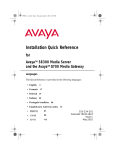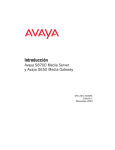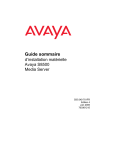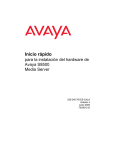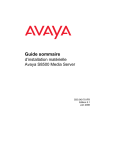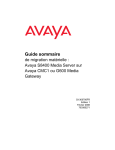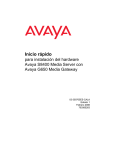Download Getting Started with the Avaya™ S8700 Media
Transcript
233141_2_title.fm Page i Friday, August 30, 2002 12:02 PM Getting Started ZLWKWKH $YD\D60HGLD6HUYHU ZLWK0&&RU6&&0HGLD*DWHZD\ 555-233-141 Comcode 700253396 Issue 2 October 2002 233141_2_title.fm Page ii Tuesday, August 27, 2002 8:40 AM Copyright 2002, Avaya Inc. All Rights Reserved Notice Every effort was made to ensure that the information in this document was complete and accurate at the time of printing. However, information is subject to change. Your Responsibility for Your Company’s Telecommunications Security The final responsibility for securing both this system and its networked equipment rests with you - an Avaya customer’s system administrator, your telecommunications peers, and your managers. The scope of your responsibilities is based upon acquired knowledge and resources from a variety of sources including but not limited to: • Installation documents • System administration documents • Security documents • Hardware-/software-based security tools • Shared information between you and your peers • Telecommunications security experts To prevent intrusions to your telecommunications equipment, you and your peers should carefully program and configure: • Your Avaya-provided telecommunications systems and their interfaces • Your Avaya-provided software applications, and their underlying hardware/software platforms and interfaces • Any other equipment networked to your Avaya products. Preventing Toll Fraud “Toll fraud” is the unauthorized use of your telecommunications system by an unauthorized party (for example, a person who is not a corporate employee, agent, subcontractor, or is not working on your company's behalf). Be aware that there may be a risk of toll fraud associated with your system and that, if toll fraud occurs, it can result in substantial additional charges for your telecommunications services. Avaya Fraud Intervention and how to get help If you suspect that you are being victimized by toll fraud and you need technical assistance or support, in the United States and Canada, call the Technical Service Center's Toll Fraud Intervention Hotline at 1-800-643-2353. For additional support telephone numbers, see the Avaya web site: http://www.avaya.com Click on Support, click on Escalation Lists US and International. This web site includes phone numbers for escalation within the United States. For escalation phone numbers outside the United States, click on Global Escalation List. This list contains the phone numbers for the Centers of Excellence in each Avaya-defined region. Voice over Internet Protocol (VoIP) If the equipment supports Voice over Internet Protocol (VoIP) facilities, you may experience certain compromises in performance, reliability and security, even when the equipment performs as warranted. These compromises may become more acute if you fail to follow Avaya’s recommendations for configuration, operation and use of the equipment. YOU ACKNOWLEDGE THAT YOU ARE AWARE OF THESE RISKS AND THAT YOU HAVE DETERMINED THEY ARE ACCEPTABLE FOR YOUR APPLICATION OF THE EQUIPMENT. YOU ALSO ACKNOWLEDGE THAT, UNLESS EXPRESSLY PROVIDED IN ANOTHER AGREEMENT, YOU ARE SOLELY RESPONSIBLE FOR (1) ENSURING THAT YOUR NETWORKS AND SYSTEMS ARE ADEQUATELY SECURED AGAINST UNAUTHORIZED INTRUSION AND (2) BACKING UP YOUR DATA AND FILES. Standards Compliance Avaya Inc. is not responsible for any radio or television interference caused by unauthorized modifications of this equipment or the substitution or attachment of connecting cables and equipment other than those specified by Avaya Inc. The correction of interference caused by such unauthorized modifications, substitution or attachment will be the responsibility of the user. Pursuant to Part 15 of the FCC Rules, the user is cautioned that changes or modifications not expressly approved by Avaya Inc. could void the user’s authority to operate this equipment. Ordering Information Call: Write: Order: US Voice: 1 800 457 1235 US Fax: 1 800 457 1764 non-US Voice: +1 410 568 3680 non-US Fax: +1 410 891 0207 Globalware Solutions 200 Ward Hill Avenue Haverhill, MA 01835 USA Document No.555-233-141, Issue 2, October 2002 European Union Declaration of Conformity Avaya Inc. declares that the equipment specified in this document bearing the “CE” (Conformité Europeénne) mark conforms to the European Union Radio and Telecommunications Terminal Equipment Directive (1999/5/EC), including the Electromagnetic Compatibility Directive (89/336/EEC, Class B) and Low Voltage Directive (73/23/EEC). This equipment has been tested to meet the CTR4 Primary Rate Interface (PRI) specification. . Copies of these Declarations of Conformity (DoCs) can be obtained by contacting your local sales representative and are available on the following Web site: http://support.avaya.com/elmodocs2/DoC/IDoC/index.jhtml/ 233141_2_title.fm Page iii Tuesday, August 27, 2002 8:40 AM Federal Communications Commission Statement Means of Connection Part 15: Note: This equipment has been tested and found to comply with the limits for a Class B digital device, pursuant to Part 15 of the FCC Rules. These limits are designed to provide reasonable protection against harmful interference in a residential installation. This equipment generates, uses, and can radiate radio frequency energy and, if not installed and used in accordance with the instruction manual, may cause harmful interference to radio communications. However, there is no guarantee that interference will not occur in a particular installation. If this equipment does cause harmful interference to radio or television reception, which can be determined by turning the equipment off and on, the user is encouraged to try to correct the interference by one or more of the following measures: • Reorient or relocate the receiving antenna. • Increase the separation between the equipment and receiver. • Connect the equipment into an outlet on a circuit different from that to which the receiver is connected. • Consult the dealer or an experienced radio/TV technician for help. Connection of this equipment to the telephone network is shown in the following table. Part 68: Answer-Supervision Signaling. Allowing this equipment to be operated in a manner that does not provide proper answer-supervision signaling is in violation of Part 68 rules. This equipment returns answer-supervision signals to the public switched network when: • answered by the called station, • answered by the attendant, or • routed to a recorded announcement that can be administered by the customer premises equipment (CPE) user. • This equipment returns answer-supervision signals on all direct inward dialed (DID) calls forwarded back to the public switched telephone network. Permissible exceptions are: • A call is unanswered. • A busy tone is received. • A reorder tone is received. Avaya attests that this registered equipment is capable of providing users access to interstate providers of operator services through the use of access codes. Modification of this equipment by call aggregators to block access dialing codes is a violation of the Telephone Operator Consumers Act of 1990. This equipment complies with Part 68 of the FCC Rules. On the rear of this equipment is a label that contains, among other information, the FCC registration number and ringer equivalence number (REN) for this equipment. If requested, this information must be provided to the telephone company. The REN is used to determine the quantity of devices which may be connected to the telephone line. Excessive RENs on the telephone line may result in devices not ringing in response to an incoming call. In most, but not all areas, the sum of RENs should not exceed 5.0. To be certain of the number of devices that may be connected to a line, as determined by the total RENs, contact the local telephone company. REN is not required for some types of analog or digital facilities. Manufacturer’s Port Identifier FIC Code SOC/ REN/ A.S. Code Network Jacks Ground start CO trunk 02GS2 0.5A RJ11C Loop start CO trunk 02LS2 0.5A RJ11C DID CO trunk 02RV2-T AS.2 RJ11C 1.544 Mbit digital interface 04DU9-BN 04DU9-DN 04DU9-IKN 04DU9-ISN 6.0Y 6.0Y 6.0Y 6.0Y RJ48C RJ48C RJ48C RJ48C Primary Rate Interface 04DU9ISN(PRI) 6.0Y RJ48C Basic Rate Interface 02IS5 6.0F RJ49C If the terminal equipment causes harm to the telephone network, the telephone company will notify you in advance that temporary discontinuance of service may be required. But if advance notice is not practical, the telephone company will notify the customer as soon as possible. Also, you will be advised of your right to file a complaint with the FCC if you believe it is necessary. The telephone company may make changes in its facilities, equipment, operations or procedures that could affect the operation of the equipment. If this happens, the telephone company will provide advance notice in order for you to make necessary modifications to maintain uninterrupted service. If trouble is experienced with this equipment, for repair or warranty information, please contact the Technical Service Center at 1-800-242-2121 or contact your local Avaya representative. If the equipment is causing harm to the telephone network, the telephone company may request that you disconnect the equipment until the problem is resolved. It is recommended that repairs be performed by Avaya certified technicians. The equipment cannot be used on public coin phone service provided by the telephone company. Connection to party line service is subject to state tariffs. Contact the state public utility commission, public service commission or corporation commission for information. This equipment, if it uses a telephone receiver, is hearing aid compatible. 233141_2_title.fm Page iv Tuesday, August 27, 2002 8:40 AM - Process and Specifications - 1 Verifying the Equipment 2 Installing the Hardware 3 Configuring the Hardware 4 Connecting the Cables 5 Configuring the UPS and the Ethernet Switch 6 Connecting to the Media Gateway - New Installation 7 Connecting to the Media Gateway - Migration 8 Troubleshooting Installation Computer Specifications Hardware Software Windows 95/98/NT/2000/XP/ME operating system FTP program Telnet program 32 MB RAM Terminal emulation program (HyperTerminal) 40 MB available disk space RS232 port connector Web browser (Netscape [4.7.x] or Internet Explorer [5.0 or higher] only) Ethernet network connection (NIC card) Hardware Specifications Weight Dimensions Equipment English (lb) Metric (kg) English (in) Metric (cm) Us Servers UPS Ethernet switch 23 >34 16.5 10.5 >15 7.5 3.5 x 17 x 17 3.5 x 17 x 19 3.5 x 17 x 18 9 x 43 x 43 9 x 43 x 48 9 x 43 x 46 2 2 2 - Legend - D um oc ta en n tio Avaya technician or business partner Green CAT5 cable Customer network Product documentation Customer Red CAT5 cable Crossover cable Services laptop 2 D H/C Sequence step Duplex Reliability High / Critical Reliability Nonswitched electrical outlet System administration Customer-provided network information Stop! Follow prompts on screen Anti-static wrist ground strap required Warning! Use 2 people to lift equipment 1 Verifying the Equipment Product documentation Modem (2) PCMCIA Flashcard Services laptop (1) D FLASHDISK ta en um oc n tio CAT5 CAT5 CAT5 CAT5 (2) (1) (4 - 68) (4 - 68) IPSI cables Fiber Cross-point screwdriver (1) (1) Duplication cable Hex-head wrench (1/8 in., 3 mm) Laptop to server cable Modem cable IPSI adapter (1 - 64) TM Avaya MCC1 Media Gateway SNMP Module (2) Media server (2) MP SN TM TM ot Co nn UPS ect ule Mod IO IO I -M 10 Sl X- Ethernet switch AvayaTM SCC1 Media Gateway (1 or more) UPS (4-176) (1-64) (2) 19 in. (48.3 cm) Data rack (1) Customer network System administration and network information 2a Installing the Hardware: SNMP Module X-SlotTM ConnectUPSTM-M SNMP Module COMM PORT IOIOI ISOLATED ALARM PORT IOIOI 10 2 D TE RT OLAPO IS M R 1 ALA D TE RT OLAPO IS M R ALA T OR P MMIOI CO IO PO MMIOI CO IO MP SN 4 3 MP SN le du Mo RT le du Mo I IO IO -M TM X-S lot TM Co t nec S UP n 10 I IO IO -M TM S X-S lot TM Co nn UP ect 10 2b Installing the Hardware: Mounting Brackets 1 2 U1 U2 8 9 10 LA G 11 20 12 21 22 23 24 (Avaya P330 only) 2c Installing the Hardware: Rack Installation D H/C 8 1 2 2 1 3 1 9 1 2 U1 U2 1 2 U1 U2 1 12 13 24 CONSOLE 1 2 2 1 3 2 4 5' (1.5 m) 4 2 6 1 5 7 1 2 U1 U2 1 2 U1 U2 1 12 13 24 1 12 13 24 CONSOLE 1 CONSOLE 5 2 7 1 6 8 3a Configuring the Hardware: Server 1 2 D U P L U P L 1 H/C 2 2 1 1 2 2 1 1 3 HTTP:// 192.11.13.6 1 4 Username: Login 2 1 5 U P L U P L 7 5 4 3 2 2 2 1 1 2 1 6 1 2 1 2 1 3b Configuring the Hardware: Duplication Cabling 5 2 4 3 2 3 2 TX RX 1 0 1 2 5 4 1 1 TX RX 0 5 4 3 2 TX RX 1 2 5 4 TX RX 3 2 3c Configuring the Hardware: Server 2 2 D U P L U P L 1 H/C 2 2 1 1 2 2 1 1 3 HTTP:// 192.11.13.6 1 4 Username: Login 2 1 5 U P L U P L 7 5 4 3 2 2 2 1 1 6 2 2 1 1 1 2 1 4a Connecting the Cables: Duplex Reliability 1 D U P U L P L 5 4 3 2 2 TX RX 1 2 U1 1 U2 2 0 5 4 3 2 1 1 1 2 U1 U2 1 TX RX 0 1 1 12 13 24 1 CONSOLE IOIOI 2 2 10 IOIOI 1 1 10 Front Rear 4b Connecting the Cables: High or Critical Reliability 1 H/C U P U L P L 5 4 3 2 2 TX RX 1 2 U1 2 1 U2 0 5 4 3 2 1 1 2 U1 U2 1 1 TX RX 0 2 1 1 12 13 24 1 12 13 24 2 CONSOLE 1 CONSOLE IOIOI 2 2 10 IOIOI 1 1 10 Front Rear 5a Configuring the UPS and the Ethernet Switch D U 2 P H/C L U P L 2 1 1 2 1 1 2 1 2 n tio ta en um oc D 1 3 1 5b Configuring the UPS and the Ethernet Switch D U P L 2 U P L 2 1 2 U1 U2 1 2 U1 U2 1 1 2 1 1 1 12 13 24 CONSOLE 2 3 oc D CONSOLE um t ta en n io 4 1 2 1 H/C U 2 P L U P L 2 1 2 U1 U2 1 2 U1 U2 1 1 2 1 2 1 12 13 24 1 12 13 24 CONSOLE 1 CONSOLE 1 2 CONSOLE 3 4 3 um oc D n tio ta en 5 2 1 Connecting to the Media Gateway - New Installation: 6a AvayaTM MCC1 1 D 3 SERV INTF 1 2 AUX TERM C 2 1 1 2 U1 U2 1 2 U1 U2 B 19 18 15 16 17 11 12 13 14 7 8 9 10 6 3 4 5 2 1 SERV INTF AUX TERM 1 1 A 12 CONSOLE 13 2 24 D E 2 1 1 4 3 1 2 H/C C 2 1 2 U1 U2 20 19 18 17 16 15 14 12 13 11 10 9 8 7 6 5 4 3 2 1 B 1 1 2 U1 U2 3 19 18 17 16 15 14 13 12 11 10 9 8 7 6 5 4 3 2 1 SERV INTF AUX TERM 2 1 1 A 12 2 CONSOLE 13 24 1 12 13 24 CONSOLE 3 2 1 SERV INTF D AUX TERM 2 1 E 6b Connecting to the Media Gateway - New Installation: AvayaTM SCC1 1 D 2 1 2 U1 U2 ALARMS CLK MAJ MIN WRN ACK 1 EMER TR S E R V I C E ON 1 2 U1 U2 AUTO OFF N E T W O R K 1 1 12 13 24 CONSOLE Mtce 2 1 1 H/C 2 1 CLK 1 2 U1 U2 1 2 U1 U2 S E R V I C E N E T W O R K 2 1 1 12 13 24 1 12 13 24 CONSOLE CONSOLE ALARMS CLK MAJ MIN WRN ACK EMER TR 2 ON AUTO OFF S E R V I C E N E T W O R K 1 Mtce 7 Connecting to the Media Gateway - Migration 1 A D 2 1 2 U1 U2 ALARMS CLK MAJ MIN WRN ACK 1 EMER TR S E R V I C E ON 1 2 U1 U2 AUTO OFF N E T W O R K 1 1 12 13 24 CONSOLE 2 1 1 B H/C 2 CLK 1 2 U1 U2 1 2 U1 U2 1 S E R V I C E N E T W O R K 2 1 1 12 13 24 1 12 13 24 CONSOLE CONSOLE A ALARMS CLK MAJ MIN WRN ACK 2 EMER TR ON AUTO OFF S E R V I C E N E T W O R K 1 8 Troubleshooting Problem: Solution: Avaya equipment is missing Contact the project manager Customer equipment is missing Contact the project manager Customer network information is missing Contact the project manager No power to the UPS Is the UPS plugged into the outlet? Does the outlet have power? The alarm LEDs on the UPS are flashing Refer to the UPS user's guide No power to the Avaya Ethernet switch Is the switch plugged into the UPS? Does the UPS have power? Alarm LEDs on the Avaya Ethernet switch are flashing Refer to the user's guide No power to the media server Is the media server plugged into the UPS? Does the UPS have power? Push the power button on the media server to start The green status LED on the server is flashing slow The server is in the standby mode No V on the IPSI LCD Check the connection to the Avaya Ethernet switch