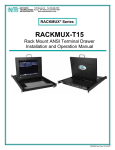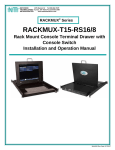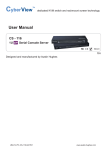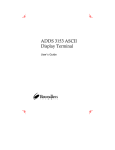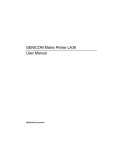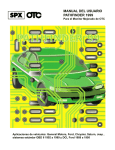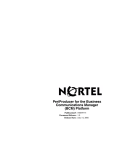Download Chapter 1
Transcript
User Manual
NCP-1701 Console Terminal LCD Keyboard Drawer
- 1U 17" screen size
- Designed for SUN, all headless
servers
Contents
Chapter 1 Getting Started
1.1
1.2
1.3
1.4
1.5
1.6
1.7
1.8
1.9
1.10
1.11
1.12
1.13
1.14
1.15
1.16
1.17
1.18
1.19
1.20
1.21
Important Safeguards..........................................................1
Regulatory Notice................................................................2
Package Contents...............................................................3
Before Installation................................................................4
Unpacking...........................................................................4
Optional Accessories...........................................................4
Peripheral Products.............................................................5
Structure Diagram...............................................................5
Installation...........................................................................6
How to Use "NCP" Series LCD Keyboard Drawer..............7
How to Use the Slides .......................................................8
How to Use "One Man" Installation Slides ....................9-10
Connect to Single Serial Device or Headless Server........11
Connect to Multi-port IP Serial Console............................12
Device Setup....................................................................13
Changing Operating Parameters.................................14-21
Local Keyboard Commands in Native Mode....................22
Connector Pin Assignment................................................23
Command Guide.........................................................23-30
Variable Values for Commands...................................31-35
Using the Printer Server in Ethernet Terminal.............36-38
Chapter 2 Operation
2.1
2.2
On-screen Display Operation............................................39
On-screen Menu...............................................................40
Chapter 3 Standard Specification
3.1
3.2
Specifications....................................................................41
Keyboard...........................................................................42
Chapter 4 Optional Specification
4.1
DC Power Options.............................................................42
Chapter 5 FAQ....................................................................................43-44
Chapter 6 Dimensions.......................................................................45
Chapter 1
1.1 Important Safeguards
Please read all of these instructions carefully before you use the device. Save this manual for future
reference.
What the warranty does not cover
■
■
Any product, on which the serial number has been defaced, modified or removed.
Damage, deterioration or malfunction resulting from:
□
□
□
□
□
□
□
□
■
Accident, misuse, neglect, fire, water, lightning, or other acts of nature, unauthorized product modification, or failure to follow instructions supplied with the product.
Repair or attempted repair by anyone not authorized by us.
Any damage of the product due to shipment.
Removal or installation of the product.
Causes external to the product, such as electric power fluctuation or failure.
Use of supplies or parts not meeting our specifications.
Normal wear and tear.
Any other causes which does not relate to a product defect.
Removal, installation, and set-up service charges.
P.1
Chapter 1
1.2 Regulatory Notice
Legal Information
First English printing, October 2002
Information in this document has been carefully checked for accuracy; however, no guarantee is given to the
correctness of the contents. The information in this document is subject to change without notice. We are not
liable for any injury or loss that results from the use of this equipment.
Safety Instructions
■
■
Unplug equipment before cleaning. Don’t use liquid or spray detergent; use a moist cloth.
Keep equipment away from excessive humidity and heat. Preferably, keep it in an air-conditioned environment with temperatures not exceeding 40º Celsius (104º Fahrenheit).
■
When installing, place the equipment on a sturdy, level surface to prevent it from accidentally falling and
causing damage to other equipment or injury to persons nearby.
■
When the drawer is in an open position, do not cover, block or in any way obstruct the gap between it and
the power supply. Proper air convection is necessary to keep it from overheating.
■
■
Arrange the equipment’s power cord in such a way that others won’t trip or fall over it.
If you are using a power cord that didn’t ship with the equipment, ensure that it is rated for the voltage
and current labeled on the equipment’s electrical ratings label. The voltage rating on the cord should be
higher than the one listed on the equipment’s ratings label.
■
■
Observe all precautions and warnings attached to the equipment.
If you don’t intend on using the equipment for a long time, disconnect it from the power outlet to prevent
being damaged by transient over-voltage.
■
Keep all liquids away from the equipment to minimize the risk of accidental spillage. Liquid spilled on to
the power supply or on other hardware may cause damage, fire or electrical shock.
■
Only qualified service personnel should open the chassis. Opening it yourself could damage the equipment and invalidate its warranty.
■
If any part of the equipment becomes damaged or stops functioning, have it checked by qualified service
personnel.
Regulatory Notices Federal Communications Commission (FCC)
This equipment has been tested and found to comply with the limits for a Class B digital device, pursuant to
Part 15 of the FCC rules. These limits are designed to provide reasonable protection against harmful interference in a residential installation.
Any changes or modifications made to this equipment may void the user’s authority to operate this equipment. This equipment generates, uses, and can radiate radio frequency energy and, if not installed and used
in accordance with the instructions, may cause harmful interference to radio communications.
However, there is no guarantee that interference will not occur in a particular installation. If this equipment
does cause harmful interference to radio or television reception, which can be determined by turning the
equipment off and on, the user is encouraged to try to correct the interference by one or more of the following
measures:
■
■
■
Re-position or relocate the receiving antenna.
Increase the separation between the equipment and receiver.
Connect the equipment into an outlet on a circuit different from that to which the receiver is connected.
P.2
Chapter 1
1.3 Package Contents
1
4
2
5
al
User Manu
3
1 Console terminal LCD keyboard drawer x 1 pc
2 Fasteners for rear L-bracket x 4 pcs
3 330mm rear mounting L-bracket x 1 pair
* NCP-1701 mounting depth-adjustable from 320 to 920mm
4 User manual x 1 pc
5
Power cord x 1 pc
P.3
Chapter 1
1.4 Before Installation
■
■
■
■
It is very important to locate the console terminal LCD keyboard drawer in a suitable environment.
The surface for placing and fixing the Console Terminal Drawer should be stable and level or mounted into a suitable
cabinet.
Make sure the place has good ventilation, is out of direct sunlight, away from sources of excessive dust, dirt, heat,
water, moisture and vibration.
Position the console terminal LCD keyboard drawer with respect to related facilities.
1.5 Unpacking
The console terminal LCD keyboard drawer comes with the standard parts shown on the package contents. Check and
make sure they are included and in good condition. If anything is missing, or damage, contact the supplier immediately.
1.6 Optional Accessories
1. RJ45-DB9 adapter
1.1 SG-100F
RJ45-DB9 female adapter
1.2 SG-100M RJ45-DB9 male adapter
2. Cat5 Cable
2.1 CU-3
3 feet Cat5 cable
2.2 CU-6
6 feet Cat5 cable
2.3 CU-10
10 feet Cat5 cable
2.4 CU-15
15 feet Cat5 cable
2.5 CU-33
33 feet Cat5 cable
2.6 CU-66
66 feet Cat5 cable
3. " One Man" installation slides
3.1 NBK-01
Single or "One Man " installation slides
* Please refer to P.9 - 10 for Installation guidelines
4. Power Cord
4.1 IEC power cord
4.2 NEMA 5-15 power cord (US)
4.3 BS 1363 power cord (UK)
4.4 CEE 7/4 power cord (German)
4.5 AS 3112 power cord (Australia)
P.4
Chapter 1
1.7 Peripheral Products
Item
Model No.
Description
Cat5 IP Serial Console
CS-116 / CS-148
16 / 48-port Cat5 IP Serial Console
1.8 Structure Diagram
1
2
3
6
4
7
5
1
Carry handle to release the 2-pt lock
5
Adjustable rear mounting L-bracket
2
2-point lock
6
Micro switch for screen auto power off
3
LCD interchangeable module kit
7
Keyboard interchangeable module kit
4
LCD membrane
P.5
Chapter 1
1.9 Installation
■
■
Install each rear L-bracket using two fasteners shown
in Figure 1.
Leaving the fasteners slightly loose.
Figure 1. Installing the rear L-bracket to the LCD keyboard drawer.
■
■
Measure the front and rear mounting depth of the
rack.
Align each rear L-bracket to a suitable length and
tighten the fasteners shown in Figure 2.
Figure 2. Aligning the rear L-brackets to a suitable length for the rack.
■
Fix the LCD keyboard drawer into the rack.
* Hardware (screws and cage nuts) for fixing the
mounting bracket to the rack is not provided.
Figure 3. Fixing the LCD keyboard drawer into the rack.
P.6
1.10 How to Use "NCP" Series LCD Keyboard Drawer
■
Chapter 1
Gently pull the tab toward the front of the LCD shown
in Figure 4.
Figure 4. Pulling the tab toward the front of LCD.
■
Flip up the LCD to a suitable angle shown in Figure 5.
■
Operate the LCD keyboard drawer shown in Figure 6.
Figure 5. Flipping up the LCD to a suitable angle.
P.7
Chapter 1
1.11 How to Use the Slides
■
A white arrow release button is located on the outside
of each slide (shown in Figure 7).
Figure 7. White arrow button.
■
Push the white arrow button on either side of the LCD
keyboard drawer to unlock (shown in Figure 8). Avoid
pressing the red button located on either side.
Figure 8. Pushing the white arrow button.
■
Figure 9. Pushing the LCD keyboard drawer into the rack.
P.8
Hold down the white arrow button until the LCD keyboard drawer is located in the rack (shown in Figure 9).
1.12 How to Install "One Man" Installation Slides
Chapter 1
Package Contents
4 4
1
Model No : NBK-01
1 Mounting bracket x 2 pcs
5
5
2 Front mounting ear (left &
right) x 2 pcs
3 Support bracket x 4 pcs
2
4 M6 cage nut x 8 pcs
6
6
5 M6 washer x 8 pcs
6 M6*15mm screw x 8 pcs
3
7
7
7 M3.2*4.5mm screw x 14 pcs
Install the front mounting ear x 2 pcs
1
■
Disassemble the standard front mounting ears carefully.
■
Install the optional front mounting ears with M3.2*4.5mm screw x 8 pcs.
2
P.9
1.12 How to Install "One Man" Installation Slides
Chapter 1
Install into Rack
Model No : NBK-01
1
4
■
■
Attach mounting brackets to vertical mounting rails.
Leaving the screws slightly loose.
2
■
■
Attach left and right front mounting ears to vertical
mounting rails.
Tighten the screws.
5
■
Attach support brackets to chassis with M3.2*4.5mm
screw x 6 pcs
3
■
■
■
Pickup the unit.
Insert inner members of slides into the already mounted
internal slide members in the rack.
P.10
Installation completed.
Chapter 1
1.13 Connection Diagram
Connect to Single Serial Device or Headless Server
Serial
1
Parallel
Serial
2
Ethernet
Power
To local
To local
serial printer parallell printer
Serial cable
Headless servers
or
Hub
Router
Switch
or
PDU
UPS
Power module
or
Serially
managed device
1
Power
AC power input
2
Ethernet
10Base-T RJ45 network port
3
Serial 1
DB-9 male RS232 port
4
Parallel
DB-25 male parallel port
5
Serial 2
DB-9 male serial printer port
P.11
Chapter 1
1.14 Connection Diagram
Connect to Multi-port IP Serial Console
Serial
1
NCP-1701
Serial
2
Ethernet
Parallel
To local
To local
serial printer parallell printer
Power
SG-100F
RJ45-DB9 female adapter
Cat5 cable
CS-116 ( IP Serial Console )
Ethernet Console
Cat5 cable
Cat5 cable
Internet Hub
for
remote access
SG-100M
RJ45-DB9
male adapter
Cat5 cable
SG-100F
RJ45-DB9
female adapter
Hub
Router
Switch
PDU
UPS
Power module
Serially
managed device
P.12
Headless servers
Chapter 1
1.15 Device Setup
Switch on the power on the rear of NCP-1701.
FDX
1-1
Entering SETUP
Hold down the Alt key and then depress the Esc key to enter SETUP mode.
When you enter SETUP mode, any text on the screen temporarily disappears, and the main SETUP directory
appears. When you leave the SETUP mode, the main SETUP directory disappears, and any text that was on
the screen reappears.
Caution: Scroll lock must be off for accessing setup menu by “Alt + Esc” key
Save ?
Setup
( SPACE toggles )
( F1-F11 Selects menu; Shift+Esc sets defaults )
-----------------------------------------------------------------------------------------------------------------------------------------------------------------------------------------
F1
Disp
F2
Genrl
F3
Keybd
F4
Comm
F5
Misc
F6
Tabs
F7
Fkeys
F8
Ansbk
F9
Lan
F10
Colr1
F11
Colr2
F12
Exit
Saving and exiting SETUP
The first menu seen when entering SETUP mode serves as a directory to the other SETUP menus. When you
depress F12 to exit Setup, you will return to this main directory and be given the option of saving your selections.
The highlighted field at the right of the screen gives you the choice of saving or not saving parameter changes
in the nonvolatile memory before returning the terminal to the normal operating mode. If you don’t save your
setting before you leave the SETUP mode, any new selections will be lost when you power down the console
terminal drawer.
To save your SETUP selection, depress the Spacebar to change the save field at the right side of the screen
from NO to YES before exiting SETUP.
Depress F12 to exit SETUP mode and return to the normal display mode.
P.13
1.16 Changing Operating Parameters
Chapter 1
To select one of the setup menu’s shown, press the indicated function key.
■
The screen for that menu appears with the name highlighted.
■
The fields in the middle of the screen, indicate the parameters that you can change in that menu.
■
The top line identifies the keys you press to highlight the parameter fields and change the settings. The
procedure is:
(1) Use arrow key to highlight the parameter field you want to change.
(2) Use the Spacebar to change the parameter.
F12 always returns you to the top menu.
The following tables list the parameters for each menu and explains their settings.
Default settings are listed first unless otherwise noted.
------------------------------------------------------------------------------------------------------------------------------------------------------------------------------------------------------------------
F1
Display Setup Menu
----------------------------------------------------------------------------------------------------------------------------------------------------------------------------------------------------------------
Columns
Sets the screen display for 80 columns, 132 columns, or Econ-80.
(80 columns with more pages of memory)
Lines
Sets the screen display for 24, 25, 42, or 43 lines.
(25 lines is normally required for PC Term.)
Page Length
Sets the length of a page of display memory to:
1 x Lines: Equal to the number of lines selected in the lines parameter
2 x Lines: Two times the value of the lines parameter
4 x Lines: Four times the value of the lines parameter, or
*Equal to the value of the lines parameter, with a second page containing the rest of the
lines remaining in memory.
Cursor
Sets the cursor display to blink or steady, block or underline.
Background
Sets the screen display to Dark (light characters on a dark background) or
Light (dark characters on a light background).
Auto Page
Cuses a new page of memory to move onto the screen when the cursor reaches the top
or bottom of the page.
Screen Saver
Off, 1, 2, 3, 4, 5, 6, means no saver, 5, 10, .... minutes saver.
Width Change
Clear
Causes the terminal to clear the screen when executing a command to change the number of columns.
Reverse
Off / On control function ANSI, VT-100 and VT-220:
"Off" means, when SGR command ESC [ 3? m and ESC
[ 4? m select background and foreground color change respectively.
"On" means, when SGR command ESC [ 3? m and ESC
[ 4? m select foreground and background color change respectively. (? can be 0,1,2,...,7)
Display
CRT/LCD chose which kind of monitor be used. If LCD monitor be selected, the display
columns only support 80 columns on Econ-80 columns.
P.14
1.16 Changing Operating Parameters
Chapter 1
------------------------------------------------------------------------------------------------------------------------------------------------------------------------------------------------------------------
F2
General SETUP Menu
------------------------------------------------------------------------------------------------------------------------------------------------------------------------------------------------------------------
Personality
Sets the terminal’s operating mode to Wyse 325, Wyse 120/Wyse 60 (native mode),
Wyse 50+ (WY-50, WY-50+, WY-100, ADM 31/5/3a), TeleVideo TVI 925, TVI910+
(includes 910), ADDS A2, Digital Equipment VT-100, VT-220 7 bits, VT-220 8 bits,
VT-52, Console ANSI, PC TERM, PCG Alpha.
Scroll Speed
Sets the display scroll rate to Jump (the rate data is received), Smooth-8 (eight lines
per second), Smooth-4, Smooth-2, or Smooth-1.
Rcvd CR
Causes the cursor to move to the beginning of the current line (CR) or the beginning of
the next line (CRLF) when the terminal receives an ASCII CR.
Enhance
Allows the terminal to recognize an enhanced set of codes when the terminal is not in
the native personality.
Auto Scroll
Causes the data to scroll up a line when the cursor moves past the last line of the
page.
Monitor
Causes the terminal to display symbols for escape sequences and control codes
without acting on them. (Test Feature)
Status Line
Sets the top line of the screen as the status line.
End of Line
Warp
Causes the cursor to move to the start of the next line when additional characters are
entered at the end of a line.
Attribute
Sets display attributes to be assigned to each character as it is entered (Char), to be
active to the end of the line (Line), or to be active to the end of the page (Page).
------------------------------------------------------------------------------------------------------------------------------------------------------------------------------------------------------------------
F3
Keybd SETUP Menu
------------------------------------------------------------------------------------------------------------------------------------------------------------------------------------------------------------------
Xmt Limit
Causes the terminal to send data through the HOST port as fast as the baud rate allows
(None), or at a maximum rate of 60 cps or 150 cps. In older systems limiting characterrate is necessary to prevent loss of data.
Language
Sets correct terminal operation for the language of the keyboard connected to it: US, UK,
Danish, German, Spanish, Swedish, Norwegian, Italian, French, Belgian, Swiss/French,
and Swiss/German.
Key Repeat
Off, 1, .... ,8
seconds.
Margain Bell
Sets the terminal’s bell to ring when the cursor reaches the column where the bell is set
(default is column 72 in 80-column mode or 124 in 132-column mode).
Keycode
Sets the terminal to send normal ASCII characters (ASCII) or PC-type scan codes for
every key up / down (Scan). Scan is required for the PC Term personality.
Keyclick
Sets the terminal to sound a muted beep each time a key is pressed or repeated.
NRC
Sets the terminal to have national replacement character functional.
Bell Volumn
Off, 1, 2, 3 (3 different volume)
Num Start
Off / On when the terminal power on, this field determines whether the numeric pad
starts as Numeric (NUM On) or Function (NUM Off).
8 different repeat rates after a key has been depressed for about 1/2
P.15
1.16 Changing Operating Parameters
Chapter 1
------------------------------------------------------------------------------------------------------------------------------------------------------------------------------------------------------------------
F4
Comm SETUP Menu
------------------------------------------------------------------------------------------------------------------------------------------------------------------------------------------------------------------
Baud Rate
Sets the host port baud rate to 50, 110, 134.5, 200, 300, 600, 1200, 2400, 4800, 7200,
9600, 19200, 38400, 57600, 76800, or 115200.
Rcv Hndahake
Allows the terminal to control the receipt of data from a device connected to the SERIAL1
port with no handshaking (None), Xon / Xoff handshaking, DTR handshaking, DTR / Xoff
handshaking, or by sending special codes (XPC). XPC is possible only when the
personality parameter is set to PC Term.
Data / Stop Bits Through the SERIAL1 port, the terminal to send and receive 8-bits data with one stop bit
or two stop bits, or 7-bits data with one stop or two stops bits.
Xmt Hndshake
Xmt Hndshake causes the terminal, when sending data to a device connected to the
SERIAL1 port, to ignore all incoming software hand¬shaking signals (None) or to control
data output in responds to Xon/Xoff handshaking.
Parity
Causes the terminal send the data to the SERIAL1 port with none, odd, mark, even, or
space parity.
Comm Mode
Sets the SERIAL1 port communication mode to full duplex (FDX), block (BLK), half duplex
(HDX), or half-duplex block (HBLK).
Printer Selection
Parallel : Sends data to a parallel printer connected to the parallel port.
Serial : Sends data to a serial printer connected to the serial 2 port.
Off
: Ignores the print command.
Ethernet Mode
On/off to set the communication routing by Ethernet Network / or Serial Port.
Multiple
Sessions
Defines Ethernet terminal have multiple sessions function.
On :
Indicates the terminal has multiple sessions function, but each session only has
one page display. In 80 or 132 column mode, 4 sessions simultaneously. In
Econ-80 column mode, 7 sessions simultaneously.
Off :
Indicates the terminal only has single session, but it has multiple pages display.
------------------------------------------------------------------------------------------------------------------------------------------------------------------------------------------------------------------
F5
Misc SETUP Menu
------------------------------------------------------------------------------------------------------------------------------------------------------------------------------------------------------------------
Wprt Intensity
Normal, blank , dim, blank/dim.
Block End
Causes the terminal to send a block of data to the computer with a line terminator as
an ASCII US character and block terminator as an ASCII CR character (US / CR), or
with line terminators as ASCII CR and LF characters and the block terminator as an
ASCII ETX character (CRLF / ETX).
Wprt Reverse
Sets the write-protected characters to appear in reverse
(dark characters on a light background).
Wprt Underline Sets the write-protected characters to appear underlined.
Ptr Baud Rate
Sets the SERIAL 2 port baud rate to 75, 150, 300, 600, 1200, 2400, 4800, 7200, 9600,
19200, 38400, 57600, 76800, 115200, 230400, 460800.
Ptr Data /
Stop Bits
Through the SERIAL 2 port ,the terminal to send and receive 8-bits data with one stop bit
or two stop bits, or 7-bits data with one stop or two stops bits.
Ptr Parity
Causes the terminal to send the data to the SERIAL 2 port with none, odd, mark, even,
or space parity.
Ptr Xmt
Hndshake
None, DSR, Xon / Xoff, Both .
Ptr Rcv
Hndshake
None, DTR, Xon / Xoff, DTR/Xoff .
P.16
Chapter 1
1.16 Changing Operating Parameters
------------------------------------------------------------------------------------------------------------------------------------------------------------------------------------------------------------------
F6
Tabs Setup Menu
------------------------------------------------------------------------------------------------------------------------------------------------------------------------------------------------------------------
On the tabs setup menu screen, the terminal’s current tab stops are indicated by uppercase T’s displayed
along a line of periods that mark each column position.
(1) A tab stop in columns 2 through 78 is shown as a T in the upper line of periods
(2) A tab stop in columns 79 through 132 is shown as a T in the lower line of periods
You can easily determine where tabs are set by moving the cursor across the line and reading the column
number displayed on the right side of the screen.
Clear and set tabs anywhere on the line, as follows:
(1) To move the cursor across the line, press
or
(2) To either clear or set (toggle) an individual tab stop at the cursor position, press
(3) To clear all tabs, press
Spacebar
Home
(4) To set tabs to the default setting (every eighth column), press
Backspace
Note: A tab stop cannot be set to column 1.
------------------------------------------------------------------------------------------------------------------------------------------------------------------------------------------------------------------
F7
FKeys SET-UP Definition Setup Menu
------------------------------------------------------------------------------------------------------------------------------------------------------------------------------------------------------------------
You can redefine the function keys and many of the editing keys to send a unique character string of up to 64
characters. Keys that are not programmed will send a default sequence which is determined by the personality selected. Below table lists the programmable keys.
To redefine a key:
1. Select the key to be redefined by pressing that key together with Ctrl . This highlights the key’s
definition field.
2. Press
to select the shifted or unshifted key definition field.
3. Enter the key definition (up to 62 characters) at the cursor position. Correct errors by pressing
to delete characters or
Home to clear the definition.
4. If you want to change the key’s direction, press Enter (on the numeric pad) until your choice appears.
Direction determines where the key data is transmitted:
- Remote :
Sends data to the computer only, regardless of the terminal’s communication mode.
(Until redefined, the direction of all the programmable keys is remote.)
- Local :
Sends data to the terminal only, regardless of the terminal’s communication mode
- Normal :
Sends data to the computer and / or the terminal, depending on the terminal’s
communication mode
Programmable Keys
Enhanced PC-Style Keyboard
Enhanced Pc-Style Keyboard
F1 throught F12
*ENTER
Arrow Key
ESCAPE
Arrow Key
HOME
Arrow Key
INSERT
Arrow Key
PAGE DOWN
BACKSPACE
PAGE UP
DELETE
PRINT SCREEN
END
TAB
*Both ENTER keys are programmable
P.17
Chapter 1
1.16 Changing Operating Parameters
------------------------------------------------------------------------------------------------------------------------------------------------------------------------------------------------------------------
F8
Ansbk SET-UP Menu
------------------------------------------------------------------------------------------------------------------------------------------------------------------------------------------------------------------
You can program a message of up to 20 characters to identify the terminal to the computer. Enter the message at the cursor position. Correct errors by pressing
to delete characters or
Home
to clear the
message.
CONCEAL hides the answerback message, so it is not displayed in SETUP mode.
To save the message in nonvolatile memory, exit SETUP mode with the YES option.
------------------------------------------------------------------------------------------------------------------------------------------------------------------------------------------------------------------
F9
Lan Setup Menu
------------------------------------------------------------------------------------------------------------------------------------------------------------------------------------------------------------------
This menu allows the terminal setup for Ethernet communication. Use of Ethernet communications provides
the additional ability to open multiple sessions (applications) on one or more hosts/servers at the same time.
Support of these extended features requires the creation of special files at the host computer(s) by the MIX
manager for your system. The settings selected by the MIX at the host(s) must also be entered in this menu
for proper communications.
Note: The Ethernet option in the F4 setup menu must be set to ON for the terminal to work in an Ethernet
environment.
Ethernet
Node ID:
Displays the serial number of the hardware Ethernet interface device. This is a default
value of the manufacturer of the hardware device and should not be changed.
Local IP
Address:
The IP address assigned to this terminal by the MIS manager. Each terminal must have
an unique IP address. The address is used to allow the host to identify messages from
this terminal and to allow the terminal to filter out return messages from the common
Ethernet cable. An example of this address is 192.168.123.211.
Netmask:
The value generated by the system based on the IP address. The system administrator
would have this information. An example is 255.255.255.0
Remote IP
0...B Address:
For any remote host, or devices, that the terminal will communicate with for a specific
session. These twelve remote IP addresses should all be identical if all communications
will be with only one host. If Multisession ON in the F4 menu has been selected, and
here is more than one host on your system, you must specify which host each sesion
will communicate with. To communicate with a different host for a future session, these
settings be changed.
Note:
The Multisession option allows 4 separate sessions if any emulation other than
ECON-80 is selected. If ECON-80 emulation is selected, the Multisession option
allows 7 separate sessions.
Gateway:
This IP address is used to communicate with other networks. If a gateway is not being
used this option should be blank.
Term Type:
Allows definition of the terminal with up to 40 characters. If Term Type is empty the
default type is sent to the host by the system
P.18
Chapter 1
1.16 Changing Operating Parameters
------------------------------------------------------------------------------------------------------------------------------------------------------------------------------------------------------------------
F10
Color Set-up Menu
------------------------------------------------------------------------------------------------------------------------------------------------------------------------------------------------------------------
The color functionality differs with emulation.
In general VT100, VT220 and ANSI Console work with applications which control the color directly. The
remaining personalities associate colors based on existing monochrome video attributes.
This section will define parameter selection based on personality selected.
Background Will determine the color of the background screen under some conditions (16 colors).
Cursor:
Select the color of the cursor (16 colors).
Normal F.G. /
Normal B.G.:
These fields allow you to select the character and background color (16 colors) for data
entered on the display before your application defines the color display remotely.
Intensity F.G.
Intersity B.G.:
These fields allow you to select the character and background color (16 colors) for data
entered on the display as Dim in ASCII emulation’s and Bold in VT\ANSI emulation’s before
your application defines the color display remotely.
Color Mode:
Is automatically selected based on your emulation selected.
Color Map:
Applies in WY325 mode only and determines if the monochrome attribute Reverse or Blank
will be used to map monochrome attributes to color.
ASCII (NOT WY325)
WY325*
VTXXX
ANSI CONSOLE
Background
The whole data area of the screen will be
displayed in this color, when the application
hasn’t entered character or spaces with the
Normal or Intensity B.G. color. Changes in
Background color will affect Normal and Intensity B.G. Any clear screen commands will
clear to this color.
No Function
Same as ASCII
Cursor
Selects Cursor color
Selects Cursor color
Selects Cursor
color
Selects Cursor
color
Normal F.G.
Selects color of Normal F.G.
No Function
Initial color
selection at
power up
Initial color selection at power up
Normal B.G.
Selects color of Normal B.G.
No Function
Initial color
selection at
power up
Initial color selection at power up
Intensity F.G.
Selects color of Intensity F.G.
No Function
Initial color
selection at
power up
Initial color selection at power up
Intensity B.G.
Selects color of Intensity B.G.
No Function
Initial color
selection at
power up
Initial color selection at power up
Color Mode
(Normal/ Palette)
Automatic
Automatic
Automatic
Automatic
Color Map
(Reverse/Blank)
No Function
See Above
No Function
No Function
Same as ASCII
* When the WY 325 personality is selected holding the Ctrl key down and depressing either the 0, 1, ..., 9 or (.) period
keys in the numeric pad change the assignment of color on the screen. Each selection is called a palette and is
described in Color Palette Table
P.19
Chapter 1
1.16 Changing Operating Parameters
Color Palettes
Palette
Display Attribute
Foreground Color
BackGround Color
0
Normal
Reverse (or blank)*1
Intensity*2
Intensity*2 and reverse (or blank)*1
Underline
Underline and reverse (or blank)*1
Underline and intensity*2,*3
Underline, intensity,*2 and reverse (or blank)*1
Green
Black
Blue
Black
Cyan
Black
Red
Black
Black
Yellow
Black
Blue
Black
Cyan
Black
Red
1
Normal
Reverse (or blank)*1
Intensity*2
Intensity*2 and reverse (or blank)*1
Underline
Underline and reverse (or blank)*1
Underline and intensity*2,*3
Underline, intensity,*2 and reverse (or blank)*1
Green
Black
Yellow
Black
Cyan
Black
White
Black
Black
Red
Black
Yellow
Black
Cyan
Black
White
2
Normal
Reverse (or blank)*1
Intensity*2
Intensity*2 and reverse (or blank)*1
Underline
Underline and reverse (or blank)*1
Underline and intensity*2,*3
Underline, intensity,*2 and reverse (or blank)*1
Cyan
Black
Red
Black
Magenta
Black
Blue
Black
Black
White
Black
Red
Black
Magenta
Black
Blue
3
Normal
Reverse (or blank)*1
Intensity*2
Intensity*2 and reverse (or blank)*1
Underline
Underline and reverse (or blank)*1
Underline and intensity*2,*3
Underline, intensity,*2 and reverse (or blank)*1
Cyan
Black
White
Black
Magenta
Black
Yellow
Black
Black
Blue
Black
White
Black
Magenta
Black
Yellow
4
Normal
Reverse (or blank)*1
Intensity*2
Intensity*2 and reverse (or blank)*1
Underline
Underline and reverse (or blank)*1
Underline and intensity*2,*3
Underline, intensity,*2 and reverse (or blank)*1
Magenta
Black
Blue
Black
Green
Black
Red
Black
Black
Cyan
Black
Blue
Black
Green
Black
Red
5
Normal
Reverse (or blank)*1
Intensity*2
Intensity*2 and reverse (or blank)*1
Underline
Underline and reverse (or blank)*1
Underline and intensity*2,*3
Underline, intensity,*2 and reverse (or blank)*1
Magenta
Black
White
Black
Green
Black
Cyan
Black
Black
Yellow
Black
White
Black
Green
Black
Cyan
6
Normal
Reverse (or blank)*1
Intensity*2
Intensity*2 and reverse (or blank)*1
Underline
Underline and reverse (or blank)*1
Underline and intensity*2,*3
Underline, intensity,*2 and reverse (or blank)*1
Yellow
Black
Red
Black
Cyan
Black
Magenta
Black
Black
Yellow
Black
Red
Black
Cyan
Black
Magenta
P.20
Chapter 1
1.16 Changing Operating Parameters
Color Palettes
Palette
Display Attribute
Foreground Color
BackGround Color
7
Normal
Reverse (or blank)*1
Intensity*2
Intensity*2 and reverse (or blank)*1
Underline
Underline and reverse (or blank)*1
Underline and intensity*2,*3
Underline, intensity,*2 and reverse (or blank)*1
Red
Yellow
Magenta
Black
Cyan
Black
Green
Black
Black
Red
Black
Magenta
Black
Cyan
Black
Green
8
Normal
Reverse (or blank)*1
Intensity*2
Intensity*2 and reverse (or blank)*1
Underline
Underline and reverse (or blank)*1
Underline and intensity*2,*3
Underline, intensity,*2 and reverse (or blank)*1
White
Black
Red
Black
Yellow
Black
Magenta
Black
Black
White
Black
Red
Black
Yellow
Black
Magenta
9
Normal
Reverse (or blank)*1
Intensity*2
Intensity*2 and reverse (or blank)*1
Underline
Underline and reverse (or blank)*1
Underline and intensity*2,*3
Underline, intensity,*2 and reverse (or blank)*1
White
Black
Yellow
Black
Blue
Black
Cyan
Black
Black
White
Black
Yellow
Black
Blue
Black
Cyan
10
(Soft
Palette)
Normal
Reverse (or blank)*1
Intensity*2
Intensity*2 and reverse (or blank)*1
Underline
Underline and reverse (or blank)*1
Underline and intensity*2,*3
Underline, intensity,*2 and reverse (or blank)*1
Green
Black
Blue
Black
Cyan
Black
Red
Black
Black
Yellow
Black
Blue
Black
Cyan
Black
Red
*1.
Whether the reverse or blank attribute is mapped to the colors shown depends on an escape sequence or the setting of
the Color Map setup parameter on the Attribute menu. The default is reverse. When the blank attribute is mapped, only
the background is visible.
*2.
The intensity is dim in ASCII personalities and bold in ANSI personalities. (The intensity attribute is not supported in the
following personalities: Wyse 50+, ADDS A2, TVI 910+, TVI925, and VT52.) The attribute can be disabled by an escape
sequence or in setup mode (Intensity Attribute parameter).
*3.
In each palette, the status line displays the same foreground and background colors as shown here for the underline-andintensity attribute.
P.21
1.17 Local Keyboard Commands in Native Mode
Chapter 1
-----------------------------------------------------------------------------------------------------------------Commands
Key Sequence by Keyboard Style
Enhanced PC
-----------------------------------------------------------------------------------------------------------------Toggle CAPS LOCK on/off
Toggle NUM LOCK on/off
Put terminal in SETUP mode
Partially reset terminal, including communication
unlock keyboard, turn off all print modes.
Send break*1
Toggle between block and full-duplex modes
Print Screen formatted
Turn auxiliary print mode on/off
Turn monitor mode on/off
Turn status line display on/off
Speed scrolling rate
Slow scrolling rate
Home cursor and clear page
Display page 0
Display page 1
Display next page (or active other window)*4
Display previous page (or active other window)*5
Toggle between split screen*5 and full screen format
Toggle Session 0*6
Toggle Session 1*6
Toggle Session 2*6
Toggle Session 3*6
Toggle Session 4*6
Toggle Session 5*6
Toggle Session 6*6
Toggle Session 7*6
Toggle Session 8*6
Toggle Session 9*6
Toggle Session A*6
Toggle Session B*6
Close the active Session by Local Terminal*6
CAPS LOCK
NUM LOCK
ALT ESC
ALT PAUSE
BREAK*2
SHIFT BREAK
PRINT SCREEN
SHIFT SYS REQ*3
CTRL SHIFT 1 (kpd)
CTRL
CTRL SHIFT
CTRL SHIFT
CTRL SHIFT HOME
CTRL 0kpd
CTRL 1kpd
PAGE DOWN
PAGE UP
CTRL SHIFT -kpd
ALT F1
ALT F2
ALT F3
ALT F4
ALT F5
ALT F6
ALT F7
ALT F8
ALT F9
ALT F10
ALT F11
ALT F12
CTRL SHIFT . kpd
-------------------------------------------------------------------------------------------------------------------*1.
*2.
*3.
*4.
*5.
*6.
To MODEM port only when configured as data port: has no effect on AUX port.
[BREAK] = [PAUSE] pressed together with [CTRL].
[SYS REQ] = [PRINT SCREEN] pressed together with [CTRL].
If screen is split.
Splits screen at line 12.
Only active at Ethernet mode on.
P.22
Chapter 1
1.18 Connector Pin Assignment
Serial Port (Serial 1) Connector Pin Assignments (RS232C 9-Pin connector)
Pin
Signal
Mnemonic
Direction
1
Data carrier detect
DCD
In
2
Receive data
RxD
In
3
Transmit data
TxD
Out
4
Data terminal ready
DTR
Out
5
Signal ground
SGND
6
Data set ready
DSR
In
7
Request to send
RTS
Out
8
Clear to send
CTS
In
Serial printer Port (Serial 2) Connector Pin Assignments (RS232C 9-Pin connector)
Pin
Signal
Mnemonic
Direction
1
Data carrier detect
DCD
In
2
Receive data
RxD
In
3
Transmit data
TxD
Out
4
Data terminal ready
DTR
Out
5
Signal ground
SGND
6
Data set ready
DSR
In
7
Request to send
RTS
Out
8
Clear to send
CTS
In
Printer Port Connector Pin Assignments (Compatible with the IBM PC parallel port)
Pin
Signal
1
-Strobe
Out
2
Data bit 0
Out
3
Data bit 1
Out
4
Data bit 2
Out
5
Data bit 3
Out
6
Data bit 4
Out
7
Data bit 5
Out
8
Data bit 6
Out
9
Data bit 7
Out
10
-Acknowledge
In
11
Busy
In
12
Paper end
In
13
Slct
In
14
-Auto feed XT
Out
15
-Error
In
16
-Init
Out
17
18-25
Mnemonic
Direction
-Slctn
Out
Ground
Out
10BaseT connector Pin Assignment ( RJ-45 8 pin phone jack connector)
Pin
Signal
Direction
1
Transmit +
Out
2
Transmit -
Out
3
Receive +
In
4
Receive -
In
P.23
Chapter 1
1.19 Command Guide
Commands Supported in ASCII Personalities
Below table lists all the ASCII commands recognized by the terminal. The native mode code for the command is given in the second column. (The native mode include WY-325,WY-120 and WY-60.) The remaining
columns show the support for the command in other ASCII personalities according to the following notations:
Same -
Same as native code (code is native to other terminal also)
Wyse -
Same as native code (Wyse enhancement- code not native to other terminal)
ENH -
Same as native code when enhance mode is on
(Wyse enhancement - code not native to other terminal)
A code listed under a nonnative personality indicates that the related terminal’s native code is supported.
A blank in any column indicates that the command is not supported.
Variables are shown in italics. Their values are listed in alphabetical order at the end of the table.
Commands Supported in ASCII personalities
------------------------------------------------------------------------------------------------------------------------------------------------------Command
------------------------------------------------------------------------------------------------------Native
Wyse
ADDS
TVI
PC
FUNCTION
Mode
WY-50+ VP A2
910+/925
Term
------------------------------------------------------------------------------------------------------------------------------------------------------Monitor Mode
Monitor mode on
Monitor mode off
ESC U
Same
Same
Same
ESC u
Same
Same
Same
or ESC X
Same
------------------------------------------------------------------------------------------------------------------------------------------------------Selecting Personalities
Enhance mode off
ESC ~ SPACE
Same
ENH
ENH
ESC v SPACE
Enhance mode on
ESC ~ !
Same
ENH
ENH
ESC v !
Select WY-50+ mode
ESC ~”
Same
ENH
Wyse
ESC v “
Select TVI 910+ mode
ESC ~ #
Same
ENH
Wyse
ESC v #
Select TVI 925 mode
ESC ~ $
Same
ENH
Wyse
ESC v $
Select ADDS VP A2 mode
ESC ~ %
Same
ENH
Wyse
ESC v %
Select Console ANSI mode
ESC ~ A
Same
ENH
Wyse
ESC v A
Select Native mode
ESC ~ 4
Same
ENH
Wyse
ESC v 4
Select PC Term mode
ESC ~ 5
Same
ENH
Wyse
ESC v 5
Select VT52 mode
ESC ~ 6
Same
ENH
Wyse
ESC v 6
Select VT100 mode
ESC ~ ;
Same
ENH
Wyse
ESC v ;
Select PCGAPHIC mode*1
ESC ~ I
Same
ENH
Wyse
ESC v I
Select VT220-7 mode
ESC ~ <
Same
ENH
Wyse
ESC v <
Select VT220-8 mode
ESC ~ =
Same
ENH
Wyse
ESC v =
Select WY-325 mode*3
ESC ~ B
Same
ENH
Wyse
ESC v B
------------------------------------------------------------------------------------------------------------------------------------------------------Communicating with the computer
Enable transmission
CTRL Q
Same
Same
Same
Same
Stop transmission Disconnect
CTRL S
Same
Same
Same
Same
Send ACK (if ACK mode on)
CTRL E
Same
Wyse
Same
-------------------------------------------------------------------------------------------------------------------------------------------------------
P.24
Chapter 1
1.19 Command Guide
Commands Supported in ASCII personalities, Continued
------------------------------------------------------------------------------------------------------------------------------------------------------Command
-----------------------------------------------------------------------------------------------------Native
Wyse
ADDS
TVI
PC
FUNCTION
Mode
WY-50+ VP A2
910+/925
Term
------------------------------------------------------------------------------------------------------------------------------------------------------ACK mode off
ESC e 6
Same
ENH
ACK mode on
ESC e 7
Same
ENH
Full-duplex mode on
ESC C ESC D F Same
Same
ESC }
Half-duplex mode on
ESC C ESC D H Same
Same
ESC {
Block mode on
ESC B
Same
Same
Same
Block mode off (conversation)
ESC C
Half-duplex block mode on
ESC D H ESC B Same
Same
ENH
Set Serial 1 port receive
ESC c 2 hndshk Same
ENH
handshaking protocal
Set Serial 1 port transmit
ESC c 4 hndshk Same
ENH
handshaking protocal
Set maximum data transmission
ESC c 6 max
speed for host port
Set Serial 1 port operating
ESC c 0 baud
parameters
stop parity word
Set Serial 2 port operating
ESC c 1 baud
parameters
stop parity word
Enable DTR Serial port 1
CTRL N
CTRL N
CTRL N
handshaking
Enable X-on/X-off Serial port 1
CTRL O
CTRL O
CTRL O
Program answerback message
ESC c; answer
Same
ENH
CTRL Y
Conceal answerback message
ESC c =
Same
ENH
Send answerback message
ESC c <
Same
ENH
Turn answerback mode off
ESC e SP
Same
ENH
Turn answerback mode on
ESC e !
Same
ENH
------------------------------------------------------------------------------------------------------------------------------------------------------Contolling the Terminal and keyboard
Sound bell
CTRL G
Same
Same
Same
Same
Select bell volume
ESC c \volume Same
ENH
Unlock keyboard
CTRL N or ESC” Same
CTRL B
ESC “
ESC “
Lock keyboard
CTRL O or ESC# Same
CTRL D
Same
ESC #
CAPS LOCK off
ESC e ‘
ENH
ENH
ENH
ESC SP M
CAPS LOCK on
ESC e &
ENH
ENH
ENH
ESC SP L
NUM LOCK off
ESC e @
ENH
ENH
ENH
ESC SP K
NUM LOCK on
ESC e A
ENH
ENH
ENH
ESC SP J
SCROLL LOCK off
ESC e B
ENH
ENH
ENH
ESC SP O
SCROLL LOCK on
ESC e C
ENH
ENH
ENH
ESC SP N
Keyclick off
ESC e $
Same
ENH
ESC <
ESC <
Keyclick on
ESC e %
Same
ENH
ESC >
ESC >
Margin bell off
ESC e L
Same
ENH
ENH
ESC n
Margin bell on
ESC e M
Same
ENH
ENH
ESC o
Set margin bell at curs position
ESC ‘ J
Same
ENH
Select standard ASCII
ESC e H
Same
ENH
key code mode
Select PC scan code mode
ESC e I
Same
ENH
Key repeat off
ESC e ,
Same
ENH
ENH
Key repeat on
ESC e Same
ENH
ENH
Read keyboard status
ESC [
-------------------------------------------------------------------------------------------------------------------------------------------------------
P.25
Chapter 1
1.19 Command Guide
Commands Supported in ASCII personalities, Continued
------------------------------------------------------------------------------------------------------------------------------------------------------Command
-----------------------------------------------------------------------------------------------------Native
Wyse
ADDS
TVI
PC
FUNCTION
Mode
WY-50+ VP A2
910+/925
Term
------------------------------------------------------------------------------------------------------------------------------------------------------Redefining the keys
Clear function key definition
ESC z fkey
Same
DEL
Clear key direction and definition
ESC Z dir
Same
ENH
key/fkey DEL
Program function key definition
ESC z fkey
Same
ENH
ENH
sequence DEL
Program key direction and definition ESC Z dir
Same
Wyse
ESC | p1 p2
key/fkey
sequence
sequence DEL
CTRL Y
Read key direction and definition
ESC Z ~key
Same
or ESC Z ~fkey
------------------------------------------------------------------------------------------------------------------------------------------------------Screen and Cursor Display
Screen display off
ESC ` 8
Same
ENH
ESC o
ESC O
Screen display on
ESC ` 9
Same
ENH
ESC n
ESC N
Screen saver off
ESC e P
Same
ENH
ENH
Screen saver on
ESC e Q
Same
ENH
ENH
Set reverse screen
ESC ^ 1
Same
ENH
ESC b
Restore normal screen
ESC ^ 0
Same
ENH
ESC d*4
Set scrolling speed and type
ESC ` scroll
Same
ENH
Smooth scrolling on
ESC 8*5
Smooth scrolling off
ESC 9*5
Set cursor display features
ESC ` cursor
Same
ENH
ESC . cursor1 ESC . cursor1
Cursor display off
ESC ` 0
Same
CTRL W
Cursor display on
ESC ` 1
Same
CTRL X
25th line display off
ESC e
------------------------------------------------------------------------------------------------------------------------------------------------------Displaying the Message Fields
Extended status line on
Standard status line on
Status line off
Program/display computer
message on status line
Program computer message
on unshifted lable line*6
Program computer message
on shifted label line
Turn off shifted label line
Clear unshifted label line
Clear shifted label line
Program/display function
key label
Clear function key label
ESC ` a
Same
ENH
ESC ` b
Same
ENH
ESC ` c
Same
ENH
ESC F
Same
ENH
message CR
ESC z ( text
Same
ENH
ESC f*5
ESC f
CR
text CR
text CR
ESC z ) text
Same
ENH
CR
ESC z DEL
Same
ENH
ENH
ESC z ( CR
Same
ENH
ESC z ) CR
Same
ENH
ENH
ESC z field
Same ENH
ENH
label CR
ESC z field
Same ENH
ENH
CR
-------------------------------------------------------------------------------------------------------------------------------------------------------
P.26
Chapter 1
1.19 Command Guide
Commands Supported in ASCII personalities, Continued
------------------------------------------------------------------------------------------------------------------------------------------------------Command
-----------------------------------------------------------------------------------------------Native
Wyse
ADDS
TVI
PC
FUNCTION
Mode
WY-50+ VP A2
910+/925
Term
------------------------------------------------------------------------------------------------------------------------------------------------------Defining the data Area
Select 80-column display
ESC ` :
Same
ENH
Select 132-column display
ESC ` ;
Same
ENH
Economy 80-column mode off
ESC e F
Same
ENH
Economy 80-column mode on
ESC e G
Same
ENH
Width-change-clear mode off
ESC e .
Same
ENH
Width-change-clear mode on
ESC e /
Same
ENH
Display 24 data lines*7
ESC e (
Same
ENH
Display 25 data lines*7
ESC e )
Same
ENH
ESC ^
------------------------------------------------------------------------------------------------------------------------------------------------------Display Memory/Split Screen
Divide memory into pages
ESC w length
Same
ENH
Display previous page
ESC w B
Same
ENH
ESC J
or ESC J*8
Display next page
ESC w C or
Same
ENH
ESC K
or ESC K*8
Display page n
ESC w page
Same
ENH
Split screen horizontally
ESC x A line
Same
(simple split)
Split screen horizontally
ESC x 1 line
Same
(simple split) and clear pages
Split screen horinontally
ESC x 3 line
Same
(adjustable split) and clear pages
Split screen horizontally
ESC x C line
Same
(adjustable split)
Activate upper window
ESC ]
Same
Activate lower window
ESC }
Same
Activats other window (or page *8) ESC J or ESC K Same
ESC J*5
Lower horizontal split
ESC x P
Same
Raise horizontal split
ESC x R
Same
Roll window up in page
ESC w E
Same
Roll window down in page
ESC w F
Same
Redefine screen as one window
ESC x @
Same
Redefine screen as one window
ESC x 0
Same
and clear pages
------------------------------------------------------------------------------------------------------------------------------------------------------Display Attributes
Assign display attribute to a
ESC A mf attr
Same
ESC \*4
message field
Assign character display attribute ESC G attr
Same
ENH
Same
Same
Character attribute mode off
ESC e 0
Character attribute mode on
ESC e 1
Page attribute mode on
ESC e 2
Same
Line attribute mode on
ESC e 3
Same
Assign write-protected
ESC `wpca
Same
ESC 0 wpca1
character display attribute
Clear unprotected page
ESC !
ENH
Wyse
to display attribute
attr
Assign line attribute
ESC G lattr
Same
ENH
Redefine color map values*9
ESC d y
fcolor
bcolor map
P.27
Chapter 1
1.19 Command Guide
Commands Supported in ASCII personalities, Continued
------------------------------------------------------------------------------------------------------------------------------------------------------Command
-----------------------------------------------------------------------------------------------Native
Wyse
ADDS
TVI
PC
FUNCTION
Mode
WY-50+ VP A2
910+/925
Term
------------------------------------------------------------------------------------------------------------------------------------------------------Set tag protect attribute
CTRL N
Reset tag protect attribute
CTRL O
Select a predefined color palette*9 ESC d z
palette
Map blank attribute*9
ESC d {
Map reverse attribute*9
ESC d |
------------------------------------------------------------------------------------------------------------------------------------------------------Protecting Data
Write-protect mode off
ESC (
Same
CTRL O
Same
Same
Write-protect mode on
ESC )
Same
CTRL N
Same
Same
Clear cursor column to
ESC V
Same
ENH
Same
write-protected spaces
Protect mode off
ESC ,
Same
ENH
Same
Same
Protect mode on
ESC &
Same
ENH
Wyse
Same
------------------------------------------------------------------------------------------------------------------------------------------------------Graphics Characters
Graphics mode on
ESC H CTRL B Same
ESC $
ESC $
Graphics mode off
ESC H CTRL C Same
ESC %
ESC %
Display graphics character
ESC H ldraw
Same
------------------------------------------------------------------------------------------------------------------------------------------------------Controlling the Cursor
Cursor left (backspace)
CTRL H
Same
Same
Same
Same
or CTRL U
Cursor right
CTRL L
Same
CTRL F
Same
Same
Cursor up; no scroll
CTRL K
Same
CTRL Z
Same
Same
Cursor up; scroll (reverse linefeed) ESC j
Same
ENH
Same*10
Same
Cursor down; no scroll
CTRL V
CTRL V
Cursor down; scroll (Linefeed)
CTRL J
Same
Same
Same
Same
Cursor to start of line
CTRL M
Same
Same
Same
Same
Cursor to start of next line
CTRL _
Same
ENH
Same
Same
Home cursor
ESC {
Same
ENH
Wyse
CTRL ^
or CTRL ^
or CTRL A
Same
Cursor to specific column
CTRL P col ESC ]*11
Cursor to specific line
CTRL K line ESC [
End-of-line wrap off
ESC d .
Same
ENH
ESC 0
End-of line wrap on
ESC d /
Same
ENH
ESC ~
Received CR mode off
ESC e 4
Same
ENH
ENH
ESC 9
Received CR mode on
ESC e 5
Same
ENH
ENH
ESC 8
Autopage mode off
ESC d *
Same
ENH
ESC w
Autopage mode on
ESC d +
Same
ENH
ESC v
Autoscrolling mode off
ESC N
Same
ENH
Autoscrolling mode on
ESC O
Same
ENH
Address cursor in curren
ESC = line
Same
ENH
Same
Same
80-column page
col
or ESC Y
Address cursor in specific
ESC w @ page Same
ENH
ESC - page
80-column page
line col
line col
Address cursor in specific
ESC - wnd/
Same
ENH
Same
80-column window/page*8
page line col
Address cursor in specific
ESC a lll R
Same
ENH
Same
80/132-column current page
ccc C
Read cursor line and column
ESC ?
Same
ENH
Same
Same
address in 80-column current page
Read 80-column page
ESC w`
Same
ENH
number and cursor address
P.28
Chapter 1
1.19 Command Guide
Commands Supported in ASCII personalities, Continued
------------------------------------------------------------------------------------------------------------------------------------------------------Command
-----------------------------------------------------------------------------------------------Native
Wyse
ADDS
TVI
PC
FUNCTION
Mode
WY-50+ VP A2
910+/925
Term
------------------------------------------------------------------------------------------------------------------------------------------------------Read 80-column window/
ESC /
Same
ENH
Same
Same
page number and cursor address
Read cursor address in
ESC b
Same
ENH
80/132-column page
------------------------------------------------------------------------------------------------------------------------------------------------------Editing
Clear all tab stops
ESC 0
Same
ENH
ESC 3
ESC 3
Set tab stop
ESC 1
Same
ENH
Same
Same
Clear tab stop
ESC 2
Same
ENH
Same
Same
Tabulate cursor
ESC i or CTRL I Same
ENH
CTRL I
CTRL I
Backtab
ESC I
Same
ENH
Same
Same
Field tab
ESC I
ESC i
Insert mode on, replace mode off ESC q
Same
ENH
ENH
ESC Z
Insert mode off, replace mode on ESC r
Same
ENH
ENH
Same
Insert space character
ESC Q
Same
ENH
Same
Same
Insert line of spaces
ESC E
Same
ENH
Same
Same
Delete cursor character
ESC W
Same
ENH
Same
Same
Delete cursor line
ESC R
Same
ESC l
Same
Same
------------------------------------------------------------------------------------------------------------------------------------------------------Clearing Data
Clear page to nulls
ESC *
Same
ENH
Same
Same
Clear page to spaces
ESC +
Same
ENH
Clear page to write-protected
ESC ,
Same
ENH
Same
spaces
Clear unprotected page to
ESC ; or CTRL Z Same
ESC ;
ESC ;
Same
spaces
ENH
or ESC +
Clear unprotected page to nulls
ESC :
Same
ENH
Same
Same
Clear unprotected page to
ESC .char
Same
ENH
a specific character
Clear unprotected page to
ESC ,
protected spaces
Clear unprotected page to
ESC ! attr ENH
ENH
display attribute
Clear unprotected page to
ESC Y
Same
ESC k
Same
Same
spaces from cursor
Clear unprotected page to
ESC y
Same
ENH
Same
Same
nulls from cursor
Clear unprotected line to
ESC T
Same
ESC K
Same
Same
spaces from cursor
Clear unprotected line to
ESC t
Same
ENH
Same
Same
nulls from cursor
Fill page with H’s
ESC F
------------------------------------------------------------------------------------------------------------------------------------------------------Sending data
Begin print / send at top of page
ESC d’
Same
ENH
Begin print / send at top of screen ESC d&
Same
ENH
Send cursor character
ESC M
Same
Send line through cursor
ESC 6
Same
Same
ESC 6
Send unprotected line
ESC 4
Same
Same
ESC 4
through cursor
Send page through cursor
ESC 7
Same
ENH
Same
ESC 7
Send unprotected page
ESC 5
Same
Same
ESC 5
through cursor
P.29
Chapter 1
1.19 Command Guide
Commands Supported in ASCII personalities, Continued
------------------------------------------------------------------------------------------------------------------------------------------------------Command
-----------------------------------------------------------------------------------------------Native
Wyse
ADDS
TVI
PC
FUNCTION
Mode
WY-50+ VP A2
910+/925
Term
------------------------------------------------------------------------------------------------------------------------------------------------------Mark block beginning
ESC 8
Same
ENH
Mark block end
ESC 9
Same
ENH
Send entire block
ESC s
Same
ENH
Same
Same
Send unprotected
ESC S
Same
ENH
Same
Same
Report terminal status
ESC [
Report attribute under cursor
ESC D
-------------------------------------------------------------------------------------------------------------------------------------------------------SPrint Functions
Print formatted page
ESC P
Same
ENH
Same
Same
Print formatted unprotected page
ESC @
Same
ENH
Print unformatted page
ESC p or ESC L Same
ESC p
ESC L*11
Select Parallel printer
ESC d (
Same
Same
Select Serial printer
ESC d )
Same
Same
Auxiliary print mode off
CTRL T
Same
Same
ESC A
ESC A
Auxiliary print mode on
CTRL R
Same
Same
ESC @
Transparent print mode off
CTRL T
Same
ESC 4
ESC a
ESC a
Transparent print mode on
ESC d #
Same
ESC 3
ESC `
ESC `
Bidirectional mode off
ESC d $
CTRL T
CTRL T
Bidirectional mode on
ESC d %
CTRL R
CTRL R
Auxiliary receive mode off
ESC d SPACE
Auxiliary receive mode on
ESC d !
Set print terminator
ESC p
ESC p
Define delimiters
ESC x
ESC x
------------------------------------------------------------------------------------------------------------------------------------------------------Character Sets
Select primary character set
ESC c D
Same
Select secondary character set
ESC c E
Same
Define primary character set
ESC c B bank
Same
Define secondary character set
ESC c C bank
Same
Load font bank with predefined
ESC c @ bank Same
set
Clear font bank
ESC c ? bank
Same
Define and load character
ESC c A bank
Same
pp bb...bb
CTRL Y
------------------------------------------------------------------------------------------------------------------------------------------------------*1. PCG ALPHA in Mono. Text Model machine.
*3. Valid only in Color Model machine.
*4. With enhance mode off.
*5. With enhance mode on.
*6. Automatically display in native mode. May be hidden by assigning blank attribute (ESC A l l).
*7. Screen cleared.
*8. If screen is not split.
*9. In WY-325 only
*10. In TeleVideo 925 only
*11. In TeleVideo 910+ only
P.30
Chapter 1
1.20 Variable Values for Commands
answer up to characters to define answerback message
----------------------------------------------------------------------------------------------------------------------------attr
Display Attributes
attr
Display Attributes
SPACE
0
1
2
3
4
5
6
7
8
9
:
;
<
=
>
?
Space character
Normal
Blank
Blink
Blink and Blank
Reverse
Reverse and invisible
Reverse and blink
Reverse, blink, invisible
Underline
Underline and invisible
Underline and blink
Underline, blink, invisible
Underline and reverse
Underline, reverse, invisible
Underline, reverse, blink
Underline, reverse, blink invisible
p
q
r
s
t
u
v
w
x
y
z
{
|
}
~
DEL
bank
Font Bank*a
Font Bank*a
bank
Dim
Dim and invisible
Dim and blink
Dim, blink, invisible
Dim and reverse
Dim, reverse, invisible
Dim, reverse, blink
Dim, reverse, blink invisible
Dim and underline
Dim, underline, invisible
Dim, underline, blink
Dim, underline, blink invisible
Dim, underline, reverse
Dim, underline, reverse invisible
Dim, underline, reverse blink
Dim, underline, reverse blink, invisible
0
Font bank 0
2
Font bank 2
1
Font bank 1
3
Font bank 3
------------------------------------------------------------------------------------------*a Holds predefined character set
baud
Baud Rate
baud
Baud Rate
baud
Baud Rate
baud
Baud Rate
0
1
2
3
115200
76800
57600
38400
4
5
6
7
19200
9600
7200
4800
8
9
:
;
2400
1200
600
300
<
=
>
?
200
134.5
110
50
bb...bb 32-byte character string defining bit pattern of character
bcolor Background Color
bcolor Background Color
1
2
3
4
Black
Blue
Green
Cyan
5
6
7
8
ccc
char
col
One-to three-decimal value of column relative to home
Character that replaces unprotected characters
See line/col
Red
Magenta
Yellow
White
color
Color
color
Color
color
Color
1
2
3
4
5
Black
Blue
Green
Cyan
Red
6
7
8
B
C
Magenta
Yellow
White
Dim blue
Dim green
D
E
F
G
H
Dim cyan
Dim red
Dim magenta
Dim yellow
Dim white
cursor Cursor Display
cursor Cursor Display
0
1
2
Cursor display off
Cursor display on
Steady block cursor
3
4
5
cursor1
0
1
2
Cursor Display
Cursor display off
Blinking block cursor
Steady block cursor
cursor1 Cursor Display
3
Blinking line cursor
4
Steady line cursor
dir
Direction
0
1
2
Normal
Remote
Local
Blinking line cursor
Steady line cursor
Blinking block cursor
P.31
Chapter 1
1.20 Variable Values for Commands
fcolor
Foreground Color
fcolor
Foreground Color
1
2
3
4
Black
Blue
Green
Cyan
5
6
7
8
Red
Magenta
Yellow
White
Key
field
Unshifted
field
shifted
Key
field
Unshifted
field
shifted
F1
F2
F3
F4
F5
F6
0
1
2
3
4
5
P
Q
R
S
T
U
F7
F8
F9
F10
F11
F12
6
7
8
9
:
;
V
W
X
Y
Z
[
fkey
Shifted
Function fkey
Key
Unshifted
F7
F
F8
G
F9
H
F10
I
F11
J
F12
K
Function fkey
Key
Unshifted
F1
@
F2
A
F3
B
F4
C
F5
D
F6
E
`
a
b
c
d
e
hndshk Handshaking Protocol Receive
Transmit
0
1
2
3
None (default)
XON/XOFF
None (default)
XON/XOFF
DTR
Both
fkey
Shifted
f
g
h
i
j
k
Keyboard Style
key
Enhanced PC
key
Enhanced PC
key
Enhanced PC
SPACE
%
!
/
+
0
,
1
2
.
&
“
‘
3
s
4
q
p
r
w
5
SHIFT TAB
BACKSPACE
SHIFT
BACKSPACE
SHIFT
ENTER kpd
SHIFT ENTER kpd
INSERT
SHIFT INSERT
PAGE DOWN
SIFT PAGE DOWN
DELETE
$
)
*
6
R
X
\
]
:
;
RETURN
SHIFT RETURN
HOME
SHIFT DELETE
PRINT SCREEN
SHIFT PRINT SCREEN
END
SHIFT END
PAGE UP
SHIFT PAGE UP
label
ESC
SHIFT ESC
TAB
SHIFT HOME
SHIFT
SHIFT
SHIFT
9 characters (80 columns); 7 characters (132 columns)
lattr
Line Attribute
@
A
B
C
D
E
Single-high, single-wide characters
Single-high, double-wide characters.
Top half of double-high, single-wide characters
Bottom half of double-high, single-wide characters
Top half of double-high, double-wide characters
Bottom half of double-high, double-wide characters
ldraw
0
1
2
3
4
5
6
7
Graphics
Character
┬
└
┌
┐
├
┘
│
Graphics
Character
┼
┤
─
Idraw
8
9
:
;
<
=
>
?
┴
P.32
Chapter 1
1.20 Variable Values for Commands
length
Multiple
Length of Page
G
1xlines
Equal to the number of data lines
H
2xlines
Double the number of data lines
I*b
4xlines
Four times the number of data lines
*b Available only in WY-50+ personality.
Line/Column
1
2
3
4
5
6
7
8
9
10
11
12
13
14
15
16
17
18
19
20
21
22
23
24
line/col*c
space
!
“
#
$
%
&
‘
(
)
*
+
,
.
/
0
1
2
3
4
5
6
7
Line/Column
25
26
27
28
29
30
31
32
33
34
35
36
37
38
39
40
41
42
43
44
45
46
47
48
line/col*c
8
9
:
;
<
=
>
?
@
A
B
C
D
E
F
G
H
I
J
K
L
M
N
O
Line/Column
49
50
51
52
53
54
55
56
57
58
59
60
61
62
63
64
65
66
67
68
69
70
71
72
line/col*c
P
Q
R
S
T
U
V
W
X
Y
Z
[
\
]
^
_
`
a
b
c
d
e
f
g
Line/Column line/col*c
73
h
74
i
75
j
76
k
77
l
78
m
79
n
80
o
81
p
82
q
83
r
84
s
85
t
86
u
87
v
88
w
89
x
90
y
91
z
92
{
93
|
94
}
95
~
96
DEL/RUB
*c Native codes also recognized in WY-50+, TVI 910+/925, and PC Term personalities, and in ADDS VP A2
personality absolute cursor addressing.
lll
One- to three-decimal value of line relative to home
map
Definition
map
Definition
1
2
3
4
Normal
Reverse (or blank*d)
Intensity
Intensity and reverse
(or blank*d)
5
6
7
8
Underline
Underline and reverse (or blank*d)
Unterline and intensity
Underline, intensity, and reverse
(or blank*d)
*d. Colors mapped to reverse or blank depending on the setting of the Color Map setup parameter or the equivalent
escape sequences.
max
Maximum Speed
1
2
3
60 characters per second
No limit (default)
150 characters per second
message
mf
0
1
*e
46 characters (80 columns); 98 characters (132 columns)
Screen Area*e
Data area
Function key label line
mf
2
3
Screen Area*e
Terminal message field
Computer message field
In native mode, only the reverse attribute can be assigned to the data area.
p1
1
2
3
4
5
Function Key
F1
F2
F3
F4
F5
p2
Direction
1
2
3
Remote
Local
Normal
p1
6
7
8
9
0
Function Key
F6
F7
F8
F9
F10
P.33
Chapter 1
1.20 Variable Values for Commands
length
Multiple
page
0
1
2
3
4
5
6
Page
page 0
page 1
page 2
page 3
page 4
page 5
page 6
Length of Page
In the 80 columns mode: There have 4 pages of display memory.
In the 132 columns mode: There have 3 pages of display memory.
In the Econ-80 columns mode: There have 7 pages of display memory.
palette Color Palette
palette Color palette
palette Color palette
0
1
2
3
4
5
6
7
8
9
.
Palette 0
Palette 1
Palette 2
Palette 3
Palette 4
Palette 5
Palette 6
Palette 7
parity
Parity Bits
parity
Parity Bits
0
1
None
Odd
2
3
Mark
Even
Palette 8
Palette 9
Palette 10
pp 2-byte hex value of character position*f.
*f In the illustrations, DEC = decimal value; HEX = hexadecimal value. Read across, then down.
scroll
Scrolling Type
Speed(lps)
@
<
=
>
?
Jump scroll
Smooth scroll
Smooth scroll
Smooth scroll
Smooth scroll
1
2
4
8
sequence
Up to 64 bytes to be loaded in function key
set
Predefined Character Set
@
A
B
D
G
Native Mode
PC Multinational
Standard ASCII
PC Standard
Standard ANSI
stop
stop bits
0
1
1
2
text
78 characters (80 columns); 130 characters (132 columns)
volume BELL Volume
volume
BELL Volume
#
“
Loud
Medium
!
SP
Low
Off
wnd/
page
Window or Page
0
1
Page 0 or upper window
Page 1 or lower window
word
Data Word
0
1
7 bits
8 bits
wpca
Write-Protected
Display Attribute
6
7
A
B
*g
wpca
Reverse*g
C
Dim*g
E
Normal*g
F
Blink on
G
Clears other write-protected attributes
Write-Protected
Display Attribute
Invisible on
Underline on
Reverse on
Dim on
P.34
1.20 Variable Values for Commands
wpca1 Display Attribute
wpca1 Write-Protected Display Attribute
@
A
B
C
D
P
Q
R
S
T
.
a
b
c
p
q
r
s
H
I
J
K
L
X
Y
Z
[
\
h
i
j
k
x
y
z
{
Normal
Dim
Blink
Dim/Blink
Invisible
Reverse(Rev)
Rev/Dim
Rev/Blink
Rev/Dim/Blink
Rev/Invisible
Underline(UL)
UL/Dim
UL/Blink
UL/Dim/Blink
UL/Rev
UL/Rev/Dim
UL/Rev/Blink
UL/Rev/Dim/Blink
Normal
Dim
Blink
Dim/Blink
Invisible
Reverse(Rev)
Rev/Dim
Rev/Blink
Rev/Dim/Blink
Rev/Invisible
Underline(UL)
UL/Dim
UL/Blink
UL/Dim/Blink
UL/Rev
UL/Rev/Dim
UL/Rev/Blink
UL/Rev/Dim/Blink
P.35
Chapter 1
1.21 Using the Printer Server in Ethernet Terminal
Chapter 1
1. Introduction
There are two ways to send the print jobs to Ethernet Terminal for printing: 1) through LPD protocol, and 2)
through TFTP protocol. The first method is more suitable for printing environments with a large number of user.
The reason for this is since the LPD protocols has a queue process so that the print jobs will be kept in the print
queues in the host. But TFTP does not implement the print queue concept; if printer port is not ready for accepting new print jobs, TFTP will be terminated. Consequently, the user must send the print job again. Thus the TFTP
protocol is suitable for printing small jobs, in a small number of users environment, or for testing purposes.
LPD is a built-in printing protocol in the BSD type of UNIX. However, it is also available in most UNIX system. With
LPD, users do not need to install additional software to the host to print the jobs. Most implementations of the
LPD protocol sends out the data file before the control file. However, since Ethernet Terminal must print the data
file immediately upon receiving it, then the print option specified in the control file cannot take affect.
To install the printer server function of Ethernet Terminal, the first step is Basic setup. Whichever printing protocol
you use, you need to run basic setup first. If you plan to use LPD to print your jobs, you need to go through the
Setup for LPD procedures. If you plan to use TFTP to print your jobs, you need to go through the Setup for TFTP
procedures.
2. Basic Setup
Because the TCP/IP world uses IP addressing to communicate with each other, the purpose of Basic Setup is to
assign an IP address to the Ethernet Terminal.
For the purpose of these explanation, assume the following:
(1) Login to the UNIX host as root
(2) Your Ethernet terminal is on the same network segment that the host resides.
Step 1. Add the Print Server to /etc/hosts
Create a new entry in the /etc/hosts file on all UNIX hosts that are slated to work with
Ethernet Terminal.
To create a new entry, add the following line:
IP_Address PS_NAME # comment
where:
IP_Address is an IP address.
PS_NAME is a host name of a print server.
The statement after # is the comment for the new entry.
e.g. 192.168.0.2 ETPS1 # Ethernet Terminal
This example assigns the name ETPS1 to the Ethernet Terminal with IP address
192.168.0.2.
NOTE:
The IP address is defined in setup Screen of Cosole Terminal as a local
IP address. You can change it by yourself.
Step 2. Check to see if above steps are completed
You can check if the IP address of print Server function is installed successfully by
issuing the following ping command:
ping PS_NAME [Enter]
e.g. ping ETPS1 [Enter]
P.36
1.21 Using the Printer Server in Ethernet Terminal
Chapter 1
3. Setup for LPD
Follow those steps from step 1 to step 2 described in Basic Setup. The following steps are dependent on the
operating system. Please refer to the UNIX administration guide. The following illustrated steps are under BSD
system.
Step 3.
Create a spooling directory
Use mkdir command to create a directory for spooling.
e.g. mkdir/usr/spool/ETPS1
Step 4.
Make the directory be available to LPD main process
Basically, the method has the following three procedures:
1) Assign the spooling daemon as the owner of this directory.
2) Allow the spooling daemon to be able to read from or write to the directory.
3) Enable the group of LPD main processes to be able to read from or write to the
directory.
e.g. If it works on a BSD UNIX host and makes the directory /usr/ spool/ETPS1
(created in step 3) available, then follow these three procedures:
chown daemon /usr/spool/ETPS1
chmod 775 /usr/spool/ETPS1
chgrp daemon /usr/spool/ETPS1
Step 5.
Add a remote printer
To add a remote printer, insert a block similar to the following in the /etc/printcap file.
Printer_name|Remote Printer on Ethernet Terminal:\
:lp=:\
:rm=PS_NAME:\
:rp=Logic_Printer_name:\
:sd=<full path of spooler directory name>:\
:mx#0:
e.g. If Ethernet Terminal works on a BSD UNIX host, then insert the following block
into /etc/printcap file.
ETPS1|Remote Printer on Ethernet Terminal:\
:lp=:\
:rm=ETPS1:\
:rp=L1:\
:sd=/usr/spool/ETPS1:\
:mx#0:
Step 6.
Start host’s print mechanism for BSD version UNIX system
Typing: lpc start printer_name [Enter]
e.g. lpc start ETPS1 [Enter]
Now your Ethernet Terminal is configured to accept LPD printing..
P.37
1.21 Using the Printer Server in Ethernet Terminal
Chapter 1
4. LDP Printing
Before you use LPD for printing, your Ethernet Terminal needs to be installed completely with Setup for LPD
in 3 setup for LPD. LPD protocol is built-in to most of the UNIX system. However, detailed implementation of
LPD differs among UNIX system. Please refer to your UNIX administration guide for reference. The following
illustrated printing command is under BSD system or System V version.
For BSD system: lpr -P <printer_name><filename>
For System V version: lp -d <printer_name><filename>
This command is to print selected file to the selected printer.
e.g.
lpr -PETPS1 /etc/hosts (BSD version) or lp -dETPS1 /etc/hosts (System V version)
This example is to print the /etc/hosts file to the Ethernet Terminal printer.
5. Setup for TFTP
If you are working on the BSD UNIX system, please run the setup procedure as 3 setup for LPD. Otherwise
run the setup procedure as LPD except step 6.
6. TFTP Printing
Before you use TFTP printing, your Ethernet Terminal needs to be installed completely by Basic Setup for
TFTP in 5. TFTP Printing lets you send print jobs to the printers directory. There are no spooling mechanisms involved. Consequently, in case that printer is not ready, the TFTP process will be terminated immediately without sending print jobs to printers. The user need to make sure the printer is ready to print then issue
TFTP command to have a successful result.
Firstly, you should log into the Ethernet Terminal with this command:
tftp <PS_NAME>
And then type:
put <file Name> Ln
Where Ln is a logic printer for L1 to L8
e.g.
tftp ETPS1
tftp > put /etc/hosts L1
This example prints the /etc/hosts file to the logic printer 1 of Ethernet Terminal Printer ETPS1.
P.38
Chapter 2
2.1 On-screen Display Operation
17" LCD membrane
Membrane Switch
Function
Power light
Green = On
Orange = Power saving
Power on / off LCD
Display the OSD menu
Scrolls through menu options and adjusts the displayed control
Exit the OSD screen
Shortcut key to auto adjustment by pressing the button for 5 seconds
P.39
Chapter 2
2.2 On-screen Menu
MAIN MENU
BRIGHTNESS/CONTRAST
AUTO ADJUST
PHASE/CLOCK
H/V POSITION
MISC
RESET
BRIGHTNESS / CONTRAST
Brighthtness:
Adjust background black level of the screen image.
Contrast:
Adjust the difference between the image background (black level) and the foreground (white level).
AUTO ADJUST
Auto Adjust:
Fine tunes the video signal to eliminate waviness and distortion. A "Adjusting" message is displayed
during the process.
Auto Tune:
Optimize phase, clock, position and size. An "Adjusting" message is displayed during the process.
PHASE/CLOCK
Phase / Clock:
To enter into the phase & clock sub menu.
H/V POSITION
H/V Position:
Align the screen image left or right and up or down.
MISC
Information:
Display the current resolution, refresh rate and frequency information on the screen.
OSD Timer:
Set the time duration in seconds that the OSD is visible after the last button is pressed. The factory
default is 10 seconds.
Color:
Select the screen color - 5500K, 6500K & 9500K. The factory default is 9500 K.
Language:
Select the language in which the OSD menu is displayed English, Chinese (中文), Japanese (日本語), German, French, Spanish, Italian.
RESET
Restore the settings to factory defaults.
P.40
Chapter 3
3.1 Specifications
Item
Description
1U rack mounting on slide-out rails
Form Factor
LCD Manufacturer
17" TFT
Diagonal Size
800 x 600
Max. Resolution
300
Brightness (cd/m²)
Contrast Ratio (typ.)
700:1
Viewing Angle (H/V)
150˚ x 135˚
Display Area (mm)
337 x 270
Color Support
16 colors
One DB9 male RS-232C port
Serial Port
One RJ45 10Base-T Etherent port
Network Port
Local Print Port(s)
One DB25 female parallel & 1 x DB9 male RS-232
50 to 115,200 bps
Serial Baud Rate
Communications
Terminal Emulation
Serial Data Format
7 or 8 data bit with or without parity, 1 or 2 stop bits
Serial Handshake
Xon / Xoff, XPC and hardware DTR
Access option
1 x RS-232 serial connection, or
Up to 12 Ethernet telnet sessions to pre-set IP address.
Serial and Ethernet connections cannot be used concurrently
Emulations
VT52, V100, VT200, Console ANSI, PC Term, TVI910+ / 925,
WY-50+, WY-60, WY-100, WY-120, WY-325, PCG Alpha
Screen Size
80 x 25
Page Length
1, 2 or 4 screens
Cursor
Blink or Steady, block or underline
Modes
Full duplex, half duplex, blcok mode, half block mode
16 foreground and 16 background colors
Color Mode
Auto-sensing 100 to 240VAC, 50 / 60Hz
Power Input
Power Consumption
Max. 40 Watt, Standby 5 Watt
Regulation Approval
FCC, CE
Options
Integrated with IP 16-port serial console
IP Serial Console
Keyboard
Multilingual keyboard selection
DC Power
DC power input with 12V, 24V, 48V selection
Environmental
Operation
0˚ to 50˚C Degree
Storage
-5˚ to 65˚C Degree
5~90%, non-condensing
Relative Humidity
10G acceleration (11ms duration)
Shock
5~500Hz 1G RMS random vibration
Vibration
P.41
Chapter 3
3.2 Keyboard
Supporting layouts
N
N keyboard with full numerical pad
■
■
■
104 keys (US / European / Chinese / Korean layout)
106 keys (Japan layout)
PS/2 or USB connection
Chapter 4
4.1 DC Power Options
Model
12V
24V
48V
Input voltage:
12-Volt
24-Volt
48-Volt
Input range:
9 ~ 18V
18 ~ 36V
36 ~ 75V
- No load
50 mA
50mA
50 mA
- Full load
4950 mA
2450 mA
1220 mA
Output voltage:
12-Volt
12-Volt
12-Volt
Output current:
4.16A
4.16A
4.16A
Efficiency
84%
85%
85%
Input rating
Input current
Output rating
Remarks :
■ Package does not include power cord and AC power adapter
P.42
Chapter 5
5.1 FAQ
1. The membrane button power light is not ON
Press the power On /Off on LCD membrane button to check if the monitor is in the ON mode.
Check the power cord is properly connected to the LCD keyboard drawer and power outlet.
2. Screen image is not centered or sized properly
Press the
button for two seconds to automatically adjust the image.
Adjust the H-position and V-position settings via On-screen menu.
3. The screen of NCP-1701 does not fit the monitor after auto adujst
You need to change the display setting as below :
(1) Hold down the Alt and then depress the Esc key to enter setup mode.
(2) Press F1 for display setup menu, select the Display by arrow key.
(3) Press Spacebar to change Display = LCD
(4) Then press F12 to exit, and press Spacebar save the setting.
Remark : Scroll lock must be off for accessing setup menu by “Alt + Esc” key
4. What devices and servers can the NCP-1701 console terminal LCD keyboard drawer be used with ?
The NCP-1701 console terminal LCD keyboard drawer is based on the RS-232-C protocol standard supported
on most terminals, PCs, servers, as well as many manageable devices which equipped with at least one RS-232
serial port that is used as a console port when no keyboard is present.
5. Can I connect the NCP-1701 to single SUN server using an Ethernet telnet connection ?
Yes, you can establish an Ethernet telnet connection by applying a crossover Ethernet cable in between Ethernet RSC console port of SUN server and Ethernet port of NCP-1701. Alternatively, an Ethernet switch and standard RJ45 cat 5 Ethernet cables may be used. When using an Ethernet switch, it is advisable that this network
remains private for security reason.
6. How do I connect the NCP-1701 to multiple servers using a RS232 serial connection?
A multi-port IP serial console (CS-116 / CS-148) or multi-port console server must be used to connect the console terminal to multiple servers.
7. How do I connect the NCP-1701 to multiple servers using an Ethernet telnet connection?
An Ethernet switch must be used to connect the NCP-1701 to multiple servers. Standard RJ45 Cat5 Ethernet
cables should be used to connect the switch to the NCP-1701 and servers.
In use, the operator can switch the terminal connection between [up to] 12 servers by using the hot key sequence ALT-F1 through to ALT-F12. The state of each server session is preserved by the console NCP-1701.
8. How many servers are supported by the Ethernet telnet connection?
The console terminal allows up to 12 Ethernet connected servers to be configured.
P.43
Chapter 5
5.1 FAQ
9. Does the console terminal require an IP address when using an Ethernet connection?
Yes. The IP address is pre-defined during console terminal set up.
10. Is any configuration required for SUN server ?
When the NCP-1701 looses power or is powered off, a ‘break’ may be generated on the RS-232 host communications port (as is common with most general purpose terminals). To prevent this halting a Sun server,
ensure that the “alternate break” sequence is configured.
When connecting the NCP-1701 to IP serial console (CS-116 / CS-148) or console server, an alternate break
sequence may not be required, since some IP serial consoles or console servers are “Break Safe”. When using an Ethernet console connection, the alternate break sequence need not be defined. However, the RSC
Ethernet port must be configured using the “rscconfig” command.
11. Does the keyboard support any Sun specific keys?
No, character terminals are non Sun specific, and do not require any special keys.
12. What character resolutions does the console terminal support?
The standard resolution is 80x24 plus a status line displayed using 800x600 pixels.
P.44
Chapter 6
6.1 Dimensions
Model
Product Dimension
(W x D x H)
Packing Dimension
(W x D x H)
Net
Weight
Gross
Weight
NCP-1701
442 x 650 x 44 mm
17.4 x 25.6 x 1.73"
589 x 856 x 168 mm
23.2 x 33.7 x 6.6"
16 kg
35 lb
22 kg
48 lb
The company reserves the right to modify product specifications without prior notice and assumes no reponsibility for any error which
may appear in this publication.
All brand names, logo and registered trademarks are properties of their respective owners.
Copyright 2007 Austin Hughes Electronics Ltd. All rights reserved.
P.45
CV-NCP7-0807V1