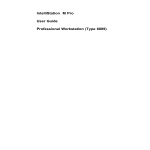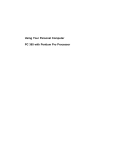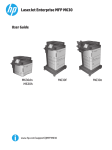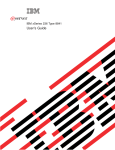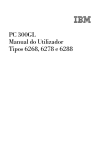Download Netfinity 3500 M10 User`s Handbook - ps
Transcript
Netfinity 3500 M10 User's Handbook IBM Netfinity 3500 M10 User's Handbook Note Before using this information and the product it supports, be sure to read the general information under Appendix B, “Product warranties and notices” on page 219. First Edition (July 1999) INTERNATIONAL BUSINESS MACHINES CORPORATION PROVIDES THIS PUBLICATION “AS IS” WITHOUT WARRANTY OF ANY KIND, EITHER EXPRESS OR IMPLIED, INCLUDING, BUT NOT LIMITED TO, THE IMPLIED WARRANTIES OF MERCHANTABILITY OR FITNESS FOR A PARTICULAR PURPOSE. Some jurisdictions do not allow disclaimer of express or implied warranties in certain transactions, therefore, this statement may not apply to you. This publication could include technical inaccuracies or typographical errors. Changes are periodically made to the information herein; these changes will be incorporated in new editions of the publication. IBM may make improvements and/or changes in the product(s) and/or the program(s) described in this publication at any time. This publication was developed for products and services offered in the United States of America and the United Kingdom. It is possible that this publication may contain reference to, or information about, IBM products (machines and programs), programming, or services that are not announced in your country. Such references or information must not be construed to mean that IBM intends to announce such IBM products, programming, or services in your country. Requests for technical information about IBM products should be made to your IBM reseller or IBM marketing representative. No part of this publication may be reproduced or distributed in any form or by any means without prior permission in writing from the International Business Machines Corporation. Copyright International Business Machines Corporation 1999. All rights reserved. Note to U.S. Government Users — Documentation related to restricted rights — Use, duplication or disclosure is subject to restrictions set forth in GSA ADP Schedule Contract with IBM Corp. Contents Safety Information . . . . . . Lithium battery notice . . . Laser compliance statements About this book . . . . . . How this book is organized Notices used in this book Related publications . . . . . . . . . . . . . . . . . . . . . . . . . . . . . . . . . . . . . . . . . . . . . . . . . . . . . . . . . . . . . . . . . . . . . . . . . . . . . . . . . . . . . . . . . . . . . . . . . . . . . . . . . . . . . . . . . . . . . . . . . . . . . . . . . . . . . . . . . . . . . . . . . . . . . . . . . . . . . Chapter 1. Introducing your Netfinity 3500 M10 server Features at a glance . . . . . . . . . . . . . . . . . . . . . . Getting started . . . . . . . . . . . . . . . . . . . . . . . . . Arranging your workspace . . . . . . . . . . . . . . . . . Cabling the server . . . . . . . . . . . . . . . . . . . . . . . Chapter 2. Operating your server Using controls and status indicators Using system management features Changing keyboard speed . . . . . Using locks . . . . . . . . . . . . . . . . . . . . . . . . . . . . . . . . . . . . . . . . . . . . . . . . . . . . . . . . . . . . . . . . . . . . . . . . . . . . . . . . . . . . . . . . . . . . . . . . . . . . . . . . . . . . . . . . . . . . . . . . . . . . . . Chapter 3. Using the Configuration/Setup Utility Program Starting and using the program . . . . . . . . . . . . . . . . . Overview . . . . . . . . . . . . . . . . . . . . . . . . . . . . . . Instructions for common procedures . . . . . . . . . . . . . . Quick reference for network-related settings . . . . . . . . . Chapter 4. Taking care of your server Cleaning the mouse . . . . . . . . . . . Replacing the battery . . . . . . . . . . Moving your server . . . . . . . . . . . . . . . . . . . . . . . . . . . . . . . . . . . . . . . . . . . . . . . . . . . . . . . . . . . . . . . . . . . . . . . . . . . . . . . . . . . Chapter 5. Installing options . . . . . . . Before you begin . . . . . . . . . . . . . . . . Safety information . . . . . . . . . . . . . . . Handling static-sensitive devices . . . . . . Available options and features . . . . . . . Tools required . . . . . . . . . . . . . . . . . Preparing to install and remove options . Working with options on the system board Copyright IBM Corp. 1999 . . . . . . . . . . . . . . . . . . . . . . . . . . . . . . . . . . . . . . . . . . . . . . . . . . . . . . . . . . . . . . . . . . . . . . . . . . . . . . . . . . . . . . . . . . . . . . . . . . . . . . . . . . . . v ix x xiii xiii xiv xv 1 3 4 6 8 11 12 14 15 16 17 19 25 41 58 63 64 64 65 67 69 70 72 73 73 75 82 iii Working with adapters . . . . Working with internal drives Working with security options Completing the installation . Interrupt and DMA resources . . . . . . . . . . . . . . . . . . . . . . . . . . . . . . . . . . . . . . . . . . . . . . . . . . . . . . . . . . . . . . . . . . . . . . . . . . . . . . . . . . . . . . . . . . . . . . . . . . . Chapter 6. Solving problems . . . Using diagnostic tools . . . . . . . . IBM Enhanced Diagnostics . . . . . . Installing files from Option Diskettes BIOS recovery . . . . . . . . . . . . . Changing the battery . . . . . . . . . . . . . . . . . . . . . . . . . . . . . . . . . . . . . . . . . . . . . . . . . . . . . . . . . . . . . . . . . . . . . . . . . . . . . . . . . . . . . . . . . . . . . . . . . . . . . . . . Chapter 7. Getting help, service, and information . . . . . . . . . . . . . . . . . . . . . Service support Before you call for service . . . . . . . . . . . . . . . Getting customer support and service . . . . . . . . Purchasing additional services . . . . . . . . . . . . Ordering publications . . . . . . . . . . . . . . . . . . Appendix A. Server records and specifications Serial numbers and keys . . . . . . . . . . . . . . Device records . . . . . . . . . . . . . . . . . . . . System specifications . . . . . . . . . . . . . . . . System board switches . . . . . . . . . . . . . . . iv . . . . . . . . . . . . . . . . . . . . . . . . . . . . . . . . . . . . . . . . . . . . . . . . . . . . . . . . . . . . . . . . . . . . . . . . 147 148 191 193 193 194 197 199 200 201 206 209 211 211 212 215 216 . . . . . . . . . . 219 219 231 . . . . . . . . . . . . . . . . . . . . . . . . . . . . . . . . . . 239 Appendix B. Product warranties and notices Warranty Statements . . . . . . . . . . . . . . . Notices . . . . . . . . . . . . . . . . . . . . . . . Index . . . . . . . . . . . . . 100 109 124 134 144 Netfinity 3500 M10 User's Handbook . . . . . . . . . . . . . . . . . . . . Safety Information Before installing this product, read the Safety Information. Antes de instalar este produto, leia as Informações de Segurança. Před instalací tohoto produktu si přečtěte příručku bezpečnostních instrukcí. Læs sikkerhedsforskrifterne, før du installerer dette produkt. Ennen kuin asennat tämän tuotteen, lue turvaohjeet kohdasta Safety Information. Avant d'installer ce produit, lisez les consignes de sécurité. Vor der Installation dieses Produkts die Sicherheitshinweise lesen. Prima di installare questo prodotto, leggere le Informazioni sulla Sicurezza Lees voordat u dit product installeert eerst de veiligheidsvoorschriften. Les sikkerhetsinformasjonen (Safety Information) før du installerer dette produktet. Contents v Antes de instalar este produto, leia as Informações sobre Segurança. Pred inštaláciou tohto zariadenia si pečítaje Bezpečnostné predpisy. Antes de instalar este producto lea la información de seguridad. Läs säkerhetsinformationen innan du installerar den här produkten. vi Netfinity 3500 M10 User's Handbook 1 DANGER Electrical current from power, telephone, and communication cables is hazardous. To avoid a shock hazard: – Do not connect or disconnect any cables or perform installation, maintenance, or reconfiguration of this product during an electrical storm. – Connect all power cords to a properly wired and grounded electrical outlet. – Connect to properly wired outlets any equipment that will be attached to this product. – When possible, use one hand only to connect or disconnect signal cables. – Never turn on any equipment when there is evidence of fire, water, or structural damage. – Disconnect the attached power cords, telecommunications systems, networks, and modems before you open the device covers, unless instructed otherwise in the installation and configuration procedures. – Connect and disconnect cables as described in the following table when installing, moving, or opening covers on this product or attached devices. Contents vii To Connect: 1. Turn everything OFF. 1. Turn everything OFF. 2. First, attach all cables to devices. 2. First, remove power cords from outlet. 3. Attach signal cables to connectors. 3. Remove signal cables from connectors. 4. Attach power cords to outlet. 4. Remove all cables from devices. 5. Turn device ON. viii To Disconnect: Netfinity 3500 M10 User's Handbook Lithium battery notice 2 CAUTION: When replacing the lithium battery, use only IBM Part Number 33F8354 or an equivalent type battery recommended by the manufacturer. If your system has a module containing a lithium battery, replace it only with the same module type made by the same manufacturer. The battery contains lithium and can explode if not properly used, handled, or disposed of. Do not: – Throw or immerse into water – Heat to more than 100°C (212°F) – Repair or disassemble Dispose of the battery as required by local ordinances or regulations. Contents ix Laser compliance statements Some IBM PC Server and Netfinity models are equipped from the factory with a CD-ROM drive. CD-ROM drives are also sold separately as options. The CD-ROM drive is a laser product. The CD-ROM drive is certified in the U.S. to conform to the requirements of the Department of Health and Human Services 21 Code of Federal Regulations (DHHS 21 CFR) Subchapter J for Class 1 laser products. Elsewhere, the drive is certified to conform to the requirements of the International Electrotechnical Commission (IEC) 825 and CENELEC EN 60 825 for Class 1 laser products. 3 CAUTION: When laser products (such as CD-ROMs, DVD drives, fiber optic devices, or transmitters) are installed, note the following: – Do not remove the covers. Removing the covers of the laser product could result in exposure to hazardous laser radiation. There are no serviceable parts inside the device. – Use of controls or adjustments or performance of procedures other than those specified herein might result in hazardous radiation exposure. x Netfinity 3500 M10 User's Handbook DANGER Some laser products contain an embedded Class 3A or Class 3B laser diode. Note the following. Laser radiation when open. Do not stare into the beam, do not view directly with optical instruments, and avoid direct exposure to the beam. 4 k18 kg (37 lbs) k32 kg (70.5 lbs) k55 kg (121.2 lbs) CAUTION: Use safe practices when lifting. Contents xi xii Netfinity 3500 M10 User's Handbook About this book This book provides instructions on how to set up and configure your Netfinity 3500 M10 and how to install and remove options. This book also provides information to help you solve many simple problems that might occur. How this book is organized Chapter 1, “Introducing your Netfinity 3500 M10 server,” provides information about the features of your server, arranging your workspace and attaching cables to your server. Chapter 2, “Operating your server,” contains information about the operating controls of your server, and more detailed information about the features, for the day-to-day use of your server. Chapter 3, “Using the Configuration/Setup Utility Program,” describes how to use the Configuration/Setup Utility program to configure your server. This chapter also provides instructions for using various utility programs and resolving configuration conflicts. Chapter 4, “Taking care of your server,” provides guidelines for the proper handling and care of your server. Chapter 5, “Installing options,” contains instructions for installing and removing options, such as memory, adapters, and internal drives. Instructions for connecting external options are also included in this chapter, as well as instructions for setting jumpers. Chapter 6, “Solving problems,” includes an overview of the diagnostic tools, instructions for testing the server, error codes and messages, and troubleshooting charts. This chapter also contains information about checking the server for damage and replacing the battery. Chapter 7, “Getting help, service, and information,” provides instructions on how to obtain service and technical assistance for your Netfinity 3500 M10 server and other IBM products that you might plan to use. This chapter also contains information about other publications, products, warranties, and services that IBM offers. Also included are fax numbers, toll-free telephone numbers, Copyright IBM Corp. 1999 xiii Notices used in this book and access information for electronic bulletin boards, online services, and the World Wide Web. Appendix A, “Server records and specifications,” provides a section to record and update important information about your server, including serial numbers, key number, and device records. Whenever you add options to your server, be sure to update the information in these records. In addition to server records, this chapter contains the server specifications, such as product dimensions and environmental operating requirements. This chapter also contains instructions for setting switches. Appendix B, “Product warranties and notices,” contains warranty information, notices, and trademarks. An index follows the appendixes. Notices used in this book This book contains notices to highlight information or provide safety information: Notes These notices provide important tips, guidance, or advice. Attention These notices indicate situations where damage to programs, devices, or data might occur. An attention notice is placed just before the instruction or situation in which damage might occur. Caution These notices indicate situations that can be potentially hazardous to you. A caution notice is placed just before descriptions of potentially hazardous procedure steps or situations. xiv Netfinity 3500 M10 User's Handbook Danger These notices indicate situations that are potentially lethal or extremely hazardous to you. A danger notice is placed just before descriptions of potentially lethal or extremely hazardous procedure steps or situations. Related publications The following publications contain more information about your server. The Getting Started booklet is included with your server. It includes information for setting up, attaching cables, and installing an operating system. The ServerGuide package, which contains serveral CD-ROMs, describes the advantages of IBM ServerGuide and how to use the ServerGuide software. The Safety Book is also included with your server. It includes important safety information in multiple languages. Hardware Maintenance Manual This publication contains information for trained service technicians. It can be found on the World Wide Web by starting at: http://www.ibm.com/support/ and selecting Netfinity servers. It can also be ordered from IBM. To purchase a copy, refer to Chapter 7, “Getting help, service, and information” on page 197. About this book xv xvi Netfinity 3500 M10 User's Handbook Chapter 1. Introducing your Netfinity 3500 M10 server Thank you for purchasing an IBM Netfinity 3500 M10 server. Your Netfinity 3500 M10 server is a high-performance entry class server. It is ideally suited for networking environments that require superior microprocessor performance, efficient memory management, flexibility, and large amounts of reliable data storage. Performance, ease of use, reliability, and expansion capabilities were key considerations during the design of your server. These design features make it possible for you to customize the server hardware to meet your business needs of today, while providing flexible expansion capabilities for the future. Your IBM Netfinity 3500 M10 server comes with a three-year limited warranty and IBM Start Up Support. If you have access to the World Wide Web, you can obtain up-to-date information about your Netfinity 3500 M10 server model and other IBM server products at the following World Wide Web address: http://www.ibm.com/netfinity/ Your server serial number and model number are located near the bottom of the front bezel. Write these numbers in the spaces provided in “Serial numbers and keys” on page 211. You will need these numbers when you register your server with IBM. After you register your server, you can receive information about updates, performance tips, and compatibility. To register your server, go to the following World Wide Web address: http://www.ibm.com/pc/register For service, assistance, or additional information about IBM Start Up Support and the World Wide Web, see Chapter 7, “Getting help, service, and information” on page 197. If you have not yet set up your server, see the Start Here booklet for detailed information about attaching cables and installing an operating system. Be sure to read the publications that come with the IBM ServerGuide package before you set up your server. Copyright IBM Corp. 1999 1 This chapter contains an overview of the server features and components. This chapter contains: Features at a glance . . . . . . . . . . Getting started . . . . . . . . . . . . . Questions or problems? . . . . . . Arranging your workspace . . . . . Comfort . . . . . . . . . . . . . . . Glare and lighting . . . . . . . . . Air circulation . . . . . . . . . . . . Electrical outlets and cable lengths Cabling the server . . . . . . . . . . . 2 Netfinity 3500 M10 User's Handbook . . . . . . . . . . . . . . . . . . . . . . . . . . . . . . . . . . . . . . . . . . . . . . . . . . . . . . . . . . . . . . . . . . . . . . . . . . . . . . . . . . . . . . . . . . . . . . . . . . . . . . . . . . . . . . . . . . . . . . . . . . . . . . . . . . . . . . . . . . . . . . . . . . . . . . . . 3 4 5 6 6 7 7 7 8 Features at a glance The following table summarizes the features of the Netfinity 3500 M10. Microprocessor Standard: 64 MB or 128 MB, depending on server model Intel Pentium III microprocessor 512 KB L2 cache memory Memory Expandable to 1 GB of SDRAM Installed: synchronous dynamic random access memory (SDRAM) error correcting code (ECC), 100 MHz DIMMs. Support for: – 64 MB and 128 MB unregistered DIMMs, or 256 MB registered DIMMs, in either single-sided or double-sided configurations – DIMM heights up to 2.5 inches Four 3.3 V, synchronous, 168-pin, dual in-line memory module (DIMM) sockets Flash memory for system programs Internal hard disk drives Standard: Open bay or one SCSI hard disk drive Maximum SCSI devices: – Four slimline hard disk drives – Two half-height hard disk drives CD-ROM drive One IDE CD-ROM drive Removable-media drives Standard: One 3.5-inch, 1.44 MB diskette drive Maximum: One diskette drive and one tape backup Expansion Six drive bays Six expansion slots (four dedicated PCI, one shared ISA/PCI, and one dedicated AGP) Support for PCI/ISA Plug and Play adapters Support for dual microprocessors Support for additional internal and external SCSI devices Support for 3.5-inch, 1.44 MB diskette drive; internal tape drive Support for Netfinity ServeRAID adapters Power supply 330 W, 115/230 V ac, 50/60 Hz Automatic ac voltage sensing Built-in overload and surge protection System Management RPL (remote program load) and DHCP (dynamic host configuration protocol) Wake on LAN Alert on LAN (supported on certain models) Remote reset from LAN Security Power-on and administrator passwords Lockable cover Bolt-down capability Chassis-intrusion detection Startup sequence control Startup without diskette drive, keyboard, or mouse Unattended start mode Control access to diskette, hard disk, serial port, parallel port Video Standard: Graphics adapter or AGP graphics adapter, depending on server model Integrated functions Ethernet controller with 10BASE-T and 100BASE-TX connectivity ECP/EPP parallel port Two 16550 UART serial ports Two USB ports Mouse port Keyboard port Monitor port (on graphics adapter) Ethernet RJ-45 port Operating systems supported Microsoft Windows NT Server Version 4.0 Novell Netware Version 4.x or 5.x SCO UnixWare IBM OS/2 Warp Server SMP See “Viewing the System Summary” on page 41 for information on viewing the configuration information for your server. Chapter 1. Introducing your Netfinity 3500 M10 server 3 Getting started Before you install hardware and software in your server, you need to determine the hardware, software, and operating system requirements for your operating environment. Refer to your ServerGuide package for details about installing an operating system and other software. See Chapter 5, “Installing options” on page 67 for instructions on installing hardware in your server. If you have not already done so, unpack and set up your server. Refer to the Start Here booklet for instructions. If you are not installing any optional hardware now, connect the cables and power cord. Follow the instructions in “Cabling the server” on page 8 or the Start Here booklet. Note: After you unpack your server, locate the keys. At the time of shipment, two keys are attached to the back of the server. Store the keys in a safe place. If you lose them, you must order keys from the key manufacturer. 4 Netfinity 3500 M10 User's Handbook Questions or problems? The following information is provided in case you need help while you are setting up your server. World Wide Web You can obtain up-to-date information about your server model, a complete listing of the options that are supported on your model, and information about other IBM server products by accessing the IBM Enterprise Servers home page at the following address: http://www.pc.ibm.com/us/netfinity/ IBM Start Up Support The IBM Start Up Support program provides comprehensive telephone assistance 24 hours a day, seven days a week during your first 90 days after installation1. Assistance is available for IBM and non-IBM network operating systems, network-interface adapters, and other optional peripherals. For more information about this exceptional program, or for assistance with the installation of your server: – In the U.S. or Puerto Rico, call 1-800-772-2227. – In Canada, call 1-800-565-3344. – In the United Kingdom, call 01475-555055. In all other countries, contact your IBM reseller or your IBM marketing representative. If an item is missing or damaged, contact your place of purchase. 1 Service availability will vary by country. Response time will vary depending on the number and nature of calls received. Chapter 1. Introducing your Netfinity 3500 M10 server 5 Arranging your workspace To get the most from your computer, arrange both the equipment you use and your work area to suit your needs and the kind of work you do. Your comfort is of foremost importance, but light sources, air circulation, and the location of electrical outlets also can affect the way you arrange your workspace. Comfort Although no single working position is ideal for everyone, here are a few guidelines to help you find a position that suits you best. Sitting in the same position for a long time causes fatigue. A good chair can make a big difference. The backrest and seat should adjust independently and provide good support. The seat should have a curved front to relieve pressure on the thighs. Adjust the seat so that your thighs are parallel to the floor and your feet are either flat on the floor or on a footrest. When using the keyboard, keep your forearms parallel to the floor and your wrists in a neutral, comfortable position. Try to keep a light touch on the keyboard and your hands and fingers relaxed. You can change the angle of the keyboard for maximum comfort by adjusting the position of the keyboard feet. Viewing Distance Lower Back Support Seat Height Adjust the monitor so the top of the screen is at, or slightly below, eye level. Place the monitor at a comfortable viewing distance, 6 Netfinity 3500 M10 User's Handbook usually 51 to 61 cm (20 to 24 in.), and position it so you can view it without having to twist your body. Glare and lighting Position the monitor to minimize glare and reflections from overhead lights, windows, and other light sources. Place the monitor at right angles to windows and other light sources, when possible. Reduce overhead lighting, if necessary, by turning off lights or using lower wattage bulbs. If you install the monitor near a window, use curtains or blinds to block the sunlight. You might have to adjust the Brightness and Contrast controls on the monitor as the room lighting changes throughout the day. Where it is impossible to avoid reflections or to adjust the lighting, an antiglare filter placed over the screen might be helpful. However, these filters might affect the clarity of the image on the screen; try them only after you have exhausted other methods of reducing glare. Dust buildup compounds problems associated with glare. Remember to clean your monitor screen periodically using a soft cloth moistened with a nonabrasive liquid glass cleaner. Air circulation Your computer and monitor produce heat. The computer has a fan that pulls in fresh air and forces out hot air. The monitor lets hot air escape through vents. Blocking the air vents can cause overheating, which might result in a malfunction or damage. Place the computer and monitor so that nothing blocks the air vents; usually, 51 mm (2 in.) of air space is sufficient. Also, make sure the vented air is not blowing on someone else. Electrical outlets and cable lengths The location of electrical outlets and the length of power cords and cables that connect to the monitor, printer, and other devices might determine the final placement of your computer. Chapter 1. Introducing your Netfinity 3500 M10 server 7 When arranging your workspace: Avoid the use of extension cords. When possible, plug the computer power cord directly into an electrical outlet. Keep power cords and cables neatly routed away from walkways and other areas where they might get kicked accidentally. For more information about power cords, see “Power cord notice” on page 235. Cabling the server Before cabling your server: Make sure you have an adequate number of properly grounded outlets for the server and any other devices. Select a location for the server where it will remain dry. Rain or spilled liquids might damage your server. Leave the required amount of space around the server for proper air circulation. – 102 mm (4 in.) in the front – 127 mm (5 in.) in the rear – 51 mm (2 in.) on the left and right sides 8 Netfinity 3500 M10 User's Handbook Use the following illustration to cable your server. .1/ .2/ .3/ .4/ .5/ 2 1 .6/ 1 .7/ 2 .8/ .9/ .1ð/ .11/ .12/ .13/ .14/ .15/ .16/ .17/ .18/ .19/ .2ð/ Mouse connector Parallel port connector SCSI connector Monitor connector Expansion slot 6 (shared PCI/ISA) Expansion slot 5 (PCI) Expansion slot 4 (PCI) Expansion slot 3 (PCI) Expansion slot 2 (PCI) Expansion slot 1 (AGP) Microphone connector Audio line in connector Audio line out connector Ethernet connector Serial port 2 connector Serial port 1 connector Universal serial bus (USB) 2 Universal serial bus (USB) 1 Keyboard connector Power cord connector Chapter 1. Introducing your Netfinity 3500 M10 server 9 Refer to the Start Here booklet for instructions on cabling the server. Important For operation of the system within FCC Class A limits, Class 5 Ethernet cabling must be used. If there is a label covering the power connector, remove it. Connect the power cords to the server and other devices first, then plug the cords into properly grounded electrical outlets. When the power cord is first plugged in, the server powers on for a few seconds, then powers off. This is normal operation. In some circumstances, the server might not power off immediately when the power switch is pressed. In this case, hold the power switch down until the power turns off. 10 Netfinity 3500 M10 User's Handbook Chapter 2. Operating your server This chapter provides information to help you in the day-to-day use of your server. Important The power line and power control behavior of the Netfinity 3500 M10 is different from some earlier server models. Note the following: When the power cord is first plugged in, the server might appear to power on for a few seconds, then power off. This is a normal sequence to enable the server to self-initialize. The power switch will normally operate with a single touch. However, in some circumstances the server may not immediately power off. In this case, hold the power switch down for approximately 5 seconds. The server will then turn off. Do not operate your server with the cover off. Proper cooling is required for the reliable performance of internal components. This chapter contains: Using controls and status indicators . . Using system management features . . Wake on LAN . . . . . . . . . . . . . Alert on LAN . . . . . . . . . . . . . . RPL or DHCP . . . . . . . . . . . . . . POST/BIOS update over the network Changing keyboard speed . . . . . . . . Using locks . . . . . . . . . . . . . . . . . Locking the cover . . . . . . . . . . . Locking the keyboard . . . . . . . . . Using a security U-bolt . . . . . . . . Copyright IBM Corp. 1999 . . . . . . . . . . . . . . . . . . . . . . . . . . . . . . . . . . . . . . . . . . . . . . . . . . . . . . . . . . . . . . . . . . . . . . . . . . . . . . . . . . . . . . . . . . . . . . . . . . . . . . . . . . . . . . . . . . . . . . . . . . . . . . . . . . . . . . . . . . . . . . . . . . . . . . . . . . . . . . . . . . . . 12 14 14 15 15 15 15 16 16 16 16 11 Using controls and status indicators Power Switch Power-On Light Hard-Disk Drive Light LAN Activity Light Diskette Eject Button 7 tekcoS Diskette Drive Light The following describes the operating controls and status indicators located on the front of your server. Power Switch Press this switch to turn your server on or off. Do not turn off your server if the in-use light for the hard disk drive or diskette drive is on. 12 Netfinity 3500 M10 User's Handbook 5 CAUTION: The power control button on the device and the power switch on the power supply do not turn off the electrical current supplied to the device. The device also might have more than one power cord. To remove all electrical current from the device, ensure that all power cords are disconnected from the power source. 2 1 Power-On Light This status indicator lights when you turn on your server. Hard-Disk Drive Light When this light is on, it indicates that the hard disk drive is in use. LAN Activity Light When this light blinks, it indicates that the integrated Ethernet controller in your server is transmitting to or receiving from another computer. Diskette Eject Button Push this button to release a diskette from the drive. Diskette-Drive Light When this light is on, it indicates that the diskette drive is in use. Chapter 2. Operating your server 13 Using system management features This section is intended primarily for network administrators. It describes features that make it possible for a network administrator or file server to remotely manage and control your server. The BIOS (basic input output system) of your server supports an interface called DMI (Desktop Management Interface). DMI is a method for gathering information about the hardware and software in a computer that makes it possible for network administrators to remotely monitor and control computers in a network environment. DMI can be used to remotely track many types of information about computers, including serial numbers, memory attributes, product-specific characteristics of installed peripherals, temperature, and operating-system configuration information. This information can be accessed using a DMI browser. DMI browsers are provided by all major operating systems and all major LAN management packages (including Netfinity Manager, Intel LANDesk, and Microsoft SMS). Your server has hardware integrated on the system board that provides system-management information to the DMI browser. The following describes some of the other functions that can be performed on your server remotely. Wake on LAN The Wake on LAN feature can be used by network administrators to turn on your server from a remote location. When Wake on LAN is used in conjunction with network management software, such as Netfinity Version 4 or later, many types of functions, such as data transfers, software updates, and POST/BIOS updates to your server can be initiated remotely. These functions can be performed after normal working hours and on weekends to save time, increase productivity, and help keep LAN traffic down during the busy hours of the day. Refer to Chapter 3, “Using the Configuration/Setup Utility Program” on page 17 for configuration information. 14 Netfinity 3500 M10 User's Handbook Alert on LAN Alert on LAN is a hardware and software technology supported on some models of your server. It immediately alerts network administrators when the server has a problem, even if the power is off or has no operating system running. For system management, Alert on LAN helps the network administrator to react quickly and effectively when problems occur, rather than waiting for input from the end-user. RPL or DHCP RPL (Remote Program Load) and DHCP (Dynamic Host Configuration Protocol) enable a network administrator to control your server. If you use RPL in conjunction with software such as LANClient Control Manager, you can use a feature called Hybrid RPL. Using LANClient Control Manager, you set up your computer by installing hybrid images (or files) on the hard disk. Then, each time the computer starts from the network, LANClient Control Manager recognizes your computer as a Hybrid RPL client and a bootstrap program is downloaded to your computer. This bootstrap program is small and helps prevent network congestion. Working from the hybrid images, the bootstrap program initiates the startup process from the hard disk of your computer. An advantage to Hybrid RPL is that the network load associated with standard RPL is avoided. POST/BIOS update over the network This feature makes it possible for the POST and BIOS in your computer to be updated remotely by a network administrator. Network-management software, such as LANClient Control Manager, is required in order to take advantage of this feature. Refer to “Setting remote administration” on page 54 for configuration information. Changing keyboard speed You can change the speed at which the keyboard responds when you hold down a key. The normal typematic rate is 10 characters per second, but you can use the Configuration/Setup Utility program to Chapter 2. Operating your server 15 increase this rate to 30 characters per second. Refer to “Start Options” on page 30 for information on setting keyboard speed. Using locks To deter unauthorized use of your server, you can lock the cover and keyboard. Locking the cover You can use the cover lock and keys to secure the outside cover. Two identical keys are provided with your server. Locksmiths are not authorized to duplicate these keys. You must order replacement keys from the key manufacturer. The key serial number and the telephone number are on a tag attached to the keys. Record this information in the space provided in Appendix A, “Server records and specifications” on page 211. Store the tag in a safe place. Locking the keyboard You can disable the keyboard so that others are unable to use it. If a power-on password is set, the keyboard is locked when you turn on the server. You must type the correct password before the keyboard will unlock. You can enable the power-on password feature with the Configuration/Setup Utility program. Some operating systems have a keyboard and mouse lock-up feature. Check the documentation that comes with your operating system for more information. Using a security U-bolt With a U-bolt and a steel cable, you can secure your server to a desk, table, or other fixture. This helps to protect against theft. 16 Netfinity 3500 M10 User's Handbook Chapter 3. Configuration/Setup Utility program This chapter contains: Starting and using the program . . . . . . . . Viewing and changing settings . . . . . . Saving Configuration Settings . . . . . . . Exiting from the program . . . . . . . . . . Overview . . . . . . . . . . . . . . . . . . . . . System Summary . . . . . . . . . . . . . . . Product Data . . . . . . . . . . . . . . . . . Devices and I/O Ports . . . . . . . . . . . . Start Options . . . . . . . . . . . . . . . . . Date and Time . . . . . . . . . . . . . . . . System Security . . . . . . . . . . . . . . . . Advanced Setup . . . . . . . . . . . . . . . ISA Legacy Resources . . . . . . . . . . . . Power Management . . . . . . . . . . . . . Instructions for common procedures . . . . . Viewing the System Summary . . . . . . . Setting the date and time . . . . . . . . . . Understanding the power-on password . Understanding the administrator password Enhanced security . . . . . . . . . . . . . . Setting the startup sequence . . . . . . . . Setting remote administration . . . . . . . Understanding power management . . . . Quick reference for network-related settings . . . . . . . . . . . . . . . . . . . . . . . . . . . . . . . . . . . . . . . . . . . . . . . . . . . . . . . . . . . . . . . . . . . . . . . . . . . . . . . . . . . . . . . . . . . . . . . . . . . . . . . . . . . . . . . . . . . . . . . . . . . . . . . . . . . . . . . . . . . . . . . . . . . . . . . . . . . . . . . . . . . . . . . . . . . . . . . . . . . . . . . . . . . . . . . . . . . . . . . . . . . . . . . . . . . . . . . . . . . . . . . . . . . . . . . . . . . . . . . . . . . . . . . . . . . . . . . . . . . . . . . . . . . . . . . . . . . . . . . . . . . . . . . 19 21 22 24 25 25 26 27 30 32 32 34 37 39 41 41 42 42 47 50 53 54 55 58 The Configuration/Setup Utility program is stored in the EEPROM (electrically erasable programmable read-only memory) of your server. You can use the Configuration/Setup Utility program to view and change the configuration and setup of your server, regardless of which operating system you are using. However, the settings you select in your operating system might override any similar settings in the Configuration/Setup Utility program. The following is a brief description of the categories that appear in the main menu of the Configuration/Setup Utility program. System Summary Product Data Devices and I/O Ports Copyright IBM Corp. 1999 17 Start Options Date and Time System Security Advanced Setup ISA Legacy Resources Power Management This chapter contains the following sections: “Starting and using the program” on page 19, which contains information about starting, using, and exiting the Configuration/Setup Utility. “Overview” on page 25, which contains descriptions of the configuration and setup options by categories. “Instructions for common procedures” on page 41, which contains more detailed instructions and information for performing some of the more common configuration tasks. “Quick reference for network-related settings” on page 58, which contains concise step-by-step instructions for enabling network-related settings for your server. 18 Netfinity 3500 M10 User's Handbook Starting and using the program To start the Configuration/Setup Utility program: 1. Turn on your server. If your server is already on when you start this procedure, you must shut down the operating system, turn off the server, wait a few seconds until all in-use lights go off, and restart the server. (Do not use Ctrl+Alt+Del to restart the server.) 2. When the Configuration/Setup Utility program prompt appears in the lower left corner of the screen during startup, press F1. (The Configuration/Setup Utility program prompt appears on the screen for only a few seconds. You must press F1 quickly.) 3. If you have not set an administrator password, the Configuration/Setup Utility program menu appears on the screen. If you have set an administrator password, the Configuration/Setup Utility program menu will not appear until you type your administrator password at the password prompt and press Enter. See “Understanding the power-on password” on page 42 and “Understanding the administrator password” on page 47 for more information. Chapter 3. Configuration/Setup Utility program 19 The menu you see on your server might look slightly different from the menu shown here, but it will operate the same way. Configuration/Setup Utility Select Option: System Summary Product Data Devices and I/O Ports Start Options Date and Time System Security Advanced Setup ISA Legacy Resources Power Management Save Settings Restore Settings Load Default Settings Exit Setup 20 Netfinity 3500 M10 User's Handbook Viewing and changing settings The Configuration/Setup Utility program menu lists items that identify system configuration topics. If a bullet () appears beside a menu item, then an additional menu is available. If a right arrowhead (5) appears beside a menu item, then a change to that item has been made or the Configuration/Setup Utility program detected an error and attempted to correct it. Also, an additional menu might follow a menu item with a 5 beside it. If an asterisk (*) appears next to a menu item, it indicates a system resource conflict. Resolve this conflict before exiting from the Configuration/Setup Utility program so that your server will function properly. For information and instructions on resolving system resource conflicts, refer to Chapter 6, “Solving problems” on page 147 and the documentation that comes with the hardware you want to install. When working with the Configuration/Setup Utility program menu, you must use the keyboard. Refer to the following table for the keys used to accomplish various tasks. Chapter 3. Configuration/Setup Utility program 21 Keys Function ↑ Use these arrow keys to move between menu items until the item you want is highlighted. ↓ ← → Use these arrow keys to display and toggle between choices for a menu item. Enter Press this key to select a highlighted menu item. Esc Press this key to exit from a menu after viewing or making changes to the settings in the menu. + Use this key in some menus to increase the numerical value of a setting. − Use this key (the minus or hyphen key) in some menus to decrease the numerical value of a setting. 0–9 Use these number keys in some menus to change the numerical value of a setting. F1 Press this key for help on a selected menu item. F9 Press this key if you changed and saved the setting of a selected menu item and you want to restore the setting that was active before you made the change. F10 Press this key to return the setting of a selected menu item to a default value. Note: Active keys are displayed at the bottom of each screen; not all of the above keys are active with every menu. In the Configuration/Setup Utility program menus, the configuration information you can change is enclosed in brackets like these [ ]. You cannot change information that is not surrounded by brackets. Saving Configuration Settings In most cases, when you add or remove hardware from your server or erase passwords, the BIOS (basic input/output system) detects the changes and then updates the configuration automatically. Although the server changes the configuration settings automatically, you must save these changes in the Configuration/Setup Utility program for the new configuration to take effect. If you do not save the new settings, your operating 22 Netfinity 3500 M10 User's Handbook system will not start. To save the configuration after adding or removing hardware, or erasing passwords, complete the following steps. 1. When you turn on the server, an error message indicating that a configuration change has occurred appears approximately 30 seconds after the memory count numbers stop cycling in the top-left corner of the screen. When the configuration error message disappears, the POST Startup Errors screen appears, and you are prompted to Continue or Exit Setup. Select Continue. (If you select Exit Setup, you will get another error message.) 2. The Configuration/Setup Utility program menu appears with a right arrowhead (5) next to the menu category in which the configuration change has occurred. Select this menu item if you want to view the new configuration settings, and then press Esc to return to the Configuration/Setup Utility program menu. 3. Select Save Settings from the Configuration/Setup Utility program menu. 4. Press Esc to exit from the Configuration/Setup Utility program, and follow the instructions on the screen. Chapter 3. Configuration/Setup Utility program 23 Exiting from the program When you finish viewing or changing settings in the Configuration/Setup Utility program, follow these steps to exit from the program: 1. Press Esc to return to the Configuration/Setup Utility program menu. (Depending on where you are in the program, you might have to press Esc several times to get back to the Configuration/Setup Utility program menu.) 2. Before you exit from the Configuration/Setup Utility program menu, select Save Settings if you want to save all settings as they currently appear. If you do not complete this step, your settings will not be saved. 3. From the Configuration/Setup Utility program menu, press Esc, and follow the instructions on the screen. 24 Netfinity 3500 M10 User's Handbook Overview This section contains descriptions of the configuration options according to category. System Summary If you select System Summary from the Configuration/Setup Utility main menu, you can view the following information about the features of your server. The Configuration/Setup Utility program changes this information automatically if you add or remove options, unless otherwise stated. System Summary Descriptions Processor Indicates the type of microprocessor. Processor Speed Indicates the microprocessor internal clock speed. Dual Processor Indicates whether a second microprocessor is installed. L2 Cache Size Indicates the amount of cache memory in Kilobytes. Cache memory is special buffer storage that holds frequently used instructions and data, and works faster than main memory. Cache State Indicates the state of cache memory, enabled or disabled. System Memory Indicates the amount of synchronous dynamic random access memory (SDRAM). Memory Type Indicates the type of memory, such as nonparity or error checking and correction (ECC). Video Controller Indicates the type of video controller, which processes images on your monitor. Ethernet Support Indicates the type of Ethernet controller, if installed. Audio Support Indicates the type of audio controller, if installed. SCSI Support Indicates whether SCSI support is enabled or disabled. Diskette Drive A Shows if diskette drive A is installed. The default is: Drive A — 1.44 MB 3.5". To specify the drive capacity, see Devices and I/O Ports on page 27. Chapter 3. Configuration/Setup Utility program 25 System Summary Descriptions Diskette Drive B Shows if diskette drive B is installed. The program cannot detect the storage capacity of the drives. The default is: Drive B — 1.2 MB 5.25". To specify the drive capacity, see Devices and I/O Ports on page 27. IDE Hard Disk Drive 0 Shows if an IDE device is installed. IDE Hard Disk Drive 1 Shows if an IDE device is installed. CD-ROM Drive 2 Shows if a CD-ROM drive is installed. IDE Hard Disk Drive 3 Shows if an IDE device is installed. Product Data If you select Product Data from the Configuration/Setup Utility main menu, you can view the following information about your server model. The Configuration/Setup Utility program changes this information automatically if the EEPROM (electrically erasable programmable read-only memory) or BIOS (basic input/output system) code is upgraded. 26 Product Data Descriptions Machine Type/Model Shows the type and model of the server. Flash EEPROM Revision Level Indicates the revision level of the software installed in the electrically erasable programmable read-only memory (EEPROM). Boot Block Revision Level Indicates the revision level of the boot (startup) record that is flashed in at manufacturing. System Board Identifier Shows the ID number of the system board. System Serial Number Shows the serial number of the server. System UUID Shows a universally unique identifier for your computer. BIOS Date Shows the date of the Basic Input/Output System code that contains such basic hardware operations as interaction with diskette drives, hard disk drives, and the keyboard. Netfinity 3500 M10 User's Handbook Devices and I/O Ports If you select Devices and I/O Ports from the Configuration/Setup Utility main menu, you can view and, in some cases, change device or port settings. Note: The specific device options might vary, depending on the computer model. You can change port assignments or disable ports if you want to prevent unauthorized transmission of data to any devices attached to the ports. Devices and I/O Ports Descriptions Mouse You must select whether the mouse is installed or not in this field. Diskette Drive A If a drive is installed, this field shows the diskette storage capacity of the drive. If you change or add a diskette drive, you might need to use this option to set the correct type. Diskette Drive B If a drive is installed, this field shows the diskette storage capacity of the drive. If you change or add a diskette drive, you might need to use this option to set the correct type. Serial Port Setup The Serial Port Setup menu shows the addresses and interrupts for the built-in serial ports. Serial Serial Serial Serial Port Port Port Port A Address A IRQ B Address B IRQ USB Setup USB Support USB Keyboard/Mouse Support If you add adapter cards with serial ports, an error message will notify you if you have an address conflict among the serial ports. Ensure that each serial port has a different address. If you change serial port addresses in this menu, you might also need to make changes in the software that uses serial ports. For instructions on changing your software, see the user's guide or online information that comes with the software. The USB Setup menu presents options to enable or disable the Universal Serial Bus feature. Select Autodetect for USB Keyboard/Mouse Support if you want this support to be enabled when a USB keyboard or a USB mouse is detected after the computer is started. Select Disabled if you will not be using a USB keyboard or USB mouse. Chapter 3. Configuration/Setup Utility program 27 Devices and I/O Ports Descriptions Parallel Port Setup The Parallel Port Setup menu shows the address, mode, interrupt, and other settings for the built-in parallel port. The parallel port address can also be set to Disabled if you want to prevent unauthorized transmission of data to devices attached to the port. Parallel Port Parallel Port Parallel Port Mode Parallel Port Mode DMA Parallel Port Mode Extended Extended IRQ If you add adapter cards with parallel ports, an error message will notify you if you have an address conflict among the parallel ports. Ensure that each parallel port has a different address. If you change parallel port addresses in this menu, you might also need to make changes in the software that uses parallel ports. For instructions on changing your software, see the information that comes with the software. If the Parallel Port field is not set to Disabled, you can choose an operational mode for the parallel port. You can choose either Standard mode or one of the extended modes (ECP, EPP, ECP and EPP, or Bidirectional). In standard mode, you are limited to write-only (unidirectional) mode. The extended modes are bidirectional and will increase the efficiency of your parallel port; however, the extended modes use recent technology, which is not supported by some hardware. The extended modes are: ECP: The extended capabilities port (ECP) mode provides higher speed data transfers than the Standard mode. The ECP mode is used for high-speed printers and other devices. EPP: The enhanced parallel port (EPP) mode also provides high speed data transfers. The EPP mode is used for LAN adapters, disk drives, and tape backups. ECP and EPP: This mode combines the capabilities of the Extended Capabilities Port and Enhanced Parallel Port modes. Select this mode if you have both ECP and EPP devices connected to the parallel port. Bidirectional: This mode is used for data transfer to other computers and supported devices. The Parallel Port Extended Mode DMA field shows the channel assignment for direct memory access (DMA). The parallel port can use DMA data transfer when the extended mode is set to either ECP or ECP and EPP. The Parallel Port IRQ field shows the interrupt request number. 28 Netfinity 3500 M10 User's Handbook Devices and I/O Ports Descriptions Video setup The Video Setup menu displays the type of video controller, the amount of video memory, and the size of the video aperture, if applicable. You can also enable or disable Video interrupt. Video Controller Video Memory Video Aperature Primary Display Palette Snooping Video Interrupt IDE Drives Setup IDE IDE IDE IDE Hard Disk Drive 0 Hard Disk Drive 1 CD-ROM Drive 2 Hard Disk Drive 3 Enable Video Interrupt if you are using an application that requires this support. The IDE Drives Setup menu displays the hard disk and CD-ROM drives that either are already installed or can be installed in your server. If a hard disk is installed, it shows the size and selectable performance. If a CD-ROM drive is installed, it shows the selectable performance. The performance indicates the speed at which the drive will transfer data. To get better disk performance, run IDE hard disk and the CD-ROM drives in High Performance mode. If an IDE drive is set to High Performance mode, you can enable Drive Prefetch for maximum drive performance. Note: IDE CD-ROM devices and some operating systems might not work properly with the Drive Prefetch feature enabled. Audio Setup Audio Support Game/MIDI Port SCSI Setup SCSI Support Ethernet Setup Ethernet Support Alert on LAN Network Boot MAC Address If your model has the audio feature, you can use the Audio Setup menu to enable or disable this feature. You can use the SCSI support menu to enable or disable SCSI support. You can use the Ethernet Setup menu to enable or disable the Ethernet feature and view or change related settings. Note: If you install an optional network adapter, you must disable Ethernet support. Chapter 3. Configuration/Setup Utility program 29 Start Options If you select Start Options from the Configuration/Setup Utility main menu, you can view and change settings for device startup sequence, keyboard speed, virus detection, various power-on options, and other features of your server. Start Options Descriptions Startup Sequence The Startup Sequence menu presents options to specify the order in which the server searches devices for the operating system files when you start up the server. Primary Startup Sequence Automatic Power On Startup Sequence Error Startup Sequence Primary Startup Sequence: Your server has a default primary startup sequence. Use this option if you want to view or change the sequence. Automatic Power On Startup Sequence: Select Enabled for this option if you want to use a different startup sequence when your system is started using automatic power-on features. Error Startup Sequence: Select Disabled for this option if you want to automatically start the Configuration/Setup Utility whenever a POST error occurs. Select another option if you want the system to bypass the Configuration/Setup Utility and use a different startup sequence when a POST error occurs. You will still be able to access the Configuration/Setup Utility using the F1 key or the POST error menu. Keyboard NumLock State This option indicates whether or not the Num Lock feature on the keyboard turns on automatically each time you start up the server. When NumLock is set to On, the keys on the keypad act as numeric keys. When NumLock is set to Off, the keys on the keypad act as cursor keys. Keyboard Speed This option indicates the speed at which your keyboard responds when you hold down a key (typematic rate). The Normal rate is 10 characters per second. The fast rate is 30 characters per second. Disketteless Operation When this option is enabled, the server can start up and run without a diskette drive. Note: To disable diskette drive access, see the System Security option on the Configuration/Setup Utility main menu. 30 Netfinity 3500 M10 User's Handbook Start Options Descriptions Keyboardless Operation Mode When this option is enabled, the server can start up and run without a keyboard. If you enable this option, you must disable your power-on password, which can be done using the System Security option on the Configuration/Setup Utility main menu. Power-On Self-Test Use this option to set the level of power-on self testing (Quick or Enhanced) that will be done during the power-on sequence. Note: The Quick setting reduces the amount of testing; however, Quick setting is not recommended when using an unattended start mode. Power on Logos Use this option to control whether or not logos are displayed during the power-on sequence. Power On F1/Esc Option Use this option to control whether or not the F1 and Esc key options are displayed during the power-on sequence. This setting does not affect the behavior of these keys, only the display of the options. Power On Status Use this option to control whether or not power-on status indicators (such as memory count and system check points) are displayed during the power-on sequence. This option also controls the power-on beeps. Virus Detection Use this option to specify whether you want the virus checker that comes with the server BIOS to check for viruses each time you turn on your server. When virus detection is enabled, your server checks the master boot record to see if the information has changed since the last time you turned on the server. If the information has changed, the BIOS will display a message that warns that your system might contain a virus. Note: This option does not have an effect on the supplied anti-virus program or on additional virus checking programs you may have purchased. It also does not remove viruses from your server. Chapter 3. Configuration/Setup Utility program 31 Date and Time If you select Date and Time from the Configuration/Setup Utility main menu, you can view and change the date and time of the internal clock in your server. Date and Time Descriptions Time Time shows the time in a 12- or 24-hour format. In a 24-hour 12 midnight is 00:00:00; 12 noon is 12:00:00; 1 p.m. is 13:00:00. Date Date displays the set date in MM/DD/YYYY format. Note: Different countries have different date formats. System Security If you select System Security from the Configuration/Setup Utility main menu, you can view and, in some cases, change the system security settings for your server. You can use this menu to control access to the hard disk and diskette drives. You can also set, change, and delete power-on and administrator passwords. System Security Descriptions Enhanced Security If your model has the Enhanced Security feature, this option on the System Security menu shows the current setting for enhanced security. Enhanced security can be enabled or disabled only when you update system programs, as further explained under “Enabling and disabling enhanced security” on page 52. Enhanced security provides extra protection for your administrator password and startup (boot) sequence settings. When enhanced security is enabled, your administrator password and startup sequence are stored in a highly-protected, nonvolatile, security EEPROM module that is separate from CMOS memory and the EEPROM module that stores system programs. When your administrator password and startup sequence are locked in the security EEPROM, they remain intact even if the battery in your server expires or is removed by someone. 32 Netfinity 3500 M10 User's Handbook System Security Descriptions Secure IDE Devices and Diskette Drives Use this option to enable or disable access to your IDE CD-ROM drive. IDE Controller Diskette Drive Access All IDE devices (such as CD-ROM drives) attached to the IDE controller can be disabled using the IDE Controller field. Diskette drives attached to the system board can be disabled using the Diskette Drive Access field. If Diskette Write Protect is enabled, diskette drives attached to the system board or riser card will operate in a read-only mode. Remote Administration Select Enabled for this option if you want to allow remote administration, such as the POST/BIOS Update Utility program, to be run from a remote system without requiring the entry of your administrator password. If the power-on Password Prompt option is set to On, the prompt option will be reset to Dual when Remote Administration is set to Enabled. Power-On Password Use this option to set, change, or delete a power-on password. You can also set Password Prompt to On, Off, or Dual. For additional information about the power-on password, see “Understanding the power-on password” on page 42. Administrator Password Use this option to set, change, or delete an administrator password. You can also set Power-on password changeable by user to No or Yes. For additional information about the administrator password, see “Understanding the administrator password” on page 47. Note: See important information about the administrator password in “Understanding the administrator password” on page 47. Adapter ROM Security If this option is set to Yes, the keyboard will be locked during adapter ROM initialization. This can be used in conjunction with an administrator password to prevent the use of adapter ROM-based utility programs. Chapter 3. Configuration/Setup Utility program 33 Advanced Setup If you select Advanced Setup from the Configuration/Setup Utility main menu, you can view and, in some cases, change settings for advanced hardware features, including ROM shadowing, PCI control, and Plug and Play Control. These settings must be configured correctly; otherwise, your server might malfunction. Advanced Setup Descriptions Cache Control The Cache Control menu shows how much cache memory is installed and lets you enable or disable its use. Cache State L2 Cache Size ROM Shadowing Cache memory is special buffer storage that holds frequently used instructions and data, and works faster than main memory. With cache memory enabled, most of your programs will run faster. If you run programs that require slower speeds, you can disable cache memory to slow down your server. The ROM Shadowing menu shows which system devices are using read-only memory (ROM) shadowing. With ROM shadowing, your server stores data from the specified device in random access memory (RAM). Because your server can access data in RAM faster than it can access data from ROM, programs run faster when ROM shadowing is enabled. If you install an adapter that has its own ROM, you can enable the ROM shadowing option for that adapter to speed up its performance. Note: The ROM Shadowing option might not work on adapters that use memory-mapped I/O, such as network adapters. 34 Netfinity 3500 M10 User's Handbook Advanced Setup Descriptions PCI Control Use PCI control to enable or disable PCI parity and bus mastering for the PCI adapters installed in your server. PCI Adapter Reset PCI Parity Network Adapters Mass Storage Adapters Display Adapters Multimedia Devices Communication Adapters Serial Adapters PCI Adapter Reset can be enabled or disabled. PCI parity allows parity checking of data across the PCI bus. Some adapters do not generate parity and will require the PCI Parity option be set to Disabled. Bus mastering lets installed bus master PCI adapters process information without using the microprocessor. Enable bus master if your device or adapter must have the bus master function enabled when the server is turned on. Some devices or adapters might not work properly if the bus master function is enabled when the system is restarted. Note: If PCI adapters do not operate properly, you might need to disable the PCI Bus Master option. Plug and Play Control Set Device Node Address Decode Plug and Play Operating System Use Plug and Play Control to change certain settings for Plug and Play devices. Set Device Node: When this option is disabled, programs will not be able to make changes to the power-on configuration. Address Decode: Most Plug and Play adapters use 16-bit address decoding. If you are experiencing problems with a Plug and Play adapter, changing the address decode setting to 10-bit might fix the problem. Plug and Play Operating System: Select Yes for this option if you are experiencing POST errors numbered 185x and your startup operating system is Plug and Play compliant. See your operating system documentation to determine if your operating system supports this function. Chapter 3. Configuration/Setup Utility program 35 Advanced Setup Descriptions Processor Speed Control If you install a microprocessor, use this option to set the microprocessor speed. Ensure that you set the correct speed. If you select a speed that is faster than the microprocessor supports, unpredictable results might occur. Processor ID Processor Updating Processor Serial Number Access The Processor ID is displayed. Enabling or disabling Processor Updating determines whether the BIOS will apply microprocessor updates when the server starts. Enabling or disabling Processsor Serial Number Access determines whether the microprocessor serial number can be accessed (queried) by websites on your intranet or the internet. For example, you would enable this function if your company uses it to track assets. 36 Netfinity 3500 M10 User's Handbook ISA Legacy Resources If you select ISA Legacy Resources from the Configuration/Setup Utility main menu, you can configure non-Plug and Play adapters, which are not automatically detected by your server. You must identify the following ISA Legacy resources as dedicated to your new adapter so the BIOS does not attempt to assign them to Plug and Play adapters: Memory Resources I/O Port Resources DMA Resources Interrupt Resources Each of the options on the ISA Legacy Resources menu opens another menu. ISA Legacy Resources Options Descriptions Memory Resources Use Memory Resources to allocate system memory regions for an adapter. The menu lists the hexadecimal addresses of the available memory regions. You allocate memory to an adapter by selecting the ISA Resource setting for an available hexadecimal address. Be sure to read the documentation that comes with your adapter. You might need to make changes to the adapter to accommodate the selections you make for Memory Resources. For example, you might have to move jumpers or switches on the adapter, or make changes to the software that comes with the adapter. I/O Port Resources Use I/O Port Resources to allocate input/output ports for an adapter. The menu lists the hexadecimal addresses of the available I/O ports. You allocate I/O ports to an adapter by selecting the ISA Resource setting for an available hexadecimal address. Be sure to read the documentation that comes with your adapter. You might need to make changes to the adapter to accommodate the selections you make for I/O Port Resources. For example, you might have to move jumpers or switches on the adapter, or make changes to the software that comes with the adapter. Chapter 3. Configuration/Setup Utility program 37 ISA Legacy Resources Options Descriptions DMA Resources Use DMA Resources to allocate direct memory access (DMA) channels for an adapter. The menu lists the channel assignments for DMA, which allows I/O devices to transfer data to and from memory. You allocate DMA channels to an adapter by selecting the ISA Resource setting for an available channel. Be sure to read the documentation that comes with your adapter. You might need to make changes to the adapter to accommodate the selections you make for DMA Resources. For example, you might have to move jumpers or switches on the adapter, or make changes to the software that comes with the adapter. Interrupt Resources Use Interrupt Resources to allocate interrupt requests (IRQs) for an adapter. The menu lists the system IRQs and their functions. You allocate IRQs to an adapter by selecting the ISA Resource setting for an available IRQ. Be sure to read the documentation that comes with your adapter. You might need to make changes to the adapter to accommodate the selections you make for Interrupt Resources. For example, you might have to move jumpers or switches on the adapter, or make changes to the software that comes with the adapter. 38 Netfinity 3500 M10 User's Handbook Power Management If you select Power Management from the Configuration/Setup Utility main menu, you can view and, in some cases, change settings that affect the energy-saving features of your server. With Power Management, your server and monitor (if you have a monitor attached and your monitor supports Display Power Management Signaling (DPMS)) can be set to go into a reduced-power state if they are inactive for a specified length of time. Attention: If a device, such as a monitor, does not have power-management capabilities, it can be damaged when exposed to a reduced-power state. Before you make energy-saving selections for your monitor, check the documentation that comes with your monitor to see if it supports Display Power Management Signaling (DPMS). Power Management Options Descriptions APM Use APM features to cause automatic power reduction through monitoring of your server hardware. These features can be used independent of APM BIOS features controlled by your operating system. APM BIOS Mode Automatic Hardware Power Management Time to Low Power IDE Drives Activity Monitor PS/2 Keyboard PS/2 Mouse Diskette Serial Port A Serial Port B Parallel Port IDE Hard Disks IDE CD-ROM PCI SCSI APM BIOS Mode: Enable this function if your operating system supports APM enabled machines. Automatic Hardware Power Management: Enable this function and the related settings to reduce power consumption during periods of hardware inactivity. Activity Monitor: This option lets you set up the system activities that you want monitored for automatic power management. Chapter 3. Configuration/Setup Utility program 39 Power Management Options Descriptions Automatic Power On Use the Automatic Power On option to enable and disable features that automatically turn on your server. Wake on LAN Serial Port A Ring Detect Startup Sequence MODEM Ring Detect Startup Sequence Wake Up On Alarm Event or Disabled Alarm day of month Alarm Time Alarm day of week Startup Sequence PCI Wake Up Startup Sequence 40 Netfinity 3500 M10 User's Handbook You must also select the startup sequence you want to use for the type of power-on event selected. If you select Automatic, make sure Automatic Power On Startup Sequence in the Startup Sequence menu is set to Enabled. Otherwise, the system will use the Primary startup sequence. Notes: 1. The available automatic power-on options might vary, depending on the server model. 2. For additional information about the power management options, see “Understanding power management” on page 55. Instructions for common procedures This section contains step-by-step instructions for some of the more common configuration and setup procedures for your server. Viewing the System Summary You can use the Configuration/Setup Utility program to view a summary of the options and features in your server. To view the system summary: 1. Start the Configuration/Setup Utility program (see “Starting and using the program” on page 19). 2. Select System Summary from the Configuration/Setup Utility program menu. The System Summary screen appears. Depending on your model and configuration, your screen might appear slightly different from the one shown here. System Summary Processor Processor Speed Dual Processor L2 Cache Size Cache State System Memory Memory Type Video Controller Ethernet Support Audio Support SCSI Support Diskette Drive A: Diskette Drive B: IDE Hard Disk Drive 0 IDE CD-ROM Drive 1 IDE CD-ROM Drive 2 IDE Hard Disk Drive 3 2 Pentium III 500 MHz2 Enabled 512 KB Enabled 128 MB ECC S3 Enabled Enabled Enabled 1.44 MB, 3.5" Not Installed Not Installed Installed Not Installed Not Installed MHz only denotes the internal clock speed of the microprocessor, not application performance; many factors affect application performance. Chapter 3. Configuration/Setup Utility program 41 Setting the date and time Your server has an internal clock that maintains the date and time. A battery keeps the clock active when you turn off the server. To set the date and time: 1. Start the Configuration/Setup Utility program (see “Starting and using the program” on page 19). 2. Select Date and Time from the Configuration/Setup Utility program menu. 3. Type the date and time in the appropriate fields. 4. Press Esc to return to the Configuration/Setup Utility program menu. 5. Before you exit from the program, select Save Settings from the Configuration/Setup Utility program menu and press Enter. 6. To exit from the Configuration/Setup Utility program, press Esc and follow the instructions on the screen. Your operating system might also have a function for setting the date and time. Refer to your operating system documentation for more information. Understanding the power-on password The power-on password feature deters unauthorized persons from gaining access to the information stored in your server. You do not need to set a power-on password, but doing so allows you to control who can use your server. When a power-on password is set, you must type the password at a prompt that appears as the server starts. When you set the power-on password, you can choose one of three password prompt modes: On 42 In password prompt On mode, you are prompted for the power-on password when you turn on the server. Until the correct password is entered, the operating system will not start, and the keyboard will remain locked. If you have a mouse connected to the mouse port, it also will Netfinity 3500 M10 User's Handbook remain locked. If you have a mouse connected to a serial port, it will be activated when the server is started, regardless of whether a password is set. Note: If Remote Administration is enabled, you cannot select On. In this case select Dual. If you set the password prompt to On when Remote Administration is enabled, it will automatically be reset to Dual. Off In password prompt Off mode (sometimes referred to as unattended start mode), you are not prompted to enter your power-on password when you turn on the server. The server will start the operating system. However, if you have a mouse connected to the mouse port, refer to the following text box. Important information for mouse users This information applies only to those who are running Windows NT Server and have a mouse connected to the mouse port; a serial mouse is not affected by the password prompt Off mode. The password prompt Off mode prevents the server from detecting that a mouse is attached. Because the mouse device driver will not be loaded automatically through the CONFIG.SYS or AUTOEXEC.BAT files in this mode, an error message that the mouse port is disabled will appear and the server will halt. To enable the operating system to load without displaying the error message, do the following: When the server is started and the mouse port disabled error message appears, type either your power-on or administrator password to enable the keyboard. Then use the keyboard to put a check mark in the Do not display this message in the future check box. Once the operating system starts in password prompt Off mode, the keyboard will remain locked. If you have a Chapter 3. Configuration/Setup Utility program 43 mouse connected to the mouse port, it also will remain locked. Although you are not prompted to type a password in this mode, you can type either your power-on or administrator password anytime after POST has completed, even after the operating system has loaded. If you type a password, the keyboard will unlock, but the mouse connected to the mouse port will remain disabled. If a power failure occurs, the server will automatically restart and resume operating in this mode when power is restored, without operator intervention. Note: The password prompt Off mode does not support any locally or remotely scheduled shutdowns or restarts. Therefore, do not use a power-on wakeup or lockout function. Dual In the password prompt Dual mode, the startup behavior of the server depends on whether the computer is started from the computer power switch or by an unattended method, such as a modem or timer. If you start the server by using the power switch, the computer operates the same as it does in password prompt On mode. Refer to page 42 for further information. If the server is started by an unattended method, such as remotely over a LAN, the server operates the same as it does in password prompt Off mode. Refer to page 43 for further information. If both a power-on and administrator password are set, you can type either password at the password prompt that appears as you start your server. However, if you want to change any settings in the Configuration/Setup Utility program, you must type your administrator password at the password prompt that appears when you try to access the Configuration/Setup Utility program. If you type your power-on password at this prompt, you will be able to view limited information in the Configuration/Setup Utility program, but you will not be able to change any settings. 44 Netfinity 3500 M10 User's Handbook The password does not appear on the screen as you type it. If you type the wrong password, you receive a screen message telling you so. If you type the wrong password three times, you must turn the server off and start again. When you type the correct password, the keyboard and mouse will unlock, and the server will begin normal operation. Setting and changing a power-on password Use the Configuration/Setup Utility program to set or change a power-on password. You can use any combination of up to seven characters (A–Z, a–z, and 0–9) for this password. Important Keep a record of your power-on password in a secure place. When a power-on password has been set, you cannot activate the keyboard and mouse without first using the password. If you lose or forget your password, you cannot change or delete it without removing the server cover and moving a jumper on the system board. Refer to “Erasing a lost or forgotten administrator password” on page 49 for further information. To set or change a power-on password: 1. Start the Configuration/Setup Utility program (see “Starting and using the program” on page 19). 2. Select System Security from the Configuration/Setup Utility program menu. 3. Select Power-On Password. 4. Type your password and press Down Arrow (↓). 5. Type your password again. Chapter 3. Configuration/Setup Utility program 45 6. At Password Prompt, select Off, On, or Dual. Press Left Arrow (←) or Right Arrow (→) to toggle between selections. Note: If Remote Administration is enabled, you cannot select On. In this case you should select Dual. If it is set to On when Remote Administration is enabled, it will automatically be reset to Dual. 7. Select Change Power-On Password, and follow the instructions on the screen. 8. Press Esc twice to return to the Configuration/Setup Utility program menu. 9. Before you exit from the program, select Save Settings from the Configuration/Setup Utility program menu. 10. To exit from the Configuration/Setup Utility program, press Esc and follow the instructions on the screen. Deleting a power-on password Use the Configuration/Setup Utility program to delete a power-on password. To delete a power-on password: 1. Start the Configuration/Setup Utility program (see “Starting and using the program” on page 19). 2. Select System Security from the Configuration/Setup Utility program menu. 3. Select Power-On Password. 4. Select Delete Power-On Password and follow the instructions on the screen. 5. Press Esc twice to return to the Configuration/Setup Utility program menu. 6. Before you exit from the program, select Save Settings from the Configuration/Setup Utility program menu. 7. To exit from the Configuration/Setup Utility program, press Esc and follow the instructions on the screen. 46 Netfinity 3500 M10 User's Handbook Understanding the administrator password Important When enhanced security is enabled, it is vital that you keep a record of your administrator password in a secure place. If you forget or lose the administrator password, the system board in your server must be replaced in order to regain access to the Configuration/Setup Utility program. For more information on Enhanced Security, see “Enhanced security” on page 50. Setting an administrator password deters unauthorized persons from changing settings in the Configuration/Setup Utility program. When an administrator password is set, you can change settings in the Configuration/Setup Utility program only after typing the administrator password at the password prompt that appears when you try to access the Configuration/Setup Utility program. If you are responsible for maintaining the settings of several servers, you might want to set an administrator password. When you set an administrator password, a password prompt appears each time you try to access the Configuration/Setup Utility program. The password does not appear on the screen as you type it. If you type the wrong password, you receive a screen message telling you so. If you type the wrong password three times, you must turn the server off and start again. When you type the correct password, the Configuration/Setup Utility program menu appears. If both a power-on and administrator password are set, you can type either of the passwords at the password prompt that appears as you start your server. However, if you want to change any settings in the Configuration/Setup Utility program, you must type your administrator password at the password prompt that appears when you try to access the Configuration/Setup Utility program. If you type your power-on password at this prompt, you will be able to view limited information in the Configuration/Setup Utility program, but you will not be able to change any settings. Chapter 3. Configuration/Setup Utility program 47 Setting or changing an administrator password Use the Configuration/Setup Utility program to set or change an administrator password. You can use any combination of up to seven characters (A–Z, a–z, and 0–9) for the password. Important Keep a record of your administrator password in a secure place. If you lose or forget the administrator password, you will not be able to access the Configuration/Setup Utility program, and you will not be able to erase and reset an administrator password. If you lose or forget your password, you must complete one of the following steps in order to regain access to the Configuration/Setup Utility program: 1. If enhanced security is disabled (default setting), you must remove the server cover and move a jumper on the system board. (Refer to “Erasing a lost or forgotten administrator password” on page 49 for further information.) 2. If enhanced security is enabled, you must replace the system board in your server. To set or change an administrator password: 1. Start the Configuration/Setup Utility program (see “Starting and using the program” on page 19). 2. Select System Security from the Configuration/Setup Utility program menu. 3. Select Administrator Password. 4. Type your password and press Down Arrow (↓). 5. Type your password again. 6. At Power-On Password Changeable by User, select Yes or No. Press Left Arrow (←) or Right Arrow (→) to toggle between selections. (If you select Yes and an administrator password is set, the power-on password can be changed without having to enter the administrator password. If you select No and an administrator password is set, the power-on password cannot be changed unless the administrator password is entered.) 48 Netfinity 3500 M10 User's Handbook 7. Select Change Administrator Password and follow the instructions on the screen. 8. Press Esc until you return to the Configuration/Setup Utility program menu. 9. Before you exit from the program, select Save Settings from the Configuration/Setup Utility program menu. 10. To exit from the Configuration/Setup Utility program, press Esc and follow the instructions on the screen. Deleting an administrator password Use the Configuration/Setup Utility program to delete an administrator password. To delete an administrator password: 1. Start the Configuration/Setup Utility program (see “Starting and using the program” on page 19). 2. Select System Security from the Configuration/Setup Utility program menu. 3. Select Administrator Password. 4. Select Delete Administrator Password and follow the instructions on the screen. 5. Press Esc until you return to the Configuration/Setup Utility program menu. 6. Before you exit from the program, select Save Settings from the Configuration/Setup Utility program menu. 7. To exit from the Configuration/Setup Utility program, press Esc and follow the instructions on the screen. Erasing a lost or forgotten administrator password This section applies to lost or forgotten administrator passwords that are not protected by enhanced security. For information on lost or forgotten passwords that are protected by enhanced security, refer to “Erasing a lost or forgotten administrator password protected by enhanced security” on page 53. Chapter 3. Configuration/Setup Utility program 49 If you have lost or forgotten your administrator password and enhanced security is disabled, you must remove the server cover and move the CMOS Clear jumper (also referred to as the password jumper) on the system board in order to erase the password so that you can regain access to the Configuration/Setup Utility program. See “Erasing lost or forgotten passwords” on page 130 for the procedure to erase the password. Important If you move the CMOS Clear jumper, you will lose all setup data stored in the server, and you will need to reconfigure the server. Use the Configuration/Setup Utility program to reconfigure the server and to set a new password. Enhanced security By default, your administrator password is stored in CMOS memory. CMOS memory is battery-powered memory that stores your configuration, setup, and security settings. The information stored in CMOS remains there for the life of the battery, as long as the battery is not removed. Your server has an enhanced security feature that provides extra protection for your administrator password, as well as your startup (boot) sequence settings. With enhanced security, your administrator password and startup sequence are stored in a highly-protected, nonvolatile, security EEPROM module that is separate from CMOS memory and the EEPROM module that stores system programs. When your administrator password and startup sequence are locked in the security EEPROM, they remain intact even if the battery in your server expires or is removed by someone. Enhanced security can be enabled or disabled only when you update system programs. The procedure for enabling enhanced security is explained under “Enabling and disabling enhanced security” on page 52. 50 Netfinity 3500 M10 User's Handbook If enhanced security is enabled and you have not set an administrator password, your server will operate as if enhanced security were disabled. If enhanced security is enabled and you have set an administrator password, your server will operate as follows: The contents of the security EEPROM (your administrator password and startup sequence) will be protected from failure of the battery and CMOS memory. The security EEPROM will be protected from unauthorized access because it locks after your server is turned on and the system programs have completed their startup routine. Once it is locked, the security EEPROM cannot be read from or written to by any software application or system software until the server is turned off and back on again. In a networking environment, this might prevent certain functions from being performed remotely on your server. There is an extra measure of protection for the system programs in your server. Normally, the entire contents of the system programs EEPROM is write protected with a soft lock. A soft lock allows the POST/BIOS update utility to function in a network environment. Enhanced security adds a hard lock. With a hard lock, when your server is turned on and the system programs startup routine is completed, the POST/BIOS update utility is locked and cannot be unlocked until the server is turned off and back on again and the administrator password is entered. Note that in a networking environment this prevents the system programs in your server from being updated remotely. Someone must be present at your server to turn it on and off in order to unlock the POST/BIOS update utility. A chassis-intrusion feature will alert you if the cover of your server has been removed. This feature will work if your server is on or off when the cover is removed. If the cover has been removed, a prompt for your administrator password will appear on the screen, and your server will remain in a halted state until your administrator password is entered. As with nonenhanced security, your configuration settings are protected. The settings cannot be changed in the Chapter 3. Configuration/Setup Utility program 51 Configuration/Setup Utility program until your administrator password is entered. This means that any changes in server hardware that are detected by the system programs in your server, such as removal of a memory DIMM, will generate a configuration error until the administrator password is entered. Enabling and disabling enhanced security Enhanced security can be enabled or disabled only when you update the system programs in your server. To enable or disable enhanced security: 1. Insert a system programs update diskette into drive A in your server. System programs updates are available on the World Wide Web at http://www.ibm.com/pc/support/. 2. Turn on the server. If it is on already, you must turn it off and back on again. 3. The update begins, your server halts, and you are prompted for your administrator password (if you have set an administrator password). The server remains in a halted state until you enter the administrator password. 4. When you enter the administrator password, the update diskette will continue to run, and you are given the option of enabling or disabling enhanced security. Your choice is automatically recorded in the System Security menu of the Configuration/Setup Utility program. Setting, changing, and deleting an administrator password protected by enhanced security To set, change, or delete an administrator password protected by enhanced security, do the following: 1. Turn off all attached devices and the server. 2. Refer to “Disconnecting cables and removing the cover” on page 76 for instructions on safety, disconnecting all cables attached to the server, and removing the server cover. 3. Locate the switch marked as 7 on the rocker switches on the system board. Refer to the system board label inside the server 52 Netfinity 3500 M10 User's Handbook for the location of the switch. Move the switch to the ON position. (To do this, push on the ON side.) 4. Replace the cover and reconnect the cables. 5. Set, change, or delete your administrator password in the Configuration/Setup Utility program. Refer to “Setting or changing an administrator password” on page 48 or “Deleting an administrator password” on page 49 for instructions. Note: You must know the administrator password to change or delete it. 6. Disconnect all cables and remove the cover. 7. Move the switch back to the OFF position after you have set, changed, or deleted your password. 8. Replace the cover, reconnect the cables, and then turn on the server. Erasing a lost or forgotten administrator password protected by enhanced security When enhanced security is enabled, it is vital that you keep a record of your administrator password in a secure place. If you forget or lose the administrator password, the system board in your server must be replaced in order to regain access to the Configuration/Setup Utility program. Setting the startup sequence Your server can be started (or booted) from several devices including the hard disk drive, diskette drive, CD-ROM drive, and from the network. The startup program looks for these devices in a selected sequence. The Configuration/Setup Utility program is used to select the startup sequence. Note: The hard disk drive is the default startup device when no other devices are ready. It does not appear in the choices provided by the Configuration/Setup Utility program. To set the startup sequence: 1. Start the Configuration/Setup Utility program (see “Starting and using the program” on page 19). Chapter 3. Configuration/Setup Utility program 53 2. Select Start Options from the Configuration/Setup Utility program menu. 3. Select Startup Sequence from the Start Options menu. 4. Select the sequence and devices from the choices provided. 5. If Automatic Power On Startup Sequence is Enabled, select the sequence and devices from the choices provided. 6. Press Esc until you return to the Configuration/Setup Utility program menu. 7. Before you exit from the program, select Save Settings from the Configuration/Setup Utility program menu and press Enter. 8. To exit from the Configuration/Setup Utility program, press Esc and follow the instructions on the screen. Setting remote administration If you enable remote administration, you can have your server system programs, such as POST/BIOS, updated remotely from a network server. If you have set an administrator password for your server, it does not have to be entered by the server. Consult your network administrator for information on setting up your network server to perform POST and BIOS updates. To access remote administration: 1. Start the Configuration/Setup Utility program. See “Starting and using the program” on page 19. 2. Select System Security. 3. Select Remote Administration. 4. Press Enter. 5. To enable update remote administration, select Enabled. To disable, select Disabled. 6. Press Esc until you return to the Configuration/Setup Utility main menu. 7. Before you exit from the program, select Save Settings from the Configuration/Setup Utility program menu. 54 Netfinity 3500 M10 User's Handbook 8. To exit from the Configuration/Setup Utility program, press Esc and follow the instructions on the screen. Understanding power management Your server comes with built-in energy-saving capabilities. You can view and change energy-saving settings using the Power Management menu in the Configuration/Setup Utility program. This section describes the Power Management features in your server and provides instructions for using these features. Attention: If a device, such as a monitor, does not have power-management capabilities, it can be damaged when exposed to a reduced-power state. Before you make energy-saving selections for your monitor, check the documentation that comes with your monitor to see if it supports Display Power Management Signaling (DPMS). Setting power-management features With Power Management, the server and monitor (if a monitor is attached and the monitor supports DPMS) can be set to go into a reduced-power state if they are inactive for a specified length of time. Time to Low Power: With this option, you can specify the amount of time that the server must be inactive before Power Management options begin to take effect. You can select from 5 minutes to 1 hour. System Power: With this option, you can select On if you want the server to remain on, or Off if you want the server to shut down. Display: With this option, you can select one of the following reduced-power states: – Standby: In this mode, the screen is blanked, but the screen image is restored immediately when any activity is detected. – Suspend: In this mode, the monitor uses less power than in Standby mode. The screen is blanked, but the screen image is restored within a few seconds after any activity is detected. Chapter 3. Configuration/Setup Utility program 55 – Off: In this mode, the monitor power is turned off. To restore power to the monitor, you must press the monitor power switch. On some monitors, you might have to press the power switch twice. If you select Off, you must specify the Time to Display 'off'. You can select 5 minutes to 1 hour. Note: Time to display off is the amount of time after the reduced-power state before the display enters the off state. – Disable: In this mode, the monitor is unaffected by the power management settings. IDE Drives: This selection enables you to specify if the CD-ROM drives should be enabled or disabled when power-management options take affect. To set power-management features: 1. Start the Configuration/Setup Utility program (see “Starting and using the program” on page 19). 2. Select Power Management from the Configuration/Setup Utility program menu. 3. Select APM. 4. Set APM BIOS Mode to Enabled. 5. Select values for power management (time to low power, system power, processor speed, display, and time to display off), as necessary. 6. Set IDE Drives to Enabled or Disabled. Note: SCSI drives are not affected by APM. 7. Press Esc twice to return to the Configuration/Setup Utility program menu. 8. Before you exit from the program, select Save Settings from the Configuration/Setup Utility program menu. 9. To exit from the Configuration/Setup Utility program, press Esc and follow the instructions on the screen. 56 Netfinity 3500 M10 User's Handbook Setting automatic power-on features The Automatic Power-On features within the Power Management menu allow you to enable and disable features that automatically turn your server on. You must also select the startup sequence you want to use for the type of power-on event selected. If you select Automatic, make sure Automatic Power On Startup Sequence in the Startup Sequence menu is set to enabled. Otherwise, the system will use the Primary startup sequence. Wake on LAN: If you have remote-network-management software, you can use the IBM-developed Wake on LAN feature built into the integrated Ethernet subsystem in your server. (You can also use the Wake on LAN feature if you have disabled the integrated Ethernet subsystem and have installed a properly configured token-ring adapter that is enabled for Wake on LAN.) When you set Wake on LAN to Enabled, your server will turn on when it receives a specific signal from another computer on your local area network (LAN). Wake Up on Alarm: With this feature, you can specify a date and time at which the server will be turned on automatically. This can be either a single event, a daily event, or a weekly event. PCI Wake Up: If enabled, this setting allows your system to power on in response to wake up requests from PCI devices that support this feature. To set Automatic Power-On features: 1. Start the Configuration/Setup Utility program (see “Starting and using the program” on page 19). 2. Select Power Management from the Configuration/Setup Utility program menu. 3. Select Automatic Power On. 4. Select the menu item for the feature you want to set. Use Left Arrow (←) or Right Arrow (→) to select either Enabled or Disabled. 5. Select Startup Sequence for the feature. Use Left Arrow (←) or Right Arrow (→) to select either Primary or Automatic. Chapter 3. Configuration/Setup Utility program 57 6. Press Esc until you return to the Configuration/Setup Utility program menu. 7. Before you exit from the program, select Save Settings from the Configuration/Setup Utility program menu. 8. To exit from the Configuration/Setup Utility program, press Esc and follow the instructions on the screen. Quick reference for network-related settings The following tables are not intended to help determine which settings to choose. They are only intended to help you quickly find the steps necessary to get to the choices for specific network settings. You can then view the current setting or select a different setting. When finished, you can either save the settings and exit the utility or exit without saving the settings. The steps in the following tables always start at the Configuration/Setup Utility main menu. Table 1 (Page 1 of 4). Network-Related Settings To Configure 58 Select Comments/Notes Remote Administration 1. System Security 2. Remote Administration 3. Remote Administration a second time 4. Enabled or Disabled Enable Remote Administration to allow POST/BIOS update over the LAN. Integrated Ethernet and view the MAC address 1. Devices and I/O Ports 2. Ethernet Setup 3. Enabled or Disabled 4. Network Boot 5. RPL or DHCP If your model has an integrated Ethernet controller and you install an optional network adapter, you must disable Ethernet support. Netfinity 3500 M10 User's Handbook Table 1 (Page 2 of 4). Network-Related Settings To Configure Select Comments/Notes Wake on LAN 1. Power Management 2. Automatic Power On 3. Wake on LAN and press Enter 4. Enabled or Disabled. If you select Enabled, continue to the next step. 5. Startup Sequence 6. Primary or Automatic. Go back to the main menu. 7. Start Options 8. The first, second, third, and fourth primary startup devices 9. Automatic Power On Startup Sequence. 10. The first, second, third, and fourth startup devices Your model might not allow you to select four startup devices. Chapter 3. Configuration/Setup Utility program 59 Table 1 (Page 3 of 4). Network-Related Settings 60 To Configure Select Comments/Notes Serial Port Ring Detect 1. Power Management 2. Automatic Power On 3. Serial Port Ring Detect 4. Enabled or Disabled. If you select Enabled, go to the next step. 5. Startup Sequence 6. Primary or Automatic. Go back to the main menu. 7. Start Options 8. The first, second, third, and fourth primary startup devices 9. Automatic Power On Startup Sequence 10. The first, second, third, and fourth startup devices Your model might not allow you to select four startup devices. Netfinity 3500 M10 User's Handbook Table 1 (Page 4 of 4). Network-Related Settings To Configure Select Comments/Notes Modem Ring Detect 1. Power Management 2. Automatic Power On 3. Modem Ring Detect 4. Enabled or Disabled. If you select Enabled, go to the next step. 5. Startup Sequence 6. Primary or Automatic. Go back to the main menu. 7. Start Options 8. The first, second, third, and fourth primary startup devices 9. Automatic Power On Startup Sequence 10. The first, second, third, and fourth startup devices Your model might not allow you to select four startup devices. Chapter 3. Configuration/Setup Utility program 61 62 Netfinity 3500 M10 User's Handbook Chapter 4. Taking care of your server This chapter provides guidelines for the proper handling and care of your server. This chapter contains: Cleaning the mouse . Replacing the battery Moving your server . Copyright IBM Corp. 1999 . . . . . . . . . . . . . . . . . . . . . . . . . . . . . . . . . . . . . . . . . . . . . . . . . . . . . . . . . . . . . . . . . . . . . . . . . . . . . . 64 64 65 63 Cleaning the mouse If the pointer on the screen does not move smoothly with the mouse, you might need to clean the mouse. 1. Turn off the server. 2. Disconnect the mouse cable from the server. 3. Turn the mouse upside down. Unlock the retainer on the bottom of the mouse by moving it in the direction indicated by the arrow on the retainer. 4. Turn the mouse right-side up, and the retainer and ball will drop out. 5. Wash the ball in warm, soapy water, and dry it well. 6. Using a damp cloth, wipe the outside of the mouse and the retainer. Be sure to wipe the rollers inside the mouse. 7. Insert the ball and retainer. Lock the retainer by moving it in the opposite direction of the arrow. 8. Reconnect the mouse cable to the server. Replacing the battery Your server has a special type of memory that maintains the date, time, and the settings for built-in features, such as serial- and parallel-port assignments (configuration). A battery keeps this information active when you turn off the server. 64 Netfinity 3500 M10 User's Handbook The battery requires no charging or maintenance throughout its life; however, no battery lasts forever. If the battery fails, the date, time, and configuration information (including passwords) are lost. An error message is displayed when you turn on the server. 2 CAUTION: When replacing the lithium battery, use only IBM Part Number 33F8354 or an equivalent type battery recommended by the manufacturer. If your system has a module containing a lithium battery, replace it only with the same module type made by the same manufacturer. The battery contains lithium and can explode if not properly used, handled, or disposed of. Do not: – Throw or immerse into water – Heat to more than 100°C (212°F) – Repair or disassemble Dispose of the battery as required by local ordinances or regulations. Note: In the U.S., call 1-800-IBM-4333 for information about battery disposal. Refer to “Changing the battery” on page 194 for information about replacing the battery. Moving your server Important Do not move your server while it is on. Always turn the server off before you move it. Chapter 4. Taking care of your server 65 Normal shipping and handling can cause loss of data from a hard disk. If your server has a hard disk drive, take the following precautions: 1. Back up all files and data from the hard disk. Operating systems can vary in the way they perform backup procedures. Some operating systems save only data files, while others make copies of application program files and data files. Refer to your operating system documentation for information about software backup. 2. Remove all media (diskettes, compact discs, tapes, and so on) from the drives. 3. Turn the server and all attached devices off. Your hard disk drive automatically parks the read/write heads in a nondata area. This process prevents damage to the hard disk. 4. Unplug the power cords from electrical outlets. 5. Note where you have attached your cables to the rear of the server; then remove them. 4 k18 kg (37 lbs) k32 kg (70.5 lbs) k55 kg (121.2 lbs) CAUTION: Use safe practices when lifting. 6. If you saved the original shipping cartons and packing materials, use them to pack the units. If you are using different cartons, cushion the units to avoid any damage. 66 Netfinity 3500 M10 User's Handbook Chapter 5. Installing options This chapter provides instructions to help you add options to your server. Some option-removal instructions are provided, in case you need to remove one option to install another. If you have several internal options to install, these instructions enable you to add them all at one time. This chapter contains: Before you begin . . . . . . . . . . . . . . . . . . . Safety information . . . . . . . . . . . . . . . . . . Handling static-sensitive devices . . . . . . . . . Available options and features . . . . . . . . . . Tools required . . . . . . . . . . . . . . . . . . . . Preparing to install and remove options . . . . Using the stabilizing feet . . . . . . . . . . . . Disconnecting cables and removing the cover Locating components . . . . . . . . . . . . . . Working with options on the system board . . Identifying parts on the system board . . . . Accessing the system board . . . . . . . . . . Working with system memory . . . . . . . . . Installing a DIMM . . . . . . . . . . . . . . . . Removing a DIMM . . . . . . . . . . . . . . . Working with microprocessors . . . . . . . . . Working with adapters . . . . . . . . . . . . . . . Adapters . . . . . . . . . . . . . . . . . . . . . . Adapter configuration . . . . . . . . . . . . . . Installing adapters . . . . . . . . . . . . . . . . Removing adapters . . . . . . . . . . . . . . . Working with internal drives . . . . . . . . . . . Internal drives . . . . . . . . . . . . . . . . . . Accessing drive bays . . . . . . . . . . . . . . . Installing a drive in bay 1, 2, 3, or 4 . . . . . Installing a drive in bay 5 or 6 . . . . . . . . . Working with security options . . . . . . . . . . Installing a security U-bolt . . . . . . . . . . . Erasing lost or forgotten passwords . . . . . Setting the diskette write-protect switch . . . Completing the installation . . . . . . . . . . . . Replacing the cover and connecting the cables Updating the server configuration . . . . . . Copyright IBM Corp. 1999 . . . . . . . . . . . . . . . . . . . . . . . . . . . . . . . . . . . . . . . . . . . . . . . . . . . . . . . . . . . . . . . . . . . . . . . . . . . . . . . . . . . . . . . . . . . . . . . . . . . . . . . . . . . . . . . . . . . . . . . . . . . . . . . . . . . . . . . . . . . . . . . . . . . . . . . . . . . . . . . . . . . . . . . . . . . . . . . . . . . . . . . . . . . . . . . . . . . . . . . . . . . . . . . . . . . . . . . . . . . . . . . . . . . . . . . . . . . . . . . . . . . . . . . . . . . . . . . . . . . . . . . . . . . . . . . . . . . . . . . . . . . . . . . . . . . . . . . . . . . . . . . . . . . . . . . 69 70 72 73 73 75 75 76 78 82 82 84 86 88 91 93 100 101 102 104 107 109 110 115 119 122 124 126 130 133 134 135 136 67 Interrupt and DMA resources Interrupt resources . . . . DMA resources . . . . . . 68 Netfinity 3500 M10 User's Handbook . . . . . . . . . . . . . . . . . . . . . . . . . . . . . . . . . . . . . . . . . . . . . . . . . . . . . . . . . . . . . . 144 144 146 Before you begin Become familiar with the safety and handling guidelines specified in the Safety Information book. These guidelines will help you work safely while working with your server and options. Make sure that you have an adequate number of properly grounded electrical outlets for your server, monitor, and any other options you intend to install. Place your server in a location that is dry. Rain or spilled liquids might damage your server. Have a supply of 2 MB (1.44 MB formatted), 3.5-inch diskettes available. Back up all important data before you make changes to hard disk drives. Have a small, flat-bladed screwdriver available. Important To allow for air circulation, be sure to maintain the following minimum clearances around the server: 102 mm (4 in.) in the front 127 mm (5 in.) in the rear 51 mm (2 in.) on the left and right sides Chapter 5. Installing options 69 Safety information 1 DANGER Electrical current from power, telephone, and communication cables is hazardous. To avoid a shock hazard: – Do not connect or disconnect any cables or perform installation, maintenance, or reconfiguration of this product during an electrical storm. – Connect all power cords to a properly wired and grounded electrical outlet. – Connect to properly wired outlets any equipment that will be attached to this product. – When possible, use one hand only to connect or disconnect signal cables. – Never turn on any equipment when there is evidence of fire, water, or structural damage. – Disconnect the attached power cords, telecommunications systems, networks, and modems before you open the device covers, unless instructed otherwise in the installation and configuration procedures. – Connect and disconnect cables as described in the following table when installing, moving, or opening covers on this product or attached devices. 70 Netfinity 3500 M10 User's Handbook To Connect: To Disconnect: 1. Turn everything OFF. 1. Turn everything OFF. 2. First, attach all cables to devices. 2. First, remove power cords from outlet. 3. Attach signal cables to connectors. 3. Remove signal cables from connectors. 4. Attach power cords to outlet. 4. Remove all cables from devices. 5. Turn device ON. Important: Before you install or remove any option, read the safety procedures and component-handling guidelines in this section. These precautions and guidelines will help you work safely. 8 CAUTION: Never remove the cover on a power supply or any part that has the following label attached. Hazardous voltage, current, and energy levels are present inside any component that has this label attached. There are no serviceable parts inside these components. If you suspect a problem with one of these parts, contact a service technician. Chapter 5. Installing options 71 Handling static-sensitive devices Static electricity, though harmless to you, can seriously damage server components and options. Note: When you add an option, do not open the static-protective package containing the option until you are instructed to do so. When you handle options and other server components, take these precautions to avoid static electricity damage: Limit your movement. Movement can cause static electricity to build up around you. Always handle components carefully. Handle adapters and memory modules by the edges. Never touch any exposed circuitry. Prevent others from touching components. When you are installing a new option, touch the static-protective package containing the option to an unpainted (bare) metal surface on the server for at least two seconds. This reduces static electricity in the package and your body. When possible, remove the option and install it directly into the server without setting the option down. When this is not possible, place the static-protective package that the option came in on a smooth, level surface and place the option on it. Do not place the option on the server cover or other metal surface. 72 Netfinity 3500 M10 User's Handbook Available options and features The following are some of the available options and features that are discussed in this chapter: System board components – System memory, called dual in-line memory modules (DIMMs) – Microprocessor upgrades – Switch for diskette-write protection. – Jumper for erasing lost or forgotten passwords – Battery Adapters – Peripheral component interconnect (PCI) adapters – Industry standard architecture (ISA) adapters – Accelerated Graphics Port (AGP) adapters Internal drives Asset security – Cover lock – Security U-bolt For the latest information about available options: Look on the following World Wide Web pages: http://www.ibm.com/pc/options/ http://www.ibm.com/pc/support/ Within the United States, call 1-800-IBM-2YOU (1-800-426-2968), your IBM reseller, or IBM marketing representative. Within Canada, call 1-800-565-3344 or 1-800-465-7999. Outside the United States and Canada, contact your IBM reseller or IBM marketing representative. Tools required To install or remove options in your server, you will need a flat-head screwdriver. Any additional tools needed depend on the Chapter 5. Installing options 73 specific option and are noted in the instructions that come with the option. 74 Netfinity 3500 M10 User's Handbook Preparing to install and remove options This section provides instructions for accessing and locating the options you want to install or remove. Before you begin Be sure that your current server configuration is working properly. If you have not already done so, locate the keys to the cover lock. At the time of shipment, two keys are attached to the back of the server, over the keylock. Store the keys in a save place. Obtain a small, flat-blade screwdriver. Read “Safety information” on page 70 and “Handling static-sensitive devices” on page 72. Read “Using the stabilizing feet.” Using the stabilizing feet The four feet attached to the bottom cover rotate 90 degrees to provide additional stability for your server. When you need to access the inside of the server, you might find it easier to lay the server on its side. If you do so, rotate the feet in towards the server, so they do not break off due to the weight of the server. When you are finished installing the option and have reattached the side cover, turn the four stabilizing feet a quarter turn out from the server and set it carefully back on its feet. Chapter 5. Installing options 75 Disconnecting cables and removing the cover 1. Touch the rear of the bare metal frame of the server to dissipate any static electricity from your body. 2. Unplug all power cords from electrical outlets. 3. If you have a modem or fax machine attached to your server, disconnect the telephone line from the wall outlet and the server. 4. Disconnect all cables attached to the server; this includes power cords, input/output (I/O) cables, and any other cables connected to the server. Keyboard Mouse USB Device Parallel Device Serial Device Ethernet Device Audio Device Microphone SCSI Device Monitor 5. If necessary, unlock the server cover. 6. Pull out on the cover release tab at the rear of the side cover. 76 Netfinity 3500 M10 User's Handbook 7. Slide the cover toward the front of the server and lift it off. CoverRelease Tab Chapter 5. Installing options 77 Locating components The following information helps you locate components and serves as a reference when you need to install options or connect input/output devices. Your server comes with the following adapters and devices preinstalled: A graphics adapter A CD-ROM drive in drive bay 1 A diskette drive in drive bay 4 For more information on drive bays, see “Internal drives” on page 110. The following illustrations will help you locate the various components in your server. For information on removing the cover, see “Preparing to install and remove options” on page 75. 78 Netfinity 3500 M10 User's Handbook External view The following illustration shows the external view of your server as seen from the front. .1/ .2/ .3/ .4/ .5/ .6/ .7/ .8/ .9/ .1ð/ .11/ .12/ .13/ Power-on switch Power-on light Hard disk drive in-use light LAN activity light Bay 1 (CD-ROM drive) CD-ROM eject button CD-ROM emergency eject hole (behind the bezel on some models) CD-ROM drive in-use light Bay 2 Bay 3 Bay 4 (3.5-inch diskette drive) Diskette eject button Diskette drive in-use light Chapter 5. Installing options 79 Internal view The following illustration shows the internal view of your server as seen from the front. For information on removing the cover, see “Preparing to install and remove options” on page 75. .1/ .2/ .3/ .4/ .5/ .6/ .7/ 80 Upper drive bracket (bays 1-4) Lower drive bracket (bays 5-6) System board Video adapter Expansion slots Microprocessor Power supply Netfinity 3500 M10 User's Handbook Input/Output connectors Input/output (I/O) connectors provide ports for transferring information into and out of your server. You can connect a variety of I/O devices to your server, including a monitor, keyboard, mouse, and printer. At the rear of your server is a panel that provides access to I/O connectors. Adapters installed in expansion slots might also provide I/O connectors. Keyboard Mouse USB 1 USB 2 2 1 Serial 1 Parallel 1 Serial 2 2 RJ45 (Ethernet) Audio Line Out Audio Line In SCSI Device Microphone Monitor Slot 1 (AGP) Slot 2 (PCI) Slot 3 (PCI) Slot 4 (PCI) Slot 5 (PCI) Slot 6 (Shared ISA/PCI) Note: The monitor connector might be in a different slot, depending on the server model. Chapter 5. Installing options 81 Working with options on the system board This section provides information about system board options and helps you to identify components on the system board. It also provides instructions for installing, removing, and replacing system board options, specifically system memory and microprocessors. For information on adding and removing expansion adapters, see “Working with adapters” on page 100. Identifying parts on the system board The system board, also called the planar or motherboard, is the main circuit board in your server. It provides basic computer functions and supports a variety of devices that are IBM-installed or that you can install later. If you plan to install, remove, or replace hardware in your server, you will need to know the layout of the system board. The following illustration shows the layout of the system board in your server. The numbered pointers show the components that are discussed in this book. 82 Netfinity 3500 M10 User's Handbook .1/ Secondary microprocessor socket .2/ Primary microprocessor socket .3/ Power connector .4/ 5 V auxiliary power connector .5/ DIMM sockets .6/ Channel B SCSI connector (68-pin) .7/ Diskette drive connector .8/ Primary IDE connector .9/ Channel B SCSI connector (50-pin) Note: .1ð/ Secondary IDE connector .11/ Battery .12/ CMOS clear (password) jumper .13/ Rocker switches .14/ Wake on LAN connector .15/ Wake on Modem connector .16/ Channel A SCSI connector (68-pin) .17/ Shared ISA/PCI slot connector .18/ PCI slot connectors .19/ AGP slot connector An illustration of the system board and additional information is provided on a label located inside the server. Chapter 5. Installing options 83 Accessing the system board Note: For information on removing the server cover, see “Preparing to install and remove options” on page 75. To access the system board, it helps to place the server on its side on a table. You might need to remove adapters, the air baffle, or cables that impede your access to components on the system board. When disconnecting cables, it is important to note where they attach, so you can correctly reattach them later. Removing and replacing the air baffle 1. There might be cables attached to the bottom of the air baffle. If so, disconnect these cables so that the air baffle can be moved. 2. Locate the two small latches on the air baffle that protrude through the holes on the rear of the server and the large latch that snaps into the metal bar. 3. Press all the latches down at the same time until they unlock and slide the air baffle toward the front of the server. 4. Tilt the air baffle as shown, and slide it out, under the metal bar and away from the microprocessor. 5. Remove the air baffle from the server. 84 Netfinity 3500 M10 User's Handbook To replace the air baffle 1. Locate the air baffle as shown below, and attach it to the metal bar. 2. Rotate the air baffle toward the microprocessor until it is in position to slide to the rear along the metal bar. 3. Align the two small latches on the air baffle so that they protrude through the holes on the rear of the server. Press the latches down while pushing the baffle to the rear until it snaps into position. Make sure the large latch is latched into the metal bar. 4. Reconnect any cables that you disconnected from the baffle. Chapter 5. Installing options 85 Working with system memory You can add memory to your server to increase system performance. Your server has four connectors for installing system-memory modules (DIMMs) up to a maximum of 1 GB. Memory DIMM options Important: Be sure to observe the following guidelines when adding memory DIMM options to your server. Only 168-pin, 100 MHz, 3.3V industry standard memory DIMMs are supported. Do not mix registered and unregistered DIMMs. – The 64 MB and 128 MB DIMMs are unregistered memory technology. – The 256 MB DIMM is registered memory technology. The Netfinity 3500 M10 does not support EDO memory. If you use registered DIMMs, you must remove all unregistered DIMMs from your server. A mix of registered and unregistered memory prevents the server from completing startup, and results in an error beep sequence and a blank screen. Note: To locate the DIMM connectors inside your server, see “Identifying parts on the system board” on page 82. 1 2 3 4 86 Netfinity 3500 M10 User's Handbook Memory configuration When you are adding or removing memory, any sequence of DIMM sizes is allowed. A basic rule to follow is to fill each system memory connector sequentially, starting at DIMM socket 1. The following table shows possible memory configurations for your server; this table and additional information can be found on a label located inside your server. Again, alternative configurations are possible. Note: Values in the following table are represented in megabytes (MB). DIMM combinations Total Memory (MB) DIMM 1 (MB) DIMM 2 (MB) DIMM 3 (MB) DIMM 4 (MB) 64 64 0 0 0 128 128 0 0 0 128 64 64 0 0 192 64 64 64 0 256 256 0 0 0 256 128 128 0 0 256 128 64 64 0 512 128 128 128 128 512 256 256 0 0 768 256 256 256 0 1024 (1 GB) 256 256 256 256 Chapter 5. Installing options 87 Installing a DIMM Before you begin Read “Safety information” on page 70 and “Handling static-sensitive devices” on page 72. Read the instructions that come with the new system memory. Turn off the server and all other connected devices. Disconnect all cables attached to the server and remove the server cover (see “Preparing to install and remove options” on page 75). Read “Accessing the system board” on page 84. Note: For information on memory configuration, see “Memory configuration” on page 87. 1. See “Identifying parts on the system board” on page 82 to locate the memory connectors on the system board. 2. If an adapter, the air baffle, or cables restrict your access to the memory connectors, you might have to remove them. To remove an adapter, see “Removing adapters” on page 107. To remove the air baffle, see “Removing and replacing the air baffle” on page 84. 88 Netfinity 3500 M10 User's Handbook 3. Be sure the retaining clips are in the open position, as shown in the illustration on the right. If the retaining clips are perpendicular with the connector, push outward on them until they click open. 4. Touch the static-protective package containing the DIMM to any unpainted (bare) metal surface in the server, and then remove the DIMM. 5. Position the DIMM above the connector so that the two notches on the bottom edge of the DIMM align properly with the connector. 6. Firmly push the DIMM straight into the connector until the retaining clips pop closed and snugly fit around both ends of the DIMM. Notches Chapter 5. Installing options 89 7. To replace the air baffle, see “Removing and replacing the air baffle” on page 84. 8. To install another DIMM, repeat the steps above. 9. Go to the device-record form in Appendix A, “Server records and specifications” on page 211 and record the appropriate information. What to do next: To work with another option, go to the appropriate section. To complete the installation, go to “Completing the installation” on page 134. 90 Netfinity 3500 M10 User's Handbook Removing a DIMM Before you begin Read “Safety information” on page 70 and “Handling static-sensitive devices” on page 72. Turn the server and all other connected devices off. Disconnect all cables attached to the server and remove the server cover (see “Preparing to install and remove options” on page 75). Read “Accessing the system board” on page 84. 1. Locate the DIMM you want to remove on the system board. To locate the desired DIMM, see “Identifying parts on the system board” on page 82. 2. If an adapter, the air baffle, or cables restrict your access to the memory connectors, you might have to remove them. To remove an adapter, see “Removing adapters” on page 107. To remove the air baffle, see “Removing and replacing the air baffle” on page 84. 3. At both ends of the DIMM connector, push outward on the retaining clips until the DIMM is loosened. Note: Be careful not to push too hard on the retaining clips because the DIMM might eject abruptly from the connector. Chapter 5. Installing options 91 4. Lift the DIMM out of the connector. 5. To replace the air baffle, see “Removing and replacing the air baffle” on page 84. 6. Store the DIMM in a static-protective package. What to do next: To work with another option, go to the appropriate section. To complete the installation, go to “Completing the installation” on page 134. 92 Netfinity 3500 M10 User's Handbook Working with microprocessors Your server comes with an Intel Pentium III microprocessor. This microprocessor incorporates MMX technology with built-in ECC L2 cache. For the latest information about microprocessor upgrades available for your server, contact your IBM reseller or IBM marketing representative. If you do upgrade the microprocessor, use the instructions that come with the upgrade along with the instructions in this section. When you install an additional microprocessor, your Netfinity 3500 M10 server can operate as a symmetric multiprocessing (SMP) server. With SMP, certain operating systems and application programs can distribute the processing load between microprocessors. This can enhance performance for database applications, integrated manufacturing solutions, and other applications. The voltage regulator function is built into the system board. This feature supports each microprocessor on the system board. If you install a second microprocessor, it must operate at the same voltage as the primary microprocessor to ensure proper operation of the voltage regulator feature. Note: The illustrations in this section might differ slightly from your hardware. Important If your operating system configuration specifies single processor support (when you installed Windows NT Server, for example, you selected MPS Uniprocessor), you will need to reinstall the operating system after installing the second microprocessor, and you will need to specify multiprocessor support. Therefore, be sure to back up your hard disk drive before installing the second microprocessor. If your operating system configuration currently specifies multiprocessor support, the second microprocessor will be recognized automatically. Chapter 5. Installing options 93 Installing a second microprocessor Before you begin Read “Safety information” on page 70 and “Handling static-sensitive devices” on page 72. Thoroughly review the documentation that comes with the microprocessor, so that you can determine whether you need to update the server BIOS. ServerGuide includes IBM Update Connector, a dial-up program that keeps your BIOS and device drivers current. You also can obtain the latest level of BIOS for your server through the World Wide Web and the IBM PC Company Bulletin Board System (BBS). See Chapter 7, “Getting help, service, and information” on page 197 for the appropriate World Wide Web addresses and bulletin board telephone numbers. Turn off the server. Disconnect all cables attached to the server and remove the server cover (see “Preparing to install and remove options” on page 75). Read “Accessing the system board” on page 84. Attention: If you install an additional microprocessor that is different from the currently installed microprocessor, your server operation might be unreliable. To prevent this, use a microprocessor that is identical to the currently installed microprocessor (same internal and external clock speed, cache size, and voltage requirements). To add a second microprocessor: 1. Read the instructions that come with the new microprocessor. 2. See “Identifying parts on the system board” on page 82 to locate the secondary microprocessor socket. 3. Remove the air baffle. See “Removing and replacing the air baffle” on page 84. 4. Remove the terminator card in the secondary microprocessor socket. 94 Netfinity 3500 M10 User's Handbook 5. Touch the static-protective package containing the new microprocessor to any unpainted (bare) metal surface in the server, and then remove the new microprocessor from the package. 6. Slide the new microprocessor into the microprocessor guides, holding the microprocessor against the front edge .1/ of the guides so that it aligns with the connector on the system board. You might find it necessary to press the lever .2/ on each guide away from the guide slightly to complete this step. 7. Press the microprocessor down until it seats in the connector. 8. Reinstall the air baffle. See “Removing and replacing the air baffle” on page 84. 9. When you add a second microprocessor, it runs at the same speed as the primary microprocessor. For information on the appropriate switch settings, see the label inside the server cover, or contact your IBM reseller or IBM marketing representative. 10. The Configuration/Setup Utility program runs automatically after the server is restarted. If your operating system is configured to support multiple microprocessors, when the Chapter 5. Installing options 95 operating system starts it recognizes the second microprocessor. For Windows NT Server, for example, you might need to reinstall Windows NT Server and select multiple processor support before the second microprocessor will be recognized. What to do next: To work with another option, go to the appropriate section. To complete the installation, go to “Completing the installation” on page 134. 96 Netfinity 3500 M10 User's Handbook Replacing a microprocessor Before you begin Read “Safety information” on page 70 and “Handling static-sensitive devices” on page 72. Obtain a flash diskette for updating the system BIOS. If you do not have a flash diskette, download one from http://www.ibm.com/pc/support/. Read the instructions that come with the new microprocessor. Turn off the server. Disconnect all cables attached to the server and remove the server cover (see “Preparing to install and remove options” on page 75). Read “Accessing the system board” on page 84. Attention: The microprocessor and heat sink might be hot if the server has been running. Let the microprocessor and heat sink cool for 10 minutes before continuing with the procedure. The microprocessor in your server comes with an attached heat sink. The microprocessor plugs into the system board and is stabilized with a plastic bracket attached to the system board. To remove the microprocessor: 1. See “Identifying parts on the system board” on page 82 to locate the primary microprocessor socket. 2. Remove the air baffle. See “Removing and replacing the air baffle” on page 84. Chapter 5. Installing options 97 3. Release the microprocessor by pressing the lever .1/ on each guide away from the guide slightly while carefully pulling up on the microprocessor. 4. Carefully place one hand on the server frame and pull the microprocessor up and out of the connector with the other hand. 5. Store the old microprocessor in a static-protective package. To replace the microprocessor: 1. Touch the static-protective package containing the new microprocessor to any unpainted (bare) metal surface in the server, and then remove the new microprocessor from the package. 98 Netfinity 3500 M10 User's Handbook 2. Slide the new microprocessor into the microprocessor guides, holding the microprocessor against the front edge .1/ of the guides so that it aligns with the connector on the system board. You might find it necessary to press the lever .2/ on each guide away from the guide slightly to complete this step. 3. Press the microprocessor down until it seats in the connector. 4. Reinstall the air baffle. See “Removing and replacing the air baffle” on page 84. Note: If a 167 POST error occurs when you start your server, you need to update your system BIOS in order to use the second microprocessor. Follow the instructions for error message 167 in “POST message charts” on page 156. What to do next: To work with another option, go to the appropriate section. To complete the installation, go to “Completing the installation” on page 134. Chapter 5. Installing options 99 Working with adapters When you are installing or removing adapters, it is important to resolve any resource conflicts that might arise. For example, if you install an ISA legacy adapter, you might need to manually configure the adapter by setting a variety of switches on the adapter and by using the Configuration/Setup Utility program. Many adapters now use Plug and Play technology which enables the server to automatically configure the adapter, provided that the required resources are available. Refer to the instructions that come with your adapter to determine if it is Plug and Play. For more information, see “Adapter configuration” on page 102. 100 Netfinity 3500 M10 User's Handbook Adapters Your server system board has expansion slots used to connect adapters to the industry standard architecture (ISA) and peripheral component interconnect (PCI) buses. In addition, slot 1 is designed for an Accelerated Graphics Port (AGP) adapter. Slot 2 is a PCI slot that also provides a connector to support a Netfinity ServeRAID adapter. In summary, there are four PCI slots, one shared PCI/ISA slot, and one dedicated AGP slot. You can install only one adapter in the shared PCI/ISA slot. The following illustration shows the location of expansion slots on the system board. Your server comes with a preinstalled graphics adapter in one of the expansion slots. Slot 1 (AGP) Slot 2 (PCI) Slot 3 (PCI) Slot 4 (PCI) Slot 5 (PCI) Slot 6 (Shared PCI/ISA) Chapter 5. Installing options 101 Adapter configuration Along with the documentation that comes with your adapter, use the following information to help with adapter configuration. Plug and Play adapters Plug and Play is a configuration method that makes expanding your server easier. Support for Plug and Play is built into the system board of your server. If an adapter is Plug and Play, then there are no switches or jumpers that must be set on the adapter. A Plug and Play adapter comes with configuration specifications set in memory to provide installation information to the server during startup. When you install or remove Plug and Play adapters, this information is interpreted by the basic input/output system (BIOS), which supports Plug and Play technology. If the required resources are available, then the BIOS software automatically configures the adapter around the resources already in use by other devices. Adapters designed for PCI slots are Plug and Play devices; many ISA adapters are not Plug and Play devices. (ISA adapters that are not Plug and Play are referred to as legacy adapters.) Note: See “Solving POST error message problems” on page 152 for information on error messages resulting from resource conflicts. Netfinity ServeRAID Adapter The integrated SCSI controller in your server is designed to support an optional Netfinity ServeRAID adapter. This adapter must be installed in slot 2, which has the RAIDport extension connector. See “Adapters” on page 101 for an illustration of the slots on the system board. For more information about the Netfinity ServeRAID adapter, see the documentation that comes with the adapter. 102 Netfinity 3500 M10 User's Handbook Legacy adapters Adapters that are not Plug and Play are known as legacy adapters. If you install a legacy adapter, you must manually configure it by setting switches or jumpers on the adapter and by reserving it's resources using the Configuration/Setup Utility program. In the Configuration/Setup Utility program, the ISA Legacy Resources screen shows the server resources that are typically required by adapters: Memory resources I/O port resources DMA resources Interrupt resources From the appropriate screens, you can select available resources for the adapter you are installing. Resources not being used by ISA legacy adapters are listed as [Available]. You must set the resources used by the newly installed ISA legacy adapter to [ISA Resource]. This notifies the Plug and Play software that these resources are in use. Just as you change system resources for installed adapters, you must also change resources when you remove an ISA legacy adapter. If you remove a legacy adapter, change the resources it formerly used to [Available]. This allows the Plug and Play software to automatically use these resources for future configurations, or you can use these resources for future manual configurations. Note: Refer to the documentation that comes with the adapter for information on required system resources. For information on configuring ISA legacy adapters, see “Configuring an ISA legacy adapter” on page 141. For information about error messages from resource conflicts, see Chapter 6, “Solving problems” on page 147. Chapter 5. Installing options 103 Installing adapters Before you begin Read “Safety information” on page 70 and “Handling static-sensitive devices” on page 72. Read the instructions that come with the new adapter. Turn the server and all other connected devices off. Disconnect all cables attached to the server and remove the server cover (see “Preparing to install and remove options” on page 75). 1. Review the instructions that come with the adapter to determine if it must be installed in an AGP, ISA, or PCI expansion slot. 2. Remove the access clip on the rear frame by sliding it upward approximately 12 mm (0.5 in) then slide it to the right until it comes off. Access Clip 104 Netfinity 3500 M10 User's Handbook 3. Remove the screw and cover for the appropriate expansion slot. Expansion Slot Cover 4. Touch the static-protective package containing the adapter to any unpainted (bare) metal surface in the server, then remove the adapter from the package. 5. For full length adapters or adapters with extenders, you must push the card retainer toward the front of the server until it latches into a position where you can insert the adapter into the guides. Then install the adapter into the appropriate slot on the system board. When the adapter is fully seated, release the retainer by pushing inward on the latch. Make sure the retainer holds the adapter securely in place. Note: AGP graphics adapters must be installed in the top expansion slot (slot 1). Chapter 5. Installing options 105 Adapter Card Retainer 6. Install the screw that secures the adapter in the expansion slot. 7. Replace the access clip by sliding it onto the rear frame until it latches into position. 8. Go to the device-record form (see “Device records” on page 212) and write the adapter name next to the slot into which you installed it. Note: Adapters require system resources. If you add an ISA legacy adapter, you must use the Configuration/Setup Utility program to set some previously [Available] resources to [ISA Resource]. For more information, see “Legacy adapters” on page 103. What to do next: To work with another option, go to the appropriate section. To complete the installation, go to “Completing the installation” on page 134. 106 Netfinity 3500 M10 User's Handbook Removing adapters Before you begin Read “Safety information” on page 70 and “Handling static-sensitive devices” on page 72. Turn the server and all other connected devices off. Disconnect all external cables and power cords, and then remove the server cover (see “Preparing to install and remove options” on page 75). 1. Remove the access clip on the rear frame by sliding it upward approximately 12mm (0.5 in) then slide it to the right until it comes off. Access Clip 2. Locate the adapter and remove the screw. Chapter 5. Installing options 107 3. For full length adapters or adapters with extenders, you must push the card retainer toward the front of the server until it latches into a position where you can remove the adapter. After the adapter is removed, release the retainer by pushing inward on the latch. The following illustrations show an adapter being removed from an expansion slot. Adapter Card Retainer 4. Insert the adapter into a static-protective package. 5. If you are not installing another adapter in this slot, install an expansion-slot cover. The following illustrations show the expansion-slot cover being installed. 108 Netfinity 3500 M10 User's Handbook Expansion Slot Cover 6. Replace the access clip by sliding it onto the rear frame until it latches into position. 7. Go to the device-record form (see “Device records” on page 212) and delete the name of the adapter you removed. Note: Removing an adapter frees up system resources. If you remove an ISA legacy adapter, you must use the Configuration/Setup Utility program to set the previously used resources to [Available]. For more information, see “Legacy adapters” on page 103. What to do next: To work with another option, go to the appropriate section. To complete the installation, go to “Completing the installation” on page 134. Working with internal drives This section provides information and instructions for installing and removing internal drives. When you are installing an internal drive, it is important to note what kind of drive you can install in each bay and the height restrictions imposed by each drive bay. Also, it is important to Chapter 5. Installing options 109 correctly connect the internal drive cables to the installed drive. For more information, see “Internal drives” on page 110. Internal drives Internal drives are devices that your server uses to read and store data. You can add drives to your server to increase storage capacity and to enable your server to read other types of media. Some of the different drives available for your server are: Diskette drives Hard disk drives Tape drives CD-ROM drives Internal drives are installed in bays. Within this book, the bays are referred to as bay 1, bay 2, and so on. Your server comes with the following IBM-installed drives: A CD-ROM drive in bay 1. A 3.5-inch diskette drive in bay 4. A 3.5-inch hard disk drive in bay 5 (in some models). The following illustration shows the location of the drive bays in your server. Bay 1 Bay 2 Bay 3 Bay 4 Bay 5 Bay 6 110 Netfinity 3500 M10 User's Handbook Drive specifications The following table describes some of the drives you can install in each bay and their height requirements. Bay Max height Drives 1 41.3 mm (1.6 in.) CD-ROM drive 3.5-inch or 5.25-inch diskette drive 3.5-inch or 5.25-inch tape backup drive 3.5-inch or 5.25-inch hard disk drive 2 41.3 mm (1.6 in.) CD-ROM drive 3.5-inch or 5.25-inch diskette drive 3.5-inch or 5.25-inch tape backup drive 3.5-inch or 5.25-inch hard disk drive 3 25.4 mm (1.0 in.) 3.5-inch hard disk drive 3.5-inch diskette drive 3.5-inch tape backup drive 4 25.4 mm (1.0 in.) 3.5-inch diskette drive 5 41.3 mm (1.6 in.) 3.5-inch hard disk drive 6 25.4 mm (1.0 in.) 3.5-inch hard disk drive Notes: 1. Drives that are greater than 41.3 mm (1.6 in.) high cannot be installed. 2. Install removable media (diskettes, tapes, or CDs) drives in the accessible bays: bays 1, 2, 3, or 4. 3. If a 41.3 mm (1.6 in.) drive is installed in either bay 5 or bay 6, Chapter 5. Installing options 111 no drive can be installed in the other bay of the lower drive bracket. 4. To properly mount a 3.5-inch drive into bay 1 or 2 (5.25-inch bays), use a 3.5-inch conversion kit for a 5.25-inch bay. For more information, see your IBM reseller or IBM marketing representative. Power and signal cables Your server uses cables to connect integrated drive electronics (IDE) and SCSI drives to the power supply and system board. The following cables are provided: Four-wire power cables connect most drives to the power supply. At the end of these cables are plastic connectors that attach to different drives; these connectors vary in size. Also, certain power cables attach to the system board. Flat signal cables for connecting SCSI, IDE, and diskette drives to the system board; signal cables are sometimes called ribbon cables. There are four ribbon signal cables that come with your server: – The wider signal cable has three connectors. One of these connectors is attached to the CD-ROM drive, one is a spare, and the third attaches to the primary IDE connector on the system board. – One of the narrower signal cables has two connectors. One of the connectors is attached to the diskette drive and the other is attached to the diskette-drive connector on the system board. – One 68-pin SCSI ribbon cable has five connectors. Use this cable to connect internal SCSI drives to the SCSI controller channel B connector on the system board. – One 68-pin SCSI ribbon cable has two connectors. One end is attached to the external SCSI connector on the back of the server. The other end is attached to the SCSI controller channel A connector on the system board. Attach external SCSI devices to the external SCSI connector on the back of the server. 112 Netfinity 3500 M10 User's Handbook There is a 50-pin SCSI connector provided for connecting internal legacy SCSI devices. Your server does not come with a cable attached to this connector. Use the following information when you are installing SCSI devices. 1. Prepare each SCSI device before installation. a. Ensure that the proper SCSI identification (ID) number is set. SCSI IDs range from 0 to 15, and the SCSI ID is automatically or manually set. The default setting for the SCSI controller is 7. If the SCSI device you are installing supports the SCSI Configured AutoMatically (SCAM) protocol, you do not need to manually assign the ID. However, if the device does not support the SCAM protocol, use the documentation that comes with the device to manually set the SCSI ID. 2. Use the instructions in “Working with internal drives” on page 109 to install internal SCSI devices. These instructions are for the general installation of an internal drive in your server. 3. Ensure that the SCSI cables are set up properly. a. The cables attach only one way to the connectors on the system board. b. There are three cable connectors to the SCSI controller on the system board: a 68-pin, internal SCSI connector for channel A; a 68-pin, external SCSI connector for channel B; and a 50-pin, internal SCSI connector for channel B. If your server has an internal SCSI hard disk drive, it is connected to the channel A, 68-pin connector. For connecting external SCSI devices, there is a cable connecting The SCSI controller channel B, 68-pin connector to an external SCSI connector at the rear of the chassis. c. Although the physical specifications of your server limit the number of internal devices you can install, it is possible to add internal and external devices to the SCSI controller. For information on extra cables, contact your IBM reseller or IBM marketing representative. Chapter 5. Installing options 113 4. If necessary, use the SCSISelect utility program to change settings for the integrated SCSI controller. Note: To locate connectors on the system board, see “Identifying parts on the system board” on page 82. The following are some important points to remember when connecting power and signal cables to internal drives: The diskette drive, hard disk drive, and CD-ROM drive that are preinstalled in your server come with power and signal cables attached. If you replace any drives, it is important to remember which cable is attached to which drive. When you install a drive, ensure that the drive connector at the end of the signal cable is always connected to a drive; also, ensure that the drive connector at the other end is connected to the system board. This reduces electronic noise from the server. If two IDE devices are used on a single cable, one must be designated as the primary or master device and the other a secondary or subordinate device; otherwise, some of the IDE devices might not be recognized by the system. The primary or secondary designation is determined by switch or jumper settings on each IDE device. For help in selecting drives, cables, and other options for your server, do one of the following: Within the United States, call 1-800-IBM-2YOU (1-800-426-2968), your IBM reseller, or your IBM marketing representative. Within Canada, call 1-800-565-3344 or 1-800-465-7999. Outside the United States and Canada, contact your IBM reseller or IBM marketing representative. 114 Netfinity 3500 M10 User's Handbook Accessing drive bays Before you begin Read “Safety information” on page 70 and “Handling static-sensitive devices” on page 72. Turn off the server and all other connected devices. Disconnect all external cables and power cords, and then remove the server cover (see “Preparing to install and remove options” on page 75). Notes: 1. Drive bays 1, 4, and (on some models) 5 come with drives preinstalled. 2. Drive bays 2 and 3 have a bay panel and static shield installed. 3. If you remove a drive which has removable media from a bay and you do not intend to install a new drive immediately, reinstall the static shield and bay panel for that bay. To access drive bays 1 through 4, go to “Accessing drive bays 1 through 4” on page 116. To access drive bays 5 and 6, go to “Accessing drive bays 5 and 6” on page 118. Chapter 5. Installing options 115 Accessing drive bays 1 through 4 1. If the drive you are installing has removable media, remove the bay panel from the drive bay by using a flat-bladed screwdriver to pry the tab on the left edge of the panel as shown. 2. Remove the top cover by using a flat-bladed screwdriver to release the tab on the left edge as shown. 116 Netfinity 3500 M10 User's Handbook 3. Remove the two screws that secure the top and the bottom of the upper drive bracket, then disconnect the power and signal cables attached to the drives in the upper drive bracket. 4. Slide the drive bracket to the rear approximately 25 mm (1.0 in.) and then slide it sideways until it is out of the server. 5. If the drive you are installing has removable media, remove the static shield from the drive bay where you are installing the drive. Chapter 5. Installing options 117 Accessing drive bays 5 and 6 1. Remove the screw that secures the lower drive bracket. 2. Rotate the drive bracket downward and slide it out. 3. If necessary, disconnect the power and signal cables attached to the drives in the lower drive bracket. 118 Netfinity 3500 M10 User's Handbook Installing a drive in bay 1, 2, 3, or 4 Before you begin Read “Safety information” on page 70 and “Handling static-sensitive devices” on page 72. Turn off the server and all other connected devices. Disconnect all external cables and power cords, and then remove the server cover (see “Preparing to install and remove options” on page 75). Read the documentation that comes with the drive. Read “Internal drives” on page 110. To install a 3.5-inch drive into drive bay 1 or 2 (5.25-inch bays), you must install a conversion kit. For information on purchasing a 3.5-inch conversion kit for a 5.25-inch bay, see your IBM reseller or IBM marketing representative. Consider the following when installing a drive: Bays 1 and 2 can hold up to a 5.25-inch drive, such as a CD-ROM, diskette, hard disk, or tape drive. Bays 3 and 4 can hold up to a 3.5-inch drive, such as a diskette, hard disk, or tape drive. Drives that are greater than 41.3 mm (1.6 in.) high cannot be used. Drives that require removable media (diskettes, tapes, or CDs) must be installed in the accessible bays: 1, 2, 3, or 4. Chapter 5. Installing options 119 1. Determine which drive bay of the upper drive bracket you are going to use. 2. Remove the upper drive bracket. See “Accessing drive bays” on page 115. 3. Touch the static-protective package containing the new drive to any unpainted (bare) metal surface and then remove the drive. 4. Install the drive into the upper drive bracket so that the power and signal cable connectors are to the rear of the server. Align the screw holes and insert the four screws. 120 Netfinity 3500 M10 User's Handbook 5. Reinstall the upper drive bracket and secure it with screws at the top and bottom. 6. Connect the power and signal cables to the drive(s). What to do next: To work with another option, go to the appropriate section. To complete the installation, go to “Completing the installation” on page 134. Chapter 5. Installing options 121 Installing a drive in bay 5 or 6 Bays 5 and 6 can accommodate 3.5-inch hard disk drives only. Before you begin Read “Safety information” on page 70 and “Handling static-sensitive devices” on page 72. Turn the server and all other connected devices off. Disconnect all external cables and power cords, and then remove the server cover (see “Preparing to install and remove options” on page 75). Read the documentation that comes with the drive. Read “Internal drives” on page 110. 1. Determine which drive bay of the lower drive bracket you are going to use. 2. Remove the lower drive bracket. See “Accessing drive bays” on page 115. 3. Touch the static-protective package containing the new drive to any unpainted (bare) metal surface and then remove the drive. 122 Netfinity 3500 M10 User's Handbook 4. Install the drive into the lower drive bracket so that the power and signal cable connectors are to the open side of the server. Align the screw holes and insert four of the grommet screws that came with your server. 5. Reinstall the lower drive bracket and secure it with the screw. Chapter 5. Installing options 123 6. Connect the power and signal cables to the drive(s). What to do next: To work with another option, go to the appropriate section. To complete the installation, go to “Completing the installation” on page 134. Working with security options This section describes some of the security options that are available for your server. To help prevent hardware theft you can use the cover lock and add a security U-bolt and cable to your server. To erase lost or forgotten passwords in order to set up password protection, you can move the CMOS clear (password) jumper on the system board. 124 Netfinity 3500 M10 User's Handbook Important Clearing CMOS memory erases the configuration of your server. Therefore, you must, reconfigure the server after clearing CMOS memory. If possible, record the configuration information of your server before moving the CMOS jumper. Use the Configuration/Setup Utility program to set, change, or delete passwords. To help deter software and data theft, you can set the diskette write-protect switch on the system board to prevent writing data to diskettes. The following list is a quick reference to these procedures: “Installing a security U-bolt” on page 126 “Erasing lost or forgotten passwords” on page 130 “Setting the diskette write-protect switch” on page 133 Chapter 5. Installing options 125 Installing a security U-bolt You can add a security U-bolt to the rear of your server. Adding a U-bolt enables you to add a security cable and lock which helps prevent hardware theft. After you add the security cable, make sure that it does not interfere with other cables that are connected to the server. Before you begin Obtain the following: – A 19-mm (3/4 in.) U-bolt and threaded nuts that fit the U-bolt – A security cable – A lock, such as a combination lock or padlock – An appropriately sized or adjustable wrench – A flat-bladed screwdriver Read “Safety information” on page 70 and “Handling static-sensitive devices” on page 72. Turn off the server and all other connected devices. Disconnect all external cables and power cords, and remove the server cover (see “Preparing to install and remove options” on page 75). 126 Netfinity 3500 M10 User's Handbook 1. Use a tool, such as a screwdriver, to remove the two metal knockouts. Metal Knockouts Chapter 5. Installing options 127 2. Insert the U-bolt through the rear panel, then attach and tighten the nuts with an appropriately sized or adjustable wrench. 3. Replace the server cover. For more information, see “Replacing the cover and connecting the cables” on page 135. 128 Netfinity 3500 M10 User's Handbook 4. Thread the cable through the U-bolt and around an object that is not a part of or permanently secured to the building structure or foundation, and from which it cannot be removed; then fasten the cable ends together with a lock. The following illustration shows an example of how this might work. After installing the U-bolt, be sure to keep the server cover locked. Chapter 5. Installing options 129 Erasing lost or forgotten passwords Notes: 1. To set, change, or delete a password, see Chapter 3, “Using the Configuration/Setup Utility Program” on page 17. 2. When enhanced security is enabled, you cannot erase the administrator password. If you forget or lose the administrator password, the system board in your server must be replaced in order to regain access to the Configuration/Setup Utility program. For more information on enhanced security, see “Enhanced security” on page 50. Your server uses complementary metal-oxide semiconductor (CMOS) memory on the system board for storing configuration and setup information. CMOS memory maintains information about: Date and time Security features Power-management devices Storage devices Keyboard and mouse ISA legacy configuration information Plug and Play configuration information Port assignments I/O addresses and interrupts Other selectable features Within the security features are the settings for the power-on and administrator passwords. If you need to erase a lost or forgotten password, you must erase all CMOS configuration and setup information by moving the jumper designated as Clear CMOS Request. To locate this jumper, see “Identifying parts on the system board” on page 82 or see the label inside the server. 130 Netfinity 3500 M10 User's Handbook Important Clearing CMOS memory erases the configuration of your server. Therefore, you must reconfigure the server after clearing CMOS memory. If possible, record the configuration information of your server before moving the CMOS jumper. Before you begin Using the Configuration/Setup Utility program, record all configuration information. Read “Safety information” on page 70 and “Handling static-sensitive devices” on page 72. Turn off the server. Disconnect the power cord and cables and remove the server cover (see “Disconnecting cables and removing the cover” on page 76). 1. Locate the Clear CMOS Request jumper on the system board. For more information, see “Identifying parts on the system board” on page 82 or see the label inside the server. 2. Move the jumper from its normal position (pins 1 and 2) to pins 2 and 3. It might be helpful to use needlenose pliers to move the jumper, but be careful not to damage any system board components or crush the jumper. 3 2 1 3 2 1 3 2 1 Chapter 5. Installing options 131 3. Reconnect the power cord only. 4. Turn the server back on for approximately 10 seconds. Attention: Do not touch any components while power is on. 5. Turn off the server. CMOS memory is now cleared. Note: You might not be able to power off with a single touch of the power switch until POST is nearly complete. Press and hold the power switch for 5 seconds or unplug the power cord to power off your server. 6. Move the jumper back to its normal position (pins 1 and 2). 3 2 1 3 2 1 3 2 1 7. Replace the cover and reconnect the rest of the cables. What to do next: After clearing CMOS memory, you must reconfigure the server. After reassembling the server (go to “Completing the installation” on page 134), use the Configuration/Setup Utility program to reset the date and time, reset any passwords, and reconfigure the server. For more information, refer to “Setting passwords” on page 143. 132 Netfinity 3500 M10 User's Handbook Setting the diskette write-protect switch The diskette write-protect switch controls whether you can write information to a diskette using a diskette drive. The ability to prevent writing to a diskette is particularly useful if you are concerned about the security of information that can be obtained through a network. Note: This switch does not affect the ability to read information from a diskette. Before you begin Read “Safety information” on page 70 and “Handling static-sensitive devices” on page 72. Turn off the server and all other connected devices. Disconnect all external cables attached to the server, and then remove the server cover (see “Preparing to install and remove options” on page 75). 1. Locate the rocker switches on the system board. Refer to the label inside the server or see “Identifying parts on the system board” on page 82. 2. For normal diskette operation or for read-only diskette operation, set switch 8 as illustrated below. It might be helpful to use the end of a small screwdriver to set the switch. Normal Diskette Operation 1 2 3 4 5 6 7 8 Read-Only Diskette Operation 1 2 3 4 5 6 7 8 ON ON OFF OFF What to do next: To work with another option, go to the appropriate section. To complete the installation, go to “Completing the installation” on page 134. Chapter 5. Installing options 133 Completing the installation After working with options, you need to install any removed parts, replace the cover, and reconnect any cables, including power cords and telephone lines. Also, depending on the option installed, you might need to update information in the Configuration/Setup Utility program. The following list is a quick reference to these procedures: “Replacing the cover and connecting the cables” on page 135 “Updating the server configuration” on page 136 134 Netfinity 3500 M10 User's Handbook Replacing the cover and connecting the cables Before you begin Read “Safety information” on page 70 and “Handling static-sensitive devices” on page 72. 1. Ensure that all components have been reassembled correctly and that no tools or loose screws are left inside your server. 2. Clear any cables that might impede the replacement of the cover. 3. Install the side cover by placing it into position and sliding it to the rear as shown in the following illustration. Make sure the cover is latched into position. 4. Lock the cover. For more information on locking the server cover, see Chapter 2, “Operating your server” on page 11. 5. Make sure the stabilizing feet are rotated outward so that they properly support the server. Refer to “Using the stabilizing feet” on page 75. Chapter 5. Installing options 135 6. Reconnect the external cables and cords to the server, then plug the power cords into properly grounded electrical outlets. Updating the server configuration The configuration information in this section applies to installing options. For more information on using the Configuration/Setup Utility program, see Chapter 3, “Using the Configuration/Setup Utility Program” on page 17. Also, you may need to install device drivers after updating the configuration settings. For more information, see the instructions that come with the option to determine if device drivers are required and how to install them. After you add, remove, or replace options, you must update the configuration settings. This reconfiguration is performed automatically by the server or manually by you. When the server automatically configures an option, it uses system programs. However, you must save the new settings. If the system programs do not update the settings, you can use the Configuration/Setup Utility program to reconfigure the appropriate settings. For example, when you start your server after adding most internal hard disk drives, the settings are automatically updated, and you use the Configuration/Setup Utility program to save those changes. However, if a resource conflict arises after an ISA legacy adapter is installed or removed, you must manually update the server configuration and save the information. Notes: 1. Make a record of all customized settings before you perform any of the following steps. 2. For more information on error messages from resource conflicts, see Chapter 6, “Solving problems” on page 147. 136 Netfinity 3500 M10 User's Handbook Starting the Configuration/Setup Utility program When you restart the server for the first time after working with most options, a message appears indicating that a configuration change has occurred. You are then prompted to enter the Configuration/Setup Utility program to manually update the configuration settings or to confirm and save the settings that were automatically updated by the system programs. After you change an option and restart the server, the following screen might appear. POST Startup Error(s) The following error(s) were detected when the system was started: 162 Configuration Change Has Occurred Select one of the following: Continue Exit Setup Note: Depending on the configuration changes that occurred, the error message you see might be different from the one shown here. If the preceding screen appears, select Continue until you reach the Configuration/Setup Utility menu (see “Changing settings and exiting” on page 140). If the preceding screen does not appear, then use the following procedures to access the Configuration/Setup Utility menu. Chapter 5. Installing options 137 To access the Configuration/Setup Utility program: 1. Turn on the server. If your server is on when you start this procedure, you must shut down the operating system, turn off the server and wait a few seconds, and then restart the server. Do not use Ctrl+Alt+Del to restart the server. 2. When the Configuration/Setup Utility prompt appears in the lower left corner of the screen, press F1. a. If you have not set an administrator password, the Configuration/Setup Utility program menu appears. If you have set an administrator password, type the administrator password and press Enter. b. If you have set both an administrator and a power-on password, you can type either of the passwords at the password prompt. However, if you type your power-on password, you can view limited information in the Configuration/Setup Utility program, but you cannot change settings. To change settings in the Configuration/Setup Utility program, type your administrator password at the password prompt. 138 Netfinity 3500 M10 User's Handbook Configuration/Setup Utility Select Option: System Summary Product Data Devices and I/O Ports Start Options Date and Time System Security Advanced Setup ISA Legacy Resources Power Management Save Settings Restore Settings Load Default Settings Exit Setup Note: The menu you see on your server might look slightly different from the menu shown here, but it will operate the same way. Chapter 5. Installing options 139 Changing settings and exiting In the Configuration/Setup Utility menus, you can accept the configuration changes by viewing and saving the changes, or you can make manual changes and then save the settings. The following is a quick reference for identifying symbols in the Configuration/Setup Utility program. For information on the function of keys, see Chapter 3, “Using the Configuration/Setup Utility Program” on page 17. If a bullet () is beside a menu item, then an additional menu is available. Most information enclosed in brackets ([ ]) can be changed. You cannot change information that is not surrounded by [ ]. A right arrowhead (→) beside a menu item indicates that a configuration change occurred in that category. The → might also appear in subsequent menus. If an asterisk (*) is beside a menu item, then a resource conflict is detected. When you complete your changes or finish viewing information, return to the Configuration/Setup Utility menu and select Save Settings to save the changes. From this location, you can exit the Configuration/Setup Utility program. To exit from the Configuration/Setup Utility program, follow these steps: 1. From the Configuration/Setup Utility menu, press Esc. 2. The Exit Setup menu appears. You can save your changes, exit from the Configuration/Setup Utility program without saving your changes, or return to the Configuration/Setup Utility menu. Use the arrow keys to select the desired option and press Enter. 140 Netfinity 3500 M10 User's Handbook Configuring an ISA legacy adapter To configure an installed ISA legacy adapter, you might need to alter switch or jumper settings on the adapter. Also, you must use the Configuration/Setup Utility program to identify the ISA legacy resource requirements, such as memory locations, I/O assignments, and DMA and interrupt assignments. Note: For more information about required resources and switch settings, refer to the documentation that comes with the adapter. To store the legacy resource information for an installed adapter: 1. Start the Configuration/Setup Utility (see “Starting the Configuration/Setup Utility program” on page 137). 2. Select ISA Legacy Resources from the Configuration/Setup Utility menu and press Enter. 3. As needed, select Memory Resources, I/O Port Resources, DMA Resources, or Interrupt Resources. 4. Set the appropriate resource to ISA Resource and press Enter. 5. Remember to save the changes when you exit from the Configuration/Setup Utility program. 6. Return to the Configuration/Setup Utility menu and select Save Settings to save the changes. From this location, you can exit the Configuration/Setup Utility program. To exit from the Configuration/Setup Utility program, follow these steps: a. From the Configuration/Setup Utility menu, press Esc. b. The Exit Setup menu appears. You can save your changes, exit from the Configuration/Setup Utility program without saving your changes, or return to the Configuration/Setup Utility menu. Use the arrow keys to select the desired option and press Enter. Chapter 5. Installing options 141 If you remove an ISA legacy adapter, you must set to Available the system resources that are no longer being used. To do this, follow the above procedures and select Available at step 4. Note: For more information on adapters and resolving conflicts, see “Adapter configuration” on page 102 and “Interrupt and DMA resources” on page 144. Configuring startup devices Startup devices are devices where the server looks for an operating system when it is powered on. After adding new devices to the server, you might want to change the sequence of the startup devices. You can use the Configuration/Setup Utility program to configure startup devices. To configure startup devices: 1. Start the Configuration/Setup Utility (see “Starting the Configuration/Setup Utility program” on page 137). 2. Select Start Options from the Configuration/Setup Utility menu and press Enter. 3. Select Startup Sequence from the Start options menu and press Enter. 4. Select First Startup Device and press Enter. 5. Use the arrow keys to make your selection and press Enter. 6. If necessary, repeat the above steps for Second Startup Device, Third Startup Device, and Fourth Startup Device. 7. If Automatic Power On Startup Sequence is enabled, repeat the above steps to select the startup devices. 8. Remember to save the changes when you exit from the Configuration/Setup Utility program. 142 Netfinity 3500 M10 User's Handbook Setting passwords If you used the Clear CMOS Request jumper to erase lost or forgotten passwords, configuration and setup information is also erased. You must reconfigure the server, and reset the power-on and administrator passwords. For information on clearing CMOS memory, see “Erasing lost or forgotten passwords” on page 130. For more information on password protection and setting the date and time, see “Instructions for common procedures” on page 41. To set a power-on or administrator password: 1. Start the Configuration/Setup Utility (see “Starting the Configuration/Setup Utility program” on page 137). 2. Select System Security from the Configuration/Setup Utility menu and press Enter. 3. Select Administrator Password or Power-on Password and press Enter. 4. Type in the new password in the appropriate fields. 5. Select Change Password and press Enter. For more information, see“Understanding the power-on password” on page 42 or “Understanding the administrator password” on page 47. 6. Remember to save the changes when you exit from the Configuration/Setup Utility program. Chapter 5. Installing options 143 Interrupt and DMA resources This section lists the settings for the default interrupt and direct-memory-access (DMA) resources for your server. If you get a conflict, use this section to see what resources are available. Note: The interrupt and DMA settings might change when your server is configured. Interrupt resources 3 Interrupt request System resource 0 Timer 1 Keyboard 2 Interrupt controller 33 Serial port 2 43 Serial port 1 5 Available 6 Diskette 73 Parallel port 8 Real time clock 9 Available 10 Available 11 Available 12 Mouse 13 Coprocessor 14 IDE drives on primary channel 15 IDE drives on secondary channel Can be modified to alternative settings or disabled. 144 Netfinity 3500 M10 User's Handbook The Advanced Programmable Interrupt Controller (APIC) manages additional hardware interrupts to the system BIOS. The following interrupts are available to the APIC. Interrupt request System resource 16 PCI device 17 PCI device 18 PCI device 19 PCI device 20 Not available 21 Not available 22 Not available 23 Not available 24 SMI (system-management interrupt) Chapter 5. Installing options 145 DMA resources 146 DMA channel System Resource 0 - 8 bits Available 1 - 8 bits Available 2 - 8 bits Diskette 3 - 8 bits Parallel port 4 - 16 bits System resource 5 - 16 bits Available 6 - 16 bits Available 7 - 16 bits Available Netfinity 3500 M10 User's Handbook Chapter 6. Solving problems This chapter describes diagnostic tools that are available to you. You can use these tools to identify and correct problems that might come up as you use your server. This chapter also contains information about option diskettes and terminate-and-stay-resident (TSR) programs. This chapter contains: Using diagnostic tools . . . . . . . . . . . . . . . . . . . . . . . . Power-on self-test (POST) . . . . . . . . . . . . . . . . . . . . . Types of error messages . . . . . . . . . . . . . . . . . . . . . . Solving POST error message problems . . . . . . . . . . . . . POST message charts . . . . . . . . . . . . . . . . . . . . . . . Error messages specific to the integrated Ethernet subsystem Troubleshooting charts . . . . . . . . . . . . . . . . . . . . . . IBM Enhanced Diagnostics . . . . . . . . . . . . . . . . . . . . . . Installing files from Option Diskettes . . . . . . . . . . . . . . . BIOS recovery . . . . . . . . . . . . . . . . . . . . . . . . . . . . . Changing the battery . . . . . . . . . . . . . . . . . . . . . . . . . Copyright IBM Corp. 1999 148 148 150 152 156 177 181 191 193 193 194 147 Using diagnostic tools Computer problems can be caused by hardware, software, or user error (for example, pressing the wrong key). Using the diagnostic aids discussed in this chapter, you might be able to solve such problems yourself or gather helpful information you can pass on to a service technician. You can check the hardware by following the procedures in this chapter. You can also use the diagnostic programs provided with your server (see “IBM Enhanced Diagnostics” on page 191 for a description of these programs). If the hardware checks out OK, and you have not made a user error, you might have a software problem. Consult the documentation that comes with your software. The following tools are available to diagnose hardware-related problems: Power-on self-test (POST) Error messages POST message charts Troubleshooting charts Diagnostic programs Descriptions of these tools follow. Power-on self-test (POST) Each time you turn on your server, it performs a series of tests that check the operation of the base computer. This series of tests is called the power-on self-test (POST). 148 Netfinity 3500 M10 User's Handbook Important If your server does not start when you press the power switch, do the following: Make sure all cables are securely connected to the correct locations. Make sure the server cover is installed properly (pushed all the way on). If this does not correct the problem, have the server serviced. POST does the following: Checks basic system-board operations Checks the memory operation Compares the current system configuration with that established by the Configuration/Setup Utility program Starts the video operation Verifies that the diskette drives are working Verifies that the hard disk drive and the CD-ROM drive are working If Power On Self Test is set to [Enhanced], numbers showing the amount of memory being tested appear in the top-left corner of the screen until the total amount of memory in the system is reached. Options for running a quick POST or accessing the Configuration/Setup Utility program appear in the lower-left corner of the screen. Quick mode is the default mode of operation. Note: The amount of available memory shown might be somewhat less than expected because of basic input/output system (BIOS) shadowing in random access memory (RAM). If POST finishes without detecting any problems, the first screen of your operating system or application program appears (if you have not set a power-on password). If you have set a power-on password, a password prompt appears. You must enter your password before the first screen of your operating system or Chapter 6. Solving problems 149 application program will appear. (For further information on using passwords, refer to Chapter 3, “Using the Configuration/Setup Utility Program” on page 17.) If Power On Status is Enabled and POST detects a problem, you will hear multiple beeps or no beep. In most cases, an error code appears in the top left corner of the screen, and in some cases a description of the error is displayed beside the code. (Note that the screen will sometimes display multiple error codes and descriptions.) For more information about what caused an error message to appear and what action to take, refer to “Solving POST error message problems” on page 152 and “POST message charts” on page 156. If you hear no beep at all during POST, refer to “Troubleshooting charts” on page 181. You might need to have your server serviced. Types of error messages Error messages that appear on the screen might be text, numeric, or both. There are several types of error messages: POST error messages These messages appear when POST finds problems with the hardware during startup or when a change in the hardware configuration is found. POST error messages are 3-, 4-, 5-, 8-, or 12-character alphanumeric messages and include brief explanations (except I999XXXX errors). For more information about what caused an error message to appear and what action to take, refer to “Solving POST error message problems” on page 152 and “POST message charts” on page 156. SCSI error messages These messages appear if a problem or conflict is detected by the Adaptec SCSI subsystem. 150 Netfinity 3500 M10 User's Handbook Software-generated error messages These messages appear if a problem or conflict is detected by the application program, the operating system, or both. Error messages for operating-system and other software problems are generally text messages, but they also can be numeric messages. For information about these software error messages, refer to the information that comes with the operating system or application program, or both. Diagnostic error codes and messages These codes and messages appear if a hardware problem is detected by one of the IBM Enhanced Diagnostics test programs. Along with error codes, the messages present text information that can be used to identify a failing part. Chapter 6. Solving problems 151 Solving POST error message problems If you receive an error message during the power-on-self-test (POST), completing the steps outlined in this section might enable you to resolve the problem. Note: If you have just added, removed, or changed the location of a device and you receive an error message, follow the procedure described in the Important text box on page 22. If the procedure on page 22 does not eliminate the error message, then proceed with the following instructions. 1. Write down all error code numbers and descriptions that appear on the screen as you start your server. (Note that a single problem can cause several error messages to appear. When you correct the cause of the first error message, the other error messages probably will not appear on the screen the next time you turn on your server.) 2. If you have set a power-on password, a password prompt appears. If you have set both power-on and administrator passwords, you can type either of the passwords at the password prompt. However, if you think you might need to change any settings in the Configuration/Setup Utility program, you must type your administrator password at the password prompt. If you type your power-on password, you will be able to view error codes and error code descriptions displayed on the POST Startup Errors screen, and you will also be able to view limited information in the Configuration/Setup Utility program. However, you will not be able to change any settings. 3. In the case of most errors, the Configuration/Setup Utility program starts automatically so that you can attempt to identify and correct the problem. When the Configuration/Setup Utility program starts, a screen titled POST Startup Errors appears. (Note that the POST Startup Errors screen does not appear immediately. You must wait approximately one minute.) If the POST Startup Errors screen does not appear, proceed to step 6. 4. At the POST Startup Errors screen, select Continue if you want to access the Configuration/Setup Utility program menu. Select Exit Setup if you want to exit the Configuration/Setup Utility program. (See the Important text box in step 5 for information 152 Netfinity 3500 M10 User's Handbook on exiting the Configuration/Setup Utility program without making any changes to current settings.) To select an item, press Up Arrow (↑) or Down Arrow (↓) to highlight the item, and then press Enter. 5. If you selected Continue in step 4, the Configuration/Setup Utility program menu appears on the screen. You will see a pointer next to any menu items that are malfunctioning or that have been changed since the last time you turned on your server. If you did not knowingly make a change to a flagged menu item, there is probably a malfunction in that item. If you made a change, continue here. If you did not make a change, go to the Important text box which follows step 5d. To use the Configuration/Setup Utility program, do the following: a. Select the menu item that is flagged (or that you wish to view) by pressing Up Arrow (↑) or Down Arrow (↓), and then press Enter. b. A new menu specific to the item that you selected appears. Press Left Arrow (←) or Right Arrow (→) to toggle between choices for a menu item. (Note that each menu item has a Help screen. To view the Help screen, select the menu item, and then press F1.) c. When you have finished viewing and changing settings, press Esc to return to the Configuration/Setup Utility program menu. d. Before you exit from the program, select Save Settings. When you exit from the Configuration/Setup Utility program menu (see step 5e), your operating system will start automatically (unless there is an unresolved problem with the startup device). Chapter 6. Solving problems 153 Important If you did not change any settings in the Configuration/Setup Utility program, note the following: You will get an error message if you exit from the Configuration/Setup Utility program without selecting Save Settings. Your operating system will not start, but the server will automatically restart. When the server restarts, you will get a POST error message, and then the Configuration/Setup Utility program will again start automatically. You will not get an error message if you select Save Settings, and then exit the Configuration/Setup Utility program. Your system will save all settings as they currently appear in the Configuration/Setup Utility program and your operating system will start (unless there is an unresolved problem with the startup device). e. To exit from the Configuration/Setup Utility program, press Esc and follow the instructions on the screen. 154 Netfinity 3500 M10 User's Handbook 6. For more information about what caused an error message to appear and what action to take, refer to the following chart. Problem Go to: POST error code or message appears. “POST message charts” on page 156. After more than one beep, application program or operating system appears. “IBM Enhanced Diagnostics” on page 191. Blank screen, unreadable screen, or other unusual response occurs. “Troubleshooting charts” on page 181. If you are unable to resolve a problem and need assistance, refer to Chapter 7, “Getting help, service, and information” on page 197. Chapter 6. Solving problems 155 POST message charts The server might display more than one error message. Often, the first error to occur causes subsequent errors. When using the POST message charts in this section, always begin by following the suggested action for the first error message that appears on your server screen. Note that, in these charts, “X” can be any alphanumeric character. Important If you find it necessary to remove the computer cover, first read “Disconnecting cables and removing the cover” on page 76 for important safety information and instructions. POST message Description 101 102 106 A failure occurred during testing of the system board and microprocessor. 110 111 A memory parity failure occurred during testing of the system board. Action: Have the computer serviced. Action: Run the diagnostic programs to verify that a problem exists in a DIMM. (See “IBM Enhanced Diagnostics” on page 191 for information about diagnostic programs provided with your server.) Refer to Chapter 5, “Installing options” on page 67 if you need to reconfigure the system memory to aid in identifying the defective DIMM. If you cannot identify the defective DIMM in this way, have the computer serviced. 114 An adapter read-only memory (ROM) error occurred. Action: Remove all adapters that are not required for system startup and reinstall them one at a time, powering on after each is reinstalled. When this message displays, replace the adapter just installed. If the problem cannot be isolated and corrected, have the computer serviced. 121 A hardware error occurred. Action: Have the computer serviced. 156 Netfinity 3500 M10 User's Handbook POST message Description 151 A real-time clock error occurred. Action: Have the computer serviced. 161 The battery on the system board is dead. Action: Replace the battery. See “Changing the battery” on page 194. 2 CAUTION: When replacing the lithium battery, use only IBM Part Number 33F8354 or an equivalent type battery recommended by the manufacturer. If your system has a module containing a lithium battery, replace it only with the same module type made by the same manufacturer. The battery contains lithium and can explode if not properly used, handled, or disposed of. Do not: – Throw or immerse into water – Heat to more than 100°C (212°F) – Repair or disassemble Dispose of the battery as required by local ordinances or regulations. Note: In the U.S., call 1-800-IBM-4333 for information about battery disposal. Note: The server can be used until you replace the battery. Chapter 6. Solving problems 157 POST message 162 Description A change in device configuration occurred. This message is displayed under one or more of the following conditions: A new device has been installed. A device has been moved to a different location or cable connection. A device has been removed or disconnected from a cable. A device is failing and is no longer recognized by the server as being installed. An external device is not turned on. Processor update code has not been installed or cannot be found. The “Erasing lost or forgotten passwords” procedure on page 130 was performed. This also erases configuration data. An invalid checksum is detected in CMOS memory (nonvolatile RAM). Action: 1. Verify that all external devices are turned on. External devices must be turned on before the server is turned on. 2. Verify that all devices are properly installed and securely connected. 3. If you added, removed, changed the location of a device, or erased passwords, you must save the new configuration in the Configuration/Setup Utility program. Refer to the Important text box on page 22 for further information and instructions on saving the configuration. 4. If you added or changed a microprocessor, you must update system programs. Refer to “Working with microprocessors” on page 93 for instructions. 5. If you did not add, remove, or change the location of a device, a device is probably failing. Running the diagnostic programs might isolate the failing device. (See “IBM Enhanced Diagnostics” on page 191 for information about diagnostic programs provided with your server.) If the problem cannot be isolated and corrected, have the computer serviced. 158 Netfinity 3500 M10 User's Handbook POST message Description 163 The clock is not working correctly. Action: Set the correct date and time. If the date and time are set correctly and saved and the 163 error message reappears, replace the battery. If this does not correct the problem, have the computer serviced. Note: The computer can be used until it is serviced, but any application programs that use the date and time will be affected. 164 A change in the memory configuration occurred. This error can be caused by adding, removing, or incorrectly installing memory. Note: The server can be used with decreased memory capacity until the error is corrected. Action: 1. If you added memory, see “Memory DIMM options” on page 86 to verify that the new memory is correct for your server and that it is installed correctly. 2. If you added or removed memory, you must save the new configuration in the Configuration/Setup Utility program. Refer to the Important text box on page 22 for further information and instructions on saving the configuration. 3. Running the diagnostic programs might isolate the location of the problem DIMM and provide additional information. (See “IBM Enhanced Diagnostics” on page 191 for information about diagnostic programs provided with your server.) If the problem cannot be isolated and corrected, have the computer serviced. 167 A different microprocessor was installed that is not supported by the current POST/BIOS (system programs). Action: 1. Download the latest BIOS code from the following Web site: http://www.ibm.com/pc/support. 2. Update your BIOS by following the instructions in the Readme file that accompanies the downloaded BIOS code. If the problem cannot be isolated and corrected, have the computer serviced. Chapter 6. Solving problems 159 POST message Description 168 Alert on LAN is not working correctly. Action: Set Alert on LAN to enabled in the Configuration/Setup Utility program. See Chapter 3, “Using the Configuration/Setup Utility Program” on page 17. Verify that the Ethernet cable is attached to both client and server and that the appropriate software is installed on both the client and the server. If this does not correct the problem, have the computer serviced. 175 A failure occurred during testing of the system board and microprocessor. Action: Have the computer serviced. 176 System cover has been removed Action: You must key in the administrator password to clear this POST message. If the message recurs when the cover has not been removed, have the computer serviced. 183 Password message received if administrator password is set. Action: You must enter the administrator password to clear this POST message. If the message recurs when the cover has not been removed, have the computer serviced. 186 Security hardware control logic error. The security data could either not be read or written and the administrator password and startup sequence are not reliable. Action: If your server is in enhanced security mode, the startup process will not continue. The system board must be replaced. 187 A problem occurred with the administrator password and startup (boot) sequence. POST message 167 will normally display, also. Action: If enhanced security is not enabled, use the Configuration/Setup Utility program to: 1. Clear the startup sequence (Start Options, Startup sequence). 2. Clear the administrator password. For instructions, see “Deleting an administrator password” on page 49. 3. Reload the default settings (Load Default Settings). 4. Reset an administrator password. For instructions, see “Setting or changing an administrator password” on page 48. For instructions on using the Configuration/Setup Utility program, see Chapter 3, “Using the Configuration/Setup Utility Program” on page 17. 160 Netfinity 3500 M10 User's Handbook POST message Description 190 The server chassis-intrusion detector was cleared. This is an informational message. No action is required. 20X A failure occurred during the testing of memory. This error can be caused by incorrectly installed memory, a failing DIMM, or a system-board failure. Action: 1. If you have added memory, see “Memory DIMM options” on page 86 and Chapter 3, “Using the Configuration/Setup Utility Program” on page 17 to verify that the new memory is correct for your server, and that it is installed and configured correctly. 2. Run the diagnostic programs to verify the problem. (See “IBM Enhanced Diagnostics” on page 191 for information about diagnostic programs provided with your server.) If the problem cannot be isolated and corrected, have the computer serviced. 301 303 A failure occurred during testing of the keyboard and keyboard controller. These error messages also might be accompanied by continuous beeping. Action: Ensure that: 1. Nothing is resting on the keyboard and pressing a key. 2. No key is stuck. 3. The keyboard cable is securely attached to the keyboard connector on the server. (For the location of the keyboard connector, refer to “Cabling the server” on page 8.) Note: If you have just connected a new mouse or other pointing device, turn the server off and disconnect that device. Wait at least 5 seconds, and then turn the server on. If the error message goes away, replace the device. If the error message remains, have the keyboard and cable or the computer serviced. Chapter 6. Solving problems 161 POST message 601 Description A failure occurred during testing of the diskette drive and diskette-drive controller. This error can be caused by a loose or incorrectly connected cable, a failing drive, or a failing system board. Note: The server can be used, but one or more diskette drives might not work. Action: Verify that all diskette drive cables are properly installed and securely connected. Running the diagnostic programs might isolate the diskette drive that failed, but you must have your computer serviced. (See “IBM Enhanced Diagnostics” on page 191 for information about diagnostic programs provided with your server.) 602 The server is not able to start the diskette in the drive. The diskette might be damaged or formatted incorrectly. Action: Try another startable diskette that is formatted correctly and is in good condition. (For information and instructions on formatting diskettes, refer to your operating system documentation.) If this does not correct the problem, have the computer serviced. 604 A failure occurred during the testing of a diskette drive. Action: 1. Verify that the Configuration/Setup Utility program correctly reflects the type of diskette drive you have installed. (For instructions on using the Configuration/Setup Utility program, refer to Chapter 3, “Using the Configuration/Setup Utility Program” on page 17.) 2. Run the diagnostic programs. (See “IBM Enhanced Diagnostics” on page 191 for information about diagnostic programs provided with your server.) 3. If the diagnostic programs detect a failure, replace the diskette drive. If the problem cannot be isolated and corrected, have the computer serviced. 162 Netfinity 3500 M10 User's Handbook POST message Description 662 A diskette drive configuration error occurred. Action: 1. Verify that the Configuration/Setup Utility program correctly reflects the number of diskette drives you have installed. (For instructions on using the Configuration/Setup Utility program, refer to Chapter 3, “Using the Configuration/Setup Utility Program” on page 17.) 2. If you installed or removed a diskette drive, you must save the new configuration in the Configuration/Setup Utility program. Refer to the Important text box on page 22 for further information and instructions on saving the configuration. If this does not correct the problem, have the computer serviced. 762 A math coprocessor configuration error occurred. Action: Have the computer serviced. 11XX Serial port error (XX=serial port number) Action: Have the computer serviced. 1762 A hard disk configuration error occurred. Action: 1. Verify that the Configuration/Setup Utility program correctly reflects the number of hard disk drives you have installed. (For instructions on using the Configuration/Setup Utility program, refer to Chapter 3, “Using the Configuration/Setup Utility Program” on page 17.) 2. If you added or removed a hard disk drive, you must save the new configuration in the Configuration/Setup Utility program. Refer to the Important text box on page 22 for further information and instructions on saving the configuration. If the problem cannot be isolated and corrected, have the computer serviced. Chapter 6. Solving problems 163 POST message 178X Description A failure occurred during testing of the hard disk drive or a primary or secondary IDE device. Action: 1. Run the diagnostic programs. (See “IBM Enhanced Diagnostics” on page 191 for information about diagnostic programs provided with your server.) 2. If the diagnostic programs detect a failure, replace the defective hard disk drive or primary or secondary IDE or EIDE device. If the problem cannot be isolated and corrected, have the computer serviced. 164 Netfinity 3500 M10 User's Handbook POST message Description 1800 A PCI adapter has requested a hardware interrupt that is not available. Action: 1. Make sure that all ISA legacy adapters are set correctly in the Configuration/Setup Utility program. If the hardware interrupt settings are not correct, change and save the settings. Setting the resources used by ISA legacy adapters to ISA Resource enables the Plug and Play function to configure around the legacy adapters. For background information on PCI, ISA, Plug and Play, and legacy (non-Plug and Play) adapters, refer to Chapter 5, “Installing options” on page 67. For information about required interrupt resource settings for ISA legacy adapters, refer to the documentation that comes with these adapters. For instructions on using the Configuration/Setup Utility program, see Chapter 3, “Using the Configuration/Setup Utility Program” on page 17. 2. Make sure that switches on all ISA legacy adapters are set correctly. For information about switch settings, refer to the documentation that comes with the ISA legacy adapters. 3. If all hardware interrupts are being used by ISA legacy adapters, you might need to remove an ISA legacy adapter to make an interrupt available to the PCI adapter you want to install. For instructions on removing adapters, see Chapter 5, “Installing options” on page 67. Note: If you remove an ISA legacy adapter, set the hardware interrupt used by the removed adapter to Available before installing another adapter. 4. If you have other PCI or Plug and Play adapters installed, you might need to remove one of these adapters to make an interrupt available to the PCI adapter you want to install. If the problem cannot be isolated and corrected, have the computer serviced. Chapter 6. Solving problems 165 POST message Description 1801 A PCI adapter has requested memory resources that are not available. Action: 1. Make sure that all ISA legacy adapters are set correctly in the Configuration/Setup Utility program. If the memory resource settings are not correct, change and save the settings. Setting the resources used by ISA legacy adapters to ISA Resource enables the Plug and Play function to configure around the legacy adapters. For background information on PCI, ISA, Plug and Play, and legacy (non-Plug and Play) adapters, refer to Chapter 5, “Installing options” on page 67. For information about required memory resource settings for ISA legacy adapters, refer to the documentation that comes with these adapters. For instructions on using the Configuration/Setup Utility program, see Chapter 3, “Using the Configuration/Setup Utility Program” on page 17. 2. Make sure that switches on all ISA legacy adapters are set correctly. For information about switch settings, refer to the documentation that comes with the ISA legacy adapters. 3. If all memory resources are being used by ISA legacy adapters, you might need to remove an ISA legacy adapter to make memory available to the PCI adapter you want to install. For instructions on removing adapters, see Chapter 5, “Installing options” on page 67. Note: If you remove an ISA legacy adapter, set the memory resources used by the removed adapter to Available before installing another adapter. 4. If you have other PCI or Plug and Play adapters installed, you might need to remove one of these adapters to make memory available to the PCI adapter you want to install. If the problem cannot be isolated and corrected, have the computer serviced. 166 Netfinity 3500 M10 User's Handbook POST message 1802 Description A PCI adapter has requested an I/O address that is not available, or the PCI adapter might be defective. Action: 1. Make sure that all ISA legacy adapters are set correctly in the Configuration/Setup Utility program. If the I/O address settings are not correct, change and save the settings. Setting the resources used by ISA legacy adapters to ISA Resource enables the Plug and Play function to configure around the legacy adapters. For background information on PCI, ISA, Plug and Play, and legacy (non-Plug and Play) adapters, refer to Chapter 5, “Installing options” on page 67. For information about required I/O resource settings for ISA legacy adapters, refer to the documentation that comes with these adapters. For instructions on using the Configuration/Setup Utility program, see Chapter 3, “Using the Configuration/Setup Utility Program” on page 17. 2. Make sure that switches on all ISA legacy adapters are set correctly. For information about switch settings, refer to the documentation that comes with the ISA legacy adapters. 3. If all I/O addresses are being used by ISA legacy adapters, you might need to remove an ISA legacy adapter to make an I/O address available to the PCI adapter you want to install. For instructions on removing adapters, see Chapter 5, “Installing options” on page 67. Note: If you remove an ISA legacy adapter, set the I/O address used by the removed adapter to Available before installing another adapter. 4. If you have other PCI or Plug and Play adapters installed, you might need to remove one of these adapters to make an I/O address available to the PCI adapter you want to install. If the problem cannot be isolated and corrected, have the computer serviced. Chapter 6. Solving problems 167 POST message 1803 Description A PCI adapter has requested a memory address that is not available, or the PCI adapter might be defective. Action: 1. Make sure that all ISA legacy adapters are set correctly in the Configuration/Setup Utility program. If the memory address settings are not correct, change and save the settings. Setting the resources used by ISA legacy adapters to ISA Resource enables the Plug and Play function to configure around the legacy adapters. For background information on PCI, ISA, Plug and Play, and legacy (non-Plug and Play) adapters, refer to Chapter 5, “Installing options” on page 67. For information about required memory resource settings for ISA legacy adapters, refer to the documentation that comes with these adapters. For instructions on using the Configuration/Setup Utility program, see Chapter 3, “Using the Configuration/Setup Utility Program” on page 17. 2. Make sure that switches on all ISA legacy adapters are set correctly. For information about switch settings, refer to the documentation that comes with the ISA legacy adapters. 3. If all memory addresses are being used by ISA legacy adapters, you might need to remove an ISA legacy adapter to make a memory address available to the PCI adapter you want to install. For instructions on removing adapters, see Chapter 5, “Installing options” on page 67. Note: If you remove an ISA legacy adapter, set the memory address used by the removed adapter to Available before installing another adapter. 4. If you have other PCI or Plug and Play adapters installed, you might need to remove one of these adapters to make a memory address available to the PCI adapter you want to install. If the problem cannot be isolated and corrected, have the computer serviced. 168 Netfinity 3500 M10 User's Handbook POST message Description 1804 A PCI adapter has requested a memory address that is not available. Action: 1. Make sure that all ISA legacy adapters are set correctly in the Configuration/Setup Utility program. If the memory address settings are not correct, change and save the settings. Setting the resources used by ISA legacy adapters to ISA Resource enables the Plug and Play function to configure around the legacy adapter. For background information on PCI, ISA, Plug and Play, and legacy (non-Plug and Play) adapters, refer to Chapter 5, “Installing options” on page 67. For information about required memory resource settings for ISA legacy adapters, refer to the documentation that comes with these adapters. For instructions on using the Configuration/Setup Utility program, see Chapter 3, “Using the Configuration/Setup Utility Program” on page 17. 2. Make sure that switches on all ISA legacy adapters are set correctly. For information about switch settings, refer to the documentation that comes with the ISA legacy adapters. 3. If all memory addresses are being used by ISA legacy adapters, you might need to remove an ISA legacy adapter to make a memory address available to the PCI adapter you want to install. For instructions on removing adapters, see Chapter 5, “Installing options” on page 67. Note: If you remove an ISA legacy adapter, set the memory address used by the removed adapter to Available before installing another adapter. 4. If you have other PCI or Plug and Play adapters installed, you might need to remove one of these adapters to make a memory address available to the PCI adapter you want to install. If the problem cannot be isolated and corrected, have the computer serviced. 1805 A PCI adapter read-only memory (ROM) error occurred. Action: Remove all PCI adapters that are not required for system startup and reinstall them one at a time, powering on after each is reinstalled. When this message displays, replace the adapter just installed. If the problem cannot be isolated and corrected, have the computer serviced. Chapter 6. Solving problems 169 POST message 1880 Description A Plug and Play adapter has requested a hardware interrupt that is not available. Action: 1. Make sure that all ISA legacy adapters are set correctly in the Configuration/Setup Utility program. If the hardware interrupt settings are not correct, change and save the settings. Setting the resources used by ISA legacy adapters to ISA Resource enables the Plug and Play function to configure around the legacy adapters. For background information on PCI, ISA, Plug and Play, and legacy (non-Plug and Play) adapters, refer to Chapter 5, “Installing options” on page 67. For information about required interrupt resource settings for ISA legacy adapters, refer to the documentation that comes with these adapters. For instructions on using the Configuration/Setup Utility program, see Chapter 3, “Using the Configuration/Setup Utility Program” on page 17. 2. Make sure that switches on all ISA legacy adapters are set correctly. For information about switch settings, refer to the documentation that comes with the ISA legacy adapters. 3. If all hardware interrupts are being used by ISA legacy adapters, you might need to remove an ISA legacy adapter to make an interrupt available to the Plug and Play adapter you want to install. For instructions on removing adapters, see Chapter 5, “Installing options” on page 67. Note: If you remove an ISA legacy adapter, set the hardware interrupt used by the removed adapter to Available before installing another adapter. 4. If you have other PCI or Plug and Play adapters installed, you might need to remove one of these adapters to make an interrupt available to the Plug and Play adapter you want to install. If the problem cannot be isolated and corrected, have the computer serviced. 170 Netfinity 3500 M10 User's Handbook POST message 1881 Description A Plug and Play adapter has requested memory resources that are not available. Action: 1. Make sure that all ISA legacy adapters are set correctly in the Configuration/Setup Utility program. If the memory resource settings are not correct, change and save the settings. Setting the resources used by ISA legacy adapters to ISA Resource enables the Plug and Play function to configure around the legacy adapters. For background information on PCI, ISA, Plug and Play, and legacy (non-Plug and Play) adapters, refer to Chapter 5, “Installing options” on page 67. For information about required memory resource settings for ISA legacy adapters, refer to the documentation that comes with these adapters. For instructions on using the Configuration/Setup Utility program, see Chapter 3, “Using the Configuration/Setup Utility Program” on page 17. 2. Make sure that switches on all ISA legacy adapters are set correctly. For information about switch settings, refer to the documentation that comes with the ISA legacy adapters. 3. If all memory resources are being used by ISA legacy adapters, you might need to remove an ISA legacy adapter to make memory available to the Plug and Play adapter you want to install. For instructions on removing adapters, see Chapter 5, “Installing options” on page 67. Note: If you remove an ISA legacy adapter, set the memory resources used by the removed adapter to Available before installing another adapter. 4. If you have other PCI or Plug and Play adapters installed, you might need to remove one of these adapters to make memory available to the Plug and Play adapter you want to install. If the problem cannot be isolated and corrected, have the computer serviced. Chapter 6. Solving problems 171 POST message 1882 Description A Plug and Play adapter has requested an I/O address that is not available, or the Plug and Play adapter might be defective. Action: 1. Make sure that all ISA legacy adapters are set correctly in the Configuration/Setup Utility program. If the I/O address settings are not correct, change and save the settings. Setting the resources used by ISA legacy adapters to ISA Resource enables the Plug and Play function to configure around the legacy adapters. For background information on PCI, ISA, Plug and Play, and legacy (non-Plug and Play) adapters, refer to Chapter 5, “Installing options” on page 67. For information about required I/O resource settings for ISA legacy adapters, refer to the documentation that comes with these adapters. For instructions on using the Configuration/Setup Utility program, see Chapter 3, “Using the Configuration/Setup Utility Program” on page 17. 2. Make sure that switches on all ISA legacy adapters are set correctly. For information about switch settings, refer to the documentation that comes with the ISA legacy adapters. 3. If all I/O addresses are being used by ISA legacy adapters, you might need to remove an ISA legacy adapter to make an I/O address available to the Plug and Play adapter you want to install. For instructions on removing adapters, see Chapter 5, “Installing options” on page 67. Note: If you remove an ISA legacy adapter, set the I/O address used by the removed adapter to Available before installing another adapter. 4. If you have other PCI or Plug and Play adapters installed, you might need to remove one of these adapters to make an I/O address available to the Plug and Play adapter you want to install. If the problem cannot be isolated and corrected, have the computer serviced. 172 Netfinity 3500 M10 User's Handbook POST message 1883 Description A Plug and Play adapter has requested a memory address that is not available, or the Plug and Play adapter might be defective. Action: 1. Make sure that all ISA legacy adapters are set correctly in the Configuration/Setup Utility program. If the memory address settings are not correct, change and save the settings. Setting the resources used by ISA legacy adapters to ISA Resource enables the Plug and Play function to configure around the legacy adapters. For background information on PCI, ISA, Plug and Play, and legacy (non-Plug and Play) adapters, refer to Chapter 5, “Installing options” on page 67. For information about required memory resource settings for ISA legacy adapters, refer to the documentation that comes with these adapters. For instructions on using the Configuration/Setup Utility program, see Chapter 3, “Using the Configuration/Setup Utility Program” on page 17. 2. Make sure that switches on all ISA legacy adapters are set correctly. For information about switch settings, refer to the documentation that comes with the ISA legacy adapters. 3. If all memory addresses are being used by ISA legacy adapters, you might need to remove an ISA legacy adapter to make a memory address available to the Plug and Play adapter you want to install. For instructions on removing adapters, see Chapter 5, “Installing options” on page 67. Note: If you remove an ISA legacy adapter, set the memory address used by the removed adapter to Available before installing another adapter. 4. If you have other PCI or Plug and Play adapters installed, you might need to remove one of these adapters to make a memory address available to the Plug and Play adapter you want to install. If the problem cannot be isolated and corrected, have the computer serviced. Chapter 6. Solving problems 173 POST message Description 1884 A Plug and Play adapter has requested a memory address that is not available. Action: 1. Make sure that all ISA legacy adapters are set correctly in the Configuration/Setup Utility program. If the memory address settings are not correct, change and save the settings. Setting the resources used by ISA legacy adapters to ISA Resource enables the Plug and Play function to configure around the legacy adapters. For background information on PCI, ISA, Plug and Play, and legacy (non-Plug and Play) adapters, refer to Chapter 5, “Installing options” on page 67. For information about required memory resource settings for ISA legacy adapters, refer to the documentation that comes with these adapters. For instructions on using the Configuration/Setup Utility program, see Chapter 3, “Using the Configuration/Setup Utility Program” on page 17. 2. Make sure that switches on all ISA legacy adapters are set correctly. For information about switch settings, refer to the documentation that comes with the ISA legacy adapters. 3. If all memory addresses are being used by ISA legacy adapters, you might need to remove an ISA legacy adapter to make a memory address available to the Plug and Play adapter you want to install. For instructions on removing adapters, see Chapter 5, “Installing options” on page 67. Note: If you remove an ISA legacy adapter, set the memory address used by the removed adapter to Available before installing another adapter. 4. If you have other PCI or Plug and Play adapters installed, you might need to remove one of these adapters to make a memory address available to the Plug and Play adapter you want to install. If the problem cannot be isolated and corrected, have the computer serviced. 1885 A Plug and Play adapter read-only memory (ROM) error occurred. Action: Remove all of the Plug and Play adapters that are not required for system startup and reinstall them one at a time, powering on after each is reinstalled. When this message displays, replace the adapter just installed. If the problem cannot be isolated and corrected, have the computer serviced. 174 Netfinity 3500 M10 User's Handbook POST message Description 1886 A Plug and Play adapter has requested a DMA address that is not available. Action: 1. Make sure that all ISA legacy adapters are set correctly in the Configuration/Setup Utility program. If the DMA address settings are not correct, change and save the settings. Setting the resources used by ISA legacy adapters to ISA Resource enables the Plug and Play function to configure around the legacy adapters. For background information on PCI, ISA, Plug and Play, and legacy (non-Plug and Play) adapters, refer to Chapter 5, “Installing options” on page 67. For information about required DMA resource settings for ISA legacy adapters, refer to the documentation that comes with these adapters. For instructions on using the Configuration/Setup Utility program, see Chapter 3, “Using the Configuration/Setup Utility Program” on page 17. 2. Make sure that switches on all ISA legacy adapters are set correctly. For information about switch settings, refer to the documentation that comes with the ISA legacy adapters. 3. If all DMA addresses are being used by ISA legacy adapters, you might need to remove an ISA legacy adapter to make a DMA address available to the Plug and Play adapter you want to install. For instructions on removing adapters, see Chapter 5, “Installing options” on page 67. Note: If you remove an ISA legacy adapter, set the DMA address used by the removed adapter to Available before installing another adapter. 4. If you have other PCI or Plug and Play adapters installed, you might need to remove one of these adapters to make a DMA address available to the Plug and Play adapter you want to install. If the problem cannot be isolated and corrected, have the computer serviced. Chapter 6. Solving problems 175 POST message Description 1962 A startup sequence error occurred. Action: 1. Make sure the startup options are set correctly in the Configuration/Setup Utility program. If the settings are not correct, change and save them. For instructions on using the Configuration/Setup Utility program, see Chapter 3, “Using the Configuration/Setup Utility Program” on page 17. 2. Make sure the primary IDE or SCSI cable is properly installed and securely connected. 3. Make sure all adapters are installed correctly. For instructions on adding adapters, see Chapter 5, “Installing options” on page 67. If the problem cannot be isolated and corrected, have the computer serviced. 8603 A pointing device or system board error occurred. Action: Have the computer serviced. I9990301 A hard disk failure occurred. Action: Have the computer serviced. Other numbers 176 The server POST found an error. Action: Follow the instructions on the screen. Netfinity 3500 M10 User's Handbook Error messages specific to the integrated Ethernet subsystem Note: The error messages shown in this section are available only with the integrated Ethernet subsystem. These error messages are not available when RPL (remote program load) or DHCP (dynamic host configuration protocol) is used through optional network adapters. If a failure condition occurs after the Ethernet controller is initialized, an error message appears on the screen. The error messages that can occur are shown below. If you experience any error related to the integrated Ethernet subsystem, record the error message, and tell your network administrator about the problem. RPL-related error messages These error messages are specific to the integrated Ethernet controller and the RPL environment of your server. The two most common error messages are shown below. RPL-ROM-ERR: RPL-ROM-ERR: 1ð5 1ð7 The integrated Ethernet failed the loopback test. Media test failed; check the cable. Error 105 indicates that a power-on diagnostic test performed by the Ethernet module did not execute correctly. If this error message appears, you must have the computer serviced. Error 107 indicates that the cable from the LAN is not securely connected to the Ethernet port on your server. Check the cable to ensure that it is properly connected. Other error messages that might occur are shown in the following table. Chapter 6. Solving problems 177 178 RPL-ROM-ERR: 100 The integrated Ethernet cannot be found. RPL-ROM-ERR: 101 The integrated Ethernet was unable to initialize. RPL-ROM-ERR: 102 The integrated Ethernet could not be reset. RPL-ROM-ERR: 103 There are multiple Ethernets in the system. Specify the correct serial number in NET.CFG. RPL-ROM-ERR: 104 The integrated Ethernet EEPROM is faulty or not present. RPL-ROM-ERR: 106 The integrated Ethernet is configured for Plug and Play in non-Plug and Play system. RPL-ROM-ERR: 110 The integrated Ethernet RAM failed the memory test. Netfinity 3500 M10 User's Handbook DHCP-related error messages Error messages related to DHCP and the integrated Ethernet controller are shown in the following table. E61: Service boot canceled. M38: Cannot open TFTP connection. E62: Cannot initialize controller. M39: Cannot read from TFTP connection. E63: Cannot initialize controller. M40: BOOTP canceled by keystroke. E67: Cannot initialize controller. M40: DHCP canceled by keystroke. E6d: Cannot find BOOTP server. M41: BOOTP timeout. E6e: Cannot start from downloaded image. M41: DHCP timeout. E71: Too many MTFTP packages. M42: No client or server IP. M10: ARP canceled by keystroke. M43: No bootfile name. M11: ARP timeout. M44: Cannot ARP redirected BOOTP server. M20: Cannot copy memory. M6f: System is locked! Press Ctrl+Alt+Del to restart. M21: Cannot write to memory. M90: Cannot initialize controller for multicast. M22: Cannot write to memory. M91: MTFTP canceled by keystroke. M30: Cannot ARP TFTP address. M92: MTFTP open timeout. M31: TFTP canceled by keystroke. M93: Unknown MTFTP opcode. M32: TFTP open timeout. M94: MTFTP read canceled by keystroke. M33: Unknown TFTP opcode. M95: MTFTP timeout. M34: TFTP read canceled by keystroke. M96: Cannot ARP MTFTP address. Chapter 6. Solving problems 179 M35: TFTP timeout. M98: Cannot open MTFTP connection. M99: Cannot read from MTFTP connection. Txx: <message from TFTP error packet> Note: An x value that follows an error code represents any alphanumeric character. 180 Netfinity 3500 M10 User's Handbook Troubleshooting charts You can use the troubleshooting charts in this section to find solutions to problems that have definite symptoms. Important If you find it necessary to remove the server cover, first read “Preparing to install and remove options” on page 75 for important safety information and instructions. If you have just added new software or a new server option and your server is not working, do the following before using the troubleshooting charts: Remove the software or device you just added. Run the diagnostic programs to determine if your server is running correctly. (See “IBM Enhanced Diagnostics” on page 191 for information about diagnostic programs provided with your server.) Reinstall the new software or new device. The following directory will help you quickly locate problem categories in the troubleshooting charts. Problem type Go to: Diskette Drive General Intermittent Keyboard, Mouse, or Pointing-Device Memory Monitor Option Parallel Port Printer Serial Port 1 Serial Port 2 Software Universal Serial Bus Ports Page Page Page Page Page Page Page Page Page Page Page Page Page 182 185 185 185 186 182 187 188 189 188 189 190 190 Chapter 6. Solving problems 181 Diskette drive problems Action Diskette drive in-use light stays on, or the system bypasses the diskette drive. If there is a diskette in the drive, verify that: 1. The diskette drive is enabled. Use the Configuration/Setup Utility program to check this. For instructions on using the Configuration/Setup Utility program, refer to Chapter 3, “Using the Configuration/Setup Utility Program” on page 17. 2. The server is checking for the diskette drive in the startup sequence. Use the Configuration/Setup Utility program to verify this. 3. The diskette you are using is good and not damaged. Try inserting another diskette if you have one. 4. The diskette is inserted correctly, with its label up and its metal-shutter end first in the drive. 5. The diskette contains the necessary files to start the server (the diskette must be startable). 6. The diskette drive cable is properly installed and securely connected. 7. There is no problem with your software program (see Software Problem on page 190). If the problem cannot be isolated and corrected, have the computer serviced. Monitor problems Action General monitor problems. Some IBM monitors have their own self-tests. If you suspect a problem with your monitor, refer to the information supplied with the monitor for adjustment and testing instructions. If you cannot find the problem, check the other listings on monitor problems in this table. If the problem cannot be isolated and corrected, have the monitor and computer serviced. 182 Netfinity 3500 M10 User's Handbook Monitor problems Action Wavy, unreadable, rolling, distorted, or jittery screen images. If the monitor self-tests show that the monitor is working properly, verify that: 1. The location of the monitor is appropriate. Magnetic fields around other devices, such as transformers, appliances, fluorescent lights, and other monitors might be causing the problem. To determine if the location is causing the problem: a. Turn off the monitor. (Moving a color monitor while it is turned on might cause screen discoloration.) b. Adjust the placement of the monitor and other devices so that they are at least 305 mm (12 in.) apart. Also, when relocating the monitor, be sure it is at least 75 mm (3 in.) from the diskette drives to prevent diskette drive read/write errors. c. Turn on the monitor. 2. An IBM monitor signal cable is properly connected to the monitor and server, and that the cable is installed securely. Non-IBM monitor signal cables might cause unpredictable problems. 3. You are not trying to run your monitor at a higher refresh rate than the monitor supports. Refer to the documentation that comes with your monitor for supported refresh rates. Note: An enhanced monitor signal cable with additional shielding might be available for your monitor. See your IBM reseller or marketing representative for information. If the problem cannot be isolated and corrected, have the monitor and computer serviced. Screen flickers. Set the monitor for the highest, noninterlaced refresh rate supported by your monitor and the video controller in your server. For further information, refer to the documentation that comes with your monitor. Attention: Using a resolution or refresh rate that is not supported by your monitor might damage it. You can reset the refresh rate through your operating system, using the instructions provided in the README files. Refer to your operating system documentation for further information on monitor settings. If this does not correct the problem, have the monitor and computer serviced. Chapter 6. Solving problems 183 Monitor problems Action The monitor works when you turn on the system, but goes blank when you start some application programs. Verify that: 1. The monitor signal cable is securely connected to the monitor and the monitor connector on the graphics adapter. For the location of the monitor connector on the graphics adapter installed in your server, see “Cabling the server” on page 8. 2. The necessary device drivers for the application programs are installed. If the problem cannot be isolated and corrected, have the monitor and computer serviced. The monitor works when you turn on the system, but goes blank after some period of server inactivity. The server is probably set for energy savings with the Advanced Power Management (APM) feature. If the APM feature is enabled, disabling APM or changing APM settings may solve the problem (see “Understanding power management” on page 55). Blank screen. Verify that: If the problem cannot be isolated and corrected, have the computer serviced. 1. The server power cord is plugged into the server and a working electrical outlet. 2. The monitor is turned on and the Brightness and Contrast controls are adjusted correctly. 3. The monitor signal cable is securely connected to the monitor and the monitor connector on the graphics adapter. For the location of the monitor connector on the graphics adapter installed in your server, see “Cabling the server” on page 8. 4. If the graphics adapter is AGP, make sure the graphics adapter is installed in slot 1. If the graphics adapter is not AGP, make sure the adapter is installed in slots 2, 3, 4, or 5. For the location of the expansion slots, refer to Chapter 5, “Installing options” on page 67. If the problem cannot be isolated and corrected, have the monitor and computer serviced. 184 Only the cursor appears. Have the computer serviced. Wrong characters appear on the screen. Have the computer serviced. Netfinity 3500 M10 User's Handbook General problems Action The server does not start when you press the power switch. Verify that: 1. All cables are securely connected to the proper connectors on the server. For the location of the connectors, refer to “Cabling the server” on page 8. 2. The server cover is properly installed. If the problem cannot be isolated and corrected, have the computer serviced. Problems such as a broken cover lock or indicator lights not working. Have the computer serviced. Intermittent problems Action A problem occurs only occasionally and is difficult to detect. Verify that: 1. All cables and cords are securely connected to the rear of the server and attached devices. 2. When the server is turned on, the fan grill is not blocked (there is air flow around the grill), and the fans are working. If airflow is blocked or the fans are not working, the server might overheat. 3. For installed SCSI devices ensure that the last external device in each SCSI chain is terminated correctly. If the problem cannot be isolated and corrected, have the computer serviced. Keyboard, mouse, or pointingdevice Problems Action All or some keys on the keyboard do not work. Verify that: 1. The server and the monitor are turned on. 2. The keyboard cable is securely connected to the keyboard connector on the server. For the location of the keyboard connector, see “Cabling the server” on page 8. If the problem cannot be isolated and corrected, have the keyboard and computer serviced. Chapter 6. Solving problems 185 Keyboard, mouse, or pointingdevice Problems Action The mouse or pointing device does not work. Verify that: 1. The mouse or pointing-device cable is securely attached to the proper connector on the server. Depending on the type of mouse you have, the mouse cable will connect to either the mouse or serial connector. To find the mouse and serial connectors, refer to “Cabling the server” on page 8. 2. The device drivers for the mouse are installed correctly. If the problem cannot be isolated and corrected, have the computer and the device serviced. Memory problems Action The amount of memory displayed is less than the amount of memory installed. The amount of available memory shown might be somewhat less than expected because of basic input/output system (BIOS) shadowing in random access memory (RAM). Verify that: 1. You have installed the correct type of DIMMs for your server. Refer to “Memory DIMM options” on page 86 for instructions on adding DIMMs. 2. The DIMMs are properly installed and securely connected. 3. If you added or removed memory, you saved the new configuration in the Configuration/Setup Utility program. See the Important text box on page 22 for instructions on saving the configuration. If the problem persists, run the memory test from the diagnostic program that comes with your server. (See “IBM Enhanced Diagnostics” on page 191 for further information.) The system might have detected a bad DIMM and automatically reallocated memory to enable your server to continue to operate. If the problem cannot be isolated and corrected, have the computer serviced. 186 Netfinity 3500 M10 User's Handbook Option problems Action An IBM option that was just installed does not work. Verify that: 1. The option is designed for your server. 2. You followed the installation instructions supplied with the option and in Chapter 5, “Installing options” on page 67. 3. All option files (if required) are installed correctly. See “Installing files from Option Diskettes” on page 193 for information about installing option files. 4. You have not loosened any other installed options or cables. 5. If the option is an adapter, you have provided enough hardware resources for the adapter to function correctly. Refer to the documentation that comes with the adapter (as well as the documentation for any other installed adapters) to determine the resources required for each adapter. 6. You updated the configuration information in the Configuration/Setup Utility program, if necessary, and have no conflicts. (For instructions on using the Configuration/Setup Utility program, see Chapter 3, “Using the Configuration/Setup Utility Program” on page 17.) If the problem persists, run the diagnostic programs. (See “IBM Enhanced Diagnostics” on page 191 for information about diagnostic programs provided with your server.) If the problem cannot be isolated and corrected, have the computer and the option serviced. Chapter 6. Solving problems 187 Option problems Action An IBM option that previously worked does not work now. Verify that all of the option hardware and cable connections are secure. If the option comes with its own test instructions, use those instructions to test the option. If the failing option is a SCSI option, verify that: 1. The cables for all external SCSI options are connected correctly. 2. The last option in each SCSI chain, or the end of the SCSI cable, is terminated correctly. 3. All external SCSI options are turned on. External SCSI options must be turned on before the system is turned on. For more information, see your SCSI documentation. If the problem cannot be isolated and corrected, have the computer and option serviced. Parallel port problems Action Parallel port cannot be accessed. Verify that: 1. Each port is assigned a unique address. 2. The parallel-port adapter, if you added one, is properly installed and firmly seated. Refer to Chapter 5, “Installing options” on page 67 for instructions on adding adapters. If the problem cannot be isolated and corrected, have the computer serviced. Serial port 1 problems Action Serial port 1 cannot be accessed. Verify that: 1. Each port is assigned a unique address. 2. The serial-port adapter, if you added one, is properly installed and firmly seated. Refer to Chapter 5, “Installing options” on page 67 for instructions on adding adapters. If the problem cannot be isolated and corrected, have the computer serviced. 188 Netfinity 3500 M10 User's Handbook Serial port 2 problems Action Serial port 2 cannot be accessed. Verify that: 1. Each port is assigned a unique address. 2. The serial-port adapter, if you added one, is properly installed and firmly seated. Refer to Chapter 5, “Installing options” on page 67 for instructions on adding adapters. If the problem cannot be isolated and corrected, have the computer serviced. Printer problems Action The printer does not work. Verify that: 1. The printer is turned on and is online. 2. The printer signal cable is securely connected to the correct parallel, serial, or USB port on the server. (Refer to “Cabling the server” on page 8 for the location of the parallel, serial, and USB ports.) Note: Non-IBM printer signal cables might cause unpredictable problems. 3. You have assigned the printer port correctly in your operating system or application program. 4. You have assigned the printer port correctly in the Configuration/Setup Utility program. (For instructions on using the Configuration/Setup Utility program, refer to Chapter 3, “Using the Configuration/Setup Utility Program” on page 17.) 5. If the problem persists, run the tests described in the documentation that comes with your printer. If the problem cannot be isolated and corrected, have the computer and printer serviced. Chapter 6. Solving problems 189 Software problem Action Is your software program OK? To determine if problems are caused by installed software, verify that: 1. Your server has the minimum memory requirements needed to use the software. Refer to the information supplied with the software to verify memory requirements. Note: If you have just installed an adapter or memory, you might have a memory address conflict. 2. The software is designed to operate on your server. 3. Other software works on your server. 4. The software you are using works on another server. If you received any error messages while using the software program, refer to the information supplied with the software for a description of the messages and solutions to the problem. If the problem cannot be isolated and corrected, have the computer serviced. Universal Serial Bus port problems Action The Universal Serial Bus ports cannot be accessed. Verify that: 1. Each port is assigned a unique address. 2. The USB device is properly installed and firmly seated. If the problem cannot be isolated and corrected, have the computer serviced. 190 Netfinity 3500 M10 User's Handbook IBM Enhanced Diagnostics IBM provides programs that you can run to diagnose hardware and some software problems. Several utility programs that provide helpful information about your server are also included. The user interface for running these diagnostics and utilities is provided by PC Doctor from WaterGate Software. The IBM Enhanced Diagnostics will isolate your server hardware from software that you have installed on your hard disk. The programs run independently of the operating system, and must be run either from CD or diskette. This method of testing is generally used when other methods are not accessible or have not been successful in isolating a problem suspected to be hardware related. An IBM Enhanced Diagnostics CD comes with your server. You can also download the latest image of the diagnostics from the World Wide Web. Downloading the diagnostics program To download the latest image of the IBM Enhanced Diagnostics from the World Wide Web and create a startable Enhanced Diagnostics Diskette:: 1. Go to the following World Wide Web page: http://www.ibm.com/pc/support/ 2. Download the diagnostics file for your server to a hard disk directory (not to a diskette). 3. Go to a DOS prompt and change the directory to where the file was downloaded. 4. Insert a blank high-density diskette in diskette drive A. 5. Type in the following and press Enter: filename a: where filename is the name of the file you downloaded from the Web. Chapter 6. Solving problems 191 The downloaded file is self-extracting and will be copied to the diskette. When the copy completes you have a startable IBM Enhanced Diagnostics diskette. Using the diagnostic CD To start the IBM Enhanced Diagnostics using the CD, do the following: 1. Turn off your server and any attached devices. 2. Turn on all attached devices; then turn your server on. 3. When you see Press F1 For Configuration/Setup, press the F1 key. 4. When the Configuration/Setup Utility menu appears, select Start Options. 5. From the Start Options menu, select Startup Sequence. 6. Note the device selected as the First Startup Device. Later, you must restore this setting. 7. Select CD ROM as the First Startup Device. 8. Press Esc two times to return to the Configuration/Setup Utility menu. 9. Select Save Settings and follow the prompts. 10. Place the IBM Enhanced Diagnostics CD in the CD-ROM drive. 11. Select Exit Setup and follow the prompts. The diagnostics will load. Follow the instructions on the screen to run the diagnostics. Important When you finish running diagnostics and utilities, remove the CD from the CD-ROM drive and turn off the server. You must restore the First Startup Device back to the original setting. Use steps 2 through 9 of this procedure to do this. 192 Netfinity 3500 M10 User's Handbook Using the diagnostic diskette To start the IBM Enhanced Diagnostics using the diagnostic diskette, do the following: 1. Turn off your server and any attached devices. 2. Insert the IBM Enhanced Diagnostics diskette into diskette drive A. 3. Turn on all attached devices; then turn your server on. 4. Follow the instructions on the screen. Other programs on the IBM Enhanced Diagnostics CD and diskette The IBM Enhanced Diagnostics CD and diskette also contain utility programs designed to provide information about your server hardware and the way it is configured. This information might be useful in helping to isolate problems related to the operating system and device drivers. Installing files from Option Diskettes An optional device or adapter might come with a diskette. Diskettes that are included in option packages usually contain files that the system needs for recognizing and activating the options. Until you install the necessary files, the new device or adapter might cause error messages. If your optional device or adapter comes with a diskette, you might need to install some configuration (.CFG) files or diagnostic files (.EXE or .COM) from the diskette to your hard disk. Refer to the documentation that comes with the option to see if you need to install files. BIOS recovery If power to your server is interrupted while POST/BIOS is being updated, your server might not restart (reboot) correctly. If this happens, perform the following procedure to recover. 1. Turn off the server. 2. See “Safety information” on page 70 and “Handling static-sensitive devices” on page 72. Chapter 6. Solving problems 193 3. Disconnect the power cord and remove the cover. See “Disconnecting cables and removing the cover” on page 76. 4. Locate the rocker switches on the system board. See the label inside your server or see “Identifying parts on the system board” on page 82 for the location of the switches. 5. Set switch number 5 ON. 6. Replace the cover and connect the power cord. 7. Insert the POST/BIOS update (flash) diskette into drive A. 8. Turn on the server. 9. After the update session completes, turn off the server and remove the diskette from drive A. 10. Disconnect the power cord and remove the cover. 11. Set switch number 5 OFF. 12. Install the cover and reconnect any cables that were disconnected. 13. Turn on the server to restart the operating system. Changing the battery If you replace the original lithium battery with a heavy-metal battery or a battery with heavy-metal components, be aware of the following environmental consideration. Batteries and accumulators that contain heavy metals must not be disposed of with normal domestic waste. They will be taken back free of charge by the manufacturer, distributor, or representative, to be recycled or disposed of in a proper manner. 194 Netfinity 3500 M10 User's Handbook Before you begin Read “Safety information” on page 70 and “Handling static-sensitive devices” on page 72. Read the instructions that come with the replacement battery. Turn the server and all other connected devices off. Disconnect all external cables attached to the server and then remove the server cover (see “Disconnecting cables and removing the cover” on page 76 if you need additional information). For information on locating the battery, see “Identifying parts on the system board” on page 82. 2 CAUTION: When replacing the lithium battery, use only IBM Part Number 33F8354 or an equivalent type battery recommended by the manufacturer. If your system has a module containing a lithium battery, replace it only with the same module type made by the same manufacturer. The battery contains lithium and can explode if not properly used, handled, or disposed of. Do not: – Throw or immerse into water – Heat to more than 100°C (212°F) – Repair or disassemble Dispose of the battery as required by local ordinances or regulations. Note: In the U.S., call 1-800-IBM-4333 for information about battery disposal. Chapter 6. Solving problems 195 1. If necessary, remove the adapters installed in the option slots. For instructions, see “Removing adapters” on page 107. 2. If necessary, disconnect any cables from the system board that might impede access to the battery. 3. Read “Lithium battery notice” on page ix. 4. Remove the old battery as shown in the following illustrations. 5. Install the new battery as shown in the following illustrations. Note: When the server is turned on for the first time after battery replacement, an error message might be displayed. This is normal after replacing the battery. What to do next: To work with another option, go to the appropriate section. To complete the replacement, go to “Completing the installation” on page 134. Use the Configuration/Setup Utility program to set the date and time and any passwords. For information on setting the date and time, refer to “Setting the date and time” on page 42. For information on setting passwords, see “Setting passwords” on page 143. Dispose of the old battery as required by local ordinances or regulations. 196 Netfinity 3500 M10 User's Handbook Chapter 7. Getting help, service, and information This chapter contains: Service support . . . . . . . . . . . . . . . . . . . . . . . . . . Before you call for service . . . . . . . . . . . . . . . . . . . . Getting customer support and service . . . . . . . . . . . . . Using the World Wide Web . . . . . . . . . . . . . . . . . Using electronic support services . . . . . . . . . . . . . . Getting information by fax . . . . . . . . . . . . . . . . . . Getting help online . . . . . . . . . . . . . . . . . . . . . . . . . . . . . . . . . . . . . . . . . Getting help by telephone . . . . . . . . . . . . . . . Getting help around the world Purchasing additional services . . . . . . . . . . . . . . . . . Enhanced PC support line . . . . . . . . . . . . . . . . . . 900-number operating system and hardware support line Network and server support line . . . . . . . . . . . . . . Ordering support line services . . . . . . . . . . . . . . . . Warranty and repair services . . . . . . . . . . . . . . . . . Ordering publications . . . . . . . . . . . . . . . . . . . . . . . Copyright IBM Corp. 1999 . . . . . . . . . . . . . . . . . . . . . . . . . . . . . . . 199 200 201 201 202 203 203 204 206 206 207 207 207 208 209 209 197 If you need help, service, technical assistance, or just want more information about IBM products, you will find a wide variety of sources available from IBM to assist you. For example, IBM maintains pages on the World Wide Web where you can get information about IBM products and services, find the latest technical information, and download device drivers and updates. Some of these pages are: http://www.ibm.com Main IBM home page http://www.ibm.com/pc IBM Personal Computing http://www.ibm.com/pc/support IBM Personal Computing Support http://www.ibm.com/pc/us/ibmpc IBM Commercial Desktop PCs (U.S.) http://www.ibm.com/pc/us/intellistation IBM IntelliStation Workstations (U.S.) http://www.ibm.com/pc/us/accessories Options by IBM (U.S.) http://www.ibm.com/pc/us/netfinity IBM Netfinity Servers (U.S.) http://www.ibm.com/pc/us/server/sguide IBM ServerGuide (U.S.) http://www.ibm.com/pc/us/netfinity/system_management IBM Systems Management (U.S.) http://www.ibm.com/software/os/warp-server IBM OS/2 Warp Server http://www.ibm.com/pc/techconnect IBM TechConnect You can select a country-specific Web site from these pages. You might also want to visit the Web pages of other companies for information about other operating systems, software, and 198 Netfinity 3500 M10 User's Handbook accessories. The following are some other Web sites you might find helpful: http://www.lotus.com http://www.tivoli.com http://www.microsoft.com http://www.novell.com http://www.sco.com http://www.adaptec.com http://www.apcc.com http://www.norton.com Help is also available from bulletin boards and online services, as well as by fax and telephone. This section provides information about these sources. Services available and telephone numbers listed are subject to change without notice. Service support With the original purchase of an IBM hardware product, you have access to extensive support coverage. During the IBM hardware product warranty period, you may call the IBM Personal Computer HelpCenter (1-800-772-2227 in the U.S.) for hardware product assistance covered under the terms of the IBM Statement of Limited Warranty. See “Getting help by telephone” on page 204 for HelpCenter telephone numbers in other countries. The following services are available during the warranty period: Problem Determination - Trained personnel are available to assist you with determining if you have a hardware problem and deciding what action is necessary to fix the problem. Chapter 7. Getting help, service, and information 199 IBM Hardware Repair - If the problem is determined to be caused by IBM hardware under warranty, trained service personnel are available to provide the applicable level of service. Engineering Change Management - Occasionally, there might be changes that are required after a product has been sold. IBM or your reseller, if authorized by IBM, will make Engineering Changes (ECs) available that apply to your hardware. Be sure to retain your proof of purchase to obtain warranty service. Please have the following information ready when you call: Machine Type and Model Serial numbers of your IBM hardware products Description of the problem Exact wording of any error messages Hardware and software configuration information If possible, be at your computer when you call. The following items are not covered: Replacement or use of non-IBM parts or nonwarranted IBM parts Note: All warranted parts contain a 7-character identification in the format IBM FRU XXXXXXX. Identification of software problem sources Configuration of BIOS as part of an installation or upgrade Changes, modifications, or upgrades to device drivers Installation and maintenance of network operating systems (NOS) Installation and maintenance of application programs Refer to your IBM hardware warranty for a full explanation of IBM's warranty terms. Before you call for service Many computer problems can be solved without outside assistance, by using the online help or by looking in the online or printed 200 Netfinity 3500 M10 User's Handbook documentation that comes with your computer or software. Also, be sure to read the information in any README files that come with your software. Most computers, operating systems, and application programs come with documentation that contains troubleshooting procedures and explanations of error messages. The documentation that comes with your computer also contains information about the diagnostic tests you can perform. If you receive a POST error code when you turn on your computer, refer to the POST error-message charts in your hardware documentation. If you do not receive a POST error code, but suspect a hardware problem, refer to the troubleshooting information in your hardware documentation or run the diagnostic tests. If you suspect a software problem, consult the documentation (including README files) for the operating system or application program. Getting customer support and service Purchasing an IBM PC hardware product entitles you to standard help and support during the warranty period. If you need additional support and services, a wide variety of extended services are available for purchase that address almost any need. Using the World Wide Web On the World Wide Web, the IBM Personal Computing Web site has up-to-date information about IBM Personal Computer products and support. The address for the IBM Personal Computing home page is: http://www.ibm.com/pc You can find support information for your IBM products, including supported options, on the IBM Personal Computing Support page at: http://www.ibm.com/pc/support Chapter 7. Getting help, service, and information 201 If you select Profile from the support page, you can create a customized support page that is specific to your hardware, complete with Frequently Asked Questions, Parts Information, Technical Hints and Tips, and Downloadable Files. You will have the information you need, all in one place. In addition, you can choose to receive e-mail notifications whenever new information becomes available about your registered products. You also can access online support forums, which are community sites monitored by IBM support staff. For information about specific Personal Computer products, visit the following pages: http://www.ibm.com/pc/us/intellistation http://www.ibm.com/pc/us/ibmpc http://www.ibm.com/pc/us/netfinity http://www.ibm.com/pc/us/thinkpad http://www.ibm.com/pc/us/accessories http://www.direct.ibm.com/content/home/en_US/aptiva You can select a country-specific Web site from these pages. Using electronic support services If you have a modem, you can get help from several popular services. Bulletin boards and online information services provide assistance through question-and-answer message areas, live chat rooms, searchable databases, and more. Technical information is available on a wide range of topics, such as: 202 Hardware setup and configuration Preinstalled software OS/2, DOS, and Windows Networking Communications Multimedia Netfinity 3500 M10 User's Handbook In addition, the latest device driver updates are available. The IBM Bulletin Board System (BBS) can be reached 24 hours a day, 7 days a week. Modem speeds of up to 14 400 baud are supported. Long distance telephone charges might apply. To access the IBM BBS: In the U.S., call 1-919-517-0001. In Canada: – In Montreal, call 514-938-3022. – In Toronto, call 905-316-4255 or 416-956-7877. – In Vancouver, call 604-664-6464. Commercial online services, such as America Online (AOL), contain information about IBM products. (For AOL, use the “Go to” keyword IBM Connect.) Getting information by fax If you have a touch-tone telephone and access to a fax machine, in the U.S. and Canada you can receive by fax marketing and technical information on many topics, including hardware, operating systems, and local area networks (LANs). You can call the IBM Automated Fax System 24 hours a day, 7 days a week. Follow the recorded instructions, and the requested information will be sent to your fax machine. To access the IBM Automated Fax System, do the following: In the U.S., call 1-800-426-3395. In Canada, call 1-800-465-3299. Getting help online Online Housecall is a remote communication tool that allows an IBM technical-support representative to access your PC by modem. Many problems can be remotely diagnosed and corrected quickly and easily. In addition to a modem, a remote-access application program is required. This service is not available for servers. There might be a charge for this service, depending on the request. Chapter 7. Getting help, service, and information 203 For more information about configuring your PC for Online Housecall: In the U.S., call 1-800-772-2227. In Canada, call 1-800-565-3344. In all other countries, contact your IBM reseller or IBM marketing representative. Getting help by telephone During the warranty period, you can get help and information by telephone through the IBM PC HelpCenter. Expert technical-support representatives are available to assist you with questions you might have on the following: Setting up your computer and IBM monitor Installing and setting up IBM options purchased from IBM or an IBM reseller 30-day, preinstalled-operating-system support Arranging for service (on-site or carry-in) Arranging for overnight shipment of customer-replaceable parts In addition, if you purchased an IBM PC Server or IBM Netfinity Server, you are eligible for IBM Start Up Support for 90 days after installation. This service provides assistance for: Setting up your network operating system Installing and configuring interface cards Installing and configuring network adapters Please have the following information ready when you call: Machine Type and Model Serial numbers of your computer, monitor, and other components, or your proof of purchase Description of the problem Exact wording of any error messages Hardware and software configuration information for your system If possible, be at your computer when you call. 204 Netfinity 3500 M10 User's Handbook In the U.S. and Canada, these services are available 24 hours a day, 7 days a week. In the U.K., these services are available Monday through Friday, from 9:00 a.m. to 6:00 p.m.4 Country 4 Telephone number Austria Österreich 1-546 585 075 Belgium - Dutch Belgie 02-717-2504 Belgium - French Belgique 02-717-2503 Canada Canada 1-800-565-3344 Denmark Danmark 03-525-6905 Finland Suomi 9-22-931805 France France 01-69-32-40-03 Germany Deutschland 069-6654-9003 Ireland Ireland 01-815-9207 Italy Italia 02-4827-5003 Luxembourg Luxembourg 298-977-5060 Netherlands Nederland 020-504-0531 Norway Norge 2-305-3203 Portugal Portugal 01-791-5147 Spain España 091-662-4270 Sweden Sverige 08-632-0063 Switzerland German Schweiz 01-212-1810 Switzerland French Suisse 022-310-0418 Response time will vary depending on the number and complexity of incoming calls. Chapter 7. Getting help, service, and information 205 Country Telephone number Switzerland Italian Svizzera 091-971-0523 United Kingdom United Kingdom 01475-555555 U.S.A. and Puerto Rico U.S.A. and Puerto Rico 1-800-772-2227 In all other countries, contact your IBM reseller or IBM marketing representative. Getting help around the world If you travel with your computer or need to move it to another country, you can register for International Warranty Service. When you register with the International Warranty Service Office, you will receive an International Warranty Service Certificate that is honored virtually worldwide, wherever IBM or IBM resellers sell and service IBM PC products. For more information or to register for International Warranty Service: In the U.S. or Canada, call 1-800-497-7426. In Europe, call 44-1475-893638 (Greenock, U.K.). In Australia and New Zealand, call 61-2-9354-4171. In all other countries, contact your IBM reseller or IBM marketing representative. Purchasing additional services During and after the warranty period, you can purchase additional services, such as support for IBM and non-IBM hardware, operating systems, and application programs; network setup and configuration; upgraded or extended hardware repair services; and custom installations. Service availability and name might vary by country. 206 Netfinity 3500 M10 User's Handbook Enhanced PC support line Enhanced PC Support is available for desktop and mobile IBM computers that are not connected to a network. Technical support is provided for IBM computers and IBM or non-IBM options, operating systems, and application programs on the Supported Products list. This service includes technical support for: Installing and configuring your out-of-warranty IBM computer Installing and configuring non-IBM options in IBM computers Using IBM operating systems in IBM and non-IBM computers Using application programs and games Tuning performance Installing device drivers remotely Setting up and using multimedia devices Identifying system problems Interpreting documentation You can purchase this service on a per-call basis, as a multiple-incident package, or as an annual contract with a 10-incident limit. For more information about purchasing Enhanced PC Support, see “Ordering support line services” on page 208. 900-number operating system and hardware support line In the U.S., if you prefer to obtain technical support on a pay-as-you go basis, you can use the 900-number support line. The 900-number support line provides support for IBM PC products that are out of the warranty period. To access this support, call 1-900-555-CLUB (2582). You will be notified of the charge per minute. Network and server support line Network and Server Support is available for simple or complex networks made up of IBM servers and workstations using major network operating systems. In addition, many popular non-IBM adapters and network interface cards are supported. Chapter 7. Getting help, service, and information 207 This service includes all of the features of the Enhanced PC Support Line, plus: Installing and configuring client workstations and servers Identifying system problems and correcting problems on the client or the server Using IBM and non-IBM network operating systems Interpreting documentation You can purchase this service on a per-call basis, as a multiple-incident package, or as an annual contract with a 10-incident limit. For more information about purchasing Network and Server Support, see “Ordering support line services.” Ordering support line services Enhanced PC Support Line and Network and Server Support Line services are available for products on the Supported Products list. To receive a Supported Products list: In the U.S.: 1. Call 1-800-426-3395. 2. Select document number 11683 for Network and Server support. 3. Select document number 11682 for Enhanced PC support. In Canada, contact IBM Direct at 1-800-465-7999, or: 1. Call 1-800-465-3299. 2. Select the HelpWare catalog. In all other countries, contact your IBM reseller or IBM marketing representative. For more information or to purchase these services: In the U.S., call 1-800-772-2227. In Canada, call 1-800-465-7999. In all other countries, contact your HelpCenter. Warranty and repair services You can upgrade your standard hardware warranty service or extend the service beyond the warranty period. 208 Netfinity 3500 M10 User's Handbook Warranty upgrades in the U.S. include: Carry-in service to on-site service If your warranty provides carry-in repair service, you can upgrade to on-site repair service, either standard or premium. The standard upgrade provides a trained servicer within the next business day (9 a.m. to 5 p.m., local time, Monday though Friday). The premium upgrade provides 4-hour average response, 24 hours a day, 7 days a week. On-site service to premium on-site service If your warranty provides for on-site service, you can upgrade to premium on-site service (4-hour average on-site response, 24 hours a day, 7 days a week). You also can extend your warranty. Warranty and Repair Services offers a variety of post-warranty maintenance options, including ThinkPad EasyServ Maintenance Agreements. Availability of the services varies by product. For more information about warranty upgrades and extensions: In the U.S., call 1-800-426-4968. In Canada, call 1-800-465-7999. In all other countries, contact your IBM reseller or IBM marketing representative. Ordering publications Additional publications are available for purchase from IBM. For a list of publications available in your country: In the U.S., Canada, and Puerto Rico, call 1-800-879-2755. In other countries, contact your IBM reseller or IBM marketing representative. Chapter 7. Getting help, service, and information 209 210 Netfinity 3500 M10 User's Handbook Appendix A. Server records and specifications This appendix contains forms for recording information about your server, which can be helpful if you decide to install additional hardware, or if you ever need to have your server serviced. Serial numbers and keys Record and retain the following information. Product name Netfinity 3500 M10 Model/type (M/T) Serial number (S/N) Key serial number Key telephone number The model and type (M/T) numbers and the serial number (S/N) for your server are located on a label as shown below. 7 tekcoS Label Your server keys cannot be duplicated by locksmiths. If you lose them, order replacement keys from the key manufacturer. The key serial number and the address of the manufacturer are on a tag Copyright IBM Corp. 1999 211 attached to the keys. Anyone who has the key serial number and manufacturer's address can order duplicate keys, so store the tag in a safe place. If you record the key serial number on this page, either remove the page and store it in a secure place, or store this manual in a secure place when you are not using it. Device records Use the following tables to keep a record of the options in or attached to your server. This information can be helpful in the future if you install additional options, or if you ever need your server serviced. 212 Netfinity 3500 M10 User's Handbook Location Option description System memory (Mem 1 DIMM) (Mem 2 DIMM) (Mem 3 DIMM) (Mem 4 DIMM) Ø Ø Ø Ø Expansion slot 1 (AGP) 64 64 64 64 MB MB MB MB Ø Ø Ø Ø 128 128 128 128 MB MB MB MB Ø Ø Ø Ø 256 256 256 256 MB MB MB MB Ø Graphics adapter Ø Other Expansion slot 2 (PCI) Expansion slot 3 (PCI) Expansion slot 4 (PCI) Expansion slot 5 (PCI) Expansion slot 6 (ISA/PCI) Microprocessor 1 Ø Intel Pentium III MHz Microprocessor 2 Ø Intel Pentium III MHz Parallel connector Serial connector 1 Serial connector 2 USB connector 1 USB connector 2 Monitor connector Audio connectors Appendix A. Server records and specifications 213 Location Option description Keyboard connector 104-key keyboard Ø Other Mouse connector Ø 3-button mouse Ø 2-button mouse Ø Other 5.25-Inch bay 1 IDE CD-ROM drive Ø Other: 5.25-Inch bay 2 3.5-Inch bay 3 214 3.5-Inch bay 4 1.44 MB diskette drive Ø Other: 3.5-Inch bay 5 Ø SCSI hard disk drive Capacity 3.5-Inch Bay 6 Ø SCSI hard disk drive Capacity Netfinity 3500 M10 User's Handbook System specifications Electrical input6 Size Depth: 445 mm (17.5 in.) Width: 200 mm (7.9 in.) Height: 492 mm (19.4 in.) Weight Maximum configuration (as shipped): 17.3 kg (38 lb) Environment Air temperature: – System on: 10° to 35°C (50° to 95°F) at altitude 0–2134 m (7000 ft) – System off: −40° to 70°C (−40° to 158°F) Humidity: – System on: 8% to 80% – System off: 8% to 80% Heat output6 Approximate heat output in British thermal units (Btu) per hour: – Maximum configuration (as shipped): 306 Btu/hour (90 watts) – Maximum configuration (theoretical)5: 1564 Btu/hour (460 watts) Sine-wave input (50/60 Hz) is required Input voltage: – Low range: - Minimum: 90 V ac - Maximum: 137 V ac – High range: - Minimum: 180 V ac - Maximum: 265 V ac – Input kilovolt-amperes (kVA) (approximately): - Maximum (configuration as shipped): 0.75 kVA Acoustical noise-emission values7 Average sound-pressure levels: – At operator position: - 37 dBA idle - 42 dBA operating – At bystander position–1 meter (3.3 ft): - 34 dBA idle - 36 dBA operating Declared (upper limit) sound power levels: – 5.0 bels idle – 5.2 bels operating 5 Under typical maximum configurations, the heat output will be substantially below the theoretical maximum. 6 Power consumption and heat output vary depending on the number and type of optional features installed and the power-management optional features in use. 7 These levels were measured in controlled acoustical environments according to procedures specified by the American National Standards Institute (ANSI) S12.10 and ISO 7779, and are reported in accordance with ISO 9296. Actual sound-pressure levels in your location might exceed the average values stated because of room reflections and other nearby noise sources. The declared sound power levels indicate an upper limit, below which a large number of computers will operate. Appendix A. Server records and specifications 215 System board switches System board switches The following table provides the system switch identifiers and descriptions of these switches. The system switch block is identified by key .13/ in the illustration at “Identifying parts on the system board” on page 82. Note: Turn off the server and disconnect the power cord before moving any switches. Table 2 (Page 1 of 2). System Board Switch Block Identifier Switch Description 1 Reserved 2 Reserved 3 Reserved 4 Reserved 5 BIOS recovery mode. When this switch is set to On, perform BIOS recovery using the boot block (boot block recovery). The recovery boot block is in a protected area of flash memory that cannot be overwritten. When the BIOS becomes corrupted (for example, if a power failure occurs during a flash update), the recovery boot block can be used to restore the BIOS. The code in the recovery boot block enables the server to start up and read a flash diskette. The flash utility automatically recovers the system BIOS from the BIOS recovery files on the diskette. When the flash is complete, the switch must be moved to the Off position. The default setting is Off (disabled). 6 Ethernet operation mode. When this switch is set to On, the onboard Ethernet controller is disabled. When this switch is set to Off, the onboard Ethernet controller operates normally. The default setting is Off. 7 Administrator password locked. When this switch is set to On, the administrator password is unlocked, and may be changed or reset although enhanced security is enabled. When this switch is set to Off, the administrator password is locked, and may not be changed or reset if enhanced security is enabled. The default setting is Off. 216 Netfinity 3500 M10 User's Handbook System board switches Table 2 (Page 2 of 2). System Board Switch Block Identifier Switch Description 8 Diskette write protection. When this switch is set to On, prevent writing to diskette. When this switch is set to Off, normal diskette read and write operation is in effect. The default setting is Off. Appendix A. Server records and specifications 217 System board switches 218 Netfinity 3500 M10 User's Handbook Appendix B. Product warranties and notices This appendix contains your hardware warranty, notices, and trademarks. Warranty Statements The warranty statements consist of two parts: Part 1 and Part 2. Part 1 varies by country. Part 2 is the same for both statements. Be sure to read both the Part 1 that applies to your country and Part 2. United States, Puerto Rico, and Canada (Z125-4753-05 11/97) (Part 1 - General Terms on page 219) Worldwide except Canada, Puerto Rico, Turkey, and United States (Z125-5697-01 11/97) (Part 1 - General Terms on page 222) Worldwide Country-Unique Terms (Part 2 - Country-Unique Terms on page 226) IBM Statement of Limited Warranty for United States, Puerto Rico, and Canada (Part 1 - General Terms) This Statement of Limited Warranty includes Part 1 - General Terms and Part 2 Country-unique Terms. The terms of Part 2 may replace or modify those of Part 1. The warranties provided by IBM in this Statement of Limited Warranty apply only to Machines you purchase for your use, and not for resale, from IBM or your reseller. The term “Machine” means an IBM machine, its features, conversions, upgrades, elements, or accessories, or any combination of them. The term “Machine” does not include any software programs, whether pre-loaded with the Machine, installed subsequently or otherwise. Unless IBM specifies otherwise, the following warranties apply only in the country where you acquire the Machine. Nothing in this Statement of Warranty affects any statutory rights of consumers that cannot be waived or limited by contract. If you have any questions, contact IBM or your reseller. Machine - Netfinity 3500 M10 Warranty Period* - Parts: Three (3) years Labor: Three (3) year *Contact your place of purchase for warranty service information. Some IBM Machines are eligible for On-site warranty service depending on the country where service is performed. The IBM Warranty for Machines IBM warrants that each Machine 1) is free from defects in materials and workmanship and 2) conforms to IBM's Official Published Specifications. The Copyright IBM Corp. 1999 219 warranty period for a Machine is a specified, fixed period commencing on its Date of Installation. The date on your sales receipt is the Date of Installation, unless IBM or your reseller informs you otherwise. During the warranty period IBM or your reseller, if approved by IBM to provide warranty service, will provide repair and exchange service for the Machine, without charge, under the type of service designated for the Machine and will manage and install engineering changes that apply to the Machine. If a Machine does not function as warranted during the warranty period, and IBM or your reseller are unable to either 1) make it do so or 2) replace it with one that is at least functionally equivalent, you may return it to your place of purchase and your money will be refunded. The replacement may not be new, but will be in good working order. Extent of Warranty The warranty does not cover the repair or exchange of a Machine resulting from misuse, accident, modification, unsuitable physical or operating environment, improper maintenance by you, or failure caused by a product for which IBM is not responsible. The warranty is voided by removal or alteration of Machine or parts identification labels. THESE WARRANTIES ARE YOUR EXCLUSIVE WARRANTIES AND REPLACE ALL OTHER WARRANTIES OR CONDITIONS, EXPRESS OR IMPLIED, INCLUDING, BUT NOT LIMITED TO, THE IMPLIED WARRANTIES OR CONDITIONS OF MERCHANTABILITY AND FITNESS FOR A PARTICULAR PURPOSE. THESE WARRANTIES GIVE YOU SPECIFIC LEGAL RIGHTS AND YOU MAY ALSO HAVE OTHER RIGHTS WHICH VARY FROM JURISDICTION TO JURISDICTION. SOME JURISDICTIONS DO NOT ALLOW THE EXCLUSION OR LIMITATION OF EXPRESS OR IMPLIED WARRANTIES, SO THE ABOVE EXCLUSION OR LIMITATION MAY NOT APPLY TO YOU. IN THAT EVENT, SUCH WARRANTIES ARE LIMITED IN DURATION TO THE WARRANTY PERIOD. NO WARRANTIES APPLY AFTER THAT PERIOD. Items Not Covered by Warranty IBM does not warrant uninterrupted or error-free operation of a Machine. Unless specified otherwise, IBM provides non-IBM machines WITHOUT WARRANTIES OF ANY KIND. Any technical or other support provided for a Machine under warranty, such as assistance via telephone with “how-to” questions and those regarding Machine set-up and installation, will be provided WITHOUT WARRANTIES OF ANY KIND. Warranty Service 220 Netfinity 3500 M10 User's Handbook To obtain warranty service for the Machine, contact your reseller or IBM. In the United States, call IBM at 1-800-772-2227. In Canada, call IBM at 1-800-565-3344. You may be required to present proof of purchase. IBM or your reseller provides certain types of repair and exchange service, either at your location or at a service center, to keep Machines in, or restore them to, conformance with their Specifications. IBM or your reseller will inform you of the available types of service for a Machine based on its country of installation. IBM may repair the failing Machine or exchange it at its discretion. When warranty service involves the exchange of a Machine or part, the item IBM or your reseller replaces becomes its property and the replacement becomes yours. You represent that all removed items are genuine and unaltered. The replacement may not be new, but will be in good working order and at least functionally equivalent to the item replaced. The replacement assumes the warranty service status of the replaced item. Any feature, conversion, or upgrade IBM or your reseller services must be installed on a Machine which is 1) for certain Machines, the designated, serial-numbered Machine and 2) at an engineering-change level compatible with the feature, conversion, or upgrade. Many features, conversions, or upgrades involve the removal of parts and their return to IBM. A part that replaces a removed part will assume the warranty service status of the removed part. Before IBM or your reseller exchanges a Machine or part, you agree to remove all features, parts, options, alterations, and attachments not under warranty service. You also agree to 1. ensure that the Machine is free of any legal obligations or restrictions that prevent its exchange; 2. obtain authorization from the owner to have IBM or your reseller service a Machine that you do not own; and 3. where applicable, before service is provided a. follow the problem determination, problem analysis, and service request procedures that IBM or your reseller provides, b. secure all programs, data, and funds contained in a Machine, c. provide IBM or your reseller with sufficient, free, and safe access to your facilities to permit them to fulfill their obligations, and d. inform IBM or your reseller of changes in a Machine's location. IBM is responsible for loss of, or damage to, your Machine while it is 1) in IBM's possession or 2) in transit in those cases where IBM is responsible for the transportation charges. Neither IBM nor your reseller is responsible for any of your confidential, proprietary or personal information contained in a Machine which you return to IBM or your reseller for any reason. You should remove all such information from the Machine prior to its return. Production Status Appendix B. Product warranties and notices 221 Each IBM Machine is manufactured from new parts, or new and used parts. In some cases, the Machine may not be new and may have been previously installed. Regardless of the Machine's production status, IBM's appropriate warranty terms apply. Limitation of Liability Circumstances may arise where, because of a default on IBM's part or other liability, you are entitled to recover damages from IBM. In each such instance, regardless of the basis on which you are entitled to claim damages from IBM (including fundamental breach, negligence, misrepresentation, or other contract or tort claim), IBM is liable for no more than 1. damages for bodily injury (including death) and damage to real property and tangible personal property; and 2. the amount of any other actual direct damages, up to the greater of U.S. $100,000 (or equivalent in local currency) or the charges (if recurring, 12 months' charges apply) for the Machine that is the subject of the claim. This limit also applies to IBM's suppliers and your reseller. It is the maximum for which IBM, its suppliers, and your reseller are collectively responsible. UNDER NO CIRCUMSTANCES IS IBM LIABLE FOR ANY OF THE FOLLOWING: 1) THIRD-PARTY CLAIMS AGAINST YOU FOR DAMAGES (OTHER THAN THOSE UNDER THE FIRST ITEM LISTED ABOVE); 2) LOSS OF, OR DAMAGE TO, YOUR RECORDS OR DATA; OR 3) SPECIAL, INCIDENTAL, OR INDIRECT DAMAGES OR FOR ANY ECONOMIC CONSEQUENTIAL DAMAGES (INCLUDING LOST PROFITS OR SAVINGS), EVEN IF IBM, ITS SUPPLIERS OR YOUR RESELLER IS INFORMED OF THEIR POSSIBILITY. SOME JURISDICTIONS DO NOT ALLOW THE EXCLUSION OR LIMITATION OF INCIDENTAL OR CONSEQUENTIAL DAMAGES, SO THE ABOVE LIMITATION OR EXCLUSION MAY NOT APPLY TO YOU. IBM Statement of Warranty Worldwide except Canada, Puerto Rico, Turkey, United States (Part 1 - General Terms) This Statement of Warranty includes Part 1 - General Terms and Part 2 - Country-unique Terms. The terms of Part 2 may replace or modify those of Part 1. The warranties provided by IBM in this Statement of Warranty apply only to Machines you purchase for your use, and not for resale, from IBM or your reseller. The term “Machine” means an IBM machine, its features, conversions, upgrades, elements, or accessories, or any combination of them. The term “Machine” does not include any software programs, whether pre-loaded with the Machine, installed subsequently or otherwise. Unless IBM specifies otherwise, the following warranties apply only in the country where you acquire the Machine. Nothing in 222 Netfinity 3500 M10 User's Handbook this Statement of Warranty affects any statutory rights of consumers that cannot be waived or limited by contract. If you have any questions, contact IBM or your reseller. Machine - Netfinity 3500 M10 Warranty Period* - Parts: Three (3) years Labor: Three (3) year *Contact your place of purchase for warranty service information. Some IBM Machines are eligible for On-site warranty service depending on the country where service is performed. The IBM Warranty for Machines IBM warrants that each Machine 1) is free from defects in materials and workmanship and 2) conforms to IBM's Official Published Specifications. The warranty period for a Machine is a specified, fixed period commencing on its Date of Installation. The date on your sales receipt is the Date of Installation, unless IBM or your reseller informs you otherwise. During the warranty period IBM or your reseller, if approved by IBM to provide warranty service, will provide repair and exchange service for the Machine, without charge, under the type of service designated for the Machine and will manage and install engineering changes that apply to the Machine. If a Machine does not function as warranted during the warranty period, and IBM or your reseller are unable to either 1) make it do so or 2) replace it with one that is at least functionally equivalent, you may return it to your place of purchase and your money will be refunded. The replacement may not be new, but will be in good working order. Extent of Warranty The warranty does not cover the repair or exchange of a Machine resulting from misuse, accident, modification, unsuitable physical or operating environment, improper maintenance by you, or failure caused by a product for which IBM is not responsible. The warranty is voided by removal or alteration of Machine or parts identification labels. THESE WARRANTIES ARE YOUR EXCLUSIVE WARRANTIES AND REPLACE ALL OTHER WARRANTIES OR CONDITIONS, EXPRESS OR IMPLIED, INCLUDING, BUT NOT LIMITED TO, THE IMPLIED WARRANTIES OR CONDITIONS OF MERCHANTABILITY AND FITNESS FOR A PARTICULAR PURPOSE. THESE WARRANTIES GIVE YOU SPECIFIC LEGAL RIGHTS AND YOU MAY ALSO HAVE OTHER RIGHTS WHICH VARY FROM JURISDICTION TO JURISDICTION. SOME JURISDICTIONS DO NOT ALLOW THE EXCLUSION OR LIMITATION OF EXPRESS OR IMPLIED WARRANTIES, SO THE ABOVE EXCLUSION OR LIMITATION MAY NOT APPLY TO YOU. IN THAT EVENT, SUCH WARRANTIES ARE Appendix B. Product warranties and notices 223 LIMITED IN DURATION TO THE WARRANTY PERIOD. NO WARRANTIES APPLY AFTER THAT PERIOD. Items Not Covered by Warranty IBM does not warrant uninterrupted or error-free operation of a Machine. Unless specified otherwise, IBM provides non-IBM machines WITHOUT WARRANTIES OF ANY KIND. Any technical or other support provided for a Machine under warranty, such as assistance via telephone with “how-to” questions and those regarding Machine set-up and installation, will be provided WITHOUT WARRANTIES OF ANY KIND. Warranty Service To obtain warranty service for the Machine, contact your reseller or IBM. You may be required to present proof of purchase. IBM or your reseller provides certain types of repair and exchange service, either at your location or at a service center, to keep Machines in, or restore them to, conformance with their Specifications. IBM or your reseller will inform you of the available types of service for a Machine based on its country of installation. IBM may repair the failing Machine or exchange it at its discretion. When warranty service involves the exchange of a Machine or part, the item IBM or your reseller replaces becomes its property and the replacement becomes yours. You represent that all removed items are genuine and unaltered. The replacement may not be new, but will be in good working order and at least functionally equivalent to the item replaced. The replacement assumes the warranty service status of the replaced item. Any feature, conversion, or upgrade IBM or your reseller services must be installed on a Machine which is 1) for certain Machines, the designated, serial-numbered Machine and 2) at an engineering-change level compatible with the feature, conversion, or upgrade. Many features, conversions, or upgrades involve the removal of parts and their return to IBM. A part that replaces a removed part will assume the warranty service status of the removed part. Before IBM or your reseller exchanges a Machine or part, you agree to remove all features, parts, options, alterations, and attachments not under warranty service. You also agree to 1. ensure that the Machine is free of any legal obligations or restrictions that prevent its exchange; 2. obtain authorization from the owner to have IBM or your reseller service a Machine that you do not own; and 3. where applicable, before service is provided a. follow the problem determination, problem analysis, and service request procedures that IBM or your reseller provides, b. secure all programs, data, and funds contained in a Machine, 224 Netfinity 3500 M10 User's Handbook c. provide IBM or your reseller with sufficient, free, and safe access to your facilities to permit them to fulfil their obligations, and d. inform IBM or your reseller of changes in a Machine's location. IBM is responsible for loss of, or damage to, your Machine while it is 1) in IBM's possession or 2) in transit in those cases where IBM is responsible for the transportation charges. Neither IBM nor your reseller is responsible for any of your confidential, proprietary or personal information contained in a Machine which you return to IBM or your reseller for any reason. You should remove all such information from the Machine prior to its return. Production Status Each IBM Machine is manufactured from new parts, or new and used parts. In some cases, the Machine may not be new and may have been previously installed. Regardless of the Machine's production status, IBM's appropriate warranty terms apply. Limitation of Liability Circumstances may arise where, because of a default on IBM's part or other liability, you are entitled to recover damages from IBM. In each such instance, regardless of the basis on which you are entitled to claim damages from IBM (including fundamental breach, negligence, misrepresentation, or other contract or tort claim), IBM is liable for no more than 1. damages for bodily injury (including death) and damage to real property and tangible personal property; and 2. the amount of any other actual direct damages, up to the greater of U.S. $100,000 (or equivalent in local currency) or the charges (if recurring, 12 months' charges apply) for the Machine that is the subject of the claim. This limit also applies to IBM's suppliers and your reseller. It is the maximum for which IBM, its suppliers, and your reseller are collectively responsible. UNDER NO CIRCUMSTANCES IS IBM LIABLE FOR ANY OF THE FOLLOWING: 1) THIRD-PARTY CLAIMS AGAINST YOU FOR DAMAGES (OTHER THAN THOSE UNDER THE FIRST ITEM LISTED ABOVE); 2) LOSS OF, OR DAMAGE TO, YOUR RECORDS OR DATA; OR 3) SPECIAL, INCIDENTAL, OR INDIRECT DAMAGES OR FOR ANY ECONOMIC CONSEQUENTIAL DAMAGES (INCLUDING LOST PROFITS OR SAVINGS), EVEN IF IBM, ITS SUPPLIERS OR YOUR RESELLER IS INFORMED OF THEIR POSSIBILITY. SOME JURISDICTIONS DO NOT ALLOW THE EXCLUSION OR LIMITATION OF INCIDENTAL OR CONSEQUENTIAL DAMAGES, SO THE ABOVE LIMITATION OR EXCLUSION MAY NOT APPLY TO YOU. Appendix B. Product warranties and notices 225 Part 2 - Worldwide Country-Unique Terms ASIA PACIFIC AUSTRALIA: The IBM Warranty for Machines: The following paragraph is added to this Section: The warranties specified in this Section are in addition to any rights you may have under the Trade Practices Act 1974 or other legislation and are only limited to the extent permitted by the applicable legislation. Extent of Warranty: The following replaces the first and second sentences of this Section: The warranty does not cover the repair or exchange of a Machine resulting from misuse, accident, modification, unsuitable physical or operating environment, operation in other than the Specified Operating Environment, improper maintenance by you, or failure caused by a product for which IBM is not responsible. Limitation of Liability: The following is added to this Section: Where IBM is in breach of a condition or warranty implied by the Trade Practices Act 1974, IBM's liability is limited to the repair or replacement of the goods or the supply of equivalent goods. Where that condition or warranty relates to right to sell, quiet possession or clear title, or the goods are of a kind ordinarily acquired for personal, domestic or household use or consumption, then none of the limitations in this paragraph apply. PEOPLE'S REPUBLIC OF CHINA: Governing Law: The following is added to this Statement: The laws of the State of New York govern this Statement. INDIA: Limitation of Liability: The following replaces items 1 and 2 of this Section: 1. liability for bodily injury (including death) or damage to real property and tangible personal property will be limited to that caused by IBM's negligence; 2. as to any other actual damage arising in any situation involving nonperformance by IBM pursuant to, or in any way related to the subject of this Statement of Warranty, IBM's liability will be limited to the charge paid by you for the individual Machine that is the subject of the claim. NEW ZEALAND: The IBM Warranty for Machines: The following paragraph is added to this Section: The warranties specified in this Section are in addition to any rights you may have under the Consumer Guarantees Act 1993 or other legislation which cannot be excluded or limited. The Consumer Guarantees Act 1993 will not apply in respect of any goods which IBM provides, if you require the goods for the purposes of a business as defined in that Act. Limitation of Liability: The following is added to this Section: 226 Netfinity 3500 M10 User's Handbook Where Machines are not acquired for the purposes of a business as defined in the Consumer Guarantees Act 1993, the limitations in this Section are subject to the limitations in that Act. EUROPE, MIDDLE EAST, AFRICA (EMEA) The following terms apply to all EMEA countries. The terms of this Statement of Warranty apply to Machines purchased from an IBM reseller. If you purchased this Machine from IBM, the terms and conditions of the applicable IBM agreement prevail over this warranty statement. Warranty Service If you purchased an IBM Machine in Austria, Belgium, Denmark, Estonia, Finland, France, Germany, Greece, Iceland, Ireland, Italy, Latvia, Lithuania, Luxembourg, Netherlands, Norway, Portugal, Spain, Sweden, Switzerland or United Kingdom, you may obtain warranty service for that Machine in any of those countries from either (1) an IBM reseller approved to perform warranty service or (2) from IBM. If you purchased an IBM Personal Computer Machine in Albania, Armenia, Belarus, Bosnia and Herzegovina, Bulgaria, Croatia, Czech Republic, Georgia, Hungary, Kazakhstan, Kirghizia, Federal Republic of Yugoslavia, Former Yugoslav Republic of Macedonia (FYROM), Moldova, Poland, Romania, Russia, Slovak Republic, Slovenia, or Ukraine, you may obtain warranty service for that Machine in any of those countries from either (1) an IBM reseller approved to perform warranty service or (2) from IBM. The applicable laws, Country-unique terms and competent court for this Statement are those of the country in which the warranty service is being provided. However, the laws of Austria govern this Statement if the warranty service is provided in Albania, Armenia, Belarus, Bosnia and Herzegovina, Bulgaria, Croatia, Czech Republic, Federal Republic of Yugoslavia, Georgia, Hungary, Kazakhstan, Kirghizia, Former Yugoslav Republic of Macedonia (FYROM), Moldova, Poland, Romania, Russia, Slovak Republic, Slovenia, and Ukraine. The following terms apply to the country specified: EGYPT: Limitation of Liability: The following replaces item 2 in this Section: 2. as to any other actual direct damages, IBM's liability will be limited to the total amount you paid for the Machine that is the subject of the claim. Applicability of suppliers and resellers (unchanged). FRANCE: Limitation of Liability: The following replaces the second sentence of the first paragraph of this Section: In such instances, regardless of the basis on which you are entitled to claim damages from IBM, IBM is liable for no more than: (items 1 and 2 unchanged). GERMANY: The IBM Warranty for Machines: The following replaces the first sentence of the first paragraph of this Section: Appendix B. Product warranties and notices 227 The warranty for an IBM Machine covers the functionality of the Machine for its normal use and the Machine's conformity to its Specifications. The following paragraphs are added to this Section: The minimum warranty period for Machines is six months. In case IBM or your reseller are unable to repair an IBM Machine, you can alternatively ask for a partial refund as far as justified by the reduced value of the unrepaired Machine or ask for a cancellation of the respective agreement for such Machine and get your money refunded. Extent of Warranty: The second paragraph does not apply. Warranty Service: The following is added to this Section: During the warranty period, transportation for delivery of the failing Machine to IBM will be at IBM's expense. Production Status: The following paragraph replaces this Section: Each Machine is newly manufactured. It may incorporate in addition to new parts, re-used parts as well. Limitation of Liability: The following is added to this Section: The limitations and exclusions specified in the Statement of Warranty will not apply to damages caused by IBM with fraud or gross negligence and for express warranty. In item 2, replace “U.S. $100,000” with “1.000.000 DEM.” The following sentence is added to the end of the first paragraph of item 2: IBM's liability under this item is limited to the violation of essential contractual terms in cases of ordinary negligence. IRELAND: Extent of Warranty: The following is added to this Section: Except as expressly provided in these terms and conditions, all statutory conditions, including all warranties implied, but without prejudice to the generality of the foregoing all warranties implied by the Sale of Goods Act 1893 or the Sale of Goods and Supply of Services Act 1980 are hereby excluded. Limitation of Liability: The following replaces items one and two of the first paragraph of this Section: 1. death or personal injury or physical damage to your real property solely caused by IBM's negligence; and 2. the amount of any other actual direct damages, up to the greater of Irish Pounds 75,000 or 125 percent of the charges (if recurring, the 12 months' charges apply) for the Machine that is the subject of the claim or which otherwise gives rise to the claim. Applicability of suppliers and resellers (unchanged). The following paragraph is added at the end of this Section: IBM's entire liability and your sole remedy, whether in contract or in tort, in respect of any default shall be limited to damages. 228 Netfinity 3500 M10 User's Handbook ITALY: Limitation of Liability: The following replaces the second sentence in the first paragraph: In each such instance unless otherwise provided by mandatory law, IBM is liable for no more than: (item 1 unchanged) 2)as to any other actual damage arising in all situations involving non-performance by IBM pursuant to, or in any way related to the subject matter of this Statement of Warranty, IBM's liability, will be limited to the total amount you paid for the Machine that is the subject of the claim. Applicability of suppliers and resellers (unchanged). The following replaces the second paragraph of this Section: Unless otherwise provided by mandatory law, IBM and your reseller are not liable for any of the following: (items 1 and 2 unchanged) 3) indirect damages, even if IBM or your reseller is informed of their possibility. SOUTH AFRICA, NAMIBIA, BOTSWANA, LESOTHO AND SWAZILAND: Limitation of Liability: The following is added to this Section: IBM's entire liability to you for actual damages arising in all situations involving nonperformance by IBM in respect of the subject matter of this Statement of Warranty will be limited to the charge paid by you for the individual Machine that is the subject of your claim from IBM. TURKIYE: Production Status: The following replaces this Section: IBM fulfils customer orders for IBM Machines as newly manufactured in accordance with IBM's production standards. UNITED KINGDOM: Limitation of Liability: The following replaces items 1 and 2 of the first paragraph of this Section: 1. death or personal injury or physical damage to your real property solely caused by IBM's negligence; 2. the amount of any other actual direct damages or loss, up to the greater of Pounds Sterling 150,000 or 125 percent of the charges (if recurring, the 12 months' charges apply) for the Machine that is the subject of the claim or which otherwise gives rise to the claim. The following item is added to this paragraph: 3. breach of IBM's obligations implied by Section 12 of the Sale of Goods Act 1979 or Section 2 of the Supply of Goods and Services Act 1982. Applicability of suppliers and resellers (unchanged). The following is added to the end of this Section: IBM's entire liability and your sole remedy, whether in contract or in tort, in respect of any default will be limited to damages. NORTH AMERICA CANADA: Warranty Service: The following is added to this Section: To obtain warranty service from IBM, call 1-800-565-3344. Appendix B. Product warranties and notices 229 UNITED STATES OF AMERICA: Warranty Service: The following is added to this Section: To obtain warranty service from IBM, call 1-800-772-2227. 230 Netfinity 3500 M10 User's Handbook Notices References in this publication to IBM products, programs, or services do not imply that IBM intends to make these available in all countries in which IBM operates. Any reference to an IBM product, program, or service is not intended to state or imply that only that IBM product, program, or service may be used. Subject to IBM’s valid intellectual property or other legally protectable rights, any functionally equivalent product, program, or service may be used instead of the IBM product, program, or service. The evaluation and verification of operation in conjunction with other products, except those expressly designated by IBM, are the responsibility of the user. IBM may have patents or pending patent applications covering subject matter in this document. The furnishing of this document does not give you any license to these patents. You can send license inquiries, in writing, to: IBM Director of Licensing IBM Corporation North Castle Drive Armonk, NY 10504-1785 U.S.A. Any references in this publication to non-IBM Web sites are provided for convenience only and do not in any manner serve as an endorsement of those Web sites. The materials at those Web sites are not part of the materials for this IBM product and use of those Web sites is at your own risk. Year 2000 readiness and instructions This is a Year 2000 Readiness Disclosure. A product is Year 2000 Ready if the product, when used in accordance with its associated documentation, is capable of correctly processing, providing and/or receiving date data within and between the 20th and 21st centuries, provided all other products (for example, software, hardware, and firmware) used with the product properly exchange date data with it. Appendix B. Product warranties and notices 231 This IBM PC hardware product has been designed to process four-digit date information correctly within and between the 20th and 21st centuries. If your IBM computer is on when the century changes, you should turn it off and then back on again once, or restart the operating system, to ensure that the internal clock resets itself for the new century. This IBM PC product cannot prevent errors that might occur if software you use or exchange data with is not ready for the Year 2000. IBM software that comes with this product is Year 2000 Ready. However, software from other companies might come with this IBM PC product. IBM cannot take responsibility for the readiness of that software. You should contact the software developers directly if you wish to verify readiness, understand limitations, or look for any software updates. To learn more about IBM PC products and the Year 2000, visit our Web site at http://www.ibm.com/pc/year2000. The information and tools there can help you with your Year 2000 transition plan, especially if you have multiple IBM PCs. IBM encourages you to check periodically for updated information. Trademarks The following terms are trademarks of the IBM Corporation in the United States or other countries or both: Alert on LAN LANClient Control Manager ServerGuide HelpCenter Netfinity IBM OS/2 ThinkPad Wake on LAN Intel, Pentium, MMX, and LANDesk are trademarks or registered trademarks of Intel Corporation. Microsoft, MS-DOS, Windows, and Windows NT are trademarks or registered trademarks of Microsoft Corporation. Other company, product, and service names may be trademarks or service marks of others. 232 Netfinity 3500 M10 User's Handbook Electronic emission notices Federal Communications Commission (FCC) Statement Note: This equipment has been tested and found to comply with the limits for a Class A digital device, pursuant to Part 15 of the FCC Rules. These limits are designed to provide reasonable protection against harmful interference when the equipment is operated in a commercial environment. This equipment generates, uses, and can radiate radio frequency energy and, if not installed and used in accordance with the instruction manual, may cause harmful interference to radio communications. Operation of this equipment in a residential area is likely to cause harmful interference, in which case the user will be required to correct the interference at his own expense. Properly shielded and grounded cables and connectors must be used in order to meet FCC emission limits. IBM is not responsible for any radio or television interference caused by using other than recommended cables and connectors or by unauthorized changes or modifications to this equipment. Unauthorized changes or modifications could void the user's authority to operate the equipment. This device complies with Part 15 of the FCC Rules. Operation is subject to the following two conditions: (1) this device may not cause harmful interference, and (2) this device must accept any interference received, including interference that may cause undesired operation. The following statements are the electronic emission notices. Australia and New Zealand Class A statement Attention: This is a Class A product. In a domestic environment this product may cause radio interference in which case the user may be required to take adequate measures. Industry Canada Class A emission compliance statement This Class A digital apparatus complies with Canadian ICES-003. Avis de conformité à la réglementation d'Industrie Canada Appendix B. Product warranties and notices 233 Cet appareil numérique de classe A est conforme à la norme NMB-003 du Canada. European community directive conformance statement This product is in conformity with the protection requirements of EU Council Directive 89/336/EEC on the approximation of the laws of the Member States relating to electromagnetic compatibility. IBM cannot accept responsibility for any failure to satisfy the protection requirements resulting from a nonrecommended modification of the product, including the fitting of non-IBM option cards. Taiwan Class A Electronic Emission Statement Statement of Conformity to the Voluntary Control Council for Interference from Information Technology Equipment (VCCI) Class A ITE for Regular Members. 234 Netfinity 3500 M10 User's Handbook Power cord notice For your safety, IBM provides a power cord with a grounded attachment plug to use with this IBM product. To avoid electrical shock, always use the power cord and plug with a properly grounded outlet. IBM power cords used in the United States and Canada are listed by Underwriter's Laboratories (UL) and certified by the Canadian Standards Association (CSA). For units intended to be operated at 115 volts: Use a UL-listed and CSA-certified cord set consisting of a minimum 18 AWG, Type SVT or SJT, three-conductor cord, a maximum of 15 feet in length and a parallel blade, grounding-type attachment plug rated 15 amperes, 125 volts. For units intended to be operated at 230 volts (U.S. use): Use a UL-listed and CSA-certified cord set consisting of a minimum 18 AWG, Type SVT or SJT, three-conductor cord, a maximum of 15 feet in length and a tandem blade, grounding-type attachment plug rated 15 amperes, 250 volts. For units intended to be operated at 230 volts (outside the U.S.): Use a cord set with a grounding-type attachment plug. The cord set should have the appropriate safety approvals for the country in which the equipment will be installed. Appendix B. Product warranties and notices 235 IBM power cords for a specific country or region are usually available only in that country or region. IBM power cord part number 236 Used in these countries and regions 13F9940 Argentina, Australia, China (PRC), New Zealand, Papua New Guinea, Paraguay, Uruguay, Western Samoa 13F9979 Afghanistan, Algeria, Andorra, Angola, Austria, Belgium, Benin, Bulgaria, Burkina Faso, Burundi, Cameroon, Central African Rep., Chad, Czech Republic, Egypt, Finland, France, French Guiana, Germany, Greece, Guinea, Hungary, Iceland, Indonesia, Iran, Ivory Coast, Jordan, Lebanon, Luxembourg, Macau, Malagasy, Mali, Martinique, Mauritania, Mauritius, Monaco, Morocco, Mozambique, Netherlands, New Caledonia, Niger, Norway, Poland, Portugal, Romania, Senegal, Slovakia, Spain, Sudan, Sweden, Syria, Togo, Tunisia, Turkey, former USSR, Vietnam, former Yugoslavia, Zaire, Zimbabwe 13F9997 Denmark 14F0015 Bangladesh, Burma, Pakistan, South Africa, Sri Lanka 14F0033 Antigua, Bahrain, Brunei, Channel Islands, Cyprus, Dubai, Fiji, Ghana, Hong Kong, India, Iraq, Ireland, Kenya, Kuwait, Malawi, Malaysia, Malta, Nepal, Nigeria, Polynesia, Qatar, Sierra Leone, Singapore, Tanzania, Uganda, United Kingdom, Yemen, Zambia 14F0051 Liechtenstein, Switzerland 14F0069 Chile, Ethiopia, Italy, Libya, Somalia 14F0087 Israel 1838574 Thailand Netfinity 3500 M10 User's Handbook IBM power cord part number 62X1045 Used in these countries and regions Bahamas, Barbados, Bermuda, Bolivia, Brazil, Canada, Cayman Islands, Colombia, Costa Rica, Dominican Republic, Ecuador, El Salvador, Guatemala, Guyana, Haiti, Honduras, Jamaica, Japan, Korea (South), Liberia, Mexico, Netherlands Antilles, Nicaragua, Panama, Peru, Philippines, Saudi Arabia, Suriname, Taiwan, Trinidad (West Indies), United States of America, Venezuela Appendix B. Product warranties and notices 237 238 Netfinity 3500 M10 User's Handbook Index Numerics 1-800 telephone assistance 900 number support 207 204 A accelerated graphics port (AGP) 3, 83, 101, 105, 213 Adaptec 150 adapters configuring 102, 141 error messages 136 installing 104 legacy 103 plug and play 102 removing 84, 107 resource conflicts 102, 103, 136 slots 101 types 102 working with 100 adding a second microprocessor 93 adapters 104 internal drives 119, 122 memory modules (DIMMs) 88 security U-bolt 126 adjusting chair 6 administrator password and enhanced security 32, 47 Configuration/Setup Utility program 44 deleting 49 forgotten 49 server startup 44 setting 47 using 47 advanced power management (APM) See APM Copyright IBM Corp. 1999 air baffle reinstalling 85 removing 84 air circulation 7 Alert on LAN 15 America Online 203 antiglare filter 7 APM 3, 39, 184 arranging workspace 6 assistance 199 audio 25, 29 automatic power-on PCI wake up 57 setting 57 wake on LAN 57 wake up on alarm 57 automatic startup sequence, setting 53 B backing up hard disk drive 66 battery accessing 84 disposing of 64, 194 failure message 157 handling precautions 194 lithium battery notice ix, 157, 194, 195 location on system board 83 notice ix ordering replacements 194 replacing 64, 194 safety notice 194 bay panels 115 bays, drive 3, 110 beeps 149 BIOS recovery 193 239 bulletin boards 202 C cable lengths 7 cables connecting 8, 10, 135, 136 connectors 9 disconnecting 76 electrical safety 70 IDE 112 power vii, 70 SCSI 112, 113 types for internal drives 112 care of server 63 CD-ROM drive 79, 80, 110, 111 adding 67 chair adjustments 6 chassis-intrusion feature 51 circulation, air 7 cleaning monitor 158 mouse 64 clearing CMOS 130 CMOS Clear jumper 50, 125 comfort 6 completing the installation 134 components, locating internal 78 configuration adapters 102, 136 erasing information 130 memory modules 87 resolving conflicts 136 server, updating 136 configuration of server 17 configuration, updating 136 configuration/setup utility program accessing 19, 138 advanced setup 34 capabilities 17 240 Netfinity 3500 M10 User's Handbook configuration/setup utility program (continued) changing settings 21, 140 date and time 32 exiting 24, 140 I/O ports 27 IRQs, setting 27 ISA legacy resources 37, 102, 136 main menu 139 menu 20 power management 39 product data 26 purpose 136 resource conflicts 102, 136 settings 21 start options 30 starting 19, 137 startup devices 142 summary 25 system security 32 using 136 configuring ISA legacy adapters 100, 109, 141 startup devices 142 connecting cables, external 136 input/output devices 81 internal drives 112 SCSI 113 connectors input/output 81 on system board 83 controls 12 cord, power 8 connecting 136 disconnecting 76 cover lock 76, 135 cover (continued) removing 76 replacing 135 cover lock, broken cover, locking 16 185 D damage, preventing 63, 65 date, setting 42 Desktop Management Interface (DMI) See DMI devices configuration error 158 drivers 136 handling static-sensitive 72 records 212 startup 142 DHCP 15 error messages 179 diagnostic CD-ROM 191 charts 181 diskettes 191 enhanced 191 PC Doctor 191 programs 191 tools 148 DIMMs 3 See also memory modules direct memory access (DMA) resources 146 disconnecting cables, external 76 disk drive, hard 110, 111 diskette drive 110, 111 diskette drives adding 67 eject button 13 diskette drives (continued) indicator light 13 problems, solving 182 supported 3 diskette write-protect switch 133 diskettes ejecting 13 option 193 display See monitor Display Power Management Signaling (DPMS) See DPMS disposing of batteries 194 DMA (direct memory access) resources 146 DMI 14 DPMS 39, 55 drive See also internal drives accessing 115 bays 3, 110 cables 112 problems, solving 182 specifications 111 drive cage 80 dual in-line memory modules (DIMMs) 3 dual mode, password prompt 42 Dynamic Host Configuration Protocol (DHCP) See DHCP E EEPROM, security 50 electrical outlets 7 electronic emission notices electronic support 202 233 Index 241 energy-saving features 55 enhanced diagnostics 191 enhanced security 32, 50 See also EEPROM, security erasing passwords 130 error messages, DHCP 179 messages, Ethernet 177 messages, POST 152 messages, resource conflicts 102, 136 messages, SCSI 150 symptoms 181 Ethernet error messages 177 settings, quick reference 58 wake on LAN feature 14 expansion slots available 3 numbering 101 types 101 extension cords 8 external view 79 F fan connector (for second microprocessor), location of 83 fan problems 185 fatigue 6 fax, getting information by 203 features, server 3, 73 fee services 206 feet, stabilizing 75 fixed disk drives See hard disk drives flash memory 3 floppy-drive connector, location of 83 242 Netfinity 3500 M10 User's Handbook G glare, reducing 7 H handling batteries 194 static-sensitive devices 72 hard disk drives 110, 111 adding 67 backing up 66 indicator light 13 power management 56 supported 3 hardware, removing 84 heat output 215 help 199 home page, IBM Personal Computing 198, 201 I IBM enhanced diagnostics 191 IDE devices cable 112 connecting 112 considerations 114 primary connector 83 secondary connector 83 identification numbers 211 identifying system board parts 82 indicators, status 12 input/output connectors 81 input/output ports 27 installation options 73 static-sensitive devices 72 installing adapters 104 battery 196 installing (continued) bay panels 115 cover 135 internal drive in bay 5 or 6 122 internal drives in bay 1, 2, 3, or 4 119 memory modules (DIMMs) 88 microprocessor upgrade 97 SCSI devices 113 security U-bolt 126 installing options 67 integrated functions 3 intermittent problems 185 internal drives bays for 110, 111 cables for 112 height requirements 111 height restrictions 100, 109 installing in bay 1, 2, 3, or 4 119 installing in bay 5 or 6 122 introduction 110 options 110, 111 types 110, 111 internal view 80 international warranty service 206 Internet home page 198, 201 interrupt resources 144 introducing your server 1 ISA expansion slots 3, 101 legacy adapter, configuring 141 legacy resources 102, 136 J jumper CMOS clear 130, 143 location on system board 83 K keyboard locked 42 locking 16 problems 185, 186 speed, changing 15 using 6 keyboard port 81 keys 16, 211 L LAN wake-up requests 57 LANClient Control Manager (LCCM) See LCCM laser compliance statement x, xi LCCM 15 legacy adapters 103, 141 lifting the system, caution xi lighting 7 lights indicator 13 not working 185 lithium battery notice ix locating adapters 101 drive bays 110 expansion slots 101 internal components 78 switches 216 system board components 83 lock, cover 16, 76, 135 locking keyboard 16 locks 16, 185 M memory See also system memory Index 243 memory (continued) available 149 configuration error 159 DIMMs 3 flash 3 problems 186 supported 3 memory modules configuration 87 installing 88 location on system board 83 options 86 removing 91 types 86 messages, error 150 microprocessor accessing 84 adding a second 93 location on system board 83 replacing 97 standard 3 update error 159 working with 93 modem 9, 40, 44, 61, 76, 83 modem ring detect settings, quick reference 61 monitor care of 7 connector 81 disable mode 56 off mode 55 placement of 7 power management 55 problems, solving 182 standby mode 55 suspend mode 55 motherboard See system board mouse cleaning 64 244 Netfinity 3500 M10 User's Handbook mouse (continued) locked 42 password prompt off mode port 43, 81 problems 186 serial port 43 unattended start mode 43 moving server 65 moving the server, caution 2 N Netfinity 14 network and server startup support 204 network and server support services, fee 207 network-related settings 58 networking 57 noise level 215 notices, in book xiv notices, product 219 O office space, arranging 6 Online Housecall 203 online information services 202 operating systems supported 3 operating the server 11 option diskettes 193 installed 212 problems 187, 188 options adapters 102 available 73 internal drives 110, 111 memory modules 86 microprocessor 93, 97 43 options (continued) recording information 212 security 124 security U-bolt 126 ordering support line services 208 P parallel port 81 problems 188 passwords administrator, changing 48 administrator, setting 48 administrator, understanding 47 erasing 130 power-on, changing 45 power-on, setting 45 power-on, understanding 42 removing 130 server startup 44 setting 143 using 42 PC Doctor 191 PC support services, fee 207 PCI expansion slots 3, 101 wake up 57 peripheral component interconnect See PCI planar See system board planning workspace 6 Plug and Play adapters 102 Plug and Play technology 3, 100 pointing device problems 186 ports 76, 136 POST description of 148 error messages 152 message charts 156 POST/BIOS updates 54 power cord 7, 8, 235 indicator light 13 internal cables for drives 112 management 55 output 3 supply 3 switch 12 power connectors (internal), location of 83 power management 55 See also APM power-on password deleting 46 server startup 44 setting 45 unattended start mode 43 using 42 power-on self-test See POST precautions battery handling 194 handling static-sensitive devices 72 moving the server 2 preparing for installation 76 primary PCI slots 101 printer problems 189 privileged-access password See administrator password problems solving 147 processor See microprocessor publications related xv publications, ordering 209 Index 245 R RAIDport adapter installation 101, 102 records, device and feature 212 related publications xv remote administration 54 settings, quick reference 58 remote program load (RPL) See RPL remote technical support 203 removable media drives 3 removing adapters 84, 107 administrator password 130 battery 196 bay panels 115 cover 76 hardware 84 memory modules (DIMMs) 91 microprocessor 97 power-on password 130 replacement batteries, ordering 194 replacing air baffle 85 battery 64, 194 cover 135 microprocessor 97 resource conflicts 100, 109, 136 resource conflicts, error messages 102 ribbon cables 112 ROM recovery See BIOS RPL 15 error messages 177 S safety electrical 246 Netfinity 3500 M10 User's Handbook vii, 70 safety (continued) information 70 laser compliance statement x procedures and guidelines 71 safety notice, battery 194 screen filter 7 SCSI (small computer system interface) adapter 113 cables 112, 113 error messages 150 installing devices 112, 113 SDRAM 3 security EEPROM 32, 50 features 3 keys 16 locks 16 options 124 passwords 42 security options 124 security U-bolt, installing 126 serial numbers 211 serial port 81 problems 188, 189 serial port ring detect settings, quick reference 60 server startup support 204 server support 204 service summary 199 services, fee 206 setting passwords 143 setting up your server 1 setup of server 17 Setup Utility See configuration/setup utility program signal cables for internal drives 112 slots adapters 104 slots (continued) expansion 104 expansion, ISA/PCI 101 SMP 93 software errors 190 problems 190 solving problems 147, 201 specifications 215 stabilizing feet, using 75 start options, setting 30 startup devices, configuring 142 startup sequence, setting 53 static-sensitive devices, handling 72 status indicators 12, 13 summary, system 41 support line services, ordering 208 surge protectors 8 switches, rocker accessing 84 diskette write-protect switch 133 location on system board 83 system board 216 symmetric multiprocessing (SMP) See SMP system memory 3, 86 specifications 215 summary 41 system board accessing 84 components 73 description 82 identifying parts 82 layout 83 options 82 system management 3, 14 system memory DIMM options 86 increasing 86 installing a DIMM 88 purpose 86 removing a DIMM 91 T tape drive 110, 111 technical support, fee 206 technical support, remote 203 technical support, warranty 204 telephone assistance 204 telephone line connecting 136 disconnecting 76 time, setting 42 tools required 73 trademarks 232 troubleshooting charts 181 information 147 U U-bolt 16, 124 installing 126 unattended start mode 43 Universal Serial Bus (USB) See USB unknown power-on password, removing 130 updating server configuration 136 upgrading memory modules 86 microprocessor 97 USB ports 81, 190 problems 190 Index 247 utility program, setup 136 V venting of hot air 7 video 3 video port 81 voltage regulator module (VRM), location of 83 W wake on LAN 14, 57 settings, quick reference 59 wake on LAN, hardware for 73 wake up on alarm 57 warranty copy of 219 warranty extensions and upgrades 208 warranty service 204 work area, arranging 6 World Wide Web home page 198, 201 write-protect switch, setting 133 248 Netfinity 3500 M10 User's Handbook IBM Part Number: 37L6687 Printed in U.S.A. July 1999 37L6687