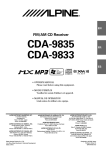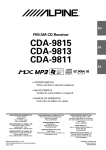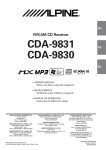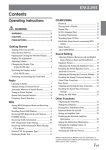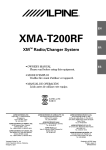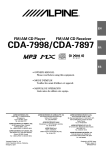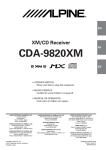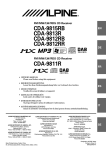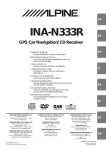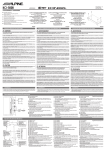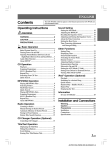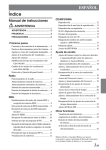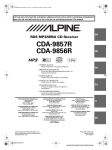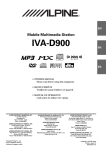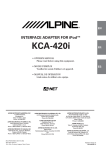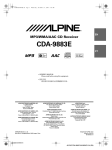Download 1 Press - Alpine
Transcript
ENGLISH
Contents
Operating Instructions
WARNING
Scanning Programs ......................................... 12
Searching from CD Text ................................. 12
File/Folder Name Search
(concerning MP3/WMA) ............................ 12
WARNING .................................................. 3
CAUTION ................................................... 3
Quick Search ................................................... 12
About MP3/WMA .......................................... 12
PRECAUTIONS ......................................... 3
Sound Setting
Getting Started
Adjusting Balance (Between Left and Right)/
Turning Power On and Off ............................... 6
Fader (Between Front and Rear)/Defeat ...... 14
Initial System Start-Up ..................................... 6
Equalizer Presets ............................................. 14
Setting the Time and Calendar
Adjusting and Storing the Equalizer Curve .... 14
(CDA-9835 only) ........................................... 6
Recalling the Stored Equalizer Curve ............. 15
Setting Time (CDA-9833 only) ........................ 6
About the Crossover ....................................... 15
Opening and Closing the Movable Display ...... 6
Adjusting and Storing the Crossover
Display Tilt Adjustment .................................... 7
Settings ........................................................ 16
Adjusting Volume ............................................. 7
Recalling the Stored Crossover Settings ......... 16
Lowering Volume Quickly ................................ 7
About Time Correction ................................... 17
Changing the Display Type
Bass Focus ...................................................... 17
(CDA-9833 only) ........................................... 7
Switching the Display modes
Adjusting and Storing the Time Correction .... 19
Recalling the Stored Time Correction
(CDA-9835 only) ........................................... 7
Settings ........................................................ 19
Detaching and Attaching the Front Panel ......... 7
Setting the MX Mode ..................................... 19
Radio
Changing the Radio Frequencies for each
Other Functions
Displaying the Title/Text ................................. 20
Country .......................................................... 8
Titling Discs/Stations ...................................... 21
Listening to Radio ............................................. 8
Erasing Disc Title/Station Title ....................... 22
Manual Storing of Station Presets .................... 8
Displaying Time .............................................. 22
Automatic Memory of Station Presets .............. 8
Blackout Mode On and Off ............................. 22
Tuning to Preset Stations .................................. 8
Setting an Amplifier Link ............................... 22
Station Title Search Function ............................ 9
Displaying the External Amplifier
Frequency Search Function ............................... 9
CD/MP3/WMA
Playback ............................................................ 9
Playing back a Playlist .................................... 10
Information .................................................. 23
Setting the Multicolor Illumination ................ 23
Changing the Lighting Color of
All the Buttons ............................................. 23
Verifying the Software Version ....................... 23
Repeat Play ..................................................... 11
M.I.X. (Random Play) .................................... 11
Windows Media and the Windows logo are trademarks, or
registered trademarks of Microsoft Corporation in the United
States and /or other countries.
1-EN
i-Personalize™ Operation
Receiving Stored XM Channels ...................... 28
About i-Personalize™ ..................................... 24
Channel/Category Search Function ................ 28
Data Downloading .......................................... 24
Quick Search Function .................................... 28
SETUP
Changing the Display ...................................... 29
Sound Customizing
Setting the Tuning Method ............................. 29
Switching the Tuner Mode .............................. 25
Subwoofer On and Off .................................... 25
Setting the Subwoofer Output ......................... 25
Setting the Response Slope for the High
Setting the Auxiliary Data Field Display ........ 29
MobileHub™ Link Operation
(Optional)
About MobileHub™ Link ............................... 30
Range Speaker (TW SETUP) ...................... 25
Telephone Mode ON/OFF .............................. 30
Sound (Beep) Guide Function ........................ 25
Incoming Calls ................................................ 30
Visual Customizing
Setting the Automatic Calling ......................... 30
Dimmer Control .............................................. 26
Calling ............................................................. 31
Scroll Setting ................................................... 26
SMS (Short Message Service) Operation ....... 31
Switching the Character Font
(CDA-9833 only) ......................................... 26
Adjusting Display Contrast
(CDA-9833 only) ......................................... 26
Opening Message ON/OFF Setting
(CDA-9835 only) ......................................... 26
Switching the Animation Display type
(CDA-9835 only) ......................................... 26
Setting of Calendar Display Pattern Switching
(CDA-9835 only) ......................................... 26
Demonstration ................................................. 26
MP3/WMA
Playing MP3/WMA Data ................................ 26
Changer (Optional)
Controlling CD Changer (Optional) ............... 32
Playing MP3 Files with the CD Changer
(Optional) .................................................... 32
Multi-Changer Selection (Optional) ............... 32
Remote Control
Controls on Remote Control ........................... 33
Operating the Audio Processor ....................... 33
Battery Replacement ....................................... 34
Information
In Case of Difficulty ....................................... 34
Specifications .................................................. 37
External Device
Turning Mute Mode On/Off ............................ 26
Setting the AUX Mode (V-Link) ..................... 26
Connecting to an External Amplifier .............. 27
Setting the Temperature Display for the
External Amplifier ....................................... 27
Setting the Tone Defeat for External Devices ... 27
Installation and Connections
Warning ........................................................... 38
Caution ............................................................ 38
Precautions ...................................................... 38
Installation ...................................................... 39
Connections .................................................... 40
XM Radio (Optional)
Receiving XM Channels with the
XM Receiver (Optional) .............................. 27
Checking the XM Radio ID Number .............. 28
Storing XM Channel Presets ........................... 28
2-EN
LIMITED WARRANTY
Operating Instructions
WARNING
WARNING
This symbol means important instructions. Failure
to heed them can result in serious injury or death.
DO NOT OPERATE ANY FUNCTION THAT TAKES YOUR
ATTENTION AWAY FROM SAFELY DRIVING YOUR
VEHICLE.
Any function that requires your prolonged attention should only
be performed after coming to a complete stop. Always stop the
vehicle in a safe location before performing these functions.
Failure to do so may result in an accident.
KEEP THE VOLUME AT A LEVEL WHERE YOU CAN STILL
HEAR OUTSIDE NOISE WHILE DRIVING.
Failure to do so may result in an accident.
MINIMIZE DISPLAY VIEWING WHILE DRIVING.
CAUTION
This symbol means important instructions. Failure
to heed them can result in injury or material
property damage.
HALT USE IMMEDIATELY IF A PROBLEM APPEARS.
Failure to do so may cause personal injury or damage to the
product. Return it to your authorized Alpine dealer or the nearest
Alpine Service Center for repairing.
DO NOT MIX NEW BATTERIES WITH OLD BATTERIES.
INSERT WITH THE CORRECT BATTERY POLARITY.
When inserting the batteries, be sure to observe proper polarity (+
and –) as instructed. Rupture or chemical leakage from the
battery may cause fire or personal injury.
KEEP FINGERS AWAY WHILE THE MOTORIZED FRONT
PANEL OR MOVING MONITOR IS IN MOTION.
Failure to do so may result in personal injury or damage to the
product.
Viewing the display may distract the driver from looking ahead of
the vehicle and cause an accident.
DO NOT DISASSEMBLE OR ALTER.
Doing so may result in an accident, fire or electric shock.
USE ONLY IN CARS WITH A 12 VOLT NEGATIVE GROUND.
(Check with your dealer if you are not sure.) Failure to do so may
result in fire, etc.
KEEP SMALL OBJECTS SUCH AS BATTERIES OUT OF THE
REACH OF CHILDREN.
Swallowing them may result in serious injury. If swallowed,
consult a physician immediately.
USE THE CORRECT AMPERE RATING WHEN REPLACING
FUSES.
PRECAUTIONS
Temperature
Be sure the temperature inside the vehicle is between +60°C
(+140°F) and –10°C (+14°F) before turning your unit on.
Moisture Condensation
You may notice the CD playback sound wavering due to
condensation. If this happens, remove the disc from the player
and wait about an hour for the moisture to evaporate.
Damaged Disc
Do not attempt to play cracked, warped, or damaged discs.
Playing a bad disc could severely damage the playback
mechanism.
Failure to do so may result in fire or electric shock.
DO NOT BLOCK VENTS OR RADIATOR PANELS.
Doing so may cause heat to build up inside and may result in fire.
USE THIS PRODUCT FOR MOBILE 12V APPLICATIONS.
Maintenance
If you have problems, do not attempt to repair the unit yourself.
Return it to your Alpine dealer or the nearest Alpine Service
Station for servicing.
Use for other than its designed application may result in fire,
electric shock or other injury.
DO NOT PLACE HANDS, FINGERS OR FOREIGN OBJECTS
IN INSERTION SLOTS OR GAPS.
Doing so may result in personal injury or damage to the product.
3-EN
PRECAUTIONS
Installation Location
Product Cleaning
Make sure the CDA-9835/CDA-9833 will not be installed in a
location subjected to:
Use a soft dry cloth for periodic cleaning of the product. For
more severe stains, please dampen the cloth with water only.
Anything else has the chance of dissolving the paint or damaging
the plastic.
•
•
•
•
Never Attempt the Following
Correct Handling
Do not grip or pull out the disc while it is being pulled back into
the player by the automatic reloading mechanism.
Do not attempt to insert a disc into the unit when the unit power
is off.
Do not drop the disc while handling. Hold the disc so you will
not leave fingerprints on the surface. Do not affix tape, paper, or
gummed labels to the disc. Do not write on the disc.
Direct sun and heat
High humidity and water
Excessive dust
Excessive vibrations
CORRECT
INCORRECT
CORRECT
Inserting Discs
Your player accepts only one disc at a time for playback. Do not
attempt to load more than one disc.
Make sure the label side is facing up when you insert the disc.
Your player will automatically eject any disc that is inserted
incorrectly. If the player continues to eject a correctly inserted
disc, push the RESET switch with a pointed object such as a
ballpoint pen.
Playing a disc while driving on a very bumpy road may result in
skips, but this will not scratch the disc or damage the player.
Disc Cleaning
Fingerprints, dust, or soil on the surface of the disc could cause
the CD player to skip. For routine cleaning, wipe the playing
surface with a clean, soft cloth from the center of the disc to the
outer edge. If the surface is heavily soiled, dampen a clean, soft
cloth in a solution of mild neutral detergent before cleaning the
disc.
New Discs
As a protective measure to prevent the CD from jamming, the CD
player will automatically eject discs with irregular surfaces or
inserted incorrectly. When a new disc is inserted into the player
and ejected after initial loading, using your finger, feel around the
inside of the center hole and outside edge of the disc. If you feel
any small bumps or irregularities, this could inhibit proper
loading of the disc. To remove the bumps, rub the inside edge of
the hole and outside edge of the disc with a ballpoint pen or other
such instrument, then insert the disc again.
Center Hole
Bumps
Center Hole
New
Disc
There are various accessories available on the market for
protecting the disc surface and improving sound quality.
However, most of them will influence the thickness and/or
diameter of the disc. Using such accessories can cause the disc to
be out of standard specifications and may create operational
problems. We recommend not using these accessories on discs
played in Alpine CD players.
Outside
(Bumps)
Irregular Shaped Discs
Be sure to use round shape discs only for this unit and never use
any special shape discs.
Use of special shape discs may cause damage to the mechanism.
4-EN
Disc Accessories
Transparent Sheet
Disc Stabilizer
On handling Compact Discs (CD/CD-R/CD-RW)
•
•
•
•
•
•
Do not touch the surface.
Do not expose the disc to direct sunlight.
Do not affix stickers or labels.
Clean the disc when it is dusty.
Make sure that there are no bumps around the disc.
Do not use commercially available disc accessories.
Do not leave the disc in the car or the unit for a long
time. Never expose the disc to direct sunlight. Heat
and humidity may damage the CD and you may not be
able to play it again.
To customers using CD-R/CD-RW
•
•
If a CD-R/CD-RW cannot be played back, make sure the last
recording session was closed (finalized).
Finalize the CD-R/CD-RW if necessary, and attempt playback
again.
About media that can be played.
Use only compact discs with the label side showing the CD logo
marks below.
If you use unspecified compact discs, correct performance cannot
be guaranteed.
You can play CD-Rs (CD-Recordable)/CD-RWs (CDReWritable) which have been recorded only on audio devices.
You can also play CD-Rs/CD-RWs containing MP3/WMA
formatted audio files.
•
•
Some of the following CDs may not play on this unit:
Flawed CDs, CDs with fingerprints, CDs exposed to extreme
temperatures or sunlight (e.g., left in the car or this unit), CDs
recorded under unstable conditions, CDs on which a
recording failed or a re-recording was attempted, copyprotected CDs which do not conform to the audio CD
industry standard.
Use discs with MP3/WMA files written in a format
compatible with this unit. For details, see page 12-13.
5-EN
Getting Started
SOURCE/
POWER
DISP/
B.OUT TITLE
Setting Time (CDA-9833 only)
1
2
3
Rotary
encoder
4
5
g MENU f MUTE RESET
TILT 98 c
6
Turning Power On and Off
Press SOURCE/POWER to turn on the unit.
• The unit can be turned on by pressing any other button except eject
c and TITLE .
Press and hold SOURCE/POWER for at least 2
seconds to turn off the unit.
• The first time power is turned on, the volume will start from level 12.
Initial System Start-Up
Be sure to press the RESET switch when using the unit for the first
time, after installing the CD changer, after changing the car battery, etc.
1
2
Press MENU to select SETUP.
Press g or f to select the CLOCK mode.
Turn the Rotary encoder to adjust the hours
within 15 seconds.
When the hour has been adjusted, press the
Rotary encoder.
Turn the Rotary encoder to adjust the minutes
within 15 seconds.
When the setting has been completed, press
MENU to select RETURN.
The unit returns to normal mode.
Pressing and holding MENU for at least 2 seconds will
return to normal mode.
• To synchronize the clock to another clock/watch or radio time
announcement, press and hold the Rotary encoder for at least 2
seconds after setting the “hour.” Minutes will reset to 00. If the
display shows over “30” minutes when you do this, the time will
advance one hour.
Opening and Closing the Movable Display
Press c.
The movable display will open.
Turn off the unit power.
Press RESET with a ball-point pen or similar
pointed object.
Setting the Time and Calendar (CDA-9835 only)
To close the movable display, press c again.
The movable display will close.
1
2
3
4
5
6
Press MENU to select SETUP.
Press g or f to select the CLOCK mode.
Turn the Rotary encoder to set year within 15
seconds.
Press the Rotary encoder.
Repeat steps 3 and 4 above to set month, day, time
and minutes within 15 seconds.
When the setting has been completed, press
MENU to select RETURN.
The unit returns to normal mode.
Pressing and holding MENU for at least 2 seconds will
return to normal mode.
• To synchronize the clock to another clock/watch or radio time
announcement, press and hold the Rotary encoder for at least 2
seconds after setting the “hour.” Minutes will reset to 00. If the
display shows over “30” minutes when you do this, the time will
advance one hour.
6-EN
• Do not apply shock to the movable display when it is open as it
may result in malfunction of the unit.
• The display may be dim during low temperatures and immediately
after turning on the power. The brightness will return to normal as
time elapses.
• The display will stop at the set tilt angle when closing.
Caution
Keep hands (or any other object) away from the display while it
is opening or closing to avoid damage or injury. The back of the
movable display will get very warm under normal operating
conditions. This is not a malfunction. Do not touch.
Display Tilt Adjustment
Switching the Display modes (CDA-9835
only)
Movable display
You can select the display pattern mode from three display patterns.
Press DISP/B.OUT to select the desired display
pattern mode.
Each press changes the display patterns.
The movable display may be adjusted to 3 different tilt angles
depending upon user preference.
Press TILT 98 to adjust the tilt angle of the movable
display.
• The display will close a half minute after the ignition key is turned
to the OFF position.
• The adjusted tilt angle of the display is stored in memory. There is
no need to re-adjust the tilt angle when the power is turned back on.
Caution
Keep hands (or any other object) away from the display while it is
opening or closing to avoid damage or injury. The back of the
movable display will get very warm under normal operating
conditions. This is not a malfunction. Do not touch.
Basic display of each source → Animation display pattern1 →
Animation display pattern2 → Basic display of each source
Detaching and Attaching the Front Panel
Detaching
1
2
3
Turn off the unit power.
Press
(Release) at the upper left side until the
front panel pops out.
Grasp the left side of the front panel and pull it out.
Adjusting Volume
Turn the Rotary encoder until the desired sound is
obtained.
Lowering Volume Quickly
Activating the Audio Mute function will instantly lower the volume
level by 20 dB.
• The front panel may become hot in normal usage (especially the
connector terminals on the back of the front panel.) This is not a
malfunction.
• To protect the front panel, place it in the supplied carrying case.
Attaching
1
Press MUTE to activate the MUTE mode.
The audio level will decrease by about 20 dB.
Pressing MUTE again will bring the audio back to its
previous level.
Changing the Display Type (CDA-9833 only)
There are three selectable display types. You can also deactivate the
display.
2
Insert the right side of the front panel into the main
unit. Align the groove on the front panel with the
projections on the main unit.
Push the left side of the front panel until it locks
firmly into the main unit.
2
1
Press DISP/B.OUT to switch the display type.
TYPE1 → TYPE2 → TYPE3 → OFF → TYPE1
TYPE1 : The indicator on the left changes in a fixed sequence.
TYPE2 : The indicator on the left changes according to the
setting (see "Setting the Multicolor Illumination" on
page 23).
TYPE3 : The indicator on the left changes according to audio
level.
• Before attaching the front panel, make sure that there is no dirt or
dust on the connector terminals and no foreign object between the
front panel and the main unit.
• Attach the front panel carefully. Hold the panel by its sides to avoid
pushing any buttons by mistake.
7-EN
Distance mode:
Both strong and weak stations will be automatically tuned in
(Automatic Seek Tuning).
Local mode:
Only strong stations will be automatically tuned in (Automatic
Seek Tuning).
Manual mode:
The frequency is manually tuned in steps (Manual tuning).
Radio
SOURCE/ TUNE/
POWER
A.ME
BAND/
TEL. SEARCH
4
Press g or f to tune in the desired station.
Holding down g or f will change the frequency
continuously.
• The ST indicator appears on the display when a stereo FM station
is tuned in.
g MENU f
Rotary
encoder
Preset buttons
(1 through 6)
Changing the Radio Frequencies for each
Country
Manual Storing of Station Presets
1
2
For customers not living in North America, change the radio
frequencies as follows.
1
2
3
Choose either AREA 1 or AREA 2 by turning the
Rotary encoder.
AREA 1: Radio frequencies for North America
AREA 2: Other Radio frequencies
4
Press MENU to select RETURN.
• A total of 18 stations can be stored in the preset memory (6 stations
for each band; FM1, FM2 and AM).
• If you store a station in a preset memory which already has a
station, the current station will be cleared and replaced with the
new station.
Automatic Memory of Station Presets
The unit returns to normal mode.
Pressing and holding MENU for at least 2 seconds will
return to normal mode.
1
• The stored radio stations will be cleared every time you change the
setting.
2
Listening to Radio
1
2
Press SOURCE/POWER until a radio frequency
appears in the display.
Press BAND/TEL. repeatedly until the desired
radio band is displayed.
FM1 → FM2 → AM → FM1
3
Press TUNE/A.ME to select the tuning mode.
CDA-9835:
DX (Distance mode) → LOCAL (Local mode) →
MANUAL (Manual mode) → DX
CDA-9833:
DX SEEK (Distance mode) → SEEK (Local mode) →
OFF (Manual mode) → DX SEEK
• The initial mode is Distance mode.
8-EN
Press and hold, for at least 2 seconds, any one of
the preset buttons (1 through 6) into which you
wish to store the station.
The selected station is stored.
The display shows the band, preset no. and station
frequency memorized.
Press MENU to select the SETUP mode.
Select the "AREA" mode by pressing g or f.
Select the radio band and tune in a desired radio
station you wish to store in the preset memory.
Press BAND/TEL. repeatedly until the desired
radio band is displayed.
Press and hold TUNE/A.ME for at least 2 seconds.
The frequency on the display continues to change while
the automatic memory is in progress. The tuner will
automatically seek and store 6 strong stations in the
selected band. They will be stored into buttons 1 to 6 in
order of signal strength.
When the automatic memory has been completed, the
tuner goes to the station stored in preset location no. 1.
• If no stations are stored, the tuner will return to the original station
you were listening to before the auto memory procedure began.
Tuning to Preset Stations
1
2
Press BAND/TEL. repeatedly until the desired
band is displayed.
Press any one of the station preset buttons (1
through 6) that has your desired radio station in
memory.
The display shows the band, preset number and
frequency of the station selected.
CD / MP3 / WMA
Station Title Search Function
If the title of a radio station is entered, you can search for that radio
station by its title while listening to the currently received radio
station.
.
1
Press SEARCH
Search mode.
SOURCE/
POWER -/J
TITLE
8
SEARCH
in Radio mode to switch to Title
The first title input blinks in the display.
2
3
Select the desired title by turning the Rotary
encoder within 10 seconds.
Press the Rotary encoder to receive the
frequency of the selected title.
g f
• Title Search mode is canceled by pressing and holding SEARCH
for at least 2 seconds.
• If a station has no title, "NO TITLE" is displayed for 2 seconds.
Rotary
9 F 4(
encoder
) 5(
) 6(
)
c
Playback
Frequency Search Function
1
Press c.
2
Insert a disc with the label side facing up.
You can search for a radio station by its frequency.
1
2
3
Press and hold SEARCH
for at least 2 seconds
in Radio mode to activate Frequency Search mode.
The movable display will open.
The disc will be pulled into the unit automatically.
Turn the Rotary encoder within 10 seconds to
select the desired frequency.
Press the Rotary encoder to receive the selected
frequency.
The movable display will close and playback will begin.
When a disc is already inserted, press SOURCE/POWER
to switch to the CD mode.
• Frequency Search mode is canceled by pressing and holding
SEARCH for at least 2 seconds.
The mode will change every time the button is pressed.
TUNER → CD → CD CHANGER* → TUNER
* Only when the CD changer is connected
3
While playing back MP3/WMA, press 8 or 9 to
select the desired folder.
Pressing and holding 8 or 9 will change folders
continuously.
4
Press g or f to select the desired track (file).
Returning to the beginning of the current track (file):
Press g.
Fast backward :
Press and hold g.
Advancing to the beginning of the next track (file) :
Press f.
Fast forward :
Press and hold f.
5
To pause playback, press -/J.
6
To eject the disc, press c.
Pressing -/J again will resume playback.
• Do not remove a CD during its eject cycle. Do not load more than
one disc at a time. A malfunction may result from doing either.
• If the CD does not eject, press and hold c for at least 2 seconds
with the movable display open.
Continued
9-EN
• The CD-player can play discs containing audio data, MP3 data
and WMA data.
• A WMA format file that is protected by DRM (Digital Rights
Management) cannot be played back on this unit.
• "MP3" is displayed during MP3 playback.(CDA-9833 only)
• "WMA" is displayed during WMA playback. (CDA-9833 only)
• The track display for MP3/WMA data playback is the file numbers
recorded on the disc.
• If the HDA-5460 model is connected to the unit, some operations
(for example changing the source, selecting the file by holding
buttons up or down, etc.), can be carried out on this unit.
MP3/WMA Play Display
CDA-9835
The folder number and file number will be displayed as
described below.
19
20
Playing back a Playlist
You can play playlists you have prepared in advance on the computer.
Both MP3 and WMA playlists can be played.
Playlists that can be played back by this device have the file extension
"m3u"/"asx."
Press 8 or 9 to select a playlist.
By pressing and holding 8 or 9, the playlists move up or
down continuously.
• If there is a playlist and folder on the disc, the playlist starts to
play back prior to the folder.
• Up to 5 playlist can be played back. Playlists from the 6th onwards
cannot be played back.
• Refer to the software instruction manual on how to create a
playlist.
• Playlist playback applies only to the selected playlist. To play the
next playlist or folder, perform the folder up/down operation.
Playlist Display
While playing back a playlist, the folder and file numbers that are
stored in the playlist are displayed.
Folder number File number
display
display
CDA-9833
The folder number, file number, sampling rate, and bit rate will
be displayed as described below.
CDA-9835
19
Playlist
Folder number display
File number display
01
CDA-9833
03
01
44 .1
kHz
Sampling rate display
The sampling rate and the bit
rate (frame display) are
alternately displayed.
Folder number display
File number display
01
03
160
kbps
Bit rate display
• Press TITLE
to switch the display. Please see “Displaying the
Title/Text” (page 20) for information about display switching.
10-EN
LIST
03
20
Repeat Play
M.I.X. (Random Play)
Press 4 (
played.
Press 5 (
) to play back repeatedly the track being
) in the play or pause mode.
The track (file) will be played repeatedly.
The tracks (files) on the disc will be played back in random
sequence.
Press 4 (
To cancel M.I.X. play, press 5 (
) again and select OFF to deactivate repeat play.
CD mode :
RPT
: Only a track is repeatedly played back
↓ *1
RPT : A disc is repeatedly played back
↓
(off)
*1 When a CD changer is connected
• If REPEAT is set to ON during M.I.X. play in CD changer mode,
M.I.X. will apply to the current disc only.
MP3/WMA mode :
RPT
: Only a file is repeatedly played back
↓
RPT : Only files in a folder are repeatedly played back
↓ *2
RPT : A disc is repeatedly played back
↓
(off)
*2 When an MP3 compatible CD changer is connected
• If a 6-disc CD changer or an MP3 compatible CD changer is
connected:
In the CD changer mode (for the CDA-9835 model), press F to
display the M.I.X./REPEAT/SCAN function guide where the preset
buttons (1 to 6) are explained, and go to the step above. When no
buttons are pressed, the guide disappears after 10 seconds but the
mode remains active.
In the CD changer mode (for the CDA-9833 model), press F to
illuminate the “FUNC” indicator, and go to the step above within
5 seconds.
• If a 12-disc CD changer is connected:
In the CD changer mode (for the CDA-9835 model), press F to
display the M.I.X./REPEAT/SCAN function guide where the preset
buttons (1 to 6) are explained, and go to the step above. When no
buttons are pressed, the guide disappears after 10 seconds but the
mode remains active.
In the CD changer mode (for the CDA-9833 model), press F twice
to illuminate the “FUNC” indicator, and go to the step above
within 5 seconds.
) again.
CD mode :
↓
M.I.X.:
↓
Track are played back in
random sequence.
*3
M.I.X.:The tracks on all the CDs in the current
magazine will be included in the random
playback sequence.
↓
(off)
*3 When a CD changer equipped with the All M.I.X. function is
connected
• If M.I.X. is set to ON during
RPT (REPEAT ALL) play in CD
changer mode, M.I.X. will apply to the current disc only.
MP3/WMA mode :
↓
M.I.X.: Only files in a folder are played back in
random sequence.
↓
M.I.X.:Files are played back in random sequence. If
an MP3 compatible CD changer is
connected, all files in a disc are played back
in random sequence, and playback shifts to
the next disc.
↓
(off)
• If a 6-disc CD changer or an MP3 compatible CD changer is
connected:
In the CD changer mode (for the CDA-9835 model), press F to
display the M.I.X./REPEAT/SCAN function guide where the preset
buttons (1 to 6) are explained, and go to the step above. When no
buttons are pressed, the guide disappears after 10 seconds but the
mode remains active.
In the CD changer mode (for the CDA-9833 model), press F to
illuminate the “FUNC” indicator, and go to the step above within
5 seconds.
• If a 12-disc CD changer is connected:
In the CD changer mode (for the CDA-9835 model), press F to
display the M.I.X./REPEAT/SCAN function guide where the preset
buttons (1 to 6) are explained, and go to the step above. When no
buttons are pressed, the guide disappears after 10 seconds but the
mode remains active.
In the CD changer mode (for the CDA-9833 model), press F twice
to illuminate the “FUNC” indicator, and go to the step above
within 5 seconds.
• When playing back a playlist, M.I.X. cannot be played.
11-EN
Folder Name Search mode
Scanning Programs
Press 6 (
) to activate the Scan mode.
The first 10 seconds of each track (file) will be played back in
succession.
To stop scanning, press 6 (
mode.
Searching from CD Text
Tracks can be searched and played using the CD text on the disc. In
the case of discs and changers that do not support text, searches can
be made using the track numbers.
2
Press SEARCH
during play.
This will set the search mode.
Turn the Rotary encoder to select the desired
track, then press the Rotary encoder.
This will play the selected track.
• Press and hold SEARCH for at least 2 seconds in the search
mode to cancel. Or, the search mode will be canceled when an
operation has not been performed in 10 seconds.
• CD text search cannot be made during M.I.X. play.
File/Folder Name Search (concerning MP3/WMA)
You can display and search for the folder and file name while
listening to the file currently being played back.
1
Press SEARCH
to select File Name Search mode
or Folder Name Search mode in MP3/WMA mode.
File Name Search mode
2
3
4
Press 8 or 9 to select another Folder.
Select the desired file by turning the Rotary
encoder within 10 seconds.
Press the Rotary encoder to play back the
selected file.
• File Name Search mode is canceled by pressing and holding
SEARCH
for at least 2 seconds.
• While in File Name Search mode, press SEARCH to switch to
Folder Search mode.
• File Name Search cannot be made during M.I.X. play.
• File Name Search cannot be made while playing back a playlist.
12-EN
3
) and deactivate the Scan
• If a 6-disc CD changer or an MP3 compatible CD changer is
connected:
In the CD changer mode (for the CDA-9835 model), press F to
display the M.I.X./REPEAT/SCAN function guide where the preset
buttons (1 to 6) are explained, and go to the step above. When no
buttons are pressed, the guide disappears after 10 seconds but the
mode remains active.
In the CD changer mode (for the CDA-9833 model), press F to
illuminate the “FUNC” indicator, and go to the step above within
5 seconds.
• If a 12-disc CD changer is connected:
In the CD changer mode (for the CDA-9835 model), press F to
display the M.I.X./REPEAT/SCAN function guide where the preset
buttons (1 to 6) are explained, and go to the step above. When no
buttons are pressed, the guide disappears after 10 seconds but the
mode remains active.
In the CD changer mode (for the CDA-9833 model), press F twice
to illuminate the “FUNC” indicator, and go to the step above
within 5 seconds.
1
2
Turn the Rotary encoder within 10 seconds to
select the desired folder or playlist.
Press the Rotary encoder to play back the first
file in the selected folder or playlist.
• Folder Name Search mode is canceled by pressing and holding
SEARCH
for at least 2 seconds.
• While in Folder Name Search mode, press SEARCH to switch to
File Search mode.
• "NO FILE" is displayed for 2 seconds if the folder or playlist that
is selected by the Folder Name Search mode contains no files.
• "0 (zero)" is displayed for the root folder.
• Folder Name Search cannot be made during M.I.X. play.
Quick Search
You can search for tracks(files).
1
2
Press and hold SEARCH
for at least 2 seconds
in the CD/Changer/MP3/WMA mode to activate
Quick Search mode.
Turn the Rotary encoder within 10 seconds to
select a desired track(file).
The selected track is played back immediately.
• Quick Search mode is canceled by pressing and holding SEARCH
for at least 2 seconds.
About MP3/WMA
CAUTION
Except for private use, duplicating audio data (including MP3/
WMA data) or distributing, transferring, or copying it, whether for
free or for a fee, without permission of the copyright holder is
strictly prohibited by the Copyright Act and by international treaty.
What is MP3?
MP3, whose official name is “MPEG-1 Audio Layer 3,” is a
compression standard prescribed by the ISO, the International
Standardization Organization and MPEG which is a joint
activity institution of the IEC.
MP3 files contain compressed audio data. MP3 encoding is
capable of compressing audio data at extremely high ratios,
reducing the size of music files to as much as one-tenth their
original size. This is achieved while still maintaining near CD
quality. The MP3 format realizes such high compression ratios
by eliminating the sounds that are either inaudible to the
human ear or masked by other sounds.
What is WMA?
WMA, or “Windows Media™ Audio,” is compressed audio
data.
WMA allows you to create music files and store them at higher
ratios of compression than MP3 audio data (approx. half
original size). This is achieved while still maintaining CD
quality sound.
Method for creating MP3/WMA files
Audio data is compressed by using MP3/WMA specified
software. For details on creating MP3/WMA files, refer to the
user's manual for that software.
MP3/WMA files that can be played back by this device have
the file extension “mp3” / “wma”. Files with no extension
cannot be played back. (WMA ver. 7.1 and 8 are supported)
Supported playback sampling rates and bit rates
MP3
Sampling rates: 48 kHz, 44.1 kHz, 32 kHz, 24 kHz, 22.05 kHz,
16 kHz, 12 kHz, 11.025 kHz, 8 kHz
Bit rates:
8 - 320 kbps
WMA
Sampling rates: 48 kHz, 44.1 kHz, 32 kHz, 24 kHz,
22.05 kHz
Bit rates:
48 - 192 kbps
Note that for sampling rates, this device’s frame display (Page
20) may not display correctly.
This device may not play back correctly depending on
sampling rates.
Order of tracks
The unit plays the files in the order that the writing software
writes them. Therefore, the playing order may not be the same
as the order you input. The playback order of the folders and
files is as follows. However, the folder and file playback order
differs from the folder no. and file no. indicated on the display.
0
1
2
Root
Folder
2
3
ID3 tags/WMA tags
3
4
This device supports ID3 tag v1 and v2, and WMA tag.
If tag data is in an MP3/WMA file, this device can display the
title (track title), artist name, and album name ID3 tag/WMA
tag data.
4
5
This device can only display single-byte alphanumeric
characters (up to 30 for ID3 tags and up to 15 for WMA tags)
and the underscore. For non-supported characters, “NO
SUPPORT” is displayed.
The tag information may not be correctly displayed,
depending on the contents.
5
6
7
Producing MP3/WMA discs
1
MP3/WMA files are prepared, then written to a CD-R or CDRW using CD-R writing software. A disc can hold up to 256
folders and 999 files (including Root Folders).
Media supported
The media that this device can play back are CD-ROMs, CDRs, and CD-RWs.
Corresponding File Systems
This device supports discs formatted with ISO9660 Level 1 or
Level 2.
Under the ISO9660 standard, there are some restrictions to
remember.
The maximum nested folder depth is 8 (including the root
directory). File/folder names are limited to 30 characters
(including the extension).
Valid characters for folder/file names are letters A-Z (all
caps), numbers 0-9, and ‘_’ (underscore).
This device also can play back discs in Joliet, Romeo, etc.,
and other standards that conform to ISO9660. However,
sometimes the file names, folder names, etc., are not
displayed correctly.
Formats supported
This device supports CD-ROM XA, Mixed Mode CD,
Enhanced CD (CD-Extra) and Multi-Session.
This device cannot correctly play back discs recorded with
Track At Once or packet writing.
Folder
MP3/WMA File
Terminology
Bit rate
This is the “sound” compression rate specified for encoding. The
higher the bit rate, the higher the sound quality, but also the larger
the files.
Sampling rate
This value shows how many times per second the data is sampled
(recorded). For example, music CDs use a sampling rate of 44.1
kHz, so the sound is sampled (recorded) 44,100 times per second.
The higher the sampling rate, the higher the sound quality, but also
the larger the volume of data.
Encoding
Converting music CDs, WAVE (AIFF) files, and other sound files
into the specified audio compression format.
Tag
Song information such as track titles, artist names, album names,
etc., written into MP3/WMA files.
MP3: ID3 tag
WMA: WMA tag
Root folder
The root folder is found at the top of the file system. The root folder
contains all folders and files.
13-EN
Sound Setting
SOURCE/
POWER
BAND/
Rotary encoder
TEL.
3
Press MENU to select RETURN.
The unit returns to normal mode.
Pressing and holding MENU for at least 2 seconds will
return to normal mode.
• This function is inoperable when DEFEAT is set to ON (this page).
• EQ mode is automatically canceled if no buttons are pressed
within 15 seconds.
Adjusting and Storing the Equalizer Curve
You can modify the Equalizer settings to create a response curve more
appealing to your personal taste.
g MENU MX f
Preset buttons (1 through 6)
Adjusting Balance (Between Left and Right)/
Fader (Between Front and Rear)/Defeat
1
SUBWOOFER*1 → BALANCE → FADER → DEFEAT →
VOLUME → SUBWOOFER*1
Subwoofer : 0 ~ +15
Balance : L15 ~ R15
Fader : R15 ~ F15
Defeat : ON/OFF
Volume : 0 ~ 35
Press g or f after selecting the Subwoofer mode,
and the subwoofer output phase is toggled NORMAL
(PHASE 0°) or REVERS (PHASE 180°).
• If the Rotary encoder is not pressed within 5 seconds after
selecting the BALANCE, FADER, DEFEAT or SUBWOOFER
mode, the unit automatically returns to normal mode.
• If you set the 2WAY/3WAY switch (pages 40 to 42) to 3WAY, you
cannot adjust the FADER mode.
*1 When the subwoofer mode is set to OFF, its level and phase cannot
be adjusted.
• Depending on the connected devices, some functions and display
indications do not work.
Equalizer Presets
3 typical equalizer settings are preset at the factory for a variety of
musical source material.
Press MENU to select Factory's EQ.
Press and hold MENU for at least 2 seconds.
Press MENU to select USER EQ (USER'S EQ for
CDA-9833).
Press BAND/TEL. to select your desired
frequency band.
BAND1 → BAND2 → BAND3 → BAND4 → BAND5 →BAND1
4
Press g or f to select your desired
frequency.
Adjustable frequency bands:
20Hz to 20kHz(in 1/3 octave steps)
5
6
Turn the Rotary encoder to adjust the level.
Press SOURCE/POWER to select your desired
band width (Q).
Adjustable band width: 1.0, 1.5, 3.0
To store the adjusted curve
1) Press and hold, for at least 2 seconds, any one of the
preset buttons (1 through 6) into which you wish to store
the adjusted curve.
7
8
Turn the Rotary encoder until the desired sound
is obtained in each mode.
By setting Defeat ON, previously adjusted settings of EQ
will return to the factory defaults and MX is turned off.
1
2
3
Press Rotary encoder repeatedly to choose the
desired mode.
Each press changes the modes as follows:
2
1
2
To set another channel, repeat steps 3 to 6.
Press the Rotary encoder to confirm the
adjusted contents.
The adjusted contents are not stored if the Rotary encoder
is not pressed.
9
After setting, press MENU to select RETURN.
The unit returns to normal mode.
Pressing and holding MENU for at least 2 seconds will
return to normal mode.
• The frequencies of adjacent bands cannot be adjusted within 4 steps.
• EQ mode is automatically canceled if no buttons are pressed
within 15 seconds.
• This function is inoperable when DEFEAT is set to ON (this page).
Indicators for sound setting
Press either g or f.
With each press of the button, the equalizer mode will
display the selected equalizer characteristic.
FLAT(OFF) ↔ ROCK ↔ POPS ↔ NEWS ↔ USER'S 1 to 6
↔ FLAT(OFF)
FLAT (OFF) : Flat frequency
ROCK : Emphasize lows and highs
POPS : Emphasize midrange
NEWS : Boost midrange and suppress highs and lows
USER'S 1 to 6 : Recall the stored preset number in "Adjusting
and Storing the Equalizer Curve."
14-EN
Lights when MX is on.
Lights when the Equalizer, Crossover and Time Correction
(Bass Focus) are set to anything other than factory default.
3 way mode
Recalling the Stored Equalizer Curve
1
2
3
4
Cut-off frequency
(1/3 octave steps)
Press and hold MENU for at least 2 seconds.
Press MENU to select USER EQ (USER'S EQ for
CDA-9833).
Press any one of the preset buttons (1 through
6) to activate your desired curve.
Slope
Level
HPF
LPF
HPF
LPF
Low range
speaker
----
20 Hz 200 Hz
----
FLAT, 6,
12, 18,
24 dB/oct
0 to
− 12 dB
Mid range
speaker
20 Hz 200 Hz
20 Hz 20 kHz
FLAT, 6,
12, 18,
24 dB/oct
FLAT, 6,
12, 18,
24 dB/oct
0 to
−12 dB
High range
speaker
1 kHz 20 kHz
----
FLAT*1
6, 12, 18,
24 dB/oct
----
0 to
−12 dB
Press MENU to select RETURN.
The unit returns to normal mode.
Pressing and holding MENU for at least 2 seconds will
return to normal mode.
• EQ mode is automatically canceled if no operation is performed
within 15 seconds.
• This function is inoperable when DEFEAT is set to ON (page 14).
• You can recall the adjusted equalizer curve from "Equalizer Presets"
(page14).
*1 Only when selecting USER'S in "Setting the Response Slope
About the Crossover
for the High Range Speaker (TW SETUP)" (page 25).
Crossover:
This unit is equipped with an active crossover. The crossover limits
the frequencies delivered to the outputs. Each channel is controlled
independently. Thus, each speaker pair can be driven by the
frequencies for which they have been optimally designed.
The crossover adjusts the HPF (high pass filter) or LPF (low pass
filter) of each band, and also the slope (how fast the filter rolls off the
highs or lows).
Adjustments should be made according to the reproduction
characteristics of the speakers. Depending on the speakers, a passive
network may not be necessary. If you are unsure about this point,
please consult your authorized Alpine dealer.
Low range
Mid range
High range
(Different from actual display)
Level adjusting
(0 to - 12 dB)
Output frequency range
2 way mode
Slope FLAT
Slope adjusting
Cut-off frequency
(1/3 octave steps)
Slope
Level
LPF
HPF
Low range
speaker
----
20 Hz 200 Hz
----
Rear high
range
speaker
20 Hz 200 Hz
----
FLAT, 6,
12, 18,
24 dB/oct
----
0 to
−12 dB
Front high
range
speaker
20 Hz 200 Hz
----
FLAT, 6,
12, 18,
24 dB/oct
----
0 to
−12 dB
Low range
High range
LPF
FLAT, 6,
12, 18,
24 dB/oct
20 Hz
HPF cut-off
frequency
HPF
0 to
−12 dB
(Different from actual display)
LPF cut-off
frequency
• HPF (high pass filter): Cuts the lower frequencies and allows the
higher frequencies to pass.
• LPF (low pass filter): Cuts the higher frequencies and allows the
lower frequencies to pass.
• Slope: The level change (in dB) for a frequency change of one
octave.
• The higher the slope value, the steeper the slope becomes.
• Adjust the slope to FLAT to bypass the HP or LP filters.
• Do not use a tweeter without the HPF on or set to a low frequency,
as it may cause damage to the speaker due to the low frequency
content.
• You cannot adjust the crossover frequency higher than the HPF or
lower than the LPF.
• Adjustment should be made according to the recommended
crossover frequency of the connected speakers. Determine the
recommended crossover frequency of the speakers. Adjusting to a
frequency range outside that recommended may cause damage to
the speakers.
For the recommended crossover frequencies of Alpine speakers,
refer to the respective Owner's Manual.
We are not responsible for damage or malfunction of speakers
caused by using the crossover outside the recommended value.
(Different from actual display)
15-EN
Adjusting and Storing the Crossover Settings
5
Before performing the following procedures, refer to “About the
Crossover” (page 15).
1
2
Adjustable slope: 0 (FLAT (OFF))*, 1 (6 dB/oct.),
2 (12 dB/oct.), 3 (18 dB/oct.),
4 (24 dB/oct.)
Press and hold MENU for at least 2 seconds.
* FLAT can be set for the HIGH slope only when USER'S
is selected in "Setting the Response Slope for the High
Range Speaker (TW SETUP)" (page 25). Depending on
the response characteristics of the speaker, care should
be taken when setting the response slope to FLAT, as
speaker damage may result. A message is displayed
when the response slope for the high range speaker is
set to FLAT.
Press MENU to select X-OVER.
2 WAY System
3
Press BAND/TEL. to select desired parameter.
LOW (LO) → MID → HIGH → LOW (LO)
(Subwoofer)
4
(REAR)
(FRONT)
(Subwoofer)
5
6
6
Press g or f to select desired cut-off
frequency point (cross over point).
Adjustable frequency bands: 20Hz to 200Hz (in 1/3
octave steps)
Press SOURCE/POWER to select desired slope.
Adjustable slope: 0 (FLAT (OFF)), 1 (6 dB/oct.),
2 (12 dB/oct.), 3 (18 dB/oct.),
4 (24 dB/oct.)
Turn the Rotary encoder to select the desired
output level.
7
8
For setting another channel, repeat the steps 3 to 6.
Press the Rotary encoder to confirm the
adjusted contents.
Turn the Rotary encoder to select the desired
output level.
Adjustable output level: -12 to 0 dB.
To store the adjusted contents
1) Press and hold, for at least 2 seconds, any one of the
preset buttons (1 through 6) into which you wish to store
the adjusted contents.
7
8
For setting another channel, repeat the steps 3 to 6.
Press the Rotary encoder to confirm the
adjusted contents.
The adjusted contents are not stored if the Rotary encoder
is not pressed.
Adjustable output level: -12 to 0 dB.
To store the adjusted contents
1) Press and hold, for at least 2 seconds, any one of the
preset buttons (1 through 6) into which you wish to store
the adjusted contents.
Press SOURCE/POWER to select the desired
slope.
9
After setting, press MENU to select RETURN.
The unit returns to normal mode.
Pressing and holding MENU for at least 2 seconds will
return to normal mode.
• About the 2way/3way system
You can switch to 2way/3way system mode with the 2way/3way
switch on the bottom of the unit (pages 40 to 42).
When setting to “3 WAY ”:
The unit can be operated in a 3 way system.
The adjusted contents are not stored if the Rotary encoder
is not pressed.
9
F/R Sub-W
After setting, press MENU to select RETURN.
The unit returns to normal mode.
Pressing and holding MENU for at least 2 seconds will
return to normal mode.
• Crossover mode is automatically canceled if no operation is
performed within 15 seconds.
3 WAY System
3
Press BAND/TEL. to select desired parameter.
LOW (LO) → MID-L → MID-H → HIGH → LOW (LO)
4
Press g or f to select desired cut-off
frequency point (cross over point).
When setting to “F/R/Sub-W ”:
The unit can be operated in a 2 way system.
3WAY
• Crossover mode is automatically canceled if no operation is
performed within 15 seconds.
Recalling the Stored Crossover Settings
1
2
3
Press and hold MENU for at least 2 seconds.
Press MENU to select X-OVER.
Press any one of the preset buttons (1 through
6) that has your desired crossover settings in
memory.
Adjustable frequency bands:
LOW
MID-L
MID-H
HIGH
: 20Hz to 200Hz (in 1/3 octave steps)
: 20Hz to 200Hz (in 1/3 octave steps)
: 20Hz to 20kHz (in 1/3 octave steps)
: 1kHz to 20kHz (in 1/3 octave steps)
4
Press MENU to select RETURN.
The unit returns to normal mode.
Pressing and holding MENU for at least 2 seconds will
return to normal mode.
• Crossover mode is automatically canceled if no operation is
performed within 15 seconds.
16-EN
Example 2. Listening Position: All Seats
About Time Correction
The distance between the listener and the speakers in a car vary
widely due to the complex speaker placement. This difference in the
distances from the speakers to the listener creates a shift in the sounds
image and frequency characteristics. This is caused by the time delay
between the sound reaching the listener’s right versus the left ear.
To correct this, the CDA-9835/CDA-9833 is able to delay the audio
signal to the speakers closest to the listener. This effectively creates a
perception of increased distance for those speakers. The listener can
be placed at an equal distance between the left and right speakers for
optimum staging.
The adjustment will be made for each speaker in 0.1 ms steps.
Adjust the time correction level of each speaker to almost the same level.
1
2
Calculate the difference between the distance to
the farthest speaker and the other speakers.
L = (distance to farthest speaker) – (distance to other
speakers)
3
Divide the distances calculated for the speakers by
the speed of sound (343 m/s (765 mph) at 20˚C).
These values are the time correction values for the
different speakers.
Example 1. Listening Position: Front Left Seat
Adjust the time correction level of the front left speaker
to a high value and the rear right to zero or a low value.
Sit in the listening position (driver’s seat, etc.) and
measure the distance (in meters) between your
head and the various speakers.
Bass Focus
The time difference between the front-rear/left-right speakers, can be
adjusted at the same time. With an initial delay of 0.1 ms for each of
the 0 to 99 steps, audible time correction can be done.
5.1ms
1
2
0.5m
2.25m
3
Press and hold MENU for at least 2 seconds.
Press MENU to select Bass Focus mode or Time
Correction mode.
Press g or f to select the Bass Focus mode.
Bass Focus mode ↔ Time Correction mode
4
The sound is not balanced because the distance between the
listening position and the various speakers is different.
The difference in distance between the front left speaker and
the rear right speaker is 1.75 m (68-7/8").
Press BAND/TEL. to select the speakers to be
adjusted (see below).
→
Here we calculate the time correction value for the front left
speaker in the diagram on the above.
FL
FR
RL
RR
→
Front (left-right)
speakers
Conditions:
Farthest Speaker – listening position : 2.25 m (88-9/16")
Front left speaker – listening position : 0.5 m (19-11/16")
Calculation: L = 2.25 m – 0.5 m = 1.75 m (68-7/8")
Time correction = 1.75 ÷ 343*1 × 1000 = 5.1 (ms)
FL
FR
RL
RR
FL
FR
RL
RR
Left (front-rear)
speakers
←
FL
FR
RL
RR
←
*1 Speed of sound: 343 m/s (765 mph) at 20˚C
In other words, giving the front left speaker a time correction
value of 5.1 ms makes it seem as if its distance from the
listener is the same as the distance to the farthest speaker.
Time correction eliminates the differences in the time required
for the sound to reach the listening position.
The time of the front left speaker is corrected by 5.1 ms so that
its sound reaches the listening position at the same time as the
sound of other speakers.
Rear (left-right)
speakers
5
6
Right (front-rear)
speakers
Turn the Rotary encoder to adjust the delay (see
Time Difference Table).
To set another channel (speakers), repeat steps 4
and 5.
Continued
17-EN
7
Press the Rotary encoder to confirm the adjusted
contents.
The adjusted contents are not stored if the Rotary encoder
is not pressed.
8
After setting, press MENU to select RETURN.
The unit returns to normal mode.
Pressing and holding MENU for at least 2 seconds will
return to normal mode.
• Any manual time correction adjustments will also affect corrections
made in Bass Focus.
• Bass Focus mode is automatically canceled if no operation is
performed within 15 seconds.
Example setting for steps 4 and 5
(1) Press BAND/TEL. to select the front (left and right)
speakers. Then turn the Rotary encoder to select
1.5 ms (Delay no. 15 in the table). The time
difference is 1.5 ms for both front (left and right
speakers.
1.5ms
1.5ms
(2) Press BAND/TEL. to select the left (front and rear)
speakers. Then turn the Rotary encoder to select
1.5 ms (Delay no. 15 in the table). The time
difference is 3.0 ms*1 for the front left speaker, and
1.5ms for the left rear speaker, creating the
impression of an equal listening between the front
left speaker and the other speakers.
3.0ms
1.5ms
1.5ms
1.5ms
1.5ms
*1 Because the time difference was already set to 1.5 ms for the front
left speaker to begin with, the additional correction of 1.5 ms makes
the total time difference of the front left speaker 3.0 ms.
18-EN
Time Difference Table
Delay
Number
Time
Difference
(ms)
Delay
Number
Time
Difference
(ms)
Distance
cm (inch)
0
0.0
1
0.1
0.0
51
5.1
174.9 (68-7/8")
3.4 (1-3/8")
52
5.2
2
178.4 (70-1/4")
0.2
6.9 (2-3/4")
53
5.3
181.8 (71-9/16")
3
0.3
10.3 (4-1/16")
54
5.4
185.2 (72-7/8")
4
0.4
13.7 (5-3/8")
55
5.5
188.7 (74-1/4")
5
0.5
17.2 (6-13/16")
56
5.6
192.1 (75-5/8")
6
0.6
20.6 (8-1/8")
57
5.7
195.5 (77")
7
0.7
24.0 (9-7/16")
58
5.8
198.9 (78-5/16")
8
0.8
27.4 (10-13/16")
59
5.9
202.4 (79-11/16")
9
0.9
30.9 (12-3/16")
60
6.0
205.8 (81")
10
1.0
34.3 (13-1/2")
61
6.1
209.2 (82-3/8")
11
1.1
37.7 (14-13/16")
62
6.2
212.7 (83-3/4")
12
1.2
41.2 (16-1/4")
63
6.3
216.1 (85-1/16")
13
1.3
44.6 (17-9/16")
64
6.4
219.5 (86-3/8")
14
1.4
48.0 (18-7/8")
65
6.5
223.0 (87-3/4")
15
1.5
51.5 (20-1/4")
66
6.6
226.4 (89-1/8")
16
1.6
54.9 (21-5/8")
67
6.7
229.8 (90-1/2")
17
1.7
58.3 (22-15/16")
68
6.8
233.2 (91-13/16")
18
1.8
61.7 (24-1/4")
69
6.9
236.7 (93-3/16")
19
1.9
65.2 (25-5/8")
70
7.0
240.1 (94-1/2")
20
2.0
68.6 (27")
71
7.1
243.5 (95-7/8")
21
2.1
72.0 (28-3/8")
72
7.2
247.0 (97-1/4")
22
2.2
75.5 (29-11/16")
73
7.3
250.4 (98-9/16")
23
2.3
78.9 (31-1/16")
74
7.4
253.8 (99-7/8")
24
2.4
82.3 (32-3/8")
75
7.5
257.3 (101-1/4")
25
2.5
85.8 (33-3/4")
76
7.6
260.7 (102-5/8")
26
2.6
89.2 (35-1/8")
77
7.7
264.1 (104")
27
2.7
92.6 (36-7/16")
78
7.8
267.5 (105-5/16")
28
2.8
96.0 (37-3/4")
79
7.9
271.0 (106-11/16")
29
2.9
99.5 (39-13/16")
80
8.0
274.4 (108-1/16")
30
3.0
102.9 (40-1/2")
81
8.1
277.8 (109-3/8")
31
3.1
106.3 (41-7/8")
82
8.2
281.3 (110-3/4")
32
3.2
109.8 (43-1/4")
83
8.3
284.7 (112-1/16")
33
3.3
113.2 (44-9/16")
84
8.4
288.1 (113-1/16")
34
3.4
116.6 (45-7/8")
85
8.5
291.6 (114-3/4")
35
3.5
120.1 (47-5/16")
86
8.6
295.0 (116-1/8")
36
3.6
123.5 (48-5/8")
87
8.7
298.4 (117-1/2")
37
3.7
126.9 (49-15/16")
88
8.8
301.8 (118-13/16")
38
3.8
130.3 (51-5/16")
89
8.9
305.3 (120-3/16")
39
3.9
133.8 (52-11/16")
90
9.0
308.7 (121-1/2")
40
4.0
137.2 (54")
91
9.1
312.1 (122-7/8")
41
4.1
140.6 (55-3/8")
92
9.2
315.6 (124-1/4")
42
4.2
144.1 (56-3/4")
93
9.3
319.0 (125-9/16")
43
4.3
147.5 (58-1/16")
94
9.4
322.4 (126-7/8")
44
4.4
150.9 (59-3/8")
95
9.5
325.9 (128-5/16")
45
4.5
154.4 (60-3/4")
96
9.6
329.3 (129-5/8")
46
4.6
157.8 (62-1/8")
97
9.7
332.7 (131")
47
4.7
161.2 (63-7/16")
98
9.8
336.1 (132-5/16")
48
4.8
164.6 (64-3/4")
99
9.9
339.6 (133-11/16")
49
4.9
168.1 (66-3/16")
50
5.0
171.5 (67-1/2")
Distance
cm (inch)
Adjusting and Storing the Time Correction
Setting the MX Mode
Before performing the following procedures, refer to "About Time
Correction" (page 17).
MX (Media Xpander) makes vocals or instruments sound distinct
regardless of the music source. The FM radio, CD, and MP3, will be
able to reproduce the music clearly even in cars with a lot of road noise.
1
2
3
Press and hold MENU for at least 2 seconds.
Press MENU to select Bass Focus mode or Time
Correction mode.
Press g or f to make time corrections.
Each press changes the mode as follows:
Bass Focus mode ↔ Time Correction mode
4
Press BAND/TEL. to select a speaker to be
adjusted.
CDA-9835
F – L → F – R → R – L → R – R → SW – L → SW – R → F – L
CDA-9833
Front – L → Front – R → Rear – L → Rear – R → SUBW – L →
SUBW – R → Front – L
5
Turn the Rotary encoder to adjust the desired
time correction value.
To store the adjusted contents
1) Press and hold, for at least 2 seconds, any one of the
preset button (1 through 6) into which you wish to store
the adjusted contents.
6
7
Repeat step 4 and 5 to set another speaker.
Press the Rotary encoder to confirm the
adjusted contents.
The adjusted contents are not stored if the Rotary encoder
is not pressed.
8
After setting, press MENU to select RETURN.
The unit returns to normal mode.
Pressing and holding MENU for at least 2 seconds will
return to normal mode.
• If no operation is performed in 15 seconds, the unit returns to
normal mode.
Recalling the Stored Time Correction Settings
1
2
3
Press and hold MENU for at least 2 seconds.
Press MENU to select Bass Focus mode or Time
Correction mode.
Press g or f to make time corrections.
Each press changes the mode as follows:
Bass Focus mode ↔ Time Correction mode
4
5
1
2
3
4
Press MX to select MX ON.
Press SOURCE/POWER to select the source to
which you want to apply MX (Media Xpander).
Press and hold MX for at least 2 seconds to
activate the level setting mode.
Turn the Rotary encoder to select your preferred
level or OFF.
FM (MX level 1 to 3):
The medium to high frequencies become clearer, and
produces well balanced sound at all frequencies.
CD /WAV (MX level 1 to 3):
CD mode processes a large amount of data during playback.
MX takes advantage of this large data quantity to reproduce a
more clear, clean output.
MP3/WMA/XM (MX level 1 to 3):
This corrects information that was lost at the time of
compression. This reproduces a well-balanced sound close to
the original.
DVD (Video CD)
(MOVIE MX level 1 to 2):
The dialog portion of a video is reproduced more clearly.
(MUSIC MX level 1):
A DVD or Video CD contains a large quantity of data such as
music clip. MX uses this data to reproduce the sound
accurately.
AUX (MX level 1):
Choose the MX mode (MP3, MUSIC, or MOVIE) that
corresponds to the media connected.
If two external devices are connected, a different MX
mode for each media can be selected.
5
Press Rotary encoder to return to normal mode.
• To cancel MX mode for all music sources, press MX to turn MX off.
• MX mode is automatically canceled if no buttons are pressed
within 15 seconds.
• Each music source, such as FM radio, CD, and MP3/WMA can
have its own MX setting.
• On disks with both MP3/WMA and CD-DA, when the source
changes from “MP3/WMA to CD-DA” or “CD-DA to MP3/WMA,”
MX-mode switching may delay playback slightly.
• Setting to MX OFF sets MX mode of each music source to OFF.
• This function is inoperable when DEFEAT is set to ON.
• There is no MX mode for AM radio.
• If an audio processor with the MX function (PXA-H700, etc.) is
connected, its own MX processing is applied to the music source.
Since the processor MX settings may not match the head unit, the
audio processor needs to be adjusted. For details, refer to the
Owner’s Manual of the audio processor.
Press the preset buttons (1 through 6) that has
your desired time correction in memory.
Press MENU to select RETURN.
The unit returns to normal mode.
Pressing and holding MENU for at least 2 seconds will
return to normal mode.
• Time Correction mode is automatically canceled if no operation is
performed within 15 seconds.
19-EN
CDA-9833
Other Functions
SOURCE/
POWER
TRACK NO./
ELAPSED TIME
TEXT
(DISC NAME)*3
BAND/ DISP/
B.OUT TITLE
TEL.
-/J
TEXT
(DISC NAME)*3
→
TEXT
3
(TRACK NAME)*
→
TEXT
(TRACK NAME)*3
→
TITLE
*2
TRACK NO./
ELAPSED TIME
TITLE
TRACK NO./
ELAPSED TIME
→
→
CLOCK
*7
TRACK NO./ELAPSED
TIME
→
EXTERNAL AMPLIFIER
INFORMATION
g MENU
f
Rotary
encoder
Preset buttons
(1 through 6)
The display in MP3/WMA mode:
CDA-9835*1
Displaying the Title/Text
It is possible to display the CD/Station title if the title has been previously
inputted (“Titling Discs/Stations” page 21). Text information, such as the
disc name and the track name, will be displayed if playing a CD text
compatible disc. It is also possible to display the folder name, the file
name, and the tag, etc., while playing MP3/WMA files.
Press TITLE
TRACK NO./
ELAPSED TIME
TEXT
(DISC NAME)*3
FOLDER NO./FILE NO./
ELAPSED TIME
FOLDER NAME*6
FOLDER NO./FILE NO./
ELAPSED TIME
ARTIST NAME*4
.
FOLDER NO./FILE NO./
ELAPSED TIME
The display will change every time the button is pressed.
→
→
→
TIME/
CALENDAR DISPLAY
→
FILE NAME
FOLDER NO./FILE NO./
ELAPSED TIME
→
ALBUM NAME*4
FOLDER NO./FILE NO./
ELAPSED TIME
→
The display in Radio mode:
TRACK NAME*4
CDA-9835*1
→
FREQUENCY
→
TIME/
CALENDAR DISPLAY
*2
EXTERNAL AMPLIFIER *7
INFORMATION
→
→
FREQUENCY
TITLE
FREQUENCY
CDA-9833
*2
TITLE
FREQUENCY
*2
→
TITLE
CLOCK
*2
*7
FREQUENCY
EXTERNAL AMPLIFIER
INFORMATION
→
→
TITLE
TRACK NO./
ELAPSED TIME
TRACK NO./
ELAPSED TIME
20-EN
→
FOLDER NAME*6
→
FILE NAME
→
FILE NAME
TRACK NAME*4
ARTIST NAME*4
→
→
→
TRACK NAME*4
ARTIST NAME*4
ALBUM NAME*4
FOLDER NO./FILE NO.
CLOCK
FOLDER NO./FILE NO. * FOLDER NO./FILE NO.
→
EXTERNAL AMPLIFIER
ELAPSED TIME
INFORMATION
7
→
FREQUENCY
CDA-9835*1
TEXT (DISC NAME)*3
FOLDER NO./FILE NO./
ELAPSED TIME
CDA-9833
TITLE
The display in CD mode:
TRACK NO./
ELAPSED TIME
FRAME*5
EXTERNAL AMPLIFIER *7
INFORMATION
→
FOLDER NO./FILE NO./
FOLDER NO./FILE NO./
ELAPSED TIME
ELAPSED TIME
FOLDER NO./
FILE NO.
ELAPSED TIME
FREQUENCY
TRACK NO./
ELAPSED TIME
FOLDER NO./FILE NO./
ELAPSED TIME
→
→
→
TIME/
CALENDAR DISPLAY
TEXT (TRACK NAME)*3
TRACK NO./
ELAPSED TIME
→
→
*2 EXTERNAL AMPLIFIER *7
→
INFORMATION
TRACK NO./
ELAPSED TIME
→
*1 The display example for the normal display mode is described. The
display changes depending on the display indication pattern. (See
"Switching the Display modes" on page 7)
*2 TITLE can be input or erased.
3
* Displayed during playback of a disc with CD Text.
“NO TEXT” will be displayed when the CD contains no Text data.
*4 ID3 tag/WMA tag
If an MP3/WMA file contains ID3 tag/WMA tag information, the
ID3 tag/WMA tag information is displayed (e.g., track name, artist
name, and album name). All other tag data is ignored.
“NO DATA” will be displayed when an MP3/WMA file contains no
ID3 tag/WMA tag information.
5
* The recording sampling rate and bit rate of the MP3/WMA file are
displayed.
*6 "0 (zero)" is displayed for the folder name of the root folder.
*7 Only when an external Amplifier Link compatible amplifier is
connected. For details, refer to "Displaying the External Amplifier
Information" (page 23).
About the indicator display (CDA-9833 only)
When displaying Title/Text, the following indicators are lit
according to the mode.
This indicator shows the strength
of the telephone signal.
• “NO SUPPORT” is displayed when the desired text information
cannot be displayed on this unit.
• If the title was not previously input, “NO TITLE” is displayed.
• The text or tag information may not be correctly displayed,
depending on the contents.
Titling Discs/Stations
These indicators
are constantly lit.
It is possible to title your favorite CD's or radio stations.
You cannot input titles on MP3/WMA discs.
123456
1
2
3
4
1
2
When selection is available by turning the Rotary
encoder, an indicator is lit in the display.
When selection is available by pressing g or f,
the triangle indicators are lit in the display.
1 This indicator is lit when a folder or playlist number is
displayed.
2 This indicator is lit when a track (file) number is displayed.
3 This indicator is lit when the elapsed playback time is
displayed.
3
1
CD Mode
MP3/WMA
Mode
TUNER
Mode
XM RADIO
Mode
—
—
—
Title being
displayed
2
—
Folder Name
being
displayed
—
—
3
—
File Name
being
displayed
—
—
4
—
Artist Name*
being
displayed
—
Artist Name
being
displayed
5
Text (Disc
Name) being
displayed
Album Name*
being
displayed
—
—
6
Text (Track
Name) being
displayed
Track Name*
being
displayed
Title being
displayed
Music Title/
Channel
Name being
displayed
* Tag information
About “Title” and “Text”
Title:
With this device, it is possible to input the CD/Station name
(this page). This inputted name is referred to as a “title.”
You cannot input or display titles on MP3/WMA discs.
Text:
Text compatible CDs contain text information such as the disc
name and track name. Such text information is referred to as “text.”
• Some characters may not be displayed correctly with this device,
depending on the character type.
• The CD changer must also be CD Text compatible for the Text
information to be displayed.
• When the Scroll Setting (page 26) is set to “SCROLL MANUAL,”
press and hold TITLE
for at least 2 seconds to scroll the Text
information only once (TEXT DISPLAY, FOLDER NAME
DISPLAY, FILE NAME DISPLAY or TAG DISPLAY mode).
and select the Title Display.
For details, see asterisk 2 of “Displaying the Title/Text”
(page 20).
Press and hold TITLE
for at least 2 seconds.
The first character will blink.
Press BAND/TEL. to select the characters/symbols.
Upper case → Lower case → Numeral/Symbol → Upper case
4
Turn the Rotary encoder to select the desired
letter/numeral/symbol available for naming.
5
Press Rotary encoder to store the first character.
6
Repeat steps 3 and 5 above to complete the titling.
4 This indicator is lit when the temperature of the connected
external Amplifier Link compatible amplifier is displayed.
Indicator/
Mode
Press TITLE
The first character will stop blinking and the display will
automatically advance to the next character. When that
character begins to blink, you may choose the next letter
or symbol of your title.
Pressing the Rotary encoder after entering the 8th
character (for CDA-9835 16th character) automatically
stores the title into memory.
When entering a title of less than 8 or 16 characters (for
example, 3 character title):
After entering 3 characters, the 4th character space will
be blinking. Go to step 7 to complete the title.
Correcting the title (CDA-9835 only)
In the title input mode, press SOURCE to move the cursor
to the input title line. Turn the Rotary encoder to move the
cursor to the portion to be corrected. Press SOURCE
again to return to the title input mode, and perform the
correction.
7
Press TITLE
to record the title.
• If you cancel while entering a title, selected characters are not
written.
• You can enter 18 radio station titles (24 for the CDA-9833 model)
and 18 CD titles on this unit. If you try to store beyond the limit,
the display will show “FULL DATA.” At this point, no more titles
can be stored. To input a new title, one of the previously inputted
titles must first be deleted.
• The CD Changer title length or memory capacity varies depending
upon the model being used.
• When you want to erase a title, enter a space (and symbol “ ” for
the CDA-9833 model).
• The operations described in steps 3 to 6 must be made within 10
seconds. The input mode will be canceled if no action is taken for
over 10 seconds.
21-EN
Erasing Disc Title/Station Title
To set the BASS VOLUME
1
4
5
Press TITLE
to select the Title Display. Then,
press again and hold for at least 2 seconds.
• For details, see asterisk 2 of “Displaying the Title/Text” (page 20).
2
3
4
5
The title in the display will blink.
Press and hold -/J for at least 2 seconds to erase
the title displayed.
Press TITLE
To set the Amplifier
4
5
6
Displaying Time
Press TITLE
repeatedly until the time is displayed.
Turn the Rotary encoder to change the settings.
Press the Rotary encoder if there are other
settings to be changed.
Repeat steps 5 and 6 (above).
7
Each press changes the display.
For details, see “Displaying the Title/Text” (page 20).
• Selecting any tuner or CD function while in the clock priority mode
will interrupt the time display momentarily. The function selected
will be displayed for about 5 seconds before the time returns to the
display.
• When the power is off but the ignition key is on, press TITLE to
display the time. (CDA-9833 only)
Press BAND/TEL. to select from the following
setting items to be adjusted.
INPUT → LOW PASS → SUBSONIC → P-EQ → BASS COMP
→ TCR → PHASE → TURN ON DELAY→ OUTPUT DISABLE
(SAFE) → INPUT
to cancel the title erasing mode.
• You cannot erase CD-TEXT.
• "NO DATA" is displayed for 2 seconds if the title is not input in
step 2, or if all titles are erased in step 4.
When the adjustment has been completed, press
MENU to select RETURN.
The unit returns to normal mode.
Pressing and holding MENU for at least 2 seconds will
return to normal mode.
Press and hold -/J for at least 2 seconds.
Press g or f repeatedly until the title you
want to erase is displayed.
Turn the Rotary encoder to adjust the level.
Repeat steps 4 to 6 (above) if other items need to
be adjusted.
To set another amplifier, return to the step 3.
To store the adjusted contents
1) While adjusting the mode, press either button (1 or 2)
for at least 2 seconds.
The adjusted contents are stored.
To recall adjusted and stored contents
1) While adjusting the mode, press either button (1 or 2).
Blackout Mode On and Off
When Blackout mode is turned on, the display will turn off to reduce
power consumption. This additional power enhances the sound quality.
Press and hold DISP/B.OUT for at least 2 seconds to
activate the blackout mode.
The adjusted and stored contents are recalled.
8
When adjustment has been completed, press
MENU to select RETURN.
The unit returns to normal mode.
Pressing and holding MENU for at least 2 seconds will
return to normal mode.
The display will turn off.
• If any button on the unit is pressed during the blackout mode, the
function will be displayed for 5 seconds to show the operation
before returning to Blackout mode.
To cancel Blackout mode, press and hold DISP/B.OUT for at
least 2 seconds.
Setting an Amplifier Link
With an external Amplifier Link compatible amplifier MRD-M501or
MRD-M301 is connected, the amplifier settings are adjustable from
the head unit. A maximum of 8 external amplifiers can be adjusted.
1
2
3
Press and hold MENU for at least 2 seconds.
Press MENU to select A-Link.
Press g or f to select AMP-ID (AMP1 to 8), or
BASS VOLUME.
22-EN
To easily recall adjusted and stored contents
1) Press MENU to select A-Link.
2) Press g or f to select AMP 1 to 8.
3) Turn the Rotary encoder to select Preset 1 or Preset 2.
4) Press MENU to select RETURN.
The unit returns to normal mode.
Pressing and holding MENU for at least 2 seconds will
return to normal mode.
• For details of each of the settings, refer to the Owner's Manual of
the external amplifier.
• If amplifier settings are made on the unit, do not then change the
setting with the amplifier buttons as the amplifier display may not
match the operations of the unit.
• "No Link" is displayed if the amplifier is removed or its power
cannot be turned on, etc.
• If multiple amplifiers are connected to this unit, set a different ID
on each amplifier. Otherwise the display may flicker.
Displaying the External Amplifier Information
When an external Amplifier Link compatible amplifier is connected,
the external amplifier's information (voltage, electric current,
temperature) can be shown in the display of the head unit.
1
To recall the stored color setting
1) While setting the mode, press any one of the preset
buttons (1 through 6).
The stored setting contents are recalled.
4
Press TITLE
in the Radio or CD mode to switch
the display of the external amplifier information.
• For switching the display, refer to the section "Displaying the Title/
Text" (page 20).
• For changing the XM display, refer to the section "Changing the
Display" (page 29).
CDA-9835
Electric current
Display
The unit returns to normal mode.
Pressing and holding MENU for at least 2 seconds will
return to normal mode.
• "No Memory" is displayed if a preset that has not been stored is
recalled.
Changing the Lighting Color of All the Buttons
Voltage Display
AMPERE:2.9A VOLTAGE:10.1V
• The temperature display is indicated for animation display
pattern1 and animation display pattern2 in the section "Switching
the Display modes" (page 7).
You can change the lighting color of the unit.
1
2
3
CDA-9833
12.4V 25.6A
75.0°F
Press MENU to select Illumination.
Press SOURCE/POWER.
The lighting color of all the buttons are changed.
AMBER ON ↔ AMBER OFF(green)
When the setting has been completed, press
MENU to select RETURN.
The unit returns to normal mode.
Pressing and holding MENU for at least 2 seconds will
return to normal mode.
Electric current
Voltage Display Display
• SOURCE/POWER, BAND/TEL, g and f buttons are
changed to that which you have set above in "Setting the Multicolor
Illumination" (this page).
Verifying the Software Version
Temperature Display
• To switch the display between Celsius and Fahrenheit, refer to
page 27.
Setting the Multicolor Illumination
You can change the lighting color of the unit.
1
2
When the setting has been completed, press
MENU to select RETURN.
Press MENU to select Illumination.
Press g or f to select your desired color.
Current version software can be verified in the display.
1
2
3
Press and hold MENU for at least 2 seconds.
Press MENU to select Information.
The version is displayed.
Press MENU to select RETURN.
The unit returns to normal mode.
Pressing and holding MENU for at least 2 seconds will
return to normal mode.
BLUE ↔ GREEN ↔ AMBER ↔ RED ↔ (USER'S*) ↔ BLUE
* You can use your desired colors as shown below if you have already
registered to USER'S.
If you want to use colors other than the above
3
Turn the Rotary encoder to select colors (1
through 512).
Each press of BAND advances the color number by 30.
1..............19..............184..............363..............512
(Red)
(Amber)
(Green)
(Blue)
To store the setting contents
1) Press and hold, for at least 2 seconds, any one of the
preset buttons (1 through 6) .
The setting contents are stored.
23-EN
i-Personalize™
Operation
SOURCE/
POWER
Data Downloading
1
2
Rotary encoder
3
Insert the CD-R disc containing the data.
If the source is not the CD mode, press SOURCE/
POWER to change to CD mode.
Press MENU to select the i-Personalize
(Download) mode.
Press g or f to select “YES.”
Data search of the disc starts and the first file name is
displayed.
• Selecting “NO” and pressing MENU will cancel the download
mode.
• If a file is not found by the data search, “No File” is indicated.
• The “No File” display will automatically disappear if no operation
is performed for 5 seconds.
g MENU f
4
About i-Personalize™
You can download data (from Alpine’s website) to a CD-R, and
download and store the data to the CDA-9835/CDA-9833.
To start i-Personalize, access the URL below and follow the on-screen
instructions.
Data downloading starts.
If the MENU is pressed while downloading, download is
halt.
5
http://www.alpine.com or http://www.alpine-usa.com
Downloadable data
Parametric
equalizer
Time correction
Crossover
Profile
(CDA-9835 only)
Calendar message
(CDA-9835 only)
Time Correction mode.
Data is memorized in Preset 6 of the
crossover mode.
Data is set to the opening display.
Data is set to the calendar message.
The file name of download data shall be
“A_W*****.MP3.”
A_W∗∗∗∗∗.MP3
Extender (fixed)
Identifier (alphabet or number 5
letters maximum)
Header (fixed)
You can create a file name via the website. Do not change a
file name once it has been created. Malfunction may result.
• For downloading procedure details, see ALPINE’s Web site.
• If the HDA-5460 model is connected to this unit, the HDA-5460
hard disc can be used. Data that has been stored in the hard disc is
downloaded by the “Data Downloading” operation to CDA-9835/
CDA-9833. For details on how to download data to the hard disc,
refer to the Owner’s Manual of the HDA-5460 model.
• If an external audio processor is connected, data that is
downloaded cannot be used.
24-EN
When data download is finished successfully, the
confirmation screen is displayed for 5 seconds (for
the CDA-9833 model, each confirmation screen of
download data is sequentially displayed), and
download finishes.
Successfully downloaded items are indicated as checked
boxes on the confirmation screen.
Data is memorized in Preset 6 of the
Parametric EQ mode.
Data is memorized in Preset 6 of the
Turn the Rotary encoder to select files that are
downloaded and then press the Rotary encoder
to start.
PARAMETRIC EQ data
The data is memorized in Preset 6 of Parametric EQ mode.
The memorized data settings in Preset 6 (Parametric EQ
mode) are automatically applied.
X-OVER (Cross over) data
The data is memorized in Preset 6 of X-OVER mode. The
memorized data settings in Preset 6 (X-OVER mode) are
automatically applied.
You cannot download the data if the setting of the 2WAY/3WAY
switch is not suitable for the data.
TIME CORRECTION data
The data is memorized in Preset 6 of the Time correction
mode. The memorized data settings in Preset 6 (Time
Correction mode) are automatically applied.
6
Press MENU to select RETURN.
The display returns to normal mode.
Pressing and holding MENU for at least 2 seconds will
return to normal mode.
• When you download the data again, the data is overwritten in
Preset 6.
• Data downloading is not possible during playlist playback.
Sound Customizing
SETUP
Switching the Tuner Mode
NORMAL (Initial setting) / HI-FI / STABLE
You can flexibly customize the unit to suit your own preferences and
usage. Choose the SETUP menu from Sound Customizing, Visual
Customizing, etc., to select your desired setting.
SOURCE/ BAND/
POWER TEL.
Rotary encoder
This unit incorporates the MAX TUNE SQ for the highest quality
tuner audio. Moreover, you can choose between three settings to suit
your own personal sound preferences and usage.
NORMAL: Standard setting
HI-FI: Sound quality priority setting
STABLE: Noiseless priority setting
• If you find the sound is very noisy while listening to the tuner in HiFi mode, we recommend you change to Normal mode.
Subwoofer On and Off
SUBWOOFER ON (Initial setting) / SUBWOOFER OFF
When the subwoofer is on, perform the steps below to adjust the
subwoofer output phase and level.
g MENU f
1 Press the Rotary encoder repeatedly to select the
SUBWOOFER mode.
The common operation for SETUP is step 1 to 4 as
follows. See down below for further information
about each SETUP menu.
1
2
Press MENU to select the SETUP mode.
SETUP mode is activated.
Press g or f to select the desired SETUP
menu.
(e.g. Select BEEP)
SUBWOOFER → BALANCE → FADER → DEFEAT →
VOLUME → SUBWOOFER
• If you set the 2WAY/3WAY switch (pages 40 to 42) to 3WAY, you
cannot adjust the FADER mode.
2 Press g or f.
The subwoofer output phase is toggled SUBWOOFER
NORMAL (0°) or SUBWOOFER REVERS (180°).
To adjust the level, turn the Rotary encoder.
Setting the Subwoofer Output
STEREO (Initial setting) / MONO
Here is the explanation for CDA-9835 display example.
CLOCK*1 ↔ FM TUNER SET ↔ DIMMER ↔ SUBWOOFER
(ON/OFF) ↔ SUBWOOFER (STEREO/MONO) ↔ PLAY MODE
↔ BEEP ↔ SCROLL ↔ INT MUTE ↔ INT AUDIO ↔ AUX IN
↔ (AUX NAME)*2 ↔ POWER-IC ↔ LCD CONTRAST*3 ↔
FONT SELECT*3 ↔ TUNER AREA*4 ↔ TW SETUP*5 ↔ A-LINK
TEMP*6 ↔ BGV SELECT*7 ↔ OPENING MSG.*7 ↔
CALENDAR*7 ↔ DEMO ↔ CLOCK*1
*1 For the CDA-9835 model, refer to “Setting the Time and Calendar
(CDA-9835 only)” (page 6). For the CDA-9833 model, refer to
“Setting Time (CDA-9833 only)” (page 6).
*2 Displayed only when AUX is ON.
*3 CDA-9833 only.
*4 Refer to “Radio” (page 8).
*5 Displayed only when the 2WAY/3WAY switch (pages 40 to 42) is set
to 3WAY. This function cannot be selected when an external audio
processor is connected.
*6 Displayed only when an external amplifier is connected.
*7 CDA-9835 only.
3
Turn the Rotary encoder to change the setting.
4
Press MENU to select RETURN.
You can set the subwoofer output to stereo or monaural. Make sure to
set the correct output for your subwoofer type.
STEREO: Subwoofer stereo (L/R) output
MONO: Subwoofer monaural output
Setting the Response Slope for the High
Range Speaker (TW SETUP)
MAKER’S (Initial setting) / USER’S
Depending on the response characteristics of the speaker, care should
be taken when setting the response slope of the high range speaker to
FLAT in 3-way mode (see “Adjusting and Storing the Crossover
Settings” on page 16), as speaker damage may result.
MAKER’S: As protection from possible speaker damage,
FLAT cannot be set for the response slope of the
high range speaker in 3-way mode.
USER’S: The FLAT setting is possible in 3-way mode.
• A message is displayed when the response slope for the high range
speaker is set to FLAT in 3-way mode.
(e.g. Select BEEP ON or BEEP OFF.)
Sound (Beep) Guide Function
The display returns to normal mode.
Pressing and holding MENU for at least 2 seconds will
return to normal mode.
BEEP ON (Initial setting) / BEEP OFF
This function will give audible feedback with varying tones
depending upon the button pressed.
• For the XM Radio settings, refer to “XM Radio (Optional)” (pages
27 to 29), and for the MobileHub™Link settings, refer to
“MobileHub™Link Operation (Optional)” (pages 30,31).
25-EN
Visual Customizing
Dimmer Control
DIMMER AUTO (Initial setting) / DIMMER MANUAL
Set the DIMMER control to AUTO to decrease the illumination
brightness of the unit with the head lights of the vehicle ON. This
mode is useful if you feel the unit's backlighting is too bright at night.
Scroll Setting
SCROLL AUTO / SCROLL MANUAL (Initial setting)
This CD player can scroll the disc and track names recorded on CDTEXT discs, as well as the text information of MP3/WMA files,
folder names, and tags.
SCROLL AUTO : The CD text information, the text information
of folder and file names, and the tags are scrolled
automatically.
SCROLL MANUAL : The display is scrolled when a disc is
loaded or when a track is changed, etc.
• The unit scrolls CD text names, folder names, file names or tag
display. The disc titles input manually (page 21) cannot be
scrolled.
Switching the Character Font (CDA-9833 only)
TYPE1 (Initial setting) / TYPE2
Two types of font can be selected.
You can select the font type you like.
Adjusting Display Contrast (CDA-9833 only)
CONTRAST
You can adjust the display contrast for better visibility.
Setting of Calendar Display Pattern Switching
(CDA-9835 only )
mm/dd/yyyy(Initial setting) / dd/mm/yyyy / yyyy/mm/dd
You can switch the calendar display pattern to be shown when the
time is displayed.
yyyy : shows the year
mm : shows the month
dd
: shows the day
ex. dd/mm/yyyy → 25/12/2003
Demonstration
DEMO ON / DEMO OFF (Initial setting)
This unit has a Demonstration feature for the display and sound.
• To quit Demo mode, set to DEMO OFF.
MP3/WMA
Playing MP3/WMA Data
CD-DA (Initial setting) / CD-DA/MP3
This product can playback CDs containing both CD and MP3/WMA
data. However, in some situations (some enhanced CDs), playback
may be difficult. For these special cases, you can select playback of
CD data only. When a disc contains both CD or the MP3/WMA data,
playback starts from the CD data portion of the disc.
CD-DA : Only CD data can be played back.
CD-DA/MP3 : Both CD data and MP3/WMA file tracks can be
played back.
• Perform this setting before inserting a disc. If a disc has already
been inserted, perform the setting after you remove the disc. (If you
use an MP3 changer, you have to change discs.)
You can adjust in a range of - 6 and + 6.
• The initial setting at the factory is “0.”
External Device
Turning Mute Mode On/Off
Opening Message ON/OFF Setting (CDA-9835 only)
OPENING MSG. ON / OPENING MSG. OFF (Initial setting)
You can select whether the opening display is shown or not when
power is turned ON. Choose between the standard display pattern and
the downloaded Profile data display pattern.
This function is only available if you have already downloaded the
profile data.
OFF mode:This shows the standard display pattern.
ON mode: This shows the downloaded Profile data and the
calendar message after data downloading.
Switching the Animation Display type (CDA-9835 only)
Type 1 (Initial setting) / Type 2 / Type 3 / Type 4 / Type 5
You can select your favorite animation display from five types of
Pattern1 or Pattern2 in “Switching the Display modes” (page 7).
INT MUTE ON (Initial setting) / INT MUTE OFF
If a device having the interrupt feature is connected, audio will be
automatically muted whenever the interrupt signal is received from
the device.
Setting the AUX Mode (V-Link)
AUX ON / AUX OFF (Initial setting)
You can input TV/video sound by connecting an optional Ai-NET/
RCA Interface cable (KCA-121B) or Versatile Link Terminal (KCA410C) to this component.
You can change the AUX name display when AUX ON is set. Select
the AUX name by pressing g or f. Then turn the Rotary
encoder.
If the KCA-410C is connected, it is possible to select two AUX
names.
• Via KCA-410C, up to 2 external devices with RCA output can be
connected. In this case, press SOURCE/POWER to select AUX
mode and then press BAND/TEL. to select your desired device.
26-EN
Connecting to an External Amplifier
XM Radio (Optional)
POWER-IC ON (Initial setting) / POWER-IC OFF
When an external amplifier is connected, sound quality can be
improved by stopping the power supply of the built-in amplifier.
POWER-IC OFF : Use this mode when the front and rear preamplifier of the unit are used to drive an external amplifier
connected to the speakers. In this setting, the head unit’s
internal amplifier has no output to drive speakers.
SOURCE/ BAND/
POWER
TEL. TITLE
8
SEARCH
Front
left
Amplifier
Front
right
Rear
left
Amplifier
g MENU f Rotary 9
encoder
Preset buttons
(1 through 6)
Rear
right
POWER-IC ON : The speakers are driven by the built-in amplifier.
Speakers
SPEAKER
RIGHT FRONT
SPEAKER
RIGHT REAR
SPEAKER
LEFT REAR
SPEAKER
LEFT FRONT
Front
right
Rear
right
Rear
left
Front
left
• No sound is produced by the system when the power output is set to
OFF.
Setting the Temperature Display for the
External Amplifier
Receiving XM Channels with the XM
Receiver (Optional)
XM Satellite Radio* is the next generation of audio entertainment,
with up to 100 brand-new digital channels. For a small monthly fee,
subscribers can hear crystal-clear music, sports, news and talk, coastto-coast via satellite. For more information, visit XM’s website at
www.xmradio.com or call 1-800-852-9696.
An optional XM Satellite Radio Receiver (TUA-T020XM) and an
optional XM antenna may be connected to the CDA-9835/CDA-9833.
With an XM Receiver connected to the Ai-NET input of the CDA9835/CDA-9833, the XM Receiver will be controllable from the
CDA-9835/CDA-9833.
* XM and its corresponding logos are trademarks of XM Satellite
Radio Inc.
• The controls on the CDA-9835/CDA-9833 for XM Receiver
operation are operative only when an XM Receiver is connected.
• The XM1, XM2 or XM3 band illuminates when in XM mode.
1
2
°F : The temperature is displayed in Fahrenheit.
°C : The temperature is displayed in Celsius.
Setting the Tone Defeat for External Devices
INT AUDIO ON / INT AUDIO OFF (Initial setting)
When inputting external devices to this unit, turning tone defeat on
will bypass EQ and MX, i.e., sound for external devices is output at
the default setting.
Press BAND/TEL. to select XM1, XM2 or XM3.
Each press changes the band:
XM1 → XM2 → XM3 → XM1
TEMP °F (Initial setting) / °C
When a separately sold Amplifier Link compatible amplifier is
connected, you can set how to display its temperature. You can switch
the setting between Fahrenheit and Celsius.
Press SOURCE/POWER to select XM mode.
3
Press 8 or 9 to select desired category.
4
Press g or f to select the desired channel.
Holding down 8 or 9 will change categories
continuously.
Holding down g or f will change channels
continuously.
• When using the optional remote control (RUE-4190), an XM
Channel can be directly called up with the numeric keypad of the
remote control.
1 While in XM Radio mode, enter the Channel number you
want to call up with the numeric keypad on the remote
control.
2 Press ENTER or + 10/OK on the remote control within 5
seconds to receive the XM Channel.
If the channel number is 3 digits, the XM Channel is
automatically received after the channel number is input.
27-EN
Checking the XM Radio ID Number
Channel/Category Search Function
You need to provide XM with the unique XM Radio ID number for
your XM Radio Receiver in order to subscribe to XM's programming.
You can search for programs by Channel No. or Category.
This number is an 8 character alphanumeric number that is printed on
a label directly on the XM Receiver.
It can also be displayed on the screen of the CDA-9835/CDA-9833 in
the following way.
1
While receiving XM1, XM2 or XM3, press g or
f to select channel “0.”
The unit alternately displays “RADIO ID” for 2 seconds,
then the ID number for 10 seconds.
While displaying "RADIO ID" as shown above, Blackout
(page 22) and Demonstration (page 26) become
nonfunctional.
2
To cancel the ID number display, set the channel to
other than “0.”
• You cannot use “O,” “S,”“ I,” or “F” for the ID Number.
• You can check your ID number printed on the label on the package
of your XM Satellite Radio Receiver (TUA-T020XM).
1
Press SEARCH
in the XM mode to select
Channel Search mode or Category Search mode.
Channel Search mode:
2
Turn the Rotary encoder to select the desired
Channel No.* within 10 seconds.
* The Channel No. is selected within the selected Category.
3
Press Rotary encoder to receive the selected
Channel No.
• Search mode is canceled by pressing and holding SEARCH for
at least 2 seconds in Channel Search mode.
• While in Channel Search mode, press 8 or 9 to select the another
Category.
• While in Channel Search mode, press SEARCH to switch to the
Category Search mode.
Category Search mode:
Storing XM Channel Presets
1
2
Press BAND/TEL. to select the desired band (XM1,
XM2 or XM3) you want to store.
After tuning in the desired channel, press and hold,
for at least 2 seconds, any one of the preset
buttons (1 through 6) into which you wish to
store the channel.
The selected station is stored.
3
Repeat the procedure to store up to 5 other
channels onto the same band.
• To use this procedure for other bands, simply select the band
desired and repeat the procedure.
• A total of 18 channels can be stored in the preset memory (6
channels for each band; XM1, XM2 and XM3).
• If you store a channel in a preset memory which already has a
station, the current channel will be cleared and replaced with the
new one.
2
3
Turn the Rotary encoder to select the desired
Category within 10 seconds.
Press Rotary encoder to receive the selected
Category.
• Search mode is canceled by pressing and holding SEARCH for
at least 2 seconds in Category Search mode.
• While in Category Search mode, press SEARCH to switch to
Channel Search mode.
Quick Search Function
You can search for all Channels.
1
2
Press and hold SEARCH
for at least 2 seconds
in XM mode to activate Quick Search mode.
Turn the Rotary encoder to select the desired
Channel within 10 seconds.
The selected Channel is received.
Receiving Stored XM Channels
1
Press BAND/TEL. to select the desired band (XM1,
XM2 or XM3).
XM1 → XM2 → XM3 → XM1
2
Press the channel preset button that has your
desired satellite channel in memory.
28-EN
Changing the Display
Setting the Tuning Method
Text information, such as the channel name, artist name/feature, and
song/program title, is available with each XM channel. The unit can
display this text information as explained below.
You can set the tuning method. You can select the received stations in
channel no. order or in channel name order (alphabetic order).
In XM mode, press TITLE
.
Each time you press this button, the display changes as shown
below.
CDA-9835 *1
Channel Number
→
TIME/CALENDAR DISPLAY
→
4
*2
Artist Name
Channel Number
Auxiliary Data Field
Channel Number
→
EXTERNAL AMPLIFIER INFORMATION*3
→
Channel Number
Press MENU to select the SETUP mode.
Press g or f to select “CH SELECT.”
Turn the Rotary encoder to set the tuning
method.
CH NO. :
Set in order of channel no.
ALPHABET : Set in alphabetic order.
→
Music Title
Channel Number
Category
Channel Name
→
→
Channel Number
Channel Number
1
2
3
→
Press MENU to select RETURN.
The unit returns to normal mode.
Pressing and holding MENU for at least 2 seconds will
return to normal mode.
• When the setting is completed, switch the channel DOWN/UP by
pressing the g or f.
Channel Number
Setting the Auxiliary Data Field Display
CDA-9833
Category
Channel Name
→
Channel Name
Music Title
Music Title
Artist Name
→
→
*2
Channel Name
→
Auxiliary Data Field
Channel Name
Clock
Channel Name
EXTERNAL AMPLIFIER INFORMATION*3
→
→
Category
Channel Name
*1 The display example for the normal display mode is described. The
display changes depending on the display indication pattern. (See
"Switching the Display modes" on page 7)
*2 When ADF is turned OFF, this information is not displayed (see
“Setting the Auxiliary Data Field Display” on this page).
*3 Only when an external Amplifier Link compatible amplifier is
connected. For details, refer to "Displaying the External Amplifier
Information" (page 23).
The XM Auxiliary Data Field (ADF) display can be switched on or
off.
1
2
3
4
Press MENU to select the SETUP mode.
Select “XM ADF” by pressing g or f.
Select ON/OFF by turning the Rotary encoder.
When setting to ON, Auxiliary Data Field is displayed by
pressing TITLE . (Refer to the “Changing the Display”
section on this page.)
Press MENU to select RETURN.
The unit returns to normal mode.
Pressing and holding MENU for at least 2 seconds will
return to normal mode.
• When the "Scroll Setting" (page 26) is set to "SCROLL AUTO," the
display scrolls continuously.
When the Scroll Setting is set to "SCROLL MANUAL," the display
scrolls only once after any function is performed (PRESET, BAND,
SEARCH, etc.).
Press and hold TITLE for more than 2 seconds to scroll the
display manually.
• “Channel Number” and “Clock” displays do not scroll.
• Depending on the model, the display may differ from the one
shown above.
• CDA-9833 only:
When displaying the Music Title/Channel Name, the number 6,
described in the section “About the indicator display” (page 21), is
lit. When displaying the Artist Name, the number 4, described in
the section “About the indicator display” (page 21), is lit.
29-EN
MobileHub™ Link
Operation (Optional)
:/J
BAND/
TEL.
TITLE
8
SEARCH
• An outgoing call from a portable telephone is also possible.
However, you cannot perform different operations at the same time
from a portable telephone and CDA-9835/CDA-9833 as
malfunction can result.
• With a junction box connected outgoing, incoming, and sending
history will also be recorded in the portable telephone.
• While telephoning, defeat is set to ON. When the call has finished,
the unit returns to your previous setting.
• The telephone volume can be adjusted on the CDA-9835/CDA9833. The volume you set during the call is memorized, and is
automatically applied again on the next call.
• While telephoning or receiving incoming calls, press TITLE to
show the Network Operator display for 5 seconds.
Incoming Calls
g MENU f Rotary
9
encoder
F
Preset buttons
(1 through 6)
About MobileHub™ Link
Connect a separately sold junction box and a portable telephone
(available from Nokia) to control the incoming and outgoing calls of
the portable telephone.
Caution
Even with hands-free operation, a driver can be distracted during
telephone operation or receiving a call. For the sake of safety,
drivers are requested to refrain from operating the telephone while
driving.
For the sake of safety, only incoming calls and Speed-Dial
outgoing calls can be operated.
• If a portable telephone is connected, its address book, incoming
and outgoing history are downloaded to the junction box.
• Please refer to the instruction manual of the junction box.
Telephone Mode ON/OFF
Press and hold BAND/TEL. for at least 2 seconds to
turn on the Telephone mode.
To turn off, press BAND/TEL.
See relevant pages for each item.
• “NO PHONE” is displayed for about 2 seconds, if a portable
telephone is not connected, before entering the telephone mode.
Then the mode returns to the original source mode.
• When the portable telephone is taken off the junction box during an
incoming or outgoing call, or during a hands-free call, the call will
be treated as an ordinary one by the portable telephone.
• When there is an incoming call while the power of CDA-9835/
CDA-9833 is off, the power of CDA-9835/CDA-9833 will turn on
automatically for a hands-free call.
• Even if the power of the portable telephone is off, when CDA-9835/
CDA-9833 is set to Telephone mode, the power of the portable
telephone will be turned on.
• Even if the ACC power of the vehicle is turned off (even if the
engine is stopped) during a hands-free call, the call is not
disconnected, and an ordinary call by the portable telephone is
possible.
• If there is an incoming call during operation (except an outgoing
call or talking), operation mode will end and switch to the
incoming or talking mode.
30-EN
1
2
Press :/J to receive an incoming call.
Press BAND/TEL. to finish a call.
Telephone mode will end and return to the original source
mode.
• When the Automatic Calling mode is on, you can talk after 3
seconds of receiving the incoming call. (See “Setting the Automatic
Calling” described below.)
Setting the Automatic Calling
The incoming call can be switched to Automatic Calling or Manual
Calling.
1
2
3
4
Press MENU to select the SETUP mode.
Select “TELEPHONE” by pressing g or f.
Turn the Rotary encoder to change to AUTO or
MANUAL.
Press MENU to select RETURN.
The unit returns to normal mode.
Pressing and holding MENU for at least 2 seconds will
return to normal mode.
• Press BAND/TEL. during an incoming call to disconnect it.
• The initial setting of the factory is MANUAL.
Calling by the outgoing/incoming/absent incoming history
Calling
Calling by the address book
You can call up the address book registered in the portable telephone
to call from.
1
2
Press and hold BAND/TEL. for at least 2 seconds.
Press SEARCH
4
5
4
5
6
2
to select Phone Book mode.
When displaying the Alphabetic Sort List, turn the
Rotary encoder or press g or f to select
the addressee.
Press :/J or Rotary encoder to place a call.
3
4
5
Press BAND/TEL. to end the call.
Telephone mode will end and return to the original source
mode.
Retrieving an addressee by Selecting Search (A-Z search)
3
1
A list in alphabetic order is displayed.
Retrieving an addressee by Alphabetic Sort List
3
You can place a call to any of the last 999 calls by the outgoing/
incoming/absent incoming history.
Press 8 or 9 to select an initial letter (A to Z) of the
addressee.
Press SEARCH
in Phone Book mode to select
the History mode.
Press 8 or 9 to select outgoing history (display
example: “DIALED”), incoming history (display
example: “RECEIVE” ), absent incoming history
(display example: “MISSED”).
Turn the Rotary encoder, or press g or f to
select the addressee from the outgoing or
incoming history.
Press :/J or the Rotary encoder to place a call.
Press BAND/TEL. to end the call.
Telephone mode will end and return to the original source
mode.
• If all telephone numbers and registered names cannot be displayed
at once, press TITLE
to show undisplayed numbers and names.
• “NO MEMORY” is displayed if there is no history.
SMS (Short Message Service) Operation
Turn the Rotary encoder to select the addressee.
You can be informed when you receive a short message.
Press the Rotary encoder to place a call.
Receiving a short message
Press BAND/TEL. to end the call.
Telephone mode will end and return to the original source
mode.
• If all telephone numbers and registered names cannot be displayed
at once, press TITLE to show undisplayed numbers and names.
• “NO MEMORY” is displayed if nothing is registered in the Phone
Book.
Calling by using the Speed Dial
1
When a text message is received, “NEW
MESSAGE” is indicated on the display.
The contents of the received message can only be read
from the portable phone's display.
2
Press any one of the buttons on the unit to cancel
the display. The buttons that are pressed will enter
the mode or will be activated.
You can place a call by retrieving one of the telephone numbers
registered in No. 1 to 9 of the address book.
1
2
Press and hold BAND/TEL. for at least 2 seconds.
Within 5 seconds, place a call by pressing and
holding the desired preset button (1 through 6)
for at least 2 seconds.
By pressing F, and then pressing a preset button
(1 through 3) for at least 2 seconds, you can
place a call to the number registered in 7 to 9.
• You can place a call by pressing :/J after momentarily pressing
the preset button (1 through 6) of the number you wish to call.
• You can place a call by pressing the Rotary encoder, after selecting
a number which you wish to call, by pressing g or f , or by
turning the Rotary encoder.
3
Press BAND/TEL. to end the call.
Telephone mode will end and return to the original source
mode.
• If there is no telephone number registered to a preset button, “NO
PRESET” is displayed when you try to place a call.
31-EN
Changer (Optional)
Playing MP3 Files with the CD Changer
(Optional)
If you connect a changer compatible with MP3, you can play CDROMs, CD-Rs, and CD-RWs containing MP3 files on this unit.
SOURCE/
POWER -/J BAND/TEL.
1
2
F
Select buttons (1 through 6)
Controlling CD Changer (Optional)
3
Press SOURCE/POWER to switch to the MP3
Changer mode.
Press any one of the disc select buttons (1
through 6) corresponding to one of the discs
loaded in the CD Changer.
To pause playback, press -/J.
Pressing -/J again will resume playback.
• The unit can play discs containing both audio data and MP3 data.
• For operating MP3 with an MP3 compatible CD Changer, refer to
“CD/MP3/WMA” pages 9 to 13.
An optional 6-disc or 12-disc CD Changer may be connected to this
unit if it is Ai-NET compatible. With a CD Changer connected to the
Ai-NET input of this unit, the CD Changer will be controllable from
this unit.
Using the KCA-400C (Multi-Changer Switching device) or the KCA410C (Versatile Link Terminal) multiple changers can be controlled
by this unit.
See “Multi-Changer Selection” on this page for selecting the CD
Changers.
Multi-Changer Selection (Optional)
• The controls on this unit for CD Changer operation are operative
only when a CD Changer is connected.
• The DVD changer (optional) is controllable from this unit as well
as the CD changer.
1
1
Alpine's Ai-NET system will support up to 6 CD Changers. When
operating two or more changers, the KCA-400C (Multi-Changer
Switching device) must be used. If you use 1 Switching device, you
can connect up to 4 CD Changers. If you use 2 Switching devices,
you can connect up to 6 CD Changers. When using KCA-410C
(Versatile Link Terminal), you can connect two changers and two
external outputs (AUX).
Press SOURCE/POWER on this unit to activate
the CD Changer mode.
Alternatively, press SOURCE on the remote control (RUE4187) to activate the CD Changer mode.
Press SOURCE/POWER to activate the CHANGER
mode.
The display shows the disc number and track number.
• The source indicator varies depending on the connected source.
• Press BAND/TEL. to switch the Disc mode in the CD/Changer
mode.
2
SOURCE
BAND
Press the disc select buttons (1 through 6)
corresponding to one of the discs loaded in the CD
Changer.
The selected disc number appears in the display and CD
playback starts.
• After selecting the desired disc, you can operate in the same way as
for the CD player of this unit.
For details, please see the CD/MP3/WMA section.
• If the M.I.X., REPEAT or SCAN mode is activated (the “FUNC”
indicator for the CDA-9833 model is illuminated), the disc select
buttons become nonfunctional.
When a 12-disc CD Changer is connected:
To select discs numbered from 1 to 6, the procedure is the
same as for the 6-disc CD Changer. To select discs
numbered from 7 to 12, first press F to choose the disc
select mode (7 to 12). Then press the desired preset
button. The preset buttons 1 to 6 will represent discs 7 to
12 respectively.
32-EN
2
Press BAND/TEL. on this unit or the RUE-4187 to
activate the CD Changer Selection mode.
The CD Changer Selection mode remains active for 8
seconds.
3
Press BAND/TEL. until the desired CD Changer
indicator appears on the display.
Alternatively press BAND/TEL. on the Remote Control until
the desired changer indicator appears on the display.
• If the selected CD Changer is not connected, the display will show
“NO CHANGER.”
• To operate the selected changer, see “CD/MP3/WMA” (page 9).
• For further details about the external input (AUX) when using
KCA-410C, see “Setting the AUX Mode (V-Link)” on page 26.
9 f UP Button
Remote Control
1
2
3
4
Radio mode: SEEK (UP) button
CD mode: Press this button to advance to the beginning
of the next track.
! 9 Button
Radio mode: Pressing this button will select, in
descending order, stations programmed into the radio's
presets as shown below.
5
6
7
8
9
!
"
#
6 → 5 ... 1 → 6
CD Changer mode: DISC Select (DN) button
Press this button to select a disc in descending order.
MP3/WMA mode: Folder or Playlist Select (DN) button
Press this button to select the folder or playlist.
" Mute Button
Press this button to lower the volume by 20 dB instantly.
Press this button again to cancel.
# Audio Processor Button
Each press of the button changes the audio processor
mode.
For details, refer to "Operating the Audio Processor" as
shown below.
Press the button to call the external audio processor
mode when the external audio processor is connected.*1
Controls on Remote Control
1 Power Button
Press this button to turn the power on/off.
2 Source Button
Press this button to select the audio source.
3 -/J Button
Press this button to switch between the Play and Pause
modes for CD.
4 TILT 98 Buttons
Press this button to adjust the angle of the movable
display.
*1 For the operation of external audio processor, refer to the Owner's
Manual of the external audio processor you purchased.
Operating the Audio Processor
1
Normal mode → EQ mode (Equalizer Presets) → Time
Correction mode (Recalling the Stored Time Correction) →
Crossover mode (Recalling the Stored Crossover) → Normal
mode
5 Band/Program Button
Radio mode: BAND Button
Press this button and the band will change.
CD/Changer mode: To switch the disc mode.
6 Volume Adjustment Buttons
To increase the volume level:
Press the L button
To decrease the volume level:
Press the K button
Press A.PROC to select the mode.
2
Press 8 or 9 to select the item.
EQ mode:
Select from FLAT, ROCK, POPS, NEWS and USER'S 1 to 6.
Time Correction mode/Crossover mode:
Select from MEMORY 1 through 6.
7 8 Button
Radio mode: Pressing this button will select, in ascending
order, stations programmed into the radio's presets as
shown below.
1 → 2 ... 6 → 1
CD Changer mode: DISC Select (UP) button
Press this button to select a disc in ascending order.
MP3/WMA mode: Folder or Playlist Select (UP) button
Press this button to select the folder or playlist.
8 g DN Button
Radio mode: SEEK (DN) Button
CD mode: Press this button to go back to the beginning of
the current track.
33-EN
Battery Replacement
Information
Applicable battery: Use two “AAA” sized dry batteries or equivalent.
1
Opening the battery cover
Slide out the battery cover while firmly pressing in the
direction of the arrow.
In Case of Difficulty
If you encounter a problem, please turn the power off, then on again.
If the unit is still not functioning normally, please review the items in
the following checklist. This guide will help you isolate the problem
if the unit is at fault. Otherwise, make sure the rest of your system is
properly connected or consult your authorized Alpine dealer.
Basic
2
Replacing the battery
3
Closing the cover
Insert the batteries, observing the polarities as illustrated.
Slide the cover as illustrated until a click is heard.
No function or display.
• Vehicle's ignition is off.
- If connected following instructions, the unit will not
operate with the vehicle's ignition off.
• Improper power lead connections.
- Check power lead connections.
• Blown fuse.
- Check the fuse on the battery lead of the unit; replace with
the proper value if necessary.
• Internal micro-computer malfunctioned due to interference
noise etc.
- Press the RESET switch with a ballpoint pen or other
pointed article.
Radio
Unable to receive stations.
• No antenna or open connection in cable.
- Make sure the antenna is properly connected;
replace the antenna or cable if necessary.
Point the remote control transmitter at the remote control
sensor.
Remote control sensor
Unable to tune stations in the seek mode.
• You are in a weak signal area.
- Make sure the tuner is in the DX mode.
• If the area you are in is a primary signal area, the antenna may
not be grounded and connected properly.
- Check your antenna connections; make sure the antenna is
properly grounded at its mounting location.
• The antenna may not be the proper length.
- Make sure the antenna is fully extended; if broken, replace
the antenna with a new one.
Broadcast is noisy.
• The antenna is not the proper length.
- Extend the antenna fully; replace it if it is broken.
• The antenna is poorly grounded.
- Make sure the antenna is grounded properly at its mounting
location.
34-EN
CD
CD Player/Changer not functioning.
• Out of operating temperature range +50˚C (+120˚F) for CD.
- Allow the vehicle's interior (or trunk) temperature to cool.
CD playback sound is wavering.
• Moisture condensation in the CD Module.
- Allow enough time for the condensation to evaporate (about
1 hour).
CD insertion not possible.
• A CD is already in the CD player.
- Eject the CD and remove it.
• The CD is being improperly inserted.
- Make sure the CD is being inserted following instructions in
the CD Player Operation section.
Unable to fast forward or backward the CD.
• The CD has been damaged.
- Eject the CD and discard it; using a damaged CD in your unit
can cause damage to the mechanism.
CD playback sound skips due to vibration.
• Improper mounting of the unit.
- Securely re-mount the unit.
• The disc is very dirty.
- Clean the disc.
• The disc has scratches.
- Change the disc.
• The pick-up lens is dirty.
- Do not use a commercial available lens cleaner disc. Consult
your nearest ALPINE dealer.
CD playback sound skips without vibration.
• The disc is dirty or scratched.
- Clean the disc; damaged disc should be replaced.
Error displays (built-in CD player only)
• Mechanical error
- Press c. After the error indication disappears, insert the disc
again. If the above-mentioned solution does not solve the
problem, consult your nearest ALPINE dealer.
NO DISC
• No CD is inserted.
- Insert a CD.
• Although a disc is inserted, “NO DISC” is displayed and the
unit does not start to play or eject the disc.
- Remove the disc by following these steps:
1) Press the c button.
The movable display will open.
2) Press the c button again for at least 2 seconds while the
movable display is open.
ERROR
• Mechanism error.
1) Press the c button and eject the CD.
If not ejecting, consult your Alpine dealer.
2) When the error indication remains after ejecting, press the
c button again.
If the error indication still does not turn off after pressing
the c button for a few times, consult your Alpine dealer.
• When “ERROR” is displayed:
If the disc cannot be ejected by pressing c, press the RESET
switch (refer to page 6) and press c again.
If the disc still cannot be ejected, consult your Alpine dealer.
PROTECT
• A copy-protected WMA file was played back.
- You can only play back non-copy-protected files.
UNSUPPORT
• The disc is not written in a MP3/WMA supported format.
- Use a disc written at the MP3/WMA supported format.
CD-R/CD-RW playback not possible
• Close session (finalization) has not been performed.
- Perform finalization and attempt playback again.
MP3/WMA
MP3 or WMA is not played back.
• Writing error occurred. The CD format is not compatible.
- Make sure the CD has been written in a supported format.
Refer to “About MP3/WMA” (page 12-13), then rewrite in
the format supported by this device.
Indication for CD Player
HIGH-TEMP
• Protective circuit is activated due to high temperature.
- The indicator will disappear when the temperature returns to
within operation range.
35-EN
Indication for CD Changer
HIGH-TEMP
• Protective circuit is activated due to high temperature.
- The indicator will disappear when the temperature returns to
within operation range.
ERROR - 01
• Malfunction in the CD Changer.
- Consult your Alpine dealer. Press the magazine eject
button and pull out the magazine.
Check the indication. Insert the magazine again.
If the magazine cannot be pulled out, consult your Alpine
dealer.
• Magazine ejection not possible.
- Press the magazine eject button. If the magazine does not
eject, consult your Alpine dealer.
ERROR - 02
• A disc is left inside the CD Changer.
- Press the eject button to activate the eject function. When the
CD Changer finishes the eject function, insert an empty CD
magazine into the CD Changer to receive the disc left inside
the CD Changer.
NO MAGAZINE
• No magazine is loaded into the CD Changer.
- Insert a magazine.
NO DISC
• No indicated disc.
- Choose another disc.
36-EN
Indication for XM Radio Mode
ANTENNA
• The XM antenna is not connected to the XM radio module.
- Check whether the XM antenna cable is attached securely to
the XM radio module.
UPDATING
• Radio is being updated with latest encryption code.
- Wait until encryption code is being updated. Channels
0 and 1 should function normally.
NO SIGNAL
• XM signal is too weak at the current location.
- Wait until the car reaches a location with a stronger signal.
LOADING
• Radio is acquiring audio or program information.
- Wait until the radio has received the information.
OFF AIR
• The channel currently selected has stopped broadcasting.
- Select another channel.
––––––
• The user has selected a channel number that does not exist or
is not subscribed to.
- The unit will revert back to the previously selected channel.
• There is no artist name/feature, song/program title, or
additional information associated with the channel at that time.
- No action needed.
Specifications
GENERAL
Power Requirement
FM TUNER SECTION
Tuning Range
Mono Usable Sensitivity
50 dB Quieting Sensitivity
Alternate Channel Selectivity
Signal-to-Noise Ratio
Stereo Separation
Capture Ratio
87.7 – 107.9 MHz
9.3 dBf (0.8 µV/75 ohms)
13.5 dBf (1.3 µV/75 ohms)
80 dB
80 dB
45 dB
2.0 dB
AM TUNER SECTION
Tuning Range
Sensitivity (IEC Standard)
530 – 1,710 kHz
22.5 µV/27 dB
CD PLAYER SECTION
Frequency Response
Wow & Flutter (% WRMS)
Total Harmonic Distortion
Dynamic Range
Signal-to-Noise Ratio
Channel Separation
5 – 20,000 Hz (±1 dB)
Below measurable limits
0.008% (at 1 kHz)
95 dB (at 1 kHz)
105 dB
85 dB (at 1 kHz)
PICKUP
Wave length
Laser power
795 nm
CLASS I
REMOTE CONTROL
Battery Type
Width
Height
Depth
Weight
AAA batteries (2 pcs.)
42 mm (1-21/32")
121 mm (4-25/32")
23 mm (29/32")
50 g (1.8 oz)
14.4 V DC
(11–16 V allowable)
Power Output
26 W RMS × 4*
* Primary amplifier ratings per CEA-2006 Standard
• Power output: measured at 4 Ohms and ≤ 1% THD+N
• S/N: 80 dBA (reference: 1 W into 4 Ohms)
Maximum Pre-Output Voltage 4 V/10 k ohms
Weight
1.6 kg (3 lbs. 8 oz)
CHASSIS SIZE
Width
Height
Depth
178 mm (7")
50 mm (2")
152 mm (6")
NOSEPIECE SIZE
Width
Height
Depth
170 mm (6-11/16")
46 mm (1-13/16")
18 mm (11/16")
• Due to continuous product improvement, specifications and design
are subject to change without notice.
37-EN
Installation and Connections
Before installing or connecting the unit, please read the
following and pages 3 to 5 of this manual thoroughly
for proper use.
Warning
MAKE THE CORRECT CONNECTIONS.
Caution
HAVE THE WIRING AND INSTALLATION DONE BY
EXPERTS.
The wiring and installation of this unit requires special technical
skill and experience. To ensure safety, always contact the dealer
where you purchased this product to have the work done.
Failure to make the proper connections may result in fire or
product damage.
USE SPECIFIED ACCESSORY PARTS AND INSTALL THEM
SECURELY.
USE ONLY IN CARS WITH A 12 VOLT NEGATIVE GROUND.
Be sure to use only the specified accessory parts. Use of other
than designated parts may damage this unit internally or may not
securely install the unit in place. This may cause parts to become
loose resulting in hazards or product failure.
(Check with your dealer if you are not sure.) Failure to do so may
result in fire, etc.
BEFORE WIRING, DISCONNECT THE CABLE FROM THE
NEGATIVE BATTERY TERMINAL.
Failure to do so may result in electric shock or injury due to
electrical shorts.
DO NOT ALLOW CABLES TO BECOME ENTANGLED IN
SURROUNDING OBJECTS.
Arrange wiring and cables in compliance with the manual to
prevent obstructions when driving. Cables or wiring that obstruct
or hang up on places such as the steering wheel, gear lever, brake
pedals, etc. can be extremely hazardous.
DO NOT SPLICE INTO ELECTRICAL CABLES.
Never cut away cable insulation to supply power to other
equipment. Doing so will exceed the current carrying capacity of
the wire and result in fire or electric shock.
DO NOT DAMAGE PIPE OR WIRING WHEN DRILLING
HOLES.
When drilling holes in the chassis for installation, take
precautions so as not to contact, damage or obstruct pipes, fuel
lines, tanks or electrical wiring. Failure to take such precautions
may result in fire.
DO NOT USE BOLTS OR NUTS IN THE BRAKE OR
STEERING SYSTEMS TO MAKE GROUND CONNECTIONS.
Bolts or nuts used for the brake or steering systems (or any other
safety-related system), or tanks should NEVER be used for
installations or ground connections. Using such parts could
disable control of the vehicle and cause fire etc.
KEEP SMALL OBJECTS SUCH AS BATTERIES OUT OF THE
REACH OF CHILDREN.
Swallowing them may result in serious injury.
If swallowed, consult a physician immediately.
DO NOT INSTALL IN LOCATIONS WHICH MIGHT HINDER
VEHICLE OPERATION, SUCH AS THE STEERING WHEEL
OR GEARSHIFT.
Doing so may obstruct forward vision or hamper movement etc.
and results in serious accident.
IMPORTANT
Please record the serial number of your unit in the space provided
below and keep it as a permanent record. The serial number plate is
located on the bottom of the unit.
38-EN
ARRANGE THE WIRING SO IT IS NOT CRIMPED OR
PINCHED BY A SHARP METAL EDGE.
Route the cables and wiring away from moving parts (like the
seat rails) or sharp or pointed edges. This will prevent crimping
and damage to the wiring. If wiring passes through a hole in
metal, use a rubber grommet to prevent the wire’s insulation from
being cut by the metal edge of the hole.
DO NOT INSTALL IN LOCATIONS WITH HIGH MOISTURE
OR DUST.
Avoid installing the unit in locations with high incidence of
moisture or dust. Moisture or dust that penetrates into this unit
may result in product failure.
Precautions
• Be sure to disconnect the cable from the (–) battery post before
installing your CDA-9835/CDA-9833. This will reduce any
chance of damage to the unit in case of a short-circuit.
• Be sure to connect the color coded leads according to the
diagram. Incorrect connections may cause the unit to
malfunction or damage to the vehicle's electrical system.
• When making connections to the vehicle's electrical system, be
aware of the factory installed components (e.g. on-board
computer). Do not tap into these leads to provide power for
this unit. When connecting the CDA-9835/CDA-9833 to the
fuse box, make sure the fuse for the intended circuit of the
CDA-9835/CDA-9833 has the appropriate amperage. Failure
to do so may result in damage to the unit and/or the vehicle.
When in doubt, consult your ALPINE dealer.
• The CDA-9835/CDA-9833 uses female RCA-type jacks for
connection to other units (e.g. amplifier) having RCA
connectors. You may need an adaptor to connect other units. If
so, please contact your authorized ALPINE dealer for
assistance.
• Be sure to connect the speaker (–) leads to the speaker (–)
terminal. Never connect left and right channel speaker cables
to each other or to the vehicle body.
SERIAL NUMBER:
INSTALLATION DATE:
INSTALLATION TECHNICIAN:
PLACE OF PURCHASE:
Connect each input lead coming from an amplifier
or equalizer to the corresponding output lead
coming from the left rear of the CDA-9835/CDA9833. Connect all other leads of the CDA-9835/CDA9833 according to details described in the
CONNECTlONS section.
Installation
Metal plate
Detachable
Front panel
3
Caution
When you install this unit in your car, do not remove the
detachable front panel.
If the detachable front panel is removed during installation, you
might press too hard and warp the metal plate that holds it in
place.
Lock Pin
Caution
Do not block the unit’s fan or heat sink, thus preventing air
circulation. If blocked, heat will accumulate inside the unit and
may cause a fire.
Air ventilation hole
(Rear of CDA-9835/CDA-9833)
Slide the CDA-9835/CDA-9833 into the dashboard.
When the unit is in place, make sure the locking
pins are fully seated in the down position. This can
be done by pressing firmly in on the unit while
pushing the locking pin down with a small
screwdriver. This ensures that the unit is properly
locked and will not accidentally come out from the
dashboard. Install the detachable front panel.
Removal
1
1 Remove the detachable front panel.
Mounting Sleeve
(Included)
2 Use a small screwdriver (or similar tool) to push the
locking pins to the “up” position (see above drawing).
As each pin is unlocked, gently pull out on the unit to
make sure it does not re-lock before unlocking the
second pin.
Dashboard
3 Pull the unit out, keeping it unlocked as you do so.
<JAPANESE CAR>
this unit
Slide the mounting sleeve into the dashboard.
2
Face Plate
Screw
Hex Nut (M5)
*2
Bolt Stud
Screws (M5 × 8)
(Included)
Metal
Mounting
Strap
this unit
*1
Ground Lead
*3
this unit
Ground Lead
Chassis
Mounting Bracket
Reinforce the head unit with the metal mounting
strap (not supplied). Secure the ground lead of the
unit to a clean metal spot using a screw (*1) already
attached to the vehicle's chassis.
• Secure the ground lead of the unit to a clean metal spot using a
screw (*3) already attached to the vehicle's chassis.
• For the screw marked “*2”, use an appropriate screw for the
chosen mounting location.
39-EN
Connections
1
To amplifier
2
Blue
POWER ANT
3
REMOTE
TURN-ON
4
AUDIO
INTERRUPT IN
5
Orange ILLUMINATION
6
Blue/White
Antenna
To power antenna
To amplifier or equalizer
Pink/Black
!
Red
IGNITION
7
Yellow
BATTERY
8
Black
GND
9
Gray
#
SPEAKER
RIGHT FRONT
$
To vehicle phone
To the instrument cluster illumination
lead
Ignition Key
Battery
Speakers
Front right
Gray/Black
/
,
.
Violet/Black
%
SPEAKER
RIGHT REAR
&
Rear right
Violet
<
SPEAKER
LEFT REAR
X-OVER
∗1
=
3WAY
(
)
Rear left
Green/Black
EQ/DIV
Ai-NET
∗1
Green
"
F/R Sub-W
White/Black
~
SPEAKER
LEFT FRONT
+
Front left
White
NORM
-
CD Changer
(Sold Separately)
Speakers
Front Left
;
Amplifier
Front Right
Rear Left
;
Amplifier
Rear Right
>
:
;
Amplifier
* 1 The label is attached on the bottom of the unit.
40-EN
Subwoofers
1 Amplifier Link Connector
Outputs Amplifier Link control signals. Connect this to a
separately sold Amplifier Link-compatible amplifier, using
the (also separately sold) Amplifier Link box KCE-510M.
2 Antenna Receptacle
3 Power Antenna Lead (Blue)
Connect this lead to the +B terminal of your power antenna,
if applicable.
This lead should be used only for controlling the vehicle's power
antenna. Do not use this lead to turn on an amplifier, or a signal
processor, etc.
& Right Rear (+) Speaker Output Lead (Violet)
( Left Rear (+) Speaker Output Lead (Green)
) Left Rear (–) Speaker Output Lead (Green/Black)
~ Left Front (–) Speaker Output Lead (White/Black)
+ Left Front (+) Speaker Output Lead (White)
, Ai-NET Connector
Connect this to the output or input connector of another
device (CD Changer, Equalizer, etc.) equipped with Ai-NET.
You can input TV/video sound by connecting an optional AiNET/RCA Interface cable (KCA-121B) to this component.
4 Remote Turn-On Lead (Blue/White)
Connect this lead to the remote turn-on lead of your
amplifier or signal processor.
- Ai-NET Cable (Included with CD Changer)
5 Audio Interrupt In Lead (Pink/Black)
/ Rear Output RCA Connectors
RED is right and WHITE is left.
6 Illumination Lead (Orange)
This lead may be connected to the vehicle's instrument
cluster illumination lead. This will allow the backlighting of
the unit to dim whenever the vehicle's lights are turned on.
7 Switched Power Lead (Ignition) (Red)
Connect this lead to an open terminal on the vehicle's fuse
box or another unused power source which provides (+)12V
only when the ignition is turned on or in the accessory
position.
8 Battery Lead (Yellow)
Connect this lead to the positive (+) post of the vehicle's
battery.
9 Ground Lead (Black)
Connect this lead to a good chassis ground on the vehicle.
Make sure the connection is made to bare metal and is
securely fastened using the sheet metal screw provided.
! Choke Coil with Fuse Holder
(15A)
" Power Supply Connector
# Right Front (+) Speaker Output Lead (Gray)
$ Right Front (–) Speaker Output Lead (Gray/Black)
. Front Output RCA Connectors
RED is right and WHITE is left.
: Subwoofer RCA Connectors
RED is right and WHITE is left.
; RCA Extension Cable (sold separately)
< Setting the 3WAY/2 WAY switch
Set the 3way/2way switch according to your audio system.
= System Switch
When connecting a processor or divider using Ai-NET, place
this switch in the EQ/DIV position. When no device is
connected, leave the switch in the NORM position.
Be sure to turn the power off to the unit before changing the
switch position.
> DC/DC Converter (CDA-9835 only)
• Do not install the converter at a location subjected to water such
as under the floor mat or air conditioner. This may cause a
malfunction.
• Do not bundle the DC/DC converter cable with other audio cables.
Doing so may induce noise into your system.
• Keep the DC/DC converter away from the Antenna cables and the
rear side of the unit, otherwise noise may be generated when
receiving radio broadcast.
% Right Rear (–) Speaker Output Lead (Violet/Black)
41-EN
The X-Over Switch position for a two-way system
(frequency range is divided between highs for front/rear and
lows for the Subwoofer).
The X-Over Switch position for a three-way system whose
frequency range is divided among the highs (Front), mids
(Rear), and lows (Subwoofer).
The position of the X-Over switch : F/R/Sub-W
The position of the X-Over switch: 3WAY
Front high range
speaker (L)
Front high range
speaker (R)
High range
speaker (L)
High range
speaker (R)
Rear high range
speaker (L)
Rear high range
speaker (R)
Mid range
speaker (L)
Mid range
speaker (R)
Low range
speaker (L)
Low range
speaker (R)
Low range
speaker (L)
Low range
speaker (R)
Output of this unit :
Front output
Rear output
SUB-W output
• Use the SUB-W output cord to connect the unit to the low range speaker.
• You can use the built-in amplifier to output the front output/rear output.
• You cannot adjust the fader when set to 3WAY.
To prevent noise/interference in the audio system.
• Locate the unit and route the leads at least 10 cm away from the car harness.
• Keep the battery power leads as far away from other leads as possible.
• Connect the ground lead securely to a bare metal spot (remove any paint, dirt or grease if necessary) of the car chassis.
• If you add an optional noise suppressor, connect it as far away from the unit as possible. Your Alpine dealer carries various noise
suppressors, contact them for further information.
• Your Alpine dealer knows best about noise prevention measures so consult your dealer for further information.
42-EN
LIMITED WARRANTY
ALPINE ELECTRONICS OF AMERICA, INC. AND ALPINE OF CANADA INC. ("Alpine"), are dedicated to quality
craftsmanship and are pleased to offer this Warranty. We suggest that you read it thoroughly. Should you have any
questions, please contact your Dealer or Alpine at one of the telephone numbers listed below.
This Warranty covers Car Audio/Visual Products and
Related Accessories ("the product"). Products purchased in
the Canada are covered only in the Canada. Products
purchased in the U.S.A. are covered only in the U.S.A.
2 You should provide a detailed description of the
problem(s) for which service is required.
3 You must supply proof of your purchase of the product.
4 You must package the product securely to avoid
damage during shipment.
[LENGTH OF WARRANTY:
[HOW WE LIMIT IMPLIED WARRANTIES:
This Warranty is in effect for one year from the date of the
first consumer purchase.
All Alpine Car Audio analog tape heads excluding Video
tape heads are warranted for life against manufacturing
defects causing failure.
ANY IMPLIED WARRANTIES INCLUDING FITNESS FOR
USE AND MERCHANTABILITY ARE LIMITED IN
DURATION TO THE PERIOD OF THE EXPRESS
WARRANTY SET FORTH ABOVE AND NO PERSON IS
AUTHORIZED TO ASSUME FOR ALPINE ANY OTHER
LIABILITY IN CONNECTION WITH THE SALE OF THE
PRODUCT.
[WHO IS COVERED:
[HOW WE EXCLUDE CERTAIN DAMAGES:
This Warranty only covers the original purchaser of the
product, who must reside in the United States, Puerto Rico
or Canada.
ALPINE EXPRESSLY DISCLAIMS LIABILITY FOR
INCIDENTAL AND CONSEQUENTIAL DAMAGES
CAUSED BY THE PRODUCT. THE TERM "INCIDENTAL
DAMAGES" REFERS TO EXPENSES OF
TRANSPORTING THE PRODUCT TO THE ALPINE
SERVICE CENTER, LOSS OF THE ORIGINAL
PURCHASER'S TIME, LOSS OF THE USE OF THE
PRODUCT, BUS FARES, CAR RENTALS OR OTHERS
COSTS RELATING TO THE CARE AND CUSTODY OF
THE PRODUCT. THE TERM "CONSEQUENTIAL
DAMAGES" REFERS TO THE COST OF REPAIRING OR
REPLACING OTHER PROPERTY WHICH IS DAMAGED
WHEN THIS PRODUCT DOES NOT WORK PROPERLY.
THE REMEDIES PROVIDED UNDER THIS WARRANTY
ARE EXCLUSIVE AND IN LIEU OF ALL OTHERS.
[PRODUCTS COVERED:
[LIFETIME TAPE HEAD WARRANTY:
[WHAT IS COVERED:
This Warranty covers defects in materials or workmanship
(parts and labor) in the product.
[WHAT IS NOT COVERED:
This Warranty does not cover the following:
1 Damage occurring during shipment of the product to
Alpine for repair (claims must be presented to the
carrier).
2 Damage caused by accident, abuse, negligence,
misuse, improper connections, improper operation or
failure to follow instructions contained in the Owner's
manual.
3 Damage caused by act of God, including without
limitation, earthquake, fire, flood, storms or other acts of
nature.
4 Any cost or expense related to the removal or
reinstallation of the product.
5 Service performed by an unauthorized person, company
or association.
6 Any product which has the serial number defaced,
altered or removed.
7 Any product which has been adjusted, altered or
modified without Alpine's consent.
8 Any product not distributed by Alpine within the United
States, Puerto Rico or Canada.
9 Any product not purchased from an Authorized Alpine
Dealer.
! Any product that has been determined to contain an
excessive amount of dust or dirt and any product that
contains other contaminants including liquid or foreign
objects.
[HOW TO OBTAIN WARRANTY SERVICE:
1 You are responsible for delivery of the product to an
Authorized Alpine Service Center or Alpine for repair
and for payment of any initial shipping charges. Alpine
will, at its option, repair or replace the product with a
new or reconditioned product without charge. If the
repairs are covered by the warranty, and if the product
was shipped to an Authorized Alpine Service Center or
Alpine, Alpine will pay the return shipping charges.
[HOW STATE/PROVINCIAL LAW RELATES TO THE
WARRANTY:
This Warranty gives you specific legal rights, and you may
also have other rights which vary form state to state and
province to province. In addition, some states/provinces do
not allow limitations on how long an implied warranty lasts,
and some do not allow the exclusion or limitation of
incidental or consequential damages. Accordingly,
limitations as to these matters contained herein may not
apply to you.
[IN CANADA ONLY:
This Warranty is not valid unless your Alpine car audio
product has been installed in your vehicle by an Authorized
Installation Center, and this warranty stamped upon
installation by the installation center.
[HOW TO CONTACT CUSTOMER SERVICE:
Should the product require service, please call the following
number for your nearest Authorized Alpine Service Center.
U.S.A.
CANADA
1-800-ALPINE-1 (1-800-257-4631)
1-800-ALPINE-1 (1-800-257-4631)
Alpine Electronics of America, Inc., 19145 Gramercy Place, Torrance, California 90501, U.S.A.
Alpine Electronics of Canada, Inc., Suite 203, 7300 Warden Ave. Markham, Ontario, L3R 9Z6, Canada