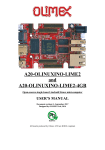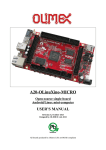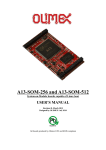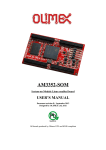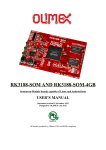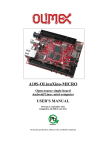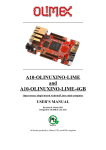Download A20-SOM user`s manual
Transcript
A20-SOM AND A20-SOM-4GB
System-on-Module boards capable of Linux and Android boot
USER’S MANUAL
Document revision I, March 2015
Designed by OLIMEX Ltd, 2015
All boards produced by Olimex LTD are ROHS compliant
OLIMEX© 2015
A20-SOM user's manual
DISCLAIMER
© 2015 Olimex Ltd. Olimex®, logo and combinations thereof, are registered trademarks of Olimex Ltd. Other product
names may be trademarks of others and the rights belong to their respective owners.
The information in this document is provided in connection with Olimex products. No license, express or implied
or otherwise, to any intellectual property right is granted by this document or in connection with the sale of
Olimex products.
The hardware designs of A20-SOM and A20-SOM-4GB development boards are considered intellectual property to
Olimex. The hardware design files are considered copyright material and would not be distributed.
The hardware design of A20-SOM-EVB development board is considered open source hardware. The source design
files are published online and accessible by everyone.
The software is released under GPL.
It is possible that the pictures in this manual differ from the latest revision of the board.
The product described in this document is subject to continuous development and improvements. All particulars of the
product and its use contained in this document are given by OLIMEX in good faith. However all warranties implied or
expressed including but not limited to implied warranties of merchantability or fitness for purpose are excluded. This
document is intended only to assist the reader in the use of the product. OLIMEX Ltd. shall not be liable for any loss or
damage arising from the use of any information in this document or any error or omission in such information or any
incorrect use of the product.
This evaluation board/kit is intended for use for engineering development, demonstration, or evaluation purposes only
and is not considered by OLIMEX to be a finished end-product fit for general consumer use. Persons handling the
product must have electronics training and observe good engineering practice standards. As such, the goods being
provided are not intended to be complete in terms of required design-, marketing-, and/or manufacturing-related
protective considerations, including product safety and environmental measures typically found in end products that
incorporate such semiconductor components or circuit boards.
Olimex currently deals with a variety of customers for products, and therefore our arrangement with the user is not
exclusive. Olimex assumes no liability for applications assistance, customer product design, software performance, or
infringement of patents or services described herein.
THERE IS NO WARRANTY FOR THE DESIGN MATERIALS AND THE COMPONENTS
USED TO CREATE A20-SOM, A20-SOM-4GB AND A20-SOM-EVB. THEY ARE
CONSIDERED SUITABLE ONLY FOR A20-SOM, A20-SOM-4GB AND A20-SOM-EVB,
RESPECTIVELY.
Page 2 of 41
OLIMEX© 2015
A20-SOM user's manual
Table of Contents
DISCLAIMER............................................................................................................. 2
CHAPTER 1: OVERVIEW........................................................................................5
1. Introduction to the chapter.......................................................................................................5
1.1 Introduction to SOM (System-On-a-Module).......................................................................5
1.2 Target market of the board.....................................................................................................6
1.3 Features of A20-SOM..............................................................................................................6
1.4 Board variants..........................................................................................................................7
1.5 Board versions used in the manual........................................................................................ 7
1.6 Document organization........................................................................................................... 7
CHAPTER 2: SETTING UP THE A20-SOM BOARD........................................... 8
2. Introduction to the chapter.......................................................................................................8
2.1 Electrostatic and electrical polarity warnings.......................................................................8
2.2 Requirements........................................................................................................................... 8
2.3 Powering the board..................................................................................................................9
2.3.1 Stand-alone powering.....................................................................................................................................9
2.3.2 Mounted powering....................................................................................................................................... 10
2.4 Button functions.....................................................................................................................10
2.5 Interacting with the board.................................................................................................... 11
2.6 Expanding the Debian file system space..............................................................................12
2.7 Changing the default image resolution................................................................................12
2.8 Connecting and calibrating a display...................................................................................15
2.8.1 Android calibration......................................................................................................................................16
2.8.2 Debian calibration........................................................................................................................................16
2.9 Software support....................................................................................................................17
CHAPTER 3: BOARD DESCRIPTION................................................................. 18
3. Introduction to the chapter.....................................................................................................18
3.1 Layout (top view)...................................................................................................................18
CHAPTER 4: THE ALLWINNER A20 MICROCONTROLLER.......................19
4. Introduction to the chapter.....................................................................................................19
4.1 The processor......................................................................................................................... 19
4.2 Block diagram........................................................................................................................ 20
CHAPTER 5: CONTROL CIRCUITY................................................................... 21
5. Introduction to the chapter.....................................................................................................21
5.1 Reset........................................................................................................................................21
5.2 Clocks......................................................................................................................................21
5.3 Power supply circuit.............................................................................................................. 21
CHAPTER 6: CONNECTORS AND PINOUT......................................................22
6. Introduction to the chapter.....................................................................................................22
6.1 Communication with A20-SOM in Linux............................................................................22
Page 3 of 41
OLIMEX© 2015
A20-SOM user's manual
6.2 UART0 pins............................................................................................................................ 22
6.3 MicroSD card connector....................................................................................................... 23
6.3.1 SD/MMC slot................................................................................................................................................23
6.4 Power pins for external power supply..................................................................................24
6.5 GPIO connectors....................................................................................................................24
6.5.1 GPIO-1 (General Purpose Input/Output) 40pin connector..................................................................... 25
6.5.2 GPIO-2 (General Purpose Input/Output) 40pin connector..................................................................... 26
6.5.3 GPIO-3 (General Purpose Input/Output) 40pin connector..................................................................... 27
6.5.4 GPIO-4 (General Purpose Input/Output) 40pin connector..................................................................... 28
6.5.5 GPIO-5 (General Purpose Input/Output) 40pin connector..................................................................... 29
6.5.6 GPIO-6 (General Purpose Input/Output) 10pin connector..................................................................... 29
6.6 LCD_CON 40pin connector..................................................................................................30
6.7 Jumper description................................................................................................................31
6.8 Additional hardware components........................................................................................ 31
CHAPTER 7: SCHEMATICS..................................................................................32
7. Introduction to the chapter.....................................................................................................32
7.1 Eagle schematic......................................................................................................................32
7.2 Physical dimensions...............................................................................................................32
CHAPTER 8: REVISION HISTORY AND SUPPORT........................................ 33
8. Introduction to the chapter.....................................................................................................33
8.1 Document revision................................................................................................................. 33
8.2 Board revision........................................................................................................................ 34
8.3 Useful web links and purchase codes...................................................................................35
8.4 Frequently asked questions...................................................................................................37
8.5 Product support..................................................................................................................... 41
Page 4 of 41
OLIMEX© 2015
A20-SOM user's manual
CHAPTER 1: OVERVIEW
1. Introduction to the chapter
Thank you for choosing this single board computer from Olimex! This document provides a user’s
guide for the A20-SOM board. As an overview, this chapter gives the scope of this document and
lists the board’s features. The document’s organization is then detailed.
The A20-SOM development board enables code development of applications running on the A20
microcontroller, manufactured by Allwinner Technology from China.
The A20-SOM is typically used together with A20-SOM-EVB which features most of the
peripherals and connectors needed for full evaluation and utilization of the A20 processor.
The hardware design of A20-SOM development board is considered intellectual property to
Olimex. The hardware design files are considered copyright material and would not be distributed.
A20-SOM-EVB board is an open-source, open-hardware project and all documentation is available
to the customer.
The software support for both boards is open-source and released under GPL license.
1.1 Introduction to SOM (System-On-a-Module)
OLIMEX System-on-Module (SOM) boards are powerful Linux-capable boards. They follow a
low-cost modular design which allows rapid product development. Each of these boards has two
parts – a main part which nests the processor, the memory and the power control unit and the
peripheral part which contains the USB ports, the video output and most of the connectors. SOM
designs are targeted at customers who want to apply custom modifications and own solutions based
on a specific processor without having to deal with multi layer PCBs with controlled impedance and
BGA assembly. This makes it possible to create simple boards (that might be manufactured by your
local board manufacturer) containing only the peripherals you need with the dimensions and shape
suitable for your specific solution.
Both the main part and the peripheral part of the SOM system have support in the official Android
and Debian images distributed by Olimex and maintained by Olimex and the Linux community.
These images are typically available at the wiki articles of the boards.
The peripheral part of the SOM design is considered Open Source HardWare (OSHW) and the
customer has access to the board source files that we used to manufacture it. The part of the design
that has the main microcontroller is considered proprietary design and design files would not be
shared. If you are looking for open source design of the processors used please check the
OLinuXino boards. OLinuXino board designs are fully open source but harder to implement in own
solutions and require more of a hardware experience to do so. Nevertheless, OLinuXino boards are
pretty good choice for evaluating the capabilities of the embedded processors.
Page 5 of 41
OLIMEX© 2015
A20-SOM user's manual
1.2 Target market of the board
Using the A20-SOM as a stand-alone development board would be more suitable for users with
some hardware experience or people already familiar with other single-board Linux boards and
designs. As mentioned in the previous chapter the board is meant to be implemented in a hardware
design.
In which cases a stand-alone A20-SOM (without A20-SOM-EVB) board might not be suitable for
you:
1. If you are a beginner with single-board Linux computers
2. If you are an OSHW purist
3. If you are looking for more straight-forward software development and you are not going to
implement the A20-SOM in own hardware products
In the cases above, it might be a better idea to take a look at the OLinuXino boards (like A20OLinuXino-MICRO).
It is highly recommended to use A20-SOM with A20-SOM-EVB initially, unless you have previous
experience with SOM or OLinuXino boards manufactured by OLIMEX.
A20-SOM might be is used altogether with A20-SOM-EVB. In that case, the board's target market
widens drastically – the combination is suitable for embedded programming enthusiasts, Linux and
Android gadget fans (they can just use the board as a media center or fully functional Linux-PC, for
instance) and also professionals (since its low cost makes it very good solution for applicationorientated embedded systems). The reason for this alteration is the additional hardware that A20SOM-EVB – it provides direct HDMI output and easier ways to connect peripherals to the board.
Generally, the processors features are much easier to access.
1.3 Features of A20-SOM
The A20-SOM board has the following set of features:
•
•
•
•
•
•
•
•
•
•
•
Allwinner A20 dual core Cortex-A7 processor, each core typically running at 1GHz
1GB DDR3 memory
AXP209 PMU IC
4GB NAND FLASH memory (available only on the 4GB version of the board)
Android already loaded on the NAND (available only on the 4GB version of the board)
MicroSD card
UART console
Status LEDs
RESET, RECOVERY buttons
6 connectors x 40 pin each x 0.05" step
PCB dimensions: (3200×2200)mil ~ (81×56)mm
Page 6 of 41
OLIMEX© 2015
A20-SOM user's manual
1.4 Board variants
There are two major board variants named: A20-SOM and A20-SOM-4GB. The 4GB version has
built-in NAND memory that allows the storage of an operating system without the need of a SD
card (at the moment of writing this document Olimex provides only Android OS for the NAND).
The 4GB version comes with already programmed and ready-to-use Android OS image.
The other Olimex board with close characteristics is A13-SOM board. It is much cheaper and
smaller. It heats less and consumes less power. However, it features a generation older processor
and lesser amount of RAM memory, making it less desirable for heavy computations (for instance,
high resolution video decoding and encoding).
Other SOM boards that might be compared to functionality are the and quad-core ARM Cortex-A9
RK3188-SOM and the BeagleBone-inspired AM3352-SOM.
1.5 Board versions used in the manual
The documents follows the hardware layout of A20-SOM board revision D. There might be revision
B pictures left over.
Note that major changes in the hardware design were introduced in A20-SOM board revision C.
Boards from the initial couple of revisions have visible differences compared to boards from
revisions C and on. Yet, the two major functional differences are the improved memory clock speed
(480MHz compared to the initial 384MHz) and the presence of the additional GPIO-6 connector. It
is important to notice that different board revision might use different Debian images!
A20-SOM-EVB revision C peripheral board was used while writing this document.
Different board revisions might have different features or settings. It is possible that parts of this
document do not apply to all board revisions.
1.6 Document organization
Each section in this document covers a separate topic, organized as follows:
– Chapter 1 is an overview of the board usage and features
– Chapter 2 provides a guide for quickly setting up the board and software notes
– Chapter 3 contains the general board diagram and layout
– Chapter 4 describes the component that is the heart of the board: the A20 – Allwinner
processor
– Chapter 5 is an explanation of the control circuitry associated with the microcontroller
– Chapter 6 covers the connector pinout, peripherals and jumper description
– Chapter 7 provides the schematics and the dimensions of the board
– Chapter 8 contains the revision history, useful links and support information
Page 7 of 41
OLIMEX© 2015
A20-SOM user's manual
CHAPTER 2: SETTING UP THE A20-SOM BOARD
2. Introduction to the chapter
This section helps you set up the SOM development board for the first time. Please consider first
the electrostatic warning to avoid damaging the board, then discover the hardware and software
required to operate the board.
The procedure to power up the board is given, and a description of the default board behavior is
detailed.
2.1 Electrostatic and electrical polarity warnings
A20-SOM boards are shipped in a protective anti-static package. The board must not be exposed to
high electrostatic potentials. A grounding strap or similar protective device should be worn when
handling the board. Avoid touching the component pins or any other metallic element.
Ensure that your development board gets attached to properly working hardware. If this is not
possible please use isolators (like USB-ISO) to save your development board from potential over
voltage.
If you connect other electrical devices to the SOM board make sure that they have equal electrical
polarity. For example, when you connect a serial cable connected between a PC and the board's
DEBUG port it is a good idea to have them both connected to the same electrical source (to the
same utility power socket). In rare cases different polarity might cause hardware damage to the
board.
2.2 Requirements
In order to set up the A20-SOM board optimally one or more additional items may be needed. They
might be generally placed in two categories:
Required – items that are needed in order to achieve minimum functionality;
Recommended – items that is good to have in order to be able to interact with the most important
of the features of the board;
Note that if A20-SOM is mounted on A20-SOM-EVB – the requirements would be different! The
requirements below are for a stand-alone use of A20-SOM. Refer to A20-SOM-EVB's user's
manual for adjusted requirements.
Required items:
- 5V-external power supply with proper connectors – A20-SOM has no power jack, only powering
pins (5VEXT, GND)
- Output device – USB-SERIAL-CABLE-F + personal computer with serial terminal program –
A20-SOM lacks other options for debugging – you would need a serial cable that can work at the
CMOS levels of the board's signals
- SD card with compatible image – if you have the board version with NO additional NAND
Page 8 of 41
OLIMEX© 2015
A20-SOM user's manual
memory you will need it to use one of the images available. If you decide to use Debian you would
also need a card. Official Android and Debian images are available at the wiki article for the board.
Recommended items:
- A20-SOM-EVB – reference design of a 2-layer board for A20-SOM which adds VGA, HDMI,
Audio in/out, LCD, 2 MP camera, Gigabit Ethernet, SATA, USB-OTG and 2 USB hosts. The A20SOM-EVB board also adapts the 0.05'' step GPIO headers to 0.1'' step headers so you can easily
attach an LCD or UEXT module. Its hardware design is open source and available as Eagle CAD
files, so everyone can modify and tailor it according to the specific needs.
Some of the above-suggested items can be purchased by Olimex, for instance:
USB-SERIAL-CABLE-F – female USB serial console cable – provides the easiest way of
debugging
A20-SOM-REV-D-DEBIAN-SD – a tested, class 10 micro SD card suitable for A20-SOM boards
revision C or newer; with latest (by the time of leaving the Olimex facilities) official Debian release
A20-SOM-DEBIAN-SD – a tested, class 10 micro SD card suitable for A20-SOM boards revision
A and revision B; with latest (by the time of leaving the Olimex facilities) official Debian release
A20-SOM-ANDROID-SD – a tested, class 10 micro SD card with the latest (by the time of leaving
Olimex facilities) official Android release
2.3 Powering the board
The powering requirements of the A20-SOM are different depending on whether you use it in
stand-alone mode or mounted atop A20-SOM-EVB. The sub-chapters below deal with both
scenarios.
2.3.1 Stand-alone powering
If you use the board in stand-alone mode (e.g. it is neither attached to A20-SOM-EVB nor to any
other board of peripherals) there are fewer options for powering it. Consider that you might need
additional cables or connectors. You have the following options of powering the board:
1. +5V via UART0 header – requires external 5VDC power source
2. 5VEXT via GPIO-2 (5VEXT pin #1; GND pin #2) and GPIO-4 (5VEXT pin #1; GND pin #2) –
requires external 5VDC power source
3. BAT via GPIO-2 (BAT pin #3; GND pin #4) – requires external 4.2VDC battery
4. +5V_OTG_PWR via GPIO-1 (+5V_OTG_PWR pin #5; GND pin #2) – requires external 5VDC
driven by any USB
The default way of powering the board is using external power supply. In that case you would need
to provide 5V DC at the 5VEXT pin of UART0 connector. You would also need to connect the
GND pin of the same connector to the GND line of you supply. The minimum power that your
supply should be able to prove is 2.5W (equivalent of 0.5A of current at 5V of voltage). Note that
there is no standard jack for the powering circuit but you might add own DC power jack.
Do not provide AC voltage to the A20-SOM board! Do not provide more than 5V of voltage
directly to the A20-SOM board! Providing 12V would instantly cause permanent hardware damage!
Page 9 of 41
OLIMEX© 2015
A20-SOM user's manual
Sometimes when starting Android it is possible the board to enter battery save mode even before
booting fully. Especially, if you have turned off the board without quick boot mode enabled. In this
case you should press the PWR button for at least 5 seconds which would allow the board to start.
Furthermore, if the board has entered power-down state you can bring it back without restart using
either the RECOVERY or the PWR_BUT.
2.3.2 Mounted powering
Typically, A20-SOM gets evaluated when mounted on A20-SOM-EVB. In this case the former is
powered via the latter. The power line, altogether with a number of other important processor lines,
is transferred via the 40-pin headers. A20-SOM receives power from A20-SOM-EVB, but what are
the requirements to power A20-SOM-EVB?
You need to provide 6V to 16V DC voltage to the power jack (named PWR) of A20-SOM-EVB
board. The DC barrel jack has 2.0mm inner pin and 6.3mm hole. More information about the exact
component might be found here: https://www.olimex.com/wiki/PWRJACK
Do not provide AC voltage to the A20-SOM-EVB board! Do not provide more than 16V of voltage
to the A20-SOM-EVB board!
The typical consumption of A20-SOM-EVB + A20-SOM is between 150mA @ 12V and 250mA @
12V depending on the processor's current load.
For the European customers, we also stock and sell basic power supply adapters compatible with
the power jack.
The default username/password combination for the default Linux image on the SD card (if
purchased) is: root/olimex.
Note that it is normal that when the board is powered some integrated circuits might appear hotter
than others. This is perfectly normal for some chips – for instance – the voltage regulators and the
main processor.
2.4 Button functions
The three buttons listed bellow are supported under both Android and Debian:
PWR_BUT – used to perform software turn off, software turn on; used to turn on board when
powered by battery – has to be held down for at least 5 seconds to perform each action
RECOVERY – used to wake up the board from sleep
RESET – used for hardware reset of the board – before using it, please refer to the note below
It is recommended to always make a soft “turn off” of the board. If that is not possible then please
hold PWR button down for a few seconds to “turn off the board”. Then you are free to remove the
power supply.
If you disconnect the power supply (either the USB, the battery or the power jack) before turning
off the board you may corrupt your SD card. If your board has NAND memory you can corrupt the
image located on the NAND memory.
Page 10 of 41
OLIMEX© 2015
A20-SOM user's manual
2.5 Interacting with the board
The typical and recommended way of interacting with A20-SOM board is via a serial cable
connected between the UART-DEBUG header and a personal computer. You would probably need a
cable suitable for such a connection due to the fact that most personal computers lack a serial port
nowadays. Even if you have serial port you should respect the CMOS levels of the board which are
incompatible with the TTL levels of your computer. We distribute a ready-to-use plug-and-play
cable – it is called USB-SERIAL-CABLE-F. Even if you already have such a cable or you decide to
purchase it elsewhere it is advisable to check this product page for a reference:
https://www.olimex.com/Products/Components/Cables/USB-Serial-Cable/USB-Serial-Cable-F/
You need to connect the serial cable lines as follows: RX line to UART0-TX pin; TX line to
UART0-RX pin; GND to GND. Make sure that the serial cable is connected to your personal
computer and recognized properly after driver installation.
After the hardware connection is established, open a terminal program on the serial (COM) port
which the cable is associated with. The typical baud rate is 115200, the rest of the settings should be
left as per default.
After everything else is set, you would need to power the board as explained in “2.3 Powering the
board”.
In the command line interface of the official Debian images you are automatically logged as root.
The default superuser username/password combination in the GUI (LXDE) of the official images is:
olimex/olimex
If the A20-SOM is attached to A20-SOM-EVB, in addition to the serial communication, you might
also use one or more of the following mediums to interact with the board:
1. a monitor via HDMI connector
2. a monitor via the VGA connector
3. SSH via the mini USB connector trough a mini USB cable
4. SSH with a remote computer via LAN connector
5. a display via LCD_CON connector
Refer to the A20-SOM-EVB's datasheet for more information on each connection.
Note that not all interface options are available for all images. Furthermore, some of the ways of
interaction are not suitable for Android OS. The official Debian image should give you the most
possible options of interfacing the board!
Using HDMI, LCD_CON or LAN might require additional configurations. Furthermore, it is
possible to corrupt the output settings over those interfaces and, thus, lose the output. In such cases,
you can always use the serial cable USB-SERIAL-CABLE-F as a reliable way to establish
connection to the board.
Page 11 of 41
OLIMEX© 2015
A20-SOM user's manual
2.6 Expanding the Debian file system space
The provided official Debian images have constant size but you may want to use a bigger microSD
card.
In case you don't know how to expand the file system space you can use the built-in shell script for
this task. This way you can take advantage of the whole volume of your microSD card.
Type in the command prompt:
./resize_sd.sh /dev/mmcblk0 1
After that you need to reboot the board with:
reboot
You can find the name given to the microSD card and its partition using:
fdisk -l
2.7 Changing the default image resolution
The method for changing the output video resolutions varies whether you are using Android or
Debian.
To ease the process of changing the resolution we have compiled a number of Android images for
the Android users (with hard-coded video output settings). Alternatively, for Debian Linux users, we
have provided a shell script that can be executed in order to set preferred video output and
resolution.
For Android that you boot from the NAND memory you would need an image suitable for the
specific resolution. Download locations to such images might be found at the wiki article for the
A20 board here: https://www.olimex.com/wiki/A20-SOM.
For Linux Debian you would need to execute a shell script to be able to change the resolution. It is
very good idea to use a serial cable for connection to the board from a personal computer since in
this case you are not dependent on the current video output resolution (a cable like USB-SERIALCABLE-F). When the board boots type:
./change_display*
or
./change_display_a20_SOM.sh
It looks like this:
Page 12 of 41
OLIMEX© 2015
A20-SOM user's manual
Then the main menu of the video configuration script shows up:
Choose the resolution and the interface (LCD, HDMI or VGA).
The supported resolutions are listed on the next page.
For LCD:
1. 4.3" (480×272)
2. 7" (800×480)
3. 10" (1024×600)
For HDMI:
0. 480i
1. 576i
2. 480p
3. 576p
4. 720p50
5. 720p60
6. 1080i50
7. 1080i60
Page 13 of 41
OLIMEX© 2015
A20-SOM user's manual
8. 1080p24
9. 1080p50
10. 1080p60
For VGA (VGA is available out-of-the-box only in the A20-SOM + A20-SOM-EVB combination,
else additional hardware is required):
0. 1680×1050
1. 1440×900
2. 1360×768
3. 1280×1024
4. 1024×768
5. 800×600
6. 640×480
7. 1920×1080
8. 1280×720
Depending on the display or the screen you want to use with the A20-SOM, you might need to
apply software changes to the prebuilt Android or Linux image. The easiest way would be to do it
on the board itself but it can be done offline too (manipulating the image located on the microSD
card via a microSD card reader).
The tools for script.bin changing are located in /opt/sunxi-tools directory:
cd /opt/sunxi-tools
./chscr.sh
This will convert script.bin file from sdcard to script.fex file and the file will be opened using nano
editor. Now you can change the board modules and parameters, save the changes ("CTRL"+"X";
confirm with "Y") and exit ("CTRL"+"X" again) from nano editor.
./wrscr.sh
this will convert script.fex to script.bin and the script.bin file will be written to the microSD card.
reboot
Reboot the board and the new settings would be enabled.
For the Debian Linux releases, this means that you would need to edit the configuration file
script.bin and edit the settings inside. This file is usually located in the main partition of a prepared
microSD card. Script.bin can't be opened in the binary format so you would need to convert it to
.fex file format first. There are ready-to-use tools that convert script.bin <-> script.fex. Note that
script.bin/fex contains configuration settings and definitions not only for the video output but also
for the pin descriptions and names; power setting and much more. If you really want to modify and
customize the default images (to change port functions, port names, to disable specific peripherals)
you would need to be able to edit the script files. Please refer to the following web page for more
information: http://linux-sunxi.org/Fex_Guide
Page 14 of 41
OLIMEX© 2015
A20-SOM user's manual
The typical A20-SOM user would not need to edit the files, however.
2.8 Connecting and calibrating a display
One of the ways to interact with the board is via an external display (with or without touchscreen
component). However, there is only a 40-pin female connector LCD_CON with a 0.05'' step.
Unlike other OLIMEX Allwinner boards, the A20-SOM lacks a row of pins that allows the user to
connect a display out-of-the-box. The board's LCD_CON connector is female and has a smaller
0.05'' step. This means that if you use a display made by OLIMEX, you would need additional 2×20
MALE-MALE 0.05'' header to convert the female connector to male. The 0.05'' headers are
somehow hard to find so we sell them here: 0.05'' step connectors.
Newer displays made by Olimex have both 0.1'' and 0.05'' step connectors. Going for an LCD
output you would also need need a compatible cable to attach the display to the board. The cable is
sold separately.
The displays recommended for the board at the moment of writing might be found in the table
below:
Display name
Size of
display
in inches
LCD-OlinuXino-4.3TS 4.3
LCD-OLinuXino-7
7
LCD-OLinuXino-7TS
7
LCD-OLinuXino-10
10.1
LCD-OLinuXino-10TS
10.1
LCD-OLinuXino-15.6
15.6
LCD-OlinuXino-15.6FHD 15.6
Native
resolution
in pixels
480×272
800×480
800×480
1024×600
1024×600
1366×768
1920×1080
Official
Debian image
support
Yes
Yes
Yes
Yes
Yes
Yes
Yes
Official
Android image
support
No
Yes
Yes
Yes
Yes
No
No
Link to product
page
Product
Product
Product
Product
Product
Product
Product
page
page
page
page
page
page
page
The displays whose names contain “TS” - include a resistive touch screen component.
The cable used for connection depends on the specific board you are using and more specifically it
depends on the pitch of the LCD connector of the board. We have two cables – both 40-pins ones
but one for the bigger pitch (0.1'') and the other for the smaller one (0.05''). Each of the displays
listed in the table above has two connectors suitable for both cables:
CABLE-IDC40-15cm – 15cm long cable suitable for 0.1'' step connectors – Product page
CABLE-40-40-10CM – 10cm long cable suitable for 0.05'' step connectors – Product page
Page 15 of 41
OLIMEX© 2015
A20-SOM user's manual
2.8.1 Android calibration
Calibrating a display under Android is pretty straightforward from the Android application.
Important: initially the boards are calibrated for a specific display and resolution. If you re-write the
image (no matter whether the SD card or the NAND memory) you might need to use a mouse to
calibrate the display initially. It might be impossible to calibrate it only by using the touch
component over the display.
2.8.2 Debian calibration
The command that allows calibrating in Debian Linux is:
ts_calibrate
The default Debian setup is made with settings for HDMI 720p/60Hz. If you want to change some
other LCD, VGA or HDMI resolution then you have to start script file in /root directory.
If the problem is under Debian Linux make sure you are properly logged in the LXDE interface!
Else applying calibration would not happen for the current user – if you are calibrating from the X
graphical interface make sure that you are logged as user “olimex” (if calibrating without the X, the
user is “root”).
#su olimex
enter the password: olimex
calibrate the touch screen and reboot the board
#sudo reboot
Page 16 of 41
OLIMEX© 2015
A20-SOM user's manual
2.9 Software support
We maintain Linux and Android images for SD card which might be downloaded for free and
modified as the user wishes. The latest images and updates are featured at the wiki article of the
device: https://www.olimex.com/wiki/A20-SOM.
We usually try to provide details on how to build the Linux and the Android images at our
wordpress page: http://olimex.wordpress.com/.
Another useful place is the Olimex forums where a lot of people share their experience and advice:
https://www.olimex.com/forum/.
The official images are a constant work-in-progress – newer releases are packed with better
hardware support, newer kernels and extra features.
You are more than welcome to send or share your suggestions and ideas at our e-mail, the public
forums or irc channel. We would attempt to help in almost every case. We listen to the feedback and
if the majority of users suggest a software change or update we try to implement such. Customer
feedback is very important for the overall state of the software support. However, do not expect full
Linux or Android software support.
We can share our experience. We can give you full details for things we have tried. We can point
you to a resource or a guide. We can give you general directions to solving a specific problem or
places to look for more information. However, we won’t install a piece of software for you or write
custom program for you. We won't provide a specific software solution to a specific software
problem.
Page 17 of 41
OLIMEX© 2015
A20-SOM user's manual
CHAPTER 3: BOARD DESCRIPTION
3. Introduction to the chapter
Here you get acquainted with the main parts of the board. Note the names used on the board might
differ from the names used below to describe them. For the actual names check the A20-SOM board
itself.
3.1 Layout (top view)
The picture below shows the top side of the A hardware revision of board and highlights the most
important parts:
Please note that there might be differences in the layout of top of the board compared to the latest
revision. One of the notable changes introduced in hardware revision C of the design, is the addition
of GPIO-6 row of pinholes that provides easier access to some additional pins. The general routing
and memory positions are also adjusted.
Page 18 of 41
OLIMEX© 2015
A20-SOM user's manual
CHAPTER 4: THE ALLWINNER A20 MICROCONTROLLER
4. Introduction to the chapter
In this chapter is located the information about the heart of A20-SOM – its microcontroller. The
information is a modified version of the datasheet provided by its manufacturers.
4.1 The processor
The main feature of the A20 processor is the sheer computing power that allows FullHD video
playback. The graphical processing unit is also pretty powerful and supported by the default
software packages that come with the SOM boards. The software support for the features in the
processor is at pretty good state thanks to the efforts of the community and Allwinner themselves.
The full list of features might be found below:
CPU
ARM® Cortex™-A7 Dual-Core
GPU
ARM® Mali400MP2
Complies with OpenGL ES 2.0/1.1
VIDEO
HD H.264 2160p video decoding
Multi-format FHD video decoding, including Mpeg1/2, Mpeg4 SP/ASP GMC, H.263,
H.264,
VP6/8, AVS jizun, Jpeg/Mjpeg, etc.
H.264 High Profile 1080p@30fps or 720p@60fps encoding
3840×1080@30fps 3D decoding, BD/SBS/TAB/FP supported
Complies with RTSP, HTTP, HLS, RTMP, MMS streaming media protocols
DISPLAY
Supports multi-channel HD display
Integrated HDMI 1.4 transmitter with HDCP support
CPU/RGB/LVDS LCD interface
Supports CVBS/YPbPr/VGA
Integrated TV decoder
CAMERA
Integrated parallel 8-bit I/F YUV sensor
Integrated 24-bit parallel YUV 444 I/F
Supports 5M CMOS sensor
Supports dual sensors
MEMORY
DDR2/DDR3/DDR3L controller
NAND Flash controller with 64-bit ECC
Page 19 of 41
OLIMEX© 2015
A20-SOM user's manual
AUDIO
Integrated HI-FI 100dB Audio Codec
Dual analog mic amplifiers
More information can be found on Allwinner's web site at the following web-address:
http://www.allwinnertech.com/en/clq/processora/A20.html
4.2 Block diagram
The block diagram is taken from Allwinner's web-site.
Page 20 of 41
OLIMEX© 2015
A20-SOM user's manual
CHAPTER 5: CONTROL CIRCUITY
5. Introduction to the chapter
Here you can find information about reset circuit and quartz crystals locations, the power supply
circuit is also briefly discussed.
5.1 Reset
The board has hardware reset controlled by the AXP209 power system management IC.
It is a good practice to perform software reset of the board. Performing reset by disconnecting the
power supply might lead to software corruption of the operating system of choice.
5.2 Clocks
32 768 Hz (RTC) quartz crystal Q1 is found at pins F1 and F2 of the A20 microcontroller.
24 MHz quartz crystal Q2 is found at pins N22 and N23 of the A20 microcontroller.
5.3 Power supply circuit
The power supply is handled mainly by AXP209 power management system, an Allwinner chip that
goes together with the A20 processor. It is mounted on the board but since it is relatively hard to
find we also sell it separately (if you have provided over voltage and want to repair the board
yourself).
A20-SOM typically consumes between 0.20A and 0.25A when connected to a 5V voltage source
(provided at pins GND and 5VEXT).
During heavy load of the processor the consumption might raise up to 0.35A (tested with 'top d0').
The current consumed might have peaks as high as 0.50A during start-up when different modules
are initialized.
Make sure your supply is capable of providing at least half an ampere of current at 5V of voltage.
For more info on how to power the board refer to chapter “2.3 Powering the board”.
Page 21 of 41
OLIMEX© 2015
A20-SOM user's manual
CHAPTER 6: CONNECTORS AND PINOUT
6. Introduction to the chapter
In this chapter are presented the connectors that can be found on the board all together with their
pinout and notes about them. Jumpers functions are described. Notes and info on specific
peripherals are presented. Notes regarding the interfaces are given.
6.1 Communication with A20-SOM in Linux
The direct access method to the Linux command interface is via the serial interface. You would
need to use the pins of the UART0 and then use your favorite terminal program (puTTy, minicom,
picocom, teraterm, etc) to access the command line interface of the debian the data/send commands.
You can use USB-SERIAL-CABLE-F with the UART0 interface that allows you to connect to a
personal computer with a free USB port.
If you decide to make your own cable you would need to consider that the levels at board's UART0
are in CMOS level (3.3V) and you would need a convertor to bring them to the TTL level of your
computer or cable! That is true for the RX and TX also!
It is highly recommended to have an USB-SERIAL-CABLE-F (or similar product) at hand when
debugging – the video output is not always reliable and if you set wrong display settings you might
be unable to recover the settings without a proper UART0 connection.
For more information please refer to chapter “2.5 Interacting with the board”.
6.2 UART0 pins
The UART0 interface might be used for serial communication between the board and a personal
computer by default. In the case of a video output problem a cable might provide the needed
feedback and greatly reduce the efforts needed to repair the board or to adjust the software setting.
Note that by default only UART0 is defined as a port suitable for serial debug. You can use our
USB-SERIAL-CABLE-F for debugging.
Even when A20-SOM is mounted on A20-SOM-EVB the default debug port remains UART0
(despite that it gets additional pins on the big board also for easier access).
UART0
Pin # Signal name
Processor pin
1 UART0-TX
A7
2 UART0-RX
B7
3 GND
-POWER CIRCUIT-
4 GND
-POWER CIRCUIT-
5 5VEXT
-POWER CIRCUIT-
Page 22 of 41
OLIMEX© 2015
A20-SOM user's manual
Consider the table on the previous page when connecting the USB-SERIAL-CABLE-F, remember
to refer to the wire color code. The RX line of the cable (GREEN wire) should go to TX line of the
target board; the TX line of the cable (RED wire) should go to the RX line of the target board. The
BLUE wire should go to the target's GND line.
6.3 MicroSD card connector
The micro SD card slot is primarily used for booting the operating system.
The board works with micro SDHC cards up to 32GB of storage.
As a general precaution be careful with the SD cards you purchase. There is a big percentage of
fake cards due to the low effort required to counterfeit popular brands and the big demand for SD
cards worldwide. When in doubt – try the same operation with another card from another brand.
Olimex sells microSD cards with Linux or Android images, that have been tested – please refer to
chapter “2.2 Requirements”. Of course, if you already have a large enough microSD card you can
download the official Linux image from the wiki pages: https://www.olimex.com/wiki/A20-SOM.
When removing the card, please make sure that you release it from the connector by pushing and
NOT by pulling the card directly (this can damage both the connector and the microSD card).
6.3.1 SD/MMC slot
The schematic related to the SD/MMC (microSD connector) is shown below.
SD/MMC slot is a microSD card slot connector,
located on the top of the board.
This slot is typically used for booting the OS, due
to the larger capacities of the microSD cards
(compared to SD or MMC cards). It is suggested to
have an SD card with a proper Linux/Android
image especially if you have ordered a version of
the board without NAND memory. It is
recommended to use Class 10 (10MByte/sec) card
for faster read/write operations, since lower class
cards (especially higher capacity ones) might slow
down the whole system.
You can also find the table with the pinout of the
microSD connector on the next page.
Page 23 of 41
OLIMEX© 2015
A20-SOM user's manual
SD/MMC connector
Pin # Connector signal name
Wire name (processor pin)
1 DAT2/RES
SD0-D2 (K19)
2 CD/DAT3/CS
SD0-D3 (K20)
3 CMD/DI
SD0-CMD (L19)
4 VDD
SD_VCC
5 CLK/SCLK
SD0-CLK (L20)
6 VSS
GND
7 DAT0/DO
SD0-D0 (M19)
8 DAT1/RES
SD0-D1 (M20)
9 CARD DETECT(SYMBOL)
SD0-DET# (B6)
13 GND
GND
6.4 Power pins for external power supply
The recommended way of powering the board are the power pins located on the UART0 connector.
They are suitable for 5V DC external power supply unit. The required current may vary depending
on the peripherals connected to the board. The power supply should be capable of providing at least
0.5A of current.
The UART0 connector features also the pins suitable for serial communication with the board. For
the powering, we are only interested in pins 5VEXT and the pin next to it – GND.
The signal names are printed under the pins, make sure to inspect the names before connecting the
supply.
More info about the power supply can be found in chapter 5 of this manual.
6.5 GPIO connectors
There are 6 GPIO connectors located on the top side of A20-SOM. They ease the access to
processors pins. These connectors (except for GPIO-6) also provide a way to mount the board to a
board with peripherals.
Important: boards revisions prior to revision C have only 5 x GPIO connectors. The 14-pin GPIO-6
connector is not available.
Below you would find tables with the signal at each pin. To understand better what each processor
pin does it might be a good idea to refer to the datasheet of the A20 processor. The schematic of the
board of peripherals A20-SOM-EVB might also help you identify the main function of the pins.
To keep the form factor as small as possible the GPIO connectors have 0.05'' step.
IMPORTANT: the connectors are very fragile – if you attempt to disconnect the board by pulling
only one side out it might break! Furthermore – you might bend the board's pins! Use pliers or other
suitable object to disconnect the connectors carefully!
Page 24 of 41
OLIMEX© 2015
A20-SOM user's manual
OLIMEX sells additional and replacement male and female 0.05'' (50 mil) step connectors. We also
have a suitable cable named CABLE-40-40-10CM.
The only power line at the GPIO connectors that might be used as input is the one named '5VEXT'.
The rest of the power signals are outputs and it would be incorrect to try to power the board from
there.
6.5.1 GPIO-1 (General Purpose Input/Output) 40pin connector
GPIO-1 connector
Pin # Signal name
Processor pin
Pin # Signal name
Processor pin
1 +5V
-POWER CIRCUIT-
2 GND
-POWER CIRCUIT-
3 +3.0VA
-POWER CIRCUIT-
4 AGND
-POWER CIRCUIT-
5 +5V_OTG_PWR
-POWER CIRCUIT-
6 LINEINR
AB21
7 USB0-DRV
C12
8 LINEINL
AB20
9 USB0-VBUSDET
C5
10 HPOUTR
W19
11 USB0-IDDET
B5
12 HPOUTL
Y19
13 USB1-DRV
A4
14 HPCOM
AA19/AA20
15 USB2-DRV
A5
16 MICROPHONE
-MIC CIRCUIT-
17 UDP0
N21
18 MIC1OUTP
AC22
19 UDM0
N20
20 MIC1OUTN
AC23
21 UDP1
P21
22 MICIN2
AC21
23 UDM1
P20
24 LRADC0
AB23
25 UDP2
R21
26 LRADC1
AB22
27 UDM2
R20
28 TVIN0
AC18
29 PI0
A20
30 TVIN1
AB18
31 PI1
B20
32 TVOUT3
AB17
33 PI2
A19
34 VGA-R
AC17
35 PI3
B19
36 VGA-B
AB16
37 PI10
C17
38 VGA-G
AC16
39 PI11
D17
40 PI14
C15
Page 25 of 41
OLIMEX© 2015
A20-SOM user's manual
6.5.2 GPIO-2 (General Purpose Input/Output) 40pin connector
GPIO-2 connector
Pin # Signal name
Processor pin#
Pin # Signal name
Processor pin#
1 5VEXT
-POWER CIRCUIT-
2 GND
-POWER CIRCUIT-
3 BAT
-POWER CIRCUIT-
4 GND
-POWER CIRCUIT-
5 SATA-TXP
T20
6 HTX2P
T23
7 SATA-TXM
T21
8 HTX2N
T22
9 SATA-RXM
U20
10 HTX1P
U23
11 SATA-RXP
U21
12 HTX1N
U22
13 HCEC
P23
14 HTX0P
V23
15 HSCL
R23
16 HTX0N
V22
17 HSDA
R22
18 HTXCP
W23
19 HHPD
P22
20 HTXCN
W22
21 UART0-TX
A7
22 UART0-RX
B7
23 ERXD0
E6
24 ETXD0
E8
25 ERXD1
D6
26 ETXD1
D8
27 ERXD2
E5
28 ETXD2
E7
29 ERXD3
D5
30 ETXD3
D7
31 ERXDV
D10
32 ETXEN
E11
33 ERXCK
E12
34 PA14
D14
35 PA9
E9
36 ETXCK
E12
37 EMDC
E10
38 CLK125
D13
39 EMDIO
EMDIO
40 EPHY_RST#
C13
Page 26 of 41
OLIMEX© 2015
A20-SOM user's manual
6.5.3 GPIO-3 (General Purpose Input/Output) 40pin connector
GPIO-3 connector
Pin # Signal name
Processor pin#
Pin # Signal name
Processor pin#
1 +5V
-POWER CIRCUIT-
2 GND
-POWER CIRCUIT-
3 3.3V
-POWER CIRCUIT-
4 GND
-POWER CIRCUIT-
5 PH0/SDC3-DET#
A6
6 PB3
B14
7 PH2/LED
C6
8 PB4
A13
9 PH8
C4
10 PB5
B13
11 PH9
D4
12 PB6
A12
13 PH10
A3
14 PB7
B12
15 PH11
B3
16 PB8
A11
17 PH12/CSI-STY-1
C3
18 PB10
C11
19 PH13/CSI-RST-1
A2
20 PB11
C10
21 PH14
B2
22 PB12
C9
23 PH15
A1
24 PB13
B11
25 PH16
B1
26 PB14
A10
27 PH17
C1
28 PB15
B10
29 PH18
C2
30 PB16
A9
31 PH19
D1
32 PB17
B9
33 PH20
D2
34 PH24
E3
35 PH21
D3
36 PH25
E4
37 PH22
E1
38 PH26
F3
39 PH23
E2
40 PH27
F4
Page 27 of 41
OLIMEX© 2015
A20-SOM user's manual
6.5.4 GPIO-4 (General Purpose Input/Output) 40pin connector
GPIO-4 connector
Pin # Signal name
Processor pin#
Pin # Signal name
Processor pin#
1 5VEXT
-POWER CIRCUIT-
2 GND
-POWER CIRCUIT-
3 3.3V
-POWER CIRCUIT-
4 LDO3_2.8V
-POWER CIRCUIT-
5 TWI0-SK
A15
6 PE0/CSI0_PCLK
E23
7 TWI0-SDA
B15
8 PE1/CSI0_MCLK
E22
9 PE7/CSI0_D3
B22
10 PE2/CSI0_HSYNC
D23
11 PE8/CSI0_D4
A23
12 PE3/CSI0_VSYNC
D22
13 PE9/CSI0_D5
A22
14 PE4/CSI0_D0
C23
15 PE10/CSI0_D6
B21
16 PE5/CSI0_D1
C22
17 PE11/CSI0_D7
A21
18 PE6/CSI0_D2
B23
19 UART7-TX
E14
20 UART7-RX
E13
21 PB18/TWI1-SCK
A8
22 PB19/TWI1-SDA
B8
23 SPI1-MISO
D14
24 SPI1-MOSI
E15
25 SPI1-CLK
E16
26 SPI1-CS0
E17
27 UART6-TX
C16
28 UART6-RX
D16
29 TWI2-SCK
C8
30 TWI2-SDA
C7
31 SPI2-MISO
J20
32 SPI2-MOSI
J21
33 SPI2-CLK
K21
34 SPI2-CS0
L21
35 GPIO1
-AXP209-
36 PI15
D15
37 GPIO2
-AXP209-
38 NMI_N
F5
39 GPIO3
-AXP209-
40 RESET_N
C14
Page 28 of 41
OLIMEX© 2015
A20-SOM user's manual
6.5.5 GPIO-5 (General Purpose Input/Output) 40pin connector
GPIO-5 connector
Pin # Signal name
Processor pin#
Pin # Signal name
Processor pin#
1 PG0
F20
2 GND
-POWER CIRCUIT-
3 PG1
F21
4 SDC3-D0
A17
5 PG2
E20
6 SDC3-D1
B17
7 PG3
D21
8 SDC3-D2
A16
9 PG4
D20
10 SDC3-D3
B16
11 PG5
C21
12 SDC3-CMD
A18
13 PG6
E19
14 SDC3-CLK
B18
15 PG7
C20
16 PC16/CAM-PWR-EN
M21
17 PG8
D19
18 PC17/NWP
F23
19 PG9
C19
20 PC18
F22
21 PG10
D18
22 PC23
G19
23 PG11
C18
24 PC24/NQS
F21
25 NDQ0
H23
26 PC7/NRB1
J22
27 NDQ1
H22
28 NRB0
J23
29 NDQ2
G23
30 NRE
K22
31 NDQ3
G22
32 PC3/SATA-PWR-EN
L22
33 NDQ4
H21
34 NCLE
L23
35 NDQ5
H20
36 NALE
M22
37 NDQ6
G21
38 NWE
M23
39 NDQ7
G20
40 NCE0
K23
6.5.6 GPIO-6 (General Purpose Input/Output) 10pin connector
This connector was added in hardware board revision C. It is missing in board revisions A and B.
It has some points that might be used as test pads. Also couple of signals that might be used to
debug the power supply.
GPIO-6 connector
Pin # Signal name
Processor pin#
Pin # Signal name
Processor pin#
1 FMINL
Y20
2 TVIN2
AA17
3 FMINR
Y21
4 TVIN3
Y17
5 VMIC_OUT
USED FOR MIC
6 AXP_BACKUP
GOES TO AXP209
7 IPSOUT
COMES FROM AXP209
8 AXP_RST
GOES TO AXP209
9 UBOOT_SEL
W8
10 AXP_PWRON
GOES TO AXP209
11 VDD_RTC
COMES FROM AXP209
12 GND
-POWER CIRCUIT-
13 TP1
FREE
14 TP2
FREE
Page 29 of 41
OLIMEX© 2015
A20-SOM user's manual
6.6 LCD_CON 40pin connector
The LCD_CON pins are led out on a separate 40pin connecter for the ease of connecting an LCD.
The step of the connector of A20-SOM is still 0.5''. We have tested the ability of the board to
interact with such a display. They allow the user to attach additional hardware, check readings or
perform hardware debug.
Important: you would probably need an additional adapter board and two different 40PIN ribbon
cables to connect an Olimex display and the LCD_CON. The evaluation board RK3188-SOM-EVB
provides a 0.1'' step LCD connector which eases the hardware interfacing between the board and the
display.
The LCD connector is suitable (but not plug-and-play due to the different pin-step) for a number of
Olimex displays and touchscreen panels with different native resolution – the smallest available is
the 4.3'' one called LCD-OLinuXino-4.3TS with native screen resolution of 480×272, through the
7'' one named LCD-OlinuXino-7TS with 800×480, to the 1024×600 10.1'' LCD-OLinuXino10TS.
Note that the smallest display (4.3'', 480×272) is not suitable for the official Android images we
provide.
Full list of recommended displays for the board might be found in chapter “2.7 Connecting and
calibrating a display”.
LCD_CON connector
Pin # Signal name
Processor pin
Pin #
Signal name
Processor pin
1 +5V
-
2 GND
-
3 3.3V
-
4 GND
-
5 LCD_D16
Y12
6 LCD_D17
AA12
7 LCD_D18
Y11
8 LCD_D19
AA11
9 LCD_D20
Y10
10 LCD_D21
AA10
11 LCD_D22
AB12
12 LCD_D23
AC10
13 LCD_D8
AB11
14 LCD_D9
AC11
15 LCD_D10
Y15
16 LCD_D11
AA15
17 LCD_D12
Y14
18 LCD_D13
AA14
19 LCD_D14
Y13
20 LCD_D15
AA13
21 LCD_D0
AB15
22 LCD_D1
AC15
23 LCD_D2
AB14
24 LCD_D3
AC14
25 LCD_D4
AB13
26 LCD_D5
AC13
27 LCD_D6
AB12
28 LCD_D7
AC12
29 LCD_HSYNC
AB9
30 LCD_VSYNC
AC9
31 LCD_CLK
Y9
32 LCD_DE
AA9
33 PB3
B14
34 PB4
A13
35 PH7/LCD_PWR
B4
36 PB2/PWM0
A14
37 TPX1
Y22
38 TPX2
AA22
39 TPY1
Y23
40 TPY2
AA23
Page 30 of 41
OLIMEX© 2015
A20-SOM user's manual
6.7 Jumper description
Please note that two jumpers on the board are SMT type. If you feel insecure of your
soldering/cutting technique it is better not to try to adjust the jumpers since it is possible to damage
the board.
Board jumpers
Jumper name
NAND_E
5V_E
Type
SMT
SMT
Default position
Either CLOSED or
OPEN, depending
whether the board
has 4GB NAND
MEMORY MODULE
Function
Controls whether the NAND memory
module is enabled or disabled.
If the jumper is closed than the
NAND memory is operational.
By default it should be set
properly for your board.
The jumper is used for internal
testing. It is not recommended to
change its position. When the
jumper is closed it removes a
circuit that handles cases in which
you prove power supply to both +5V
and 5VEXT power lines.
OPEN
6.8 Additional hardware components
The components below are mounted on the A20-SOM but are not discussed above. They are listed
here for completeness:
Reset button – used to reset the board
Power button – used to power up the board
Recovery button – used to wake-up the board (from power down state)
1GB = 2×[4Gb (256 M x 16 bit) DDR3 SDRAM] – the exact memory used currently is
SAMSUNG K4B4G1646D-BCK0 – the memory clock in board revisions A and B of A20-SOM
was 384MHz; the memory clock in hardware revisions C, D and newer ones is improved to
480MHz
The DDR3 memory part name in the schematic might be outdated. We have used a number of
different but fully compatible DDR3 memories due to supply unavailability. It is always
recommended to check the exact memory name printed on the component itself.
4GB = 1×[32Gb (4096 M x 8 bit) NAND FLASH] – only available on the 4GB version of the
board; the exact memory used in the board revision mentioned is HYNIX H27UBG8T2A
PWR_LED – turns on upon powering the board
CHGLED – lights when charging a battery connected to the Li-Po battery connector.
Page 31 of 41
OLIMEX© 2015
A20-SOM user's manual
CHAPTER 7: SCHEMATICS
7. Introduction to the chapter
In this chapter is located information about the schematics describing logically and physically A20SOM.
7.1 Eagle schematic
A20-SOM schematics may be found it on the OLIMEX's GitHub repository:
https://github.com/OLIMEX/SOM/tree/master/A20. You can download the whole repository as .zip
without having a GitHub account.
The part of the design that has the main microcontroller is considered proprietary design and design
files would not be shared.
If you are looking for a schematic of an older revision of the board and it isn't available at our web
site you may request it by the support e-mail.
7.2 Physical dimensions
Note that all dimensions are in mils.
Page 32 of 41
OLIMEX© 2015
A20-SOM user's manual
CHAPTER 8: REVISION HISTORY AND SUPPORT
8. Introduction to the chapter
In this chapter you will find the current and the previous version of the document you are reading.
Also the web-page for your device is listed. Be sure to check it after a purchase for the latest
available updates and examples.
8.1 Document revision
Document revision Changes
Modified page
A, 08.10.14
- Initial manual release
B, 18.11.14
- Cleared duplicate information
- Updated the information about the LCD 7, 15
displays
C, 26.11.14
- Improved LCD display information
12, 14
D, 19.12.14
- Adjusted for boar revision D changes
17, 30
E, 30.01.15
- Fixed wrong information about the
inner pin of the power jack
10
F, 09.02.2015
- Fixed information about the CMOS-TTL
convertor
21
G, 10.02.2015
- Added information about SSH connection
11
via miniUSB connector and VGA video
H, 17.03.2015
- Updated FAQ
- Updated electrical polarity warning
- Updated DDR3 memory according to the
latest schematic
I, 27.03.2015
- Multiple minor errors were fixed
8, 11, 21, 22, 23
- Multiple stylistic mistakes were fixed
Page 33 of 41
All
8, 30, 36, 37, 38
OLIMEX© 2015
A20-SOM user's manual
8.2 Board revision
Remember to check the schematics and the board design files to compare the differences.
Board revision
Notable changes
A
Initial release of the board
B
1. Optimized values
2. Resolved various multiplexing issues
3. Renamed few wires properly
C
1. Major routing and layout differences with previous hardware
revisions! General hardware improvement of the board based on A20OLinuXino-Lime2_Rev_B's memory routing. General layout improvement.
Additional GPIO connector.
2. Added GPIO-6 connector with the following signals FMINL, FMINR,
TVIN2, TVIN3, VMIC_OUT, AXP_BACKUP, AXP_RST, AXP_PWRON, UBOOT_SEL,
VDD_RTC and GND;
3. Various value optimizations
4. Memory clock now upped to 480Mhz (from 384Mhz)
D
1. Added VGA resistor matrix
2. Minor hardware optimizations adjustments
Page 34 of 41
OLIMEX© 2015
A20-SOM user's manual
8.3 Useful web links and purchase codes
The web pages you can visit for more information about A20-SOM are:
https://www.olimex.com/Products/SOM/A20/A20-SOM/ and
https://www.olimex.com/Products/SOM/A20/A20-SOM-4GB/.
A20-SOM-EVB's web page is here: https://www.olimex.com/Products/SOM/A20/A20-SOMEVB/open-source-hardware
Wiki article of the board: https://www.olimex.com/wiki/A20-SOM
A place for general questions, FAQ or friendly talk: https://www.olimex.com/forum/.
You can get the latest updates on the software at:
https://github.com/OLIMEX/SOM/tree/master/A20.
You may may join our IRC channel #olimex @ freenode.net (http://webchat.freenode.net/?
channels=olimex).
The sunxi community is behind the Allwinner Linux support: http://linux-sunxi.org/Main_Page.
ORDER CODES:
A20-SOM – the product for which this manual is about
A20-SOM-EVB – A20-SOM-4GB + a shield with all important peripherals (HDMI port, Gigabit
interface, SATA port, Headphones jack, Microphone jack, Camera, etc)
USB-SERIAL-CABLE-F – USB serial console cable female
A20-SOM-Android-SD – a tested class 10 micro SD card with the latest (by the time of leaving the
Olimex facilities) official Android release
A20-SOM-REV-D-DEBIAN-SD – a tested, class 10 micro SD card suitable for A20-SOM boards
revision C or newer; with latest (by the time of leaving the Olimex facilities) official Debian release
A20-SOM-DEBIAN-SD – a tested, class 10 micro SD card suitable for A20-SOM boards revision
A and revision B; with latest (by the time of leaving the Olimex facilities) official Debian release
LCD-OLINUXINO-4.3TS – low-cost 4.3'' LCD display with touchscreen component – 480×272
LCD-OLINUXINO-7TS – low-cost 7'' LCD display with optional touchscreen component –
800×480
LCD-OLINUXINO-10TS – low-cost 10'' LCD display with optional touchscreen component –
1024×600
LCD-OLINUXINO-15.6 – low-cost 15.6'' LCD display – 1366×768
LCD-OLINUXINO-15.6FHD – low-cost Full HD 15.6'' LCD display – 1920×1080
ALUMINIUM-HEATSINK-20×20×6MM – heatsink radiator for better processor heat dissipation
Page 35 of 41
OLIMEX© 2015
A20-SOM user's manual
How to purchase?
You can purchase directly from our online shop or from any of our distributors. Note that usually it
might be faster and cheaper to purchase Olimex products from our distributors. List of confirmed
Olimex LTD distributors and resellers: https://www.olimex.com/Distributors.
Please visit https://www.olimex.com/ for more info.
Page 36 of 41
OLIMEX© 2015
A20-SOM user's manual
8.4 Frequently asked questions
Q: I powered my board, it showed a logo and then nothing happened. What might be the
problem?
A: This might be due to a number of reasons but it is recommended to try the following:
1. Download latest official image from our wiki (either Android or Debian for SD card), and upload
it to an SD card again. There are instructions how to do it in the other questions below. Try if the
board works now.
2. Check if your power supply provides enough current, try with different/better power supply.
3. Check the USB hub you are using, plug the USB cable directly to the back of your personal
computer, check the USB cable.
4. The board might enter sleep mode very fast (especially if the Android was turned off without the
“Quick Boot” mode being ticked on). Try pressing or holding down the PWR button for a couple of
seconds to wake it up.
Q: How do I write the Linux image to a micro SD card to use with my A20 board?
A: First visit the wiki article for the board and download the archive with the image. Then write the
Linux image to a microSD card.
Under Windows we use Win32 Disk Imager: http://sourceforge.net/projects/win32diskimager/
Download Win32 Disk Imager software
Insert card
Start program
Select file
Click "write"
To write a Linux image to an SD card under Linux:
For instance, an image with the file name of "debian_2g.img" would be downloaded to a microSD
card connected to a Linux machine using one of the following commands:
# dd bs=4M oflag=sync if=debian_2g.img of=/dev/sdX
or
# cp debian_2g.img /dev/sdX
where X is the uSD card.
The tips above can also be used to prepare a microSD card with an Android image, suitable for a
microSD card.
Page 37 of 41
OLIMEX© 2015
A20-SOM user's manual
Q: How to edit board configurations and definitions in the official Debian Linux?
A: Do you want a custom video resolution output? Do you need a different port definition? Do you
need to change the hardware definitions of the board?
It is explained above in the manual. But you can also visit this wiki article: wiki article.
Q: How to edit board configurations and definitions in the official Android images?
A: There is a wiki article about that, please visit: wiki article.
Q: Is it possible to boot Debian from NAND? Do you provide such image?
A: It is possible bu we don't provide such image. There are people who were successful in booting
Debian from the NAND, however. Make sure to check on the forum.
Q: How to generate boot-able SD-card Debian Linux image for A20-SOM?
Build instructions and required files for the latest Debian images: GitHub location
Note that Linux-Sunxi Kernel is a work-in-progress, this means you can try the current stage/sunxix.x branch but if something is broken and doesn't work just revert to the git tags we give in the blog
and they would work for sure.
Sunxi u-boot loader – the linux-sunxi git page contains a lot of sources for all Olimex Allwinner
boards.
Q: How to detect and enable the Ethernet controller (if it is disabled by default)?
A: You can enable it by following these two steps:
1. To check under what name the LAN is associated write "ifconfig –a"
2. If, for example, it is under eth0 name, then write: "dhclient eth0"
This should enable the Ethernet and then SSH would also be available.
You can also enable auto detection of Ethernet on power-up by removing the comment #auto eth0 in
/etc/network/interfaces in the Linux image.
Q: How to download the prebuilt Android image to a microSD card?
A: First download one of the official Android images, which might be found in the Android section
above.
Make sure that the download link you visit clearly indicates that the image is suitable for the
microSD card since there are images suitable for NAND memory also. The images suitable for the
microSD memory and those suitable for NAND card are different. However, the upload method is
almost identical – using PhoenixSuit.
There are two types of Android images for microSD card that we usually provide and each of them
has to be downloaded to a microSD card using a different method. The image provided for microSD
card is either the native Android image that can be downloaded to the card via a software tool like
Page 38 of 41
OLIMEX© 2015
A20-SOM user's manual
PhoenixSuit (through the board) or an image taken from an already prepared microSD card that
requires to simply write the image (through a microSD card reader).
It is more likely that you have an Android image that requires a simple copy to a card. If that is the
case you can follow the exact steps as for Linux (e.g. using "Win32 Disk Imager" or "dd"
command).
In order to prepare a microSD card with a native Android you will need a software tool called
PhoenixSuit and then:
• Install and run PhoenixSuit.
• Go to the firmware tab of the program and point to a valid Android image (note that the
images on Google drive are compressed and you have to extract the archives to .img files to be
able write them with PhoenixSuit)
• Disconnect the power supply and USB cable from the A20 board. Put an SD card in micro SD
holder. We recommend 4GB class 10 card.
• Press and hold RECOVERY button, apply power supply (the requirement various depending
on whether you use the board stand-alone or on top of A20-SOM-EVB), release RECOVERY
button.
• Connect USB cable to the mini USB connector.
• You will be asked for drivers for the boot-loader. Navigate to the folder where you extracted
the PhoenixSuit and install the drivers from the respective executables (or manually point the
installer to the drivers folder in the PhoenixSuit installation path).
• PhoenixSuit will detect the board and would ask for the method of writing the image. Choose
method of writing the image and confirm your wish to write the image.
• Wait till upgrade succeeds
Note that it is not recommended to have your mini USB connected to an external USB hub. This
might cause delays and might distort the signal levels. Always test with the USB connected straight
to the USB ports of your computer.
Important: When Android runs for very first time it takes several minutes to initialize all files and
buffers please do not cut the power supply during this process! Also when fresh image is installed
fast boot may be disabled, which means that when you apply power supply after few seconds
Android will go in sleep mode and you have to press PWR button to start it, you can change to fast
boot when you power off there is dialog box asking you if you want next boot to be fast boot, you
have to check this box before you power off. Also note that you must do touch screen calibration
when you run Android for very first time which might require a mouse.
How to download Android image to the NAND memory of my A20 board?
To repair the image on the NAND re-upload it following these steps:
1. Install and run PhoenixSuit (can be found here: google drive).
2. Download and extract the latest official image from the Android section of the wiki: A20-SOM
article. Make sure that the download link you visit clearly indicates that the image is suitable for the
NAND memory since there are images suitable for microSD card also. The images suitable for the
microSD memory and those suitable for microSD card are different. However, the upload method is
almost identical – using PhoenixSuit.
3. Go to firmware tab of the program and point to the already downloaded and extracted Android
Page 39 of 41
OLIMEX© 2015
A20-SOM user's manual
image.
4. Disconnect the power supply and USB cable from the A20 board.
5. Press and hold RECOVERY button, apply power supply (the requirement various depending on
whether you use the board stand-alone or on top of A20-SOM-EVB), release RECOVERY button.
6. Connect USB cable to the mini USB connector.
7. You will be asked for drivers for the bootloader. Navigate to the folder where you extracted the
PhoenixSuit and install the drivers from the respective executable (or manually point the installer to
the drivers folder in the PhoenixSuit installation path).
8. PhoenixSuit will detect the board and would ask whether you wish to also of writing the image.
Choose method of writing the image and confirm your wish to write the image.
9. Wait till upgrade succeeds
Note that it is not recommended to have your mini USB connected to an external USB hub. This
might cause delays and might distort the signal levels. Always test with the USB connected straight
to the USB ports of your computer.
Page 40 of 41
OLIMEX© 2015
A20-SOM user's manual
8.5 Product support
For product support, hardware information and error reports mail to: [email protected]. All
document or hardware feedback is welcome. Note that we are primarily a hardware company and
our software support is limited. Please consider reading the paragraph below about the warranty of
Olimex products.
All goods are checked before they are sent out. In the unlikely event that goods are faulty,
they must be returned, to OLIMEX at the address listed on your order invoice.
OLIMEX will not accept goods that have clearly been used more than the amount needed to
evaluate their functionality.
If the goods are found to be in working condition, and the lack of functionality is a result of
lack of knowledge on the customers part, no refund will be made, but the goods will be returned
to the user at their expense.
All returns must be authorized by an RMA Number. Email [email protected] for authorization
number before shipping back any merchandise. Please include your name, phone number and order
number in your email request.
Returns for any unaffected development board, programmer, tools, and cables permitted within 7
days from the date of receipt of merchandise. After such time, all sales are considered final.
Returns of incorrect ordered items are allowed subject to a 10% restocking fee. What is
unaffected? If you hooked it to power, you affected it. To be clear, this includes items that
have been soldered to, or have had their firmware changed. Because of the nature of the
products we deal with (prototyping electronic tools) we cannot allow returns of items that have
been programmed, powered up, or otherwise changed post shipment from our warehouse.
All returned merchandise must be in its original mint and clean condition. Returns on damaged,
scratched, programmed, burnt, or otherwise 'played with' merchandise will not be accepted.
All returns must include all the factory accessories which come with the item. This includes
any In-Circuit-Serial-Programming cables, anti-static packing, boxes, etc.
With your return, enclose your PO#. Also include a brief letter of explanation of why the
merchandise is being returned and state your request for either a refund or an exchange.
Include the authorization number on this letter, and on the outside of the shipping box.
Please note: It is your responsibility to ensure that returned goods reach us. Please use a
reliable form of shipping. If we do not receive your package we will not be held liable.
Shipping and handling charges are not refundable. We are not responsible for any shipping
charges of merchandise being returned to us or returning working items to you.
The full text might be found at https://www.olimex.com/wiki/GTC#Warranty for future reference.
Page 41 of 41