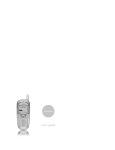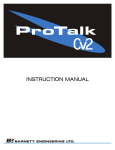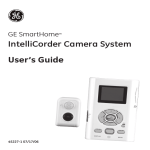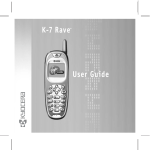Download Kyocera Slider Cellular Phone
Transcript
User Guide for the Slider phone This manual is based on the production version of the Kyocera SE44 phone. Software changes may have occurred after this printing. Kyocera reserves the right to make changes in technical and product specifications without prior notice. The products and equipment described in this documentation are manufactured under license from QUALCOMM Incorporated under one or more of the following U.S. patents: 4,901,307 5,193,094 5,283,536 5,383,219 5,416,797 5,461,639 5,485,486 5,509,015 5,519,761 5,544,223 5,566,000 5,576,662 5,590,069 5,602,834 5,617,060 ii 5,056,109 5,228,054 5,289,527 5,392,287 5,426,392 5,469,115 5,487,175 5,509,035 5,528,593 5,546,459 5,566,206 5,577,022 5,590,406 5,602,833 5,621,752 5,099,204 5,257,283 5,307,405 5,396,516 5,437,055 5,469,471 5,490,165 5,511,067 5,530,928 5,548,812 5,566,357 5,577,265 5,590,408 5,603,096 5,621,784 5,101,501 5,265,119 5,309,474 D356,560 D361,065 5,471,497 5,497,395 5,511,073 5,533,011 5,559,881 5,568,483 D375,937 5,592,548 5,604,459 5,621,853 5,103,459 5,267,261 5,337,338 5,408,697 5,442,322 5,475,870 5,499,280 5,513,176 5,535,239 5,559,865 5,574,773 5,588,043 5,594,718 5,604,730 5,625,876 5,107,225 5,267,262 5,339,046 5,414,728 5,442,627 5,479,475 5,504,773 5,515,177 5,539,531 5,561,618 5,574,987 D376,804 5,596,570 5,608,722 5,627,857 5,109,390 5,280,472 5,341,456 5,414,796 5,452,473 5,483,696 5,506,865 5,517,323 5,544,196 5,564,083 D375,740 5,589,756 5,600,754 5,614,806 5,629,955 5,629,975 5,652,814 5,673,259 5,691,974 5,710,521 5,722,053 5,732,341 5,751,725 5,757,858 5,778,338 5,790,632 5,805,843 5,812,938 5,835,847 5,844,985 5,857,147 5,864,760 5,872,481 5,881,053 5,892,774 5,903,862 D410,893 5,920,284 5,926,786 5,638,412 5,654,979 5,675,581 5,692,006 5,710,758 5,722,061 5,734,716 5,751,761 5,758,266 5,781,543 5,793,338 5,812,036 5,818,871 5,839,052 5,848,063 5,859,612 5,864,763 5,872,774 5,881,368 5,892,816 D409,561 5,914,950 D411,823 5,930,230 5,640,414 5,642,398 5,644,591 5,655,220 5,657,420 5,659,569 5,675,644 5,680,395 5,687,229 5,696,468 5,697,055 5,703,902 5,710,768 5,710,784 5,715,236 5,722,063 5,724,385 5,727,123 5,737,687 5,737,708 5,742,734 5,751,901 5,754,533 5,754,542 5,761,204 5,764,687 5,774,496 5,781,856 5,781,867 5,784,406 D397,110 5,799,005 5,799,254 5,812,094 5,812,097 5,812,538 5,822,318 5,825,253 5,828,348 5,841,806 5,842,124 5,844,784 5,848,099 5,850,612 5,852,421 5,859,838 5,859,840 5,861,844 5,867,527 5,867,763 5,870,427 5,872,775 5,872,823 5,877,942 5,884,157 5,884,193 5,884,196 5,892,916 5,893,035 D407,701 5,907,167 5,909,434 5,910,752 5,915,235 5,917,708 5,917,811 5,923,650 5,923,705 5,926,143 5,930,692 Other patents pending. User Guide for the Kyocera Slider Phone 5,644,596 5,663,807 D386,186 5,704,001 5,715,526 5,729,540 D393,856 5,754,733 5,777,990 5,784,532 5,802,105 5,812,607 5,828,661 5,844,885 5,854,565 5,862,471 5,870,431 5,878,036 5,892,178 5,898,920 5,911,128 5,917,812 5,926,470 5,646,991 5,666,122 5,689,557 5,708,448 5,722,044 5,732,134 5,748,104 5,757,767 5,778,024 5,790,589 5,805,648 5,812,651 5,835,065 5,844,899 5,854,786 5,862,474 5,870,674 5,870,631 5,892,758 5,903,554 5,912,882 5,917,837 5,926,500 iii Kyocera is a registered trademark of Kyocera Corporation. Doodler and Race 21 are trademarks of Kyocera Wireless Corp. QUALCOMM is a registered trademark, and BREW and BREW Shop are trademarks of QUALCOMM Incorporated. Tetris is a registered trademark of Elorg Company LLC. Openwave is a trademark of Openwave Systems Incorporated. eZiText is a registered trademark of Zi Corporation. All other trademarks are the property of their respective owners. Copyright © 2003, 2004 Kyocera Wireless Corp. All rights reserved. Ringer Tones Copyright © 2000-2002 Kyocera Wireless Corp. 82-K5798-1EN, Rev. 001 FCC/IC Notice This device complies with part 15 of the FCC rules. Operation is subject to the following two conditions: (1) This device may not cause harmful interference, and (2) this device must accept any interference received, including interference that may cause undesired operation. To maintain compliance with FCC RF exposure guidelines, if you wear a handset on your body, use the Kyocera Wireless Corp. (KWC) supplied and approved holster (TXLCC10049). Use of other accessories may not ensure compliance with FCC RF exposure guidelines. iv THIS MODEL PHONE MEETS THE GOVERNMENT’S REQUIREMENTS FOR EXPOSURE TO RADIO WAVES. Your wireless phone is a radio transmitter and receiver. It is designed and manufactured not to exceed the emission limits for exposure to radio frequency (RF) energy set by the Federal Communications Commission of the U.S. Government. These limits are part of comprehensive guidelines and establish permitted levels of RF energy for the general population. The guidelines are based on standards that were developed by independent scientific organizations through periodic and thorough evaluation of scientific studies. The standards include a substantial safety margin designed to assure the safety of all persons, regardless of age and health. The exposure standard for wireless mobile phones employs a unit of measurement known as the Specific Absorption Rate, or SAR. The SAR limit set by the FCC is 1.6 W/kg.* Tests for SAR are conducted using standard operating positions specified by the FCC with the phone transmitting at its highest certified power level in all tested frequency bands. Although the SAR is determined at the highest certified power level, the actual SAR level of the phone while operating can be well below the maximum value. This is because the phone is designed to operate at multiple power levels so as to use only the power required to reach the network. In general, the closer you are to a wireless base station antenna, the lower the power output. User Guide for the Kyocera Slider Phone v Before a phone model is available for sale to the public, it must be tested and certified to the FCC that it does not exceed the limit established by the government-adopted requirement for safe exposure. The tests are performed in positions and locations (e.g., at the ear and worn on the body) as required by the FCC for each model. The highest SAR values for this model phone are: AMPS/CDMA modes (Part 22) – head: 1.49 W/kg, Body-worn: 0.85 W/kg; PCS/CDMA mode (Part 24) – head: 0.86 W/kg, Body-worn: 0.99 W/kg. (Body-worn measurements differ among phone models, depending upon available accessories and FCC requirements). For body-worn operation, this phone has been tested and meets the FCC RF exposure guidelines when used with the Kyocera Wireless Corp. (KWC) supplied and approved holster TXLCC10049, or when used with an accessory that contains no metal and that positions the handset a minimum of 25.0 mm from the body. While there may be differences between the SAR levels of various phones and at various positions, they all meet the government requirement for safe exposure. The FCC has granted an Equipment Authorization for this model phone with all reported SAR levels evaluated as in compliance with the FCC RF emission guidelines. SAR information on this model phone is on file with the FCC and can be found under the Display Grant section http://www.fcc.gov/oet/fccid after searching on FCC ID OVFKWC-SE44. Additional information on SAR can be vi found on the Cellular Telecommunications and Internet Association (CTIA) website at http://www.wow-com.com. * In the United States and Canada, the SAR limit for mobile phones used by the public is 1.6 watts/kg (W/kg) averaged over one gram of tissue. The standard incorporates a substantial margin of safety to give additional protection for the public and to account for any variations in measurements. Caution The user is cautioned that changes or modifications not expressly approved by the party responsible for compliance could void the warranty and users’ authority to operate the equipment. Optimize your phone’s performance Use the guidelines on see page 3 to learn how to optimize the performance and life of your phone and battery. Air bags If your vehicle has an air bag, DO NOT place installed or portable phone equipment or other objects over the air bag or in the air bag deployment area. If equipment is not properly installed, you and your passengers risk serious injury. User Guide for the Kyocera Slider Phone vii Medical devices Pacemakers—Warning to pacemaker wearers: wireless phones, when in the ‘on’ position, have been shown to interfere with pacemakers. The phone should be kept at least six (6) inches away from the pacemaker to reduce risk. The Health Industry Manufacturers Association and the wireles technology research community recommend that you follow these guidelines to minimize the potential for interference. • Always keep the phone at least six inches (15 centimeters) away from your pacemaker when the phone is turned on. • Do not carry your phone near your heart. • Use the ear opposite the pacemaker. • If you have any reason to suspect that interference is taking place, turn off your phone immediately. Hearing aids—Some digital wireless phones may interfere with hearing aids. In the event of such interference, you may want to consult your service provider or call the customer service line to discuss alternatives. Other medical devices—If you use any other personal medical device, consult the manufacturer of the device to determine if it is adequately shielded from external RF energy. Your physician may be able to help you obtain this information. viii In health care facilities—Turn your phone off in health care facilities when instructed. Hospitals and health care facilities may be using equipment that is sensitive to external RF energy. Potentially unsafe areas Posted facilities—Turn your phone off in any facility when posted notices require you to do so. Aircraft—FCC regulations prohibit using your phone on a plane that is in the air. Turn your phone off or switch it to Airplane Mode (see page 15) before boarding aircraft. Vehicles—RF signals may affect improperly installed or inadequately shielded electronic systems in motor vehicles. Check with the manufacturer of the device to determine if it is adequately shielded from external RF energy. Blasting areas—Turn off your phone where blasting is in progress. Observe restrictions, and follow any regulations or rules. Potentially explosive atmospheres—Turn off your phone when you are in any area with a potentially explosive atmosphere. Obey all signs and instructions. Sparks in such areas could cause an explosion or fire, resulting in bodily injury or death. Areas with a potentially explosive atmosphere are often, but not always, clearly marked. They include: User Guide for the Kyocera Slider Phone ix • fueling areas such as gas stations • below deck on boats • transfer or storage facilities for fuel or chemicals • vehicles using liquefied petroleum gas, such as propane or butane • areas where the air contains chemicals or particles such as grain, dust, or metal powders • any other area where you would normally be advised to turn off your vehicle engine Use with care Use only in normal position (to ear). Avoid dropping, hitting, bending, or sitting on the phone. Keep phone dry If the phone gets wet, turn the power off immediately and contact your dealer. Water damage may not be covered under warranty. Resetting the phone If the screen seems frozen and the keypad does not respond to keypresses, reset the phone by removing and replacing the battery (see see page 2). If the problem persists, return the phone to the dealer for service. x Accessories Use only Kyocera Wireless Corp. accessories with Kyocera Wireless Corp. phones. Use of any unauthorized accessories may be dangerous and may invalidate the phone warranty if said accessories cause damage or a defect to the phone. To shop online for a Hands-free Car Kit and other phone accessories, visit www.kyocera-wireless.com/store. To order by phone, call 800-349-4188 (U.S. and Canada) or 858-882-1410. Radio frequency (RF) energy Your telephone is a radio transmitter and receiver. When it is on, it receives and sends out RF energy. Your service provider’s network controls the power of the RF signal. This power level can range from -50 to +28 dBm. In August 1996, the U.S. Federal Communications Commission (FCC) adopted RF exposure guidelines with safety levels for hand-held wireless phones. These guidelines are consistent with the safety standards previously set by both U.S. and international standards bodies in the following reports: • ANSI C95.1 (American National Standards Institute, 1992) • NCRP Report 86 (National Council on Radiation Protection and Measurements, 1986) • ICNIRP (International Commission on Non-Ionizing Radiation Protection, 1996) User Guide for the Kyocera Slider Phone xi Your phone complies with the standards set by these reports and the FCC guidelines. E911 Mandates Where service is available, this handset complies with the Phase I and Phase II E911 Mandates issued by the FCC. Battery and charger specifications Charger Input TXTVL10034 100-240VAC/50/60Hz TXACA10002 120VAC / 60Hz Standard Battery: 3.7V /1100mAh Output 4.5V 1.5A 5.2V 400mA Customer support Your service provider’s customer support department may be accessible directly from your phone when you dial a number such as *611 (check with your service provider). They can answer questions about your phone, phone bill, call coverage area, and specific features available to you, such as call forwarding or voicemail. For questions about the phone features, refer to the materials provided with your phone, or visit www.kyocera-wireless.com. xii For additional questions, you may contact the Kyocera Wireless Corp. Customer Care Center in one of the following ways: • Web site: www.kyocera-wireless.com • Email: [email protected] • Telephone: 800-349-4478 (U.S. and Canada) or 858-882-1401. Customer support phone numbers are also available in the following countries. Argentina: Australia: Brazil: Chile: Colombia: India: Mexico: New Zealand: Panama: Peru: Puerto Rico: Venezuela: 0-800-666-0052 800-507-000 0-800-55-2362 800-43-1212 1-800-700-1546 1-600-331121 (from MTNL/BSNL phones) 001-866-650-5103 0-800-990-100 001-800-201-1984 0-800-51-934 1-866-664-6443 0-800-100-2640 User Guide for the Kyocera Slider Phone xiii Before requesting support, please try to reproduce and isolate the problem. When you contact the Customer Care Center, be ready to provide the following information: • • • • The name of your service provider. The actual error message or problem you are experiencing. The steps you took to reproduce the problem. The phone’s electronic serial number (ESN). To locate the ESN select Menu → Phone Info and scroll down to ESN for the 11-digit number. Qualified service If the problem with your phone persists, return the phone with all accessories and packaging to the dealer for qualified service. Become a product evaluator To participate in the testing and evaluation of Kyocera Wireless Corp. products, including cellular or PCS phones, visit beta.kyocera-wireless.com. 093 453 037 Kyocera Wireless Corp. 10300 Campus Point Drive, San Diego, CA 92121 U.S.A. Visit us at www.kyocera-wireless.com To purchase accessories, visit www.kyocera-wireless.com/store xiv CONTENTS 1 Getting Started . . . . . . . . . . . . . . . . . . . . . . . . . . . . . . . . . . . . . . . . . . . 1 Charging the battery . . . . . . . . . . . . . . . . . . . . . . . . . . . . . . . . . . . . . . . 1 Performing basic functions . . . . . . . . . . . . . . . . . . . . . . . . . . . . . . . . . . 4 Getting to know your phone . . . . . . . . . . . . . . . . . . . . . . . . . . . . . . . . . 5 Understanding screen icons . . . . . . . . . . . . . . . . . . . . . . . . . . . . . . . . . 8 2 Making and Answering Calls. . . . . . . . . . . . . . . . . . . . . . . . . . . . . . . 10 Making a call . . . . . . . . . . . . . . . . . . . . . . . . . . . . . . . . . . . . . . . . . . . . 10 Calling Emergency services . . . . . . . . . . . . . . . . . . . . . . . . . . . . . . . . 14 Speed dialing . . . . . . . . . . . . . . . . . . . . . . . . . . . . . . . . . . . . . . . . . . . . 18 Setting up voicemail . . . . . . . . . . . . . . . . . . . . . . . . . . . . . . . . . . . . . . 19 Silencing an incoming call . . . . . . . . . . . . . . . . . . . . . . . . . . . . . . . . . . 21 Using the speakerphone . . . . . . . . . . . . . . . . . . . . . . . . . . . . . . . . . . . 21 Receiving data or faxes . . . . . . . . . . . . . . . . . . . . . . . . . . . . . . . . . . . . 22 Roaming . . . . . . . . . . . . . . . . . . . . . . . . . . . . . . . . . . . . . . . . . . . . . . . 22 3 4 Entering Letters, Numbers, and Symbols . . . . . . . . . . . . . . . . . . . . 24 Storing Contacts . . . . . . . . . . . . . . . . . . . . . . . . . . . . . . . . . . . . . . . . 29 Saving a contact entry . . . . . . . . . . . . . . . . . . . . . . . . . . . . . . . . . . . . . 29 Editing or erasing a contact . . . . . . . . . . . . . . . . . . . . . . . . . . . . . . . . . 32 Finding contact information . . . . . . . . . . . . . . . . . . . . . . . . . . . . . . . . . 34 User Guide for the Kyocera Slider Phone xv xvi 5 Sending and Receiving Text Messages . . . . . . . . . . . . . . . . . . . . . . Sending text messages . . . . . . . . . . . . . . . . . . . . . . . . . . . . . . . . . . . . Retrieving text messages . . . . . . . . . . . . . . . . . . . . . . . . . . . . . . . . . . Customizing message settings . . . . . . . . . . . . . . . . . . . . . . . . . . . . . . 37 37 44 49 6 Customizing Your Phone . . . . . . . . . . . . . . . . . . . . . . . . . . . . . . . . . Silencing all sounds . . . . . . . . . . . . . . . . . . . . . . . . . . . . . . . . . . . . . . Choosing a different ringer . . . . . . . . . . . . . . . . . . . . . . . . . . . . . . . . . Adjusting volume . . . . . . . . . . . . . . . . . . . . . . . . . . . . . . . . . . . . . . . . . Using shortcuts . . . . . . . . . . . . . . . . . . . . . . . . . . . . . . . . . . . . . . . . . . Choosing a different language . . . . . . . . . . . . . . . . . . . . . . . . . . . . . . Personalizing the screen . . . . . . . . . . . . . . . . . . . . . . . . . . . . . . . . . . . Creating a secure environment . . . . . . . . . . . . . . . . . . . . . . . . . . . . . . Setting message alerts . . . . . . . . . . . . . . . . . . . . . . . . . . . . . . . . . . . . Data settings . . . . . . . . . . . . . . . . . . . . . . . . . . . . . . . . . . . . . . . . . . . . Setting position location . . . . . . . . . . . . . . . . . . . . . . . . . . . . . . . . . . . 52 53 55 56 57 58 59 63 67 69 71 7 Using Voice Recognition. . . . . . . . . . . . . . . . . . . . . . . . . . . . . . . . . . Setting up voice dialing . . . . . . . . . . . . . . . . . . . . . . . . . . . . . . . . . . . . Calling using voice tags . . . . . . . . . . . . . . . . . . . . . . . . . . . . . . . . . . . Using voice features with accessories . . . . . . . . . . . . . . . . . . . . . . . . Training voice recognition . . . . . . . . . . . . . . . . . . . . . . . . . . . . . . . . . . 72 72 73 76 79 Contents 8 Using Tools. . . . . . . . . . . . . . . . . . . . . . . . . . . . . . . . . . . . . . . . . . . . . 80 Voice Memo . . . . . . . . . . . . . . . . . . . . . . . . . . . . . . . . . . . . . . . . . . . . 80 Scheduler . . . . . . . . . . . . . . . . . . . . . . . . . . . . . . . . . . . . . . . . . . . . . . 82 Alarm Clock . . . . . . . . . . . . . . . . . . . . . . . . . . . . . . . . . . . . . . . . . . . . . 83 Tip Calculator . . . . . . . . . . . . . . . . . . . . . . . . . . . . . . . . . . . . . . . . . . . 84 Calculator . . . . . . . . . . . . . . . . . . . . . . . . . . . . . . . . . . . . . . . . . . . . . . 84 Timer . . . . . . . . . . . . . . . . . . . . . . . . . . . . . . . . . . . . . . . . . . . . . . . . . . 85 Stopwatch . . . . . . . . . . . . . . . . . . . . . . . . . . . . . . . . . . . . . . . . . . . . . . 85 9 Fun & Games/Media Gallery . . . . . . . . . . . . . . . . . . . . . . . . . . . . . . . 86 Tetris . . . . . . . . . . . . . . . . . . . . . . . . . . . . . . . . . . . . . . . . . . . . . . . . . . 86 Race 21 . . . . . . . . . . . . . . . . . . . . . . . . . . . . . . . . . . . . . . . . . . . . . . . . 88 Doodler . . . . . . . . . . . . . . . . . . . . . . . . . . . . . . . . . . . . . . . . . . . . . . . . 90 My Sounds . . . . . . . . . . . . . . . . . . . . . . . . . . . . . . . . . . . . . . . . . . . . . 93 My Pictures . . . . . . . . . . . . . . . . . . . . . . . . . . . . . . . . . . . . . . . . . . . . . 94 10 Connecting to the Internet. . . . . . . . . . . . . . . . . . . . . . . . . . . . . . . . . 95 Index . . . . . . . . . . . . . . . . . . . . . . . . . . . . . . . . . . . . . . . . . . . . . . . . . . 99 User Guide for the Kyocera Slider Phone xvii xviii Contents 1 GETTING STARTED Your Kyocera SE47 phone comes with an internal/removable lithium ion (LiIon) battery. Fully charge the battery before using the phone. Installing the battery 1. 2. 3. Hold the phone face down. Place the battery on the bottom lip of the phone casing, aligning the metal contacts with those inside the phone. Push down on the battery until it clicks into place. Charging the battery The battery is partially charged when you receive your phone. You must have at least a partial charge in the battery to make or receive calls, regardless of whether the AC adapter is connected to the phone. You can safely recharge the battery at any time, even if it has a partial charge. User Guide for the Kyocera Slider Phone 1 To charge the battery, connect the AC adapter to the jack at the bottom of the phone (as shown), then connect the adapter’s plug to a wall outlet. The battery icon in the upper-right corner of the screen tells you whether the phone is: • Charging (the icon is scrolling) • Partially charged • Fully charged Note: If you use the phone while the AC adapter is connected, the battery is not being charged. Removing the battery 1. 2. 2 Turn off the phone. Hold the phone face down. Slide up the latch on the back of the phone and lift the battery away from the phone. Getting Started Caring for the battery General safety guidelines • • • • Do not take apart, puncture, or short-circuit the battery. If you have not used the battery for more than a month, recharge it before using your phone. Avoid exposing the battery to extreme temperatures, direct sunlight, or high humidity. Never dispose of any battery in or near a fire. It could explode. Common causes of battery drain • • • • • • • • Playing games Using the Web Keeping backlighting on Operating when far away from a base station or cell site Operating when no service is available, or service is available intermittently Using data cables or accessories Using high earpiece and ringer volume settings Repeating sound, vibration, or lighted alerts User Guide for the Kyocera Slider Phone 3 Performing basic functions Turn the phone on and off: Press and hold until the animation appears. You must slide the phone open before pressing this key to turn it off. Make a call: Slide the phone open. Extend the antenna. Enter the number and press . End a call: Slide the phone closed, or press . Answer a call: Slide the phone open. Extend the antenna. Press . Access voicemail: Select Menu → Messages → Voicemail. Contact Verizon Wireless for details about their voicemail system. Verify your phone number: Select Menu → Phone Info. Silence the ringer: Press or ; then to answer. Access menu shortcuts: From the home screen, press and hold right, left, up, or down for shortcuts to functions explained in item 8 on page 6. 4 Getting Started Getting to know your phone 1 Home screen. Briefly press the End/Power key (item 5, below), to return to the home screen. 2 Menu key accesses menus when phone is open. 3 Contacts key accesses the Contacts directory when phone is open. 4 Send/Talk key answers a call or starts a call to a dialed number when phone is open. 5 End/Power key turns the phone on and off, ends a call, or returns you to the home screen when phone is open. 6 Back key erases the last character in text entry, or returns to the previous menu. 7 Speakerphone key answers calls and switches the speakerphone on and off. Important: Inserting an accessory into the incorrect jack will damage the phone. User Guide for the Kyocera Slider Phone 5 8 Navigation key scrolls through lists and positions cursor when phone is open. Also accesses shortcuts from the home screen. 9 OK key selects a menu item or option when phone is open. 10 Jack for Headset (sold separately). 11 1 key accesses voicemail and enters punctuation during text entry. 12 Keypad for entering numbers, letters, or symbols. 13 * Shift key changes capitalization and text entry modes (see page 15). 14 0 Next key cycles through word choices during eZiText® text entry (see page 15). 15 Space # key enters a space during text entry. Switches Silent Mode (vibrate only) on or off. 16 Jack for data cable (sold separately) and AC Adapter (included). 6 Getting Started Using menus The main menu includes the following: Recent Calls All Calls Incoming Calls Outgoing Calls Missed Calls Erase Recent Calls Contacts View All Add New Find Name Add Voice Dial Speed Dial List Voice Dial List Business List Personal List Information Messages Voicemail Send New InBox Net Alerts OutBox Saved Erase Msgs Group Lists Msg Settings Settings Silent Mode Sounds Display Voice Services Security Call Information Network Convenience Messaging Accessories User Guide for the Kyocera Slider Phone Media Gallery My Sounds My Pictures Doodler Tools Voice Memo Scheduler Alarm Clock Tip Calculator Calculator Timer Stopwatch TM Phone Info Displays your phone number, software version, PRI version, ESN, technology, SID, browser info, and a key to icons displayed. (Scroll down to view information). Mobile Web Get It Now 7 • From the home screen, press to select Menu. • Press left, right, up, or down to highlight one of the menus.* • Press to select a menu or menu item. • Press up or down to view menu items. • Press to back up a menu level. • Press to return to the home screen. * To change the way the menus appear, select Menu → Settings → Display → Main Menu View, then select either Graphic or List and press . Note: In this guide, the use of an arrow → tells you to select an option from a menu. For example, Menu → Settings means select Menu, then select the Settings option. Understanding screen icons These icons may appear on your phone’s screen. The phone is receiving a signal. You can make and receive calls. Fewer bars indicate a weaker signal. The phone is operating in IS2000 (1X) digital mode. 8 Getting Started The phone is operating in IS95 digital mode. The phone is set to show its position location to emergency services only. The phone is set to show its position location to your service provider as well as to emergency services. A call or message is in progress. Service is not available. Currently, you cannot make or receive calls. The phone is roaming outside of its home service area. Data is being transmitted. The alarm clock is set. The phone is in privacy mode or is accessing a secure Web site. You have a voicemail. You have a text message. (If this icon is flashing, the message is urgent.) You have both voice and text messages. The battery is fully charged. The more black bars, the greater the charge. User Guide for the Kyocera Slider Phone 9 2 MAKING AND ANSWERING CALLS Making a call 1. Look for the symbol on the home screen. Note: The more bars you see in , the clearer the reception will be. If there are no bars, try moving to a location where the reception is better. If your phone cannot locate a signal for 15 minutes, it changes to Power Save mode. If you see the text “Power Save Mode” and on the screen, press any key to return to normal operating mode. 2. 3. 4. Slide the phone open and enter the phone number. Press . Press to end the call, or slide closed. Redialing a number To redial the last number called, press three times. If you see or hear a message prompting you to speak a name, press again. 10 Making and Answering Calls Calling a saved number If you have already saved a phone number, you can use the Contacts list to find it quickly. (For more about contacts, see page 34.) 1. From the home screen, press . This brings up a list of all saved contacts. 2. Scroll down the list, find the contact you want, and press to dial the number. Tip: To make calls using your phone’s voice recognition feature, see page 73. Answering a call When a call comes in, the phone rings, vibrates, and/or lights up, and an animated graphic appears. The phone number of the caller also appears if it is not restricted. If the number is stored in your Contacts directory, the contact name appears. • To answer the call, slide open and press . • If you do not wish to answer, press with or without sliding the phone open. This silences the ringer or ceases the vibration. You can also press up or down. Either action sends the caller to voicemail if you do not pick up the call. User Guide for the Kyocera Slider Phone 11 • To place the caller on hold momentarily until you can answer, slide open, press right, and press to select Hold Call. This will play a recorded message from you telling the caller he/she is on hold. When you are ready, press to select Answer. Note: Before you can place calls on hold, you must first record a message and enable the Hold Call feature. See “Setting the phone to hold calls.” Setting the phone to hold calls The Hold Call setting allows you to place incoming calls on hold until you are ready to answer them. To enable your phone to place calls on hold: 1. Select Menu → Settings → Convenience → Hold Call. 2. Select Enabled. 3. If you have not recorded a hold message, you will be prompted to record one. Example: “Please hold. I’ll answer in a minute.” 4. Record the message twice, as prompted. 5. Select Save, Play, or Exit. The next time a call comes in, you will have the option of placing it on hold. 12 Making and Answering Calls Placing an incoming call on hold You can place a call on hold once you have enabled the feature. Note: If you are already on a call and you receive another call, you cannot place the incoming call on hold. It will go to voicemail. To place a call on hold: 1. When a call comes in, press right and press to select Hold Call. The caller will be placed on hold and will hear your recorded hold message. 2. To speak to the caller, select Answer. -orTo hang up without speaking to the caller, select End Call. Changing the hold message To change your hold message: 1. Select Menu → Settings → Convenience → Hold Call → Re-record Msg. and follow the prompts. 2. Record the message twice. 3. Select Save, Play, or Exit. User Guide for the Kyocera Slider Phone 13 Setting Open to Answer The default setting on your phone requires you to slide it open and press to answer an incoming call. You can set the phone to answer as soon as you open it. 1. Select Menu → Settings → Convenience → Open to Answer. 2. Select Enabled. Calling Emergency services Note: Regardless of your three-digit emergency code (911, 111, 000, 999, etc.) your phone will operate as described below. • Dial your emergency code and press . You can call the code even if your phone is locked or your account is restricted. When you call, your phone enters Emergency mode. This enables the emergency service exclusive access to your phone to call you back, if necessary. To make or receive regular calls after dialing the code, you must exit this mode. To exit Emergency mode When you have completed the emergency call: 1. Press to select Exit. 2. Press again to confirm your choice. 14 Making and Answering Calls The phone returns to the home screen and you are ready to make and receive regular calls. Note: To determine who has access to your location, see “Setting position location” on page 71. Using your phone in an airplane Note: Please check with uniformed crew personnel before operating your phone in Airplane mode. While in an airplane, it is normally required that you turn off your mobile phone, because it emits RF signals that interfere with air traffic control. You can, however, keep your phone powered on if you set it to Airplane mode. In Airplane mode, your phone will not emit RF signals. You cannot make or receive regular phone calls, send text messages, or use the Web, but you can play games, use the Scheduler, set the clock, and make emergency calls to designated emergency services. To set Airplane mode: 1. 2. Select Menu → Settings → Convenience → Airplane Mode. At the message, press . User Guide for the Kyocera Slider Phone 15 3. Press to select an option: – Disabled—Airplane mode is disabled. If necessary, press to return to the home screen. – Enabled—Turns off RF signals. The text “Phone Off” appears at the top of the home screen. Dealing with missed calls When you have missed a call, “ Missed” appears on your screen. • To view the caller’s number or name, select Missed Calls. In the Missed Calls list, the call is indicated with a flashing . • Press or to clear the screen. • If the caller left a voicemail message, select Call. If you have not yet set up your voicemail, callers cannot leave a message. For help setting up voicemail, see page 19. Setting missed call alerts You can set an alert to beep every five minutes after you have missed a call. • Select Menu → Settings → Sounds → Missed Call Alert → Enabled. • To turn off the alert when it rings, press or . • To cancel the alert, select Menu → Settings → Sounds → Missed Call Alert → Disabled. 16 Making and Answering Calls Viewing recent call details Details on the last 29 calls you made or received are stored in the Recent Calls list. Viewing recent calls 1. 2. 3. 4. Select Menu → Recent Calls. Select All Calls, Incoming Calls, Outgoing Calls, or Missed Calls. Select a recent call item. Select an option: – Number—Show the caller’s number (for an incoming call), or the number you called. – Prepend—Place the cursor at the beginning of the phone number so you can add an area code. – Save New—Save the phone number as a contact. – Add to—Add the phone number to a saved contact. – View Contact—Show details on the contact if the caller’s information is already in your Contacts directory. Note: If the number has been saved as “secret,” you must enter your four-digit lock code to view or edit it. For information on the lock code, see “Changing your lock code” on page 63. To classify a phone number as secret, see “Saving a contact entry” on page 29. User Guide for the Kyocera Slider Phone 17 Erasing recent calls 1. 2. 3. Select Menu → Recent Calls → Erase Lists. Select an option: All Calls, Incoming Calls, Outgoing Calls, Missed Calls, or Erase All. Press right and press to select Yes. Speed dialing Note: Before you can use speed dialing, you must save a phone number as a contact and assign a speed dial location to it. • • To save a phone number as a new contact and add a speed dial location, see “Saving a contact entry” on page 29. To add a speed dial location to a saved contact, see “Editing a phone number” on page 33. Using speed dialing To call a contact that has a speed dialing location: • From the home screen, enter a one- or two-digit speed dialing location and press . 18 Making and Answering Calls Enabling 1-Touch Dialing 1-Touch Dialing is the fastest way to speed dial a contact that has a speed dial location. 1. Select Menu → Settings → Convenience → 1-Touch Dialing → Enabled. 2. Press . Using 1-Touch Dialing From the home screen, press and hold a speed dialing location. If it is a twodigit location, press the first digit briefly, then press and hold the second digit. For example, if the speed dialing location is 15, press briefly, then press and hold . Setting up voicemail Before your phone can receive voicemail messages, you must set up a password and record a personal greeting with your service provider. When you have set up your voicemail, all unanswered calls to your phone are automatically transferred to voicemail, even if your phone is in use or turned off. 1. From the home screen, press and hold . 2. Enter your passcode, which you obtain from your service provider. User Guide for the Kyocera Slider Phone 19 3. Follow the system prompts to create a password and record a greeting. Note: If you are having trouble accessing your voicemail, contact your service provider. Checking voicemail messages When a voice message is received, your screen will display a notification: “New Message [x] Voicemail.” This text will remain for about five minutes. The symbol flashes if the message is urgent. If you see “New Message” on your screen 1. Press to select Voice. This initiates a call to your voicemail number. 2. Follow the prompts to retrieve the message. For specific information on getting voicemail messages, contact your service provider. If you see the symbol 1. Press to initiate a call to your voicemail number. 2. Follow the prompts to retrieve the message. Note: You can set the phone to remind you that you have voicemail. For more information, see “Setting message alerts” on page 67. 20 Making and Answering Calls Silencing an incoming call To silence an incoming call quickly, press . Then press to answer the call. This action silences the current call only. The next call will ring as normal. Adjusting the volume during a call To adjust the earpiece volume during a call, press up or down. Using the speakerphone • • • To turn the speakerphone on, press . To answer an incoming call and turn speakerphone on at the same time, press . To turn speakerphone off, press . Adjusting speakerphone volume 1. 2. 3. Select Menu → Settings → Sounds → Spkrphone Volume. Press up or down to adjust volume. Press to save the new setting. User Guide for the Kyocera Slider Phone 21 Receiving data or faxes Your phone may be able to receive certain data or faxes, depending on the system sending the information. To receive data or faxes, connect the phone to a laptop or PC (see page 69), and switch the phone from voice mode to data/ fax mode. Note: You cannot receive voice calls while the phone is in data/fax mode. Roaming Setting an alert for roaming Depending on services available from your service provider, you may use this setting if you want the phone to alert you when you roam outside of your home service area. 1. Select Menu → Settings → Network → Roam/Svc Alert. 2. Select an option and press . – Disabled will not alert you when you roam outside your home service area. – When no svc alerts you with three tones decreasing in pitch when service is lost and three tones increasing in pitch when service is acquired again. 22 Making and Answering Calls – – Roam Change alerts you with two tones decreasing in pitch when roaming service is acquired and three tones increasing in pitch when home area service is acquired again. Any Change alerts you with three increasing tones if there is a change in roaming service or three decreasing tones if the phone loses service. Setting the roam ringer You can set a ringer to indicate when an incoming call will be subject to roaming charges. 1. Select Menu → Settings → Sounds → Roam Ringer. 2. Highlight Enabled and press . You’ll hear a sample of the ringer. 3. Press to set the ringer. Using a headset If you are using a headset equipped with a button, press the button to answer or end a call. If the headset has no button, press to answer a call and press to end it. Headsets are sold separately. User Guide for the Kyocera Slider Phone 23 3 ENTERING LETTERS, NUMBERS, AND SYMBOLS You may enter letters, numbers, and symbols in contacts, text messages, and other functions; for example, when you create a personal banner for your phone’s home screen. Understanding text entry screens The current text entry mode (and capitalization setting, when applicable) are indicated by icons. text entry field Text entry modes There are four text entry modes: Normal Alpha mode Rapid Entry mode Numbers Only mode Symbols mode capitalization setting text entry mode Note: The mode you start in depends on the task you are doing. For example, when entering a phone number, you’re in number mode. When entering a name for a contact, you’re in normal text mode. 24 Entering Letters, Numbers, and Symbols Entering numbers • • To enter a number while in mode, press a number key once. To enter a number while in or mode, press and hold a number key until the number appears on the screen. Entering words letter by letter Use normal text mode to enter letters. 1. Press a key once for the first letter on that key, twice for the second letter, and so on. If your phone is set to Spanish, French, or Portuguese, accented characters are available. 2. Wait for the cursor to move right and enter the next letter. 3. To enter a space, press . Entering words quickly When you press a series of keys using mode, checks its dictionary of common words and guesses at the word you are trying to spell. 1. For each letter of the word you want, press the key once. For example, to enter the word “any” press: → → . 2. If the word doesn’t match what you want, press to look at other word matches. 3. When you see the word you want, press . User Guide for the Kyocera Slider Phone 25 Entering symbols While entering text, you can enter symbols by pressing until you see the symbol you want. Using this method, you have access to the following symbols: . @ ? ! - , & : ’ To access the full set of symbols: 1. Press right to highlight the current mode and press to enter the menu. 2. Select Symbols. 3. Press down to view the list of symbols. 4. Press the number key corresponding to the symbol you want. Changing modes Sometimes you need to change modes. For example, to enter numbers in an email address while in mode, change to mode, enter the number, and then change back to mode to complete the address. To change text entry modes, press right or left to highlight the current mode and press to enter the Text Mode menu. 26 Entering Letters, Numbers, and Symbols To change capitalization, press right or left to highlight the current mode and press until the icon for the setting you want appears. Three capitalization settings are available in and modes: Capitalize first letter of every word (in a contact) or sentence (in a text message) Enter text in lower case only Capitalize every letter Quick reference to text entry This table summarizes how to enter letters, numbers, and symbols. To... Do this... Enter a letter Use mode and press a key until you see the letter you want. Enter a number Use mode and press a key once to enter its number. Enter a symbol Use mode and press symbol you want. Enter a space Press User Guide for the Kyocera Slider Phone until you find the . 27 Erase a character Press Erase all characters Press and hold Move the cursor right or left Press Change text entry modes Press and hold Capitalize every letter In mode, press . Choose Capitalize the first letter In mode, press . Choose Enter text in lower case only In mode, press . Choose Highlight an option at the bottom of the screen Press 28 . . up or down. . . . left or right. Entering Letters, Numbers, and Symbols 4 STORING CONTACTS Use your phone’s Contacts directory like a set of phone index cards to store information about a person or company. Your phone can hold, on average, about 200 contact entries. Saving a contact entry To save a contact, take these steps. 1. From the home screen, enter the phone number you want to save. Enter the area code with the phone number so that you can dial it from any service area. Note: To save a contact without entering a phone number, select Menu → Contacts → Add New. Select an option and skip to step 3. 2. 3. 4. Press to select Save New. Enter a name for the contact. If you need to learn how to enter letters, see page 24. Either save the contact now or assign options. To save now, press to select Save. -orTo assign options, press right, then press to select Options. User Guide for the Kyocera Slider Phone 29 Press up or down to highlight an option: – Save—Save the information and return to the home screen. Always select Save after changing a setting or option. – Assign Ringer or Unassign Ringer—Select or remove a ringer to identify an incoming call from this contact. – Assign Picture or Unassign Picture—Select or remove a picture to identify an incoming call from this contact. – Number Type—Select work, home, mobile, pager, or fax. The number type will appear as an icon next to the number in the Contacts list. – Add Voice Dial—Speak the name of the contact person for this number so that you can dial it using voice recognition (VR). For more information, see page 73. – Speed Dialing—Select a speed dialing location from the list. – Secret—Select Yes to lock the phone number. If a phone number is locked, you must enter your four-digit lock code (see page 63) to view or edit the number. – Primary Number—Classify this number as the primary number for the contact. – Classify Contact—Classify the contact as Personal, Business, or Neither. (See page 55 to set the phone to ring differently for personal and business calls.) 30 Storing Contacts 5. Press to select Save. A check mark and the text “Contact Successfully Saved!” appear. Adding a code or extension When you save the phone number of an automated service, you may include a pause where your phone would stop dialing, for example, where you would wait to dial an extension. 1. Enter the first portion of the phone number. 2. Press right to scroll through the options at the bottom of the screen. 3. Press to select a type of pause. – A Time Pause—Stops dialing for two seconds, then continues to dial. – A Hard Pause—Stops dialing until you select Release. 4. Enter the remaining numbers. 5. Select Save New and enter the contact name. X Adding a plus sign for international calling Depending on services available from your service provider, you may be able to save contact phone numbers with a plus sign so that you do not need to enter an international access code. 1. As you enter the phone number in a contact, press and hold to enter a “+”. User Guide for the Kyocera Slider Phone 31 2. Enter the local area code and phone number. If you save the number with a +, you should be able to call the contact from any country that supports “plus” dialing. Editing or erasing a contact To make changes to a contact, take these steps. (To erase all saved contacts, see page 66.) 1. Select Menu → Contacts. 2. Select View All or Find Name to find the contact you want to edit. 3. Highlight the contact to edit and press . 4. Select Options. 5. Highlight an option and press to select it: – Add New to add a phone number, email address, street address, Web page URL, or note to the existing contact. – Assign Ringer or Unassign Ringer to select or remove a ringer to identify an incoming call from this contact. – Assign Picture or Unassign Picture to select or remove a picture to identify an incoming call from this contact. – Erase Contact to erase the entire contact. – Edit Name of the contact. – Classify Contact as personal or business. 32 Storing Contacts 6. 7. Enter the new information. Press to select Save. Editing a phone number 1. 2. 3. 4. 5. 6. Select Menu → Contacts. Select View All or Find Name to find the contact you want to edit. Highlight the contact to edit and press . Press down to highlight the phone number you want to edit. Press . Highlight an option for the phone number and press : – Send Text Msg—Send a text message to the phone number you selected. – View Number—See the phone number you selected. – Add Voice Dial—Speak the name of the contact person for this number so that you can dial it using voice recognition (VR). For more information, see page 73 – Speed Dialing—Select a location that you can use to speed dial the number. – Edit Type—Assign a type: work, home, mobile, pager, or fax. The type icon appears next to the phone number in the Contacts list. – Erase Number—Erase the number from the contact. – Erase Voice Dial—Erase the voice dial name associated with the number. User Guide for the Kyocera Slider Phone 33 – – – – – – Edit Number—Change the phone number. Edit Voice Dial—Record a new voice dial name. Secret—Make the number secret, so that when someone opens the contact, the phone number will not appear until the lock code is entered. Secret numbers can be called, however, without a lock code. (For more information, see “Restricting calls” on page 66.) Primary Number—Make this number the first one that shows up when you open the contact. Prepend—Place the cursor at the beginning of the phone number to add an area code. Exit—Return to the home screen. Finding contact information To find a phone number or contact, either (1) check the frequent contacts list, (2) search the Contacts directory, or (3) use Fast Find. Checking the Frequent List or the All Contacts List From the home screen, press to see the last 15 of your most frequently called contacts. Note that you must enable this feature. 34 Storing Contacts To enable the Frequent List setting 1. 2. Select Menu → Settings → Convenience → Frequent List. Select Enabled. Tip: You can enter the first letter of the name you are looking for to skip down the list. Searching the Contacts directory 1. 2. 3. Select Menu → Contacts. Select a search method: – View All—List all saved contacts. – Find Name—Locate a specific name. Enter part of the contact name, then select Find. – Speed Dial List, Voice Dial List, Business List, or Personal List—Select a contact from a list. Scroll down until you find the name you want, then press . – To call the contact, select the number and press . – To display the full contact, press . User Guide for the Kyocera Slider Phone 35 Setting Fast Find With Fast Find enabled, you press one or two keys to view close matches of the number you are looking for. 1. From the home screen, select Menu → Settings → Convenience → Fast Find. 2. Select Enabled. When you use Fast Find, speed dial locations appear before names if they use the same keys. 36 Storing Contacts 5 SENDING AND RECEIVING TEXT MESSAGES This chapter describes how to send, receive, and erase text messages from your phone. For information on voicemail messages, see page 19. Important: The features and menus described in this chapter may vary depending on services available in your area. In addition, usage charges may apply to each message. For details, check with your service provider. Sending text messages You can only send text messages to phones that are capable of receiving them, or to email addresses. Writing a message To send a plain text message to a single recipient: 1. Select Menu → Messages → Send New. 2. Choose a method to enter the recipient’s phone number or email address: – Select a saved number from the Recent List or Contacts List or select a Group List you have created. For more about group lists, see page 50. User Guide for the Kyocera Slider Phone 37 3. – Enter a New Address manually. (To learn how to enter text, see page 24.) To add another recipient to this message, choose a method: – Press right to select Options. Then select Recent List, Contacts, or Group Lists. – Enter a space or comma after the first number. Then enter another recipient manually. Note: You can send a message to up to 10 contacts at once. The messages will be sent one at a time, once to each addressee. 4. 5. When you have finished entering addresses, press right to highlight Next and press . Enter the message. To learn how to enter text, see page 24. To add special features such as smiley faces, see “Including pictures, sounds, and prewritten text” on page 39. Important: 38 Depending on your service provider, you may be charged for more than one message if your message exceeds the allowed character limit. As you enter text, a counter below the text entry field shows the remaining number of characters that can be entered. If you continue to enter text after this counter reaches 0, a message segment may be appended. If a segment is appended, an alert will appear on the phone screen. Sending and Receiving Text Messages 6. When you have completed the message, press to select Send. Including pictures, sounds, and prewritten text Depending on the services available from your carrier, you may include smiley faces, graphics, and sound in your text messages. 1. Create a text message and enter addresses (see page 37). 2. Select Next to advance to the message text entry screen. 3. From the text entry screen, press right twice, select Options → Insert... and select from the available options: – My Sounds—Add a previously saved sound or melody. Highlight one from the list and press to select Insert. – My Pictures—Add a graphic you have received in a text message, created using Doodler, or downloaded to your phone. Press up or down to scroll through graphics and press to select Insert. – Emoticons—Select a smiley face icon by pressing the key corresponding to the desired icon’s number. If the recipient’s phone does not support the same technology as your phone, the icons will appear to them in a simplified form. – AutoText—Select a prewritten message. Highlight one from the list and press to select Insert. (To edit or create new prewritten messages, see page 51.) User Guide for the Kyocera Slider Phone 39 – 4. Contacts—Add information about a saved contact. Highlight the contact from the list and press to insert it. When you have completed the message, you can send it immediately or set sending options. To send it immediately, press to select Send. To set sending options, see the following procedure. Setting sending options When you are ready to send a message, you have several options for how and when you want the message to be received. 1. Once you have completed the message, press right to highlight Options and press . Then choose from the list: – Insert...—Enhance your message with sounds, graphics, smiley faces, prewritten text, or contact information (if available from your service provider). See options above. – Define Replies—Create a multiple-choice list of replies for the recipient to choose from (if this option is available from your service provider). a. Highlight a set of replies (each set contains 6 options) and press . The set appears as a numbered list. Blank replies are labeled “Unused.” b. Select an unused reply, enter the reply text (up to 14 characters), and select Done. 40 Sending and Receiving Text Messages 2. 3. c. When all replies have been entered, select Done twice. Your replies are saved and can be used in other messages. – Add Address—Return to the “To” screen to add another recipient without losing the message text. Enter the new address, then select Next to return to the message entry screen. – Msg Receipt—Request notification when the message has been received. (Note: Msg Receipt works only if the “Save to Outbox” setting is enabled. To check this setting, see page 43.) – Set Priority—Label the message as “Urgent.” – Callback Number—Include a callback number with the message to let the recipient know the number at which you can be reached. Select Yes to include your own number, or Edit to enter a different callback number. – Send Later—Schedule when to send the message. – Save Message—Save the message in your Saved folder. This prevents the message from being deleted if you have activated AutoErase, and enables you to send the message to others. – Save AutoText—Save the message you have just entered as a prewritten message, then return to the message entry screen so you can send the message. When you have finished setting options, press to return to the message window. Highlight Send and press . User Guide for the Kyocera Slider Phone 41 Adding a signature This setting allows you to create signature text. The signature does not appear in the message creation screen; however, the signature is included at the end of all outgoing messages. To create a signature: 1. Select Menu → Settings → Messaging → Signature. 2. Enter your signature in the text field. 3. Press to save the setting. Note: The signature text is tallied by the character counter because the signature is included in the text field. See page 38. If you cannot send messages You may not be able to send or receive messages if your phone’s memory is nearly full, or if service is not available at the time. To free up memory, erase old messages. See “Erasing messages” on page 48. 42 Sending and Receiving Text Messages Receiving incoming calls while creating messages • • If you don’t wish to answer the call, select Ignore. To answer the call, press . The message you were working on will be saved in the Saved folder. To return to the message, select Menu → Messages → Saved and select it. Viewing the OutBox You can check the status of messages you have sent as long as they have been saved to the OutBox. Note: If messages you have sent were not saved to the OutBox, select Menu → Messages → Msg Settings → Save to OutBox. Select Enabled. To view the OutBox: 1. Select Menu → Messages → OutBox. 2. Press up or down through the list of messages. One of the following symbols appears next to each message: The message is pending and will be sent when possible. You can cancel delivery of the message. The scheduled message will be sent at the scheduled time. You cannot cancel delivery of the message. User Guide for the Kyocera Slider Phone 43 The message cannot be sent because service is not available. An alert appears on your phone if the message cannot be sent. The scheduled message has been sent and will be delivered as scheduled. You cannot cancel delivery of the message. The message has been received by the recipient you specified. The message has been received and opened by the recipient you specified. (This symbol may not be available. Check with your service provider.) The message has been sent to more than one recipient. The message has never been sent, or has not been sent since it was last modified. You can cancel delivery of the message. Retrieving text messages When a text message is received, your screen will display an alert similar to: “New Messages 1 Text Msg(s)”. This alert will remain for about five minutes. After that, look for the symbol at the top of your screen. The symbol flashes if the message is urgent. If your phone is set to Direct View, the body of the message will appear on the screen automatically. Note that Messages will not appear on the screen if the phone is in use. • To activate Direct View Select Menu → Messages → Msg Settings → Direct View → Enabled. 44 Sending and Receiving Text Messages If you see the “New Message” note You can choose to: • View the message—Press . • Ignore the message—Press right and press • Clear the screen—Press . . If you see the body of the message The body of an incoming message will appear on your home screen only if your phone is set to Direct View. See above to set Direct View. You can choose to: • Ignore the message—Press . • Read the message. See “Reading the message” on page 46. Note: If you receive a new message while you are reading a message, the one you are reading will be replaced by the new one. You can find the older message in the InBox: Select Menu → Messages → InBox. User Guide for the Kyocera Slider Phone 45 If you see the symbol If the symbol is flashing, the message is urgent. 1. Select Menu → Messages → InBox. A list of all your received messages appears. New, unread messages appear in bold. 2. Press up or down to scroll through the list of messages. 3. Press to read a message. Reading the message The options available to you may vary. Check with your service provider. Note: Sounds embedded in text messages will not play if the phone is set to Silent Mode. 1. 2. 46 If the text message is long, press down to view the entire message. Message length is limited by your service provider. An incoming message that exceeds the limit may be truncated. When you are finished, you can Reply to the sender, Play the sound embedded in the message, Erase the message, Save the message to your Saved folder, or set additional Options for the message: – View Sender information. – Forward the message. Sending and Receiving Text Messages – 3. Reply with Copy to reply to the message with a copy of the original attached. – Save Object(s), such as sound or pictures, from the message. (This option is available if the incoming message includes a graphic or sound.) – Save Contact to save the sender’s phone number or email address in your Contacts list. (This option is available if a vCard is included in the message.) – Save as AutoText to save the text from the message as AutoText, which you can insert into other messages. Graphics and sound will not be saved as part of AutoText. (For more about AutoText, see page 51.) Select Done. Note: The symbol indicates that part of the message did not come through. It may be a graphic that is too large or incorrectly formatted. Setting message alerts You can set your phone to alert you of incoming text messages or pages. For more information, see “Setting message alerts” on page 67. User Guide for the Kyocera Slider Phone 47 Erasing messages It is a good idea to erase old messages, as messages take up memory in your phone. You have the option of erasing text messages and pages as you send or read them, erasing them one-at-a-time from the list in the OutBox or InBox, or erasing them all at once. Erasing single messages 1. 2. 3. 4. 5. Select Menu → Messages. Press down and press to select the type of text message you want to erase (InBox, OutBox, or Saved). Press to select the message to erase. Select Erase to erase the message. A notification appears: “Erase this message?” Select Yes to erase the message. Note: You can erase a scheduled message from the OutBox, but you cannot cancel delivery of the message. 48 Sending and Receiving Text Messages Erasing all messages 1. 2. 3. Select Menu → Messages → Erase Msgs. Press up or down and press to select an option: – InBox erases all messages in your InBox. – OutBox erases all messages in your OutBox. – Saved Folder erases all messages in your Saved folder. – All Messages erases all text messages in all folders listed above. A notification appears: “Erase all messages?” Select Yes to erase messages or No to cancel. Erasing messages automatically Use this setting to have old messages automatically erased from the InBox when memory is low. 1. Select Menu → Messages → Msg Settings → Auto-Erase. 2. Press down and press to select Old InBox Msgs. Customizing message settings To make messaging easier, you can customize settings for sending and receiving messages. User Guide for the Kyocera Slider Phone 49 Creating group lists You can create and save a list of multiple recipients. Your Slider phone will store five group lists with up to 10 recipients per list. 1. Select Menu → Messages → Group Lists → Create New. 2. Enter a name for the list. For help entering text, see page 24. 3. Press to select Next. 4. To enter the first phone number or email address, select an option: – Recent List—Select numbers from your Recent List. – New Address—Enter the phone number or email address yourself. To learn how to enter text, see page 24. – Contacts List—Select contacts from your phone book. 5. To enter the next address, enter a space or comma after the first number or email address. (If you insert a saved contact or a number from the Recent List, the phone will insert the comma automatically.) Then press right twice, select Options, and choose from the options. 6. When finished, press right and press to select Done. 7. To send a message to your new group, see “Sending text messages” on page 37. 50 Sending and Receiving Text Messages Creating and editing prewritten messages (AutoText) Your phone comes with prewritten (AutoText) messages, such as “Please call me,” which you can insert into the body of a text message. You can edit these messages and create new ones. Your phone will store up to 20 AutoText messages, with up to 100 characters per message. 1. Select Menu → Messages → Msg Settings → Edit AutoText. 2. To create a new pre-written message, highlight New AutoText and press . -orTo edit an existing pre-written message, highlight the message and press . 3. Enter or edit the text and press to select Done. For help entering text, see page 24. Note: You can also save a message you are writing or an incoming message as AutoText. For directions, see page 41 and page 47. User Guide for the Kyocera Slider Phone 51 6 CUSTOMIZING YOUR PHONE The contents of the Settings menu are as follows. Silent Mode Display Call Information Messaging Vibrate Only Vibe then Ring Lights Only Normal Sounds Backlighting My Banner Main Menu View Wallpaper Screen Saver Color Themes Auto-Hyphen Language Time Format Contrast Recent Calls Timer All Calls Timer Voicemail Number Alerts Signature Edit AutoText Callback Number Msg Receipt Direct View Save to Outbox Auto-Erase Default Text Sounds Ringer Volume Ringer Type Slide Open Slide Close Business Ring Personal Ring Roam Ringer Earpiece Volume Key Volume Key Length Missed Call Alert Smart Sound Minute Alert Spkrphone Volume 52 Voice Services Add Voice Dial Erase Voice Dial Voice Training Voice Wake-Up Voice Answer Expert Mode Security Lock Phone Limit Calls Lock Code Erase Contacts Emergency #’s Network Data/Fax Calls Privacy Alert Data Setup User Name Set Phone Line Roam/Svc Alert Roam Option Digital/Analog Location Convenience Airplane Mode Shortcut Key Fast Find Frequent List Hold Call 1-Touch Dialing Web Prompt Call Guard Open to Answer Accessories Pwr Backlight Headset Ring Auto-Answer Com Speed TTY Device Close to END Customizing Your Phone Silencing all sounds Your phone is set to make sounds when you receive calls, press keys, navigate through menus, and receive alerts (such as new messages). You can silence all sounds and set the phone to vibrate or light up when you receive calls and alerts. Setting the phone to vibrate or light up 1. Select Menu → Settings → Silent Mode. 2. Choose an option and press : – Vibrate Only—Causes the phone to vibrate for the duration of the incoming call or other alert. – Vibrate, Ring—Causes the phone to vibrate for the first 10 seconds and then ring for the remainder of the incoming call alert. – Lights Only—Causes the screen and keys to light up and flash for the duration of the incoming call or other alert. 3. Press to return to the home screen. Note: The phone will ring when attached to an external power source (such as a charger), even if Silent Mode has been activated. User Guide for the Kyocera Slider Phone 53 Shortcuts to Vibrate Only mode • From the home screen, press -or• Press and hold. right and hold. Turning sounds back on To restore all sounds to the phone: • From the home screen, press right and hold. -or• If in Vibrate Only mode, press and hold. -or• Use menus: a. Select Menu → Settings → Silent Mode. b. Select Normal Sounds. c. Press to save your selection. 54 Customizing Your Phone Choosing a different ringer Your Slider phone has several ringers you can choose from for your incoming calls. 1. Select Menu → Settings → Sounds → Ringer Type. 2. Scroll down the list to hear the different rings. 3. Press to select a ringer from the list. Specifying ringers for different callers You can assign ringers that identify calls from different phone numbers saved in your Contacts directory. • To assign a ringer to an individual contact, or to classify a contact as business or personal see page 30. • To assign a ringer to a class of contacts: a. Select Menu → Settings → Sounds. b. c. Highlight Business Call Ring or Personal Call Ring and press Select a ringer from the list and press . User Guide for the Kyocera Slider Phone . 55 Importing additional ringers You can import additional ringers into your Slider phone using the Kyocera Phone Desktop software (sold separately). To purchase this software and other accessories, visit www.kyocera-wireless.com/store. You may be able to download ringers over-the-air. Check with your service provider for availability. Adjusting volume Adjusting the earpiece volume To adjust the earpiece volume manually during a call, press find a comfortable level. up or down to Adjusting the ringer volume 1. Select Menu → Settings → Sounds → Ringer Volume. 2. Press right to increase the volume, or left to decrease the volume. The ringer volume also adjusts the volume for the Countdown Timer, Scheduler Alert, Alarm Clock, and the ringer volume for incoming data/fax calls. 56 Customizing Your Phone Adjusting the speakerphone volume To adjust the speaker volume: 1. Select Menu → Settings → Sounds → Spkrphone Volume. 2. Press up or down to adjust volume. 3. Press to save the new setting. Changing the key tones You can change the volume and duration of the tones the phone makes when you press the keys. Select Menu → Settings → Sounds and choose Key Volume or Key Length. Using shortcuts From the home screen, you can access shortcuts by pressing the navigation key in different directions. Three shortcuts are programmed into your phone. (Left opens the Web Browser. Right silences all sounds. Down accesses your recent calls.) For the fourth direction (up), you can set a shortcut of your choosing. Defining the “up” feature shortcut 1. 2. Select Menu → Settings → Convenience → Shortcut Key. Highlight the feature to which you want a shortcut, and press User Guide for the Kyocera Slider Phone to select it. 57 Using the “up” feature shortcut • From the home screen, press and hold up. Creating a shortcut to your frequent contacts list By default, your phone lists your entire contacts list when you press from the home screen. You can set the phone also to list your most frequent contacts. 1. Select Menu → Settings → Convenience → Frequent List. 2. Select Enabled to include the list or Disabled to remove it. Using the Frequent Contacts shortcut • From the home screen, press . The Frequent Contacts appear at the top of the list, followed by your complete Contacts List. Choosing a different language Your phone may display alternative languages. 1. Select Menu → Settings → Display → Language. 2. Highlight a language and press . 58 Customizing Your Phone Personalizing the screen Changing your banner The banner is the personal label for your phone. It appears on the home screen above the time and date. The banner can be up to 14 characters long. 1. Select Menu → Settings → Display → My Banner. 2. Select Edit. 3. Press to clear the screen. 4. Enter your new text. (To learn how to enter text, see page 24.) 5. Press to save. Choosing a different menu view You can change the appearance of the menus you see when you select Menu from the home screen. 1. Select Menu → Settings → Display → Main Menu View, then the option you want, Graphic or List. 2. Press to return to the home screen. The next time you press , you will see the menu view you selected. User Guide for the Kyocera Slider Phone 59 Adjusting the backlighting Your screen lights up while you are in a call or when you press a key on the keypad. However, you can change when and how backlighting lights up. 1. Select Menu → Settings → Display → Backlighting → Duration. 2. Select an option from the list: – Off—Turns backlighting off. – 5 seconds, 10 seconds, or 30 seconds—Turn backlighting on for 5 seconds (default), 10 seconds, or 30 seconds after the last keypress. – 5 sec & in call, 10 sec & in call, or 30 sec & in call—Turn backlighting on for the duration of a call, and for 5, 10, or 30 seconds after your last keypress. Note: These three settings drain the battery more quickly and reduce talk and standby times. Using Power Save mode You can conserve battery life by activating Power Save mode to dim the backlight set in the procedure above. The backlighting appears for the selected duration but is less bright than with Power Save off. 1. Select Menu → Settings → Display → Backlighting → Pwr Save Mode. 2. Select On. 3. Press to return to the home screen. 60 Customizing Your Phone Setting power backlighting You can set backlighting to remain on when an external power source, such as the AC adapter, is used with the phone. Note: Power backlighting may not be available with some accessories. Check with your service provider. 1. 2. Select Menu → Settings → Accessories → Pwr Backlight. Select Always On to keep backlighting on. (The battery charges more slowly when power backlighting is on.) Changing the display contrast 1. 2. Select Menu → Settings → Display → Contrast. Select the level of contrast you want. Setting numbers to auto-hyphenate Auto-hyphenation is a setting that automatically inserts hyphens into your phone numbers to be consistent with the U.S. dialing plan. For example, 1-222-333-4444. • Select Menu → Settings → Display → Auto-Hyphen → Enabled. User Guide for the Kyocera Slider Phone 61 Selecting a screen saver Screen savers work only from the home screen, and they are activated 10 seconds after the last keypress. Incoming calls and alerts override screen savers. Note: Voice services will not work when a screen saver is activated. 1. 2. 3. Select Menu → Settings → Display → Screen Saver. Highlight a screen saver name and press . Press to return to the home screen and wait 10 seconds to view the screen saver you chose. Note: You can add graphics you have created or saved to the Screen Savers list. Refer to “My Pictures” on page 94. Selecting wallpaper Wallpaper appears on the home screen when the phone is not in use. 1. Select Menu → Settings → Display → Wallpaper. 2. Highlight a wallpaper design and press . Press again to confirm the assignment. 3. Press to return to the home screen and view the wallpaper you chose. 62 Customizing Your Phone Selecting a color theme 1. 2. Select Menu → Settings → Display → Color Themes. Highlight a color theme and press . Choosing a different time/date format 1. 2. Select Menu → Settings → Display → Time Format. Highlight the option you want and press . Creating a secure environment This section describes the features involved in securing your phone and preventing access to personal information. All security features are shielded by a four-digit lock code. Changing your lock code The lock code is typically 0000 or the last 4 digits of your phone number. 1. Select Menu → Settings → Security. 2. Enter your four-digit lock code and select Lock Code. A message appears: “Change Code?” 3. Select Yes, enter a new four-digit code, then press . Enter your new lock code again. User Guide for the Kyocera Slider Phone 63 Locking your phone When your phone is locked, you can call only emergency numbers or your service provider number. You can still receive incoming calls. 1. Select Menu → Settings → Security. 2. Enter your four-digit lock code. 3. Select Lock Phone. 4. Highlight an option: – Never—Does not lock the phone. – On power up—Locks the phone every time you turn it on. – Now—Locks the phone immediately. 5. Press . Unlocking the phone 1. 2. 64 From the home screen, press Enter your four-digit lock code. to select Unlock. Customizing Your Phone Designating emergency numbers The emergency numbers feature allows you to specify three personal phone numbers that can be called even when the phone is locked. To designate emergency numbers: 1. Select Menu → Settings → Security. 2. Enter your four-digit lock code. 3. Select Emergency #’s. 4. Highlight an Unassigned slot and press . 5. Enter the phone number, including the area code. Do not enter 1 before the area code. 6. Press to select Done. Notes: • You can view these numbers only when they’re being entered for the first time. • You cannot edit these numbers. • To call an emergency number from a locked phone, you must dial the number (including area code) exactly as it was stored in Emergency Numbers. User Guide for the Kyocera Slider Phone 65 Restricting calls You can restrict the calls that can be made from and to your phone. 1. Select Menu → Settings → Security. 2. Enter your four-digit lock code. 3. Select Limit Calls. 4. Select Limit Outgoing and press . Erasing all contacts You can erase all contacts from the Contacts directory. 1. Select Menu → Settings → Security. 2. Enter your four-digit lock code. 3. Select Erase Contacts. 4. Select Yes to erase all contacts. A message appears: “Erase ALL contacts?” 5. Select Yes to erase all contacts. 66 Customizing Your Phone Setting message alerts You can choose how you want be alerted of incoming voicemail, pages, or text messages. 1. Select Menu → Settings → Messaging → Alerts. 2. Select the type of alert: Message, Net, Page, or Voicemail. 3. Press to select an option: – Disabled—Turns off message alerts. – Vibrate, Beep, HiYa!, Rock!, or Happy—Set the phone to vibrate, beep, or emit a musical tone once when a new message is received. – Vibrate & remind, Beep & remind, HiYa! & remind, Rock! & remind, or Happy & remind—Set the phone to notify you once when a new message is first received and then notify you again every five minutes. To stop a reminder, press to select Ignore. Setting alerts for your headset When a headset (sold separately) is attached to the phone, you can set alerts to originate from the headset. 1. Select Menu → Settings → Accessories → Headset Ring. 2. Select Out of headset to have alerts originate from the headset. User Guide for the Kyocera Slider Phone 67 Network settings Switching between phone lines Your phone can have two service accounts, or phone lines, associated with it. Each phone line has its own phone number. When you are using one line, you cannot receive calls from the other. It would be as if the phone were “off” for that number. Your voicemail, however, will still take messages. All contacts and settings are shared for both lines. Note: Before you can switch between phone lines, you must first establish a second phone line with your service provider. Once it has been established, a second phone number becomes available in the menu for selection. 1. 2. 68 Select Menu → Settings → Network → Set Phone Line. Select the other line and press . Customizing Your Phone Data settings Connecting to a laptop or a PC The Com Speed sets the data rate at which your phone connects to a laptop or PC, or at which it sends and receives over-the-air text messages. Note: The Slider supports data calls only when the slide is closed. 1. 2. Select Menu → Settings → Accessories → Com Speed. Select the speed. The options are: 19.2 kbps, 115.2 kbps (default), 230.4 kbps. Note: There may be a higher charge for making calls using high-speed data in areas where 1X service is available. Check with your service provider for details. Connecting to a TTY/TDD device You can connect the phone to a TTY device for the hearing impaired. 1. Connect the TTY device to the phone. 2. Enter from your keypad. 3. Press to select the TTY option. Note: Enable TTY only when using the phone with a TTY device. User Guide for the Kyocera Slider Phone 69 Setting the phone to receive data or faxes Your phone may be able to receive certain data or faxes, depending on the system sending the information. To receive data or faxes, you must connect the phone to a laptop or PC and switch the phone from voice mode to data/fax mode. To purchase a cable, contact your service provider; purchase one from us at (800) 349-4188 (U.S.A. only) or (858) 882-1410; or online at www.kyocera-wireless.com. Note: You cannot receive voice calls while the phone is in data/fax mode. 1. 2. 3. 4. 70 Connect the phone to the laptop or PC. Set the Com Speed. (See “Connecting to a laptop or a PC” on page 69.) Select Menu → Settings → Network → Data/Fax Calls. Press to select an option: – Voice Only—Allow only voice calls. – Fax, next call or Data, next call—Set the phone to fax mode or data mode for the next incoming call or the next 10 minutes. – Fax, until off or Data, until off—Force the phone into fax mode or data mode until the phone is turned off. Customizing Your Phone Setting position location This setting allows you to share your location information with network services other than emergency services (911, 111, 000, etc.), in markets where service has been implemented. Note: You do not have the option of turning off the locator to emergency services. To set your option: 1. Select Menu → Settings → Network → Location. 2. If you see a message prompt, press to continue. 3. Press to select an option: – 911 Only (default) shares your position information only with emergency services when making a 911 call. – Location On shares your position information with your service provider’s network, in addition to emergency services. For information on emergency calls, see “Calling Emergency services” on page 14. User Guide for the Kyocera Slider Phone 71 7 USING VOICE RECOGNITION Voice recognition allows you to make and answer calls by speaking commands into the phone’s microphone. Note: You cannot use voice recognition to end a call; you must press . Setting up voice dialing To make or receive calls using voice recognition (voice dialing), contacts must be saved and have associated voice commands, or “voice tags.” Creating a voice tag for a contact This procedure allows you to record a voice tag before creating a new contact or assigning it to a contact. 1. Select Menu → Contacts → Add Voice Dial. 2. Follow the voice prompts to record a name for the contact. 3. Highlight an option: – Add New—Save a new contact to go with the voice tag. – Add to existing—Add the voice tag to a saved contact. 72 Using Voice Recognition Viewing entries with voice tags • Select Menu → Contacts → Voice Dial List. A list of all contacts with assigned voice tags appears. Editing a voice tag 1. 2. 3. 4. 5. Select Menu → Contacts → Voice Dial List. Highlight the contact you want to edit, and press to select it. Highlight the phone number and press . Select Add Voice Dial, Edit Voice Dial, or Erase Voice Dial. Follow the prompts. Calling using voice tags 1. 2. 3. If you haven’t already done so, record a voice tag for the person you wish to call. See “Setting up voice dialing” above. From the home screen, press . The phone responds: “Say a name or say Dial.” Say the name of the person you want to call. User Guide for the Kyocera Slider Phone 73 4. If the name you said matches a contact in the Voice Dial List, the phone responds: “Calling (Name).” Remain silent to make the call, or say “No” to cancel. Note: If there are multiple names saved in the Voice Dial List that match the name you said, you will be asked to verify which name you want to call. Say “Yes” when you hear the correct name. Say “No” when you hear an incorrect name. 5. When you are finished, press . You cannot end the call with a voice command. Making calls using digit dialing When using digit dialing, you speak digits to dial a phone number. Note: You cannot speak a string of digits. You must speak one digit at a time and wait for the prompt. 1. 2. 3. 74 From the home screen, press . The phone responds: “Say a name or say Dial.” Say “Dial.” The phone responds: “Speak a digit.” Speak the first digit of the phone number you want to call. Once the phone repeats the digit, you can speak the next digit. Using Voice Recognition If you pause, the phone will prompt you with the following five options. After the prompt, speak an option. – Say “Clear” to erase the digit last entered. The phone responds: “Digit cleared.” To clear the entire phone number, say “Clear” again. When the phone prompts you with “Clear entire phone number?”, say “Yes” to clear or “No” to cancel. – Say “Call” to dial the number. – Say “Verify” to cause phone to repeat the set of digits that you input. – Say “Cancel” to exit voice recognizer and return to the home screen. – Speak a digit to enter the next digit. Once the phone repeats the digit, you can speak the next digit or pause to hear the prompt. Making calls using expert mode Expert Mode substitutes tones for some voice prompts to allow the experienced user to quickly complete certain tasks without having to listen/wait for a voice prompt. To enable Expert Mode: 1. Select Menu → Settings → Voice Services → Expert Mode. 2. Select Expert. User Guide for the Kyocera Slider Phone 75 To make a call in Expert Mode: 1. Press and wait for the beep. 2. Say the name or the speed dial number of the contact you want to call, or say “Dial” and after each beep speak a digit of the phone number. Using voice features with accessories You can use voice commands to make a phone call, answer the phone, or ignore an incoming call only if your phone is connected to an accessory such as a hands-free car kit or headset (both sold separately). To shop online for a hands-free car kit or headset, visit www.kyocera-wireless.com/ store. To order by phone, call (800) 349-4188 (USA only) or (858) 882-1410. Waking up the phone If your phone is connected to a Kyocera hands-free car kit or headset, you can use a voice command to activate the phone and make a phone call. To activate the Voice Wake-up setting: 1. Select Menu → Settings → Voice Services → Voice Wake-Up. 2. Select With ext. pwr. 76 Using Voice Recognition To wake up the phone: 1. Say “Wake Up” and listen for a tone. 2. Say “Wake Up” again until you hear two tones. If the phone does not recognize your “Wake up” command, see “Training voice recognition” on page 79. Answering the phone You can set the hands-free car kit to either (1) answer automatically or (2) ring until you press a key or answer using a voice command. Answering automatically To set it to answer automatically: • Select Menu → Settings → Accessories → Auto-Answer → After 5 secs. Answering using voice commands If Auto-Answer is turned off, you can use a voice command to answer an incoming call using a Kyocera hands-free car kit or headset. To turn off Auto-Answer: 1. Select Menu → Settings → Accessories → Auto-Answer. 2. Highlight Disabled, then press . User Guide for the Kyocera Slider Phone 77 To activate the Voice Answer setting: 1. Make sure the phone is not in Silent Mode. (See page 53.) 2. Select Menu → Settings → Voice Services → Voice Answer. 3. Highlight Enabled, then press To answer a call: When you receive an incoming call, the phone responds: “Incoming call, answer?” or “Incoming roam call, answer?” If the caller is recognized as a contact entry in your phone, then the phone will say “Incoming call from (Name), answer?” • Say “Yes” or press any key except . . Ignoring an incoming call To ignore an incoming call, do one of the following: • Say “No” and press to silence the alert. • Remain silent. The voice alert repeats twice and the phone rings once, then returns to the home screen. 78 Using Voice Recognition Training voice recognition If your phone is having trouble recognizing your voice, you can train it with the commands “Yes,” “No,” and “Wake up.” 1. Select Menu → Settings → Voice Services. 2. Select Voice Training. 3. Read the message and press 4. Select Train All. 5. Follow the prompts for each word until training is complete. . Note: The “Wake up” command can only be used with a hands-free car kit or headset (both sold separately). See page 76. User Guide for the Kyocera Slider Phone 79 8 USING TOOLS Voice Memo The Voice Memo tool allows you to record and play back audio memos. Shortcut: You can access voice memo quickly by setting up a shortcut. See “Defining the “up” feature shortcut” on page 57. Recording a voice memo 1. 2. 3. 80 Select Menu → Tools → Voice Memo → Record New. The phone says: “Please record at the tone.” Say your memo and press to select when finished. – To review your recording, press to select . – To save a name for your memo, press right and select Name. You may enter up to 18 characters. Memos saved without names are identified by date and time. Press to select Save. Using Tools Playing a voice memo 1. 2. 3. 4. Select Menu → Tools → Voice Memo. Highlight the memo you want to hear. Press . Press to select . Note: To rewind or fast forward a voice memo while it is playing, select rewind or to fast forward. to Naming a saved voice memo 1. 2. 3. 4. Select Menu → Tools → Voice Memo. Highlight the memo and press . Press right to highlight Name. Press and follow the prompts. Erasing a saved voice memo 1. 2. 3. 4. Select Menu → Tools → Voice Memo. Highlight the memo and press . Press right to highlight Erase. Press and follow the prompts. User Guide for the Kyocera Slider Phone 81 Scheduler The Scheduler allows you to schedule events and set reminder alerts. Adding an event 1. 2. 3. 4. 5. 6. 82 Select Menu → Tools → Scheduler. – For a day in this month, select View Day. Press left or right to scroll through days. – For a day in a different month, select View Month. Press up or down to scroll through months, and right or left to scroll through days. Press to add an event to a selected date. Enter a name for the event and press . For help entering text, see page 24. Set the event Start time, Duration, and Alarm and press . – Press up or down to select hour, minutes, and timing of alarm. – Press left or right to move between fields. Add a note to the event and press . Press to return to the home screen or to return to scheduler options. Using Tools Viewing, editing, or erasing an event 1. 2. 3. 4. 5. Select Menu → Tools → Scheduler. Select View Day or View Month to find the event you want to view, edit, or erase. Press up, down, left, or right to highlight an event and press to select it. Press right and press to select Edit, Erase, or New. Follow the prompts. Press to return to the home screen or to return to scheduler options. Alarm Clock Use the Alarm Clock to set an alert for a specific time. The alert occurs only if the phone is on. 1. Select Menu → Tools → Alarm Clock → Set. – Press up or down to select an hour and minutes. – Press left or right to switch between hours, minutes, and a.m./p.m. – Use the phone keypad to enter numbers. 2. Press to select Done and save the setting. 3. When the alarm rings, select Off to turn off the alarm or Snooze to silence it for 10 minutes. User Guide for the Kyocera Slider Phone 83 Tip Calculator The Tip Calculator helps you calculate how much tip to include on a bill. 1. Select Menu → Tools → Tip Calculator. 2. Enter the amount of your bill and press . 3. Select the amount you want to include as a tip (10%, 15%, 18%, 20%, Other) and press . Your total bill appears, including tip. 4. If you want to split the bill, press right and press to select Split. 5. Press to clear the default of 2 guests. 6. Enter the number of guests and press . The amount each guest pays is calculated. Calculator Use the calculator for basic mathematical equations. 1. Select Menu → Tools → Calculator. 2. Use the keypad to enter numbers. 3. Press to select mathematical operations. 4. Press to clear one function or one digit from the screen. Hold down to clear all of the digits and operations and display a zero. 5. Press to exit the calculator and return to the home screen. 84 Using Tools Timer This timer counts down for a specified amount of time. It beeps when that amount of time has elapsed. 1. Select Menu → Tools → Timer. 2. Press to Set. 3. Press up or down to set the hours, minutes, and seconds. To move the cursor, press left or right. 4. Select Start to begin the countdown. Select Stop to pause the countdown. 5. When the alarm rings, press to silence it. Stopwatch 1. 2. 3. 4. Select Menu → Tools → Stopwatch. Select Start to have the stopwatch begin counting. Select Stop to stop counting. Select Reset to set the counter back to zero and begin counting again. Press when finished. User Guide for the Kyocera Slider Phone 85 9 FUN & GAMES/MEDIA GALLERY The games described in this chapter may be available on your phone. Check with your service provider for availability. If you receive an incoming call alert while you are playing Tetris® or Race 21™, the game is paused and exited. You can return to play once the call alert ends. Games do not remain paused if the phone is turned off or loses power. Tetris The goal of this game is to guide falling blocks down the screen to create a solid horizontal row at the bottom. The game ends when the new block cannot enter the play field because the area is occupied by another block or obstacle. 1. Select Menu → Fun & Games → Tetris. 2. Press to select Yes if you see the prompt, “Dim backlight to conserve battery?” 3. Select an option and press to select it. – New Game—Initiates game play. To pause the game, press or . Pressing returns you to the menu where you can Continue Game to resume or choose from the other options. – Resume Saved—Returns you to the game you were last playing. 86 Fun & Games/Media Gallery – – Scoreboards—Displays the top five scores for the different game variations, including No Time Limit (default), Timed 2 Min, Timed 3 Min, Timed 5 Min., and Garbage. Settings—Choose various settings for your Tetris game: – Game Type—Choose type of game. – Music—Choose when theme music will play with this game: Music Always, During Title, or No Music. (The No Music setting does not silence the sounds made when you press keys. To silence keys, see “Silencing all sounds” on page 53.) – – Next Piece—Choose whether to show the next piece that will fall. – Starting Level—Choose a level of play. Sound Effects—Choose to hear sound effects while playing the game. User Guide for the Kyocera Slider Phone 87 Navigation: Use the following keys to guide the blocks down the screen: To: Rotate Counterclockwise Use: , , or Hard drop Move left or left Rotate Clockwise , Move right or right Soft drop the tile or down , up, , or Return to Tetris menu Pause Race 21 This game is a timed variation of Blackjack. Each game comprises three 90-second rounds. To score points, add cards in each of the four columns, trying to reach but not exceed 21 in each column within during the course of the game. 88 Fun & Games/Media Gallery To play: 1. Select Menu → Fun & Games → Race 21. 2. Press to select Yes if you see the prompt, “Dim backlight to conserve battery?” 3. Select New Game. The first card to be placed is shown at the top left of the screen. Press a key to add a card to the row as follows: Add cards to the first row Add cards to the second row Add cards to the third row Add cards to the fourth row Shortcut: Press left or right to choose arrows at the bottom of the screen. Then press to add cards to corresponding rows. Note: Each time you place a card, it is replaced with a new one to be placed into a row. 4. Continue placing cards until you are satisfied with your selections. – You can pause or end the game at any time by pressing . User Guide for the Kyocera Slider Phone 89 5. 6. 7. – You lose points each time you exceed 21 in a column. – Remember, there is a time limit! – Select Skip to skip one card per round. Press to select to take your score and advance to the next round. Select an option and press to select it. – New Game—Initiates game play. To pause the game, press . From here you can choose Resume, New, Save, or Quit. – Resume Game—Returns you to the game you were last playing. – Scoreboard—Provides you with the top five scores. – Music—Choose when you hear theme music with this game. Select from Music Always, During Title, or No Music. Press to end all games. Doodler Doodler™ allows you to create and manipulate images, import shapes, and save images as screen savers or as wallpaper, depending on your service provider. 1. Select Menu → Fun & Games (or Media Gallery) → Doodler. 2. Press to select Yes if you see the prompt, “Dim backlight to conserve battery?” 3. Wait 5 seconds for the intro screen to disappear, or press to clear it. 90 Fun & Games/Media Gallery 4. Select New Doodle to open the drawing screen. You will see a flashing cursor in the middle of the screen: selected tool 5. cursor The selected tool is highlighted in yellow. By default, the selected tool is “draw black.” Use keys 1–9 to move the cursor around the screen as indicated. Press to bring the cursor back to center. Using the Doodler toolbar To change between the tools on the toolbar, highlight the desired tool. Tip: For a shortcut to the Move feature, press User Guide for the Kyocera Slider Phone . 91 Modifying the doodle To modify your doodle, press right or left to highlight an option at the bottom of the screen: • Color—Select to change the color of the cursor (the line you’re drawing). • Add Shape—Select an existing shape such as a circle and re-size, rotate, or move it. Select Done when finished. • Size—Enlarge or shrink a defined shape by pressing repeatedly. • Rotate—Change the position in 90-degree increments. • Move—Move the image around the screen using keys 1–9. • Clear—Clear the entire screen. Tip: The shortcut to this feature is . Saving the doodle It is a good idea to save the doodle while you are working on it. If you receive a call while creating an unsaved doodle, it will be lost. • Highlight Save and press . The image will be saved in the My Pictures folder. (See page 94.) 92 Fun & Games/Media Gallery Resuming a doodle • • To return to the last saved doodle you were working on, select Menu → Fun & Games → Doodler → Resume Doodle. To return to another saved doodle, select Menu → Fun & Games → Doodler → My Pictures. My Sounds Your Slider phone contains preset sounds, which you can add to outgoing text messages. (Check with your service provider for availability.) To access stored sounds: 1. Select Menu → Fun & Games (or Media Gallery) → My Sounds. 2. Press up or down to scroll through the sounds. 3. Highlight an option and press to select it: – Play allows you to listen to the sound. – Send opens a new message entry screen. – Delete erases the sound from your My Sounds list. User Guide for the Kyocera Slider Phone 93 My Pictures Your phone can store 25 graphics. The My Pictures menu stores graphics you have created using the Doodler or received via text messaging. It also includes predefined graphics for your use. (Check with your service provider for availability.) Note: All downloaded graphics are also stored in the Screen Saver menu. To view, edit, or erase graphics: 1. Select Menu → Fun & Games (or Media Gallery) → My Pictures. 2. Press up or down to scroll through the graphics. 3. Highlight an option and press to select it: – Send opens a new message entry screen. – Assign sets your graphic as a screen saver. – Edit takes you to the Doodler, where you can modify the graphic. You cannot edit predefined graphics. – Delete erases the graphic from memory. The graphic is also erased from the Screen Saver menu. (This option is available only with graphics you have created or saved. You cannot delete predefined graphics.) When you have 25 graphics stored and want to add additional graphics, you will need to delete older files. – Exit returns you to the home screen. 94 Fun & Games/Media Gallery 10 CONNECTING TO THE INTERNET You can use your phone to browse the Internet if you have obtained phone Internet services from your service provider and if over-the-air Internet access is available in your area. Note: You cannot receive incoming calls while you are using the Web Browser. Starting the Web Browser 1. Select Menu → Web Browser. A message informs you that airtime fees apply for browser use. For more information about how airtime is charged, contact your service provider. Note: If you wish to cancel this message prompt, see “Changing the Web prompt” on page 98. 2. 3. Press to continue. If this is the first time you have connected to the Internet, a message informs you that security is not yet enabled for your Web Browser. Press to select Yes to enable security. User Guide for the Kyocera Slider Phone 95 4. When you are connected to the Web Browser, a browser home page will appear. It has a list of bookmarks and some Web menu options at the bottom of the screen. – A appears in a secure session. – An underline and an arrow indicate that there is more text. Press down to view more text. Press to return to the previous screen. When you have finished using the Internet, press to exit the browser. Using the Web menu options The following options may appear on your screen: • Home returns you to the main Web Browser window, or home page. • Mark Site saves the current location as a bookmark for easy access. • Bookmarks displays a list of your saved Web sites. • Setup gives you options for changing how information is displayed. – Show URL displays the entire URL. – About Openwave displays information about your Web Browser version. – Encryption should not be used unless you are instructed to do so by your service provider. – UP.Link selects a different browser server. You can use this option if you have more than one Web Browser account. – Restart restarts the Web Browser. 96 Connecting to the Internet Searching for a Web site How you search for a Web site depends on your service provider. For more information about searching for a Web site, contact your service provider. Bookmarking a Web site 1. 2. Go to the site you would like to bookmark. Select Mark Site from the bottom of the screen. Going to a bookmarked site 1. 2. 3. 4. Select Menu → Web Browser. If you see a message prompt, press to continue. From your Web home page, press right to highlight Bookmarks. A list of bookmarks appears. Enter the number corresponding to the bookmark you want and press . User Guide for the Kyocera Slider Phone 97 Checking Net alerts Alerts received from a Web site are sent to your Net Alerts inbox. 1. Select Menu → Messages → Net Alerts. This action launches the browser inbox. 2. Press to accept browser fees. 3. Select an alert and follow the prompts. Changing the Web prompt You can choose to receive a confirmation prompt whenever you start or exit the Web Browser. 1. Select Menu → Settings → Convenience → Web Prompt. 2. Highlight an option and press to select it: – At Start confirms that airtime fees will be applied when you use the browser. – At End verifies you want to exit the browser. – Both prompts you when you start the browser and exit the browser. – No Prompts does not use any prompts. 98 Connecting to the Internet INDEX Numerics 1-Touch dialing, 19 A airplane mode, 15 Alarm Clock, 9, 83 alerts, 16, 67, 98 Auto-Erase setting, 49 auto-hyphenation, 61 AutoText, 39, 41, 51 B backlighting, 60 banner, 59 battery, 1 bookmarks, 97 button, 23 C Calculator, 84 calling emergency numbers, 14 calls making and answering, 4 missed, 16 color themes, 63 Com Port speed, 69 contacts, 30, 33, 34 Contacts directory, 29 Countdown Timer, 85 D data/fax setup, 22, 70 digital mode, 9 display contrast, 61 Doodler, 90 E emergency calls, 14 exiting emergency mode, 14 User Guide for the Kyocera Slider Phone position location, 71 erasing all contacts, 66 text messages, 48 external devices laptop or PC, 69 TTY/TDD, 69 F Fast Find, 36 fax mode, 70 finding a saved phone number, 34 frequent contacts, 34 G games, 86, 88, 90 group lists, 37, 50 H hands-free car kit, 77 99 hands-free headset, xi, 67 hard pause, 31 viewing, 43 missed calls, 16 Power Save mode, 60 prepend, 17 I icons, 8 InBox, 46 N net alerts, 98 number type, 30 L language, 58 lights, 60, 61 limiting calls out, 66 lock code, 63 locking phone, 64 O open to answer, 14 OutBox, 43 R Race 21, 88 redialing a number, 10 resetting the phone, x ringers, 4, 23, 55 roaming, 9, 22, 23 M memory, 48 menu view, 59 messages erasing, 48 reading, 46 retrieving, 44 sending, 39 signature, 42 100 P pauses in phone numbers, 31 phone book see Contacts directory phone numbers editing, 33 finding quickly, 36 types of, 30 verifying your own, 4 phone, unlocking, 64 position location, 71 power backlighting, 61 S saved phone numbers, 33, 36 Scheduler, 82 screen icons, 8 screen savers, 62 secret contacts, 17, 30 security, 63 shortcuts, 57 signal strength, 8 silent mode, 53 sound files, 93 speakerphone, 21, 57 Index speed dialing, 18 Stopwatch, 85 T Tetris, 86 text entry, 26 text messages erasing, 48 opening on screen, 44 pre-written, 39, 41, 51 to multiple recipients, 50 viewing the outbox, 43 time pause, 31 time/date format, 63 Tip Calculator, 84 TTY/TDD, 69 Voice Recognition digit dialing, 74 expert mode, 75 voice dialing, 30, 73 voice training, 79 voice wake-up, 76 voicemail, 4, 19 volume, 21, 57 W wallpaper, 62 Web Browser, 95, 97 Web security, 96 U unlocking the phone, 64 V vibrate, 53 voice memo, 81 User Guide for the Kyocera Slider Phone 101