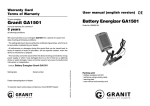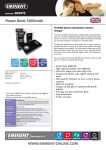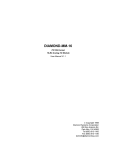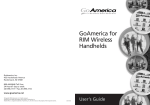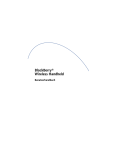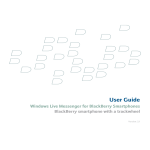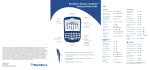Transcript
BlackBerry 7100v™ from Vodafone Getting Started Guide Tips Phone Power button Headset jack USB port Notification LED Trackwheel Select or click an item Escape button Exit a screen Convenience key Open a list of useful links Open a selected link Send key Make a phone call Symbol key Open the symbol list Alt key Type the alternate character on a key Next key Move through a list Messages Open the phone screen or make a phone call Press Compose from the messages list Press End a call Press Reply to sender Press Turn mute on and off during a phone call Press Reply to all Press Forward a message Press Change the volume during a call Roll the trackwheel Go to the next message Press Dial a letter in a phone number Hold + press the letter (once for the first letter, twice for the second, using the multi-tap method) Redial a number Press Call voice mail Hold Assign speed dial to a number Hold the number > Type a phone number Enter key Type a phone number extension Press > Type the extension number Shift key Type a capital letter Turn speakerphone on and Press off during a call End key End a phone call Backspace key twice Browser ©2004 Research In Motion Limited. All Rights Reserved. The BlackBerry and RIM families of related marks, images, and symbols are the exclusive properties of, and trademarks of, Research In Motion Limited (RIM). All other brands and marks are the properties of their respective owners. IBM, Lotus, Domino, and Lotus Notes are trademarks of International Business Machines Corporation in the United States, other countries, or both. Intel is a registered trademark of Intel Corporation or its subsidiaries in the United States and other countries. Microsoft, Outlook, and Windows are registered trademarks of Microsoft Corporation in the United States and/or other countries. The Bluetooth® word mark and logos are owned by the Bluetooth SIG, Inc. and any use of such marks by Research In Motion Limited is under license. Vodafone is a registered trademark of Vodafone and may have protection under the laws of other countries. There are no warranties, express or implied, with respect to the contents of this document, and all information provided herein is provided “as is”. In no event shall RIM or its affiliates be liable to any party for any direct, indirect, special, or consequential damages in connection with your use of this document, including, without limitation, loss of business revenue or earnings, lost data, damages caused by delays, lost profits, or a failure to realize expected savings, even if RIM was expressly advised of the possibility of such damages. RIM reserves the right to periodically change information that is contained in this document; however, RIM makes no commitment to provide any such changes in a timely manner or at all. Your handheld might vary from the depictions on this document. Published in XXXXX. PRINTSPEC-005 MAT-07532-001 rev.002 Model number: RAQ41GW How do I navigate? How do I type? Roll the trackwheel to move the cursor and highlight items on the screen. To type using SureType™ technology, press each letter key only once until you have typed an entire word. The letters on the screen change automatically until a word is formed. Click (press) the trackwheel to open the menu or select items. Press the Escape button to exit a screen, cancel an action, or go back one page in the browser. To switch to the multi-tap input method, in a text field, hold the * key. Press a key once for the first letter and twice for the second. Go back one page Press the Escape button Exit the browser Hold the Escape button Go to next page in history Press Go to previous page in history Press Switch between normal and full-screen mode Press Page down Press Stop a web page from loading Press the Escape button Go to a specific web page Press Go to the previous message Press View received messages Press + View SMS messages Press + View voice mail messages Press + Page up in an open message Press Page down in an open message Press Calendar* Go to the next day, week, or Press month Go to the previous day, week, or month Press Schedule an appointment Press Move the cursor horizontally in week view Hold trackwheel + roll the Move the cursor vertically in week view Hold trackwheel + roll the *In the calendar options, set the Enable Quick Entry field to No to use these shortcuts in Day format. Note: The arrangement of letters on your handheld keypad might vary slightly from the depictions on this document.