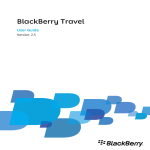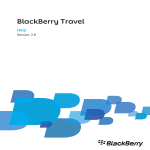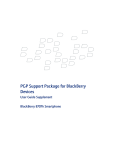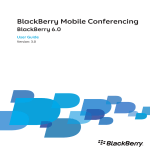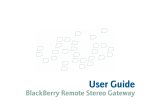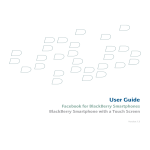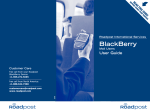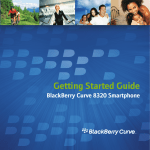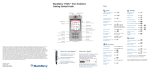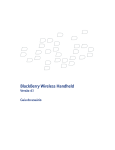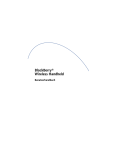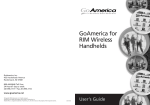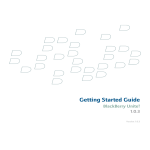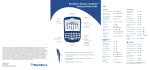Download Blackberry Windows Live Messenger User's Manual
Transcript
User Guide
Windows Live Messenger for BlackBerry Smartphones
BlackBerry smartphone with a trackwheel
Version: 2.1
SWDT397021-397021-0528083445-001
Contents
Basics........................................................................................................................................................................................................................................................3
About Windows Live Messenger for BlackBerry devices............................................................................................................................................................................3
Sign in to Windows Live Messenger for BlackBerry devices .....................................................................................................................................................................3
Change your display name.............................................................................................................................................................................................................................3
Delete Windows Live Messenger for BlackBerry devices ..........................................................................................................................................................................3
Contacts...................................................................................................................................................................................................................................................5
About contacts..................................................................................................................................................................................................................................................5
Add a contact ...................................................................................................................................................................................................................................................5
View a contact's information..........................................................................................................................................................................................................................5
Associate a contact with contact in the main contact list on your BlackBerry device..........................................................................................................................5
Delete a contact ..............................................................................................................................................................................................................................................5
Block a contact.................................................................................................................................................................................................................................................6
View blocked contacts.....................................................................................................................................................................................................................................6
Organize offline contacts ..............................................................................................................................................................................................................................6
A contact no longer appears in my contact list ..........................................................................................................................................................................................6
Conversations.........................................................................................................................................................................................................................................7
Send a message ...............................................................................................................................................................................................................................................7
Open a conversation........................................................................................................................................................................................................................................7
Add an emoticon ..............................................................................................................................................................................................................................................7
Prevent conversations from appearing in the main message list ............................................................................................................................................................7
Switch conversations.......................................................................................................................................................................................................................................7
Call or send an email message to a contact quickly during a conversation...........................................................................................................................................7
Send a conversation as an email message...................................................................................................................................................................................................8
Copy a conversation........................................................................................................................................................................................................................................8
Clear a conversation........................................................................................................................................................................................................................................8
End a conversation ..........................................................................................................................................................................................................................................8
Start a conference............................................................................................................................................................................................................................................8
View a list of conference participants ..........................................................................................................................................................................................................8
Stop grouping messages in conversations...................................................................................................................................................................................................8
I am not receiving notification for incoming messages ............................................................................................................................................................................9
Text sometimes changes after I type it ........................................................................................................................................................................................................9
Conversation history............................................................................................................................................................................................................................11
View the conversation history for a contact................................................................................................................................................................................................11
Delete a conversation history........................................................................................................................................................................................................................11
Availability.............................................................................................................................................................................................................................................13
About the availability status.........................................................................................................................................................................................................................13
Change your availability status ................................................................................................................................................................................................................... 13
Create a custom availability status..............................................................................................................................................................................................................13
Delete custom availability statuses.............................................................................................................................................................................................................13
Receive notification when a contact becomes available..........................................................................................................................................................................13
About notification profiles............................................................................................................................................................................................................................14
Change a notification profile........................................................................................................................................................................................................................14
Legal notice...........................................................................................................................................................................................................................................15
User Guide
Basics
Basics
About Windows Live Messenger for BlackBerry devices
You can use Windows Live™ Messenger for BlackBerry® devices to chat with other Windows Live Messenger users from your BlackBerry
device. To use Windows Live Messenger for BlackBerry devices, you must have a Windows Live ID. For more information about Windows
Live Messenger, visit get.live.com/messenger/overview.
You can send and receive email messages and use other applications on your device while the Windows Live™ Messenger for BlackBerry
devices application is running. When you receive a new instant message, an indicator appears in the device status section of the screen.
Sign in to Windows Live Messenger for BlackBerry devices
1.
2.
3.
4.
On the Home screen or in the application list, click Windows Live Messenger for BlackBerry devices.
Type your Windows Live™ ID and password.
Set the Domain field for the user name that you typed.
Click Sign in.
To sign out, on the Contact list screen, click the trackwheel. Click Sign out.
Change your display name
1.
2.
3.
4.
On the Contact list screen, click the trackwheel.
Click My Display Name.
Type a name.
Click OK.
Delete Windows Live Messenger for BlackBerry devices
1.
2.
3.
4.
5.
In the device options, click Advanced Options.
Click Applications.
Highlight the Windows Live™ Messenger for BlackBerry® devices application.
Click the trackwheel.
Click Delete.
3
User Guide
4
Contacts
User Guide
Contacts
Contacts
About contacts
The contact list displays your list of individual contacts, or Windows Live™ Messenger users. Windows Live™ Messenger for BlackBerry®
devices uses your existing Windows Live Messenger contact list.
Add a contact
1. On the Contact list screen, click the trackwheel.
2. Click Add a Contact.
3. In the email address field, perform one of the following actions:
• Type an email address.
• Type part of the name for contact in the main contact list on your BlackBerry® device. Click a contact name.
4. Click OK.
5. To associate the contact with a contact in the main contact list on your BlackBerry device, perform one of the following actions:
• If the contact is in your main contact list, click Select Contact. Highlight an email address. Click the trackwheel.
• If the contact is not in your main contact list, click New Contact. Type the contact information. Click the trackwheel. Click
Save.
View a contact's information
1. In the contact list, highlight a contact.
2. Click the trackwheel.
3. Click Contact Info.
Associate a contact with contact in the main contact list on your BlackBerry device
You can associate a contact with a contact in your main contact list who has an email address, phone number, or both. You can then call
or send an email message to the contact quickly during a conversation.
1.
2.
3.
4.
In the contact list, highlight a contact.
Click the trackwheel.
Click Link to BlackBerry Contact.
Perform one of the following actions:
• If the contact is in your main contact list, click Select Contact. Highlight an email address. Click the trackwheel.
• If the contact is not in your main contact list, click New Contact. Type the contact information. Click the trackwheel. Click
Save.
Delete a contact
1.
On the contact list screen, highlight a contact.
5
User Guide
Contacts
2. Click the trackwheel.
3. Click Delete Contact.
Block a contact
If you block a contact, you appear as offline in that contact's contact list.
1. On the contact list screen, highlight a contact.
2. Click the trackwheel.
3. Click Block Contact.
To unblock a contact, highlight a contact. Click the trackwheel. Click Unblock.
View blocked contacts
1.
2.
3.
4.
5.
On the contact list screen, click the trackwheel.
Click Options.
Change the Show Blocked Contacts field to Yes.
Click the trackwheel.
Click Save.
Organize offline contacts
1. On the contact list screen, click the trackwheel.
2. Click Options.
3. Perform one of the following actions:
• To group offline contacts, change the Show Offline Contacts field to Group.
• To hide offline contacts, change the Show Offline Contacts field to No.
• To view offline contacts, change the Show Offline Contacts field to Yes.
4. Click the trackwheel.
5. Click Save.
A contact no longer appears in my contact list
Try performing the following actions:
• If you have set your client to hide offline contacts, organize offline contacts so that you can view offline contacts.
• If you have collapsed the group that the contact is in, expand the group. On the Contact list screen, highlight the group. Click the
trackwheel.
6
User Guide
Conversations
Conversations
Send a message
1.
2.
3.
4.
In the Contact list, highlight a contact.
Click the trackwheel.
Type a message.
Press the Enter key.
Open a conversation
Conversations appear in the Conversations group and in the main message list on your BlackBerry® device.
1. On the Contact list screen, in the Conversations group, highlight a contact.
2. Click the trackwheel.
3. Click Open Conversation.
Add an emoticon
1. When you are composing a message, press the Symbol key two to three times.
2. Click an emoticon.
Prevent conversations from appearing in the main message list
1.
2.
3.
4.
5.
On the contact list screen, click the trackwheel.
Click Options.
Change the Show Conversations in Message List field to No.
Click the trackwheel.
Click Save.
Switch conversations
1. During a conversation, click the trackwheel.
2. Click Switch Conversation.
3. Click a contact.
Call or send an email message to a contact quickly during a conversation
To perform this task, the contact must be associated with a contact in the main contact list on your BlackBerry® device.
During a conversation, perform any of the following actions:
• Click the trackwheel. Click Call <Contact Name>.
• Click the trackwheel. Click Email <Contact Name>.
7
User Guide
Send a conversation as an email message
1. During a conversation, click the trackwheel.
2. Click Email Conversation.
Copy a conversation
1. During a conversation, click the trackwheel.
2. Click Copy Conversation.
Clear a conversation
1. During a conversation, click the trackwheel.
2. Click Clear Conversation.
End a conversation
1. During a conversation, click the trackwheel.
2. Click End Conversation.
Start a conference
1.
2.
3.
4.
During a conversation, click the trackwheel.
Click Invite.
In the drop-down list, click a contact.
Click OK.
View a list of conference participants
1. During a conference, click the trackwheel.
2. Click View Participants.
Stop grouping messages in conversations
In a conversation, by default, consecutive messages that you send or receive are grouped together.
1. On the Contact list screen, click the trackwheel.
2. Click Options.
3. In the Group Messages in Conversation drop-down list, click No.
4. Click the trackwheel.
5. Click Save.
8
Conversations
User Guide
Conversations
I am not receiving notification for incoming messages
Try performing any of the following actions:
• In the profile list, click the active notification profile. Change the notification option for the Windows Live™ Messenger New
Message item to Tone, Vibrate, or Vibrate+Tone.
• In the profile list, for the active notification profile, verify that the Volume fields for the Windows Live Messenger item are not set
to Mute.
Text sometimes changes after I type it
If AutoText recognizes specific text, it is designed to replace the text that you type with the AutoText entry automatically.
1. To view or change AutoText entries, during a conversation, click the trackwheel.
2. Click Edit AutoText.
For more information about AutoText, click Help on your BlackBerry® device.
9
User Guide
10
Conversation history
User Guide
Conversation history
Conversation history
View the conversation history for a contact
To perform this task, on the Options screen, the Save Message History field must be set to save conversations on your BlackBerry® device
or on a media card.
1.
2.
3.
4.
On the Contact list screen, highlight a contact.
Click the trackwheel.
Click View History.
Click a conversation history.
Delete a conversation history
1.
2.
3.
4.
5.
On the Contact list screen, highlight a contact.
Click the trackwheel.
Click View History.
Click the trackwheel.
Perform one of the following actions:
• To delete the conversation history for an individual contact, click Delete Contact's History.
• To delete the conversation history for all contacts, click Delete Complete History.
11
User Guide
12
Availability
User Guide
Availability
Availability
About the availability status
Your availability status is made up of a status message and an availability indicator. You can create a custom availability status by typing
your own status message and choosing an availability indicator. By default, the availability indicator appears as available.
Change your availability status
1. At the top of the Contact list screen, click your user name.
2. Click an availability status.
Note: If you change your availability status to offline, your contacts cannot send you messages.
Create a custom availability status
1.
2.
3.
4.
At the top of the Contact list screen, click your user name.
Click Custom status.
Type a status message.
Perform any of the following actions:
• To change the availability indicator that appears beside your status message, in the Show As drop-down list, click an availability
option.
• To add the custom availability status to the status list, select the Add to status list check box.
5. Click OK.
Delete custom availability statuses
1. At the top of the Contact list screen, click your user name.
2. Click Clear all custom statuses.
Receive notification when a contact becomes available
1.
2.
3.
4.
On the contact list screen, highlight an offline contact.
Click the trackwheel.
Click Alert Me.
Click OK.
To stop receiving notifications, highlight a contact. Click the trackwheel. Click Clear Alert.
13
User Guide
Availability
About notification profiles
In the profile list, you can set notification options such as vibrate or tone for Windows Live™ Messenger for BlackBerry® devices messages.
The Windows Live Messenger Alert notification profile specifies how you are notified when a contact becomes available. The Windows Live
Messenger New Message notification profile specifies how you are notified of incoming Windows Live Messenger messages.
Change a notification profile
1.
2.
3.
4.
5.
6.
14
In the profile list, click Advanced.
Click a notification profile.
Click Edit.
Change the notification profile.
Click the trackwheel.
Click Save.
User Guide
Legal notice
Legal notice
This guide describes tasks associated with a BlackBerry device with a trackwheel.
©2008 Research In Motion Limited. All rights reserved. BlackBerry®, RIM®, Research In Motion®, SureType® and related trademarks,
names, and logos are the property of Research In Motion Limited and are registered and/or used as trademarks in the U.S., Canada, and
countries around the world.
Microsoft, Windows Live, and the Windows Live logo are trademarks of Microsoft Corporation. All other brands, product names, company
names, trademarks, and service marks are the properties of their respective owners.
The BlackBerry smartphone and other devices and/or associated software are protected by copyright, international treaties, and various
patents, including one or more of the following U.S. patents: 6,278,442; 6,271,605; 6,219,694; 6,075,470; 6,073,318; D445,428; D433,460;
D416,256. Other patents are registered or pending in the U.S. and in various countries around the world. Visit www.rim.com/patents for
a list of RIM (as hereinafter defined) patents.
This documentation including all documentation incorporated by reference herein such as documentation provided or made available at
www.blackberry.com/go/docs is provided or made accessible "AS IS" and "AS AVAILABLE" and without condition, endorsement, guarantee,
representation, or warranty of any kind by Research In Motion Limited and its affiliated companies ("RIM") and RIM assumes no
responsibility for any typographical, technical, or other inaccuracies, errors, or omissions in this documentation. In order to protect RIM
proprietary and confidential information and/or trade secrets, this documentation may describe some aspects of RIM technology in
generalized terms. RIM reserves the right to periodically change information that is contained in this documentation; however, RIM makes
no commitment to provide any such changes, updates, enhancements, or other additions to this documentation to you in a timely manner
or at all.
This documentation might contain references to third-party sources of information, hardware or software, products or services including
components and content such as content protected by copyright and/or third-party web sites (collectively the "Third Party Products and
Services"). RIM does not control, and is not responsible for, any Third Party Products and Services including, without limitation the content,
accuracy, copyright compliance, compatibility, performance, trustworthiness, legality, decency, links, or any other aspect of Third Party
Products and Services. The inclusion of a reference to Third Party Products and Services in this documentation does not imply endorsement
by RIM of the Third Party Products and Services or the third party in any way.
EXCEPT TO THE EXTENT SPECIFICALLY PROHIBITED BY APPLICABLE LAW IN YOUR JURISDICTION, ALL CONDITIONS,
ENDORSEMENTS, GUARANTEES, REPRESENTATIONS, OR WARRANTIES OF ANY KIND, EXPRESS OR IMPLIED, INCLUDING WITHOUT
LIMITATION, ANY CONDITIONS, ENDORSEMENTS, GUARANTEES, REPRESENTATIONS OR WARRANTIES OF DURABILITY, FITNESS
FOR A PARTICULAR PURPOSE OR USE, MERCHANTABILITY, MERCHANTABLE QUALITY, NON-INFRINGEMENT, SATISFACTORY
QUALITY, OR TITLE, OR ARISING FROM A STATUTE OR CUSTOM OR A COURSE OF DEALING OR USAGE OF TRADE, OR RELATED TO
THE DOCUMENTATION OR ITS USE, OR PERFORMANCE OR NON-PERFORMANCE OF ANY SOFTWARE, HARDWARE, SERVICE, OR
ANY THIRD PARTY PRODUCTS AND SERVICES REFERENCED HEREIN, ARE HEREBY EXCLUDED. YOU MAY ALSO HAVE OTHER RIGHTS
THAT VARY BY STATE OR PROVINCE. SOME JURISDICTIONS MAY NOT ALLOW THE EXCLUSION OR LIMITATION OF IMPLIED
WARRANTIES AND CONDITIONS. TO THE EXTENT PERMITTED BY LAW, ANY IMPLIED WARRANTIES OR CONDITIONS RELATING TO
THE DOCUMENTATION TO THE EXTENT THEY CANNOT BE EXCLUDED AS SET OUT ABOVE, BUT CAN BE LIMITED, ARE HEREBY LIMITED
TO NINETY (90) DAYS FROM THE DATE YOU FIRST ACQUIRED THE DOCUMENTATION OR THE ITEM THAT IS THE SUBJECT OF THE
CLAIM.
TO THE MAXIMUM EXTENT PERMITTED BY APPLICABLE LAW IN YOUR JURISDICTION, IN NO EVENT SHALL RIM BE LIABLE FOR ANY
TYPE OF DAMAGES RELATED TO THIS DOCUMENTATION OR ITS USE, OR PERFORMANCE OR NON-PERFORMANCE OF ANY
SOFTWARE, HARDWARE, SERVICE, OR ANY THIRD PARTY PRODUCTS AND SERVICES REFERENCED HEREIN INCLUDING WITHOUT
LIMITATION ANY OF THE FOLLOWING DAMAGES: DIRECT, CONSEQUENTIAL, EXEMPLARY, INCIDENTAL, INDIRECT, SPECIAL,
15
User Guide
Legal notice
PUNITIVE, OR AGGRAVATED DAMAGES, DAMAGES FOR LOSS OF PROFITS OR REVENUES, FAILURE TO REALIZE ANY EXPECTED
SAVINGS, BUSINESS INTERRUPTION, LOSS OF BUSINESS INFORMATION, LOSS OF BUSINESS OPPORTUNITY, OR CORRUPTION OR
LOSS OF DATA, FAILURES TO TRANSMIT OR RECEIVE ANY DATA, PROBLEMS ASSOCIATED WITH ANY APPLICATIONS USED IN
CONJUNCTION WITH RIM PRODUCTS OR SERVICES, DOWNTIME COSTS, LOSS OF THE USE OF RIM PRODUCTS OR SERVICES OR
ANY PORTION THEREOF OR OF ANY AIRTIME SERVICES, COST OF SUBSTITUTE GOODS, COSTS OF COVER, FACILITIES OR SERVICES,
COST OF CAPITAL, OR OTHER SIMILAR PECUNIARY LOSSES, WHETHER OR NOT SUCH DAMAGES WERE FORESEEN OR UNFORESEEN,
AND EVEN IF RIM HAS BEEN ADVISED OF THE POSSIBILITY OF SUCH DAMAGES.
TO THE MAXIMUM EXTENT PERMITTED BY APPLICABLE LAW IN YOUR JURISDICTION, RIM SHALL HAVE NO OTHER OBLIGATION,
DUTY, OR LIABILITY WHATSOEVER IN CONTRACT, TORT, OR OTHERWISE TO YOU INCLUDING ANY LIABILITY FOR NEGLIGENCE OR
STRICT LIABILITY.
THE LIMITATIONS, EXCLUSIONS, AND DISCLAIMERS HEREIN SHALL APPLY: (A) IRRESPECTIVE OF THE NATURE OF THE CAUSE OF
ACTION, DEMAND, OR ACTION BY YOU INCLUDING BUT NOT LIMITED TO BREACH OF CONTRACT, NEGLIGENCE, TORT, STRICT
LIABILITY OR ANY OTHER LEGAL THEORY AND SHALL SURVIVE A FUNDAMENTAL BREACH OR BREACHES OR THE FAILURE OF THE
ESSENTIAL PURPOSE OF THIS AGREEMENT OR OF ANY REMEDY CONTAINED HEREIN; AND (B) TO RIM AND ITS AFFILIATED
COMPANIES, THEIR SUCCESSORS, ASSIGNS, AGENTS, SUPPLIERS (INCLUDING AIRTIME SERVICE PROVIDERS), AUTHORIZED RIM
DISTRIBUTORS (ALSO INCLUDING AIRTIME SERVICE PROVIDERS) AND THEIR RESPECTIVE DIRECTORS, EMPLOYEES, AND
INDEPENDENT CONTRACTORS.
IN ADDITION TO THE LIMITATIONS AND EXCLUSIONS SET OUT ABOVE, IN NO EVENT SHALL ANY DIRECTOR, EMPLOYEE, AGENT,
DISTRIBUTOR, SUPPLIER, INDEPENDENT CONTRACTOR OF RIM OR ANY AFFILIATES OF RIM HAVE ANY LIABILITY ARISING FROM OR
RELATED TO THE DOCUMENTATION.
Prior to subscribing for, installing, or using any Third Party Products and Services, it is your responsibility to ensure that your airtime service
provider has agreed to support all of their features. Installation or use of Third Party Products and Services with RIM's products and services
may require one or more patent, trademark, copyright, or other licenses in order to avoid infringement or violation of third party rights.
You are solely responsible for determining whether to use Third Party Products and Services and if any third party licenses are required
to do so. If required you are responsible for acquiring them. You should not install or use Third Party Products and Services until all
necessary licenses have been acquired. Any Third Party Products and Services that are provided with RIM's products and services are
provided as a convenience to you and are provided "AS IS" with no express or implied conditions, endorsements, guarantees,
representations, or warranties of any kind by RIM and RIM assumes no liability whatsoever, in relation thereto. Your use of Third Party
Products and Services shall be governed by and subject to you agreeing to the terms of separate licenses and other agreements applicable
thereto with third parties, except to the extent expressly covered by a license or other agreement with RIM.
The terms of use of any RIM product or service are set out in a separate license or other agreement with RIM applicable thereto. NOTHING
IN THIS DOCUMENTATION IS INTENDED TO SUPERSEDE ANY EXPRESS WRITTEN AGREEMENTS OR WARRANTIES PROVIDED BY RIM
FOR PORTIONS OF ANY RIM PRODUCT OR SERVICE OTHER THAN THIS DOCUMENTATION.
Research In Motion Limited
295 Phillip Street
Waterloo, ON N2L 3W8
Canada
Research In Motion UK Limited
200 Bath Road
Slough, Berkshire SL1 3XE
16
User Guide
Legal notice
United Kingdom
Published in Canada
17