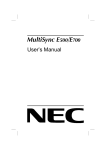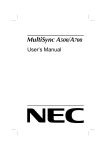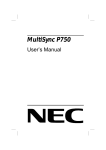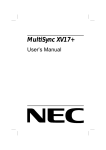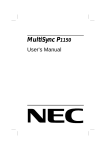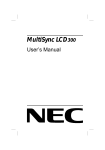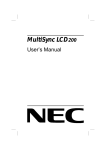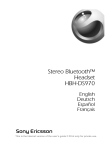Download NEC MultiSync E500 (White) 15 in.CRT Conventional Monitor
Transcript
MultiSync E500/E700 User’s Manual Declaration of the Importer We hereby certify that the color monitors MultiSync E500 JC-1575VMB MultiSync E700 JC-1746UMB are in compliance with Council Directive 73/23/EEC: - EN 60950 Council Directive 89/336/EEC: - EN 55022 - EN 60555-2 - EN 60555-3 - EN 50082-1 (IEC 801-2) (IEC 801-3) (IEC 801-4) and marked with NEC Europe Ltd. Ismaning Office Steinheilstraße 4-6 D-85737 Ismaning, Germany Safety Instruction Caution: When operating the JC-1575VMB/JC-1746UMB with a 220-240V AC power source in Europe except UK, use the power cord provided with the monitor. In UK, a BS approved power cord with moulded plug has a Black (five Amps) fuse installed for use with this equipment. If a power cord is not supplied with this equipment please contact your supplier. When operating the JC-1575VMR/JC-1746UMR with a 220-240V AC power source in Australia, use the power cord provided with the monitor. For all other cases, use a power cord that matches the AC voltage of the power outlet and has been approved by and complies with the safety standard of your particular country. IBM PC/XT/AT, PS/2, MCGA, VGA, 8514/A and XGA are registered trademarks of International Business Machines Corporation. Apple and Macintosh are registered trademarks of Apple Computer Inc. Microsoft and Windows are registered trademarks of the Microsoft Corporation. NEC is a registered trademark of NEC Corporation. ErgoDesign is a registered trademarks of NEC Home Electronics, Ltd. in U.K., Germany, France, Spain, Italy, Denmark, Norway, Sweden and Benelux. CROMACLEAR is a trademark of NEC Home Electronics, Ltd. in U.K., Germany, France, Spain, Italy, Sweden and Benelux. MultiSync is a registered trademark of NEC Technologies, Inc in U.S. and of NEC Home Electronics, Ltd in Canada, U.K., Germany, France, Spain, Italy, Austria, Benelux, Switzerland, Denmark, Finland, Norway and Saudi Arabia. All other trademarks or registered trademarks are property of their respective owners. TCO’95 Congratulations! You have just purchased a TCO’95 approved and labelled product! Your choice has provided you with a product developed for professional use. Your purchase has also contributed to reducing the burden on the environment and also, to the further development of environmentally adapted electronics products. Why do we have environmentally labelled computers? In many countries, environmental labelling has become an established method for encouraging the adaptation of goods and services to the environment. The main problem, as far as computers and other electronics equipment are concerned, is that environmentally harmful substances are used both in the products and during the manufacturing. Since it has not been possible for the majority of electronics equipment to be recycled in a satisfactory way, most of these potentially damaging substances sooner or later enter Nature. There are also other characteristics of a computer, such as energy consumption levels, that are important from the viewpoints of both the work (internal) and natural (external) environments. Since all methods of conventional electricity generation have a negative effect on the environment (acidic and climate-influencing emissions, radioactive waste, etc.), it is vital to conserve energy. Electronics equipment in offices consume an enormous amount of energy since they are often left running continuously. What does labelling involve? This product meets the requirements for the TCO’95 scheme which provides for international and environmental labelling of personal computers. The labelling scheme was developed as a joint effort by the TCO (The Swedish Confederation of Professional Employees), Naturskyddsforeningen (The Swedish Society for Nature Conservation) and NUTEK (The National Board for Industrial and Technical Development in Sweden). The requirements cover a wide range of issues: environment, ergonomics, usability, emission of electrical and magnetic fields, energy consumption and electrical and fire safety. The environmental demands concern restrictions on the presence and use of heavy metals, brominated and chlorinated flame retardants, CFCs (freons) and chlorinated solvents, among other things. The product must be prepared for recycling and the manufacturer is obliged to have an environmental plan which must be adhered to in each country where the company implements its operational policy. The energy requirements include a demand that the computer and/or display, after a certain period of inactivity, shall reduce its power consumption to a lower level in one or more stages. The length of time to reactivate the computer shall be reasonable for the user. Labelled products must meet strict environmental demands, for example, in respect of the reduction of electric and magnetic fields, physical and visual ergonomics and good usability. On the back page of this folder, you will find a brief summary of the environmental requirements met by this product. The complete environmental criteria document may be ordered from: TCO Development Unit S-114 94 Stockholm Sweden Fax: +46 8 782 92 07 Email (Internet): [email protected] Current information regarding TCO’95 approved and labelled products may also be obtained via the Internet, using the address: http://www.tco-info.com/ TCO’95 is a co-operative project between TCO (The Swedish Confederation of Professional Employees), Naturskyddsforeningen (The Swedish Society for Nature Conservation) and NUTEK (The National Board for Industrial and Technical Development in Sweden). Environmental Requirements Brominated flame retardants Brominated flame retardants are present in printed circuit boards, cables, wires, casings and housings. In turn, they delay the spread of fire. Up to thirty percent of the plastic in a computer casing can consist of flame retardant substances. These are related to another group of environmental toxins, PCBs, which are suspected to give rise to similar harm, including reproductive damage in fisheating birds and mammals, due to the bio-accumulative* processes. Flame retardants have been found in human blood and researchers fear that disturbances in foetus development may occur. TCO’95 demand requires that plastic components weighing more than 25 grams must not contain organically bound chlorine and bromine. Lead** Lead can be found in picture tubes, display screens, solders and capacitors. Lead damages the nervous system and in higher doses, causes lead poisoning. TCO’95 requirement permits the inclusion of lead since no replacement has yet been developed. Cadmium** Cadmium is present in rechargeable batteries and in the colourgenerating layers of certain computer displays. Cadmium damages the nervous system and is toxic in high doses. TCO’95 requirement states that batteries may not contain more than 25 ppm (parts per million) of cadmium. The colour-generating layers of display screens must not contain any cadmium. Mercury** Mercury is sometimes found in batteries, relays and switches. Mercury damages the nervous system and is toxic in high doses. TCO’95 requirement states that batteries may not contain more than 25 ppm (parts per million) of mercury. It also demands that no mercury is present in any of the electrical or electronics components concerned with the display unit. CFCs (freons) CFCs (freons) are sometimes used for washing printed circuit boards and in the manufacturing of expanded foam for packaging. CFCs break down ozone and thereby damage the ozone layer in the stratosphere, causing increased reception on Earth of ultraviolet light with consequent increased risks of skin cancer (malignant melanoma). The relevant TCO’95 requirement: Neither CFCs nor HCFCs may be used during the manufacturing of the product or its packaging. * Bio-accumulative is defined as substances which accumulate within living organisms ** Lead, Cadmium and Mercury are heavy metals which are Bio-accumulative. English Introduction E-1 Introduction Congratulations on your purchase of the MultiSync E500/E700 colour Monitor! The MultiSync E500/E700 monitor includes the CROMACLEAR CRT, Microsoft’s Plug and Play, NEC’s ErgoDesign properties, the On Screen Manager (OSM), as well as all the unique features you expect from MultiSync Monitors. The MultiSync technology provides you with automatic compatibility with multiple operating platforms and a vast array of graphics standards allowing resolution upgrades without upgrading the monitor. The MultiSync E500/E700 monitor strictly follows ErgoDesign guidelines featuring enhanced human ergonomics (human and earth condition). The goal of ErgoDesign is to maximise the comfort and productivity of the end user. ErgoDesign parallels the strict European standards of power management and reduced emissions. In addition our monitor is designed to be recyclable. CROMACLEAR CRT Technology The MultiSync E500/E700 monitor features NEC’s exclusive CROMACLEAR CRT (Cathode Ray Tube), the latest advancement in display technology. This technology, patented by NEC, delivers images with more clarity than found in traditional dot-trio CRTs. Unlike the conventional shadow mask with phosphor dots, CROMACLEAR CRT has ellipse-shaped phosphors. Screen images have higher definition, color saturation and more depth and dimension. The CROMACLEAR CRT has Dynamic Beam Focus which provides precise and continuous focus adjustment of the electron beams. Dynamic beam focus provides optimum image quality, even to the far edges of the screen. You will notice a significant difference in the focus and clarity of the image for realistic text, graphics and video. The OptiClear Surface of the E500/E700 CRT dramatically reduces the reflection of ambient illumination and glare resulting in greatly improved user comfort and productivity. This multilayered screen coating increases the contrast without sacrificing the focus level, clarity or brightness. E-2 Introduction A high contrast screen with a 0.25 mm mask pitch sharpens image clarity and enhances detail. On-screen information is easier to read. The flat square CRT technology reduces image distortion and glare. Plug and Play Plug and Play is the new Microsoft® solution with Windows® 95 to provide automatic peripheral connections without confusing and timeconsuming setup. When used with a Plug and Play compatible system and video card, the MultiSync E500/E700 monitor automatically tells the system its identification and capabilities. The system will then select its highest resolution and refresh rate to take advantage of your MultiSync monitor. ErgoDesign The MultiSync ErgoDesign features enhance human ergonomics (human and earth conditions). MultiSync monitor’s ErgoDesign will improve the working environment, protect the health of the user and save money. ErgoDesign parallels the strict European standards of power management and reduced emissions: – automatic display power-down (also known as NUTEK specification 803299) – emission characteristics (stricter than those referred to as reduced electromagnetic fields as recommended by MPR II and, for JC-1575VMB/R, JC-1746UMB/R, also by TCO) – safety (EN 60950) MultiSync monitors comply with these standards by offering IPM System power management and Reduced Magnetic Field technology. In addition JC-1575VMB/R, JC-1746UMB/R complies with the strict requirements of TCO for ergonomics and ecology and is awarded the environmental label TCO’95. Introduction E-3 Power Manager IPM (Intelligent Power Manager) System is an innovative power-saving utility that complies with both the EPA’s Energy Star requirements and Europe’s TCO NUTEK’s power management requirements. Energy Star products use less than 30 watts when in the main power saving mode. The NUTEK specification 803299 requires automatic power down to less than 30 watts in the suspend mode and less than 8 watts in the off mode. When in the maximum power-down mode, the MultiSync E500/E700 monitor will consume less than 10% of the total power down under normal operation. This innovation adds up to more than 90% energy savings, longer monitor life, environmental protection, reduced emissions and reduced air conditioning costs of the work environment. The IPM System increases the monitor’s life and saves energy and costs by powering down when not in use. MultiSync monitors follow the Video Electronics Standard Association (VESA) approved DPMS power-down signalling method. VESA’s Display Power Management Signalling (DPMS) method, which is endorsed by the EPA, is the power-down process a system should use to communicate to the monitor to save power. Power-down functions can be utilised only with an Energy Star system or video card which adheres to the VESA DPMS standard. By using the monitor’s horizontal and vertical SYNC signals, the monitor can be prompted into the different IPM modes. The following is the description of the LED indicator for the IPM power-saving modes: Mode LED Indicator Power Saving On Green None Stand By Green Minimum (Quickest Recovery) Suspend Yellow Moderate (< 15 Watts, Moderate Recovery) Off (IPM Mode) Orange Maximum (< 8 Watts, Slow Recovery) Off (Power Switch, Off) No Light No Power Used (Fully Off) E-4 Introduction Reduced Emissions The E500/E700 monitor incorporates Reduced Magnetic Field technology designed to reduce magnetic and alternating electric field emissions and static electricity. NEC’s monitors follow the strictest magnetic field, alternating electric field, and electrostatic recommendations of the Swedish Board for Technical Accreditation, or SWEDAC (previously known as MPR, National Board for Measurement and Testing). The JC-1575VMB/R, JC-1746UMB/R follows the recommendations of the TCO which specify maximum recommended values of electric and magnetic fields. Multiple Frequency Technology Multiple Frequency Technology automatically adjusts the monitor to the video card’s scanning frequency, displaying the resolution you desire. The MultiSync E500/E700 color monitor also supports multiple operating platforms such as PC compatible, Macintosh family and workstation systems. Increased refresh rates at all resolutions provide a flicker-free image. The clearer image is easier on your eyes and extends your viewing time. A wide range of graphics standards of PC and Macintosh computers, including VESA standards, is supported by the MultiSync E 500/E700 color monitor including: – 640 x 480: 60 - 120 Hz – 800 x 600: 55 - 105 Hz (E500) / 120 Hz (E700) – 832 x 624: 55 - 100 Hz (E500) / 120 Hz (E700) – 1024 x 768: 55 - 85 Hz (E500) / 100 Hz (E700) (non-interlaced, 85 Hz recommended)* – 1152 x 870: 55 - 75 Hz (E500) / 90 Hz (E700) – 1280 x 1024: 55 - 65 Hz (E500) / 75 Hz (E700) (non-interlaced)** * NEC cites recommended resolutions for optimal display performance. ** Maximum resolution based on horizontal and vertical frequencies only. NOTE: Some system may not support all modes listed. Contents of the Package E-5 Horizontal and vertical FullScan capability can increase the display size of a variety of video modes to the edges of the monitor bezel. The FullScan capability allows you to use the entire screen area in most resolutions, significantly expanding image size. Contents of the Package Included with your MultiSync E500/E700 color monitor are the following items: – MultiSync E500 (JC-1575VMB/R) / E700 (JC-1746UMB/R) – Power cord – User’s manual Recommended use For optimum performance when setting up and using the MultiSync E500/E700 colour monitor, please note the following: – The optimum monitor position is away from direct sunlight. – Place the monitor just below eye level for the ideal viewing angle. – Allow adequate ventilation around the monitor so that heat can properly dissipate. E-6 Recommended use – Do not place any heavy objects on the power cord. Damage of the cable may cause shock or fire. – Keep the monitor away from high capacity transformers, electric motors and other devices which may create strong magnetic fields. – Use the monitor in a clean, dry area. – Handle with care when transporting. – We recommend to adjust the brightness in a way that the background raster disappears. – For ergonomical reasons we recommend not to use the position of the maximum contrast control. – For ergonomical reasons the preset size and position is recommended with the standard signals. – For ergonomical reasons preset side-pincushion setting is recommended. – For ergonomical reasons we recommend using non-interlaced signals with a vertical refresh rate between 75 and 120 Hz. – For ergonomical reasons we recommend not to use the primary colour blue on dark background ( it is difficult to recognise and produces eye fatigue due to insufficient contrast). – To separate the equipment from the power source you have to remove the plug from the inlet socket. – The power outlet socket should be installed as near to the equipment as possible, and should be easily accessible. – We recommend using the power cord supplied with the monitor. However, if another type of power cord is required, power cord H05VV-F should be used except in U.K. – To clean the CRT surface use a lint-free, non-abrasive cloth and a neutral cleaner based, non-abrasive cleaning solution or glass cleaner for best results. Quick Start E-7 Quick Start The following chart summarises the connection process for the MultiSync E500/E700. For more details please turn to the following pages if you are connecting to an IBM compatible, Macintosh compatible or other systems. Is the computer a Macintosh Computer? Yes No Use the optional MultiSync Mac adapter to attach the monitors signal cable to the Macintosh video output. Attach the signal cable of the monitor to the video board/Mac adapter. Connect the power cord of the monitor to the power outlet and to the monitor itself. Turn monitor and computer on. If necessary, use the OSM controls for personal preference of the image. See the Trouble Shooting section Is the image correct? No Yes Problem solved? Yes No Enjoy your monitor. Call your NEC-Dealer E-8 Connection to Your Personal Computer Connection to Your Personal Computer The MultiSync E500/E700 color monitor complements NEC computers, PC compatibles, Macintosh and Macintosh compatibles. For the PC: Your system has one of two configurations: – the video controller is built into the computer – the video controller is in the form of a display card (sometimes referred to as the graphics card, video adapter or graphics board) Both configurations have a video connector (or a CRT PORT on laptop computers). If you are not sure which port is the video connector, please consult your computer or display card manual. For the Mac: With the optional MultiSync Macintosh Cable Adapter, the MultiSync E500/E700 color monitor is compatible with Macintosh computers, as well as Macintosh clones. NOTE: Power Macintosh 6100/60 users need to use the Apple HDI-45 cable adapter in conjunction with the appropriate MultiSync Cable Adapter when connecting a MultiSync monitor. The MultiSync Macintosh Cable Adapter allows you to change between 640 x 480, 832 x 624, 1024 x 768 and 1152 x 870 (E700) screen resolutions without restarting your system, if the video port supports these modes. You will connect your MultiSync E500/E700 monitor one of two ways to your Macintosh computer: – On-board video port – NuBus, PDS or PCI display card Both configurations should have the same style video connector. If you are not sure which port is the video connector, please consult your computer or display card manual. Please contact your local dealer for information about the Mac Adapter. Connection to Your Personal Computer E-9 To attach the MultiSync E500/E700 monitor to your system, follow these instructions: 1. Turn off the power to your computer and MultiSync monitor. 2. If necessary, install the display card. For more information, refer to the display card manual. 3. For the PC: Connect the MultiSync E500/E700 monitor’s video cable to the display card’s connector on the computer. Tighten screws on all connectors. For the Mac: Connect the MultiSync Macintosh Cable Adapter to the monitor’s connector on your computer. Connect the MultiSync E500/E700 monitor’s signal cable to the other end of the cable adapter. Tighten screws on all connectors. 4. Connect one end of the power cable to the MultiSync E500/E700 monitor and the other end to the power outlet. 5. Turn on your MultiSync monitor and computer. 6. This completes the installation. NOTE: If you have any problems, please refer to the Troubleshooting section of this manual. E - 10 On-Screen Manager (OSM ) On-Screen Manager (OSM ) Now, On-Screen Manager (OSM ) Controls have made the MultiSync monitor’s Advanced Digital Control System easier to use by providing menus on screen. A touch of the up front controls turns on OSM, allowing you to easily navigate through menus and adjust controls. OSM allows you to control the Brightness, Contrast, Size, Position, Geometry and other OSM Utilities. User adjustments are saved automatically when you change menus. Controls can be reset to factory settings by pressing the reset button. OSM buttons on the front of the monitor function as follows: PROCEED Moves the highlighted tab right to select one of the control menus and loops around. CONTROL </> Moves the highlighted icon left/right to select one of the controls CONTROL+/- Moves the bar in the + or – direction to increase or decrease the value of the selected control. RESET Resets the selected control to the factory setting EXIT Exits OSM OSM Menus E - 11 OSM Elements: Highlight: Indicates the selected menu in yellow. Indicates the selected control in green. Scroll Bar: Indicates direction of adjustment. Accessing OSM: Press any of the control buttons +/-, </> or the PROCEED or EXIT button. OSM Menus OSM’s menu control tabs give you an overview of the selection of controls available. When OSM is activated, tabs are displayed at the top of the menu. Select the desired tab/menu using the PROCEED button. The icons control the following: ab Brightness/Contrast Control a BRIGHTNESS: Adjusts the overall image and background screen brightness. bCONTRAST: Adjusts the image brightness in relation to the background. E - 12 OSM Menus de Size and Position h LEFT/RIGHT: Moves the image horizontally (left or right). i DOWN/UP: Moves the image vertically (up or down). f NARROW/WIDE: Increases or decreases the horizontal size of the image. g SHORT/TALL: Increases or decreases the vertical size of the image. pq Geometry Controls The Geometry controls allow you to adjust the curvature or angle of the sides of your display. u IN/OUT (pincushion): increases or decreases the curvature of the sides either inward or outward. r LEFT/RIGHT (pincushion balance): increases or decreases the curvature of the sides either to the left or right. q TILT (parallelogram): increases or decreases the tilt of the sides either to the left or right. p ALIGN (trapezoidal): increases or decreases the bottom of the screen to be the same as the top. x Color Control 9300°K/7500°K: selects one of two color settings. R/G/B: Increases or decreases red, green or blue to adjust the color to your desired setting. ? Tools Provides a list of optional adjustments which include the following: y DEGAUSS: Eliminates the build-up of stray magnetic fields which alter the correct scan of the electron beams and affect the purity of the screen colours, focus, and convergence. When activated, your screen image will jump and waver a bit as the screen is demagnetised. CAUTION: Please allow a minimum of 20 minutes to elapse between uses of the Degauss function. Troubleshooting/Support E - 13 z DISPLAY MODE: Indicates the current frequency setting of the monitor. = IPM OFF MODE: Using this function the OFF MODE of the IPM can be disabled. – ON: The IPM works normally, all four stages of the energy saving are used. – OFF: The OFF MODE of the IPM is not used. For standard computers and graphics boards you should keep the factory setting ON. @ FACTORY PRESET: Selecting Factory Preset allows you to reset all OSM settings except IPM OFF MODE back to the factory settings. Individual settings can be reset by highlighting the control to be reset and pressing the RESET button. Troubleshooting/Support Problem Check These Items No Picture The video card should be completely seated in its slot. Power Switch and computer power switch should be in the ON position. The signal cable should be completely connected to the video card/computer. Check the connector for bent or pushed-in pins. Image is scrolling or unstable Signal cable should be completely attached to the computer. Check the pin assignment and signal timing of your video card with respect to the frequency range and pin assignment. If the MAC adapter is used, check for proper connection or make sure the video card is MAC compatible and that the card is properly seated in the computer. Power Switch should be in the ON position and LED on the monitor is not lit (no green, orange the power cord should be connected. or yellow color can be seen) E - 14 Specifications Problem Check These Items Picture is fuzzy Adjust the Brightness, then Contrast Controls. Access the Degauss Control through OSM. Activate the Degauss Control. CAUTION: A minimum interval of 20 minutes should exist before the Degauss Function is used a second time. Picture bounces or a waving pattern is present in the picture Move electrical devices that may be causing electrical interference away from the monitor. Edges of the display image are not square Use the OSM Geometry Controls to straighten the edges. Display image is not centered, too smaIl, or too large Use the OSM Size and Position controls to adjust the image. Color looks blotchy Adjust the Brightness, then Contrast Controls. Access the Degauss Control through OSM. Activate the Degauss Control. CAUTION: A minimum interval of 20 minutes should exist before the Degauss Control is used a second time. Specifications Picture Tube E500: 38 cm (15 inch) flat square CRT, 35 cm (13.8 inch) viewable image size, E700: 43 cm (17 inch) flat square CRT, 39.6 cm (15.6 inch) viewable image size, 0.25 mm mask pitch, Medium-Short persistence phosphor, dark tint screen, CROMACLEAR CRT with multi-layered, anti-static OptiClear coating Input Signal Video Analog 0.7 Vp-p 75 Ω Positive Sync Separate sync. Horizontal sync. Vertical sync. Composite sync. TTL Level Positive/Negative Positive/Negative TTL Level Positive/Negative Specifications E - 15 Display Colours Analog Input: Unlimited colours (Depends on the graphics board) Synchronisation Range Horizontal 31 kHz to 69 kHz (Automatically) (E500) 31 kHz to 82 kHz (Automatically) (E700) Vertical 55 Hz to 120 Hz (Automatically) Maximum 1280 x 1024 (65 Hz non interlaced)** (E500) (75 Hz non interlaced)** (E700) Resolutions Recommended 1024 x 768 (85 Hz non interlaced)* Horizontal Active Display Area*** (Factory Setting) Vertical 270 mm (E500) 306 mm (E700) Horizontal 280 mm (E500) 316 mm (E700) Vertical 210 mm (E500) 237 mm (E700) Active Display Area*** (Full Scan) 202 mm (E500) 230 mm (E700) Rated Voltage AC 220-240 V 50/60 Hz Rated Current 0.9 A (E500) Dimensions WxHxD Weight Environmental Considerations Operating Storage 1.0 A (E 700) 372 x 402 x 412 mm (E500) 403 x 426 x 453 mm (E700) 15.1 kg (E500) 19.5 kg (E700) Temperature 10° C to + 35° C Humidity 30% to 80% Temperature -20° C to + 60° C Humidity 10% to 90% * NEC cites recommend resolutions for optimal display performance. ** Maximum resolution based on horizontal and vertical frequencies only. ***Active display area is dependent upon the signal timing. Technical specifications are subject to change without notice. Deutsch Röntgenstrahlung Die in diesem Gerät erzeugten Röntgenstrahlen sind durch die eigensichere Kathodenstrahlröhre ausreichend abgeschirmt. Unsachgemäße Eingriffe, insbesondere Verändern der Hochspannung oder Einbau eines anderen Bildröhrentyps, können dazu führen, daß Röntgenstrahlung in erheblicher Stärke auftritt. So veränderte Geräte entsprechen nicht mehr dieser Zulassung und dürfen nicht betrieben werden. Vorstellung D-1 Vorstellung Herzlichen Glückwunsch zum Kauf Ihres NEC MultiSync E500/E700 Farbmonitors! Neu an diesem Monitor sind neben den von NEC MultiSync-Monitoren gewohnten Eigenschaften unter anderem die neue CROMACLEAR Bildröhre, Microsoft’s Plug and Play und der On Screen Manager (OSM), der eine menügesteuerte Einstellung des Monitors erlaubt, sowie Erweiterungen im ErgoDesign. Der NEC MultiSync E500/E700 Monitor ist ohne weitere Installationsarbeiten in Betrieb zu nehmen. Er verarbeitet ein breites Spektrum von Eingangssignalen diverser Computersysteme und Grafikstandards ohne Einstellungs- und Justierarbeiten. Dies erlaubt eine Steigerung der Bildschirmauflösung ohne Anschaffung eines neuen Monitors. Der MultiSync E500/E700 Monitor ist strikt nach den Richtlinien des ErgoDesigns entwickelt worden. ErgoDesign beschreibt eine Philosophie mit dem Ziel, dem Benutzer von NEC MultiSync Monitoren ein Maximum an Konfort und Produktivität zu bieten. Hierzu gehören normierte Stromsparfunktionen, stark verminderte Abstrahlwerte sowie Recycling Die CROMACLEAR Bildröhre Im NEC MultiSync E500/E700 kommt die von NEC entwickelte CROMACLEAR Bildröhre zum Einsatz. Diese Bildröhre stellt den neuesten Entwicklungsstand im Bereich Bildröhren dar. Im Gegensatz zu den derzeit üblichen Dreifarben-Bildröhren mit Lochmaske und Phosphorpunkten hat die CROMACLEAR Bildröhre ellipsenförmige Phosphorelemente. Dies erlaubt eine höhere Auflösung, bessere Farbsättigung sowie bessere räumliche Abbildungen. Die CROMACLEAR Bildröhre hat eine dynamische Strahlfokussierung, die den Elektronenstrahl über die gesamte Fläche der Bildröhre dynamisch in der Schärfe reguliert. So erhalten Sie selbst in den äußersten Ecken des Bildschirms die beste Bildqualität in puncto Schärfe und Klarheit der Abbildung. CROMACLEAR bietet für alle Arten von Anwendungen wie Text, Grafik oder Video eine deutliche Verbesserung der Abbildungsqualität. D-2 Vorstellung Die OptiClear Oberfläche der Bildröhre des MultiSync E500/E700 reduziert durch eine Mehrfachbeschichtung und flache Bauweise drastisch alle Reflektionen von Lichtquellen der Umgebung, ohne dabei Schärfe oder Helligkeit der Röhre zu beeinflussen. Die neue Bildröhre mit 0,25 mm Mask Pitch ermöglicht eine kontrastreiche, scharfe und detailreichere Abbildung. Die Information auf dem Bildschirm ist einfacher aufzunehmen und zu verarbeiten. Plug and Play Plug and Play ist die in Windows® 95 integrierte Antwort von Microsoft® auf Probleme bei der Installation von EDV- und Peripheriegeräten. Der Monitor E500/E700 teilt seinen Typ und seine Leistungsmerkmale normgerecht dem System mit, so daß von diesem automatisch die bestmögliche Auflösung und Bildwiederholrate eingestellt wird, wenn es sich dabei um ein Plug and Play kompatibles System und Grafikkarte handelt. Dies ermöglicht Ihnen einfachste Installation, Konfiguration und Einstellung Ihres NEC Monitors. Ergo Design Der MultiSync E500/E700 Monitor ist strikt nach den Richtlinien des ErgoDesigns entwickelt worden. ErgoDesign beschreibt eine Philosophie mit dem Ziel, dem Benutzer von NEC MultiSync Monitoren ein Maximum an Komfort und Produktivität zu bieten. Hierzu gehört auch der Schutz der Gesundheit des Benutzers, finanzielle Einsparungen durch normierte Stromsparfunktionen sowie Recycling. Viele dieser Punkte sind in strengen europäischen Standards normiert: – Automatisches Aktivieren der Stromsparfunktionen (auch unter NUTEK Spezifikation 803299 bekannt) – Abstrahlung (geringer als MPRII-Richtlinie und für JC-1575VMB/R, JC-1746UMB/R, geringer als TCO-Empfehlung) – Elektrische Sicherheit (EN 60950) Der Monitor MultiSync E500/E700 erfüllt alle diese Auflagen, zu denen Sie im folgenden weitere Informationen erhalten. Zusätzlich hält der Monitor die strengen Vorschriften von TCO für Ergonomie sowie Umweltschutz ein und ist mit dem Prüfzeichen TCO´95 ausgezeichnet. Vorstellung D-3 Power Manager Der Intelligent Power Manager (Intelligenter Energiesparer), abgekürzt IPM, ist eine fortschrittliche Einrichtung zum Energiesparen. Nach den Richtlinien des Energy Stars der amerikanischen Umweltbehörde und der europäischen NUTEK konzipiert, spart der Monitor E500/E700 Energie und Kosten, indem er bei Arbeitspausen teilweise abgeschaltet wird. Dadurch wird zusätzlich die Lebensdauer der Bildröhre verlängert. Wie von der Nutek Spezifikation 803299 gefordert, verbraucht der Monitor E500/E700 im Stand-by Modus weniger als 30 Watt und im Suspend Modus weniger als 8 Watt. In der höchsten Stufe der Energieeinsparung werden weniger als 10% der Energie verbraucht, oder aber mehr als 90% Energie eingespart. Verantwortlich für das stufenweise Abschalten des Monitors ist die Grafikkarte des Computers, die nach einem durch die VESA (Video Electronics Standard Association) spezifizierten Verfahren (DPMS) die horizontalen und vertikalen SYNC-Signale abschaltet und so dem Monitor signalisiert, wie er sich zu verhalten hat. Hinweis: Die Energiespareinrichtung kann nur von einer Grafikkarte aktiviert werden, die diese Funktion gemäß DPMS von VESA unterstützt. Dem Anwender signalisiert der Monitor seinen aktuellen Status durch die Netz LED nach folgender Tabelle: Modus Farbe Stromeinsparung On grün keine Stand-by (Bereitschaft) grün Minimum (schnelle Rückkehr) Suspend gelb Mittel (< 15 Watt) Off orange Maximum (< 8 Watt) Ausgeschaltet aus (dunkel) Kein Stromverbrauch (ausgeschaltet) D-4 Vorstellung Emissionstest ErgoDesign steht neben einem gefälligen Gehäuse auch für reduzierte elektrische und magnetische Feldstärke. Die NEC MultiSync Monitore sind so entwickelt worden, daß von elektrischen und magnetischen Feldern ausgehende potentielle Gefahren einer andauernden Bildschirmarbeit weitgehend vermieden werden. Die NEC ErgoDesign Monitorfamilie wurde durch das SEMKO Institut in Schweden und den TÜV Rheinland getestet. Sie erfüllen die MPRII-Richtlinien der schwedischen Behörde für technische Zulassung SWEDAC. Außerdem erfüllt der JC-1575VMB/R, JC-1746UMB/R die Empfehlungen der TCO, die Grenzwerte für elektrische und magnetische Felder festlegen. Technologie Die Bauart der MultiSync Monitore erlaubt die automatische Anpassung des Monitors an die Frequenzen der gerade benutzten Bildschirmauflösung. Erkannt werden unter anderem IBM kompatible Systeme und Computer der Macintosh Familie. Der MultiSync E500/E700 Monitor unterstützt ein breiteres Spektrum an Bildschirmauflösungen von PC und Macintosh Computern, die Ihren Anforderungen heute und in Zukunft gerecht werden. Diese sind: – 640 x 480: 60 - 120 Hz – 800 x 600: 55 - 105 Hz (E500) / 120 Hz (E700) – 832 x 624: 55 - 100 Hz (E500) / 120 Hz (E700) – 1024 x 768: 55 - 85 Hz (E500) / 100 Hz (E700) (non-interlaced, 85 Hz empfohlen)* – 1152 x 870: 55 -75 Hz (E500) / 90 Hz (E700) – 1280 x 1024: 55 - 65 Hz (E500) / 75 Hz (E700) (non-interlaced)** * Von NEC empfohlene maximale Auflösung für dieses Modell. ** Theoretische maximale Auflösung basierend auf den technischen Spezifikationen. Hinweis: Nicht alle Computersysteme unterstützen die oben aufgeführten Modi. Lieferumfang D-5 Lieferumfang Die folgende Übersicht zeigt den Lieferumfang des NEC MultiSync E500/E700 Farbmonitors. Öffnen Sie vorsichtig die Verpackung Ihres Monitors und entnehmen Sie alle zum Monitor gehörenden Teile. Sollten Teile fehlen oder beschädigt sein, so wenden Sie sich bitte umgehend an Ihren NEC-Fachhändler. Karton und Verpackungsmaterial sollten Sie für einen späteren Transport Ihres Monitors aufbewahren. – MultiSync E500 (JC-1575VMB/R) / E700 (JC-1746UMB/R) – Netzkabel – Bedienerhandbuch D-6 Aufstellen Aufstellen Um eine optimale Abbildungsqualität Ihres MultiSync Monitors zu gewährleisten, sollten Sie folgende Punkte bei der Aufstellung des Monitors beachten: – Plazieren Sie den Monitor nicht in direktem Sonnenlicht. – Stellen Sie ihn etwas unterhalb Ihrer Augenhöhe auf, um einen optimalen Betrachtungswinkel zu erhalten. – Achten Sie darauf, daß die Lüftungsschlitze des Monitors nicht verdeckt sind, gewährleisten. um eine optimale Wärmeabfuhr zu – Stellen Sie keine schweren Gegenstände auf das Netzkabel des Monitors. Beschädigte Netzkabel können zu Brand oder Stromschlag führen. – Plazieren Sie Ihren Monitor nicht in der Nähe von Elektromotoren oder anderen Geräten, elektromagnetische Felder erzeugen. die starke – Benutzen Sie den Monitor nur in trockener, sauberer Umgebung. – Transportieren Sie den Monitor mit der nötigen Vorsicht. – Stellen Sie die Helligkeit der Bildröhre so ein, daß das Hintergrundraster der Röhre nicht sichtbar ist. – Aus Gründen der Ergonomie sollten Sie die Kontrasteinstellung nicht auf ihren maximalen Wert bringen. – Die Entmagnetisier-Funktion der Bildröhre ist immer dann auszuführen, wenn einzelne Farbverschiebungen aufweisen. Bereiche der Bildröhre – Aus ergonomischen Gründen empfehlen wir die Benutzung folgender Vertikalfrequenzen, außer Interlaced-Signalen: bei hellem Untergrund 75 bis 120 Hz. Aufstellen D-7 – Es wird empfohlen, nicht mit der Primärfarbe Blau auf dunklem Hintergrund zu arbeiten. Der mangelnde Kontrast erschwert die Lesbarkeit der Abbildung und strapaziert die Augen sehr stark. – Aus ergonomischen Gründen wird empfohlen, die Benutzung der Standardeinstellung für Bildgröße und Bildlage beizubehalten. – Aus ergonomischen Gründen empfehlen wir die Benutzung der Standardeinstellung für die Farbeinstellung. – Die Werkeinstellung der Kissenentzerrung sollte aus ergonomischen Gründen nicht verändert werden. – Zur vollständigen Trennung vom Stromnetz ist der Netz-bzw. Gerätestecker zu ziehen. – Schließen Sie den Monitor an eine Steckdose an, die sich leicht zugänglich in der Nähe des Gerätes befinden muß. – Die Benutzung des mitgelieferten Netzkabels wird empfohlen. Sollten Sie das Netzkabel durch ein anderes ersetzen, so muß ein Netzkabel vom Typ H05VV-F zum Anschluß des Monitores verwendet werden! – Zur Reinigung der Bildröhre benutzen Sie am besten ein weiches Tuch und einen neutralen Reiniger. D-8 Inbetriebnahme Inbetriebnahme Die folgende Abbildung faßt den Anschluß eines Monitors der MultiSync E500/E700 in wichtigen Schritten zusammen. Weitere Informationen zur Installation an verschiedenen Computersystemen finden Sie auf den folgenden Seiten. Ist Ihr Computer ein Macintosh Computer? Nein Ja Verbinden Sie den optional erhältlichen Macintosh-Adapter mit dem Video-Ausgang des PC Verbinden Sie das Signalkabel des Monitors mit dem Videoanschluß/Mac Adapter des PC Verbinden Sie das mitgelieferte Netzkabel mit dem Monitor und einer Wandsteckdose Schalten Sie Monitor und PC ein Falls notwendig, justieren Sie das Bild mit dem OSM Funktioniert der Monitor Lesen Sie Hilfe bei Problemen Nein Ja Problem behoben? Ja Nein Viel Spaß mit Ihrem NEC MultiSync-Monitor Wenden Sie sich an Ihren NECFachhändler Anschluß an Ihren Personalcomputer D-9 Anschluß an Ihren Personalcomputer Der NEC MultiSync E500/E700 Farbmonitor ist geeignet für NEC PCW oder IBM kompatible PC sowie Macintosh und Macintosh kompatible Computer. Für den PC: Ihr System sollte entweder einen eingebauten Grafikadapter oder eine installierte Grafikkarte besitzen. Beide Varianten haben eine Videoausgangsbuchse zum Anschluß eines Monitors. Sollten Sie nicht sicher sein, an welche Buchse der Monitor anzuschließen ist, so lesen Sie dies im Benutzerhandbuch der Grafikkarte oder des Computers nach. Im Zweifelsfall fragen Sie Ihren Fachhändler. Für den Macintosh: Der NEC MultiSync E500/E700 Monitor ist geeignet für den Anschluß an Computer der Macintosh Familie. Hierzu wird ein gesondert erhältlicher Macintosh Adapter benötigt, den Sie bei Ihrem NEC-Fachhändler erwerben können. Dieser Adapter unterstützt einen Wechsel zwischen den Auflösungen 640x480, 832x624, 1024x768 und 1152 x 870 (E700) ohne einen Neustart des Systems. Ihr System sollte entweder einen integrierten Grafikadapter oder eine in einem NU-Bus oder PDS-Steckplatz eingebaute Grafikkarte besitzen. Beide Varianten haben eine Videoausgangsbuchse zum Anschluß eines Monitors. Benutzer eines Power Macintosh 6100/60 benötigen zum Anschluß des Monitors den Macintosh Kabeladapter HDI-45 zusätzlich zum optional erhältlichen Macintosh Adapter. Beim Anschluß eines Monitors an Ihren Computer sind folgende Punkte zu beachten: 1. Schalten Sie die Stromversorgung von Computer und Monitor aus. 2. Falls notwendig, installieren Sie eine Grafikkarte nach den Anweisungen im Benutzerhandbuch der Grafikkarte. D - 10 OSM-Menü 3. Für den PC: Schließen Sie das fest am Monitor befestigte Signalkabel an der entsprechenden Videobuchse Ihres Computers an. Für den Macintosh: Schließen Sie das fest am Monitor befestigte Signalkabel an den optional erhältlichen Macintosh Adapter und diesen dann an der entsprechenden Videobuchse Ihres Computers an. 4. Verbinden Sie das mitgelieferte Netzkabel auf einer Seite mit dem Monitor und auf der anderen Seite mit einer geerdeten Wandsteckdose in der Nähe des Monitors. 5. Schalten Sie Monitor und Computer ein. 6. Hiermit ist der Anschluß des Monitors abgeschlossen. Sollten sich hierbei Probleme ergeben, so lesen Sie bitte den Abschnitt ,,Hilfe bei Problemen“ OSM-Menü Das neue OSM-Menü (On Screen Manager) von NEC zeigt die derzeit komfortabelste Art der Monitoreinstellung. Tasten an der Vorderseite des Monitors helfen Ihnen bei der Navigation durch ein grafisches Menüsystem. Parallel zu Ihrer Auswahl im Menüsystem zeigen Ihnen kleine Sinnbilder (Icons) die Auswirkungen Ihrer Auswahl. Mit dem OSM-Menü können die Parameter Bildgröße, Bildlage und Bildgeometrie des Digital Control-Systems gesteuert werden. Alle Einstellungen werden bei einem Menüwechsel dauerhaft gespeichert. Die Einstellungen des jeweils aktiven Menüpunktes können jederzeit durch Drücken des Reset-Knopfes auf die Werkseinstellungen zurückgesetzt werden. OSM-Menü D - 11 Die folgende Abbildung zeigt die Lage der Tasten zur Bedienung des OSM-Menüs: PROCEED Verschiebt die Registermarkierung zur Auswahl eines Menüs nach rechts und springt vom Ende wieder an den Anfang. CONTROL </> Verschiebt die Symbolmarkierung zur Auswahl eines Parameters nach links/rechts. CONTROL +/- Erhöht oder verringert den Wert des markierten Parameters durch Verschieben des Bildlauffeldes in die + oder - Richtung . RESET Setzt den ausgewählten Parameter auf die Werkseinstellung zurück bzw. führt die Funktion Degauss und ALL RESET aus. EXIT Beendet das OSM-Menü Elemente der OSM-Bildschirmanzeige Auswahl: Gelb kennzeichnet das gerade aktive Register. Grün kennzeichnet die gerade aktive Funktion. Laufleiste: Die Laufleiste zeigt die Richtung der Einstellung. Zugriff auf das OSM-Menü: Durch Betätigen einer der Tasten CONTROL </>, CONTROL +/- , EXIT oder PROCEED wird das OSM-Menü am Bildschirm eingeblendet. D - 12 Die OSM-Menüstruktur Die OSM-Menüstruktur Die Register des OSM-Menüs geben Ihnen einen Überblick über die verfügbaren Funktionen. In der Kopfzeile der Einblendung werden diese in Form kleiner Icons angezeigt. Hinter den Icons verbergen sich die folgenden Menüs: ab Helligkeits-/Kontrasteinstellung a HELLIGKEIT: Erlaubt die Einstellung der generellen Bild- und Hintergrundhelligkeit. b KONTRAST: Ändert die Helligkeit des Bildinhaltes im Verhältnis zum Bildhintergrund. de Größe und Position h LINKS/RECHTS: Verschiebt das Bild nach links oder rechts. i UNTEN/OBEN: Verschiebt das Bild nach oben oder unten. f SCHMAL/BREIT: Ändert die Breite der Abbildung. g KLEIN/GROSS: Ändert die Höhe der Abbildung. Die OSM-Menüstruktur D - 13 pq Geometrie Menü u EIN/AUS: Justiert die Krümmung der Bildseiten nach innen oder außen. r LINKS/RECHTS: Justiert die Krümmung der Bildseiten nach links oder rechts. q PARALLEL: Justiert die Neigung der Bildseiten nach links oder rechts. p TRAPEZ: Justiert die Breite des oberen Bildrandes gleich der Breite des unteren Bildrandes. x Farbauswahl 9300°K/7500°K: Erlaubt die Auswahl zwischen 2 verschiedenen Farbeinstellungen. R/G/B: Erlaubt eine individuelle Anpassung des Anteils der jeweiligen Farbe. ? Hilfsfunktionen y ENTMAGNETISIERUNG: Entfernt sich aufbauende Magnetfelder, die den korrekten Weg des Elektronenstrahls behindern und so Farbreinheit, Konvergenz und Schärfe negativ beeinflussen. Wird die Funktion aktiviert, so zittert kurzfristig das Bild. Hinweis: Zwischen jedem erneuten Betätigen der EntmagnetisierungsFunktion sollten mindestens 20 Minuten verstreichen. z GRAFIK MODUS: Zeigt den aktuell benutzten Grafikmodus mit den wichtigsten technischen Daten wie Bildwiederholfrequenz und Zeilenfrequenz. = IPM OFF MODE: Mit dieser Funktion kann der OFF MODUS des IPM unterdrückt werden. – ON: Der IPM arbeitet normal, alle vier Stufen der Leistungsreduzierung werden benutzt. – OFF: Der OFF MODUS des IPM wird nicht benutzt. Für Standard-Computer und -Grafikkarten sollte die Grundeinstellung ON beibehalten werden. D - 14 Hilfe bei Problemen @ WERKSEINSTELLUNG: In diesem Menüpunkt werden alle Einstellungen, außer dem IPM OFF MODE, auf die Werkseinstellungen zurückgesetzt. Einzelne Einstellungen können in den jeweiligen Menüpunkten durch Drücken der RESET Taste zurückgesetzt werden. Hilfe bei Problemen Überprüfen Sie die folgenden Kabelverbindungen und Einstellungen, bevor Sie Ihrem NEC-Fachhändler Ihr Problem schildern. Betreiben Sie Ihren MultiSync E500/E700 Monitor nicht an einem IBModer Macintosh kompatiblen System, so prüfen Sie bitte zuerst die Übereinstimmung und die Anschlußbelegung anhand der Tabelle im Anhang. Problemstellung Notwendige Überprüfungen Kein Bild Die Netzschalter von Monitor und Computer müssen in Stellung ON stehen. Das Signalkabel muß fest mit dem Ausgang der Grafikkarte verbunden sein. Überprüfen Sie den festen Sitz der Grafikkarte. Prüfen Sie den Anschlußstecker auf verbogene Steckkontakte. Das Bild läuft in horizontaler oder vertikaler Richtung. Überprüfen Sie den festen Sitz von Signalkabel, Grafikkarte und optionalen (Mac) Adaptern. Prüfen Sie die Pinbelegung verwendeter Kabel und den Frequenzbereich des Monitors. Die Netz LED leuchtet nicht, oder leuchtet orange oder gelb. Bringen Sie den Netzschalter des Monitors in die ON-Position. Prüfen Sie die korrekte Installation des Netzkabels. Stellen Sie sicher, das sich der Computer nicht in einem Stromsparmodus befindet (berühren Sie Maus oder Tastatur). Das Bild ist nicht mittig, Nutzen Sie die OSM-Regler zur Einstellung von zu klein oder zu groß. vertikaler und horizontaler Größe und Lage der Abbildung. Verfärbungen der Abbildung Betätigen Sie die Entmagnetisierungs Funktion. Warten Sie ca. 20 Minuten bevor Sie diese Funktion erneut ausführen. Technische Daten D - 15 Problemstellung Notwendige Überprüfungen Abbildung ist unscharf. Justieren Sie Kontrast und Helligkeit. Betätigen Sie kurz die Entmagnetisierungs Funktion. Drücken Sie die Entmagnetisierungs Funktion nicht kontinuierlich. Abbildung ist verzerrt. Entfernen Sie Geräte, die ein elektromagnetisches Feld in der Nähe des Monitors erzeugen. Ecken der Abbildung sind nach innen oder außen gewölbt. Justieren Sie die Kissenentzerrung über das OSM-Menü. Technische Daten Bildröhre E500: 38 cm (15") Flachbildröhre, 35 cm (13,8") sichtbarer Bereich, E700: 43 cm (17") Flachbildröhre, 39,6 cm (15,6") sichtbarer Bereich, 0,25 mm Mask Pitch, mittlere Nachleuchtdauer, dunkles Glas, CROMACLEAR Bildröhre mit mehrfacher, antistatischer OptiClear Beschichtung Eingangssignal Video: Analog 0,7 Vss/75 Ohm positiv Sync: Separate Sync. Horizontal Sync. Vertikal Sync. Composite Sync. TTL-Pegel Positiv/Negativ Positiv/Negativ TTL-Pegel Positiv/Negativ Darstellbare Farben Analoges Ein- Unbegrenzte Anzahl von Farben gangssignal: (abhängig von der benutzten Grafikkarte) Synchronisation Horizontal 31 bis 69 kHz (autom.) (E500) 31 bis 82 kHz (autom.) (E700) Vertikal 55 bis 120 Hz (autom.) D - 16 Auflösung Technische Daten Maximal 1280 x 1024 Punkte 65 Hz (Non Interlaced)** (E500) 75 Hz (Non Interlaced)** (E700) Empfohlen 1024 x 768 Punkte 85 Hz (Non Interlaced)* Horizontal Nutzbare Bildfläche*** (WerksVoreinstellung) Vertikal 270 mm (E500) 306 mm (E700) Nutzbare Bildfläche*** (FullScan) Horizontal 280mm (E500) 316 mm (E700) Vertikal 210 mm (E500) 237 mm (E700) 202 mm (E500) 230 mm (E700) Nennspannung AC 220-240 V, 50/60 Hz Nennstrom 0,9 A (E500) Abmessungen BxHxT 1,0 A (E700) 372 x 402 x 412 mm (E500) 403 x 426 x 453 mm (E700) Gewicht 15,1 kg (E500) 19,5 kg (E700) Betriebs- und Betrieb: Lagerbedingungen Temperatur 10 °C bis +35 °C Feuchtigkeit 30% bis 80% Temperatur -20 °C bis +60 °C Feuchtigkeit 10% bis 90% Lagerung: *Von NEC empfohlene Auflösung für ergonomisches Arbeiten. ** Maximale Auflösung an Hand der horizontalen und vertikalen Frequenzbereiche. ***Abhängig vom Eingangssignal. Technische Änderungen vorbehalten Français INTRODUCTION F-1 INTRODUCTION Merci d’avoir acheté d’un moniteur couleur NEC MultiSync E500/ E700. Les moniteurs MultiSync E500/E700 sont équipés d’un tube CROMACLEAR, du système “Plug and Play” de Microsoft, de l’Ergodesign, de l’OSM (On Screen Manager) vous offrant ainsi toutes les Fonctionnalités spécifiques que vous êtes en droit d’attendre des moniteurs NEC MultiSync. La technologie multifréquence vous offre une compatibilité avec de multiples plateformes matérielles et une vaste gamme de standards graphiques sans pour autant changer de moniteur. Les moniteurs MultiSync couleur E500/E700 répondent tout à fait aux recommandations ErgoDesign. ErgoDesign décrit une philosophie qui régit la conception des moniteurs MultiSync. Le but d’ErgoDesign est d’accroître le confort et la productivité de l’utilisateur. ErgoDesign est conforme aux standards Européens d’économie d’énergie et de réduction d’émissions d’ondes parasites. Les moniteurs NEC MultiSync sont également conformes aux normes contre la pollution, les sous-ensembles qui composent les moniteurs NEC sont conçus pour être recyclés. Tube CROMACLEAR Les moniteurs NEC MultiSync E500/E700 sont equipés en standard d’un tube CROMACLEAR, issu des dernières spécifications technologique en matière d’affichage. Le tube CROMACLEAR, créé par NEC, augmente de façon significative la clarté de l’image par rapport à un tube standard ou un tube Trinitron. Différent d’un tube conventionnel avec des points de phosphore, la technologie des tubes CROMACLEAR intègre des points de phosphore en forme d’ellipse. Ainsi l’image affichée présente une définition accrue, avec un piqué, des couleurs et un relief de l’image jusqu’ici, jamais atteint sur un écran de visualisation à tube cathodique. Les tubes CROMACLEAR intègrent une mise au point dynamique par double faisceau assurant ainsi un réglage précis et continu du faisceau d’électrons. Le réglage de netteté dynamique vous assure une image F-2 INTRODUCTION d’excellente qualité avec une clarté et une définition optimale aussi bien au centre du tube que dans les angles. Vous apprécierez le mode wysiwig et le rendu réaliste des applications de mise en page, graphiques et vidéo. Le traitement OptiClear des tubes des moniteurs E500/E700 réduit considérablement les reflets de l’éclairage ambiant et offre à l’utilisateur un confort et une productivité accrue. Le revêtement multicouche des tubes CROMACLEAR améliore le contraste, sans altérer le niveau de netteté et de luminosité. Un tube à fort contraste doté d’un pas de 0,25 mm, augmente la clarté et affine les détails. La dalle plate des moniteurs MultiSync E500/E700 permet de réduire les distorsions et les reflets. PLUG AND PLAY Plug and Play est la nouvelle solution que Microsoft ® intègre à Windows®95 et qui permet une connexion automatique de vos périphériques sans erreur et sans perte de temps en installation. Utilisé avec un système et une carte graphique Plug and Play, le moniteur MultiSync E500/E700 communique automatiquement à l’ordinateur son type et ses caractéristiques. L’unité centrale déterminera la plus haute résolution et le rafraîchissement optimal accepté par votre moniteur. ERGODESIGN Ergodesign décrit une méthode de conception des moniteurs NEC MultiSync. Le but d’Ergodesign est d’accroître le confort et la productivité de l’utilisateur, ainsi que sa santé dans son environnement de travail. Ergodesign est conforme aux standards Européen d’économie d’énergie et de réduction d’émissions parasites décrites par les spécifications TCO (Confédération Suèdoise des travailleurs professionels). INTRODUCTION F-3 Afin d’obtenir le label et l’agrément TCO, un moniteur doit être testé d’après les spécifications des normes suivantes: – économiseur d’énergie (spécifications NUTEK 803299). – Tests d’émission (d’après les spécifications de réduction de champs magnétiques recommandées par MPRII, et TCO pour les moniteurs JC-1575VMB/R, JC-1746UMB/R) – Sécurités (EN-60950). Les moniteurs NEC MultiSync sont conformes à tous ces standards et intègrent le système d’économie d’énergie IPM et de réduction de champ magnétique (Reduced Magnetic Field). En plus, ce moniteur est strictement conforme aux spécifications TCO pour l’ergonomie et la protection de l’environnement et a obtenu le label TCO95. POWER MANAGER IPM (Intelligent Power Manager) est un système d’économie d’énergie innovateur qui suit les recommandations EPA du gouvernement américain et TCO NUTEK pour l’Europe. Les produits conçus d’après les spécifications Energy Star utilisent moins de 30 watts dans le mode principal d’économie d’énergie. La spécification NUTEK 803299 préconise une dimunition automatique à moins de 30 watts en mode “Pause” et à moins de 8 watts en mode “Veille”. Dans le mode d’économie d’énergie maximale, les MultiSync E500/E700 utilisent moins de 10% de la consommation absorbée en mode normal. Cette innovation qui permet d’économiser un peu plus de 90% de la consommation d’énergie, prolonge la vie du moniteur, protège l’environnement, réduit les émissions de rayonnement et réduit le coût de climatisation d’un environnement de travail. Le système IPM augmente la durée de vie du moniteur, économise l’énergie, réduit les coûts de fonctionnement en mettant le moniteur en veille lorsque ce dernier n’est pas utilisé. Les moniteurs MultiSync sont conformes aux recommandations de VESA (Video Electronics Standard Association) et intègrent un économiseur d’énergie qui répond aux spécifications du standard VESA F-4 INTRODUCTION DPMS (Display Power Management Signaling), lequel a été approuvé par l’organisation EPA. L’ économiseur d’énergie ne peut être activé que si vous possédez une carte graphique conforme aux standard VESA DPMS. En agissant sur les signaux de synchronisation horizontale et verticale, le moniteur peut-être mis dans différents modes d’économie d’énergie. Lorsque le moniteur est sous tension, l’indicateur lumineux de consommation est allumé et indique le mode de fonctionnement, ou le mode d’économie d’énergie: Mode Couleur Économie d’énergie en fonctionnement (On) verte aucune attente (standby) verte minimun (réaffichage rapide) pause (suspend) jaune moyen (< 15 Watts, réaffichage moyen) veille (Off IPM) orange maximum (<8 Watts, réaffichage lent) éteint (Off) pas de lumière pas de consommation électrique PROTECTION CONTRE LES EMISSIONS PARASITES Les moniteurs E500/E700 intègrent la technologie de réduction des émissions magnétiques (Reduced Magnetic Field) conçue pour limiter les champs magnétiques et électriques. Les moniteurs NEC suivent les plus strictes recommandations sur la limitation des champs magnétiques, électriques alternatifs et électrostatiques du SWEDAC (Swedish Board for Technical Accreditation) préalablement connu sous le nom de MPR (Comité National des Tests et Mesures). Les moniteurs NEC MultiSync JC-1575VMB/R, JC-1746UMB/R suivent les recommandations de TCO concernant les valeurs maximales autorisées. INTRODUCTION F-5 TECHNOLOGIE MULTIFRÉQUENCE La technologie multifréquence adapte automatiquement le moniteur aux fréquences de balayage des différents adaptateurs vidéo et affiche la définition requise. Les moniteurs E500/E700 supportent de multiples plates-formes compatibles IBM, la famille des ordinateurs Apple et toutes les stations de travail. Les modes graphiques ayant une fréquence de rafraîchissement élevée améliorent la qualité de l’image et évitent le scintillement. Une image nette, exempte de scintillement augmente le confort visuel et vous permet de travailler plus longtemps sur votre ordinateur. Une vaste gamme de standards graphiques PC et Macintosh, incluant les standards VESA, est supporté par le moniteur couleur MultiSync E500/E700 tels que : – 640 x 480: 60 - 120 Hz – 800 x 600: 55 - 105 Hz (E500) / 120 Hz (E700) – 832 x 624: 55 - 100 Hz (E500) / 120 Hz (E700) – 1024 x 768: 55 - 85 Hz (E500) / 100 Hz (E700) (non entrelacé, 85 Hz recommandé)* – 1152 x 870: 55 - 75 Hz (E500) / 90 Hz (E700) – 1280 x 1024: 55 - 65 Hz (E500) / 75 Hz (E700) (non entrelacé)** * NEC donne des résolutions recommandées pour des performances optimales ** Une résolution maximale basée seulement sur des fréquences horizontales et verticales. NOTE: Certains systèms peuvent ne ras supporter tous les modes listés. Le balayage horizontal et vertical étendu (FullScan) permet d’augmenter la taille image des différents modes vidéo au delà de la limite de la plasturgie, vous donnant ainsi la possibilité d’utiliser l’aire d’affichage maximum du moniteur NEC MultiSync. F-6 Contenu de l’emballage Contenu de l’emballage Vous trouverez dans l’emballage du moniteur couleur E500/E700, les articles suivants: – Un Moniteur couleur MultiSync E500 (JC-1575VMB/R) / E700 (JC-1746UMB/R). – Un câble d’alimentation. – Manuel d’utilisation Stocker l’emballage d’origine pour tout transport ultérieur.