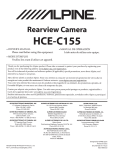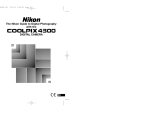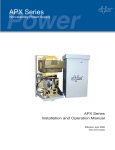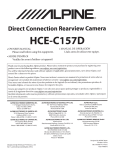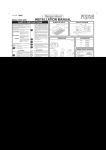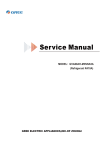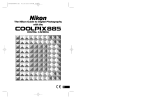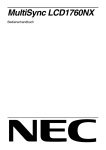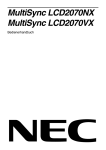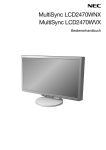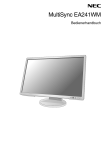Download NEC MultiSync LCD1880SX (White) 18.1" LCD Monitor
Transcript
MultiSync LCD1880SX QUICK START GUIDE Quick start Handbuch Guia rapida de comienzo Mise en marche rapide Guida per avviamento rapido LCD1880SX_QS.P65 1 16/1/02, 12:09 pm LCD1880SX_QS.P65 2 16/1/02, 12:09 pm Index Warning .........................................................................................................English - 1 Caution ..........................................................................................................English - 1 Declaration of the Manufacturer ............................................................English - 1 Quick Start ...................................................................................................English - 3 Controls.........................................................................................................English - 5 Recommended Use......................................................................................English - 8 Specifications ..............................................................................................English - 9 Troubleshooting ..........................................................................................English -10 Warnung ........................................................................................................Deutsch - 1 Vorsicht .........................................................................................................Deutsch - 1 Erklärung des Herstellers .........................................................................Deutsch - 1 Kurzanleitung ..............................................................................................Deutsch - 3 Bedienelemente ..........................................................................................Deutsch - 5 Einsatzempfehlungen ................................................................................Deutsch - 8 Technische Daten ........................................................................................Deutsch - 9 Fehlerbehebung ..........................................................................................Deutsch -10 Advertencia .................................................................................................Español - 1 Peligro ...........................................................................................................Español - 1 Declaraciones del fabricante ...................................................................Español - 1 Inicio rápido .................................................................................................Español - 3 Controles ......................................................................................................Español - 5 Uso recomendado .......................................................................................Español - 8 Especificaciones ..........................................................................................Español - 9 Solución de problemas ...............................................................................Español -10 Avertissement .............................................................................................Français - 1 Attention ......................................................................................................Français - 1 Déclaration du constructeur ...................................................................Français - 1 Mise en marche rapide ..............................................................................Français - 3 Commandes ..................................................................................................Français - 5 Conseils d’utilisation ..................................................................................Français - 8 Caractéristiques .........................................................................................Français - 9 Dépannage ....................................................................................................Français -10 Avvertenza ...................................................................................................Italiano - 1 Attenzione ....................................................................................................Italiano - 1 Dichiarazione del Costruttore .................................................................Italiano - 1 Guida rapida .................................................................................................Italiano - 3 Controlli ........................................................................................................Italiano - 5 Uso consigliato ............................................................................................Italiano - 8 Specifiche tecniche ....................................................................................Italiano - 9 Ricerca guasti ..............................................................................................Italiano -10 LCD1880SX_QS.P65 3 16/1/02, 12:09 pm TCO’95 MultiSync LCD1880SX Black Model Congratulations! You have just purchased a TCO’95 approved and labeled product! Your choice has provided you with a product developed for professional use. Your purchase has also contributed to reducing the burden on the environment and also, to the further development of environmentally adapted electronics products. Why do we have environmentally labelled computers? In many countries, environmental labelling has become an established method for encouraging the adaptation of goods and services to the environment. The main problem, as far as computers and other electronics equipment are concerned, is that environmentally harmful substances are used both in the products and during the manufacturing. Since it has not been possible for the majority of electronics equipment to be recycled in a satisfactory way, most of these potentially damaging substances sooner or later enter Nature. There are also other characteristics of a computer, such as energy consumption levels, that are important from the viewpoints of both the work (Internal) and natural (external) environments. Since all methods of conventional electricity generation have a negative effect on the environment (acidic and climate-influencing emissions, radioactive waste, etc.), it is vital to conserve energy. Electronics equipment in offices consume an enormous amount of energy since they are often left running continuously. What does labelling involve? This product meets the requirements for the TCO’95 scheme which provides for international and environmental labelling of personal computers. The labelling scheme was developed as a joint effort by the TCO (The Swedish Confederation of Professional Employees), Naturskyddsforeningen (The Swedish Society for Nature Conservation) and NUTEK (The National Board for Industrial and Technical Development in Sweden). The requirements cover a wide range of issues: environment, ergonomics, usability, emission of electrical and magnetic fields, energy consumption and electrical and fire safety. The environmental demands concern restrictions on the presence and use of heavy metals, brominated and chlorinated flame retardants, CFCs (freons) and chlorinated solvents, among other things. The product must be prepared for recycling and the manufacturer is obliged to have an environmental plan which must be adhered to in each country where the company implements its operational policy. The energy requirements include a demand that the computer and/or display, after a certain period of inactivity, shall reduce its power consumption to a lower level in one or more stages. The length of time to reactivate the computer shall be reasonable for the user. Labelled products must meet strict environmental demands, for example, in respect of the reduction of electric and magnetic fields, physical and visual ergonomics and good usability. TCO’95 is a co-operative project between TCO (The Swedish Confederation of Professional Employees), Naturskyddsforeningen (The Swedish Society for Nature Conservation) and NUTEK (The National Board for Industrial and Technical Development in Sweden). Environmental Requirements Brominated flame retardants Brominated flame retardants are present in printed circuit boards, cables, wires, casings and housings. In turn, they delay the spread of fire. Up to thirty percent of the plastic in a computer casing can consist of flame retardant substances. These are related to another group of environmental toxins, PCBs, which are suspected to give rise to similar harm, including reproductive damage in fisheating birds and mammals, due to the bio-accumulative* processes. Flame retardants have been found in human blood and researchers fear that disturbances in foetus development may occur. TCO’95 demand requires that plastic components weighing more than 25 grams must not contain organically bound chlorine and bromine. Lead** Lead can be found in picture tubes, display screens, solders and capacitors. Lead damages the nervous system and in higher doses, causes lead poisoning. TCO’95 requirement permits the inclusion of lead since no replacement has yet been developed. Cadmium** Cadmium is present in rechargeable batteries and in the colourgenerating layers of certain computer displays. Cadmium damages the nervous system and is toxic in high doses. TCO’95 requirement states that batteries may not contain more than 25 ppm (parts per million) of cadmium. The colourgenerating layers of display screens must not contain any cadmium. Mercury** Mercury is sometimes found in batteries, relays, switches, and back-light systems, Mercury damages the nervous system and is toxic in high doses. TCO’95 requirement states that batteries may not contain more than 25 ppm (parts per million) of mercury. It also demands that no mercury is present in any of the electrical or electronics components concerned with the display unit, except the LCD1880SX_QS.P65 4 16/1/02, 12:09 pm TCO’95 back-light system. CFCs (freons) CFCs (freons) are sometimes used for washing printed circuit boards and in the manufacturing of expanded foam for packaging. CFCs break down ozone and thereby damage the ozone layer in the stratosphere, causing increased reception on Earth of ultraviolet light with consequent increased risks of skin cancer (malignant melanoma). The relevant TCO’95 requirement; Neither CFCs nor HCFCs may be used during the manufacturing of the product or its packaging. *Bio-accumulative is defined as substances which accumulate within living organisms. **Lead, Cadmium and Mercury are heavy metals which are Bio-accumulative. To obtain complete information on the environmental criteria document, order from: TCO Development Unit SE-114 94 Stockholm SWEDEN FAX Number: +46 8 782 92 07 E-mail (Internet): [email protected] You may also obtain current information on TCO’95 approved and labelled products by visiting their website at: http : //www.tco-info.com/ TCO’99 MultiSync LCD1880SX White Model Congratulations! You have just purchased a TCO’99 approved and labeled product! Your choice has provided you with a product developed for professional use. Your purchase has also contributed to reducing the burden on the environment and also to the further development of environmentally adapted electronics products. Why do we have environmentally labelled computers? In many countries, environmental labelling has become an established method for encouraging the adaptation of goods and services to the environment. The main problem, as far as computers and other electronics equipment are concerned, is that environmentally harmful substances are used both in the products and during the manufacturing. Since it has not been possible for the majority of electronics equipment to be recycled in a satisfactory way, most of these potentially damaging substances sooner or later enter Nature. There are also other characteristics of a computer, such as energy consumption levels, that are important from the viewpoints of both the work (Internal) and natural (external) environments. Since all methods of conventional electricity generation have a negative effect on the environment (acidic and climate-influencing emissions, radioactive waste, etc.), it is vital to conserve energy. Electronics equipment in offices consume an enormous amount of energy since they are often left running continuously. What does labelling involve? This product meets the requirements for the TCO’99 scheme which provides for international and environmental labelling of personal computers. The labelling scheme was developed as a joint effort by the TCO (The Swedish Confederation of Professional Employees), Svenska Naturskyddsforeningen (The Swedish Society for Nature Conservation) and Statens Energimyndighet (The Swedish National Energy Administration). The requirements cover a wide range of issues: environment, ergonomics, usability, emission of electrical and magnetic fields, energy consumption and electrical and fire safety. The environmental demands concern restrictions on the presence and use of heavy metals, brominated and chlorinated flame retardants, CFCs (freons) and chlorinated solvents, among other things. The product must be prepared for recycling and the manufacturer is obliged to have an environmental plan which must be adhered to in each country where the company implements its operational policy. The energy requirements include a demand that the computer and/or display, after a certain period of inactivity, shall reduce its power consumption to a lower level in one or more stages. The length of time to reactivate the computer shall be reasonable for the user. Labelled products must meet strict environmental demands, for example, in respect of the reduction of electric and magnetic fields, physical and visual ergonomics and good usability. LCD1880SX_QS.P65 5 16/1/02, 12:09 pm TCO’99 Environmental Requirements Flame retardants Flame retardants are present in printed circuit boards, cables, wires, casings and housings. In turn, they delay the spread of fire. Up to thirty percent of the plastic in a computer casing can consist of flame retardant substances. Most flame retardants contain bromine or chloride and these are related to another group of environmental toxins, PCBs, which are suspected to give rise to severe health effects, including reproductive damage in fisheating birds and mammals, due to the bioaccumulative* processes. Flame retardants have been found in human blood and researchers fear that disturbances in foetus development may occur. TCO’99 demand requires that plastic components weighing more than 25 grams must not contain flame retardants with organically bound chlorine and bromine. Flame retardants are allowed in the printed circuit boards since no substitutes are available. Lead** Lead can be found in picture tubes, display screens, solders and capacitors. Lead damages the nervous system and in higher doses, causes lead poisoning. TCO’99 requirement permits the inclusion of lead since no replacement has yet been developed. Cadmium** Cadmium is present in rechargeable batteries and in the colourgenerating layers of certain computer displays. Cadmium damages the nervous system and is toxic in high doses. TCO’99 requirement states that batteries, the colourgenerating layers of display screens and the electrical or electronics components must not contain any cadmium. Mercury** Mercury is sometimes found in batteries, relays and switches, Mercury damages the nervous system and is toxic in high doses. TCO’99 requirement states that batteries may not contain any Mercury. It also demands that no mercury is present in any of the electrical or electronics components associated with the display unit. CFCs (freons) CFCs (freons) are sometimes used for washing printed circuit boards. CFCs break down ozone and thereby damage the ozone layer in the stratosphere, causing increased reception on Earth of ultraviolet light with consequent increased risks of skin cancer (malignant melanoma). The relevant TCO’99 requirement; Neither CFCs nor HCFCs may be used during the manufacturing and assembly of the product or its packaging. *Bio-accumulative is defined as substances which accumulate within living organisms. **Lead, Cadmium and Mercury are heavy metals which are Bio-accumulative. To obtain complete information on the environmental criteria document, order from: TCO Development Unit SE-114 94 Stockholm SWEDEN FAX Number: +46 8 782 92 07 E-mail (Internet): [email protected] You may also obtain current information on TCO’99 approved and labelled products by visiting their website at: http : //www.tco-info.com/ LCD1880SX_QS.P65 6 16/1/02, 12:09 pm English Deutsch Español Français Italiano LCD1880SX_QS.P65 7 16/1/02, 12:09 pm LCD1880SX_QS.P65 8 16/1/02, 12:09 pm CAUTION: TO REDUCE THE RISK OF ELECTRIC SHOCK, MAKE SURE POWER CORD IS UNPLUGGED FROM WALL SOCKET. TO FULLY DISENGAGE THE POWER TO THE UNIT, PLEASE DISCONNECT THE POWER CORD FROM THE AC OUTLET.DO NOT REMOVE COVER (OR BACK). NO USER SERVICEABLE PARTS INSIDE. REFER SERVICING TO QUALIFIED SERVICE PERSONNEL. This symbol warns user that uninsulated voltage within the unit may have sufficient magnitude to cause electric shock. Therefore, it is dangerous to make any kind of contact with any part inside this unit. This symbol alerts the user that important literature concerning the operation and maintenance of this unit has been included. Therefore, it should be read carefully in order to avoid any problems. Declaration of the Manufacturer We hereby certify that the color monitor MultiSync®* LCD1880SXTM is in compliance with Council Directive 73/23/EEC: – EN 60950 Council Directive 89/336/EEC: – EN 55022 – EN 61000-3-2 – EN 61000-3-3 – EN 55024 and marked with NEC-Mitsubishi Electric Visual Systems Corporation 4-13-23, Shibaura, Minato-Ku Tokyo 108-0023, Japan * : Trademarks apply to appropriate countries. English-1 LCD1880SX_QS.P65 9 16/1/02, 12:09 pm English Deutsch Español CAUTION Français TO PREVENT FIRE OR SHOCK HAZARDS, DO NOT EXPOSE THIS UNIT TO RAIN OR MOISTURE. ALSO, DO NOT USE THIS UNIT'S POLARIZED PLUG WITH AN EXTENSION CORD RECEPTACLE OR OTHER OUTLETS UNLESS THE PRONGS CAN BE FULLY INSERTED. REFRAIN FROM OPENING THE CABINET AS THERE ARE HIGH VOLTAGE COMPONENTS INSIDE. REFER SERVICING TO QUALIFIED SERVICE PERSONNEL. Italiano WARNING Canadian Department of Communications Compliance Statement DOC : This Class B digital apparatus meets all requirements of the Canadian Interference-Causing Equipment Regulations. C-UL : Bears the C-UL Mark and is in compliance with Canadian Safety Regulations according to CAN/CSA C22.2 No. 950. FCC Information 1.Use the attached specified cables with the MultiSync®* LCD1880SX color monitor so as not to interfere with radio and television reception. (1) Please use the supplied power cord or equivalent to ensure FCC compliance. (2) Please use the specified shielded video signal cable, 15-pin mini D-SUB to 15-pin mini D-SUB cable, 15-pin mini D-SUB to DVI-I cable or DVI-D to DVI-D cable. 2.This equipment has been tested and found to comply with the limits for a Class B digital device, pursuant to part 15 of the FCC Rules. These limits are designed to provide reasonable protection against harmful interference in a residential installation. This equipment generates, uses, and can radiate radio frequency energy, and, if not installed and used in accordance with the instructions, may cause harmful interference to radio communications. However, there is no guarantee that interference will not occur in a particular installation. If this equipment does cause harmful interference to radio or television reception, which can be determined by turning the equipment off and on, the user is encouraged to try to correct the interference by one or more of the following measures: • Reorient or relocate the receiving antenna. • Increase the separation between the equipment and receiver. • Connect the equipment into an outlet on a circuit different from that to which the receiver is connected. • Consult your dealer or an experienced radio/TV technician for help. If necessary, the user should contact the dealer or an experienced radio/television technician for additional suggestions. The user may find the following booklet, prepared by the Federal Communications Commission, helpful : ”How to Identify and Resolve Radio-TV Interference Problems.“ This booklet is available from the U.S. Government Printing Office, Washington, D.C., 20402, Stock No. 004-000-00345-4. DECLARATION OF CONFORMITY This device complies with Part 15 of FCC Rules. Operation is subject to the following two conditions. (1) This device may not cause harmful interference, and (2) this device must accept any interference received, including interference that may cause undesired operation. U.S. Responsible Party: NEC-Mitsubishi Electronics Display of America, Inc. Address : 1250 North Arlington Heights Road, Suite 500 Itasca, Illinois 60143-1248 Tel. No. : (630) 467-3000 Type of Product : Display Monitor Equipment Classification : Class B Peripheral Model : MultiSync LCD1880SX We hereby declare that the equipment specified above conforms to the technical standards as specified in the FCC Rules. Windows is a registered trademark of Microsoft Corporation. NEC is a registered trademark of NEC Corporation. ENERGY STAR is a U.S. registered trademark. All other brands and product names are trademarks or registered trademarks of their respective owners. As an ENERGY STAR®* Partner, NEC-Mitsubishi Electronics Display of America has determined that this product meets the ENERGY STAR guidelenes for energy efficiency. The ENERGY STAR emblem does not represent EPA endorsement of any product or service. * : Trademarks apply to appropriate countries. English-2 LCD1880SX_QS.P65 10 16/1/02, 12:09 pm English-3 LCD1880SX_QS.P65 11 16/1/02, 12:09 pm Español Deutsch English * : Trademarks apply to appropriate countries. Français To attach the MultiSync®* LCD monitor to your system, follow these instructions : 1. Turn off the power to your computer. 2. For the PC or MAC with DVI digital output: Connect the DVI signal cable to the connector of the display card in your system. Tighten all screws. For the PC with Analog output : Connect the 15-pin mini D-SUB to DVI-A signal cable to the connector of the display card in your system. For the MAC : Connect the MultiSync Macintosh cable adapter to the computer, then attach the 15-pin mini D-SUB signal cable to the MultiSync Macintosh cable adapter. NOTE : Some Macintosh systems do not require a Macintosh cable adapter. 3. Connect the DVI signal cable to the connector on the back of the monitor. Place the video signal cable (Figure A.1). Connect only either VGA or DVI to input 2. NOTE : Incorrect cable connections may result in irregular operation, damage display quality/components of LCD module and/or shorten the module’s life. Collect cables and keep them in the stand with attached wireclamps.Use 2 wireclamps for keep them in the back stand (Figure A.1), or use 1 wireclamp for keep them in the front stand. Please check Tilt, Rise and Lower monitor screen and screen rotation when you manage cables. 4. Connect one end of the power cord to the AC inlet on the back of the monitor and the other end to the power outlet (Figure A.1). NOTE : Use the supplied AC power cord. If it does not match the shape and the voltage of AC power outlet being used, please refer to the Recommend Use section for proper use of the AC power cord. 5. The Vacation Switch on the left side of the monitor must be turned on. Turn on the monitor with the front power button (Figure B.1) and the computer. NOTE : There are two switches - one on the left side and on the front side of the monitor. DO NOT switch on/off quickly. 6. To complete the setup of your MultiSync LCD monitor, use the following OSM®* controls : • Auto Adjust Contrast (Analog input only) • Auto Adjust (Analog input only) Refer to the Controls section of this User ’s Manual for a full description of these OSM controls. NOTE : If you have any problems, please refer to the Troubleshooting section of this User’s Manual. NOTE : Refer to User’s Manual in the NEC LCD Setup Software CD case for installation and operation of this software. Italiano Quick Start Quick Start Remove Monitor Stand for Mounting To prepare the monitor for alternate mounting purposes: 1. Disconnect all cables. 2. Place hands on each side of the monitor and lift up to the highest position. 3. Place monitor face down on a non-abrasive surface. (Place the screen on a 45 mm / 1.8 inch platform so that the stand is parallel with the surface.) (Figure S.1) 45mm 4. Remove the 4 screws connecting the monitor to the stand and lift off the stand assembly (Figure S.2). The monitor is now ready for mounting in an alternate manner. 5. Reverse this process to reattach stand. NOTE : Use only VESA-compatible alternative mounting method. (100mm pitch) Caution : Please use the attached screws (4 pcs) when mounting. To fulfil the safety requirements the monitor must be mounted to an arm which guaranties the necessary stability under consideration of the weight of the monitor. The LCD monitor shall only be used with an approved arm (e.g. GS mark). English-4 LCD1880SX_QS.P65 12 16/1/02, 12:09 pm English Controls Deutsch OSM®* (On-Screen Manager) control buttons on the front of the monitor function as follows: To access OSM menu, press any of the control buttons ( , , –, +). To change signal input, press the SELECT button. NOTE : OSM must be closed in order to change signal input. / Moves the highlighted area left/right to select control menus. Moves the highlighted area up/down to select one of the controls. ADJUST –/+ Moves the bar left/right to increase or decrease the adjustment. SELECT Active Auto Adjust function. Enter the OSM controls. Enter the OSM sub menu. RESET Resets the highlighted control menu to the factory setting. NOTE : When RESET is pressed in the main and sub-menu, a warning window will appear allowing you to cancel the RESET function by pressing the EXIT button. Brightness/Contrast Controls BRIGHTNESS Adjusts the overall image and background screen brightness. CONTRAST Adjusts the image brightness in relation to the background. AUTO ADJUST CONTRAST (Analog input only) Adjusts the image displayed for non-standard video inputs. AUTO BRIGHTNESS (Analog input only) This function adjusts the brightness automaticaly for the best CONTRAST and BRIGHTNESS setting based on the white display area. Auto Adjust (Analog input only) Automatically adjusts the Image Position and H. Size settings and Fine settings. Position Controls LEFT / RIGHT Controls Horizontal Image Position within the display area of the LCD. DOWN / UP Controls Vertical Image Position within the display area of the LCD. H.SIZE (Analog input only) Adjusts the horizontal size by increasing or decreasing this setting. FINE (Analog input only) Improves focus, clarity and image stability by increasing or decreasing this setting. AUTO FINE (Analog input only) This function automatically and periodically adjusts the "FINE" setting for change in signal condition. This function adjusts approximately every 33 minutes or when a change in signal timing is detected. AccuColor®* Control Systems (Color Control Systems) AccuColor Control Systems: Six color presets select the desired color setting. Color temperature increases or decreases in each preset. (NATIVE color preset cannot be changed.) NATIVE : Original color presented by the LCD panel that is unadjustable. * : Trademarks apply to appropriate countries. English-5 LCD1880SX_QS.P65 13 16/1/02, 12:09 pm Français CONTROL Italiano Exits the OSM controls. Exits to the OSM main menu. EXIT Español Menu Controls Tools 1 SHARPNESS : This function is digitally capable to keep crisp image at any timings. It is continuously adjustable to get distinct image or soft one as you prefer, and set independently by different timings. The number of adjustment steps is different depending on whether EXPANSION Mode is OFF, FULL or ASPECT (1280 x 1024 is OFF Mode). EXPANSION MODE : Sets the zoom method. FULL : The image is expanded to 1280 x 1024, regardless of the resolution. ASPECT : The image is expanded without changing the aspect ratio. OFF : The image is not expanded. CUSTOM (Digital input and Resolution of 1280 x 1024 only) : Select one of seven expansion rates. In this mode the resolution may be low and there may be blank areas. This mode is for use with special video cards. VIDEO DETECT : Selects the method of video detection when more than one computer is connected. FIRST DETECT : The video input has to be switched to “FIRST DETECT” mode. LAST DETECT : The video input has to be switched to the “LAST DETECT” mode. NONE : The Monitor will not search the other video input port unless the monitor is turned on. DVI SELECTION : This function selects the DVI input mode(Input 1). When the DVI selection has been change, you must restart your computer. OFF TIMER : Monitor will automatically power-down when the end user has selected a pre-determined amount of time. Tools 2 LANGUAGE : OSM®* control menus are available in seven languages. OSM POSITION : You can choose where you would like the OSM control image to appear on your screen. Selecting OSM Location allows you to manually adjust the position of the OSM control menu left, right, down or up. OSM TURN OFF : The OSM control menu will stay on as long as it is use. In the OSM Turn Off submenu, you can select how long the monitor waits after the last touch of a button to shut off the OSM control menu. The preset choices are 10, 20, 30, 45, 60 and 120 seconds. OSM LOCK OUT : This control completely locks out access to all OSM control functions. When attempting to activate OSM controls while in the Lock Out mode, a screen will appear indicating the OSM controls are locked out. To activate the OSM Lock Out function, press SELECT, then + key and hold down simultaneously. To de-activate the OSM Lock Out, press SELECT, then + key and hold down simultaneously. OSM ROTATION : To rotate OSM between Lnadscape and Portrait modes. RESOLUTION NOTIFIER : This optimal resolution is 1280 x 1024. If ON is selected, a message will appear on the screen after 30 seconds, notifying you that the resolution is not at 1280 x 1024. HOT KEY : You can adjust the brightness and contrast directly. FACTORY PRESET : Selecting Factory Preset allows you to reset all OSM control settings back to the factory settings. Individual settings can be reset by highlighting the control to be reset and pressing the RESET button. * : Trademarks apply to appropriate countries. English-6 LCD1880SX_QS.P65 14 16/1/02, 12:09 pm English Controls DISPLAY MODE : Provides information about the current resolution display and technical data including the preset timing being used and the horizontal and vertical frequencies. Increases or decreases the current resolution. Deutsch Information NOTE : If “ CHANGE DVI SELECTION” is displayed, switch to DVI SELECTION. Italiano * : Trademarks apply to appropriate countries. English-7 LCD1880SX_QS.P65 15 Français OSM®* Warning : OSM Warning menus disappear with Exit button. NO SIGNAL : This function gives a warning when there is no Horizontal or Vertical Sync. After power is turned on or when there is a change of input signal, the No Signal window will appear. RESOLUTION NOTIFIER : This function gives a warning of use with optimized resolution. After power is turned on or when there is a change of input signal or the video signal doesn’t have proper resolution, the Resolution Notifier window will open. This function can be disabled in the TOOL menu. OUT OF RANGE : This function gives a recommendation of the optimized resolution and refresh rate. After the power is turned on or there is a change of input signal or the video signal doesn’t have proper timing, the Out Of Range menu will appear. Español MONITOR INFO : Indicates the model and serial numbers of your monitor. 16/1/02, 12:09 pm Recommended Use Safety Precautions and Maintenance FOR OPTIMUM PERFORMANCE, PLEASE NOTE THE FOLLOWING WHEN SETTING UP AND USING THE MULTISYNC®* LCD COLOR MONITOR: • DO NOT OPEN THE MONITOR. There are no user serviceable parts inside and opening or removing covers may expose you to dangerous shock hazards or other risks. Refer all servicing to qualified service personnel. • Do not spill any liquids into the cabinet or use your monitor near water. • Do not insert objects of any kind into the cabinet slots, as they may touch dangerous voltage points, which can be harmful or fatal or may cause electric shock, fire or equipment failure. • Do not place any heavy objects on the power cord. Damage to the cord may cause shock or fire. • Do not place this product on a sloping or unstable cart, stand or table, as the monitor may fall, causing serious damage to the monitor. • The power supply cord you use must have been approved by and comply with the safety standards of your country. (Type H05VV-F should be used in Europe), and matches the power supply voltage of the AC outlet being used. • In UK, use a BS-approved power cord with molded plug having a black (5A) fuse installed for use with this monitor. If a power cord is not supplied with this monitor, please contact your supplier. • Do not place any objects onto the monitor and do not use the monitor outdoors. • The inside of the flourescent tube located within the LCD monitor contains mercury. Please follow the bylaws or rules of your municipality to dispose of the tube properly. Immediately unplug your monitor from the wall outlet and refer servicing to qualified service personnel under the following conditions: • When the power supply cord or plug is damaged. • If liquid has been spilled, or objects have fallen into the monitor. • If the monitor has been exposed to rain or water. • If the monitor has been dropped or the cabinet damaged. • If the monitor does not operate normally by following operating instructions. • Do not bend power cord. • Do not use monitor in high temperatured, humid, dusty, or oily areas. • If glass is broken, handle with care. • Do not cover vent on monitor. • If monitor or glass is broken, do not come in contact with the liquid crystal and handle with care. CAUTION • Allow adequate ventilation around the monitor so that heat can properly dissipate. Do not block ventilated openings or place the monitor near a radiator or other heat sources. Do not put anything on top of monitor. • The power cable connector is the primary means of detaching the system from the power supply. The monitor should be installed close to a power outlet which is easily accessible. • Handle with care when transporting. Save packaging for transporting. CORRECT PLACEMENT AND ADJUSTMENT OF THE MONITOR CAN REDUCE EYE, SHOULDER AND NECK FATIGUE. CHECK THE FOLLOWING WHEN YOU POSITION THE MONITOR: • For optimum performance, allow 20 minutes for warm-up. • Adjust the monitor height so that the top of the screen is at or slightly below eye level. Your eyes should look slightly downward when viewing the middle of the screen. • Position your monitor no closer than 16 inches and no further away than 28 inches from your eyes. The optimal distance is 23 inches. • Rest your eyes periodically by focusing on an object at least 20 feet away. Blink often. • Position the monitor at a 90° angle to windows and other light sources to minimize glare and reflections. Adjust the monitor tilt so that ceiling lights do not reflect on your screen. • If reflected light makes it hard for you to see your screen, use an anti-glare filter. • Clean the LCD monitor surface with a lint-free, non-abrasive cloth. Avoid using any cleaning solution or glass cleaner! • Adjust the monitor’s brightness and contrast controls to enhance readability. • Use a document holder placed close to the screen. * : Trademarks apply to appropriate countries. English-8 LCD1880SX_QS.P65 16 16/1/02, 12:09 pm Monitor Specifications MultiSync®* LCD1880SX™ Monitor LCD Module Diagonal: Viewable Image Size: Native Resolution (Pixel Count): Input Signal Video: Sync: Notes 46 cm / 18.1 inch 46 cm / 18.1 inch 1280x1024 Active matrix; thin film transistor (TFT) liquid crystal display (LCD); 0.28 mm dot pitch; 240cd/m2 white luminence; 300:1 contrast ratio, typical ANALOG 0.7 Vp-p/75 Ohms Separate sync. TTL Level Horizontal sync. Positive/Negative Vertical sync. Positive/Negative Digital Input: DVI Composite sync. Positive/Negative Sync on Green (Video 0.7p-p and Sync Negative 0.3V p-p) Display Colors Synchronization Range Analog input: Horizontal: Vertical: 16,777,216 Depends on display card used. 31 kHz to 82 kHz 50 Hz to 85 Hz Automatically Automatically Image Formation Time 35 ms (Typ.) Recommended Resolution 1280 x 1024 at 60 Hz to 75 Hz Power Supply AC 100 - 240 V @ 50/60 Hz 0.65 A @ 100V–0.30 A @ 240 V Current Rating Dimensions Landscape: Portrait: Without stand: Weight Without stand: 387.0 mm (W) x 394.3~504.3 mm (H) x 179.6 mm (D) 15.2 inches (W) x 15.5~19.9 inches (H) x 7.1 inches (D) 315.2mm (W) x 430.2~540.2 mm (H) x 179.6 mm (D) 12.4 inches (W) x 16.9~21.3inches (H) x 7.1 inches (D) 387.0mm (W) x 315.2 mm (H) x 62.2 mm (D) 15.2 inches (W) x 12.4inches (H) x 2.4 inches (D) 8.2 kg 18.1 lbs 5.0 kg 11.0 lbs NOTE : Technical specifications are subject to change without notice. * : Trademarks apply to appropriate countries. English-9 LCD1880SX_QS.P65 17 16/1/02, 12:09 pm Deutsch English Specifications Español Ergonomics To realize the maximum ergonomics benefits, we recommend the following : • Adjust the Brightness until the background raster disappears. • Do not position the Contrast control to its maximum setting. • Use the preset Size and Position controls with standard signals. • Use the preset Color Setting. • Use non-interlaced signals with a vertical refresh rate between 60-75Hz. • Do not use primary color blue on a dark background, as it is difficult to see and may produce eye fatigue to insufficient contrast. Français • Position whatever you are looking at most of the time (the screen or reference material) directly in front of you to minimize turning your head while you are typing. • Avoid displaying fixed patterns on the monitor for long periods of time to avoid image persistence (after-image effects). • Get regular eye checkups. Italiano Recommended Use Troubleshooting No picture • The signal cable should be completely connected to the display card/computer. • The display card should be completely seated in its slot. • Check the Vacation Switch should be in the ON position. • Front Power Switch and computer power switch should be in the ON position. • Check to make sure that a supported mode has been selected on the display card or system being used. (Please consult display card or system manual to change graphics mode.) • Check the monitor and your display card with respect to compatibility and recommended settings. • Check the signal cable connector for bent or pushed-in pins. • Check the signal input, “INPUT 1” or “INPUT 2”. Power Button does not respond • Unplug the power cord of the monitor from the AC outlet to turn off and reset the monitor, or simultaneously press the RESET and Power buttons. • Check the Vacation Switch on the left side of the monitor. Image is unstable, unfocused or swimming is apparent • Signal cable should be completely attached to the computer. • Use the OSM®* Image Adjust controls to focus and adjust display by increasing or decreasing the fine total. When the display mode is changed, the OSM Image Adjust settings may need to be re-adjusted. • Check the monitor and your display card with respect to compatibility and recommended signal timings. • If your text is garbled, change the video mode to non-interlace and use 60Hz refresh rate. LED on monitor is not lit (no green or amber color can be seen) • Power Switch should be in the ON position and power cord should be connected. No Video • If no video is present on the screen, turn the Power button off and on again. • Make certain the computer is not in a power-saving mode (touch the keyboard or mouse). * : Trademarks apply to appropriate countries. English-10 LCD1880SX_QS.P65 18 16/1/02, 12:09 pm English SETZEN SIE DAS GERÄT WEDER REGEN NOCH FEUCHTIGKEIT AUS, DA ES ANDERNFALLS ZU FEUER ODER STROMSCHLÄGEN KOMMEN KANN. VERWENDEN SIE DEN NETZSTECKER DIESES GERÄTS KEINESFALLS MIT EINEM VERLÄNGERSKABEL ODER EINER STECKDOSENLEISTE, WENN DIE STECKERSTIFTE NICHT VOLLSTÄNDIG EINGEFÜHRT WERDEN KÖNNEN. ÖFFNEN SIE DAS GEHÄUSE NICHT, DA SICH IM INNEREN KOMPONENTEN BEFINDEN, DIE UNTER HOCHSPANNUNG STEHEN. LASSEN SIE WARTUNGSARBEITEN VON QUALIFIZIERTEN WARTUNGSTECHNIKERN DURCHFÜHREN. Deutsch WARNUNG VORSICHT: ENTFERNEN SIE KEINESFALLS ABDECKUNG ODER RÜCKSEITE, DAMIT ES NICHT ZU STROMSCHLÄGEN KOMMT. IM INNEREN BEFINDEN SICH KEINE VOM BENUTZER ZU WARTENDEN KOMPONENTEN. LASSEN SIE WARTUNGSARBEITEN VON QUALIFIZIERTEN WARTUNGSTECHNIKERN DURCHFÜHREN. Dieses Symbol weist den Benutzer auf nicht isolierte spannungsführende Komponenten im Gerät hin, die Stromschläge verursachen können. Aus diesem Grund dürfen Sie keinesfalls Kontakt mit einer Komponente im Geräteinneren herstellen. Español VORSICHT Erklärung des Herstellers Wir bestätigen hiermit, dass der Farbmonitor MultiSync®* LCD1880SX™ den folgenden Richtlinien entspricht: EG-Direktive 73/23/EG: – EN 60950 EG-Direktive 89/336/EG: – EN 55022 – EN 61000-3-2 – EN 61000-3-3 – EN 55024 und mit folgendem Siegel gekennzeichnet sind: NEC-Mitsubishi Electric Visual Systems Corporation 4-13-23, Shibaura, Minato-Ku Tokyo 108-0023, Japan *: Marken gelten für die jeweiligen Länder. Deutsch-1 LCD1880SX_QS.P65 19 16/1/02, 12:09 pm Italiano Français Dieses Symbol weist den Benutzer auf wichtige Informationen zu Betrieb und Pflege dieses Geräts hin. Die Informationen sollten sorgfältig gelesen werden, um Probleme zu vermeiden. Konformitätserklärung - Canadian Department of Communications DOC: Dieses digitale Gerät der Klasse B erfüllt alle Anforderungen der kanadischen Richtlinien zu funkstörenden Geräten. Cet appareil numérique de la classe B respecte toutes les exigences du Règlement sur le matériel brouiller du Canada. C-UL: Trägt die Kennzeichnung C-UL und erfüllt die kanadischen Sicherheitsrichtlinien nach CSA C22.2 #950. Ce produit porte la marque „C-UL“ et se conforme aux règlements de sûrele Canadiens selon CAN/CSA C22.2 No.950. FCC-Hinweis 1. Verwenden Sie die angebrachten bzw. angegebenen Kabel mit dem Farbmonitor MultiSync®* LCD1880SX,um Störungen des Rundfunk- bzw. Fernsehempfangs zu vermeiden. (1) Benutzen Sie das mitgelieferte oder ein gleichwertiges Stromkabel, um die Einhaltung der FCC-Richtlinien zu gewährleisten. (2) Verwenden Sie das angegebene geschirmte Signalkabel (Kabel von Mini-D-SUB mit 15 Stiften auf Mini-D-SUB mit 15 Stiften, von Mini-D-SUB mit 15 Stiften auf DVI-I oder von DVI-D auf DVI-D). 2. Dieses Gerät wurde getestet und hält die Grenzwerte für digitale Geräte der Klasse B gemäß Abschnitt 15 der FCC-Richtlinien ein. Diese Grenzen gewährleisten bei der Installation in Wohngebieten einen ausreichenden Schutz vor Störungen. Dieses Gerät kann Energie im HF-Bereich erzeugen, verwenden und abstrahlen.Wird es nicht nach Maßgabe der Bedienungsanleitung installiert, kann es zu Störungen der Kommunikation im HF-Bereich kommen. Es ist jedoch nicht garantiert, dass unter keinen Bedingungen Störungen auftreten. Treten bei Verwendung dieses Geräts Störungen des Rundfunk- oder Fernsehempfangs auf (dies ist durch Aus- und Einschalten des Geräts festzustellen), empfehlen wir eine Beseitigung der Störung durch die folgenden Maßnahmen: • Richten Sie die Empfangsantenne neu aus oder stellen Sie sie andernorts auf. • Vergrößern Sie den Abstand zwischen diesem Gerät und dem Empfänger. • Schließen Sie das Gerät an einen anderen Stromkreis als den Empfänger an. • Setzen Sie sich mit Ihrem Händler in Verbindung oder fragen Sie einen erfahrenen Rundfunk-/Fernsehtechniker um Rat. Der Benutzer sollte sich gegebenenfalls mit seinem Händler oder einem erfahrenen Rundfunk-/Fernsehtechniker in Verbindung setzen, um weitere Möglichkeiten zu erfragen. Nützliche Hinweise enthält auch die folgende Broschüre der Federal Communications Commission: „How to Identify and Resolve Radio-TV Interference Problems“. Diese Broschüre können Sie unter der Bestellnr. 004-000-00345-4 vom U.S. Government Printing Office, Washington, D.C., 20402, anfordern. Konformitätserklärung Dieses Gerät entspricht Abschnitt 15 der FCC-Richtlinien. Beim Betrieb müssen die beiden folgenden Bedingungen erfüllt sein. (1) Das Gerät darf keine unerwünschten Störgrößen aussenden. (2) Das Gerät muss empfangene Störgrößen aufnehmen können, auch wenn diese Funktionsstörungen verursachen. Verantwortlich in den USA: Adresse: Telefon: Produkttyp: Geräteklassifizierung: Modell: NEC-Mitsubishi Electronics Display of America, Inc. 1250 N.Arlington Heights Road, Suite 500 Itasca, Illinois 60143-1248 (630)467-3000 Computer monitor Peripheriegerät der Klasse B MultiSync LCD1880SX Wir erklären hiermit, dass das oben angegebene Gerät den technischen Standards der FCC-Richtlinien entspricht. Windows ist eine eingetragene Marke der Microsoft Corporation. NEC ist eine eingetragene Marke der NEC Corporation. ENERGY STAR ist eine eingetragene Marke in den USA. Alle anderen Marken und Produktnamen sind Marken oder eingetragene Marken der jeweiligen Eigentümer. Als ENERGY STAR®*-Partner hat NEC-Mitsubishi Electronics Display of America die Einhaltung der ENERGY STAR-Richtlinien zum Stromsparen durch dieses Produkt festgestellt. Das ENERGY STAR-Logo stellt keine EPA-Zulassung eines Produkts oder einer Dienstleistung dar. *: Marken gelten für die jeweiligen Länder. Deutsch-2 LCD1880SX_QS.P65 20 16/1/02, 12:09 pm Deutsch-3 LCD1880SX_QS.P65 21 16/1/02, 12:09 pm Español Deutsch English *: Marken gelten für die jeweiligen Länder. Français Gehen Sie folgendermaßen vor, um den MultiSync®* LCD-Monitor an Ihr System anzuschließen: 1. Schalten Sie Ihren Computer aus. 2. PC oder Mac mit digitalem DVI-Ausgang: Verbinden Sie das DVI-D-auf-DVI-D-Signalkabel mit dem Anschluss der Grafikkarte in Ihrem System. Ziehen Sie die Schrauben fest. PC mit analogem Ausgang: Verbinden Sie den Mini-D-SUB-Stecker (15 Stifte) des DVI-Signalkabels mit dem Anschluss der Grafikkarte in Ihrem System. Mac: Schließen Sie den MultiSync-Macintosh-Kabeladapter an den Computer an. Stecken Sie den Mini-DSUB-Stecker (15 Stifte) des Signalkabels in den MultiSync-Macintosh-Kabeladapter. HINWEIS: Für einige Macintosh-Systeme ist kein Macintosh-Kabeladapter erforderlich. 3. Stecken Sie das DVI-Signalkabel in den Anschluss auf der Rückseite des Monitors ein. Verlegen Sie das Signalkabel (Abbildung A.1). Verbinden Sie entweder VGA oder DVI mit Eingang 2. HINWEIS: Eine fehlerhafte Kabelverbindung kann zu Betriebsstörungen, Beschädigungen von Komponenten des LCD-Moduls oder verminderter Anzeigequalität und einer Verkürzung der Lebensdauer dieses Moduls führen. Befestigen Sie die Kabel mit den Kabelklemmen im Fuß. Verwenden Sie für die Aufbewahrung hinten am Fuß zwei Kabelklammern (Abbildung A.1) oder eine Kabelklammer für die Kabelführung vorne am Fuß. Achten Sie beim Neigen, Anheben, Senken und Drehen des Monitors auf die Kabel. 4. Stecken Sie ein Ende des Netzkabels auf der Rückseite des Monitors und das andere Ende in die Steckdose ein (Abbildung A.1). HINWEIS: Verwenden Sie das mitgelieferte Netzkabel. Entsprechen Bauform und Spannung des Netzkabels nicht der verwendeten Steckdose, beachten Sie den Abschnitt „Einsatzempfehlungen“. 5. Der Vacation-Schalter auf der linken Seite des Monitors muss sich in der Position ON befinden (Abbildung B.1). Schalten Sie Monitor und Computer mit den jeweiligen Netzschaltern ein. HINWEIS: Es gibt zwei Schalter. Einer befindet sich auf der linken Seite, der andere auf der Vorderseite des Monitors. Schalten Sie den Monitor NICHT aus und sofort wieder ein. 6. Verwenden Sie die folgenden OSM®*-Steuerungen, um die Einrichtung des MultiSync LCD-Monitors abzuschließen: • Automatische Kontrastkorrektur (nur analoger Eingang) • Automatische Einstellung (nur analoger Eingang) Im Abschnitt „Bedienelemente“ dieser Bedienungsanleitung finden Sie eine ausführliche Beschreibung der OSM-Steuerungen. HINWEIS: Treten Probleme auf, beachten Sie das Kapitel Fehlerbehebung dieser Bedienungsanleitung. HINWEIS: Installation und Benutzung der Software werden im Benutzerhandbuch beschrieben, das sich in der Hülle mit der NEC LCD-Installationssoftware-CD befindet. Italiano Kurzanleitung Kurzanleitung Entfernen des Monitorfußes für die Montage So bereiten Sie den Monitor für eine alternative Montage vor: 1. Ziehen Sie alle Kabel ab. 2. Fassen Sie den Monitor auf beiden Seiten an und heben Sie ihn in die höchste Position. 3. Legen Sie den Monitor mit der Vorderseite nach unten auf eine weiche Oberfläche (der Bildschirm sollte auf eine um 45 mm/1,8 Zoll erhöhte Fläche gelegt werden, damit der Fuß bündig mit der Oberfläche des Tisches abschließt (siehe Abbildung S.1). 45mm 4. Entfernen Sie die 4 Schrauben, mit denen der Fuß am Monitor befestigt ist, und heben Sie den Fuß ab (Abbildung S.2). Der Monitor kann jetzt auf andere Art montiert werden. 5. Führen Sie die Schritte in umgekehrter Reihenfolge aus, um den Fuß wieder anzubringen. HINWEIS: Verwenden Sie ausschließlich VESA-kompatible Montagemethoden (100 mm Abstand). Vorsicht: Verwenden Sie die beigefügten Schrauben (4 Stück) für die Montage.Die Sicherheitsvorschriften verlangen, dass der Monitor an einem Tragarm montiert wird, der für das Gewicht des Monitors ausreichend stabil ist. Der LCD-Monitor darf nur auf einem zugelassenen Arm montiert werden, der beispielsweise mit einem GS-Zeichen versehen ist. Deutsch-4 LCD1880SX_QS.P65 22 16/1/02, 12:09 pm STEUERUNG / Verschiebt die Markierung nach links oder rechts, um die Menüs auszuwählen. Verschiebt die Markierung nach oben oder unten, um eine der Steuerungen auszuwählen. ADJUST –/+ Verschiebt die Markierung nach rechts oder links, um den Wert zu erhöhen bzw. verringern. SELECT Aktiviert die Funktion „Automatische Einstellung“. Öffnen von OSM-Steuerungen. Öffnen des OSM-Untermenüs. RESET Setzt das markierte Steuerungsmenü auf die Werkseinstellungen zurück. HINWEIS: Wenn Sie RESET im Haupt- oder im Untermenü drücken, wird ein Fenster mit einer Warnung angezeigt, in dem Sie die Funktion RESET mit der Taste EXIT abbrechen können. Helligkeit-/Kontrast-Steuerungen HELLIGKEIT Passt Bild- und Hintergrundhelligkeit des Bildschirms an. KONTRAST Ändert die Bildhelligkeit im Verhältnis zum Hintergrund. AUTOM. EINST (nur analoger Eingang) Passt das angezeigte Bild bei Verwendung nicht dem Standard entsprechender Eingangssignale an. AUTO-HELLIGKEIT (nur analoger Eingang) Diese Funktion optimiert die Helligkeit automatisch basierend auf dem weißen Anzeigebereich, indem die Einstellungen für KONTRAST und HELLIGKEIT geändert werden. Automatische Einstellung (nur analoger Eingang) Stellt Bildposition, Bildbreite und Optimierung automatisch ein. Position LINKS/RECHTS Steuert die horizontale Bildposition im Anzeigebereich des LCD. UNTEN/OBEN Steuert die vertikale Bildposition im Anzeigebereich des LCD. BILDPUNKTE (nur analoger Eingang) Durch Erhöhen oder Verringern dieses Werts wird das Bild breiter bzw. schmaler. STABILITÄT (nur analoger Eingang) Optimiert Schärfe, Deutlichkeit und Bildstabilität durch Erhöhen oder Verringern dieses Wertes. AUTO-OPTIMIERUNG (nur analoger Eingang) Diese Funktion passt den STABILITÄT-Wert automatisch und regelmäßig an Änderungen im Signal an. Die Funktion wird ca. alle 33 Minuten oder immer dann aufgerufen, wenn eine Änderung im Signal auftritt. AccuColor®* Control System (Farbsteuerungssystem) Mit sechs vordefinierten Farbeinstellungen kann die gewünschte Farbeinstellung aktiviert werden. Mit jeder Einstellung wird eine andere Farbtemperatur ausgewählt. (UNVERÄNDERT-Farbeinstellungen können nicht geändert werden.) UNVERÄNDERT: Original-Farbdarstellung des LCD-Bildschirms. Diese Einstellung kann nicht verändert werden. *: Marken gelten für die jeweiligen Länder. Deutsch-5 LCD1880SX_QS.P65 23 16/1/02, 12:09 pm Deutsch English Menü Schließt das OSM-Menü. Rückkehr zum OSM-Hauptmenü. Español Steuerung EXIT Français Die OSM®*-Tasten (On-Screen-Manager) auf der Vorderseite des Monitors besitzen folgende Funktionen: Sie können auf das OSM-Menü zugreifen, indem Sie eine der Steuerungstasten ( , ,–,+) drücken. Zum Wechseln des Signaleingangs drücken Sie die Taste SELECT. HINWEIS: Das OSM-Menü muss geschlossen sein, damit der Signaleingang gewechselt wird. Italiano Bedienelemente Bedienelemente Hilfsfunktionen 1 WEICHZEICHNEN: Mit dieser Funktion wird die Schärfe des Bildes bei unterschiedlichen Timings auf digitalem Wege gewährleistet. Die Einstellung erfolgt stufenlos zu schärferen oder weicheren Konturen und kann unabhängig vom Signaltiming vorgenommen werden. Die Anzahl der Einstellungsschritte sind unterschiedlich, je nachdem, ob der EXPANSIONSMODUS auf AUS, VOLLBILD oder SEITENVERM (1280 x 1024 ist AUS-Modus) eingestellt ist. EXPANSIONSMODUS: Festlegung der Zoom-Methode. VOLLBILD: Die Bilddarstellung wird unabhängig von der Auflösung auf 1280 x 1024 Pixel erweitert. SEITENVERM: Das Bild wird vergrößert, ohne das Seitenverhältnis zu ändern. AUS: Die Bilddarstellung wird nicht erweitert. ANWENDER (nur für den digitalen Eingang und die Auflösung 1280 x 1024): Wählen Sie einen von sieben Expansionswerten. In diesem Modus ist die Auflösung gegebenenfalls gering und der Bildschirm enthält leere Bereiche. Dieser Modus wurde für spezielle Grafikkarten entwickelt. SIGNALPRIORITÄT: Hier wird die Methode der Videosignalerkennung bei mehreren angeschlossenen Computern festgelegt. ERSTES SIGNAL: Für den Videoeingang wird der Modus „ERSTES SIGNAL“ aktiviert. LETZTES SIGNAL: Für den Videoeingang wird der Modus „LETZTES SIGNAL“ aktiviert. KEINES: Der Monitor fragt den anderen Signaleingang nur ab, wenn der Monitor eingeschaltet wird. AUSWAHL BEI DVI: Diese Funktion dient der Auswahl des DVI-Eingangsmodus. Nachdem diese Einstellung geändert wurde, muss der Computer neu gestartet werden. ABSCHALT-TIMER: Der Monitor schaltet sich nach der vom Benutzer eingestellten Zeit automatisch aus. Hilfsfunktionen 2 SPRACHAUSWAHL: Die OSM®*-Menüs sind in sieben Sprachen verfügbar. OSMPOSITION: Sie können festlegen, wo das OSM-Steuerungsfenster auf dem Bildschirm angezeigt werden soll. Die Position kann nach oben, unten, links oder rechts verschoben werden. OSM ANZEIGEDAUER: Das OSM-Steuerungsmenü wird ausgeblendet, wenn es nicht mehr verwendet wird. Im Untermenü „OSM Anzeigedauer“ können Sie festlegen, nach welchem Zeitraum das OSM-Steuerungsmenü ausgeblendet wird, wenn der Benutzer keine Taste drückt. Verfügbar sind die Optionen 10, 20, 30, 45, 60 und 120 Sekunden. OSM ABSCHALTUNG: Diese Funktion sperrt den Zugriff auf alle Funktionen der OSM-Steuerungen. Wenn Sie im Modus „OSM Abschaltung“ auf die OSM-Steuerungen zugreifen, wird ein Bildschirm angezeigt, der auf die Sperre der OSM-Steuerungen hinweist. Um die Funktion „OSM Abschaltung“ zu aktivieren, halten Sie die Taste SELECT gedrückt und drücken gleichzeitig die Taste +. Um die Funktion „OSM Abschaltung“ wieder zu deaktivieren, drücken Sie erneut die Taste SELECT und gleichzeitig die Taste +. OSM-DARSTELLUNG: Mit dieser Funktion kann zwischen der Darstellung des OSM-Menüs im Hoch- bzw. Querformat umgeschaltet werden. AUFLÖSUNGSANZEIGE: Die optimale Auflösung beträgt 1280 x 1024 Pixel. Wenn Sie EIN wählen, wird in einer Bildschirmmeldung nach 30 Sekunden darauf hingewiesen, dass nicht die Auflösung 1280 x 1024 Pixel verwendet wird. DIREKTZUGRIFF: Helligkeit und Kontrast konnen direkt eingestellt werden. WERKSEINSTELLUNG: Mit der OSM-Steuerung „Werkseinstellung“ werden alle OSM-Einstellungen auf die Werkseinstellungen zurückgesetzt. Einzelne Einstellungen können durch Markieren der betreffenden Steuerung und anschließendes Drücken der Taste RESET zurückgesetzt werden. *: Marken gelten für die jeweiligen Länder. Deutsch-6 LCD1880SX_QS.P65 24 16/1/02, 12:09 pm English Information GRAFIKMODUS: Stellt Informationen zur aktuellen Auflösung sowie technische Daten wie verwendetes Signaltiming, horizontale und vertikale Frequenz bereit. Erhöht oder verringert die aktuelle Auflösung. Deutsch Bedienelemente AUFLÖSUNGSANZEIGE: Diese Funktion warnt Sie, wenn nicht die optimale Auflösung verwendet wird. Nach dem Einschalten, nach einer Änderung des Videosignals oder wenn das Videosignal nicht die richtige Auflösung besitzt, wird das Fenster Auflösungsanzeige angezeigt. Diese Funktion kann im Menü mit den Hilfsfunktionen deaktiviert werden. FREQUENZ ZU HOCH: Diese Funktion empfiehlt die optimale Auflösung und Bildwiederholrate. Nach dem Einschalten, nach einer Änderung des Videosignals oder wenn das Videosignal nicht die richtige Auflösung besitzt, wird das Fenster Frequenz zu hoch angezeigt. HINWEIS: Wenn „ DVI-AUSWAHL ÄNDERN“ angezeigt wird, schalten Sie auf AUSWAHL BEI DVI um. *: Marken gelten für die jeweiligen Länder. Deutsch-7 LCD1880SX_QS.P65 25 16/1/02, 12:09 pm Français Fenster „Kein Signal“ angezeigt. Italiano OSM®* Warnung: OSM-Warnungen können mit der Taste „Exit“ ausgeblendet werden. KEIN SIGNAL: Diese Funktion gibt eine Warnung aus, wenn kein horizontales oder vertikales SyncSignal verfügbar ist. Nach dem Einschalten oder einer Änderung des Eingangssignals wird das Español MONITORINFORMATION: Die Modell-und die Seriennummer des Monitors. Einsatzempfehlungen Sicherheitsvorkehrungen und Pflege BEACHTEN SIE ZUR ERZIELUNG OPTIMALER LEISTUNG DIE FOLGENDEN HINWEISE ZUM EINRICHTEN UND NUTZEN DES MULTISYNC®* LCD-FARBMONITORS: • ÖFFNEN SIE DEN MONITOR NICHT. Es befinden sich keine vom Benutzer zu wartenden Teile im Inneren. Das Öffnen oder Abnehmen der Abdeckungen kann zu gefährlichen Stromschlägen führen und birgt weitere Risiken. Lassen Sie alle Wartungsarbeiten von qualifizierten Wartungstechnikern durchführen. • Lassen Sie keine Flüssigkeiten in das Gehäuse gelangen und stellen Sie den Monitor in trockenen Räumen auf. • Führen Sie keinesfalls Objekte in die Gehäuseschlitze ein, da spannungsführende Teile berührt werden können, was zu schmerzhaften oder gefährlichen Stromschlägen, zu Feuer oder zu Beschädigungen des Geräts führen kann. • Legen Sie keine schweren Objekte auf das Netzkabel. Beschädigungen des Kabels können zu Stromschlägen oder Feuer führen. • Stellen Sie dieses Produkt nicht auf wackelige oder instabile Flächen, Wagen oder Tische, da der Monitor fallen und dabei schwer beschädigt werden könnte. • Das verwendete Netzkabel muss zugelassen sein und den Sicherheitsbestimmungen des jeweiligen Landes entsprechen (fur Europa wird Typ H05VV-F empfohlen). Das Netzkabel muss für die Spannung der verwendeten Netzstromsteckdose geeignet sein. • In Großbritannien ist ein BS-zugelassenes Netzkabel mit diesem Monitor zu verwenden. Das Netzkabel muss mit einem Spritzgussstecker mit schwarzer Sicherung (5 A) ausgestattet sein. Setzen Sie sich mit Ihrem Händler in Verbindung, wenn der Monitor ohne Netzkabel geliefert wurde. • Stellen Sie keine Objekte auf den Monitor und setzen Sie den Monitor nicht außerhalb umbauter Räume ein. • Im Inneren der Fluoreszentröhre des LCD-Monitors befindet sich Quecksilber. Beachten Sie zur Entsorgung der Röhre die örtlichen Vorschriften und Richtlinien. Unter den folgenden Bedingungen müssen Sie den Monitor sofort vom Stromnetz trennen und sich mit einem qualifizierten Wartungstechniker in Verbindung setzen: • Das Netzkabel oder der Netzstecker ist beschädigt. • Flüssigkeit wurde über den Monitor gegossen oder Gegenstände sind in das Gehäuse gefallen. • Der Monitor wurde Regen oder Wasser ausgesetzt. • Der Monitor wurde fallen gelassen oder das Gehäuse wurde beschädigt. • Der Monitor arbeitet trotz Beachtung der Bedienungsanleitung nicht ordnungsgemäß. • Knicken Sie das Netzkabel nicht. • Verwenden Sie den Monitor nicht in heißen, feuchten, staubigen oder öligen Bereichen. • Decken Sie die Lüftungsschlitze des Monitors nicht ab. • Berühren Sie die Flüssigkristalle nicht, wenn der Monitor zerbrochen ist. • Lassen Sie Vorsicht walten, wenn das Glas zerbrochen ist. • Achten Sie auf ausreichende Luftzufuhr, damit die entstehende Wärme abgeführt werden kann. Decken Sie die Lüftungsschlitze nicht ab und stellen Sie den Monitor nicht neben Heizkörpern oder anderen Wärmequellen auf. Stellen Sie keine Gegenstände auf den Monitor. • Durch Ziehen des Netzkabelsteckers kann das Gerät vom Stromnetz getrennt werden. Der Monitor muss in der Nähe einer Steckdose aufgestellt werden, die leicht zugänglich ist. • Transportieren Sie den Monitor vorsichtig. Bewahren Sie die Verpackung für spätere Transporte auf. VORSICHT DURCH RICHTGE AUFSTELLUNG UND EINSTELLUNG DES MONITORS KÖNNEN ERMÜDUNGSERSCHEINUNGEN VON AUGEN, SCHULTERN UND NACKEN VERMIEDEN WERDEN. BEACHTEN SIE BEI DER AUFSTELLUNG DES MONITORS FOLGENDES: • Optimale Leistung wird erst nach ca. 20 Minuten Aufwärmzeit erzielt. • Stellen Sie den Monitor so auf, dass sich die Oberkante des Bildschirms auf Augenhöhe oder knapp darunter befindet. Ihre Augen sollten leicht nach unten gerichtet sein, wenn Sie auf die Bildschirmmitte blicken. • Platzieren Sie den Monitor in einem Abstand von 40-70 cm von Ihren Augen. Der optimale Abstand beträgt 50 cm. • Entspannen Sie Ihre Augen regelmäßig, indem Sie ein Objekt fokussieren, dass sich in einer Entfernung von mindestens 6 m befindet. Blinzeln Sie häufig. • Stellen Sie den Monitor in einem 90-Grad-Winkel zu Fenstern und anderen Lichtquellen auf, um Blendung und Reflexionen zu verhindern. Neigen Sie den Monitor in einem Winkel, der Reflexionen der Deckenleuchten auf dem Bildschirm verhindert. • Ist das dargestellte Bild aufgrund von Reflexionen nur schwer lesbar, sollten Sie einen Blendschutzfilter verwenden. • Reinigen Sie die Oberfläche des LCD-Monitors mit einem fusselfreien, weichen Tuch. Verwenden Sie weder Reinigungsmittel noch Glasreiniger! • Stellen Sie Helligkeit und Kontrast des Monitors mit den entsprechenden Steuerungen ein, um die Lesbarkeit zu optimieren. • Stellen Sie neben dem Monitor einen Dokumentenhalter auf. • Platzieren Sie das beim Tippen häufiger betrachtete Objekt (Monitor oder Dokumentenhalter) direkt vor sich, damit Sie den Kopf seltener drehen müssen. • Vermeiden Sie die längerfristige Darstellung gleichbleibender Muster auf dem Bildschirm, um Bildschatten zu vermeiden. *: Marken gelten für die jeweiligen Länder. Deutsch-8 LCD1880SX_QS.P65 26 16/1/02, 12:09 pm English Einsatzempfehlungen Wir empfehlen folgendes Vorgehen, um eine ergonomisch optimale Arbeitsumgebung einzurichten: • Korrigieren Sie die Helligkeit, bis das Hintergrundraster nicht mehr erkennbar ist. • Verwenden Sie nicht die Maximaleinstellung der Kontraststeuerung. • Verwenden Sie bei Standardsignalen die vordefinierten Größen- und Positionseinstellungen. • Verwenden Sie die vordefinierte Farbeinstellung. • Verwenden Sie Signale ohne Zeilensprung (Non-Interlaced) mit einer vertikalen Wiederholfrequenz von 60-75 Hz. • Verwenden Sie die Primärfarbe Blau nicht auf schwarzem Hintergrund, da dies die Lesbarkeit beeinträchtigt und aufgrund des geringen Kontrasts zu starker Ermüdung der Augen führen kann. LCD-Modul Diagonale: Sichtbare Bildgröße: Native Auflösung (Pixelzahl): Eingangssignal Video: Sync: 46 cm/18,1 Zoll 46 cm/18,1 Zoll 1280 x 1024 Hinweise Aktivmatrix, Flüssigkristallanzeige (LCD) in Dünnschichttransistortechnologie (TFT), Punktabstand 0,28 mm, 240 cd/m Weißlumineszenz typisch, Kontrastverhältnis 300:1 typisch 0,7 Vpp analog/75 Ohm/ Digitaleingang: DVI Separater TTL-Pegel für Synchronisation Horizontale Synchronisation positiv/negativ Vertikale Synchronisation positiv/negativ Kompositsynchronisation positiv/negativ Synchronisation auf Grün (Videosignal 0,7 Vpp und Synchronisationssignal 0,3 Vpp) Bildschirmfarben Analoger Eingang: 16.777.216 Abhängig von der verwendeten Grafikkarte. Synchronisationsbereich Horizontal: Vertikal: 31 kHz bis 82 kHz 50 Hz bis 85 Hz Automatisch Automatisch Bildaufbauzeit 35 ms (Standard) Empfohlene Auflosung 1280 x 1024 bei 60 Hz bis 75 Hz Stromversorgung Wechselstrom 100-240 V mit 50/60 Hz Leistungsaufnahme 0,65 A bei 100 V/0,30 A bei 240 V Maße Querformat: Hochformat: Ohne Fuß: Gewicht Ohne Fuß: 387,0 mm (B) x 394,3˜504,3 mm (H) x 179,6 mm (T) 15,2 Zoll (B) x 15,5˜19,9 Zoll (H) x 7,1 Zoll (T) 315,2 mm (B) x 430,2˜540,2 mm (H) x 179,6 mm (T) 12,4 Zoll (B) x 16,9˜21,3 Zoll (H) x 7,1 Zoll (T) 387,0 mm (B) x 315,2 mm (H) x 62,2 mm (T) 15,2 Zoll (B) x 12,4 Zoll (H) x 2,4 Zoll (T) 8,2 kg 18,1 lbs 5,0 kg 11,0 lbs HINWEIS: Die technischen Daten können ohne vorherige Ankündigung geändert werden. *: Marken gelten für die jeweiligen Länder. Deutsch-9 LCD1880SX_QS.P65 27 16/1/02, 12:09 pm Italiano Monitor MultiSync®* LCD1880SX Monitordaten Français Technische Daten Español Ergonomie Deutsch • Lassen Sie Ihre Augen regelmäßig untersuchen. Fehlerbehebung Kein Bild • Das Signalkabel muss richtig mit Grafikkarte/Computer verbunden sein. • Die Grafikkarte muss richtig in den Steckplatz eingesetzt sein. • Der Vacation-Schalter muss sich in der Position ON befinden. Der Netzschalter auf der Vorderseite des Monitors und der Netzschalter des Computers müssen sich in der Position ON bzw. EIN befinden. • Überprüfen Sie, ob ein von der verwendeten Grafikkarte unterstützter Modus ausgewählt wurde. (Informationen zum Ändern des Grafikmodus finden Sie im Handbuch zur Grafikkarte bzw. zum System.) • Überprüfen Sie, ob für Monitor und Grafikkarte die empfohlenen Einstellungen vorgenommen wurden. • Prüfen Sie, ob der Stecker des Signalkabels verbogen wurde oder ob Stifte im Stecker fehlen. • Prüfen Sie die Signaleingänge „INPUT 1“ bzw.„INPUT 2“. Netzschalter reagiert nicht • Ziehen Sie das Netzkabel des Monitors aus der Steckdose, um den Monitor auszuschalten und zurückzusetzen, oder drücken Sie gleichzeitig die Taste RESET und den Netzschalter. • Prüfen Sie den Vacation-Schalter auf der linken Seite des Monitors. ild ist nicht stabil, unscharf oder verschwimmt • Das Signalkabel muss richtig mit dem Computer verbunden sein. • Verwenden Sie die OSM-Steuerungen zur Bildeinstellung, um das Bild scharf zu stellen, indem Sie den Optimierungswert erhöhen oder verringern. Wird der Anzeigemodus geändert, müssen die OSM-Bildeinstellungen gegebenenfalls erneut angepasst werden. • Überprüfen Sie, ob für Monitor und Grafikkarte die empfohlenen Signaltimings eingestellt wurden und ob die Geräte kompatibel sind. • Ist der Text verstümmelt, aktivieren Sie einen Videomodus ohne Zeilensprung (Non-Interlaced) und eine Wiederholfrequenz von 60 Hz. Die LED am Monitor leuchtet weder grün noch gelb • Der Netzschalter muss sich in der Position EIN befinden und das Netzkabel muss angeschlossen sein. Kein Bild • Wird auf dem Bildschirm kein Bild angezeigt, schalten Sie den Monitor aus und wieder ein. • Stellen Sie sicher, dass sich der Monitor nicht im Stromsparmodus befindet (drücken Sie eine Taste oder bewegen Sie die Maus). *: Marken gelten für die jeweiligen Länder. Deutsch-10 LCD1880SX_QS.P65 28 16/1/02, 12:09 pm PELIGRO PELIGRO: PARA REDUCIR EL RIESGO DE DESCARGAS ELÉCTRICAS, NO RETIRE LA CUBIERTA (O LA PARTE POSTERIOR). EL MONITOR NO CONTIENE PIEZAS QUE DEBA MANIPULAR EL USUARIO. DEJE QUE SEA EL PERSONAL DE SERVICIO CUALIFICADO QUIEN SE ENCARGUE DE LAS TAREAS DE SERVICIO. Este símbolo advierte al usuario de que el producto puede contener suficiente voltaje sin aislar como para causar descargas eléctricas. Por tanto, evite el contacto con cualquier pieza del interior del monitor. English Deutsch PARA PREVENIR EL PELIGRO DE INCENDIO O DESCARGAS ELÉCTRICAS, NO EXPONGA ESTE PRODUCTO A LA LLUVIA O LA HUMEDAD. TAMPOCO UTILICE EL ENCHUFE POLARIZADO DE ESTE PRODUCTO CON UN RECEPTÁCULO DEL CABLE DE EXTENSIÓN U OTRAS TOMAS A MENOS QUE LAS PROLONGACIONES SE PUEDAN INSERTAR COMPLETAMENTE. NO ABRA LA CAJA DEL MONITOR, YA QUE CONTIENE COMPONENTES DE ALTO VOLTAJE. DEJE QUE SEA EL PERSONAL DE SERVICIO CUALIFICADO QUIEN SE ENCARGUE DE LAS TAREAS DE SERVICIO. Español ADVERTENCIA Por la presente certificamos que el monitor en color MultiSync®* LCD1880SXTM cumple la Directiva 73/23/CEE: –EN 60950 Directiva 89/336/CEE: –EN 55022 –EN 61000-3-2 –EN 61000-3-3 –EN 55024 y lleva la marca NEC-Mitsubishi Electric Visual Systems Corporation 4-13-23, Shibaura, Minato-Ku Tokyo 108-0023, Japan *: Las marcas registradas están vinculadas a determinados países. Español-1 LCD1880SX_QS.P65 29 16/1/02, 12:09 pm Italiano Declaraciones del fabricante Français Este símbolo advierte al usuario de que se incluye documentación importante respecto al funcionamiento y el mantenimiento de este producto. Por ello, debería leerla atentamente para evitar problemas. Canadian Department of Communications Compliance Statement (Certificado de cumplimiento otorgado por el Departamento canadiense de comunicaciones) DOC: This Class B digital apparatus meets all requirements of the Canadian Interference-Causing Equipment Regulations. Cet appareil numérique de la classe B respecte toutes les exigences du Règlement sur le matériel brouiller du Canada. (Este aparato digital de clase B cumple todos los requisitos de las normas canadienses para el control de equipos causantes de interferencias.) C-UL: Bears the C-UL Mark and is in compliance with Canadian Safety Regulations according to CSA C22.2 #950. Ce produit porte la marque ‘C-UL ’ et se conforme aux règlements de sûrele Canadiens selon CAN/CSA C22.2 No.950. (Dispone de la marca C-UL y cumple todas las normas de seguridad canadienses de acuerdo con CAN/CSA C22.2 Nº.950.) Información de la CFC 1. Utilice los cables específicos que se suministran con el monitor en color MultiSync®* LCD1880SX para no provocar interferencias en la recepción de radio y televisión. (1) Utilice el cable de alimentación suministrado o uno equivalente para asegurarse de que cumple las normas de la FCC. (2) Utilice el cable de señal de vídeo apantallado que se especifica, cable mini D-SUB de 15 clavijas a mini D-SUB de 15 clavijas, cable mini D-SUB de 15 clavijas a DVI-I o cable DVI-D a DVI-D. 2. Este equipo se ha examinado y se garantiza que cumple los límites de los aparatos digitales de clase B, conforme al apartado 15 de las normas de la FCC. Estos límites se han concebido como medida de protección eficaz contra las interferencias dañinas en las instalaciones domésticas. Este equipo genera, utiliza y puede irradiar energía de radiofrecuencia y, si no se instala y utiliza de acuerdo con las instrucciones, podría generar interferencias que afectaran a la comunicación por radio. Sin embargo, no existe garantía de que no se produzcan interferencias en una instalación concreta. Si este equipo produjera interferencias que afectaran a la recepción de radio o televisión, lo cual se puede detectar apagando y encendiendo el equipo, el usuario puede intentar corregir las interferencias de una de las siguientes formas: • Cambie la orientación o la posición de la antena receptora. • Separe más el equipo y la unidad receptora. • Conecte el equipo a la toma de corriente en un circuito distinto de aquél al que esté conectada la unidad receptora. • Pida ayuda a su distribuidor o a un técnico de radio y televisión cualificado. En caso necesario, el usuario también puede contactar con el distribuidor o el técnico para que le sugiera otras alternativas. El siguiente folleto, publicado por la Comisión Federal de las Comunicaciones, puede ser de utilidad para el usuario: “How to Identify and Resolve Radio-TV Interference Problems.” (“Cómo identificar y resolver problemas de interferencias de radio y televisión.”) Este folleto está editado por la imprenta del Gobierno de EE.UU. (U.S. Government Printing Office, Washington, D.C., 20402, Stock Nº 004-000-00345-4). Declaración de conformidad Este aparato cumple el apartado 15 de las normas de la FCC. Su funcionamiento está sujeto a las siguientes condiciones. (1) Este dispositivo no puede producir interferencias dañinas y (2) acepta cualquier interferencia que reciba, incluidas las interferencias que pueden afectar al funcionamiento del equipo. Parte responsable en EE.UU.: NEC-Mitsubishi Electronics Display of America, Inc. Dirección: 1250 N.Arlington Heights Road, Suite 500 Itasca, Illinois 60143-1248 Tel.: (630)467-3000 Tipo de producto: Monitor de visualizacion Clasificación del equipo: Aparato periférico, clase B Modelos: MultiSync LCD1880SX Por la presente certificamos que el equipo anteriormente mencionado se ajusta a los estándares técnicos especificados en las normas de la FCC. Windows es una marca registrada de Microsoft Corporation. NEC es una marca registrada de NEC Corporation. ENERGY STAR es una marca registrada en EE.UU. Las demás marcas comerciales o marcas registradas son propiedad de sus respectivas empresas. Como socio de ENERGY STAR ®*, NEC-Mitsubishi Electronics Display of America, Inc. ha determinado que este producto cumpla las directrices de ENERGY STAR en cuanto al rendimiento energético. El emblema de ENERGY STAR no representa la aprobación AEP de ningún producto o servicio. *: Las marcas registradas están vinculadas a determinados países. Español-2 LCD1880SX_QS.P65 30 16/1/02, 12:09 pm Español-3 LCD1880SX_QS.P65 31 16/1/02, 12:09 pm Español Deutsch English *: Las marcas registradas están vinculadas a determinados países. Français Para conectar el monitor LCD MultiSync®* LCD a su sistema, siga estas indicaciones: 1. Desconecte su ordenador. 2. Para PC o Mac con salida digital DVI: Conecte el cable de señal DVI al conector de la tarjeta de visualización de su sistema. Apriete todos los tornillos. Para PC con salida analógica: Conecte el midi D-SUB de 15 clavijas a cable de señal DVI-A al conector de la tarjeta de visualización de su sistema. Para los Mac: Conecte el adaptador de cable para Macintosh MultiSync al ordenador. Conecte el cable de señal del mini D-SUB de 15 clavijas al adaptador de cable para Macintosh de MultiSync. NOTA: Algunos sistemas Macintosh no necesitan adaptador de cable para Macintosh. 3. Conecte el cable de señal DVI al conector por la parte posterior del monitor. Coloque el cable de señal de vídeo (Figura A.1). Conecte solamente VGA o DVI a Input 2. NOTA: Si los cables están mal conectados, es posible que haya errores de funcionamiento, se deteriore la calidad de la imagen/los componentes del módulo LCD o disminuya la vida útil del módulo. Sujete los cables en el soporte con abrazaderas. Utilice dos abrazaderas para fijarlos a la parte trasera (Figura A.1) o una para sujetarlos en la parte delantera.Recoja los cables y mantengalos en el stand mediante “wireclamp”. Cuando manipule los cables, tenga presente que la pantalla se puede inclinar, subir, bajar y girar. 4. Conecte un extremo del cable de potencia a la entrada de corriente alterna en la parte trasera del monitor y el otro extremo a la toma de corriente (Figura A.1). NOTA: Utilice el cable de corriente alterna suministrado. Si no se corresponde con la forma y el voltaje de la toma de corriente utilizada, consulte la sección Uso recomendado. 5. El interruptor de desconexión prolongada situado en el lado izquierdo del monitor debe estar conectado. Encienda el monitor con el botón de potencia de la parte frontal (Figura B.1). NOTA: Hay dos interruptores -uno en la parte izquierda y otro en la parte frontal del nonitor. Procure NO conectarlos ni desconectarlos de manera brusca. 6. Para completar la configuración de su monitor MultiSync LCD, utilice los siguientes controles de OSM®*: • Contraste de auto ajuste (sólo para entradas analógicas) • Auto ajuste (sólo para entradas analógicas) Consulte la sección de Controles de este manual del usuario si desea obtener una descripción detallada de estos controles de OSM. NOTA: Si surgiera algún problema, consulte la sección Solución de problemas de este manual del usuario. NOTA: Antes de instalar y utilizar este software, consulte el manual del usuario del CD de software de instalación de NEC LCD. Italiano Inicio rápido Inicio rápido Retire el soporte del monitor para el montaje Para preparar el monitor para montajes alternativos: 1. Desconecte todos los cables. 2. Coloque una mano a cada lado del monitor y levántelo hasta alcanzar la posición más alta. 3. Coloque el monitor hacia abajo sobre una superficie no abrasiva (sitúe la pantalla sobre una plataforma de 45mm/1.8 pulgadas para que el soporte quede paralelo a la superficie.) (Figura S.1). 45mm Figura S.1 4. Retire los 4 tornillos que unen el monitor al soporte y levante el equipo del soporte (Figura S.2) ; el monitor ya se puede montar de otra forma. 5. Repita el proceso en sentido inverso para volver a instalar el soporte. NOTA: Utilice sólo métodos de montaje alternativos compatibles con VESA. (Inclinación 100 mm) Figura S.2 Peligro: Utilice para el montaje los tornillos (4)que se suministran con el producto. Para cumplir las normas de seguridad, el monitor debe estar montado a un brazo que garantice la estabilidad necesaria teniendo en cuenta el peso del monitor. El monitor LCD sólo se podrá utilizar con un brazo autorizado (por ejemplo, de la marca GS). Español-4 LCD1880SX_QS.P65 32 16/1/02, 12:09 pm CONTROL / Activa la función de Auto ajuste. Sirve para acceder al submenú. SELECT Permite el acceso a los controles OSM. Sirve para acceder al menú secundario de OSM. Restablece la configuración de fábrica del menú de control resaltado. RESET NOTA: Al pusar RESET (reajuste) en el menú principal y el submenú, aparece una ventana de advertencia que permite cancelar la función RESET con el botón EXIT. Controles de brillo/contraste BRILLO Ajusta el brillo de la imagen global y del fondo. CONTRASTE Ajusta el brillo de la imagen respecto al fondo. AUTO AJUSTE (sólo para entradas analógicas) Ajusta la imagen que aparece para las entradas de vídeo no estándar. BRILLO AUTOM. (sólo para entradas analógicas) Esta función ajusta el brillo automáticamente para mejorar la configuración de CONTRASTE y BRILLO, basada en el área blanca de la pantalla. Auto Ajuste (sólo para entradas analógicas) Ajusta automáticamente la configuración de Image Position (Posición de la imagen), Aproximado y Fino. Controles de posición IZQ./DERECHA Controla la posición horizontal de la imagen en el área de visualización de la pantalla de cristal líquido. ABAJO/ARRIBA Controla la posición vertical de la imagen en el área de visualización de la pantalla de cristal líquido. APROXIMADO (sólo para entradas analógicas) Ajusta el tamaño horizontal al aumentar o reducir sus valores. FINO (sólo para entradas analógicas) Mejora el enfoque, la claridad y la estabilidad de la imagen aumentado o reduciendo sus valores. FINO AUTOM. (sólo para entradas analógicas) Esta función ajusta automática y periódicamente la configuración “FINO” debido a cambios en las condiciones de la señal. Se ajusta aproximadamente cada 33 minutos o cuando se detecta un cambio en la cadencia de la señal. AccuColor®* Control system (Sistemas de control del color) La predefinición de seis colores selecciona la configuración del color deseada. La temperatura del color aumenta o disminuye en cada predefinición. (El color NATIVO preestablecido no puede ser cambiado.) NATIVO: Color original representado en el panel del LCD y que no se puede ajustar. *: Las marcas registradas están vinculadas a determinados países. Español-5 LCD1880SX_QS.P65 33 16/1/02, 12:09 pm Deutsch English ADJUST –/+ Español EXIT Menú Con él se sale de los controles OSM. Regreso al menú principal de OSM. Desplaza la zona resaltada a izquierda/derecha para seleccionar los menús de control. Desplaza la zona resaltada hacia arriba/abajo para seleccionar uno de los controles. Français os controles OSM®* (On-Screen Manager : gestor de pantalla) situados en la parte frontal del monitor funcionan del siguiente modo: Para acceder al menú OSM, pulse cualquiera de los botones de control ( , ,–,+). para modificar la entrada de señal, pulse el botón SELECT (seleccionar). NOTA: OSM debe estar cerrado para que se pueda modificar la entrada de señal. Italiano Controles Controles Tools 1 (herramientas 1) M.ECO: Con esta función se mantiene nítida la imagen sea cual sea la cadencia. Se puede ajustar en todo momento según se desee mayor o menor nitidez, y se puede configurar por separado según la cadencia. El número de pasos del ajuste varía en función de si el modo EXPANSION está en APAGADO, es COMPLETA o ASPECTO (1280 x 1024 es modo APAGADO). MODO EXPANSION: Fija el método de zoom. COMPLETA: La imagen se amplía hasta 1.280 x 1.024 independientemente de cuál sea la resolución. ASPECTO: La imagen se amplía sin modificar la relación entre la altura y la anchura. APAGADO: La imagen no se amplía. PROPIA (sólo entrada digital y resolución de 1280 x 1024): Seleccione uno de las siete niveles de expansión. In este modo, la resolución puede ser baja y puede haber zonas en blanco. Este modo sólo es compatible con tarjetas de vídeo especiales. DETECCION DE VIDEO: Selecciona el método de detección de vídeo cuando está conectado más de un ordenador. DETECTAR EL PRIMERO: La entrada de vídeo tiene que pasar al modo DETECTAR EL PRIMERO. DETECTAR EL ULTIMO: La entrada de vídeo tiene que pasar al modo DETECTAR EL ULTIMO. NINGUNO: El monitor no buscará otro puerto de entrada de vídeo si el monitor no está conectado. SELECCIÓN DVI: Esta función selecciona el modo de entrada de DVI (Input 1). Si ha cambiado la selección de DVI, deberá reiniciar el ordenador. TIEMPO DESACTIV.: El monitor se apaga automáticamente una vez transcurrido el tiempo que ha fijado el usuario final. Tools 2 (herramientas 2) LENGUAJE: Los menús del control OSM®* están disponibles en siete idiomas. LOCALIZACIÓN OSM: Puede decidir dónde desea que aparezca la ventana de control OSM en su pantalla. Seleccionando localización OSM podrá ajustar manualmente la posición del menú de control OSM a la izquierda, derecha, arriba o abajo. ACTIVIDAD OSM: El menú de control de OSM permanecerá activado mientras se esté utilizando. En el submenú Actividad OSM puede indicar cuánto tiempo debe transcurrir desde que se toca un botón por última vez hasta que se desconecta el menú de control de OSM. Los valores preseleccionados son 10, 20, 30, 45, 60 y 120 segundos. BLOQUEO OSM: Este control bloquea totalmente el acceso a todas las funciones de control de OSM. Si se intenta activar los controles OSM mientras está activado el modo Bloqueo, aparecerá una ventana en la que se indica que los controles OSM están bloqueados. Para activar la función de Bloqueo OSM, pulse y simultáneamente. Para desactivar la función Bloqueo OSM, pulse y simultáneamente. ROTACIÓN DE OSM: Para cambiar OSM de Landscape (horizontal) a Portrait (vertical). RESOLUCIÓN NO NATIVA: Esta resolución óptima es 1.280 x 1.024. Si se selecciona ENCENDIDO, aparecerá un mensaje en la pantalla después de 30 segundos advirtiendo de que la resolución no es 1.280 x 1.024. TECLA DIRECTA: Sirve para ajustar el brillo y el contraste directamente. CONF. DE FÁBRICA: Seleccionando Conf. de fábrica podrá restablecer todas las configuraciones de control de OSM originales. Podrá restablecer cada configuración resaltando el control correspondiente y pulsando el botón RESET (reajuste). *: Las marcas registradas están vinculadas a determinados países. Español-6 LCD1880SX_QS.P65 34 16/1/02, 12:09 pm NOTA: Si se visualiza “ CAMBIO SELECCIÓN DVI”, cambie a SELECCIÓN DVI. *: Las marcas registradas están vinculadas a determinados países. Español-7 LCD1880SX_QS.P65 35 16/1/02, 12:09 pm Deutsch English OSM®* Warning (Advertencia de OSM): Los menús de OSM Warning desaparecen con el botón Exit. NO HAY SEÑAL: Esta función avisa al usuario cuando no se recibe ninguna señal Sinc. horizontal ni vertical. La ventana “No hay señal” aparece después de conectar la alimentación o cuando haya un cambio enla señal de entrada. RESOLUCIÓN NO NATIVA: Esta función advierte de que se debe optimizar la resolución. Cuando se conecta la alimentación, se modifica la señal de entrada o la resolución de la señal de vídeo no es la adecuada, aparece la ventana de Resolución no nativa. Esta función se puede desactivar en el menú TOOL (Herramientas). FUERA DE RANGO: Esta función recomienda optimizar la resolución y la velocidad de regeneración de la imagen. Una vez conectada la alimentación, cuando se modifica la señal de entrada o la cadencia de la señal de vídeo no es la adecuada, aparece el menú Fuera de rango. Español MODO VISUALIZACIÓN: Ofrece información sobre la imagen de resolución actual y los datos técnicos, incluida la cadencia predefinida utilizada y las frecuencias horizontal y vertical. Aumenta o disminuye la resolución actual. INFORMACIÓN MONITOR: Indica los números de modelo y de serie del monitor. Français Información Italiano Controles Uso recomendado Medidas de seguridad y mantenimiento PARA GARANTIZAR EL RENDIMIENTO ÓPTIMO DEL PRODUCTO, TENGA EN CUENTA LAS SIGUIENTES INSTRUCCIONES AL CONFIGURAR Y UTILIZAR EL MONITOR EN COLOR MULTISYNC®* LCD: • NO ABRA EL MONITOR. El monitor no contiene piezas que deba manipular el usuario. Si se abren o retiran las cubiertas, existe el riesgo de sufrir descargas eléctricas peligrosas u otros daños. Las tareas de servicio deberá realizarlas personal de servicio cualificado. • No vierta ningún líquido en la caja ni utilice el monitor cerca del agua. • No inserte objetos de ningún tipo en las ranuras de la caja, porque podrían tocar puntos con tensión peligrosos y ser dañinos o letales, o causar descargas eléctricas, fuego o fallos en el equipo. • No coloque objetos pesados en el cable de potencia. Si éste quedara dañado, podrían producirse descargas o fuego. • No coloque este producto sobre un carro, soporte o mesa inclinado o inestable, ya que el monitor podría caerse y producirse daños graves. • El cable de potencia que se utilice, debe haber sido aprobado previamente y cumplir con los estándares de seguridad de su país (en Europa debe utlizarse el tipo H05VV-F), y concordar con la forma y el voltaje del enchufe de CA utilizado. • En el Reino Unido, utilice un cable de potencia autorizado BS con enchufe moldeado que tenga un fusible negro (cinco amperios) instalado para utilizarlo con este equipo. Si el equipo se le ha suministrado sin cable de potencia, póngase en contacto con su proveedor. • No coloque objetos sobre el monitor ni utilice el monitor al aire libre. • El interior del tubo fluorescente situado en la pantalla de cristal líquido contiene mercurio. Respete las ordenanzas locales a la hora de desechar el tubo. Si se dan algunas de estas circunstancias, desenchufe inmediatamente el monitor de la toma de corriente y contacte con el personal de servicio cualificado: • Si el cable de alimentación o el enchufe está dañado. • Si se ha derramado líquido o han caído objetos dentro del monitor. • Si el monitor ha estado expuesto a la lluvia o el agua. • Si el monitor se ha caído o se ha dañado la caja. • Si el monitor no funciona con normalidad siguiendo las instrucciones de servicio. • No doblegue el cable de potencia. • No utilice el monitor en zonas con altas temperaturas, húmedas, con polvo o con grasa. • No cubra la abertura del monitor. • Si se rompe el monitor, no toque el cristal líquido. • Si se rompe el cristal. Trátelo con cuidado. • Coloque el monitor en un lugar debidamente ventilado para permitir que el calor se disipe sin problemas. No bloquee las aberturas ventiladas ni coloque el monitor cerca de un radiador u otras fuentes de calor. No coloque nada sobre el monitor. • El conector del cable de alimentación es el principal modo de desconectar el sistema de la tensión de alimentación. El monitor debería estar instalado cerca de una caja de enchufe de fácil acceso. • Trate con cuidado el monitor al transportarlo. Guarde el embalaje. Podría necesitarlo para futuros transportes. PELIGRO SI EL MONITOR ESTÁ SITUADO Y AJUSTADO CORRECTAMENTE, EL USUARIO SENTIRÁ MENOR FATIGA EN LOS OJOS, HOMBROS Y CUELLO. CUANDO COLOQUE EL MONITOR, COMPRUEBE LO SIGUIENTE: • Para garantizar el óptimo rendimiento, deje el monitor en marcha durante 20 minutos para que se caliente. • Ajuste la altura del monitor de forma que la parte superior de la pantalla esté a la altura de los ojos o ligeramente por debajo. Sus ojos deben mirar ligeramente hacia abajo al observar el centro de la pantalla. • Coloque el monitor a 40 cm de distancia de los ojos como mínimo y a 70 cm como máximo.La distancia óptima es de 50 cm. • Descanse la vista periódicamente enfocándola hacia un objeto situado a 6 m como mínimo. Parpadee con frecuencia. • Coloque el monitor en un ángulo de 90° respecto a las ventanas u otras fuentes de luz para evitar al máximo los brillos y reflejos. Ajuste la inclinación del monitor de modo que las luces del techo no reflejen en la pantalla. • Si el reflejo de la luz le impide ver adecuadamente la pantalla, utilice un filtro antirreflectante. • Limpie la superficie del monitor con pantalla de cristal líquido con un paño sin hilachas y no abrasivo. No utilice líquidos limpiadores ni limpiacristales. • Ajuste los controles de brillo y contraste del monitor para mejorar la legibilidad. • Utilice un atril para documentos y colóquelo cerca de la pantalla. • Coloque aquello en lo que más fija la vista (la pantalla o el material de referencia) directamente en frente de usted para evitar tener la cabeza girada al teclear. • Evite visualizar patrones fijos en el monitor durante largos períodos de tiempo. De ese modo, evitará la persistencia de la imagen (efectos post-imagen). *: Las marcas registradas están vinculadas a determinados países. Español-8 LCD1880SX_QS.P65 36 16/1/02, 12:09 pm English Français Especificaciones Especificaciones del monitor Monitor MultiSync®* LCD1880SX Módulo LCD Diagonal: Tamaño de la imagen visible: Resolución estándar (píxeles): 46 cm/18,1 pulgadas 46 cm/18,1 pulgadas 1.280 x 1.024 Señal de entrada ANALOGICO 0,7 Vp-p/75 ohmios Entrada digital: DVI Nivel TTL sinc. separado Sinc. horizontal Positivo/Negativo Sinc. vertical Positivo/Negativo Sinc. mixto Positivo/Negativo Sinc. en verde (vídeo 0,7 Vp-p y sinc. 0,3 Vp-p) Vídeo: Sinc: Matriz activa ; pantalla de cristal líquido (LCD) con transistor de película fina(TFT); tamaño del punto 0,28 mm; luminiscencia blanca 240 cd/m2 típica; contraste 300:1, típico. 16,777,216 Depende de la tarjeta de visualización que se utilice. Intervalo de sincronización Horizontal: Vertical: 31 kHz a 82 kHz 50 Hz a 85 Hz Automáticamente Automáticamente Tiempo de formación de la imagen 35 ms (típ.) 1280 x 1024 a 60 Hz hasta 75 Hz Tensión de alimentación AC 100 -240 V @50/60 Hz Corriente nominal 0,65 A @100V-0.30A @240 V Dimensiones Landscape (horizontal): 387,0 mm (A) x 394,3˜504,3 mm (H) x 179,6 mm (P) 15,2 pulgadas (A) x 15,5˜19,9 pulgadas (H) x 7,1 pulgadas (P) 315,2 mm (A) x 430,2˜540,2 mm (H) x 179,6 mm (P) 12,4 pulgadas (A) x 16,9˜21,3 pulgadas (H) x 7,1 pulgadas (P) 387,0 mm (A) x 315,2 mm (H) x 62,2 mm (T) 15,2 pulgadas (A) x 12,4 pulgadas (H) x 2,4 pulgadas (P) Portrait (vertical): Sin soporte: Peso Sin soporte: 8,2 kg 18,1 libras 5,0 kg 11,0 libras NOTA: Reservado el derecho a modificar las especificaciones técnicas sin previo aviso. *: Las marcas registradas están vinculadas a determinados países. Español-9 LCD1880SX_QS.P65 37 16/1/02, 12:09 pm Italiano Notas Colores de la pantalla analógica Entrada: Resolucion recomendada Deutsch • Revise su vista con regularidad. Ergonomía Para conseguir las máximas ventajas ergonómicas, recomendamos que: • Ajuste el brillo hasta que desaparezca el fondo de la imagen. • No ajuste el control Contraste en el valor máximo. • Utilice los controles Size (tamaño) y Position (posición) predefinidos con señales estándar. • Utilice la configuración de color predefinida. • Utilice señales no entrelazadas con una velocidad de regeneración de la imagen vertical de 60-75 Hz. • No utilice el color azul primario en un fondo oscuro, ya que no se ve fácilmente y dado que el contraste es insuficiente, podría provocarle fatiga en los ojos. Español Uso recomendado Solución de problemas No hay imagen • El cable de señal debería estar completamente conectado a la tarjeta de visualización/ordenador. • La tarjeta de visualización debería estar completamente insertada en la ranura correspondiente. • Compruebe que el interruptor de desconexión prolongada está en la posición ENCENDIDO. El interruptor de potencia frontal y el del ordenador deberían estar en la posición ENCENDIDO. • Asegúrese de que se ha seleccionado un modo disponible en la tarjeta de visualización o el sistema que se está utilizando. (Consulte la tarjeta de visualización o el manual del sistema para modificar el modo gráfico.) • Compruebe que el monitor y su tarjeta de visualización son compatibles y su configuración es la recomendada. • Compruebe que el conector del cable de señal no está doblado ni tiene ninguna clavija hundida. • Compruebe la entrada de señal, “INPUT 1” o “INPUT 2”. El botón de potencia no responde • Desenchufe el cable de potencia del monitor de la toma de corriente para apagar el monitor y reajustarlo o pulse a la vez el botón RESET (Preajuste) y los botones de potencia. • Compruebe el interruptor de desconexión prolongada de la parte izquierda del monitor. La imagen es inestable, está desenfocada o aparecen ondas • El cable de señal debería estar bien conectado al ordenador. • Utilice los controles de ajuste de la imagen OSM®* para enfocar y ajustar la visualización aumentando o reduciendo la precisión total. Cuando se modifica el modo de visualización, es posible que sea necesario reajustar las configuraciones de ajuste de la imagen de OSM. • Compruebe que el monitor y su tarjeta de visualización son compatibles y la cadencia de las señales es la recomendada. • Si el texto es ininteligible, pase al modo de vídeo no entrelazado y utilice una velocidad de regeneración de la imagen de 60 Hz. El diodo luminoso del monitor no está encendido (no aparece el color verde ni el ámbar) • El interruptor de potencia debería estar en la posición ENCENDIDO y el cable de potencia debería estar conectado. No hay imagen • Si la pantalla no reproduce ninguna imagen, desconecte el botón de potencia y vuelva a conectarlo. • Asegúrese de que el ordenador no se encuentra en el modo de ahorro de energía (toque el teclado o el ratón). *: Las marcas registradas están vinculadas a determinados países. Español-10 LCD1880SX_QS.P65 38 16/1/02, 12:09 pm ATTENTION : POUR RÉDUIRE LES RISQUES D'ÉLECTROCUTION, VÉRIFIEZ QUE LE CORDON D'ALIMENTATION SOIT DÉBRANCHÉ DE LA PRISE ÉLECTRIQUE. POUR COUPER ENTIÈREMENT LE COURANT DE L'APPAREIL, VEUILLEZ DÉBRANCHER LE CORDON D'ALIMENTATION DE LA PRISE DE COURANT. N'ENLEVEZ PAS LE CACHE (OU L'ARRIÈRE). VOUS NE POUVEZ RÉPARER AUCUNE PIÈCE INTERNE. CONFIEZ TOUS LES TRAVAUX DE DÉPANNAGE À UN PERSONNEL TECHNIQUE QUALIFIÉ. dans Ce symbole prévient l’utilisateur qu’une tension non isolée dans l’appareil peut être suffisante pour provoquer une électrocution. Il est donc dangereux d’établir le moindre contact avec une pièce cet appareil. Ce symbole prévient l’utilisateur que des documents importants sur l’utilisation et l’entretien de cet appareil ont été inclus. Ils doivent donc être lus attentivement pour éviter tout problème. English Deutsch ATTENTION RISQUE D’ÉLECTROCUTION • NE PAS OUVRIR Español POUR ÉVITER LES RISQUES D’INCENDIE OU D’ÉLECTROCUTION, N’EXPOSEZ PAS L’APPAREIL À LA PLUIE OU À L’HUMIDITÉ. DE MÊME, N’UTILISEZ PAS LA PRISE POLARISÉE DE CET APPAREIL AVEC UNE RALLONGE OU D’AUTRES PRISES SI ELLES NE PEUVENT ÊTRE TOTALEMENT ENFONCÉES. N’OUVREZ PAS LE BOÎTIER CAR IL CONTIENT DES COMPOSANTS À HAUTE TENSION. CONFIEZ TOUS LES TRAVAUX DE DÉPANNAGE À DU PERSONNEL TECHNIQUE QUALIFIÉ. Français AVERTISSEMENT Nous certifions par le présent document que les moniteurs couleur MultiSync®* LCD1880SXTM sont conformes à la directive européenne 73/23/EEC : – EN 60950 la directive européenne 89/336/EEC : – EN 55022 – EN 61000-3-2 – EN 61000-3-3 – EN 55024 et que la marque suivante apparaît : NEC-Mitsubishi Electric Visual Systems Corporation 4-13-23, Shibaura, Minato-Ku Tokyo 108-0023, Japan * : Les marques déposées s'appliquent aux pays appropriés. Français-1 LCD1880SX_QS.P65 39 16/1/02, 12:10 pm Italiano Déclaration du constructeur Déclaration de conformité du département canadien des communications DOC: Cet appareil numérique de la classe B respecte toutes les exigences du règlement sur le matériel brouilleur au Canada. C-UL: Ce produit porte la marque « C-UL » et se conforme aux règlements de sûreté canadiens selon CAN/CSA C22.2 No. 950. Informations de la FCC 1.Utilisez les câbles indiqués et fournis avec le moniteur couleur MultiSync®* LCD1880SX afin d’éviter toute interférence avec la réception radio ou télévision. (1) Veuillez utiliser le cordon d'alimentation fourni ou équivalent pour respecter la conformité aux normes de la FCC. (2) Veuillez utiliser le câble signal vidéo blindé spécifié, le câble mini D-SUB à 15 broches - mini D-SUB à 15 broches, le câble mini D-SUB à 15 broches - DVI ou le câble DVI-D - DVI-D 2.Cet équipement a été testé et déclaré conforme aux normes relatives au appareil numérique de la classe B, fixées par l’Article 15 des règlements de la FCC. Ces normes sont destinées à assurer une protection suffisante contre les interférences nuisibles dans une installation résidentielle. Cet équipement génère et utilise des fréquences radio qui, en cas d’installation et d’utilisation incorrectes, peuvent être à l’origine d’interférences nuisibles aux communications radio. Cependant, il n’est pas garanti que des interférences n’interviendront pas dans une installation particulière. Si cet équipement génère des interférences nuisibles à la réception radio ou télévision, ce qui peut être déterminé en éteignant et en rallumant l’appareil, l’utilisateur est invité à essayer de résoudre le problème de l’une des manières suivantes : • Réorienter ou déplacer l’antenne de réception. • Augmenter la distance entre l’équipement et le récepteur. • Brancher l’équipement à une prise d’un circuit différent de celui auquel le récepteur est connecté. • Consulter votre revendeur ou un technicien expérimenté en radio et télévision. Si nécessaire, l’utilisateur doit contacter le revendeur ou un technicien expérimenté en radio/télévision pour obtenir de plus amples informations. En cas de besoin, l'utilisateur dispose du livret « Comment identifier et résoudre les problèmes d'interférences radio-TV », préparé par la Commission fédérale des communications. Ce livret est disponible au bureau des publications du gouvernement américain, Washington, D.C., 20402, N° d’article 004-000-00345-4. Déclaration de conformité Cet appareil est conforme à l'Article 15 des règlements de la FCC. Le fonctionnement est soumis aux deux conditions suivantes. (1) Cet appareil ne peut pas provoquer d’interférence nuisible, et (2) cet appareil doit accepter toute interférence reçue, y compris celle susceptible d'entraîner un fonctionnement indésirable. Partie responsable pour les Etats-Unis : NEC-Mitsubishi Electronics Display of America, Inc. Adresse : 1250 N. Arlington Heights Road, Suite 500 Itasca, Illinois 60143-1248 Tél. N° : (630) 467-3000 Type de produit : Moniteur d'affichage Classification de l’équipement : Périphérique de classe B Modèle : MultiSync LCD1880SX Par le présent document, nous déclarons que l’équipement indiqué ci-dessus est conforme aux normes techniques décrites dans les règlements de la FCC. Windows est une marque déposée de Microsoft Corporation. NEC est une marque déposée de NEC Corporation. Energy Star est une marque déposée aux Etats-Unis. Toutes les autres marques commerciales ou déposées appartiennent à leurs propriétaires respectifs. En tant que partenaire d'Energy Star®*, NEC-Mitsubishi Electronics Display of America Inc. juge ce produit conforme aux directives d'Energy Star sur l'efficacité énergétique. L'emblème Energy Star n'entraîne aucune garantie sur le produit ou service de la part d'EPA. * : Les marques déposées s'appliquent aux pays appropriés. Français-2 LCD1880SX_QS.P65 40 16/1/02, 12:10 pm Français-3 LCD1880SX_QS.P65 41 16/1/02, 12:10 pm Español Deutsch English * : Les marques déposées s'appliquent aux pays appropriés. Français Pour connecter le moniteur MultiSync®* LCD à votre système, suivez ces instructions : 1. Éteignez votre ordinateur. 2. Pour un PC ou un Mac équipé d’une sortie numérique DVI : Branchez le câble DVI-D - DVI-D au connecteur de la carte graphique de votre ordinateur. Serrez toutes les vis. Pour un PC équipé d’une sortie analogique : Branchez le câble de signal mini-connecteur D-SUB à 15 broches - DVI au connecteur de la carte graphique de votre système. Pour un Macintosh : Branchez l’adaptateur de câble pour Macintosh du MultiSync à l’ordinateur. Branchez le câble signal mini D-SUB à 15 broches à l’adaptateur de câble MultiSync pour Macintosh. REMARQUE : Certains systèmes Macintosh n’ont pas besoin d’adaptateur de câble. 3. Connectez le câble signal DVI au connecteur à l’arrière du moniteur. Placez le câble de signal vidéo (Figure A.1). Connectez uniquement VGA ou DVI a l'entrée 2. REMARQUE : Une mauvaise connexion des câbles peut nuire au fonctionnement du moniteur, endommager la qualité de l’affichage ou des composants du module LCD et/ou réduire la durée de vie du module. Regroupez les câbles pour les maintenir dans le support à l'aide des « wireclamp » (attaches). Utilisez deux « wireclamp » afin de maintenir les câbles dans le support arrière (Figure A.1), ou utilisez un « wireclamp » afin de les maintenir dans le support frontal. Veuillez controler l'inclinaison, l'ascension et la descente sur l'écran du moniteur et la rotation de l'écran lorsque vous utilisez les câbles. 4. Connectez une extrémité du cordon d’alimentation à l’arrière du moniteur et l’autre à la prise de courant (Figure A.1). REMARQUE : Utilisez le cordon d'alimentation CA fourni. S'il ne correspond pas à la forme et la tension de la prise de courant CA utilisée, veuillez-vous reporter à la section Conseils d'utilisation pour utiliser correctement le cordon d'alimentation CA. 5. L'interrupteur de vacances (Vacation switch) sur le coté gauche du moniteur (Figure B.1) doit être mis en marche. Allumez le moniteur avec le bouton d'alimentation et l'ordinateur. REMARQUE : Vous disposez de deux interrupteurs : L’un sur le côté gauche et l’autre sur la partie frontale du moniteur. Veuillez NE PAS allumer et éteindre le moniteur rapidement. 6. Pour terminer l’installation du moniteur MultiSync LCD, utilisez les commandes OSM®* suivantes : • Réglage de contraste automatique (Entrée analogique seulement) • Réglage Automatique (Entrée analogique seulement) Reportez-vous à la section Commandes de ce manuel pour obtenir une description complète des commandes OSM. REMARQUE : Si vous rencontrez des problèmes, veuillez vous reporter à la section Dépannage de ce manuel. REMARQUE : Reportez-vous au manuel de l’utilisateur sur le CD-ROM du logiciel d’installation du LCD NEC pour installer et utiliser correctement ce logiciel. Italiano Mise en marche rapide Mise en marche rapide Démontage du socle du moniteur en vue d'un montage différent Pour préparer le moniteur à un autre montage : 1. Déconnectez tous les câbles. 2. Placez les mains de chaque côté du moniteur et levez-le jusqu'à la position maximale. 3. Placez le moniteur face vers le bas sur une surface non abrasive. Placez l’écran sur une plateforme de 45 mm / 1.8 pouces pour que le support soit parallèle à la surface. (Figure S.1) 45mm 4. Enlevez les quatre vis qui maintiennent le moniteur au support et soulevez l'ensemble support (Figure S.2). Vous pouvez maintenant monter autrement le moniteur. 5. Effectuez la procédure inverse pour fixer de nouveau le support. REMARQUE : Toute autre méthode de montage doit être compatibel VESA. (Pas de 100mm) Attention : Veuillez utiliser les vis fournies (4) pour le montage. Afin de respecter les consignes de sécurité, le moniteur doit être monté sur un bras garantissant la stabilité nécessaire en fonction du poids du moniteur. Le moniteur LCD doit être uniquement utilisé avec un bras homologué (par exemple, portant la marque GS). Français-4 LCD1880SX_QS.P65 42 16/1/02, 12:10 pm Menu EXIT Quitte les commandes OSM. Revient au menu principal OSM. Déplace la zone en surbrillance vers la gauche ou la droite pour choisir un menu de commande. Déplace la zone en surbrillance vers le haut ou vers le bas pour choisir l’une des commandes. Déplace la barre vers la gauche ou la droite pour augmenter ou diminuer le réglage. Active la fonction de réglage automatique. Entrez les commandes OSM. Entrez le sous-menu de OSM. Réinitialise le menu de commandes en surbrillance aux réglages d’usine. CONTROL / ADJUST –/+ SELECT RESET REMARQUE : Quand vous appuyez sur RESET dans le menu principal ou dans un sous-menu, une fenêtre d’avertissement apparaît pour vous permettre d’annuler la fonction de réinitialisation en appuyant sur le bouton EXIT. Commandes de luminosité et de contraste LUMINOSITÉ Règle la luminosité globale de l’image et du fond de l’écran. CONTRASTE Règle la luminosité de l’image en fonction du fond. RÉGLAGE AUTO (Entrée analogique seulement) Règle l’image affichée pour des entrées vidéo non standard. LUMINOSITÉ AUTO. (Entrée analogique seulement) Cette fonction permet de régler automatiquement la luminosité afin d'obtenir les meilleurs contrastes en fonction d'une zone d'affichage en blanc. Réglage Automatique (Entrée analogique seulement) Règle automatiquement la position de l’image, la dimension horizontale et la finesse. Commandes de position GAUCHE/DROITE Contrôle la position horizontale de l’image dans la zone d’affichage du LCD. BAS/HAUT Contrôle la position verticale de l’image dans la zone d’affichage du LCD. SIMPLE (Entrée analogique seulement) Règle la largeur en augmentant ou diminuant ce paramètre. FINE Améliore le point, la clarté et la stabilité de l’image en augmentant ou diminuant ce paramètre. FINESSE AUTO. Cette fonction effectue le réglage automatique et périodique du paramètre « Fine » afin de modifier la condition du signal. Cette fonction effectue le réglage automatique toutes les 33 minutes ou lorsqu'il y a un changement détecté dans la temporisation du signal. AccuColor®* Control Systems (Système de contrôle des couleurs) Six préréglages des couleurs vous permettent de sélectionner la couleur de votre choix. La température de couleur augmente et diminue dans chaque préréglage. (Il n'est pas possible de changer le préréglage de couleur NATIVE). NATIVE : Les couleurs originales présentées par le panneau LCD qui sont indéréglables. : Les marques déposées s'appliquent aux pays appropriés. * Français-5 LCD1880SX_QS.P65 43 16/1/02, 12:10 pm Deutsch English Commande Español Pour accéder à l’OSM, appuyez sur l’un des boutons de commande ( , , –, +). Pour changer l’entrée du signal, appuyez sur le bouton SELECT. REMARQUE : Le menu OSM doit être fermé pour pouvoir modifier le signal d’entrée. Français Commandes OSM®* (On-Screen-Manager - Gestionnaire à l’écran) les fonctions des commandes OSM situées à l'avant du moniteur sont décrites ci-après : Italiano Commandes Commandes Outils 1 LISSAGE : Cette fonction permet de conserver la netteté de l'image numériquement pour toutes les résolutions. Elle est réglable de façon continue afin d'obtenir, comme vous préférez, une image distincte ou plus floue. Elle est réglée de manière indépendante par différentes résolutions. Le nombre d'étapes de réglage dépend du mode d'agrandissement: ARRET, COMPLET ou FORMAT. 1280 x 1024 correspond au mode ARRET. MODE ETENDU : Règle le zoom. COMPLET : La taille de l’image est agrandie à 1280 x 1024, quelle que soit la résolution. FORMAT : L’image est agrandie sans modifier le rapport du format. ARRET : L’image n’est pas agrandie. AU CHOIX (Uniquement en entrée numérique et en résolution 1280 x 1024) : Sélectionnez l'un des sept taux d'agrandissement. Dans ce mode, la résolution peut être faible et l'écran peut présenter des zones vides. Ce mode est destiné à l’utilisation avec des cartes graphiques spéciales. DETECTION VIDEO : Sélectionne la méthode de détection de la vidéo lorsque plusieurs ordinateurs sont connectés. 1ERE DÉTECTION : L’entrée vidéo doit être commutée en mode « 1ERE DETECTION ». DERNIERE DETECTION : L’entrée vidéo doit être commutée en mode « DERNIERE DETECTION ». PAS DE PRIORITE : Tant qu’il n’est pas allumé, le moniteur ne vérifie pas l’autre port d’entrée vidéo. SELECTION DVI : Cette fonction sélectionne le mode d’entrée DVI (Entrée 1). En cas de nouvelle sélection du mode DVI, l’ordinateur devra être redémarré. PROGRAMMATEUR ARRÊT : Le moniteur sera mis automatiquement hors tension lorsque l'utilisateur final sélectionne un laps de temps préréglé. Outils 2 LANGAGE : Les menus des commandes OSM®* sont disponibles en sept langues. POSITION DE L’OSM : Vous pouvez choisir l’emplacement de la fenêtre de commandes OSM à l’écran. Lorsque vous choisissez Position OSM, vous pouvez régler manuellement la position (gauche, droite, haut ou bas) du menu des commandes OSM. EXTINCTION DE L’OSM : Le menu des commandes OSM reste à l’écran aussi longtemps qu’il est utilisé. Dans le sous-menu Extinction OSM, vous pouvez choisir la durée d’attente du moniteur entre la dernière pression de touche et l’extinction du menu des commandes OSM. Les choix possibles sont : 10, 20, 30, 45, 60 et 120 secondes. VERROUILLAGE OSM : Cette commande bloque totalement l’accès à toutes les fonctions de commande OSM. Si l’on essaye d’activer des commandes OSM en mode VERROUILLE, un écran apparaît indiquant que les commandes OSM sont verrouillées. Pour activer la fonction de verrouillage OSM, appuyez sur SELECT, puis sur + et maintenez-les enfoncées. Pour désactiver la fonction de verrouillage OSM, appuyez sur SELECT, et sur + et maintenez-les enfoncées. ROTATION DE L’OSM : Pour basculer OSM entre les modes Paysage et Portrait. ERREUR RESOLUTION : La résolution optimale est de 1280 x 1024. Si MARCHE est choisi, un message apparaît à l’écran après 30 secondes, vous avertissant que la résolution n’est pas à 1280 x 1024. TOUCHE DE RACCOURCI : Vous pouvez régler directement la luminosité et le contraste. PRÉRÉGLAGE USINE : En choisissant Préréglage usine, vous pouvez rétablir les réglages d’usine pour tous les paramètres des commandes OSM. Les réglages individuels peuvent être réinitialisés en mettant la commande concernée en surbrillance et en appuyant sur le bouton RESET. * : Les marques déposées s'appliquent aux pays appropriés. Français-6 LCD1880SX_QS.P65 44 16/1/02, 12:10 pm English Commandes REMARQUE : Si « CHANGER D’ENTREE DVI » s’affiche, commuter sur SELECTION DVI. * : Les marques déposées s'appliquent aux pays appropriés. Français-7 LCD1880SX_QS.P65 45 16/1/02, 12:10 pm Español Avertissements OSM®* : Les menus Avertissements OSM disparaissent avec le bouton Exit. PAS DE SIGNAL : Cette fonction génère un avertissement lorsqu'il n'y a aucun signal horizontal ou vertical de synchronisation présent. Une fois l'alimentation positionnée sur MARCHE ou lorsqu'il y a un changement du signal d'entrée, la fenêtre PAS de Signal apparaît. ERREUR RESOLUTION : Cette fonction vous avertit de l’utilisation en résolution optimisée. Après la mise sous tension, ou bien si le signal d’entrée change ou encore si le signal vidéo ne présente pas de résolution appropriée, la fenêtre Erreur résolution apparaît. Cette fonction peut être désactivée dans le menu OUTILS. HORS LIMITE : Cette fonction vous renseigne sur la résolution optimisée et le taux de rafraîchissement. Après la mise sous tension, ou bien si le signal d’entrée change ou encore si le signal vidéo ne présente pas de calage approprié, le menu Hors limites apparaît. Français INFORMATION ÉCRAN : Indique le nom du modèle et les numéros de série de votre moniteur. Italiano MODE D’AFFICHAGE : Fournit des informations sur la résolution d’affichage actuelle, des données techniques comprenant le préréglage de temps utilisé et les fréquences horizontale et verticale. Augmente ou diminue la résolution actuelle. Deutsch Informations Conseils d’utilisation Consignes de sécurité et d’entretien POUR UN FONCTIONNEMENT OPTIMAL, VEUILLEZ RESPECTER LES INDICATIONS SUIVANTES SUR LE RÉGLAGE ET L’UTILISATION DU MONITEUR COULEUR MULTISYNC®* LCD : • N’OUVREZ JAMAIS LE BOÎTIER DU MONITEUR. Aucune pièce interne ne peut être réparée par l’utilisateur et l’ouverture ou la dépose des caches peut vous exposer à des risques d’électrocution ou autres. Confiez tous les travaux de dépannage à du personnel technique qualifié. • Ne renversez pas de liquides dans le moniteur et ne l’utilisez pas près d’une source d’eau. • N’introduisez pas d’objets de quelque nature que ce soit dans les fentes du boîtier car ceux-ci pourraient toucher des endroits sous tension dangereuse, ce qui peut provoquer des blessures, voire être fatal, ou peut occasionner une décharge électrique, un incendie ou une panne de l’appareil. • Ne placez pas d’objets lourds sur le cordon d’alimentation. Un cordon endommagé peut occasionner une décharge électrique ou un incendie. • Ne placez pas cet appareil sur un chariot, un support ou une table inclinés ou instables, car si le moniteur tombe, il peut être sérieusement endommagé. • Il faut que le cordon d'alimentation que vous utilisez soit approuvé et soit en conformité avec les normes de sécurité en vigueur dans votre pays (impérativement utiliser le type H05VV-F en Europe), et qu'il s'apparie avec la tension de la prise de courant CA utilisée. • Au Royaume Uni, un cordon d’alimentation approuvé BS avec prise moulée est équipé d’un fusible noir (5 A) installé pour l’utilisation avec cet équipement. Si le cordon d’alimentation n’a pas été livré avec cet équipement, veuillez contacter votre fournisseur. • Ne placez aucun objet sur le moniteur et ne l’utilisez pas en extérieur. • L’intérieur du tube fluorescent situé dans le moniteur LCD contient du mercure. Veuillez suivre les lois ou réglementations de votre localité pour jeter correctement ce tube. Débranchez immédiatement le moniteur de la prise murale et confiez la réparation à du personnel technique qualifié dans les cas suivants : • Si le cordon d’alimentation ou la prise est endommagé(e). • Si du liquide a été renversé ou si des objets sont tombés à l’intérieur du moniteur. • Si le moniteur a été exposé à la pluie ou à de l’eau. • Si le moniteur est tombé ou si le boîtier est endommagé. • Si le moniteur ne fonctionne pas normalement malgré les directives d'utilisation. • Ne pliez pas le cordon d’alimentation. • N’utilisez pas votre moniteur dans des endroits à hautes températures, humides, poussiéreux ou huileux. • N’obstruez pas les aérations du moniteur. • Si le moniteur est cassé, ne touchez pas le cristal liquide. • Si le verre est cassé, manipulez le moniteur avec précaution. ATTENTION • Prévoyez une aération suffisante autour du moniteur pour que la chaleur puisse se dissiper correctement. N’obstruez pas les ouvertures de ventilation et ne placez pas le moniteur près d’un radiateur ou d’une autre source de chaleur. Ne posez rien sur le moniteur. • La prise du cordon d’alimentation est le moyen principal de débrancher le système de l’alimentation électrique. Le moniteur doit être installé à proximité d’une prise de courant facilement accessible. • Manipulez avec soin lors du transport. Conservez l’emballage pour le transport. UNE POSITION ET UN RÉGLAGE CORRECTS DU MONITEUR PEUVENT RÉDUIRE LA FATIGUE DES YEUX, DES ÉPAULES ET DE LA NUQUE. APPLIQUEZ CE QUI SUIT POUR POSITIONNER LE MONITEUR : • Pour une performance optimale, laissez le moniteur chauffer pendant 20 minutes. • Réglez la hauteur du moniteur pour que le haut de l’écran soit au niveau ou légèrement au-dessous du niveau des yeux. Vos yeux doivent pointer légèrement vers le bas pour regarder le milieu de l’écran. • Positionnez le moniteur au minimum à 40 cm et au maximum à 70 cm de vos yeux. La distance optimale est 58 cm. • Reposez vos yeux régulièrement en regardant un objet situé à au moins 6 mètres. Clignez souvent des yeux. * : Les marques déposées s'appliquent aux pays appropriés. Français-8 LCD1880SX_QS.P65 46 16/1/02, 12:10 pm Caractéristiques Caractéristiques du moniteur Moniteur MultiSync®* LCD1880SX™ Module LCD 46 cm (18,1 pouces) 46 cm (18,1 pouces) 1280x1024 Diagonale : Dimensions d’image visible : Résolution native (en pixels) : Signal d’entrée Vidéo : Synchronisation : Remarques Matrice active, affichage à cristaux liquides (LCD) à film transistor fin (TFT) ; pas 0,28 mm ; luminance de blanc habituelle de 240 cd/m2 ; rapport de contraste habituel de 300:1. ANALOGIQUE 0,7 Vp-p/75 ohms Entrée numérique : DVI Niveaux TTL avec synchronisation séparée Synchronisation horizontale : Positive/négative Synchronisation verticale : Positive/négative Synchronisation composite : Positive/négative Synchronisation sur le vert (Vidéo 0,7 Vp-p et Synchronisation négative 0,3 Vp-p) Couleurs affichées Entrée analogique : Plage de synchronisation Horizontale : Verticale : 16,777,216 Suivant la carte graphique utilisée. 31 kHz à 82 kHz 50 Hz à 85 Hz Automatiquement Automatiquement Temps de formation de l'image 35 ms (Typ.) Résolution recommandée 1280 x 1024 de 60 Hz à 75 Hz Alimentation Courant alternatif 100-240V à 50/60 Hz Consommation Dimensions 0.65 A à 100V- et 0.30 A à 240 V Paysage : Portrait : Sans support : Poids Sans support : 387.0 mm (L) x 394.3~504.3 mm (H) x 179.6 mm (P) 15.2 pouces (L) x 15.5~19.9 pouces (H) x 7.1 pouces (P) 315.2mm (L) x 430.2~540.2 mm (H) x 179.6 mm (P) 12.4 pouces (L) x 16.9~21.3 pouces (H) x 7.1 pouces (P) 387.0mm (L) x 315.2 mm (H) x 62.2 mm (P) 15.2 pouces (L) x 12.4 pouces (H) x 2.4 pouces (P) 8.2 kg 18.1 lbs 5.0 kg 11.0 lbs REMARQUE : Les caractéristiques techniques peuvent faire l’objet de modifications sans préavis. * : Les marques déposées s'appliquent aux pays appropriés. Français-9 LCD1880SX_QS.P65 47 16/1/02, 12:10 pm Español Deutsch English Ergonomie Pour obtenir une ergonomie maximale, nous recommandons ce qui suit : • Réglez la luminosité jusqu’à ce que la trame de fond disparaisse. • Ne placez pas la commande de contraste à son réglage maximum. • Utilisez les commandes de taille et de position préprogrammées avec des signaux standard. • Utilisez le réglage couleur préprogrammé. • Utilisez des signaux non entrelacés avec une fréquence de rafraîchissement vertical de 60 à 75 Hz. • N’utilisez pas du bleu primaire sur un fond sombre car cela rend la lecture difficile et peut occasionner une fatigue oculaire par un contraste insuffisant. Français • Placez le moniteur à un angle de 90° par rapport aux fenêtres et autres sources de lumière pour réduire au maximum les reflets et l’éblouissement. Réglez l’inclinaison du moniteur pour que l’éclairage du plafond ne soit pas reflété par l’écran. • Si une lumière réfléchie rend la vision de l’écran difficile, utilisez un filtre antireflet. • Nettoyez le moniteur LCD avec un chiffon sans peluches et non abrasif. N’utilisez pas de solution de nettoyage ou de nettoyant pour vitres ! • Réglez les commandes de luminosité et de contraste du moniteur pour améliorer la lisibilité. • Utilisez un support de documents placé près de l’écran. • Positionnez ce que vous regardez le plus souvent (l’écran ou les documents de référence) directement devant vous pour minimiser les mouvements de la tête lorsque vous tapez. • Evitez d'afficher des motifs fixes sur l'écran pendant de longues périodes. • Consultez régulièrement un ophtalmologiste. Italiano Conseils d’utilisation Dépannage Pas d’image • Le câble de signal vidéo doit être correctement connecté à la carte graphique et à l’ordinateur. • La carte graphique doit être complétement insérée dans son logement. • Vérifiez que l'interrupteur est positionné sur ON. Les interrupteurs d'alimentation du moniteur (à l'avant) et de l'ordinateur doivent être sur la position ON. • Vérifiez qu’un mode d’affichage autorisé a été sélectionné pour la carte graphique ou le système utilisé. (Veuillez consulter le manuel de votre carte graphique ou de votre système pour modifier le mode graphique.) • Vérifiez la compatibilité et les paramètres recommandés de votre moniteur et de votre carte graphique. • Vérifiez que le connecteur du câble de signal vidéo ne comporte aucune broche tordue ou enfoncée. • Vérifiez le signal d’entrée, « Entrée 1 » ou « Entrée 2 ». Le bouton d’alimentation ne répond pas. • Débranchez le cordon d’alimentation du moniteur de la prise murale en courant alternatif ne fonctionnant pas pour éteindre et réinitialiser le moniteur ou appuyez en même temps sur le bouton d’alimentation et sur le bouton RESET. • Vérifiez l’interrupteur de vacances sur le côté gauche du moniteur. L’image défile, est floue ou moirée. • Le câble de signal doit être bien connecté à l'ordinateur. • Utilisez les touches de réglage d’image OSM pour mettre au point et régler l’affichage en augmentant ou en diminuant la valeur de finesse. Après un changement de mode d’affichage, les paramètres de réglage d’image OSM peuvent demander un réajustement. • Vérifiez la compatibilité et les paramètres recommandés de votre moniteur et de votre carte graphique. • Si votre texte est altéré, changez votre mode vidéo en non- entrelacé et utilisez un taux de rafraîchissement de 60 Hz. Le voyant sur le moniteur n’est pas allumé (aucune couleur, verte, orange ou jaune, n’est visible) • L'interrupteur d'alimentation doit être en position ON. Pas de vidéo • Si aucune vidéo n’apparaît à l’écran, éteignez et rallumez l’écran. • Assurez-vous que l’ordinateur n’est pas en mode d’économie d’énergie (touchez le clavier ou la souris). * : Les marques déposées s'appliquent aux pays appropriés. Français-10 LCD1880SX_QS.P65 48 16/1/02, 12:10 pm ATTENZIONE: PER EVITARE IL RISCHIO DI SCOSSA ELETTRICA, NON TOGLIERE IL COPERCHIO (O LA COPERTURA POSTERIORE). ALL’INTERNO NON VI SONO PARTI MANUTENIBILI DALL’UTENTE. PER LA MANUTENZIONE RIVOLGERSI A PERSONALE DI MANUTENZIONE QUALIFICATO. Questo simbolo avverte l’utente che tensioni non isolate all’interno dell’unità possono essere sufficientemente elevate da provocare scossa elettrica. Pertanto è pericoloso toccare in ogni modo qualsiasi componente interno all’unità. Questo simbolo avverte l’utente che sono state incluse importanti informazioni relative al funzionamento ed alla manutenzione dell’unità. Pertanto esse devono essere lette attentamente al fine di evitare l’insorgere di problemi. Dichiarazione del Costruttore Si certifica che il monitor a colori MultiSync®* LCD1880SXTM è conforme alla Direttiva del Consiglio Europeo 73/23/CEE: – EN 60950 Direttiva del Consiglio Europeo 89/336/CEE: – EN 55022 – EN 61000-2-3 – EN 61000-3-3 – EN 55024 ed è contrassegnato con NEC-Mitsubishi Electric Visual Systems Corporation 4-13-23, Shibaura, Minato-Ku Tokyo 108-0023, Japan *: I marchi di fabbrica si applicano nei paesi appropriati. Italiano-1 LCD1880SX_QS.P65 49 16/1/02, 12:10 pm English Deutsch PERICOLO DI SCOSSA ELETTRICA • NON APRIRE Español ATTENZIONE Français PER EVITARE IL PERICOLO DI INCENDI O SCOSSE ELETTRICHE, NON ESPORRE L’UNITA’ A PIOGGIA O UMIDITA’. INOLTRE, NON USARE LA SPINA POLARIZZATA DELL’UNITA’ CON UNA PRESA DI CAVO DI PROLUNGA O ALTRE PRESE A MENO CHE I POLI DELLA SPINA SI INSERISCANO COMPLETAMENTE. NON APRIRE LA CARROZZERIA POICHE’ ALL’INTERNO VI SONO COMPONENTI SOTTO ALTA TENSIONE. PER LA MANUTENZIONE RIVOLGERSI A PERSONALE DI MANUTENZIONE QUALIFICATO. Italiano AVVERTENZA Dichiarazione di conformità del Ministero Canadese delle Comunicazioni DOC: La presente apparecchiatura digitale di classe B è conforme a tutti i requisiti dei regolamenti canadesi per apparecchiature generatrici di interferenze. Cet appareil numérique de la classe B respecte toutes les exigences du Règlement sur le matériel brouiller du Canada. C-UL: Riporta la marcatura C-UL ed è conforme ai regolamenti di sicurezza canadesi secondo il CSA C22.2 N° 950. Ce produit porte la marque ‘C-UL’ et se conforme aux règlements de sûrele Canadiens selon CAN/CSA C22.2 No. Informazioni FCC 1.Utilizzare i cavi specifici collegati al monitor a colori MultiSync®* LCD1880SX al fine di non interferire con ricezioni radiotelevisive. (1) Usare il cavo di potenza fornito o uno equivalente per assicurare l'osservanza FCC. (2) Usare il cavo segnali video schermato specificato, il cavo mini D-SUB a 15-pin / mini D-SUB a 15pin, il cavo mini D-SUB a 15-pin / DVI oppure il cavo DVI-D / DVI-D. 2.Questa apparecchiatura è stata provata e trovata conforme ai limiti per un dispositivo digitale di classe B, secondo la parte 15 delle regole FCC. Tali limiti sono finalizzati a fornire una ragionevole protezione da interferenze dannose in installazioni residenziali. Questa apparecchiatura genera, utilizza e può irradiare energia a radiofrequenza e, se non installata ed utilizzata secondo le istruzioni, può provocare interferenze nocive alle comunicazioni radio. Tuttavia, non si garantisce che, in una particolare installazione, non si verifichi interferenza. Se l’apparecchiatura dovesse provocare interferenze nocive alla ricezione radiotelevisiva, in seguito ad accensione e spegnimento della stessa, si suggerisce all’utente di tentare di correggere l’interferenza ricorrendo a uno o più dei seguenti provvedimenti: • Riorientare o riposizionare l’antenna ricevente. • Aumentare la separazione tra l’apparecchiatura e il ricevitore. • Collegare l’apparecchiatura ad una presa su un circuito differente da quello a cui è collegato il ricevitore. • Per l’assistenza, consultare il proprio rivenditore locale o un tecnico radio/TV esperto. Se necessario, per ulteriori suggerimenti l’utente deve contattare il rivenditore o un tecnico radio/TV esperto. L’utente può trovare utile il seguente libretto, preparato dalla commissione federale per le comunicazioni: “Identificazione e risoluzione di problemi di interferenza Radio-TV.” Tale libretto è disponibile presso l’Ufficio Stampa Governativo U.S., Washington, D.C., 20402, codice n. 004-000-00345-4. Dichiarazione di conformità Il presente dispositivo è conforme alla parte 15 delle regole FCC. Il funzionamento è subordinato alle seguenti due condizioni. (1) Il dispositivo non deve provocare interferenze nocive, e (2) deve accettare qualsiasi interferenza ricevuta, comprese interferenze che possano causare funzionamento non desiderato. Parte responsabile U.S.: NEC-Mitsubishi Electronics Display of America, Inc. Indirizzo: 1250 North Arlington Heights Road, Suite 500 Itasca, Illinois 60143-1248 N.. Tel.: (630) 467-3000 Tipo di prodotto: Monitor display Classificazione apparecchiatura: Periferica classe B Modello: MultiSync LCD1880SX Si dichiara che l’apparecchiatura specificata in precedenza è conforme agli standard tecnici secondo le specifiche delle regole FCC. ENERGY STAR è un marchio registrato U.S. In qualità di partner ENERGY STAR®*, NEC-Mitsubishi Electronics Display of America, Inc. ha stabilito che questo prodotto soddisfa le direttive di efficienza energetica ENERGYSTAR. Il simbolo ENERGY STAR non rappresenta l’approvazione EPA per nessun prodotto o servizio. Microsoft e Windows sono marchi registrati di Microsoft Corporation. NEC è un marchio registrato di NEC Corporation. Tutti gli altri marchi di fabbrica o marchi registrati sono proprietà dei loro rispettivi proprietari. *: I marchi di fabbrica si applicano nei paesi appropriati. Italiano-2 LCD1880SX_QS.P65 50 16/1/02, 12:10 pm Italiano-3 LCD1880SX_QS.P65 51 16/1/02, 12:10 pm Español Deutsch English *: I marchi di fabbrica si applicano nei paesi appropriati. Français Per collegare il monitor MultiSync®* LCD al sistema, seguire le seguenti istruzioni: 1. Spegnere il computer. 2. Per PC o Mac con uscita digitale DVI: Collegare il cavo segnali DVI-D al connettore della scheda video del sistema. Serrare tutte le viti. Per PC con uscita analogica: Collegare il cavo segnali mini D-SUB a 15 pin - DVI al connettore della scheda video nel sistema. Per il Mac: Collegare l’adattatore cavo MultiSync Macintosh al computer. Collegare il cavo segnali mini D-SUB a 15 pin all’adattatore cavo MultiSync Macintosh. NOTA: Alcuni sistemi Macintosh non necessitano di un adattatore cavo Macintosh. 3. Collegare il cavo segnali DVI al connettore sul retro del monitor. Posizionare il cavo segnali video (Figura A.1). Collegare solo VGA o DVI a Input 2. NOTA: Collegamenti errati dei cavi possono provocare funzionamento anomalo, danneggiare la qualità del display o i componenti del modulo LCD e/o abbreviare la vita del modulo stesso. Unire i cavi e fermarli nel sostegno con i morsetti in dotazione. Utilizzare due morsetti per fermare nel sostegno posteriore (Figura A.1) oppure un morsetto per fermarli nel sostegno anteriore. Controllare l'inclinazione, l'innalzamento e l'abbassamento e la rotazione dello schermo quando si sistemano i cavi. 4. Collegare un’estremità del cavo di alimentazione alla presa c.a. sul retro del monitor e l’altra estremità alla presa di alimentazione (Figura A.1). NOTA: Qualora la forma e la tensione della presa di corrente C.A. in uso non corrispondano a quelle del cavo di alimentazione fornito, far riferimento alla sezione Uso consigliato per un uso appropriato del cavo di alimentazione C.A. 5. L’interruttore “Vacanza” sul lato sinistro del monitor deve essere in condizione ON (Figura B.1). Accendere il monitor e il computer con il pulsante di alimentazione. NOTA: Vi sono due interruttori - uno sul lato sinistro e uno sul lato anteriore del monitor. NON commutare on/ off troppo velocemente. 6. Per completare il setup del monitor MultiSync LCD, utilizzare i seguenti comandi OSM®*: • Regolazione automatica del contrasto (solo ingresso analogico) • Regolazione automatica (solo ingresso analogico) Vedere la sezione Controlli di questo Manuale Utente per la descrizione completa dei controlli OSM. NOTA: Per qualsiasi problema, vedere la sezione Ricerca guasti di questo manuale utente. NOTA: Fare riferimento al manuale utente nel CD di Setup NEC LCD per l’installazione e il funzionamento di questo software. Italiano Guida rapida Guida rapida Rimozione del supporto monitor per montaggio Per predisporre il monitor per un diverso montaggio: 1. Scollegare tutti i cavi. 2. Afferrare con le mani i due lati del monitor e sollevare il più in alto possibile. 3. Sistemare il monitor con la faccia rivolta verso il basso su una superficie non abrasiva. (Sistemare lo schermo su una piattaforma di 45 mm in modo che il supporto risulti parallelo alla superficie.) (Figura S.1). 45mm 4. Togliere le 4 viti che fissano il monitor al supporto e sollevare il gruppo supporto (Figura S.2), il monitor ora è pronto per un diverso montaggio. 5. Per rimontare sul supporto, ripetere queste operazioni nell’ordine inverso. NOTA: Eventuali metodi di montaggio alternativi devono essere compatibili con VESA. (passo 100 mm) Attenzione: Per il montaggio utilizzare le viti fornite (4 pezzi). Per adempiere ai requisiti di sicurezza, il monitor deve essere montato su un braccio che garantisca la necessaria stabilità in considerazione del peso del monitor. Il monitor LCD deve essere utilizzato esclusivamente con un braccio di tipo approvato (per es. marchio GS). Italiano-4 LCD1880SX_QS.P65 52 16/1/02, 12:10 pm Menu EXIT Esce dai controlli OSM. Esce dal menu principale OSM. Sposta l’area evidenziata a sinistra o a destra per selezionare i menu di controllo. Sposta l’area evidenziata in alto/in basso per selezionare uno dei comandi. Sposta la barra a sinistra o destra per aumentare o diminuire la regolazione. Avvia la funzione AUTO AGGIUST. Permette di accedere al sottomenu. Avvia i controlli OSM. Avvia il sotto menu OSM. Ripristina il menu di comando selezionato alle impostazioni di fabbrica. COMANDO / AGGIUST –/+ SELECT RESET NOTA: Quando si preme RESET nel menu principale e nel sottomenu, compare una finestra di avviso che permette di annullare la funzione di RESET premendo il pulsante EXIT. Controlli Luminosità/Contrasto LUMINOSITÀ Regola la luminosità dell’immagine e dello schermo. CONTRASTO Regola la luminosità dell’immagine in relazione allo sfondo. AUTO AGGIUST (solo ingresso analogico) Regola l’immagine visualizzata per ingressi video non standard. LUMINOSITA’ AUTOM. (solo ingresso analogico) Questa funzione regola automaticamente la luminosità tramite la migliore impostazione del CONTRASTO e della LUMINOSITA' in base all'area di visualizzazione bianca. AUTO AGGIUST (solo ingresso analogico) Regola automaticamente la posizione immagine, la dimensione orizzontale e la regolazione di precisione. Controlli di posizione SIN./DEST. Controlla la posizione orizzontale dell’immagine all’interno dell’area di visualizzazione dell’LCD. GIÙ/SU Controlla la posizione verticale dell’immagine all’interno dell’area di visualizzazione dell’LCD. DIMENS. ORIZZ. (solo ingresso analogico) Aumentando o diminuendo questa impostazione, si regola la dimensione orizzontale. FINE Aumentando o diminuendo questa impostazione, si migliorano messa a fuoco, nitidezza e stabilità dell’immagine. REG. AUTO FINE Questa funzione regola automaticamente e periodicamente l'impostazione “FINE” per il cambiamento nelle condizioni del segnale. Questa funzione si regola ogni 33 minuti circa oppure quando viene rilevato un cambiamento nel momento del segnale. AccuColor®* Control Systems (Sistemi di controllo del colore) L’impostazione di colore desiderata è selezionata attraverso la predisposizione di sei colori. La temperatura del colore aumenta o diminuisce in ciascun tipo di predisposizione. (La predisposizione del colore NATIVO non può essere cambiata). NATIVO: Colore originale non regolabile presentato dal pannello LCD. *: I marchi di fabbrica si applicano nei paesi appropriati. Italiano-5 LCD1880SX_QS.P65 53 16/1/02, 12:10 pm Deutsch English Comando Español I controlli OSM sulla parte anteriore del monitor funzionano nel seguente modo. Per accedere all’OSM premere uno dei pulsanti di controllo ( , , –, +). Per cambiare l’ingresso di segnale, premere il pulsante SELECT. NOTA: Per cambiare l’ingresso di segnale, è necessario chiudere il menu OSM. Français Controlli OSM®* (On-Screen Manager): Italiano Controlli Controlli Strumenti 1 ADATTAMENTO: Questa funzione è digitalmente in grado di mantenere l’immagine nitida con qualsiasi temporizzazione. E' regolabile con continuità per ottenere un'immagine più netta o più morbida a piacere e viene impostata indipendentemente per diverse temporizzazioni. Il numero di passi di regolazione cambia se la modalità ESPANSIONE è su NO, su PIENO o su PROPORZ (1280 X 1024 è la modalità NO) MODALITÀ ESPANSIONE: Imposta il metodo di zoom. PIENO: L’immagine viene espansa a 1280 x 1024, indipendentemente dalla risoluzione. PROPORZ: L’immagine viene espansa senza cambiare il rapporto proporzionale. NO: L’immagine non viene espansa. PROPRIA (solo per ingresso digitale e risoluzione di 1280 x 1024): Selezionare uno dei sette tipi di espansione. In questa modalità la risoluzione può essere bassa e potrebbero esservi aree bianche. Tale modalità va usata in presenza di speciali schede video. RILEVAZIONE VIDEO: Seleziona il metodo di rilevazione video in caso siano connessi più di un computer. PRIMO RILEVATO: L’ingresso video deve essere commutato alla modalità “PRIMO RILEVATO”. ULTIMO RILEVATO: L’ingresso video deve essere commutato in modalità “ULTIMO RILEVATO”. NO: Il monitor non cercherà altre porte di ingresso video a meno che il monitor non sia acceso. SELEZIONE DVI: Questa funzione seleziona la modalità di ingresso DVI. Dopo aver modificato la selezione DVI occorre riavviare il computer. TEMPO SPEGN. AUT.: Il monitor si spegne automaticamente quando l'utente finale seleziona un predeterminato intervallo di tempo. Strumenti 2 LINGUA: I menu di controllo OSM®* sono disponibili in sette diverse lingue. POSIZIONE OSM: Si può scegliere dove si desidera venga visualizzata l’immagine di controllo OSM sullo schermo. Selezionando la posizione OSM si può posizionare manualmente il menu di controllo OSM a sinistra, a destra, in alto o in basso. TEMPO DI SPEGN OSM: Il menu di controllo OSM rimarrà visualizzato finché è in uso. Nel sottomenu di tempo di spegn. OSM, è possibile selezionare l’intervallo di tempo passato il quale, nel caso non venga premuto nessun tasto, scompare il menu OSM. Le scelte preimpostate sono di 10, 20, 30, 45, 60 e 120 secondi. OSM BLOCCATO: Questo comando blocca completamente l’accesso a tutte le funzioni di controllo OSM. Se si cerca di attivare i comandi OSM in modalità di blocco, compare una schermata indicante che i comandi OSM sono bloccati. Per attivare la funzione di OSM bloccato, premere SELECT, quindi + e tenerli premuti simultaneamente. Per disattivare la funzione di OSM bloccato, premere SELECT, quindi + e tenerli premuti simultaneamente. ROTAZIONE OSM: Permette di commutare tra le modalità Orizzontale e Verticale. NOTIF. RISOLUZIONE: La risoluzione ottimale è di 1280 x 1024. Se è selezionato ON, sullo schermo dopo 30 secondi apparirà un messaggio di notifica relativamente al fatto che la risoluzione non è 1280 x 1024. TASTO SCELTA RAP.: La luminosità e il contrasto possono essere regolati direttamente. CONFIG DI FABBRICA: Selezionando Config. di fabbrica è possibile resettare tutte le impostazioni dei comandi OSM riportandole alle configurazioni di fabbrica. Il pulsante RESET deve essere tenuto premuto per alcuni secondi per avere effetto. È possibile resettare impostazioni individuali selezionando il relativo comando e premendo il pulsante RESET. *: I marchi di fabbrica si applicano nei paesi appropriati. Italiano-6 LCD1880SX_QS.P65 54 16/1/02, 12:10 pm English Controlli MODALITÀ DISPLAY: Fornisce informazioni sulla risoluzione corrente e i dati tecnici compresa la temporizzazione preimpostata in uso e le frequenze orizzontali e verticali. Aumenta o diminuisce la risoluzione corrente. (Solo ingresso analogico) Deutsch Informazioni NOTA: Se compare CAMBIA SELEZIONE DVI, commutare su SELEZIONE DVI. *: I marchi di fabbrica si applicano nei paesi appropriati. Italiano-7 LCD1880SX_QS.P65 55 16/1/02, 12:10 pm Français Italiano Avvertenza OSM®*: I menu di avvertenza OSM scompaiono quando si preme il pulsante Exit. NESSUN SEGNALE: Questa funzione avverte se non è presente un Segnale di sincronizzazione verticale o orizzontale. Dopo che è stata data l'alimentazione oppure quando c'è il cambio del segnale di ingresso compare la finestra Nessun Segnale. NOTIF. RISOLUZIONE: Questa funzione consiglia l’utilizzo di una risoluzione ottimizzata. Dopo aver attivato l’alimentazione, in caso di modifica del segnale di ingresso o se il segnale video non ha una risoluzione adatta, compare la finestra Notif. Risoluzione. Questa funzione può essere disattivata nel menu STRUMENTI. FUORI TOLLERANZA: Questa funzione fornisce raccomandazioni sulla risoluzione ottimizzata e la frequenza di rinfresco. Dopo aver attivato l’alimentazione, in caso di modifica del segnale di ingresso o se il segnale video non ha una temporizzazione adatta, apparirà il menu Fuori tolleranza. Español MONITOR INFO.: Indica il modello e i numeri di serie del monitor. Uso consigliato Precauzioni di sicurezza e manutenzione PER UNA RESA OTTIMALE, ATTENERSI ALLE SEGUENTI ISTRUZIONI PER L’INSTALLAZIONE E L’UTILIZZO DEL MONITOR LCD A COLORI MULTISYNC®*: • NON APRIRE IL MONITOR. All’interno non ci sono parti manutenibili dall’utente e l’apertura o la rimozione di coperture può esporre a scosse pericolose o ad altri rischi. Per la manutenzione fare riferimento a personale di manutenzione qualificato. • Non versare alcun liquido all’interno della carrozzeria, né usare il monitor vicino all’acqua. • Non inserire alcun tipo di oggetto nelle fessure della carrozzeria, poiché esso potrebbe venire a contatto con punti a tensione pericolosa, il che può essere dannoso o fatale o può causare scosse elettriche, incendio o guasto dell’apparecchiatura. • Non appoggiare oggetti pesanti sul cavo di alimentazione. Il danneggiamento del cavo può provocare scosse o incendio. • Non posare il prodotto su un carrello, un supporto o un tavolo inclinato o instabile. Il monitor potrebbe cadere danneggiandosi seriamente. • Il cavo di alimentazione che si usa deve essere approvato, conforme alle normative di sicurezza di ogni paese (in Europa deve essere utilizzato il tipo H05VV-F) e adatto alla tensione di alimentazione della presa di corrente C.A. in uso. • In UK utilizzare il cavo di alimentazione con spina fusa approvato BS con tappo stampato, dotato di un fusibile nero (5 A) installato per l’uso insieme a questa apparecchiatura. Se con l’apparecchiatura non viene fornito tale cavo di alimentazione, contattare il proprio fornitore. • Non posare alcun oggetto sul monitor e non usarlo all’aperto. • Il tubo fluorescente collocato nel monitor LCD contiene mercurio. Attenersi alle leggi o regolamenti dell’amministrazione locale per smaltire adeguatamente questo tubo. Scollegare immediatamente il monitor dalla presa a muro e rivolgersi a personale di manutenzione qualificato se si verificano le seguenti condizioni: • Il cavo di alimentazione o la presa sono danneggiati. • È stato versato del liquido o sono caduti oggetti nel monitor. • Il monitor è stato esposto a pioggia o acqua. • Il monitor è stato fatto cadere o la carrozzeria è danneggiata. • Il monitor non funziona regolarmente seguendo le istruzioni d’uso. • Non piegare il cavo di alimentazione. • Non usare il monitor in ambienti con alta temperatura, umidità, polverosi o oleosi. • Non coprire le prese d’aria del monitor. • Se il monitor è rotto, non toccare i cristalli liquidi. • Se il vetro è rotto, maneggiare con cura. CAUTION • Lasciare spazio attorno al monitor per una adeguata ventilazione per permettere la dissipazione del calore. Non ostruire le aperture di ventilazione o mettere il monitor vicino a radiatori o altre fonti di calore. Non appoggiare nulla sopra il monitor. • Il connettore del cavo di alimentazione è il mezzo principale per scollegare il sistema dalla rete di alimentazione. Il monitor deve essere posto vicino ad una presa di alimentazione facilmente accessibile. • Maneggiare con cura durante il trasporto. Conservare l’imballo per il trasporto. IL CORRETTO POSIZIONAMENTO E UNA BUONA REGOLAZIONE DEL MONITOR RIDUCONO L'AFFATICAMENTO DI OCCHI, SPALLE E COLLO. NEL POSIZIONARE IL MONITOR, ADOTTARE LE SEGUENTI NORME: • Per ottenere le prestazioni ottimali, attendere 20 minuti per il riscaldamento. • Regolare l’altezza del monitor in modo che la parte alta dello schermo sia a livello degli occhi o leggermente sotto. Guardando il centro dello schermo, gli occhi devono essere rivolti leggermente verso il basso. • Posizionare il monitor ad almeno 40 cm e a non più di 70 cm dagli occhi. La distanza ottimale è 58 cm. • Far riposare periodicamente gli occhi guardando un oggetto lontano almeno 6 metri. Chiudere sovente gli occhi. • Posizionare il monitor ad un angolo di 90° rispetto a finestre o altre sorgenti di luce per ridurre il riflesso della luce sullo schermo. Regolare l’inclinazione del monitor in modo che le luci del soffitto non si riflettano sullo schermo. *: I marchi di fabbrica si applicano nei paesi appropriati. Italiano-8 LCD1880SX_QS.P65 56 16/1/02, 12:10 pm English Specifiche tecniche Specifiche del Monitor MultiSync®* LCD1880SX monitor Modulo LCD Diagonale: Dimensione dell’immagine visibile: Risoluzione naturale (numero Pixel): 46 cm (18,1 pollici) 46 cm (18,1 pollici) 1280 x 1024 Segnale d’ingresso ANALOGICO 0.7 Vp-p/75 Ohms / Ingresso digitale: DVI Sincronizzazione separata. Livello TTL Sinc. orizzontale. Positivo/Negativo Sinc. verticale. Positivo/Negativo Video: Sincr: Note Matrice attiva; display a cristalli liquidi (LCD) con transistor a film sottile (TFT); passo tra i punti 0.28mm;240cd/m2 luminescenza bianca, rapporto di contrasto tipico 300:1 Sinc. composita Positivo/Negativo Sinc. su verde (Video 0.7 Vp-p e sinc. 0.3 Vp-p) Colori schermo Ingresso analogico: Campo sincronizzazione Orizzontale: Verticale: 16,777,216 A seconda della scheda video usata. Da 31 kHz a 82 kHz Da 50 Hz a 85 Hz Automatica Automatica Tempo di formazione immagine 35 ms (Tip.) Risoluzione raccomandata 1280 x 1024 a 60 Hz fino a 75 Hz Alimentazione c.a. 100 - 240 V a 50/60 Hz Assorbimento di corrente Dimensioni 0,65 A a 100 - 0,30 A a 240 V Orizzontale: Verticale: Senza sostegno: Peso Senza sostegno: 387.0 mm (L) x 394.3~504.3 mm (A) x 179.6 mm (P) 15.2 pollici (L) x 15.5~19.9 pollici (A) x 7.1 pollici (P) 315.2mm (L) x 430.2~540.2 mm (A) x 179.6 mm (P) 12.4 pollici (L) x 16.9~21.3 pollici (A) x 7.1 pollici (P) 387.0mm (L) x 315.2 mm (A) x 62.2 mm (P) 15.2 pollici (L) x 12.4 pollici (A) x 2.4 pollici (P) 8.2 kg 18.1 libbre 5.0 kg 11.0 libbre NOTA: Le specifiche tecniche possono essere variate senza preavviso. *: I marchi di fabbrica si applicano nei paesi appropriati. Italiano-9 LCD1880SX_QS.P65 57 Deutsch Italiano Ergonomia Per ottenere il massimo beneficio ergonomico, si raccomanda di: • Regolare la luminosità fino a far scomparire il reticolo di sfondo. • Non impostare il controllo di contrasto al massimo. • Utilizzare i controlli di dimensione e posizione preimpostati con segnali standard. • Utilizzare i colori preimpostati. • Utilizzare segnali non interallacciati con una frequenza di rinfresco verticale compresa tra 60-75 Hz. • Non usare come colore primario il blu su uno sfondo scuro poiché è difficile da vedere e può affaticare gli occhi per contrasto insufficiente. Español Se la luce riflessa rende difficoltosa la visione dello schermo, usare un filtro anti riflesso. Pulire la superficie del monitor LCD con un panno senza pelo e non abrasivo. Non usare detersivi o pulivetro! Regolare i controlli di luminosità e contrasto del monitor per migliorare la leggibilità. Usare un supporto per documenti posto vicino allo schermo. Posizionare ciò che viene osservato più spesso (lo schermo o il materiale di riferimento) direttamente davanti, per girare il meno possibile la testa quando si digita. • Non visualizzare immagini fisse sullo schermo per lungo tempo per evitare la loro persistenza (effetti post-immagine). • Fare regolarmente esami della vista. • • • • • Français Uso consigliato 16/1/02, 12:10 pm Ricerca guasti Nessuna figura • Il cavo segnali deve essere collegato completamente alla scheda video del computer. • La scheda video deve essere completamente inserita nel suo slot. • Controllare che l’interruttore “Vacanza” sia in posizione ON. L’interruttore di alimentazione sulla parte anteriore e l’interruttore di alimentazione del computer devono essere in posizione ON. • Assicurarsi che sulla scheda video o sul sistema usato sia stato selezionato un modo supportato. (Consultare il manuale della scheda video o del sistema per cambiare il modo della grafica). • Controllare se il monitor e la scheda video sono compatibili e rispettano le impostazioni raccomandate. • Controllare che il connettore del cavo segnali non abbia contatti piegati o rientrati. • Controllare l’ingresso di segnale, “INPUT 1” o “INPUT 2”. Il pulsante di alimentazione non risponde • Scollegare il cavo di alimentazione del monitor dall’uscita c.a. per spegnere e resettare il monitor, o premere contemporaneamente i pulsanti RESET e di alimentazione. • Controllare l’interruttore “Vacanza” sul lato sinistro del monitor. L’immagine non è stabile, è sfocata o si vede ondeggiamento • Il cavo segnali deve essere completamente collegato al computer. • Usare i controlli di regolazione immagine OSM per mettere a fuoco e regolare la visualizzazione aumentando o diminuendo la regolazione di precisione totale. Se viene cambiato il modo di visualizzazione, può essere necessario regolare nuovamente le impostazioni di regolazione immagine OSM. • Controllare se il monitor e la scheda video sono compatibili e rispettano le impostazioni raccomandate. • Se il testo viene visualizzato in modo confuso, cambiare la modalità video a non interlacciata e utilizzare una frequenza di rinfresco di 60 Hz. Il LED del monitor non si illumina (non si vede il colore ambra o verde) • L’interruttore generale deve essere chiuso ed il cavo di alimentazione deve essere collegato. Video assente • In assenza di immagine sullo schermo, spegnere e riaccendere. • Assicurarsi che il computer non sia in modo risparmio energetico (toccare la tastiera o il mouse). *: I marchi di fabbrica si applicano nei paesi appropriati. Italiano-10 LCD1880SX_QS.P65 58 16/1/02, 12:10 pm LCD1880SX_QS.P65 59 16/1/02, 12:10 pm Printed in Japan 7A811452 LCD1880SX_QS.P65 60 16/1/02, 12:10 pm
This document in other languages
- français: NEC MultiSync® LCD1880SX-BK
- español: NEC MultiSync® LCD1880SX-BK
- Deutsch: NEC MultiSync® LCD1880SX-BK
- italiano: NEC MultiSync® LCD1880SX-BK