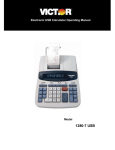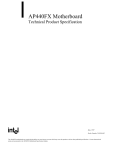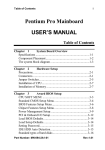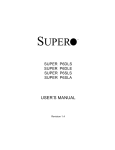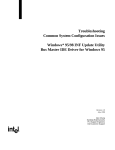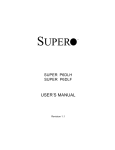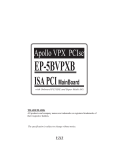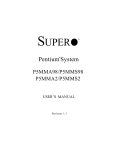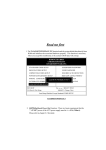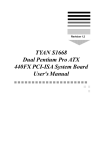Download Intel Supermicro Dual Pentium II Motherboard (P6DKS)
Transcript
SUPER ® SUPER P6DKF SUPER P6DKS/P6DKE SUPER P6SKS/P6SKE USER’S MANUAL Revision 1.1 The information in this User’s Manual has been carefully reviewed and is believed to be accurate. The vendor assumes no responsibility for any inaccuracies that may be contained in this document, makes no commitment to update or to keep current the information in this manual, or to notify any person or organization of the updates. SUPERMICRO COMPUTER reserves the right to make changes to the product described in this manual at any time and without notice. This product, including software, if any, and documentation may not, in whole or in part, be copied, photocopied, reproduced, translated or reduced to any medium or machine without prior written consent. IN NO EVENT WILL SUPERMICRO COMPUTER BE LIABLE FOR DIRECT, INDIRECT, SPECIAL, INCIDENTAL, OR CONSEQUENTIAL DAMAGES ARISING FROM THE USE OR INABILITY TO USE THIS PRODUCT OR DOCUMENTATION, EVEN IF ADVISED OF THE POSSIBILITY OF SUCH DAMAGES. IN PARTICULAR, THE VENDOR SHALL NOT HAVE LIABILITY FOR ANY HARDWARE, SOFTWARE, OR DATA STORED OR USED WITH THE PRODUCT, INCLUDING THE COSTS OF THE REPAIRING, REPLACING, OR RECOVERING SUCH HARDWARE, SOFTWARE, OR DATA. Unless you request and receive written permission from SUPERMICRO COMPUTER, you may not copy any part of this document. Information in this document is subject to change without notice. Other products and companies referred to herein are trademarks or registered trademarks of their respective companies or mark holders. Copyright © 1997 by SUPERMICRO COMPUTER INC. All rights reserved. Printed in the United States of America. Preface About This Manual This manual is written for system houses, PC technicians and knowledgeable PC end users. It provides information for the installation and use of SUPER P6DKF/P6DKS/P6DKE/P6SKS/P6SKE motherboard. SUPER P6DKF/P6DKS/P6DKE supports Pentium II 300/266/233 MHz. SUPER P6SKS/P6SKE supports 200/180/166/ 150 MHz Pentium Pro and 300/266/233 MHz Pentium II processors. The Pentium II processor with the Dual Independent Bus Architecture is housed in a new package technology called the Single Edge Contact (S.E.C.) cartridge. This new cartridge package and its associated "Slot 1" infrastructure will provide the headroom for future high-performance processors. Manual Organization Chapter 1, Introduction, describes the features, specifications and performance of the SUPER P6DKF/P6DKS/P6DKE/P6SKS/P6SKE system board, provides detailed information about the chipset, and offers warranty information. Refer to Chapter 2, Installation, for instructions on how to install the Pentium II processor, the retention mechanism, and the heat sink support. This chapter provides you with the instructions for handling static-sensitive devices. Read this chapter when you want to install or remove SIMM memory modules and to mount the system board in the chassis. Also refer to this chapter to connect the floppy and hard disk drives, IDE interfaces, parallel port, serial ports, as well as the cables for the power supply, reset cable, Keylock/Power LED, speaker and keyboard. iii SUPER P6DKF/P6DKS/P6DKE/P6SKS/P6SKE User’s Manual If you encounter any problem, please see Chapter 3, Troubleshooting, which describes troubleshooting procedures for video, memory, and the setup configuration stored in memory. Instructions are also included on contacting a technical assistance support representative and returning merchandise for service and the BBS# for BIOS upgrades. i v Preface Table of Contents Preface About This Manual ......................................................................................... iii Manual Organization ...................................................................................... iii Chapter 1: 1-1 Overview ............................................................................................... 1-1 SUPER P6DKF ............................................................................. 1-1 SUPER P6DKS ............................................................................. 1-2 SUPER P6DKE ............................................................................. 1-3 SUPER P6SKS/P6SKE ................................................................ 1-4 SUPER P6DKF Motherboard Layout ........................................ 1-5 SUPER P6DKS Motherboard Layout ........................................ 1-6 SUPER P6DKE Motherboard Layout ........................................ 1-7 SUPER P6SKS Motherboard Layout ........................................ 1-8 SUPER P6SKE Motherboard Layout ........................................ 1-9 SUPER P6DKF Features .......................................................... 1-10 SUPER P6DKS Features .......................................................... 1-11 SUPER P6DKE Features .......................................................... 1-12 SUPER P6SKS Features .......................................................... 1-13 SUPER P6SKE Features .......................................................... 1-14 1-2 Power Supply .................................................................................... 1-15 1-3 Chipset Overview .............................................................................. 1-15 1-4 National Semiconductor Super I/O ................................................ 1-16 1-5 AIC 7880 SCSI Controller ................................................................ 1-16 1-6 System Overheat Thermal Control ................................................ 1-17 1-7 Warranty, Technical Support, and Service .................................. 1-18 Parts .............................................................................................. 1-18 BIOS .............................................................................................. 1-18 Labor ............................................................................................. 1-18 v SUPER P6DKF/P6DKS/P6DKE/P6SKS/P6SKE User’s Manual Returns ......................................................................................... 1-18 Chapter 2: Installation 2-1 Pentium II Processor Installation ................................................... 2-1 OEM Pentium II and Heat Sink Support .................................. 2-5 Removing the Pentium II Processor ........................................ 2-6 2-2 Static-Sensitive Devices ................................................................... 2-6 Precautions ................................................................................... 2-7 Unpacking ...................................................................................... 2-7 2-3 Changing the CPU Speed ............................................................... 2-8 Turbo Function .............................................................................. 2-8 2-4 Mounting the Motherboard in the Chassis ................................... 2-9 2-5 Connecting Cables ............................................................................ 2-9 Power Supply Connectors .......................................................... 2-9 PW_ON Connector ...................................................................... 2-11 Infra-Red Connector ................................................................... 2-11 Reset Cable Connector ............................................................ 2-12 Keylock/Power LED Cable Connector ................................... 2-12 Hard Drive LED .......................................................................... 2-13 Speaker Cable Connector ........................................................ 2-13 SCSI LED ..................................................................................... 2-14 Back-up Cooling Fan and Buzzer Connectors ..................... 2-14 Thermal Control Connector ..................................................... 2-15 Buzzer Control ............................................................................. 2-16 Overheat LED .............................................................................. 2-16 ATX PS/2 Keyboard and Mouse Ports ................................... 2-17 Universal Serial Bus .................................................................. 2-17 ATX Serial Ports ......................................................................... 2-18 Serial Ports .................................................................................. 2-18 CMOS Clear ................................................................................. 2-19 External Battery ........................................................................... 2-19 v i Table of Contents 2-6 Installing/Removing the SIMM Modules ...................................... 2-20 SIMM Module Installation .......................................................... 2-20 Removing SIMM Modules ......................................................... 2-21 2-7 Connecting Parallel, FDD and HDD ............................................ 2-22 Parallel Port Connector ............................................................ 2-23 Floppy Connector ....................................................................... 2-24 IDE Interfaces ............................................................................. 2-25 SCSI Connectors ......................................................................... 2-26 Chapter 3: Troubleshooting 3-1 Troubleshooting Procedures ........................................................... 3-1 No Video ........................................................................................ 3-1 Troubleshooting Flowchart ........................................................ 3-2 Memory Error ................................................................................. 3-3 Losing the System’s Setup Configuration .............................. 3-3 3-2 Technical Support Procedures ........................................................ 3-4 3-3 Returning Merchandise for Service ................................................ 3-4 vii SUPER P6DKF/P6DKS/P6DKE/P6SKS/P6SKE viii User’s Manual Chapter 1: Introduction Chapter 1 Introduction 1-1 Overview SUPER P6DKF SUPER P6DKF is a full AT size computer system board that offers a highly optimized and more robust performance for servers and high-end workstations. Based on the Intel 440FX chipset, it supports dual Pentium® II 233/266/300 MHz or higher processors, up to 1 GB FPM and EDO memory, 5 PCI, and 4 ISA slots. Figure 1-1. SUPER P6DKF Motherboard Picture 1-1 SUPER P6DKF/P6DKS/P6DKE/P6SKS/P6SKE User’s Manual SUPER P6DKS SUPER P6DKS is an ATX size motherboard that supports dual Pentium II 233/266/300 MHz or higher processors. It has an onboard Adaptec 2940 Ultra Wide SCSI controller with fast data transfer rate of up to 40 MB/s. This solution lowers the total cost of ownership while providing an extra PCI slot to accommodate future growth. Figure 1-2. SUPER P6DKS Motherboard Picture 1-2 Chapter 1: Introduction SUPER P6DKE SUPER P6DKE is similar to SUPER P6DKS without the on-board Adaptec SCSI controller. It is an ATX size motherboard that supports dual Pentium II 233/266/300 MHz or higher processors and can accommodate a total of 1 GB FPM or EDO memory. It comes with four PCI bus mastering slots and four ISA slots. Figure 1-3. SUPER P6DKE Motherboard Picture 1-3 SUPER P6DKF/P6DKS/P6DKE/P6SKS/P6SKE User’s Manual SUPER P6SKS/P6SKE SUPER P6SKS/P6SKE is a function-enhanced ATX 2.01-compliant motherboard. Its unique design supports both Pentium Pro and Pentium II processors. SUPER P6SKS/P6SKE incorporates the Intel 440FX chipset. A "Slot 1" socket is available for a Pentium II processor and a Socket 8 for a Pentium Pro processor. It supports up to 768 MB memory, 4 PCI and 4 ISA slots. SUPER P6SKS has an on-board SCSI controller which is 100% compatible with an Adaptec 2940 UW. SUPER P6SKE does not have an on-board SCSI. Figure 1-4. SUPER P6SKS Motherboard Picture 1-4 Chapter 1: J28 J29 J31 J81 AT KB J32 5V POWER COM2 1 COM1 J818 J824 1 1 J20 J83 PS/2 MOUSE Introduction J82 PS/2 KB J84 PS/2 MOUSE 1 J36 J35 1 1 Bank3 J38 J37 J39 J817 Bank3 J40 1 PARALLEL J27 1 Bank2 Bank1 Bank1 J208 1 1 Power JP881 Ext Battery Bank2 Bank0 +5V Extra J88 J86 USB2 USB1 1 Bank0 U6 J27C 1 1 JP27 JP26 J834 U13 J831 J833 J832 JP42 1 1 1 U5 K2 K1 J830 1 U834 J2 U831 J12 1 J11 JP15 1 JP39 SMI SW JP21 RESET Slot 2 IDE 1 JP13 1 - BT1 J85 + BATTERY 1 JP97 1 1 JP96 IR CON VRM 2 JP89 ALARM JP88 1 1 SUPER J23 HD LED 1 1 JP36 JP37 JP32 JP31 JP30 JP29 1 JP94 1 JP92 JP93 JP90 JP95 1 JP91 1 1 1 1 ® FAN2 1 VR3 J1 VR4 J21 VRM 1 3V SUPPLY P6DKF ——–—— Manufacturer Settings ———— J86: 1-2 JP15: 2-3 J88: 1-2 JP26: OFF J827: ON JP27: ON J828: ON JP38: OFF J829: ON JP88: OFF JP13: 2-3 JP95: 2-3 JP880: 1-2 (default) JP884: OFF 2-3 CMOS Clear JP42: ON (ISA CLK=PCI CLK/4) OFF (ISA CLK=PCI CLK/3) ——–———————–———–——–——–— FAN1 JP35 JP34 1 1 1 JP23 JP22 JP20 KEYLOCK 1 JP880 1 J22 SPEAKER JP38 1 1 IDE 2 J827 J828 J829 FLOPPY 1 1 1 Slot 1 1 BIOS 1 JP884 1 ———–——————Pentium II CPU Speed—–—————— 233 266 300 333 366 400 JP29 OFF ON OFF ON OFF ON JP30 OFF ON ON OFF OFF ON JP31 ON OFF OFF OFF OFF ON JP32 ON ON ON ON ON OFF JP36 OFF OFF OFF OFF OFF OFF JP37 ON ON ON ON ON ON ——–—–———————————————————————— Figure 1-5. SUPER P6DKF Motherboard Layout 1-5 SUPER P6DKF/P6DKS/P6DKE/P6SKS/P6SKE User’s Manual J21A J82 PS/2 KB PS/2 MOUSE CPU 1 FAN1 FAN2 CPU 2 1 JP35 J21 J34 1 USB U5 J818 COM1 Bank0 Bank0 Bank1 Bank1 Bank2 Bank2 JP27 JP26 Bank3 U6 Bank3 J817 PRINTER 1 JP882 PW_ON 1 JA3 SCSI LED 1 J23 IDE LED 1 JP96 IR CON 1 JP21 RESET 1 JP39 SMI SW 1 J22 SPEAKER 1 JP20 KEYLOCK JP36 JP37 JP29 JP30 JP31 JP32 J11 J35 J36 JP38 JP884 IDE 1 1 J12 JP13 1 1 1 IDE 2 1 JP97 1 J40 BATTERY - UA7 JA4 J39 1 BT1 UA5 J38 U13 JP42 1 + 1 JP881 Ext Battery JA2 ULTRA SCSI J37 JA5 EXT UW SCSI J32 JA1 UW SCSI 1 J31 J85 FLOPPY 1 1 J29 J88 1 1 JP90 JP88 1 1 U834 J980 U831 BIOS J28 J827 J828 J829 S UPER 1 ALARM JP89 JP95 1 1 ® P6DKS JP880 1 JP15 1 ATX POWER J824 COM2 AT 3V POWER 1 1 J86 ——–—— Manufacturer Settings ———— J86: 1-2 JP13: 2-3 J88: 1-2 JP15: 2-3 J827: ON JP26: OFF J828: ON JP27: ON J829: ON JP38: OFF JA4: OFF JP88: ON JP884: OFF JP95: 2-3 JP880: 1-2 (default) 2-3 CMOS Clear To clear the CMOS completely, disconnect the power source. JP42: ON (ISA CLK=PCI CLK/4) OFF (ISA CLK=PCI CLK/3) ——–———————–———–——–——–— JP92 JP93 JP91 1 1 1 ———Pentium II CPU Speed—–———— 233 266 300 JP29 OFF ON OFF JP30 OFF ON ON JP31 ON OFF OFF JP32 ON ON ON JP36 OFF OFF OFF JP37 ON ON ON ——————————————————— Figure 1-6. SUPER P6DKS Motherboard Layout 1-6 Chapter 1: J21A J82 PS/2 KB PS/2 MOUSE CPU 1 FAN1 FAN2 CPU 2 1 AT 3V POWER 1 JP35 J21 J34 1 USB U5 J818 COM1 Bank0 Bank0 Bank1 Bank1 Bank2 Bank2 JP27 JP26 Bank3 U6 Bank3 J817 PRINTER JP36 JP37 JP29 JP30 JP31 JP32 1 JP882 PW_ON 1 JA3 SCSI LED 1 J23 IDE LED 1 JP96 IR CON 1 JP21 RESET 1 JP39 SMI SW 1 J22 SPEAKER 1 JP20 KEYLOCK J11 J35 J36 JP38 JP884 IDE 1 1 J12 JP13 1 1 1 IDE 2 1 JP97 1 J40 BATTERY - JP15 1 ATX POWER J824 COM2 Introduction J39 BT1 J38 U13 JP42 1 + 1 JP881 Ext Battery J37 J32 ALARM JP89 JP95 1 1 J31 J85 ® P6DKE JP880 1 FLOPPY 1 U831 BIOS J28 J827 J828 J829 S UPER J29 J88 1 JP90 JP88 1 1 U834 J980 1 1 J86 ——–—— Manufacturer Settings ———— J86: 1-2 JP13: 2-3 J88: 1-2 JP15: 2-3 J827: ON JP26: OFF J828: ON JP27: ON J829: ON JP38: OFF JP884: OFF JP88: ON JP880: 1-2 (default) JP95: 2-3 2-3 CMOS Clear To clear the CMOS completely, disconnect the power source. JP42: ON (ISA CLK=PCI CLK/4) OFF (ISA CLK=PCI CLK/3) ——–———————–———–——–——–— JP92 JP93 JP91 1 1 1 ———Pentium II CPU Speed—–———— 233 266 300 JP29 OFF ON OFF JP30 OFF ON ON JP31 ON OFF OFF JP32 ON ON ON JP36 OFF OFF OFF JP37 ON ON ON ——————————————————— Figure 1-7. SUPER P6DKE Motherboard Layout 1-7 SUPER P6DKF/P6DKS/P6DKE/P6SKS/P6SKE User’s Manual J82 PS/2 KB JP35 PS/2 MOUSE 1 K1 U33 J1 1 J21A AT 3V POWER JP15 U5 1 1 JP882 PW_ON 1 JA3 SCSI LED 1 J23 IDE LED Bank0 Bank0 Bank1 JP29 JP30 JP31 JP32 Bank1 J817 PRINTER Bank2 CPU J824 COM2 Bank2 J34 USB J21 ATX POWER J818 COM1 1 JP36 JP37 U6 JP27 JP26 VR3 J35 J36 1 JP21 RESET 1 JP39 SMI SW 1 J22 SPEAKER 1 JP20 KEYLOCK IDE 1 J12 JP884 1 1 1 1 J11 JP38 FAN1 1 IDE 2 JP97 1 J40 BATTERY - JP96 IR CON UA7 JA4 1 J39 BT1 UA5 J38 U13 JP42 1 + 1 JP881 Ext Battery JA2 ULTRA SCSI J37 JA5 EXT UW SCSI J32 JA1 UW SCSI 1 J31 J85 1 FLOPPY 1 J29 J88 U831 1 1 JP94 JP90 JP88 1 1 1 U834 J980 BIOS J28 J827 J828 J829 S UPER 1 ALARM JP89 JP95 1 1 ® P6SKS JP880 1 1 J86 JP92 JP93 JP91 1 1 1 —–—–—Pentium Pro CPU Speed—–—— 150 166 180 200 JP29 OFF OFF ON ON JP30 ON ON OFF OFF JP31 ON ON ON ON JP32 ON ON ON ON JP36 ON OFF ON OFF JP37 OFF ON OFF ON ——–—–——————————–————— ———Pentium II CPU Speed—–———— 233 266 300 JP29 OFF ON OFF JP30 OFF ON ON JP31 ON OFF OFF JP32 ON ON ON JP36 OFF OFF OFF JP37 ON ON ON ——————————————————— ——–—— Manufacturer Settings ———— J86: 1-2 JP15: 2-3 J88: 1-2 JP26: OFF J827: ON JP27: ON J828: ON JP38: OFF J829: ON JP88: ON JA4: OFF JP95: 2-3 JP884: OFF (Pentium II) ON (Pentium Pro) JP880: 1-2 (default) 2-3 CMOS Clear To clear the CMOS completely, disconnect the power source. JP42: ON (ISA CLK=PCI CLK/4) OFF (ISA CLK=PCI CLK/3) ——–———————–———–——–——–— Figure 1-8. SUPER P6SKS Motherboard Layout 1-8 Chapter 1: J82 PS/2 KB JP35 PS/2 MOUSE 1 K1 U33 J1 1 J21 J21A ATX POWER AT 3V POWER JP15 U5 1 Bank0 Bank0 Bank1 JP29 JP30 JP31 JP32 Bank1 J817 PRINTER Bank2 CPU J824 COM2 Bank2 J34 USB Introduction J818 COM1 1 JP882 PW_ON 1 JA3 SCSI LED 1 J23 IDE LED 1 JP36 JP37 U6 JP27 JP26 VR3 J35 J36 1 1 1 JP39 SMI SW 1 J22 SPEAKER 1 JP20 KEYLOCK IDE 2 JP97 1 J40 BATTERY - JP21 RESET IDE 1 J12 JP884 1 1 1 J11 JP38 FAN1 1 JP96 IR CON J39 BT1 J38 U13 JP42 1 + 1 JP881 Ext Battery J37 J32 ALARM JP89 JP95 1 1 J31 J85 ® P6SKE JP880 1 FLOPPY U831 1 BIOS J28 J827 J828 J829 S UPER 1 J29 1 JP94 JP90 JP88 1 1 1 U834 J980 J88 1 J86 JP92 JP93 JP91 1 1 1 —–—–—Pentium Pro CPU Speed—–—— 150 166 180 200 JP29 OFF OFF ON ON JP30 ON ON OFF OFF JP31 ON ON ON ON JP32 ON ON ON ON JP36 ON OFF ON OFF JP37 OFF ON OFF ON ——–—–——————————–————— ———Pentium II CPU Speed—–———— 233 266 300 JP29 OFF ON OFF JP30 OFF ON ON JP31 ON OFF OFF JP32 ON ON ON JP36 OFF OFF OFF JP37 ON ON ON ——————————————————— ——–—— Manufacturer Settings ———— J86: 1-2 JP15: 2-3 J88: 1-2 JP26: OFF J827: ON JP27: ON J828: ON JP38: OFF J829: ON JP88: ON JP95: 2-3 JP884: OFF (Pentium II) ON (Pentium Pro) JP880: 1-2 (default) 2-3 CMOS Clear To clear the CMOS completely, disconnect the power source. JP42: ON (ISA CLK=PCI CLK/4) OFF (ISA CLK=PCI CLK/3) ——–———————–———–——–——–— Figure 1-9. SUPER P6SKE Motherboard Layout 1-9 SUPER P6DKF/P6DKS/P6DKE/P6SKS/P6SKE User’s Manual SUPER P6DKF Features The following list covers the general features of SUPER P6DKF: CPU • Dual Pentium II processor 233/266/300 MHz Memory • 1 GB Fast Page DRAM, ECC or EDO • Error Checking and Correction and Parity Checking support Chipset • Intel 440FX Expansion Slots • 5 PCI slots • 4 ISA slots BIOS • AMI® Flash BIOS • DMI 2.0, Plug and Play (PnP), and boot block support On-Board I/O • 2 EIDE interfaces support Mode 4 • 1 floppy interface • 2 Fast UART 16550 serial ports • EPP (Enhanced Parallel Port) and ECP (Extended Capabilities Port) parallel port • PS/2 mouse and PS/2 keyboard • Infra-red port • 2 USB ports • System Management Port System Overheat Temperature Control • Built-in alarm • Back-up fan controller Dimensions • Full AT Made in USA 1-10 Chapter 1: Introduction SUPER P6DKS Features The following list covers the general features of SUPER P6DKS: CPU • Dual Pentium II processor 233/266/300 MHz Memory • 1 GB Fast Page DRAM, ECC or EDO • Error Checking and Correction and Parity Checking support Chipset • Intel 440FX Expansion Slots • 4 PCI slots and 4 ISA slots BIOS • AMI® Flash BIOS • DMI 2.0, Plug and Play (PnP), and boot block support On-Board I/O • Internal/External Ultra-Wide 68-pin 16-bit SCSI connector and 50-pin 8-bit Internal connector • 2 EIDE interfaces support Mode 4 • 1 floppy interface • 2 Fast UART 16550 serial ports • EPP (Enhanced Parallel Port) and ECP (Extended Capabilities Port) parallel port • PS/2 mouse and PS/2 keyboard • Infra-red port • 2 USB ports • System Management Port System Overheat Temperature Control • Built-in alarm • Back-up fan controller Dimensions • ATX Made in USA 1-11 SUPER P6DKF/P6DKS/P6DKE/P6SKS/P6SKE User’s Manual SUPER P6DKE Features The following list covers the general features of SUPER P6DKE: CPU • Dual Pentium II processor 233/266/300 MHz Memory • 1 GB Fast Page DRAM, ECC or EDO • Error Checking and Correction and Parity Checking support Chipset • Intel 440FX Expansion Slots • 4 PCI slots and 4 ISA slots BIOS • AMI® Flash BIOS • DMI 2.0, Plug and Play (PnP), and boot block support On-Board I/O • 2 EIDE interfaces support Mode 4 • 1 floppy interface • 2 Fast UART 16550 serial ports • EPP (Enhanced Parallel Port) and ECP (Extended Capabilities Port) parallel port • PS/2 mouse and PS/2 keyboard • Infra-red port • 2 USB ports • System Management Port System Overheat Temperature Control • Built-in alarm • Back-up fan controller Dimensions • ATX Made in USA 1-12 Chapter 1: Introduction SUPER P6SKS Features The following list covers the general features of SUPER P6SKS: CPU • Single Pentium Pro 150/166/180/200 MHz or Single Pentium II processor 233/266/300 MHz Memory • 768 MB Fast Page DRAM, ECC or EDO • Error Checking and Correction and Parity Checking support Chipset • Intel 440FX Expansion Slots • 4 PCI slots and 4 ISA slots BIOS • AMI® Flash BIOS • DMI 2.0, Plug and Play (PnP), and boot block support On-Board I/O • Internal/External Ultra-Wide 68-pin 16-bit SCSI connector and 50-pin 8-bit Internal connector • 2 EIDE interfaces support Mode 4 • 1 floppy interface • 2 Fast UART 16550 serial ports • EPP (Enhanced Parallel Port) and ECP (Extended Capabilities Port) parallel port • PS/2 mouse and PS/2 keyboard • Infra-red port • 2 USB ports • System Management Port System Overheat Temperature Control • Built-in alarm • Back-up fan controller Dimensions • ATX Made in USA 1-13 SUPER P6DKF/P6DKS/P6DKE/P6SKS/P6SKE User’s Manual SUPER P6SKE Features The following list covers the general features of SUPER P6SKE: CPU • Single Pentium Pro 150/166/180/200 MHz or Single Pentium II processor 233/266/300 MHz or higher Memory • 768 MB Fast Page DRAM, ECC or EDO • Error Checking and Correction and Parity Checking support Chipset • Intel 440FX Expansion Slots • 4 PCI slots and 4 ISA slots BIOS • AMI® Flash BIOS • DMI 2.0, Plug and Play (PnP), and boot block support On-Board I/O • 2 EIDE interfaces support Mode 4 • 1 floppy interface • 2 Fast UART 16550 serial ports • EPP (Enhanced Parallel Port) and ECP (Extended Capabilities Port) parallel port • PS/2 mouse and PS/2 keyboard • Infra-red port • 2 USB ports • System Management Port System Overheat Temperature Control • Built-in alarm • Back-up fan controller Dimensions • ATX Made in USA 1-14 Chapter 1: Introduction 1-2 Power Supply As with all computer products, a stable power source is necessary for proper and reliable operation. It is even more important for high CPU clock rates like 200, 180, 166, 150 MHz Pentium Pro processors and 300, 266, 233 MHz Pentium II processors. SUPER P6DKS/P6DKE/P6SKS/P6SKE accommodates ATX or AT 3V power supplies. SUPER P6DKF accommodates AT 5V power supplies. Although most power supplies generally meet the specifications required by the CPU, some power supplies are not adequate. To obtain the highest system reliability, be certain that your 5V power supply provides +5 VDC with a voltage range between +4.95 VDC (minimum) and +5.25 VDC (maximum). It is highly recommended that you use a high quality power supply. Additionally, in areas where noisy power transmission is present, you may choose to install a line filter to separate noise from the computer. You can also install a power surge protector to help avoid problems caused by power surges. 1-3 Chipset Overview The Intel 440FX chipset employs improved integration to deliver higher performance for Pentium Pro and Pentium II processor based systems. The chipset is compliant to the PCI Rev. 2.1 specification. It features a 3-chip implementation which includes a PCI and memory controller (82441FX PMC), data bus accelerator (82442FX DBX) and PCI/ISA/IDE accelerator (82371SB PIIX3). The memory controller provides capability for auto-detection of ECC/EDO/FPM DRAM type installed in the system. It also provides data integrity features including ECC in the memory array and parity error detection. 1-15 SUPER P6DKF/P6DKS/P6DKE/P6SKS/P6SKE User’s Manual 1-4 National Semiconductor Super I/O Controller The National Semiconductor 87306/87307 Super I/O Controller incorporates an IDE control logic, two full function serial ports, an IEEE 1284 parallel port, industry standard floppy disk controller with 16 byte FIFO, Real Time Clock and an 8042 compatible keyboard controller all in one chip. The IDE interfaces provide up to Mode 4 support. The two serial ports are software compatible with the Fast UART 16550. The parallel port is EPP (Enhanced Parallel Port) and ECP (Extended Capabilities Port) compatible, including level 2 support. It includes a protection circuit against damage caused when the printer is powered up. EPP mode provides for greater throughput than Compatible or Extended modes by supporting faster transfer rates and a mechanism that allows the host to address peripheral device registers directly. Faster transfers are achieved by automatically generating the address and data strobes. EPP is compatible with both Compatible and Extended mode parallel-port devices. 1-5 AIC 7880 SCSI Controller SUPER P6DKS/P6SKS has an on-board SCSI controller which is 100% compatible with an Adaptec 2940UW. Connectors include a 68-pin 16-bit external SCSI connector (JA5), a 68-pin 16-bit internal SCSI connector (JA1) and a 50-pin 8-bit internal SCSI connector (JA2). You can connect up to 15 devices (seven 8-bit internal and eight 16-bit internal or external SCSI devices, or 15 Wide internal and external SCSI devices). When Fast SCSI devices are connected, the total length of all cables (internal and external) must not exceed 3 meters (9.8 ft) to ensure reliable operation. If no Fast SCSI devices are connected, the total length of all cables must not exceed 6 meters (19.7 ft). 1-16 Chapter 1: Introduction 1-6 System Overheat Thermal Control A back-up cooling fan can be hooked up to JP91, JP92 or JP93. If the power supply fan or the processor cooling fan goes down, the circuitry will detect an overheat temperature depending on the user setting. It will then trigger the backup cooling fan, alarm or LED. The alarm can be turned on or off using JP88. Enable the buzzer with JP88 on. Disable the buzzer with JP88 off. The user can set the temperature range using JP95. Please refer to Table 2-14, Table 2-15 and Table 2-16 for the settings. A buzzer is connected on JP89 that will sound off that it is time to replace the power supply fan or the CPU cooling fan. You can also hook up an LED to JP90 to notify of system overheating. It is important that the backup cooling fan be installed correctly in such a way that it will not only cool down the processor but the whole system as well. 1-17 SUPER P6DKF/P6DKS/P6DKE/P6SKS/P6SKE User’s Manual 1-7 Warranty, Technical Support, and Service The manufacturer will repair or exchange any unit or parts free of charge due to manufacturing defects for one year (12 months) from the original invoice date of purchase. Parts Defective parts will be exchanged or repaired within one year (12 months) from the manufacturer’s original invoice purchase date. BIOS The manufacturer will exchange the BIOS (shipping and handling excluded) due to existing incompatibility issues within one year from the manufacturer’s original invoice purchase date. Labor Mail-in or carry-in service is available for one year (12 months) from the manufacturer’s original invoice purchase date. Returns If you must return products for any reason, refer to Chapter 3 in this manual, “Returning Merchandise for Service.” 1-18 Chapter 2: Installation Chapter 2 Installation 2-1 Pentium II Processor Installation 1. Check the Intel boxed processor kit for the following items: the processor with the fan heatsink attached, two black plastic pegs, two black plastic supports, and one power cable. 2. Install the retention mechanism attach mount under the motherboard. Do this before mounting the motherboard into the chassis. Do not screw too tight. Mount the two black plastic pegs onto the motherboard (Figure 2.1). These pegs will be used to attach the fan heatsink supports. Notice that one hole and the base of one peg are larger than the other hole and peg base. Push each peg into its hole firmly until you hear it "click" into place. Figure 2-1. Mounting the Pegs Retention Mechanism Large peg and hole 2-1 SUPER P6DKF/P6DKS/P6DKE/P6SKS/P6SKE User’s Manual 3. Slide a black plastic support onto each end of the fan heatsink, making sure that the hole and clip are on the outside edge of the support. If the supports are reversed, the holes will not line up with the pegs on the motherboard. Slide each support toward the center of the processor until the support is seated in the outside groove in the fan housing. Figure 2-2. Support for Fan Heatsink Top of processor Groove in fan housing Hole and clip on outside edge 2-2 Chapter 2: Installation 4. Slid the clip (A) on each support toward the processor, exposing the hole that will fit over the peg on the motherboard. Push the latches (B) on the processor toward the center of the processor until they click into place. 5. Hold the processor so that the fan shroud is facing toward the pegs on the motherboard. Slide the processor (C) into the retention mechanism and slide the supports onto the pegs. Ensure that the pegs on the motherboard slide into the holes in the heatsink support and that the alignment notch in the SEC cartridge fits over the plug in Slot 1. Push the processor down firmly, with even pressure on both sides of the top, until it is seated. Figure 2-3. Retention Mechanism B C A Do not screw too tight! 2-3 SUPER P6DKF/P6DKS/P6DKE/P6SKS/P6SKE User’s Manual 6. Slide the clips on the supports (A) forward until they click into place to hold the pegs securely. Apply slight pressure on the peg and push the peg toward the clip while pushing the clip forward. Push the latches on the processor (B) outward until they click into place in the retention mechanism. The latches must be secured for proper electrical connection of the processor. 7. Attach the small end of the power cable (C) to the three-pin connector on the processor, then attach the large end to the three-pin connector on the motherboard. Figure 2-4. Attaching the Power Cable B C A 2-4 Chapter 2: Installation OEM Pentium II and Heat Sink Support The heat sink support shown on Figure 2-5 consists of a top bar, a base bar, four posts on the top bar and two posts on the base bar. The two posts on the base snaps into the motherboard. Install the two pins into the base bar. Insert the Pentium II with the heat sink on it into Slot 1. Install the top support bar. The four top posts should be close to Slot 1. The bottommost row of fins in the heat sink should fit between the top support bar and the bottom support bar as shown in Figure 2-6. Figure 2-5. Heat Sink Support Figure 2-6. Pentium II Heat Sink Heat Sink 2-5 SUPER P6DKF/P6DKS/P6DKE/P6SKS/P6SKE User’s Manual Removing the Pentium II Processor To remove the Pentium II processor from the motherboard, follow these steps (the reverse of the installation process). 1. Disconnect the fan power cable from the motherboard. It is recommended to leave the cable connected to the processor. 2. Slide the clips on the supports backward to release the pegs in the motherboard. Push the latches on the processor toward the center of the processor until they click into place. 3. Lift one end of the processor until it is freed from Slot 1. Lift the other end of the processor until it is freed from Slot 1. Lift the entire processor (with the fan heatsink supports attached) until it is free from the retention mechanism. 4. Remove the heatsink support pegs from the motherboard and discard them. With one hand, squeeze together the two halves of the peg on the bottom side of the motherboard. With the other hand, pull the peg out of the hole in the motherboard. Do not reuse the pegs. When handling the Pentium II processor, avoid placing direct pressure on the label area of the fan. When removing the Pentium II processor, avoid pressing down on the motherboard or components. Instead, press down on the plastic connectors. 2-2 Static-Sensitive Devices Static-sensitive electric discharge can damage electronic components. To prevent damage to your system board, it is important to handle it very carefully. The following measures are generally sufficient to protect your equipment from static discharge. 2-6 Chapter 2: Installation Precautions • Use a grounded wrist strap designed for static discharge. • Touch a grounded metal object before you remove the board from the anti-static bag. • Handle the board by its edges only; do not touch its components, peripheral chips, memory modules, or gold contacts. • When handling chips or modules, avoid touching their pins. • Put the system board and peripherals back into their anti-static bags when not in use. • Be sure your computer system’s chassis allows excellent conductive contacts between its power supply, case, mounting fasteners, and the system board for grounding purposes. Unpacking The system board is shipped in anti-static packaging to avoid static damage. When unpacking the board, be sure the person handling the board is static-protected. 2-7 SUPER P6DKF/P6DKS/P6DKE/P6SKS/P6SKE User’s Manual 2-3 Changing the CPU Speed To change the CPU speed for a Pentium Pro or a Pentium II processor, change the jumpers shown on Table 2-1 and Table 2-2. Table 2-1. Pentium Pro Speed Selection JP29 JP30 JP31 JP32 JP36 JP37 150 166 180 200 OFF ON ON ON ON OFF OFF ON ON ON OFF ON ON OFF ON ON ON OFF ON OFF ON ON OFF ON Table 2-2. Pentium II Speed Selection JP29 JP30 JP31 JP32 JP36 JP37 233 266 300 OFF OFF ON ON OFF ON ON ON OFF ON OFF ON OFF ON OFF ON OFF ON Turbo Function There are no jumpers for turbo switch and turbo LED. By default, all the motherboards are in turbo mode. 2-8 Chapter 2: Installation 2-4 Mounting the Motherboard in the Chassis All the motherboards have standard mounting holes to fit all different types of chassis. Chassis may come with a variety of mounting fasteners, made of metal or plastic. Although a chassis may have both metal and plastic fasteners, metal fasteners are the most highly recommended because they ground the system board to the chassis. Therefore, use as many metal fasteners as possible for better grounding. 2-5 Connecting Cables Power Supply Connectors After you have securely mounted the motherboard to the chassis, you are ready to connect the cables. Attach power supply cables to J20 for a 5V power supply, J21 for ATX power or J21A for a 3.3V power supply. The +3.3V power supply is for 3.3V PCI add-on cards or CPU power support when 3.3V CPU is used. Do not force the cables, but make sure they are fully seated. The two black wires on each power cable (J20) sit next to each other when correctly installed. See Table 2-3, Table 2-4, and Table 2-5 for pin definitions of a 3.3V power supply, 5V power supply and ATX power supply. Table 2-3. 3.3V Power Supply Connector Pin Definitions Connector Pin Number Number J21A 1 Ground (Black wire to be connected) 2 Ground (Black wire to be connected) 3 Ground (Black wire to be connected) 4 +3.3 VCC 5 +3.3 VCC 6 +3.3 VCC Function 2-9 SUPER P6DKF/P6DKS/P6DKE/P6SKS/P6SKE User’s Manual Table 2-4. 5V Power Supply Connector Pin Definitions Connector Pin Number Number J20 1 Power Good (Power on reset, TTL signal) 2 +5 VCC 3 +12 VCC 4 -12 VCC 5 Ground (Black wire to be connected) 6 Ground (Black wire to be connected) 7 Ground (Black wire to be connected) 8 Ground (Black wire to be connected) 9 -5 VCC 10 +5 VCC 11 +5 VCC 12 +5 VCC Function Table 2-5. ATX Power Supply Connector Pin Definitions Connector Pin Number Number J21 Pin Function Number Function 1 3.3V 11 3.3V 2 3.3V 12 -12V 3 COM 13 COM 4 5V 14 PS-ON 5 COM 15 COM 6 5V 16 COM 7 COM 17 COM 8 PW-OK 18 -5V 9 5VSB 19 5V 12V 20 5V 10 2-10 Chapter 2: Installation PW_ON Connector (P6DKS/P6DKE/P6SKS/P6SKE only) JP882 is for the ATX power supply switch. Momentary contacting pins 1 & 2 will power on/off the system. See Table 2-6 for pin definitions of JP882, PW_ON connector. Table 2-6. PW_ON Connector Pin Definitions Pin Number Definition 1 PW_ON 2 Ground 3 Ground 4 +5V SB Infra-Red Connector JP96 is for the Infra-Red connector. tions of JP96. See Table 2-7 for pin defini- Table 2-7. Infra-Red Pin Definitions Pin Number Definition 1 +5 V 2 Key 3 IR_RX 4 Ground 5 IR_TX 2-11 SUPER P6DKF/P6DKS/P6DKE/P6SKS/P6SKE User’s Manual Reset Cable Connector The reset cable connector JP21 has two pins. The connector attaches to the hardware Reset switch on the computer case. See Table 2-8 for pin definitions Table 2-8. Reset Pin Definitions Pin Number 1 2 Definition Reset Ground Keylock/Power LED Cable Connector The keylock/power LED cable connector JP20 has five pins. See Table 2-9 for pin definitions. Pins 1 and 3 are for the power LED. Pins 4 and 5 are for the keylock. Table 2-9. Keylock/Power LED Pin Definitions Pin Number Function Definition 1 + 2 Key Red wire, LED power No connection 3 GND Black wire 4 5 Keyboard inhibit GND Black wire 2-12 Chapter 2: Installation Hard Drive LED The hard drive LED J23 has four pins. Attach the hard drive LED cable onto pins 1 and 2. See Table 2-10 for pin definitions. Table 2-10. Hard Drive LED Pin Definitions Pin Number Function 1 2 3 4 +5V Key HD Active +5V Speaker Cable Connector The speaker cable connector J22 has four pins. See Table 2-11 for pin definitions. Table 2-11. Speaker Connector Pin Definitions Pin Number Function Definition 1 + 2 Key Red wire, speaker data No connection 3 VCC Speaker data 4 GND Black wire 2-13 SUPER P6DKF/P6DKS/P6DKE/P6SKS/P6SKE User’s Manual SCSI LED The SCSI LED JA3 has four pins. tions. See Table 2-12 for pin defini- Table 2-12. SCSI LED Pin Definitions Pin Number Function 1 2 3 4 +5V Control Control +5V Back-up Cooling Fan and Buzzer Connectors* Connect the back-up cooling fan to JP91, JP92 or JP93 and the buzzer to JP89. See Table 2-13 for pin definitions. Table 2-13. Back-up Cooling Fan and Buzzer Connectors * Caution: Pin Number Definition 1 2 +12 V GND These connectors are DC direct. 2-14 Chapter 2: Installation Thermal Control Connector Use the settings on Table 2-14, Table 2-15, and Table 2-16 to set the system temperature condition for JP95. Once the temperature cools down, the back-up fan will automatically shut down. Table 2-14. Thermal Control for SUPER P6DKF/P6DKS/P6DKE Setting Turn on (°° C) 1-2 2-3 41 46 Table 2-15. Thermal Control for SUPER P6SKS/P6SKE Pentium II Processor Setting Turn on (°° C) 1-2 2-3 46 68 Table 2-16. Thermal Control for SUPER P6SKS/P6SKE Pentium Pro Processor Setting Turn on (°° C) 1-2 2-3 46 68 2-15 SUPER P6DKF/P6DKS/P6DKE/P6SKS/P6SKE User’s Manual Use the settings on Table 2-17 to enable or disable the buzzer for system overheat temperature control. The overheat LED is located on JP90. Table 2-17. JP88 Buzzer Control Setting Function ON OFF Standby Disable Table 2-18. JP90 Overheat LED Pin Number 1 2 Function +5V GND 2-16 Chapter 2: Installation ATX PS/2 Keyboard and PS/2 Mouse Ports The ATX PS/2 keyboard and the PS/2 mouse are located on J82. See Table 2-19 for pin definitions. Table 2-19. PS/2 Keyboard and Mouse Pin Definitions Pin Number Function 1 2 3 4 5 6 Data NC Ground VCC Clock NC Universal Serial Bus The Universal Serial Bus is located on J34 for SUPER P6DKS/ P6DKE/P6SKS/P6SKE. It is located on J35 and J36 for SUPER P6DKF. See Table 2-20 for pin definitions. Table 2-20. J35 and J36 USB Pin Definitions Pin Number 1 2 3 4 5 J35 Function Pin Number +5V P0P0+ GND N/A 1 2 3 4 5 2-17 J36 Function +5V P0P0+ GND Key SUPER P6DKF/P6DKS/P6DKE/P6SKS/P6SKE User’s Manual ATX Serial Ports ATX serial port COM1 is located on J818 and serial port COM2 is located on J824 for SUPER P6DKS, P6DKE, P6SKS and P6SKE motherboards. See Table 2-21 for pin definitions. Table 2-21. Serial Ports Pin Definitions Pin Number Pin Function Number Function 1 DCD 6 CTS 2 DSR 7 DTR 3 Serial In 8 RI 4 RTS 9 5 Serial Out 10 GND NC Serial Ports Serial ports COM1 and COM2 for SUPER P6DKF are located on J818 and J824, respectively. See Table 2-22 for pin definitions. Table 2-22. Serial Ports Pin Definitions Pin Number Pin Function Number Function 1 DCD 6 DSR 2 Serial In 7 RTS 3 Serial Out 8 CTS 4 DTR 9 RI 5 GND 10 NC 2-18 Chapter 2: Installation CMOS Clear Refer to Table 2-23 for instructions on how to clear the CMOS. For ATX power supply, you need to completely shut down the system, then use JP880 to clear the CMOS. Do not use the PW_ON connector to clear the CMOS. Table 2-23. CMOS Clear Pin Definitions Connector Jumper Number Position Function 1-2 2-3 Normal CMOS Clear JP2 External Battery Connect an external battery to JP881. definitions. Refer to Table 2-24 for pin Table 2-24. External Battery Pin Definitions Pin Number 1 2 3 4 Function +3 V NC NC Ground 2-19 SUPER P6DKF/P6DKS/P6DKE/P6SKS/P6SKE User’s Manual 2-6 Installing/Removing the SIMM Modules SUPER P6SKS/P6SKE can accommodate a maximum of 768MB of on-board memory, using standard 72-pin SIMM memory modules. SUPER P6DKF/P6DKS/P6DKE can accommodate a maximum of 1 GB. You can use any 1 MB, 2 MB, 4 MB, 8MB, 16MB or 32MB Fast Page Mode, EDO or ECC SIMM modules. You can use 32-bit or 36-bit memories. There are no jumpers to configure the on-board memory. Two slots of memory totaling 8 MB are required for a minimum system configuration. These two slots of memory must contain two 72-pin single-sided or double-sided SIMM modules. Memory timing requires 70ns or faster. Refer to Figure 2-7 and the instructions below for installing or removing SIMM modules. CAUTION Exercise extreme care when installing or removing the SIMM modules to prevent any possible damages. SIMM Module Installation 1. 2. 3. Insert SIMM modules in Bank 0 through Bank 3 as required for the desired system memory. Insert each SIMM module into its socket at an angle away from the CPU sockets. The component side of the SIMM modules must face the CPU sockets. Gently press the SIMM module in the direction of the CPU sockets until it snaps upright into place in the socket. 2-20 Chapter 2: Installation To Remove: Use your thumb to gently push the edge of the socket and release the module. Do this on both sides for each module. To Install: Insert at an angle, then snap upright into place. SIMM Figure 2-7. Installing/Removing a SIMM Memory Module Removing SIMM Modules 1. 2. Remove SIMM modules in correct descending order — from Bank 3 through Bank 0. Gently push the edge of the sockets to the side to release the module. Remove one side of the SIMM module first, and then the other side, to prevent breaking the socket. 2-21 SUPER P6DKF/P6DKS/P6DKE/P6SKS/P6SKE User’s Manual 2-7 Connecting Parallel, Floppy and Hard Disk Drives Use the following information to connect the floppy and hard disk drive cables. • The floppy disk drive cable has seven twisted wires. • A red mark on a wire typically designates the location of pin 1. • A single floppy disk drive ribbon cable has 34 wires and two connectors to provide for two floppy disk drives. The connector with twisted wires always connects to drive A, and the connector that does not have the twisted wires always connects to drive B. • An IDE hard disk drive requires a data ribbon cable with 40 wires, and a SCSI hard disk drive requires a SCSI ribbon cable with 50 wires. A wide SCSI hard disk drive requires a SCSI ribbon cable with 68 wires. • A single IDE hard disk drive cable has two connectors to provide for two drives. To select an IDE disk drive as C, you would normally set the drive select jumper on the drive to DS1. To select an IDE disk drive as D, you would normally set the drive select jumper on the drive to DS2. Consult the documentation that came with your disk drive for details on actual jumper locations and settings. • A single SCSI ribbon cable typically has three connectors to provide for two hard disk drives and the SCSI adapter. (Note: most SCSI hard drives are single-ended SCSI devices.) The SCSI ID is determined by jumpers or a switch on the SCSI device. The last internal (and external) SCSI device cabled to the SCSI adapter must be terminated. • Some drives require a special controller card. Read your disk drive manual for details. 2-22 Chapter 2: Installation Parallel Port Connector The parallel port is located on J817. See Table 2-25 for pin definitions. Table 2-25. Parallel Port Pin Definitions Pin Pin Number Function 1 3 5 7 9 11 13 15 17 19 21 23 25 StrobeData Bit Data Bit Data Bit Data Bit Data Bit Data Bit Data Bit Data Bit ACJBUSY PE SLCT Number 0 1 2 3 4 5 6 7 2-23 2 4 6 8 10 12 14 16 18 20 22 24 26 Function Auto FeedErrorInitSLCT INGND GND GND GND GND GND GND GND NC SUPER P6DKF/P6DKS/P6DKE/P6SKS/P6SKE User’s Manual Floppy Connector The floppy connector is located on J85. definitions. See Table 2-26 for pin Table 2-26. Floppy Connector Pin Definitions Pin Number 1 3 5 7 9 11 13 15 17 19 21 23 25 27 29 31 33 Pin Function GND GND Key GND GND GND GND GND GND GND GND GND GND GND GND GND GND Number 2 4 6 8 10 12 14 16 18 20 22 24 26 28 30 32 34 2-24 Function FDHDIN Reserved FDEDIN IndexMotor Enable Drive Select BDrive Select AMotor Enable DIRSTEPWrite DataWrite GateTrack 00Write ProtectRead DataSide 1 SelectDiskette Chapter 2: Installation IDE Interfaces There are no jumpers to configure the on-board IDE interfaces J11 and J12. Refer to Table 2-27 for the pin definitions. Table 2-27. IDE Connector Pin Definitions Pin Number Pin Function Number Function 1 Reset IDE 2 GND 3 Host Data 7 4 Host Data 8 5 Host Data 6 6 Host Data 9 7 Host Data 5 8 Host Data 10 9 Host Data 4 10 Host Data 11 11 Host Data 3 12 Host Data 12 13 Host Data 2 14 Host Data 13 15 Host Data 1 16 Host Data 14 17 Host Data 0 18 Host Data 15 19 GND 20 Key 21 DRQ3 22 GND 23 I/O Write- 24 GND 25 I/O Read- 26 GND 27 IOCHRDY 28 BALE 29 DACK3- 30 GND 31 IRQ14 32 IOCS16- 33 Addr 1 34 GND 35 Addr 0 36 Addr 2 37 Chip Select 0 38 Chip Select 1- 39 Activity 40 GND 2-25 SUPER P6DKF/P6DKS/P6DKE/P6SKS/P6SKE User’s Manual SCSI Connectors (P6DKS and P6SKS only) There are no jumpers to configure the on-board SCSI interfaces JA1, JA2 and JA5. Refer to Table 2-28 for the pin definitions for JA2 . Refer to Table 2-29 for the pin definitions for JA1 and JA5. Table 2-28. 50-pin SCSI Connector Pin Definitions Pin Number Pin Function Number Function 1 GND 26 -DB (0) 2 GND 27 -DB (1) 3 GND 28 -DB (2) 4 GND 29 -DB (3) 5 GND 30 -DB (4) 6 GND 31 -DB (5) 7 GND 32 -DB (6) 8 GND 33 -DB (7) 9 GND 34 -DB (P) 10 GND 35 GND 11 GND 36 GND 12 Reserved 37 Reserved 13 Open 38 Termpwr 14 Reserved 39 Reserved 15 GND 40 GND 16 GND 41 -ATN 17 GND 42 GND 18 GND 43 -BSY 19 GND 44 -ACK 20 GND 45 -RST 21 GND 46 -MSG 22 GND 47 -SEL 23 GND 48 -C/D 24 GND 49 -REQ 25 GND 50 -I/O 2-26 Chapter 2: Installation Table 2-29. 68-pin SCSI Connector Pin Definitions Pin Number Pin Function Number Function 1 GND 35 GND 2 GND 36 -DB (8) 3 GND 37 -DB (9) 4 GND 38 -DB (10) 5 GND 39 -DB (11) 6 GND 40 -DB (12) 7 GND 41 -DB (13) 8 GND 42 -DB (14) 9 GND 43 -DB (15) 10 GND 44 -DB (P1) 11 GND 45 -ACKB 12 GND 46 GND 13 GND 47 -REQB 14 GND 48 -DB (16) 15 GND 49 -DB (17) 16 GND 50 -DB (18) 17 Termpwrb 51 Termpwrb 18 Termpwrb 52 Termpwrb 19 GND 53 -DB (19) 20 GND 54 -DB (20) 21 GND 55 -DB (21) 22 GND 56 -DB (22) 23 GND 57 -DB (23) 24 GND 58 -DB (P2) 25 GND 59 -DB (24) 26 GND 60 -DB (25) 27 GND 61 -DB (26) 28 GND 62 -DB (27) 29 GND 63 -DB (28) 30 GND 64 -DB (29) 31 GND 65 -DB (30) 32 GND 66 -DB (31) 33 GND 67 -DB (P3) 34 GND 68 GND 2-27 SUPER P6DKF/P6DKS/P6DKE/P6SKS/P6SKE User’s Manual 2-28 Chapter 3: Troubleshooting Chapter 3 Troubleshooting 3-1 Troubleshooting Procedures Use the following procedures to troubleshoot your system. If you have followed all of the procedures below and still need assistance, refer to the ‘Technical Support Procedures’ and/or ‘Returning Merchandise for Service’ section(s) in this chapter. No Video Use the following steps for troubleshooting your system configuration. 1. If you have no video, remove all the add-on cards and cables. 2. Check for shorted connections, especially under the motherboard. 3. Check the jumpers settings, clock speed, and voltage settings. 4. Use the speaker to determine if any beep codes exist. Refer to Appendix C of the AMI BIOS Reference Manual for details about beep codes. 3-1 SUPER P6DKF/P6DKS/P6DKE/P6SKS/P6SKE User’s Manual Install only the CPU, memory, and speaker Power On N Power LED on? Y Speaker Beeps? Y Motherboard Good N Power Supply OK? Y 8 beeps N Replace Power Supply Check memory, BIOS and CPU Speaker Beeps? Y N Replace Motherboard Figure 3-1. Troubleshooting Flowchart 3-2 Chapter 3: Troubleshooting NOTE If you are a system integrator, VAR or OEM, a POST diagnostics card is recommended for port 80h codes. Refer to Appendix D. Memory Error If you encounter memory error, follow the procedures below. 1. 2. 3. 4. Check to determine if SIMM modules are improperly installed. Make sure that different types of SIMMs have not been installed in different banks (e.g., a mixture of 2MB x 36 and 1 MB x 36 SIMMs in Banks 0). Determine if different speeds of SIMMs have been installed in the same or different banks, and the BIOS setup is configured for the fastest speed of RAM used. It is recommended to use the same RAM speed for SIMMs in different banks. Check for bad SIMM modules or chips. Losing the System’s Setup Configuration 1. 2. Ensure that you are using a high quality power supply. A poor quality power supply may cause the system to lose CMOS setup. Refer to Chapter 1 of this manual for details. If the above step does not fix the Setup Configuration problem, contact your vendor for repair. 3-3 SUPER P6DKF/P6DKS/P6DKE/P6SKS/P6SKE User’s Manual 3-2 Technical Support Procedures 1. 2. Go through the ‘Troubleshooting Procedures’ section in this chapter of the manual before calling Technical Support. BIOS upgrades can be downloaded from the SUPER BBS# (408) 895-2022, 24 hours a day, using 1200-14400 baud, 8 data bits, 1 stop bit and no parity. BIOS upgrades can also be downloaded from our web site at http://www.supermicro.com. Note: Not all BIOS can be flashed depending on the modifications on the boot block code. 3. If you still cannot get the problem resolved, have the following information ready before you call for technical support: • • • • • BIOS release date/version System board serial number Product model name Invoice number and date System configuration 3-3 Returning Merchandise for Service A receipt or copy of your invoice marked with the date of purchase is required before any warranty service will be rendered. You can obtain service by calling your vendor for a Returned Merchandise Authorization (RMA) number. When returning to the manufacturer, the RMA number should be prominently displayed on the outside of the shipping carton, and mailed prepaid or hand-carried. Shipping and handling charges will be applied for all orders that must be mailed when service is complete. This warranty only covers normal consumer use and does not cover damages incurred in shipping or from failure due to the alternation, misuse, abuse, or improper maintenance of products. During the warranty period, contact your distributor first for any product problems. 3-4 Chapter 3: 3-5 Troubleshooting SUPER P6DKF/P6DKS/P6DKE/P6SKS/P6SKE User’s Manual 3-6