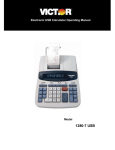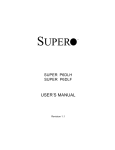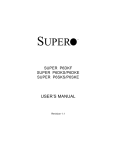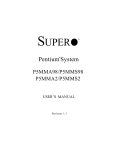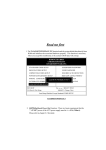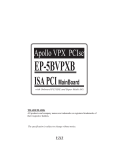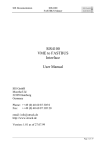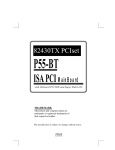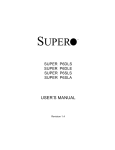Download English - Supermicro
Transcript
SUPER ® Dual Pentium Pro Processor ® SUPER P6DNH SUPER P6DNH2 USER’S MANUAL Revision 1.1 The information in this User’s Manual has been carefully reviewed and is believed to be accurate. The vendor assumes no responsibility for any inaccuracies that may be contained in this document, makes no commitment to update or to keep current the information in this manual, or to notify any person or organization of the updates. SUPERMICRO COMPUTER reserves the right to make changes to the product described in this manual at any time and without notice. This product, including software, if any, and documentation may not, in whole or in part, be copied, photocopied, reproduced, translated or reduced to any medium or machine without prior written consent. IN NO EVENT WILL SUPERMICRO COMPUTER BE LIABLE FOR DIRECT, INDIRECT, SPECIAL, INCIDENTAL, OR CONSEQUENTIAL DAMAGES ARISING FROM THE USE OR INABILITY TO USE THIS PRODUCT OR DOCUMENTATION, EVEN IF ADVISED OF THE POSSIBILITY OF SUCH DAMAGES. IN PARTICULAR, THE VENDOR SHALL NOT HAVE LIABILITY FOR ANY HARDWARE, SOFTWARE, OR DATA STORED OR USED WITH THE PRODUCT, INCLUDING THE COSTS OF THE REPAIRING, REPLACING, OR RECOVERING SUCH HARDWARE, SOFTWARE, OR DATA. Unless you request and receive written permission from SUPERMICRO COMPUTER, you may not copy any part of this document. Information in this document is subject to change without notice. Other products and companies referred to herein are trademarks or registered trademarks of their respective companies or mark holders. Copyright © 1997 by SUPERMICRO COMPUTER INC. All rights reserved. Printed in the United States of America. Preface About This Manual This manual is written for system houses, PC technicians and knowledgeable PC end users. It provides information for the installation and use of the SUPER® P6DNH/P6DNH2 motherboard, which supports the 200/180/166/150, >200 MHz Intel ® Pentium® Pro processors, and the i960 ® RP IO processor. The Pentium Pro processor has two 64-bit data buses. One bus interconnects to the built-in L2 cache and the other is an external bus that interconnects with the system memory, I/O and the other processor. Both come with ECC (Error Checking and Correction) allowing for the correction of single-bit data errors and detection of 2-bit errors on the data bus. Manual Organization Chapter 1, Introduction, describes the features, specifications and performance of the SUPER P6DNH/P6DNH2 system board, provides detailed information about the chipset, and offers warranty information. Refer to Chapter 2, Installation, for a list of the equipment needed for a system based on the SUPER P6DNH/P6DNH2 system board. This chapter provides you with the instructions for handling staticsensitive devices, checking and/or configuring the jumpers. Read this chapter when you want to install or remove SIMM memory modules and to mount the system board in the chassis. Also refer to this chapter to connect the floppy and hard disk drives, USB, IDE interface, parallel port, serial ports, as well as the cables for the power supply, reset cable, Keylock/Power LED, speaker and keyboard. iii SUPER P6DNH/P6DNH2 User's Manual If you encounter any problem, please see Chapter 3, Troubleshooting, which describes troubleshooting procedures for video, memory, and the setup configuration stored in memory. Instructions are also included on contacting a technical assistance support representative and returning merchandise for service and the BBS# for BIOS upgrades . i v Preface Table of Contents Preface About This Manual ......................................................................................... iii Manual Organization ...................................................................................... iii Chapter 1: 1-1 Overview ............................................................................................... 1-1 SUPER P6DNH/P6DNH2 Motherboard Layout ...................... 1-4 SUPER P6DNH/P6DNH2 System Board Architecture .......... 1-5 Features ......................................................................................... 1-6 1-2 Power Supply ...................................................................................... 1-8 1-3 Chipset Overview ................................................................................ 1-8 1-4 National Semiconductor 87306 ....................................................... 1-9 1-5 Voltage Regulator Modules .............................................................. 1-9 1-6 System Overheat Thermal Control ................................................ 1-10 1-7 Warranty, Technical Support, and Service .................................. 1-11 Parts .............................................................................................. 1-11 BIOS .............................................................................................. 1-11 Labor ............................................................................................. 1-11 Returns ......................................................................................... 1-11 Chapter 2: Installation 2-1 SUPER P6DNH/P6DNH2 System Components .......................... 2-1 Standard System Configuration ................................................ 2-1 Enhanced System Configuration .............................................. 2-2 2-2 Static-Sensitive Devices ................................................................... 2-2 Precautions ................................................................................... 2-2 Unpacking ...................................................................................... 2-3 2-3 Configuring System Board Jumpers .............................................. 2-3 Manufacturing Settings ............................................................... 2-3 v SUPER P6DNH/P6DNH2 User's Manual Changing the CPU Speed ......................................................... 2-4 2-4 Mounting the Motherboard in the Chassis ................................... 2-4 2-5 Connecting Cables ............................................................................ 2-4 Power Supply Connectors .......................................................... 2-5 Turbo Function .............................................................................. 2-5 USB Connectors ........................................................................... 2-7 Reset Cable Connector .............................................................. 2-8 Keylock/Power LED Cable Connector ..................................... 2-8 Keyboard Connector .................................................................... 2-9 Thermal Control Connector ....................................................... 2-9 Hard Drive LED .......................................................................... 2-10 Speaker Cable Connector ........................................................ 2-10 PS/2 Keyboard and Mouse Ports ........................................... 2-11 Back-up Cooling Fan and Buzzer Connectors ..................... 2-12 Serial Ports .................................................................................. 2-12 2-6 Installing/Removing the SIMM Modules ...................................... 2-13 SIMM Module Installation .......................................................... 2-13 Removing SIMM Modules ......................................................... 2-14 2-7 Connecting Floppy and Hard Disk Drives .................................. 2-15 Parallel Port Connector ............................................................ 2-16 Floppy Connector ....................................................................... 2-17 IDE Interfaces ............................................................................. 2-18 Chapter 3: Troubleshooting 3-1 Troubleshooting Procedures ........................................................... 3-1 No Video ........................................................................................ 3-1 Troubleshooting Flowchart ........................................................ 3-2 Memory Error ................................................................................. 3-3 Losing the System’s Setup Configuration .............................. 3-3 3-2 Technical Support Procedures ........................................................ 3-4 3-3 Returning Merchandise for Service ................................................ 3-4 v i Table vii of Contents SUPER P6DNH/P6DNH2 User's viii Manual Chapter 1: Introduction Chapter 1 Introduction 1-1 Overview SUPER P6DNH/P6DNH2 is a high performance, I 2O ΤΜ enabled computer system board based on Intel® Pentium® Pro 200/180/166/150 MHz processors. They incorporate Intel's 440FX chipset and support dual processing. SUPER P6DNH uses the 33 MHz i960 ® RP I/ O processor while SUPER P6DNH2 uses the 66 MHz i960 RD I/O processor. The Pentium Pro processor is Intel’s top-of-the-line generation of performance for servers, workstations, and high-end desktops. It delivers its superior performance through its Dynamic Execution microarchitecture which allows multiple branch prediction, dataflow analysis and speculative execution. The Pentium Pro processor includes 16KB of internal cache and an integrated 256KB or 512KB non-blocking secondary cache in the same package. Having the L2 cache inside the package will not only save space, it will also have the CPU core communicating with the L2 cache at full speed. Non-blocking means that the transactions on the processor bus do not block subsequent bus transactions. For example, when a cache miss occurs, the processor will continue to process other instructions while initiating a bus transaction to satisfy the cache miss. These instructions could generate additional cache misses which could cause more bus transactions. The Pentium Pro processor can maintain up to four concurrent requests of the bus. The general purpose registers of the Pentium Pro processor are the same as on previous generations. The processor bus achieves high bus efficiency by providing support for multiple, pipelined transactions and deferred replies. A single processor may have up to 4 outstanding transactions at the same time. There are a variety 1-1 SUPER P6DNH/P6DNH2 User’s Manual of wider datapaths both inside and outside the chip. It has an external 64-bit bus in order to communicate more efficiently with the system memory. The package have two cavities with about 21 million transistors. The larger one is the CPU core with 5.5 million transistors. The smaller one is the non-blocking cache which contains 15.5 million transistors. The i960 RP/RD I/O processor is a highly integrated intelligent I/O subsystem on a chip. Mode 3 is the default setting for its normal operation. The i960 RP/RD has two main functions. As a local processor, it offloads interrupt-intensive I/O tasks from the host CPU. Its architecture is composed of a RISC core surrounded by peripherals essential to the I/O function. The on-board PCI-to-PCI bridge enables designers to connect I/O components directly to the PCI bus and also add additional PCI slots. The bridge improves overall system performance by reducing bus traffic. SUPER P6DNH/P6DNH2 supports four primary and four secondary PCI buses. I2O is an open software-interface standard for I/O devices, independent of the specific device and operating system. It is implemented on the i960 RP/RD I/O processor. With I 2O, I/O hardware vendors do not have to write drivers in countless variation, one for each operating system version. To attain portability across multiple operating systems and host platforms, I 2 O drivers are divided into the OS Services Module (OSM), and Hardware Device Module (HDM). The first module interfaces with the host operating system. The second interfaces with the particular device, media or server managed by the driver. The two modules interface with each other through a two-layered communications system. A Message Layer sets up a communications session. A Transport Layer defines how information will be shared. The Message Layer resides on the Transport Layer. Peripheral Component Interconnect (PCI) provides industry-leading performance and compatibility. The 32-bit, 33 MHz pathway to the CPU offers performance unmatched by other bus architectures. The 1-2 Chapter 1: Introduction PCI standard is clearly defined to ensure complete compatibility. A PCI add-on card available today will work in any PC-compliant system in the future. The PCI add-on card interface is processor independent. This will enable an efficient transition to future processor generations and use with multiple processor architecture. In addition to the security of a true standard, PCI add-on cards feature auto-configurability for easy integration. The user-friendly BIOS automatically allocates system resources for add-on cards and configures hard disk, memory, and other peripherals. No more hassles with settings, jumpers, or switches. Just plug in the card and go (Plug and Play or PnP). The motherboard’s eight 32-bit slots with industry standard PCI design have a very high performance capability that provides an ideal system board solution for a wide range of demanding applications; such as networking multiuser environments, computer aided design (CAD), computer aided manufacturing (CAM), computeraided engineering (CAE), database management, desktop publishing, image processing, and artificial intelligence. The motherboard’s additional three ISA slots provide standard 16-bit compatibility for AT-type add-on card expansion. Figure 1-1 shows the layout of the SUPER P6DNH/P6DNH2 motherboard. Figure 1-2 shows the architecture of the SUPER P6DNH/P6DNH2 motherboard. 1-3 SUPER P6DNH/P6DNH2 User’s Manual J83 PS/2 MOUSE J82 PS/2 KB J817 1 J941 J29 J31 J81 AT KB IU40 J917 J918 U834 J84 JP924 JP925 J27 COM1 1 IU20 1 IJ6 1 PS/2 MOUSE 1 IJ7 J913 IJ8 J20 IJ22 USB1 USB2 POWER CONNECTOR AT J36 J35 1 1 J37 J940 J38 J39 1 BIOS COM2 J818 J824 1 1 J88 J86 1 1 JP917 PARALLEL J28 1 J920 J921 DNH-i960 RP J918 J919 DNH2-i960 RD J915 J20B For J917 & J918 Double Sided FPM 60ns Total 64 MB U13 1 1 JP42 JP26 JP27 JP917 is i960 IRQ J913 is i960 RP SIO U6 U5 POWER +5V Extra 1 VRM1 JP881 JP35 Ext Battery 1 1 U831 J12 1 1 U33 JP15 1 IDE 1 IDE 2 1 J11 1 J827 J829 J828 JP36 JP37 CPU 1 1 1 - JP21 RESET 1 + 1 FLOPPY BT1 BATTERY JP880 1 J22 SPEAKER 1 JP38 1 JP39 SMI SW 1 U34 J85 JP20 KEYLOCK 1 CPU 2 J23 HD LED 1 JP97 1 JP89 1 ALARM JP88 JP95 JP90 1 1 1 1 1 JP96 IR CON JP91JP92 JP93 1 1 1 JP32 JP31 JP13 JP30 1 1 JP29 Bank Bank Bank Bank Bank Bank Bank Bank 0 0 2 2 3 1 1 3 VRM 2 JP34 SUPER SUPER VR4 ® P6DNH 1 JP23 ® P6DNH2 1 J942 3V SUPPLY 1 —–—–—–——CPU Speed—––—–———— 150 166 180 200 JP29 OFF OFF ON ON JP30 ON ON OFF OFF JP31 ON ON ON ON JP32 ON ON ON ON JP36 ON OFF ON OFF JP37 OFF ON OFF ON ——–—–——————————–————— ——–———i960 Settings——––— Mode 3 Mode 0 (default) J920 OFF OFF J921 ON ON J918 OFF ON J919 OFF ON J915 OFF OFF ——–—–————————————– ——–——— Manufacturer Settings ——–—— J86: 1-2 JP15: 2-3 J88: 1-2 JP26: OFF J827: ON JP27: ON J828 ON JP38: OFF J829: ON JP88: OFF JP13: 2-3 JP917: ON JP880: 1-2 (default) JP924: 1-2 2-3 CMOS Clear JP925: 1-2 JP42: ON (ISA CLK=PCI CLK/4) OFF (ISA CLK=PCI CLK/3) ——–———————–————––——–——–— Figure 1-1. SUPER P6DNH/P6DNH2 Motherboard Layout 1-4 Chapter 1: 14.31818 MHz crystal Introduction PCI Bus PCI PCI CPU 1 with 256/512KB L2 cache CPU 2 with 256/512KB L2 cache PCI PCI PCI Intel 440FX Chipset PCI PCI PCI i960 RP/RD I/O processor ISA ISA 32.768 KHz crystal ISA ISA Bus Figure 1-2. P6DNH/P6DNH2 System Board Architecture 1-5 SUPER P6DNH/P6DNH2 User’s Manual Features The following list covers the general features of the SUPER P6DNH/ P6DNH2 motherboard. CPU • Dual Pentium Pro 200/180/166/150 MHz processors with integrated 256 or 512KB non-blocking secondary cache • 16KB internal cache • 387-pin ZIF (Zero Insertion Force) socket 8 Intelligent i960 RP/RD IOP • I20™ enabled • 64 MB local I/O memory • 8 Mb Flash I/O BIOS • W ind River Systems Ix Works™ RTOS Bus Speed • 66/60 MHz external bus with 64-bit data plus 8 bits ECC Memory • 64-bit wide data bus of up to 1GB • Supports 1 MB, 2 MB, 4 MB, 8MB, 16MB and 32MB (x32 or x36 60ns, 72-pin) Fast Page DRAM or EDO • Error Checking and Correction and Parity Checking support Dimensions • Full AT size • 13.2" x 12.3" EIDE support • Integrated IDE controller provides two IDE interfaces for hard disk(s) and/or CD ROM(s) • Supports Mode 4 Super I/O • Supports EPP (Enhanced Parallel Port) and ECP (Extended Capabilities Port) parallel port, floppy interface, USB and 2 Fast UART 16550 serial ports 1-6 Chapter 1: Introduction Expansion • Three 16-bit ISA slots • Eight 32-bit PCI slots BIOS • AMI® Flash BIOS with built-in setup • Plug and Play (PnP) with boot block support Software Compatibility • 100% IBM® PC/AT ® compatible • DOS, OS/2, SCO UNIX® Open Server, XENIX®, Novell® SMP, W indows™, W indows NT™ and Windows™ 95 Testing • 50°C, 48-hour, dynamic burn-in with system-level testing Manufacturing and Support • Made in U.S.A. • Design-level Technical Support and Service in U.S.A. 1-7 SUPER P6DNH/P6DNH2 User’s Manual 1-2 Power Supply As with all computer products, a stable power source is necessary for proper and reliable operation. It is even more important for high CPU clock rates like 200, 180, 166, 150 MHz and future Pentium Pro processors for the SUPER P6DNH/P6DNH2 system board. SUPER P6DNH/P6DNH2 can accomodate 5V power supplies. An additional 5V power is provided on J20B. It is necessary to use this extra 5V power when the PCI slots are heavily loaded. The SC801S chassis has the connector for the extra 5V power. Although most power supplies generally meet the specifications required by the CPU, some power supplies are not adequate. To obtain the highest system reliability, be certain that your power supply provides +5 VDC with a voltage range between +4.95 VDC (minimum) and +5.25 VDC (maximum). It is highly recommended that you use a high quality power supply. Additionally, in areas where noisy power transmission is present, you may choose to install a line filter to separate noise from the computer. You can also install a power surge protector to help avoid problems caused by power surges. 1-3 Chipset Overview The Intel 440FX chipset is a high-performance PCIset that supports full symmetric multi-processor protocol for up to two processors. It is compliant to the PCI Rev. 2.1 specification. The memory controller provides capability for auto-detection of EDO/FPM DRAM type installed in the system. It also provides data integrity features including ECC in the memory array and parity error detection. Memory is upgradable up to 1GB for the SUPER P6DNH/P6DNH2. 1-8 Chapter 1: Introduction 1-4 National Semiconductor Super I/O Controller The National Semiconductor 87306 Super I/O Controller incorporates an IDE control logic, two full function serial ports, an IEEE 1284 parallel port, industry standard floppy disk controller with 16 byte FIFO, Real Time Clock and an 8042 compatible keyboard controller all in one chip. The IDE interfaces provide up to Mode 4 support. The two serial ports are software compatible with the Fast UART 16550. The parallel port is EPP (Enhanced Parallel Port) and ECP (Extended Capabilities Port) compatible, including level 2 support. It includes a protection circuit against damage caused when the printer is powered up. EPP mode provides for greater throughput than Compatible or Extended modes by supporting faster transfer rates and a mechanism that allows the host to address peripheral device registers directly. Faster transfers are achieved by automatically generating the address and data strobes. EPP is compatible with both Compatible and Extended mode parallel-port devices. 1-5 Voltage Regulator Modules (VRM) The Voltage Regulator Module (VRM1 and VRM2) is a DC-to-DC converter with a standardized interface to the system. The standardization allows a variety of Voltage Regulator Modules to support the Pentium Pro processor family and to provide a cost effective support for CPU upgrade. It is necessary to have the VRM for the motherboard to be functional. 1-9 SUPER P6DNH/P6DNH2 User’s Manual 1-6 System Overheat Thermal Control A back-up cooling fan can be hooked up to JP91, JP92 or JP93. If the power supply fan or the processor cooling fan goes down, the circuitry will detect an overheat temperature depending on the user setting. It will then trigger the backup cooling fan or alarm. The alarm can be turned on or off using JP88. JP90 is used to connect the overheat LED. The user can set the temperature range using JP95. A buzzer is connected on JP89 that will sound off that it is time to replace the power supply fan or the CPU cooling fan. It is important that the back-up cooling fan be installed correctly in such a way that it will not only cool down the processor but the whole system as well. 1-10 Chapter 1: Introduction 1-7 Warranty, Technical Support, and Service The manufacturer will repair or exchange any unit or parts free of charge due to manufacturing defects for one year (12 months) from the original invoice date of purchase. Parts Defective parts will be exchanged or repaired within one year (12 months) from the manufacturer’s original invoice purchase date. BIOS The manufacturer will exchange the BIOS free of charge (shipping and handling excluded) due to existing incompatibility issues within one year from the manufacturer’s original invoice purchase date. Labor Mail-in or carry-in service is available for one year (12 months) from the manufacturer’s original invoice purchase date. Returns If you must return products for any reason, refer to Chapter 3 in this manual, “Returning Merchandise for Service.” 1-11 SUPER P6DNH/P6DNH2 User’s Manual 1-12 Chapter 2: Installation Chapter 2 Installation 2-1 SUPER P6DNH/P6DNH2 System Components The equipment listed in this section is required to build a high performance system based on the SUPER P6DNH/P6DNH2 motherboard. The minimum configuration for a standard system is listed below. To create the full enhanced configuration, add the enhanced system configuration equipment listed on the next page to the equipment listed below. Standard System Configuration • 300 watt (minimum) 5V power supply • Chassis with a speaker connected to a 4-pin connector, a push button switch with 2-pin connector for the reset function, and a keylock connected to a 5-pin connector • SUPER P6DNH/P6DNH2 system board • AT-compatible keyboard (84 or 101 style keyboard) • 8 MB or 16 MB of system memory • One 1.2 MB 5.25" and/or one 1.44 MB 3.5" floppy disk drive • Use PCI Fast SCSI card and hard disk drive or the on-board IDE interface • PCI VGA card 2-1 SUPER P6DNH/P6DNH2 User’s Manual Enhanced System Configuration • • • • • Tape drive (for backups) Sound card Modem/FAX card CD-ROM drive Add SIMM modules for 32 MB, 64 MB, or 128 MB of system memory • Use one or two PCI Ultra W ide Fast SCSI cards • Use up to four PCI Fast Network cards 2-2 Static-Sensitive Devices Static-sensitive electric discharge can damage electronic components. To prevent damage to your system board, it is important to handle it very carefully. The following measures are generally sufficient to protect your equipment from static discharge. Precautions • Use a grounded wrist strap designed for static discharge. • Touch a grounded metal object before you remove the board from the anti-static bag. • Handle the board by its edges only; do not touch its components, peripheral chips, memory modules, or gold contacts. • When handling chips or modules, avoid touching their pins. • Put the system board and peripherals back into their anti-static bags when not in use. • Be sure your computer system’s chassis allows excellent conductive contacts between its power supply, case, mounting fasteners, and the system board for grounding purposes. 2-2 Chapter 2: Installation Unpacking The system board is shipped in anti-static packaging to avoid static damage. When unpacking the board, be sure the person handling the board is static-protected. 2-3 Configuring System Board Jumpers Use the following settings to configure your system board. Refer to Figure 1-1 for an illustration of the jumpers. Manufacturing jumpers are permanently fixed or preset in place on the system board. You cannot move them. These jumpers are labeled on the system board and are listed below as Manufacturer Settings. Manufacturer Settings J86: J88: J827: J828 J829: JP13: JP15: JP26: JP27: JP38: JP88: JP917 JP924 JP925 JP880: JP42: 1-2 1-2 ON ON ON 2-3 2-3 OFF ON OFF OFF ON 1-2 1-2 1-2 Default 2-3 CMOS Clear ON (ISA CLK=PCI CLK/4) OFF (ISA CLK=PCI CLK/3) 2-3 SUPER P6DNH/P6DNH2 User’s Manual Changing the CPU Speed SUPER P6DNH/P6DNH2 supports Intel Pentium ® Pro 200/180/166/ 150 MHz and future Pentium Pro processors. To change the CPU speed, change the jumpers shown below on Table 2-1: Table 2-1. CPU Speed Selection JP29 JP30 JP31 JP32 JP36 JP37 150 166 180 200 OFF ON ON ON ON OFF OFF ON ON ON OFF ON ON OFF ON ON ON OFF ON OFF ON ON OFF ON 2-4 Mounting the Motherboard in the Chassis The motherboard has eight standard mounting holes to fit all different types of chassis. Chassis may come with a variety of mounting fasteners, made of metal or plastic. Although a chassis may have both metal and plastic fasteners, metal fasteners are the most highly recommended because they ground the system board to the chassis. Therefore, use as many metal fasteners as possible for better grounding. 2-5 Connecting Cables After you have securely mounted the motherboard to the chassis, you are ready to connect the cables. 2-4 Chapter 2: Installation Table 2-2. 5V Power Supply Connector Pin Definitions Connector Pin Number Number J20 1 Power Good (Power on reset, TTL signal) 2 +5 VCC 3 +12 VCC 4 -12 VCC 5 Ground (Black wire to be connected) 6 Ground (Black wire to be connected) 7 Ground (Black wire to be connected) 8 Ground (Black wire to be connected) 9 -5 VCC 10 +5 VCC 11 +5 VCC 12 +5 VCC Function Power Supply Connectors Attach power supply cables to J20 for a 5V power supply or J21 for a 3.3V power supply (optional for OEM customers only). Do not force the cables, but make sure they are fully seated. The two black wires on each power cable sit next to each other when correctly installed. See Table 2-2 for pin definitions of a 5V power supply. See Table 2-3 for pin definitions of a 3.3V power supply. See Table 2-4 for pin definitions of the extra 5V power supply. Turbo Function There are no jumpers for turbo switch and turbo LED. SUPER P6DNH/P6DNH2 is in turbo mode. 2-5 By default, SUPER P6DNH/P6DNH2 User’s Manual Table 2-3. 3.3V Power Supply Connector Pin Definitions (Optional for OEM customers only) Connector Pin Number Number J942 1 Ground (Black wire to be connected) 2 Ground (Black wire to be connected) 3 Ground (Black wire to be connected) 4 +3.3 VCC 5 +3.3 VCC 6 +3.3 VCC Function Note: The +3.3V power supply is for 3.3V PCI add-on cards or CPU power support when 3.3V CPU is used. Table 2-4. Extra 5V Power Supply Connector Pin Definitions Connector Pin Number Number J20B 1 Ground (Black wire to be connected) 2 Ground (Black wire to be connected) 3 Ground (Black wire to be connected) 4 +5 VCC 5 +5 VCC 6 +5 VCC Function 2-6 Chapter 2: Installation USB Connectors USB stands for Universal Serial Bus. It simplifies PC peripheral connectivity. Its robust serial interface supports low and medium speed transfers which can either be isochronous or asynchronous. The USB ports are located on J35 and J36. See Table 2-5 for pin definitions of a USB port. Table 2-5. J35 & J36 Universal Serial Bus Pin Definitions Pin Number 1 2 3 4 Function +5V P0P0+ GND 2-7 SUPER P6DNH/P6DNH2 User’s Manual Reset Cable Connector The reset cable connector JP21 has two pins. The connector attaches to the hardware Reset switch on the computer case. See Table 2-6 for pin definitions Table 2-6. Reset Pin Definitions Pin Number Definition 1 2 Reset Ground Keylock/Power LED Cable Connector The keylock/power LED cable connector JP20 has five pins. See Table 2-7 for pin definitions. Pins 1 and 3 are for the power LED. Pins 4 and 5 are for the keylock. Table 2-7. Keylock/Power LED Pin Definitions Pin Number Function Definition 1 + 2 Key Red wire, LED power No connection 3 GND Black wire 4 5 Keyboard inhibit GND Black wire 2-8 Chapter 2: Installation Keyboard Connector The keyboard connector J81 has five pins. definitions. See Table 2-8 for pin Table 2-8. Keyboard Connector Pin Definitions Pin Number Function 1 Keyboard clock 2 Keyboard data 3 Spare 4 Ground 5 +5 VDC Thermal Control Connector Use the settings on Table 2-9 to set the system temperature condition for JP95. The recommended setting is 2-3. Once the temperature cools down, the back-up fan will automatically shut down. Table 2-9. Thermal Control Connector Setting Turn on (°° C) Shut down (°° C) 1-2 2-3 OFF 55 62 69 51 58 65 2-9 SUPER P6DNH/P6DNH2 User’s Manual Hard Drive LED The hard drive LED J23 has four pins. Attach the hard drive LED cable onto pins 1 and 2. See Table 2-10 for pin definitions. Table 2-10. Hard Drive LED Pin Definitions Pin Number Function 1 2 3 4 Pull_Up_330 Key HD Active Pull_Up_330 Speaker Cable Connector The speaker cable connector J22 has four pins. See Table 2-11 for pin definitions. Table 2-11. Speaker Connector Pin Definitions Pin Number Function Definition 1 + 2 Key Red wire, speaker data No connection 3 VCC Speaker data 4 GND Black wire 2-10 Chapter 2: Installation PS/2 Keyboard and Mouse Ports The PS/2 keyboard is located on J83 and the PS/2 mouse is located on J82 and J84. The cable for J84 can be obtained from the manufacturer. See Tables 2-12 and 2-13 for pin definitions. Table 2-12. PS/2 Keyboard and Mouse Pin Definitions (J82 and J83 Optional for OEM customers only) Pin Number Function 1 2 3 4 5 6 Data NC Ground VCC Clock NC Table 2-13. PS/2 Mouse (J84) Pin Definitions Pin Number Pin Function Number Function 1 NC 2 NC 3 NC 4 CLK 5 NC 6 VCC 7 Data 8 NC 9 GND 10 NC 2-11 SUPER P6DNH/P6DNH2 User’s Manual Back-up Cooling Fan and Buzzer Connectors* Connect the back-up cooling fan to JP91, JP92 or JP93 and the buzzer to JP89. Also refer to page 1-10 and 2-9. See Table 2-14 for pin definitions. Table 2-14. Back-up Cooling Fan and Buzzer Connectors Pin Number Definition 1 2 * Caution: +12 V GND These connectors are DC direct. Serial Ports Serial port COM1 is located on J818 and serial port COM2 is located on J824. See Table 2-15 for pin definitions. Table 2-15. Serial Ports Pin Definitions Pin Number Pin Function Number Function 1 DCD 6 CTS 2 DSR 7 DTR 3 Serial In 8 RI 4 RTS 9 5 Serial Out 2-12 10 GND NC Chapter 2: Installation 2-6 Installing/Removing the SIMM Modules SUPER P6DNH/P6DNH2 can accommodate a maximum of 1 GB of on-board memory, using standard 72-pin SIMM memory modules. You can use any 1 MB, 2 MB, 4 MB, 8MB, 16MB or 32MB Fast Page Mode or EDO SIMM modules. You can use 32-bit or 36-bit memories. There are no jumpers to configure the on-board memory. Two banks of memory totaling 8 MB are required for a minimum system configuration. Memory banks must contain two 72-pin single-sided or double-sided SIMM modules. Memory timing requires 60ns fast page devices. Refer to Figure 2-1 and the instructions below for installing or removing SIMM modules. CAUTION Exercise extreme care when installing or removing the SIMM modules to prevent any possible damages. SIMM Module Installation 1. 2. 3. Insert SIMM modules in Bank 0 through Bank 3 as required for the desired system memory. Insert each SIMM module into its socket at an angle away from the CPU sockets. The component side of the SIMM modules must face the CPU sockets. Gently press the SIMM module in the direction of the CPU sockets until it snaps upright into place in the socket. 2-13 SUPER P6DNH/P6DNH2 User’s Manual To Remove: Use your thumb to gently push the edge of the socket and release the module. Do this on both sides for each module. To Install: Insert at an angle, then snap upright into place. SIMM Figure 2-1. Installing/Removing a SIMM Memory Module Removing SIMM Modules 1. 2. Remove SIMM modules in correct descending order — from Bank 3 through Bank 0. Gently push the edge of the sockets to the side to release the module. Remove one side of the SIMM module first, and then the other side, to prevent breaking the socket. 2-14 Chapter 2: Installation 2-7 Connecting Parallel, Floppy and Hard Disk Drives Use the following information to connect the floppy and hard disk drive cables. • The floppy disk drive cable has seven twisted wires. • A red mark on a wire typically designates the location of pin 1. • A single floppy disk drive ribbon cable has 34 wires and two connectors to provide for two floppy disk drives. The connector with twisted wires always connects to drive A, and the connector that does not have the twisted wires always connects to drive B. • An IDE hard disk drive requires a data ribbon cable with 40 wires, and a SCSI hard disk drive requires a SCSI ribbon cable with 50 wires. • A single IDE hard disk drive cable has two connectors to provide for two drives. To select an IDE disk drive as C, you would normally set the drive select jumper on the drive to DS1. To select an IDE disk drive as D, you would normally set the drive select jumper on the drive to DS2. Consult the documentation that came with your disk drive for details on actual jumper locations and settings. • A single SCSI ribbon cable typically has three connectors to provide for two hard disk drives and the SCSI adapter. (Note: most SCSI hard drives are single-ended SCSI devices.) The SCSI ID is determined by jumpers or a switch on the SCSI device. The last internal (and external) SCSI device cabled to the SCSI adapter must be terminated. • Some drives require a special controller card. Read your disk drive manual for details. 2-15 SUPER P6DNH/P6DNH2 User’s Manual Parallel Port Connector The parallel port is located on J817. See Table 2-16 for pin definitions. Table 2-16. Parallel Port Pin Definitions Pin Pin Number Function 1 3 5 7 9 11 13 15 17 19 21 23 25 StrobeData Bit Data Bit Data Bit Data Bit Data Bit Data Bit Data Bit Data Bit ACJBUSY PE SLCT Number 0 1 2 3 4 5 6 7 2-16 2 4 6 8 10 12 14 16 18 20 22 24 26 Function Auto FeedErrorInitSLCT INGND GND GND GND GND GND GND GND NC Chapter 2: Installation Floppy Connector The floppy connector is located on J85. definitions. See Table 2-17 for pin Table 2-17. Floppy Connector Pin Definitions Pin Pin Number 1 3 5 7 9 11 13 15 17 19 21 23 25 27 29 31 33 Function GND GND Key GND GND GND GND GND GND GND GND GND GND GND GND GND GND Number 2 4 6 8 10 12 14 16 18 20 22 24 26 28 30 32 34 2-17 Function FDHDIN Reserved FDEDIN IndexMotor Enable Drive Select BDrive Select AMotor Enable DIRSTEPWrite DataWrite GateTrack 00Write ProtectRead DataSide 1 SelectDiskette SUPER P6DNH/P6DNH2 User’s Manual IDE Interfaces There are no jumpers to configure the on-board IDE interfaces J11 and J12. Refer to Table 2-18 for the pin definitions. Table 2-18. IDE Connector Pin Definitions Pin Number Pin Function Number Function 1 Reset IDE 2 GND 3 Host Data 7 4 Host Data 8 5 Host Data 6 6 Host Data 9 7 Host Data 5 8 Host Data 10 9 Host Data 4 10 Host Data 11 11 Host Data 3 12 Host Data 12 13 Host Data 2 14 Host Data 13 15 Host Data 1 16 Host Data 14 17 Host Data 0 18 Host Data 15 19 GND 20 Key 21 DRQ3 22 GND 23 I/O Write- 24 GND 25 I/O Read- 26 GND 27 IOCHRDY 28 BALE 29 DACK3- 30 GND 31 IRQ14 32 IOCS16- 33 Addr 1 34 GND 35 Addr 0 36 Addr 2 37 Chip Select 0 38 Chip Select 1- 39 Activity 40 GND 2-18 Chapter 3: Troubleshooting Chapter 3 Troubleshooting 3-1 Troubleshooting Procedures Use the following procedures to troubleshoot your system. If you have followed all of the procedures below and still need assistance, refer to the ‘Technical Support Procedures’ and/or ‘Returning Merchandise for Service’ section(s) in this chapter. No Video Use the following configuration. 1. steps for troubleshooting your If you have no video, follow the flowchart in Figure 3-1 3-1 system SUPER P6DNH/P6DNH2 User’s Manual Power On N On-board LED on? Y Video Display? Y N Power Supply OK? Y N System Hold? N Motherboard Good Y Replace Power Supply Check BIOS Setting & Add-on Card Speaker Beeps? N Check Memory Y Number of Beeps 0 Y Speaker Beeps? 8 Video Card Problem Memory Problem: Check Memory N Check CPU & BIOS Y Speaker Beeps? N Replace Motherboard Figure 3-1. Troubleshooting Flowchart 2. 3. 4. 5. Check for missing jumpers or improper installation of the ROM BIOS. Make sure the video card and its jumper setting (as appropriate) match the monitor type. Ensure that all peripheral cards are properly installed in their slots. Use the speaker to determine if any beep codes exist. Refer to Appendix C of the AMI BIOS Reference Manual for details about beep codes. 3-2 Chapter 3: Troubleshooting NOTE If you are a system integrator, VAR or OEM, a POST diagnostics card is recommended for port 80h codes. Refer to Appendix D. Memory Error If you encounter memory error, follow the procedures below. 1. 2. 3. 4. Check to determine if SIMM modules are improperly installed. Make sure that different types of SIMMs have not been installed in different banks (e.g., a mixture of 2MB x 36 and 1 MB x 36 SIMMs in Banks 0). Determine if different speeds of SIMMs have been installed in the same or different banks, and the BIOS setup is configured for the fastest speed of RAM used. It is recommended to use the same RAM speed for SIMMs in different banks. Check for bad SIMM modules or chips. Losing the System’s Setup Configuration 1. 2. Ensure that you are using a high quality power supply. A poor quality power supply may cause the system to lose CMOS setup. Refer to Chapter 1 of this manual for details. If the above step does not fix the Setup Configuration problem, contact your vendor for repair. 3-3 SUPER P6DNH/P6DNH2 User’s Manual 3-2 Technical Support Procedures 1. 2. Go through the ‘Troubleshooting Procedures’ section in this chapter of the manual before calling Technical Support. BIOS upgrades can be downloaded from the SUPER BBS# (408) 895-2022, 24 hours a day, using 1200-14400 baud, 8 data bits, 1 stop bit and no parity. Note: Not all BIOS can be flashed depending on the modifications on the boot block code. 3. If you still cannot get the problem resolved, have the following information ready before you call for technical support: • • • • • BIOS release date/version System board serial number Product model name Invoice number and date System configuration 3-3 Returning Merchandise for Service A receipt or copy of your invoice marked with the date of purchase is required before any warranty service will be rendered. You can obtain service by calling your vendor for a Returned Merchandise Authorization (RMA) number. When returning to the manufacturer, the RMA number should be prominently displayed on the outside of the shipping carton, and mailed prepaid or hand-carried. Shipping and handling charges will be applied for all orders that must be mailed when service is complete. This warranty only covers normal consumer use and does not cover damages incurred in shipping or from failure due to the alternation, misuse, abuse, or improper maintenance of products. During the warranty period, contact your distributor first for any product problems. 3-4 Chapter 3: 3-5 Troubleshooting SUPER P6DNH/P6DNH2 User’s Manual 3-6