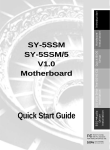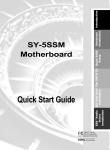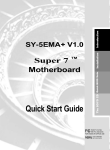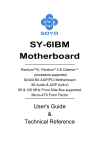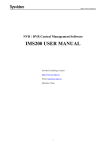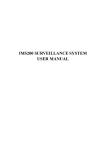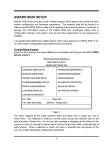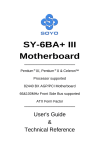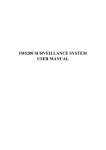Download Soyo SY-5SSM/5 Motherboard
Transcript
SY-5SSM SY-5SSM/5 Super 7 Motherboard ************************************************ Pentium ® Class CPU supported SiS530 PCI/AGP Motherboard Micro-ATX Form Factor 3D AGP & Audio On-board ************************************************ User's Guide & Technical Reference SPORTON INTERNATIONAL INC. Declaration of Conformity According to 47 CFR, Part 2 and 15 of the FCC Rules Declaration No.: D920207 The following designated product 1999/3/6 EQUIPMENT: Main Board MODEL NO.: SY-5SSM which is the Class B digital device complies with 47 CFR Parts 2 and 15 of the FCC rules. Operation is subject to the following two conditions : (1) this device may not cause harmful interference, and (2) this device must accept any interference received, including interference that may cause undesired operation. The product was tested with the following configuration: Monitor: HITACHI/CM814U PS/2 Mouse: GENIUS/FSUGMZFC Printer: HP/DS16XU225 Speaker: JUSTER/SP-1000 Microphone: KOKA/ SR-M02 PS/2 Keyboard: DELL/GYUM90SK USB Mouse: WINIC/ F4ZFDM-A50 Modem: ACEEX/IFAXDM1414 Stereo Cassette Player: KOKA/ KW-247 Joystick: MICROSOFT/ C3KMJI This declaration is given for the manufacturer SOYO COMPUTER INC. No.21, Wu-Kung 5 Rd., Hsing Chuang City, Taipei Hsien, Taiwan, R.O.C. The test was carried out by SPORTON INTERNATIONAL INC. 6F, No. 106, Hsin Tai Wu Rd., Sec. 1, His Chih, Taipei Hsien, Taiwan, R.O.C SOYO ™ SY-5SSM & SY-5SSM/5 About This Guide This User's Guide is for assisting system manufacturers and end users in setting up and installing the Motherboard. Information in this guide has been carefully checked for reliability; however, no guarantee is given as to the correctness of the contents. The information in this document is subject to change without notice. Copyright Notice Copyright 1999, Soyo Computer Inc. All rights reserved. This manual is copyrighted by Soyo Computer Inc. You may not reproduce, transmit, transcribe, store in a retrieval system, or translate into any language, in any form or by any means, electronic, mechanical, magnetic, optical, chemical, manual or otherwise, any part of this publication without express written permission of Soyo Computer Inc. Trademarks Soyo is a registered trademark of Soyo Computer Inc. All trademarks are the property of their owners. Disclaimer Soyo Computer Inc. makes no representations or warranties regarding the contents of this manual. We reserve the right to revise the manual or make changes in the specifications of the product described within it at any time without notice and without obligation to notify any person of such revision or change. The information contained in this manual is provided for general use by our customers. Our customers should be aware that the personal computer field is the subject of many patents. Our customers should ensure that their use of our products does not infringe upon any patents. It is the policy of Soyo Computer Inc. to respect the valid patent rights of third parties and not to infringe upon or assist others to infringe upon such rights. Restricted Rights Legend Use, duplication, or disclosure by the Government is subject to restrictions set forth in subparagraph (c)(1)(ii) of the Rights in Technical Data and Computer Software clause at 252.277-7013. Product Rights Products mentioned in this manual are mentioned for identification purpose only. Product names appearing in this manual may or may not be registered trademarks or copyrights of their respective companies. If you need any further information, please come to our home page on the Internet. The address is "http://www.soyo.com.tw". Edition: April 1999 Version 2.0 SY-5SSM & SY-5SSM/5 SERIAL iii Tested To Comply With FCC Standards FOR HOME OR OFFICE USE C FC 100% POST CONSUMER RECYCLED PAPER Table of Contents SY-5SSM & SY-5SSM/5 Table of Contents SY-5SSM & SY-5SSM/5 MOTHERBOARD LAYOUT.......................... 1 CHAPTER 1 INTRODUCTION........................................................... 1 1-1 KEY FEATURES ............................................................ 2 1-2 HANDLING THE MOTHERBOARD ............................... 5 1-3 ELECTROSTATIC DISCHARGE PRECAUTIONS......... 5 CHAPTER 2 HARDWARE SETUP .................................................... 6 2-1 2-2 2-3 PREPARATIONS ......................................................6 UNPACKING THE MOTHERBOARD ........................7 INSTALLATION GUIDE.............................................8 CHAPTER 3 BIOS SETUP UTILITY ................................................ 37 3-1 STANDARD CMOS SETUP ......................................... 39 3-2 BIOS FEATURES SETUP............................................ 42 3-3 CHIPSET FEATURES SETUP..................................... 48 3-4 POWER MANAGEMENT SETUP ................................ 52 3-5 PNP/PCI CONFIGURATION SETUP ........................... 58 3-6 LOAD SETUP DEFAULTS ........................................... 61 3-7 LOAD BIOS DEFAULTS .............................................. 61 3-8 INTEGRATED PERIPHERALS .................................... 62 3-9 SUPERVISOR PASSWORD ........................................ 67 3-10 USER PASSWORD...................................................... 68 3-11 IDE HDD AUTO DETECTION ...................................... 69 CHAPTER 4 DRIVERS INSTALLATION.......................................... 70 CHAPTER 5 ONBOARD VGA AND AUDIO.................................... 74 CHAPTER 6 SIS VGA DRIVER INSTALLATION ............................ 80 CHAPTER 7 ESS ™AUDIO DRIVER INSTALLATION.................... 82 iv SY-5SSM & SY-5SSM/5 Motherboard Layout SY-5SSM & SY-5SSM/5 Motherboard Layout for model 5SSM only (1 MB Cache) featuring two P.B. SRAM. PS/2 KB PS/2 Mouse Connector Connector J1 2 4 6 8 10 JP30 USB 2 Socket7 USB 1 P.B. SRAM 64K X 64 ATX Power 13 5 7 9 246 SW1 13 5 IDE2 IDE1 PRT COM2 COM 1 P.B. SRAM 64K X 64 1 CHAFAN 1 CPUFAN 8 6 4 2 VGA 7 5 3 1 SiS 530 Chipset JOYSTICK LINE-OUT LINE-IN DIMM1 MIC JACK DIMM2 DIMM3 CD IN1 CD IN2 1 4 PCI Slot #1 JP5 1 4 PCI Slot #2 ESS 1938 PCI Slot #3 1 SiS 5595 JP9 (Slaving) PCI Slot #4 3 1 + Power LED - + - SY-5SSM & SY-5SSM/5 Platform 1 Speaker - - 3V Lithium Battery JP44 1 3 WOL Header I/O Chip ® ITE 8661 KEY LOCK + + Flash BIOS ISA Slot #1 Back Panel 1 1 FDD Reset PWRBT ACPI LED HDD LED JP32 IR1 1 Introduction SY-5SSM & SY-5SSM/5 Chapter 1 INTRODUCTION The SY-5SSM & SY-5SSM/5 AGP/PCI Motherboard is a highperformance MICRO-ATX form-factor system board. SY-5SSM & SY-5SSM/5 use the SiS530 PCI Chipset technology and support Pentium ® class processors. This Motherboard is fully compatible with industry standards and adds many technical enhancements. 1-1 KEY FEATURES Ø Ø Ø Ø Ø Ø Ø Ø Ø Ø Ø Ø Ø Ø Ø Integrated 3D AGP accelerator supports UMA or non-UMA (option) 3D PnP PCI Audio onboard 512KB/1 MB L2 cache on board Supports CPU voltage from 2.0V to 3.5V in 0.1V increment PC98, ACPI, Ultra DMA 33/66 Power-on by modem or alarm Supports Wake-On-LAN (WOL) Supports power-off by hot-key 3 x 32-bit bus mastering PCI slots 1 x 32-bit bus slaving PCI slot 2 x USB ports 1 x IrDA port Supports multiple-boot function Supports Pentium ® class CPU with host bus clock of 66/100 MHz Supports system memory up to 768MBytes 2 Introduction SY-5SSM & SY-5SSM/5 SY-5SSM & SY-5SSM/5 PLATFORM FEATURES Board Size Socket 7 Chipset ATX Power CPUFAN CHAFAN Memory BIOS PCI Slots ISA Slots IDE1, IDE2 4-layer PCB, 22x24.4cm(8.7”x9.6”), MICRO-ATX Form Factor Socket for Pentium ® class CPUs with host bus frequency of 66/100MH; Supports: Ø Intel Pentium ® Processors P54C/P55C (100233MHz) Ø Cyrix 6x86 ™(PR166+-PR200+), Cyrix 6x86 MX ™(PR166-PR266) and Cyrix M II ™(300~380) Ø AMD K5 ™ (PR100-PR166), and AMD K6 ™ (166-300) and AMD K6 ™-2 (266~500) And AMD K6-III (400/450) Ø IDT WinChip ™C6 (200/225) IDT WinChip 2 (200/225/233/266/300) Ø Rise mP6 PR266 SiS530 PCI/AGP Bus Chipset 3D AGP accelerator integrated 20-pin Male Connector 3-pin CPU Cooling Fan Connector 3-pin Chassis Cooling Fan Connector DIMM Bank (DIMM1 & DIMM2 & DIMM3) Ø 168-pin Unbuffered SDRAM DIMM Module Ø Supports 8~256MB DIMM in each Bank Ø Supports ECC configuration System BIOS built-in, Award BIOS Ø APM, ACPI and "Plug-and-Play" function Ø Supports multiple-boot function 3 x 32-bit Bus Mastering Slots 1 x 32-bit Bus Slaving Slots 1 x 16-bit ISA Slots 2 x 40-pin Bus Mastering E-IDE/ATAPI Ports Ø IDE1: Primary IDE Device Connector Ø IDE2: Secondary IDE Device Connector Ø Supports Ultra DMA 33/66 3 Introduction FDC COM2 IR1 Keylock Reset Speaker ACPI_LED HDD_LED PWRBT J1 JP5 JP9 CD IN1,CD IN2 SY-5SSM & SY-5SSM/5 1 Floppy Disk Drive (FDD) Port (Supports 1.2MB/1.44MB/2.88MB and LS120/3mode FDD) 1 x 9-pin RS-232 Serial Connector 5-pin Serial Infrared Device Connector 5-pin KeyLock Connector 2-pin Reset Switch Connector 4-pin PC Speaker Connector 2-pin ACPI LED Connector 2-pin IDE Device LED Connector ATX Power On/Off Switch 2-pin Connector CPU Burst Mode Jumper CMOS Clear Jumper Enable/Disable Onboard Sound Function Jumpers JP30 2 x CD Line-in 4-pin Connectors CPU Voltage Selection Jumper JP32 SW1 JP44 CPU Host Bus Frequency Jumpers CPU Multiplier Jumpers WOL (Wake-On-LAN) 3-pin Connector BACK-PANEL FEATURES PRT 1 x Onboard 25-pin Female Parallel Printer Port COM1 1 x Onboard RS-232 Serial Port PS/2 KB 1 x Onboard PS/2 Keyboard Connector PS/2 Mouse USB1, USB2 VGA JOYSTICK LINE-OUT LINE-IN MIC JACK 1 x Onboard PS/2 Mouse Connector 2 x Onboard USB (Universal Serial Bus) Connectors 1 x Onboard 15-pin VGA Port 1 x Onboard 15-pin Joystick Port 1 x Onboard Line-out Audio Stereo Jack 1 x Onboard Line-in Audio Stereo Jack 1 x Onboard Microphone Stereo Jack 4 Introduction SY-5SSM & SY-5SSM/5 1-2 HANDLING THE MOTHERBOARD To avoid damage to your Motherboard, follow these simple rules while unpacking: Ø Before handling the Motherboard, ground yourself by grasping an unpainted portion of the system's metal chassis. Ø Remove the Motherboard from its anti-static packaging. Hold Ø the Motherboard by the edges and avoid touching its components. Check the Motherboard for damage. If any chip appears loose, press carefully to seat it firmly in its socket. Warning: Do not apply power if the Motherboard appears damaged. If there is damage to the board, contact your dealer immediately. 1-3 ELECTROSTATIC DISCHARGE PRECAUTIONS Make sure to ground yourself before handling the Motherboard or other system components. Electrostatic discharge can easily damage the components. Note that you must take special precautions when handling the Motherboard in dry or air-conditioned environment. To protect your equipment from electrostatic discharge, take the following precautions: Ø Do not remove the anti-static packaging until you are ready to install. Ø Ground yourself before removing any system component from its protective anti-static packaging. (To ground yourself, grasp the expansion slot covers or other unpainted portions of the computer chassis.) Ø Frequently ground yourself while working or use a grounding strap. 5 Hardware Setup SY-5SSM & SY-5SSM/5 Chapter 2 HARDWARE SETUP Congratulations on your purchase of SY-5SSM or SY-5SSM/5 Super 7 Motherboard. You are about to install and connect your new Motherboard. Note: Do not unpack the Motherboard from its protective anti-static packaging until you have made the following preparations. 2-1 Preparations Gather and prepare all the following hardware equipment to complete the installation successfully: 1. Pentium processor with CPU cooling fan. 2. DIMM memory module 3. Computer case and chassis with adequate power supply unit 4. Monitor 5. Keyboard 6. Pointing Device (PS/2 mouse) 7. Speaker(s) (optional) 8. Disk Drives: HDD, CD-ROM, Floppy drive … 9. External Peripherals: Printer, Plotter, and Modem (optional) 10. Internal Peripherals: Modem and LAN cards (optional) Frequently Asked Questions: l l Do I need to install a VGA card? Do I also need to install a sound card? The answer is NO to both questions above, since, for your convenience, the SY-5SSM or SY-5SSM/5 Motherboard already features one built-in VGA port and three built-in audio-stereo ports (Line-out, Line-in, Microphone). Notice: If you plan on using the onboard VGA and intend to install only one DRAM memory module, then this single DRAM must be installed in bank DIMM1. l What kind of speaker can connect to "Line-out" port? This Motherboard requires a speaker with built-in amplifier to generate proper output sound volume. 6 Hardware Setup SY-5SSM & SY-5SSM/5 2-2 Unpacking the Motherboard When unpacking the Motherboard, check for the following items: Ø The SY-5SSM or SY-5SSM/5 SiS530 PCI/AGP Motherboard Ø This Quick Start Guide * Ø The Installation CD-ROM * Ø One IDE Device Flat Cable Ø One Floppy Disk Drive Flat Cable Ø One serial port flat cable with a 9-pin connector * If your board comes with a driver disc and a paper manual, the Quick Start Guide and the CD-ROM are not included in the package. Warning: Do not unpack the Motherboard from its antistatic packaging until you are ready to install it. Like most electronic equipment, your Motherboard may be damaged by electrostatic discharge. To avoid permanent damage to components ground yourself while working by using a grounding strap. Otherwise, ground yourself frequently by touching the unpainted portion of the computer chassis to drain the static charges. Handle the Motherboard carefully, holding it by the edges. You are now ready to start the installation. 7 Hardware Setup SY-5SSM & SY-5SSM/5 2-3 Installation Guide We will now begin the installation of the Motherboard. Please follow the step-by-step procedure designed to lead you to a complete and correct installation. Step 1. CPU Installation Follow these instructions to install your Pentium ® class processor correctly. Locate the CPU socket labeled Socket 7 on your Motherboard and note the distinctive pinhole arrangement. Note the corresponding pinhole arrangement on the processor. Blunt Edge Blunt Edge CPU Socket 7 8 Hardware Setup SY-5SSM & SY-5SSM/5 Follow these steps to install the CPU in the Socket 7: 1. Lift the socket handle up to a vertical position. 2. Align the blunt edge of the CPU with the matching pinhole distinctive edge on the socket. 3. Seat the processor in the socket completely and without forcing. 4. Then close the socket handle to secure the CPU in place. 1 2 3 Step 2. 4 CPU Fan Installation Your Pentium ® processor kit comes with a cooling fan. Mount the fan on the processor according to the instructions provided by the manufacturer. The fan is a key component that will ensure system stability. The fan prevents overheating, therefore prolonging the life of your CPU. Note: Remember to connect the fan to the appropriate power source. 9 Hardware Setup Step 3. SY-5SSM & SY-5SSM/5 CPU Voltage Setting (JP30) 2 4 6 810 13 5 7 9 CPU Voltage ® Please verify the correct voltage with your dealer before installation. Use the following tables to set JP30 to the proper "Voltage Value", according to the specifications marked on your CPU: This Motherboard comes with pre-configured setting of CPU voltage. However the voltage of your CPU maybe different with the default setting. l CPU VOLTAGE SETTING (JP30) JP30 are the only jumpers that you need to set for your CPU voltage on this Motherboard. There are two kinds of CPU voltages currently on the market depending on the CPU manufacturer: Ø Ø Single Voltage (CPU: P54C, AMD-K5, Cyrix 6x86, IDT WinChip C6/W2, IDT WinChip 2) Dual Voltage (CPU: P55C, AMD-K6, AMD-K6-2 ,AMD-K6-III, Cyrix 6x86L,Cyrix 6x86MX, Cyrix M II, Rise mP6) 10 Hardware Setup SY-5SSM & SY-5SSM/5 Those processors may come in various voltages on different markets. Therefore, always make sure you know the type of the CPU you are installing and adjust the settings on JP30 accordingly. This Motherboard supports CPU voltages from 2.0 to 3.52V in 0.1V increments. Use the following tables to set the CPU voltage jumpers JP30 to match the voltage value of your CPU: CPU Voltage Setting: JP30 Voltage Value 1-2 3-4 5-6 7-8 9-10 single3.5V* open short short short short single 3.3V open short short open short dual 3.2V open short short open dual 3.1V open short open short short dual 3.0V open short open short Open dual 2.9V open short open open short dual 2.8V open short open open dual 2.7V open open short short short dual 2.6V open open short short open dual 2.5V open open short open short dual 2.4V open open short open dual 2.3V open open open short short dual 2.2V open open open short open open open open open dual 2.1V open open dual 2.0V short short short short open 11 open short Hardware Setup SY-5SSM & SY-5SSM/5 Voltage Settings for Various Processors Processor Voltage Value: JP30 Voltage Setting Intel P54C - 100 Intel P54C - 133 2 4 6 8 10 Vcore:3.3V VI/O:3.3V 13 5 79 Intel P54C - 166 Intel P54C - 200 2 4 6 8 10 Vcore:3.52V VI/O:3.52V 13 5 79 Intel P55C - 166 Intel P55C - 200 Intel P55C - 233 2 4 6 8 10 AMD K5 - PR100 AMD K5 - PR133 AMD K5 - PR166 2 4 6 8 10 AMD K6 166 AMD K6 200 13 5 79 Vcore:2.8V VI/O:3.3V Vcore:3.52V VI/O:3.52V 13 5 79 2 4 6 8 10 Vcore:2.9V VI/O:3.3V 13 5 79 2 4 6 8 10 AMD K6 233 Vcore:3.2V VI/O:3.3V 13 5 79 AMD K6 266 AMD K6 300 AMD K6-2 266 AMD K6-2 300 AMD K6-2 333 AMD K6-2 350 AMD K6-2 366 AMD K6-2 380 AMD K6-2 400 AMD K6-2 450 AMD K6-2 475 AMD K6-2 500 AMD K6-III 400 AMD K6-III 450 2 4 6 8 10 Vcore:2.2V VI/O:3.3V 13 5 79 2 4 6 8 10 13 57 9 12 Vcore:2.4V VI/O:3.3V Hardware Setup SY-5SSM & SY-5SSM/5 Voltage Settings for Various Processors (continued) Processor Voltage Value: JP30 Voltage Setting Cyrix 6x86(L) PR166+ Cyrix 6x86(L) PR200+ Cyrix 6x86MX-PR166* Cyrix 6x86MX-PR200* Cyrix 6x86MX-PR233* Cyrix 6x86MX-PR266* Cyrix M II 300* Cyrix M II 333* Cyrix M II 350* Cyrix M II 366* Cyrix M II 380* IDT WinChip C6/2-225* IDT WinChip 2 -266* IDT WinChip 2 -300* IDT WinChip C6/2 -200* IDT WinChip C6/2 -233* The Cyrix 6x86(L) come in several versions with different voltages. Please ask your dealer for the correct voltage. 2 4 6 8 10 Vcore:2.9V VI/O:3.3V 13 5 79 2 4 6 8 10 13 5 79 2 4 6 8 10 Vcore:3.52V VI/O:3.52V Vcore:3.3V VI/O:3.3V 13 5 79 2 4 6 8 10 Vcore:2.8V VI/O:3.3V Rise mP6 PR266 13 5 79 * Set the proper CPU voltage according to the marking on the CPU. 13 Hardware Setup Step 4. SY-5SSM & SY-5SSM/5 CPU Frequency Setting (SW1,JP32) SW1 Frequency Multiplier 246 135 JP32 Host Bus Frequency 8 7 6 5 4 3 2 1 ® The SY-5SSM or SY-5SSM/5 Motherboard is designed to support most Pentium ® class processors currently on the market. Jumpers SW1 and JP32 are used to configure the Motherboard frequency parameters to match the working frequency of your CPU. 14 Hardware Setup l SY-5SSM & SY-5SSM/5 CPU FREQUENCY & SDRAM frequency SETTING (SW1,JP32) Configure the SW1 jumpers to the settings that match your CPU speed. Refer to the following tables to set the Frequency Multiplier and Host Bus Frequency of your CPU: Frequency Multiplier: SW1 Multiplier 1.5/3.5x 2.0x 2.5x 3.0x 4.0x 4.5x 5.0x 5.5x 1-2 open short short open short short open open 3-4 open open short short open short short open 5-6 open open open open short short short short Note: The multiplier settings listed apply to all common CPUs. The IDT Winchip CPUs do not conform to the values listed here, refer to the detailed CPU list that follows for more information. Host Bus Frequency & SDRAM frequency: JP32 Host Bus Frequency 66MHz 75MHz PCI SDRAM 1-2 3-4 5-6 7-8 33MHz 30MHz 83MHz 33MHz 90MHz 30MHz 95MHz 31.7MHz 100MHz 105MHz 33MHz 35MHz 112MHz 37.5MHz 124MHz 31MHz 133MHz 33MHz 66MHz 75MHz 55MHz 83MHz 90MHz 63.4MHz 95MHz 100MHz 70MHz 75MHz 112MHz 82.6MHz 124MHz 88.9MHz 133MHz open open short open short short open open short short open short open short open short short short short short short short open open open open open open open open short short short open short open open short short short short open open open open short open open short short short open short short open open short short open open Example: If the working frequency of your CPU is 133MHz, then select Multiplier=2.0x and Host Bus Frequency=66Mhz accordingly. 15 Hardware Setup SY-5SSM & SY-5SSM/5 Please refer to the following table that gives you the correct frequency settings for the specific brand and model of CPU you are installing on this Motherboard. Frequency Settings for Intel® Processors Processor Bus PCI Frequency Setting Ratio Clock Clock Intel P54C - P100 Intel P54C - P133 Intel P54C - P166 Intel P54C - P200 Intel P55C - P166 Intel P55C - P200 Intel P55C - P233 1.5 x 2.0 x 2.5 x 3.0 x 2.5 x 3.0 x 3.5 x CPU Host Bus Setting: JP32 66MHz 33MHz 8 6 4 2 7 5 3 1 66MHz 33MHz 8 6 4 2 7 5 3 1 66MHz 33MHz 8 6 4 2 7 5 3 1 66MHz 33MHz 8 6 4 2 7 5 3 1 66MHz 33MHz 8 6 4 2 7 5 3 1 66MHz 33MHz 8 6 4 2 7 5 3 1 66MHz 33MHz 8 6 4 2 7 5 3 1 Frequency Multiplier: SW1 246 135 246 135 246 135 246 135 246 135 246 135 246 135 ** Set the proper CPU frequency according to the marking on the CPU. 16 Hardware Setup SY-5SSM & SY-5SSM/5 Frequency Settings for AMD ™Processors Processor Bus PCI Frequency Setting Ratio Clock Clock AMD K5 - PR100 AMD K5 - PR133 AMD K5 - PR166 AMD K6 - 166 AMD K6 - 200 AMD K6 - 233 AMD K6 - 266 AMD K6 - 300 AMD K6-2 266 AMD K6-2 300 AMD K6-2 300 AMD K6-2 333 1.5 x 66MHz 2.0 x 66MHz 2.5 x 66MHz 2.5 x 66MHz 3.0 x 66MHz 3.5 x 66MHz 4.0 x 66MHz 4.5 x 66MHz 4.0 x 66MHz 4.5 x 66MHz 3.0 x 100MHz 5.0 x 66MHz CPU Host Bus Setting: JP32 33MHz 8 6 4 2 7 5 3 1 33MHz 8 6 4 2 7 5 3 1 33MHz 8 6 4 2 7 5 3 1 33MHz 8 6 4 2 7 5 3 1 33MHz 8 6 4 2 7 5 3 1 33MHz 8 6 4 2 7 5 3 1 33MHz 8 6 4 2 7 5 3 1 33MHz 8 6 4 2 7 5 3 1 33MHz 8 6 4 2 7 5 3 1 33MHz 8 6 4 2 7 5 3 1 33MHz 8 6 4 2 7 5 3 1 33MHz 8 6 4 2 7 5 3 1 Frequency Multiplier: SW1 246 135 246 135 246 135 246 135 246 135 246 135 246 135 246 135 246 135 246 135 246 135 246 ** Set the proper CPU frequency according to the marking on the CPU. 17 135 Hardware Setup SY-5SSM & SY-5SSM/5 Frequency Settings for AMD ™Processors (Continued) Processor Bus PCI CPU Host Bus Frequency Setting Ratio Clock Clock Setting: JP32 AMD K6-2 333 AMD K6-2 350 AMD K6-2 366 AMD K6-2 380 AMD K6-2 400 AMD K6-2 450 AMD K6-2 475 AMD K6-2 500 AMD K6-III 400 AMD K6-III 450 3.5 x 95MHz 3.5 x 100MHz 5.5 x 66MHz 4.0 x 95MHz 4.0 x 100MHz 4.5 x 100MHz 5.0 x 95MHz 5.0 x 100MHz 4.0 x 100MHz 4.5 x 100MHz 8 6 4 2 7 5 3 1 8 6 4 2 8 6 4 2 8 6 4 2 7 5 3 1 7 5 3 1 7 5 3 1 8 6 4 2 8 6 4 2 7 5 3 1 7 5 3 1 31.7MHz 8 6 4 2 7 5 3 1 33MHz 8 6 4 2 7 5 3 1 33MHz 8 6 4 2 7 5 3 1 33MHz 8 6 4 2 7 5 3 1 31.7MHz 33MHz 33MHz 31.7 33MHz 33MHz Frequency Multiplier: SW1 246 135 246 135 246 135 246 135 246 135 246 135 246 135 246 135 246 135 246 ** Set the proper CPU frequency according to the marking on the CPU. 18 135 Hardware Setup SY-5SSM & SY-5SSM/5 Frequency Settings for Cyrix ™Processors CPU Host Processor Bus PCI Frequency Setting Ratio Clock Clock Bus Setting: JP32 Cyrix 6x86 - PR166+ Cyrix 6x86 - PR200+ Cyrix MX - PR166** Cyrix MX - PR200** Cyrix MX - PR200** Cyrix MX - PR233** Cyrix MX - PR266** Cyrix M II - 300** Cyrix M II - 300** Cyrix M II - 333** Cyrix M II - 333** Cyrix M II - 333** 2.0 x 2.0 x 2.0 x 2.5 x 2.0 x 2.5 x 2.5 x 3.5 x 3.0 x 4.0 x 3.5 x 3.0 x 66MHz 75MHz 66MHz 66MHz 75MHz 75MHz 83MHz 66MHz 75MHz 66MHz 75MHz 83MHz 19 33MHz 8 6 4 2 7 5 3 1 30MHz 8 6 4 2 7 5 3 1 8 6 4 2 8 6 4 2 7 5 3 1 30MHz 8 6 4 2 7 5 3 1 30MHz 8 6 4 2 7 5 3 1 33MHz 8 6 4 2 7 5 3 1 33MHz 8 6 4 2 7 5 3 1 8 6 4 2 8 6 4 2 7 5 3 1 7 5 3 1 30MHz 8 6 4 2 7 5 3 1 33MHz 8 6 4 2 7 5 3 1 33MHz 33MHz 30MHz 33MHz 7 5 3 1 Frequency Multiplier: SW1 246 135 246 135 246 135 246 135 246 135 246 135 246 135 246 135 246 135 246 135 246 135 246 135 Hardware Setup SY-5SSM & SY-5SSM/5 Frequency Settings for Cyrix ™Processors (Continued) Processor PCI CPU Host Bus Bus Frequency Setting Ratio Clock Clock Setting: JP32 Cyrix M II - 350** Cyrix M II - 366** Cyrix M II - 380** 3.0 x 2.5 x 3.0 x 90MHz 30MHz 100MHz 33MHz 100MHz 33MHz 8 6 4 2 8 6 4 2 8 6 4 2 7 5 3 1 7 5 3 1 7 5 3 1 Frequency Multiplier: SW1 246 135 246 135 246 135 ** Set the proper CPU frequency according to the marking on the CPU. Over specification is not guaranteed. Frequency Settings for IDT ™Processors Processor Bus PCI Frequency Setting Ratio Clock Clock IDT WinChip C6/2200 IDT WinChip C6/2225 IDT WinChip 2-233 IDT WinChip 2-266 IDT WinChip 2-300 CPU Host Bus Setting: JP32 8 6 4 2 7 5 3 1 8 6 4 2 8 6 4 2 7 5 3 1 7 5 3 1 2.33 x 100MHz 33MHz 8 6 4 2 7 5 3 1 2.5 x 8 6 4 2 7 5 3 1 3.0 x 3.0 x 3.5 x 66MHz 75MHz 66MHz 33MHz 30MHz 30MHz 100MHz 33MHz Frequency Multiplier: SW1 246 135 246 135 246 135 246 ** Set the proper CPU frequency according to the marking on the CPU. 20 135 246 135 Hardware Setup SY-5SSM & SY-5SSM/5 Frequency Settings for Rise ™Processors Processor Bus PCI Frequency Setting Ratio Clock Clock Rise mP6 PR266 Rise mP6 PR266 3.0 x 2.0 x CPU Host Bus Setting: JP32 33MHz 8 6 4 2 7 5 3 1 100MHz 33MHz 8 6 4 2 7 5 3 1 66MHz Frequency Multiplier: SW1 246 135 246 ** Set the proper CPU frequency according to the marking on the CPU. 21 135 Hardware Setup SY-5SSM & SY-5SSM/5 Step 5. DRAM Module Installation This Motherboard supports three DIMM banks from 8 to 256 MB with no other restrictions on memory configurations. You can install the memory in any combination without having to rely on a memory configuration table. Memory configuration is therefore "table-free" in any memory bank. ® DIMM1 DIMM2 DIMM3 This Motherboard supports SDRAM memory modules. 22 Hardware Setup SY-5SSM & SY-5SSM/5 l MEMORY CONFIGURATION This Motherboard features 3 x DIMM Banks for 168-pin 3.3V unbuffered DIMM modules Your board comes with three DIMM sockets, providing support for up to 768MB of main memory using DIMM modules from 8MB to 256MB. For 66MHz host bus CPUs use 12ns or faster DIMM modules; for 83MHz or faster host bus CPUs use 8ns modules. Memory configuration Table MEMORY CONFIGURATION DIMM 1 DIMM 2 DIMM 3 RAM Type SDRAM SDRAM SDRAM Single RAM Module Size (MB) DIMM Banks 8/16/32/64/128/ 8/16/32/64/128/ 8/16/32/64/128/ 256 256 256 Step 6. IDE Device Installation (HDD, CD-ROM) This Motherboard offers two primary and secondary IDE device connectors (IDE1, IDE2.) It can support up to four high-speed HDD or CD-ROM. Connect one side of the 40-pin flat cable to the IDE device (HDD or CD-ROM) and plug the other end to the primary (IDE1) or secondary (IDE2) directionally keyed IDE connector on the Motherboard. This Motherboard can support up to four HDDs. Note: This motherboard supports Ultra DMA 33 and Ultra DMA66 hard drives. Ultra ATA/66 hard drive requires a special 40-pin, 80-conductor cable. Step 7. Floppy Drive Installation The system supports 5 possible floppy drive types: 720 KB, 1.2 MB, 1.44 MB, 2.88 MB, and LS-120. In addition, this Motherboard supports a 3-mode (720KB/1.25MB/1.44MB) floppy commonly used in Japan. 23 Hardware Setup SY-5SSM & SY-5SSM/5 Connect one side of the 34-pin flat cable to the floppy drive and plug the other end to the floppy drive connector on the Motherboard. This Motherboard can support up to 2 floppy drives. Step 8. Front Panel Connections Reset + Power _ LED Keylock PWRBT _ ACPI LED HDD LED Speaker + ® Plug the computer case's front panel devices to the corresponding connectors on the Motherboard. 1. Power LED & KeyLock Plug the Power LED cable into the 5-pin Keylock connector. Some systems may feature a KeyLock function with a front panel switch for enabling or disabling the keyboard. Connect the KeyLock switch to the 5-pin Keylock connector on the Motherboard. Please install according to the following pin assignment: pin 1,3 are for Power LED and pin 4,5 are for Keylock. 2. Reset Plug the Reset push-button cable into the 2-pin Reset connector on the Motherboard. Pushing the Reset button on the front panel will 24 Hardware Setup SY-5SSM & SY-5SSM/5 cause the system to restart the boot-up sequence. 3. Speaker Attach the 4-pin PC speaker cable from the case to the Speaker connector on the Motherboard. 4. ACPI/APM LED Connecting the 2-pin ACPI LED cable to the corresponding ACPI/APM connector on the motherboard. In full power on state, this LED will be always turned on. In low power (suspend) state, this LED will be blinking. 5. IDE LED Attach the 2-pin IDE device LED cable to the corresponding IDE LED connector on the Motherboard. This will cause the LED to lighten when an IDE (HDD, CD-ROM) device is active. 6. ATX Power On/Off Switch Attach the 2-pin momentary type switch to the PWRBT connector for turning On or Off your ATX power supply. 25 Hardware Setup SY-5SSM & SY-5SSM/5 Step 9. Back Panel Connections All external devices such as the keyboard, printer, PS/2 mouse, modem, USB, monitor, joystick and audio devices (speakers/ headphones, microphone and CD/cassette player) can be plugged directly onto the Motherboard back panel. Only after you have fixed and locked the Motherboard to the computer case can you start connecting the external peripheral devices. When connecting an external device, use the following figure to locate and identify which back panel connector to plug the device to. ® JOYSTICK PRT PS/2 Mouse Connector USB2 PS/2 KB Connector USB1 COM1 VGA LINE-IN LINE-OUT MIC JACK 1. Onboard Serial Port COM1 External peripherals that use serial transmission scheme include: - serial mouse, 26 Hardware Setup SY-5SSM & SY-5SSM/5 - and modem. Plug the serial device cables directly into the COM1 9-pin male connector located at the rear panel of the Motherboard. 2. Parallel Port PRT This parallel port is used to connect the printer or other parallel devices. Plug the parallel device cable into the 25-pin female connector located at the rear panel of the Motherboard. 3. PS/2 Keyboard Plug the keyboard jack directly into the 6-pin female PS/2 keyboard connector located at the rear panel of the Motherboard. 4. PS/2 Mouse Similarly, plug the mouse jack directly into the 6-pin female PS/2 mouse connector. 5. Universal Serial Bus USB1/USB2 This Motherboard provides two USB ports for your additional devices. Plug the USB device jack into the available USB connector USB1 or USB2. USB devices under Win98 are allowed. With Win95, use the flow HCI V1.1 specifications. 6. VGA monitor connector Plug the monitor cable into the 15-pin female VGA connector located at the real panel of the motherboard. 7. Onboard Joystick port/audio This Motherboard provides Joystick port and audio. Attach the joystick cable to the 15-pin JOYSTICK port at the rear panel of you motherboard. This Motherboard features three built-in audio-stereo ports (labeled line-in, line-out, and mic jack) convenient to directly plug-in all your external audio devices. 27 Hardware Setup SY-5SSM & SY-5SSM/5 Step 10. Other Connections 1. Serial Port COM 2 In addition to the onboard serial connector COM1 located at the rear panel, your Motherboard comes with a second serial port COM2 equipped with a flat cable and external connector. The Motherboard package includes one serial port flat cable with a 9-pin connector. Plug the 9-pin end of the flat cable into the COM2 serial connector on the Motherboard, as shown in the figure below, then fix the external 9-pin connector to the rear panel of the computer case. Then plug your serial device cable directly into this 9-pin male connector located at the back of your computer. 9-pin male external serial connector COM 2 9-pin serial flat cable ATX Power 28 Hardware Setup SY-5SSM & SY-5SSM/5 2. Wake-On-LAN (WOL) Attach the 3-pin connector from the LAN card which supports the Wake-On-LAN (WOL) function to the JP44 connector on the Motherboard. This WOL function lets users wake up the connected computer through the LAN card. Please install according to the following pin assignment: Wake-On-LAN JP44 Pin Assignment 5VSB MP - Wake-up GND 1 2 3 3. Infrared (IR1) Plug the 5-pin infrared device cable to the IR1 connector. This will enable the infrared transfer function. This Motherboard meets both the ASKIR and HPSIR specifications. Please install according to the following pin assignment: Infrared (IR1) Connector IR1 Pin Assignment IRTX 5 GND 4 IRRX 3 2 VCC 1 29 Hardware Setup SY-5SSM & SY-5SSM/5 4. CD Line-in (CDIN1,CDIN2) This Motherboard provides two CD-Line in connectors. Please connect the 4-pin audio cable from your CD-ROM drive to either CDIN1 or CDIN2. (It fits in only one, depending on the cable that came with your CD-ROM drive) Please install according to the following pin assignment: CD Line-in : CD In1, CDIN2 Left GND GND Right CD IN1 1 2 3 4 GND Left GND Right CD IN2 1 2 3 4 5. Other Display Cards Insert other types of VGA cards into the PCI or ISA expansion slots according to card specifications. 30 Hardware Setup SY-5SSM & SY-5SSM/5 Step 11. CPU Cooling Fan Installation After you have seated the CPU cooling fan properly on the processor, attach the 3-pin fan cable to the CPUFAN connector on the Motherboard. To avoid damage to the system, install according to the following pin assignment: CPU Cooling Fan CPUFAN Pin Assignment 3 1 2 Sensor 12V GND Step 12. Chassis Cooling Fan Installation After you have seated the Chassis cooling fan properly on the processor, attach the 3-pin fan cable to the CHAFAN connector on the Motherboard. To avoid damage to the system, install according to the following pin assignment: Chassis Cooling Fan CHAFAN Pin Assignment 3 1 2 Sensor 12V 31 GND Hardware Setup SY-5SSM & SY-5SSM/5 Step 13. ATX Power Supply Plug the connector from the power directly into the 20-pin male ATX PW connector on the Motherboard, as shown in the following figure. ATX Power ® Warning: Follow these precautions to preserve your Motherboard from any remnant currents when connecting to ATX power supply: Turn off the power supply and unplug the power cord of the ATX power supply before connecting to ATX PW connector. The Motherboard requires a power supply with at least 200 Watts and a "power good" signal. Make sure the ATX power supply can take at least 10 mA* load on the 5V Standby lead (5VSB) to meet the standard ATX specification. * Note: If you use the Wake-On-LAN (WOL) function, make sure the ATX power supply can support at least 720 mA on the 5V Standby lead (5VSB). 32 Hardware Setup SY-5SSM & SY-5SSM/5 Please install the ATX power according to the following pin assignment: ATX Power 3.3V -12V 3.3V 3.3V GND PS-ON GND GND GND -5V 5V 5V GND 5V Ø Pay special care to the directionality. GND 5V GND PW-OK 5VSB 12V Step 14. Select the CPU Burst Mode (J1) There are two types of CPU burst modes according to manufacturer design: Ø Interleave Burst (CPU: Intel P54C/P55C, AMD K5/K6/K6-2, IDT WinChip) Ø Linear Burst (CPU: Cyrix 6x86/L/MX/M II) Interleave CPU Burst Mode J1 Setting Linear ® Intel P54C/P55C AMD ™K5/K6/K6-2 IDT WinChip When using 1 Intel or AMD 2 CPUs. Cyrix ™6x86/L/MX/MII When using Cyrix type of CPU. 1 2 If you are using a Cyrix ™6x86/L/MX/M II series CPU, set the burst mode to Linear by shorting jumper J1, and follow the following steps to select the correct Linear burst mode in BIOS: 1. During the boot-up initial sequence, press the [Delete] key to enter the BIOS setup menu. 2. Select the [CHIPSET FEATURES SETUP] section in BIOS. 3. In the [CHIPSET FEATURES SETUP] sub-menu, set the [Linear Burst] field to [Enabled]. 4. Press [Esc] to return to the BIOS main menu. 5. Then choose [Save & Exit Setup] to re-boot your computer. 33 Hardware Setup SY-5SSM & SY-5SSM/5 Step 15. CMOS Clearing (JP5) After you have turned off your computer, clear the CMOS memory by momentarily shorting pins 2-3 on jumper JP5, for a few seconds. Then restore JP5 to the initial 1-2 jumper setting in order to recover and retain the default settings. CMOS Clearing Clear CMOS Data Retain CMOS Data Short pin 1Short pin 2-3 JP5 Setting for a few 2 to retain 1 2 3 1 2 3 new seconds to settings clear the CMOS Note: You must unplug the ATX power cable from the ATX power connector when performing the CMOS Clear operation. Step 16. Set the Onboard Sound Options (JP9) The onboard audio features of your Motherboard are controlled by jumpers JP9 Choose the available sound options among the following table: Sound Settings Onboard Sound: Enable JP9 short Onboard Sound: Disable open Step 17. MULTI I/O ADDRESSES Default settings for multi-I/O addresses are as follows: Port I/O Address IRQ Status LPT1 378H 7 ECP + EPP COM1 3F8H 4 COM2 2F8H 3 Warning: If a default I/O address conflicts with other I/O cards such as sound card, you must change one of the I/O addresses to remedy to this address conflict. (I/O addresses can be adjusted from the BIOS Setup Utility) 34 Hardware Setup SY-5SSM & SY-5SSM/5 Step 18. CACHE CONFIGURATION This Motherboard has a built-in 512KB/1MB Level 2 Pipelined Burst cache onboard to improve the system performance. The cache size and RAM locations are specified as follows: Cache Size Cache RAM TAG RAM 1 MB 64K x 64 on U1,U5 64K x 64 on U5 32K x 8 on U11 32K x 8 on U11 512 KB Cacheable Range WT: 256 MB WB: 128MB WT: 128 MB WB: 64 MB Step 19. Power On You have now completed the hardware installation of your Motherboard successfully. 1. Turn the power on 2. To enter the BIOS Setup Utility, press the <DEL> key while the system is performing the diagnostic checks, Note: If you have failed to enter the BIOS, wait until the boot up sequence is completed. Then push the RESET button and press <DEL> key again at the beginning of boot-up, during diagnostic checks. 35 Hardware Setup SY-5SSM & SY-5SSM/5 Repeat this operation until you get the following screen. 3. The BIOS Setup screen appears: ROM PCI/ISA BIOS CMOS SETUP UTILITY AWARD SOFTWARE, INC. STANDARD CMOS SETUP INTEGRATED PERIPHERALS BIOS FEATURES SETUP SUPERVISOR PASSWORD CHIPSET FEATURES SETUP USER PASSWORD POWER MANAGEMENT SETUP IDE HDD AUTO DETECTION PNP/PCI CONFIGURATION SAVE & EXIT SETUP LOAD SETUP DEFAULTS EXIT WITHOUT SAVING LOAD BIOS DEFAULTS ↑ ↓ → ← : Select Item Esc : Quit F10 : Save & Exit Setup (Shift) F2 : Change Color Time, Date, Hard Disk Type… You are now ready to configure your system with the BIOS setup program. Go to Chapter 3: BIOS SETUP 36 BIOS Setup Utility SY-5SSM & SY-5SSM/5 Chapter 3 BIOS SETUP UTILITY This Motherboard's BIOS setup program uses the ROM PCI/ISA BIOS program from Award Software Inc. To enter the Award BIOS program's Main Menu: 1. Turn on or reboot the system. 2. After the diagnostic checks, press the [Del] key to enter the Award BIOS Setup Utility. ROM PCI/ISA BIOS CMOS SETUP UTILITY AWARD SOFTWARE, INC. STANDARD CMOS SETUP INTEGRATED PERIPHERALS BIOS FEATURES SETUP SUPERVISOR PASSWORD CHIPSET FEATURES SETUP USER PASSWORD POWER MANAGEMENT SETUP IDE HDD AUTO DETECTION PNP/PCI CONFIGURATION SAVE & EXIT SETUP LOAD SETUP DEFAULTS EXIT WITHOUT SAVING LOAD BIOS DEFAULTS ↑ ↓ → ← : Select Item Esc : Quit F10 : Save & Exit Setup (Shift) F2 : Change Color Time, Date, Hard Disk Type… Selecting items l Use the arrow keys to move between items and select fields. l From the Main Menu press arrow keys to enter the selected submenu. Modifying selected items l Use the [Up]/[Down] keys to modify values within the selected fields. Some fields let you enter values directly. 37 BIOS Setup Utility SY-5SSM & SY-5SSM/5 Hot Keys: Function keys give you access to a group of commands throughout the BIOS utility. Function F1 Shift F2 F5 Command Description Help Gives the list of options available for each item. Color Change the color of the display window. Old values Restore the old values. These are the values that the user started the current session with. Loads all options with the BIOS Setup default values. Load BIOS Defaults Load Setup Defaults Save & Exit Setup Quit F6 F7 F10 [Esc] Loads all options with the Power-On default values. Saves your changes and reboots the system. Lets you return at anytime and from any location to the Main Menu. SAVE AND EXIT SETUP Select the [SAVE & EXIT SETUP] option from the Main Menu to save data to CMOS and exit the setup utility. This option saves all your changes and causes the system to reboot. R O M C M O S A W S T A N D A R D B IO S C M O S F E A T U R E S C H IP S E T A R D P C I/IS A B IO S S E T U P Type [Y] to save the changes U T IL I T Y S O F T W A R E , IN C . S E T U P and exit or [N] to return to S E T U P F E A T U R E S S E T U P SAVE to CMOS and EXIT (Y/N)? _ : C h a n g e T im e , D a t e , H a r d the Main Menu and keep current values. ↑ D i s k C o lo r T y p e … EXIT WITHOUT SAVING Selecting the [EXIT WITHOUT SAVING] option allows you to abandon all data and exit setup, therefore ignoring all your changes. R O M C M O S A W A R D S T A N D A R D B IO S C M O S F E A T U R E S C H IP S E T P O W E R S E T U P S E T U P F E A T U R E S B IO S U T I L I T Y IN C . IN T E G R A T E D P E R IP H E R A L S S U P E R V IS O R S E T U P M A N A G E M E N T P C I/IS A S E T U P S O F T W A R E , S E T U P U S E R ID E P A S S W O R D P A S S W O R D H D D A U T O D E T E C T IO N Quit Without Saving (Y/N)? _ P N P / P C I C O N F IG U R A T IO N S A V E L O A D S E T U P E X IT L O A D B I O S D E F A U L T S & E X I T S E T U P W IT H O U T S A V IN G Type [Y] to abandon changes and exit or [N] to return to the Main Menu and keep D E F A U L T S E s c : Q u it F 1 0 : S a v e & E x it S e t u p ↑ ↓ → ← (Shift) F2 : S e l e c t I t e m : C h a n g e C o l o r Tim e , D a t e , H a r d D i s k T y p e … 38 current values. BIOS Setup Utility SY-5SSM & SY-5SSM/5 3-1 STANDARD CMOS SETUP Select the [STANDARD CMOS SETUP] option from the Main Menu and press [Enter] key. ROM PCI/ISA BIOS STANDARD CMOS SETUP AWARD SOFTWARE, INC. Date (mm:dd:yy) : Fri, May 29 1998 Time (hh:mm:ss) : 9 : 42 : 43 HARD DISKS Primary Master Primary Slave Secondary Master Secondary Slave PRECOMP LANDZ SECTOR MODE : AUTO : None : None TYPE SIZE 0 0 0 CYLS HEAD 0 0 0 0 0 0 0 0 0 0 0 0 0 0 0 AUTO ------- : None 0 0 0 0 0 0 ---- Drive A : 1.44M, 3.5 in. Drive B : None Floppy 3 Mode Support : Disabled Video : EGA/VGA Halt On : All Errors Esc : Quit ↑↓→← F1 : Help (Shift) F2 : Select Item : Change Color Base Memory: Extended Memory: Other Memory: 640K 3328K 128K Total Memory: 4096K PU/PD/+/F3 : Modify : Toggle Calendar This screen allows you to modify the basic CMOS settings. After you have completed the changes, press [Esc] key to return to the Main Menu. 3-1.1 Date & Time Display Setting Please Note Date mm/dd/yyyy Type the current date You can also the PUp/PDn keys to toggle Time hh:mm:ss Type the current time 24-hour clock format 3:15 PM is displayed as 15:15:00 39 BIOS Setup Utility SY-5SSM & SY-5SSM/5 3-1.2 Hard Disks Type & Mode Choose the type and mode for the hard disks that you have already installed. Primary Setting Description (Secondary) Master & Slave Type Auto 1-47 User Mode Note BIOS detects hard disk type Default automatically. Selects standard hard disk type. User defines the type of hard disk. Auto BIOS detects hard disk mode Default automatically. Normal Normal IDE hard disk <528MB LBA Enhanced IDE hard disk >528MB Large Large IDE hard disk (for certain hard disk) Note: If you have any questions on your hard disk type or mode, ask your hard disk provider or previous user for details. 3-1.3 Floppy Drives Floppy Drives Setting Drives A & B Description 360KB, 5.25 in. 1.2MB, 5.25 in. 720KB, 3.5 in. 1.44MB, 3.5 in. 2.88MB, 3.5 in. None Note Default Not installed Floppy 3-Mode Disabled Support Drive A Drive B Both Default Supports 3-mode Special disk floppy diskette: drive commonly 740KB/1.25MB/1. used in Japan 44MB on selected disk drive. 40 BIOS Setup Utility SY-5SSM & SY-5SSM/5 3-1.4 Video Select the video mode: EGA/VGA (Default), CGA 40, CGA 80, Mono (Monochrome). 3-1.5 Halt On When the BIOS detects system errors, this function will stop the system. Select which type of error will cause the system halt: All Errors (Default), No Errors, All But Diskette, All But Keyboard, All But Disk/Key. 41 BIOS Setup Utility SY-5SSM & SY-5SSM/5 3-2 BIOS FEATURES SETUP Select the [BIOS FEATURES SETUP] option from the Main Menu and press [Enter] key. ROM PCI/ISA BIOS BIOS FEATURES SETUP Virus Warning CPU Internal Cache External Cache Quick Power On Self Test Boot Sequence Swap Floppy Drive Boot Up NumLock Status Memory Parity /ECC Check Typematic Rate Setting AWARD SOFTWARE, INC. : Disabled Video BIOS Shadow : Enabled C8000-CBFFF Shadow : Enabled CC000-CFFFF Shadow : Enabled D0000-D3FFF Shadow : A, C, SCSI D4000-D7FFF Shadow : Disabled D8000-DBFFF Shadow : On DC000-DFFFF Shadow : Enabled : Disabled Typematic Rate (Chars/Sec) :6 Typematic Delay (Msec) : 250 Security Option : Setup PCI/VGA Palette Snoop : Disabled Assign IRQ For VGA : Enabled OS Select For DRAM > 64MB : Non-OS2 HDD S.M.A.R.T capability Report No FDD For WIN 95 : Disabled : No ESC F1 F5 F6 F7 : Enabled : Disabled : Disabled : Disabled : Disabled : Disabled : Disabled : Quit ↑ ↓ → ← : Select Item : Help PU/PD/+/- : Modify : Old Values (Shift) F2 : Color : Load BIOS Defaults : Load Setup Defaults After you have completed the changes, press [Esc] key and follow the instructions on your screen to save your settings or exit without saving. 42 BIOS Setup Utility SY-5SSM & SY-5SSM/5 3-2.1 Virus Warning Setting Virus Warning Disabled Enabled Description Enable this option to protect the boot sectors and partition tables of your hard disk. Any attempt to write to them will the system to halt and display a warning message. 3-2.2 Cache Memory Options Setting Description CPU Internal Cache Disabled Enabled Enables the CPU's internal cache. External Cache Note Default Disabled Enabled Enables the external memory. 43 Note Default Default BIOS Setup Utility SY-5SSM & SY-5SSM/5 3-2.3 System Boot Control Settings System Boot Setting Description Control Settings Quick Power On Disabled Self Test Enabled Provides a fast POTS at Defaul boot-up. t Boot Sequence A, C, SCSI C, A, SCSI C, CD-ROM, A CD-ROM, C, A D, A, SCSI E, A, SCSI F, A, SCSI SCSI, A, C SCSI, C, A C only LS/ZIP, C Swap Floppy Drive Disabled Enabled Boot Up On NumLock Status Off Memory Parity Check/ ECC Check Enabled Note Choose the boot sequence adapted to your needs, for example: l [A, C, SCSI] means the BIOS will look for an operating system first in drive A, then in drive C, and eventually in SCSI device. Default Changes the sequence of A and B drives. Puts numeric keypad in Default NumLock mode at bootup. Puts numeric keypad in arrow key mode at bootup. This allows to perform a Default redundancy check on the parity bit in the data strings. This method is used for error detection when the parity is not found. Disabled 44 BIOS Setup Utility SY-5SSM & SY-5SSM/5 3-2.4 Typematic Settings Typematic Settings Setting Description Note Typematic Rate Setting Disabled Enabled Typematic Rate (Chars/Sec) 6 (Char/sec) 8 (Char/sec) 10 (Char/sec) 12 (Char/sec) 15 (Char/sec) 20 (Char/sec) 24 (Char/sec) 30 (Char/sec) Choose the rate at which a character is repeated when holding down a key. Default Typematic Delay (Msec) 250 (msec) 500 (msec) 750 (msec) 1000 (msec) Choose how long after you press a key down the character begins repeating. Default Default Enables to adjust the keystroke repeat rate. The following [Typematic Rate] and [Typematic Delay] fields are active only if [Typematic Rate Setting] is set to [Enabled] 45 BIOS Setup Utility SY-5SSM & SY-5SSM/5 3-2.5 Other Control Options Other Control Setting Description Options Security Option Setup System Use this feature to prevent Default Unauthorized system boot-up or use of BIOS Setup. “Setup”, If a password is set, the password prompt only appears if you attempt to enter the Setup program. Each time the system is booted the password prompt appears. PCI/VGA Disabled Palette Snoop Enabled The color of the monitor may be altered when using an MPEG card. Enable this option to restore the monitor's normal color. Assign IRQ For Disabled VGA Enabled OS Select for DRAM>64MB Default Default OS2 When using an OS2 operating system. Non-OS2 When using another, non-OS2 operating system. HDD S.M.A.R.T. Disabled capability Enabled Report No FDD For WIN 95 Note No Yes Default Default Windows will reserve INT 6 Default for your FDD, whether it is Disabled or not. Windows will release IRQ line 6 (normally used by the Floppy Disk Drive) after you disable you on-board FDD and set this field to [Yes]. 46 BIOS Setup Utility SY-5SSM & SY-5SSM/5 Other Control Options (Continued) Other Control Setting Description Options Video or Adapter BIOS Shadow Note Disabled Enabled Default The BIOS is shadowed in a 16K segment if it is enabled and if it has BIOS present. These 16 segments can be shadowed from ROM to RAM. BIOS shadow copies BIOS code from slower ROM to faster RAM. BIOS can then execute from RAM. 47 BIOS Setup Utility SY-5SSM & SY-5SSM/5 3-3 CHIPSET FEATURES SETUP Caution: Change these settings only if you are already familiar with the Chipset. The [CHIPSET FEATURES SETUP] option changes the values of the chipset registers. These registers control the system options in the computer. ROM PCI/ISA BIOS CHIPSET FEATURES SETUP Ref/Act Command Delay Refresh Queue Depth RAS Precharge Time RAS to CAS Delay AWARD SOFTWARE, INC. : 6T Spread Spectrum : 12 : 3T : 3T CPU to PCI Burst Mom. WR CPU to PCI Post Write Linear Mode SRAM Support : Enabled : Enabled : Disable DRAM 1 Cycle Write DRAM 1 Cycle Read AGP Aperture Size : Disabled : Disabled : 64MB System BIOS Cacheable Video BIOS Cacheable Memory Hole at 15M-16M : Enabled : Enabled : Disabled PCI Post Write Buffer PCI Delayed Transaction : Disabled : Disabled ESC F1 F5 F6 F7 : Disabled : Quit ↑ ↓ → ← : Select Item : Help PU/PD/+/- : Modify : Old Values (Shift) F2 : Color : Load BIOS Defaults : Load Setup Defaults After you have completed the changes, press [Esc] and follow the instructions on your screen to save your settings or exit without saving. The following table describes each field in the CHIPSET FEATURES SETUP Menu and how to configure each parameter. 48 BIOS Setup Utility SY-5SSM & SY-5SSM/5 CHIPSET FEATURES SETUP CHIPSET Setting Description FEATURES Note Ref/Act Command Delay 6T Set the DRAM clock of the 5T,7T, 8T refresh command to refresh/active command delay. Default Refresh Queue Depth 12 0, 4, 8, Default Set the depth of refresh queue. RAS Precharge Time 3T The precharge time is the Default 2T, 4T, 5T number of cycles it takes for the RAS to accumulate its charge before DRAM refreshes. If insufficient time is allowed, refresh may be incomplete and the DRAM may fail to retain data. RAS to CAS Delay 3T When DRAM is refreshed, Default 2T,4T,5T both rows and columns are addressed separately. This setup item allows you to determine the timing of the transition from RAS (row address strobe) to CAS (column address strobe). CPU to PCI Burst Disabled Select enabled permits PCI Mom. WR Enabled burst memory write cycles, Default for faster performance. When disabled, performance is slightly slower, but more reliable. CPU to PCI Post Write Disabled Select enabled to use a fast Enabled buffer for posting writes to Default memory. Using a fast buffer releases the CPU before completion of a write cycle to DRAM. 49 BIOS Setup Utility SY-5SSM & SY-5SSM/5 CHIPSET FEATURES SETUP (Continued) CHIPSET Setting Description FEATURES Note Linear Mode SRAM Support Disabled Select Enabled if your Default Enabled system contains a CPU that requires linear mode (e.g., Cyrix M1/M2 CPU). DRAM 1 Cycle Write Disabled Enable/disable DRAM Default Enabled controller one cycle write for VUMA function. DRAM 1 Cycle Read Disabled Enable/disable DRAM Default Enabled controller one cycle read for VUMA function. AGP Aperture Size 64MB Select the size of the Default 4 MB, 8MB, Accelerated Graphics Port 16 MB, (AGP) aperture. The 32 MB, 128 aperture is a portion of the MB, 256 PCI memory address range MB dedicated for graphics memory address space. ost cycles that hit the aperture range are forwarded to the AGP without any translation. System BIOS Cacheable Disabled Enabled Video BIOS Cacheable Disabled Enabled The ROM area F0000HFFFFFH is cacheable. Default The video BIOS C0000HC7FFFH is cacheable. Default 50 BIOS Setup Utility SY-5SSM & SY-5SSM/5 CHIPSET FEATURES SETUP (Continued) CHIPSET Setting Description FEATURES Memory Hole Disabled At 15M-16M Enabled Note Default Some interface cards will map their ROM address to this area. If this occurs, select [Enabled] in this field. 0.5-8 MB PCI Post Write Buffer Disabled Enabled Enable/disable PCI post write buffer. PCI Delayed Transaction Disabled Enabled The chipset has an Default embedded 32-bit posted write buffer to support delay transactions cycles. Select Enabled to support compliance with PCI specification version 2.1. Spread Spectrum Disabled 0.25%(Cntr) Default Default When using Spread Spectrum 0.25%(Cntr) for FCC or DOC testing. 0.50%(Down) When using Spread Spectrum 0.50%(Down) for FCC or DOC testing. 51 BIOS Setup Utility SY-5SSM & SY-5SSM/5 3-4 POWER MANAGEMENT SETUP The [POWER MANAGEMENT SETUP] sets the system's power saving functions. ROM PCI/ISA BIOS POWER MANAGEMENT SETUP ACPI function Power Management Video Off Option Video Off Method Switch Function Doze Speed (div by) Stadby Speed (div by) MODEM Use IRQ Hot Key Function AS ** PM Timers ** HDD Off After Doze Mode Standby Mode Suspend Mode ** PM Events ** HDD Ports Activity COM Ports Activity LPT Ports Activity AWARD SOFTWARE, INC. : Enabled VGA Activity : User Define IRQ [2-7,9-15], NMI : Susp, Stby -> Off IRQ 8 Break Suspend : V/H SYNC+Blank Power Button Over Ride : Break/Wake Power ON by Ring : 2/8 : 1/8 KB Power ON Password :9 power up by Alarm : Power Off : Enabled : Enabled : Disabled : Instant-Off : Enabled : Enter : Disabled : Disabled : Disabled : Disabled : Disabled : Enabled : Enabled : Enabled ESC F1 F5 F6 : Quit ↑ ↓ → ← : Select Item : Help PU/PD/+/- : Modify : Old Values (Shift) F2 : Color : Load BIOS Defaults F7 : Load Setup Defaults After you have completed the Power Management Setup, press [Esc] to return to the Main Menu. 52 BIOS Setup Utility SY-5SSM & SY-5SSM/5 3-4.1 Power Management Controls Power Setting Description Management Controls ACPI function Disabled Enabled Power User Define Management Note Default Enabled if you use Windows 98 and want to use ACPI Min Saving Max Saving Lets you define the HDD and system power down times. Doze Standby Suspend timer timer timer 40 Min 40 Min 40 Min 20 Sec 20 Sec 20 Sec Video Off Option Suspend ->Off All Modes ->Off Always On The monitor will be switched Default off in suspend mode, the monitor will be switched off in all power saving modes Video Off Method V/H Selects the method by which Default SYNC+Blank the monitor is blanked. Blank screen DPMS Supported Switch Function Break/Wake Deturbo, Break, Disabled Doze Speed (div by) 2/8 1~8 You can choose whether or Default not to permit your system to enter complete Suspend mode. Suspend mode offers greater power savings, with a correspondingly longer awakening period. Sets the CPU's speed during Default Doze mode. The speed is reduced to a fraction of the CPU's normal speed. 53 BIOS Setup Utility SY-5SSM & SY-5SSM/5 Power Management Controls (Continued) Power Setting Description Management Controls Note Stdby Speed (div by) 1/8 1~8 Modem Use IRQ 3 3-11, NA Assigns an IRQ# to the modem device. Hot Key Function As Power Off Disabled Suspend Enables to power off the Default system by pressing the appropriate hot-key combination: Ctrl + Alt + ß(BackSpace) Select a divisor to reduce Default the CPU speed during Standby mode to a fraction of the full CPU speed. The speed is reduced to a fraction of the CPU's normal speed. 54 Default BIOS Setup Utility 3-4.2 PM Timers PM Timers Setting SY-5SSM & SY-5SSM/5 Description Note The following [HDD Power Down] field may be configured only if [Power Management] is set to [User Define] HDD Off After Disabled By default, this item is 1-15Min Disabled, meaning that no matter the mode the rest of the system, the hard drive will remain ready. Otherwise, you have a range of choices from 1 to 15 minutes or Suspend. Default Some older model HDDs may not support this advanced function. The following [Doze Mode] field may be configured only if [Power Management] is set to [User Define] Doze Mode Disable 10Sec 1Min4Hour Default When the set time has System clock elapsed, BIOS sends a drops to command to the system to 33MHz. enter Doze Mode. The following [Standby Mode] field may be configured only if [Power Management] is set to [User Define] Standby Mode Disable 10Sec 1Min4Hour Default When enabled and after the set time of system inactivity, all devices except the CPU will be shut off.) The following [Suspend Mode] field may be configured only if [Power Management] is set to [User Define] Suspend Mode Disable 10Sec 1Min4Hour Default When enabled and after the set time of system inactivity, all devices except the CPU will be shut off.) 55 BIOS Setup Utility 3-4.3 PM Events PM Events Setting HDD Ports Activity Disabled Enabled COM Ports Activity Disabled Enabled LPT Ports Activity Disabled Enabled VGA Activity Disabled Enabled SY-5SSM & SY-5SSM/5 Description Note When set to Enabled (default), any event occurring at a HDD (serial) port will awaken a system which has been powered down. Default When set to Enabled (default), any Default event occurring at a hard or floppy drive port will awaken a system which has been powered down. When set to Enabled (default), any event occurring at a LPT (printer) port will awaken a system which has been powered down. Default Default When set to Enabled (default), any event occurring at VGA will awaken a system which has been powered down. The IRQ’ s, Interrupt ReQuests, which can be exempted much as the COM ports and LPT ports above can. When an I/O device wants to gain the attention of the operating system, it signals this by causing an IRQ to occur. When the operating system is ready to respond to the request, it interrupts itself and performs the service. When set Enabled, activity will neither prevent the system from going into a power management mode nor awaken it. IRQ [3-7,9Disabled 15], NMI Enabled Default 56 BIOS Setup Utility SY-5SSM & SY-5SSM/5 PM Events (Continued) PM Events Setting Description IRQ 8 Break Disabled Suspend Enabled Power Delay 4 Button Over Sec Ride Default You can Enable or Disable monitoring of IRQ8 (the Real Time Clock) so it does not awaken the system from Suspend mode. You could press the power button for more than 4 seconds forces the system to enter the Soft-Off state when the system has “hung.” Instant-Off Power ON by Disabled Ring Enabled KB Power ON Password Enter Power Up by Disabled Alarm Enabled Note Default When you select Enabled, a signal from ring returns the system to Full On state. Default When you set a password for Default keyboard, The password you set the keyboard that returns the system to Full On state. Default When you select Enabled, the following fields appear. They let you set the alarm that returns the system to Full On state. 57 BIOS Setup Utility SY-5SSM & SY-5SSM/5 3-5 PNP/PCI CONFIGURATION SETUP This option sets the Motherboard's PCI Slots. ROM PCI/ISA BIOS PNP/PCI CONFIGURATION SETUP AWARD SOFTWARE, INC. Resources Controlled By Reset Configuration Data IRQ-3 assigned to IRQ-4 assigned to IRQ-5 assigned to IRQ-7 assigned to IRQ-9 assigned to IRQ-10 assigned to IRQ-11 assigned to IRQ-12 assigned to IRQ-14 assigned to IRQ-15 assigned to DMA-0 assigned to DMA-1 assigned to DMA-3 assigned to DMA-5 assigned to DMA-6 assigned to DMA-7 assigned to : Manual : Disabled PCI IRQ Actived By Assign IRQ For USB : Legacy ISA : Legacy ISA : PCI/ISA PnP : Legacy ISA : PCI/ISA PnP : PCI/ISA PnP : PCI/ISA PnP : PCI/ISA PnP : Legacy ISA : Legacy ISA : PCI/ISA PnP : PCI/ISA PnP : PCI/ISA PnP : PCI/ISA PnP : PCI/ISA PnP : PCI/ISA PnP Slot 1 Use IRQ No. Slot 2 Use IRQ No. Slot 3 Use IRQ No. Slot 4 Use IRQ No. ESC F1 F5 F6 F7 : Level : Enabled : Auto : Auto : Auto : Auto : Quit ↑ ↓ → ← : Select Item : Help PU/PD/+/- : Modify : Old Values (Shift) F2 : Color : Load BIOS Defaults : Load Setup Defaults Note: Starred (*) items will disappear when the [Resources Controlled By] option is set to [Auto]. After you have completed the PCI Slot Configuration, press [Esc] and follow the instructions on your screen to save your settings or exit without saving. 58 BIOS Setup Utility SY-5SSM & SY-5SSM/5 3-5.1 PNP/PCI Configuration Controls PNP/PCI Setting Description Controls Note Resources Manual BIOS does not manage PCI/ISA Controlled By PnP card IRQ assignment. Requires to assign IRQ-# and DMA-# to PCI or ISA PnP manually. IRQ-3,4,5,7,9,10,11,12,14,15 assigned to: _ DMA-0,1,3,5,6,7 assigned to: _ Auto The Plug-and-Play BIOS Recommended auto manages PCI/ISA PnP card IRQ assignment automatically. Reset Disabled Retain PnP configuration Default Configuration data in BIOS. Data Enabled Reset PnP configuration data in BIOS. 3-5.2 PNP/PCI Configuration Setup PNP/PCI Setup Setting Description Note If [Resources Controlled By] is set to [Manual] IRQ-# and DMA-# assigned to: PCI/ISA PnP PCI IRQ Actived No. Level Edge Choose IRQ-# and IRQDMA-# assigned to 3,4,5,7,9,10, PCI/ISA PnP card. 11,12,14,15 DMA-0,1,3,5,6,7 Legacy ISA Choose IRQ-# and IRQDMA-# assigned to 3,4,5,7,9,10, Legacy ISA card. 11,12,14,15 DMA-0,1,3,5,6,7 Assign IRQ For Disabled USB Enabled This sets the method Default by which the PCI bus recognizes that an IRQ service is being requested by a device. Enable RSB IRQ 59 Default BIOS Setup Utility SY-5SSM & SY-5SSM/5 3-5.3 PNP/PCI Configuration Setup PNP/PCI Setup Setting Description Note Under this item the user can assign an IRQ to a PCI slot. However, there under some conditions the IRQ will not be assigned as selected under this item: 1. IRQs 0, 1, 2, 6, 8, 13 can NOT be assigned, because they are fixed. 2. IRQs 5, 9, 10, 11 are available 3. IRQs 3,4,7,12,14 and 15 will only be assigned if they are free. See the table below on how to free them: Interrupt How to set the BIOS to release the IRQ to the PnP Interrupt pool: Line PnP / PCI configuration Integrated Peripherals IRQ 15 IRQ 15: PCI / ISA PnP On-Chip Secondary PCI IDE: disabled IRQ 14 IRQ 14: PCI / ISA PnP On-Chip Primary PCI IDE: disabled Interrupt 12 will be released by the PnP IRQ 12 IRQ 12: PCI / ISA PnP BIOS automatically if the PS/2 Mouse Port is not used. IRQ 7 IRQ 7: PCI / ISA PnP Onboard parallel port: disabled IRQ 4 IRQ 4: PCI / ISA PnP Onboard Serial port 1: disabled IRQ 3 IRQ 3: PCI / ISA PnP Onboard Serial port 2: disabled 4. Your OS may reassign another interrupt to a PCI slot after BIOS passes control to the OS, especially if you use Windows 95, 98 or NT. Slot 1/2/3/4 Use IRQ NO. Auto Default 60 BIOS Setup Utility SY-5SSM & SY-5SSM/5 3-6 LOAD SETUP DEFAULTS Select the [LOAD SETUP DEFAULTS] option from the Main Menu to load the system values you have previously saved. This option is recommended if you need to reset the system setup and to retrieve the old values. ROM PCI/ISA BIOS Type [Y] to use the Setup CMOS SETUP UTILITY AWARD SOFTWARE, INC. STANDARD CMOS SETUP INTEGRATED PERIPHERALS BIOS FEATURES SETUP SUPERVISOR PASSWORD CHIPSET FEATURES SETUP USER PASSWORD Load SETUP Defaults (Y/N)? _ POWER MANAGEMENT SETUP IDE HDD AUTO DETECTION PNP/PCI CONFIGURATION SAVE & EXIT SETUP LOAD SETUP DEFAULTS EXIT WITHOUT SAVING LOAD BIOS DEFAULTS Esc : Quit F10 : Save & Exit Setup ↑ ↓ → ← : Select Item (Shift) F2 : Change Color Defaults followed by [Enter] or otherwise [N] to return to the Main Menu and keep current values. Tim e , D a t e , H a r d D i s k T y p e … 3-7 LOAD BIOS DEFAULTS Select the [LOAD BIOS DEFAULTS] option from the Main Menu to load the system default values. BIOS Defaults values are adjusted to yield high performance. ROM PCI/ISA BIOS Type [Y] to use the Setup CMOS SETUP UTILITY AWARD SOFTWARE, INC. STANDARD CMOS SETUP INTEGRATED PERIPHERALS BIOS FEATURES SETUP SUPERVISOR PASSWORD CHIPSET FEATURES SETUP USER PASSWORD Load BIOS Defaults (Y/N)? _ POWER MANAGEMENT SETUP IDE HDD AUTO DETECTION PNP/PCI CONFIGURATION SAVE & EXIT SETUP LOAD SETUP DEFAULTS EXIT WITHOUT SAVING LOAD BIOS DEFAULTS Esc : Quit F10 : Save & Exit Setup ↑ ↓ → ← : Select Item (Shift) F2 : Change Color Defaults followed by [Enter] or otherwise [N] to return to the Main Menu and keep current values. Tim e , D a t e , H a r d D i s k T y p e … Warning: If you run into any problems after loading BIOS DEFAULTS, please load the SETUP DEFAULTS for stable performance. 61 BIOS Setup Utility SY-5SSM & SY-5SSM/5 3-8 INTEGRATED PERIPHERALS Caution: Change these settings only if you are already familiar with the Chipset. The [INTEGRATED PERIPHERALS] option changes the values of the chipset registers. These registers control the system options in the computer. The following screen shows default settings. ROM PCI/ISA BIOS INTEGRATED PERIPHERALS AWARD SOFTWARE, INC. Internal PCI/IDE IDE Primary Master PIO IDE Primary Slave PIO IDE Secondary Master PIO IDE Secondary Slave PIO Primary Master UDMA Primary Slave UDMA Secondary Master UDMA Secondary Slave UDMA IDE Burst Mode IDE Data Port Post Write IDE HDD Block Mode : Both : Auto : Auto : Auto : Auto : Auto : Auto : Auto : Auto : Enabled : Disabled : Enabled Onboard FDC Controller Onboard Serial Port 1 Onboard Serial Port 2 IR Address Select : Enabled : 3F8/IRQ4 : 2F8/IRQ3 : Disabled Onboard Parallel Port Parallel Port Mode : 378 : SPP PS/2 mouse function USB Controller USB Keyboard Support : Enabled : Enabled : Disabled Init Display First VGA Shared Memory Size Current CPU Temperature Current FAN1 Speed Current FAN2 Speed +12 (V) : 0V +5(v) 3.3 (V) : 0V vco(v) : PCI Slot : 2 MB : 28 ½ C / 82 ½ F : 0 RPM : 0 RPM : 0V : 0V ESC : Quit F1 : Help ↑ ↓ → ← : Select Item PU/PD/+/- : Modify F5 : Old Values F6 F7 : Load BIOS Defaults : Load Setup Defaults (Shift) F2 : Color The following tables describe each field in the INTEGRATED PERIPHERALS Menu and provide instructions on how to configure the IDE controls, FDC controls, and the onboard serial and parallel ports. 62 BIOS Setup Utility SY-5SSM & SY-5SSM/5 3-8.1 IDE Device Controls IDE Controls Setting Internal PCI/IDE Description Note Both Selects which PCI IDE Default controller to use. Disabled Primary Secondary The following fields may be configured only if [Internal PCI/IDE] is set to [Both], [Primary], or [Secondary]. IDE Mode 0-4 Ø Ø Ø Primary Master PIO Primary Slave PIO Secondary Master PIO Ø Secondary Slave PIO ØPrimary Master UltraDMA ØPrimary Slave UltraDMA ØSecondary Master U-DMA ØSecondary Slave U-DMA Auto Disabled Auto 0 is the slowest speed 4 is the fastest speed For better performance Default and stability, we suggest you use the Auto setting to set the HDD control timing. Select Auto to enable Default Ultra DMA Mode support. The following field may be configured only if [Internal PCI/IDE] is set to [Both], [Primary], or [Secondary]. IDE Burst Mode Disabled Enabled Select this option if Default your hard disk support this function. IDE Data Port Post Write Disabled Enabled IDE HDD Block Mode Disabled Enabled 63 Select this option if Default your hard disk support this function. Invokes multi-sector Default transfer instead of one sector per transfer. Not all HDDs support this function. BIOS Setup Utility SY-5SSM & SY-5SSM/5 3-8.2 FDC Controls FDC Controls Onboard FDC controller Setting Description Disabled Turn off the on-board floppy controller Use the on-board floppy controller Enabled 3-8.3 Onboard Serial Ports Onboard Serial Setting Ports Onboard Serial Port 1 Onboard Serial Port 2 Disabled 3F8/IRQ4 2F8/IRQ3 3E8/IRQ4 2E8/IRQ3 Auto 3-8.4 IR Address IR Address Setting IR Address Select Note Default Description Note Choose serial port 1 & 2's I/O address. Do not set port 1 & 2 to the same address except for Disabled or Auto. Default (port 1) Default (port 2) Description Note Disabled 3F8H, 2F8H, Select IR address. 3E8H, 2E8H Default 3-8.5 Onboard Parallel Ports Onboard Parallel Setting Ports Description Onboard Parallel Port Choose the printer I/O Default address. 378 Disabled 3BC 278 64 Note BIOS Setup Utility SY-5SSM & SY-5SSM/5 3-8.6 Parallel Ports Parallel Ports Setting Parallel Port Mode Description ECP + EPP Normal EPP ECP The mode depends on your external device Default that connects to this port. 3-8.7 PS/2 mouse Controls PS/2 mouse Controls Setting Description PS/2 mouse function 3-8.8 USB Controls USB Controls Setting USB Controller Disabled Enabled USB Keyboard Support Disabled Enabled Note Disabled If your system has a Enabled PS/2 mouse port and you install a serial pointing device, select Disabled. Description Note Defaul t Note Select Enabled if your system Default contains a Universal Serial Bus (USB) controller and you have USB peripherals. Default Select Enabled if your system contains a Universal Serial Bus (USB) controller and you have a USB keyboard. 3-8.9 Init Display Controls lnit Display Controls Setting Description Note Init Display First Default PCI Slot Choose which card – AGP Display card or PCI VGA card – to initialize first. 65 BIOS Setup Utility SY-5SSM & SY-5SSM/5 3-8.10 VGA Shared Control Setting VGA Shared Setting Description Control Setting VGA Shared Memory Size 2 MB 4-8 MB None VGA memory size shared with system memory. 3-8.11CPU Device Monitoring CPU Device Setting Description Monitoring Current CPU/System Temperature Current FAN1/ FAN2 Speed °C/°F Show the current status of CPU temperature. These fields display the current speed of up to two 1/2 RPM fans, if your computer contains a monitoring system. +12V,3.3V, +5V,Vcore V These fields display the current voltage of up to seven voltage input lines, if your computer contains a monitoring system. 66 Note Default Note BIOS Setup Utility 3-9 SY-5SSM & SY-5SSM/5 SUPERVISOR PASSWORD Based on the setting you have made in the [Security Option] of the [BIOS FEATURES SETUP] section, the password prevents access to the system or the setup program by unauthorized users. Follow this procedure to set a new password or disable the password: 1. Choose [BIOS FEATURES SETUP] in the Main Menu and press [Enter]. Select the [Security Options] item and set the field to: a. [System]: The password is required every time the system is booted. This means only a person who knows the password can use this computer. b. [Setup]: The password is required only when you attempt to enter the BIOS Setup program. 2. Choose [SUPERVISOR PASSWORD] from the Main Menu and press [Enter]. The following prompt appear: Enter Password: Warning: If you forget or lose the password, the only way to access the system is to set jumper JP5 to clear the CMOS RAM. All setup information is lost and you must run the BIOS setup program again. Note: If you do not wish to use the password function, press [Enter] directly and the following message appears: Password Disabled!! 67 BIOS Setup Utility 3. SY-5SSM & SY-5SSM/5 Enter your new password and press [Enter]. The following message appears, prompting to confirm the new password: Confirm Password: 4. Re-enter your password and then press [Enter] to exit to the Main Menu. This diagram outlines the password selection procedure: Press: ↔ entering the password Type Typethe thePassword Password and Press: <Enter> Press: ↔ ROM PCI/ISA BIOS Press <Enter> without CMOS SETUP UTILITYWithout entering password AWARD SOFTWARE, INC. STANDARD CMOS SETUP Enter INTEGRATED PERIPHERALS Password: BIOS FEATURES SETUP SUPERVISOR PASSWORD CHIPSET FEATURES Enter Password: ∗ ∗ SETUP ∗∗∗ USER PASSWORD Password Disabled!! POWER MANAGEMENT SETUP IDE HDD AUTO DETECTION PNP/PCI CONFIGURATION Confirm Password: ∗ ∗ ∗ ∗ ∗ SAVE & EXIT SETUP LOAD SETUP DEFAULTS EXIT WITHOUT SAVING LOAD BIOS DEFAULTS Esc : Quit After you confirm the password, After you confirm the: Select Item ↑↓→← press <Esc> to exit F10 : Save & Exit Setuppassword, (Shift) ° F2 to: Change press exit Color Time, Date, Hard Disk Type… 3-10 USER PASSWORD When the user password option is on, you are not allowed to change any setting in the [CMOS SETUP UTILITY] except for changing the user's password. The password setting procedure is similar to that for the [SUPERVISOR PASSWORD] (Refer to section 3-9). 68 BIOS Setup Utility SY-5SSM & SY-5SSM/5 3-11 IDE HDD AUTO DETECTION This Main Menu function automatically detects the hard disk type and configures the STANDARD CMOS SETUP accordingly. ROM PCI/ISA BIOS CMOS SETUP UTILITY AWARD SOFTWARE, INC. HARD DISKS Primary Master TYPE OPTIONS 2(Y) 1 3 SIZE CYLS HEAD PRECOMP LANDZ SECTOR MODE : Select Primary Master Option (N=Skip) : N SIZE CYLS HEAD PRECOMP LANDZ SECTOR 1707 1707 1707 827 3309 827 64 16 64 0 65535 65535 3308 3308 3308 MODE 63 LBA 63 NORMAL 63 LARGE Note: Some Oses( SCO-UNIX Before v5.0) must use “NORMAL” for installation ESC : Skip Note: This function is only valid for IDE type of hard disk drives. 69 Drivers Installation SY-5SSM & SY-5SSM/5 Chapter 4 DRIVERS INSTALLATION Your SY-5SSM or SY-5SSM/5 Super 7 ™Motherboard comes with a CD-ROM labeled "SOYO CD." The SOYO CD contains the user's manual file for your new Motherboard, the drivers software available for installation, and a database in HTML format with information on SOYO Motherboards and other products. Step 1. Insert the SOYO CD into the CD-ROM drive The SOYO CD will auto-run, and the SOYO CD Start Up Menu will display as shown below. (SOYO CD Start Up Program Menu) The SOYO CD Start Up Program automatically detects which SOYO Motherboard you own and displays the corresponding model name. 70 Drivers Installation SY-5SSM & SY-5SSM/5 Step 2. Install Drivers and Utilities Click the Install Drivers button to display the list of drivers software that can be installed with your Motherboard. The Start Up program displays the drivers available for the particular model of Motherboard you own. Driver Installation Please select the driver you want to install and click OK, You will have to restart your system after installation. Only the drivers that are relevant to your board are displayed initially. SIS 530 VGA drivers SOYO Speedpro BusMaster VxD Driver [Win 95/98] SIS 530 busmaster drivers SIS system hardware monitor ESS Windows 9x drivers [for PCI] ESS Windows NT drivers [for PCI] ESS Soundtrack Program [for PCI] SOYO CD Xpress utility Cancel Display all drivers on the SOYO CD OK (Driver Installation Menu) We recommend that you only install those drivers. A short description of all available drivers follows: Ø SiS 530 VGA drivers The SiS VGA driver for windows 95/98 must be installed to make use of your on board VGA function. (For WinNT read the instructions in back of the Manual) Ø SOYO SpeedPro BusMaster Driver for Windows 95/98 Without the busmaster drivers the CPU will need to be involved every time data is read from or written to the Harddisk. The busmaster drivers make use of DMA (Direct Memory Access) to relieve the CPU of this burden, thus speeding up the system. The SOYO SpeedPro driver makes use of an advanced caching algorithm, which gives it an advantage over other busmaster drivers. 71 Drivers Installation Note1: SY-5SSM & SY-5SSM/5 If you install the SOYO SpeedPro Busmaster drivers, you can NOT install the SiS Busmaster drivers. Note2: The SOYO SpeedPro Busmaster driver does not support ATA-66 Hard disk drives. Do not install this driver if you use an ATA-66 HDD. Ø SiS 530 busmaster drivers The SiS Busmaster drivers for Windows 95/98 will speed up your harddisk. Only install ONE type of busmaster driver and first uninstall your previous busmaster drivers before installing a new version. (For Windows NT read the instructions in the back of the Manual) Ø SIS System Hardware Monitor Install this utility to monitor the hardware status of your system Ø ESS Windows drivers for 9x and NT (For PCI) These are the Windows drivers for the onboard soundchip. Make sure to first install these drivers before installing the ESS Soundtrack program. Ø ESS Soundtrack Program (for PCI) With this application program the user can make use of the on board sound chip. Before installing the ESS Soundtrack Program, you MUST first install the ESS drivers for Windows 9x or NT. Ø SOYO CD Xpress utility This utility will enhance your CD-ROM Drive data-thoughput by using space on the Harddisk as cache. This way application programs can access data faster. This utility is suitable for Windows 95/98. Select which driver you want to install and click OK, or click Cancel to return to the main menu. When the installation program of a driver starts running the SOYO-CD will exit. After finishing the installation, restart the SOYO-CD and install the next driver. Note: Once you have selected a driver, the system will automatically exit the SOYO CD to begin the driver installation program. When the installation is complete, most drivers require to restart your system before they can become active. 72 Drivers Installation SY-5SSM & SY-5SSM/5 If you want to see all the drivers available on the SOYO –CD, click the Display all drivers on the SOYO CD button. Do NOT install drivers that are not suitable for your board, otherwise your system may crash. Step 3. Check the Latest Releases Click the 'Check the latest Releases' button to go the SOYO Website to automatically find the latest BIOS, manual and driver releases for your motherboard. This button will only work if your computer is connected to the internet through a network or modem connection. Make sure to get your modem connection up before clicking this button. Step 4. Enter the SOYO CD Select which driver you want to install and click OK, or click Cancel to return to the main menu. When the installation program of a driver starts running the SOYO-CD will exit. After finishing the installation, restart the SOYO-CD and install the next driver. Note: Once you have selected a driver, the system will automatically exit the SOYO CD to begin the driver installation program. When the installation is complete, most drivers require to restart your system before they can become active. 73 Onboard VGA and Audio SY-5SSM & SY-5SSM/5 Chapter 5 Onboard VGA and Audio 5-1 Onboard VGA This Motherboard offers an onboard Video Graphics Accelerator (VGA), provided by the SiS530 chipset and related application programs. Note: Please refer to Chapter 5 - SiS VGA Driver Installation for a detailed procedure on how to install the video driver depending on the particular environment ( Win NT 4.0, Win 95/98) installed on your system. Features l l l l l l Shared system memory area: 2MB to 8MB Support 32-bit AGP 1.0 bus standard Built-in 64-bit BITBLT graphics engine Built-in programmable 24-bit true-color RAMDAC Support SGRAM/SDRAM Support the super high resolution graphics modes: u 640x480 4/8/16/32 bpp @85Hz NI u 800x600 8/16/32 bpp @ 85Hz NI u 1024x768 8/16/32 bpp @ 85Hz NI u 1280x1024 8/16/32 bpp @ 85 Hz NI (32-bpp mode for local frame buffer only) u 1600x1200 8/16 bpp @ 256 colors 85Hz NI (16-bpp mode for local frame buffer only) u Supports virtual screen up to 2048x2048 u Supports 80/132 columns text modes 74 Onboard VGA and Audio SY-5SSM & SY-5SSM/5 Video Functions l l Support single frame buffer architecture to save the DRAM cost Support graphics/video overlay function by color-key and/or chroma-key operations Support multi-format Video For windows such as YUV420, l l l l l YUV422, RGB565, and RGB555 Support YUV-to-RGB color space conversion Support Microsoft Video For Windows Support DCI Drivers Support Direct Draw Drivers Support Direct MPEG Drivers l Connecting to the VGA Port To connect your computer screen, attach one end of the video cable supplied with your VGA monitor to the corresponding port at the back of the monitor and plug the other end into the 15-pin VGA port at the back panel of the Motherboard. PRT COM 1 VGA 75 Onboard VGA and Audio SY-5SSM & SY-5SSM/5 5-2 Onboard Joystick Port A joystick, in computer graphics, is a lever with at least two degrees of freedom used as an input device. The joystick is normally used as a locator in at least a 2-D plane. The joystick device is most widely used in video games applications. Attach the joystick cable to the 15-pin JOYSTICK port at the rear panel of your Motherboard. 5-3 Onboard Audio This Motherboard features three built-in audio-stereo ports (labeled line-in, line-out, and mic jack) convenient to directly plug-in all your external audio devices. Your SY-5SSM or SY-5SSM/5 Motherboard is making use of the ES1938 sound chipset technology and applications programs. Note: Please refer to Chapter 7- ES1938 Audio Driver Installation for a detailed procedure on how to install the audio driver depending on the particular environment (DOS, Win NT 4.0, Win 9x, Win 3.1) installed on your system. Features l l Single, high performance, mixed-signal, 16-bit stereo VLSI chip PCI bus specification, revision 2.1 l Full native DOS games compatibility, via three technologies: l l l TDMA DDMA PC/PCI High-Quality ESFM music synthesizer Dynamic range (SNR) over 80 dB Integrated Spatializer ® 3-D audio effects processor 76 Onboard VGA and Audio SY-5SSM & SY-5SSM/5 Software Support l l l l l Windows 3.1 Windows 95/98 Windows NT 4.0 Windows Sound System All DOS-based Games Compatibility l l l l Sound Blaster ™ Sound Blaster Pro ™ Sound Blaster 16 ™Emulation Windows Sound System ™ Connecting your Audio Devices You can connect audio devices to the following ports: - headphones or pre-amplified speakers to the "line-out" port; - a line-in device such as CD/Cassette player to the "line-in" port; - a microphone to the "mic" port. LINE-OUT LINE-OUT LINE-IN MIC JACK Audio-Stereo Jack 77 LINE-IN MIC JACK Onboard VGA and Audio SY-5SSM & SY-5SSM/5 Connecting Speakers You can connect external speakers to the "Line-out" port on your SY-5SSM or SY-5SSM/5 Motherboard. LINE-OUT LINE-IN MIC JACK (Amplified Speakers) Note: This Motherboard requires a speaker with built-in amplifier (Amplified Speaker) to generate proper output sound volume. Using the ESS Audio Driver To access the ESS ™Sound Mixer audio driver controls, follow these steps: 1. Open the Windows 95/98 [Start] menu. 2. Select [Programs], [Accessories], and [Multimedia] path. 3. Find and click the [Volume Control] option to run the application. 78 Onboard VGA and Audio SY-5SSM & SY-5SSM/5 The audio control panel appears as shown in the following figure. The audio mixer gives control of the sound inputs of all audio devices. You can adjust the internal volume and balance of each individual audio device. Also, this audio mixer lets you apply ave sound effects. Important: The [Playback] volume controls the master output sound volume of your system. Depending on the speaker you use you will need to adjust both the volume control on the speaker itself and the audio volume control menu under Windows 95/98 to get the proper sound output. 79 SiS VGA Driver Installation SY-5SSM & SY-5SSM/5 Chapter 6 SIS VGA DRIVER INSTALLATION Introduction Your SY-5SSM or SY-5SSM/5 Motherboard is equipped with the SiS530 chipset that offers extended graphics and text modes capabilities. To make use the advanced features of the SiS530 chipset, you will need to install software drivers and application programs included on the CD-ROM. This section describes how to perform the SiS VGA driver installation for Microsoft Windows NT environment. The Windows 95/98 drivers can be installed automatically through the SOYO CD. Refer to page 16. For other application programs, and if you are using an operating system other than WinNT, please refer to the SiS VGA Driver Installation section in SY-5SSM or SY-5SSM/5 Motherboard User's Guide and Technical Reference online manual included on the CD-ROM. Windows NT Drivers Driver Files The enclosed SiS 530 Windows NT drivers files are: u SiS530.INT u SiS530P.SYS u SiS530V.Dll All the 16-color, 256-color, 32K/64K-color, and 16M-color drivers are available. Installation 1. 2. Click [Start] menu and select [Control Pane] from Settings group. Select [Display] icon. 80 SiS VGA Driver Installation 3. 4. 5. 6. 7. 8. SY-5SSM & SY-5SSM/5 Select [Settings] index in the display properties sheet. Select [Change Display Type] button. Select [Change …] button in [Adapter Type] group. Select [Have Disk] button. Place CD-ROM disk into the CD drive. When the [Install from Disk] dialog box appears, type the directory storing the drivers and click [OK]. The directory in the CD-ROM is at D:\DRIV-COM\SI530VGA\WINNT40. 9. The [Select Device] dialog box will appear, showing the driver. Click on [OK] and the driver will be installed. 10. Select [Close] or [Apply] button from display properties sheet. 11. A message will appear stating you must restart the Windows 95 system, select [Yes] to restart. 12. After restarting, Windows 95 will run on 640x480x256 color, 75NI. Selecting Resolution, Color Depth and Refresh Rate 1. 2. 3. 4. 5. 6. 7. 8. Click [Start] menu and select Control Panel from Settings group. Select Display icon. Select Settings. Select Color Palette to change between 16 colors, 256 colors, Hi color, and True color. To select desktop resolution size, go to the Desktop area and use the slide bar to change resolution from 640x480, 800x600, 1024x768, and 1280x1024. Select Display Modes. Select value in Refresh rate list box to change the screen refresh rate. Click [OK] or [Apply]. 81 ESS ™Audio Driver Installation SY-5SSM & SY-5SSM/5 Chapter 7 ESS ™AUDIO DRIVER INSTALLATION This section describes how to perform the ESS ™audio driver installation in Windows® 95/98 environment. The Windows NT drivers can be installed automatically through the SOYO CD. Refer to page 16. After first installing Windows® 95/98, follow these steps: 1. From the desktop, click [Start] menu and select [Control Panel] from [Settings] group. 2. Select the [System] icon. 3. Select the [Device Manager] tab; use the scroll bar to locate the following devices and, if these entries exist, remove them: Other Devices ? PCI Multimedia Audio Driver Sound, Video and Game controllers ! ESS ES 1688 Audio Driver. Note: To remove a device, highlight the item you want to take out from your system and press the [Remove] button. 4. Then, click [Refresh]. 5. Insert the SOYO CD into the CD-ROM drive. 6. When the “Update Driver Wizard” appears, click [Next]. 7. The installation wizard will prompt you on the location of the new audio driver you want to install. Click [Other Location]. 8. Click the [Browse] button. 9. Select the “D:\DRIV-ALL\ESS-PCI\Win9x” path, and click [OK]. 10. Now let Windows® 95/98 automatically copy the .inf driver files and configure the ESS sound chip. 82 ESS ™Audio Driver Installation SY-5SSM & SY-5SSM/5 This completes the Windows® 95/98 installation. The program will continue to load and when it is complete, you should hear the Windows® 95/98 start-up wave file. 83 84