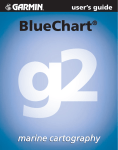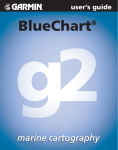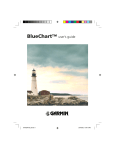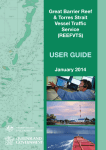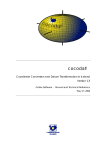Download Garmin MapSource Topo Canada 2008 foundland & Labrador Pre
Transcript
BlueChart® user’s guide © Copyright 2001–2006 Garmin Ltd. or its subsidiaries Garmin International, Inc. 1200 East 151st Street, Olathe, Kansas 66062, U.S.A. Tel: 913/397.8200 or 800/800.1020, Fax: 913/397.8282, e-mail: [email protected] Garmin (Europe) Ltd. Unit 5, The Quadrangle, Abbey Park Industrial Estate, Romsey, SO51 9DL, U.K. Tel: 44/1794.519944, Fax: 44/1794.519222 Garmin Corporation No. 68, Jangshu 2nd Road, Shijr, Taipei County, Taiwan Tel: 886/2.2642.9199, Fax: 886/2.2642.9099 All rights reserved. Except as expressly provided herein, no part of this manual may be reproduced, copied, transmitted, disseminated, downloaded or stored in any storage medium, for any purpose without the express prior written consent of Garmin. Garmin hereby grants permission to download a single copy of this manual onto a hard drive or other electronic storage medium to be viewed and to print one copy of this manual or of any revision hereto, provided that such electronic or printed copy of this manual must contain the complete text of this copyright notice and provided further that any unauthorized commercial distribution of this manual or any revision hereto is strictly prohibited. Information in this document is subject to change without notice. Garmin reserves the right to change or improve its products and to make changes in the content without obligation to notify any person or organization of such changes or improvements. Visit the Garmin Web site (www.garmin.com) for current updates and supplemental information concerning the use and operation of this and other Garmin products. Garmin®, BlueChart®, MapSource®, and G-Chart® are registered trademarks of Garmin Ltd. or its subsidiaries and may not be used without the express permission of Garmin. microSD™ and SD™ are trademarks of SanDisk Corporation, registered in the United States and other countries. Microsoft® and Windows® are registered trademarks of Microsoft Corporation in the United States and/or other countries. January 2006 Part Number 190-00246-00 Rev. F Printed in Taiwan Portions of BlueChart data may be subject to the following copyrights and notices: © 2005 MapTech, Inc. The chart information in this product is reproduced, in whole or part, with the permission of the following national hydrographic offices and other organizations: Australian Hydrographic Service; Editrice Incontri Nautici (Bolina); Hydrographic Institute of the Republic of Croatia; Kort & Matrikelstyrelsen, Denmark, license no. G.9-2002; Hydrographic Office of Estonia; Finland Hydrographic Office, license no. FMA 877/721/2004; Service Hydrographique et Océanographique de la Marine (SHOM, www.shom.com), France, Contrat nº E 67/2005; Bundesamt für Seeschifffahrt und Hydrographie (BSH), Germany, license no. 8095-01/2004-02 ÖA03; Great Barrier Reef Marine Park Authority (GBRMPA); Hellenic Navy Hydrographic Service (Greece), license no. 171.7/22/03; Hydrographica chart data contained in this product is © 2005–2006 Hydrographica; Icelandic Coast Guard, license no. IS/16/01/2004; Imray Laurie Norie & Wilson Ltd. UK; Istituto Idrografico della Marina, Italy; Latvian Hydrographic Office; Hydrographic Office of the Netherlands, license no. NL AC-001-Garmin-20 December 2004; Land Information New Zealand (Crown copyright reserved); Norwegian Hydrographic Service, license no. NO24/021001/1; Instituto Hidrográfico, Portugal, license no. PT AC-001-Garmin-1 October 2005; Lewis Offshore Ltd. (© 2003–2006); Russian Hydrographic Office; South Africa Hydrographic Office; del Instituto Hidrografico de la Marina, Spain; Swedish Maritime Administration, license no. 03-01453; and the UK Hydrographic Office and the Controller of Her Majesty’s Stationery Office © the British Crown, 2001, GB AC-001-Garmin-24 March 2005. All rights reserved. Wavey Line charts are produced, in part, from products and with the agreement of Wavey Line Ltd. Some data and information contained in these Products are © Commonwealth of Australia, Australia Hydrographic Service. Certain zoning information in this product is © Great Barrier Reef Marine Park Authority; and is used under license with the permission of the Great Barrier Reef Marine Park Authority. All rights reserved. Apart from the uses permitted to the licensee under the license, the information may not be modified or exploited by reverse engineering of formats and encryption or copied, reproduced, translated, or reduced to any electronic medium or machine readable form, in whole or part, without the prior written consent of the Great Barrier Reef Marine Park Authority, and © 2002–2006 Her Majesty the Queen in Right of Canada, Canadian Hydrographic Service / Sa Majesté du chef en Canada, Service Hydrographique du Canada and/or Nautical Data International, Inc. Garmin International, Inc. is an authorized user and licensee of selected Australia Hydrographic Service data products under licensing agreement 0548FL and Nautical Data International Inc. data products under Licensing Agreement number 240502001001/2 and 021704-087. Apart from the uses permitted to the licensee under the licensing Agreements, the information may not be modified or exploited by reverse engineering of formats or encryption or copied, reproduced, translated or reduced to any electronic medium or machine readable form, in whole or part. iii WARNING: The Great Barrier Reef Marine Park Authority (“the Authority”) does not check the information in this product and accepts no liability for the accuracy of copying or for any modifications that may have been made to the information which it has supplied. Use of and entry to the Great Barrier Reef Marine Park is controlled by the Great Barrier Reef Marine Park Act 1975 (Cth) (“the Act”). Penalties apply for use of or entry to a zone for a purpose other than for a purpose permitted under the Great Barrier Reef Marine Park Zoning Plan 2003 (“the Zoning Plan”) prepared by the Authority pursuant to section 32 of the Act. This product does not contain all information concerning permitted use or entry under the Zoning Plan. For purposes of use of or entry to the Great Barrier Reef Marine Park, this product should only be used in conjunction with the Zoning Plan and the Great Barrier Reef Marine Park Regulations 1983 (Cth). For purposes of navigation, users should consult official navigation charts released by relevant government authorities. Reeds Almanacs port services data contained in this product is © 2004-2006 Adlard Coles Nautical. Certain port services data contained in this product is © 2005-2006 Batmagasinet, © 2005-2006 BLOC MARINE Almanac & Cruising Guide, © 2004-2006 Bolina - Editrice Incontri Nautici, © 2005-2006 Gasthamnsguiden SXK AB, and © 2005-2006 Kort & Matrikelstyrelsen. The Explorer Charts logo is a registered trademark of Lewis Offshore Ltd., publishers of the Explorer Chartbook series. WARNING: No national hydrographic office has verified the information in this product, and none accept liability for the accuracy of reproduction or any modifications made thereafter. No national hydrographic office warrants that the product satisfies national or international regulations regarding the use of the appropriate products for navigation or that it contains the latest hydrographic information available. WARNING: All charts are digitized directly from existing government and other official charts and should not be used solely for navigation. Digital charts are intended to be used as an aid to traditional navigational charts, not as a replacement. Only official government charts and notices to mariners contain all information needed for the safety of navigation, and as always, the captain is responsible for their prudent use. A prudent navigator never relies on any single source of navigational information. Garmin strives to provide its customers with the most economical, accurate and up-to-date electronic maps available. However, features are continually changing, so the data may not reflect the latest modifications and/or additions in your area. Garmin makes no warranty as to the accuracy or completeness of the map data. WARNING: Garmin BlueChart data and bottom information are for navigation reference only, as bottom conditions are continually changing. This product is for general reference. WARNING: Some of the information in this product may have been produced, in part or whole, from withdrawn national hydrographic office products. New charts and/or NTM corrections will render this product obsolete and inaccurate. iv WARNING: The Licensee is hereby advised of the Canadian carriage regulations applicable to Canadian ships in all waters and to all ships in waters under Canadian jurisdiction which requires the master and owner of every ship to: have on board, in respect of each area in which the ship is to be navigated, the most recent editions of the charts, documents; or to have sufficient knowledge of specific information, such that safe and efficient navigation in the area where the ship is to be navigated is not compromised. WARNING: The tide and current predictions derived from this software are not to replace the Canadian Tide and Current Tables, which are required under the Charts and Nautical Publications Regulations of the Canada Shipping Act and which must be used for navigation within Canadian waters. Official Canadian Tide and Current Tables may be obtained from the following location: Chart Distribution Office Canadian Hydrographic Service Department of Fisheries and Oceans Institute of Ocean Sciences, Patricia Bay P.O. Box 6000, 9860 West Saanich Road Sidney, British Columbia, V8L 4B2 Tel: (250) 363-6358; Fax: (250) 363-6841 E-mail: [email protected] Web: http://www.charts.gc.ca Tide and current predictions derived from this software may not be used commercially without a license from the Canadian Hydrographic Service, Department of Fisheries and Oceans. Please contact the Chart Distribution Office at the above address for more information. v TABLE OF CONTENTS Preface ............................................................................................................ 1 Terminology ............................................................................................................1 Warranty Information .............................................................................................1 Product Registration ..............................................................................................1 Preprogrammed BlueChart Cards .....................................................................................1 MapSource BlueChart Software ....................................................................................... 1 Contact Garmin ......................................................................................................1 Introduction..................................................................................................... 2 Understanding BlueChart Data .............................................................................2 Getting Started................................................................................................ 3 Installing a BlueChart Card ...................................................................................3 Installing MapSource BlueChart Software ...........................................................4 BlueChart Card Caution and Unlock Disclaimer .............................................................4 Using BlueChart ............................................................................................. 5 Viewing BlueChart Information .............................................................................5 Getting Additional Object Information.............................................................................6 Getting Paper-Chart-Specific Information........................................................................ 7 Using MapSource BlueChart ............................................................................................ 9 Viewing Tides and Marine Services Information ..................................................... 11 Understanding the Differences Between Electronic and Paper Charts ..........13 Reporting Chart Errors ........................................................................................13 Appendix ....................................................................................................... 14 Caring for Your BlueChart Card ..........................................................................14 Reading the ID Code on a BlueChart Card ........................................................14 Exclusive Garmin Programs ...............................................................................15 Software License Agreement ..............................................................................16 Purchasing BlueChart Cards or MapSource BlueChart Software ...................16 BlueChart® Data Card or microSD™ Card Order Form .....................................17 vi PREFACE Terminology This guide uses the following terminology: • Card—Garmin data card and microSD™ card. • Garmin unit—Garmin GPS unit and Garmin chartplotter. Warranty Information Examine your preprogrammed BlueChart card or MapSource BlueChart disk for damage immediately upon receipt. Garmin accepts returned cards within 10 days of the purchase date, if the card is found to be defective. Garmin accepts and replaces opened MapSource BlueChart disks within 10 days of purchase for defective software. Garmin does not refund or exchange opened software for reasons other than defect. Product Registration Help us better support you by completing our online registration today! Why should you register? By registering your purchase you are assured of notification of product updates or information about new products. Preprogrammed BlueChart Cards Have the ID code of your preprogrammed BlueChart card handy, and connect to Garmin’s Web site at http://www.garmin.com. (See page 14 of this guide for information about the ID code.) From the Garmin home page, click on Product Registration on the left side of the page. Select Data Card (Pre-Programmed), and click on Next. Select BlueChart Data Card from the dropdown list, and click on Next. Complete the contact information, and then click on Next to complete the registration. MapSource BlueChart Software See page 4 for information about unlocking MapSource BlueChart disks. Contact Garmin If you encounter any difficulty while using BlueChart, or if you have any questions, in the U.S.A. contact Garmin Product Support by phone: 913/397.8200 or 800/800.1020, Monday–Friday, 8 AM–5 PM Central Time; or go to www.garmin.com/contactUs, and click on Technical Product Support; or send an e-mail to [email protected]. In Europe, contact Garmin (Europe) Ltd. at 44/0870.8501241. 1 INTRODUCTION BlueChart is Garmin’s exclusive marine cartography, which works with compatible Garmin units. BlueChart’s detailed electronic nautical charts look like paper charts when displayed on your Garmin unit or on your PC. BlueChart data is available in three formats: Preprogrammed Garmin data card or microSD™ card—contains detailed maps based on map coverage regions. Garmin cards work only with compatible Garmin units. MapSource software—contains detailed maps that you can load onto Garmin data cards, microSD cards, or SD™ cards; or you can load directly to compatible Garmin units. This offers more flexibility in choosing specific maps within a coverage area. For information about purchasing BlueChart cards, see page 16 of this guide. For information about transferring MapSource maps to a card or a Garmin unit, see the MapSource Help file. Understanding BlueChart Data BlueChart electronic charts use graphic symbols to denote map features. Some common symbols you might see include, but are not limited to, the following: Airport/Seaplane Base Dangerous Rock Pilot Boarding Area Anchorage Berth Explosive Precautionary Area Anchoring Prohibited Exposed Rock Radio Report Point Beacon Exposed Wreck Recommended Anchorage Building Fishing Harbor Rescue Station Buoy Fishing Prohibited Tide Station Church Information Yacht Harbor Marina Information 2 Other features common to most BlueChart data include: • Depth contour lines (with deep water represented in white) • Inter-tidal zones (displayed in green on color units) • Spot soundings, as depicted on the original paper chart • Navigational aids and symbols • Obstructions and cable areas For more information about nautical chart symbols in the United States of America, see Chart No. 1 Nautical Chart Symbols Abbreviations and Terms at http://www.noaa.com. GETTING STARTED Installing a BlueChart Card Look for a compartment door or rubber weather cap on the bottom of your Garmin unit. Beneath that door is a slot for the BlueChart card. To insert the card, place the card into the slot (connector end first) with the label facing toward the front of the Garmin unit. When the card is in place, close the compartment door, or reinsert the rubber weather cap. See your Garmin unit owner’s manual for specific card installation instructions. CAUTION: Insert the connector end of the card into the card slot. Improper installation can result in damage to your Garmin unit and can void your warranty. 3 Installing MapSource BlueChart Software With MapSource software, you can view color maps on a PC. You can also create waypoints, routes, and map sets to transfer to your Garmin unit. MapSource BlueChart data is in locked regions within each of the three coverage areas (Americas, Atlantic, and Pacific). When you unlock a region, you can select the individual charts that you want to use. Refer to the MapSource BlueChart software for installation instructions. Refer to page 9 for information about using MapSource BlueChart software. BlueChart Card Caution and Unlock Disclaimer CAUTION: Do not use preprogrammed BlueChart cards for saving MapSource maps. The preprogrammed data will be lost. Remove any BlueChart cards in your Garmin unit before transferring MapSource maps to the unit to avoid losing the preprogrammed data. If you overwrite the preprogrammed data on a BlueChart card, Garmin will not replace or recover the lost data. DISCLAIMER: Your MapSource unlock code is valid for use with your own Garmin unit. You must have a separate unique unlock code for each Garmin unit. If you own more than one Garmin unit or upgrade to a new Garmin unit, you must have a separate code for each Garmin unit. If you personally own two Garmin units, you may obtain a second unlock code for the same region for your own personal use at no additional charge. Simply repeat the unlock process for the second unit. No more than two Garmin units may be unlocked with the purchase of a single unlock code. You must purchase a new unlock code if you have already unlocked two Garmin units. Information about obtaining additional unlock codes can be found at: http://www.garmin.com/unlock/. This agreement provides a one-user license and it is illegal to share this data with others. Garmin does not give refunds or exchanges for MapSource unlock codes. 4 USING BLUECHART Viewing BlueChart Information The details and symbols in BlueChart cartography are almost identical whether you are looking at MapSource data on your PC screen or directly on your Garmin unit. Viewing MapSource BlueChart on a PC Viewing BlueChart on a Garmin Unit (GPSMAP 3006) 5 Getting Additional Object Information For many objects that you see on a BlueChart map, you can access additional information about that object. To get additional information when using a Garmin unit: Place the unit’s cursor on an object, and press ENTER. A window appears with additional information for the selected object. To get additional information when using MapSource on a PC: 1. Move the mouse cursor onto a map object. The map object name appears in a white box. 2. With the selection tool (press S on the keyboard), and click the right mouse button on an object. If more than one object is at a given map location, a list of map object names appears first. 3. Select an object, and then select the Feature Properties option. A Properties window appears. 6 Getting Paper-Chart-Specific Information BlueChart cartography also provides paper-chart-specific information, such as chart publisher, print date, edition date, NTM (Notice to Mariners) correction date, and scale. Additional notes are available for the paper charts. To display paper chart-specific information on your Garmin unit: Place the unit’s cursor on an open area of the chart, and press ENTER. A window displays the chart information and allows you to view additional notes about the chart area. BlueChart electronic map detail is presented on a chart-by-chart basis. By providing paper chart-specific information, you can know exactly from which chart and scale each displayed feature is digitized. BlueChart electronic charts are a faithful reproduction of the published official paper charts that mariners are required to carry. BlueChart data is not seamless. Just like the paper charts from which the data is derived, you might observe some discontinuity along chart borders, both on your Garmin unit and on your PC screen in MapSource. For example, if a contour is present on one chart, and not on the adjacent chart, the BlueChart data is represented on your Garmin unit or PC screen the same way. Likewise, if adjacent paper charts that generate BlueChart data are of different scales, you might encounter shaded areas on the Garmin unit. This can occur at any zoom level and can be easily remedied by zooming out one or two scale levels on the Garmin unit. 7