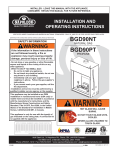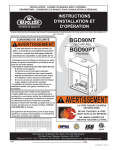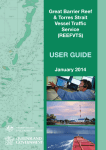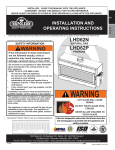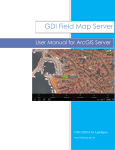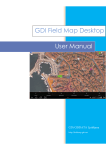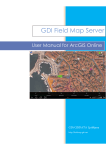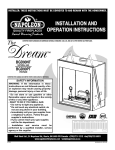Download Reef Explorer User Guide - Great Barrier Reef Marine Park Authority
Transcript
Reef Explorer User Guide Contents USER INTERFACE .................................................................................................................................................2 DATA CONTENT ..................................................................................................................................................3 BASEMAPS ..........................................................................................................................................................4 ESRI BASEMAPS ..............................................................................................................................................4 National Geographic World Map................................................................................................................4 Light Gray Canvas Map ...............................................................................................................................4 Ocean Basemap ..........................................................................................................................................4 World Terrain Base .....................................................................................................................................4 World Imagery ............................................................................................................................................4 GOOGLE BASEMAPS .......................................................................................................................................4 Roadmap.....................................................................................................................................................4 Satellite .......................................................................................................................................................4 Hybrid .........................................................................................................................................................4 Terrain ........................................................................................................................................................4 NAVIGATIONAL TOOLS .......................................................................................................................................6 TABLE OF CONTENTS AND LEGEND ....................................................................................................................8 ADDITIONAL TOOLS ............................................................................................................................................9 Search Tool .....................................................................................................................................................9 Go To Coordinate ........................................................................................................................................ 11 Load my data (CSV)...................................................................................................................................... 12 Measure Tools ............................................................................................................................................. 14 Buffering Tools ............................................................................................................................................ 17 Reef Explorer (General) Spatial Data Centre Version 2.2 15/01/2015 Page 1 of 17 INTRODUCTION Reef Explorer has been designed to provide simple online mapping to GBRMPA staff, and streamline the ability to answer frequent location based questions. This document has been provided as an initial user help reference, to assist user navigation of the site, and provide an awareness to the toolsets available. Reef Explorer has been designed to be update on a regular basis to reflect the changing needs of the Authority. Your feedback on the application, the data layers and tools are integral to the continued improvement relevance of the information provided in the application. To provide feedback on this application please email [email protected]. USER INTERFACE Other Links Zoom to GBRMP extent Zoom in & Out Table of Contents Table of Contents Change Basemap Scale and centroid Coordinates Scale Bar Legend Other Tools Reef Explorer (General) Spatial Data Centre Version 2.2 15/01/2015 Page 2 of 17 DATA CONTENT Turn Layers on to view in map Reef Explorer (General) Spatial Data Centre Version 2.2 15/01/2015 Page 3 of 17 BASEMAPS Reef Explorer includes a number of default Basemap layers with content from ESRI and Google API catalogues that can be used as a background in the map view. This includes Satellite Imagery and Cartographic backdrops. Google Road is the default basemap for Reef Explorer. ESRI BASEMAPS National Geographic World Map Designed as a general reference map for informational and educational purposes and as a basemap for use by GIS professionals and others for creating web maps and web mapping applications. Light Gray Canvas Map This basemap draws attention to your thematic content by providing a neutral background with minimal colours. Ocean Basemap Bathymetry, marine water body names, undersea feature names, and derived depth values in meters. World Terrain Base Shaded relief imagery, bathymetry, and coastal water features. World Imagery Satellite imagery for the world and high-resolution imagery for the United States, Great Britain, and many metro areas around the world. GOOGLE BASEMAPS Roadmap Displays the default road map view which is the default for Google products. Satellite Displays Google Earth satellite images Hybrid Displays a mixture of normal and satellite views Terrain Displays a physical map based on terrain information Reef Explorer (General) Spatial Data Centre Version 2.2 15/01/2015 Page 4 of 17 Reef Explorer (General) Spatial Data Centre Version 2.2 15/01/2015 Page 5 of 17 NAVIGATIONAL TOOLS Reef Explorer leverages off a Google Maps Interface, and so has similar mouse click navigation. Pan - Click and drag the map to reposition the extent - Scroll the mouse wheel forward or up to zoom in Zoom In - use the zoom level bar to zoom in - holding the shift key and the left mouse button draw a rectangle with curser Reef Explorer (General) Spatial Data Centre Version 2.2 15/01/2015 Page 6 of 17 - Single click to return the details for all visible layers. The details returned will be similar to the example below. The arrow keys at the top right of the form can be used to step through the returned details. Scroll Results Number of Results Map Details - The area related to the information will be highlighted with a red outline and a transparent yellow fill. Reef Explorer (General) Spatial Data Centre Version 2.2 15/01/2015 Page 7 of 17 TABLE OF CONTENTS AND LEGEND Click the layers in the table of contents that you with to be included in the map. Adding a new layer to the map will also update the legend. To view the legend select the legend pane. The ordering of the layers cannot be changed in the application. Reef Explorer (General) Spatial Data Centre Version 2.2 15/01/2015 Page 8 of 17 ADDITIONAL TOOLS Search Tool The search tool has been designed to allow users to search for a reef, Island, rock cay or zone. Enter a name or number into the form below, and then click the “Search” button. Reef numbers will need to be in their correct format of NN-NNN e.g. 19-177 for Crab Reef. Zone numbers will need to be in the format of ZZ-NN-NN e.g. CP-18-4046 Search Results Enter Name and Select Search If a reef or zone is found the details will be displayed in the table below the search button, and clicking on each individual row, will zoom to that feature. Reef Explorer (General) Spatial Data Centre Version 2.2 15/01/2015 Page 9 of 17 Reef Explorer (General) Spatial Data Centre Version 2.2 15/01/2015 Page 10 of 17 Go To Coordinate You are also able to zoom to a specific Latitude and longitude using the “Go to Coordinate” tool as shown below. This tool can also be found in the “Search Tools” pane. Coordinates need to be in decimal degrees as shown in the example. There is a link to the coordinate converter underneath the tool. Enter Lat and Lon and Select Go To Coordinate Reef Explorer (General) Spatial Data Centre Version 2.2 15/01/2015 Page 11 of 17 Load my data (CSV) There is also an option to add your own CSV data, within compatible browsers only. Example of Lat and Lon Coordinates for CSV file The CSV file must have the following specifications: Must have fields with the latitude and longitude in decimal degrees. There is a free converter available here to convert from degrees, minutes, seconds or degrees, decimal minutes to decimal degrees. This converter is also available from the application The fields with the co-ordinates also must be called either lon and lat or x and y. Remember that your Y axis or latitude will need to be a minus (-) value for the southern hemisphere. Reef Explorer (General) Spatial Data Centre Version 2.2 15/01/2015 Page 12 of 17 All fields that you want to display in the popup for the layer must have an entry in the first row of data in your csv file. This may mean that dummy data or null data needs to be entered. To create a .csv from an excel spreadsheet select “file” then “save as” and select the “save as type” menu as shown in the diagram below. From this list choose “CSV(Comma delimited)” Reef Explorer (General) Spatial Data Centre Version 2.2 15/01/2015 Page 13 of 17 Measure Tools Use the point tool to create a point and get its coordinates. Select the ‘Location’ Tool then select the units (Degrees of DMS (Degrees Minutes Seconds)). Left mouse click on the map to add the flag. The results will be returned as a measurement result. Tool Example: Point shown as Green Flag on map Results Please note that for all of these tools the measurements are indicative only. Should you require more accurate measurements please contact the Spatial Data Centre. Reef Explorer (General) Spatial Data Centre Version 2.2 15/01/2015 Page 14 of 17 Use the Distance tool to measure the distance between 2 or more points. Select ‘Distance’ tool then select the units of measurement. Single left click on the map to start drawing. Single left click for any in between points and double click to finish the line. Example: Length of Line drawn around features Tool Results Example: Length of Line drawn between points Please note that for all of these tools the measurements are indicative only. Should you require more accurate measurements please contact the Spatial Data Centre. Reef Explorer (General) Spatial Data Centre Version 2.2 15/01/2015 Page 15 of 17 Use the ‘Area’ tool to find the area of any polygon you draw. Select the ‘Area’ tool then the units you would like the measurement returned in. Start drawing the polygon by single left mouse clicking, every time you want to add a vertex (change direction) single left click. To finish the polygon double left click your mouse. You can change the Unit of measurement after creating the polygon as well. Tool Example: Area drawn around features Results Please note that for all of these tools the measurements are indicative only. Should you require more accurate measurements please contact the Spatial Data Centre. Reef Explorer (General) Spatial Data Centre Version 2.2 15/01/2015 Page 16 of 17 Buffering Tools The buffering tools will allow you to draw a point, line or polygon on the map, and then visualise a buffer based on the distance entered. In the buffer parameters window choose the distance and unit of measurement to buffer by and then select point, line or polygon and draw your graphic on the map. A single mouse click will add a vertex or point, and a double mouse click is used to complete the line or polygon. Example: Point Buffer Tool Enter Buffer Distance and Units Example: Line Buffer Example: Polygon Buffer Reef Explorer (General) Spatial Data Centre Version 2.2 15/01/2015 Page 17 of 17