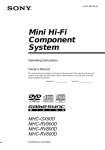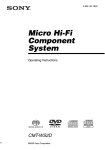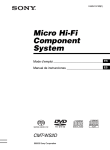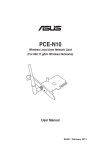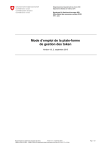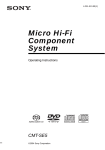Download Sony MHC-RV888D Shelf System
Transcript
4-253-871-12(1) Mini Hi-Fi Component System Operating Instructions MHC-RV999D MHC-RV888D MHC-RV777D ©2004 Sony Corporation WARNING To prevent fire or shock hazard, do not expose the unit to rain or moisture. To prevent fire, do not cover the ventilation of the apparatus with news papers, table-cloths, curtains, etc. And don’t place lighted candles on the apparatus. To prevent fire or shock hazard, do not place objects filled with liquids, such as vases, on the apparatus. Do not install the appliance in a confined space, such as a bookcase or built-in cabinet. This appliance is classified as a CLASS 1 LASER product. This marking is located on the rear exterior. Don’t throw away the battery with general house waste, dispose of it correctly as chemical waste. ENERGY STAR® ENERGY STAR® is a U.S. registered mark. As an ENERGY STAR® partner, Sony Corporation has determined that this product meets the ENERGY STAR® guidelines for energy efficiency. 2GB This system incorporates Dolby1) Digital, Dolby Pro Logic (II) adaptive matrix surround decoder, and DTS2) Digital Surround System. 1) Manufactured under license from Dolby Laboratories. “Dolby”, “Pro Logic”, and the double-D symbol are trademarks of Dolby Laboratories. 2) Manufactured under license from Digital Theater Systems, Inc. “DTS” and “DTS Digital Surround” are registered trademarks of Digital Theater Systems, Inc. Table of Contents How to use this manual........................... 5 Playable discs.......................................... 5 Getting Started Hooking up the system............................ 7 Positioning the speakers........................ 11 (Except for MHC-RV777D) Setting the clock.................................... 12 Performing QUICK SETUP ................. 13 DVD/VIDEO CD/CD/MP3/JPEG – Play Loading a disc ....................................... 15 Playing a disc ........................................ 15 — Normal Play/Shuffle Play Playing DVDs using the menu.............. 18 Playing VIDEO CDs with PBC functions (Ver. 2.0).........................................19 — PBC Play Playing repeatedly................................. 19 — Repeat Play Creating your own program .................. 20 — Program Play Using the on-screen display to search .......................................... 23 DVD – Various functions Changing the sound/subtitle/ language.......................................... 25 Adjusting the angle/image .................... 28 Restricting disc playback ...................... 30 — CUSTOM PARENTAL CONTROL/PARENTAL CONTROL Speaker settings .................................... 34 — SPEAKER SETUP Tuner Presetting radio stations........................ 37 Listening to the radio............................ 38 — Preset Tuning — Manual Tuning Tape – Play Loading a tape ...................................... 40 Playing a tape........................................ 40 Tape – Recording Recording your favorite CD tracks on a tape .............................................. 41 — CD-TAPE Synchro Recording Recording on a tape manually .............. 42 — Manual Recording Sound Adjustment Adjusting the sound .............................. 43 Selecting the sound effect..................... 43 Using the sub woofer............................ 44 (MHC-RV999D only) Selecting the surround effect ................ 45 Adjusting the graphic equalizer and storing............................................. 46 Enhancing video game sound ............... 46 — Game Sync Mixing video game sound with other sound source ................................... 46 — Game Mixing Singing along: Karaoke ........................ 47 Timer Falling asleep to music ......................... 49 — Sleep Timer Waking up to music.............................. 49 — Play Timer Timer recording radio programs........... 50 — Rec Timer continued 3GB Display Turning off the display.......................... 51 — Power Saving Mode Changing the Power illuminator ........... 52 Viewing information about the disc in the display....................................... 52 Viewing information about the disc in the on-screen display ...................... 54 Checking the date information.............. 55 Optional Components Hooking up optional components ......... 56 Listening to audio from a connected component ...................................... 58 Enjoying the 5.1 channel sound with the optional amplifier...................... 58 (MHC-RV777D only) Recording audio from a connected component ...................................... 59 Recording on a connected component ...................................... 59 Troubleshooting Problems and remedies ......................... 60 Messages ............................................... 65 Additional Information Precautions............................................ 66 Specifications........................................ 68 Language code list ................................ 71 List of items that can be displayed and selected by disc type ....................... 72 System setup item list ........................... 73 Glossary ................................................ 74 List of button locations and reference pages ............................................... 78 4GB How to use this manual • This manual mainly explains operations using the remote, but the same operations can also be performed using the buttons on the unit having the same or similar names. • The OSD (on-screen display) may vary depending on the country model. • The English OSD screen (on-screen display) is used for illustration purposes only. • The following symbols are used in this manual. Symbol Meaning Functions that can be used with DVDs Functions that can be used with VIDEO CDs Functions that can be used with audio CDs Functions that can be used with MP3 audio tracks Functions available for JPEG files Format of discs Disc logo CD-R/CD-RW (audio data/ MP3 files/ JPEG files) The “DVD VIDEO” logo is a trademark. Region code of DVDs you can play on this system Your system has a region code printed on the back of the unit and will only play DVDs labeled with identical region code. DVDs labeled ALL will also be played on this system. If you try to play any other DVD, the message “Playback prohibited by area limitations.” will appear on the TV screen. Depending on the DVD, no region code indication may be labeled even though playing the DVD is prohibited by area restrictions. Region code X MODEL NO. HCD-RVXXXX DVD DECK RECEIVER AC: 00V Playable discs You can play back the following discs on this system. Other discs cannot be played back. List of playable discs Format of discs DVD VIDEOs VIDEO CDs Audio CDs Disc logo 00Hz 00W SERIAL NO: Discs that this system cannot play • CD-ROMs (except for extension “.MP3”, “.JPG” or “.JPEG”) • CD-Rs/CD-RWs other than those recorded in the following formats: – music CD format – video CD format – MP3 (MPEG1 Audio Layer-3)/JPEG format that conforms to ISO9660* Level 1/ Level 2 or Joliet • Data part of CD-Extras • Super Audio CDs • DVD-RWs in VR (Video Recording) mode • DVD-ROMs • DVD-RAMs • DVD Audio discs • A DVD with a different region code. continued 5GB • Progressive JPEG format file • Discs with non-standard shapes (e.g., heart, square, star) cannot be played on this unit. Attempting to do so may damage the unit. Do not use such discs. • A disc with paper or stickers on it. • A disc that has the adhesive, cellophane tape, or a sticker still left on it. * A logical format of files and folders on a CD-ROMs, defined by ISO (International Organization for standardization). Notes about CD-R/CD-RW/ DVD-R/DVD-RW (Video mode)/ DVD+R/DVD+RW • In some cases, CD-Rs, CD-RWs, DVD-Rs, DVD-RWs (Video mode) (DVD-RWs created in video mode have the same format as a DVD VIDEO), DVD+R or DVD+RW cannot be played on this system depending upon the recording quality or physical condition of the disc, or the characteristics of the recording device. Furthermore, the disc will not play if it has not been correctly finalized. For more information, see the operating instructions for the recording device. • A disc recorded in packet write format cannot be played. Note on playback operations of DVDs and VIDEO CDs Some playback operations of DVDs and VIDEO CDs may be intentionally set by software producers. Since this system plays DVDs and VIDEO CDs according to the disc contents the software producers designed, some playback features may not be available. Also, refer to the instructions supplied with the DVDs or VIDEO CDs. 6GB Music discs encoded with copyright protection technologies This product is designed to playback discs that conform to the Compact Disc (CD) standard. Recently, various music discs encoded with copyright protection technologies are marketed by some record companies. Please be aware that among those discs, there are some that do not conform to the CD standard and may not be playable by this product. Cautions when playing a disc that is recorded in Multi Session • This system can play Multi Session CDs when an MP3 audio track is contained in the first session. Any subsequent MP3 audio tracks recorded in later sessions can also be played back. • This system can play Multi Session CDs when a JPEG image file is contained in the first session. Any subsequent JPEG image files recorded in later sessions can also be played back. • If audio tracks and images in music CD format or video CD format are recorded in the first session, only the first session will be played back. • CD-R and CD-RW discs recorded in multisession that have not ended by “closing the session” are not supported. Copyrights This product incorporates copyright protection technology that is protected by U.S. patents and other intellectual property rights. Use of this copyright protection technology must be authorized by Macrovision, and is intended for home and other limited viewing uses only unless otherwise authorized by Macrovision. Reverse engineering or disassembly is prohibited. Getting Started Perform the following procedures 1 to 9 to hook up your system using the supplied cords and accessories. MHC-RV888D is used for illustration purposes. AM loop antenna Getting Started Hooking up the system FM antenna Surround speaker (Right)1) Center speaker1) Surround speaker (Left)1) Front speaker (Left) Front speaker (Right) Sub woofer2) 1) 2) Except for MHC-RV777D MHC-RV999D only continued 7GB 1 Connect the front speakers. Connect the right and left speaker cords to the FRONT SPEAKER jacks as shown below. 3 Connect the center speaker. (Except for MHC-RV777D) Connect the speaker cords to the CENTER SPEAKER jacks as shown below. Insert only the stripped portion Insert only the stripped portion R + L + – Gray/Solid (3) Gray/Solid (3) Black/Stripe (#) Black/Stripe (#) 2 Connect the surround speakers. (Except for MHC-RV777D) Connect the speaker cords to the SURROUND SPEAKER jacks as shown below. Main unit Insert only the stripped portion 4 Connect the sub woofer. (MHC-RV999D only) Connect the audio cord to the SUB WOOFER OUT jack on the unit and the INPUT jack on the sub woofer as shown below. For details on using the sub woofer, see “Using the sub woofer” on page 44. Main unit R + L SUB WO OFER O UT Gray/Solid (3) Black/Stripe (#) Speakers (MHC-RV888D only) Sub woofer Black/Stripe (#) INPUT Gray/Solid (3) Note For MHC-RV999D, the speaker cords are attached to the surround speakers. Connect the surround speaker cords to the main unit only. 8GB 5 Connect the FM and AM antennas. Extend the FM lead antenna horizontally FM 75 C OA XIA L AM For even higher quality video images: – Use an optional component video cord to connect the COMPONENT VIDEO input jacks on your TV to the COMPONENT VIDEO OUT jacks of this system. If your TV is compatible with progressive format file signals, use this connection and set “COMPONENT OUT” to “PROGRESSIVE” in “Adjusting the TV screen” (page 28). – You can use an optional S video cord to connect the S VIDEO input jack on your TV to the S VIDEO OUT jack. Getting Started Set up the AM loop antenna, then connect it. Tip 7 For models with a voltage selector, set VOLTAGE SELECTOR to the local power line voltage. AM loop antenna Note Keep the antennas away from the speaker cords. 6 Connect the video input jack of your TV to the VIDEO OUT jack with the supplied video cable. S VIDEO OUT VIDEO OUT Depending on the model, the VOLTAGE SELECTOR may differ. VOLTAGE SELECTOR 120V* 220V 230-240V * Saudi Arabian model: 120 – 127 V 8 Connect the power cord to a wall outlet. When using a TV Turn on the TV and select the video input so that you can view the pictures from this system. When connecting a video deck Connect the TV and the video deck using video and audio cords (not supplied) as shown below. TV Video deck System Do not connect directly. If you connect a video deck between this system and the TV, you may experience video leakage when watching the video signal from this system. Do not connect a video deck between this system and the TV. The demonstration appears in the display. When you press ?/1, the system turns on and the demonstration automatically ends. If the supplied adapter on the plug does not fit your wall outlet, detach it from the plug (only for models equipped with an adapter). 9 (Except for Latin American models) Set the color system to PAL or NTSC depending on the color system of your TV. The color system is factory set to NTSC for region code 3 models, and PAL for other region code models. Each time you perform the procedure below, the color system changes as follows: NTSC y PAL 1 Press ?/1 to turn off the system. 2 Press ?/1 on the unit while holding down X on the unit. The system turns on and the color system is changed. Note Do not place the TV on this system. continued 9GB Notes • The type of speakers supplied varies according to the model you purchased (see “Specifications” on page 68). • Do not place the surround speakers on top of a TV.* This may cause distortion of the colors in the TV screen. • Be sure to connect both left and right surround speakers.* Otherwise, the sound will not be heard. • You cannot set the color system in Power Saving Mode (page 51). • When you play back a VIDEO CD recorded in a different color system from the one you set to the unit, the picture image may be distorted. * Except for MHC-RV777D To connect optional components Attaching the speaker pads Attach the supplied speaker pads to the bottom of the speakers to stabilize the speakers and prevent them from slipping. For MHC-RV999D Small speaker pads for front speaker (Left (4)/Right (4)) surround speaker (Left (4)/Right (4)) center speaker (2) Large speaker pads for sub woofer (4) For MHC-RV888D/RV777D Front speaker (Left (4)/Right (4)) Center speaker1) (2) See page 56. Inserting two R6 (size AA) batteries into the remote Front speaker Surround speaker2) Sub woofer2) e E e E Operating a Sony TV Center speaker1) You can use the following buttons on the remote to operate a Sony TV. To Press Turn the TV on or off TV ?/1 Switch the TV’s input source TV/VIDEO between the TV and other input sources Change the TV channels TV CH +/– Adjust the volume of the TV speaker(s) TV VOL +/– Note If you do not use the remote for a long period of time, remove the batteries to avoid possible damage from battery leakage and corrosion. Tip With normal use, the batteries should last for about six months. When the remote no longer operates the system, replace both batteries with new ones. 10GB 1) Except for MHC-RV777D only 2) MHC-RV999D When carrying this system 1 Press ?/1 to turn on the system, then press DVD. 2 Make sure that all discs are removed from the system. 3 Hold down DVD, then press ?/1 until “STANDBY” appears. Check that “LOCK” appears. 4 Unplug the power cord. Positioning the speakers (Except for MHC-RV777D) 1 Place the front speakers at an angle of 45 degrees from your listening position. Center speaker Front speaker (L) Front speaker (R) Getting Started Perform the following procedure to protect the DVD mechanism. Use buttons on the unit for the operation. Sub woofer* 45˚ Surround speaker (L) Surround speaker (R) * MHC-RV999D only 2 Place the center speaker at about the same height as the front speakers. Align the center speaker with the front speakers or place it slightly behind the front speakers. 3 Place the surround speakers. 20˚ Position the surround speakers within the respective gray ranges. Positioning both surround speakers the same distance from the listening position is effective. continued 11GB 4 Place the sub woofer (MHC-RV999D only). To obtain a better bass reproduction, we recommend you to place the sub woofer on a solid floor where resonance is unlikely to occur. Notes • Do not place the surround speakers on top of a TV. This may cause distortion of the colors in the TV screen. • Always place the sub woofer vertically, keeping it a few centimeters away from the wall.* • If the sub woofer is placed in the center of a room, the bass could be extremely weakened.* This is due to the influence of the standing wave of the room. If this happens, move the sub woofer away from the center of the room or eliminate the cause of the standing wave, by placing a bookshelf against the wall, etc. • For MHC-RV888D, when mounting the surround speakers on the wall, be sure to mount the speakers on walls having sufficient thickness and strength using commercially available screws. * MHC-RV999D only Speaker settings To enjoy DVDs and other discs with multichannel sound and Dolby surround effects, the speakers need to be adjusted. Set the distance from the listening position to the speakers, and the balance and level. Then use the test tone to adjust the volume of each speaker to the same level. For details, see “Speaker settings” on page 34. 12GB Setting the clock Use buttons on the remote for the operation. 1 2 3 4 5 6 Press ?/1 to turn on the system. Press CLOCK/TIMER SET. Press M or m repeatedly to set the hour. Press ENTER. Press M or m repeatedly to set the minute. Press ENTER. The clock starts working. To adjust the clock 1 2 3 Press CLOCK/TIMER SET. Press M or m to select “CLOCK SET”, then press ENTER. Do the same procedures as step 3 to 6 above. Notes • The clock settings are canceled when you disconnect the power cord or if a power failure occurs. • You cannot set the clock in Power Saving Mode (page 51). Performing QUICK SETUP For MHC-RV999D/RV888D 1 2 3 Press M or m repeatedly to select a language, then press ENTER. The setting is selected. “ROOM SIZE” appears. ROOM SIZE SMALL FRONT: 1 . 6m SURROUND: 1 . 6m 6 Turn on your TV and select the video input. Getting Started You can set the initial settings of LANGUAGE SETUP, ROOM SIZE, LISTENING POSITION and TV TYPE step by step. After performing the Quick Setup, the system is ready for playing back of movies, music CDs, etc. To perform further speakers settings, see “Speaker settings” on page 34. The Asian model is used for illustration purposes only. 5 Press M or m repeatedly to select a suitable room size from “SMALL”, “MEDIUM” or “LARGE”, then press ENTER. The setting is selected and “LISTENING POSITION” appears. Press ?/1 to turn on the system. Press FUNCTION + or – repeatedly (or DVD on the unit) to switch the function to DVD. LISTENING POSITION FRONT: 1 . 6m The guide message appears on the TV screen. SURROUND: 1 . 6m Note When a disc is in the system or the disc tray opens, the guide message does not appear on the TV screen. 4 The “LISTENING POSITION” number you can select varies, depending on the “ROOM SIZE” setting. Press ENTER. SMALL MEDIUM LARGE “LANGUAGE SETUP” appears. LANGUAGE SETUP ENGLISH CHINESE1 CHINESE2 OTHERS 7 Press M or m repeatedly to select a suitable listening position, then press ENTER. The setting is selected and “TV TYPE” appears. The language you select in “LANGUAGE SETUP” is for “OSD”, “DVD MENU” and “SUBTITLE” (page 26). When “OTHERSt” appears, you can select “OTHERSt” to select the language from the language code list using the number buttons (page 71). The selected language code (4-digit) is displayed the next time you select “OTHERSt”. You can select the language for the DVD menu (“DVD MENU”) and the language of the subtitle (“SUBTITLE”). Three positions Four positions Five positions TV TYPE 16 : 9 8 4:3 Press < or , repeatedly to select a TV type connecting to the system, then press ENTER. “QUICK SETUP” is complete. continued 13GB 6 For MHC-RV777D 1 2 3 Turn on your TV and select the video input. Press ?/1 to turn on the system. Press FUNCTION + or – repeatedly (or DVD on the unit) to switch the function to DVD. “QUICK SETUP” is complete. If you make a mistake Press O RETURN, then select the item again. To quit QUICK SETUP The guide message appears on the TV screen. Press DVD SETUP. Note To change settings of QUICK SETUP When a disc is in the system or the disc tray opens, the guide message does not appear on the TV screen. 4 Press < or , repeatedly to select a TV type connecting to the system, then press ENTER. Press ENTER. 1 Press DVD SETUP in stop mode. The Setup Display appears. 2 Press M or m repeatedly to select “SET UP”, then press ENTER. 3 Press M or m repeatedly to select “QUICK”, then press ENTER. “LANGUAGE SETUP” appears. 4 Change each setting following the same procedures from step 5. “LANGUAGE SETUP” appears. LANGUAGE SETUP ENGLISH CHINESE1 CHINESE2 OTHERS Notes The language you select in “LANGUAGE SETUP” is for “OSD”, “DVD MENU” and “SUBTITLE” (page 26). When “OTHERSt” appears, you can select “OTHERSt” to select the language from the language code list using the number buttons (page 71). The selected language code (4-digit) is displayed the next time you select “OTHERSt”. You can select the language for the DVD menu (“DVD MENU”) and the language of the subtitle (“SUBTITLE”). 5 Press M or m repeatedly to select a language, then press ENTER. The setting is selected. “TV TYPE” appears. TV TYPE 16 : 9 14GB 4:3 • Only when you turn on the system for the first time, or after performing “RESET” (page 65), the guide message appears. • When you select “4:3” in “TV TYPE”, “4:3 LETTER BOX” is selected (page 28). • For MHC-RV999D/RV888D, depending on selected position in “LISTENING POSITION” or “ROOM SIZE”, the distance and level of each speaker will be set automatically. • When a disc is in the system, the guide message does not appear on the TV screen. To perform QUICK SETUP, press Z to remove the disc, press ?/1 to turn the system off, then press ?/1 again to turn the system on. • If you want to change each setting, see “DVD – Various functions” on page 25. • For MHC-RV999D/RV888D, the illustrations displayed for “ROOM SIZE” and “LISTENING POSITION” are only examples and may differ from the actual room size and layout. The settings for “SPEAKER SETUP” (page 34) do not appear on these displays. DVD/VIDEO CD/CD/MP3/JPEG – Play Loading a disc 1 2 Press Z. Place a disc with the label side up on the disc tray. — Normal Play/Shuffle Play Before playing a DVD, VIDEO CD or JPEG, turn on your TV and select the video input. Depending on the DVD or VIDEO CD, some operations may be different or restricted. Refer to the operating instructions supplied with the disc. Example: When a DVD disc is loaded Title or chapter number Playing time To insert additional discs, press DISC SKIP/EX-CHANGE to rotate the disc tray. 3 Press Z again to close the disc tray. Notes • Do not use a disc with tape, seals or paste on it as this may cause malfunction. • Do not forcibly press the disc tray closed with your finger, as this may cause malfunction. Disc tray number Disc presence indicator DVD/VIDEO CD/CD/MP3/JPEG – Play Use buttons on the unit for the operation. Playing a disc Example: When a CD disc is loaded Track number Disc tray number Playing time Disc presence indicator Example: When a JPEG disc is loaded File number Disc tray number Disc presence indicator continued 15GB 1 2 Press FUNCTION + or – repeatedly (or DVD on the unit) to switch the function to DVD. Press PLAY MODE repeatedly in stop mode until the mode you want appears in the display. Select To play ALL DISCS (Normal Play) All discs in the disc tray continuously. 1DISC (Normal Play) The tracks on the disc you have selected in original order. ALBM (Normal Play) All MP3 audio tracks or JPEG image files in the album on the disc you have selected in original order. When playing a non-MP3/ JPEG disc, Album Play performs the same operation as 1DISC Play. Tip You can change the play mode between 1DISC, ALL DISCS and ALBM using the on-screen display as follows: 1 Press DVD DISPLAY in stop mode. The Control Menu appears. 2 Press M or m to select “PLAY MODE”, then press ENTER. 3 Press M or m to select desired play mode, then press ENTER. Other operations To Do this Stop play Press x. Press X.1) Press X again to resume play. All tracks on all discs in random order. Pause (Except for JPEG) 1DISC SHUF (Shuffle Play)* All tracks on the disc you have selected in random order. Select a track, Press . or > repeatedly (or image or chapter turn l L on the unit) during play or pause. ALBM SHUF (Shuffle Play)* The MP3 audio tracks in the album on the disc you have selected in random order. When playing a non-MP3 disc, Album Shuffle Play performs the same operation as 1DISC SHUF Play. Select an album Press ALBUM + or – repeatedly of MP3 or JPEG after step 2. * You cannot perform Shuffle Play and Program Play with DVD and JPEG. 16GB • You cannot change the play mode during play. • “ALBM” or “ALBM SHUF” appears even if you have selected a non-MP3/JPEG disc or MP3/JPEG disc with no albums. In this case, Album Play or Album Shuffle Play performs the same operation as 1DISC play or 1DISC SHUF Play, respectively. ALL DISCS SHUF (Shuffle Play)* PGM The tracks on all discs in the (Program Play)* order you want them to be played (see “Creating your own program” on page 20). 3 Notes Press nN. Locate a point quickly in fast forward or fast reverse (Lock Search) (Except for MP3/ JPEG)2) Press m or M during play. For DVD or VIDEO CD, each time you press the button, searching speed changes as follows: 1 (slow) y 2 (faster than 1) For CD, searching speed does not change (1 (slow) play). To return to Normal Play, press nN. Watch frame by frame (Slow-motion Play) (DVD/VIDEO CD only)1)2) Press X during play, then press SLOW or y. Each time you press the button, the playback speed changes as follows: Playback direction 2yy1y Opposite direction (DVD only) 2 y1 To return to Normal Play, press nN. Do this Enjoy the Slide show (only one direction) (JPEG only) Press M while displaying a JPEG image. Each time you press M during Slide show, the interval time of Slide show changes. To return to Normal Play, press nN. Rotate the current image (JPEG only)3) Press < or ,. Each time you press ,, the image turns clockwise by 90º. Each time you press <, the image turns counterclockwise by 90º. Select a disc in stop mode Press DISC SKIP (or DISC 1 – 3 or DISC SKIP/EX-CHANGE on the unit). Switch to DVD function from another source Press DISC 1 – 3 on the unit (Automatic Source selection). Exchange other discs while playing Press DISC SKIP/EX-CHANGE on the unit. Remove a disc Press Z on the unit. 1) 2) 3) There may be some disturbance in the video image. No sound is output. You cannot rotate the image during Slide show. Press nN to return to Normal Play before this operation. Notes • If DVD playback is paused for approximately one hour, the system automatically turns off. • Depending on the DVD or VIDEO CD, some operations may be restricted. • 2 channel sound is heard when using headphones. • Maximum number of albums on a disc: 99 (The maximum number of MP3 audio tracks or JPEG image files that can be contained on an album is 250.) • Playback is possible up to 8 levels. • An album that does not include an MP3 audio track or JPEG image file is skipped. • If you put the extension “.MP3” to data not in MP3 format, the system cannot recognize the data properly and will generate a loud noise which could damage your speaker system. • When playing the data disc (CD-ROM/CD-R/CDRW) contained MP3 audio tracks and JPEG image files, select “CUSTOM SETUP” from the setup items, then set “DATA CD PRIORITY” (page 27). • The following discs take a longer time to start playback. – a disc recorded with complicated tree structure. – a disc recorded in Multi Session. – a disc to which data can be added (non-finalized disc). • Some CD-Rs or CD-RWs cannot be played on this system depending on file format. DVD/VIDEO CD/CD/MP3/JPEG – Play To Tip When disc access takes a long time, set “DVD PWR ON” by DVD power manage function (page 38). continued 17GB Resuming playback from the point you stopped the disc — Resume Play (Except for JPEG) This system memorizes the point where you stopped the disc so you can resume from that point. Resume Play is not canceled when you turn off the system. 1 2 While playing a disc, press x to stop playback. “RESUME” appears in the display. If “RESUME” does not appear, Resume Play is not available. Press nN. The player starts playback from the point you stopped the disc in step 1. Notes • You cannot perform Resume Play during Shuffle Play or Program Play. • Depending on where you stopped the disc, the system may resume playback from a different point. • Resume play is canceled when: – you press x or DISC SKIP in stop mode. – you disconnect the power cord. – you open the disc tray. – you change the play mode. – you change the settings using the DVD DISPLAY or DVD SETUP button. Playing a track by entering the track number (on the remote only) Press the number button(s) to enter the track number of the track you want to play. (To enter the MP3 audio track number, press ALBUM + or – repeatedly to select the desired album before entering the number.) To enter a track number over 10 1 Enter the corresponding digits. To enter 0, press 10/0. 2 Press ENTER. Example: To play track number 30, press 3 and 10/0, then press ENTER. To play MP3 track number 100, press 1, 10/0 and 10/0, then press ENTER. 18GB Playing DVDs using the menu Some DVDs have menus to help you enjoy the DVDs. You can play DVDs using these menus on the TV screen. • Using the DVD top menu A DVD is divided into long sections of a picture or a music feature called “titles”. When you play a DVD which contains several titles, you can select the title you want using the menu. • Using the DVD menu Some DVDs allow you to select the disc contents using a menu. When you play these DVDs, you can select items such as the language for the subtitles and the language for the sound using the DVD menu. 1 Press DVD TOP MENU or DVD MENU. The menu appears on the TV screen. The contents of the menu vary from disc to disc. 2 3 Press M/m/</, or the number buttons to select the title or item you want to play. Press ENTER. Note If the DVD top menu or a DVD menu is displayed during DVD playback for approximately one hour, the system automatically turns off. Playing VIDEO CDs with PBC functions (Ver. 2.0) Playing repeatedly — Repeat Play — PBC Play * PBC: Playback Control 1 Press nN to start playing a VIDEO CD with PBC functions (Ver. 2.0). The PBC menu appears on the TV screen. 2 3 4 Press M/m or the number buttons to select the item number you want. Press ENTER. Continue playback according to the instructions on the menus to enjoy interactive playback. Refer to the operating instructions supplied with the disc, as the operating procedure may differ according to the VIDEO CD. To go back to a previous menu Press O RETURN. Notes • Depending on the VIDEO CD, the menu does not appear in step 1. • Depending on the VIDEO CD, “Press ENTER” in step 3 may appear as “Press nN” in the operating instructions supplied with the disc. In this case, press nN. Tip You can cancel playback with PBC functions. 1 In stop mode, press . or >, or the number buttons to select a track. 2 Press nN. “Play without PBC” appears on the TV screen and playback starts from the selected track. Still images, such as the menu screens, will not be shown. To return to PBC playback, press x twice, then press nN. Using the front panel display Press REPEAT during play until “REP” or “REP1” appears. REP: For all the tracks/files1) on the disc(s)2) up to five times. REP1: For a single title3)/chapter3)/track only. 1) During Slide show only When “ALBM” is selected for MP3 or JPEG, all the tracks/files in the album are repeated. 3) For DVD, you can check whether a title or chapter is being repeatedly played on the TV screen. 2) DVD/VIDEO CD/CD/MP3/JPEG – Play You can use PBC* menus on your TV screen to enjoy the disc’s interactive software. The menu format and structure may differ depending on each disc. You can play all the titles/tracks/files or a single title/chapter/track on a disc repeatedly. To cancel Repeat Play Press REPEAT repeatedly until both “REP” and “REP1” disappear. Notes • Depending on the DVD, you cannot perform Repeat Play. • You cannot perform Repeat Play during PBC playback of VIDEO CDs (page 19). • You cannot select “REP1” during Program Play and displaying a JPEG image. • When you select “REP1”, that title/chapter/track is repeated endlessly until “REP1” is canceled. • You cannot select “REP” and “ALL DISCS SHUF” at the same time. Using the on-screen display 1 Press DVD DISPLAY during play. The Control Menu appears. 2 Press M or m repeatedly to select “REPEAT”, then press ENTER. If you do not select “OFF”, the “REPEAT” indicator lights up in green. 3 Press M or m repeatedly to select the Repeat Play setting. The default setting are underlined. continued 19GB x When playing a DVD • • • • OFF: does not play repeatedly. ALL1): repeats all the titles. TITLE: repeats the current title on a disc. CHAPTER: repeats the current chapter. Creating your own program — Program Play x When playing a VIDEO CD/CD/MP3 when Program Play is set to OFF 4 • OFF: does not play repeatedly. • ALL1): repeats all the tracks on a disc, or all the tracks in the current album2). • TRACK: repeats the current track. You can make a program of up to 25 steps. You can synchro record the programmed tracks onto a cassette tape (page 42). x When playing a JPEG Using the front panel display • OFF: does not play repeatedly. • ALL: repeats all the files on the disc, or repeats the current album2). 1 x When Program Play is set to ON 2 • OFF: does not play repeatedly. • ALL: repeats Program Play. 3 Press ENTER. Repeat Play starts. To cancel Repeat Play Select “OFF” in step 3. To turn off the Control Menu Press DVD DISPLAY repeatedly until the Control Menu disappears. Press PLAY MODE repeatedly in stop mode until “PGM” appears. Press DISC SKIP (or DISC 1 – 3 or DISC SKIP/EX-CHANGE on the unit) to select a disc. To program all the tracks on a disc at once, proceed to step 5 with “AL” displayed. 1) When “SHUFFLE (ALL)” is selected, you can select the Repeat Play of “TITLE”, “CHAPTER” or “TRACK” only, and “ALL” will not appear. 2) When “CONTINUE (ALBUM)” is selected for MP3 or JPEG or “SHUFFLE (ALBUM)” is selected for MP3. Press FUNCTION + or – repeatedly (or DVD on the unit) to switch the function to DVD. 4 Press . or > repeatedly (or turn l L on the unit) until the desired track number appears. When programming an MP3, press ALBUM + or – to select album, then press . or > repeatedly (or turn l L on the unit) until the desired track number appears. Selected track number Notes • Depending on the DVD, you cannot perform Repeat Play. • You cannot perform Repeat Play during PBC playback of VIDEO CDs (page 19). • If you select “ALL”, the program repeats up to five times. Tips • You can set Repeat Play when the playback is stopped. Press REPEAT repeatedly to select the setting, then press nN to start Repeat Play. • You can quickly display the “REPEAT” status. Press REPEAT. 20GB Disc tray number 5 Press ENTER. Selected track number Using the on-screen display 1 2 Step number Press FUNCTION + or – repeatedly (or DVD on the unit) to switch the function to DVD. Press PLAY MODE repeatedly in stop mode until “PGM” appears in the display. The Program Display appears on the TV screen. Program 1 2 3 4 5 6 7 8 9 10 Disc tray number 6 Program additional discs, albums or tracks. To program Repeat steps Other discs 3 and 5 Other tracks or albums 4 and 5 on the same disc 3 The disc list appears. Other tracks or albums 3 to 5 on other discs 7 Program 1 Disc 2 DISC 1 (CD) 3 DISC 2 (– – – – –) 4 DISC 3 (MP3) 5 6 7 8 9 10 Press nN. Program Play starts. To clear a programmed step from the end of a program Press CLEAR in step 6. Note When you switch the play mode to “PGM” while “REP1” is selected, “REP1” is automatically canceled. Tip Press ,. DVD/VIDEO CD/CD/MP3/JPEG – Play The disc, album or track is programmed. The program step number appears, followed by the disc tray number. “AL”, the album number or the track number appears. 4 Press M or m repeatedly to select a disc. To program all the tracks on a disc at once, press ENTER after selecting the desired disc, then proceed to step 7. The program you made remains after Program Play finishes. To play the same program again, press FUNCTION + or – repeatedly (or DVD on the unit) to switch the function to DVD, then press nN. continued 21GB 5 Press ,. Next, press M/m or the number buttons to select “3”, then press ENTER. The album or track list appears. Program 1 DISC 3 (MP3) – ALBUM2 2 3 4 5 6 7 8 9 10 Program 1 Disc 2 Track DISC 1ALL (CD)TRACKS 3 DISC 2 (– – – –) 4 1 –TRACK1 DISC 3 (MP3) 5 2 TRACK2 6 3 TRACK3 7 4 TRACK4 8 5 TRACK5 9 6 TRACK6 10 7 TRACK7 8 TRACK8 9 TRACK9 When the list of all tracks cannot be displayed on the window, the jump bar appears. Press , to select the jump bar icon, and then scroll the jump bar to display the rest of the list using M or m. Press < or O RETURN to return to the track list. 6 Select the album or track you want to program. x When programming a VIDEO CD or CD For example, select track “6”. Press M/m or the number buttons to select “6”, then press ENTER. Program 1 DISC 1 (CD) 2 3 4 5 6 7 8 9 10 – TRACK 6 To program all the albums on a disc, press M or m to select “ALL ALBUMS”, then press ENTER. 7 8 To program other discs, albums or tracks, repeat steps 3 to 6. Press nN. Program Play starts. Other operations To Do this Cancel Program Play Press PLAY MODE repeatedly in stop mode until “PGM” disappears. Turn off the Program Display Press PLAY MODE in stop mode. Check the program When the list of all programmed steps cannot be displayed on the window, press < to select the jump bar icon, and then scroll the jump bar to display the rest of the list using M or m. Press , or O RETURN to return to the programmed step list. Clear a programmed step from the end of program Press CLEAR in step 7. To program all the tracks on a disc, press M or m to select “ALL TRACKS”, then press ENTER. x When programming an MP3 For example, select track “3” of album “2”. Press M or m to select “2”, then press ,. To program all the tracks of an album, press M or m to select “ALL TRACKS”, then press ENTER. Program 1 Disc 2 Album DISCALL 1 Track (CD) 3 ALBUMS ALL DISC 1 2 ROOT (– – – – TRACKS –) 4 1 Classic DISC 3 (MP3) 5 2 Jazz 6 3 Pops 7 8 9 10 22GB – TRACK3 Notes • Program Play function is not available for DVD and JPEG. • When you switch the play mode to “PGM” while “REP1” is selected, “REP1” is automatically canceled. Tip The program you made remains after Program Play finishes. To play the same program again, press FUNCTION + or – repeatedly (or DVD on the unit) to switch the function to DVD, then press nN. Using the on-screen display to search The list of contents in the disc appears. 1:CD 2 CD 1:HIGHWAY 2:VIEW POINT 3:MY CHILDREN 4:DANCING 5:GOOD TASTE 6:DESTINATION 7:MARATHON 8:PLACE-KICK 9:TAKE IT EASY 10:PORT TOWER 11:STANDARD 12:LADY When the list of all tracks or albums cannot be displayed on the window, the jump bar appears. Press , to select the jump bar icon, and then scroll the jump bar to display the rest of the list using M or m. Press < or O RETURN to return to the track or the album list. 4 Searching for a title/track/ album/file 1 Press ENTER. Press M or m repeatedly to select the desired title, track, album or file, then press ENTER. DVD/VIDEO CD/CD/MP3/JPEG – Play You can search for a title (DVD), chapter (DVD), track (CD, VIDEO CD, MP3), index (VIDEO CD), album (MP3, JPEG) and file (JPEG). As titles, tracks, albums and files are assigned unique numbers on the disc, you can select the desired one from the Control Menu. Also chapters and indexes are assigned unique numbers on the disc, so you can select the desired one by entering its number. Or, you can search for a particular point using the time code (Time Search). 3 Playback starts from the selected track, etc. Press DVD DISPLAY. The Control Menu appears. Searching for a chapter/index Press M or m repeatedly to select the search method. 1 x When playing a DVD 2 “TITLE” x When playing a VIDEO CD without PBC function “TRACK” x When playing a CD “TRACK” x When playing an MP3 “ALBUM” or “TRACK” x When playing a JPEG “ALBUM” or “FILE” Press DVD DISPLAY. The Control Menu appears. Press M or m repeatedly to select the search method. x When playing a DVD “CHAPTER” x When playing a VIDEO CD without PBC function “INDEX” “** (**)” is selected (** refers to a number). The number in parentheses indicates the total number of chapters or indexes. 1:DVD 1 2 ( 2 7 ) MAKING SCENE 18(34) T DVD 1:32:55 continued 23GB 3 Press ENTER. Notes “** (**)” changes to “– – (**)”. • The title, chapter or track number displayed on the TV screen is recorded data on the disc. • You cannot search a scene of a VIDEO CD. • When playing a VIDEO CD with PBC functions, the index search function does not work. • The time search function does not work on a VIDEO CD (when the PBC function is on). • If you play a DVD, input the playing time of the current title using the time code. If you play a CD, VIDEO CD or MP3, input the playing time of the current track using the time code. 1:DVD 1 2 ( 2 7 ) MAKING SCENE ––(34) T 1:32:55 4 DVD Press M or m repeatedly, or press the number buttons to select the chapter or index number you want to search. If you make a mistake, press CLEAR to cancel the number, then select another number. 5 Press ENTER. The playback starts from the selected number. To turn off the Control Menu Press DVD DISPLAY repeatedly until the Control Menu disappears. To cancel searching Press O RETURN. To search for a particular point using the time code — Time Search For example, search for the playing time of the current title on a DVD. 24GB 1 In step 2, select “TIME”. “T **:**:**” (playing time of the current title) is selected. 2 Press ENTER. “T – –:– –:– –” appears above “T **:**:**”. 3 Input the time code using the number buttons, then press ENTER. For example, to find the scene at 2 hours, 10 minutes, and 20 seconds after the beginning, enter “2:10:20”. Tip You can change the display to show playing time or remaining time. For details, see “Viewing information about the disc in the on-screen display” on page 54. Notes DVD – Various functions Changing the sound/ subtitle/language If a DVD is recorded with multilingual tracks, you can select the language you want while playing the DVD. If the DVD is recorded in multiple audio formats (PCM, Dolby Digital, MPEG audio or DTS), you can select the audio format you want while playing the DVD. 1 Press DVD DISPLAY during play. Tip You can select the audio setting by pressing AUDIO. Each time you press the button, the setting changes. Displaying the audio information of the disc (DVD only) When you select “AUDIO”, the channels being played are displayed on the TV screen. For example, in Dolby Digital format, multiple signals ranging from monaural to 5.1 channel signals can be recorded on a DVD. Depending on the DVD, the number of recorded channels may differ. The Control Menu appears. 2 Press M or m repeatedly to select “AUDIO”, then press ENTER. The options for “AUDIO” appear. 3 4 Current audio format* 1:DVD 1 2 ( 2 7 ) MAKING SCENE 18(34) DVD T 1:32:55 1: ENGLISH Press M or m repeatedly to select the audio signal you want. Depending on the DVD, the choice of the language and audio format varies. When a 4-digit code is displayed, it represents the language code (see “Language code list” on page 71). When the same language is displayed twice or more times, the DVD is recorded in multiple audio formats. DVD – Various functions Changing the sound (DVD only) • For discs not recorded in multiple audio format, you cannot change the sound. • During DVD playback, the sound may change automatically. PROGRAM FORMAT DOLBY DIGITAL 3/2.1 * “PCM”, “DTS” or “DOLBY DIGITAL” is displayed. For “DOLBY DIGITAL”, the channels in the playing track are displayed numerically as follows: For Dolby Digital 5.1 ch: Surround component 2 Press ENTER. To turn off the Control Menu Press DVD DISPLAY repeatedly until the Control Menu disappears. DOLBY DIGITAL 3 / 2 . 1 Front component 2 + Center component 1 LFE (Low Frequency Effect) component 1 continued 25GB The display examples are as follows: • PCM (stereo) PROGRAM FORMAT PCM 48kHz 24bit • Dolby Surround PROGRAM FORMAT DOLBY DIGITAL 2/0 DOLBY SURROUND To turn off the Control Menu Press DVD DISPLAY repeatedly until the Control Menu disappears. Note Depending on the DVD, you may not be able to change the subtitles even if multilingual subtitles are recorded on the DVD. Tip You can select the subtitle language by pressing SUBTITLE. Each time you press the button, the language changes. • Dolby Digital 5.1 ch PROGRAM FORMAT DOLBY DIGITAL 3/2.1 • DTS PROGRAM FORMAT DTS 3/2.1 Displaying the subtitles (DVD only) Changing the screen display language, DVD menu language and audio track auto selection mode — LANGUAGE SETUP/CUSTOM SETUP 1 The Setup Display appears. 2 With DVDs on which multilingual subtitles are recorded, you can change the subtitle language while playing a DVD, or turn the subtitles on or off whenever you want. For example, you can select the language you want to master and turn the subtitles on for better understanding. 1 Press DVD SETUP in stop mode. Press M or m repeatedly to select “LANGUAGE SETUP” or “CUSTOM SETUP”, then press ENTER. Select Press DVD DISPLAY during play. CUSTOM SETUP The Control Menu appears. 2 Press M or m repeatedly to select “SUBTITLE”, then press ENTER. The options for “SUBTITLE” appear. 3 Press M or m repeatedly to select the language you want, then press ENTER. The subtitles are displayed in the selected language. When a 4-digit code is displayed, it represents the language code (see “Language code list” on page 71). To cancel the SUBTITLE setting Select “OFF” in step 3. 26GB Setup item LANGUAGE SETUP OSD DVD MENU AUDIO SUBTITLE 3 4 TRACK SELECTION AUDIO DRC DATA CD PRIORITY JPEG DATE Press M or m repeatedly to select an item, then press ENTER. Press M or m repeatedly to select a setting, then press ENTER. Note When the selected language is not recorded on the DVD, one of the recorded languages is automatically selected (except for “OSD”). Tips * Except for Parental Control settings x AUDIO DRC (Dynamic Range Compression) Narrows the dynamic range of the soundtrack. Useful for watching movies at low volume late at night. The default setting is underlined. OFF No compression of dynamic range. STANDARD Reproduces the sound track with the kind of dynamic range that the recording engineer intended. MAX Narrows the dynamic range fully. x OSD (on-screen display) Switches the display language on the TV screen. Select the language from the displayed list. x DVD MENU (DVD only) Note AUDIO DRC only works in Dolby Digital. x DATA CD PRIORITY (MP3, JPEG only) Switches the language of the sound track. Select the language from the displayed list. Set priority data you want to play, when you play the data disc (CD-ROM/CD-R/CD-RW) contained MP3 audio tracks and JPEG image files. The default setting is underlined. x SUBTITLE (DVD only) MP3 If an MP3 file exists on the disc, the system recognises the disc as an “MP3 Disc”. If only JPEG files exist on the disc, the system recognises the disc as a “JPEG Disc”. JPEG If a JPEG file exists on the disc, the system recognises the disc as a “JPEG Disc”. If only MP3 files exist on the disc, the system recognises the disc as an “MP3 Disc”. Select the language for the DVD menu. x AUDIO (DVD only) Switches the language of the subtitle. Select the language from the displayed list. x TRACK SELECTION (DVD only) Gives the priority to the sound track which contains the highest number of channels when you play a DVD on which multiple audio formats (PCM, MPEG audio, DTS or Dolby Digital format) are recorded. The default setting is underlined. OFF No priority given. AUTO Priority given. Notes • When you set to “AUTO”, the language setting may change. The “TRACK SELECTION” setting has higher priority than the “AUDIO” setting in “LANGUAGE SETUP”. • If PCM, MPEG audio, DTS and Dolby Digital sound tracks have the same number of channels, the system selects PCM, DTS, Dolby Digital and MPEG audio sound tracks in this order. • Depending on the DVD, the audio channel with priority may be predetermined. In this case, you cannot give priority to the DTS, Dolby Digital or MPEG audio format by selecting “AUTO”. DVD – Various functions • You can reset all the DVD settings except for Parental Control by performing the operations described under “To return the DVD setup to the default settings*, perform reset as follows:” (page 65). • If you select “OTHERSt” in “DVD MENU”, “AUDIO” or “SUBTITLE”, select and enter the language code from the language code list using the number buttons (page 71). The selected language code (4-digit) is displayed the next time you select “OTHERSt”. x JPEG DATE Change the date information order of a JPEG image in the Control Menu as: The default setting is underlined. MM/DD/YYYY YYYY/MM/DD DD/MM/YYYY YYYY/DD/MM YYYY: Year MM: Month DD: Day 27GB Adjusting the angle/image Adjusting the TV screen — SCREEN SETUP/CUSTOM SETUP 1 Changing the angles (DVD only) The Setup Display appears. 2 When playing a DVD on which various angles (multi-angles) for a scene are recorded, the “ANGLE” indicator lights up in green on the TV screen. This means that you can change the viewing angle. For example, while playing a scene of a train in motion, you can display the view from either the front of the train, the left window of the train or from the right window without having the train’s movement interrupted. 1 Press DVD DISPLAY during play. Press M or m repeatedly to select “ANGLE”. The angle number appears. The number in parentheses indicates the total number of angles. The “ANGLE” indicator lights up in green when angles are recorded on the disc. 3 Press ENTER. Press M or m repeatedly to select “SCREEN SETUP” or “CUSTOM SETUP”, then press ENTER. Select Setup item SCREEN SETUP TV TYPE SCREEN SAVER BACKGROUND COMPONENT OUT CUSTOM SETUP VCD COLOR SYSTEM* * Except for Latin American model 3 The Control Menu appears. 2 Press DVD SETUP in stop mode. 4 Press M or m repeatedly to select an item, then press ENTER. Press M or m repeatedly to select a setting, then press ENTER. x TV TYPE (DVD only) Select the aspect ratio of the connected TV. The default setting varies, depending on the country model. 16:9 Select this when you connect a wide-screen TV or a TV with a wide mode function. 4:3 LETTER BOX Select this when you connect a 4:3 screen TV. This setting displays a wide picture with bands displayed on the upper and lower portions of the screen. 4:3 PAN SCAN Select this when you connect a 4:3 screen TV. This setting displays the wide picture on the entire screen and cuts off the portions that do not fit. The angle number changes to “–”. 4 Press the number buttons or M/m to select the angle you want, then press ENTER. The angle is changed to the selected angle. To turn off the Control Menu Press DVD DISPLAY repeatedly until the Control Menu disappears. Note Depending on the DVD, you may not be able to change the angles even if multi-angles are recorded on the DVD. Tip You can select the angle by pressing ANGLE. Each time you press the button, the angle changes. 28GB x COMPONENT OUT • 16:9 • 4:3 LETTER BOX Change the type of signal output from the COMPONENT VIDEO OUT jacks on the system. The default setting is underlined. INTERLACE PROGRESSIVE Select this when you have a TV that can accept progressive signals. To set to “PROGRESSIVE” 1 Note Depending on the DVD, “4:3 LETTER BOX” may be selected automatically instead of “4:3 PAN SCAN” or vice versa. SCREEN SETUP 16:9 TV TYPE: SCREEN SAVER: ON BACKGROUND: JACKET PICTURE COMPONENT OUT: INTERLACE PROGRESSIVE x SCREEN SAVER Turn on and off the screen saver. If you turn on the TV screen saver, the screen saver image appears when you leave the player in pause or stop mode for 15 minutes or when you play a CD, disc with MP3 audio tracks or JPEG image files (except for during Slide show) for more than 15 minutes. The screen saver will help prevent your display device from becoming damaged (ghosting). Press any DVD-related button to turn off the screen saver. The default setting is underlined. ON Turns on the screen saver. OFF Turns off the screen saver. Press M or m repeatedly to select “COMPONENT OUT” in “SCREEN SETUP”, then press ENTER. DVD – Various functions • 4:3 PAN SCAN Select this when you are connected to a standard (interlace format) TV. 2 Press M or m repeatedly to select “PROGRESSIVE”, then press ENTER. The display for confirming appears. SCREEN SETUP TV TYPE: 16:9 SCREEN SAVER: ON BACKGROUND: JACKET PICTURE COMPONENT OUT: Does your TV accept progressive signals? YES NO x BACKGROUND Select the background color or picture on the TV screen when the playback is stopped or while playing a CD. The default setting is underlined. JACKET PICTURE The jacket picture (still picture) appears in the background, but only when the jacket picture is already recorded on the disc (CDEXTRA, etc.). If the disc does not contain a jacket picture, the “GRAPHICS 1” picture appears. 3 Press M or m repeatedly to select “YES”, then press ENTER. The type of output signal changes to progressive format. To force the system to switch to interlace when PROGRESSIVE is selected Make sure the function is set to DVD, then hold down x on the unit and press ILLUMINATION. GRAPHICS 1 – 5 The preset picture stored in the system appears in the background. BLUE The background color is blue. BLACK The background color is black. continued 29GB Notes • “PROGRESSIVE” does not work for PAL signals. Even if you set “COMPONENT OUT” to “PROGRESSIVE”, the output signal is automatically switched to interlace format for PAL signals. • When “COMPONENT OUT” is set to “PROGRESSIVE”, no video signal is output from the VIDEO OUT or S VIDEO OUT jack. • The display for confirming does not appear when you select “INTERLACE”. Restricting disc playback — CUSTOM PARENTAL CONTROL/ PARENTAL CONTROL Preventing playback of specific discs x VCD COLOR SYSTEM (except for Latin American model) — CUSTOM PARENTAL CONTROL Select the color system when you play a VIDEO CD. The default setting is underlined. You can set the playback restrictions so that the system will not play inappropriate discs. You can set the same Custom Parental Control password for up to 25 discs. When you set the twenty-sixth disc, the playback restriction for the first disc is canceled. AUTO Outputs the video signal in the system of the disc, either PAL or NTSC. If your TV uses a DUAL system, select AUTO. PAL Changes the video signal of an NTSC disc and outputs it in the PAL system. NTSC Changes the video signal of a PAL disc and outputs it in the NTSC system. 1 If the disc is playing, press x to stop play. 2 Tip You can reset all the DVD settings except for Parental Control by performing the operations described under “To return the DVD setup to the default settings*, perform reset as follows:” (page 65). * Except for Parental Control settings Press DVD DISPLAY in stop mode. The Control Menu appears. 3 Notes • You cannot change the color system of the disc itself. • Except for Latin American model, you can change the color system of this unit according to the connected TV (page 9). Insert the disc you want to lock. Press M or m repeatedly to select “CUSTOM PARENTAL CONTROL”, then press ENTER. The “CUSTOM PARENTAL CONTROL” is selected. 4 Press M or m repeatedly to select “ONt”, then press ENTER. x If you have not entered a password The display for registering a new password appears. CUSTOM PARENTAL CONTROL Enter a new 4-digit password, then press ENTER . – – – Enter a 4-digit password using the number buttons, then press ENTER. The display for confirming the password appears. 30GB x When you have already registered a password The display for entering the password appears. Playing the disc for which Custom Parental Control is set 1 CUSTOM PARENTAL CONTROL Enter password, then press ENTER 2 Enter your 4-digit password using the number buttons, then press ENTER. The system is ready for playback. Enter or re-enter your 4-digit password using the number buttons, then press ENTER. “Custom parental control is set.” appears and the screen returns to the Control Menu. If you make a mistake entering your password Press < before you press ENTER and input the correct number. If you make a mistake Press O RETURN, then start from step 3 again. Tip If you forgot your password, enter the 6-digit number “199703” using the number buttons when the “CUSTOM PARENTAL CONTROL” display asks you for your password, then press ENTER. The display will ask you to enter a new 4-digit password. Limiting playback by children (DVD only) — PARENTAL CONTROL To turn off the Custom Parental Control function You can limit the playback of some DVDs according to a predetermined level such as the age of the users. The same password is used for both Custom Parental Control and Parental Control. When a limited scene is played back, that scene is cut or replaced with a preset other scene. 1 1 To turn off the Control Menu Press O RETURN, then press DVD DISPLAY repeatedly until the Control Menu disappears. 2 In step 4, select “OFFt”, then press ENTER. Enter your 4-digit password using the number buttons, then press ENTER. To change the password 1 In step 4, select “PASSWORDt”, then press ENTER. The display for entering the password appears. 2 Enter your 4-digit password using the number buttons, then press ENTER. 3 Enter a new 4-digit password using the number buttons, then press ENTER. 4 To confirm your password, re-enter it using the number buttons, then press ENTER. DVD – Various functions 5 The “CUSTOM PARENTAL CONTROL” display appears. . – – – Insert the disc for which Custom Parental Control is set. Press DVD SETUP in stop mode. The Setup Display appears. 2 Press M or m repeatedly to select “CUSTOM SETUP”, then press ENTER. The “CUSTOM SETUP” display appears. CUSTOM SETUP VCD COLOR SYSTEM: AUTO PARENTAL CONTROL TRACK SELECTION: OFF AUDIO DRC: STANDARD DATA CD PRIORITY: MP3 JPEG DATE: MM/DD/YYYY “VCD COLOR SYSTEM” does not appear on Latin American model. continued 31GB 3 Press M or m repeatedly to select “PARENTAL CONTROLt”, then press ENTER. 5 Press M or m repeatedly to select “STANDARD”, then press ENTER. The options for “STANDARD” appear. x If you have not entered a password The display for registering a new password appears. CUSTOM SETUP PARENTAL CONTROL LEVEL: STANDARD: CHANGE PASSWORD OFF USA OTHERS CUSTOM SETUP PARENTAL CONTROL Enter a new 4-digit password, then press ENTER . 6 – – – Enter a 4-digit password using the number buttons, then press ENTER. The display for confirming the password appears. x When you have already registered a password The area is selected. When you select “OTHERSt”, select and enter the standard code in the table on page 33 using the number buttons. 7 The display for entering the password appears. ENTER Press M or m repeatedly to select “LEVEL”, then press ENTER. The options for “LEVEL” appear. CUSTOM SETUP PARENTAL CONTROL LEVEL: STANDARD: CHANGE PASSWORD CUSTOM SETUP PARENTAL CONTROL Enter password, then press Press M or m repeatedly to select a geographic area as the playback limitation level, then press ENTER. . – – – 4 Enter or re-enter your 4-digit password using the number buttons, then press ENTER. The display for setting the playback limitation level and changing the password appears. CUSTOM SETUP PARENTAL CONTROL LEVEL: STANDARD: CHANGE PASSWORD 8 OFF 8: 7: NC17 6: R 5: 4: PG13 3: PG 2: 1: G Press M or m repeatedly to select the level you want, then press ENTER. The Parental Control setting is completed. CUSTOM SETUP PARENTAL CONTROL LEVEL: 4: STANDARD: CHANGE PASSWORD PG13 USA OFF USA The lower the value, the more strict the limitation. If you make a mistake Press < or O RETURN to go back to the previous screen. 32GB To turn off the Parental Control function and play the DVD after entering your password Area code Set “LEVEL” to “OFF” in step 8. Australia 2047 To change the password Austria 2046 1 Follow step 3 to enter a new password. Playing the disc for which Parental Control is set 1 2 Code number Argentina 2044 Belgium 2057 Brazil 2070 Canada 2079 Chile 2090 China 2092 Denmark 2115 Finland 2165 France 2174 Germany 2109 Insert the disc and press nN. Hong Kong 2219 The “PARENTAL CONTROL” display appears. India 2248 Indonesia 2238 Enter your 4-digit password using the number buttons, then press ENTER. Italy 2254 Japan 2276 Playback starts. Korea 2304 Notes Malaysia 2363 • When you play DVDs which do not have the Parental Control function, playback cannot be limited on this system. • Depending on the DVD, you may be asked to change the parental control level while playing the disc. In this case, enter your password, then change the level. If the Resume Play mode is canceled, the level returns to the original level. Mexico 2362 Tip Russia 2489 If you forgot your password, remove the disc and repeat steps 1 to 3 of “Limiting playback by children (DVD only)” (page 31). When you are asked to enter your password, enter “199703” using the number buttons, then press ENTER. The display will ask you to enter a new 4-digit password. After you enter a new 4-digit password, replace the disc in the system and press nN. When the “PARENTAL CONTROL” display appears, enter your new password. Singapore 2501 Netherlands 2376 New Zealand 2390 Norway 2379 Pakistan 2427 Philippines 2424 Portugal 2436 Spain 2149 Sweden 2499 Switzerland 2086 Taiwan 2543 Thailand 2528 United Kingdom 2184 DVD – Various functions 2 In step 5, select “CHANGE PASSWORDt”, then press ENTER. The display for entering the password appears. Standard 33GB Speaker settings — SPEAKER SETUP To obtain the best possible surround sound, set the speakers you have connected and their distance from your listening position. Then use the test tone to adjust the volume and the balance of the speakers to the same level. x SIZE When you do not connect center, surround speakers or sub woofer, or you move the surround speakers, set the parameters for CENTER, SURROUND and SUBWOOFER. Since the front speakers setting is fixed, you cannot change them. The default settings are underlined. FRONT YES CENTER* YES: Normally select this position. NONE: Select this when a center speaker is not used. SURROUND* YES: Normally select this position. NONE: Select this when surround speakers are not used. SUBWOOFER YES: Select this when a sub woofer is used. NONE: Select this when a sub woofer is not used. Setting the speakers 1 Press DVD SETUP in stop mode. The Setup Display appears. 2 3 4 5 Press M or m repeatedly to select “SPEAKER SETUP”, then press ENTER. Press M or m repeatedly to select “SIZE” or “DISTANCE”, then press ENTER. Press M or m repeatedly to select the setup item, then press ENTER. * Except for MHC-RV777D Press M or m repeatedly to select or set a setting, then press ENTER. • When adjusting speakers, the sound may cut off for a moment. • Depending on the settings of other speakers, the sub woofer may output excessive sound. • When connecting a sub woofer, make sure to set the “SUBWOOFER” setting to “YES”. If set to “NONE”, no sound is output from the sub woofer. • When you play a DVD that does not have sub woofer output recorded, note that no sound is produced from the sub woofer, even if “SUBWOOFER” is set to “YES”. To return to the default settings Select the item to be returned to the default setting and press CLEAR. 34GB Notes x DISTANCE (Except for MHC-RV777D) The default distance setting for the speakers in relation to the listening position is shown below. Adjusting the speaker volume and level For MHC-RV999D/RV888D 1 1.6m 1.6m The Setup Display appears. 1.6m 1.6m 2 Press M or m repeatedly to select “SPEAKER SETUP”, then press ENTER. 3 Press M or m repeatedly to select “TEST TONE”, then press ENTER. 4 Press M or m repeatedly to select “ON”, then press ENTER. For MHC-RV999D, you will hear the test tone from each speaker in sequence. For MHC-RV888D, you will hear the test tone from each speaker in sequence except for subwoofer. Be sure to change the value in the Setup Display when you move the speakers. When you set the distance using the “QUICK SETUP” (page 13), the settings are automatically displayed. Any items that are set to “NONE” in the “SIZE” setting cannot be selected. The default settings are underlined. 5 FRONT 1.6m Front speaker distance from the listening position can be set in 0.2 meter increments from 1.0 to 7.0 meters. 6 CENTER 1.6m Center speaker distance can be moved up to 1.6 meters closer to the listening position, from the front speakers in 0.2 meter increments. SURROUND 1.6m Surround speaker distance can be moved up to 4.6 meters closer to the listening position, from the front speakers, in 0.2 meter increments. DVD – Various functions 1.6m Press DVD SETUP in stop mode. Press M/m/</, repeatedly to adjust the value of “LEVEL” and “BALANCE” from your listening position. The test tone is emitted from the selected speaker. Press ENTER when you finish adjusting. 7 Press M or m repeatedly to select “TEST TONE”, then press ENTER. 8 Press M or m repeatedly to select “OFF”, then press ENTER. Tip To adjust the balance or the level without listening to the test tone, select “BALANCE” or “LEVEL” in step 3 and press ENTER, then adjust the balance or level using M or m and press ENTER. For MHC-RV777D Notes • When adjusting speakers, the sound may cut off for a moment. • If each of the front and surround speakers are not placed at an equal distance from your listening position, set the distance of the closest speaker. • Do not place the surround speakers farther away from your listening position than the front speakers. 1 Press DVD SETUP in stop mode. The Setup Display appears. 2 Press M or m repeatedly to select “SPEAKER SETUP”, then press ENTER. continued 35GB 3 4 Press M or m repeatedly to select “LEVEL”, “BALANCE” or “LFE”, then press ENTER. Press M or m repeatedly to adjust the level or balance or select a setting, then press ENTER. To return to the default settings x BALANCE You can vary the balance of the left and right speakers as follows. For MHC-RV999D/ RV888D, be sure to set “TEST TONE” to “ON” for easy adjustment. The default setting is underlined. FRONT – – – (CENTER) Select the item to be returned to the default setting and press CLEAR. To change the volume of all speakers at one time Adjust using VOLUME + or –. x LEVEL You can vary the level of each speaker as follows. For MHC-RV999D/RV888D, be sure to set “TEST TONE” to “ON” for easy adjustment. Any items that are set to “NONE” in the “SIZE” setting cannot be selected. The default settings are underlined. CENTER* 0 dB Adjust the level of the center speaker (–6 dB to +6 dB, 1 dB increments). SURROUND LEFT* 0 dB SURROUND RIGHT* 0 dB Adjust the level of the surround speaker (–6 dB to +6 dB, 1 dB increments). SUBWOOFER 0 dB (for MHCRV999D/RV888D) LEVEL 3 (for MHC-RV777D) Adjust the level of the sub woofer (–10 dB to +10 dB for MHC-RV999D/RV888D, LEVEL 3 – 1 for MHCRV777D). * Except for MHC-RV777D 36GB Adjust the balance between the front left and right speakers (6 steps left or right). The center position is shown as “– – –”. x TEST TONE (Except for MHC-RV777D) The speakers will emit a test tone to adjust “BALANCE” and “LEVEL”. The default setting is underlined. OFF The test tone is not emitted from the speakers. ON The test tone is emitted from each speaker in sequence while adjusting balance or level. When you select one of the “SPEAKER SETUP (LEVEL or BALANCE)” items, the test tone is emitted from the selected speaker. x LFE (MHC-RV777D only) You can enjoy low frequency effect with LFE channel recorded on discs. The default setting is underlined. ON The LFE channel is output. OFF The LFE channel is not output. Note If there is excessive wow or flutter when recording audio from a DVD, set “LFE” to “OFF”. 6 Tuner 7 Presetting radio stations Press TUNING + or – repeatedly to select the desired preset number. Press ENTER. “COMPLETE” appears. 8 Repeat steps 2 through 7 to store other stations. Manual tuning preset Automatic tuning preset You can manually tune in and store the radio frequency of the desired stations. You can automatically tune in all of the stations that can be received in your area and then store the radio frequency of the desired stations. 1 2 3 4 Press FUNCTION + or – repeatedly (or TUNER/BAND on the unit) to switch the function to TUNER. Press BAND (or TUNER/BAND on the unit) repeatedly to select “FM” or “AM”. Press TUNING MODE repeatedly until “AUTO” appears. Press TUNING + or –. The frequency changes as the system scans for a station. Scanning stops automatically when a station is tuned in. At that time, “TUNED” and “STEREO” (for an FM stereo program) appear. 1 2 3 4 5 Press FUNCTION + or – repeatedly (or TUNER/BAND on the unit) to switch the function to TUNER. Tuner You can preset up to 20 FM stations and 10 AM stations. You can then tune in any of those stations simply by selecting the corresponding preset number. Press BAND (or TUNER/BAND on the unit) repeatedly to select “FM” or “AM”. Press TUNING MODE repeatedly until “AUTO” and “PRESET” disappear from the display. Press TUNING + or – repeatedly to tune in the desired station. Press TUNER MEMORY. A preset number flashes. Perform steps 6 and 7 while the preset number flashes. 6 7 Press TUNING + or – repeatedly to select the desired preset number. Press ENTER. “COMPLETE” appears. 8 5 Repeat steps 2 through 7 to store other stations. If “TUNED” does not appear and the scanning does not stop Other operations To Do this Set the frequency of the desired radio station as described in steps 3 and 4 of “Manual tuning preset”. Tune in a station with a weak signal Follow the procedure described in “Manual tuning preset”. Set another station to the existing preset number Start over from step 2. After step 5, press TUNING + or – repeatedly to select the preset number you want to store the other station. Press TUNER MEMORY. A preset number flashes. Perform steps 6 and 7 while the preset number flashes. Preset number continued 37GB To improve tuner reception When tuner reception is poor, set DVD player power off by DVD power manage function. DVD power is factory set to on. Use buttons on the unit for the operation. 1 2 3 Press DVD. Press ?/1 to turn off the system. Press ?/1 while holding x. “DVD PWR OFF” appears. To set DVD power on Repeat the procedure above and “DVD PWR ON” appears. Listening to the radio You can listen to a radio station either by selecting a preset station, or by manually tuning in the station. Listening to a preset station — Preset Tuning Preset radio stations in the tuner’s memory first (see “Presetting radio stations” on page 37). 1 Notes • When “DVD PWR OFF” is selected, DVD access time is increased. • You cannot change the setting in Power Saving Mode (page 51). To change the AM tuning interval (except for Saudi Arabian model) 3 The AM tuning interval is factory-preset to 9 kHz (or 10 kHz for some areas). To change the AM tuning interval, tune in any AM station first, then turn off the system. While holding PLAY MODE/TUNING MODE on the unit, press ?/1 on the unit. When you change the interval, all the AM preset stations are erased. To reset the interval, repeat the same procedure. 4 Note You cannot change the AM tuning interval in Power Saving Mode (page 51). Tips • The preset stations are retained for about a half day even if you disconnect the power cord or if a power failure occurs. • To improve broadcast reception, adjust the supplied antennas, or connect a commercially available external antenna. 38GB 2 Press FUNCTION + or – repeatedly (or TUNER/BAND on the unit) to switch the function to TUNER. Press BAND (or TUNER/BAND on the unit) repeatedly to select “FM” or “AM”. Press TUNING MODE repeatedly until “PRESET” appears. Press TUNING + or – repeatedly to select the desired preset station. Preset number Frequency Listening to non-preset radio station — Manual Tuning 1 2 4 Press BAND (or TUNER/BAND on the unit) repeatedly to select “FM” or “AM”. Press TUNING MODE repeatedly until “AUTO” and “PRESET” disappear from the display. Tuner 3 Press FUNCTION + or – repeatedly (or TUNER/BAND on the unit) to switch the function to TUNER. Press TUNING + or – repeatedly to tune in the desired station. Notes • The OSD does not appear on the TV screen except for DVD function. • When switching to DVD function from tuner, a longer time may be required to access the disc. In this case, set “DVD PWR ON” by DVD power manage function (page 38). Tips • To improve broadcast reception, adjust the supplied antennas, or connect a commercially available external antenna. • When an FM stereo program has static noise, press FM MODE repeatedly until “MONO” appears. There will be no stereo effect, but the reception will improve. • Press TUNING MODE repeatedly until “AUTO” appears in step 3 above, then press TUNING + or –. The frequency indication changes and scanning stops when the system tunes in a station (Automatic Tuning). • To record the radio programs, use manual recording (pages 42 and 50). 39GB Playing a tape Tape – Play Loading a tape Use buttons on the unit for the operation. 1 2 3 You can use TYPE I (normal) tape. 1 2 Load a tape. Press PLAY MODE repeatedly to select “g” to play one side. Select “j”1) to play both sides. Press TAPE A/B repeatedly to select deck A or B. To play both decks in succession, press PLAY MODE repeatedly until “RELAY” (Relay Play)2) appears in the display. Press Z PUSH. Load a recorded/recordable tape in deck A or B with the side you want to play/record facing forward. 3 Press nN. Press the button again to play the reverse side. The tape starts playing. With the side you want to play/record facing forward. Tape presence indicator Reverse indicator 1) 2) Forward indicator The tape deck stops automatically after repeating the sequence five times. Relay Play always follows this cyclic sequence up to five times, then stops: Deck A (front side) t Deck A (reverse side) t Deck B (front side) t Deck B (reverse side) Other operations To Do this Stop play Press x. Pause Press X. Press X again to resume play. Fast-forward or rewind Press m or M. Remove a tape Press Z PUSH on the unit. Tip If you select either deck A or B and press nN, X, m or M when no tape is in that deck, the system automatically switches to the tape in the other deck and starts that operation. 40GB Searching for the beginning of the current or the next track (AMS)* To go forward Press > (or turn l L on the unit clockwise) during playback when N lights. “TAPE A (or TAPE B) >>> +1” appears. Press . (or turn l L on the unit counterclockwise) during playback when n lights. “TAPE A (or TAPE B) <<< +1” appears. To go back Recording your favorite CD tracks on a tape — CD-TAPE Synchro Recording You can record a whole disc (VIDEO CD, CD, MP3) on a tape. You can use TYPE I (normal) tape. The recording level is adjusted automatically. Use buttons on the unit for the operation. 1 2 * AMS: Automatic Music Sensor Note The AMS function may not operate correctly under the following circumstances: – When the unrecorded space between songs is less than 4 seconds long. – When the system is placed near a television. 3 Press PLAY MODE repeatedly to select “g” to record on one side. Select “j” (or “RELAY”) to record on both sides. Press hH repeatedly to select recording side, then press x. If you select both sides recording or front side recording, press hH to light up the N indicator, then press x. If you record on the reverse side, press hH again to light up the n indicator, then press x. Tip When a tape is inserted, corresponding forward/ reverse indicators light. Load a recordable tape into deck B, then press TAPE A/B repeatedly to select deck B. 4 Tape – Play/Tape – Recording Press . (or turn l L on the unit counterclockwise) during playback when N lights. “TAPE A (or TAPE B) <<< –1” appears. Press > (or turn l L on the unit clockwise) during playback when n lights. “TAPE A (or TAPE B) >>> –1” appears. Tape – Recording Press DVD and load a disc you want to record. If you have already loaded the disc, press DISC SKIP/EX-CHANGE to select the disc. When you want to record an album from an MP3 disc, be sure to press PLAY MODE repeatedly to select “ALBM”, then press ALBUM + or – to select the desired album before proceeding. 5 Press CD SYNC. Deck B stands by for recording. “REC” flashes. 6 Press REC PAUSE/START. Recording starts. To stop recording Press x. continued 41GB To record a VIDEO CD/CD/MP3 by specifying track order You can record only your favorite tracks using Program Play. Between steps 4 and 5, perform steps 2 to 6 of “Creating your own program” (page 20). Notes • CD Synchro Recording is not available with DVDs and JPEG files. • You cannot listen to other sources while recording. • When you press CD SYNC in step 5, the surround effect may automatically change (see “Selecting the surround effect” on page 45). • If the play mode is set to Repeat Play or Shuffle Play, it automatically switches to Normal Play in step 5. • When you record from a VIDEO CD, playback with PBC functions is automatically canceled. Tip If you select both sides recording and the tape reaches the end of the front side part-way through a track, the entire track is recorded again from the beginning of the reverse side. Recording on a tape manually — Manual Recording You can record just the portions you like from a disc (DVD, VIDEO CD, CD, MP3), tape or radio program on a tape. You can also record from connected components (see “Hooking up optional components” on page 56). Use buttons on the unit for the operation. 1 2 3 Load a recordable tape into deck B, then press TAPE A/B repeatedly to select deck B. Press PLAY MODE repeatedly to select “g” to record on one side. Select “j” (or “RELAY”) to record on both sides. Press hH repeatedly to select recording side, then press x. If you select both sides recording or front side recording, press hH to light up the N indicator, then press x. If you record on the reverse side, press hH again to light up the n indicator, then press x. 4 Press one of the following buttons to select the desired source to record. • DVD: To record from this system’s CD/ DVD player. • TAPE A/B: To record from this system’s tape deck A. • TUNER/BAND: To record from this system’s tuner. • GAME: To record from the connected video game machine to GAME INPUT AUDIO L/R jacks. • VIDEO/SAT: To record from the connected optional component to VIDEO/SAT IN L/R jacks. 5 Press REC PAUSE/START. Deck B stands by for recording. “REC” flashes. 6 Press REC PAUSE/START, then start playing the desired source to record. Recording starts. 42GB To stop recording Press x. Notes • You cannot listen to other sources while recording. • When you press REC PAUSE/START in step 5, the surround effect may automatically change (see “Selecting the surround effect” on page 45). • If you start recording while Game Mixing is activated, Game Mixing is canceled. To record the mixed sound, press GAME MIXING after step 4, and then press REC PAUSE/START to start the recording. Tips Adjusting the sound You can reinforce the bass and create a more powerful sound. The GROOVE setting is ideal for music sources, and the V-GROOVE setting is ideal for video sources (movie, etc.). Press GROOVE on the unit. Each time you press the button, the display changes cyclically as follows: GROOVE ON* t V-GROOVE ON* t GROOVE OFF * The volume switches to power mode, the equalizer curve changes, and the “GROOVE” or “V-GROOVE” lights up. Selecting the sound effect Sound Adjustment • When you record on both sides, be sure to start from the front side. If you start from the reverse side, recording stops at the end of the reverse side. • For recording from the tuner: If noise is heard while recording from the tuner, move the respective antenna to reduce the noise. Sound Adjustment Press PRESET EQ on the unit repeatedly to select the preset you desire. The preset name appears in the display. To cancel the sound effect Press EFFECT ON/OFF on the unit repeatedly until “EFFECT OFF” appears in the display. Sound effect options EQ Effect ROCK POP JAZZ DANCE SOUL ORIENTAL Standard music sources MOVIE EQ Soundtracks and special listening situations GAME EQ PlayStation 1, 2 and other video game music sources 43GB Using the sub woofer 2 Male vocal tunes and voice containing bass sounds are most suitable for adjustment. Turn the volume for front speakers to the same level as usual. (MHC-RV999D only) You can use the sound of the sub woofer to suit the sound source. 1 For models with a voltage selector, set VOLTAGE SELECTOR to the local power line voltage. 3 4 3 Press POWER on the sub woofer. The indicator lights up while the sub woofer turns on. Press the button again to turn off the sub woofer. Note To prevent speaker vibration or movement while listening attach the supplied large speaker pads to the sub woofer (page 10). Adjusting the sound You can adjust the sound of the sub woofer to suit the sound of your front speakers. Reinforcing the bass sound gives you a greater sense of atmosphere. 1 Adjust the volume level of the sub woofer. Turn LEVEL control so that you can hear the bass sound a little more than before. To increase the volume, turn LEVEL control clockwise. To reduce the volume, turn LEVEL control counterclockwise. 44GB Repeat steps 1 to 3 to adjust for your preference. Once you have adjusted the sub woofer to the settings you desire, use VOLUME +/– on the remote (or VOLUME control on the unit) to adjust the volume of the sub woofer with that of the other speakers. You do not need to adjust the sub woofer settings when you change the volume level of the system. * Saudi Arabian model: 120 – 127 V Connect the power cord to a wall outlet. Select the phase polarity. Use PHASE selector to select the phase polarity. Depending on the model, the VOLTAGE SELECTOR may differ. 2 Play your favorite song and movie. Notes • If GROOVE is set to “GROOVE ON” or “V-GROOVE ON”, the sound may distort. Set GROOVE to “GROOVE OFF” and adjust the sound. • Do not turn the volume of the sub woofer to maximum. Doing so may weaken the bass sound. Moreover, extraneous noise may be heard. • Selecting NORMAL or REVERSE with PHASE selector reverses the polarity and may provide better bass reproduction in certain listening environments (depending on the position of the sub woofer and the adjustment of the cut-off frequency). It may also change the expanse and tightness of sound, and effect the feeling of the sound field. Select the setting that provides the sound you prefer when listening in your normal listening position. Tip If bass response feels low, turn CUT OFF FREQ control to adjust the cut-off frequency from 50 – 200 Hz (The default setting is 200 Hz.). To make the most of the low level converter function of Dolby Digital, turn CUT OFF FREQ control as high as possible when playing back the Dolby Digital. Selecting the surround effect Press SOUND FIELD + or – (or SOUND FIELD on the unit) repeatedly to select the effect you desire. Each time you press the button, the display changes cyclically as follows: x For MHC-RV999D/RV888D When the headphones are not connected x For MHC-RV999D/RV888D When the headphones are connected HP 2CH y HP SURR y HP VIRTUAL* x For MHC-RV777D 2CH STEREO y 2CH SURR y VIRTUAL* Notes • For MHC-RV999D/RV888D, if “NONE” is selected in surround speaker setup, no sound will be output from the surround speakers even if “LINK” or “LINK SURR” is selected. • For some discs, the surround effect may not be as much as expected. Sound Adjustment SBS MULTI* y A.F.D. AUTO* y PRO LOGIC* y PLII MOVIE* y PLII MUSIC* y LINK y LINK SURR y 2CH SURR y 2CH STEREO • SBS MULTI: Sound Broad System Multi mode. This mode lets you enjoy audio playback of all types of discs from multiple speakers. • LINK: The front speaker channels are output at both the front and surround speaker. • VIRTUAL: Creates 5 sets of virtual speakers surrounding the listener from a single pair of actual surround speakers. * These sound fields can be selected during DVD function except when – the system is in stand by for recording or is recording. – Game Mixing is activated. – the pitch of the music is adjusted with KEY CONTROL #/2. – Karaoke mode is selected. – a microphone is connected. • A.F.D. AUTO: Auto Format Direct Auto • PRO LOGIC: Performs Pro Logic decoding. The source recorded in 2 channels is decoded into 4.1 channels. • PL II MUSIC: Performs the Pro Logic II music mode decoding. This setting is ideal for normal stereo sources such as CDs. • PL II MOVIE: Performs Pro Logic II movie mode decoding. This setting is ideal for movies encoded in Dolby Surround. In addition, this mode can reproduce sound in 5.1 channels when watching videos of overdubbed or old movies. 45GB Adjusting the graphic equalizer and storing You can adjust the sound by raising or lowering the levels of specific frequency ranges, then store up to three personal files (P FILE) in the memory. Before operation, first select the audio emphasis you want for your basic sound. Use buttons on the unit for the operation. 1 Press EQ BAND repeatedly to select a frequency band, then turn – EQ + to adjust the level. Frequency band 2 3 4 Frequency level Enhancing video game sound — Game Sync You need to connect a video game machine (see “Hooking up optional components” on page 56). Press GAME on the unit. Tips • In the standby mode, the system automatically turns on. • The GAME EQ is automatically selected (page 43). • These operations cannot be performed in Power Saving Mode (page 51). Mixing video game sound with other sound source Press and hold P FILE. A personal file number appears. — Game Mixing Press P FILE repeatedly to select P FILE 1 – 3 you want to store the equalizer setting. 1 2 Select the desired source sound. Press GAME MIXING on the unit. Each time you press the button, the level of the game sound changes cyclically as follows: Press ENTER. “COMPLETE” appears. This setting is automatically stored as the personal file you selected in step 3. MIXING LOW t MIXING MID t MIXING HIGH t MIXING OFF Other operations Notes To Press Call up a personal file P FILE repeatedly to select the desired personal file number. • If you start recording while Game Mixing is activated, Game Mixing is canceled. To record the mixed sound, press GAME MIXING after step 4 of “Recording on a tape manually” on page 42, and then press REC PAUSE/START to start the recording. • This system outputs the video signal from the GAME INPUT VIDEO jack while Game Mixing is activated. • You cannot view game images while a S video cable is connected. To view game images, disconnect the S video cable and connect the system and your TV using only the supplied video cable. • The game sound is not output while the tape deck is performing the AMS operation (page 41). Cancel a personal EFFECT ON/OFF repeatedly file until “EFFECT OFF” appears. Tip Once Game Mixing is activated, it will remain active while the power is on even if the source sound is changed. 46GB Singing along: Karaoke You can sing along by turning down the singer’s voice. You need to connect an optional microphone. Enjoying Karaoke Use buttons on the unit for the operation. 1 2 To Do this Use VIDEO CDs or DVDs Turn on your TV and switch it to the appropriate video input. Cancel karaoke mode Turn MIC LEVEL to MIN and disconnect the microphone from MIC jack, then press KARAOKE/ MPX repeatedly until “m” disappears. Adjust the microphone echo3) Turn ECHO LEVEL to adjust the echo effect. To cancel the echoing, turn ECHO LEVEL to MIN. Adjust the pitch of music Press KEY CONTROL # or 2 on the remote to suit your vocal range. You can adjust the key higher or lower in 13 halftone steps (26 – #6). Connect an optional microphone to MIC jack. Press KARAOKE/MPX repeatedly to obtain the karaoke effect you desire. Each time you press the button, the display changes cyclically as follows: 1) 2) 3) KARAOKE PON t MPX L1) t MPX R1) t KARAOKE OFF2) To sing karaoke of multiplex CD, select “MPX L” or “MPX R”. 4 5 Start playing the music. Adjust the microphone volume by turning MIC LEVEL. Except for DVD Karaoke mode is canceled. Except for Latin American model Notes Sound Adjustment 3 Turn MIC LEVEL to MIN to turn down the microphone control level. Other operations • Microphone does not function while the tape deck is performing the AMS operation (page 41). • The instrumental sound may be reduced as well as the singer’s voice when the sound is recorded in monaural. • The singer’s voice may not be reduced when: – only a few instruments are playing. – a duet is being played. – the source has strong echoes or chorus. – the singer’s voice deviates from the center. – the voice on the source is singing in high soprano or tenor. • If you connect the microphone while playing a 5.1 channel, the sound switches to 2 channel. • If the disc changes, karaoke mode is canceled. • With some songs, vocals may not be canceled when you select “KARAOKE PON”. continued 47GB Mixing and recording sounds You can “mix” sounds by playing one of the components and singing or speaking into a microphone (not supplied). The mixed sound can be recorded on a tape. Use buttons on the unit for the operation. 1 2 3 4 Prepare the source you want to mix. Load a recordable tape in deck B, and press TAPE A/B repeatedly to select deck B. Press PLAY MODE repeatedly to select “g” to record on one side. Select “j” (or “RELAY”) to record on both sides. Press hH repeatedly to select recording side, then press x. If you select both sides recording or front side recording, press hH to light up the N indicator, then press x. If you record on the reverse side, press hH again to light up the n indicator, then press x. 5 Press the function button of the source you want to record (e.g., DVD). When you want to record from TAPE A, press TAPE A/B repeatedly until TAPE A is selected. 6 Press REC PAUSE/START. Deck B stands by for recording. “REC” flashes. 7 Press REC PAUSE/START, and then start singing, speaking or playing the desired source. Recording starts. To stop recording Press x. Notes • When you select any function other than DVD in step 5, karaoke and key control settings are canceled. • Microphone does not function while the tape deck is performing the AMS operation (page 41). 48GB Tips • If acoustic feedback (howling) occurs, move the microphone away from the speakers or change the direction of the microphone. • If you want to record your voice through the microphone only, you can do so by selecting the DVD function and not playing a disc. • When high level sound signals are input, the system automatically adjusts the recording level to prevent distortion of the recorded sound signal (Auto Level Control function). Waking up to music Timer Falling asleep to music — Sleep Timer You can set the system to turn off after a certain time, so that you can fall asleep to music. Press SLEEP. — Play Timer You can wake up to music at a preset time. Make sure you have set the clock (see “Setting the clock” on page 12). Use buttons on the remote for the operation. 1 Each time you press the button, the minute display (the turn-off time) changes cyclically as follows: AUTO* t 90MIN t 80MIN t 70MIN t … t 10MIN t OFF • DVD: Load a disc. To start from a specific track, make a program (see “Creating your own program” on page 20). • Tape: Load a tape. • Tuner: Tune in the preset radio station (see “Listening to the radio” on page 38). * The system automatically turns off in 100 minutes or after the current disc or tape finishes playing. To Press Check the remaining time* SLEEP once. Change the time to turn off SLEEP repeatedly to select the time you want. 2 3 4 5 Do not set to “AUTO” during Synchro Recording on a tape. You can use the Sleep Timer, even if you have not set the clock. Press M or m repeatedly to select “PLAY SET”, then press ENTER. Set the time to start playing. Press M or m repeatedly to set the hour, then press ,. The minute indication flashes. Press M or m repeatedly to set the minute, then press ENTER. Note Tip Press CLOCK/TIMER SET. “ON” appears and the hour indication flashes. Cancel the Sleep SLEEP repeatedly until “SLEEP Timer Function OFF” appears. * You cannot check the remaining time if you select “AUTO”. Press VOLUME + or – to adjust the volume. Timer Other operations Prepare the sound source you want to play. 6 7 Set the time to stop playing following the same procedure as step 5. Press M or m repeatedly until the desired sound source appears. Each time you press the button, the display changes cyclically as follows: t TUNER y DVD PLAY T t TAPE PLAY T 8 Press ENTER. The type of timer (“PLAY TIMER”), the start time, the stop time, and the sound source appear in turn, before the original display returns. continued 49GB 9 Press ?/1 to turn off the system. Other operations To Do this Check the setting 1 Press CLOCK/TIMER SELECT. 2 Press M or m repeatedly until “PLAY SELECT” appears, then press ENTER. Change the setting Start over from step 1. Cancel the timer 1 Press CLOCK/TIMER SELECT. 2 Press M or m repeatedly until “TIMER OFF” appears, then press ENTER. Timer recording radio programs — Rec Timer You can record a preset radio station from a specified time. To timer record, you must first preset the radio station (see “Presetting radio stations” on page 37) and set the clock (see “Setting the clock” on page 12). Use buttons on the remote for the operation. 1 Notes • You cannot activate the Play Timer and Rec Timer at the same time. • If you use the Play Timer and the Sleep Timer at the same time, the Sleep Timer has priority. • The system turns on 15 seconds before the preset time. Do not operate the system from the time the system turns on until the play starts. • If the system is on 15 seconds before the preset time, the Play Timer will not be activated. • You cannot use the optional component connected to VIDEO/SAT IN L/R jacks as the sound source for Play Timer. 2 3 Tune in the preset radio station (see “Listening to a preset station” on page 38). Press CLOCK/TIMER SET. Press M or m repeatedly to select “REC SET”, then press ENTER. “ON” appears and the hour indication flashes. 4 Set the time to start recording. Press M or m repeatedly to set the hour, then press ,. The minute indication flashes. Press M or m repeatedly to set the minute, then press ENTER. 5 Set the time to stop recording following the same procedure as step 4. The type of timer (“REC TIMER”), the start time, the stop time, and the preset radio station to be recorded (e.g., “TUNER FM 5”) appear in turn, before the original display returns. 6 7 50GB Load a recordable tape into deck B. Press ?/1 to turn off the system. Other operations To Do this Check the setting 1 Press CLOCK/TIMER SELECT. 2 Press M or m repeatedly until “REC SELECT” appears, then press ENTER. Change the setting Start over from step 1. Cancel the timer 1 Press CLOCK/TIMER SELECT. 2 Press M or m repeatedly until “TIMER OFF” appears, then press ENTER. Notes Turning off the display — Power Saving Mode The demonstration display (display window and buttons lighting and flashing even when the system power is off) and the clock display can be turned off to minimize the amount of power consumed during standby (Power Saving Mode). Press DISPLAY repeatedly while the system is off until the demonstration display or the clock display disappears. To cancel Power Saving Mode Press DISPLAY while the system is off. Each time you press the button, the display switches cyclically as follows: Demonstration display t Clock display* t No display (Power Saving Mode) * The clock is displayed only if you set the clock. Display • You cannot activate the Play Timer and Rec Timer at the same time. • If you use the Rec Timer and the Sleep Timer at the same time, the Sleep Timer has priority. • The system turns on 15 seconds before the preset time. Do not operate the system from the time the system turns on until the play starts. • If the system is on 15 seconds before the preset time, the Rec Timer will not be activated. • The volume is reduced to minimum during recording. • Note that if the Rec Timer is set at the same time as the Play Timer sound source is set to tape, the Rec Timer sound may be recorded onto the tape. Display Tips • The timer continues to operate in Power Saving Mode. • ?/1 indicator lights up even in Power Saving Mode. 51GB Changing the Power illuminator Press ILLUMINATION on the unit. Each time you press the button, the power illuminator changes cyclically as follows: PATTERN 1 t PATTERN 2 t PATTERN 3 t PATTERN OFF (No display) Viewing information about the disc in the display You can check the playing time and remaining time of the current track or that of the disc. When a DVD/CD-TEXT disc or a disc with MP3 audio tracks or JPEG image file is loaded, you can also check the information recorded on disc, such as the titles. Checking the remaining time and titles (DVD/VIDEO CD/CD/ MP3/JPEG) Press DISPLAY during Normal Play. Each time you press the button, the display changes cyclically as follows: x When playing a DVD Elapsed playing time of the current title t Remaining time of the current title t Elapsed playing time of the current chapter t Remaining time of the current chapter t Title1) t Clock display (for eight seconds) t Effect status t Sound field status t Karaoke effect status2) x When playing a CD/VIDEO CD without PBC function Elapsed playing time of the current track t Remaining time of the current track t Elapsed playing time of the disc3) t Remaining time of the disc3) t Track title1) t Clock display (for eight seconds) t Effect status t Sound field status t Karaoke effect status2) x When playing a VIDEO CD with PBC functions (Ver. 2.0) Elapsed playing time on the current scene4) t Clock display (for eight seconds) t Effect status t Sound field status t Karaoke effect status2) 52GB x When playing an MP3 Elapsed playing time of the current track t Remaining time of the current track t Track title1)5) t Album name1) t Clock display (for eight seconds) t Effect status t Sound field status t Karaoke effect status2) x When a VIDEO CD/CD/MP3 is in Program Play mode The last track number of the program t The program step number t Track title1) t Clock display (for eight seconds) t Effect status t Sound Field status t Karaoke effect status2) 1) x When playing a JPEG name1) Current file number t File t Album name1) t Clock display (for eight seconds) t Effect status t Sound field status 1) 2) 3) 4) 5) Only alphabet letters and numbers can be displayed. In addition, nothing is displayed for discs without DVD/CD text and file/album name. When Karaoke effect is activated. These are not displayed during Shuffle Play or Program Play. May not appear with still images. When you play back a track with an ID3 tag ver. 1.0 or ver. 1.1, the ID3 tag appears. The ID3 tag displays only the track title information. 2) Nothing is displayed for discs without CD text and album name. When you play back an MP3 audio track with an ID3 tag ver. 1.0 or ver. 1.1, the ID3 tag appears. The ID3 tag displays only the track title information. When Karaoke effect is activated. Notes • Depending on the DVD, the disc information may not be displayed. • Depending on the disc, some DVD/CD-TEXT information may not appear. • With formats other than ISO9660 level 1 and 2, folder names or file names may not be displayed correctly. Tips • You can check the playing time of the disc using the Control Menu (see “Viewing information about the disc in the on-screen display” on page 54). • When playing VIDEO CDs with PBC functions, only the playing time of the scene is displayed. Display Checking the total playing time and titles (DVD/VIDEO CD/CD/MP3/JPEG) Press DISPLAY in stop mode. Each time you press the button, the display changes cyclically as follows: x When a DVD/VIDEO CD/CD/MP3/JPEG is in Normal Play mode Total playing time of the current disc or total album number of the disc1) or total track number of the current album2) t Disc title3) or volume label4) or album name4) t Clock display (for eight seconds) t Effect status (for eight seconds) t Sound Field status t Karaoke effect status5) 1) 2) 3) 4) 5) Checking the tuner information (TUNER) Press DISPLAY while listening to the radio. Each time you press the button, the display changes cyclically as follows: Preset number* and frequency t Clock display (for eight seconds) t Effect status t Sound field status * Preset number is displayed only if you preset radio stations (page 37). For discs with MP3 audio tracks in Normal Play or Shuffle Play mode or JPEG image files in Normal Play mode For discs with MP3 audio tracks in Album Play or Album Shuffle Play mode or JPEG image files in Album Play mode For discs with DVD/CD text For discs with MP3 audio tracks or JPEG image files, album titles or volume label may not be displayed depending on the play mode. When Karaoke effect is activated. 53GB Viewing information about the disc in the onscreen display x When playing a CD/VIDEO CD without PBC function You can check the playing time and remaining time of the current title, chapter or track. You can also check the DVD/CD text and file/ album name recorded on the disc. • T **:** Elapsed playing time of the current track • T–**:** Remaining time of the current track • D **:** Elapsed playing time of the current disc • D–**:** Remaining time of the current disc 1 Press DVD DISPLAY during play. x When playing an MP3 The Control Menu appears. • T **:** Elapsed playing time of the current track • T–**:** Remaining time of the current track 2 Press DISPLAY to change the time information. The display and the kinds of time that you can change depend on the disc you are playing. Time information Disc type To turn off the Control Menu Press DVD DISPLAY repeatedly until the Control Menu disappears. Notes 1: DVD 1 2 ( 2 7 ) MAKING SCENE 18(34) T 1:32:55 DVD x When playing a DVD • T **:**:** Elapsed playing time of the current title • T–**:**:** Remaining time of the current title • C **:**:** Elapsed playing time of the current chapter • C–**:**:** Remaining time of the current chapter • **:**:** Elapsed playing time of the menu or current title without chapter x When playing a VIDEO CD with PBC functions (Ver. 2.0) • **:** Elapsed playing time of the current scene 54GB • Only alphabet letters and numbers can be displayed. • Depending on the disc being played, the system can only display a limited number of characters. Also, depending on the disc, all text characters are not displayed. • With formats other than ISO9660 level 1 and 2, folder names or file names may not be displayed correctly. Checking the date information You can check the date information during play when the Exif* tag is recorded in the JPEG image data. Press DVD DISPLAY during play. The Control Menu appears. Date information 1:MOUNTAIN FAMILY 1 ( 2 0 ) BIRTHDAY JPEG 1 / 1 / 2004 Display * “Exchangeable Image File Format” is a digital camera image format defined by the Japan Electronics and Information Technology Industries Association (JEITA). Note If there is no date information or data is damaged on the disc, the system cannot display the date information. Tip You can change the date information order by selecting “JPEG DATE” setting in “CUSTOM SETUP” (page 27). 55GB Optional Components Hooking up optional components To enhance your system, you can connect optional components. Refer to the operating instructions provided with each component. VCR or satellite tuner, etc. From the audio output jack of the connected component Amplifier To the digital input jack of the digital component TV or projector To the component video input jack of the TV or projector TV To the S video input jack of the TV m M X H x h From the audio and video output jacks of the video game machine Video game machine 56GB To the audio input jack of the connected component Sub woofer VCR or MD deck, etc. A GAME INPUT VIDEO jack Note Use a video cable (not supplied) to connect the video output of the optional video game machine to this jack. The effects may be limited or noise may occur depending on the connected sub woofer or the type of music being played. For details, consult your nearest Sony dealer. B GAME INPUT AUDIO L/R jacks Use audio cords (not supplied) to connect the audio output of the optional video game machine to these jacks. You can then output audio through this system. To listen to the analog sound of a connected video game, press GAME on the unit. Notes C VIDEO/SAT IN L/R jacks Use audio cords (not supplied) to connect an optional analog component (VCR or satellite tuner, etc.) to these jacks. You can then record or listen to from the component through this system. D VIDEO/SAT OUT L/R jacks Use audio cords (not supplied) to connect an optional analog component (VCR or MD deck, etc.) to these jacks. You can then output audio to the component from this system. E SUB WOOFER OUT jack Use a digital optical cord (square, not supplied) to connect an amplifier with a digital optical input jack. Sound is then output when the system function is set to DVD. By connecting this system to the optical input jack of the optional amplifier equipped with Dolby Digital or DTS decoder, you can enjoy the 5.1 channel sound. If the jack is covered with a cap, remove it before use. Note When playing a CD-DA, VIDEO CD or MP3 audio tracks, you cannot output digital audio. G COMPONENT VIDEO OUT jacks Use an optional video cord to connect a TV. If your TV accept progressive format file signals, you must use this connection and set “COMPONENT OUT” to “PROGRESSIVE” in “Adjusting the TV screen” (page 28). Note You cannot output component video using GAME INPUT VIDEO jack. H S VIDEO OUT jack Use an S video cord (not supplied) to connect an optional TV to this jack. You can enjoy higher quality video images. Optional Components • To enjoy video game sound, see “Enhancing video game sound” on page 46, or see “Mixing video game sound with other sound source” on page 46 for video game sound effects. • The video game machine image may appear on the TV screen even if the system is turned off. • If you press GAME on the unit while the system is off, the system turns on, the function switches to GAME, and the equalizer also switches to GAME EQ. • If you press GAME on the unit while the system is on, the function switches to GAME and the equalizer automatically switches to GAME EQ. F DIGITAL OUT jack (MHCRV777D only) Note You cannot output S video using GAME INPUT VIDEO jack. For MHC-RV999D, use the supplied audio cord to connect the sub woofer (page 8). For MHC-RV888D/RV777D, use an audio cord (not supplied) to connect an optional sub woofer* to this jack. You can then output audio to the component from this system. Refer to the operating instructions supplied with the connected sub woofer. * SA-RV999D is recommended. In some areas, SARV999D is not available. 57GB Listening to audio from a connected component Use buttons on the unit for the operation. 1 2 Enjoying the 5.1 channel sound with the optional amplifier Connect audio cords. (MHC-RV777D only) See “Hooking up optional components” on page 56. 1 Press VIDEO/SAT to switch the function to VIDEO or SAT. Start playing the connected component. See “Hooking up optional components” on page 56. 2 Notes • If you cannot select “SAT” by pressing VIDEO/SAT repeatedly, hold down VIDEO/SAT and then press ?/1 while the power is on. The function will change from “VIDEO” to “SAT”, and “SAT” will appear in the display. To change back to “VIDEO”, repeat the same procedure. • If the sound is distorted or too loud when “VIDEO” is selected or you want to switch back to “SAT”, repeat the operation described above to switch to “SAT”. • You cannot switch the VIDEO/SAT function in Power Saving Mode (page 51). 58GB Connect a digital optical cord. Connect 6 speakers to an AV amplifier equipped with a decoder. For the speaker placement, refer to the operating instructions supplied with the connected amplifier. 3 Switch the output to 5.1 channel Dolby Digital sound or 5.1 channel DTS sound. See “Changing the sound/subtitle/ language” on page 25. Tip You cannot use the surround effect of this system. Recording audio from a connected component 1 Connect audio cords. See “Hooking up optional components” on page 56. 2 Recording on a connected component Making an analog recording 1 See “Hooking up optional components” on page 56. Start recording manually. See “Recording on a tape manually” on page 42. Connect audio cords. 2 Start recording. Refer to the operating instructions provided with the connected component. Making an analog recording from a VIDEO CD to a video tape 1 Start recording. Refer to the operating instructions provided with the connected component. Note If you connect a video deck between this system and the TV, you may experience video leakage when watching the video signal from this system. Do not connect a video deck between this system and the TV. Optional Components 2 Connect optional audio cords from the VIDEO/SAT OUT L/R (audio) jacks and the supplied video cable from the VIDEO OUT jack to your VCR. 59GB General Troubleshooting Problems and remedies Should you encounter a problem with your system, do the following: 1 Make sure the power cord and speaker cords are correctly and firmly connected. 2 Find your problem in the troubleshooting checklist below and take the indicated corrective action. If the problem persists after doing all of the above, consult your nearest Sony dealer. When the ?/1 indicator flashes Immediately unplug the power cord and check the following items. • If your system has a voltage selector, is the voltage selector set to the correct voltage? Check the voltage for your region, then make sure the voltage selector is set correctly. • Are the + and – speaker cords shortcircuited? • Are you using the supplied speakers? • Is anything blocking the ventilation holes on the rear of the system? Check all the above items and fix any problems found. After ?/1 indicator stops flashing, reconnect the power cord and turn on the system. If the indicator still flashes, or if the cause of the problem cannot be found even after checking all the above items, consult your nearest Sony dealer. The display starts flashing as soon as you plug in the power cord even though you have not turned on the system (see step 8 of “Hooking up the system” (page 7)). • Press DISPLAY twice while the system is off. The demonstration disappears. “– –:– –” appears in the display. • A power interruption has occurred. Set the clock (page 12) and timer settings (pages 49 and 50) again. The clock setting/radio presetting/timer is canceled. • Redo the following: – “Setting the clock” (page 12) – “Presetting radio stations” (page 37) – “Falling asleep to music” and “Waking up to music” (page 49) – “Timer recording radio programs” (page 50) There is no sound. • Press VOLUME + or turn VOLUME control on the unit clockwise. • Make sure the headphones are not connected. • Check the speaker connections (page 8). • There is no audio output during Rec Timer. • The system is in pause mode or in slow-motion play mode. Press nN to return to normal play mode. There is severe hum or noise. • Move the system away from the source of noise. • Connect the system to a different wall outlet. • Install a noise filter (commercially available) to the power cord. The timer cannot be set. • Set the clock again (page 12). The timer does not function. • Check the timer setting and set the correct time (pages 49 and 50). • Cancel the Sleep Timer Function (page 49). The remote does not function. • Remove the obstacle. • Move the remote closer to the system. • Point the remote at the system’s sensor. • Replace the batteries (R6/size AA). • Locate the system away from the fluorescent light. 60GB There is acoustic feedback. • Reduce the volume. • Move the microphone away from the speakers or change the direction of the microphone. The color irregularity on a TV screen persists. • Turn off the TV set once, then turn it on after 15 to 30 minutes. If the color irregularity still persists, place the speakers farther away from the TV set. The sound from the connected source is distorted. • If “VIDEO” appears in the display when you press VIDEO/SAT OUT L/R on the unit, switch the display to “SAT” (see “Listening to audio from a connected component” on page 58). Speakers Sound comes from one channel or unbalanced left and right volume. • Check the speaker connection and speaker placement. • The source being played back is monaural. • Adjust the balance parameters (page 35). There is no sound from the sub woofer. (MHC-RV999D only) • Make sure that the SUBWOOFER setting is set to “YES” (page 34). • No sound is produced from the sub woofer when you play a DVD that does not have sub woofer output recorded. There is no sound from the center speaker. (Except for MHC-RV777D) • Set the center speaker level to the appropriate level. Sound lacks bass. • Check that the speaker’s + and – jacks are connected correctly. DVD/VIDEO CD/CD/MP3/JPEG player The disc tray does not open and “LOCKED” appears. • Contact your Sony dealer or local authorized Sony service facility. The disc tray does not close. • Place the disc correctly. • Always close the tray by pressing Z on the unit. Trying to press the tray closed with your fingers may cause problems with the player. The disc does not eject. • You cannot eject the disc during CD Synchro Recording. Press x to cancel the CD Synchro Recording, then press Z on the unit to eject the disc. • Consult your nearest Sony dealer. Play does not start. • Open the disc tray and check whether a disc is loaded. • Wipe the disc clean (page 67). • Replace the disc. • Place the disc that this system can play (page 5). • Place the disc correctly. • Place the disc in the tray with the label side up. • Remove the disc and wipe away the moisture on the disc, then leave the system turned on for a few hours until the moisture evaporates. • Press nN to start play. • The region code on the DVD does not match the system. • Cancel the Custom Parental Control function (page 30). Troubleshooting The sound comes from the center speaker only. (Except for MHC-RV777D) • Depending on the disc, the sound may come from the center speaker only. There is no sound from the surround speakers. (Except for MHC-RV777D) • Set the surround speakers level to the appropriate level. • The software being played back has limited sound effects. Check the volume with the test tone. continued 61GB Disc access takes a long time. • Set “DVD PWR ON” by DVD power manage function (page 38). The sound skips. • Wipe the disc clean (page 67). • Replace the disc. • Try moving the system to a place without vibration (e.g., on top of a stable stand). • Try moving the speakers away from the system, or placing them on separate stands. When you listen to a track with bass sounds at high volume, the speaker vibration may cause the sound to skip. Play does not start from the first track. • Press PLAY MODE repeatedly until both “PGM” and “SHUF” disappear to return to Normal Play. • Resume Play has been selected. Press x in stop mode, then start playback (page 18). • The title, DVD or PBC menu automatically appears on the TV screen. Playback starts automatically. • The DVD features an auto playback function. Playback stops automatically. • Some discs may contain an auto pause signal. While playing such a disc, the playback stops at the auto pause signal. The system turned off during DVD playback. • If approximately one hour passes with DVD playback paused or with the DVD top menu or a DVD menu displayed during DVD playback, the system automatically turns off. You cannot perform some functions such as Stop, Search, Slow-motion Play, Repeat Play, Shuffle Play or Program Play. • Depending on the disc, you may not be able to do some of the operations above. Refer to the operating instructions supplied with the disc. 62GB MP3 audio track cannot be played back. • Recording was not performed according to the ISO9660 level 1 or level 2 format, or Joliet in the expansion format. • The MP3 audio track does not have the extension “.MP3”. • The data is not stored in MP3 format. • Discs containing files other than MPEG1 Audio Layer-3 files cannot be played. • Set “DATA CD PRIORITY” to “MP3” in the “CUSTOM SETUP” setting (page 26). • Playback is possible up to 8 levels. • The disc contains more than 99 albums (the maximum number of MP3 audio tracks that can be contained on an album is 250). MP3 audio tracks take longer to play back than others. • After the system reads all tracks on the discs, playback may take more time than usual if: – the number of albums or tracks on the disc is very large. – the album and track organization structure is very complex. The JPEG image file cannot be played. • The DATA CD is not recorded in JPEG format that conforms to ISO9660 Level 1/Level 2 or Joliet. • The JPEG image file does not have the extension “.JPG” or “.JPEG”. • The data is not formatted in JPEG even though it has the extension “.JPG” or “.JPEG”. • Length or width of image is more than 4720 dots. • Set “DATA CD PRIORITY” to “JPEG” in the “CUSTOM SETUP” setting (page 26). • Playback is possible up to 8 levels. • Progressive JPEG format files cannot be played on this system. • JPEG image files with a high width to length ratio cannot be played. • The disc contains more than 99 albums (the maximum number of JPEG image files that can be contained on an album is 250). The album title, track title and ID3 tag do not appear correctly. • Use a disc that conforms with ISO9660 level 1, level 2, or Joliet in the expansion format. • The ID3 tag displays only the track title information and applies only to version 1.0 or version 1.1. The disc title, album title, track title and ID3 tag appear as spaces. The CD characters appear as spaces. • The character codes that can be displayed by this system are numbers and alphabet only. Other characters appear as spaces. The sound loses stereo effect when you play a DVD, VIDEO CD, CD or MP3. • Select “KARAOKE OFF” in step 3 of “Singing along: Karaoke” (page 47). • Make sure the system is connected appropriately. The recording was not done properly when making a digital recording from the CD/DVD player of this system to an optional component connected to the DIGITAL OUT jack. (MHC-RV777D only) • The DIGITAL OUT jack of this system is not to be used for recording. Make an analog recording on an optional component connected to the VIDEO/SAT OUT L/R jacks. There is excessive wow or flutter when recording audio from a DVD. (MHC-RV777D only) • Set “LFE” under “SPEAKER SETUP” to “OFF” (page 36). There is no picture. • Press DVD. • Check that the system is connected securely. • The video cable is damaged. Replace it with a new one. • Make sure you connect the system to the video input jack of your TV (page 9). • Make sure you turn on the TV and operate the TV correctly. • Make sure you select the video input on the TV so that you can view the pictures from the system. • When you play a VIDEO CD, make sure you set the color system correctly, according to your TV (color) system (except for Latin American model). • Make sure Game Mixing is cancelled. • Make sure you connect the system and your TV using only the supplied video cable so that you can view game images. • To force the system to switch to interlace when PROGRESSIVE is selected, make sure the function is set to DVD, then hold down x on the unit and press ILLUMINATION. Picture noise appears. • Clean the disc. • If video from this system has to go through your VCR to get to your TV, the copy-protection applied to some DVD programs could affect picture quality. If you still experience problems after checking your connections, please try connecting this system directly to your TV’s S video-input, if your TV is equipped with this input (page 9). • When you play a VIDEO CD, the color system is different. Set the color system to match your TV (page 30) (except for Latin American model). Troubleshooting The surround effect is difficult to hear when you are playing a Dolby Digital or MPEG audio sound track. • Make sure the sound field function is on (page 45). • Check the speaker connections and setting (pages 7 and 34). • Depending on the DVD, the output signal may not be the entire 5.1 channel. It may be monaural or stereo even if the sound track is recorded in Dolby Digital or MPEG audio format. Picture The aspect ratio of the screen cannot be changed even though you set “TV TYPE” in “SCREEN SETUP” in the Setup Display when you play a wide picture. • The aspect ratio is fixed on your DVD. • If you connect the system with the S video cable, connect directly to the TV. Otherwise, you may not change the aspect ratio. • Depending on the TV, you may not change the aspect ratio. continued 63GB Messages do not appear on the screen in the language you want. • Select the language you want for the on-screen display in “OSD” under “LANGUAGE SETUP” in the Setup Display (page 26). The language for the sound track cannot be changed. • Multilingual tracks are not recorded on the DVD being played. • The DVD prohibits changing the language for the sound track. The subtitle language cannot be changed. • Multilingual subtitles are not recorded on the DVD being played. • The DVD prohibits changing the subtitles. The subtitle cannot be turned off. • The DVD prohibits turning off subtitles. The angles cannot be changed. • Multi-angles are not recorded on the DVD being played. • The DVD prohibits changing the angles. Tuner Severe hum or noise/stations cannot be received. (“TUNED” or “STEREO” flashes in the display) • Set the proper band and frequency (page 37). • Connect the antenna properly (page 9). • Find a place and an orientation that provide good reception, then set up the antenna again. If you cannot obtain good reception, we recommend you connect a commercially available external antenna. • The supplied FM lead antenna receives signals along its entire length, so make sure you extend it fully. • Locate the antennas as far away from the speaker cords as possible. • Consult your nearest Sony dealer if the supplied AM antenna has come off the plastic stand. • Try turning off surrounding electrical equipment. • Set “DVD PWR OFF” by DVD power manage function (page 38). A stereo FM program cannot be received in stereo. • Press FM MODE until “MONO” disappears. 64GB Tape deck The tape does not record or play, or there is a decrease in sound level. • The heads are dirty. Clean them (page 67). • The record/playback heads are magnetized. Demagnetize them (page 67). The tape does not erase completely. • The record/playback heads are magnetized. Demagnetize them (page 67). There is excessive wow or flutter, or the sound drops out. • The capstans or pinch rollers are dirty. Clean them (page 67). Noise increases or the high frequencies are erased. • The record/playback heads are magnetized. Demagnetize them (page 67). The tape does not record. • No cassette is loaded. Load a cassette. • The tab has been removed from the cassette. Cover the broken tab with adhesive tape (page 67). • The tape has wound to the end. Optional components There is no sound. • Refer to General item “There is no sound.” (page 60) and check the condition of the system. • Connect the component properly (page 56) while checking: – if the cords are connected properly. – if the cord plugs are firmly inserted all the way. • Turn on the connected component. • Refer to the operating instructions supplied with the connected component and start playing. If the system still does not operate properly after performing the above measures, reset the system as follows: Use buttons on the unit for the operation. 1 2 3 Disconnect the power cord. 4 Press ?/1 to turn on the system. Reconnect the power cord. Press x, PLAY MODE/TUNING MODE and DISC 1 at the same time. The system is reset to the factory settings except for DVD settings. You should set the settings you made, such as the preset stations, clock, and timer. To return the DVD setup to the default settings*, perform reset as follows: Messages One of the following messages may appear or flash in the display during operation. DVD/VIDEO CD/CD/MP3/JPEG CANNOT PLAY • A disc that cannot be played was inserted. • A disc with an unsupported Region code was inserted. DATA ERROR The JPEG file is an unsupported format. NO DISC There is no disc in the unit. NO STEP CLEAR was pressed when no track (step) is programmed. Press DVD SETUP in stop mode. Press M or m repeatedly to select “SET UP”, then press ENTER. PLAY LIMIT The MP3 file cannot be played. 3 Press M or m repeatedly to select “RESET”, then press ENTER. 4 Press M or m repeatedly to select “YES”, then press ENTER. It takes a few seconds to complete. Do not press ?/1 when resetting the system. PUSH STOP You pressed PLAY MODE or CD SYNC on the unit during play. Note Turn off the sub woofer before you reset the system when you connect the sub woofer. * Except for Parental Control settings STEP FULL You tried to program 26 or more tracks (steps). READING The system is reading TOC information of the disc. Some buttons are not available. Troubleshooting 1 2 NOT IN USE You pressed an invalid button. Tape NO TAB You cannot record the tape because the tab has been removed from the cassette. NO TAPE There is no tape in the tape deck. 65GB In case color irregularity is observed on nearby a TV screen Additional Information Precautions On operating voltage If color irregularity is observed… Before operating the system, check that the operating voltage of your system is identical with the voltage of your local power supply. Turn off the TV set once, then turn it on after 15 to 30 minutes. On safety If color irregularity is observed again… • The unit is not disconnected from the AC power source (mains) as long as it is connected to the wall outlet, even if the unit itself has been turned off. • Unplug the system from the wall outlet (mains) if it is not to be used for an extended period of time. To disconnect the power cord (mains lead), pull it out by the plug. Never pull the cord itself. • Should any solid object or liquid fall into the system, unplug the system and have it checked by qualified personnel before operating it any further. • AC power cord must be changed only at the qualified service shop. On placement • Do not place the system in an inclined position. • Do not place the system in locations where it is; – Extremely hot or cold – Dusty or dirty – Very humid – Subject to vibrations – Subject to direct sunlight. • Use caution when placing the unit or speakers on surfaces that have been specially treated (with wax, oil, polish, etc.) as staining or discoloration of the surface may result. • For MHC-RV888D, do not mount the surround speakers on thin walls. If the wall is not thick or strong enough, the speakers may fall and result in injury or other damage. On heat buildup • Although the system heats up during operation, this is not a malfunction. • Place the system in a location with adequate ventilation to prevent heat buildup in the system. • If you continuously use this system at a high volume, the cabinet temperature of the top, side and bottom rises considerably. To avoid burning yourself, do not touch the cabinet. • To prevent a malfunction, do not cover the ventilation hole for the cooling fan. 66GB With the magnetically shielded type of speaker system, the speakers can be installed near a TV set. However, color irregularity may still be observed on the TV screen depending on the type of your TV set. Place the speakers farther away from the TV set. IMPORTANT NOTICE Caution: This system is capable of holding a still video image or on-screen display image on your television screen indefinitely. If you leave the still video image or on-screen display image displayed on your TV for an extended period of time you risk permanent damage to your television screen. Projection televisions are especially susceptible to this. On operation • If the system is brought directly from a cold to a warm location, or is placed in a very damp room, moisture may condense on the lens inside the CD/ DVD player. Should this occur, the system will not operate properly. Remove the disc and leave the system turned on for about an hour until the moisture evaporates. • When you move the system, take out any disc. If you have any questions or problems concerning your system, please consult your nearest Sony dealer. Notes on discs • Before playing, clean the disc with a cleaning cloth. Wipe the disc from the center out. • Do not use solvents such as benzine, thinner, commercially available cleaners or anti-static spray intended for vinyl LPs. • Do not expose the disc to direct sunlight or heat sources such as hot air ducts, nor leave it in a car parked in direct sunlight. • Do not use discs encircled with a protection ring. This may cause a malfunction to the system. • When using discs that have glue or similar tacky substance on the label side of the disc or that used a special ink when the label was printed, there is a chance that the disc or label may become attached to parts inside this unit. When this occurs, it may not be possible to remove the disc, and may also cause this unit to malfunction. Be sure to check that the label side of the disc is not sticky before using. The following types of disc should not be used: – Rental or used discs with attached seals where the glue extends beyond the seal. The perimeter of the seal on the disc is tacky. – Discs that have labels printed using a special ink that feels tacky when touched. When using a tape longer than 90 minutes The tape is very elastic. Do not change the tape operations such as play, stop, and fast-winding frequently. The tape may get entangled in the tape deck. Cleaning the tape heads Clean the tape heads after every 10 hours of use. Be sure to clean the tape heads before you start an important recording or after playing an old tape. Use a separately sold dry-type or wet-type cleaning cassette. For details, refer to the instructions of the cleaning cassette. Demagnetizing the tape heads Demagnetize the tape heads and the metal parts that have contact with the tape after every 20 to 30 hours of use with a separately sold demagnetizing cassette. For details, refer to the instructions of the demagnetizing cassette. Cleaning the cabinet Clean the cabinet, panel and controls with a soft cloth slightly moistened with mild detergent solution. Do not use any type of abrasive pad, scouring powder or solvent such as thinner, benzine or alcohol. To prevent a tape from being accidentally recorded over, break off the cassette tab from side A or B as illustrated. Break off the cassette tab Additional Information To save a tape permanently If you later want to reuse the tape for recording, cover the broken tab with adhesive tape. Before placing a cassette in the tape deck Take up any slack in the tape. Otherwise, the tape may get entangled in the parts of the tape deck and become damaged. 67GB Specifications Main unit Amplifier section MHC-RV999D The following measured at AC 120, 127, 220, 230 – 240 V, 50/60 Hz Continuous RMS power output (reference) Front speaker: 100 + 100 watts (6 ohms at 1 kHz, 10% THD) Center speaker: 40 watts (6 ohms at 1 kHz, 10% THD) Surround speaker: 40 + 40 watts (6 ohms at 1 kHz, 10% THD) Sub woofer: 110 watts (4 ohms at 1 kHz, 10% THD) MHC-RV888D The following measured at AC 120, 127, 220, 230 – 240 V, 50/60 Hz Continuous RMS power output (reference) Front speaker: 100 + 100 watts (6 ohms at 1 kHz, 10% THD) Center speaker: 40 watts (6 ohms at 1 kHz, 10% THD) Surround speaker: 40 + 40 watts (6 ohms at 1 kHz, 10% THD) MHC-RV777D The following measured at AC 120, 127, 220, 230 – 240 V, 50/60 Hz Continuous RMS power output (reference) 100 + 100 watts (6 ohms at 1 kHz, 10% THD) 68GB Inputs VIDEO/SAT IN (audio) (phono jacks): voltage 450/250 mV, impedance 47 kilohms GAME INPUT VIDEO (phono jack): 1 Vp-p, 75 ohms GAME INPUT AUDIO (phono jacks): voltage 250 mV, impedance 47 kilohms MIC (phone jack): sensitivity 1 mV, impedance 10 kilohms Outputs VIDEO/SAT OUT (audio) (phono jacks): voltage 250 mV, impedance 1 kilohm VIDEO OUT (phono jack): max. output level 1 Vp-p, unbalanced, Sync negative, load impedance 75 ohms S VIDEO OUT (4-pin/mini-DIN jack): Y: 1 Vp-p, unbalanced, Sync negative, C: 0.286 Vp-p, load impedance 75 ohms COMPONENT VIDEO OUT: Y: 1 Vp-p, 75 ohms PB, PR: 0.7 Vp-p, 75 ohms DIGITAL OUT (Square optical connector jack, rear panel) (MHC-RV777D only) Wavelength 660 nm PHONES (stereo mini jack): accepts headphones of 8 ohms or more FRONT SPEAKER: Use only the supplied speaker SS-RV999. SURROUND SPEAKER (except for MHC-RV777D): Use only the supplied speaker SS-RS999D for MHC-RV999D, SSRS391 for MHC-RV888D. CENTER SPEAKER (except for MHC-RV777D): Use only the supplied speaker SS-CT391. SUB WOOFER OUT: Use only the supplied speaker SA-RV999D for MHC-RV999D. voltage 1 V, impedance 1 kilohm Disc player section Speaker System Compact disc and digital audio and video system Semiconductor laser (DVD: λ=650 nm, CD: λ=780 nm) Emission duration: continuous DVD (PCM 48 kHz): 2 Hz – 22 kHz (±1 dB) CD: 2 Hz – 20 kHz (±1 dB) Front speaker SS-RV999 Latin American model: NTSC Other models: NTSC, PAL Mass Laser Frequency response Speaker system Speaker units Woofer: Sub woofer: Tweeter: Nominal impedance Dimensions (w/h/d) Video color system format Wow and flutter 13 cm, cone type 13 cm, cone type 5 cm, cone type 6 ohms Approx. 242 × 327 × 235 mm Approx. 4.1 kg net per speaker Surround speaker SS-RS999D for MHC-RV999D Tape deck section Recording system Frequency response 3-way, 3-unit, bass-reflex type, magnetically shielded type 4-track 2-channel stereo 40 – 13,000 Hz (±3 dB), using Sony TYPE I cassette ±0.15% W.Peak (IEC) 0.1% W.RMS (NAB) ±0.2% W.Peak (DIN) Tuner section Speaker units Super Tweeter: Woofer: Tweeter: Nominal impedance Dimensions (w/h/d) Mass 3-way, 3-unit, bass-reflex type 2 cm, dome type 13 cm, cone type 5 cm, cone type 6 ohms Approx. 202 × 327 × 230 mm Approx. 3.0 kg net per speaker Surround speaker SS-RS391 for MHC-RV888D Speaker system Speaker units Full-range: Nominal impedance Dimensions (w/h/d) Mass 1-way, 1-unit, bass-reflex type 8 cm, cone type 6 ohms Approx. 165 × 95 × 99 mm Approx. 0.7 kg net per speaker Center speaker SS-CT391 for MHC-RV999D/RV888D Speaker system Speaker units Full-range: Nominal impedance Dimensions (w/h/d) Mass Additional Information FM stereo, FM/AM superheterodyne tuner FM tuner section Tuning range 87.5 – 108.0 MHz (50-kHz step) Antenna FM lead antenna Antenna terminals 75 ohms unbalanced Intermediate frequency 10.7 MHz AM tuner section Tuning range Latin American models: 530 – 1,710 kHz (with the interval set at 10 kHz) 531 – 1,710 kHz (with the interval set at 9 kHz) Saudi Arabian models: 531– 1,602 kHz (with the interval set at 9 kHz) Other models: 530 – 1,710 kHz (with the interval set at 10 kHz) 531 – 1,602 kHz (with the interval set at 9 kHz) Antenna AM loop antenna Antenna terminals External antenna terminal Intermediate frequency 450 kHz Speaker system 1-way, 1-unit, bass-reflex type, magnetically shielded type 8 cm, cone type 6 ohms Approx. 225 × 95 × 100 mm Approx. 0.9 kg continued 69GB Sub woofer speaker SA-RV999D for MHCRV999D Speaker system Active sub woofer, magnetically shielded type Speaker unit 20 cm, cone type Continuous RMS power output (reference) 120 watts (6 ohms at 100 Hz, 10% THD) High frequency cut-off frequency 50 – 200 Hz Phase selector NORMAL, REVERSE Power consumption 100 watts Dimensions (w/h/d) Approx. 270 × 325 × 425 mm Mass Approx. 10.0 kg net per speaker General Power requirements Australian model: Saudi Arabian model: Mexican model: Thai model: Other models: 230 – 240 V AC, 50/60 Hz 120 – 127 V, 220 V or 230 – 240 V AC, 50/60 Hz Adjustable with voltage selector 127 V AC, 60 Hz 220 V AC, 50/60 Hz 120 V, 220 V or 230 – 240 V AC, 50/60 Hz Adjustable with voltage selector Power consumption MHC-RV999D/RV888D 300 watts MHC-RV777D 230 watts Dimensions (w/h/d) HCD-RV999D/RV888D/RV777D Approx. 280 × 327 × 385 mm Mass HCD-RV999D/RV888D HCD-RV777D 70GB Approx. 12.5 kg Approx. 11.0 kg Supplied accessories: Remote Commander (1) R6 (size AA) batteries (2) AM loop antenna (1) FM lead antenna (1) Video cable (1) Audio cord (MHC-RV999D only) (1) Speaker pads MHC-RV999D (22) MHC-RV888D (10) MHC-RV777D (8) Surround speaker cable (MHC-RV888D only) (2) Design and specifications are subject to change without notice. Language code list For details, see pages 13, 25 and 26. The language spellings conform to the ISO639: 1988 (E/F) standard. Language Code Language Code Language 1027 1028 1032 1039 1044 1045 1051 1052 1053 1057 1059 1060 1061 1066 1067 1070 1079 1093 1097 1103 1105 1109 1130 1142 1144 1145 1149 1150 1151 1157 1165 1166 1171 1174 1181 1183 1186 1194 1196 1203 1209 1217 1226 1229 1233 1235 1239 Afar Abkhazian Afrikaans Amharic Arabic Assamese Aymara Azerbaijani Bashkir Byelorussian Bulgarian Bihari Bislama Bengali; Bangla Tibetan Breton Catalan Corsican Czech Welsh Danish German Bhutani Greek English Esperanto Spanish Estonian Basque Persian Finnish Fiji Faroese French Frisian Irish Scots Gaelic Galician Guarani Gujarati Hausa Hindi Croatian Hungarian Armenian Interlingua Interlingue 1245 1248 1253 1254 1257 1261 1269 1283 1287 1297 1298 1299 1300 1301 1305 1307 1311 1313 1326 1327 1332 1334 1345 1347 1349 1350 1352 1353 1356 1357 1358 1363 1365 1369 1376 1379 1393 1403 1408 1417 1428 1435 1436 1463 1481 1482 1483 Inupiak Indonesian Icelandic Italian Hebrew Japanese Yiddish Javanese Georgian Kazakh Greenlandic Cambodian Kannada Korean Kashmiri Kurdish Kirghiz Latin Lingala Laothian Lithuanian Latvian; Lettish Malagasy Maori Macedonian Malayalam Mongolian Moldavian Marathi Malay Maltese Burmese Nauru Nepali Dutch Norwegian Occitan (Afan) Oromo Oriya Punjabi Polish Pashto; Pushto Portuguese Quechua Rhaeto-Romance Kirundi Romanian 1489 1491 1495 1498 1501 1502 1503 1505 1506 1507 1508 1509 1511 1512 1513 1514 1515 1516 1517 1521 1525 1527 1528 1529 1531 1532 1534 1535 1538 1539 1540 1543 1557 1564 1572 1581 1587 1613 1632 1665 1684 1697 Russian Kinyarwanda Sanskrit Sindhi Sangho Serbo-Croatian Singhalese Slovak Slovenian Samoan Shona Somali Albanian Serbian Siswati Sesotho Sundanese Swedish Swahili Tamil Telugu Tajik Thai Tigrinya Turkmen Tagalog Setswana Tonga Turkish Tsonga Tatar Twi Ukrainian Urdu Uzbek Vietnamese Volap k Wolof Xhosa Yoruba Chinese Zulu 1703 Not specified Additional Information Code 71GB List of items that can be displayed and selected by disc type When you press DVD DISPLAY, the following control menu items are displayed. Control Menu items Function DISC Displays the disc name or disc type inserted into the system. Selects the disc to be played. TITLE (DVD only) SCENE (VIDEO CD in PBC playback only) TRACK (VIDEO CD only) Selects the title (DVD), or the track (VIDEO CD) to be played. Displays the scene (VIDEO CD in PBC playback). CHAPTER (DVD only) INDEX (VIDEO CD only) Selects the chapter (DVD) or the index (VIDEO CD) to be played. ALBUM (MP3 only) Selects the album (MP3) to be played. TRACK (CD or MP3 only) Selects the track (CD or MP3) to be played. INDEX (CD only) Displays the index (CD). TIME Checks the elapsed time and the remaining playback time. Inputs the time code for picture and music searching. AUDIO (DVD only) Changes the audio setting. SUBTITLE (DVD only) Displays the subtitles. Changes the subtitle language. ALBUM (JPEG only) Selects the album (JPEG) to be played. FILE (JPEG only) Selects the file (JPEG) to be played. DATE (JPEG only) Displays the date information. ANGLE (DVD only) Changes the angle. PLAY MODE Selects the play mode (Normal Play/Shuffle Play/Program Play) for the disc. REPEAT Plays the entire disc (all titles/all tracks/all files), one title/chapter/ album/track or contents of program repeatedly. CUSTOM PARENTAL CONTROL Sets the disc to prohibit playback. Tips • Each time you press DVD DISPLAY, the Control Menu display changes cyclically as follows: Control Menu display t Control Menu display off • The Control Menu items differ depending on the disc. • The “REPEAT” indicator lights up in green when you select any item except “OFF”. • The “ANGLE” indicator lights up in green only when multiple angles are recorded on the disc. 72GB System setup item list When you press DVD SETUP, the following settings are displayed. The default settings are underlined. LANGUAGE SETUP (page 26) OSD DVD MENU Select the language you want to use from the displayed language list. Select the language you want to use from the displayed language list. AUDIO Select the language you want to use from the displayed language list. SUBTITLE Select the language you want to use from the displayed language list. SCREEN SETUP (page 28) TV TYPE1) CUSTOM SETUP (pages 26, 28, 30) VCD COLOR SYSTEM2) PARENTAL CONTROLt TRACK SELECTION OFF AUTO AUDIO DRC OFF STANDARD MAX DATA CD PRIORITY MP3 JPEG JPEG DATE MM/DD/YYYY YYYY/MM/DD DD/MM/YYYY YYYY/DD/MM SPEAKER SETUP (page 34) SIZE 16:9 4:3 LETTER BOX 4:3 PAN SCAN SCREEN SAVER ON OFF BACKGROUND INTERLACE PROGRESSIVE FRONT YES CENTER3) YES NONE SURROUND3) YES NONE SUBWOOFER YES NONE DISTANCE3) FRONT LEVEL 1.6m (1.0 m – 7.0 m) CENTER 1.6m (1.0 m – 7.0 m) SURROUND 1.6m (1.0 m – 7.0 m) CENTER3) 0 dB (–6 dB – +6 dB) SURROUND LEFT3) 0 dB (–6 dB – +6 dB) SURROUND RIGHT3) 0 dB (–6 dB – +6 dB) SUBWOOFER 0 dB (MHC-RV999D/ RV888D: –10 dB – +10 dB) LEVEL 3 (MHC-RV777D: LEVEL 3 – 1) BALANCE FRONT TEST TONE3) OFF ON LFE4) ON OFF Additional Information COMPONENT OUT JACKET PICTURE GRAPHICS 1 – 5 BLUE BLACK AUTO PAL NTSC – – – (CENTER) (6 steps left or right) continued 73GB SET UP (pages 13, 65) QUICK RESET 1) 2) 3) 4) YES NO The default setting varies, depending on the country model. Except for Latin American model Except for MHC-RV777D MHC-RV777D only Glossary Album Section of a music piece on a data CD containing MP3 audio tracks or JPEG image files. Auto Pause An automatical pauses according to the signal encoded on the disc while playing a VIDEO CD. If the CD/DVD player does not resume play for a long time, press nN to resume play manually. Chapter Sections of a picture or a music piece on a DVD that are smaller than titles. A title is composed of several chapters. Each chapter is assigned a chapter number enabling you to locate the chapter you want. Dolby Digital This sound format for movie theaters is more advanced than Dolby Surround Pro Logic. In this format, the surround speakers output stereo sound with an expanded frequency range and a sub woofer channel for deep bass is independently provided. This format is also called “5.1” because the sub woofer channel is counted as 0.1 channel (since it functions only when a deep bass effect is needed). All six channels in this format are recorded separately to realize superior channel separation. Furthermore, since all the signals are processed digitally, less signal degradation occurs. Dolby Pro Logic II Dolby Pro Logic II creates five full-bandwidth output channels from two-channel sources. This is done using an advanced, high-purity matrix surround decoder that extracts the spatial properties of the original recording without adding any new sounds or tonal colorations. Movie mode The Movie mode is for use with stereo television shows and all programs encoded in Dolby Surround. The result is enhanced soundfield directionality that approaches the quality of discrete 5.1-channel sound. 74GB Music mode File The Music mode is for use with any stereo music recordings, and provides a wide and deep sound space. Section of a picture on a data CD containing JPEG image files. Dolby Surround Pro Logic As one method of decoding Dolby Surround, Dolby Surround Pro Logic produces four channels from two-channel sound. Compared with the former Dolby Surround system, Dolby Surround Pro Logic reproduces left-to-right panning more naturally and localizes sounds more precisely. To take full advantage of Dolby Surround Pro Logic, you should have one pair of surround speakers and a center speaker. The surround speakers output monaural sound. DTS Digital audio compression technology that the Digital Theater Systems, Inc. developed. This technology conforms to 5.1-channel surround. The surround channel is stereo and there is discrete sub woofer channel in this format. DTS provides the same 5.1 discrete channels of high quality digital audio. The good channel separation is realized because the all channel data is recorded discrete and processed in digital. DVD DVDs can be classified as Film based or Video based software. Film based DVDs contain the same images (24 frames per second) that are shown at movie theaters. Video based DVDs, such as television dramas or sit-coms, displays images at 30 frames (or 60 fields) per second. Index (CD) / Video Index (VIDEO CD) A number that divides a track into sections to easily locate the point you want on a VIDEO CD or a CD. Depending on the disc, no indexes may be recorded. Interlace format (Interlaced scanning) The Interlace format is the NTSC standard method for displaying TV images at 30 frames per second. Each frame is scanned twice alternately between the even numbered scanning lines and then odd numbered scanning lines, at 60 times per second. Menu Playback Playback using the menu screens recorded on VIDEO CDs with PBC functions. You can enjoy simple interactive software using the menu playback function. Multi-angle function Various angles, or viewpoints of the video camera, for a scene are recorded on some DVDs. Multilingual function Several languages for the sound or subtitles in a picture are recorded on some DVDs. Multi Session Additional Information A disc that contains up to 8 hours of moving pictures even though its diameter is the same as a CD. The data capacity of a single-layer and singlesided DVD, at 4.7 GB (Giga Byte), is 7 times that of a CD. Furthermore, the data capacity of a dual-layer and single-sided DVD is 8.5 GB, a single-layer and double-sided DVD 9.4 GB, and a dual-layer and double-sided DVD 17 GB. The picture data uses the MPEG 2 format, one of the worldwide standards of digital compression technology. The picture data is compressed to about 1/40 of its original size. The DVD also uses the variable rate coding technology that changes the data to be allocated according to the status of the picture. The audio data is recorded in Dolby Digital as well as in PCM, allowing you to enjoy more realistic audio presence. Furthermore, various advanced functions such as the multi-angle, multilingual, and Parental Control functions are provided with the DVD. Film based software, Video based software This is a recording method that enables adding of data using the Track-At-Once method. Conventional CDs begin at a CD control area called the Lead-in and end at an area called Lead-out. A Multi Session CD is a CD having multiple sessions, with each segment from Lead-in to Lead-out regarded as a single session. CD-Extra: This format records audio (audio CD data) on the tracks in session 1 and data on the tracks in session 2. continued 75GB Parental Control Region Code A function of the DVD to limit playback of the disc by the age of the users according to the limitation level in each country/region. The limitation varies from disc to disc; when it is activated, playback is completely prohibited, violent scenes are skipped or replaced with other scenes and so on. This system is used to protect copyrights. A region number is allocated on each DVD system or DVD disc according to the sales region. Each region code is shown on the system as well as on the disc packaging. The system can play the discs that match its region code. The system can also play discs with the “ ALL ” mark. Even when the region code is not shown on the DVD, the region limit may still be activated. Playback Control (PBC) Signals encoded on VIDEO CDs (Version 2.0) to control playback. By using menu screens recorded on VIDEO CDs with PBC functions, you can enjoy playing simple interactive programs, programs with search functions, and so on. This system conforms to Ver. 1.1 and Ver. 2.0 of VIDEO CD standards. You can enjoy two kinds of playback depending on the disc type. VIDEO CDs without PBC functions (Ver. 1.1 discs) Enjoy video playback (moving pictures) as well as music. VIDEO CDs with PBC functions (Ver. 2.0 discs) Play interactive software using menu screens displayed on the TV screen (PBC Playback), in addition to the video playback functions of Ver. 1.1 discs. Moreover, you can play highresolution still pictures, if they are included on the disc. Progressive format (sequential scanning) In contrast to the Interlace format, the progressive format can reproduce 60 frames per second by reproducing all scanning lines (525 lines for the NTSC system). The overall picture quality increases and still images, text, and horizontal lines appear sharper. This format is compatible with the 525 progressive format. Scene On a VIDEO CD with PBC functions (page 19), the menu screens, moving pictures, and still pictures are divided into sections called “scenes”. Each scene is assigned a scene number enabling you to locate the scene you want. Title The longest sections of a picture or a music piece on a DVD; a movie, etc., for a picture piece on video software; or an album, etc., for a music piece on audio software. Each title is assigned a title number enabling you to locate the title you want. Track Sections of a picture or a music piece on a CD, VIDEO CD, MP3 or JPEG. Each track is assigned a track number enabling you to locate the track you want. Disc DVD structure Title Chapter Disc VIDEO CD or CD structure Track Index Disc MP3 structure Album Track Disc JPEG structure Album File 76GB VIDEO CD A compact disc that contains moving pictures. The picture data uses the MPEG 1 format, one of the worldwide standards for digital compression technology. The picture data is compressed to about 1/140 of its original size. Consequently, a 12 cm VIDEO CD can contain up to 74 minutes of moving pictures. VIDEO CDs also contain compact audio data. Sounds outside the range of human hearing are compressed while the sounds we can hear are not compressed. VIDEO CDs can hold 6 times the audio information of conventional audio CDs. There are 2 versions of VIDEO CDs. • Version 1.1: You can play only moving pictures and sounds. • Version 2.0: You can play high-resolution still pictures and enjoy PBC functions. This system conforms to both versions. Additional Information 77GB List of button locations and reference pages How to use this page Use this page to find the location of buttons and other parts of the system that are mentioned in the text. Illustration number r TAPE A/B eg (40, 41, 42, 48) R Name of button/part R Reference page Main unit BUTTON DESCRIPTIONS ALPHABETICAL ORDER A–O P–Z ALBUM + 7 (16, 20, 41) ALBUM – wj (16, 20, 41) CD SYNC wl (41) Deck A e; (40, 42) Deck B qk (40, 41, 42, 48, 50) DISC 1 – 3 qa (17, 20, 65) DISC SKIP/EX-CHANGE qd (15, 17, 20, 41) Disc tray 0 (15) DISPLAY 2 (51, 52, 54) Display window 5 DVD ej (11, 13, 16, 20, 38, 41, 42) ECHO LEVEL* ws (47) EFFECT ON/OFF 9 (43, 46) ENTER qs (13, 16, 18, 19, 21, 23, 25, 28, 30, 34, 37, 46, 65) EQ BAND 8 (46) GAME ef (42, 46, 57) GAME INPUT AUDIO L/R jacks wg (57) GAME INPUT VIDEO jack wh (42, 57) GAME MIXING wk (43, 46) GROOVE 9 (43) ILLUMINATION 3 (29, 52) KARAOKE/MPX qh (47) MIC jack wf (47) MIC LEVEL wd (47) Operation Dial (– EQ +/ l L) 6 (16, 41, 46) P FILE qg (46) PHONES jack w; PLAY MODE ea (16, 20, 38, 40, 41, 42, 48, 65) Power illuminator ql (52) PRESET EQ qg (43) REC PAUSE/START wl (41, 42, 46, 48) Remote sensor 4 SOUND FIELD 9 (45) TAPE A/B eg (40, 41, 42, 48) TUNER/BAND eh (37, 38, 42) TUNING MODE ea (37, 38, 65) TUNING + 7 (37, 38) TUNING – wj (37, 38) VIDEO/SAT ed (42, 58) VOLUME control wa (36) ?/1 (power) 1 (9, 38, 58, 65) M (fast forward) 7 (16, 40) hH (play) 7 (16, 33, 40, 42) Z (disc tray eject) qf (14, 15) Z PUSH (deck B) (eject) qj (40) m (rewind) wj (16, 40) X (pause) wj (9, 16, 40) x (stop) wj (16, 29, 38, 40, 41, 48, 65) Z PUSH (deck A) (eject) es (40) * Asian model only 1 23456789 0 qa ej eh eg ef ed es ea e; wl qs m M X H h x qd qf qg qh qj qk ql w; wk wj wh wg wf wd ws wa 78GB Sub woofer (MHC-RV999D only) ALPHABETICAL ORDER CUT OFF FREQ control 5 (44) INPUT jack 3 (8) LEVEL control 2 (44) PHASE selector 4 (44) POWER 1 (44) SPEAKER jacks* 6 VOLTAGE SELECTOR 7 (44) * Do not use SPEAKER jacks. 1 2 3 4 5 6 Additional Information 7 continued 79GB Remote control ALPHABETICAL ORDER BUTTON DESCRIPTIONS A–E F–Z ALBUM + 7 (16, 20) ALBUM – qa (16, 20) ANGLE qk (28) AUDIO qk (25) BAND wg (37, 38) CLEAR wl (21, 24, 34) CLOCK/TIMER SELECT e; (50, 51) CLOCK/TIMER SET e; (12, 49, 50) DISC SKIP wf (17, 20) DISPLAY wa (51, 52, 54) DVD DISPLAY wh (16, 19, 23, 25, 28, 30, 54, 55) DVD MENU 7 (18) DVD SETUP ws (14, 18, 26, 28, 31, 34, 65) DVD TOP MENU qa (18) ENTER wj (12, 13, 16, 18, 19, 21, 23, 25, 28, 30, 34, 37, 49, 50, 65) FM MODE 5 (39) FUNCTION +/– 0 (13, 16, 20, 37, 38) KARAOKE/MPX qf Number buttons qd (18, 19, 22, 24, 27, 28, 31) PLAY MODE 4 (16, 20, 40) REPEAT 5 (19) SLEEP qh (49) SOUND FIELD +/– wd (45) SUBTITLE qk (26) TUNER MEMORY 3 (37) TUNING MODE 4 (37, 38) TUNING +/– wk (37, 38) TV CH +/– qg (10) TV/VIDEO ea (10) TV VOL +/– 2 (10) VOLUME +/– 8 (36, 49) ?/1 (power) 1 (9, 50) nN (play) 6 (16, 33, 40) X (pause) 6 (16, 40) x (stop) 6 (16, 40) KEY CONTROL #/2 9 (47) >10* qs TV ?/1 qj (10) O RETURN ql (14, 19, 31) m (rewind) w; (16, 40) M (fast forward) w; (16, 40) SLOW /y w; (16) M/m/</, wj (12, 16, 25, 49, 65) . (go back) wk (16, 41) > (go forward) wk (16, 41) * This button does not function. qj ea 1 qh e; + + – – – + y O y . > m M bB X – wj wh wg B b v – 2 qd 4 qs w; – + y O y . > m M bB wa qa V – 3 x + + qk qf ql wl wk qg + + – X – x + V B b v + – 5 6 7 8 ws + + – – wf Sony Corporation Printed in China 0 wd + + – – 9