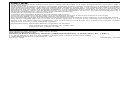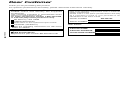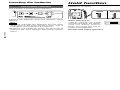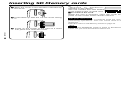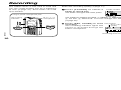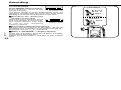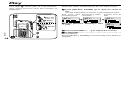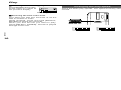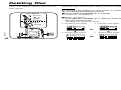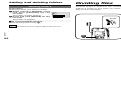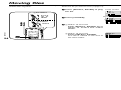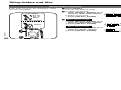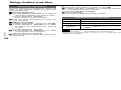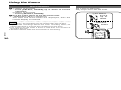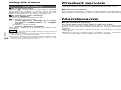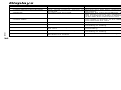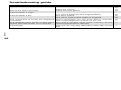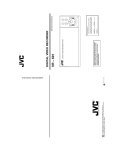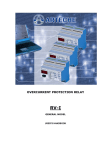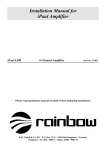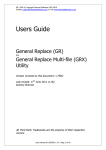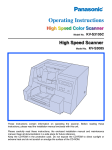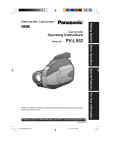Download Panasonic RR-XR320 Handheld Digital Voice Recorder
Transcript
CAUTION: This equipment has been tested and found to comply with the limits for a Class B digital device, pursuant to Part 15 of the FCC Rules. These limits are designed to provide reasonable protection against harmful interference in a residential installation. This equipment generates, uses and can radiate radio frequency energy and, if not installed and used in accordance with the instructions, may cause harmful interference to radio communications. However, there is no guarantee that interference will not occur in a particular installation. If this equipment does cause harmful interference to radio or television reception, which can be determined by turning the equipment off and on, the user is encouraged to try to correct the interference by one or more of the following measures: ≥Reorient or relocate the receiving antenna. ≥Increase the separation between the equipment and receiver. ≥Connect the equipment into an outlet on a circuit different from that to which the receiver is connected. ≥Consult the dealer or an experienced radio/TV technician for help. Any unauthorized changes or modifications to this equipment would void the user’s authority to operate this device. This device complies with Part 15 of the FCC Rules. Operation is subject to the following two conditions: (1) This device may not cause harmful interference, and (2) this device must accept any interference received, including interference that may cause undesired operation. Responsible Party: Matsushita Electric Corporation of America One Panasonic Way Secaucus, NJ, 07094 USA Telephone No.: 1-800-211-7262 Follow these steps to save from an SD Memory Card to your computer. 1.Connect the USB Reader/Writer to your personal computer. 2.Install the SD Voice Editor software from the CD-ROM. Read the operating instructions for SD Voice Editor for details. p One Panasonic Way Secaucus, New Jersey 07094 http://www.panasonic.com Model No. RR-XR320 Before connecting, operating or adjusting this product, please read these instructions completely. Please keep this manual for future reference. P Panasonic Consumer Electronics Company, Division of Matsushita Electric Corporation of America IC Recorder Operating Instructions This manual was printed with soy based ink. ≥SD logo is a trademark. ≥Portions of this product are protected under copyright law and are provided under license by ARIS/SOLANA/4C. Panasonic Sales Company, Division of Matsushita Electric of Puerto Rico, Inc. (“PSC”) Ave. 65 de Infantería, Km. 9.5 San Gabriel Industrial Park, Carolina, Puerto Rico 00985 c 2000 Matsushita Electric Industrial Co., Ltd. Printed in Japan RQT5626-P F1200KB0 RQT5626-P Dear Customer Supplied accessories Please check and identify the supplied accessories. Use numbers indicated in parentheses when asking for replacement parts. To order accessories contact 1-800-332-5368 or web site (http://www.panasonic.com). SD Memory card 16MB USB Reader/Writer The serial number of this product can be found on the back of the cassette compartment cover or inside the battery compartment. Please note it in the space provided below and keep as a permanent record of your purchase to aid identification in the event of theft. MODEL NUMBER SERIAL NUMBER Refer below for this replacement part number. CD-ROM§ (RFE0074) Read the operating instructions for SD Voice Editor for details. User memo: § RQT5626 Optional accessories 2 ªUSB Reader/Writer Replacement part number:BN-SDCAPU/1B DATE OF PURCHASE DEALER NAME DEALER ADDRESS TELEPHONE NUMBER RR-XR320 Before use Advanced operations LIstening caution . . . . . . . . . . . . . . . . . . . . . . . 4 Inserting the batteries. . . . . . . . . . . . . . . . . . . . 5 Hold function . . . . . . . . . . . . . . . . . . . . . . . . . . . 6 Setting the time . . . . . . . . . . . . . . . . . . . . . . . . . 7 Inserting SD Memory cards . . . . . . . . . . . . . . . 8 Selecting modes . . . . . . . . . . . . . . . . . . . . . . . . 9 Adding and deleting folders. . . . . . . . . . . . . . 21 Dividing files . . . . . . . . . . . . . . . . . . . . . . . . . . 22 Moving files . . . . . . . . . . . . . . . . . . . . . . . . . . . 24 Titling folders and files. . . . . . . . . . . . . . . . . . 25 Using the timers . . . . . . . . . . . . . . . . . . . . . . . 29 Basic operations References Recording . . . . . . . . . . . . . . . . . . . . . . . . . . . . 10 Play. . . . . . . . . . . . . . . . . . . . . . . . . . . . . . . . . . 14 The operation tone . . . . . . . . . . . . . . . . . . . . . 17 Deleting files . . . . . . . . . . . . . . . . . . . . . . . . . . 18 Locking files . . . . . . . . . . . . . . . . . . . . . . . . . . 19 Formatting cards. . . . . . . . . . . . . . . . . . . . . . . 20 Product service . . . . . . . . . . . . . . . . . . . . . . . . 32 Maintenance . . . . . . . . . . . . . . . . . . . . . . . . . . 32 Care and use . . . . . . . . . . . . . . . . . . . . . . . . . . 33 Control guide. . . . . . . . . . . . . . . . . . . . . . . . . . 34 SD Memory Cards . . . . . . . . . . . . . . . . . . . . . . 35 Displays . . . . . . . . . . . . . . . . . . . . . . . . . . . . . . 36 Troubleshooting guide . . . . . . . . . . . . . . . . . . 37 Specifications . . . . . . . . . . . . . . . . . . . . . . . . . 39 Servicenter list . . . . . . . . . . . . . . . . . . . . . . . . 40 Panasonic Audio Products Limited Warranty . . . 42 RQT5626 Thank you for purchasing this product. For optimum performance and safety, please read these instructions carefully. Before use Table of contents 3 RQT5626 EST. 1924 SO CIAT N • RIES •A S 4 U IO Do not play your headphones or earphones at a high volume. Hearing experts advise against continuous extended play. If you experience a ringing in your ears, reduce the volume or discontinue use. Do not use while operating a motorized vehicle. It may create a traffic hazard and is illegal in many areas. You should use extreme caution or temporarily discontinue use in potentially hazardous situations. Even if your headphones or earphones are the open-air type designed to let you hear outside sounds, don’t turn up the volume so high that you can’t hear what’s around you. Sound can be deceiving. Over time your hearing “comfort level” adapts to higher volumes of sound. So what sounds “normal” can actually be loud and harmful to your hearing. Guard against this by setting your equipment at a safe level BEFORE your hearing adapts. To establish a safe level: ≥Start your volume control at a low setting. ≥Slowly increase the sound until you can hear it comfortably and clearly, and without distortion. Once you have established a comfortable sound level: ≥Leave it there. 1 Slide the battery cover in the direction of the arrow. 2 Open the cover. 3 Insert the batteries and close the cover. 2 1 3 ªIf the cover comes loose Insert the cover’s hinges into the slots in the battery compartment. + - - For your reference ≥Use alkaline batteries. Manganese batteries cannot be used. ≥Do not press any of the buttons while inserting the batteries. ≥Ensure the battery cover is completely closed to avoid malfunction. The display goes out if the cover is open. ≥If rechargeable batteries are to be used, rechargeable batteries manufactured by Panasonic are recommended. Before use IND Inserting the batteries Ensure the card cover is closed. + LR03, AAA, AM-4 batteries (not included) The year display starts flashing after you insert the batteries. Set the date and time (‘page 7, from step 2, 2). If the display doesn’t flash, remove the batteries and reinsert them ensuring the poles are correctly aligned. Note If strong impacts or dropping of the unit cause the batteries, battery cover, card and card cover to come loose while recording: ≥Recording can be lost. or ≥The card may not be read correctly. (Reinsert the batteries and card.) RQT5626 NIC ELECT O ST R Listening caution 5 Setting the time This prevents accidental operation causing the batteries to run down. Set the time to keep track of when recordings were made. Start from step 2, 2 after inserting the batteries. Reset the clock regularly to maintain accuracy. (Monthly accuracy i/j60 seconds) The indicator is shown during operation. 1To select Hold Release (Flashes) Replace the batteries when the indicator starts flashing. Note RQT5626 ≥The unit indicates the batteries are low even when there is still some life left in them. This is to preserve the contents of the memory. ≥Replace the batteries within 30 seconds to preserve the clock settings. Recordings remain intact. 6 Push up or down Low When switched on ‘‘HOLD’’ appears for a few seconds and then the display goes out. Switch hold on when not using the unit to preserve the batteries. Release hold before operation. 2To confirm selection You can now select a mode (‘ page 9, “Selecting modes”). 2 1 Within 10 seconds Push [SELECT, ENTER] up or down so “TIME ADJ” flashes. 2 Within 10 seconds Press [SELECT, ENTER]. The year display flashes. Press 4 1 Within 10 seconds Push [SELECT, ENTER] up or down to select 12 or 24 hour display. 2 Within 10 seconds Press [SELECT, ENTER]. The time display flashes. 5 Using the operations described in 1 and 2, set the time. Normal display 3 Using MODE Full 1 Press [MODE]. the operations described in 1 and 2, set the year, month, and day. “12 H” flashes. Before use The battery indicator Hold function HQ ªIf the normal display appears before you finish Start again from step 1. Note The clock stops when you replace the batteries but starts again when you insert the batteries and close the battery cover. RQT5626 Inserting the batteries 7 2 Insert label-up with the cut-off corner facing in. RQT5626 3 8 Press on the center of the card so it locks into place and close the cover. For your reference Do not remove the card or batteries while the unit is performing operations. This can cause data to be destroyed. Read the notes on SD Memory Cards on page 35. Note You can use MultiMedia Cards in place of SD Memory Cards, but you must format them before use. Use this operation to enter the various setting modes. 1 Press [MODE]. You can now select a mode. 2 1 Within 10 seconds Push [SELECT, ENTER] up or down so the mode flashes. 2 Within 10 seconds Press [SELECT, ENTER]. Refer to the pages indicated for further details. Modes “FILE LOCK” (File lock) ‘See page 19 “QUALITY” (Recording quality) ‘See page 11 “MIC SENSE” (Microphone sensitivity)‘See page 13 “VAS SET” (VAS function) Before use the arrow. ªAfter you insert a card ‘‘Welcome to Panasonic’’ appears on the display. The unit creates four new folders if you insert a new, unused card. ªTo remove the card While the unit is stopped, open the cover and press on the center of the card to unlock it. ‘See page 13 “BEEP SET” (Operation tone) ‘See page 17 1To select “TIMER REC” (Timer recording) ‘See page 29 Push up or down “TIMER PLAY” (Timer play) ‘See page 30 “TIME ADJ” (Time setting) ‘See page 7 “EDIT TITLE” (Title editing) ‘See page 25 STOP ST OP 2To confirm selection Press “FORMAT ALL” (Format card) ‘See page 20 Note ≥The normal display is restored after 10 seconds. ≥Press [STOP] to cancel. RQT5626 1 Slide the cover in the direction indicated by Selecting modes MODE Inserting SD Memory cards 9 Recording 1 Press [FOLDER] to select a folder to record into. The folder changes with each press. 3 Press [STOP] to stop recording. Folder number HQ The file information is shown in the following order. (File title and recording time) Approximate recording times on the included 16 MB SD Memory Card HQ HQ mode 30 min. Plug-in power microphone jack Folder title FOLDER Recording indicator RQT5626 STOP ST OP 10 Built-in microphone The initial four folders are titled: 1 MEMO, 2 MEETING, 3 TO DO, 4 PRIVATE. You can change the titles (‘page 25). 2 Press [REC, PAUSE] to start File number Recording recording. $REC %PAUSE E quality The recording indicator lights and sound is recorded through the HQ built-in microphone. Recording time Recording level meter (Recording date and time) (Folder and file title) ªRecording quality The total recording time depends on the recording quality you select. HQ (high quality) is factory setting and provides the best sound quality. HQ HQ Files are given titles automatically, but you can change them (‘page 25). ªTo pause recording Press and hold [REC, PAUSE] until the recording indicator starts flashing. Press to resume recording. SP mode 60 min. LP mode 150 min. ªTo change the quality (‘ illustration on page 9) This example shows how to set quality to HQ. 1 Press [MODE]. 2 1 Within 10 seconds Push [SELECT, ENTER] up or down so “QUALITY” flashes. 2 Within 10 seconds Press [SELECT, ENTER]. 3 1 Within 10 seconds Push [SELECT, ENTER] up or down to select a mode. HQ SP 2 Within 10 seconds Press [SELECT, ENTER]. “HQ MODE SET” is displayed. Basic operations Preparation Select the recording quality (‘page 11) LP RQT5626 Files are kept in folders. The unit creates four folders when a new card is used and you can create another five for a maximum of nine (‘page 21). Each folder can hold up to 99 files. 11 Recording Remaining recording time Push up or down The above display is shown automatically when the remaining recording time becomes very short. Press [MODE] to show the recording time in this case. 2To confirm selection Press Memory meter RQT5626 ªConnecting external microphone Connect the microphone to the [MIC (PLUG IN POWER)] jack. The built-in microphone is turned off. Plug type: 3.5 mm (1/8 in.) monaural 12 ªWhen a “NO MORE...” display appears There are nine folders, there are 99 files in the folder, or the card is out of memory. Delete unneeded folders, and files or use another card. MODE ªChecking the remaining memory on the card While the unit is stopped, press and hold [STOP] for 2 seconds. The meter reduces from right to left as the remaining memory reduces. You can set sensitivity to high (to record relatively softer sounds) or low (to record only relatively louder sounds) to suit the circumstances. The recording level meter can help you determine which level is needed. The sensitivity also works if you have connected external microphone. This example shows how to set sensitivity to “HIGH”. 1 Press [MODE]. You can now select a mode. 2 1 Within 10 seconds Push [SELECT, ENTER] up or down so “MIC SENSE” flashes. 2 Within 10 seconds Press [SELECT, ENTER]. 3 1 Within 10 seconds Push [SELECT, ENTER] up or down so “SENS >H?” flashes. 2 Within 10 seconds Press [SELECT, ENTER]. “SENS=HIGH SET” is displayed. Using the voice activating system to prevent unnecessary recording The digital voice activating system (VAS) pauses recording during periods of silence and so prevents recording unnecessarily. VAS works better when microphone sensitivity is set to “LOW”. 1 Press [MODE]. You can now select a mode. 2 1 Within 10 seconds Push [SELECT, ENTER] up or down so “VAS SET” flashes. 2 Within 10 seconds Press [SELECT, ENTER]. 3 1 Within 10 seconds Push [SELECT, ENTER] up or down to select “VAS>ON?”. 2 Within 10 seconds Press [SELECT, ENTER]. “VAS=ON SET” is displayed and “ ” lights. Basic operations Changing microphone sensitivity 1To select RQT5626 ªChecking the remaining recording time Press [MODE] while recording. Press again to return to the previous display. ªTo turn VAS off Select “VAS >OFF?” in step 3 and press [SELECT, ENTER]. Turn VAS off when making important recordings. 13 Play Push up or down 2To confirm selection file. The file information is shown in the following order. File title and Recording date Folder and file recording time and time title HQ HQ HQ 2 Press [SELECT, ENTER] to start play. HQ RQT5626 _ 3 Press [VOLUME (r, s)] to adjust the volume. ` ªTo stop play Press [STOP]. Press [SELECT, ENTER] to resume play from where you stopped. ªControlling play with [SELECT, ENTER] To stop play To skip to the next file during play To return to the start of the file playing Cue and review Press during play Push down once Push up once Push and hold in position Up (Review) Down (Cue) Plug type:3.5 mm (1/8 in.) monaural Note Play time 14 Plug in firmly. 1 Push [SELECT, ENTER] up or down to select the Press STOP ªUsing an earphone ≥Leave some slack in the earphone cord if you wind it around the unit. ≥The speaker is off while the earphone is connected. ≥If a gritty noise is heard, wipe away the dirt on the plug. Press again to resume play from where you stopped. Basic operations FOLDER 1To select Preparation Select the folder containing the file you want to play. To return to the The speed increases start of the previous in three steps when file, push within the held in position. first two seconds. Note Volume may change during cue/review and after dividing files. RQT5626 To play a recording you just made, start from step 2. When play of a file finishes, play stops and the next file number is displayed. 15 The operation tone Changing the play speed The tone is factory set to on, but you can turn it off. There are three play speeds. The speed is factory set to normal. You can now select a mode. 1To select Remaining play time Push up or down PLAYBACK SPEED SLOW NOR FAST Press RQT5626 Slow 16 2To confirm selection Fast MODE ªScanning the files: Intro-scan This plays the first five seconds of all the files in a folder in order. While stopped, press and hold [SELECT, ENTER] for about two seconds. When you find the file you want to play, press [SELECT, ENTER]. The file is played through to the end. This example shows how to turn the tone off. 1 Press [MODE]. 2 1 Within 10 seconds Push [SELECT, ENTER] up or down so “BEEP SET”flashes. 2 Within 10 seconds Press [SELECT, ENTER]. 3 1 Within 10 seconds Basic operations ªChecking the remaining play time Press [MODE] during play. Press again to return to HQ the previous display. Push [SELECT, ENTER] up or down so “BEEP > OFF?” flashes. 2 Within 10 seconds Press [SELECT, ENTER]. “BEEP = OFF SET” is displayed. ªTo turn the tone on Select “BEEP>ON?” in step3, 1 and press [SELECT, ENTER]. RQT5626 Play 17 Locking files You can delete individual files or all files at once. You cannot restore files that you have deleted. 1To select Push up or down Preparation Select the folder containing the file(s) you want to delete. Important Do not open the battery or card covers or remove the card during the deleting process. 1 Press and hold [ERASE] for 2 seconds. “FileErase?” is displayed. 2 Within 10 seconds Push [SELECT, ENTER] up or down to select the item you want to erase. The display changes as follows. 2To confirm selection a First file in the folder Press b Last file in the folder 3 Press [ERASE]. If you deleted one file, the file numbers after that file decrease by one. ªTo cancel partway through Press [STOP] before step 3. Note ≥If you have selected an empty folder, “File Erase?” will not be displayed when you press and hold [ERASE]. ≥You cannot delete locked files. Unlock the files before deleting them (‘right, Locking files). ≥After repeatedly recording and deleting files, the total possible recording time may be reduced. You can remedy this by reformatting the card (‘page 20). Locking files prevents them from being deleted in error. Preparation Select the file you want to lock. 1 Press [MODE]. You can now select a mode. “FILE LOCK” flashes. 2 Press [SELECT, ENTER]. 3 1 Push [SELECT, ENTER] up or down to select “LOCK>ON?”. 2Press [SELECT, ENTER]. “ LOCK SET” is displayed and “ ” is displayed in front of the file name. Basic operations Deleting files 18 d All files in all folders c All files in the folder ªTo unlock the file Select “LOCK>OFF?” in step 3, 1 and press [SELECT, ENTER]. RQT5626 FOLDER STOP ERASE RQT5626 ªTo cancel partway through Press [STOP] before step 3, 2. 19 RQT5626 A card can have up to nine folders. You can delete unneeded folders. Adding folders 1 While stopped For your reference Use the appropriate software to format cards if you intend to use the card to record SD Audio and similar material. Press and hold [FOLDER] for two seconds. 2 Within 10 seconds Press [SELECT, ENTER]. 3 1 Push [SELECT, ENTER] up or down to select a title (‘below for a list of titles). 2 Press [SELECT, ENTER]. The title is entered and the folder is added. 1To select Push up or down Note ≥All data on the card, including recordings made with another unit, is deleted when the card is formatted. ≥You cannot format the card if the write-protect switch is engaged (‘page 35). ≥Four folders are created when you format a card. 2To confirm selection Press FOLDER FOLDER ±±§, MEMO, MEETING, TO DO, PRIVATE, SCHEDULE, OFFICE, HOME, BUSINESS, STUDY, SPEECH, IDEA, TRAVEL, LESSON, MESSAGE STOP Advanced operations ªTo cancel partway through Press [STOP] before step 4. ERASE Formatting is not necessary under normal circumstances. If the unit appears to be having trouble reading the card, try reinserting the card and the batteries. Use this unit to reformat the card if this is ineffective. 1 Press [MODE]. You can now select a mode. 2 1 Within 10 seconds Push [SELECT, ENTER] up or down so “FORMAT ALL” flashes. 2 Within 10 seconds Press [SELECT, ENTER]. “FORMAT THE CARD?”is displayed. 3 Within 10 seconds Press [SELECT, ENTER]. “DELETE ALL CONTENTS?” is displayed. 4 Within 10 seconds Press and hold [SELECT, ENTER] for about 2 seconds. “FORMAT THE CARD NOW” is displayed and 20 formatting starts. Adding and deleting folders § Folder number Note See “Titling folders and files” on page 25 to change the title. RQT5626 Formatting cards 21 Preparation Select the folder you want to delete. 1 While pressing [ERASE], press and hold [FOLDER] for two seconds. The folder number flashes. 2 Press and hold [ERASE] for two seconds. The folder is deleted. When you divide a file, the part after the division takes a different file number, making it easier to find parts you want to play or save separately. Press DIVIDE Note You cannot delete the four original folders with this unit. RQT5626 File number HQ 2 Press ªTo cancel partway through Press [STOP] before step 2. 22 Preparation Select the file you want to divide (‘page 14). 1 Press [SELECT, ENTER] to play the file. STOP [DIVIDE] at the point you want to divide the file. Play stops and the file number and play time flash. 3 Press and hold [DIVIDE] for two seconds. The file numbers after the file you divide increase by one. ªTo cancel partway through Press [STOP] before step 3. File number after division Note ≥You cannot divide a file if there are already 99 files in a folder. ≥You may not be able to divide files less than 1 second. ≥The information about the divided file may not be correct. Use it as a guide only. ≥Even after the total possible recording time has been reached and “NO MORE SPACE” is displayed, it is still possible to divide files two more times. Erase unneeded files to make further divisions. Advanced operations Deleting folders Dividing files HQ RQT5626 Adding and deleting folders 23 Preparation Select the file you want to move (‘page 14). 1 Press [SELECT, ENTER] to play Folder number the file. HQ 1To select FOLDER Push up or down Number of other folder 2 Press [FOLDER]. 2To confirm selection Press Title of other folder 3 1 Within 10 seconds RQT5626 Push [SELECT, ENTER] up or down to select the other folder. 24 STOP 2 Within 10 seconds Press [SELECT, ENTER]. The file is added to the end of the other folder. HQ ªTo cancel partway through Press [STOP] before step 3, 2. You can give folders and files titles of up to 32 characters. Note You cannot move a file to a folder that already contains 99 files. Note ≥You can also use SD Voice Editor (included) to title folders and files. Refer to the operating instructions for SD Voice Editor for details. ≥You can make file titles of up to 200 characters with SD Voice Editor, but this unit can only make titles with 32 characters. Longer titles are still displayed. ≥Some characters you can enter with a computer may not be displayed correctly on this unit. Advanced operations You can move files to other folders to keep related files together. Titling folders and files RQT5626 Moving files 25 Titling folders and files Titling folders and files Push up or down You can now select a mode. 2 1 Within 10 seconds Push [SELECT, ENTER] up or down so “EDIT TITLE”flashes. 2 Within 10 seconds Press [SELECT, ENTER]. 3 2To confirm selection RQT5626 MODE Press 26 When titling a folder 1 Push [SELECT, ENTER] up or down so “FOLDER?” flashes. 2 Press [SELECT, ENTER]. When titling a files 1 Push [SELECT, ENTER] up or down so “FILE?” flashes. 2 Press [SELECT, ENTER]. 4 1 When “GO EDIT” is displayed, push [SELECT, ENTER] up or down to select the position where you want to start entering the title. 2 Press [SELECT, ENTER]. The characters you can enter appear below the title. 5 Enter the characters (‘page 28). 6 Press and hold [SELECT, ENTER] for ªTo cancel partway through Press [STOP]. Note The unit’s display can show eight characters at one time. Titles longer than this scroll across the screen when you select the folder or file. one second. “EXIT EDIT” is displayed. 7 Press [SELECT, ENTER]. The normal display is restored. STOP ªIf the normal display appears before you finish Start again from step 1. Advanced operations 1To select 1 Press [MODE]. RQT5626 Enter titles of up to 32 characters. Write over the current title. 27 Using the timers RQT5626 28 Record timer You can set start and finish times for recording. 1To select Push up or down Characters you can use Text mode Character CAPITALS ABCDEFGHIJKLMNOPQRSTUVWXYZ lower case abcdefghijklmnopqrstuvwxyz Numerals and symbols 0123456789 @ ∑ (space) ! ”fl $ % & ’ ( ) £ i , . / : ; O b N ? Note ≥Press [VOLUME (i, j)] to change the character type. ≥Characters change five at a time if you push and hold [SELECT, ENTER]. 2To confirm selection Press Preparation Set the clock (‘page 7). Select the folder to record into (‘page 10). 1 Press [MODE]. You can now select a mode. Advanced operations Use the following procedures while the folder or file entering display is shown (the cursor is flashing). ªEntering characters 1 1 Push [SELECT, ENTER] up or down to select the character you want to enter. 2 Press [SELECT, ENTER]. The cursor moves to the right. 2 Use the same procedure to enter the next character. ªMaking corrections First display “EXIT EDIT” (‘page 27, step 6). 1 1 Push [SELECT, ENTER] up or down to select the character you want to correct. 2 Press [SELECT, ENTER]. 2 1 Push [SELECT, ENTER] up or down to select the new character. 2Press [SELECT, ENTER]. 3 Use the same procedure to correct other characters. ªDeleting characters First display “EXIT EDIT” (‘page 27, step 6). 1 1 Push [SELECT, ENTER] up or down to select the character you want to correct. 2Press [SELECT, ENTER]. 2 Press [ERASE]. The character is deleted, leaving a space. MODE Entering characters 2 1 Within 10 seconds Push [SELECT, ENTER] up or down so “TIMER REC” flashes. 2 Within 10 seconds Press [SELECT, ENTER]. The current setting is displayed for 2 seconds. 3 1 Within 10 seconds Push [SELECT, ENTER] up or down so “TIMER ON” flashes. 2 Within 10 seconds Press [SELECT, ENTER]. The start time flashes. FREC RQT5626 Titling folders and files 29 Using the timers RQT5626 Note ≥If VAS is on, the recording may be shorter than the set time. ≥If you make recordings before the timer recording starts, be careful that there is enough time remaining for the timer. ≥You cannot set the timer if there is less than one second of recording time left. ≥“F REC” flashes while the record timer is functioning. 30 Set a time to start play. Play stops when the file ends. 1To select Push up or down 2To confirm selection Press Preparation Set the clock (‘page 7) Select the file you want to play (‘page 14) 1 Press [MODE]. You can now select a mode. 2 1 Within 10 seconds Push [SELECT, ENTER] up or down so “TIMER PLAY” flashes. 2 Within 10 seconds Press [SELECT, ENTER]. The current setting is displayed for 2 seconds. 3 1 Within 10 seconds Push [SELECT, ENTER] up or down so “TIMER ON” flashes. FPLAY 2 Within 10 seconds Press [SELECT, ENTER]. The start time flashes. 4 1 Within 10 seconds Push [SELECT, ENTER] up or down to set the start time. 2 Within 10 seconds Press [SELECT, ENTER]. “TIMER PLAY SET” is displayed. The start time and file information are displayed, then the normal display is restored. Note “F PLAY” flashes while the play timer is functioning. Advanced operations Push [SELECT, ENTER] up or down to set the start time. 2 Within 10 seconds Press [SELECT, ENTER]. 5 Use the same steps to set the finish time “TIMER REC SET” is displayed. The start and finish times are displayed, then the normal display is restored. MODE 4 1 Within 10 seconds Play timer RQT5626 Record timer 31 RQT5626 ªTo cancel the timer In step 3 of the above two timer setting procedures, select “OFF” and press [SELECT, ENTER]. The indicator for the timer (“F REC” or “F PLAY”) goes out. ªTo check the timer settings 1 Press [MODE]. You can now select a mode. 2 1 Within 10 seconds Push [SELECT, ENTER] up or down to select “TIMER REC” or “TIMER PLAY”. 2 Within 10 seconds Press [SELECT, ENTER]. The timer settings are shown for about two seconds. 32 Note ≥You can set the timer within twenty-four hours of the present time. ≥You cannot use the two timers at the same time. The timer you set last will work. ≥The timer settings are cleared if the batteries are removed or if the time information is lost, or the card is removed from the unit. Care and use Do not attempt to remove the cover(s) or repair the unit yourself. Refer servicing to qualified personnel only. ∫Unit ≥Avoid using or placing this unit near sources of heat. Do not leave it in an automobile exposed to direct sunlight for a long period of time with the doors and windows closed. ≥To avoid product damage, do not expose this product to rain, water or other liquids. ≥Do not keep this unit and magnetized cards (bank cards, commuter passes, etc.) close together. ≥These speakers do not have magnetic shelding. Do not place them near televisions, personal computers or other devices easily influenced by magnetism. ∫Product information For product service, product information or assistance with product operation, refer to the servicenter directory. Maintenance ∫If the surfaces are dirty To clean this unit, wipe with a soft, dry cloth. If the surfaces are extremely dirty, use a soft cloth dipped in a soap-and-water solution or a weak detergent solution. ≥Never use alcohol, paint thinner or benzine to clean this unit. ≥Before using chemically treated cloth, read the instructions that came with the cloth carefully. ∫Dry cell battery ≥Align the poles (+ and -) properly when inserting the batteries. ≥Do not mix old and new batteries or different types of batteries. ≥Do not recharge ordinary dry cell batteries. ≥Remove the batteries if the unit is not to be used for a long time. ≥Do not use the batteries if the covering has been peeled off. Mishandling of batteries can cause electrolyte leakage which can damage items the fluid contacts and may cause a fire. If electrolyte leaks from the batteries, consult your dealer. Wash thoroughly with water if electrolyte comes in contact with any part of your body. References Timer settings Product service RQT5626 Using the timers 33 SD Memory Cards 2 3 78 9 : 4 ; B C 5 D E 6 < = > ? @ RQT5626 A 34 Card window SD Memory Card cover Clip Play speed switch [PLAYBACK SPEED] Battery cover Hand strap hole Microphone jack [MIC (PLUG IN POWER)] Built-in microphone [MIC] Earphone jack [#] Display screen Volume [VOLUME (r, s)] Shuttle key [SELECT, ENTER] Erase [ERASE] Hold [HOLD] Recording, pause [REC, PAUSE] Stop [STOP] Speaker Recording indicator Mode [MODE] Divide [DIVIDE] Folder [FOLDER] Note Ensure the battery cover can close completely if you fit a hand strap. Fitting a thick strap can cause the cover to close incompletely and lead to incorrect operation. SD Memory Cards are small, light, removable memory media. With one SD card, you can record sounds with this unit and graphics using other equipment. ªTo protect your data ≥Set the write-protect switch to LOCK. Release the switch to make other recordings. ≥Use a felt pen to write on the space provided. Write-protect switch ªReplacement Purchase a new card if the included one becomes full. The total available recording time depends on the type of card (see below). Approximate available recording times (min.) Recording Quality HQ mode SP mode LP mode 8MB 13 26 65 Memory 32MB 60 120 300 64MB 130 260 650 See page 11 for details about 16 MB cards. Rear view Memo space ≥Do not remove the card or batteries while operating the unit as this can damage your data. ≥Backup your data on a computer to guard against loss due to accidental erasure or card or unit damage. Note Memory and recording times may differ to those given above when using MultiMedia Cards. References 1 1 2 3 4 5 6 7 8 9 : ; < = > ? @ A B C D E RQT5626 Control guide 35 The card cover is open. RQT5626 Close the cover. “NO CARD” “CARD WRITE PROTECTED” You haven't inserted a card. Insert a card. The write-protect switch is Record and edit after releasing engaged. the switch. “ERROR” An error has occurred. “ILLEGAL FILE” “CAN’T REC” There is a problem with the file. Reinsert the card and batteries. If this doesn't remedy the situation, use a computer to make a backup of the data, then reformat the card. Either you can continue or you can make a backup of the data and reformat the card. “U01 LOW BATT” “NO MORE 99 FILE REC” The batteries are flat. The folder contains 99 files. “NO MORE 9 FOLDER” There are already nine folders on Delete unneeded folders before the card. proceeding. Delete unneeded files before The card is out of memory. recording or editing. “LOCKEDFILE” Replace the batteries. Delete unneeded files before recording or editing. The file cannot be deleted Unlock the file before deleting it. because it is locked. Before requesting service, make the below checks. If you are in doubt about some of the check points, or if the remedies indicated in the chart do not solve the problem, contact the Panasonic Customer Call Center at 1-800-211-7262, or e-mail [email protected], or web site (http://www.panasonic.com/sd). No operations. No recording. The hold function is on. The battery cover is open. The batteries are loose. The batteries are flat. If not, try reinserting them. Insert a card. The card’s write-protect switch is engaged. The card is full. Delete unneeded files or use another card. No sound, low level sound, or excessive Plug it in firmly. noise while using an earphone. Wipe the plug clean. The time and date of recording is not The time and date of recording is not displayed if the shown. clock isn’t set. 6 5 5 6 8 35 18 15 — 7 References “CARD COVER” “NO MORE SPACE” 36 Troubleshooting guide RQT5626 Displays 37 Specifications VAS is on. 13 No sound from the speaker. There is no sound if you connect an earphone. Raise the volume. Play is too fast or too slow. Check the play speed. 15 14 16 Cannot delete a folder. The card’s write-protect switch is engaged. You cannot delete the four original folders. Cannot delete a file. The file is locked. The card’s write-protect switch is engaged. The characters in a title are displayed incorrectly. The remaining time shown on this unit is shorter than that shown on a computer. Cannot play. Some characters you can enter with a computer may not be displayed correctly on this unit. The unit’s system uses some memory so the remaining time will be reduced. This unit can only play ADPCM 2 codec VM1 format files. 35 22 19 35 25 — — Power requirement: Power output: Frequency response: Jack: Output jack; Input jack; Speaker: Dimensions (WtHtD): Max dimensions; Cabinet dimensions; Mass: with batteries; without batteries; RQT5626 Earphone, 3.5 mm (1/8 in.); 3 mW, 16 h Mic, 3.5 mm (1/8 in.); 0.56 mV 28 mm (13/32 in.), 8 h 47.9k91.5k16.0 mm (17/8k35/8k5/8 in.) 47.5k91.0k13.0 mm (17/8k39/16k1/2 in.) About 68 g (2.4 oz) About 45 g (1.6 oz) Battery life: [When used at 25oC (77oF), on a flat, stable surface] Batteries Panasonic alkaline batteries 38 DC 3 V (two LR03, AAA, AM-4 batteries) 200 mW (max.) 400 Hz–6000 Hz (HQ mode) Playback About 6 hours References Recording stops unexpectedly. Recording About 11 hours ≥The battery life may be less depending on the operating conditions. Note Specifications are subject to change without notice. Mass and dimensions are approximate. RQT5626 Troubleshooting guide 39 Servicenter list Factory Servicenters Locations 1-800-211-PANA (7262), Monday–Friday 9 am–9 pm; Saturday–Sunday 9 am–7 pm, EST. Web Site:http://www.panasonic.com You can purchase parts, accessories or locate your nearest servicenter by visiting our Web Site. RQT5626 Accessory Purchases:::::: 40 1-800-332-5368 (Customer Orders Only) Panasonic Services Company 20421 84th Avenue South, Kent, WA 98032 (6 am to 5 pm Monday-Friday; 6 am to 10:30 am Saturday; PST) (Visa, MasterCard, Discover Card, American Express, Check) CALIFORNIA 6550 Katella Avenue Cypress, CA 90630 800 Dubuque Avenue S. San Francisco CA 94080 20201 Sherman Way Suite 102 Canoga Park, CA 91306 3878 Ruffin Road Suite A San Diego, CA 92123 COLORADO 1640 South Abilene Street Suite D Aurora, CO 80012 FLORIDA 3700 North 29th Avenue Suite 102 Hollywood, FL 33020 GEORGIA 8655 Roswell Road Suite 100 Atlanta, GA 30350 ILLINOIS 9060 Golf Road Niles, IL 60714 1703 North Randall Road Elgin, IL 60123 (Pick-up/Drop-off only) MARYLAND 62 Mountain Road Glen Burnie, MD 21061 MASSACHUSETTS 60 Glacier Drive Suite G Westwood, MA 02090 MICHIGAN 37048 Van Dyke Avenue Sterling Heights, MI 48312 MINNESOTA 7850-12th Avenue South Airport Business Center Bloomington, MN 55425 OHIO 2236 Waycross Road Civic Center Plaza Forest Park, OH 45240 PENNSYLVANIA 2221 Cabot Blvd. West Suite B Langhorne, PA 19047 TEXAS 13615 Welch Road Suite 101 Farmers Branch TX 75244 WASHINGTON 20425-84th Avenue South Kent, WA 98032 HAWAII 99-859 Iwaiwa Street Aiea, Hawaii 96701 Phone (808) 488-1996 Fax (808) 486-4369 Service in Puerto Rico Matsushita Electric of Puerto Rico, Inc. Panasonic Sales Company/Factory Servicenter: Ave. 65 de Infanteria, Km. 9.5, San Gabriel Industrial Park, Carolina, Puerto Rico 00985 Phone (787) 750-4300 Fax (787) 768-2910 F04030 As of APR ’00 RQT5626 For Product Information, Operating Assistance, Literature Request, Dealer Locations, and all Customer Service inquiries please contact: 41 Panasonic Sales Company, Division of Matsushita Electric Corporation of Puerto Rico, Inc. Ave. 65 de InfanterÍa, Km. 9.5, San Gabriel Industrial Park, Carolina, Puerto Rico 00985 Panasonic/Technics Audio Products Limited Warranty Panasonic Consumer Electronics Company or Panasonic Sales Company (collectively referred to as “the warrantor”) will repair this product with new or refurbished parts in the event of a defect in materials or workmanship, free of charge, in the U.S.A. or Puerto Rico as follows ( all time periods start from the date of original purchase ) : RQT5626 AUDIO PRODUCTS—labor and parts for one (1) year. ALL AUDIO RACKS(cabinets)—parts only 30 days. TECHNICS STAND ALONE SPEAKERS, SUBWOOFER SPEAKERS—labor and parts for three (3) years. USB READER-WRITER, PERSONAL COMPUTER CARD ADAPTERS— (when applicable)—exchange defective unit with a new or refurbished one for one (1) year. ACCESSORIES—HEADPHONES, CARTRIDGES, MICROPHONES, ADAPTERS— labor and parts for ninety (90) days. 42 RECHARGEABLE BATTERIES—(when applicable)—exchange defective item for new one for ten (10) days. Non-rechargeable batteries are not warranted. SD MEMORY CARDS, RECHARGEABLE BATTERY PACKS— (when applicable)—exchange defective item for new one for ninety (90) days. Nonrechargeable battery packs are not warranted. Carry-in or mail-in service in the U.S.A. can be obtained during the warranty period by contacting a Panasonic Services Company (PASC) Factory Servicenter listed in the Servicenter Directory. Or call toll free, 1-800-211-7262 to locate a PASC authorized Servicenter. Carry-in or mail-in service in Puerto Rico can be obtained during the warranty period by calling the Panasonic Sales Company telephone number listed in the Servicenter Directory. This warranty is extended only to the original purchaser. A purchase receipt or other proof of date of original purchase will be required before warranty service is rendered. This warranty only covers failures due to defects in materials and workmanship which occur during normal use and does not cover normal wear to the stylus (when applicable) or a dealer installed cartridge or stylus. The warranty does not cover damages which occur in shipment or failures which are caused by products not supplied by the warrantor, or failures which result from accident, misuse, abuse, neglect, mishandling, faulty installation, misapplication, set-up adjustments, maladjustment of consumer controls, improper operation or maintenance, improper antenna, inadequate signal reception or pick-up, alteration, modification, power line surge, improper voltage supply, lightning damage, commercial use, such as; hotel, office, restaurant, or other business or rental use of the product, or service by anyone other than a PASC Factory Servicenter or a PASC authorized Servicenter, or damage that is attributable to acts of God. LIMITS AND EXCLUSIONS There are no express warranties except as listed above. THE WARRANTOR SHALL NOT BE LIABLE FOR INCIDENTAL OR CONSEQUENTIAL DAMAGES RESULTING FROM THE USE OF THIS PRODUCT, OR ARISING OUT OF ANY BREACH OF THIS WARRANTY, INCLUDING WITHOUT LIMITATION, DAMAGE TO TAPES, RECORDS OR DISCS. ALL EXPRESS AND IMPLIED WARRANTIES, INCLUDING THE WARRANTIES OF MERCHANTABILITY, AND FITNESS FOR A PARTICULAR PURPOSE, ARE LIMITED TO THE APPLICABLE WARRANTY PERIOD SET FORTH ABOVE. Some states do not allow the exclusion or limitation of incidental or consequential damages, or limitations on how long an implied warranty lasts, so the above exclusions or limitations may not apply to you. This warranty gives you specific legal rights and you may also have other rights which vary from state to state. If a problem with this product develops during or after the warranty period, you may contact your dealer or Servicenter. If the problem is not handled to your satisfaction, then write to the Consumer Affairs Department at the company address indicated above. If you ship the product Carefully pack and send it prepaid, adequately insured and preferably in the original carton. Attach a postage-affixed letter, detailing the complaint, to the outside of the carton. Do NOT send the product to the Executive or Regional Sales offices. They are NOT equipped to make repairs. Customer’s Record Model No. Dealer’s Name Serial No. or Code No. Dealer’s Address Date of Purchase RQT5626 Panasonic Consumer Electronics Company, Division of Matsushita Electric Corporation of America One Panasonic Way, Secaucus, New Jersey 07094 43