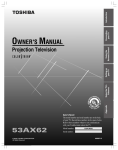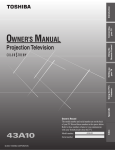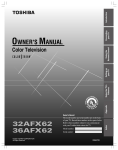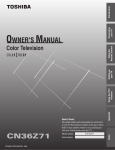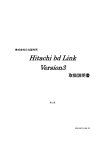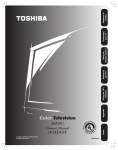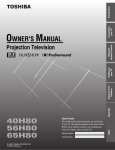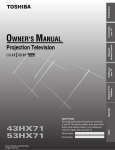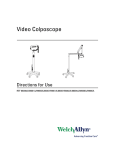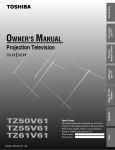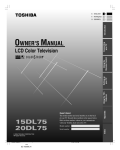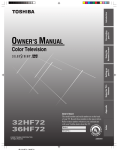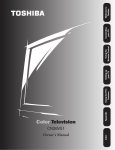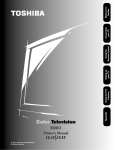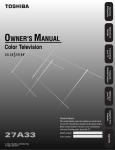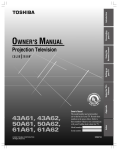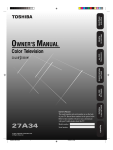Download Toshiba 53AX61 53" Rear Projection Television
Transcript
Introduction
Connecting
your TV
Using the
Remote Control
OWNER'S MANUAL
Projection Television
Owner's Record
The model number and serial number are on the back
of your TV. Record these numbers in the spaces below.
Refer to these numbers whenever you communicate
with your Toshiba dealer about this TV.
53AX61
© 2001 TOSHIBA CORPORATION
All Rights Reserved
Model number:
Serial number:
53AX61
Index
Appendix
Using the TV’s
Features
Setting up
your TV
®
Important Information
Precautions
Installing your TV
WARNING
TO REDUCE THE RISK OF FIRE OR ELECTRIC SHOCK, DO
NOT EXPOSE THIS APPLIANCE TO RAIN OR MOISTURE.
• Place the TV on the floor or on a sturdy platform. The
mounting surface should be flat and steady. If you install the
TV on a soft floor, make sure that the floor is not damaged
by the weight of the TV.
• Place the TV far enough away from the walls to allow proper
ventilation. This will prevent the TV from overheating and
avoid possible damage to the TV. Avoid dusty areas too.
• Damage may occur if you leave the TV in direct sunlight or
near a heater. Avoid areas subject to extremely high
temperatures or humidity, and temperatures of 41˚F(5˚C) or
lower.
Using your TV
• Do not stand or climb on the TV.
The lightning symbol in the triangle tells you that the
voltage inside this product may be strong enough to
cause an electric shock. DO NOT TRY TO SERVICE
THIS PRODUCT YOURSELF.
The exclamation mark in the triangle tells you that
important operating and maintenance instructions
follow this symbol.
CAUTION
TO PREVENT ELECTRIC SHOCK, DO NOT USE THIS
POLARIZED PLUG WITH AN EXTENSION CORD
RECEPTACLE OR OTHER OUTLET UNLESS THE
PRONGS CAN BE FULLY INSERTED INTO THE
OUTLET TO PREVENT ANY EXPOSURE OF THE
PRONGS ON THE POLARIZED PLUG.
ATTENTION
POUR PRÉVENIR LES CHOCS ÉLECTRIQUES NE PAS
UTILISER CETTE FICHE POLARISÉE AVEC UN
PROLONGATEUR, UNE PRISE DE COURANT OU UNE
AUTRE SORTIE DE COURANT, SAUF SI LES LAMES
PEUVENT ÊTRE INSÉRÉS À FOND SANS EN LAISSER
AUCUNE PARTIE À DÉCOUVERT.
• Do not put any heavy object on top of the TV.
• Do not place containers with liquids such as drinks or
cosmetics on the TV. If any foreign material or water leaks
into the TV, unplug the AC cord and contact your dealer.
• If the room temperature suddenly rises, condensation may
occur on the lenses resulting in picture distortion or color
fading. In such a case, simply wait a while (with the power
on) and the condensation will evaporate.
• Avoid displaying stationary images on your TV screen for
extended periods of time. Stationary patterns generated by a
picture-in-picture (PIP) display, Multi-Window display,
computer displays, video games, stock market reports, etc.,
can become permanently engrained on the picture tube. This
damage is not protected by your warranty because it is the
result of misuse. If you wish to use your TV to display still
images, reduce brightness and contrast settings. Never leave a
PIP, Multi-Window, computer, or video game display
unattended.
• Sit approximately 10–25 feet away from the TV. Sitting too
far to the left or right of the screen will cause the picture to
appear dull as will direct sunlight and room lights. Turn the
TV off to check for reflections on the screen. Then remove
the source of any reflections while viewing.
Cleaning your TV
CAUTION
The plug has one prong wider than the other and will fit only
one way into a standard
wide prong
electrical outlet (120 volt AC,
60 Hz). If the plug does not
fit into the outlet, try turning
it around. If the plug still does
not fit, the outlet is probably
non-standard and must be
replaced by a qualified electrician. Do not tamper with the plug
or try to force it into a non-standard outlet.
Note to CATV system installers in the USA
This reminder is provided to call the CATV system installer’s
attention to Article 820-40 of the NEC, which provides
guidelines for proper grounding, and, in particular, specifies that
the cable ground shall be connected to the grounding system of
the building, as close to the point of cable entry as practical.
2
53AX61(E)
• Clean the TV with a soft dry, cloth. Never use strong
solvents, such as thinner or benzine, which might damage the
finish of the cabinet. If the cabinet is very dirty, use a damp
cloth to wipe the cabinet clean and then finish with a dry
cloth.
NOTICE OF POSSIBLE ADVERSE EFFECTS ON TV PICTURE TUBE
Extensive viewing of fixed (non-moving) images or patterns can
cause uneven aging of the picture tube, and leave a subtle but
permanent ghost image in the picture. This type of damage is
NOT COVERED BY YOUR WARRANTY. Never leave the TV on
and unattended for long periods of time while the following
formats or images are displayed:
— Fixed images, such as PIP/POP windows, stock tickers,
video game patterns, TV station logos, and websites.
— Special formats that do not use the entire screen. For
example, viewing letterbox style (16:9) media on a normal
(4:3) display (bars at top and bottom of screen), or viewing
normal (4:3) media on a widescreen (16:9) display (bars on
left and right sides of screen).
Introduction ................................................................ 4
Welcome to Toshiba ......................................................... 4
Exploring your new TV ................................................... 4
Connecting your TV .................................................. 5
Connecting a VCR .......................................................... 5
Connecting a cable converter box .................................... 6
Connecting a cable converter box and a VCR .................. 6
Connecting a DVD player/satellite receiver and a VCR ... 7
Connecting a DVD player with ColorStream®
(component video) and a VCR ........................................ 8
Connecting two VCRs ..................................................... 8
Connecting a camcorder .................................................. 9
Connecting an audio system ............................................ 9
Connecting an A/V receiver ........................................... 10
Using the remote control ...................................... 11
Preparing the remote control for use .............................. 11
Installing the remote control batteries ............................ 11
Remote control functional key chart .............................. 12
Programming the remote control for use with your
audio/video devices ........................................................ 14
Device code setup ................................................... 14
Searching and sampling the code of a device
(991) ...................................................................... 14
Verifying the device code (990) ............................... 15
Using the Volume Lock feature (993) ..................... 15
Operational feature reset (980) ............................... 15
Device code table .................................................... 16
Learning about the remote control ................................. 20
Setting up your TV .................................................. 21
Learning about the menu system ................................... 21
Changing the on-screen display language ....................... 22
Selecting the antenna input ............................................ 22
Adding channels to the TV’s memory ............................ 23
Programming channels automatically ...................... 23
Adding and erasing channels manually .................... 24
Changing channels ........................................................ 24
Adjusting the color convergence ..................................... 25
Using the TV’s features .......................................... 26
Adjusting the channel settings ........................................ 26
Switching between two channels ............................. 26
Programming your favorite channels ....................... 26
Labeling channels ................................................... 27
Watching picture-in-picture (PIP) .................................. 29
Switching the main and PIP pictures ...................... 30
Changing the position of the PIP window .............. 30
Freezing the PIP picture .......................................... 30
Using the multi-window feature ..................................... 30
Using the multi-window channel preview
function .................................................................. 31
Using the multi-window favorite channel scan
function .................................................................. 31
Using the multi-window strobe function ................ 31
Using the LOCKS menu ............................................... 32
Entering the PIN code ............................................ 32
Using the V-CHIP menu ............................................... 33
ENABLE BLOCKING .......................................... 33
TV RATING (Independent rating system for
broadcasters) ........................................................... 33
MPAA RATING (Independent rating system
for movies) .............................................................. 34
BLOCKING OPTION .......................................... 34
Unlocking programs temporarily ............................ 35
Locking channels ........................................................... 35
Locking the video inputs ................................................ 36
Locking the front panel buttons ..................................... 36
Changing the PIN code ................................................. 36
Adjusting the picture ..................................................... 37
Selecting the picture mode ...................................... 37
Adjusting the picture quality ................................... 37
Saving your new picture preferences ........................ 38
Using the flesh tone feature ..................................... 38
Using the noise reduction feature ............................ 38
Selecting the color temperature ............................... 39
Resetting your picture adjustments ......................... 39
Watching video input .................................................... 40
Selecting the video source labels ..................................... 40
Using the closed caption feature ..................................... 41
Setting the sleep timer .................................................... 42
Setting the clock ............................................................ 42
Adjusting the sound ....................................................... 43
Muting the sound ................................................... 43
Selecting stereo/SAP broadcasts .............................. 43
Using the surround sound feature ........................... 44
Adjusting the sound quality .................................... 45
Resetting your audio adjustments ........................... 45
Using the sub-bass system (SBS) ............................. 46
Turning off the built-in speakers ............................. 46
Selecting the Audio OUT sound ............................. 47
Using the StableSound™ feature .............................. 47
Selecting the background of the menu display ............... 48
Displaying on-screen information .................................. 48
Viewing the demonstration mode .................................. 48
Understanding the auto power off feature ...................... 49
Understanding the last mode memory feature ................ 49
Appendix ................................................................... 50
Specifications ................................................................. 50
Troubleshooting ............................................................. 51
Limited United States Warranty ..................................... 52
Index .......................................................................... 53
53AX61(E)
3
Introduction
Introduction
Welcome to Toshiba
Connecting
your TV
Congratulations! You have purchased one of the finest projection TVs
on the market. The goal of this manual is to guide you through
setting up and operating your Toshiba TV as quickly as possible.
This manual applies to model 53AX61.
Instructions in this manual are based on using the remote control.
You can also use the buttons on the TV front panel if they have the
same name as those on the remote control.
Please read all the safety and operating instructions carefully, and keep
the manual for future reference.
Using the
Remote Control
Exploring your new TV
You can operate the TV using the buttons on the front panel or
remote control. The back panel and front panel (behind the door)
provide all the terminal connections you will need to connect other
equipment to the TV (see “Connecting your TV” on page 5).
Remote control sensor
(behind the screen)
Setting up
your TV
TV front panel
CT-90047
Power indicator
yz x •
CH
MENU
EXIT
VOL
TV/VIDEO
DEMO
POWER
VOL
Using the TV’s
Features
CH
Volume x •
Video 3
video/audio inputs
TV/VIDEO
Channel yz
MENU
POWER
DEMO
EXIT
Appendix
Audio Center Channel IN
(ON/OFF switch)
Variable
Audio OUT
AUDIO CENTER
CHANNEL IN
ANT( 75
)
ANT-1
Antenna-1 IN
TV back panel
ON
OFF
OUT
Antenna OUT
OUT
L VAR
R
AUDIO
S-VIDEO
ANT-2
L
L/
MONO
AUDIO
AUDIO
PB
L/ MONO
AUDIO
PR
R
Index
VIDEO
Y
VIDEO
COLOR
STREAM
R
Antenna-2 IN
R
VIDEO 1 VIDEO 2 INPUT
IN
DVD IN
Video-1 IN
Video-2 IN
ColorStream®/DVD IN
4
53AX61(E)
OUT
Video/Audio OUT
Introduction
Connecting your TV
ANTENNA
Coaxial Cable
Connecting
your TV
AUDIO
Cables
VIDEO
Cable
S-VIDEO
Cable
Color Stream
Cable
Using the
Remote Control
If you have not connected electronic equipment before, or you have
been frustrated in the past, you may wish to read this section. (Cables
are not supplied.)
• A coaxial cable is the standard cable that comes in from an
antenna or cable converter box. Coaxial cables use “F”
connectors.
• Audio and video cables are usually color-coded according to use:
yellow for video, and red and white for audio. The red audio
cable is for the stereo right channel, and the white audio cable is
for the stereo (or mono) left channel. On the rear panel of the
TV, the terminals are color-coded in the same manner as the
cables.
• S-video cables provide better picture performance than regular
video cables. S-video cables can only be used with S-video
compatible components.
• ColorStream® (component video) cables come in sets of three,
and can only be used with component video–compatible
components. A component video connection provides the best
picture performance.
Caution:
Do not plug in the TV until you have finished
connecting all equipment.
Connecting a VCR
Caution:
If you have a mono VCR, connect L/Mono to
VCR Audio OUT using only one audio cable.
AUDIO
L
R
If you have an S-VHS VCR, use the S-video
connections and remove the video cable.
IN
OUT to TV IN from ANT
CH 3
CH 4
OUT
Using the TV’s
Features
Cable lead-in from
cable box or antenna
Stereo VCR
VIDEO
Setting up
your TV
This connection allows you to watch local channels and video
programs, play or record on the VCR while watching TV, and record
from one channel while watching another channel.
You will need:
• one coaxial cable
• one pair of audio cables (one single audio cable for a mono VCR)
• one video cable
Do not connect a regular video cable and an
S-video cable to Video-1 (or Video-2) at the
same time, or the picture will be distorted.
TV
ANT( 75
)
Appendix
AUDIO CENTER
CHANNEL IN
ANT-1
ON
OFF
OUT
OUT
L VAR
R
AUDIO
S-VIDEO
ANT-2
L
L/
MONO
AUDIO
AUDIO
R
R
AUDIO
PR
COLOR
STREAM
VIDEO 1 VIDEO 2 INPUT
IN
DVD IN
OUT
Index
PB
L/ MONO
R
VIDEO
Y
VIDEO
53AX61(E)
5
Introduction
Connecting a cable converter box
Connecting
your TV
This connection allows you to watch cable and premium channels.
To use the TV’s features, select ANT-1. To view premium channels,
select ANT-2 and tune the TV to channel 3 or 4 (whichever is vacant
in your area), and then use the converter box to change channels.
You will need:
• one coaxial cable
TV
Note:
When you use a converter box with your TV,
there may be features that you cannot
program using the remote control, such as
programming your favorite channels, labeling
channels, and locking channels.
From Cable
AUDIO CENTER
CHANNEL IN
ANT( 75
)
ANT-1
ON
OFF
OUT
OUT
L VAR
R
AUDIO
Using the
Remote Control
S-VIDEO
ANT-2
VIDEO
Y
VIDEO
L
L/
MONO
AUDIO
AUDIO
PB
L/ MONO
AUDIO
PR
R
R
R
COLOR
STREAM
VIDEO 1 VIDEO 2 INPUT
OUT
DVD IN
IN
IN
OUT
Cable converter box
Connecting a cable converter box and a VCR
Using the TV’s
Features
Setting up
your TV
This connection allows you to watch and record basic and premium
cable channels, as well as watch videotapes. To use the TV’s features,
select ANT-1. To view premium channels or record with the VCR,
select ANT-2 and tune the TV to channel 3 or 4 (whichever is vacant
in your area), and then use the converter box to change channels.
You will need:
• one cable splitter
• two coaxial cables
• one pair of audio cables (one single audio cable for a mono VCR)
• one video cable
From Cable
TV
IN
cable splitter
AUDIO CENTER
CHANNEL IN
ANT( 75
)
OUT
OUT
ANT-1
ON
OFF
OUT
Appendix
S-VIDEO
ANT-2
cable
converter box
VIDEO
Y
VIDEO
L
L/
MONO
AUDIO
AUDIO
PB
L/ MONO
AUDIO
PR
R
COLOR
STREAM
VIDEO 1 VIDEO 2 INPUT
DVD IN
IN
L
R
R
OUT
R
IN
OUT to TV IN from ANT
Index
OUT
VIDEO
Stereo VCR
6
53AX61(E)
L
R
AUDIO
CH 3
CH 4
IN OUT
OUT
L VAR
AUDIO
R
Note:
If you have a mono VCR, connect L/Mono to
VCR Audio OUT using only one audio cable.
If you have an S-VHS VCR, use an S-video
cable instead of a regular video cable. Do not
connect a regular video cable and an S-video
cable to Video-1 (or Video-2) at the same
time or the picture will be distorted.
When you use a converter box with your TV,
you may not be able to program some
features using the remote control, such as
programming your favorite channels, labeling
channels, and locking channels.
Introduction
Connecting a DVD player/satellite receiver
and a VCR
AUDIO
L
R
IN
IN from ANT OUT to TV
CH 3
CH 4
OUT
TV
AUDIO CENTER
CHANNEL IN
ANT( 75
ANT-1
ON
OFF
OUT
OUT
L VAR
R
AUDIO
S-VIDEO
)
Using the
Remote Control
VIDEO
From antenna
Note:
You can use a regular video cable instead of
an S-video cable, but the picture quality will
decrease. If you use an S-video cable
between the TV and DVD player/satellite
receiver, make the audio connections only
and remove the regular video cable.
Do not connect a regular video cable and an
S-video cable to Video-1 (or Video-2) at the
same time or the picture will be distorted.
The unauthorized recording of television
programs, video tapes, DVDs, and other
materials may infringe upon the provisions of
copyright laws.
Setting up
your TV
Stereo VCR
Connecting
your TV
This connection allows you to watch DVD/satellite, VCR, and TV
programs. You can record one TV channel while watching another
channel.
You will need:
• one coaxial cable
• two pairs of audio cables (one single and one pair of audio cables
for a mono VCR)
• one video cable
• one S-video cable
ANT-2
VIDEO
Y
VIDEO
L
L/
MONO
AUDIO
AUDIO
R
R
PB
L/ MONO
PR
R
COLOR
STREAM
VIDEO 1 VIDEO 2 INPUT
IN
OUT
AUDIO
OUT
L
IN from ANT
R
S-VIDEO VIDEO
OUT
OUT
Appendix
DVD player/satellite receiver
Index
From satellite
dish (for satellite
receiver only)
DVD IN
Using the TV’s
Features
AUDIO
53AX61(E)
7
Introduction
Connecting a DVD player with
ColorStream® (component
video) and a VCR
Stereo VCR
From
Antenna
Connecting
your TV
Using the
Remote Control
VIDEO
Note:
To play a DVD, the DVD player and TV must use
ColorStream (component video) connections, and the TV
must be set to ColorStream mode (see page 40). To record
from the DVD player, the VCR must select Line IN.
OUT
TV
AUDIO CENTER
CHANNEL IN
ON
OUT
Using the TV’s
Features
OUT
L VAR
AUDIO
S-VIDEO
ANT-2
VIDEO
Y
VIDEO
L/ MONO
AUDIO
PR
R
L
L/
MONO
AUDIO
AUDIO
PB
DVD IN
IN
PB
R
R
COLOR
STREAM
VIDEO 1 VIDEO 2 INPUT
OUT
L
AUDIO
OUT
L
R
R
PR
VIDEO
OUT
COLOR STREAM
DVD player with ColorStream® (component video)
VCR 1
This connection allows you to record (dub/edit)
from one VCR to another VCR while watching a
video program. You will also be able to record
from one TV channel while watching another
channel.
You will need:
• one coaxial cable
• two pairs of audio cables (two single audio cables
for mono VCRs)
• two video cables
VIDEO
AUDIO
L
R
IN
IN from ANT OUT to TV
CH 3
CH 4
OUT
TV
AUDIO CENTER
CHANNEL IN
ANT( 75
)
ANT-1
ON
OFF
OUT
OUT
L VAR
R
Note:
Do not connect the same VCR to the output and input jacks
on the TV at the same time.
Appendix
)
OFF
R
From
Antenna
AUDIO
S-VIDEO
ANT-2
VIDEO
Y
VIDEO
L/ MONO
If you are using an S-VHS VCR, use an S-video cable instead
of a regular video cable for better picture performance.
Do not connect a regular video cable and an S-video cable
to Video-1 (or Video-2) at the same time or the picture will
be distorted.
Index
ANT( 75
ANT-1
S-VIDEO
Connecting two VCRs
The unauthorized recording of television programs, video
tapes, DVDs, and other materials may infringe upon the
provisions of copyright laws.
R
CH 3
CH 4
Y
The unauthorized recording of television programs, video
tapes, DVDs, and other materials may infringe upon the
provisions of copyright laws.
To dub or edit, VCR 2 must select Line IN, and the TV must
select Video-1.
AUDIO
L
IN
This connection allows you to watch DVD,
VCR, or TV programs, and record DVD or
TV programs. You can record from one source
while watching a program from another source.
Your TV has ColorStream® (component video)
connections. Connecting your TV to a DVD player
with component video (such as a Toshiba DVD player
with ColorStream®) can greatly enhance picture quality
and performance.
You will need:
• one coaxial cable
• three pairs of audio cables (one single and two pairs
of audio cables for a mono VCR)
• two video cables
• one set of ColorStream (component video) cables
Setting up
your TV
IN from ANT OUT to TV
L
L/
MONO
AUDIO
AUDIO
PB
AUDIO
PR
R
**
R
R
COLOR
STREAM
*
VIDEO 1 VIDEO 2 INPUT
DVD IN
IN
OUT
VCR 2
VIDEO
L
AUDIO
R
IN
CH 3
CH 4
OUT
* The Audio OUT jacks can output the sound of either the
main or PIP picture (see “Selecting the Audio OUT
sound” on page 47).
** The Video OUT jack will not output a PIP picture.
8
53AX61(E)
Introduction
Connecting a camcorder
Connecting
your TV
This connection allows you to watch video materials recorded on a
camcorder.
You will need:
• one pair of audio cables
• one video cable
Camcorder
Note:
If you have an S-VHS camcorder, use an
S-video cable instead of a regular video cable.
Do not connect a regular video cable and an
S-video cable to Video-3 at the same time or
the picture will be distorted.
AUDIO
OUT
L
Using the
Remote Control
VIDEO
R
CH
MENU
VOL
EXIT
VOL
{
Setting up
your TV
CH
Video-3 inputs on TV front panel
Connecting an audio system
Note:
To hear sound, the volume of both the TV and
the external audio amplifier must be set above
0 (zero).
Using the TV’s
Features
This connection allows you to use an audio amplifier to adjust the
audio level. This also allows you to use external speakers.
To control the audio, turn on the TV and the stereo amplifier, and
then turn off the built-in speakers (see“ Turning off the built-in
speakers” on page 46).
You will need:
• one pair of audio cables
Amplifier
LINE IN
L
R
Appendix
From cable, cable
box, or antenna
TV
AUDIO CENTER
CHANNEL IN
ANT( 75
)
ANT-1
ON
OFF
OUT
OUT
L VAR
R
AUDIO
S-VIDEO
ANT-2
VIDEO
L
L/
MONO
AUDIO
AUDIO
PB
Index
VIDEO
Y
L/ MONO
AUDIO
PR
R
COLOR
STREAM
VIDEO 1 VIDEO 2 INPUT
IN
DVD IN
R
R
OUT
53AX61(E)
9
Introduction
Connecting an A/V receiver
Connecting
your TV
If you use a system that delivers Dolby Pro Logic* surround sound,
you will probably want to use the TV speakers as center channel
speakers.
A center channel speaker adds to the realism of a surround sound
system such as Dolby Pro Logic.
You will need:
• one pair of audio cables
• one video cable
• one audio cable for audio center channel
A/V Receiver
Center Channel OUT
Using the
Remote Control
A/V Receiver A/V Receiver
Video OUT
TV IN
ANT( 75
Audio Center Channel
ON/OFF switch detail
)
Note:
For surround sound system setup details, refer
to the instructions furnished with your A/V
receiver.
When the Audio Center Channel ON/OFF
switch is in the ON position, the TV speakers
will function only as center channel speakers.
To adjust the center channel speaker volume,
use the center level control on your A/V
receiver.
A/V Receiver
Antenna IN
AUDIO CENTER
CHANNEL IN
Caution:
To avoid damaging the TV speakers, turn off
the TV before connecting or disconnecting
the Audio Center Channel cable.
To use the TV speakers as normal speakers,
set the Audio Center Channel ON/OFF switch
to the OFF position.
ANT-1
ON
OFF
OUT
ON
OUT
L VAR
R
AUDIO
S-VIDEO
OFF
ANT-2
VIDEO
Y
VIDEO
L
L/
MONO
AUDIO
AUDIO
PB
L/ MONO
AUDIO
PR
R
R
Setting up
your TV
COLOR
STREAM
VIDEO 1 VIDEO 2 INPUT
IN
DVD IN
R
OUT
Using the TV’s
Features
Dolby Pro Logic* surround sound system
connection example
Audio
Video
Video
Audio
VCR
LDP/DVD
Left
speaker
Index
Surround
speaker L
TV
Audio
center
channel
Video
Audio
Appendix
A/V receiver
Right
speaker
Surround
speaker R
___________
* “Dolby Pro Logic” is a registered trademark of Dolby Laboratories Licensing Corporation.
10
53AX61(E)
Introduction
Using the remote control
Mode
TV
CABLE/SAT
VCR
DVD
AUDIO1
AUDIO2
Device
Toshiba TV
Universal Cable, Satellite
Universal VCR, DVD, LD, Cassette
Universal DVD, VCR, LD, Cassette
Universal Audio: Amp., Tuner, Misc.Audio, CD/MD
Universal Audio: CD/MD, Amp., Tuner, Misc.Audio
Connecting
your TV
Your Toshiba remote control has one dedicated TV mode and 5
universal modes: VCR, Cable/SAT, DVD, Audio1, and Audio2. The
target devices and default devices being programmed for each mode
are as follows:
Target device/Mode mapping
Note:
The remote control may not operate your
audio/video devices. Refer to the owner’s
manuals provided with your other devices to
see which features are available. In addition,
the remote controls for your other devices
may have features not available on the TV
remote control. If you would like to continue
to use these features, you may want to use
the remote controls for your other devices.
Using the
Remote Control
Preparing the remote control for use
MODE
Default device codes
Default device
Toshiba TV
Toshiba Satellite receiver
Toshiba VCR
Toshiba DVD
Pioneer Audio receiver
Pioneer LD
Setting up
your TV
Mode
TV
CABLE/SAT
VCR
DVD
AUDIO1
AUDIO2
Installing the remote control batteries
To install the batteries:
1. Slide the battery cover off the back of the remote control.
Using the TV’s
Features
Repeatedly press MODE to cycle among the modes. If you own
different brands of audio/video devices and want to operate them
using the TV remote control, you must first program the remote
control (see “Programming the remote control for use with audio/
video devices” on page 14).
Caution:
• Dispose of batteries in a designated
disposal area. Do not throw batteries into
a fire.
• Do not mix battery types, or combine used
batteries with new ones.
• Battery life expectancy is about one year
with normal use. If you do not intend to use
the remote control for a long time, remove
the batteries.
Index
2. Install two “AA” size alkaline batteries. Match the + and - signs
on the batteries to the signs on the battery compartment.
Appendix
• Remove dead batteries immediately to
prevent battery acid from leaking into the
battery compartment.
3. Slide the battery cover back on to the remote control until the
lock snaps.
53AX61(E)
11
Introduction
Remote control functional key chart
Toshiba TV
Cable
Satellite
VCR
DVD/LD
Receiver
CD/MD
(TV)
(CBL/SAT) (CBL/SAT)
(AUDIO) (AUDIO)
LIGHT
Illuminates the remote
SLEEP
Sleep timer ------------POWER
Power
Power
Power
Power
Power
Power
Power
1/MOVIE
Digit 1
Digit 1
Digit 1
Digit 1
Digit 1
AV input 1 Digit 1
2/SPORTS
Digit 2
Digit 2
Digit 2
Digit 2
Digit 2
AV input 2 Digit 2
3/NEWS
Digit 3
Digit 3
Digit 3
Digit 3
Digit 3
AV input 3 Digit 3
4/SERVICES Digit 4
Digit 4
Digit 4
Digit 4
Digit 4
AV input 4 Digit 4
5/LIST
Digit 5
Digit 5
Digit 5
Digit 5
Digit 5
CD
Digit 5
6
Digit 6
Digit 6
Digit 6
Digit 6
Digit 6
Tuner
Digit 6
MODE
Device mode selection for the remote control
PIC SIZE
This button is not available for this TV model or any other device connected to this TV.
7
Digit 7
Digit 7
Digit 7
Digit 7
Digit 7
Phono
Digit 7
8
Digit 8
Digit 8
Digit 8
Digit 8
Digit 8
Cassette
Digit 8
9
Digit 9
Digit 9
Digit 9
Digit 9
Digit 9
Aux
Digit 9
ACTION
--Menu
Action, Menu Menu
Menu
----100/–
100
100
100
100
100
100
100
0
Digit 0
Digit 0
Digit 0
Digit 0
Digit 0
Digit 0
Digit 0
ENT
--CH Enter CH Enter CH Enter ------GUIDE/SETUP --Guide
Guide
Program
DVD setup Program
Program
INFO/TITLE TV preview
TV INFO
TV TITLE=
TV
TV
Top menu
Favorite CH --Subtitle
----FAVORITE/
Favorite CH --SUBTITLE
ALPHASORT/ ----Alphasort --Audio
----AUDIO
MENU/
Menu open/ Select
Select
Enter
Enter
----ENTER
Enter
yz
Menu select Menu select Menu select Menu select Menu select ----x •/FAV x • Menu select/ Menu select Menu select Menu select Menu select ----FAV x •
VOL yz
Volume
Volume
Volume
Volume
Volume
Volume
Volume
up/down* up/down* up/down* up/down* up/down* up/down* up/down*
EXIT/
Exit
Exit
Exit
Exit
DVD clear Exit/Clear Exit/Clear
DVD CLEAR
Channel
Channel
Channel
Channel
--Channel
--CH yz
up/down
up/down
up/down
up/down
up/down
INPUT
TV/Video
TV
TV VCR input
TV Input
TV
select
MUTE
Sound mute* Sound mute* Sound mute* Sound mute* Sound mute* Sound mute* Sound mute*
RECALL
On-screen On-screen On-screen On-screen On-screen ----display
display
display
display
display
CH RTN/
Previous
Previous
Previous
Previous
DVD
----DVD RTN
channel
channel
channel
channel
return
• ------Forward
Forward
----SLOW/
DIR
x --------Reverse
----• --------Forward
CH forward Forward
SKIP/
SEARCH
x --------Reverse
CH reverse Reverse
REW
VCR
VCR
VCR
Rewind
Rewind
Rewind
Rewind
PAUSE/STEP VCR
VCR
VCR
Pause
Pause
Pause
Pause
PLAY
VCR
VCR
VCR
Play
Play
Play
Play
FF
VCR
VCR
VCR
F. Forward F. Forward F. Forward F. Forward
TV/VCR
VCR
Bypass A/B TV/SAT
TV/VCR
-------
Cassete
(VCR)
Index
Appendix
Using the TV’s
Features
Setting up
your TV
Using the
Remote Control
Connecting
your TV
Key Label
12
53AX61(E)
--Power
Digit 1
Digit 2
Digit 3
Digit 4
Digit 5
Digit 6
Digit 7
Digit 8
Digit 9
--100
Digit 0
----TV
------------Exit/Clear
--TV
----------Forward
Reverse
Rewind
Pause
Play
F. Forward
---
STOP
REC
PIP CH yz
VCR
VCR
VCR
VCR
PIP channel
up/down
PIP on/off
Strobe
PIP Still
PIP Swap
PIP Locate
PIP Source
PIP
MULTI
STILL
SWAP
LOCATE
SOURCE
---
---
---
Disc shift
VCR
VCR
Stop
Record
Stop
---
AM/FM
TV
TV
TV
Deck side
A/B switch
Stop
Stop
Stop
Record
Record
Record
TV
TV
TV
TV
TV
TV
TV
TV
TV
TV
TV
TV
TV
TV
TV
TV
TV
TV
TV
TV
TV
TV
TV
TV
TV
TV
TV
TV
TV
TV
TV
TV
TV
TV
Introduction
---
Disc shift
TV
TV
TV
TV
TV
TV
TV
TV
TV
TV
TV
TV
Connecting
your TV
DISC AM/FM
• “
Using the
Remote Control
Notes:
• “---” will send nothing.
TV” will jump to TV.
• “VCR
” will jump to last active VCR or DVD. Active VCR/DVD is defined as the mode that remains for a minimum of 5
seconds, or if a key is pressed in that mode.
Appendix
Using the TV’s
Features
Setting up
your TV
The VOLUME and MUTE will jump to “TV” by default. When the volume is unlocked, all the devices will have their own volume.
The AUDIO1/2 (Receiver, CD) modes will have their own volume even if Volume Lock is on TV, CABLE/SAT, VCR, or DVD. See
“Using the Volume Lock feature” on page 15.
Index
*
53AX61(E)
13
Introduction
Programming the remote control for use with
your audio/video devices
Using the
Remote Control
Connecting
your TV
Device code setup
1. Refer to the Device code table on pages 16–19 to find the code
for the brand of your device.
If more than one code is listed, try each one separately until you
find the one that works.
2. Press MODE until the Mode indicator of the device
(CABLE/SAT, VCR, DVD, AUDIO1, AUDIO2) lights up.
3. While holding down RECALL, press the Number buttons to
enter the four-digit code for your device.
If the correct code is entered, the mode indicator will blink twice.
If an incorrect code is entered, there will be one long blink.
4. Point the remote control at the device and press POWER to test
the code.
If the device responds to the remote control, you have entered the
correct code.
If the device does not respond, you may have entered the wrong
code. Repeat steps 3 and 4 using another code.
5. To control the TV, press MODE to select TV.
Appendix
Using the TV’s
Features
Setting up
your TV
Searching and sampling the code of a device (991)
If you do not know the device code for a particular device, you can
cycle the remote control through the available codes for that device
mode, and sample various function buttons to find the code that
enables the remote control to operate the target device. The keys
available to be sampled, provided they are applicable to that mode, are
0, 1, 2, 3, POWER, VOL y, CH y, PLAY, and STOP. Invalid keys
will be ignored while in program mode.
To cycle through each available device code and sample its functions:
1. Press MODE to select the mode you want to set up.
2. While holding down RECALL, press 9, 9, 1. The remote control
will enter program mode.
3. Point the remote control at the target device, and then press
POWER (or other function buttons that are available to be
sampled).
4. If the device responds to the remote control:
Press RECALL to store the device code. The mode indicator
will blink twice, and the remote control will exit program
mode.
If the device does not respond to the remote control:
Press MENU y, and then press POWER. Repeat this step
until the device responds to the remote control, and then press
RECALL.
Index
Note: When the search cycle is done, the mode indicator will blink three times.
The remote control will begin to cycle through the available codes again.
If no key is pressed within 10 seconds while programming, the remote
control will exit the program mode and return to the previous code.
14
53AX61(E)
POWER
Number
MODE
Menu y
RECALL
Note:
• Each time you replace the batteries, you
must reprogram the remote control.
• Some newer VCRs are capable of working
on either of two remote codes. These VCRs
have a switch labeled “VCR1/VCR2.”
If your VCR has this kind of switch and
does not respond to any of the codes for
your VCR brand, set the switch to the other
position (VCR1 or VCR2) and reprogram
the remote control.
Introduction
Number
MODE
Connecting
your TV
Verifying the device code (990)
Use this feature to verify the device codes currently programmed in
the remote control. The number of blinks after pressing the 1, 2, 3,
and 4 buttons is the 4-digit code set up for that mode.
For example, to verify the device code for the VCR mode:
1. Repeatedly press MODE until the VCR mode is selected.
2. While holding down RECALL, press 9, 9, 0.
3. Press 1 ➝ 0 blinks.
4. Press 2 ➝ 3 blinks.
5. Press 3 ➝ 8 blinks.
6. Press 4 ➝ 5 blinks.
This verifies that the device code of the VCR mode is “0385.”
VOL y z
Using the
Remote Control
RECALL
Setting up
your TV
Using the Volume Lock feature (993)
For the TV, CABLE/SAT, VCR, and DVD modes, the volume
controls (VOL yz and MUTE) can be programmed or locked to the
selected device mode. This feature does not apply to the AUDIO1
and AUDIO2 modes.
For example, to lock the volume controls to the CABLE/SAT mode:
1. Repeatedly press MODE until the CABLE/SAT mode is selected.
2. While holding down RECALL, press 9, 9, 3.
3. Press VOL y . When locked, the mode indicator will blink two
times.
The following table describes in more detail the Volume Lock
implementation.
TV
CBL/SAT
VCR
DVD
TV
CBL/SAT
VCR
DVD
AUD1
AUD2
TV
CBL/SAT
VCR
DVD
AUD1
AUD2
TV
CBL/SAT
VCR
DVD
AUD1
AUD2
TV
CBL/SAT
VCR
DVD
AUD1
AUD2
AUD1 AUD2
AUD1
AUD1
AUD1
AUD1
AUD1
AUD2
AUD2
AUD2
AUD2
AUD2
AUD1
AUD2
Using the TV’s
Features
Volume
locked to:
TV (default)
CBL/SAT
VCR
DVD
AUD1
AUD2
Appendix
To reset the volume controls to the original device code:
1. While holding down RECALL, press 9, 9, 3.
2. Press VOL z. When unlocked, the mode indicator will blink
four times.
Index
Operational feature reset (980)
This feature clears all setup features not related to “Device code set
up,” and resets the Volume Lock to “TV.”
To reset the features:
While holding down RECALL, press 9, 8, 0.
When reset, the mode indicator will blink two times, and then
pause and blink two more times.
53AX61(E)
15
Introduction
Device code table
Cable box setup codes
Brand name
ABC
Connecting
your TV
Allegro
Americast
Antronix
Archer
Setting up
your TV
Using the
Remote Control
BBT
Belcor
Bell & Howell
Bell South
Cable Star
Cabletenna
Cableview
Century
Citizen
Colour Voice
Comtronics
Contec
Digi
Eastern
Emerson
Everquest
Focus
GC Electronics
Garrard
Gemini
General Instrument
GoldStar
Goodmind
Hamlin
Using the TV’s
Features
Hitachi
Hytex
Jasco
Jerrold
Appendix
Linsay
Magnavox
Memorex
Movie Time
NSC
Novaplex
Oak
Optimus
Panasonic
Panther
Paragon
Philips
Pioneer
Popular Mechanics
Prelude
Pulsar
Quasar
RCA
Radio Shack
Index
Realistic
Recoton
Regal
Regency
Rembrandt
Runco
16
53AX61(E)
Satellite Receiver setup codes
Code number
0020, 0022, 0026,
0027, 0030, 0032,
0033, 0036
0172, 0334
0918
0041, 0226
0041, 0172, 0226,
0816
0286
0075
0033
0918
0075
0041
0041
0172
0172, 0334
0044, 0050
0059
0038
0656
0021
0816
0034, 0059
0419
0075, 0226
0172
0034, 0089, 0816
0030, 0295, 0495,
0829
0059, 0163
0816
0028, 0039, 0053,
0278, 0292
0030
0026
0034, 0172, 0334
0022, 0030, 0031,
0033, 0034, 0043,
0295, 0495, 0829
0459
0046
0019
0082, 0175
0082, 0089, 0175
0637
0026, 0038
0040
0019, 0040, 0126
0656
0019
0044, 0046, 0050,
0172
0042, 0163, 0552,
0896
0419
0789
0019
0019
0040
0034, 0334, 0816,
0902
0226
0419
0039, 0278, 0292
0021
0030, 0089
0019
Brand name
SL Marx
Samsung
Scientific Atlanta
Seam
Signal
Signature
Sprucer
StarSight
Starcom
Stargate
Starquest
Sylvania
TFC
TV86
Tandy
TeleCaption
Teleview
Texscan
Timeless
Tocom
Toshiba
Tusa
Unika
United Artists
Universal
Viewstar
Zenith
Zentek
0059
0059, 0163
0027, 0036, 0496,
0896
0529
0034, 0059
0030
0040
0441, 0561
0022, 0034
0034, 0059, 0789,
0816
0034
0020
0329
0082
0277
0240
0059
0020
0437
0031, 0032
0019
0034
0041, 0172, 0226
0026
0041, 0075, 0172,
0210, 0226
0046, 0082, 0277
0019, 0073, 0544,
0918
0419
AlphaStar
Chaparral
Curtis Mathes
Echostar
Expressvu
General Instrument
HTS
Hitachi
Homecable
Hughes Network
Systems
IQ
IQ Prism
JVC
Jerrold
Legend
Macom
Magnavox
Memorex
Next Level
Panasonic
Philips
Primestar
RCA
Radio Shack
Realistic
STS
Sony
Star Choice
Toshiba
Uniden
Zenith
Code number
0791
0072, 0235
0080
0288, 0299, 0794,
1024
0794
0380, 0646, 0888
0794
0838
0257
0768
0229
0229
0794
0380, 0646
0288
0080
0741, 0743
0288, 0743
0888
0720
0741, 0743
0380, 0646
0162, 0411, 0585,
0874
0888
0071
0229
0658
0888
0080, 0101, 0768,
0809, 1071, 1072,
1073
0071, 0093, 0257,
0741, 0743
0080, 0875
Introduction
Device code table
VCR setup codes
Curtis Mathes
Cybernex
Daewoo
Daytron
Denon
Dynatech
Electrohome
Electrophonic
Emerex
Emerson
Fisher
Fuji
Funai
GE
Garrard
Go Video
GoldStar
Gradiente
HI-Q
Harley Davidson
Harman/Kardon
Harwood
Headquarter
Hitachi
Hughes Network
Systems
JVC
Jensen
KEC
KLH
0061
0027, 0060, 0086,
0403
0060
0056, 0297
0091
Magnin
Marantz
Marta
Matsushita
Memorex
Minolta
Mitsubishi
Motorola
Multitech
NAD
NEC
Nikko
Nikon
Noblex
Olympus
Optimus
Optonica
Orion
Panasonic
Penney
Pentax
Philco
Philips
Pilot
Pioneer
Portland
Profitronic
Proscan
Protec
Pulsar
Quarter
Quartz
Quasar
RCA
Radio Shack
0056
0056
0019, 0054, 0056,
0065, 0066, 0067,
0081, 0085, 0123
ReplayTV
0633, 0635
Ricoh
0053, 0272
Runco
0058
STS
0061
Samsung
0064, 0070, 0072,
0259
Sanky
0058, 0067
Sansui
0019, 0060, 0086,
0228, 0290, 0498
Sanyo
0065, 0066, 0123,
0259
Scott
0062, 0064, 0140,
0203, 0229, 0231
Sears
0019, 0054, 0056,
0061, 0065, 0066,
0073, 0076, 0085,
0123, 0124
Semp
0064
Sharp
0067, 0081
Shintom
0091
Shogun
0070, 0259
Singer
0091
Sony
0019, 0051, 0052,
0053, 0054, 0272,
1051
Sunpak
0272
Sylvania
0019, 0054, 0062,
0100, 0129
Symphonic
0019
TMK
0055, 0227, 0259
Tatung
0060
Teac
0019, 0060
Technics
0054, 0181
Teknika
0019, 0054, 0056
Thomas
0019
Tivo
0637
Toshiba
0062, 0064, 0076,
0085, 0229, 0231,
0385
Totevision
0056, 0259
Unitech
0259
Vector
0064
Vector Research
0057, 0059
Video Concepts
0059, 0064, 0080
Videosonic
0259
Wards
0019, 0054, 0061,
0066, 0067, 0079,
0081, 0091, 0100,
0168, 0231, 0259
White Westinghouse 0228, 0297
XR-1000
0019, 0054, 0091
Yamaha
0057
Zenith
0019, 0052, 0053,
0058, 0228, 0498,
0656
Connecting
your TV
Radix
Randex
Realistic
Using the
Remote Control
Kodak
LXI
Lloyd's
Logik
MEI
MGA
MGN Technology
MTC
Magnasonic
Magnavox
0057, 0060, 0086,
0403
0054, 0056
0056
0019, 0227
0091
0054
0062, 0080, 0259
0259
0019, 0259
0297
0019, 0054, 0058,
0100, 0129, 0168
0259
0054, 0100
0056
0054, 0181, 0473
0019, 0054, 0056,
0058, 0065, 0066,
0067, 0123, 0181,
0228, 0259, 0326,
0473, 1056, 1181,
1281
0061, 0124
0062, 0067, 0080,
0086
0054, 0067
0019, 0091
0077
0057, 0059, 0060,
0086, 0123
0056
0053, 0272
0259
0054
0056, 0067, 0077,
0123, 0181, 0451,
0473, 1067, 1081,
1181, 1281
0081
0021, 0203, 0228,
0314, 0498
0054, 0096, 0181,
0244, 0473, 0635,
1081, 1181, 1281
0054, 0056, 0057,
0059, 0061, 0073,
0259
0061, 0124
0054, 0228, 0498
0054, 0081, 0100,
0129, 0637, 1100,
1200
0056
0077, 0086
0039
0259
0079, 0221
0091
0058, 0070
0065
0065
0054, 0096, 0181,
0473, 1181
0054, 0061, 0067,
0079, 0096, 0124,
0125, 0168, 0221,
0259
0019, 1056
Setting up
your TV
CCE
Calix
Canon
Capehart
Carver
Cineral
Citizen
Colt
Craig
Kenwood
Using the TV’s
Features
America Action
American High
Asha
Audiovox
Beaumark
Bell & Howell
Broksonic
Code number
0067, 0228
0019
0297
0019, 0056, 0326
0060, 0072, 0080,
0125
0297
0054
0259
0056
0259
0123
0021, 0140, 0203,
0228, 0314, 0380,
0498
0091, 0297
0056
0054
0039
0100
0297
0056, 0297
0091
0056, 0066, 0091,
0259, 0290
0054, 0060, 0079,
0181
0070, 0259
0039, 0064, 0297,
0580
0039
0061
0019
0056
0056
0051
0019, 0021, 0055,
0056, 0062, 0080,
0087, 0107, 0140,
0203, 0227, 0228,
0231, 0297, 0313,
0314, 0380, 0498,
0580
0066, 0073, 0085,
0123
0052, 0054
0019
0054, 0067, 0079,
0221, 0259
0019
0451, 0545, 0662
0056, 0057
0019, 0027
0066
0019
0057, 0100
0087, 0091
0065
0019, 0060, 0061,
0124
Appendix
Admiral
Adventura
Aiko
Aiwa
Akai
Index
Brand name
53AX61(E)
17
Introduction
Device code table
DVD setup codes
Brand name
Using the
Remote Control
Connecting
your TV
Aiwa
Denon
GE
Harman/Kardon
JVC
Kenwood
Magnavox
Marantz
Mitsubishi
Onkyo
Optimus
Panasonic
Philips
Pioneer
Proscan
RCA
Samsung
Sharp
Sherwood
Sony
Technics
Theta Digital
Toshiba
Yamaha
Zenith
CD Player setup codes
Code number
0660
0509, 0653
0541
0601
0577, 0642
0553
0522
0558
0540
0522, 0646
0590
0509, 0651
0522, 0558
0544, 0590, 0651
0541
0541
0592
0649
0652
0552
0509
0590
0522
0509, 0564
0522, 0610
Setting up
your TV
Laser Disc setup codes
Brand name
Appendix
Using the TV’s
Features
Aiwa
Carver
Denon
Disco Vision
Funai
Harman/Kardon
Hitachi
Magnavox
Marantz
Mitsubishi
NAD
Optimus
Panasonic
Philips
Pioneer
Quasar
Realistic
Samsung
Sega
Sony
Technics
Theta Digital
Yamaha
Code number
0222
0083, 0213, 0342
0078, 0191
0042
0222
0213
0042
0213, 0236
0083, 0213
0078
0078
0078
0223
0083, 0213
0042, 0078
0223
0222
0342
0042
0212, 0220
0223
0213
0236
Brand name
ADC
Adcom
Aiwa
Akai
Audio Alchemy
Audio-Technica
BSR
Burmester
California Audio Labs
Carrera
Carver
DAK
DKK
Denon
Emerson
Fisher
GE
Garrard
Genexxa
Harman/Kardon
Hitachi
JVC
Kenwood
Kodak
Krell
Kyocera
LXI
Linn
Luxman
MCS
MTC
Magnavox
Marantz
McIntosh
Mission
NAD
NEC
NSM
Nikko
Onkyo
Optimus
Panasonic
Parasound
Philips
Pioneer
Proton
QED
Quasar
RCA
Index
Realistic
Rotel
SAE
STS
Sansui
18
53AX61(E)
Code number
0037
0174, 0253
0143, 0176
0175
0213
0189
0213, 0264
0439
0048, 0322
0213
0176, 0198, 0318,
0456
0264
0019
0022, 0892
0174, 0183, 0324,
0488
0107, 0193, 0198,
0361
0028
0264, 0299, 0412,
0439
0051, 0183, 0324
0176, 0192, 0445
0051, 0174
0091
0047, 0056, 0209,
0645, 0700, 0845
0306
0176
0037
0324
0176
0112
0048
0439
0176, 0324
0048, 0176, 0199
0306
0176
0038, 0318
0253
0176
0183, 0189, 0193
0120, 0887
0019, 0051, 0056,
0106, 0164, 0198,
0213, 0215, 0299,
0324, 0361, 0439,
0445, 0456, 0487,
1082
0048, 0322, 0386,
0771
0213, 0439
0176, 0306, 0645
0051, 0263, 0324,
0487, 1082
0176
0176
0048
0028, 0072, 0174,
0198, 0324, 0783
0174, 0183, 0198,
0199, 0439
0176, 0439
0176
0037
0176, 0221, 0324
Sanyo
Scott
Sears
Sharp
Sherwood
Sony
Soundesign
Tascam
Teac
Technics
Toshiba
Vector Research
Victor
Wards
Yamaha
Yorx
0106, 0198
0174, 0183, 0324
0324
0056, 0199, 0880
0199, 0215, 0445,
1086
0019, 0204, 0509,
0623, 0624
0164
0439
0193, 0199, 0412,
0439
0048, 0322
0038, 0318
0213
0091
0072, 0176
0055, 0189, 0206
0480
Introduction
Device code table
Cassette Player setup codes
Brand name
Aiwa
Akai
Carver
Denon
Fisher
Garrard
Harman/Kardon
JVC
Kenwood
Magnavox
Marantz
Mitsubishi
Onkyo
Optimus
Panasonic
Philips
Pioneer
Revox
Sansui
Sherwood
Sony
Teac
Technics
Toshiba
Victor
Wards
Yamaha
Code number
0048, 0216, 0219
0302
0048
0095
0093
0327, 0458
0048, 0201
0263, 0292
0089
0048
0028, 0048
0302
0154, 0155, 0301
0046, 0239, 0356,
0458
0248
0048
0046, 0118, 0239
0209
0028, 0048
0356
0189, 0262, 0310
0327
0248
0360, 0361
0292
0046
0113, 0116
Code number
0029, 0178, 0423
0071
0496
0496
0092
0478, 0539
0395
0336
0075
0336
0395
0479
0029, 0178, 0595
0395
0478
0395
Receiver setup codes
Brand name
ADC
Adcom
Aiwa
Akai
Capetronic
Carver
Casio
Clarinette
Curtis Mathes
Denon
Emerson
Fisher
Garrard
Harman/Kardon
Inkel
JBL
JVC
Kenwood
Koss
LXI
Linn
Lloyd's
MCS
Magnavox
Marantz
Modulaire
NAD
NEC
Nakamichi
Onkyo
Optimus
Panasonic
Penney
Philips
Pioneer
Proscan
Quasar
RCA
Realistic
Sansui
Sanyo
Scott
Sharp
Sherwood
Sony
Soundesign
Sunfire
Code number
0550
0635
0140, 0177, 0208,
0424, 1108, 1424
0095, 0243
0550
0027, 0061, 0208,
0379, 1108, 1208
0214
0214
0099
0023, 0292, 0790,
1123, 1179
0443
0061, 0238, 0379
0443, 0482
0129, 0208, 0910
0081
0129
0093
0046, 0061, 0096,
0205, 0332, 0333,
1046, 1071, 1332,
1588
0443
0200
0208
0214
0058, 0365
0147, 0208, 0214,
0410, 0550, 1108,
1208
0058, 0147, 0208,
1108, 1208
0214
0339
0254
0116, 0366
0119, 0154, 0399
0061, 0099, 0196,
0200, 0205, 0238,
0550, 0689, 0757,
0820, 1042
0058, 0328, 0537,
1537
0214
0208, 0410, 1108,
1208
Teac
Technics
Thorens
Victor
Wards
Yamaha
Yorx
Zenith
0033, 0099, 0169,
0550, 0649, 1042
1273
0058
0073, 0365, 0379,
0549, 0550, 1173,
1273
0182, 0200, 0214
0208, 0212, 0365,
1108
0238, 0820
0182, 0341
0205
0081, 0510, 0521
0177, 0187, 0493,
1061, 1077, 1177,
1277
0689
0332, 0333, 1071,
1332
0182, 0482
0058, 0227, 0328,
0537, 1327, 1328,
1537
1208
0093
0033, 0073, 0099,
0177, 0208
0195, 0205, 1195
0214
0876
Connecting
your TV
Aiwa
Fisher
Harman/Kardon
JBL
JVC
Jerrold
Nikko
Paramount Pictures
RCA
SSI
Schneider
Scientific Atlanta
Sony
Soundesign
Starcom
Yorx
Using the
Remote Control
Brand name
Setting up
your TV
0425
0288
0319
0179
0097
0911
0350
0288
0288
0288
0319, 0414
0327
0288, 0911
0032, 0319
0414
0239, 0708
0097
0327
0372
0350
0032, 0097
0373
Misc. Audio setup codes
Using the TV’s
Features
Aiwa
Carver
Curtis Mathes
Denon
GE
Harman/Kardon
JVC
Linn
Magnavox
Marantz
Optimus
Panasonic
Philips
Pioneer
Realistic
Sony
Soundesign
Technics
Toshiba
Victor
Wards
Yamaha
Code number
Appendix
Brand name
Index
Amplifier setup codes
53AX61(E)
19
Introduction
Learning about the remote control
Only the buttons used to operate the TV are described here.
POWER turns
the TV on and off
SLEEP programs
the TV to turn off at a specific time (page 42)
Connecting
your TV
LIGHT Pressing the LIGHT button toggles the illumination mode on
and off. With the illumiantion mode on, the keypad will light up for
5 seconds when any key is pressed. (If in programming mode, the
keypad will remain lit for 10 seconds).
Channel Numbers (0–9, 100) allow direct access to channels, even those
not programmed into the TV’s memory (page 24)
Using the
Remote Control
MODE cycles through the six device modes (TV, CABLE/SAT, VCR,
DVD, AUDIO1, and AUDIO2). The mode indicator light will
remain lit for 10 seconds.
FAVORITE accesses
the multi-window favorite channel scan function
(page 31)
INFO accesses
the multi-window channel preview function (page 31)
MENU/ENTER accesses
the on-screen menu system and sets menu
information (page 21)
yz x • Buttons
select or adjust menu items when a menu is on-screen
(page 21)
Setting up
your TV
x • Buttons cycle through only the channels you program as favorite
channels. These buttons function as favorite channel buttons
(FAV x •) only when no menu is on-screen. (page 26)
VOL yz
adjusts the volume level
EXIT closes
any open on-screen menu (page 21)
Using the TV’s
Features
CH yz cycles through only the channels you program into the TV’s
memory) (page 24)
CH RTN returns
to the last viewed channel (page 26)
RECALL displays TV
MUTE dims
(1/2 mutes) or turns off (mutes) the sound (page 43)
INPUT selects
the video input source (page 40)
PIP Buttons access
Appendix
PIP
status information on-screen (page 48)
PIP functions (page 29)
turns the PIP feature on and off
PIP CH yz changes
MULTI accesses
STILL
Index
LOCATE
the PIP source
moves the PIP window
SWAP swaps
53AX61(E)
the multi-window strobe function
freezes the PIP picture
SOURCE selects
20
the PIP channel
the main and PIP pictures
CT-90047
Introduction
Setting up your TV
TV front panel
CH
MENU
VOL
TV/VIDEO DEMO
CH
MENU yzx •
EXIT
Using the
Remote Control
After you have installed the batteries and programmed the remote
control, you will need to set some preferences on the TV using the
menu system. You can access the menus using the buttons on the TV
or remote control.
1. Press MENU to display the menu system.
2. Press x or • to select a menu.
3. Press y or z to select an item.
4. Press x or • to select or adjust a setting.
EXIT
VOL
Connecting
your TV
Learning about the menu system
P I CTURE ANTENNA
MODE
SPORTS
CONTRAST
100
50
BR I GHTNESS
50
COLOR
0
T I NT
50
SHARPNESS
RESET
SAVE NEW PREFERENCE
P I CTURE ANTENNA
: SELECT
EXIT : ENDMODE
SPORTS
FLESH TONE
ON / OFF
OFF
NO I SE REDUCTION
COLOR
COOL
TEMPERATURE
CONVERGENCE
SAVE NEW PREFERENCE
AUD I O
: SELECT
MTS
BASS
TREBLE
BALANCE
RESET
STEREO
50
50
0
AUD I O
: SELECT
EXIT : ENDSBS
SBS L E V E L
SPEAKERS
AUD I O OUT
STABLE SOUND
: MOVE
THEATER
: SELECT
EXIT
MATR I X
Note:
You can change the background of the
menus. See page 48 for details.
SET UP
: SELECT
MENU/
ENTER
yzx •
EXIT : ENDLANGUAGE
CLOCK SET
ANT 1 / 2
TV / CABLE
CH PROGRAM
ADD / ERASE
Using the TV’s
Features
SURROUND
ON / OFF
50
ON
MA I N
ON
Setting up
your TV
: MOVE
ENGL I SH
ANT1 / ANT2
CABLE
ADD
CUSTOM
: SELECT
EXIT : ENDT I MER
CC
FAVOR I TE CH 1
FAVOR I TE CH2
CH L A B E L I NG
V I DEO LABEL
BACKGROUND
OFF
EXIT : ENDV – CH I P
ENABLE BLOCK I NG
TV RAT I NG
MPAA RAT I NG
BLOCK I NG OPT I ON
CH LOCK
V I DEO LOCK
FRONT PANEL LOCK
NEW PIN CODE
: SELECT
Appendix
LOCKS
: SELECT
OFF
OFF
OFF
EXIT : END
Index
• Press ENTER to activate the function settings in the SET UP
menu.
• Main menus close automatically if no selection is made within 15
seconds; sub-menus close automatically within 6 seconds (except
the Convergence menu, which remains open until a button is
pressed).
• Press EXIT to close an on-screen menu instantly.
53AX61(E)
21
Introduction
Changing the on-screen display language
Connecting
your TV
You can choose from three different languages (English, French and
Spanish) for the on-screen displays. Adjustment menus and messages
will appear in the language of your choice.
To select an on-screen display language:
1. Press MENU, and then press x or • until the SET UP menu
appears.
2. Press y or z to highlight LANGUAGE.
1 2 3 4 5 6 7 8 9 10 11 12 13 14 15 16 17 18 19 20 21 22 23 24 25 26 27 28 29 30 31 32 33 34 35
1
1
2
2
3
3
4
4
5
6
SET UP
7
7
8
10
11
12
13
14
8
LANGUAGE ENGL I SH / FRANCA I S / ESPANOL
CLOCK SET
ANT 1 / 2
ANT1
TV / CABLE
CABLE
CH PROGRAM
ADD / ERASE
ADD
9
10
11
12
INPUT
13
14
15
15
16
16
17
17
18
Using the
Remote Control
yzx •
5
6
9
MENU
18
1 2 3 4 5 6 7 8 9 10 11 12 13 14 15 16 17 18 19 20 21 22 23 24 25 26 27 28 29 30 31 32 33 34 35
3. Press x or • to highlight your desired language.
Selecting the antenna input
You can monitor or change the signal source that is connected to the
TV (ANT 1, VIDEO 1, VIDEO 2, VIDEO 3, ColorStream, or
ANT 2). The current signal source will display in purple.
TV front panel
CH
MENU
VOL
Setting up
your TV
To select the antenna input:
1. Press the INPUT button on the remote control (see below left)
or the TV/VIDEO button on the TV front panel (see below
right) to select either ANT 1 or ANT 2.
1 2 3 4 5 6 7 8 9 10 11 12 13 14 15 16 17 18 19 20 21 22 23 24 25 26 27 28 29 30 31 32 33 34 35
1
2
2
3
3
3
4
4
5
5
SOURCE SELECT I ON
7
0:
1:
2:
3:
4:
5:
9
0
1
2
3
Using the TV’s
Features
4
5
SOURCE SELECT I ON
7
8
ANT 1
V I DEO 1
V I DEO 2
V I DEO 3
9
10
11
Co l o r S t r eam
ANT 2
Co l o r S t r eam
12
ANT 2
13
8
9
1
1
1
1
14
1
5
15
1
16
1
0 – 5 : TO SELECT
7
17
8
18
1
1
1 2 3 4 5 6 7 8 9 10 11 12 13 14 15 16 17 18 19 20 21 22 23 24 25 26 27 28 29 30 31 32 33 34 35
1 2 3 4 5 6 7 8 9 10 11 12 13 14 15 16 17 18 19 20 21 22 23 24 25 26 27 28 29 30 31 32 33 34 35
Pressing INPUT on the remote control
displays this screen. To select, press 0–5.
Pressing TV/VIDEO on the TV displays
this screen. To select, press TV/VIDEO.
To use the menu system to select the antenna input:
1. Press MENU, and then press x or • to highlight the SET UP
menu.
2. Press y or z to highlight ANT 1/2.
1 2 3 4 5 6 7 8 9 10 11 12 13 14 15 16 17 18 19 20 21 22 23 24 25 26 27 28 29 30 31 32 33 34 35
Appendix
6
7
ANT 1
V I DEO 1
V I DEO 2
V I DEO 3
8
4
6
1
1
2
2
3
3
4
4
5
5
6
6
SET UP
7
7
8
9
10
11
12
13
14
8
LANGUAGE
CLOCK SET
ANT 1 / 2
TV / CABLE
CH PROGRAM
ADD / ERASE
ENGL I SH
9
10
ANT1 / ANT2
CABLE
11
12
13
ADD
15
14
15
16
16
17
17
18
18
1 2 3 4 5 6 7 8 9 10 11 12 13 14 15 16 17 18 19 20 21 22 23 24 25 26 27 28 29 30 31 32 33 34 35
Index
3. Press x or • to highlight either ANT 1 or ANT 2.
22
TV/VIDEO
1 2 3 4 5 6 7 8 9 10 11 12 13 14 15 16 17 18 19 20 21 22 23 24 25 26 27 28 29 30 31 32 33 34 35
1
2
6
53AX61(E)
TV/VIDEO DEMO
CH
1
6
EXIT
VOL
P
Introduction
Adding channels to the TV’s memory
MENU
yzx •
Channel yz
Using the
Remote Control
Programming channels automatically
The TV can automatically detect all active channels in your area and
store them in its memory. After the TV has automatically stored all
active channels, you can manually add or erase individual channels. If
you use both ANT-1 and ANT-2 terminals, you must program
channels for each input source.
To automatically program channels into the TV’s memory:
1. Press MENU, and then press x or • until the SET UP menu
appears.
2. Press y or z until TV/CABLE is highlighted.
3. Press x or • to highlight TV (if you use an antenna) or CABLE
(if you use cable).
Connecting
your TV
When you press Channel yz, the TV will cycle through only the
channels stored in the TV’s channel memory. Use the steps below and
on the next page to program channels into the TV’s memory.
1 2 3 4 5 6 7 8 9 10 11 12 13 14 15 16 17 18 19 20 21 22 23 24 25 26 27 28 29 30 31 32 33 34 35
1
1
2
2
3
3
4
4
5
5
6
7
6
SET UP
7
8
9
10
11
12
13
14
8
LANGUAGE
CLOCK SET
ANT 1 / 2
TV / CABLE
CH PROGRAM
ADD / ERASE
ENGL I SH
9
10
ANT1
TV / CABLE
11
12
13
ADD
14
15
15
16
16
17
17
18
18
1 2 3 4 5 6 7 8 9 10 11 12 13 14 15 16 17 18 19 20 21 22 23 24 25 26 27 28 29 30 31 32 33 34 35
Setting up
your TV
4. Press y or z to select CH PROGRAM.
1 2 3 4 5 6 7 8 9 10 11 12 13 14 15 16 17 18 19 20 21 22 23 24 25 26 27 28 29 30 31 32 33 34 35
1
1
2
2
3
3
4
4
5
5
6
7
6
SET UP
7
8
9
10
11
12
13
14
8
LANGUAGE
CLOCK SET
ANT 1 / 2
TV / CABLE
CH PROGRAM
ADD / ERASE
ENGL I SH
9
10
ANT1
CABLE
11
12
13
ADD
15
14
15
16
16
17
17
18
18
Using the TV’s
Features
1 2 3 4 5 6 7 8 9 10 11 12 13 14 15 16 17 18 19 20 21 22 23 24 25 26 27 28 29 30 31 32 33 34 35
Index
Appendix
5. Press x or • to start automatic channel programming. The TV
automatically cycles through all of the channels (either TV or
cable, depending on which you selected), and stores all active
channels in its memory.
While the TV is cycling through the channels, the message
“Programming Now—Please Wait” appears.
6. When channel programming is complete, the message
“Completed” appears.
7. Press Channel yz to view the programmed channels.
53AX61(E)
23
Introduction
Connecting
your TV
Adding and erasing channels manually
After you have automatically programmed channels into the TV’s
memory (see page 23), you can manually add or erase individual
channels.
To manually add or erase channels:
1. Select the channel you want to add or erase. If you are adding a
channel, you must use the Channel Number buttons to select the
channel.
2. Press MENU, and then press x or • until the SET UP menu
appears.
3. Press y or z to highlight ADD/ERASE.
Channel
Numbers
MENU
yzx •
1 2 3 4 5 6 7 8 9 10 11 12 13 14 15 16 17 18 19 20 21 22 23 24 25 26 27 28 29 30 31 32 33 34 35
1
1
2
2
3
3
4
4
5
6
SET UP
7
7
8
8
LANGUAGE
CLOCK SET
ANT 1 / 2
TV / CABLE
CH PROGRAM
ADD / ERASE
9
10
Using the
Remote Control
Channel yz
5
6
11
12
13
14
ENGL I SH
9
10
ANT1
CABLE
11
12
13
ADD / ERASE
14
15
15
16
16
17
17
18
18
1 2 3 4 5 6 7 8 9 10 11 12 13 14 15 16 17 18 19 20 21 22 23 24 25 26 27 28 29 30 31 32 33 34 35
4. Press x or • to select ADD or ERASE, whichever function you
want to perform.
5. Repeat steps 1–4 for other channels you want to add or erase.
Changing channels
Setting up
your TV
To change to the next programmed channel:
Press Channel yz on the TV or remote control.
To change to a specific programmed channel:
Press and hold Channel yz for about one second. The TV will
enter the channel surf mode.
1 2 3 4 5 6 7 8 9 10 11 12 13 14 15 16 17 18 19 20 21 22 23 24 25 26 27 28 29 30 31 32 33 34 35
1
1
2
2
3
3
4
4
Using the TV’s
Features
5
5
6
6
7
Upper channels
↑
Current channel
↓
Lower channels
7
8
8
9
9
10
16
13
11
7
4
11
12
13
14
15
TBS
ESPN
FOX
CBS
CNN
10
11
12
13
14
15
16
16
17
17
18
18
1 2 3 4 5 6 7 8 9 10 11 12 13 14 15 16 17 18 19 20 21 22 23 24 25 26 27 28 29 30 31 32 33 34 35
Channel label (if set)
Appendix
Repeatedly press or hold Channel y or z while the channel surf
mode is on-screen to scroll the channel list. Release the button to
display the highlighted channel.
Index
To change to a specific channel (programmed or unprogrammed):
Press the Channel Number buttons (0–9 and 100).
For channels 100 and higher, press the 100 button, and then the
next two numbers. For example, to select channel 125, press
100, 2, 5.
24
53AX61(E)
Introduction
Adjusting the color convergence
This projection TV uses three separate TV tubes: red, green, and blue.
The red, green, and blue images are projected onto the screen where
they converge to form a full-color picture. You can see a clear picture
only when the three images converge correctly. Convergence may drift
over time or if you move the TV. (If the image on your screen is clear,
skip this procedure.)
Number
1. Press MENU, and then press x or • until the PICTURE menu
appears.
2. Press y or z to highlight CONVERGENCE (below left).
3. Press x or • to display the center CONVERGENCE menu
(below right). If you see separate red, blue, or green crossed lines,
you should adjust the convergence.
1 2 3 4 5 6 7 8 9 10 11 12 13 14 15 16 17 18 19 20 21 22 23 24 25 26 27 28 29 30 31 32 33 34 35
MENU/
ENTER
yzx •
EXIT
Using the
Remote Control
Note: The TV must be on for at least 30 minutes before adjusting the
color convergence.
Connecting
your TV
To adjust the color convergence:
2 3 4 5 6 7 8 9 10 11 12 13 14 15 16 17 18 19 20 21 22 23 24 25 26 27 28 29 30 31 32 33 34 3
P I CTURE ANTENNA
MODE
SPORTS
FLESH TONE
ON
OFF
NO I SE REDUCTION
COLOR
COOL
TEMPERATURE
CONVERGENCE
SAVE NEW PREFERENCE
RED BLUE
ENTER : TO SELECT COLOR
EX I T : TO SELECT POS I T I ON
1 2 3 4 5 6 7 8 9 10 11 12 13 14 15 16 17 18 19 20 21 22 23 24 25 26 27 28 29 30 31 32 33 34 35
2 3 4 5 6 7 8 9 10 11 12 13 14 15 16 17 18 19 20 21 22 23 24 25 26 27 28 29 30 31 32 33 34 3
2
1
2
Using the TV’s
Features
1 2 3 4 5 6 7 8 9 10 11 12 13 14 15 16 17 18 19 20 21 22 23 24 25 26 27 28 29 30 31 32 33
1
Setting up
your TV
4. Press ENTER to highlight RED or BLUE, depending on which
color needs adjusting. If both red and blue need adjusting, you
must perform steps 4 and 5 twice.
5. Press y (up), z (down), x (left), or • (right) on the remote
control to converge the red or blue line into the green line. When
correctly adjusted, you will see two single crossed white lines.
6. Press EXIT to display the circumference CONVERGENCE
menu.
7. Press the corresponding Number button (1–4 and 6–9) to select
the area you want to adjust (below left).
8. Press ENTER to highlight RED or BLUE, depending on which
color needs adjusting (below right). If both red and blue need
adjusting, you must perform steps 8 and 9 twice.
2 3 4 5 6 7 8 9 10 11 12 13 14 15 16 17 18 19 20 21 22 23 24 25 26 27 28 29 30 31 32 33 34 3
3
3
4
5
6
7
8
9
10
6
4
11
12
PUSH 1 – 9
RED B L U E
14
Appendix
13
15
16
17
18
7
8
9
1 2 3 4 5 6 7 8 9 10 11 12 13 14 15 16 17 18 19 20 21 22 23 24 25 26 27 28 29 30 31 32 33
ENTER : TO SELECT COLOR
EX I T : TO SELECT POS I T I ON
2 3 4 5 6 7 8 9 10 11 12 13 14 15 16 17 18 19 20 21 22 23 24 25 26 27 28 29 30 31 32 33 34 3
Index
9. Press yzx • to converge the red or blue line into the green line,
until you see two single crossed white lines.
10. To select another area to adjust, press EXIT once, and then repeat
steps 7 through 9.
11. To close the CONVERGENCE menu, press EXIT twice.
53AX61(E)
25
Introduction
Using the TV’s features
Adjusting the channel settings
Connecting
your TV
Switching between two channels
You can switch between two channels without entering an actual
channel number each time.
To switch between two channels:
1. Select the first channel you want to view.
2. Select a second channel using the Channel Number buttons
(0–9 and 100).
3. Press CH RTN. The previous channel will be displayed.
Each time you press CH RTN, the TV will switch back and forth
between the two channels.
Channel
Number
MENU/
ENTER
yzx •
(FAV) x •
CH RTN
Setting up
your TV
Using the
Remote Control
Programming your favorite channels
You can use the favorite channel programming feature to preset up to
18 of your favorite channels (nine in FAVORITE CH1 and nine in
FAVORITE CH2). Because this feature scans through only your
favorite channels, it allows you to skip other channels you do not
normally watch.
To program your favorite channels:
1. Press MENU, and then press x or • until the CUSTOM menu
appears.
2. Press y or z to highlight FAVORITE CH1 (or FAVORITE CH2).
1 2 3 4 5 6 7 8 9 10 11 12 13 14 15 16 17 18 19 20 21 22 23 24 25 26 27 28 29 30 31 32 33 34 35
1
2
3
4
5
6
CUSTOM
7
8
T I MER
CC
FAVOR I TE CH 1
FAVOR I TE CH2
CH L A B E L I NG
V I DEO LABEL
BACKGROUND
9
OFF
10
11
12
13
14
15
16
17
18
1 2 3 4 5 6 7 8 9 10 11 12 13 14 15 16 17 18 19 20 21 22 23 24 25 26 27 28 29 30 31 32 33 34 35
Using the TV’s
Features
3. Press x or • to display the FAVORITE CH1 (or
FAVORITE CH2) menu. CH INPUT will be highlighted.
1 2 3 4 5 6 7 8 9 10 11 12 13 14 15 16 17 18 19 20 21 22 23 24 25 26 27 28 29 30 31 32 33 34 35
1
1
2
2
3
3
4
4
5
5
6
6
CUSTOM
7
7
8
8
9
10
11
12
13
14
15
T I MER
CC
FAVOR I TE CH 1
FAVOR I TE CH2
CH L A B E L I NG
V I DEO L A B E L
BACKGROUND
16
9
OFF
10
CH I NPUT
0
0
0
0
0
0
0
0
0
TV CABLE
CLEAR ALL
11
12
13
14
15
16
17
17
18
18
1 2 3 4 5 6 7 8 9 10 11 12 13 14 15 16 17 18 19 20 21 22 23 24 25 26 27 28 29 30 31 32 33 34 35
Appendix
4. Press the Channel Number buttons to enter one of your favorite
channels.
Note: For channels 100 and higher, you must use the 100 button.
5. Press ENTER.
6. Repeat steps 4 and 5 for other channels you want to program as
favorite channels.
To select your favorite channels:
Press (FAV) x or •.
Index
Note: If you press (FAV) x or • when no channels are programmed as
favorite channels, the current channel will not change.
To scan your favorite channels in a 9-picture multi-window:
Press FAVORITE (see “Using the favorite function” on page 31).
Note: If you press FAVORITE when no channels are programmed as favorite
channels, the message “Not Available” will display on-screen.
26
53AX61(E)
Note:
• The (FAV) x • buttons function as
menu x • buttons when a menu is
on-screen.
• The favorite channel feature is not available
for the ANT2 input.
1 2 3 4 5 6 7 8 9 10 11 12 13 14 15 16 17 18 19 20 21 22 23 24 25 26 27 28 29 30 31 32 33 34 35
1
1
2
2
2
3
3
3
4
4
4
5
5
5
6
6
6
CUSTOM
7
8
9
11
12
13
14
15
CUSTOM
7
8
T I MER
CC
FAVOR I TE CH 1
FAVOR I TE CH2
CH L A B E L I NG
V I DEO L A B E L
BACKGROUND
9
OFF
10
11
CH I NPUT
2
6
8
15
18
20
0
0
0
TV CABLE
CLEAR ALL
16
17
18
12
13
14
15
8
T I MER
CC
FAVOR I TE CH 1
FAVOR I TE CH2
CH L A B E L I NG
V I DEO L A B E L
BACKGROUND
9
OFF
16
17
yzx •
10
11
CH I NPUT
2
6
8
15
18
20
0
0
0
TV CABLE
CLEAR ALL
12
13
14
15
16
17
18
18
1 2 3 4 5 6 7 8 9 10 11 12 13 14 15 16 17 18 19 20 21 22 23 24 25 26 27 28 29 30 31 32 33 34 35
MENU
1 2 3 4 5 6 7 8 9 10 11 12 13 14 15 16 17 18 19 20 21 22 23 24 25 26 27 28 29 30 31 32 33 34 35
Using the
Remote Control
7
Introduction
1 2 3 4 5 6 7 8 9 10 11 12 13 14 15 16 17 18 19 20 21 22 23 24 25 26 27 28 29 30 31 32 33 34 35
1
10
Channel
Number
Connecting
your TV
To clear a favorite channel:
1. Press MENU, and then press x or • until the CUSTOM menu
appears.
2. Press y or z to highlight FAVORITE CH2, for example.
3. Press x or • to display the FAVORITE CH2 menu. CH INPUT
will be highlighted.
4. Press yz •x to highlight the channel you want to clear, and
then press ENTER.
5. Repeat step 4 for other channels you want to clear.
To clear all favorite channels at once:
Press y or z to highlight CLEAR ALL in step 4 above, and then
press • or x. All listed channel numbers will change to “0.”
1 2 3 4 5 6 7 8 9 10 11 12 13 14 15 16 17 18 19 20 21 22 23 24 25 26 27 28 29 30 31 32 33 34 35
1
1
2
2
3
3
4
4
5
5
6
6
CUSTOM
7
8
8
9
10
11
12
13
14
15
T I MER
CC
FAVOR I TE CH 1
FAVOR I TE CH2
CH L A B E L I NG
V I DEO LABEL
BACKGROUND
9
OFF
10
11
CH I NPUT
0
0
0
0
0
0
0
0
0
TV CABLE
CLEAR ALL
16
17
12
13
14
Setting up
your TV
7
15
16
17
18
18
1 2 3 4 5 6 7 8 9 10 11 12 13 14 15 16 17 18 19 20 21 22 23 24 25 26 27 28 29 30 31 32 33 34 35
Using the TV’s
Features
Labeling channels
Channel labels appear above the on-screen channel number display
each time you turn on the TV, select a channel, or press RECALL.
You can choose any four characters for a channel label.
To create a channel label:
1. Press MENU, and then press x or • until the CUSTOM menu
appears.
2. Press y or z to highlight CH LABELING.
3. Press x or • to display the CH LABELING menu. CH INPUT
will be highlighted.
1 2 3 4 5 6 7 8 9 10 11 12 13 14 15 16 17 18 19 20 21 22 23 24 25 26 27 28 29 30 31 32 33 34 35
1
1
2
2
3
3
4
4
5
5
6
6
CUSTOM
7
8
9
10
11
12
13
14
15
8
T I MER
CC
FAVOR I TE CH 1
FAVOR I TE CH2
CH L A B E L I NG
V I DEO LABEL
BACKGROUND
9
OFF
10
11
Appendix
7
12
CH I NPUT
LABEL
––––
CLEAR
16
13
14
15
16
17
17
18
18
1 2 3 4 5 6 7 8 9 10 11 12 13 14 15 16 17 18 19 20 21 22 23 24 25 26 27 28 29 30 31 32 33 34 35
4. Press the Channel Number buttons to input the channel you
want to label.
1 2 3 4 5 6 7 8 9 10 11 12 13 14 15 16 17 18 19 20 21 22 23 24 25 26 27 28 29 30 31 32 33 34 35
1
1
2
2
3
3
4
4
5
5
6
6
CUSTOM
7
8
8
9
10
11
12
13
14
15
T I MER
CC
FAVOR I TE CH 1
FAVOR I TE CH2
CH L A B E L I NG
V I DEO LABEL
BACKGROUND
9
OFF
10
11
12
6
CH I NPUT
LABEL
––––
CLEAR
Index
7
13
14
15
16
16
17
17
18
18
1 2 3 4 5 6 7 8 9 10 11 12 13 14 15 16 17 18 19 20 21 22 23 24 25 26 27 28 29 30 31 32 33 34 35
5. Press z to highlight LABEL.
(Continued on next page)
53AX61(E)
27
Introduction
6. Repeatedly press x or • to select a character for the first space,
and then press ENTER.
1 2 3 4 5 6 7 8 9 10 11 12 13 14 15 16 17 18 19 20 21 22 23 24 25 26 27 28 29 30 31 32 33 34 35
1
1
2
2
3
3
4
4
5
5
6
6
CUSTOM
7
7
8
9
10
11
12
13
14
15
8
T I MER
CC
FAVOR I TE CH 1
FAVOR I TE CH2
CH L A B E L I NG
V I DEO L A B E L
BACKGROUND
9
OFF
10
11
12
06
CH I NPUT
LABEL
A–––
CLEAR
Connecting
your TV
16
13
14
15
16
17
17
18
18
1 2 3 4 5 6 7 8 9 10 11 12 13 14 15 16 17 18 19 20 21 22 23 24 25 26 27 28 29 30 31 32 33 34 35
Using the
Remote Control
7. Repeat step 6 to enter the rest of the characters.
For a blank space in the label name, select an empty space from
the list of characters; otherwise, a dash “–” will appear in that
space.
8. Repeat steps 4 through 6 for other channels. You can assign labels
to a maximum of 32 channels.
To clear a channel label:
1. Press MENU, and then press x or • until the CUSTOM menu
appears.
2. Press y or z to highlight CH LABELING.
3. Press x or • to display the CH LABELING menu.
4. Press the Channel Number buttons to input the channel number
whose label you want to clear.
5. Press z to highlight CLEAR.
Setting up
your TV
1 2 3 4 5 6 7 8 9 10 11 12 13 14 15 16 17 18 19 20 21 22 23 24 25 26 27 28 29 30 31 32 33 34 35
1
1
2
2
3
3
4
4
5
5
6
6
CUSTOM
7
7
8
9
10
11
12
13
14
15
8
T I MER
CC
FAVOR I TE CH 1
FAVOR I TE CH2
CH L A B E L I NG
V I DEO LABEL
BACKGROUND
9
OFF
10
11
12
06
CH I NPUT
LABEL
ABCD
CLEAR
16
13
14
15
16
17
17
18
18
1 2 3 4 5 6 7 8 9 10 11 12 13 14 15 16 17 18 19 20 21 22 23 24 25 26 27 28 29 30 31 32 33 34 35
Index
Appendix
Using the TV’s
Features
6. Press x or • to clear the channel label.
7. To clear other channel labels, press y to highlight CH INPUT,
and then repeat steps 4 through 6.
28
Channel
Number
53AX61(E)
MENU/
ENTER
yzx •
Introduction
Watching picture-in-picture (PIP)
PIP
24
BLOCKED
To display a picture from an external source in the PIP window:
1. Make sure you have connected the external source equipment
properly. For more information, see the “Connecting your TV”
on page 5.
2. Turn on the TV and select the program you want to watch.
3. Press PIP once to display a small picture. A window 1/9 the size
of the screen will appear. Press PIP a second time to display a
1/16 size window.
4. Repeatedly press SOURCE to select the PIP input source (TV,
VIDEO 1, VIDEO 2, or VIDEO 3). The selected source will be
displayed in purple. ColorStream cannot be selected.
Using the
Remote Control
3. Press PIP CH y z to choose the program you want to display in
the PIP window.
If the V-CHIP feature is active and you try to watch a TV
program that exceeds the rating limits you set, the TV will enter
the program block mode. See “Using the V-CHIP menu” on
page 33.
PIP
SOURCE
PIP CH yz
Setting up
your TV
6
Note:
• PIP cannot be turned on when
ColorStream input is being viewed.
• You cannot display ANT-2 signal sources in
the PIP window.
• You can output the sound of either the
main or PIP picture from the Audio OUT
jacks (see “Selecting the audio OUT
sound” on page 47).
Using the TV’s
Features
PI P
6
Appendix
PI P
Connecting
your TV
The picture-in-picture (PIP) feature allows you to watch two pictures
at the same time. The smaller (PIP) picture can come from a TV
broadcast or an external source, such as a VCR.
To display a TV broadcast in the PIP window:
1. Turn on the TV and select the program you want to watch.
2. Press PIP once to display a small picture. A window 1/9 the size
of the screen will appear. Press PIP a second time to display a
1/16 size window.
P I P SOURCE SELECT I ON
TV
V I DEO 1
V I DEO 2
V I DEO 3
SOURCE : TO SELECT
Index
To turn PIP off:
Press PIP once or twice, depending on the PIP window size you
selected.
53AX61(E)
29
Introduction
Connecting
your TV
Switching the main and PIP pictures
Press SWAP while you are using the PIP feature to switch the main
and PIP pictures. The main and PIP pictures will switch each time
you press the SWAP button.
Using the
Remote Control
Changing the position of the PIP window
Press LOCATE repeatedly while you are using the PIP feature to
change the position of the PIP window, in the following order:
STILL
LOCATE
SWAP
Using the TV’s
Features
Setting up
your TV
Freezing the PIP picture
Press STILL while you are using the PIP feature to freeze the PIP
picture. To return to the moving picture, press STILL again.
Index
Appendix
Still
30
53AX61(E)
Introduction
Using the multi-window feature
The multi-window feature provides two channel search functions
(INFO and FAVORITE) and one strobe function (MULTI).
INFO
FAVORITE
Connecting
your TV
Using the multi-window channel preview function
The channel preview function scans the channels you programmed
into the TV’s memory (pages 23–24) in a
6-picture multi-window across the
bottom of the screen.
To start the channel preview function:
Press INFO.
7
9
12
6
4
To cancel the channel preview function:
Press INFO again.
ENTER
15
yzx •
Note: If you press FAVORITE when no channels are programmed as
favorite channels, the message “Not Available” will display on-screen.
Using the
Remote Control
Using the multi-window favorite channel scan function
The favorite channel scan function displays the channels you
programmed as favorite channels (page 26) in a 9-picture
multi-window.
MULTI
6
7
9
12
18
33
42
97
106
X
Notes:
• When the main picture source is
ColorStream, the INFO, FAVORITE, and
MULTI functions are not available.
• The INFO button will not work when ANT 2
mode is selected.
• A program or channel you blocked in the
LOCKS menu may not be blocked during
INFO or FAVORITE multi-window
scanning. When blocked properly, the
program will appear as a black window
with an “X” under the channel number.
Using the TV’s
Features
1. Press FAVORITE to display the channels you programmed into
FAVORITE CH1. (Press FAVORITE a second time to display
the channels you programmed into FAVORITE CH2.)
The 9-picture scan starts, with the first window displaying a
moving picture.
2. Press y z x • to highlight the window of the channel you want
to watch.
3. Press ENTER to display the channel you selected in step 2 as the
main picture.
Setting up
your TV
To start the favorite channel scan function:
Each time you press FAVORITE, the displays changes in the
following order:
FAVORITE CH1 — FAVORITE CH2 — OFF
Appendix
To cancel the favorite channel scan function:
Press FAVORITE one or two times, depending on whether you
are scanning the FAVORITE CH1 or FAVORITE CH2
channels.
Index
Using the multi-window strobe function
The strobe function strobes the current picture in a 9-picture multiwindow. This function is convenient when watching a quickly moving
picture. For example, you can strobe the action of the current TV
program or view a decisive moment of a
previously recorded sports program.
To start the strobe function:
Press MULTI.
To cancel the strobe function:
Press MULTI again.
53AX61(E)
31
Introduction
Using the LOCKS menu
The LOCKS menu includes the V-CHIP, CH Lock, Video Lock, and
New PIN Code functions. You can use these functions after entering
the correct PIN code.
Connecting
your TV
Entering the PIN code
1. Press MENU, and then press x or • until the LOCKS menu
appears.
Number
1 2 3 4 5 6 7 8 9 10 11 12 13 14 15 16 17 18 19 20 21 22 23 24 25 26 27 28 29 30 31 32 33 34 35
1
1
2
2
3
3
4
4
5
5
6
6
LOCKS
7
7
10
11
12
13
14
15
16
17
yzx •
8
8
9
MENU/
ENTER
V – CH I P
ENABLE BLOCK I NG
TV RAT I NG
MPAA RAT I NG
BLOCK I NG OPT I ON
CH LOCK
V I DEO LOCK
FRONT PANEL LOCK
NEW PIN CODE
9
OFF
10
11
12
13
14
OFF
OFF
RECALL
15
16
17
18
18
Using the
Remote Control
1 2 3 4 5 6 7 8 9 10 11 12 13 14 15 16 17 18 19 20 21 22 23 24 25 26 27 28 29 30 31 32 33 34 35
2. Press y or z to display the PIN code entering mode.
• Blocking reset status:
• When the PIN code is already
stored:
Press the Number buttons
(0–9) to enter a new 4-digit PIN
Press the Number buttons
code, and then press ENTER.
(0–9) to enter your existing
PIN code, and then press
ENTER.
1 2 3 4 5 6 7 8 9 10 11 12 13 14 15 16 17 18 19 20 21 22 23 24 25 26 27 28 29 30 31 32 33 34 35
1 2 3 4 5 6 7 8 9 10 11 12 13 14 15 16 17 18 19 20 21 22 23 24 25 26 27 28 29 30 31 32 33 34 35
1
2
3
4
5
6
Setting up
your TV
LOCKS
7
LOCKS
8
BLOCK I NG RESET
P I N CODE 1 1 1 0
9
1
BLOCK I NG ACT I VE
P I N CODE 1 2 3 4
1
1
1
1
1
1
1
1
1 2 3 4 5 6 7 8 9 10 11 12 13 14 15 16 17 18 19 20 21 22 23 24 25 26 27 28 29 30 31 32 33 34 35
1 2 3 4 5 6 7 8 9 10 11 12 13 14 15 16 17 18 19 20 21 22 23 24 25 26 27 28 29 30 31 32 33 34 35
Index
Appendix
Using the TV’s
Features
If the wrong PIN code is entered, the message “Incorrect” displays.
Enter the code again, and then press ENTER.
If you cannot remember the PIN code you stored, while in the PIN
code entering mode, press RECALL four times within 5 seconds. The
PIN code you stored will be released (blocking reset status restored).
Continue to set each item following the steps on the next page.
32
53AX61(E)
Introduction
Using the V-CHIP menu
Some TV programs and movies include signals that classify the
content of the program (violence, sex, dialog, language). The V-CHIP
control feature in this TV detects the signals and blocks the programs
according to your selections. To use this feature, perform the
following setup.
LOCKS menu
1 2 3 4 5 6 7 8 9 10 11 12 13 14 15 16 17 18 19 20 21 22 23 24 25 26 27 28 29 30 31 32 33 34 35
1
1
2
2
3
3
4
4
5
6
LOCKS
7
8
10
11
12
13
14
15
16
17
8
V – CH I P
ENABLE BLOCK I NG
TV RAT I NG
MPAA RAT I NG
BLOCK I NG OPT I ON
CH LOCK
V I DEO LOCK
FRONT PANEL LOCK
NEW P I N CODE
9
ON / OFF
10
11
12
13
Connecting
your TV
7
9
ENABLE BLOCKING
1. From the LOCKS menu, press z or y to highlight ENABLE
BLOCKING.
2. Press x or • to select ON (locking enabled) or OFF (locking
disabled).
5
6
14
V I DEO
V I DEO
15
16
17
18
18
1 2 3 4 5 6 7 8 9 10 11 12 13 14 15 16 17 18 19 20 21 22 23 24 25 26 27 28 29 30 31 32 33 34 35
To select each item:
Press z or y .
Note: The CH LOCK function is not affected by this selection.
1 2 3 4 5 6 7 8 9 10 11 12 13 14 15 16 17 18 19 20 21 22 23 24 25 26 27 28 29 30 31 32 33 34 35
1 2 3 4 5 6 7 8 9 10 11 12 13 14 15 16 17 18 19 20 21 22 23 24 25 26 27 28 29 30 31 32 33 34 35
1
1
2
2
3
3
4
4
5
5
6
7
6
LOCKS
8
V – CH I P
ENABLE BLOCK I NG
TV RAT I NG
MPAA RAT I NG
BLOCK I NG OPT I ON
CH LOCK
V I DEO LOCK
FRONT PANEL LOCK
NEW P I N CODE
9
ON / OFF
10
11
12
13
14
V I DEO
V I DEO
15
16
1 2 3 4 5 6 7 8 9 10 11 12 13 14 15 16 17 18 19 20 21 22 23 24 25 26 27 28 29 30 31 32 33 34 35
9
1
1
1
1
1
1
1
1
17
18
7
8
TV RAT I NG MA 1 4 PG G
D I ALOG
LANGUAGE
SEX
V I OLENCE
NO DLSV
YOUTH TV RAT I NG
Y7FV Y7 Y
V – CH I P MENU
1
yzx •
1 2 3 4 5 6 7 8 9 10 11 12 13 14 15 16 17 18 19 20 21 22 23 24 25 26 27 28 29 30 31 32 33 34 35
Setting up
your TV
LOCKS
Using the
Remote Control
TV RATING (Independent rating system for
broadcasters)
1. From the LOCKS menu, press z or y to highlight TV RATING
(below left).
2. Press x or • to display the TV RATING menu (below right).
MA
Mature Audience Only (This program is specifically
designed to be viewed by adults and therefore may be
unsuitable for children under 17.)
L) Crude or indecent language S) Explicit sexual activity
V) Graphic violence
14
Parents Strongly Cautioned (This program contains some
material that many parents would find unsuitable for
children under 14 years of age.)
D) Intensely suggestive dialog L) Strong, coarse language
S) Intense sexual situations V) Intense violence
PG
Parental Guidance Suggested (This program contains
material that parents may find unsuitable for younger
children.)
D) Some suggestive dialog L) Infrequent coarse language
S) Some sexual situations V) Moderate violence
G
General Audience (Most parents would find this program
suitable for all ages.)
Y7,
Y7FV
Directed to Older Children (This program is designed for
children age 7 and above. Note: Programs in which fantasy
violence may be more intense or more combative than
other programs in this category are designated Y7FV.)
Y
Press RECALL to confirm the rating of
the current TV program.
PG
L
V
STEREO
SAP
TV–PG
L
V
ANT 1
9 : 25 CABLE
4
Appendix
Description and content themes
Index
Ratings
Using the TV’s
Features
3. Press z or y to select an item.
4. Press • to lock (displays “X”); press x to unlock (displays “✓”).
5. Repeat steps 3 and 4 to set the next item.
The TV age-based ratings and content themes you can lock are listed
in the following table:
All Children (This program is designed to be appropriate for
all children)
53AX61(E)
33
Introduction
MPAA RATING (Independent rating system for movies)
1. From the LOCKS menu, select MPAA RATING.
2. Press x or • to display the MPAA RATING menu, and then
press z or y to highlight MPAA RATING (below left).
3. Press x or • to display the MPAA RATING menu (below right).
1 2 3 4 5 6 7 8 9 10 11 12 13 14 15 16 17 18 19 20 21 22 23 24 25 26 27 28 29 30 31 32 33 34 35
1 2 3 4 5 6 7 8 9 10 11 12 13 14 15 16 17 18 19 20 21 22 23 24 25 26 27 28 29 30 31 32 33 34 35
1
1
2
2
3
3
4
4
5
5
6
Connecting
your TV
6
LOCKS
LOCKS
7
7
8
8
V – CH I P
ENABLE BLOCK I NG
TV RAT I NG
MPAA RAT I NG
BLOCK I NG OPT I ON
CH LOCK
V I DEO LOCK
FRONT PANEL LOCK
NEW PIN CODE
9
ON
1
MPAA RAT I NG
X NC1 7 R PG1 3 PG G
1
OFF
OFF
9
10
11
1
V – CH I P MENU
12
1
13
1
14
1
15
1
16
17
1
1
1 2 3 4 5 6 7 8 9 10 11 12 13 14 15 16 17 18 19 20 21 22 23 24 25 26 27 28 29 30 31 32 33 34 35
18
1 2 3 4 5 6 7 8 9 10 11 12 13 14 15 16 17 18 19 20 21 22 23 24 25 26 27 28 29 30 31 32 33 34 35
Setting up
your TV
Using the
Remote Control
4. Press • to lock (“X”) or x to unlock (“✓”).
The movie ratings you can lock are described as follows:
X
: X-rated (For adults only)
NC17 : Not intended for anyone 17 and under
R
: Restricted (Under 17 requires accompanying parent or adult
guardian)
PG13 : Parents Strongly Cautioned (Some material may be
inappropriate for children under 13)
PG : Parental Guidance Suggested (Some material may not be
suitable for children)
G
: General Audience (Appropriate for all ages)
BLOCKING OPTION
1. From the LOCKS menu, select
BLOCKING OPTION.
2. Press x or • to display the
BLOCKING OPTION menu,
and then press y or z to select
the item.
1 2 3 4 5 6 7 8 9 10 11 12 13 14 15 16 17 18 19 20 21 22 23 24 25 26 27 28 29 30 31 32 33 34 35
1
2
3
4
5
6
LOCKS
7
8
V – CH I P
ENABLE BLOCK I NG
TV RAT I NG
MPAA RAT I NG
BLOCK I NG OPT I ON
CH LOCK
V I DEO LOCK
FRONT PANEL LOCK
NEW P I N CODE
9
ON / OFF
10
11
12
13
14
V I DEO
V I DEO
15
16
17
18
Using the TV’s
Features
1 2 3 4 5 6 7 8 9 10 11 12 13 14 15 16 17 18 19 20 21 22 23 24 25 26 27 28 29 30 31 32 33 34 35
MPAA UNRATED:
Press x or • to select ON
(locked) or OFF (unlocked) for
unrated programs in the MPAA
rating system.
1 2 3 4
Appendix
Caution: Setting the TV NONE
RATING to ON may also block
emergency messages.
6
7
8
9 10 11 12 13 14 15 16 17 18 19 20 21 22 23 24 25 26 27 28 29 30 31 32 33 34 35
yzx •
LOCKS
BLOCK I NG OPT I ON
MPAA UNRATED
TV NONE RATING
V – CH I P MENU
1 2 3 4
TV NONE RATING:
Press x or • to select ON (Lock)
or OFF (Unlock) for programs
rated NONE in the TV Parental
Guidelines.
5
5
6
7
8
ON / OFF
OFF
9 10 11 12 13 14 15 16 17 18 19 20 21 22 23 24 25 26 27 28 29 30 31 32 33 34 35
1 2 3 4 5 6 7 8 9 10 11 12 13 14 15 16 17 18 19 20 21 22 23 24 25 26 27 28 29 30 31 32 33 34 35
LOCKS
BLOCK I NG OPT I ON
ON
MPAA UNRATED
TV NONE RATING
ON / OFF
V – CH I P MENU
NOTE : ENABL I NG TH I S
OPT I ON MAY BLOCK
EMERGENCY MESSAGES
1 2 3 4 5 6 7 8 9 10 11 12 13 14 15 16 17 18 19 20 21 22 23 24 25 26 27 28 29 30 31 32 33 34 35
Note: The PIP picture is not locked even if TV NONE RATING is set to ON
(locked).
Index
V-CHIP MENU:
Press x or • to return to the LOCKS menu.
34
53AX61(E)
Introduction
Unlocking programs temporarily
If you try to watch a TV program that exceeds the rating limits you
set, the TV will enter the program lock mode.
TH I S PROGRAM HAS BEEN BLOCKED !
TV – PG
L
V
Connecting
your TV
EXCEEDS SET L I M I TS
PUSH MUTE TO ENTER P I N
4
To temporarily unlock the program:
1. Press MUTE.
2. Press the Channel Number buttons (0–9) to enter your 4-digit
PIN code.
Channel
Number
BLOCK I NG ACT I VE
Using the
Remote Control
CABLE
ENTER
ENTER P I N CODE
TO TEMPORAR I LY UN–BLOCK
yzx •
––––
0 – 9 : TO SELECT
ENTER : TO SET
MUTE
Setting up
your TV
3. Press ENTER.
If the code is correct, the lock mode will be released and the
normal picture will appear.
All locking is disabled until the TV is turned off, and will be
enabled when the TV is turned on again.
If the wrong PIN code is entered, the message “Incorrect”
appears. Enter the code again, and then press ENTER.
Locking channels
Using the TV’s
Features
Use the CH LOCK feature to lock individual channels. You will not
be able to tune locked channels until the setting is cleared.
You can lock a maximum of nine channels.
The current channel cannot be locked.
1 2 3 4 5 6 7 8 9 10 11 12 13 14 15 16 17 18 19 20 21 22 23 24 25 26 27 28 29 30 31 32 33 34 35
1
2
3
4
5
6
7
8
9
10
11
12
13
14
15
16
Appendix
To lock channels:
1. From the LOCKS menu, select
LOCKS
CH LOCK.
V – CH I P
ENABLE BLOCK I NG ON
2. Press x or • to display the
TV RAT I NG
MPAA RAT I NG
BLOCK I NG OPT I ON
CH LOCK menu. CH INPUT
CH LOCK
V I DEO LOCK
OFF
will be highlighted (below left).
FRONT PANEL LOCK
OFF
NEW PIN CODE
3. Press the Channel Number
buttons to enter the channel number to be locked, and then press
ENTER. The channel number will be added to the list (below
right).
17
18
1 2 3 4 5 6 7 8 9 10 11 12 13 14 15 16 17 18 19 20 21 22 23 24 25 26 27 28 29 30 31 32 33 34 35
5
6
7
8
9 10 11 12 13 14 15 16 17 18 19 20 21 22 23 24 25 26 27 28 29 30 31 32 33 34 35
1 2 3 4
5
6
7
8
9 10 11 12 13 14 15 16 17 18 19 20 21 22 23 24 25 26 27 28 29 30 31 32 33 34 35
1
1
1
2
2
2
2
3
3
3
3
4
4
4
4
5
5
5
6
6
6
7
7
8
8
9
9
10
10
11
11
12
12
13
13
14
14
15
15
16
16
17
17
18
18
LOCKS
7
8
9
10
11
12
13
14
15
16
17
V – CH I P
ENABLE BLOCK I NG
TV RAT I NG
MPAA RAT I NG
BLOCK I NG OPT I ON
CH LOCK
V I DEO LOCK
FRONT PANEL LOCK
NEW PIN CODE
18
1 2 3 4
5
6
7
8
9 10 11 12 13 14 15 16 17 18 19
OFF
CH I NPUT
12
0
0
0
0
0
0
0
0
0
TV CABLE
20 CLEAR
21 22 23 24 25 26ALL
27 28 29 30 31 32 33 34
35
5
6
LOCKS
7
8
V – CH I P
ENABLE BLOCK I NG
TV RAT I NG
MPAA RAT I NG
BLOCK I NG OPT I ON
CH LOCK
V I DEO LOCK
FRONT PANEL LOCK
NEW PIN CODE
1 2 3 4
5
6
7
8
9 10 11 12 13 14 15 16 17 18 19
9
OFF
10
11
12
13
CH I NPUT
12
0
0
0
0
0
0
0
0
TV CABLE
20 CLEAR
21 22 23 24 25 26ALL
27 28 29 30 31 32 33 34
14
Index
1 2 3 4
1
15
16
17
18
35
4. Repeat step 3 to lock other channels.
(Continued on next page)
53AX61(E)
35
Introduction
To unlock a channel:
1. From the LOCKS menu, select CH LOCK.
2. Press x or • to display the CH LOCK menu. CH INPUT will
be highlighted.
3. Press yzx • to highlight the channel to be unlocked.
Connecting
your TV
1 2 3 4
5
6
7
8
1
2
2
3
3
4
4
5
5
6
6
LOCKS
7
9
10
11
12
13
14
15
16
17
2
3
4
5
6
LOCKS
7
8
8
V – CH I P
ENABLE BLOCK I NG
TV RAT I NG
MPAA RAT I NG
BLOCK I NG OPT I ON
CH LOCK
V I DEO LOCK
FRONT PANEL LOCK
NEW PIN CODE
18
1 2 3 4
5
6
7
8
9 10 11 12 13 14 15 16 17 18 19
9
ON
10
11
12
13
CH I NPUT
12
18
26
33
0
0
0
0
0
TV CABLE
20 CLEAR
21 22 23 24 25 26ALL
27 28 29 30 31 32 33
14
15
16
17
V – CH I P
ENABLE BLOCK I NG
TV RAT I NG
MPAA RAT I NG
BLOCK I NG OPT I ON
CH LOCK
V I DEO LOCK
FRONT PANEL LOCK
NEW PIN CODE
18
34 35
4. Press ENTER.
5. Repeat steps 3 and 4 for other
channels you want to unlock.
Using the
Remote Control
1
7
8
Number
1 2 3 4 5 6 7 8 9 10 11 12 13 14 15 16 17 18 19 20 21 22 23 24 25 26 27 28 29 30 31 32 33 34 35
9 10 11 12 13 14 15 16 17 18 19 20 21 22 23 24 25 26 27 28 29 30 31 32 33 34 35
1
1 2 3 4 5 6 7 8 9 10 11 12 13 14 15 16 17 18 19
1 2 3 4
5
6
7
8
9
ON
10
ENTER
11
12
13
CH I NPUT
12
18
26
33
0
0
0
0
0
TV CABLE
20 CLEAR
21 22 23 24 25 26ALL
27 28 29 30 31 32 33
14
15
yzx •
16
17
18
34 35
9 10 11 12 13 14 15 16 17 18 19 20 21 22 23 24 25 26 27 28 29 30 31 32 33 34 35
1
2
3
4
To unlock all channels at once:
Press yzx • to highlight
CLEAR ALL in step 3 above,
and then press x or •. All
channel numbers will be
replaced with “0” in the list.
5
6
LOCKS
7
8
V – CH I P
ENABLE BLOCK I NG
TV RAT I NG
MPAA RAT I NG
BLOCK I NG OPT I ON
CH LOCK
V I DEO LOCK
FRONT PANEL LOCK
NEW PIN CODE
1 2 3 4
5
6
7
8
9 10 11 12 13 14 15 16 17 18 19
9
ON
1
1
1
1
CH I NPUT
0
0
0
0
0
0
0
0
0
TV CABLE
20 CLEAR
21 22 23 24 25 26ALL
27 28 29 30 31 32 33 34
1
1
1
1
1
35
Locking the video inputs
Setting up
your TV
You can use the VIDEO LOCK feature to lock out the input sources
Note:
(Video 1, Video 2, Video 3, ColorStream) and channels 3 and 4.
The VIDEO LOCK feature is independent of
You cannot select the input sources until the setting is cleared.
the ENABLE BLOCKING option.
To set up the video lock:
1. From the LOCKS menu, select VIDEO LOCK.
2. Press x or • to highlight a video lock level, as follows:
VIDEO: Locks Video 1, Video 2, Video 3, and ColorStream.
LOCKS
VIDEO+: Locks Video 1, Video 2, Video 3, ColorStream,
V – CH I P
BLOCK I NG ON
ENABLE
and channels 3 and 4. Use this option if you connect your
TV RAT I NG
MPAA RAT I NG
BLOCK I NG OPT I ON
VCR through ANT2. Note: Make sure the PIP window is not
CH LOCK
Using the TV’s
Features
1 2 3 4 5 6 7 8 9 10 11 12 13 14 15 16 17 18 19 20 21 22 23 24 25 26 27 28 29 30 31 32 33 34 35
1
1
2
2
3
3
4
4
5
5
6
6
7
7
8
8
9
9
0
1
1
1
2
1
3
1
4
tuned to channel 3 or 4.
5
6
7
OFF: Unlocks all video input sources.
1
V I DEO LOCK
FRONT PANEL LOCK
NEW PIN CODE
V I DEO / V I DEO + / OFF
1
1
1
8
1
1 2 3 4 5 6 7 8 9 10 11 12 13 14 15 16 17 18 19 20 21 22 23 24 25 26 27 28 29 30 31 32 33 34 35
Locking the front panel buttons
Appendix
The front panel buttons can be locked to prevent the TV settings
from being changed accidentally (by children, for example). When the
front panel lock is ON, all control buttons on the TV front panel
(except POWER) do not operate.
To lock the front panel buttons:
1. From the LOCKS menu, select
LOCKS
FRONT PANEL LOCK.
V – CH I P
ENABLE BLOCK I NG
ON
TV RAT I NG
2. Press x or • to highlight ON.
MPAA RAT I NG
BLOCK I NG OPT I ON
TV front panel
CH
MENU
VOL
EXIT
TV/VIDEO DEMO
VOL
CH
1
2
3
4
5
6
7
All buttons (except POWER) are locked
when the FRONT PANEL LOCK is ON.
8
9
10
11
12
13
To unlock the front panel buttons:
Highlight OFF in step 2 above.
CH LOCK
V I DEO LOCK
FRONT PANEL LOCK
NEW PIN CODE
14
OFF
ON / OFF
15
16
Note: If a button on the front panel is
pressed when the front panel lock feature is
ON, the message “Not Available” appears.
17
18
1 2 3 4 5 6 7 8 9 10 11 12 13 14 15 16 17 18 19 20 21 22 23 24 25 26 27 28 29 30 31 32 33 34 35
1 2 3 4 5 6 7 8 9 10 11 12 13 14 15 16 17 18 19 20 21 22 23 24 25 26 27 28 29 30 31 32 33 34 35
Index
Changing the PIN code
1. From the LOCKS menu, select NEW PIN CODE.
2. Press the Number buttons (0–9) to enter a 4-digit code.
The numbers you enter will replace the dashes in the display.
3. Press ENTER. The new PIN code is now active.
1
1
2
2
3
3
4
4
5
5
6
6
7
LOCKS
7
8
9
10
11
12
13
14
15
16
17
8
V – CH I P
ENABLE BLOCK I NG
TV RAT I NG
MPAA RAT I NG
BLOCK I NG OPT I ON
CH LOCK
V I DEO LOCK
FRONT PANEL LOCK
NEW P I N CODE
9
ON
11
12
13
14
V I DEO
OFF
––––
18
36
15
16
17
18
1 2 3 4 5 6 7 8 9 10 11 12 13 14 15 16 17 18 19 20 21 22 23 24 25 26 27 28 29 30 31 32 33 34 35
53AX61(E)
10
Introduction
Selecting the picture mode
You can select your desired picture type from four preset picture
modes: sports, standard, movie, and preference.
To select the picture mode:
1. Press MENU, then press x or • until the PICTURE menu
appears.
2. Press z or y to select MODE.
3. Press x or • to highlight the mode you prefer.
Connecting
your TV
Adjusting the picture
MENU
1 2 3 4 5 6 7 8 9 10 11 12 13 14 15 16 17 18 19 20 21 22 23 24 25 26 27 28 29 30 31 32 33 34 35
1
1
2
2
3
3
4
4
5
5
6
6
P I CTURE ANTENNA
7
8
9
10
11
12
13
14
15
16
17
8
MODE
SPORTS / STANDARD / MOV I E / PREFERENCE
CONTRAST
80
50
BR I GHTNESS
50
COLOR
0
T I NT
50
SHARPNESS
RESET
SAVE NEW PREFERENCE
18
9
10
11
12
13
14
Using the
Remote Control
7
yzx •
15
16
17
18
1 2 3 4 5 6 7 8 9 10 11 12 13 14 15 16 17 18 19 20 21 22 23 24 25 26 27 28 29 30 31 32 33 34 35
The table below describes the effects of the different preferences.
Mode
Picture Quality
Sports
Standard
Movie
Preference
Bright and dynamic picture (factory-set)
Standard picture setting (factory-set)
Movie-like picture setting (factory-set)
Your personal preferences*
Setting up
your TV
*(see “Saving your new picture preferences” on page 38.)
Adjusting the picture quality
You can adjust the picture quality to your personal preferences,
including the contrast, brightness, color, tint, sharpness, flesh tone
(page 38), noise reduction (page 38), and color temperature
(page 39).
lower
darker
paler
reddish
softer
higher
lighter
deeper
greenish
sharper
To adjust the picture quality:
1. Press MENU, and then press x or • until the PICTURE menu
appears.
2. Press z or y to highlight the quality you want to adjust.
3. Press x or • to adjust the level.
1 2 3 4 5 6 7 8 9 10 11 12 13 14 15 16 17 18 19 20 21 22 23 24 25 26 27 28 29 30 31 32 33 34 35
1
1
2
2
3
3
4
4
5
5
6
7
6
P I CTURE ANTENNA
8
9
11
12
13
14
15
16
17
7
8
MODE
STANDARD
10
9
10
CONTRAST
75
50
BR I GHTNESS
50
COLOR
0
T I NT
50
SHARPNESS
RESET
SAVE NEW PREFERENCE
18
11
12
13
Note:
You must save your new picture quality
settings before closing the PICTURE menu, or
the TV will return to the previous mode. See
“Saving your new picture preferences” on
page 38.
Appendix
contrast
brightness
color
tint
sharpness
Using the TV’s
Features
x Pressing •
Selection
If you select SPORTS, STANDARD, or
MOVIE picture mode and then change a
picture quality setting (for example, increase
the contrast), the picture mode automatically
changes to PREFERENCE.
14
15
16
17
18
1 2 3 4 5 6 7 8 9 10 11 12 13 14 15 16 17 18 19 20 21 22 23 24 25 26 27 28 29 30 31 32 33 34 35
Index
The PICTURE qualities you have adjusted can be saved in the TV’s
memory with the SAVE NEW PREFERENCE feature (see page 38).
You can select your preferences or choose factory-set modes (see
“Selecting the picture mode” above).
53AX61(E)
37
Introduction
Connecting
your TV
Saving your new picture preferences
You can save the PICTURE qualities you adjusted (contrast,
brightness, color, tint, and sharpness) in the picture PREFERENCE
mode.
To save your new picture preferences:
1. Press MENU, and then press x or • until the PICTURE menu
appears.
2. Press y or z to highlight SAVE NEW PREFERENCE.
3. Press x or •. When saved, the menu displays “DONE.”
1 2 3 4 5 6 7 8 9 10 11 12 13 14 15 16 17 18 19 20 21 22 23 24 25 26 27 28 29 30 31 32 33 34 35
1
1
2
2
3
3
4
4
5
5
6
6
P I CTURE ANTENNA
7
7
8
9
8
MODE
PREFERENCE
9
10
10
11
12
13
14
Using the
Remote Control
15
16
17
MENU
11
FLESH TONE
OFF
OFF
NO I SE REDUCTION
COLOR
MEDI UM
TEMPERATURE
CONVERGENCE
SAVE NEW PREFERENCE
12
13
14
15
yzx •
16
DONE
18
17
18
1 2 3 4 5 6 7 8 9 10 11 12 13 14 15 16 17 18 19 20 21 22 23 24 25 26 27 28 29 30 31 32 33 34 35
You can choose your saved preferences by selecting the
PREFERENCE mode (see “Selecting the picture mode” on page 37).
Setting up
your TV
Using the flesh tone feature
This feature makes flesh tones appear more natural by correcting the
tint.
To turn on the flesh tone feature:
1. Press MENU, and then press x or • until the PICTURE menu
appears.
2. Press y or z to highlight FLESH TONE.
3. Press x or • to highlight ON.
1 2 3 4 5 6 7 8 9 10 11 12 13 14 15 16 17 18 19 20 21 22 23 24 25 26 27 28 29 30 31 32 33 34 35
1
1
2
2
3
3
4
4
5
5
6
6
P I CTURE ANTENNA
7
8
9
PREFERENCE
10
Using the TV’s
Features
13
14
15
16
17
9
10
11
12
7
8
MODE
11
FLESH TONE
ON / OFF
OFF
NO I SE REDUCTION
COLOR
MEDI UM
TEMPERATURE
CONVERGENCE
SAVE NEW PREFERENCE
18
12
13
14
15
16
17
18
1 2 3 4 5 6 7 8 9 10 11 12 13 14 15 16 17 18 19 20 21 22 23 24 25 26 27 28 29 30 31 32 33 34 35
To turn off the flesh tone feature:
Highlight OFF in step 3 above.
Appendix
Using the noise reduction feature
This feature allows you to reduce visible interference in your TV
picture. This is useful when receiving a broadcast with a weak signal
or playing a video tape or disc damaged by repeated use.
To turn on the noise reduction feature:
1. Press MENU, and then press x or • until the PICTURE menu
appears.
2. Press y or z to highlight
NOISE REDUCTION.
P I CTURE ANTENNA
3. Press x or • to highlight ON.
1 2 3 4 5 6 7 8 9 10 11 12 13 14 15 16 17 18 19 20 21 22 23 24 25 26 27 28 29 30 31 32 33 34 35
1
1
2
2
3
3
4
4
5
5
6
6
7
8
9
Index
To turn off the noise reduction
feature:
Highlight OFF in step 3 above.
MODE
PREFERENCE
10
13
14
15
16
17
53AX61(E)
9
11
FLESH TONE
ON
ON / OFF
NO I SE REDUCTION
COLOR
MEDI UM
TEMPERATURE
CONVERGENCE
SAVE NEW PREFERENCE
18
12
13
14
15
16
17
18
1 2 3 4 5 6 7 8 9 10 11 12 13 14 15 16 17 18 19 20 21 22 23 24 25 26 27 28 29 30 31 32 33 34 35
38
8
10
11
12
7
Introduction
Mode
Picture Quality
cool
medium
warm
blueish
neutral
reddish
Connecting
your TV
Selecting the color temperature
You can change the quality of the picture by selecting from three
preset color temperatures: cool, medium, and warm.
To select the color temperature:
1. Press MENU, and then press x or • until the PICTURE menu
appears.
2. Press y or z to highlight COLOR TEMPERATURE.
3. Press x or • to highlight the mode you prefer.
1 2 3 4 5 6 7 8 9 10 11 12 13 14 15 16 17 18 19 20 21 22 23 24 25 26 27 28 29 30 31 32 33 34 35
1
2
2
3
3
4
4
5
5
6
7
6
P I CTURE ANTENNA
7
8
9
PREFERENCE
14
15
16
17
9
10
11
13
yzx •
8
MODE
10
12
MENU
Using the
Remote Control
1
11
FLESH TONE
ON
OFF
NO I SE REDUCTION
COLOR
COOL / MED I UM / WARM
TEMPERATURE
CONVERGENCE
SAVE NEW PREFERENCE
18
12
13
14
15
16
17
18
1 2 3 4 5 6 7 8 9 10 11 12 13 14 15 16 17 18 19 20 21 22 23 24 25 26 27 28 29 30 31 32 33 34 35
Setting up
your TV
Resetting your picture adjustments
The RESET function returns the picture qualities to the following
factory settings:
Contrast ........... max (100)
Color temperature ...... COOL
Brightness ....... center (50)
Noise reduction .............. OFF
Color .............. center (50)
Picture mode ........... SPORTS
Tint .................. center (0)
Sharpness ........ center (50)
Using the TV’s
Features
To reset your picture adjustments:
1. Press MENU, and then press x or • until the PICTURE menu
appears.
2. Press y or z to highlight RESET.
3. Press x or •. When reset, the menu displays “DONE.”
1 2 3 4 5 6 7 8 9 10 11 12 13 14 15 16 17 18 19 20 21 22 23 24 25 26 27 28 29 30 31 32 33 34 35
1
1
2
2
3
3
4
4
5
5
6
6
P I CTURE ANTENNA
7
8
8
MODE
SPORTS
9
10
11
12
13
14
15
16
17
10
CONTRAST
100
50
BR I GHTNESS
50
COLOR
0
T I NT
50
SHARPNESS
RESET
SAVE NEW PREFERENCE
11
12
13
14
15
DONE
18
16
Appendix
9
17
18
1 2 3 4 5 6 7 8 9 10 11 12 13 14 15 16 17 18 19 20 21 22 23 24 25 26 27 28 29 30 31 32 33 34 35
Index
7
53AX61(E)
39
Introduction
Watching video input
Connecting
your TV
To view a signal from another device connected to the TV (such as a
VCR or DVD player), press INPUT on the remote control (or
TV/VIDEO on the TV) to change the video input (see illustrations
below).
Select VIDEO 1, VIDEO 2, VIDEO 3, or ColorStream, depending on
which input jack is used for connecting the specific device (see
“Connecting your TV” on page 5).
0:
1:
2:
3:
4:
5:
ANT 1
V I DEO 1
V I DEO 2
V I DEO 3
Co l o r S t r eam
ANT 2
0 – 5 : TO SELECT
1
1
1
2
2
2
3
3
4
4
5
5
6
6
7
7
8
8
9
9
10
0
11
1
12
2
13
3
14
4
14
15
5
15
16
6
17
7
18
8
1 2 3 4 5 6 7 8 9 10 11 12 13 14 15 16 17 18 19 20 21 22 23 24 25 26 27 28 29 30 31 32 33 34 35
3
4
5
SOURCE SELECT I ON
CH
MENU
VOL
EXIT
TV/VIDEO DEMO
VOL
6
7
ANT 1
V I DEO 1
V I DEO 2
V I DEO 3
Co l o r S t r eam
ANT 2
8
CH
9
10
11
12
13
TV/VIDEO
16
17
18
1 2 3 4 5 6 7 8 9 10 11 12 13 14 15 16 17 18 19 20 21 22 23 24 25 26 27 28 29 30 31 32 33 34 35
Pressing INPUT on the remote control
displays this screen. To select, press 0–5.
Using the
Remote Control
To receive a color video OUT signal, a video
or S-video IN jack must be used instead of
the ColorStream connection.
1 2 3 4 5 6 7 8 9 10 11 12 13 14 15 16 17 18 19 20 21 22 23 24 25 26 27 28 29 30 31 32 33 34 35
1 2 3 4 5 6 7 8 9 10 11 12 13 14 15 16 17 18 19 20 21 22 23 24 25 26 27 28 29 30 31 32 33 34 35
SOURCE SELECT I ON
Note:
When ColorStream is selected, the video OUT
signal will not have color.
Pressing TV/VIDEO on the TV displays
this screen. To select, press TV/VIDEO.
Selecting the video source labels
Setting up
your TV
This feature allows you to rename the video sources for your TV from
the following preset list of labels:
–
: Uses the default label name
VCR : Video cassette recorder
DVD : DVD video player
DTV : Digital TV set-top box
SAT
: Satellite box
CBL
: Cable box
To label the video sources:
1. Press MENU, and then press x or • until the CUSTOM menu
appears.
2. Press y or z to highlight VIDEO LABEL.
MENU
yzx •
INPUT
Using the TV’s
Features
1 2 3 4 5 6 7 8 9 10 11 12 13 14 15 16 17 18 19 20 21 22 23 24 25 26 27 28 29 30 31 32 33 34 35
1
1
2
2
3
3
4
4
5
5
6
6
CUSTOM
7
7
8
9
10
11
12
13
14
15
8
T I MER
CC
C2
FAVOR I TE CH 1
FAVOR I TE CH2
CH L A B E L I NG
V I DEO L A B E L
BACKGROUND
9
OFF
10
11
12
13
14
15
16
16
17
17
18
18
1 2 3 4 5 6 7 8 9 10 11 12 13 14 15 16 17 18 19 20 21 22 23 24 25 26 27 28 29 30 31 32 33 34 35
Appendix
3. Press x or • to display the VIDEO LABEL menu.
4. Press y or z to highlight the video source you want to label.
5. Press x or • to select the appropriate label for that input source.
1 2 3 4 5 6 7 8 9 10 11 12 13 14 15 16 17 18 19 20 21 22 23 24 25 26 27 28 29 30 31 32 33 34 35
1
1
2
2
3
3
4
4
5
5
6
6
CUSTOM
7
7
8
9
10
11
12
13
8
V I DEO LABEL
V I DEO1
V I DEO2
V I DEO3
Color Stream
9
–VCR / DVD / DTV / SAT / CBL
–
–
–
14
15
10
11
12
13
14
CUSTOM MENU
16
15
16
17
17
18
18
1 2 3 4 5 6 7 8 9 10 11 12 13 14 15 16 17 18 19 20 21 22 23 24 25 26 27 28 29 30 31 32 33 34 35
Index
6. Finish labeling the other video sources as desired. To return to the
previous menu, press y or z to highlight CUSTOM MENU,
and then press x or •.
To exit the menu, press EXIT.
When you press INPUT (or TV/VIDEO), the on-screen display will
change according to the labels you assigned (see sample at right).
40
53AX61(E)
Sample video labels
SOURCE SELECTION
0:
1:
2:
3:
4:
5:
CBL
VCR
V I DEO 2
V I DEO 3
DVD
ANT 2
0 – 5 : TO SELECT
Introduction
Using the closed caption feature
Connecting
your TV
The closed caption feature has two options:
• Captions—A printed version of the dialogue, narration and/or
sound effects of a program. Close captioned programs are usually
designated as “CC” in program guides.
• Text—An on-screen display of information not related to the
program, such as weather or stock data (when provided by
individual stations).
To view captions or text:
1. Tune the TV to the desired program.
2. Press MENU, and then press x or • until the CUSTOM menu
appears.
3. Press z or y to highlight CC.
1 2 3 4 5 6 7 8 9 10 11 12 13 14 15 16 17 18 19 20 21 22 23 24 25 26 27 28 29 30 31 32 33 34 35
1
2
2
3
3
4
4
5
5
6
7
6
CUSTOM
7
8
9
10
11
12
13
14
15
MENU
Using the
Remote Control
1
8
T I MER
CC C1 / C2 / C3 / C4 / T1 / T2 / T3 / T4 / OFF
FAVOR I TE CH 1
FAVOR I TE CH2
CH L A B E L I NG
V I DEO LABEL
BACKGROUND
16
9
10
11
13
14
15
16
17
yzx •
12
EXIT
17
18
18
1 2 3 4 5 6 7 8 9 10 11 12 13 14 15 16 17 18 19 20 21 22 23 24 25 26 27 28 29 30 31 32 33 34 35
Note: If the program or video you are viewing is not closed captioned, no
captions will display on-screen.
Note:
A closed caption signal may not display in the
following situations:
Setting up
your TV
4. Press x or • to highlight the desired closed caption mode, as
follows:
• To view captions, highlight C1, C2, C3, or C4 (C1 displays the
primary language in your area).
• When a video tape has been dubbed
• When the signal reception is weak
Using the TV’s
Features
• When the signal reception is nonstandard
Giant pandas eat leaves.
• To view text, highlight T1, T2, T3, or T4.
Note: If text is not available, a black rectangle may appear on-screen. If this
happens, set the closed caption feature to OFF.
LONDON
MOSCOW
PARIS
ROME
TOKYO
Temps
F
C
51
11
57
14
53
12
66
19
65
18
Current
Weather
Clear
Cloudy
Clear
Cloudy
Rain
Appendix
WORLD WEATHER
Index
• To turn off the closed caption feature, highlight OFF.
53AX61(E)
41
Introduction
Setting the sleep timer
Connecting
your TV
You can use the sleep timer to turn the TV off automatically.
To set the sleep timer:
1. Press SLEEP. Each time you press SLEEP, the time will increase in
10-minute increments, to a maximum of 180.
Note :
The timer can also be set using the
MENU and yzx • buttons.
To display the amount of time until the TV
turns off automatically, press SLEEP once.
To close the display, press EXIT.
Note:
SLEEP
Using the
Remote Control
TIMER
120
POWER
2. Press ENTER to start the timer.
To cancel the sleep timer:
Press SLEEP until the time is set to 0, or turn off the TV.
Number
Setting the clock
MENU/
ENTER
Setting up
your TV
To set the clock:
1. Press MENU, and then press x or • until the SET UP menu
appears.
2. Press y or z to highlight CLOCK SET.
3. After the number position starts to blink, press four Number
buttons (0–9) to enter the correct time, and then press ENTER.
The clock operates on a 12-hour cycle.
1 2 3 4 5 6 7 8 9 10 11 12 13 14 15 16 17 18 19 20 21 22 23 24 25 26 27 28 29 30 31 32 33 34 35
1
1
2
2
3
3
4
4
5
5
6
6
SET UP
7
7
8
9
10
11
12
13
14
8
LANGUAGE
CLOCK SET
ANT 1 / 2
TV / CABLE
CH PROGRAM
ADD / ERASE
ENGL I SH
09 : 25
ANT 1
CABLE
11
12
14
15
15
16
16
17
18
Using the TV’s
Features
10
13
ADD
17
18
1 2 3 4 5 6 7 8 9 10 11 12 13 14 15 16 17 18 19 20 21 22 23 24 25 26 27 28 29 30 31 32 33 34 35
Index
Appendix
To display the time on-screen:
Press RECALL.
42
9
53AX61(E)
yzx •
EXIT
RECALL
If the power source for the TV is interrupted
(the power cord is unplugged or a power
failure occurs), the clock must be reset.
Introduction
Adjusting the sound
Muting the sound
Press MUTE to temporarily dim the sound (1/2 mute) or turn off the
sound (mute). The screen will display “1/2 MUTE” or “MUTE” in
the lower right corner. Each time MUTE is pressed, the mute mode
changes in the following order:
Selecting stereo/SAP broadcasts
The multi-channel TV sound (MTS) feature allows you to listen to
high-fidelity stereo sound while watching your TV. MTS can also
transmit a second audio program (SAP) containing a second language,
music, or other audio information (if available in your area).
When the TV receives a stereo or SAP broadcast, the word STEREO
or SAP appears on-screen every time the TV is turned on, the channel
is changed, or RECALL is pressed.
MENU
yzx •
MUTE
RECALL
Using the
Remote Control
When the TV is muted, the closed caption feature (page 41) is
automatically activated (but only if the closed caption mode is set to
OFF). To turn off captions, press MUTE again.
Connecting
your TV
→ 1/2 MUTE → MUTE → Normal
Note: The MTS feature is not available when the TV is in VIDEO or
ColorStream mode.
Setting up
your TV
To listen to stereo sound:
1. Press MENU, and then press x or • until the AUDIO menu
appears.
1 2 3 4 5 6 7 8 9 10 11 12 13 14 15 16 17 18 19 20 21 22 23 24 25 26 27 28 29 30 31 32 33 34 35
1
1
2
2
3
3
4
4
5
5
6
7
6
AUD I O
7
8
9
10
11
12
13
8
MTS
BASS
TREBLE
BALANCE
RESET
MONO
50
50
0
9
10
11
12
13
14
14
15
15
16
16
17
17
18
18
Using the TV’s
Features
1 2 3 4 5 6 7 8 9 10 11 12 13 14 15 16 17 18 19 20 21 22 23 24 25 26 27 28 29 30 31 32 33 34 35
2. Press y or z to highlight MTS.
3. Press x or • to highlight STEREO.
1 2 3 4 5 6 7 8 9 10 11 12 13 14 15 16 17 18 19 20 21 22 23 24 25 26 27 28 29 30 31 32 33 34 35
1
1
2
2
3
3
4
4
5
5
6
7
6
AUD I O
7
8
9
10
11
12
13
8
MTS
BASS
TREBLE
BALANCE
RESET
STEREO / SAP / MONO
50
50
0
9
10
11
12
13
14
14
15
15
16
16
17
17
18
18
To listen to SAP (if available):
1. Press MENU, and then press x or • until the AUDIO menu
appears.
2. Press y or z to highlight MTS.
3. Press x or • to highlight SAP. You will hear the station’s second
audio program (if available) from the speakers, while viewing the
program’s normal picture (see note at right).
Note:
A second audio program (SAP) can be heard
only on those TV stations that offer it. If you
have SAP on, and the station the TV is
currently tuned to is in SAP mode but is not
currently playing a second audio program,
you will see the picture but may not hear
sound. If this happens, turn SAP off.
53AX61(E)
Index
If you leave the TV in STEREO mode, it will automatically output
the type of sound being broadcast (stereo or monaural).
If the stereo sound is noisy, select MONO to reduce the noise. The
word STEREO or SAP is displayed in yellow in the menu when the
TV receives the signal.
Appendix
1 2 3 4 5 6 7 8 9 10 11 12 13 14 15 16 17 18 19 20 21 22 23 24 25 26 27 28 29 30 31 32 33 34 35
43
Introduction
Connecting
your TV
Using the surround sound feature
The surround sound feature expands the audio listening field wider
and deeper to create exceptional sound quality from the TV’s
speakers. The feature uses stereo signals from a TV broadcast or video
input.
To turn on the surround sound feature:
1. Select the STEREO mode (see “Selecting stereo/SAP broadcasts”
on page 43).
2. Press MENU, and then press x or • until the THEATER menu
appears.
3. Press y or z to highlight SURROUND.
4. Press x or • to highlight MATRIX.
MENU
yzx •
1 2 3 4 5 6 7 8 9 10 11 12 13 14 15 16 17 18 19 20 21 22 23 24 25 26 27 28 29 30 31 32 33 34 35
1
1
2
2
3
3
4
4
5
5
Using the
Remote Control
6
6
THEATER
7
8
9
7
8
SURROUND
MATR I X / OFF
9
10
10
11
11
12
12
13
13
14
14
15
15
16
16
17
17
18
18
1 2 3 4 5 6 7 8 9 10 11 12 13 14 15 16 17 18 19 20 21 22 23 24 25 26 27 28 29 30 31 32 33 34 35
To turn off the surround sound feature:
Highlight OFF in step 4 above.
Index
Appendix
Using the TV’s
Features
Setting up
your TV
If you leave the TV in MATRIX mode, it will automatically output
the type of sound being broadcast (surround stereo or monaural).
44
53AX61(E)
Note:
When MATRIX surround is selected, the
StableSound™ feature (page 47) is
automatically turned off.
Introduction
Adjusting the sound quality
You can change the quality of the TV’s sound by adjusting the bass,
treble, and balance.
Connecting
your TV
To adjust the sound quality:
1. Press MENU, and then press x or • until the AUDIO menu
appears.
2. Press y or z to highlight the item you want to adjust.
1 2 3 4 5 6 7 8 9 10 11 12 13 14 15 16 17 18 19 20 21 22 23 24 25 26 27 28 29 30 31 32 33 34 35
1
1
2
2
3
3
4
4
5
5
6
6
AUD I O
7
MENU
7
8
8
MTS
BASS
TREBLE
BALANCE
RESET
9
10
11
12
13
STEREO
50
50
0
9
10
11
yzx •
12
13
14
14
15
15
16
16
17
17
18
18
1 2 3 4 5 6 7 8 9 10 11 12 13 14 15 16 17 18 19 20 21 22 23 24 25 26 27 28 29 30 31 32 33 34 35
Using the
Remote Control
3. Press x or • to adjust the level.
• x makes the sound quality weaker or decreases the balance in
the right channel, depending on the item selected.
• • makes the sound quality stronger or decreases the balance
in the left channel, depending on the item selected.
Setting up
your TV
Resetting your audio adjustments
The RESET function resets your audio adjustments to the following
factory settings:
Bass ................. center (50)
Treble .............. center (50)
Balance ............. center (0)
Using the TV’s
Features
To reset your audio adjustments:
1. Press MENU, and then press x or • until the AUDIO menu
appears.
2. Press y or z to highlight RESET.
3. Press x or •. When reset, the menu displays “DONE.”
1 2 3 4 5 6 7 8 9 10 11 12 13 14 15 16 17 18 19 20 21 22 23 24 25 26 27 28 29 30 31 32 33 34 35
1
1
2
2
3
3
4
4
5
5
6
6
AUD I O
7
8
10
11
12
13
8
MTS
BASS
TREBLE
BALANCE
RESET
STEREO
50
50
0
9
10
11
12
DONE
13
14
14
15
15
16
16
17
17
18
18
1 2 3 4 5 6 7 8 9 10 11 12 13 14 15 16 17 18 19 20 21 22 23 24 25 26 27 28 29 30 31 32 33 34 35
Appendix
9
Index
7
53AX61(E)
45
Introduction
Connecting
your TV
Using the sub-bass system (SBS)
The sub-bass system allows you to enhance the TV’s bass performance
(even when the volume is low).
To turn on the SBS:
1. Press MENU, and then press x or • until the AUDIO menu
appears.
2. Press y or z to highlight SBS.
3. Press x or • to highlight ON.
Note:
The SBS signal does not pass through the
“Variable Audio OUT” jacks (see “Connecting
an audio system” on page 9); however, the
AUDIO menu will appear when the buttons
are pressed.
1 2 3 4 5 6 7 8 9 10 11 12 13 14 15 16 17 18 19 20 21 22 23 24 25 26 27 28 29 30 31 32 33 34 35
1
1
2
2
3
3
4
4
5
5
6
6
AUD I O
7
7
8
9
10
11
12
13
8
SBS
ON / OFF
SBS L E V E L
100
ON
SPEAKERS
MA I N
AUD I O OUT
STABLE SOUND OFF
10
11
12
13
14
14
15
15
16
16
17
17
18
Using the
Remote Control
9
18
1 2 3 4 5 6 7 8 9 10 11 12 13 14 15 16 17 18 19 20 21 22 23 24 25 26 27 28 29 30 31 32 33 34 35
To adjust the SBS level:
4. Press y or z to highlight SBS LEVEL.
5. Press x or • to adjust the SBS level.
1 2 3 4 5 6 7 8 9 10 11 12 13 14 15 16 17 18 19 20 21 22 23 24 25 26 27 28 29 30 31 32 33 34 35
1
1
2
2
3
3
4
4
5
5
6
6
AUD I O
7
7
8
9
10
11
12
Setting up
your TV
13
8
SBS
SBS L E V E L
SPEAKERS
AUD I O OUT
STABLE SOUND
ON
80
ON
MA I N
OFF
9
10
11
12
13
14
14
15
15
16
16
17
17
18
18
1 2 3 4 5 6 7 8 9 10 11 12 13 14 15 16 17 18 19 20 21 22 23 24 25 26 27 28 29 30 31 32 33 34 35
To turn off the SBS:
Highlight OFF in step 3 above.
Using the TV’s
Features
Turning off the built-in speakers
Use this feature to turn the TV speakers off when you connect an
audio system (see “Connecting an audio system” on page 9.)
Note: Make sure the volume control of your audio amplifier is set to
a moderate listening level.
To turn off the built-in speakers:
1. Press MENU, and then press x or • until AUDIO menu
appears.
2. Press y or z to highlight SPEAKERS.
3. Press x or • to highlight OFF.
Appendix
1 2 3 4 5 6 7 8 9 10 11 12 13 14 15 16 17 18 19 20 21 22 23 24 25 26 27 28 29 30 31 32 33 34 35
1
1
2
2
3
3
4
4
5
5
6
6
AUD I O
7
7
8
9
10
11
12
13
8
SBS
SBS L E V E L
SPEAKERS
AUD I O OUT
STABLE SOUND
ON
80
ON / OFF
MA I N
OFF
10
11
12
13
14
14
15
15
16
16
17
17
18
18
1 2 3 4 5 6 7 8 9 10 11 12 13 14 15 16 17 18 19 20 21 22 23 24 25 26 27 28 29 30 31 32 33 34 35
Index
To turn on the built-in speakers:
Highlight ON in step 3 above.
46
9
53AX61(E)
MENU
yzx •
Introduction
Connecting
your TV
Selecting the Audio OUT sound
This feature allows you to select the sound (MAIN or PIP) that is
output from the Audio OUT jacks.
This is useful when amplifying or recording the PIP sound with
external equipment while hearing the sound of the main picture
through the built-in speakers.
To select the Audio OUT sound:
1. Press MENU, then press x or • until the AUDIO menu
appears.
2. Press y or z to highlight AUDIO OUT.
3. Press x or • to highlight MAIN or PIP.
1 2 3 4 5 6 7 8 9 10 11 12 13 14 15 16 17 18 19 20 21 22 23 24 25 26 27 28 29 30 31 32 33 34 35
1
1
2
2
3
3
4
4
5
5
6
6
AUD I O
7
8
9
10
11
12
13
8
SBS
ON
SBS LEVEL
100
ON
SPEAKERS
AUD I O OUT
MAIN / P I P
STABLE SOUND OFF
9
10
11
12
13
14
14
15
15
16
16
17
17
18
MENU
Using the
Remote Control
7
yzx •
18
1 2 3 4 5 6 7 8 9 10 11 12 13 14 15 16 17 18 19 20 21 22 23 24 25 26 27 28 29 30 31 32 33 34 35
Main picture sound.
Selected PIP sound.
Using the StableSound™ feature
The StableSound™ feature limits the highest volume level to prevent
extreme changes in volume when the signal source is changed.
To turn on the StableSound feature:
1. Press MENU, and then press x or • until the AUDIO menu
appears.
2. Press y or z to highlight STABLE SOUND.
3. Press x or • to select ON.
Setting up
your TV
• MAIN :
• PIP :
Note:
When the StableSound™ feature is turned on,
the surround feature is automatically turned
off (see page 44).
1
2
2
3
3
4
4
5
5
6
7
6
AUD I O
7
8
9
10
11
12
13
Using the TV’s
Features
1 2 3 4 5 6 7 8 9 10 11 12 13 14 15 16 17 18 19 20 21 22 23 24 25 26 27 28 29 30 31 32 33 34 35
1
8
SBS
SBS LEVEL
SPEAKERS
AUD I O OUT
STABLE SOUND
ON
80
ON
PIP
ON / OFF
9
10
11
12
13
14
14
15
15
16
16
17
17
18
18
1 2 3 4 5 6 7 8 9 10 11 12 13 14 15 16 17 18 19 20 21 22 23 24 25 26 27 28 29 30 31 32 33 34 35
Index
Appendix
To turn off the StableSound feature:
Highlight OFF in step 3 above.
53AX61(E)
47
Introduction
Selecting the background of the menu display
Connecting
your TV
You can change the background of the menu display by selecting from
two preset types: shaded and solid (gray).
To select the background:
1. Press MENU, and then press x or • until the CUSTOM menu
appears.
2. Press y or z to highlight BACKGROUND.
3. Press x or • to highlight either SHADED or SOLID.
1 2 3 4 5 6 7 8 9 10 11 12 13 14 15 16 17 18 19 20 21 22 23 24 25 26 27 28 29 30 31 32 33 34 35
1
1
2
2
3
3
4
4
5
5
6
6
CUSTOM
7
7
8
9
10
11
12
13
14
15
8
T I MER
CC
FAVOR I TE CH1
FAVOR I TE CH2
CH L A B E L I NG
V I DEO LABEL
BACKGROUND
9
C1
10
11
12
14
15
16
16
17
Using the
Remote Control
MENU
13
SHADED / SOL I D
17
18
yzx •
18
1 2 3 4 5 6 7 8 9 10 11 12 13 14 15 16 17 18 19 20 21 22 23 24 25 26 27 28 29 30 31 32 33 34 35
Displaying on-screen information
RECALL
Setting up
your TV
Press RECALL to display the following information on-screen:
• Antenna mode (when in TV mode)
• Channel number or VIDEO mode selected
• Time (if set)
• Channel label (if set)
• Stereo or SAP (second audio program) audio status
• V-CHIP rating status
STEREO
SAP
TV – PG
L
V
Using the TV’s
Features
ANT 1
ABCD
9 : 25
CABLE
6
Viewing the demonstration mode
The demonstration mode automatically displays a variety of the TV’s
on-screen menus and special features. This function is provided for
demonstration purposes only.
To start the demonstration mode:
Press DEMO.
Index
Appendix
To stop the demonstration mode:
Press DEMO, RECALL, EXIT, or POWER.
48
53AX61(E)
CH
MENU
VOL
EXIT
TV/VIDEO DEMO
VOL
CH
DEMO
Introduction
Understanding the auto power off feature
The TV will automatically turn off after approximately 15 minutes if
it is tuned to a vacant channel or a station that completes its broadcast
for the day. This feature does not work in VIDEO mode.
Understanding the last mode memory feature
Index
Appendix
Using the TV’s
Features
Setting up
your TV
Using the
Remote Control
Connecting
your TV
If the power is cut off while you are viewing the TV, the Last Mode
Memory feature turns the TV on automatically when the power is
resupplied.
If the power is going to be off for a long time and you are going to be
away from the TV, unplug the power cord to prevent the TV from
turning on in your absence.
53AX61(E)
49
Introduction
Appendix
Television System
NTSC standard
Channel Coverage
VHF: 2 through 13
UHF: 14 through 69
Cable TV: Mid band (A-8 through A-1, A through I)
Super band (J through W)
Hyper band (AA through ZZ, AAA, BBB)
Ultra band (65 through 94, 100 through 125)
Power Source
120 V AC, 60 Hz
Power Consumption
144 W (average)
Audio Power
14 W + 14 W
Speaker Type
Two 6-1/4 inches (16 cm) round
Video/Audio Terminals
S-VIDEO INPUT
Y-INPUT: 1 V(p-p), 75 ohm, negative sync.
C-INPUT: 0.286 V(p-p) (burst signal), 75 ohm
VIDEO/AUDIO INPUT
VIDEO: 1 V(p-p), 75 ohm, negative sync.
AUDIO: 150 mV(rms) (30% modulation equivalent, 47 kohm)
ColorStream® (component video) INPUT
Y : 1V(p-p), 75 ohm
PR (CR): 0.7 V(p-p), 75 ohm
PB (CB): 0.7 V(p-p), 75 ohm
AUDIO: 150 mV(rms), 47 kohm
VIDEO/AUDIO OUTPUT
VIDEO: 1 V(p-p), 75 ohm, negative sync.
AUDIO: 150 mV(rms) (30% modulation equivalent, 4.7 kohm)
VARIABLE AUDIO OUTPUT
0–300 mV(rms) (30% modulation equivalent, 4.7 kohm)
AUDIO CENTER CHANNEL INPUT
300 mV(rms) (30% modulation equivalent, 10 kohm)
Dimensions
Width:
Height:
Depth:
Mass
240 lbs (109 kg)
Supplied Accessories
Remote control with 2 size “AA” alkaline batteries
Appendix
Using the TV’s
Features
Setting up
your TV
Using the
Remote Control
Connecting
your TV
Specifications
44-7/8 inches (1139 mm)
53-5/16 inches (1354 mm)
22-3/4 inches (578 mm)
Index
Design and specifications are subject to change without notice.
50
53AX61(E)
Introduction
Troubleshooting
• Check the antenna/cable connections.
• Press INPUT on the remote control (or TV/VIDEO on the TV) to
check the main picture source.
No sound, picture OK
• The sound may be muted. Press VOLUME.
• The station may have broadcast difficulties. Try another channel.
• Make sure the SPEAKERS function in the AUDIO menu is set
correctly.
Poor sound, picture OK
• The station may have broadcast difficulties. Try another channel.
Poor picture, sound OK
• Check the antenna connections.
• The station may have broadcast difficulties. Try another channel.
• Adjust the PICTURE menu.
Poor reception of broadcast channels
• The station may have broadcast difficulties. Try another channel.
• Check the antenna connections.
• If you are using a VCR, make sure the TV/VCR button is set
correctly.
Cannot receive above channel 13
• Make sure the TV/CABLE switch is set to the mode that
corresponds with the signal source (cable company or antenna).
A black box appears on-screen
• The closed caption feature may be set to one of the Text modes (T1,
T2, T3, or T4). Set closed captioning to OFF.
Cannot select a certain channel
• The channel may be locked out with the CH LOCK feature, or
erased with the ADD/ERASE feature.
Multiple images
• The station may have broadcast difficulties. Try another channel.
• Antenna reception may be poor. Use a highly directional outdoor
antenna.
Poor color or no color
• The station may have broadcast difficulties. Try another channel.
• Adjust the TINT and/or COLOR in the PICTURE menu.
• The picture may suffer from color shading (caused by changing the
direction of the TV when it is on). Turn off the TV and allow it to
cool for 30 minutes.
No stereo or SAP sound from a
known MTS broadcast
• Make sure the MTS feature is set properly.
The remote control does not operate
• Make sure the appropriate device mode is selected.
• There may be an obstruction between the remote control and the
remote control sensor. Remove the obstruction and retry the remote
control.
• The remote control batteries may be dead. Replace the batteries.
Cannot access signal input sources
(VIDEO1, VIDEO2, VIDEO3,
ColorStream) and/or channels 3 and 4
• The VIDEO LOCK feature may be on. Set it to OFF.
53AX61(E)
Using the
Remote Control
No picture, no sound
Setting up
your TV
• Make sure the power cord is plugged in, and then press POWER.
• The remote control batteries may be dead. Replace the batteries.
Using the TV’s
Features
TV will not turn on
Appendix
Solution
Index
Problem
Connecting
your TV
Before calling a service technician, please check the following table for a possible cause of the problem and
some solutions.
51
Introduction
Limited United States warranty
Connecting
your TV
Toshiba America Consumer Products, Inc. (“TACP”) and Toshiba Hawaii Inc. (“THI”) make the following limited warranties. These limited
warranties extend to the original consumer purchaser or any person receiving this set as a gift from the original consumer purchaser and to
no other purchaser or transferee.
Limited One (1) Year Warranty
Owner’s Manual and Demographic Card
TACP and THI warrant this product and its parts against defects in
materials or workmanship for a period of one (1) year after the date of
original retail purchase. During this period, TACP and THI will repair
or replace a defective part, at their option, with a new or refurbished
part, without charge to you. TACP/THI Authorized Service Center
personnel will come to your home when warranty service is required.
Depending on the type of repair required, either the service will be
performed in your home or the set will be taken to the TACP/THI
authorized service center for repair and returned to your home at no
cost to you.
You should read this owner’s manual thoroughly before operating this
product. You should complete and mail the enclosed Demographic card
within ten days after you, or the person who has given you this product
as a gift, purchased this product. This is one way to enable TACP/THI
to provide you with better customer service and improved products.
Failure to return the Demographic card will not affect your rights under
this warranty.
Your Responsibility
The above warranties are subject to the following conditions;
Limited Two (2) Year Warranty of Picture Tube
Using the
Remote Control
TACP and THI further warrant the picture tube in this product against
defects in materials or workmanship for a period of two (2) years after
the date of original retail purchase. During this period, TACP and THI
will repair or replace a defective picture tube at their option, with a
new or refurbished picture tube, without charge to you, except that,
if a defective picture tube is replaced after one (1) year from the date
of the original retail purchase, you pay labor charges involved in the
replacement.
Rental Units
Setting up
your TV
The warranty for rental units begins with the first rental or thirty (30)
days from the date of shipment to the rental firm, whichever comes
first.
Commercial Units
Products sold and used for commercial use have a limited ninety (90)
day warranty for all parts, labor and picture tube.
(1) You must retain your bill of sale or provide other proof of
purchase.
(2) All warranty servicing of this product must be made by an
Authorized TACP/THI Service Center.
(3) These warranties are effective only if the product is purchased
and operated in the U.S.A. or Puerto Rico.
(4) Labor service charges for set installation, setup, adjustment of
customer controls, and installation or repair of antenna systems
are not covered by this warranty. Reception problems caused by
inadequate antenna systems are your responsibility.
(5) Warranties extend only to defects in materials or workmanship
as limited above, and do not extend to any product or parts that
have been lost or discarded by you, or to damage to products or
parts caused by misuse or accident, damage caused by Acts of
God such as lightning or fluctuations in electric power, improper
installation, improper maintenance, or use in violation of
instructions furnished by us, or to units which have been
modified or had the serial number removed, altered, defaced,
or rendered illegible.
How to Obtain Warranty Service
If after following all of the operating instructions in this manual and checking the “Troubleshooting” section, you find that service is needed:
Using the TV’s
Features
(1) To find the nearest Toshiba Authorized Service Center, visit
our web site at www.toshiba.com/tacp and click “Customer
Solutions,” or call us toll-free at 1-800-631-3811.
In Hawaii, contact Toshiba Hawaii, Inc., Service, 327
Kamakee Street, Honolulu, HI 96814, (808) 591-9281.
(2) Present your bill of sale or other proof of purchase to the Authorized
Service Center. “Authorized TACP/THI service center personnel will
come to your home when warranty service is required. Depending on
the type of repair required, either the service will be performed in your
home or the TV set will be taken to the TACP/THI authorized service
center for repair and returned to your home at no cost to you.”
For additional information, visit our web site:
www.toshiba.com/tacp
Appendix
All warranties implied by state law, including the implied warranties of merchantability and fitness for a particular purpose, are expressly limited to
the duration of the limited warranties set forth above. With the exception of any warranties implied by state law as hereby limited, the foregoing
warranty is exclusive and in lieu of all other warranties, guarantees, agreements and similar obligations of manufacturer or seller with respect to the
repair or replacement of any parts. In no event shall TACP or THI be liable for consequential or incidental damages.
No person, agent, distributor, dealer or company is authorized to change, modify or extend the terms of these warranties in any manner whatsoever.
The time within which action must be commenced to enforce any obligation of TACP or THI arising under this warranty or under any state or law
of the United States or any state thereof, is hereby limited to 90 days from the date you discover, or should have discovered, the defect. This
limitation does not apply to implied warranties arising under state law.
This warranty gives you specific legal rights and you may also have other rights which may vary from state to state. Some states do not allow
limitation on how long an implied warranty lasts, when an action may be brought, or the exclusion or limitation of incidental or consequential
damages; therefore, the above provisions may not apply to you.
ATTENTION CANADIAN CONSUMERS:
Index
Canadian consumers are requested to complete the special Canadian “Warranty Registration Form” enclosed, and
forward this completed form with a copy of the bill of sale to TOSHIBA OF CANADA to “Register and Validate” their
warranty.
Products purchased in the U.S.A. and used in Canada are not covered by these warranties.
Products purchased in Canada and used in the U.S.A. are not covered by these warranties.
REV. 03/01
52
53AX61(E)
Introduction
A
P
A/V receiver connection .............................................................. 10
ANT 1/2 .............................................................................................. 22
Antenna cables .................................................................................. 5
Audio cables ....................................................................................... 5
AUDIO OUT sound, selecting .................................................... 47
Audio system connection .............................................................. 9
Auto power off ................................................................................ 49
Picture adjustments:
COLOR TEMPERATURE ........................................................ 39
FLESH TONE ............................................................................... 38
NOISE REDUCTION ................................................................ 38
Picture mode ............................................................................... 37
Picture quality ............................................................................ 37
Picture in Picture (PIP):
LOCATE button .......................................................................... 30
PIP button .................................................................................... 29
PIP CH y z buttons ................................................................ 29
SOURCE button ......................................................................... 29
STILL button ............................................................................... 30
SWAP button .............................................................................. 30
D
DEMO button .................................................................................. 48
Demonstration mode .................................................................... 48
DVD connection ................................................................................ 7
FI
(FAV) x • buttons ......................................................................... 26
FAVORITE button ............................................................................ 31
FAVORITE CH ................................................................................... 26
Front of the TV .................................................................................... 4
Front panel lock .............................................................................. 36
INFO button ..................................................................................... 31
INPUT button ................................................................................... 40
LM
Language selection ....................................................................... 22
Last mode memory ........................................................................ 49
Locks menu ...................................................................................... 32
Menu system .................................................................................... 21
MTS feature ...................................................................................... 43
MULTI button ................................................................................... 31
Multi-window feature:
Channel preview function ..................................................... 31
Favorite channel scan function ........................................... 31
Strobe function .......................................................................... 31
MUTE button .................................................................................... 43
Using the
Remote Control
R
RECALL button ............................................................................... 48
Remote control:
Battery installation ................................................................... 11
Device code table ..................................................................... 16
Functional key chart ................................................................ 12
Learning about the buttons .................................................. 20
Operational feature reset ...................................................... 15
Programming .............................................................................. 14
Searching and sampling the code ..................................... 14
Verifying the device code ...................................................... 15
Volume Lock feature ................................................................ 15
RESET .......................................................................................... 39, 45
Setting up
your TV
Cable converter box connection ................................................. 6
Camcorder connection ................................................................... 9
CH LABEL ......................................................................................... 27
CH LOCK ........................................................................................... 35
CH RTN button ................................................................................ 26
Channel yz buttons .................................................................... 24
Channel Number buttons ........................................................... 24
Channel programming:
ADD/ERASE ............................................................................... 24
Automatic programming ........................................................ 23
TV/CABLE selection ................................................................ 23
Channel surf ..................................................................................... 24
Clock setting .................................................................................... 42
Closed caption ................................................................................ 41
ColorStream cables .......................................................................... 5
Convergence adjustment ............................................................ 25
Color temperature .......................................................................... 39
S
SAP sound ........................................................................................ 43
Satellite receiver connection ........................................................ 7
SBS ...................................................................................................... 46
SLEEP button ................................................................................... 42
Sound quality adjustments ........................................................ 45
SPEAKERS on/off .......................................................................... 46
Specifications .................................................................................. 50
STABLE SOUND .............................................................................. 47
Stereo sound .................................................................................... 43
Sub-bass system ............................................................................ 46
Surround sound .............................................................................. 44
S-video cables .................................................................................... 5
Using the TV’s
Features
C
T
TIMER ................................................................................................. 42
Troubleshooting .............................................................................. 51
TV/VIDEO button ........................................................................... 22
Appendix
BACKGROUND selection ........................................................... 48
V
V-CHIP:
BLOCKING OPTION ................................................................ 34
ENABLE BLOCKING ............................................................... 33
MPAA RATING ........................................................................... 34
NEW PIN CODE ........................................................................ 36
TV RATING .................................................................................. 33
Unlocking programs temporarily ........................................ 35
VCR connection ............................................................................ 5–8
Video cables ........................................................................................ 5
VIDEO LABEL .................................................................................. 40
VIDEO LOCK .................................................................................... 36
Index
B
Connecting
your TV
Index
W
Warranty ............................................................................................. 52
53AX61(E)
53
HEAD OFFICE/82 TOTOWA ROAD, WAYNE, NEW JERSEY 07470
NATIONAL SERVICE DIVISION/1420B TOSHIBA DRIVE, LEBANON, TN 37087
HEAD OFFICE/327 KAMAKEE STREET, HONOLULU, HAWAII 96814, U.S.A. TEL: (808) 591-9281
HEAD OFFICE/191 McNABB STREET MARKHAM, ONTARIO L3R 8H2, CANADA TEL: (905) 470-5400
SERVICE CENTERS/TORONTO: 191 McNABB STREET MARKHAM, ONTARIO L3R 8H2, CANADA TEL: (905) 470- 5400
MONTREAL: 1643, NORTH SERVICE RD., TRANS-CANADA HIGHWAY, DORVAL QUEBEC, H9P 1J1, CANADA
TEL: (514) 856-4100
VANCOUVER: 22171 FRASERWOOD WAY, RICHMOND, B.C. V6W 1J5, CANADA TEL: (604) 303-2500
MANUFACTURED BY
ColorStream is a registered trademark and StableSound is a trademark of Toshiba America Consumer Products, Inc.
PRINTED IN USA
(01-08) B
53AX61(E)
23565369