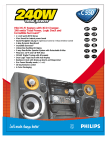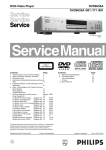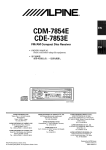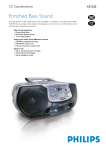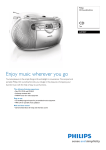Download Philips DVD963SA DVD Player
Transcript
Quick Use Guide DVD963SA There are many ways to connect your new DVD/SACD Player to your Television and other equipment.This Quick Use Guide shows the easiest, most common connection between the Player and a TV. Higher quality connections are explained in the accompanying owner’s manual and will provide better sound or picture if your TV and/or audio system is compatible. Back of TV (example only) RIGHT AUDIO IN LEFT AUDIO IN S-VIDEO IN RIGHT AUDIO IN LEFT AUDIO IN 4 2 VIDEO IN 3 YELLOW WHITE RED Pr/Cr 1 L 2 R L R OPTICAL Y FRONT CENTER SURROUND MAINS COAXIAL VIDEO OUT Pb/Cb Progressive Interlace DIGITAL AUDIO OUT PCM/MPEG2/AC-3/DTS S-VIDEO CVBS AUDIO OUT L R FRONT SUB WF SURROUND 1 2 3 Disconnect all equipment from the power outlets. Connect the equipment to the power outlets only after you have finished hooking up everything. Never make or change connections with equipment connected to the power outlet. 4 5 Plug the power cords of the Player and the TV into an active power outlet. Press the STANDBY-ON button on the front of the Player to turn on the Player. Connect the yellow CVBS 1 (VIDEO OUT) jack of the Player to the corresponding VIDEO IN jack on your TV. Use the supplied video cable, which has yellow ends. On the TV, the VIDEO IN jack is usually yellow and might be labeled video, CVBS, composite, or baseband. Connect the supplied audio cable to the red and white AUDIO OUT (right and left) jacks on the Player and to the right/left AUDIO IN jacks on the TV. The supplied audio cable has red and white ends. Match the cable colors to the jack colors. On the TV, the AUDIO IN jacks are usually labeled Audio.The red jack is the right (stereo channel) and the white jack is the left (stereo channel). Turn on the TV power. Set the TV to the correct Video In channel. Such channels may be called AUX or AUXILIARY IN, AUDIO/VIDEO or A/V IN, EXT1 or EXT2 or External In, etc.These channels are often near channel 00. See your TV manual for details. Or, change TV channels until you see the Player’s blue screen saver on the TV. Remember... ● Connect the Player directly to the TV. For example, do not connect the Player to a VCR, then connect the VCR to a TV.This type of connection may distort the picture and sound or give you a black and white picture. Also, your VCR might have the copy protection system, which could distort the DVD image or prevent playback of some Discs. ● If your TV does not have red, white, and yellow Audio and Video In jacks, refer to the owner’s manual for other hookup options. If your TV only has a single Antenna In or RF In jack, you will need an RF modulator. See the owner’s manual for details. Quick Use Guide (cont’d) 1 3-4 DVD 963SA DVD VIDEO/SACD PLAYER STANDBY-ON AUDIO DIRECT UPSAMPLING PROGRESSIVE SOUND MODE SCAN STOP PLAY PAUSE REPEAT PREV NEXT OPEN/CLOSE PROGRESSIVE SCAN V I D E O To simply play a Disc, follow these steps. Additional playback features are described in the accompanying owner’s manual. 1 Press STANDBY-ON on the front of the Player to turn on the Player. (You can turn on the Player by pressing POWER 2 on the remote control only if the STANDBY-ON button on the front of the Player is depressed.) 2 3 4 5 Turn on your TV. Set it to the correct Video In channel. You should see the Player’s blue screen saver on the TV (if no Disc is in the Player). 6 POWER 2 T-C SOUND MODE FTS DIM 1 2 3 4 5 6 7 8 9 DISPLAY RETURN 0 Press OPEN/CLOSE on the front of the Player to open the disc tray. Playback may start automatically. If not, press PLAY B. If a Disc menu appears, use the 1 234 and OK buttons or the Number buttons to select features or start playback from a menu. Follow the instructions in the Disc menu. MENU É OK É ëÉ É 6 Load your Disc in the tray, with the label facing up. If the Disc (DVD) is two-sided, make sure the side you want to play is facing up. Press OPEN/CLOSE again to close the tray. SYSTEM MENU É DISC Éë STOP PLAY PAUSE É Å Ç SUBTITLE ANGLE ZOOM REPEAT REPEAT SHUFFLE AUDIO SCAN A-B 5 To stop playing the Disc, press STOP 9. Playable Discs This DVD Player will play the following types of Discs: DVD (Digital Video Disc) MP3 files Video CD CD-R (CDRecordable) Recordable Super Audio CD (Compact Disc Digital Super Audio) Audio CD (Compact Disc Digital Audio) Super Video CD ReWritable CD-RW (CDRewritable) Region Codes DVDs must be labeled for ALL regions or for Region 1 in order to play on this Player. You cannot play Discs that are labeled for other regions. If one of these logos appears on your DVD or its case, it should play on this Player. Color Systems Recordings are made according to a color system.The most common color system in the United States is NTSC. This Player is compatible with NTSC and PAL. Make sure the Discs you play were recorded in NTSC or PAL and your TV is NTSC or PAL compatible. Look for the color system of the DVD on the DVD or on the Disc case. NTSC PAL