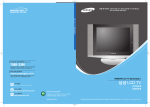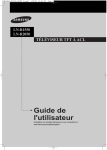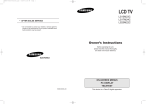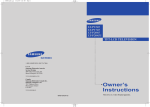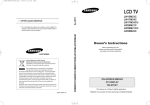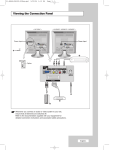Download Samsung LN-R1550 15 in. EDTV
Transcript
01 BN68-00816A-00.qxd 2/1/05 4:14 PM Page 3 Y O U R N E W TV Rear Panel Jacks Use the rear panel jacks to connect an A/V component that will be connected continuously, such as a VCR or a DVD player. For more information on connecting equipment, see pages 6~12. <LN15S51B> <LN20S51B> PC IN AV IN Connect to the video output port on your PC. Video and audio inputs for external devices, such as a camcorder or VCR. COMPONENT IN (480i/480p) Connect a component video/audio. KENSINGTON LOCK (See page 56) S-VIDEO IN Connect an S-Video signal from a camcorder or VCR. ANT IN Connect to an antenna or to a cable TV system. PC AUDIO IN Connect to the audio output jack on your PC. English-1 POWER INPUT Connect the supplied power cord. 01 BN68-00816A-00.qxd 2/1/05 4:14 PM Page 6 C h a p t e r Tw o I N S TA L L AT I O N Connecting VHF and UHF Antennas If your antenna has a set of leads that look like this, see “Antennas with 300-ohm Flat Twin Leads” below. If your antenna has one lead that looks like this, see “Antennas with 75-ohm Round Leads” on page 7. If you have two antennas, see “Separate VHF and UHF Antennas” on page 7. Antennas with 300-ohm Flat Twin Leads If you are using an off-air antenna (such as a roof antenna or “rabbit ears”) that has 300-ohm twin flat leads, follow the directions below. 1 Place the wires from the twin leads under the screws on a 300-75 ohm adaptor (not supplied). Use a screwdriver to tighten the screws. 2 Plug the adaptor into the ANT IN terminal on the back of the TV. English-2 01 BN68-00816A-00.qxd 2/1/05 4:14 PM Page 7 I N S TA L L AT I O N Antennas with 75-ohm Round Leads 1 Plug the antenna lead into the ANT IN terminal on the back of the TV. Separate VHF and UHF Antennas If you have two separate antennas for your TV (one VHF and one UHF), you must combine the two antenna signals before connecting the antennas to the TV. This procedure requires an optional combiner-adaptor (available at most electronics shops). 1 Connect both antenna leads to the combiner. VHF UHF 2 Plug the combiner into the ANT IN terminal on the back of the TV. ANT IN VHF UHF Connecting Cable TV To connect to a cable TV system, follow the instructions below. Cable without a Cable Box Because this TV is cable-ready, you do not need a cable box to view unscrambled cable channels. 1 Plug the incoming cable into the ANT IN terminal on the back of the TV. English-3 01 BN68-00816A-00.qxd 2/1/05 4:14 PM Page 8 I N S TA L L AT I O N Connecting to a Cable Box that Descrambles All Channels This terminal might be labeled “ANT OUT”, “VHF OUT”, or simply, “OUT”. 1 Find the cable that is connected to the ANT OUT terminal on your cable box. ANT IN ANT OUT 2 Connect the other end of this cable to the ANT IN terminal on the back of the TV. Connecting to a Cable Box that Descrambles Some Channels If your cable box descrambles only some channels (such as premium channels), follow the instructions below. You will need a two-way splitter, an RF (A/B) switch, and four lengths of RF cable. (These items are available at most electronics stores.) This terminal might be labeled “ANT IN”, “VHF IN”, or simply, “IN”. 1 Find and disconnect the cable that is connected to the ANT IN terminal on your cable box. ANT IN 2 Connect this cable to a two-way splitter. Incoming cable Splitter 3 Connect a RF cable between an OUTPUT terminal on the splitter and the IN terminal on the cable box. Incoming cable Splitter Cable Box English-4 01 BN68-00816A-00.qxd 2/1/05 4:14 PM Page 9 I N S TA L L AT I O N 4 Connect an RF cable between the ANT OUT terminal on the cable box and the B–IN terminal on the A/B switch. Incoming cable Splitter RF (A/B) Switch Cable Box 5 Connect another cable between the other OUT terminal on the splitter and the A–IN terminal on the RF (A/B) switch. Incoming cable Splitter RF (A/B) Switch Cable Box 6 Connect the last RF cable between the OUT terminal on the RF (A/B) switch and the ANT IN terminal on the rear of the TV. ANT IN Incoming cable TV Rear Splitter Cable Box RF (A/B) Switch After you’ve made this connection, set the A/B switch to the “A” position for normal viewing. Set the A/B switch to the “B” position to view scrambled channels. (When you set the A/B switch to “B”, you will need to tune your TV to the cable box’s output channel, which is usually channel 3 or 4.) English-5 01 BN68-00816A-00.qxd 2/1/05 4:14 PM Page 10 I N S TA L L AT I O N Connecting a VCR These instructions assume that you have already connected your TV to an antenna or a cable TV system (according to the instructions on pages 6-9). Skip step 1 if you have not yet connected to an antenna or a cable system. 1 Unplug the cable or antenna from the back of the TV. 2 Connect the cable or antenna to the ANT IN terminal on the back of the VCR. VCR Rear Panel Incoming Cable or Antenna 3 Connect an RF cable between the ANT OUT terminal on the VCR and the ANT IN terminal on the TV. TV Rear Panel VCR Rear Panel RF Cable <Optional> An RF cable is usually included with a VCR. (If not, check your local electronics store). 4 Connect an audio cable between the AUDIO OUT jacks on the VCR and the AV IN [L-AUDIO-R] jacks on the TV. TV Rear Panel VCR Rear Panel Audio Cable <Optional> If you have a “mono” (non-stereo) VCR, use the Y-connector (not supplied) to hook up to the left and right audio input jacks of the TV. English-6 01 BN68-00816A-00.qxd 2/1/05 4:14 PM Page 11 I N S TA L L AT I O N 5 Connect a video cable between the VIDEO OUT jack on the VCR and the AV IN [VIDEO] jack on the TV. TV Rear Panel VCR Rear Panel Video Cable <Optional> Follow the instructions in “Viewing a VCR or Camcorder Tape” to view your VCR tape. * Each external input source device has a different back panel configuration. Connecting an S-VHS VCR Your Samsung TV can be connected to an S-Video signal from an S-VHS VCR. (This connection delivers a better picture as compared to a standard VHS VCR.) 1 To begin, follow steps 1–3 in the previous section to connect the antenna or cable to your VCR and your TV. TV Rear Panel VCR Rear Panel RF Cable <Optional> An RF cable is usually included with a VCR. (If not, check your local electronics store). 2 Connect an audio cable between the AUDIO OUT jacks on the VCR and the AV IN [L-AUDIO-R] jacks on the TV. TV Rear Panel VCR Rear Panel Audio Cable <Optional> English-7 01 BN68-00816A-00.qxd 2/1/05 4:14 PM Page 12 I N S TA L L AT I O N 3 Connect an S-Video cable between the S-VIDEO OUT jack on the VCR and the S-VIDEO IN jack on the TV. TV Rear Panel VCR Rear Panel S-Video Cable <Optional> An S-video cable is usually included with an S-VHS VCR. (If not, check your local electronics store.) * Each external input source device has a different back panel configuration. Connecting a DVD Player The rear panel jacks on your TV make it easy to connect a DVD player to your TV. 1 Connect an audio cable between the COMPONENT IN [L-AUDIO-R] jacks on the TV and the AUDIO OUT jacks on the DVD player. TV Rear Panel DVD Player Rear Panel Audio Cable <Optional> 2 Connect a component cable between the COMPONENT IN [Y, PB, PR] jacks on the TV and the COMPONENT [Y, PB, PR] jacks on the DVD player. TV Rear Panel DVD Player Rear Panel Component Cable <Optional> Note : For an explanation of Component video, see your DVD player owner's manual. The component terminal of this set only supports 480i/480p resolution. * Each external input source device has a different back panel configuration. English-8 04 BN68-00816A-00.qxd 2/1/05 4:21 PM Page 57 APPENDIX Retractable Stand Note: The maximum tilt angle is 13 degrees in the backward direction. Please do not tilt the TV outside the specified range. Using excessive force to tilt the TV may cause permanent damage to the mechanical part of the stand. English-9 04 BN68-00816A-00.qxd 2/1/05 4:21 PM Page 58 APPENDIX Installing VESA compliant mounting devices Mounting pad <1> <2> <1> Fold the stand pressing the button on the back of the stand. <2> Align the mounting interface pad with the holes in the stand bottom and secure it with the four screws that come with the arm-type base, wall mount hanger or other bases. Wall Mount Instructions The following instructions apply to a hollow sheet-rock wall only. Tools/Hardware needed - Philips screwdriver, four toggle bolts, 5/8in dia. Drill bit and drill. Contact Ergotron at (800) 888-8458 to purchase the triple pivot direct mount adapter and wall mount bracket kit. • LN-R1550 (15") : No. No. • LN-R2050 (20") : No. No. 47 97 47 97 - 007 101 007 101 - 099 003 099 003 (Pivot direct mount adapter) (Wall mount bracket kit) (Pivot direct mount adapter) (Wall mount bracket kit) Align the wall mount bracket on the wall at the desired height, making sure that the bracket will be mounted between the wall studs. Mark the four corner openings and drill four 5/8-diameter holes. Assemble the wall mount kit according to the instructions provided with it. Securely attach Ergotron’s flat panel, triple pivot direct mount adapter to the back of the TV using the four 4mm, 0.7 pitch x 10mm screws provided with the arm. Secure the assembly to the wall using four 3/16 by 3-inch long toggle bolts. English-10 04 BN68-00816A-00.qxd 2/1/05 4:21 PM Page 59 APPENDIX Installing the Wall Mount Kit Note : This installation is to be used when attaching the wall mount to a concrete wall. When attaching to other building materials, please contact your nearest dealer. Components Please use provided components or parts to install the Wall Mount Kit. Bracket Anchors : 3EA Screws : 3EA How to assemble the Wall Mount Kit 1 Mark the location of hole on the wall using installation guide. Make over 35mm- depth- hole on the marked location using 5.0-diameter drill. Fix anchors on each hole on the wall. Connect bracket to the wall with screws after fitting anchors into the bracket holes. Note : If the bracket is not firmly fixed to the wall, LCD TV can fall off. 2 You may use LCD TV right after fixing it to the wall since stand is wrapped already turned over as shown in the picture below. 3 When using LCD TV in stand-based form, place the product on a cushion or other soft materials. Then turn over stand following the arrow direction below only after pressing button on the connected part where LCD TV is attached to stand. (Turn over stand in the opposite direction after pressing button when using LCD TV in wall-mounted form as well.) English-11 Installation Guide 04 BN68-00816A-00.qxd 2/1/05 4:21 PM Page 60 APPENDIX Installing the Wall Mount Kit 4 Adjust LCD TV to the hook on the bracket and move in the direction of the arrow(Left) so that LCD TV can be completely fixed to the bracket. When bracket is assembled on the wall How to hang monitor up on a hook When installation is completed 5 Remove Installation Guide after completing setup of LCD TV on the wall. 6 Push the LCD TV up and shift to the right to detach it from bracket. When moving or transferring to other areas, reverse No. 4 procedure so as to disconnect LCD TV with ease. How to adjust an angle (1) Angle adjustment section of general stand-besd LCD TV (2) Angle abjustment section while converting the form (1->3, 3->1) (3) Angle adjustment section of wall-mounted LCD TV Picture (1) shows the adjustment angle (0°~ 13°) when you use LCD TV in its general form (stand-based LCD TV). Excessive tilting can turn LCD TV over which might cause damage to LCD TV. Picture (2) shows the adjustment angle (13°~ 80°) when you convert stand-based LCD TV into wall-mounted one. Picture (3) shows the adjustment angle (0°~ 10°) when you use wall-mounted LCD TV after fixing it to wall. Note : Picture (2) shows the angle adjustment section while LCD TV is being converted from stand-based one to wall-mounted one or vice versa. - Click" sound indicates section change from 1 to 2 or 3 to 2 (1->2, 3->2). English-12