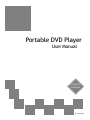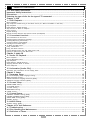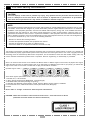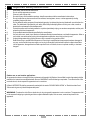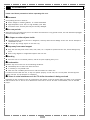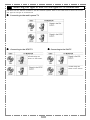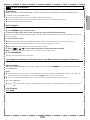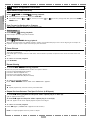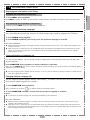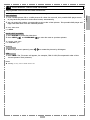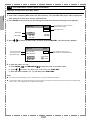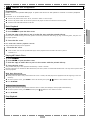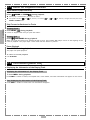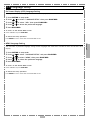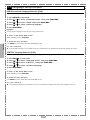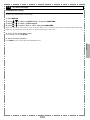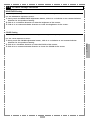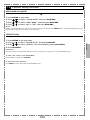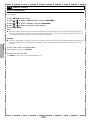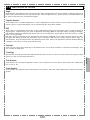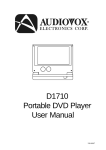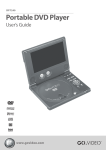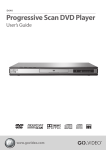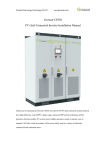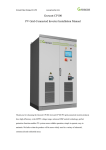Download Jwin JDVD703 Portable DVD Player with Screen
Transcript
Portable DVD Player User Manual English Español 82-125-00740 Table of Contents FCC and Safety Information.................................................................................. 3 Important Safety Instructions............................................................................... 4 Precautions..................................................................................................... 5 Selecting the type of disc for the type of TV connected................................................ 6 Chapter 1. DVD 1-1 DVD Playback.............................................................................................. 7 Basic Playback........................................................................................................................... 7 Stop Playback and Returning to The Menu Screen (If a Menu Is Available on The Disc)...................................... 7 Stop Playback ................................................................................................................................ 7 Rapid Advance (Rapid Reverse) ........................................................................................................... 8 Skip Forward or Back to Chapters ...................................................................................................... 8 Pause picture ................................................................................................................................. 8 Repeat Viewing .............................................................................................................................. 8 Repeat Sections Between Two Specific Points (A-B Repeat) ........................................................................ 8 1-2 Convenient functions................................................................................... 9 The Information of the Scene .............................................................................................................. 9 Changing Audio Soundtrack Language.............................................................................................. 9 Clearing/Displaying Subtitles(A)...................................................................................................... 9 Changing Subtitle Language(B)........................................................................................................9 Viewing From Another Angle................................................................................. .........................10 To Mute the DVD Player............................................................................................................... 10 Using a DVD Menu...................................................................................................................... 10 Using the Menu Function............................................................................................................. 10 Playing Kodak Picture CDs and JPEG picture CDs.................................................................................11 Playing a JPEG picture with MP3 music............................................................................................. 12 Chapter 2. Audio CD 2-1 Audio CD Playback..................................................................................... 13 Basic Playback.......................................................................................................................... 13 Playing MP3 Music Discs.............................................................................................................. 13 Stop Playback.......................................................................................................................... 13 Rapid Advance (Rapid Reverse)...................................................................................................... 14 Skipping Ahead or Back to Tracks................................................................................................... 14 Pause Playback......................................................................................................................... 14 2-2 Information [Audio CDs]................................................................................ 14 Displaying the Information of the Playing Track.................................................................................. 14 Chapter 3. Setup 3-1 Language Setup........................................................................................ 15 On Screen Display (OSD) Language Setting....................................................................................... 15 MENU Language Setting.............................................................................................................. 15 AUDIO Soundtrack Language Selection [DVD].................................................................................... 16 SUBTITLE Language Selection [DVD]................................................................................................ 16 3-2 Screen Setup........................................................................................... 17 SCREEN SAVER Setting................................................................................................................. 17 TV SYSTEM Setting..................................................................................................................... 18 TV TYPE Setting ........................................................................................................................... 18 BRIGHTNESS Setting.................................................................................................................... 19 COLOR Setting..........................................................................................................................19 3-3 Custom Setup........................................................................................... 20 PARENTAL CONTROL Setting [DVD].................................................................................................. 20 CHANGE PASSWORD Setting [DVD].................................................................................................. 20 ANGLE MARK Setting [DVD]........................................................................................................... 21 DEFAULT Setting....................................................................................................................... 21 3-4 AUDIO Setup............................................................................................ 22 OUTPUT Setting [DVD]................................................................................................................ 22 Chapter 4.For Your Reference 4-1 Trobleshooting......................................................................................... 23 4-2 Disc Handling and Maintenance.................................................................... 24 4-3 Defintion of Terms.................................................................................... 25 En 2 FCC and Safety Information CAUTION: This unit employs a laser. Due to possible eye injury, only qualified service personnel should remove the cover or attempt to service this device. Use of controls or adjustments or performance of procedures other than those specified herein may result in hazardous radiation exposure. NOTE: This equipment has been tested and found to comply with the limits for a Class B digital device pursuant to part 15 of the FCC Rules. These limits are designed to provide reasonable protection against harmful interference in a residential installation. This equipment generates, uses and can radiate radio frequency energy and, if not installed and used in accordance with the instructions, may cause harmful interference to radio communications. However, there is no guarantee that interference will not occur in a particular installation. If this equipment does cause harmful interference to radio or television reception, which can be determined by turning the equipment off and on, the user is encouraged to try to correct the interference by one or more of the following measures: – – – – Reorient or relocate the receiving antenna. Increase the separation between the equipment and receiver. Connect the equipment to an outlet on a different circuit. Consult the dealer or an experienced radio/TV technician for help. This product incorporates copyright protection technology that is protected by method claims of certain U.S. patents and other intellectual property rights owned by Macrovision Corporation and other rights owners. Use of this copyright protection technology must be authorized by Macrovision Corporation, and is intended for home and other limited viewing uses only unless otherwise authorized by Macrovision Corporation. Reverse engineering or disassembly is prohibited. Since it is usual for DVD movies to be released at different times in different regions of the world, all players have region codes and disc can have an optional region code. If you load a disc of a different region code to your player, you will see the region code notice on the screen. The disc will not play, and should be unloaded. (Possible region codes:) There are 6 regions (also called “locals”). Each DVD player and disc will be played in one region ONLY. 1: Canada, U.S., U.S. Territories 2: Japan, Europe, South Africa, Middle East (including Egypt) 3: Southeast Asia, East Asia (including Hong Kong) 4: Australia, New Zealand, Pacific Islands, Central America, Mexico, South America, Caribbean 5: Former Soviet Union, Indian Subcontinent, Africa (also North Korea, Mongolia) 6: China Never make or change connections with the power switched on. CAUTION VISIBLE AND INVISIBLE LASER RADIATION WHEN OPEN -- AVOID EXPOSURE TO BEAM (WARNING LOCATION: INSIDE ON LASER COVERSHIELD) En 3 Important Safety Instructions 1. 2. 3. 4. 5. 6. 7. 8. 9. 10. 11. Read, keep, and follow these instructions. Do not use this apparatus near water. Clean only with a damp cloth. Do not block any of the ventilation openings. Install in accordance with the manufacturer’s instructions. Do not install near any heat sources such as radiators, heat registers, stoves, or other apparatus (including amplifiers) that produce heat. Do not defeat the safety purpose of the polarized-type plug. A polarized plug has two blades with one wider than the other. The wide blade is provided for your safety. When the provided plug does not fit into your outlet, consult an electrician for replacement of the obsolete outlet. Protect the power cord from being walked on or pinched particularly at plug, convenience receptacles, and the point where they exit from the apparatus. Only use attachments/accessories specified by the manufacturer. Use only with a cart, stand, tripod, bracket, or table specified by the manufacturer or sold with the apparatus. When a cart is used, use caution when moving the cart/apparatus combination to avoid injury from tip-over. Unplug this apparatus during lighting storms or when unused for long periods of time. Refer all servicing to qualified service personnel. Servicing is required when the apparatus has been damaged in any way; such as when the power-supply cord or plug is damaged, liquid has been spilled or objects have fallen into the apparatus, the apparatus has been exposed to rain or moisture, does not operate normally, or has been dropped. Outdoor use or wet location applications: An apparatus that does not comply with the requirements in Appendix A# (Outdoor Use and Wet Location Apparatus) shall be marked or the instruction manual packed with the word “WARNING” and the following or equivalent: “To reduce the risk of fire or electric shock, do not expose this apparatus to rain or moisture. A Class II APPARATUS shall be permanently marked with the words “DOUBLE INSULATION” or “Double insulated” and “When servicing use only identical replacement parts.” WARNING: To reduce the risk of fire or electric shock, do not expose this apparatus to rain or moisture. The apparatus shall not be exposed to dripping or splashing and that no objects filled with liquids, such as vases, must not be placed on the apparatus. En 4 Precautions Please read these precautions before operating this unit. Placement Avoid placing the unit in areas of: direct sunlight or heated radiators, or closed automobiles high temperature (over 350C) or high humidity (over 90%) much dust as the internal parts may be seriously damaged. Non-use periods When the unit is not being used, turn it off. When left unused for a long period of time, the unit should be unplugged from the household AC outlet. No fingers or other objects inside Touching internal parts of this unit is dangerous, and may cause serious damage to the unit. Do not attempt to disassemble the unit. Do not put any foreign objects on the disc tray. Keep away from water/magnet Keep the unit away from flower vases, tubs, sinks, etc. If liquids are spilled into the unit, serious damage may occur. Never bring magnets or magnetized objects near the unit. Stacking Place the unit in a horizontal position, and do not place anything heavy on it. Condensation Moisture may form on the lens in the following conditions: immediately after a heater has been turned on in a steamy or very humid room when the unit is suddenly moved from a cold environment to a warm one If moisture forms inside this unit, it may not operate properly. In this case, turn on the power and wait approximately one hour for the moisture to evaporate. If there is noise interference on the TV while a broadcast is being received Depending on the reception of the TV, interference may appear on the TV monitor while you watch a TV broadcast and the unit is left on. This is not a malfunction of the unit or the TV. To watch a TV broadcast, turn off the DVD player. En 5 Selecting the type of disc for the type of TV connected DVD discs have the material recorded in the PAL and NTSC systems. Refer to the table below to select the correct disc type for the type of connected TV. Connecting to the multi-system TV Connecting to the NTSC TV Connecting to the PAL TV Unclear image are shown on the screen. Unclear image are shown on the screen. En 6 1-1 DVD Playback Preparations Please connect this portable DVD player to Power and connect it to headphones or other peripheral devices. Press on the power button of the TV set, and select “Video” as the TV input. Press on the power button of the stereo system if the player has been connected to a stereo system. Push the AV OUT/IN slide switch to AV OUT. Basic Playback 1 Press POWER. 2 Press OPEN to open the disc cover. 3 Hold the edge of the disc to put it in the disc tray with the printed side up. Hold the disc without touching its surfaces, position it with the printed title side facing up, align it with the guides, and place it in its proper position. 4 Close the disc cover. Close the disc cover and this portable DVD player starts playback if the disc does not have any menus recorded on it. If the disc has one or more titles recorded on it, a menu screen will appear on the screen. NOTE: Proceed with steps 5 and 6 when a menu is available on the disc. 5 Press / / / or the number button(s) to select the preferred title. NOTE: To select a title, input the number, i.e. 1 for chapter 1, 10 for chapter 10, etc. 6 Press PLAY/SEL. The player now starts playing the selected item. Stop Playback and Return to The Menu Screen (If a Menu Screen Is Available on The Disc) Press MENU. This portable DVD player stops playback, and then displays the menu screen. After operation When this portable DVD player is not in use, remove the disc and press POWER to turn off the player. Then close the display panel. NOTE: The disc continues to rotate while the menu is displayed even after the player has finished playing a particular disc. When no further selections are to be played, be sure to press the STOP button to clear the menu screen. If the disc is placed in upside down (and it is a single sided disc), the player’s display will show “NO DISC”. For your reference: When “ ” appears while a button is being operated, it means that the corresponding operation is prohibited by the player. Stop Playback Press STOP. En 7 Chapter 1 If connect it to an external device: 1-1 DVD Playback-continued Rapid Advance (Rapid Reverse) Use the remote control: Chapter 1 Press F.BWD or F.FWD during playback. Normal playback is resumed when you press PLAY/SEL. The speed of advance ( x2, x4, and etc) or reverse ( x2, x4, and etc.) changes with each press of the F.FWD or F.BWD button. Skip Forward or Backward to Chapters You can skip a specific chapter or track during play. Skip Forward Press NEXT during playback. Skips a chapter each time you press the button. Skip Backward Press PREVIOUS during playback. When you press the button once midway through a chapter, this portable DVD player returns to the begining of the chapter to playback. The player skips a chapter each time you press the button. Pause Picture Press PAUSE once during playback. The screen is paused (still) Press PAUSE again, the player will be in STEP state, each the button is pressed, the picture on the screen will move to the next frame. To return to normal playback Press PLAY/SEL. Repeat Viewing 1 Press 1/ALL REPEAT during playback. Each time you press the REPEAT button, the disc will repeat as follows: Press once: REP CHAPTER (Repeat chapter) Press twice: REP TITLE (Repeat title) Press three times: REP DISC (Repeat disc) Press four times: REPEAT OFF (Repeat cancelled) To return to normal playback Press 1/ALL REPEAT several times until “REPEAT Off” appears. NOTE: Repeat playback may not work correctly with some DVDs. Repeat Sections Between Two Specific Points (A-B Repeat) 1 Press A-B during playback at the point where repeat play is to start (A). “REP A” appears on the screen. 2 Press A-B again at the point where repeat play is to end (B). “REP A-B” appears on the screen. Repeat playback of points A to B begins. To return to normal playback Press A-B again. (“REPEAT Off” appears on the screen.) NOTE: A-B repeat playback works only within a chapter. En 8 1-2 Convenient functions Displaying the Information of the Scene Press INFO. a number of times, the title number, chapter number, and other information will show on the screen. Stop Displaying the Information of the Scene Continue pressing INFO. until the information disappears. Change Audio Soundtrack Language You can change the audio language from the one selected at the initial settings to a different language, if available. (This operation functions only with discs on which multiple audio soundtrack languages are recorded.) 1 Press AUDIO during playback. 2 Press AUDIO repeatedly (and slowly) until the preferred language is selected. For your reference: When the preferred language is not played even after pressing the button several times, it may indicate that language is not available on the disc. When you turn on or remove the disc, this portable DVD player will playback the language which was selected at the initial setting. If you select a language that is not recorded on the disc this portable DVD player will playback a prior language programmed on the disc. Clearing/Displaying of Subtitles (A) If a disc provides subtitles, you can choose to hide or display them. (This operation works only with discs that provide subtitles.) Press SUBTITLE during playback to display subtitles or hide them. When you press SUBTITLE once, the first subtitle recorded on the disc will display. The rest of the subtitles recorded will display in sequence as you press the button. You may change to another language with this function, or you can clear the subtitle by pressing this button a number of times until “OFF” appears on the screen. Changing Subtitle Language (B) You can change the subtitle language with the initial settings , if available. (This operation works only with discs on which multiple subtitle languages are included.) 1 Press SUBTITLE during playback. When no subtitles are recorded “ ” will display instead of the language number. 2 Press SUBTITLE a number of times until the preferred language is selected. NOTE: In some cases, the subtitle language may not change immediately to the selected one. For your reference: When the preferred subtitle language is not shown even after pressing the button several times, it may indicate that the language is not available on the disc. When you turn on or remove the disc, this portable DVD player will playback the subtitle language which was selected at the initial setting. If you select a subtitle language which is not recorded on the disc this portable DVD player will playback a prior subtitle language programmed on the disc. En 9 Chapter 1 Displaying the Information of the Scene 1 Press INFO. during playback. 1-2 Convenient functions-continued View From Another Angle Chapter 1 Some DVD discs may contain scenes which have been shot simultaneously from a number of different angles. For these discs, the same scenes can be viewed from each of these different angles using the ANGLE “ ” button. (The recorded angles vary depending on the disc.) 1 Press ANGLE during playback. 2 Press ANGLE a number of times until the preferred viewing angle is selected. Press the ANGLE “ ” button a number of times to change the viewing angle. NOTE: ANGLE will only function on discs where different angles have been recorded. The viewing angles are shown on the player’s display and you can select one from them for viewing. To Mute the DVD Player There may be times when you need to mute the sound on the DVD player temporarily. This portable DVD player provides a MUTE function for your convenience. 1 Press MUTE during playback. When “MUTE” appears on the screen, this DVD player is silenced. To resume sound, press the button a number of times until “MUTE OFF” appears on the screen. DVD Menu Some DVD discs have unique menu structures called DVD menus. For example, DVDs programmed with complex contents provide guide menus, and those recorded with various languages provide menus for audio and subtitle languages. Although the DVD menu’s contents and operations vary from disc to disc, the following explains the basics when this feature is used. 1 Press TITLE in stop mode The DVD menu available on the disc now appears. 2 Press / / / 3 Press PLAY/SEL. to select the preferred item. You now enter the selected item. To make the next selection Repeat steps 2 and 3. To return to the previous menu screen Press MENU. Chapter Introductions 1 Press PLAY/SEL. 2 Press MENU. A DVD chapter menu with a brief broadcast of each paragraph now appears. You may see the introduction of each chapter and then decide which chapter to start first. 3 Press / / / or number button(s) to select the preferred item. Note: The menu details vary depending on discs. En 10 1-2 Convenient functions-continued Playing Kodak Picture CDs and JPEG Picture CDs You can play Kodak picture CDs and JPEG pictures for viewing on the screen. to play back the pictures in slide show format, automatically. 2 You can press the number corresponding to the order of the picture. This portable DVD player will begin the slide show from the selected picture. To stop slide show Press OPEN. PAUSE, NEXT and PREV. 1 Press PAUSE to pause the slide show. 2 Press NEXT and PREVIOUS to view the next or previous picture. To resume slide show Press PLAY/SEL. again. Rotating 1 When the picture is paused, press / to rotate the picture by 90 degree. INFO. 1 Press INFO. The TV screen will appear, for example, TRK: 3/150 (The sequential order of the current picture/ Total pictures.) NOTE: Rotating can only work on Kodak Picture CDs. En 11 Chapter 1 Basic Playback 1 Load a kodak picture CD or a JPEG picture CD. After few seconds, this portable DVD player starts 1-2 Convenient functions-continued Playing a JPEG picture with MP3 music You can select your favorite JPEG picture to display on the TV screen while playing MP3 music. Chapter 1 1 Load a disc containing MP3 music and JPEG pictures. This portable DVD player starts playing the JPEG pictures in slide show format, automatically. 2 Press STOP at the picture you like during the slide show and the following screen appears: Folder List 01/02 N: 150 JPEG folder MP3 folder 3 Press / + JPEG + DIR 002 + DIR 004 + DIR 006 The sequential order of selected format/Total formats Total MP3 tracks +DIR 003 +DIR 005 to select an MP3 folder, and then press PLAY/SEL. The next screen appears: Track List The selected folder The playing track/ Total MP3 tracks DIR: DIR 003 TRK 044/150 MP3 001 MP3 003 MP3 005 01/02 03/05 The sequential order of the selected folder/Total MP3 folders MP3 002 MP3 004 4 To play the track, you can a. press NEXT or PREVIOUS to play the next or previous track, b. press / to select the MP3 track, and then press PLAY/SEL. c. press the track number (i.e. 1), and then press PLAY/SEL. NOTE: This feature allows displaying only one JPEG picture at a time with MP3 music playback. In some cases, MP3 music and JPEG pictures cannot be played. This may be because the data on the disc was recorded using options that are not supported by this portable DVD player. En 12 2-1 Audio CD Playback Preparations Please connect this portable DVD player to power and connect it with phones or connect it to other peripheral devices. If connect it to an external device: Press on the power button of the TV set, and select “Video” as the TV input. Press on the power button of the stereo system if the player has been connected to a stereo system. Slide the AV OUT/IN SWITCH button to AV OUT. Hold the disc without touching its surfaces, position it with the printed title side facing up, align it with the guides, and place it in its proper position. 4 Close the disc cover For audio CDs without playback control: This portabele DVD player starts playback. Close the disc cover. Close the disc cover and this portable DVD player starts playback if the disc does not have any menus recorded on it. Playing MP3 Music Discs 1 Press POWER. 2 Press OPEN to open the disc cover. 3 Hold the edge of a MP3 disc to put it in the center with the printed side up. 4 Close the disc cover. This portable DVD player starts playback automatically in about 5 seconds. Normally, MP3 discs are divided into Root directories (main menu) which are sub-divided to MP3 music. You may select a specific MP3 music to playback. With Root Directories Usually when the disc is well placed and the disc cover is closed, the DVD player starts playback from the beginning of the first directory. To select a specific track, press STOP to enter the directory then press / buttons or the numbers to select. Press PLAY/SEL. Without Root Directories Usually when the disc is well placed and the disc cover is closed, the DVD player starts playback automatically. To select a specific track, press STOP and then press / buttons or the numbers to select. Press PLAY/SEL. Stop Playback Press STOP. En 13 Chapter 2 Basic Playback 1 Press POWER. 2 Press OPEN to open the disc cover. 3 Hold the edge of the disc to put it in the disc tray with the printed side up. 2-1 Audio CD Playback-continued Rapid Advance (Rapid Reverse) Use the remote control: Press F.BWD or F.FWD during playback. Normal play is resumed when you release the button. The speed of forward ( x2, x4, and etc.) or reverse ( x2, x4, x8, and etc.) changes with each press of the F.FWD or F.BWD button. Skip Forward or Backward to Tracks Chapter 2 Skipping Ahead Press NEXT during playback. A track is skipped each time you press the button. Skipping Back Press PREVIOUS during playback. When you press the button once midway through a track, this portable DVD player returns to the begining of the track to playback. The player skips a track each time the button is pressed. Pause Playback Press PAUSE during playback. The player will pause playback. To return to normal playback Press PLAY/SEL. 2-2 Information [Audio CDs] Displaying the Information of the Playing Track Displaying the Information of the Playing Track 1 Press INFO. during playback. Press INFO. a number of times, the elapsed time, track number, and other information will appear on the screen. Stop Displaying the Information of the Playing Track Press INFO. a number of times until the information disappears. En 14 3-1 Language Setup On Screen Display (OSD) Language Setting Allows you to set various languages for the on screen display (OSD). 1 2 3 4 5 Press SETUP in stop mode. Press / to select “LANGUAGE SETUP” then press PLAY/SEL. Press / to select “OSD” then press PLAY/SEL. Press / to select the preferred language. Press PLAY/SEL. To return to the SETUP MENU screen Select “RETURN” and press PLAY/SEL. To finish the setup operation Press SETUP to exit or select EXIT from SETUP MENU screen. You can select a preferred language among various languages that have been recorded on discs for the disc menu display. 1 2 3 4 5 Press SETUP in stop mode. / to select “LANGUAGE SETUP” and press PLAY/SEL. Press / to select “MENU” then press PLAY/SEL. Press / to select the preferred language. Press Press PLAY/SEL. To return to the SETUP MENU screen Select “RETURN” and press PLAY/SEL. To finish the setup operation Press SETUP to exit or select EXIT from SETUP MENU screen. En 15 Chapter 3 MENU Language Setting 3-1 Language Setup-continued AUDIO Soundtrack Language Selection [DVD] You can select a preferred soundtrack language among various languages that have been recorded on DVD discs. 1 2 3 4 5 Press SETUP in stop mode. / to select “LANGUAGE SETUP” then press PLAY/SEL. Press / to select “AUDIO” then press PLAY/SEL. Press / to select a preferred language. Press Press PLAY/SEL. ORIGINAL: The top-priority language of each disc will always playback first. To return to the SETUP MENU screen Select “RETURN” and press PLAY/SEL. To finish the setup operation Chapter 3 Press SETUP to exit or select EXIT from SETUP MENU screen. For your reference: If the language selected is not recorded on the disc, the DVD player will playback the top-priority language of the disc. SUBTITLE Language Selection [DVD] You can select a preferred subtitle language among various languages that have been recorded on DVD discs. 1 2 3 4 5 Press SETUP in stop mode. Press / to select “LANGUAGE SETUP” and press PLAY/SEL. Press / to select “SUBTITLE”, then press PLAY/SEL. Press / to select a preferred language. Press PLAY/SEL. To return to the SETUP MENU screen Select “RETURN” and press PLAY/SEL. To finish the setup operation Press SETUP to exit or select EXIT from SETUP MENU screen. For your reference: If the language selected is not recorded on the disc, the subtitle will playback the top-priority language of the disc. En 16 3-2 Screen Setup SCREEN SAVER Setting If you have set the screen saver ON by the following method then you may see it functioning in the stop mode. This function will ONLY function in stop mode. 1 2 3 4 Press SETUP. Press / to select “SCREEN SETUP” and press PLAY/SEL. Press / to select “SCREEN SAVER”. Press / to select “ON” or “OFF” and press PLAY/SEL. The waiting time of the screen saver is set to 10 minutes. When you are in the stop mode and have not operated this portable DVD player over 10 minutes then the screen saver will appear automatically on the screen. To return to the SETUP MENU screen Select “RETURN” and press PLAY/SEL. To finish the setup operation Press SETUP to exit or select EXIT from SETUP MENU screen. Chapter 3 En 17 3-2 Screen Setup-continued TV SYSTEM Setting The player provides “PAL”, “NTSC” and “AUTO” settings for your selection. Video output changes according to the playback disc’s recorded fromat. When connecting this portable DVD player to your TV, set the “TV SYSTEM” from the on-screen display to the format that is compatible with your TV’s system. Set ”NTSC” from on-screen display if connecting to NTSC TV system, set “PAL” if it is PAL TV, or set “AUTO” if it is a multi-TV system that supports both PAL and NTSC. 1 2 3 4 5 Press SETUP. Press / to select “SCREEN SETUP”and press PLAY/SEL. Press / to select “TV SYSTEM” then press PLAY/SEL. Press / to select the appropriate TV system for your clearest view. Press PLAY/SEL. To return to the SETUP MENU screen Select “RETURN” and then press PLAY/SEL. Chapter 3 To finish the setup operation Press SETUP to exit or select EXIT from SETUP MENU screen. TV TYPE Setting According to the TV set connected to the player you can set your TV display size to 4:3 Pan Scan or 4:3 Letter Box or 16:9 for a wide-screen TV. 1 2 3 4 Press SETUP in the stop mode. Press / to select “VIDEO” and press ENTER ENTER. Press / to select “TV Shape” then press ENTER ENTER. Press / to select a possible TV display. 4:3 PS Select 4:3 PS for a conventional size TV set. Video material formatted inthe pan & scan style is played in that style (the leftand right edges are cut off). 4:3 LB (factory preset setting) Select 4:3 LB for a conventional size TV set. Black bands appear at topand bottom of screen(letter-box style). Video material not formatted in the pan & scan style is played in the letter-box style. 16:9 Select WIDE for a wide-screen TV set. Played in “FULL” size. Setting the wide-screen TV to “FULL” mode is also necessary. Each screen shows an example when the video material for a wide-screen is played. 5 Press PLAY. To return to the setup menu Select / to return to the setup menu heading. To finish the setup operation Press SETUP to exit. En 18 3-2 Screen Setup-continued BRIGHTNESS Setting You can adjust the brightness of the video with this setting to a soothing view for your eyes. Use the BRIGHTNESS Adjustment button: 1. Gently touch the BRIGHTNESS Adjustment button, slide it in a clockwise or an counterclockwise direction for the preferred setting. 2. Slide it in a clockwise direction to raise the brightness of the screen. 3. Slide it in an counterclockwise direction to lower the brightness of the screen. COLOR Setting You can adjust the color of video with this setting to a soothing view for your eyes. Use the COLOR Adjustment button: 1. Gently touch the COLOR Adjustment button, slide it in a clockwise or an counterclockwise direction for the preferred setting. En 19 Chapter 3 2. Slide it in a clockwise direction to raise the COLOR of the screen. 3. Slide it in an counterclockwise direction to lower the COLOR of the screen. 3-3 Custom Setup Note: “Custom Setup” only works in stop mode or without a disc inside this portable DVD player. PARENTAL CONTROL Setting [DVD] A built-in viewer rating setting enables you to lock the videos that you do not want children to view. For example, if you set it to PG-13 then the player will not play the videos rated R, NC-17 or X unless the correct password is entered. 1 2 3 4 Press SETUP in stop mode. Press / Press / to select “CUSTOM SETUP” and press PLAY/SEL. to select “PARENTAL CONTROL”and press PLAY/SEL. Enter a 4-digit password and press PLAY/SEL. Factory pre-set password : 9999 You need to enter “9999” to set the rating for the first time. 5 Press PLAY/SEL to enter the ratings. 6 Press / to select ratings and press PLAY/SEL. Chapter 3 To return the screen to the SETUP MENU Select “RETURN” and then press PLAY/SEL. To finish the setup operation Press SETUP to exit or select EXIT from SETUP MENU screen. For Your Reference: You can use the parental control lock ONLY with DVD video discs featured with the parental lock funcion. Some discs may not be encoded with specific rating level information though its disc jacket says that is for “adults”. For those discs, PARENTAL CONTROL lock will not function. CHANGE PASSWORD Setting [DVD] You can change the password as follows: 1 2 3 4 Press SETUP in stop mode. Press / to select “CUSTOM SETUP” and press PLAY/SEL. Press / to select “CHANGE PASSWORD”and press PLAY/SEL. Enter your old password, and then press PLAY/SEL. 5 Enter your new password, and then press PLAY/SEL. To return the screen to the SETUP MENU Select “RETURN” and then press PLAY/SEL. To finish the setup operation Press SETUP to exit or select EXIT from SETUP MENU screen. En 20 3-3 Custom Setup-continued ANGLE MARK Setting[DVD] You can choose to display or hide the angle mark “ 1 2 3 4 ” on screen. Press SETUP in stop mode. Press / to select “CUSTOM SETUP” and press PLAY/SEL. Press / to select “ANGLE MARK”, and then press PLAY/SEL. Press / to select “ON” or “OFF” and press PLAY/SEL. NOTE: Whether the ANGLE MARK is set to ON or OFF with this setting, when you press the ANGLE button, this portable DVD player will still playback multi-angles that are available on the video discs. DEFAULT Setting You may re-set the previous settings in CUSTOM SETUP to the default setting. Press SETUP in the stop mode. Press / to select “CUSTOM SETUP” and press PLAY/SEL. Press / to select “DEFAULT” and select READ by pressing PLAY/SEL. Press PLAY/SEL. Exceptions: The viewer rating and the password setting will NOT be changed even though you re-set to the DEFAULT setting. To return the screen to the SETUP MENU Select “RETURN” and then press PLAY/SEL. To finish the setup operation Press SETUP to exit or select EXIT from SETUP MENU screen. En 21 Chapter 3 1 2 3 4 3-4 Audio Setup OUTPUT Setting [DVD] This portable DVD player provides two types of audio output to set and that include 2-channel stereo sound and digital sound output. 1 2 3 4 5 Press SETUP in stop mode. Press / to select “AUDIO SETUP” and press PLAY/SEL. Press / to select “OUTPUT” and press PLAY/SEL. Press / to select a preferred output setting. Press PLAY/SEL. NOTE: The digital output connectors are used to output the digital audio signal recorded on discs. You can output the digital signal via ether coaxial output jack to an amplifier. If you set Audio Output to <Digital> from on-screen display, the sound will be output as the original sound recording format on discs (for example; Dolby Digital). WARNING: Chapter 3 Do not set ”AUDIO SETUP” to “Digital” via the on-screen display unless you are connecting (via the DOLBY DIGITAL AUDIO OUT jack) an A/V decoder that has the Dolby Digital (AC-3) decoding function. High volume sound may damage your hearing as well as the speakers. To return the screen to the SETUP MENU Select “RETURN” and then press PLAY/SEL. To finish the setup operation Press SETUP to exit or select EXIT from SETUP MENU screen. En 22 4-1 Troubleshooting Before requesting service for this portable DVD player, check the chart below for a possible cause of the problem you are experiencing. Some simple checkups or a minor adjustment on your part may eliminate the problem and restore proper operation. SYMPTOM (COMMON) No power. The player does not start playback when PLAY is pressed. The player starts playback but stops immediately. No picture. No sound. Distorted sound. No audio at Digital Output. Distorted picture. No key operation (by the DVD player AC power and/or the remote control) is effective. PLAY does not start playback even when title is selected. Audio soundtrack and/or subtitle language is not the one selected at the initial settings. No subtitles. Alternative audio soundtrack (or subtitle) languages cannot be selected. Angle cannot change. Insert the power plug securely into the power outlet. Check if the ON/OFF button on the right of the player is set to on. Check the power at the AC outlet by plugging in another appliance as a test. Condensation has formed: wait about 1 to 2 hours to allow the player to dry out. This player cannot play discs other than DVDs and audio CDs. Check if the disc is defective by trying another disc. Check the region (local) code. The disc may be dirty and may require cleaning. Ensure that the disc is installed with the label side up. Ensure that the equipment is connected properly. Ensure that the input setting for the TV is “Video”. Check if outer equipment is on. Select the same channel and source on the TV as on the player. Check if the LCD is on. Ensure that the equipment is connected properly. If using a HiFi amplifier, try another sound source. Check the Audio Output Setting menu to make sure that 2CH Analog Output is selected. Check the Volume Adjustment. Ensure that the input settings for the TV and stereo system are proper. No sound is heard during still picture (pause). This is normal. Check the digital connections. Check the settings menu to make sure that the audio output is set to DIGITAL. Check if the audio format of the selected audio language matches your receiver capabilities. · Check the disc for fingerprints and clean it with a soft cloth, wiping it from center to edge. · Sometimes a small amount of picture distortion may appear. This is not a malfunction. · The disc format is not according to the TV-set used (PAL/NTSC). · The picture will be somewhat distorted at times: this is normal. · Some discs may have sections which prohibit rapid advance (or rapid reverse). · Choose the correct setup “TV TYPE” item which matches the TV set used. · The picture will be somewhat distorted at times: this is normal. · · · · · · · · · Pull out the insulative plastic plate before using. Check the batteries are installed with the correct polarities (+ and –). The battery is depleted: replace it with new one. Point the remote control unit at the remote control signal sensor and operate. Operate the remote control unit at a distance of no more than 7 meters from the remote control signal sensor. Remove the obstacles between the remote control unit and remote control signal sensor. Turn the unit off and then back to on. Alternatively, turn off the unit, disconnect the cord and then re-connect it. (The player may not be operating properly due to lightning, static electricity or some other external factor.) This may be a result of the parental lock function that has been set. Confirm the “PARENTAL” setup. If the audio soundtrack and/or subtitle language does not exist on the disc, the language selected at the initial settings will not be seen/heard. · Subtitles appear only with discs that contain them. · Subtitles are hidden from the TV screen. Press SUBTITLE to display the subtitles. · An alternative language can not be selected may result of no more than one language available. · This option requires disc support and may not be available due to informations of disc. En 23 Chapter 4 Completely distorted picture or no color in picture. Picture is distorted during rapid advance or rapid reverse. No rapid advance (or rapid reverse) playback. No 4:3 (16:9) picture. Picture is distorted during rapid advance or rapid reverse. No operations perform with the remote control. REMEDY · · · · · · · · · · · · · · · · · · · · · · · 4-2 Disc Handling and Maintenance Handling Precautions Hold the disc by the edges so the surface will not be soiled with fingerprints. (A) Fingerprints, dirt and scratches can cause skipping and distortion. Do not write on the label side with a ball-point pen or other writing utensils. Do not use record cleaning sprays, benzine, thinner, static electricity prevention liquids or any other solvent. Be careful not to drop or bend the disc. Do not install more than 1 disc on the disc tray. Do not try to close the disc cover when the disc is not installed properly. Be sure to store the disc in its exclusive case when not in use. If the surface is soiled (B) Wipe gently with a soft, damp (water only) cloth. When wiping discs, always move the cloth from the center hole toward the outer edge. (If you wipe the discs using a circular motion, circular scratches are likely to occur, which will cause noise.) (A) (B) Chapter 4 If the disc is brought from a cold to a warm environment, moisture may form on the disc Wipe this moisture off with a soft, dry, lint-free cloth before using the disc. Improper disc storage You can damage discs if you store them in the following places: Areas exposed to direct sunlight Humid or dusty areas Areas directly exposed to a heat outlet or heating appliance Disc which cannot be played with this player CD-ROM (Application Program) CVD CD-G DVD with a Locale No. other than that shown on the DVD unit’s Region Code Label on the rear panel Maintenance Be sure to turn the unit off and disconnect the AC power cord before maintenancing the unit. Wipe this unit with a dry soft cloth. If the surfaces are extremely dirty, wipe clean with a cloth which has been dipped in a weak soap-and-water solution and wrung out thoroughly, and then wipe again with a dry cloth. Never use alcohol, benzine, thinner, cleaning fluid or other chemicals. And do not use compressed air to remove dust. En 24 4-3 Definition of Terms Angle Recorded onto some DVD discs are scenes which have been simultaneously shot from a number of different angles (the same scene is shot from the front, from the left side, from the right side, etc.). With such discs, the ANGLE button can be used to view the scene from different angles. Chapter Number These numbers are recorded on DVD discs. A title is subdivided into many sections, each of which is numbered, and specific parts of video presentations can be searched quickly using these numbers. DVD These refer to a high-density optical disc on which high-quality pictures and sound have been recorded by means of digital signals. Incorporating a new video compression technology (MPEG II) and high-density recording technology, DVD enables aesthetically pleasing full-motion video to be recorded over long periods of time (for instance, a whole movie can be recorded). DVD has a structure consisting of two 0.6 mm thin discs which are adhered to each other. Since the thinner the disc, the higher the density at which the information can be recorded, a DVD disc has a greater capacity than a single 1.2 mm thick disc. Since the two thin discs are adhered to each other, there is the potential to achieve double-sided play sometime in the future for even longer duration play. Subtitles These are the printed lines appearing at the bottom of the screen which translate or transcribe the dialogue. They are recorded on DVD discs. Time Digit Title Number These numbers are recorded on DVD discs. When a disc contains two or more movies, these movies are numbered as title 1, title 2, etc. Track Number These numbers are assigned to the tracks which are recorded on audio CDs. They enable specific tracks to be located quickly. En 25 Chapter 4 This indicates the play time which has elapsed from the start of a disc or a title. It can be used to find a specific scene quickly. (It may not work with some discs.)