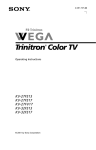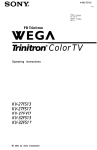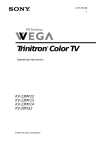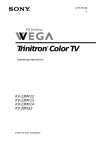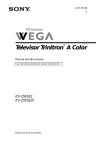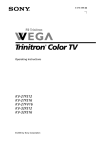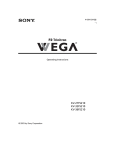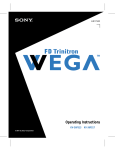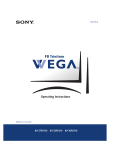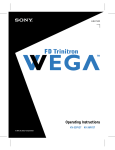Download Sony KV-32FS13 TV
Transcript
Connecting Additional4-081-737-22 Equipment Trinitron Color TV ® Operating Instructions KV-27FS13 KV-27FS17 KV-27FV17 KV-32FS13 KV-32FS17 © 2001 by Sony Corporation User Guide Connecting Additional Equipment WARNING To reduce the risk of fire or electric shock, do not expose the TV to rain or moisture. CAUTION RISK OF ELECTRIC SHOCK DO NOT OPEN ATTENTION RISQUE DE CHOC ELECTRIQUE, NE PAS OUVRIR PRECAUCION RIESGO DE CHOQUE ELECTRICO NO ABRIR CAUTION: TO REDUCE THE RISK OF ELECTRIC SHOCK, DO NOT REMOVE COVER (OR BACK). NO USER-SERVICEABLE PARTS INSIDE. REFER SERVICING TO QUALIFIED SERVICE PERSONNEL. This symbol is intended to alert the user to the presence of uninsulated “dangerous voltage” within the product’s enclosure that may be of sufficient magnitude to constitute a risk of electric shock to persons. This symbol is intended to alert the user to the presence of important operating and maintenance (servicing) instructions in the literature accompanying the appliance. Note to the CATV Installer This reminder is provided to call the CATV system installer’s attention to Article 820-40 of the NEC that provides guidelines for proper grounding and, in particular, specifies that the cable ground shall be connected to the grounding system of the building as close to the point of cable entry as practical. SAFETY PRECAUTIONS Operate the TV only on 120 V AC. One blade of the power plug is wider than the other for safety purposes and will fit into the power outlet only one way. If you are unable to insert the plug fully into the outlet, contact your dealer. If any liquid or solid object falls into the TV, unplug it and have it checked by qualified personnel before operating it further. CAUTION When using TV games, computers, and similar products with your TV, keep the brightness and contrast functions at low settings. If a fixed (non-moving) pattern is left on the screen for long periods of time at a high brightness or contrast setting, the image can be permanently imprinted onto the screen. Continuously watching the same channel can cause the imprint of station logos onto the TV screen. These types of imprints are not covered by your warranty because they are the results of misuse. To reduce the risk of electric shock, do not use this polarized plug with an extension cord, receptacle, or other outlet unless the blades can be fully inserted to prevent blade exposure. User Guide You are cautioned that any changes or modifications not expressly approved in this manual could void your authority to operate this equipment. NOTIFICATION This equipment has been tested and found to comply with the limits for a Class B digital device pursuant to Part 15 of the FCC Rules. These limits are designed to provide reasonable protection against harmful interference in a residential installation. This equipment generates, uses, and can radiate radio frequency energy and, if not installed and used in accordance with the instructions, may cause harmful interference with radio communications. However, there is no guarantee that interference will not occur in a particular installation. If this equipment does cause harmful interference to radio or television reception, which can be determined by turning the equipment off and on, the user is encouraged to try to correct the interference by one or more of the following measures: Reorient or relocate the receiving antennas. Increase the separation between the equipment and receiver. Connect the equipment into an outlet on a circuit different from that to which the receiver is connected. Consult the dealer or an experienced radio/TV technician for help. Protecting the TV To prevent internal heat build-up, do not block the ventilation openings. Do not install the TV in a hot or humid place, or in a place subject to excessive dust or mechanical vibration. Note on Caption Vision This television receiver provides display of television closed captioning in accordance with § 15.119 of the FCC rules. Use of this television for other than private viewing of programs broadcast on UHF or VHF or transmitted by cable companies for the use of the general public may require authorization from the broadcaster-cable company and/or program owner. Owner’s Record The model and serial numbers are located on the front cover of this manual and the rear of your TV. Trademarks and Copyrights ENERGY STAR® is a registered mark. As an ENERGY STAR ® Partner, Sony has determined that this product or product models meet the ENERGY STAR ® guidelines for energy efficiency. Licensed by BBE Sound, Inc. under USP 4638258.4482866. BBE and BBE symbol are trademarks of BBE Sound, Inc. KV-27FV17 only ( )® SRS (SOUND RETRIEVAL SYSTEM) The ( ) SRS (SOUND RETRIEVAL SYSTEM) is manufactured by Sony Corporation under license from SRS Labs, Inc. It is covered by U.S. Patent No. 4,748,669. Other U.S. and foreing patents pending. The word ‘SRS’ and the SRS symbol ( ) are registered trademark of SRS Labs, Inc. Connecting Additional Equipment Important Safeguards For your protection, please read these instructions completely, and keep this manual for future reference. Carefully observe and comply with all warnings, cautions and instructions placed on the set, or described in the operating instructions or service manual. WARNING To guard against injury, the following basic safety precautions should be observed in the installation, use, and servicing of the set. Use Power Sources This set should be operated only from the type of power source indicated on the serial/model plate. If you are not sure of the type of electrical power supplied to your home, consult your dealer or local power company. For those sets designed to operate from battery power, refer to the operating instructions. Grounding or Polarization This set is equipped with a polarized AC power cord plug (a plug having one blade wider than the other), or with a three-wire grounding type plug (a plug having a third pin for grounding). Follow the instructions below: For the set with a polarized AC power cord plug This plug will fit into the power outlet only one way. This is a safety feature. If you are unable to insert the plug fully into the outlet, try reversing the plug. If the plug should still fail to fit, contact your electrician to have a suitable outlet installed. Do not defeat the safety purpose of the polarized plug by forcing it in. Alternate Warning For the set with a three-wire grounding type AC plug This plug will only fit into a groundingtype power outlet. This is a safety feature. If you are unable to insert the plug into the outlet, contact your electrician to have a suitable outlet installed. Do not defeat the safety purpose of the grounding plug. User Guide Overloading Do not overload wall outlets, extension cords or convenience receptacles beyond their capacity, since this can result in fire or electric shock. Always turn the set off when it is not to be used. When the set is left unattended and unused for long periods of time, unplug it from the wall outlet as a precaution against the possibility of an internal malfunction that could create a fire hazard. Do not disconnect the antenna or the power cord during a heavy storm. Lightning may strike while you are holding the cable or cord, causing serious injury. Turn off your TV and wait for the weather to improve. Do not place any objects, especially heavy objects, on top of the set. The object may fall from the set, causing injury. Cleaning Unplug the set from the wall outlet before cleaning or polishing it. Do not use liquid cleaners or aerosol cleaners. Use a cloth lightly dampened with water for cleaning the exterior of the set. If a snapping or popping sound from a TV set is continuous or frequent while the TV is operating, unplug the TV and consult your dealer or service technician. It is normal for some TV sets to make occasional snapping or popping sounds, particularly when being turned on or off. Object and Liquid Entry Never push objects of any kind into the set through the cabinet slots as they may touch dangerous voltage points or short out parts that could result in a fire or electric shock. Never spill liquid of any kind on the set. Installation Attachments Water and Moisture Do not use attachments not recommended by the manufacturer, as they may cause hazards. Do not use power-line operated sets near water — for example, near a bathtub, washbowl, kitchen sink, or laundry tub, in a wet basement, or near a swimming pool, etc. Always use two or more people to lift or move the set. The set is heavy and the bottom surface is flat. Serious injury can result from trying to move the set by yourself alone, or from unsteady handling. Install the set on a stable, level surface. Connecting Additional Equipment Accessories Do not place the set on an unstable cart, stand, tripod, bracket, table, or shelf. The set may fall, causing serious injury to a child or an adult, and serious damage to the set. Use only a cart or stand recommended by the manufacturer for the specific model of TV any mounting of the product should follow the manufacturer’s instructions, and should use a mounting accessory recommended by the manufacturer. An appliance and cart combination should be moved with care. Quick stops, excessive force, and uneven surfaces may cause the appliance and cart combination to overturn. • Never block the slots and openings by placing the set on a bed, sofa, rug or other similar surface. • Never place the set in a confined space, such as a bookcase, or built-in cabinet, unless proper ventilation is provided. • Do not place the set near or over a radiator or heat register, or where it is exposed to direct sunlight. Disconnect all cables and cords from the set before attempting to move the set. Do not allow children or pets to climb up onto, or push against, the set. The set may fall, causing serious injury. Power-Cord Protection Ventilation The slots and openings in the cabinet and in the back or bottom are provided for necessary ventilation. To ensure reliable operation of the set, and to protect it from overheating, these slots and openings must never be blocked or covered. • Never cover the slots and openings with a cloth or other materials. Do not allow anything to rest on or roll over the power cord, and do not place the set where the power cord is subject to wear or abuse. User Guide Grounding or Polarization This set may be equipped with a polarized alternating current line plug (a plug having one blade wider than other). This plug will fit into the power outlet only one way. This is a safety feature. If you are unable to insert the plug fully into the outlet, try reversing the plug. If the plug should still fail to fit, contact you electrician to replace your obsolete outlet. Do not defeat the safety purpose of the polarized plug. Antennas Outdoor Antenna Grounding If an outdoor antenna is installed, follow the precautions below. An outdoor antenna system should not be located in the vicinity of overhead power lines or other electric light or power circuits, or where it can come in contact with such power lines or circuits. WHEN INSTALLING AN OUTDOOR ANTENNA SYSTEM, EXTREME CARE SHOULD BE TAKEN TO KEEP FROM CONTACTING SUCH POWER LINES OR CIRCUITS AS CONTACT WITH THEM IS ALMOST INVARIABLY FATAL. Be sure the antenna system is grounded so as to provide some protection against voltage surges and built-up static charges. Section 810 of the National Electrical Code (NEC) in USA and Section 54 of the Canadian Electrical Code in Canada provides information with respect to proper grounding of the mast and supporting structure, grounding of the lead-in wire to an antenna discharge unit, size of grounding conductors, location of antenna discharge unit, connection to grounding electrodes, and requirements for the grounding electrode. Antenna Grounding According to the NEC Refer to section 54-300 of Canadian Electrical Code for Antenna Grounding. ANTENNA LEAD IN WIRE GROUND CLAMP ANTENNA DISCHARGE UNIT (NEC SECTION 810-20) ELECTRIC SERVICE EQUIPMENT NEC - NATIONAL ELECTRIC CODE GROUNDING CONDUCTORS (NEC SECTION 810-21) GROUND CLAMPS POWER SERVICE GROUNDING ELECTRODE SYSTEM (NEC ARTICLE 250, PART H) Lightning For added protection for this television receiver during a lightning storm, or when it is left unattended and unused for long periods of time, unplug it from the wall outlet and disconnect the antenna. This will prevent damage to the receiver due to lightning and power-line surges. Connecting Additional Equipment Service Damage Requiring Service Unplug the set from the wall outlet and refer servicing to qualified service personnel under the following conditions: • When the power cord or plug is damaged or frayed. • • When the set exhibits a distinct change in performance — this indicates a need for service. Servicing Do not attempt to service the set yourself since opening the cabinet may expose you to dangerous voltage or other hazards. Refer all servicing to qualified service personnel. If liquid has been spilled into the set. Replacement Parts • If the set has been exposed to rain or water. • If the set has been subject to excessive shock by being dropped, or the cabinet has been damaged. • If the set does not operate normally when following the operating instructions. Adjust only those controls that are specified in the operating instructions. Improper adjustment of other controls may result in damage and will often require extensive work by a qualified technician to restore the set to normal operation. When replacement parts are required, be sure the service technician certifies in writing that he has used replacement parts specified by the manufacturer that have the same characteristics as the original parts. Unauthorized substitutions may result in fire, electric shock, or other hazards. Safety Check Upon completion of any service or repairs to the set, ask the service technician to perform routine safety checks (as specified by the manufacturer) to determine that the set is in safe operating condition, and to so certify. When the set reaches the end of its useful life, improper disposal could result in a picture tube implosion. Ask a qualified service technician to dispose of the set. User Guide Contents Introduction Trinitron ® Color TV Features ............................ 1 Batteries for the Remote Control....................... 2 About this Manual .............................................. 2 Connecting Your TV Basic Connections................................................ 3 Cable Box Connections ....................................... 4 Connecting Additional Equipment .................. 6 Using the Remote Control and Basic Functions Using the Remote Control................................ 15 Setting Up the TV Automatically.................... 17 Using Picture in Picture (PIP).......................... 18 Quick Start to the Menus.................................. 20 Using the Menus Using the Video Menu............................... 23 Using the Audio Menu............................... 24 Using the Channel Setup Menu ................ 26 Parental Control................................................. 28 Using the Parental Control Menu ............ 31 Using the Timer Menu ................................ 34 Using the Setup menu ................................ 35 Using the Basic Menu ................................. 36 Other Information Programming the Remote Control ................. 37 Troubleshooting ................................................ 41 Specifications...................................................... 44 Index.......................................................................... 46 User Guide Connecting Additional Equipment Introduction Congratulations on your purchase of the Sony Trinitron ® Color TV. Before you begin using this manual, please check the model number located on the rear of your TV or on the front cover of this manual. Trinitron Color TV Features ® Some of the features you will enjoy include: FLAT CRT — New technologically advanced screen for optimal picture quality. Parental Control — A tool for parents to help monitor what their children watch on TV by establishing rating limits. Favorite Channel — Instant access to your favorite channels with the touch of a button. Picture in Picture (PIP) — Allows you to view two channels simultaneously (KV-27FV17, KV-27FS17, KV-32FS17 only). Universal Remote Control — Program your remote control to operate your connected cable box, VCR, digital satellite receiver, or DVD player. Energy Star ® — A recognized symbol of energy efficiency. S VIDEO — A video input that offers enhanced picture quality. Direct MTS — Allows direct access to changing your Multi-Channel TV Sound: Stereo, Mono, or Auto-SAP (Second Audio Program), with the touch of a button. Trilingual Menus — Choose between English, French, or Spanish menus. Front Panel Controls — Allows for access to the on-screen menus without the use of a remote control. Front A/V inputs — A quick connection for video games, camcorders, or stereo/mono equipment. 1 Operating Instructions Batteries for the Remote Control Insert two AA (R6) batteries (supplied) into the remote control using the following illustration as a guide. Under normal conditions, batteries will last up to six months. If the remote control does not operate properly, the batteries might be worn out. If you will not be using the remote control for an extended period of time, remove the batteries to avoid possible damage from battery leakage. Your remote control can be programmed to operate most video equipment, (see page 37). About this Manual This manual provides instructions to help you enjoy your new TV. It shows you how to connect to an antenna or cable, cable box, VCR, DVD, satellite receiver, stereo system or camcorder. Once you are connected, follow the instructions and use the remote control to access the on-screen menus. 2 The TV front and rear panels illustrated in this manual are for KV-27FS13, KV-27FS17, KV-32FS13, and KV-32FS17. The rear panel shown on page 13 is for KV-27FV17. Your front and rear panels may not look exactly like those illustrated. Connecting Your TV Connecting Your TV Read this chapter before setting up your TV for the first time. This section covers basic connections in addition to any optional equipment you may be connecting. Basic Connections TV with indoor or outdoor antenna, or CATV cable Depending on the cable available in your home, choose one of the connections below: If you are connecting to an indoor or outdoor antenna, you may need to adjust the orientation of the antenna for best reception. 3 Operating Instructions Cable Box Connections Some cable TV systems use scrambled or encoded signals that require a cable box to view all channels. If you subscribe to that kind of cable service, use this connection. Scrambled signals coming in to the TV through the cable box cannot be viewed in PIP. If some of your channels are scrambled, consider using the Cable Box and Cable connection (see page 5). Cable Box and TV Cable Box 1 Rear of TV From cable 2 1 Connect the coaxial cable from your cable service to the IN jack on your cable box. 2 Connect a coaxial cable (not supplied) from the OUT jack on your cable box to the VHF/UHF jack on your TV. 4 If you will be controlling all channel selection through your cable box, you should consider using the Channel Fix feature by setting your TV to channel 3 or 4, (see page 27). Connecting Your TV Cable Box and Cable Use this connection if you subscribe to a cable system that scrambles some channels (pay channels), but not all of them. This set up allows you to use the remote control to: a) change channels through your cable box when you are receiving a scrambled signal, and b) change channels through your TV. This connection also allows you to use the PIP feature when you are viewing unscrambled channels coming directly into your TV from your cable. Scrambled signals coming through the cable box cannot be viewed in PIP. For more information on the PIP feature, see page 18. Cable Box Rear of TV 3 2 Coaxial Cable 75-ohm coaxial cable 1 CATV cable (unscrambled Channels) 1 Connect the coaxial cable from your cable service to the VHF/UHF jack on your TV. 2 Using a coaxial cable (not supplied), connect the IN jack on your cable box to the TO CONVERTER jack on your TV. 3 Using a coaxial cable (not supplied), connect the OUT jack on your cable box to the AUX jack on your TV. Pressing the button on the remote control switches between the cable box and direct cable inputs. Your Sony remote control can be programmed to operate your cable box, (see page 37). To use the cable box to change your channels, set your TV to channel 3 or 4. Setting the Channel Fix feature will assure you don’t accidentally switch the channels using your TV, (see page 27). 5 Operating Instructions Connecting Additional Equipment TV and VCR Rear of TV 2 VCR Video (yellow) Audio L (white) Audio R (red) 1 From cable/ antenna Optional connection To watch video programs from your VCR, tune your TV to channel 3 or 4 (as set on the rear of your VCR). 1 Connect the coaxial cable from your TV antenna or cable service to the IN jack on your VCR. 2 Using a coaxial cable (not supplied), connect the OUT jack on your VCR to the VHF/UHF jack on the TV. Optional connection If your VCR is equipped with video outputs, you can get better picture quality by connecting Audio/Video cables (not supplied) from AUDIO and VIDEO OUT on your VCR to AUDIO/VIDEO IN on your TV. 6 For optimum picture quality, use S VIDEO instead of the yellow Audio/ Video cable. S VIDEO does not provide sound; the audio cables must still be connected. You can use the inputs. button to switch between the VHF/UHF and VIDEO Connecting Your TV TV, VCR, and Cable Box Use this connection if you subscribe to a cable system that scrambles some channels (pay channels), but not all of them. This set up allows you to use the remote control to: a) change channels through your cable box or VCR when you are receiving a scrambled signal, and b) change channels through your TV. This connection also allows you to use the PIP feature when you are viewing unscrambled channels coming directly into your TV from your cable. Scrambled signals coming through the cable box cannot be viewed in PIP. For more information on the PIP feature, see page 18. Rear of TV VCR 2b Video (yellow) Audio L (white) Audio R (red) 3 1 Splitter Cable Box Optional connection Cable 2a 1 Connect the single input jack of the splitter to your incoming cable connection. 2 Using a coaxial cable (not supplied), connect the two output jacks of the splitter to: a) the IN jack on your cable box, and b) the VHF/UHF jack on the TV. 3 Using a coaxial cable (not supplied), connect the OUT jack on your cable box to the IN jack on your VCR. (continued) 7 Operating Instructions If you will be controlling all channel selections through your cable box, you should consider using the Channel Fix feature by setting your TV to channel 3 or 4, (see page 27). Optional connection If your VCR is equipped with video outputs, you can get better picture quality by connecting Audio/Video cables (not supplied) from AUDIO and VIDEO OUT on your VCR to AUDIO/VIDEO IN on your TV. 8 For optimum picture quality, use S VIDEO instead of the yellow Audio/ Video cable. S VIDEO does not provide sound; the audio cables must still be connected. You can use the inputs. button to switch between the VHF/UHF and VIDEO Connecting Your TV TV and Satellite Receiver Rear of TV 2 From cable/ antenna Satellite Receiver 1 Video (yellow) Audio L (white) Audio R (red) Satellite antenna cable 3 1 Connect the cable from your satellite antenna to SATELLITE IN on your satellite receiver. 2 Connect the coaxial cable from your cable or antenna to the VHF/UHF jack on your TV. 3 Using Audio/Video cables (not supplied), connect AUDIO and VIDEO OUT on your satellite receiver to AUDIO and VIDEO IN on your TV. For optimum picture quality, use S VIDEO instead of the yellow Audio/ Video cable. S VIDEO does not provide sound; the audio cables must still be connected. You can use the receiver inputs. button to switch between the VHF/UHF and satellite 9 Operating Instructions TV, Satellite Receiver, and VCR Satellite antenna cable From cable/ antenna 4 1 Rear of TV VCR 2 Satellite Receiver 3 Video (yellow) Audio L (white) Audio R (red) 5 1 Connect the cable from your satellite antenna to SATELLITE IN on your satellite receiver. 2 Connect the coaxial cable from your cable or antenna to the IN jack on your VCR. 3 Using a coaxial cable (not supplied), connect the OUT jack on your VCR to the VHF/UHF jack on your TV. 4 Using Audio/Video cables (not supplied), connect AUDIO and VIDEO OUT on your satellite receiver to AUDIO and VIDEO IN on your VCR. 5 Using Audio/Video cables (not supplied), connect AUDIO and VIDEO OUT on your VCR to AUDIO and VIDEO IN on your TV. 10 To view from the satellite receiver or VCR, select the video input to which your satellite receiver or VCR is connected by pressing on the remote control. Connecting Your TV Connecting a Camcorder Using Audio/Video cables (not supplied), connect AUDIO and VIDEO OUT on your camcorder to AUDIO and VIDEO IN on your TV. Front A/V Panel F F A/V output Audio R (red) Audio L (white) Video (yellow) If you have an S VIDEO equipped camcorder, you can use an S VIDEO cable for optimum picture quality (KV-27FV17 only). Connecting a DVD Player Using Audio/Video cables (not supplied), connect AUDIO and VIDEO OUT on your DVD player to AUDIO and VIDEO IN on your TV. Rear of TV Rear of DVD player Video (yellow) Audio L (white) Audio R (red) For optimum picture quality, use S VIDEO instead of the yellow Audio/ Video cable. S VIDEO does not provide sound, the audio cables must still be connected. 11 Operating Instructions Connecting an Audio System Using Audio cables (not supplied), connect AUDIO OUT on your TV to one of the unused line inputs (e.g. TV, AUX, TAPE2) on your stereo. Rear of TV AUDIO-L (white) AUDIO-R (red) 12 Line input Set your stereo to the selected line input. See page 24 for additional audio setup instructions. Connecting Your TV Connecting Two VCRs for Tape Editing KV-27FV17 only You can connect two VCRs togethers to edit video tapes. You can also connect both VCRs to your TV to view the program being recorded. Rear of TV (KV-27FV17 only) VCR (for playback) 1 Video (yellow) Audio L (white) Audio R (red) VCR (for recording) 2 1 Using an Audio/Video cable (not supplied), connect AUDIO and VIDEO OUT on your first VCR to AUDIO and VIDEO IN on your TV. 2 Using Audio/Video cable (not supplied), connect AUDIO and VIDEO IN on the second VCR to the MONITOR AUDIO and VIDEO OUT on your TV. To perform tape editing, set the TV to the video input intended for playback by pressing . 13 Operating Instructions Using the Remote Control and Basic Functions This section shows you how to use the more advanced buttons on the remote control and how to use the on-screen menus. 1 qs 2 qd 3 4 qf qg qh qj 5 6 qk 7 8 ql / w; 9 wz 0 ws qz 14 Using the Remote Control and Basic Functions Using the Remote Control Button Description 1 MUTING Instantly turns off the sound. Press again or press to restore sound. 2 SYSTEM OFF Powers off all Sony equipment at once, (may not work with older equipment). 3 TV/VCR Press when you are finished using a VCR and you want to switch to the TV input. Your VCR power will remain on. 4 ANT (antenna) Press to change the VHF/UHF input to the AUX input (KV-27FS17, KV-27FV17, KV-32FS17 only). 5 PICTURE MODE Cycles through the available Video Mode settings. 6 SLEEP Turns the TV off automatically in approximately 15, 30, 45, 60, 90, or 120 minutes. Cancel by pressing until SLEEP OFF appears. 7 JUMP Alternates between the last two channels selected with the 0 9 buttons. 8 Cycles through available Steady Sound settings, (see page 24). 9 RESET Press to return to factory settings while in an onscreen menu. 0 VOL (volume) Press when you want to adjust the volume. qa CODE SET Use to program your remote control to operate connected video equipment, (see page 37). qs POWER Press when you want to turn connected equipment on and off. qd FUNCTION Press when you want to control connected equipment with your remote control. qf Picture in Picture (PIP) Operates PIP feature. To use the PIP feature, see page 18. qg TV/VIDEO Cycles through available video inputs. qh DISPLAY Press once to show current time, (if set) and channel number. Press again to turn DISPLAY off. The remote control shown on page 14 (RM-Y181) is for KV-27FS17, KV-27FV17, and KV-32FS17. Your remote control may not look like the one illustrated. (continued) 15 Operating Instructions qj MTS/SAP Cycles through the Multi-channel TV Sound (MTS) options: Stereo, Mono, and Auto-SAP (Second Audio Programming). qk Change channels directly, and enter numerical values in on-screen displays. 0 9 and ENTER ql GUIDE Brings up the custom guide of your satellite receiver. w; Moves the cursor in the on-screen menus. Press the arrow buttons to move the cursor. Press the center button to select or access an option. wa MENU Displays the on-screen menu. Press again to exit the menu at any time. ws CH (channel) Press when you want to change channels. 16 For information on Picture in Picture (PIP) operation buttons, see page 18. If you lose your remote control, see page 43. Using the Remote Control and Basic Functions Setting Up the TV Automatically After you have finished connecting your TV, you can perform Auto Program to set up your channels. 1 Press to turn on the TV. The Initial Setup screen appears. Auto Setup Auto Program: [CH+] Exit: [CH-] First please connect cable/antenna 2 3 Press the TV FUNCTION button. Press on the remote control or in the TV front panel to perform Auto Program, or press to exit. The Initial Setup screen appears each time you turn on the TV until you perform Auto Program. To perform Auto Program again 1 2 3 4 Press 5 Press f to highlight Auto Program. Press Press g to highlight Channel Setup menu ( Press f to highlight Cable. Press ). to select. F . Press F or to select ON or OFF according to how you connected your TV. Press . After performing Auto Program, press to search for channels. to exit. 17 Operating Instructions Using Picture in Picture (PIP) The Picture-in-Picture (PIP) feature allows you to view two channels simultaneously, one in the full size “main” picture and one in a small “window” picture. Indicates which channel is currently receiving sound Main picture Channel number of the main picture Channel number of the window picture Window picture Dual Tuner PIP KV-27FS17, KV-27FV17, KV-32FS17 only These models are equipped with dual tuners. This means that PIP is “ready to use.” Press to turn the PIP feature on and off. Press repeatedly to change the size of the window picture and to turn off the PIP feature. Press repeatedly to cycle through available video inputs on the video equipment you have connected to the TV. Press to alternate sound between the main picture and the window picture. The sound symbol appears for 3 seconds, indicating whether you are hearing the sound from the main or picture window. Press to change the channel in the window picture. To change the channel in the main window, use the main CH+/- buttons at the bottom of the remote control. Press to move the location of the window picture among the four corners of the screen. Press to freeze the window picture. Press again to restore the picture. Press to switch the main picture with the window picture. Press again to switch them back. 18 The AUX input cannot be viewed in the window picture. For more information about your remote control, see page 15. Using the Remote Control and Basic Functions To use PIP 1 Press the TV FUNCTION button on your remote to view a working channel. 2 3 Press the button and the window picture appears. Use the yellow labeled buttons on your remote control to control the PIP features. See page 18 for descriptions on the PIP control buttons. To check your PIP 1 Press the TV FUNCTION button on your remote to view a working channel. 2 Press the button and select that same channel again. You should now have the same program playing in both your main window and your picture window. 3 4 Use the yellow CH+/- to change the channel in the picture window. 5 Press the button to switch to other video inputs for other equipment that is connected to any of the VIDEO IN jacks at the back of your TV. You should see a different picture in your PIP window for each connected video equipment component. Make sure the connected equipment is turned on and working when you perform this test. 6 If the PIP feature does not work properly with the TV or the connected video equipment component, refer to the Troubleshooting section on pages 42-43 for possible solutions. Now use the main CH+/- on the bottom of your remote control to change the channel in the main window. Any video equipment you have connected to the AUX input cannot be viewed in the PIP window. If you’re viewing all channels through a cable box, the PIP feature will not work. The cable box only unscrambles one signal at a time, so the window picture will be the same as the main picture. However, you can watch a cable channel and another video source. Make sure your DVD, VCR, or satellite receiver is connected to the VIDEO IN jacks on the back of the TV, not the AUX input. 19 Operating Instructions Quick Start to the Menus The following settings are available in your on-screen menus: Menu Video Allows you to Audio Channel Parent Timer Setup Basic Make adjustments to your picture settings. Mode: Vivid Picture Brightness Color Hue Sharpness Color Temp: Cool VM: High Move Video Select Audio Channel Parent End Timer Setup MENU Basic Change your audio settings. Treble Bass Balance Steady Sound: ON Effect: OFF MTS: Stereo Speaker: ON Audio Out: Variable Move Video Select Audio Channel Parent End Timer Setup MENU Basic Customize your channel settings. Favorite Channel Cable: ON Channel Fix: OFF Auto Program Channel Skip/Add Channel Label Move 20 Select End MENU The menus illustrated in this manuals are for KV-27FV17. Your menus may not look like those illustrated.