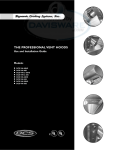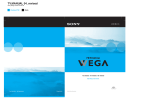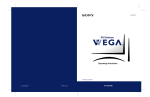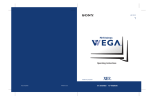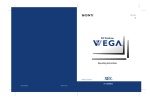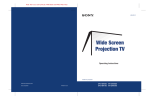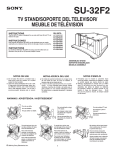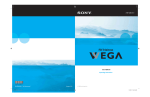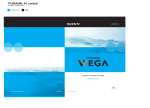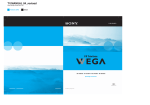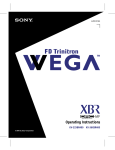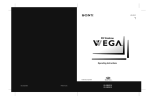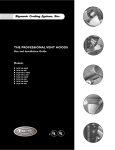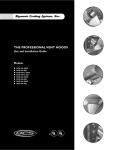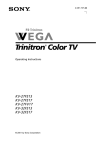Download Sony FD Trinitron WEGA KV
Transcript
4-094-065-21 ® Operating Instructions * Important: Read this manual before using this product Sony Corporation ©2003 Sony Corporation Printed in U.S.A. KV-32HS510 KV-36HS510 32_36HS.book Page 1 Friday, February 7, 2003 11:15 AM WARNING To reduce the risk of fire or shock hazard, do not expose the TV to rain or moisture. CAUTION RISK OF ELECTRIC SHOCK DO NOT OPEN ATTENTION RISQUE DE CHOC ELECTRIQUE, NE PAS OUVRIR PRECAUCION RIESGO DE CHOQUE ELECTRICO NO ABRIR CAUTION: TO REDUCE THE RISK OF ELECTRIC SHOCK, DO NOT REMOVE COVER (OR BACK). NO USER-SERVICEABLE PARTS INSIDE. REFER SERVICING TO QUALIFIED SERVICE PERSONNEL. Use of this television receiver for other than private viewing of programs broadcast on UHF or VHF or transmitted by cable companies for the use of the general public may require authorization from the broadcaster/cable company and/or program owner. NOTIFICATION This equipment has been tested and found to comply with the limits for a Class B digital device pursuant to Part 15 of the FCC Rules. These limits are designed to provide reasonable protection against harmful interference in a residential installation. This equipment generates, uses, and can radiate radio frequency energy and, if not installed and used in accordance with the instructions, may cause harmful interference with radio communications. However, there is no guarantee that interference will not occur in a particular installation. If this equipment does cause harmful interference to radio or television reception, which can be determined by turning the equipment off and on, the user is encouraged to try to correct the interference by one or more of the following measures: ❑ ❑ ❑ ❑ This symbol is intended to alert the user to the presence of uninsulated “dangerous voltage” within the product’s enclosure that may be of sufficient magnitude to constitute a risk of electric shock to persons. This symbol is intended to alert the user to the presence of important operating and maintenance (servicing) instructions in the literature accompanying the appliance. Reorient or relocate the receiving antennas. Increase the separation between the equipment and receiver. Connect the equipment into an outlet on a circuit different from that to which the receiver is connected. Consult the dealer or an experienced radio/TV technician for help. You are cautioned that any changes or modifications not expressly approved in this manual could void your authority to operate this equipment. Installing ❑ To prevent internal heat buildup, do not block the ventilation ❑ ❑ openings. Do not install the TV in a hot or humid place, or in a place subject to excessive dust or mechanical vibration. The AC power cord is attached to the rear of the TV with hooks. Do not attempt to remove the cord from these hooks. Doing so could cause damage to the TV. CAUTION As an ENERGY STAR® Partner, Sony has determined that this product or product models meets the ENERGY STAR ® guidelines for energy efficiency. TO PREVENT ELECTRIC SHOCK, MATCH WIDE BLADE OF PLUG TO WIDE SLOT, FULLY INSERT. CAUTION When using TV games, computers, and similar products with your TV, keep the brightness and contrast functions at low settings. If a fixed (non-moving) pattern is left on the screen for long periods of time at a high brightness or contrast setting, the image can be permanently imprinted onto the screen. Continuously watching the same program can cause the imprint of station logos onto the TV screen. These types of imprints are not covered by your warranty because they are the result of misuse. Owner’s Record Note on Caption Vision Trademark Information This television receiver provides display of television closed captioning in accordance with §15.119 of the FCC rules. TruSurround and the symbol are trademarks of SRS Labs, Inc. TruSurround technology is incorporated under license from SRS Labs, Inc. Note on Cleaning the TV Clean the TV with a soft, dry cloth. Never use strong solvents such as thinner or benzine, which might damage the finish of the cabinet. Note to CATV System Installer This reminder is provided to call the CATV system installer’s attention to Article 820-40 of the National Electrical Code (NEC) that provides guidelines for proper grounding and, in particular, specifies that the cable ground shall be connected to the grounding system of the building, as close to the point of cable entry as practical. ENERGY STAR® is a U.S. registered mark. The model and serial numbers are provided on the front of this instruction manual and at the rear of the TV. Refer to them whenever you call upon your Sony dealer regarding this product. BBE and BBE Symbol are trademarks of BBE Sound, Inc. and are licensed by BBE Sound, Inc. under U.S. Patent No. 4,638,258 and 4,482,866. Wega, FD Trinitron, Steady Sound, Digital Reality Creation, Caption Vision, CineMotion, Memory Stick, and Twin View are registered trademarks of Sony Corporation. ClearEdge VM and HD Detailer are trademarks of Sony Corporation. 1 32_36HS.book Page 2 Friday, February 7, 2003 11:15 AM IMPORTANT SAFEGUARDS For your protection, please read these instructions completely, and keep this manual for future reference. Carefully observe and comply with all warnings, cautions and instructions placed on the set, or described in the operating instructions or service manual. WARNING Memory Stick To protect small children from injury from Memory Stick Media, remove all Memory Stick media from the TV’s Memory Stick slot and store it in a safe location when it is not in use. Object and Liquid Entry Use Never push objects of any kind into the set through the cabinet slots as they may touch dangerous voltage points or short out parts that could result in a fire or electric shock. Never spill liquid of any kind on the set. Power Sources Attachments This set should be operated only from the type of power source indicated on the serial/model plate. If you are not sure of the type of electrical power supplied to your home, consult your dealer or local power company. For those sets designed to operate from battery power, refer to the operating instructions. Do not use attachments not recommended by the manufacturer, as they may cause hazards. Grounding or Polarization Unplug the set from the wall outlet before cleaning or polishing it. Do not use liquid cleaners or aerosol cleaners. Use a cloth lightly dampened with water for cleaning the exterior of the set. To guard against injury, the following basic safety precautions should be observed in the installation, use, and servicing of the set. This set is equipped with a polarized AC power cord plug (a plug having one blade wider than the other), or with a three-wire grounding type plug (a plug having a third pin for grounding). Follow the instructions below: For the set with a polarized AC power cord plug This plug will fit into the power outlet only one way. This is a safety feature. If you are unable to insert the plug fully into the outlet, try reversing the plug. If the plug should still fail to fit, contact your electrician to have a suitable outlet installed. Do not defeat the safety purpose of the polarized plug by forcing it in. Alternate Warning For the set with a three-wire grounding type AC plug This plug will only fit into a grounding-type power outlet. This is a safety feature. If you are unable to insert the plug into the outlet, contact your electrician to have a suitable outlet installed. Do not defeat the safety purpose of the grounding plug. Do not place any objects, especially heavy objects, on top of the set. The object may fall from the set, causing injury. Cleaning If a snapping or popping sound from a TV set is continuous or frequent while the TV is operating, unplug the TV and consult your dealer or service technician. It is normal for some TV sets to make occasional snapping or popping sounds, particularly when being turned on or off. Installation Always use two or more people to lift or move the set. The set is heavy and the bottom surface is flat. Serious injury can result from trying to move the set by yourself alone, or from unsteady handling. Install the set on a stable, level surface. Water and Moisture Do not use power-line operated sets near water — for example, near a bathtub, washbowl, kitchen sink, or laundry tub, in a wet basement, or near a swimming pool, etc. Overloading Do not overload wall outlets, extension cords or convenience receptacles beyond their capacity, since this can result in fire or electric shock. Always turn the set off when it is not to be used. When the set is left unattended and unused for long periods of time, unplug it from the wall outlet as a precaution against the possibility of an internal malfunction that could create a fire hazard. Do not disconnect the antenna or the power cord during a heavy storm. Lightning may strike while you are holding the cable or cord, causing serious injury. Turn off your TV and wait for the weather to improve. Accessories Do not place the set on an unstable cart, stand, tripod, bracket, table or shelf. The set may fall, causing serious injury to a child or an adult, and serious damage to the set. Use only a cart or stand recommended by the manufacturer for the specific model of TV. Any mounting of the product should follow the manufacturer’s instructions, and should use a mounting accessory recommended by the manufacturer. An appliance and cart combination should be moved with care. Quick stops, excessive force, and uneven surfaces may cause the appliance and cart combination to overturn. Disconnect all cables and cords from the set before attempting to move the set. Do not allow children or pets to climb up onto, or push against, the set. The set may fall, causing serious injury. 2 32_36HS.book Page 3 Friday, February 7, 2003 11:15 AM Ventilation Lightning The slots and openings in the cabinet and in the back or bottom are provided for necessary ventilation. To ensure reliable operation of the set, and to protect it from overheating, these slots and openings must never be blocked or covered. For added protection for this television receiver during a lightning storm, or when it is left unattended and unused for long periods of time, unplug it from the wall outlet and disconnect the antenna. This will prevent damage to the receiver due to lightning and power line surges. ❑ Never cover the slots and openings with a cloth or other materials. ❑ Never block the slots and openings by placing the set on a bed, sofa, rug or other similar surface. Damage Requiring Service ❑ Never place the set in a confined space, such as a bookcase, or built-in cabinet, unless proper ventilation is provided. ❑ When the power cord or plug is damaged or frayed. ❑ Do not place the set near or over a radiator or heat register, or where it is exposed to direct sunlight. ❑ If liquid has been spilled into the set or objects have fallen into the product. ❑ If the set has been exposed to rain or water. ❑ If the set has been subject to excessive shock by being dropped, or the cabinet has been damaged. ❑ If the set does not operate normally when following the operating instructions. Adjust only those controls that are specified in the operating instructions. Improper adjustment of other controls may result in damage and will often require extensive work by a qualified technician to restore the set to normal operation. Be sure the antenna system is grounded so as to provide some protection against voltage surges and built-up static charges. Section 810 of the National Electrical Code (NEC) in USA and Section 54 of the Canadian Electrical Code in Canada provide information with respect to proper grounding of the mast and supporting structure, grounding of the lead-in wire to an antenna discharge unit, size of grounding conductors, location of antenna discharge unit, connection to grounding electrodes, and requirements for the grounding electrode. ❑ When the set exhibits a distinct change in performance, it indicates a need for service. Antenna Grounding According to the National Electrical Code, ANSI/NFPA 70 Replacement Parts Power Cord Protection Do not allow anything to rest on or roll over the power cord, and do not place the set where the power cord is subject to wear or abuse. Service Unplug the set from the wall outlet and refer servicing to qualified service personnel under the following conditions: Antennas Outdoor Antenna Grounding If an outdoor antenna is installed, follow the precautions below. An outdoor antenna system should not be located in the vicinity of overhead power lines or other electric light or power circuits, or where it can come in contact with such power lines or circuits. WHEN INSTALLING AN OUTDOOR ANTENNA SYSTEM, EXTREME CARE SHOULD BE TAKEN TO KEEP FROM CONTACTING SUCH POWER LINES OR CIRCUITS AS CONTACT WITH THEM IS ALMOST INVARIABLY FATAL. Antenna lead-in wire Antenna discharge unit (NEC Section 810-20) NEC: National Electrical Code Do not attempt to service the set yourself since opening the cabinet may expose you to dangerous voltage or other hazards. Refer all servicing to qualified service personnel. When replacement parts are required, be sure the service technician certifies in writing that he has used replacement parts specified by the manufacturer that have the same characteristics as the original parts. Unauthorized substitutions may result in fire, electric shock or other hazards. Ground clamp Electric service equipment Servicing Grounding conductors (NEC Section 810-21) Ground clamps Power service grounding electrode system (NEC Art 250 Part H) Safety Check Upon completion of any service or repairs to the set, ask the service technician to perform routine safety checks (as specified by the manufacturer) to determine that the set is in safe operating condition, and to so certify. When the set reaches the end of its useful life, improper disposal could result in a picture tube implosion. Ask a qualified service technician to dispose of the set. 3 32_36HS.book Page 4 Friday, February 7, 2003 11:15 AM 32_36HS.book Page 5 Friday, February 7, 2003 11:15 AM Contents Introducing the FD Trinitron Wega Overview .......................................................................................................7 Presenting the FD Trinitron Wega ............................................................... 7 Package Contents.............................................................................. 7 Features ............................................................................................ 7 Setting Up the TV Overview .......................................................................................................9 About the AC Power Cord................................................................. 9 TV Controls and Connectors.......................................................................10 Front Panel .....................................................................................10 Rear Panel .......................................................................................12 Basic Connections: Connecting a Cable or Antenna.................................14 Cable or Antenna Only ....................................................................15 Cable and Antenna Only .................................................................16 Cable Box and Cable Only ...............................................................18 Cable Box Only................................................................................20 Connecting Optional Equipment ...............................................................21 About Using S VIDEO ......................................................................21 VCR and Cable ................................................................................22 VCR and Cable Box .........................................................................24 Two VCRs for Tape Editing ..............................................................26 Satellite Receiver..............................................................................28 Satellite Receiver and VCR ...............................................................30 DVD Player with Component Video Connectors...............................32 DVD Player with S VIDEO and Audio Connectors .............................34 Camcorder ......................................................................................35 Audio Receiver ................................................................................36 Using the CONTROL S Feature ...................................................................37 Setting Up the Channel List .......................................................................38 Using Auto Setup ............................................................................38 Using the Remote Control Overview .....................................................................................................39 Inserting Batteries.......................................................................................39 Button Descriptions ....................................................................................40 Outside Panel ..................................................................................40 Inside Panel .....................................................................................42 Programming the Remote Control ............................................................43 5 32_36HS.book Page 6 Friday, February 7, 2003 11:15 AM Using the Features SETUP SETUP SETUP Welcome Overview .....................................................................................................45 Watching TV ................................................................................................45 Using the Scrolling Index ...........................................................................46 Factors Affecting Scrolling Index ......................................................46 Using Twin View .........................................................................................47 Displaying Twin Pictures ..................................................................47 Factors Affecting Twin View ............................................................47 Activating the Picture ......................................................................48 Changing the Picture Size ................................................................49 Using Favorite Channels .............................................................................50 Creating a List of Favorite Channels .................................................50 Displaying a List of Favorite Channels ..............................................50 Using the Freeze Function ..........................................................................51 Using the Memory Stick Picture Viewer....................................................52 About Memory Stick........................................................................52 Supported Image Types ...................................................................52 Unsupported Image Types ...............................................................54 Inserting and Removing a Memory Stick ..........................................55 Displaying the Memory Stick Menu..................................................56 Using the Memory Stick Index .........................................................57 Using the Memory Stick Slideshow ..................................................58 Changing the Memory Stick Setup Options .....................................58 Using the Rotate Picture Screen .......................................................59 Using Other Equipment with Your TV Remote Control ...........................60 All Equipment..................................................................................60 Operating a VCR .............................................................................60 Operating a Satellite Receiver ..........................................................60 Operating a Cable Box.....................................................................61 Operating a DVD Player ...................................................................61 Operating an MDP (Laserdisc Player) ................................................61 Using the Menus SETUP Overview .....................................................................................................63 Navigating Through Menus .......................................................................63 Using the Video Menu ................................................................................64 Using the Audio Menu ...............................................................................66 Using the Channel Menu ............................................................................68 Using the Parent Menu...............................................................................70 Using the Timer Menu ................................................................................73 Using the Setup Menu ................................................................................74 Other Information Other Info Overview .....................................................................................................77 Glossary .......................................................................................................78 Notes on Using Memory Stick Media ........................................................79 Contacting Sony ..........................................................................................80 Troubleshooting..........................................................................................80 Specifications ..............................................................................................85 Optional Accessories...................................................................................86 Index ............................................................................................................87 6 32_36HS.book Page 7 Friday, February 7, 2003 11:15 AM Introducing the FD Trinitron Wega Overview This chapter describes the contents of the package in which the TV is shipped and provides an overview of the features of your Wega TV. Presenting the FD Trinitron Wega The FD Trinitron Wega (pronounced VAY-GAH) is characterized by outstanding contrast, uncompromising accuracy, and corner-tocorner detail. You will recognize the superiority of Wega technology almost immediately. The first thing you will probably notice is minimal glare from the flat picture tube. This flat-screen technology improves picture detail without distortion, unlike conventional curved screens. The FD Trinitron delivers outstanding image detail not only at the screen center, but also at the corners — so you can enjoy a bright, clear picture from any location in a room. Package Contents Along with your new Trinitron TV, the packing box contains a remote control and two AA (R6) batteries. These items are all you need to set up and use the TV. Features Some of the features that you will enjoy with your new TV include: ❑ DRC® (Digital Reality Creation) Multifunction: Unlike conventional line doublers, the DRC Multifunction feature replaces the signal’s NTSC waveform with the HD equivalent, while doubling the number of vertical and horizontal lines. This results in four times the density for quality sources, such as DVD, satellite, and digital camcorders. The Video Menu allows you to select interlaced, progressive, or CineMotion™ output. ❑ Scrolling Index: Lets you select programs from a series of preview windows that scroll along the right side of the screen. 7 Twin View™: Using the Multi-Image Driver (MIDX), Twin View allows you to watch two programs side by side, with the ability to zoom in one picture. You can watch pictures from two different sources (1080i, 720p, 480p, and 480i) simultaneously. (Only the left Twin View window can display 1080i, 720p, and 480p sources.) ❑ Favorite Channels: Allows you to preview and select from eight of your favorite channels. ❑ ClearEdge VM™ Velocity Modulation: Sharpens picture definition by enhancing vertical lines. ❑ Steady Sound®: Equalizes volume levels so there is consistent output between programs and commercials. ❑ Memory Stick® Picture Viewer: Allows you to view on your TV screen digital images that are stored on Memory Stick media. ❑ Component Video Inputs: Offers the best video quality for DVD (480p, 480i), and digital set-top box (HD1080i, 720p) connections. ❑ CineMotion™: Reverse 3-2 pulldown processing provides optimal picture quality for film-based sources (media originally shot in 24 frames-per-second format). ❑ HD Detailer™: Wideband video amplifier has a high bandwidth frequency rating, which allows it to send more video information to the screen, resulting in finer picture quality, especially for HD sources. ❑ 16:9 Enhancement: Vertical Compression technology that maximizes picture resolution when playing “anamorphic” or “enhanced for widescreen” sources, including many DVDs. ❑ Parental Control: V-Chip technology allows parents to block unsuitable programming from younger viewers. ❑ Digital Visual Interface (DVI): Can accommodate a copyprotected digital connection (HDCP*) to other devices (such as digital set-top boxes) that have compatible interfaces. The DVIHDTV input terminal is compliant with the EIA-861 standard and is not intended for use with personal computers. z 16:9 is also referred to as widescreen format. SETUP SETUP SETUP SETUP SETUP Welcome ❑ *High-bandwidth Digital Content Protection 8 Introducing 32_36HS.book Page 8 Friday, February 7, 2003 11:15 AM 32_36HS.book Page 9 Friday, February 7, 2003 11:15 AM Setting Up the TV Overview This chapter includes illustrated instructions for setting up your TV. Topic Page(s) TV Controls and Connectors 10-13 Basic Connections: Connecting a Cable or Antenna 14-20 Connecting Optional Equipment VCR and Cable VCR and Cable Box Two VCRs for Tape Editing Satellite Receiver Satellite Receiver and VCR DVD Player with Component Video Connectors DVD Player with S VIDEO and Audio Connectors Camcorder Audio Receiver About the AC Power Cord 22 24 26 28 30 32 34 35 36 Using the CONTROL S Feature 37 Setting Up the Channel List 38 The AC power cord is attached to the rear of the TV with a hook. Use caution when removing the AC plug from its holder. Gently slide the plug upward to remove it from the hook. Once removed, the AC power plug should automatically disengage from its stored location. You can detach the cord from this hook AC power cord ✍ Do not plug in the AC power cord until you have made all other connections. 9 install.fm5 Page 10 Friday, February 21, 2003 2:25 PM SETUP TV Controls and Connectors Front Panel 1 2 4 3 5 6 7 8 9 0 SELECT TV/VIDEO VOLUME CHANNEL qa qs qd qf VIDEO 2 INPUT TIMER STAND BY SETUP SETUP SETUP SETUP Setup S VIDEO 10 VIDEO L(MONO) – AUDIO – R MENU POWER 32_36HS.book Page 11 Friday, February 7, 2003 11:15 AM Item Description Memory Stick insertion slot. For details, see “Using the Memory Stick Picture Viewer” on page 52. 2 MEMORY STICK LED When lit, indicates that the Memory Stick is being read. (Do not remove the Memory Stick when the indicator is lit.) 3 S VIDEO VIDEO 2 INPUT Connects to the S VIDEO OUT jack on your camcorder or other video equipment that has S VIDEO. Provides better picture quality than composite video (4). 4 VIDEO/L(MONO)-AUDIO-R VIDEO 2 INPUT Connects to the composite A/V output jacks on your camcorder or other video equipment. 5 MENU Press to display the Menu. Press again to exit from the Menu. For details, see “Using the Menus” on page 63. 6 VvBb Press V v B b to move the on-screen cursor. 7 SELECT Setup MEMORY STICK SETUP 1 Press to select the on-screen highlighted item. Press repeatedly to cycle through the video equipment connected to the TV’s video inputs. 9 -VOLUME + Press to adjust the volume. 0 -CHANNEL+ Press to scan through channels. To scan quickly through channels, press and hold down either CHANNEL button. qa TIMER LED When lit, indicates one of the timers is set. When the timer is set, this LED will remain lit even if the TV is turned off. For details, see page 73. qs STAND BY LED Blinks when the TV is turned on, then shuts off when the picture is displayed. If the LED blinks continuously, this may indicate the TV needs service (see “Contacting Sony” on page 80). qd Infrared Receiver (IR) Receives IR signals from the TV’s remote control. qf POWER Press to turn on and off the TV. SETUP TV/VIDEO SETUP 8 SETUP SETUP 11 32_36HS.book Page 12 Friday, February 7, 2003 11:15 AM SETUP Rear Panel 1 6 Setup 7 2 8 3 9 SETUP q; SETUP SETUP SETUP 4 12 5 32_36HS.book Page 13 Friday, February 7, 2003 11:15 AM 1 DVI-HDTV VIDEO AUDIO R/L (VIDEO 7 IN) Can accommodate a copy-protected digital connection (HDCP*) to other devices (such as digital set-top boxes) that have compatible interfaces. The DVI-HDTV input terminal is compliant with the EIA-861 standard and is not intended for use with personal computers. See the instruction manual that came with your equipment for details about connecting and using it with the TV. 2 S VIDEO IN 1/3 Connects to the S VIDEO OUT jack of your VCR or other video equipment that has S VIDEO. S VIDEO provides better picture quality than either composite video (3) or VHF/UHF (9) connections. 3 VIDEO IN 1/3/4 VIDEO/L(MONO) -AUDIO-R Connect to the composite A/V output jacks on your VCR or other video component. A fourth component A/V input jack (VIDEO 2) is located on the front panel of the TV. This video connection provides better picture quality than the VHF/UHF (9) connection. 4 MONITOR OUT Lets you record the program you are watching to a VCR. When two VCRs are connected, you can use the TV as a monitor for tape-to-tape editing (not available with 480p, 720p, or 1080i when the input is set to VIDEO 5-7). 5 AUDIO OUT (VAR/FIX) L (MONO)/R Connects to the left and right audio input jacks of your audio or video equipment. You can use these outputs to listen to your TV’s audio through your stereo system. Auxiliary RF input that connects to your antenna, CATV cable, or cable box output jack. This is convenient if you are using two VHF/UHF sources (antenna, CATV cable, or cable box). For details, see pages 16 to 19. 8 TO CONVERTER Connects to your cable box input jack. This VHF/UHF output jack lets you set up your TV to switch between scrambled channels (coming through a cable box) and unscrambled cable channels. Use this jack instead of a splitter to get better picture quality when you need to switch between scrambled and unscrambled cable channels. For details, see pages 18 to 19. 9 VHF/UHF Primary RF input that connects to your VHF/UHF antenna or cable. 0 CONTROL S IN/OUT Allows the TV to receive (IN) and send (OUT) remote control signals to other Sony infrared-controlled audio or video equipment that has the CONTROL S function. SETUP 7 AUX SETUP 6 HD/DVD IN 5/6 Connect to your DVD player’s or digital set-top box’s component video (Y, PB, PR) (1080i/720p/480p/480i) and audio (L/R) jacks. Component video provides the best picture quality (better than 2, 3, or 9). Setup Description SETUP Jack * High-bandwidth Digital Content Protection SETUP SETUP 13 32_36HS.book Page 14 Friday, February 7, 2003 11:15 AM Basic Connections: Connecting a Cable or Antenna SETUP The way in which you will connect your TV varies, depending on how your home receives a signal (cable, cable box, antenna) and whether or not you plan to connect a VCR. If You Are Connecting See Page Cable or Antenna Only 15 ❏ No cable box or VCR Cable and Antenna Only ❏ Setup Cable Box and Cable Only ❏ ❏ 18 Cable box unscrambles only some channels (usually premium channels) No VCR Cable Box Only ❏ ❏ 16 No cable box or VCR 20 Cable box unscrambles all channels No VCR SETUP SETUP SETUP SETUP If you are connecting a VCR ❑ See the connections described on pages 22 and 24. 14 32_36HS.book Page 15 Friday, February 7, 2003 11:15 AM For best results, use one of the following connections if you are connecting a cable or an antenna and you: ❑ Do not need a cable box to unscramble channels. (If you have a cable box, see pages 18-20.) ❑ Do not intend to connect a VCR. (If you have a VCR, see pages 22 and 24.) SETUP Cable or Antenna Only The connection you choose depends on the cable type you have in your home, as described below. Cable Type Connect As Shown VHF Only or combined VHF/UHF or Cable 75-ohm coaxial cable Setup 75-ohm coaxial cable (usually found in newer homes) TV VHF/UHF SETUP 300-ohm twin lead cable (usually found in older homes) Cable Type VHF Only or UHF Only or combined VHF/UHF Connect As Shown 300-ohm twin lead cable TV VHF/UHF SETUP Antenna connector (not supplied) 75-ohm coaxial and 300-ohm twin lead cable (found in some homes) Cable Type VHF and UHF Connect As Shown 75-ohm coaxial cable SETUP TV VHF/UHF U/V mixer (not supplied) 300-ohm twin lead cable SETUP 15 SETUP 32_36HS.book Page 16 Friday, February 7, 2003 11:15 AM Cable and Antenna Only For best results, use this connection if you: ❑ Have a cable and an antenna. (This is convenient if you are using a separate rooftop antenna to receive additional channels that are not provided by your cable company.) ❑ Do not have a cable box or VCR. (If you have a cable box, see pages 18 to 20. If you have a VCR, see pages 22 and 24.) Cable Type Setup Cable TV (CATV) and Antenna Connect As Shown CATV cable TV AUX (No connection to TO CONVERTER) TO CONVERTER SETUP Antenna cable VHF/UHF About Using Twin View with This Connection With this connection, you cannot view CATV channels in the right Twin View window. SETUP SETUP SETUP For details about Twin View, see page 46. 16 32_36HS.book Page 17 Friday, February 7, 2003 11:15 AM Notes on Using This Connection Do This ... Switch the TV’s input between the cable and antenna Press ANT to switch back and forth between the TV’s VHF/UHF and AUX inputs. Receive channels using an antenna, instead of the cable 1 2 3 Press ANT to switch to the AUX input. Set the Cable option to Off. For details, see “Selecting Channel Options” on page 68. Run the Auto Setup program, as described in “Using Auto Setup” on page 38. SETUP To Do This ... Setup SETUP SETUP SETUP SETUP 17 SETUP 32_36HS.book Page 18 Friday, February 7, 2003 11:15 AM Cable Box and Cable Only ✍ DIGITAL CABLE BOX USERS: Do not use this connection. The TO CONVERTER jack is not compatible with digital cable boxes. For best results, use this connection if: ❑ Your cable company scrambles some channels, such as premium channels (which requires you to use a cable box), but does not scramble all channels. Setup ❑ You do not have a VCR. (If you have a VCR, see pages 22 and 24.) With this connection you can: ❑ Use the TV remote control to change channels coming through the cable box to the TV’s AUX input jack. (You must first program the remote control for your specific cable box; see “Programming the Remote Control” on page 43.) SETUP ❑ Use the TV remote control to change channels coming directly into the TV’s VHF/UHF input. (The TV’s tuner provides a better signal than the cable box.) About Using Twin View with This Connection With this connection, you can use all the Twin View features for unscrambled channels coming directly into the TV’s VHF/UHF input jack. SETUP However, you can use only some of the Twin View features for channels coming through the cable box to the TV’s AUX input jack. For example, when you switch the TV’s input to AUX — to select the cable box input — the picture displays only in the left window. If you turn on Twin View, you can watch cable channels coming into the VHF/UHF jack in the right window, but you cannot SWAP the pictures between the left and right windows. SETUP SETUP For details about Twin View, see page 46. 18 32_36HS.book Page 19 Friday, February 7, 2003 11:15 AM To connect the cable box and cable 1 Connect the cable from your cable company to the TV’s 2 Use a coaxial cable to connect the TV’s TO CONVERTER jack to the cable box’s input jack. (The TV’s internal converter lets you switch between unscrambled signals coming straight into the TV and scrambled signals coming in through the cable box, eliminating the need for an external splitter.) SETUP VHF/UHF jack. 3 Use a coaxial cable to connect the cable box’s output jack to the TV’s AUX jack. Setup 4 Run the Auto Setup program, as described in “Setting Up the Channel List” on page 38. Cable box IN OUT Coaxial cable TV AUX 3 2 SETUP If you have a digital cable box, you cannot use this connection because the TO CONVERTER jack is not compatible with digital cable boxes. TO CONVERTER Coaxial cable 1 Cable (unscrambled channels) VHF/UHF Notes on Using This Connection Do This ... Tune the TV to the channel the cable box is set to (usually channel 3 or 4) and then use the cable box to switch channels. Set up the TV remote control to operate the cable box Program the remote control. See “Programming the Remote Control” on pages 43-44. SETUP To Do This ... Use the cable box Activate the remote control to Press SAT/CABLE FUNCTION. operate the cable box When using the cable box, you need the TV to stay on the channel the cable box is set to (usually channel 3 or 4). You can use the TV’s Channel Fix feature to lock in a specific channel. For details, see “Using the Channel Menu” on page 68. Switch the TV’s input between the cable box and cable Press ANT to switch back and forth between the TV’s VHF/UHF (unscrambled channels) and AUX (scrambled) inputs. SETUP Prevent the accidental switching of TV channels SETUP 19 32_36HS.book Page 20 Friday, February 7, 2003 11:15 AM SETUP Cable Box Only For best results, use this connection if: ❑ Your cable company scrambles all channels, which requires you to use a cable box. ❑ You do not have a VCR. (If you have a VCR, see pages 22 and 24.) With this connection you can: ❑ Use the TV remote control to change channels coming through Setup the cable box to the TV’s VHF/UHF jack. (You must first program the remote control for your specific cable box.) About Using Twin View with This Connection With this connection, all channels come into the TV through your cable box and only one unscrambled signal is sent to the TV, so you cannot use the Twin View feature. If some of your channels are scrambled, but others are not, consider using the “Cable Box and Cable” connection on page 18 instead. For details about Twin View, see page 46. To connect the cable box SETUP 1 Connect the CATV cable to the cable box’s input jack. 2 Use a coaxial cable to connect the cable box’s output jack to the TV’s VHF/UHF jack. 3 Run the Auto Setup program, as described in “Setting Up the SETUP Channel List” on page 38. CATV cable Coaxial cable 1 2 IN TV VHF/UHF OUT Cable box SETUP Notes on Using This Connection To Do This ... Do This ... Use the cable box Tune the TV to the channel the cable box is set to (usually channel 3 or 4) and then use the cable box to switch channels. Set up the TV remote control to operate the cable box Program the remote control. See “Programming the Remote Control” on pages 43-44. Activate the remote control to Press SAT/CABLE FUNCTION. operate the cable box SETUP Prevent the accidental switching of TV channels 20 When using the cable box, you need the TV to stay on the channel the cable box is set to (usually channel 3 or 4). You can use the TV’s Channel Fix feature to lock in a specific channel. For details, see “Using the Channel Menu” on page 68. 32_36HS.book Page 21 Friday, February 7, 2003 11:15 AM Connecting Optional Equipment If You Are Connecting See Page VCR and Cable 22 VCR and Cable Box 24 Two VCRs for Tape Editing 26 Satellite Receiver 28 30 DVD Player with Component Video Connectors 32 DVD Player with S VIDEO and Audio Connectors 34 Camcorder 35 Audio Receiver 36 Setup Satellite Receiver and VCR If the optional equipment you are connecting has an S VIDEO jack (shown at left), you can use an S VIDEO cable for improved picture quality (compared to an A/V cable). Because S VIDEO carries only the video signal, you also need to connect audio cables for sound, as shown below. SETUP About Using S VIDEO SETUP Use the directions in this section to connect the following optional equipment: Example of an S VIDEO Connection SETUP TV S VIDEO cable SETUP Equipment with S VIDEO Cables are often color-coded to connectors. Connect red to red, white to white, etc. Audio cable SETUP 21 32_36HS.book Page 22 Friday, February 7, 2003 11:15 AM SETUP VCR and Cable For best results, use this connection if: ❑ Your cable company does not require you to use a cable box. About Using Twin View with This Connection With this connection, you can use all the features of Twin View. For details about Twin View, see page 46. To connect the VCR and cable Setup Using S VIDEO jacks? See page 21. 1 Connect the CATV cable to the VCR’s VHF/UHF input jack. 2 Use a coaxial cable to connect the VCR’s VHF/UHF output jack to the TV’s VHF/UHF jack. 3 Use an A/V cable to connect the VCR’s A/V output jacks to the TV’s A/V input jacks. 4 Run the Auto Setup program, as described in “Setting Up the Channel List” on page 38. TV SETUP Coaxial cable VCR SETUP CATV cable Cables are often color-coded to connectors. Connect red to red, white to white, etc. SETUP SETUP A/V cable 22 32_36HS.book Page 23 Friday, February 7, 2003 11:15 AM Notes on Using This Connection Do This ... Watch the VCR Press TV/VIDEO repeatedly to select the VCR input (VIDEO 1 in the illustration). Watch cable channels Press TV/VIDEO repeatedly to select the cable input (VHF/UHF in the illustration). Set up the TV remote control to operate the VCR If you have a non-Sony VCR, you must program the remote control. See “Programming the Remote Control” on pages 43-44. Activate the TV remote control to operate the VCR Set the A/V slide switch to the position you programmed for the VCR. Then press VCR/DVD FUNCTION. Control VCR functions with the TV remote control See “Operating a VCR” on page 60. SETUP To Do This ... Setup See the instructions for setting up Video Labels on pages 74-75. Label video inputs to easily identify equipment connected to the TV SETUP SETUP SETUP SETUP 23 32_36HS.book Page 24 Friday, February 7, 2003 11:15 AM SETUP VCR and Cable Box For best results, use this connection if: ❑ Your cable company scrambles some channels, such as premium channels (which requires you to use a cable box), but does not scramble all channels. About Using Twin View with This Connection With this connection, you can use all the features of Twin View. For details about Twin View, see page 46. Setup With this connection you can: ❑ Use the TV remote control to change channels coming through SETUP the cable box. (You must first program the remote control for your specific cable box; see “Programming the Remote Control” on page 43.) ❑ Use the TV remote control to change channels coming directly into the TV’s VHF/UHF jack. (The TV’s tuner provides a better signal than the cable box.) ❑ Record channels coming through the cable box and channels coming directly into the TV. To connect a VCR and cable box, you need: ❑ A splitter, which is a small, inexpensive device that you can purchase at your local electronics store. ✍ DIGITAL CABLE BOX USERS: If you are connecting a digital cable SETUP box, you will need a special bi-directional splitter that is designed to work with your digital cable box. Contact your cable provider for details. ❑ Three coaxial cables. ❑ One A/V cable or one S VIDEO cable with audio cables. To connect the VCR and cable box SETUP 1 Connect the CATV cable to the single (input) jack of the splitter. 2 Use a coaxial cable to connect one of the splitter’s two output jacks to the TV’s VHF/UHF jack. 3 Use a coaxial cable to connect the splitter’s other output jack to the cable box’s input jack. 4 Use a coaxial cable to connect the cable box’s output jack to the SETUP Using S VIDEO jacks? See page 21. VCR’s RF input jack. 5 Use an A/V cable to connect the VCR’s A/V output jacks to the TV’s A/V input jacks. 6 Run the Auto Setup program, as described in “Setting Up the Channel List” on page 38. 24 32_36HS.book Page 25 Friday, February 7, 2003 11:15 AM TV SETUP Splitter (not supplied) Coaxial cable CATV cable Setup Cable box If you are connecting a digital cable box, you will need a special bi-directional splitter designed to work with your cable box. Coaxial cable VCR SETUP Cables are often color-coded to connectors. Connect red to red, white to white, etc. A/V cable Notes on Using This Connection Watch cable box (scrambled) channels Turn on the VCR and tune it to the channel the cable box is set to (usually channel 3 or 4). Press TV/VIDEO repeatedly to select the VCR input (VIDEO 1 in the illustration). Use the cable box to change channels. Watch the VCR Press TV/VIDEO repeatedly to select the VCR input (VIDEO 1 in the illustration). Set up the TV remote control to operate the cable box or VCR If you have a non-Sony VCR, you must program the remote control. See “Programming the Remote Control” on pages 43-44. Activate the remote control to For the cable box, press SAT/CABLE FUNCTION. For the VCR, set the A/V slide operate the cable box or VCR switch to the position you programmed for the VCR. Then press VCR/DVD FUNCTION. SETUP Do This ... Press TV/VIDEO repeatedly to select the cable input (UHF/VHF in the illustration). SETUP To Do This ... Watch cable (unscrambled) channels Control specific cable box and See “Operating a Cable Box” on page 61 and “Operating a VCR” on page 60. VCR functions with the TV remote control SETUP See the instructions for setting up Video Labels on pages 74-75. Label video inputs to easily identify equipment connected to the TV 25 SETUP 32_36HS.book Page 26 Friday, February 7, 2003 11:15 AM Two VCRs for Tape Editing Using S VIDEO jacks? See page 21. Connecting two VCRs lets you record from one VCR to the other. By connecting them as shown below, you can view (monitor) what is being recorded. To connect two VCRs for tape editing 1 Use an A/V cable to connect the playback VCR’s A/V output jacks to the TV’s A/V input jacks. 2 Use an A/V cable to connect the recording VCR’s A/V input Setup jacks to the TV’s MONITOR OUT jacks. TV SETUP Playback VCR Recording VCR SETUP SETUP SETUP A/V cable 26 A/V cable Cables are often color-coded to connectors. Connect red to red, white to white, etc. 32_36HS.book Page 27 Friday, February 7, 2003 11:15 AM Notes on Using This Connection Do This ... View (monitor) what is being recorded Press TV/VIDEO repeatedly to select the VCR input (VIDEO 1 in the illustration above). Set up the TV remote control to operate the VCR(s) If you have a non-Sony VCR, you must program the remote control. See “Programming the Remote Control” on pages 43-44. Activate the TV remote control to operate the VCR(s) Set the A/V slide switch to the position you programmed for the VCR. Then press VCR/DVD FUNCTION. Control VCR functions with the TV remote control See “Operating a VCR” on page 60. SETUP To Do This ... Setup See the instructions for setting up Video Labels on pages 74-75. Label video inputs to easily identify equipment connected to the TV SETUP SETUP SETUP SETUP 27 32_36HS.book Page 28 Friday, February 7, 2003 11:15 AM Satellite Receiver To connect a satellite receiver SETUP 1 Connect the satellite antenna cable to the satellite receiver’s Using S VIDEO jacks? See page 21. satellite input jack. 2 Use an A/V cable to connect the satellite receiver’s A/V output jacks to the TV’s A/V input jacks. 3 Connect a CATV cable from your cable or antenna to the TV’s VHF/UHF jack. Channel List” on page 38. TV SETUP Setup 4 Run the Auto Setup program, as described in “Setting Up the CATV cable SETUP Satellite receiver Satellite antenna cable A/V cable SETUP SETUP Cables are often color-coded to connectors. Connect red to red, white to white, etc. 28 32_36HS.book Page 29 Friday, February 7, 2003 11:15 AM Notes on Using This Connection Do This ... Watch the satellite receiver Press TV/VIDEO repeatedly to select the satellite receiver input (VIDEO 1 in the illustration). Set up the TV remote control to operate the satellite receiver If you have a non-Sony satellite receiver, you must program the remote control. See “Programming the Remote Control” on pages 43-44. Activate the TV remote control to operate the satellite receiver Press SAT/CABLE FUNCTION. Label video inputs to easily identify equipment connected to the TV See the instructions for setting up Video Labels on pages 7475. Setup Control satellite receiver functions with the See “Operating a Satellite Receiver” on page 60. TV remote control SETUP To Do This ... SETUP SETUP SETUP SETUP 29 SETUP 32_36HS.book Page 30 Friday, February 7, 2003 11:15 AM Satellite Receiver and VCR To connect a satellite receiver and VCR 1 Connect the satellite antenna cable to the satellite receiver’s satellite input jack. Using S VIDEO jacks? See page 21. 2 Connect the CATV cable to the VCR’s VHF/UHF input jack. 3 Use a coaxial cable to connect the VCR’s VHF/UHF output jack to the TV’s VHF/UHF jack. 4 Use an A/V cable to connect the satellite receiver’s A/V output jacks to the VCR’s A/V input jacks. Setup 5 Use an A/V cable to connect the VCR’s A/V output jacks to the TV’s A/V input jacks. 6 Run the Auto Setup program, as described in “Setting Up the Channel List” on page 38. Satellite antenna cable CATV cable SETUP TV Satellite receiver SETUP A/V cable VCR SETUP Coaxial cable A/V cable SETUP Cables are often color-coded to connectors. Connect red to red, white to white, etc. 30 32_36HS.book Page 31 Friday, February 7, 2003 11:15 AM Notes on Using This Connection Do This ... Watch the satellite receiver Press TV/VIDEO repeatedly to select the VCR input (VIDEO 1 in the illustration). SETUP To Do This ... The VCR may need to be turned on and set to the satellite receiver input. Watch the VCR Press TV/VIDEO repeatedly to select the input to which the VCR is connected (VIDEO 1 in the illustration). Set up the TV remote control to operate the satellite receiver or VCR If you have a non-Sony VCR or satellite receiver, you must program the remote control. See “Programming the Remote Control” on pages 43-44. Control satellite receiver and VCR functions with the TV remote control Setup For the satellite receiver, press SAT/CABLE FUNCTION. For the VCR, set the A/V Activate the TV remote control to operate the satellite slide switch to the position you programmed for the VCR. Then press VCR/DVD FUNCTION. receiver or VCR See “Operating a Satellite Receiver” on page 60 and “Operating a VCR” on page 60. SETUP See the instructions for setting up Video Labels on pages 74-75. Label video inputs to easily identify equipment connected to the TV SETUP SETUP SETUP 31 SETUP 32_36HS.book Page 32 Friday, February 7, 2003 11:15 AM DVD Player with Component Video Connectors For best results, use this connection if your DVD player has component video (Y, PB, PR) jacks. To connect a DVD player with component video connectors 1 Use three separate component video cables to connect the DVD player’s Y, PB and P R jacks to the Y, PB and PR jacks (VIDEO 5) on the TV. ✍ The Y, PB and PR jacks on your DVD player are sometimes labeled Y, Setup CB and CR, or Y, B-Y and R-Y. If so, connect the cables to like colors. 2 Use an audio cable to connect the DVD player’s audio output jacks to the TV’s VIDEO 5 audio input jacks. TV DVD player SETUP SETUP Component video cables Cables are often color-coded to connectors. Connect red to red, white to white, etc. SETUP SETUP Audio cable 32 32_36HS.book Page 33 Friday, February 7, 2003 11:15 AM Notes on Using This Connection Watch the DVD player Press TV/VIDEO repeatedly to select the DVD input (VIDEO 5 in the illustration). Set up the TV remote control to operate the DVD player If you have a non-Sony DVD player, you must program the remote control. See “Programming the Remote Control” on pages 43-44. Activate the TV remote control to operate the DVD player Set the A/V slide switch to the position you programmed for the DVD player. Then press VCR/DVD FUNCTION. Control DVD functions with the TV remote control See “Operating a DVD Player” on page 61. Setup Do This ... SETUP To Do This ... See the instructions for setting up Video Labels on pages 74-75. Label video inputs to easily identify equipment connected to the TV ✍ You cannot record the signal from any equipment connected into the Y, PB, PR jacks. SETUP SETUP SETUP SETUP 33 SETUP 32_36HS.book Page 34 Friday, February 7, 2003 11:15 AM DVD Player with S VIDEO and Audio Connectors Use this connection if your DVD player does not have component video (Y, PB, PR) jacks. To connect a DVD player with A/V connectors 1 Use an audio cable to connect the DVD player’s audio output jacks to the TV’s audio input jacks. 2 Use an S VIDEO cable to connect the DVD player’s S VIDEO jack Setup to the TV’s S VIDEO jack. TV Cables are often color-coded to connectors. Connect red to red, white to white, etc. S VIDEO cable SETUP DVD player SETUP Audio cable SETUP SETUP Notes on Using This Connection To Do This ... Do This ... Watch the DVD player Press TV/VIDEO repeatedly to select the DVD input (VIDEO 1 in the illustration). Set up the TV remote control to operate the DVD player If you have a non-Sony DVD player, you must program the remote control. See “Programming the Remote Control” on pages 43-44. Activate the TV remote control to operate the DVD player Set the A/V slide switch to the position you programmed for the DVD player. Then press VCR/DVD FUNCTION. Control DVD functions with the TV remote control See “Operating a DVD Player” on page 61. See the instructions for setting up Video Labels on pages 74-75. Label video inputs to easily identify equipment connected to the TV 34 32_36HS.book Page 35 Friday, February 7, 2003 11:15 AM Camcorder Using S VIDEO jacks? See page 21. To connect a camcorder SETUP For easy connection of a camcorder, the TV has front A/V input jacks. If you prefer, however, you can connect the camcorder to the TV’s rear A/V input jacks. 1 Use A/V cables to connect the camcorder’s A/V output jacks to the TV’s A/V input jacks. TV Setup VIDEO 2 INPUT S VIDEO VIDEO L(MONO) – AUDIO – R SETUP Cables are often color-coded to connectors. Connect red to red, white to white, etc. A/V cable SETUP To A/V output Camcorder Note on Using This Connection To Do This ... Do This ... Watch the camcorder Press TV/VIDEO repeatedly to select the camcorder input (VIDEO 2 in the illustration). SETUP See the instructions for setting up Video Labels on pages 74-75. Label video inputs to easily identify equipment connected to the TV SETUP If you have a mono camcorder, connect its audio output jack to the TV’s L MONO audio jack. 35 32_36HS.book Page 36 Friday, February 7, 2003 11:15 AM Audio Receiver SETUP For improved sound quality, you may want to play the TV’s audio through your stereo system. To connect an audio system 1 Use an audio cable to connect the TV’s audio output jacks to the audio receiver’s line input jacks. SETUP Setup TV Audio cable Receiver SETUP To line input Cables are often color-coded to connectors. Connect red to red, white to white. 2 Using the TV’s Audio Menu, set the Speaker option to Off. Then set SETUP the Audio Out option to Fixed or Variable, depending on how you want to control the volume. For details, see “Using the Audio Menu” on page 66. 3 Turn on the audio receiver, and then set the receiver’s line input SETUP to the jack into which you connected the TV. 36 32_36HS.book Page 37 Friday, February 7, 2003 11:15 AM Using the CONTROL S Feature SETUP CONTROL S allows you to control your system and other Sony equipment with one remote control. In addition to allowing you to control multiple devices with one remote control, the CONTROL S feature allows you to always point your remote control at your TV, instead of having to point it at the other equipment, which might be hidden or out of direct line of sight. Use CONTROL S IN to send signals to the TV. Use CONTROL S OUT to send signals to connected equipment. Setup SETUP SETUP SETUP SETUP 37 32_36HS.book Page 38 Friday, February 7, 2003 11:15 AM Setting Up the Channel List SETUP After you finish connecting your TV, you need to run Auto Setup to set up your channels. The Auto Setup screen appears when you turn on your TV for the first time after hooking it up. If you do not want to set up the channels at this time, you can do it later by selecting the Auto Program option in the Channel Menu (see page 68). ✍ The Auto Setup feature does not apply for installations that use a cable box Setup for all channel selection. Using Auto Setup 1 Press POWER to turn on the TV. 2 Press TV FUNCTION on the remote control. 3 To continue running Auto Setup, press CH+. To exit Auto Setup, press CH-. SETUP Auto Setup automatically creates a list of receivable channels. When finished, the lowest numbered channel is displayed. To reset the TV to factory settings 1 Press POWER to turn on the TV. 2 Hold down RESET on the remote control. 3 Press TV POWER on the TV. (The TV will turn itself off, then back on.) SETUP SETUP SETUP 4 Release RESET. 38 32_36HS.book Page 39 Friday, February 7, 2003 11:15 AM Using the Remote Control Overview This chapter describes how to set up, program, and use the TV’s remote control. Topic Page Inserting Batteries 39 Button Descriptions Outside Panel Inside Panel 40 42 Programming the Remote Control 43 Inserting Batteries 1 Remove the battery cover from the remote control. 2 Insert two size AA (R6) batteries (supplied) by matching the e and E terminals on the batteries to the diagram inside the battery compartment. 3 Replace the battery cover. 1 2 ✍ Remove the batteries to avoid damage from possible battery leakage whenever you anticipate that the remote control will not be used for an extended period. Handle the remote control with care. Avoid dropping it, getting it wet, placing it in direct sunlight, near a heater, or where the humidity is high. 39 32_36HS.book Page 40 Friday, February 7, 2003 11:15 AM SETUP Button Descriptions Outside Panel MUTING SETUP 1 2 3 4 5 SAT/CABLE POWER SAT/CABLE FUNCTION TV/VIDEO qh Button Description 1 MUTING Press to mute the sound. Press again or press VOL+ to restore the sound. 2 SLEEP Press repeatedly until the TV displays the time in minutes (15, 30, 45, 60, or 90) that you want the TV to remain on before shutting off automatically. To cancel press until Sleep Off appears. While the Sleep feature is set, press once to display the remaining time. 3 FUNCTION Buttons The indicator lights up momentarily when pressed to show which equipment the remote control is operating: TV PIC MODE ANT qj qk JUMP SAT/CABLE: Press to have the remote control operate the satellite receiver or cable box. ENTER Remote Control 6 7 ql 4 TV/VIDEO Press repeatedly to cycle through the video equipment connected to the TV’s video inputs. 5 ANT Press to switch between the sources connected to the TV’s VHF/UHF and AUX inputs. 6 JUMP Press to jump back and forth between two channels. The TV alternates between the current channel and the last channel that was selected. 7 INDEX Press to display the Scrolling Index. For details, see page 46. 8 FAVORITES Press to display the Favorite Channels list. For details, see page 50. 9 MENU Press to display the Menu. Press again to exit from the Menu. For details, see “Using the Menus” on page 63. 0 VOL +/- Press to adjust the volume. qa Move the joystick Vv B b to move the on-screen cursor. To select an item, press the center of the joystick ( ). qs DRC MODE Press repeatedly to cycle through the available highresolution picture modes: Interlaced, Progressive, CineMotion. Also available in the Video Menu. For details, see “Selecting Video Options” on pages 64-65. qd RESET Press to reset the settings to the factory defaults. See pages 64, 66, and 73. Also used to clear Favorite Channels (see page 50). qf MTS/SAP Press repeatedly to cycle through the Multi-channel TV Sound (MTS) options: Stereo, Auto SAP (Second Audio Program), and Mono. Also available in the Audio Menu. For details, see “Using the Audio Menu” on page 66. MENU CH VOL q; qs qd qf qg TV: Press to have the remote control operate the TV. TWIN VI EW 9 qa SETUP INDEX S TE FAVORI 8 w; ME M O RY S T I C K DRC MODE wa FREEZE ws DISPLAY RESET MTS/SAP GUIDE CODE SET wd wf TV SETUP SETUP RM-Y190 40 32_36HS.book Page 41 Friday, February 7, 2003 11:15 AM Description qg CODE SET Press to program the remote control to operate nonSony video equipment. For details, see “Programming the Remote Control” on page 43. qh POWER Buttons SAT/CABLE: Press to turn on and off the satellite receiver or cable box. SETUP Button TV: Press to turn on and off the TV. qk 0 - 9 ENTER Press 0 - 9 to select a channel; the channel changes after 3 seconds. Press ENTER to change channels immediately. ql TWIN VIEW Press to turn on and off Twin View. For details, see pages 47-49. w; CH +/- Press to scan through channels. To scan quickly through channels, press and hold down either CH button. wa MEMORY STICK Press to display the Memory Stick Menu. For details, see “Using the Memory Stick Picture Viewer” on page 52. Press to freeze the picture. Press again to restore the picture. For details, see page 51. wd DISPLAY Press once to display the current channel number, current time, and channel label (if set). Press again to turn Display off. wf GUIDE Press to display the program guide of your satellite program provider. SETUP ws FREEZE Remote Control Press repeatedly to cycle through the available video picture modes: Vivid, Standard, Movie, Pro. Also available in the Video Menu. For details, see “Selecting Video Options” on pages 64-65. SETUP qj PIC MODE SETUP SETUP 41 32_36HS.book Page 42 Friday, February 7, 2003 11:15 AM Inside Panel SETUP To access the inside panel, open the outside cover as shown. Button Description wg SYSTEM OFF Press to turn off all Sony brand audio/video equipment at once. (May not function with older Sony equipment.) m Rewind N Play z Record (press together with N) x Stop M Fast forward X Pause Press repeatedly to cycle through the Multi-channel TV Sound (MTS) options: Stereo, Auto SAP (Second Audio Program), and Mono. Also available in the Audio Menu. For details, see “Using the Audio Menu” on page 66. Press Vv B b to move the VCR or DVD player’s onscreen cursor. Press to display the DVD Menu. wh Transport Buttons UTING SLEEP MUTING SAT/CABLE SLEEP SAT/CABLE POWER POWER SAT/CABLE FUNCTION SYSTEM TV OFF TV/VIDEO ANT PIC MODE MTS/SAP SELECT DISC MENU JUMP SETUP MENU ENTER INDEX FAVORITES TWIN VIEW MENU VOL CH ME DRC MODE wj MTS/SAP MORY STICK FREEZE RESET MTS/SAP GUIDE DISPLAY CODE SET TV RM-Y191 Remote Control wk Vv B b wl DISC MENU e; TV/VCR MUTING SLEEP SAT/CABLE POWER TV/VCR wg VCR/DVD SYSTEM OFF SETUP wh wj e; ea es ed ed ef ef SELECT MTS/SAP SELECT wk wl S SETUP SETUP MENU DISC MENU TE FAVORI 42 ea VCR/DVD es AV1/2/3/DVD Slide Switch INDEX TWIN VI eg EW eg MENU Press to change to the VHF/UHF output of the VCR. Press to turn on and off the VCR or DVD player. Use the A/V slide switch to control connected video equipment. You can program one video source for each switch position. For details, see “Programming the Remote Control” on page 43. Press repeatedly to step through the Audio Effect options. Also available in the Audio Menu. For details, see page 66. Press to select an item in the VCR or DVD player’s menu. Press to display the DVD player setup menu. 32_36HS.book Page 43 Friday, February 7, 2003 11:15 AM Programming the Remote Control The remote control is preset to operate Sony brand video equipment. Switch Position on Remote Control Programmable Code Number Beta, ED Beta VCRs AV1 303 8 mm VCR AV2 302 VHS VCR AV3 301 DVD player DVD 751 SETUP If you have video equipment other than Sony brand that you want to control with the TV’s remote control, use the following procedure to program the remote control. SETUP Sony Equipment ✍ The equipment must have infrared (IR) remote capability in order to be used with the remote control. the three-digit code number for the manufacturer of your equipment. (If more than one code number is listed, use the number listed first.) z ❑ ❑ Set the A/V slide switch to 1, 2, 3 , or DVD. Press CODE SET. Enter the three-digit manufacturer’s code number. Press ENTER. ✍ You must do step 5 within 10 seconds of step 4, or you must redo steps 3 through 5. 6 To check if the code number works, aim the TV’s remote control at the equipment and press the POWER button that corresponds with that equipment. If it responds, you are done. If not, try using another code listed for that manufacturer. SETUP ❑ 2 3 4 5 SETUP ❑ If more than one code number is listed, try entering them one by one until you come to the correct code for your equipment. If you enter a new code number, the code number you previously entered at that setting is erased. In some cases, you may not be able to operate your equipment with the supplied remote control. In such cases, use the equipment’s own remote control unit. Whenever you remove the batteries to replace them, the code numbers may revert to the factory setting and must be reset. Remote Control 1 Turn to the list of “Manufacturer’s Codes” on page 44, and find SETUP 43 32_36HS.book Page 44 Friday, February 7, 2003 11:15 AM SETUP SETUP SETUP Remote Control SETUP SETUP Manufacturer’s Codes DVD Players VCRs Manufacturer Code Manufacturer Sony Admiral (M. Ward) Aiwa Audio Dynamic Broksonic Canon Citizen Craig Criterion Curtis Mathes Daewoo DBX Dimensia Emerson 301, 302, 303 327 Orion Panasonic 338, 344 314, 337 Pentax Philco Philips Pioneer Quasar RCA/ PROSCAN Fisher Funai General Electric Go Video Goldstar Hitachi 319, 317 309, 308 332 302, 332 315 304, 338, 309 341, 312, 309 314, 336, 337 304 319, 320, 316, 317, 318, 341 330, 335 338 329, 304, 309 322, 339, 340 332 306, 304, 305, 338 Instant Replay 309, 308 JC Penney 309, 305, 304, 330, 314, 336, 337 JVC 314, 336, 337, 345, 346, 347 Kenwood 314, 336, 332, 337 LXI (Sears) 332, 305, 330, 335, 338 Magnavox 308, 309, 310 Marantz 314, 336, 337 Marta 332 Memorex 309, 335 Minolta 305, 304 Mitsubishi/ 323, 324, 325, MGA 326 Multitech 325, 338, 321 NEC 314, 336, 337 Olympic 309, 308 Optimus 327 44 Realistic Sansui Samsung Sanyo Scott Sharp Signature 2000 (M. Ward) SV2000 Sylvania Symphonic Tashiro Tatung Teac Technics Toshiba Wards Yamaha Zenith Code Manufacturer Code 317 308, 309, 306, 307 305, 304 308, 309 308, 309, 310 308 308, 309, 306 304, 305, 308, 309, 311, 312, 313, 310, 329 309, 330, 328, 335, 324, 338 314 322, 313, 321 330, 335 312, 313, 321, 335, 323, 324, 325, 326 327, 328 338, 327 Sony General Electric Hitachi JVC Magnavox Mitsubishi Oritron Panasonic Philips Pioneer RCA/Proscan Samsung Toshiba Zenith 751 755 758 756 757 761 759 753 757 752 755 758 754 760 Cable Boxes Manufacturer Code Sony Hamlin/Regal 230 222, 223, 224, 225, 226 201, 202, 203, 204, 205, 206, 207, 208, 218 227, 228, 229 219, 220, 221 214, 215 209, 210, 211 Jerrold/G.I./ Motorola 338 308, 309, 338, 310 338 332 314, 336, 337 314, 336, 338, 337 309, 308 312, 311 327, 328, 335, 331, 332 314, 330, 336, 337 331 Laserdisc Players Manufacturer Code Sony Panasonic Pioneer 701 704, 710 702 Oak Panasonic Pioneer Scientific Atlanta Tocom Zenith 216, 217 212, 213 Satellite Receivers Manufacturer Code Sony Dish Network Echostar General Electric Hitachi Hughes Mitsubishi Panasonic RCA/ PROSCAN Toshiba 801 810 810 802 805 804 809 803 802, 808 806, 807