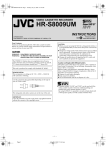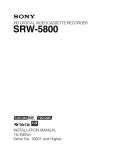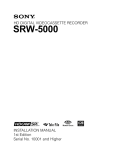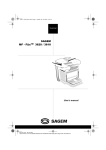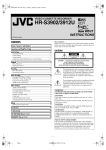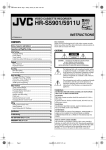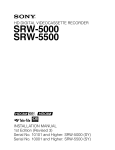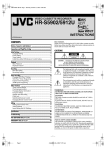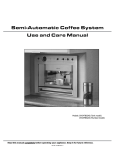Download JVC HR-S2901 S
Transcript
9,'(2&$66(77(5(&25'(5
+568
,16758&7,216
/37$
&23<5,*+79,&725&203$1<2)-$3$1/7'
3ULQWHGLQ&KLQD
019f3-f%-
Dear Customer,
Thank you for purchasing the JVC VHS video cassette recorder.
Before use, please read the safety information and precautions to
ensure safe use of your new VCR.
CAUTION:
Changes or modifications not approved by JVC could void
user’s authority to operate the equipment.
Declaration of Conformity
CAUTIONS
Model Number:
Trade Name:
Responsible Party:
Address:
Telephone Number:
HR-S2901/2911U
JVC
JVC Americas Corp.
1700 Valley Road Wayne, N.J. 07470
973-317-5000
This device complies with Part 15 of FCC Rules.
Operation is subject to the following two conditions:
(1) This device may not cause harmful interference, and (2) this
device must accept any interference received, including
interference that may cause undesired operation.
The lightning flash with arrowhead symbol, within
an equilateral triangle, is intended to alert the user
to the presence of uninsulated “dangerous voltage”
within the product’s enclosure that may be of
sufficient magnitude to constitute a risk of electric
shock to persons.
The exclamation point within an equilateral triangle
is intended to alert the user to the presence of
important operating and maintenance (servicing)
instructions in the literature accompanying the
appliance.
WARNING:
TO PREVENT FIRE OR SHOCK HAZARD, DO NOT EXPOSE
THIS UNIT TO RAIN OR MOISTURE.
Failure to heed the following precautions may result in damage to
the VCR, Remote or video cassette.
1. DO NOT place the VCR . . .
...in an environment prone to extreme temperatures or
humidity.
...in direct sunlight.
...in a dusty environment.
...in an environment where strong magnetic fields are
generated.
...on a surface that is unstable or subject to vibration.
2. DO NOT block the VCR’s ventilation openings.
3. DO NOT place heavy objects on the VCR or on the Remote.
4. DO NOT place anything which might spill on the top of the
VCR or on the Remote.
5. AVOID violent shocks to the VCR during transport.
For Customer Use:
Enter below the Model No. and Serial No. which are located
on the rear of cabinet. Retain this information for future
reference.
CAUTION:
This video cassette recorder should be used with AC 120Vd,
60Hz only.
To prevent electric shocks and fire hazards, DO NOT use any
other power source.
Model No.
CAUTION:
Serial No.
TO PREVENT ELECTRIC SHOCK, MATCH WIDE BLADE OF
PLUG TO WIDE SLOT, FULLY INSERT.
ATTENTION:
POUR ÉVITER LES CHOCS ÉLECTRIQUES, INTRODUIRE LA
LAME LA PLUS LARGE DE LA FICHE DANS LA BORNE
CORRESPONDANTE DE LA PRISE ET POUSSER JUSQU’AU
FOND.
Note to CATV system installer:
This reminder is provided to call the CATV system installer’s
attention to Article 820-40 of the NEC that provides guidelines
for proper grounding and, in particular, specifies that the cable
ground shall be connected to the grounding system of the
building, as close to the point of cable entry as practical.
● Cassettes marked “S-VHS” and “VHS” can be used with this
video cassette recorder. However, S-VHS recordings are
possible only with cassettes marked “S-VHS”.
By using S-VHS ET it is possible to record and play back with
S-VHS picture quality on VHS cassettes with this VCR.
● As an ENERGY STAR® Partner, JVC has determined that this product
or product model meets the ENERGY STAR® guidelines for energy
efficiency.
—1—
IMPORTANT PRODUCT SAFETY
INSTRUCTIONS
Electrical energy can perform many useful functions. But improper
use can result in potential electrical shock or fire hazards. This
product has been engineered and manufactured to assure your
personal safety. In order not to defeat the built-in safeguards,
observe the following basic rules for its installation, use and
servicing.
ATTENTION:
Follow and obey all warnings and instructions marked on your
product and its operating instructions. For your safety, please read
all the safety and operating instructions before you operate this
product and keep this booklet for future reference.
INSTALLATION
1. Grounding or Polarization
(A) Your product may be equipped with a polarized alternatingcurrent line plug (a plug having one blade wider than the
other). This plug will fit into the power outlet only one way.
This is a safety feature.
If you are unable to insert the plug fully into the outlet, try
reversing the plug. If the plug should still fail to fit, contact your
electrician to replace your obsolete outlet. Do not defeat the
safety purpose of the polarized plug.
(B) Your product may be equipped with a 3-wire grounding-type
plug, a plug having a third (grounding) pin. This plug will only
fit into a grounding-type power outlet. This is a safety feature.
If you are unable to insert the plug into the outlet, contact your
electrician to replace your obsolete outlet. Do not defeat the
safety purpose of the grounding-type plug.
2. Power Sources
Operate your product only from the type of power source
indicated on the marking label. If you are not sure of the type of
power supply to your home, consult your product dealer or local
power company. If your product is intended to operate from
battery power, or other sources, refer to the operating instructions.
3. Overloading
Do not overload wall outlets, extension cords, or integral
convenience receptacles as this can result in a risk of fire or
electric shock.
4. Power Cord Protection
Power supply cords should be routed so that they are not likely to
be walked on or pinched by items placed upon or against them,
paying particular attention to cords at plugs, convenience
receptacles, and the point where they exit from the product.
5. Ventilation
Slots and openings in the cabinet are provided for ventilation. To
ensure reliable operation of the product and to protect it from
overheating, these openings must not be blocked or covered.
● Do not block the openings by placing the product on a bed,
sofa, rug or other similar surface.
● Do not place the product in a built-in installation such as a
bookcase or rack unless proper ventilation is provided or the
manufacturer’s instructions have been adhered to.
6. Wall or Ceiling Mounting
The product should be mounted to a wall or ceiling only as
recommended by the manufacturer.
ANTENNA INSTALLATION INSTRUCTIONS
1. Outdoor Antenna Grounding
If an outside antenna or cable system is connected to the product,
be sure the antenna or cable system is grounded so as to provide
some protection against voltage surges and built-up static charges.
Article 810 of the National Electrical Code, ANSI/NFPA 70,
provides information with regard to proper grounding of the mast
and supporting structure, grounding of the lead-in wire to an
antenna discharge unit, size of grounding connectors, location of
antenna discharge unit, connection to grounding electrodes, and
requirements for the grounding electrode.
2. Lightning
For added protection for this product during a lightning storm, or
when it is left unattended and unused for long periods of time,
unplug it from the wall outlet and disconnect the antenna or cable
system. This will prevent damage to the product due to lightning
and power-line surges.
3. Power Lines
An outside antenna
system should not be
located in the vicinity of
overhead power lines or
other electric light or
power circuits, or where
it can fall into such
power lines or circuits.
When installing an
outside antenna system,
extreme care should be
taken to keep from
touching such power
lines or circuits as
contact with them might
be fatal.
USE
1. Accessories
To avoid personal injury:
● Do not place this product on an unstable cart, stand, tripod,
bracket, or table. It may fall, causing serious injury to a child or
adult, and serious damage to the product.
● Use only with a cart, stand, tripod, bracket, or table
recommended by the manufacturer or sold with the product.
● Use a mounting accessory recommended by the manufacturer
and follow the manufacturer’s instructions for any mounting of
the product.
● Do not try to roll a cart with small casters across thresholds or
deep-pile carpets.
2. Product and Cart Combination
A product and cart combination should
be moved with care. Quick stops,
excessive force, and uneven surfaces may
cause the product and cart combination
to overturn.
3. Water and Moisture
Do not use this product near water—for
example, near a bath tub, wash bowl,
kitchen sink or laundry tub, in a wet
basement, or near a swimming pool and
the like.
4. Object and Liquid Entry
Never push objects of any kind into this product through openings
as they may touch dangerous voltage points or short-out parts that
could result in a fire or electric shock. Never spill liquid of any
kind on the product.
5. Attachments
Do not use attachments not recommended by the manufacturer of
this product as they may cause hazards.
6. Cleaning
Unplug this product from the wall outlet before cleaning. Do not
use liquid cleaners or aerosol cleaners. Use a damp cloth for
cleaning.
7. Heat
The product should be situated away from heat sources such as
radiators, heat registers, stoves, or other products (including
amplifiers) that produce heat.
—2—
SERVICING
How to use the Remote
1. Servicing
If your product is not operating correctly or exhibits a marked
change in performance and you are unable to restore normal
operation by following the detailed procedure in its operating
instructions, do not attempt to service it yourself as opening or
removing covers may expose you to dangerous voltage or other
hazards. Refer all servicing to qualified service personnel.
2. Damage Requiring Service
Unplug this product from the wall outlet and refer servicing to
qualified service personnel under the following conditions:
a. When the power supply cord or plug is damaged.
b. If liquid has been spilled, or objects have fallen into the
product.
c. If the product has been exposed to rain or water.
d. If the product does not operate normally by following the
operating instructions. Adjust only those controls that are
covered by the operating instructions as an improper
adjustment of other controls may result in damage and will
often require extensive work by a qualified technician to
restore the product to its normal operation.
e. If the product has been dropped or damaged in any way.
f. When the product exhibits a distinct change in performance—
this indicates a need for service.
3. Replacement Parts
When replacement parts are required, be sure the service
technician has used replacement parts specified by the
manufacturer or which have the same characteristics as the
original part. Unauthorized substitutions may result in fire, electric
shock or other hazards.
4. Safety Check
Upon completion of any service or repairs to this product, ask the
service technician to perform safety checks to determine that the
product is in safe operating condition.
Before use, insert two AA size batteries into the Remote with the
polarity ( and ) matched correctly as indicated on the battery
compartment or on the lid.
The Remote can operate most of your VCR’s functions, as well as
basic functions of TV sets, cable boxes and DBS receivers.
● Point the Remote toward the remote sensor on the target
component.
● The maximum operating distance of the Remote is about 8 m.
NOTE:
If the Remote does not work properly, remove its batteries, wait for
a few seconds, replace the batteries and then try again.
Video heads cleaning
The heads get dirty in the following cases:
● in an environment prone to extreme temperature or humidity.
● in a dusty environment
● flaw, dirt or mold on video tapes
● continuous usage for a long time
Use a dry cleaning cassette — TCL-2 — when:
● Rough, poor picture appears while a tape is played back.
● The picture is unclear or no picture appears.
● “USE CLEANING CASSETTE” appears on the screen (only with
“SUPERIMPOSE” set to “ON” (墌 pg. 12)).
—3—
ATTENTION:
To mobile phone users:
Using a mobile phone in the vicinity of the VCR may cause
picture vibration on the TV screen or change the screen to a
blue back display.
On placing the recorder:
Some TVs or other appliances generates strong magnetic fields.
Do not place such appliance on top of the VCR as it may cause
picture disturbance.
Remote
Buttons, Connectors and
Indicators
Front Panel
Cassette loading slot
VIDEO/AUDIO input
connectors
Display panel
Play indicator
Record indicator
Number keys
Remote
sensor
Timer mode indicator
VCR mode
indicator
S-VHS
indicator
Channel and auxiliary input/Clock time
Rear Panel
AC power cord
On-screen display
S-VIDEO
If you press OSD (OK) on the Remote when “SUPERIMPOSE” is
set to “ON” (墌 pg. 12), you can see the current VCR status on the
TV screen. The indications are not recorded even if the VCR is in
the recording mode.
Channel and
auxiliary input
Day and
clock time
STEREO
program
indication
SAP
indication
Audio
monitor
indications
Timer warning display
CH125
RECORD
THU 12:00 AM
PAUSE
STEREO –WARNING–
SP
SAP
TIMER RECORDING
TO START SOON
(CANCEL)
+
+
+
E
B
INDEX 1
NORM
REMAIN
10:00
HI-FI
COUNT
– 1:23:45
VCR operation
mode
Tape speed
Cassette mark
Tape position
Index number
Tape
remaining time
Time counter
To recall an indication
A Press OSD (OK).
● All indications corresponding to the current status are
displayed for 5 seconds. After that, the counter
information and RECORD/PAUSE if in the Record Pause
mode, are left displayed on the screen.
B Press OSD (OK) again to clear the display.
● The RECORD/PAUSE indication is left displayed on the
screen.
—4—
S-video Connection
Connections and Plug&Play
Setting
(allows you to make the most of the S-VHS picture performance.)
If your TV is equipped with a S-video input connector
A Perform “RF Connection” above.
B Connect a S-video cable between the S VIDEO OUT
connector on the rear of the VCR and the S-video input
connector on the TV.
C Connect an audio cable between the AUDIO OUT connectors
on the rear of the VCR and the audio input connectors on the
TV.
● Even if you are using audio/video cables to connect your VCR to
your TV, you must also connect it using the RF cable. This will
ensure that you can record one show while watching another.
A Check contents
Make sure the package contains all of the accessories listed in
“Specifications” (墌 pg. 14).
B Situate VCR
Place the VCR on a stable, horizontal surface.
C Connect VCR to TV
Antenna or cable
D Perform Plug&Play setup
Coaxial cable
Plug the AC power cord into an AC outlet. Do not turn on the
VCR. The clock and tuner channels will be set automatically. The
time and date can be set automatically by the clock setting data
transmitted from one of the regular TV broadcast channels. We
call this TV channel the “host channel” and it is a PBS channel in
your area.
Flat feeder
Matching transformer
(not supplied)
ATTENTION:
If you use a cable box, Plug&Play will not function; set the clock
and tuner channels separately (墌 pg. 6 – 7).
During Initial Auto Clock Set
“Aut” blinks.
AC power cord
S-VIDEO
During Auto Channel Set
The channel numbers are displayed as they are
scanned and set.
Plug&Play Completed
The current time is displayed.
Back of VCR
What to do if Plug&Play setting failed
● If an incorrect time is displayed on the display panel, perform
the procedure in “Semiauto Clock Set” (墌 pg. 6) or “Manual
Clock Set” (墌 pg. 6).
● If “–:– –” appears on the display panel, ensure that the antenna
cable is connected correctly. Then turn on and off the VCR; the
Plug&Play setting will be automatically reactivated. If Plug&Play
setting is not performed though the antenna cable is connected
correctly, perform the procedure in “Manual Clock Set”
(墌 pg. 6) and “Auto Channel Set” (墌 pg. 7) or “Manual
Channel Set” (墌 pg. 7).
AC outlet
To audio/video
input connectors
Audio/video
cable
(not supplied)
To 75 ⍀ terminal
E Set VCR channel
RF cable
(supplied)
TV
To S-video input
connector
The VCR channel is the channel on which you can watch the
picture from the VCR on the TV when only using the RF
connection. Press POWER to turn off the VCR, then press STOP/
EJECT (0) on the VCR for more than 5 seconds. “CH3”
appears on the display panel. Press CH+/– on the Remote to select
“CH3”, “CH4” or “CH–”(OFF), then press OK.
● The VCR channel is preset to “CH3”. Set to “CH4” if CH3 is
used for broadcasting in your area.
S-video cable
(not supplied)
RF Connection
A Disconnect the TV antenna from the TV.
B Connect the TV antenna cable to the ANT. IN terminal on the
F Final preparation for use
rear of the VCR.
C Connect the supplied RF cable between the TV OUT terminal
on the rear of the VCR and the TV’s antenna input terminal.
AV Connection
Turn on the VCR and the TV, and select the VCR channel 3 or 4 (or
AV mode) on the TV. You can now perform basic playback or
basic recording.
● If you connect the TV and the VCR only using the RF
connection, press TV/VCR on the Remote so that the VCR mode
indicator lights on the display panel.
(improves picture quality during tape playback.)
If your TV is equipped with audio/video input connectors
A Connect the antenna, VCR and TV as shown in the illustration.
B Connect an audio/video cable between the AUDIO/VIDEO
OUT connectors on the rear of the VCR and the audio/video
input connectors on the TV.
—5—
C Select D.S.T. mode
Initial Settings
Press OK or e to move the highlight bar to “D.S.T.”, then press
rt repeatedly until the desired setting is selected.
AUTO: Select if you want to adjust your VCR’s clock
automatically by the incoming signal from the host
channel. (Auto Daylight Saving Time enables automatic
adjustment of the VCR’s clock at the start and end of
Daylight Saving Time.) Be sure to select the correct time
zone manually in step 4.
ON:
Adjustment will be made by the built-in clock itself.
OFF:
Select when Daylight Saving Time does not apply to you.
Language Setting
The default setting is “ENGLISH”.
A Access Main Menu screen, then Initial
Set screen
Press MENU on the Remote. Press rt to
move the highlight bar (arrow) to “INITIAL
SET”, then press OK or e.
MAIN MENU
FUNCTION SET
TUNER SET
INITIAL SET
PRESS ( , ), THEN (OK)
PRESS (MENU) TO END
B Select language
This VCR offers you the language choice to
view menus and some messages — in
English, Spanish or French. Press rt to
move the highlight bar (arrow) to
“LANGUAGE”, then press OK or e
repeatedly until the desired language is
selected.
Press MENU to return to normal screen.
INITIAL SET
CLOCK SET
LANGUAGE
ENGLISH
SELECT WITH ( , ) AND (OK)
PRESS (MENU) TO END
D Select time zone
Press OK or e to move the highlight bar to “TIME ZONE”, then
press rt repeatedly until “AUTO” or the desired time zone is
selected. Each time you press the button, the time zone changes as
follows:
{ AUTO { ATLANTIC { EASTERN { CENTRAL
{ MOUNTAIN { PACIFIC { ALASKA { HAWAII
{ (back to the beginning)
E Complete Semiauto Clock Set
Language selection will be reset to “ENGLISH” after a power
failure occurs.
Press MENU to return to normal screen. Turn off the VCR. “Aut”
will appear on the display panel while the clock is being set. The
current clock time will appear automatically when the clock
setting is complete.
Selections of host channel and D.S.T. mode will be reset to
“AUTO” after a power failure occurs.
Clock Setting
Perform clock setting only if the clock has not been set correctly
by the Plug&Play setting or if you use a cable box.
Preparations
A Access Main Menu screen, then Initial
Set screen
Press MENU on the Remote. Press rt to
move the highlight bar (arrow) to “INITIAL
SET”, then press OK or e.
Press rt to move the highlight bar
(arrow) to “CLOCK SET”, then press OK or
e.
First follow steps 1 to 2 in “Preparations” above, then go to the
following steps.
MAIN MENU
FUNCTION SET
TUNER SET
INITIAL SET
A Set time, date and year
PRESS ( , ), THEN (OK)
PRESS (MENU) TO END
B Access Clock Set screen
INITIAL SET
CLOCK SET
LANGUAGE
ENGLISH
SELECT WITH ( , ) AND (OK)
PRESS (MENU) TO END
Setting clock semiautomatically
— Semiauto Clock Set
You can change the host channel/D.S.T. (Daylight Saving Time)/
time zone setting manually. First follow steps 1 to 2 in
“Preparations” above, then go to the following steps.
The time set previously will be erased when “AUTO CLOCK”,
“HOST CH”, “D.S.T.” or “TIME ZONE” setting is changed.
A Set Auto Clock to ON
B Select host channel
Press rt until the desired time appears,
then press OK or e. Set the date and year
in the same way.
● Holding rt changes the time in 30minute intervals, or changes the date in
15-day intervals.
B Select D.S.T. mode
Press OK or e to move the highlight bar to
“D.S.T.”, then press rt to select the
desired setting.
ON: Adjustment will be made by the
built-in clock itself.
OFF: Select when Daylight Saving Time
does not apply to you.
C Start clock
Press MENU and normal screen appears.
NOTE:
Press OK or e on the Remote repeatedly to
move the highlight bar to “AUTO CLOCK”,
then press rt so that “ON” is selected.
Setting clock manually
— Manual Clock Set
CLOCK SET
TIME
DATE
To make corrections any time during the process
Press OK or e repeatedly until the item you want to change
blinks, then press rt.
YEAR
Manual setting of the clock will be lost after a power failure
occurs.
AUTO CLOCK : ON
HOST CH
: AUTO
(CATV)
D.S.T.
: AUTO
TIME ZONE : AUTO
PRESS ( , ), THEN (OK)
PRESS (MENU) TO END
You can either select “AUTO” or enter a PBS channel number.
Press OK or e to move the highlight bar to “HOST CH”, then
press rt repeatedly until “AUTO” or the desired PBS channel
number is selected.
● Some PBS channels do not transmit clock setting data.
—6—
Tuner Setting
Playback
Setting channels automatically
— Auto Channel Set
Basic Playback
A Load a cassette
Perform Auto Channel Set only if channels have not been set
correctly by the Plug&Play setting.
A Access Main Menu screen, then Tuner
Set screen
Press MENU on the Remote. Press rt to
move the highlight bar (arrow) to “TUNER
SET”, then press OK or e.
B Perform Auto Channel Set
Make sure the window side is up, the rear label side is facing you
and the arrow on the front of the cassette is pointing towards the
VCR.
● Do not apply too much pressure when inserting.
● The VCR turns on, and the counter on the on-screen display is
reset, automatically.
● If the cassette’s record safety tab has been removed, playback
begins automatically.
Press rt to move the highlight bar
(arrow) to “AUTO CHANNEL SET”, then
press OK or e. The VCR selects the correct
band (TV or CATV) automatically during
Auto Channel Set.
● When Auto Channel Set is complete,
“SCAN COMPLETED” appears on
screen.
● If the scan was unsuccessful, “SCAN
COMPLETED–NO SIGNAL–” appears on
screen. Check the connections and start
again.
Press MENU to return to normal screen.
B Start playback
Press PLAY (4).
● The S-VHS indicator lights up when you play back a tape
recorded in S-VHS mode or in S-VHS ET mode (墌 pg. 9).
During playback
Setting channels manually
— Manual Channel Set
Stop playback
You can add the channels you want or delete the channels you do
not want manually.
A Access Main Menu screen, then Tuner
OR Press STOP/EJECT (0) on
the VCR.
Pause playback and view still picture
Press PAUSE (9).
● Press PLAY (4) to resume normal playback.
Set screen
NOTE:
Press MENU on the Remote. Press rt to
move the highlight bar (arrow) to “TUNER
SET”, then press OK or e.
During still picture, vertical vibration may appear on the TV
screen. Press CH+/– on the remote to get a clearer picture.
Pause and Frame-by-Frame playback
B Access Manual Channel Set screen
Press PAUSE (9) to pause, then press 2 or 6 (or PAUSE (9))
repeatedly.
● Press PLAY (4) to resume normal playback.
Press rt to move the highlight bar
(arrow) to “MANUAL CHANNEL SET”,
then press OK or e.
High-Speed Picture Search
C Add or skip desired channels
To add channels
A Press the Number keys on the Remote
to input a channel number you want to
add.
B Press OK or e to set to “ADD”.
C Repeat A to B to add other channels.
Press MENU to return to normal screen.
To skip channels
A Press rt or the Number keys to select a channel number you
want to skip.
B Press OK or e to set to “SKIP”.
C Repeat A and B to skip other channels. Press MENU to return
to normal screen.
After a power failure occurs...
● Band selection will be reset to “CATV”.
Press STOP (8) on the
Remote.
Press REW (3 ) or FF (5).
● Press PLAY (4) to resume normal playback.
● If you press and hold REW (3 ) or FF (5) for more than
2 seconds, simply releasing it cancels the picture search, and
normal playback resumes.
Variable-Speed Picture Search (including slow-motion)
Press 2 or 6 repeatedly.
● Press PLAY (4) to resume normal playback.
● Each time you press 2 or 6 , the playback speed
changes. To decrease the speed during picture search, press the
opposite direction button repeatedly.
● During still picture, press and hold 6 to start forward (or
2 to start reverse) slow motion playback. When you release
the button, still picture resumes. During still picture, holding
PAUSE (9) for more than 2 seconds also starts forward slow
motion playback. If you press PAUSE (9) again, still picture
resumes.
NOTE:
During slow motion, some noise may appear on the TV screen.
Press CH+/– on the remote to eliminate the noise.
CONTINUED ON NEXT PAGE
—7—
Playing back tape repeatedly (100 times)
— Repeat Play
Reverse
Reverse
search
2 steps
During playback, press and hold PLAY (4) for more than
5 seconds. The play indicator ($) on the display panel starts
blinking slowly. To stop playback, press STOP (8) on the Remote
or STOP/EJECT (0) on the VCR.
Forward
Reverse
play
Reverse
slow
motion
2 steps
Slow
motion
2 steps
Normal
play
Forward
search
3 steps
Locating beginning of recordings
— Index Search
Index codes are placed on the tape at the beginning of each
recording when recording on this VCR.
When the tape is not running
A While the tape is not running, press SHUTTLE PLUS 2 or
Rewind/fast-forward
6 on the Remote to start search.
Press REW (3 ) or FF (5).
B To access a recording of 2 to 9 index
Eject the cassette
codes away, press 2 or 6
repeatedly until the correct number is
displayed on the screen (only if
“SUPERIMPOSE” is set to “ON”
(墌 pg. 12)). Playback begins
automatically when the desired
recording is located.
Press STOP/EJECT (0 ).
● You can also eject the cassette when the VCR is turned off.
Turn off the VCR
Press POWER 1.
Playback Features
Beginning of the
current program
recorded
Adjusting tracking condition
— Tracking Adjustment
Automatic tracking adjustment
Whenever you insert a tape and start playback, automatic tracking
starts working and continuously analyzes the signal to enable
optimum picture quality during playback.
Manual tracking adjustment
If automatic tracking cannot eliminate noises well during
playback, follow the procedures below.
On the Remote
A Press SP/EP during playback to activate manual tracking.
B Press CH +/– to eliminate the noises. Press it briefly for a fine
adjustment, or press and hold for a coarse adjustment.
● Press SP/EP again to reactivate automatic tracking.
Selecting monitor sound
— Audio Monitor
While playing back a tape on which stereo sound or SAP sound is
recorded, press A.MONITOR on the Remote. Each time you press
the button, sound changes.
HI-FI: Normally select this. Hi-Fi sound is played back.
HI-FI L: Sound on the left Hi-Fi channel is played back.
HI-FI R: Sound on the right Hi-Fi channel is played back.
NORM: Sound on the normal track is played back.
NORM HI-FI: Both sounds on the Hi-Fi track and normal track are
mixed and played back.
NOTE:
The above indication appears when “SUPERIMPOSE” is set to
“ON”, though the monitor sound changes in sequence.
Previous
program
recorded
Current
position on
the tape
Next
program
recorded
Beginning of the
2nd next program
recorded
2nd next
Locating beginning of timer recordings
— Instant Review
After ensuring that the VCR is turned off and that the timer mode is
disengaged, press REVIEW.
● The VCR turns on, and rewinds to the index code indicating the
beginning of the last timer-recorded program, then begins
playback automatically.
● You can access a program of 2 to 9 index codes away from the
current position on the tape. If, for example, you have
5 programs recorded and you want to watch the third one, press
REVIEW three times.
● The Instant Review function will also operate if the VCR is
turned on.
Skipping unwanted portions
— Skip Search
Press SKIP SEARCH on the Remote once to 4 times during
playback. Each press initiates a 30-second period of high speed
playback (up to 2 minutes). When the specified portion of the tape
is skipped, normal playback resumes automatically. To return to
normal playback during Skip Search, press PLAY (4).
Automatic operations after rewinding
— Next Function Memory
The Next Function Memory “tells” the VCR what to do after
rewinding is complete. Ensure that the VCR is in stop mode.
● For Automatic Playback Start
Press REW (3 ), then press PLAY (4) within 2 seconds.
● For Automatic Power Off
Press REW (3 ), then press POWER 1 within 2 seconds.
● For Automatic Timer Standby
Press REW (3 ), then press TIMER within 2 seconds.
NOTE:
It is not possible to select the Automatic Timer Standby function if
the cassette’s record safety tab is removed.
—8—
Recording Features
Recording
Specifying recording length
— Instant Timer Recording (ITR)
It may be unlawful to record or play back copyrighted material
without the consent of the copyright owner.
Accidental erasure prevention
To prevent accidental recording on a
recorded cassette, remove its record
safety tab. To record on it later, cover
the hole with adhesive tape.
During recording, press REC (7) on the VCR repeatedly until the
recording length you want appears on the display panel. The
record indicator (䡬) on the display panel starts blinking.
● Each time you press the button, recording length increases in
30-minute intervals (up to 6 hours).
● The VCR shuts off after recording is finished.
● To cancel an ITR, press STOP (8) on the Remote or STOP/
EJECT (0) on the VCR.
Record safety tab
Basic Recording
A Load a cassette
Make sure the record safety tab is intact. If not, cover the hole with
adhesive tape before inserting the cassette.
● The VCR turns on, and the counter on the on-screen display is
reset, automatically.
B Select recording channel
On the Remote
Press CH+/– or the Number keys.
On the VCR
Press PAUSE[CH]. The channel display on the
display panel starts blinking. While the display is
blinking, press FF[CH+] or REW[CH–] to select
channel. After about 5 seconds, the channel display
stops blinking.
Watching one program while recording another
During recording...
● If you connect the TV and the VCR only using the RF
connection (墌 pg. 5) to view pictures from the VCR, press TV/
VCR on the Remote so that VCR mode indicator goes off from
the display panel. (The TV broadcast being recorded
disappears.)
● If you are using the AV connection (墌 pg. 5) to view pictures
from the VCR, change the TV’s input mode from AV to TV.
Then, select the channel you want to watch, on the TV.
Second Audio Recording
This VCR’s built-in MTS decoder enables reception of
Multichannel TV Sound broadcast. To record a SAP program
received, set “2ND AUDIO RECORD” to “ON” (墌 pg. 12).
NOTES:
● You can select channel in the stop mode,
recording pause mode or during rewind/fastforward.
● If no cassette is loaded, or during recording pause
mode, you can select channel only by pressing
FF[CH+] or REW[CH–].
● If you connect the TV and the VCR only using the
RF connection, press TV/VCR on the Remote so
that the VCR mode indicator lights on the display
panel, to view the program to be recorded.
S-VHS (Super VHS), S-VHS ET or VHS Recording
Mode
C Set tape speed
Press SP/EP. The selected tape speed will appear on the TV screen.
NOTE:
You can select tape speed in the stop mode or during recording
pause mode.
D Start recording
On the VCR, press REC (7). Or on the Remote, while holding REC
(7), press PLAY (4).
NOTE:
If “VIDEO CALIBRATION” is set to “ON” (墌 pg. 11) (default
setting), the VCR takes about 7 seconds to assess the quality of the
tape in use, then recording begins with the picture level
optimized.
During recording
This VCR can record in S-VHS (Super VHS), S-VHS ET or VHS.
● To record in S-VHS:
Set “S-VHS” to “ON” (墌 pg. 12). Then, insert a cassette marked
“S-VHS”. The S-VHS indicator lights up on the display panel.
The S-VHS recording mode is selected.
● To record in S-VHS ET on a VHS cassette:
Set “S-VHS ET” to “ON” (墌 pg. 11). Then, insert a cassette
marked “VHS”. The S-VHS indicator lights up on the front display
panel.
● To record in VHS:
Insert a cassette marked “VHS”.
Set “S-VHS ET” to “OFF” (墌 pg. 11).
● To record in VHS on an S-VHS cassette:
Insert a cassette marked “S-VHS”. The S-VHS indicator lights up
on the display panel. Then, set “S-VHS” to “OFF” (墌 pg. 12). The
S-VHS indicator goes off.
The VHS recording mode is selected.
NOTE:
When playing back a tape that has been recorded in S-VHS or
S-VHS ET, the S-VHS indicator lights up on the display panel
regardless of the “S-VHS ET” or “S-VHS MODE” setting.
Pause recording
Press PAUSE (9).
● Press PLAY (4) to resume recording.
● You can select channel in the recording pause mode.
Stop recording
Press STOP (8) on the
Remote.
OR Press STOP/EJECT (0) on
the VCR.
NOTE:
If the tape reaches its end during recording, the recording stops
and “ 䡬” and “ $” on the display panel blink. Press STOP/EJECT
(0) on the VCR to eject the cassette or press REW (3) on the
Remote to rewind the tape.
—9—
Timer Recording
Checking, canceling or changing program settings
A Disengage timer
Up to 8 timer recording programs can be made using express
timer programing method as far as a year in advance. Remember,
the clock must be set before you can program the timer.
Press TIMER, then press POWER 1.
● When “AUTO TIMER” is set to “ON” (墌 pg. 11), you do not
have to press TIMER.
NOTES:
B Access Program Check screen
● If all the 8 programs have already been set, “PROGRAM FULL”
appears on the TV screen.
● After timer recording is completed, the VCR turns off
automatically.
● You can program the timer recording while a regular recording
is in progress; the menu screens will not be recorded.
● To timer-record cable or satellite channels, be sure to keep the
cable box or DBS receiver turned on with the correct channel
selected.
● Even if a power failure occurs, the VCR keeps your timer
programs. However, the clock time, channel settings, and other
menu settings are lost. As a result, when the power is supplied
again to this VCR after the power failure, this VCR starts the
Plug&Play setting automatically to restore the clock time and
channel setting. If the clock time and channel setting are
restored correctly, each timer program you have made will start
at its start time unless its end time has elapsed.
NOTE:
If the tape reaches its end during timer recording, the recording
stops and “ #“, “ 䡬” and “ $” on the display panel blink. Press
TIMER to disengage timer, then press STOP/EJECT (0) on the
VCR to eject the cassette or press POWER 1 then press REW
(3) to rewind the tape.
Express Timer Programing
Press PROG. CHECK.
C Access Program screen
Press PROG. CHECK again. Each time you
press PROG. CHECK, the next program’s
Program screen appears.
PR START STOP CH
1
8:00P 10:00 12
2 10:00A 10:45 40
3 11:30P
1:00 125
4
5
6
7
8
PRESS (CHECK) TO NEXT
DATE
12/24
12/25
12/25
D Cancel or change program setting
To cancel a program, press CANCEL when the Program screen
you do not want is shown.
To change a program, press the appropriate button: START+/–,
STOP+/–, DATE+/–, CH+/–, DAILY (M-F) (Number key “8”),
WEEKLY (Number key “9”) and/or SP/EP when the Program
screen on which you want to make changes is shown.
E Return to normal screen
Press PROG. CHECK repeatedly until no Program screen is
shown.
F Reengage timer recording standby mode
Press TIMER. The VCR turns off automatically and “#” is
displayed on the display panel.
● When “AUTO TIMER” is set to “ON” (墌 pg. 11), the timer
recording standby mode automatically resumes when you turn
off the VCR.
Program overlap warning display
Load a cassette with the record safety tab intact. The VCR turns
on, and the counter is reset, automatically.
If “PROGRAM NOT COMPLETED PROGRAM OVERLAP”
appears, you have another program overlapping the program you
have just made. The Program Check screen appears and
conflicting programs will start blinking.
A Press PROG. on the Remote to access the Program screen.
B Press START+/–, STOP+/–, DATE+/– or
PROGRAM 1
CH+/– repeatedly to enter the start
START
STOP
– –:– –AM
– –:– –AM
time, stop time, date or channel.
DATE
CH
– – – SP
● Press and hold START+/– or STOP+/– – –/– –/– –
to increase the time in 30-minute
PRESS (+/–, SP/EP, 8=DAILY
9=WEEKLY), THEN (0K)
intervals.
PRESS (PROG.) TO END
● To set the tape speed, press SP/EP.
● To timer-record daily (Monday–Friday) or weekly serials,
press DAILY (M-F) (Number key “8”) or WEEKLY (Number
key “9”). Pressing the button again makes the “DAILY” or
“WEEKLY” display disappear.
PROGRAM NOT COMPLETED
PROGRAM OVERLAP
PR START STOP CH DATE
1
8:00P 10:00 12 12/24
2 10:00A 10:45 40 12/25
3 11:30P
1:00 125 12/25
4
9:00P 10:00 10 12/24
5
6
7
8
( , ) THEN ( ) (PROG.) : END
Example:
Program 1 (you have just made) and Program 4 overlap each other
A Select program to modify
C Press OK or PROG..
● If “PROGRAM NOT COMPLETED PROGRAM OVERLAP”
appears, see “Program overlap warning display” (墌 pg. 10).
D Press TIMER. The VCR turns off automatically and “#” is
displayed on the display panel.
To use the VCR while it is in timer recording standby
mode
Press TIMER, then press POWER 1. After you use the VCR, press
TIMER again to put the VCR into timer recording standby mode.
PR START
1
8:00P
STOP
10:00
CH
12
DATE
12/24
2 10:00A 10:45 40 12/25
Press rt, then press OK or e.
3 11:30P
1:00 125 12/25
● You can only select one of the
4
9:00P 10:00 10 12/24
5
overlapping programs.
6
7
● If you do not mind this overlap, press
8
PROG. to finish the timer program
( , ) THEN ( ) (PROG.) : END
setting. The program starting earlier or
program with the lower program number will be recorded.
B Cancel or change program setting
PROGRAM 4
START
STOP
To cancel a program, press CANCEL when
9:00PM
10:00PM
DATE
CH
the Program screen you do not want is
12/24/02
10 SP
shown.
TUE
PRESS (CANCEL) TO CANCEL
To change a program, press the
PRESS (OK) TO CONFIRM
appropriate button: START+/–, STOP+/–,
PRESS (PROG.) TO END
DATE+/–, CH+/–, DAILY (M-F) (Number
key “8”), WEEKLY (Number key “9”) and/or SP/EP when the
Program screen on which you want to make changes is shown,
then press OK or e.
● If the overlap is not yet solved, the conflicting programs will be
shown on the Program check screen. Repeat the above steps
again.
— 10 —
䡵 S-VHS ET — ON/OFF
Other Functions
Timer warning display
–WARNING–
A warning appears on the TV screen to tell
TIMER RECORDING
TO START SOON
you that the timer-recording is to start in
(CANCEL)
5 minutes if you are not in the timer
recording standby mode at that time. Press
TIMER to put the VCR into timer recording
standby mode. To clear the display, press CANCEL on the Remote.
Checking tape position
When you change the VCR operation
mode from the stop mode to fast forward
+
+
+
E
or rewind mode, or when you perform an B
REMAIN
1:00
Index Search or Instant Review, the tape
COUNT
1:23:45
position indicator appears.
The position of “q” in relation to “B” (Beginning) or “E” (End)
shows you where you are on the tape.
● Set “SUPERIMPOSE” to “ON” (墌 pg. 12).
Changing display information
Each time you press DISPLAY, the display panel
shows the channel number and the clock time
alternatively.
● You can change display in the stop or recording
mode, or during rewind/fast-forward.
● When “SUPERIMPOSE” is set to “ON”
(墌 pg. 12) and DISPLAY on the Remote is pressed, time
counter and tape remaining time will appear on the TV screen.
To reset the time counter, press C.RESET on the Remote.
Function settings
You can use the other useful function settings on the Function Set
screen.
A Access Main Menu screen, then
Function Set screen
Press MENU on the Remote. Press rt to
move the highlight bar (arrow) to
“FUNCTION SET”, then press OK or e.
B Select Function
PREVIOUS PAGE
VIDEO STABILIZER
BLUE BACK
2ND AUDIO RECORD
AUDIO MONITOR
S-VHS MODE
NOTES:
● Before recording, set “VIDEO CALIBRATION” to “ON”.
(墌 See below)
● You cannot activate the S-VHS ET function while recording,
timer-recording or Instant Timer Recording (墌 pg. 9) or the
“VIDEO CALIBRATION” function (墌 See below) is in progress.
● The S-VHS ET function does not work with S-VHS cassettes.
● To keep the highest quality recording and playback pictures
over a long period of time, S-VHS recording on S-VHS cassettes
is recommended.
● Use of high grade tapes is recommended for S-VHS ET
recordings. On some tapes, picture quality will not improve
even if the S-VHS ET function is used. Check the recording
quality before you start important recordings.
䡵 VIDEO CALIBRATION — ON/OFF
When this function is set to “ON”, this VCR checks the condition
of the tape in use during playback and recording, and
compensates to provide the highest-possible pictures. This takes
place whenever you play back a tape or start recording after
inserting a tape.
NOTE:
The VCR checks the tape condition for about 7 seconds, then
starts recording. To make sure you record the desired scene or
program completely, perform the following steps:
A Press and hold PAUSE (9), and press REC (7). After about
7 seconds, the VCR re-enters Record Pause mode.
B Press PLAY (4) to start recording.
MAIN MENU
䡵 PICTURE CONTROL — AUTO(NORM)/EDIT/SOFT/SHARP
FUNCTION SET
TUNER SET
INITIAL SET
This function helps you to adjust the playback picture quality
according to your preference.
AUTO (NORM): Normally select this. Picture quality is adjusted
automatically. When “VIDEO CALIBRATION” is “OFF”, “NORM”
will appear instead of “AUTO”.
EDIT: Minimizes picture degradation during editing (recording and
playback).
SOFT: Reduces image coarseness when viewing overplayed tapes
containing much noise.
SHARP: Clearer, sharper-edged picture when viewing images with
much flat, same-colored surfaces such as cartoons.
PRESS ( , ), THEN (OK)
PRESS (MENU) TO END
Press rt to move the highlight bar (arrow) to the function you
want to set.
FUNCTION
S-VHS ET
OFF
VIDEO CALIBRATION
ON
PICTURE CONTROL
AUTO
AUTO TIMER
OFF
SUPERIMPOSE
ON
AUTO SP EP TIMER
OFF
NEXT PAGE
SELECT WITH ( , ) AND (OK)
PRESS (MENU) TO END
When this function is set to “ON”, you can record on VHS
cassettes with S-VHS picture quality. Tapes recorded using this
function can be played back on a S-VHS VCR equipped with the
S-VHS ET function or VHS VCR equipped with the SQPB (S-VHS
QUASI PLAYBACK) function.
When this function is set to “ON”, the S-VHS indicator lights up
on the display panel.
OFF
ON
OFF
HI-FI
ON
NOTE:
SELECT WITH ( , ) AND (OK)
PRESS (MENU) TO END
Select “EDIT” when you are editing tapes. After you finish editing
the tapes, select “AUTO”.
C Change setting
Press OK or e. The default setting is bold in the table below. Press
MENU to return to normal screen.
After a power failure occurs, Function Settings will be reset to
its default setting.
䡵 AUTO TIMER — ON/OFF
● When this function is set to “ON”:
The timer recording standby mode is automatically engaged when
the VCR is turned off. It is temporarily canceled when the VCR is
turned on. You do not have to press TIMER to engage or disengage
the timer recording standby mode.
● When this function is set to “OFF”:
You have to press TIMER to engage or disengage the timer
recording standby mode.
— 11 —
䡵 SUPERIMPOSE — ON/OFF
䡵 AUDIO MONITOR — HI-FI/HI-FI L/HI-FI R/NORM/MIX
When this function is set to “ON”, various VCR status information
(on-screen display) appears on the screen.
This VCR can record two sound tracks simultaneously (normal and
Hi-Fi) on a Hi-Fi stereo tape. You can select the sound track(s) to
listen to while playing back a Hi-Fi stereo tape. In addition, when
playing back a prerecorded tape containing two separate audio
programs on the Hi-Fi tracks, you can choose either one by
selecting either “HI-FI L” or “HI-FI R”.
HI-FI: Normally select this. Hi-Fi sound is played back.
HI-FI L: Sound on the left Hi-Fi channel is played back.
HI-FI R: Sound on the right Hi-Fi channel is played back.
NORM: Sound on the normal track is played back.
MIX: Both sounds on the Hi-Fi track and normal track are mixed
and played back.
NOTE:
When you use this VCR as the playback VCR for editing a tape, be
sure to set this function to “OFF”; otherwise, the VCR status
information (on-screen display) will be recorded on the edited
tape.
䡵 AUTO SP]EP TIMER — ON/OFF
When this function is set to “ON”, the VCR automatically
switches to EP mode to allow complete recording if there is not
enough tape to record the entire program while timer-recording in
SP mode.
For Example, Recording a program of 140 minutes in length onto
a 120-minute tape
Approximately 110 minutes
Approximately 30 minutes
SP mode
EP mode
NOTES:
● While playing back a monaural tape, sounds on the normal
track will be heard regardless of this setting.
● If RF connection (墌 pg. 5) is used for viewing pictures on the
TV, sound will be monaural even though you select “HI-FI”.
● You can also use the A.MONITOR button on the Remote to
select the desired monitor sound. (墌 pg. 8)
NOTES:
● If you have programed the VCR to timer-record 2 or more
programs, do not use this function, but change the tape speed
manually during timer programing.
● There may be some noise and sound disturbance where the tape
speed switches from SP to EP mode on the tape.
● This function is not available during ITR (Instant Timer
Recording), and will not work properly on the following tapes:
T(ST)-30, T(ST)-60, T(ST)-90, and T(ST)-120.
䡵 VIDEO STABILIZER — ON/OFF
When this function is set to “ON”, you can automatically correct
vertical vibrations in the picture when playing back unstable
recordings made on another VCR.
NOTE:
To watch recordings with close-caption or when you finish
viewing a tape, set this function to “OFF”.
䡵 BLUE BACK — ON/OFF
When this function is set to “ON”, the TV screen becomes all blue
when receiving a channel not in use.
NOTE:
When you want to receive an unstable channel with poor signals,
set this function to “OFF”.
䡵 S-VHS MODE — ON/OFF
You can determine which recording mode — either S-VHS mode
or VHS mode — is used for recording on S-VHS tapes.
● When this function is set to “ON”, you can record on S-VHS
tapes with S-VHS picture quality.
● When this function is set to “OFF”, you can record on S-VHS
tapes with VHS picture quality.
NOTES:
● S-VHS mode allows you to make high quality video recordings
with horizontal resolution of 400 lines, comparing with the 230
lines of resolution of conventional VHS recordings. To achieve
the highest quality picture we recommended to record in S-VHS
mode. (But remember that a conventional VHS VCR without
SQPB cannot play back S-VHS tapes recorded in S-VHS mode.)
● S-VHS MODE setting does not affect recording on VHS tapes.
Recording on VHS tapes is always performed in VHS mode
except when using S-VHS ET mode (墌 pg. 11).
Child Lock
You can disable the VCR operations. While the VCR is turned on,
press and hold POWER 1 on the Remote for more than
10 seconds. The VCR turns off, “CL” appears for about 5 seconds
on the display panel.
To release the child lock, press and hold POWER 1 on the
Remote until the VCR turns on.
NOTES:
䡵 2ND AUDIO RECORD — ON/OFF
● Pressing TIMER during timer recording, unplugging the AC
power cord or a power outage also releases the child lock.
● When the child lock function is in use, keep the Remote out of
the children’s reach.
● Timer recording programs will be performed even if the child
lock function activated.
● When this function is set to “ON”;
If a SAP program is received, the SAP audio is recorded on both
the normal and Hi-Fi tracks. The main audio is not recorded.
If a non-SAP program is received, the main audio is recorded on
both the Hi-Fi and normal tracks.
● When this function is set to “OFF”, the SAP audio cannot be
recorded.
NOTES:
When the channel is changed on the VCR;
● The “STEREO” indication appears on the screen for about
5 seconds if the program is a stereo broadcast.
● The “SAP” indication appears on the screen for about 5 seconds
if the program is a SAP broadcast.
● Both indications appear when a stereo program is accompanied
by SAP sound.
— 12 —
B Load cassettes
Editing
You can use your VCR as the playback or recording VCR. You can
use a camcorder as the playback VCR and your VCR as the
recording VCR. Refer also to the other components’ instruction
manuals for connection and its operations.
A Make connections
Example 1: When another VCR is VHS VCR
This VCR
Insert the playback cassette into the playback VCR and the
cassette to be recorded on into the recording VCR.
C Select input mode on recording VCR
Select the correct external input on the recording VCR.
On this VCR (when using this VCR as the recording VCR);
Select “F-1” — when connecting the other VCR to the audio/video
input connectors on the front panel.
Press AUX or CH+/– on the Remote. You can select the input mode
also by pressing PAUSE[CH], and then FF(CH+) or REW(CH–) on
the VCR. See step 2 in “Basic Recording” (墌 pg. 9).
D Select edit mode
To AUDIO/VIDEO IN
To AUDIO/VIDEO OUT
When using this VCR
as the recording VCR,
connect this VCR’s
AUDIO/VIDEO IN
connectors to the
audio/video output
connectors on another
VCR.
When using this VCR
as the playback VCR,
connect this VCR’s
AUDIO/VIDEO OUT
connectors to the
audio/video input
connectors on another
VCR.
To audio/video output
To audio/video input
Set the edit mode to “ON” for the VCRs if such a mode is
equipped.
● On this VCR, set “PICTURE CONTROL” to “EDIT” (墌 pg. 11).
E Start playback
Press PLAY (4) on the playback VCR.
F Start recording
Press REC (7) on the recording VCR.
Various connection for editing tapes
Another VCR
● If another VCR is monaural, connect this VCR’s AUDIO L IN (or
OUT) connector to the audio output (or input) connector on
another VCR.
The following three methods can be used for editing tapes.
● VHS to S-VHS editing (VIDEO-VIDEO connection):
Although the picture quality is inherently limited by the original
VHS quality, the edited tape has better picture quality than
those made by VHS-to-VHS editing.
● S-VHS to VHS editing (VIDEO-VIDEO connection):
Since the original source is recorded in S-VHS mode, the edited
tape has better picture quality than those made by VHS-to-VHS
editing.
● S-VHS to S-VHS (S-VIDEO connection):
Original picture quality of S-VHS made can be duplicated with
minimal picture degradation. This is the best editing method
you can use on S-VHS VCRs.
Example 2: When another VCR is S-VHS VCR and equipped with
S-VIDEO input connector.
This VCR (for playback)
To AUDIO OUT
Audio cable
(not supplied)
To audio/video input
To S-VIDEO OUT
S-video cable
(not supplied)
To S-video input
Another VCR (for recording)
— 13 —
TUNER
Specifications
Tuning system
Channel coverage
VHF
UHF
CATV
RF output
GENERAL
Power requirement
Power consumption
Power on
Power off
Temperature
Operating
Storage
Operating position
Dimensions (W x H x D)
: AC 120 Vd, 60 Hz
: 17 W
: 1.5 W
5°C to 40°C (41°F to 104°F)
–20°C to 60°C (–4°F to 140°F)
Horizontal only
435 mm x 94 mm x 242 mm
(15-3/4" x 3-3/4" x 10-1/16")
: 3.1 kg (6.8 lbs)
: S-VHS/VHS NTSC standard
Channels 2–13
Channels 14–69
113 Channels
Channel 3 or 4 (switchable; preset to
Channel 3 when shipped) 75 ohms,
unbalanced
Clock reference
: Quartz
Program capacity
: 1-year programable timer/8 programs
Memory backup for timer is not supported.
VIDEO/AUDIO
Recording/Playback
system
Signal-to-noise ratio
Horizontal resolution
VHS
S-VHS
Frequency range
Normal audio
Hi-Fi audio
Input/Output
:
:
:
:
TIMER
:
:
:
:
Weight
Format
Maximum recording time
SP
: 210 min. with ST-210 video cassette
EP
: 630 min. with ST-210 video cassette
Signal system
: Frequency-synthesized tuner
: NTSC-type color signal and EIA
monochrome signal, 525 lines/
60 fields
: DA-4 (Double Azimuth) head helical
scan system
: 45 dB
ACCESSORIES
Provided accessories
: Infrared remote control unit,
“AA” battery x 2,
RF cable (F-type)
Specifications shown are for SP mode unless specified otherwise.
E. & O.E. Design and specifications subject to change without
notice.
: 230 lines
: 400 lines
: 70 Hz to 10,000 Hz
: 20 Hz to 20,000 Hz
: RCA connectors (IN x 1, OUT x 1)
S-video connectors (OUT x 1)
— 14 —
FOR SERVICING (Only in U.S.A.)
+2:72/2&$7(<285-9&6(59,&(&(17(5
72//)5((
KWWSZZZMYFFRP
'HDU&XVWRPHU
,QRUGHUWRUHFHLYHWKHPRVWVDWLVIDFWLRQIURP\RXUSXUFKDVHSOHDVHUHDGWKHLQVWUXFWLRQERRNOHWEHIRUHRSHUDWLQJWKH
XQLW,QWKHHYHQWWKDWUHSDLULVQHFHVVDU\RUIRUWKHDGGUHVVQHDUHVW\RXUORFDWLRQZLWKLQWKH&RQWLQHQWDO8QLWHG
6WDWHVSOHDVHFDOOIRU\RXUQHDUHVWDXWKRUL]HGVHUYLFHURUYLVLWRXUZHEVLWHDWZZZ-9&FRP
5HPHPEHUWRUHWDLQ\RXU%LOORI6DOHIRU:DUUDQW\6HUYLFH
²-9&
-9&6(59,&((1*,1((5,1*
&203$1<2)$0(5,&$
',9,6,212)-9&$0(5,&$6&253
6RSKLVWLFDWHGHOHFWURQLFSURGXFWVPD\UHTXLUHRFFDVLRQDOVHUYLFH-XVWDVTXDOLW\LVDNH\ZRUGLQWKHHQJLQHHULQJDQG
SURGXFWLRQRIWKHZLGHDUUD\RI-9&SURGXFWVVHUYLFHLVWKHNH\WRPDLQWDLQLQJWKHKLJKOHYHOSHUIRUPDQFHIRUZKLFK
-9&LVZRUOGIDPRXV7KH-9&VHUYLFHDQGHQJLQHHULQJRUJDQL]DWLRQVWDQGVEHKLQGRXUSURGXFWV
1$7,21$/+($'48$57(56
-9&6(59,&((1*,1((5,1*&203$1<2)$0(5,&$
',9,6,212)-9&$0(5,&$6&253
1HZ0DSOH$YHQXH
3LQH%URRN1-
$&&(6625,(6
7RSXUFKDVHDFFHVVRULHVIRU\RXU-9&SURGXFW\RX
PD\FRQWDFW\RXUORFDO-9&'HDOHU
)URPWKH &RQWLQHQWDO8QLWHG6WDWHVFDOOWROOIUHH
RURQWKHZHEDWZZZ-9&FRP
'RQ¶WVHUYLFHWKHSURGXFW\RXUVHOI
&$87,21
7RSUHYHQWHOHFWULFDOVKRFNGRQRWRSHQWKHFDELQHW
7KHUHDUHQRXVHUVHUYLFHDEOHSDUWVLQVLGH
3OHDVHUHIHUWRTXDOLILHGVHUYLFHSHUVRQQHOIRUUHSDLUV
— 15 —
WARRANTY (Only in U.S.A.)
LIMITED WARRANTYCONSUMER VIDEO 1-90
-9&&203$1<2)$0(5,&$ZDUUDQWVWKLVSURGXFWDQGDOOSDUWVWKHUHRIH[FHSWDVVHWIRUWKEHORZ21/<727+(25,*,1$/
385&+$6(5$75(7$,/WREH)5(()520'()(&7,9(0$7(5,$/6$1':25.0$16+,3IURPWKHGDWHRIRULJLQDOUHWDLO
SXUFKDVHIRUWKHSHULRGDVVKRZQEHORZ³7KH:DUUDQW\3HULRG´
7+,6/,0,7(':$55$17<,69$/,'21/<,17+(),)7<81,7('67$7(67+(',675,&72)&2/80%,$$1',1
&20021:($/7+2)38(5725,&2
:+$7:(:,//'2
,IWKLVSURGXFWLVIRXQGWREHGHIHFWLYH-9&ZLOOUHSDLURUUHSODFHGHIHFWLYHSDUWVDWQRFKDUJHWRWKHRULJLQDORZQHU6XFKUHSDLUDQG
UHSODFHPHQWVHUYLFHVVKDOOEHUHQGHUHGE\-9&GXULQJQRUPDOEXVLQHVVKRXUVDW-9&DXWKRUL]HGVHUYLFHFHQWHUV3DUWVXVHGIRU
UHSODFHPHQWDUHZDUUDQWHGRQO\IRUWKHUHPDLQGHURIWKH:DUUDQW\3HULRG$OOSURGXFWVDQGSDUWVWKHUHRIPD\EHEURXJKWWRD-9&
DXWKRUL]HGVHUYLFHFHQWHURQDFDUU\LQEDVLVH[FHSWIRU7HOHYLVLRQVHWVKDYLQJDVFUHHQVL]HLQFKHVDQGDERYHZKLFKDUH
FRYHUHGRQDQLQKRPHEDVLV
:+$7<280867'2)25:$55$17<6(59,&(
5HWXUQ\RXUSURGXFWWRD-9&DXWKRUL]HGVHUYLFHFHQWHUZLWKDFRS\RI\RXUELOORIVDOH)RU\RXUQHDUHVW-9&DXWKRUL]HGVHUYLFH
FHQWHUSOHDVHFDOOWROOIUHH
,IVHUYLFHLVQRWDYDLODEOHORFDOO\ER[WKHSURGXFWFDUHIXOO\SUHIHUDEO\LQWKHRULJLQDOFDUWRQDQGVKLSLQVXUHGZLWKDFRS\RI\RXU
ELOORIVDOHSOXVDOHWWHURIH[SODQDWLRQRIWKHSUREOHPWRWKHQHDUHVW-9&)DFWRU\6HUYLFH&HQWHUWKHQDPHDQGORFDWLRQRIZKLFK
ZLOOEHJLYHQWR\RXE\WKHWROOIUHHQXPEHU
,I\RXKDYHDQ\TXHVWLRQVFRQFHUQLQJ\RXU-9&3URGXFWSOHDVHFRQWDFWRXU&XVWRPHU5HODWLRQV'HSDUWPHQW
:+$7,6127&29(5('
7KLVOLPLWHGZDUUDQW\SURYLGHGE\-9&GRHVQRWFRYHU
3URGXFWVZKLFKKDYHEHHQVXEMHFWWRDEXVHDFFLGHQWDOWHUDWLRQPRGLILFDWLRQWDPSHULQJQHJOLJHQFHPLVXVHIDXOW\
LQVWDOODWLRQODFNRIUHDVRQDEOHFDUHRULIUHSDLUHGRUVHUYLFHGE\DQ\RQHRWKHUWKDQDVHUYLFHIDFLOLW\DXWKRUL]HGE\-9&WR
UHQGHUVXFKVHUYLFHRULIDIIL[HGWRDQ\DWWDFKPHQWQRWSURYLGHGZLWKWKHSURGXFWVRULIWKHPRGHORUVHULDOQXPEHUKDVEHHQ
DOWHUHGWDPSHUHGZLWKGHIDFHGRUUHPRYHG
,QLWLDOLQVWDOODWLRQDQGLQVWDOODWLRQDQGUHPRYDOIRUUHSDLU
2SHUDWLRQDODGMXVWPHQWVFRYHUHGLQWKH2ZQHU¶V0DQXDOQRUPDOPDLQWHQDQFHYLGHRDQGDXGLRKHDGFOHDQLQJ
'DPDJHWKDWRFFXUVLQVKLSPHQWGXHWRDFWRI*RGDQGFRVPHWLFGDPDJH
6LJQDOUHFHSWLRQSUREOHPVDQGIDLOXUHVGXHWROLQHSRZHUVXUJH
9LGHR3LFNXS7XEHV&&',PDJH6HQVRU&DUWULGJH6W\OXV1HHGOHDUHFRYHUHGIRUGD\VIURPWKHGDWHRISXUFKDVH
$FFHVVRULHV
%DWWHULHVH[FHSWWKDW5HFKDUJHDEOH%DWWHULHVDUHFRYHUHGIRUGD\VIURPWKHGDWHRISXUFKDVH
7KHUHDUHQRRWKHUH[SUHVVZDUUDQWLHVH[FHSWDVOLVWHGDERYH
7+('85$7,212)$1<,03/,(':$55$17,(6,1&/8',1*7+(,03/,(':$55$17<2)0(5&+$17$%,/,7<,6
/,0,7('727+('85$7,212)7+((;35(66:$55$17<+(5(,1
-9&6+$//127%(/,$%/()257+(/2662)86(2)7+(352'8&7,1&219(1,(1&(/26625$1<27+(5
'$0$*(6:+(7+(5',5(&7,1&,'(17$/25&216(48(17,$/,1&/8',1*:,7+287/,0,7$7,21'$0$*(72
7$3(65(&25'625',6&65(68/7,1*)5207+(86(2)7+,6352'8&725$5,6,1*2872)$1<%5($&+2)
7+,6:$55$17<$//(;35(66$1',03/,(':$55$17,(6,1&/8',1*7+(:$55$17,(62)0(5&+$17$%,/,7<
$1'),71(66)253$57,&8/$5385326($5(/,0,7('727+(:$55$17<3(5,2'6(7)257+$%29(
6RPHVWDWHVGRQRWDOORZWKHH[FOXVLRQRILQFLGHQWDORUFRQVHTXHQWLDOGDPDJHVRUOLPLWDWLRQVRQKRZORQJDQLPSOLHGZDUUDQW\
ODVWVVRWKHVHOLPLWDWLRQVRUH[FOXVLRQVPD\QRWDSSO\WR\RX7KLVZDUUDQW\JLYHV\RXVSHFLILFOHJDOULJKWVDQG\RXPD\DOVRKDYH
RWKHUULJKWVZKLFKYDU\IURPVWDWHWRVWDWH
-9&&203$1<2)$0(5,&$
',9,6,212)-9&$0(5,&$6&253
9DOOH\5RDG
:D\QH1HZ-HUVH\
5()85%,6+('352'8&76&$55<$6(3$5$7(:$55$17<7+,6:$55$17<'2(6127$33/<)25'(7$,/62)
5()85%,6+('352'8&7:$55$17<3/($6(5()(5727+(5()85%,6+('352'8&7:$55$17<,1)250$7,21
3$&.$*(':,7+($&+5()85%,6+('352'8&7
)RUFXVWRPHUXVH
(QWHUEHORZWKH0RGHO1RDQG6HULDO1RZKLFKLVORFDWHGHLWKHURQWKHUHDUERWWRPRUVLGHRIWKHFDELQHW5HWDLQWKLV
LQIRUPDWLRQIRUIXWXUHUHIHUHQFH
0RGHO1R
6HULDO1R
3XUFKDVHGDWH
1DPHRIGHDOHU
— 16 —