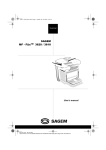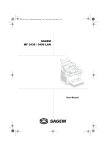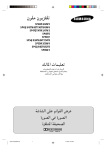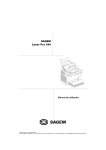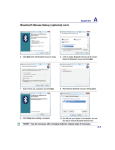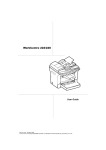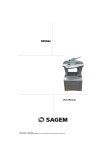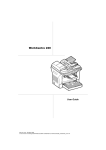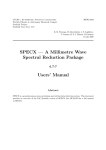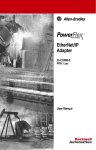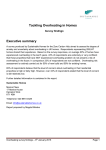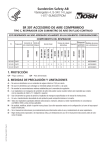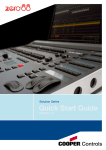Download INSTRUCTION HANDBOOK - TA Triumph
Transcript
FAX 970 INSTRUCTION HANDBOOK COUV 23260965-1.book Page 3 Mercredi, 6. décembre 2000 5:45 17 0DFKLQHRYHUYLHZ Adjustable paper guide Scanning cover Document feeder Scanned document tray Control panel Chipcard reader Printed sheet output tray Printer top cover Printer top cover release button Support (option) Printer paper tray 3620 Model only Flat scanner flap Flat scanner window Date en cours : 6 décembre 2000 \\Sct31nt3\doc 31nt3 mac\SAGEM FM\DOC EN COURS\MFK 23260964-8 36xx Sagem GB\2 COUV36xx.fm LIAISSE 23260966-9.book Page 1 Mercredi, 6. décembre 2000 5:45 17 &RQWUROSDQHO 1. "Fax Messages" indicator: On: the fax machine is set to fax-TAD mode Blinking: message received in fax-TAD mode 13. 2. "Line" icon: On: communication in progress Blinking: communication being established 15.i key: print functions list 3. Scanning resolution for fax transmission (Std, Fine, SFine, Photo) 17. 4. 5. 14. key: contrast setting 16. key: broadcast fax key: Manual line taking 18. key: Redial icon: manual reception mode 19. ECO key: low rate transmission icon: automatic fax reception mode 20.Numerical keypad 21. 6. Memory capacity (0 to 100%) 7. Printer "paper jam" 8. key: attachment to a mail entered at the keyboard. 22. icon spare "Toner" icon: On: No toner left Blinking: toner near end key: stop current operation key: fax transmission or black & white local copy 23. @ key: Internet fax transmission 24. key: photocopy 9. Contrast indicator 25. OK key: confirm displayed selection 10."On" indicator: Green: machine turned on Red: problems 26. MENU key: access to functions 27.Navigation keys 28. C key: return to previous menu and correct data entry 11. key: transmission scanning resolution 12. key: access to directory and quick-dial numbers 2. 1. 4. 3. 6. 5. 8. 7. 29.Alphabetic keypad 12. 9. 10. 11. 14. 13. 16. 15. 18. 17. 19. 20. 21. 28. 27. 26. 25. 24. 23. 22. 29. Date en cours : 6 décembre 2000 \\Sct31nt3\doc 31nt3 mac\SAGEM FM\DOC EN COURS\MFK 23260964-8 36xx Sagem GB\Légende COUV36xx.fm LIAISSE 23260966-9.book Page 1 Mercredi, 6. décembre 2000 5:45 17 Installation requirements Operational Precautions Loading paper Installing options Second paper cassette unit Installing the second paper cassette unit 6&$11(5 Unpacking the scanner Scanner installation Setting the detachable items &RQQHFWLRQV Printer connection Telephone connection Power line connection and switch on Updating the consumales 1-1 1-4 1-5 1-5 1-5 1-7 1-8 1-8 1-9 1-11 1-11 1-11 1-11 1-12 1-12 1-13 1-13 1-13 48,&.86$*( 1DYLJDWLRQPHWKRGV 2-1 Presentation 2-1 2-1 2-3 2-3 2-3 2-4 2-4 The navigator The display screen Access to functions Step by step function access Direct access by number )XQFWLRQVOLVW 6(77,1*6 0DLQVHWWLQJV 3-1 Before transmission Date/Time Your fax number Name Type of network Geographical settings (depending on model) -1 Date en cours : 6 décembre 2000 \\Sct31nt3\doc 31nt3 mac\SAGEM FM\DOC EN COURS\MFK 23260964-8 36xx Sagem GB\LIAISSE 23260966-9TDM.fm 3-1 3-1 3-1 3-2 3-2 3-2 Quick usage 1-1 Unpacking the printer Description Installing your terminal Settings 3ULQWHU Directory ,167$//$7,21 Operation Maintenance :(/&20( Safety 217(176 Installation Contents Contents LIAISSE 23260966-9.book Page 2 Mercredi, 6. décembre 2000 5:45 17 Contents Local prefix Transmission report and deposit notice Economy period Document feed types Before reception Reception modes Fax answering machine Reception without paper Number of copies Relay broadcast Technical parameters /RFDOQHWZRUNVHWWLQJV Local network settings (Depending on model) Automatic configuration Manual configuration IEEE address (or Ethernet address) Netbios names 0DLOVHUYLFHDQGWKHLQWHUQHW Internet Registration initialisation parameters Access to connection and mailbox parameters Access to servers parameters Settings Standard settings Mail sorting F@x™ to Fax Selecting the economical transmission mode (Eco key) Internet Connection Immediate connection to the Internet Programmed connection Deactivate the Internet function 3-3 3-3 3-4 3-4 3-5 3-5 3-5 3-6 3-6 3-6 3-7 3-9 3-10 3-10 3-10 3-10 3-11 3-11 3-11 3-12 3-12 3-12 3-13 3-13 3-14 3-15 3-16 3-17 3-17 3-17 3-18 ',5(&725< &UHDWLQJVXEVFULEHUUHFRUGV Adding a record 4-1 4-2 &UHDWLQJVXEVFULEHUVOLVWV 4-2 Adding a list Adding or deleting a number from the list -2 Date en cours : 6 décembre 2000 \\Sct31nt3\doc 31nt3 mac\SAGEM FM\DOC EN COURS\MFK 23260964-8 36xx Sagem GB\LIAISSE 23260966-9TDM.fm 4-3 4-3 LIAISSE 23260966-9.book Page 3 Mercredi, 6. décembre 2000 5:45 17 5-1 Installation 4-4 4-4 4-4 4-5 5-1 5-2 5-2 Choosing the resolution/the contrast 5-2 Resolution 5-2 Contrast 5-3 Dialling 5-3 From the directory 5-3 From the redial key 5-4 To multiple call numbers 5-4 Transmission via the Public Switched Telephone Network (PSTN) 5-4 Immediate transmission 5-4 Delayed transmission 5-5 Transmission with dialling follow-up 5-5 Transmission via the Internet 5-6 Sending a paper fax to E-Mail address 5-6 Sending a keyed-in message to an E-Mail address 5-6 Transmission of a document to a fax (F@x to Fax service) 5-7 Transmission waiting queues 5-7 Consult or modify the waiting queue 5-8 Immediately perform transmission from the waiting queue 5-8 Printing a document in waiting or in deposit 5-8 Print the waiting queue 5-8 Deleting a transmission on hold 5-9 Cancelling transmission in progress 5-9 5HFHSWLRQ 5-9 Reception via the Public Switched Telephone Network (PSTN) 5-9 Reception via the Internet 5-9 &RS\LQJ 5-10 Local copy 5-10 Standard copy 5-10 "Sophisticated" copy 5-10 Specific settings for the copy 5-11 Scanner settings 5-11 Printer settings 5-12 2WKHUIXQFWLRQV 5-13 Logs 5-13 Printing the functions list 5-14 Printing the machine settings 5-14 Safety &RQVXOWLQJDUHFRUGRUOLVW 0RGLI\LQJDUHFRUGRUDOLVW 'HOHWLQJDUHFRUGRUDOLVW 3ULQWLQJWKHGLUHFWRU\ Contents Contents 23(5$7,21 6HQGLQJ -3 Date en cours : 6 décembre 2000 \\Sct31nt3\doc 31nt3 mac\SAGEM FM\DOC EN COURS\MFK 23260964-8 36xx Sagem GB\LIAISSE 23260966-9TDM.fm Settings Directory Operation Maintenance Sheet feed scanner Flat-bed scanner (On model 3620 only) Quick usage Positioning the document LIAISSE 23260966-9.book Page 4 Mercredi, 6. décembre 2000 5:45 17 Contents Memorizing a sequence of keys Counters Deposit and polling Place a document in deposit Polling a deposited document Interlock Entering the interlock code Keypad interlocking Number interlocking 0DLOER[0%;)$; MBX Management Initialising a MBX Modifying the features of an MBX Print the contents of an MBX Delete an MBX Print the MBX list MBX deposit in a remote fax MBX polling from a remote fax 5-14 5-15 5-15 5-16 5-17 5-17 5-18 5-18 5-18 5-19 5-19 5-19 5-20 5-20 5-20 5-20 5-21 5-21 0$,17(1$1&( 0DLQWHQDQFH 6-1 General Replacing the consumables Replacing the cartridges Cleaning Cleaning the scanner’s reading devices Cleaning the printer Scanner calibration ,QFLGHQWV Communication errors Transmission from the feeder Transmission from the memory Communication error codes Printer incidents Error messages Printer paper jam Scanner incidents Sheet-feed scanner paper jam Miscellaneous incidents &KDUDFWHULVWLFV Unit characteristics Consumable Characteristics 6-1 6-1 6-2 6-9 6-9 6-9 6-11 6-12 6-12 6-12 6-12 6-13 6-15 6-15 6-16 6-18 6-18 6-20 6-21 6-21 6-22 -4 Date en cours : 6 décembre 2000 \\Sct31nt3\doc 31nt3 mac\SAGEM FM\DOC EN COURS\MFK 23260964-8 36xx Sagem GB\LIAISSE 23260966-9TDM.fm LIAISSE 23260966-9.book Page 5 Mercredi, 6. décembre 2000 5:45 17 6$)(7< • This apparatus was designed in compliance with European Council decision N° 98/482/EC relative to pan-European connection in view to its connection on the Public Switched Telephone Network (PSTN). It is in conformity with Standards TBR21, TBR38 1 ETSI 201 121. If problems arise, your supplier should be contacted first. • The marking attests product conformity with the essential requirements in compliance with Installation Contents Contents • The manufacturer declares that the products have been manufactured in conformity with Annex III of R&TTE Directive 99/05/EC. Terminals integrating an analog handset function. Safety Maintenance Operation Directory Settings 1. Quick usage Directives 73/23/EC for User safety, 89/336/EC for Electromagnetic perturbations and 98/13/EC for Telecommunication network access. -5 Date en cours : 6 décembre 2000 \\Sct31nt3\doc 31nt3 mac\SAGEM FM\DOC EN COURS\MFK 23260964-8 36xx Sagem GB\LIAISSE 23260966-9TDM.fm LIAISSE 23260966-9.book Page 3 Mercredi, 6. décembre 2000 5:45 17 :(/&20( Thank you for purchasing this new generation communication terminal. Both a laser fax machine and a terminal with access to the Internet, your machine is the answer to all your most demanding professional needs. This User’s Manual presents the two models in the range: 0RGHO (TXLSPHQW • 1 sheet-feed scanner (CIS type). • 1 sheet-feed scanner (CIS type). • 1 flat-bed scanner (CCD type). It combines power, user-friendliness and simplicity thanks to its navigator, its multitask access and direct access directory. The laser printer lets you print all received documents. Its two scanners (sheet-feed and flat-bed1), let you send a document and use your machine as a true black & white. The flat-bed scanner lets you send portions of bound documents with a better resolution. Open to the Internet, you can send faxes to E-mails and also receive them thanks to the F@x-to-E-mail feature. You can send to traditional fax machines via the Internet at a reduced cost thanks to the F@x-to-Fax service. This service even gives you the possibility of receiving E-mail attachments thanks to its attachment conversion function. 1. On model 3620 only Date en cours : 6 décembre 2000 \\Sct31nt3\doc 31nt3 mac\SAGEM FM\DOC EN COURS\MFK 23260964-8 36xx Sagem GB\Bienvenue.fm Installation.fm Page 1 Lundi, 8. janvier 2001 11:54 11 ,167$//$7,21 35,17(5 813$&.,1*7+(35,17(5 1-1 Date en cours : 8 janvier 2001 \\Sct31nt3\doc 31nt3 mac\SAGEM FM\ARCHIVAGE DOC\MFK 23260964-8 36xx Sagem GB\Installation.fm Installation.fm Page 2 Lundi, 8. janvier 2001 11:54 11 Installation + Remove the plastic bag and peel off the shipping tape from the back of the printer. + Pull the Tray 1 from the printer with both hands and lie it down flat. + Pull out the two cushions from the paper feed inlet. 1-2 Date en cours : 8 janvier 2001 \\Sct31nt3\doc 31nt3 mac\SAGEM FM\ARCHIVAGE DOC\MFK 23260964-8 36xx Sagem GB\Installation.fm Installation.fm Page 3 Lundi, 8. janvier 2001 11:54 11 + Squeeze the right paper size guide and open the paper size guides. Pull out the plastic-lead Safety Maintenance Operation Directory Settings Quick usage Installation strip from the paper feed inlet. Contents Installation 1-3 Date en cours : 8 janvier 2001 \\Sct31nt3\doc 31nt3 mac\SAGEM FM\ARCHIVAGE DOC\MFK 23260964-8 36xx Sagem GB\Installation.fm Installation.fm Page 4 Lundi, 8. janvier 2001 11:54 11 Face-down tray Manual feed tray Paper guide Quick usage '(6&5,37,21 Installation Contents Installation Power switch Cassette cover Second paper cassette unit (option) Tray 2 (500-sheet second cassette) Operation Face-up/Face-down selection switch Directory Paper support Settings Tray 1 (Multipurpose tray) Top cover release button Toner cartridge (pre-installed) Printer’s port connector Safety Drum cartridge (pre-installed) Maintenance Power cord socket 1-4 Date en cours : 8 janvier 2001 \\Sct31nt3\doc 31nt3 mac\SAGEM FM\ARCHIVAGE DOC\MFK 23260964-8 36xx Sagem GB\Installation.fm Installation.fm Page 5 Lundi, 8. janvier 2001 11:54 11 ,QVWDOODWLRQUHTXLUHPHQWV A proper location helps to ensure that your printer provides you with the long service life for which it is designed. Double-check to make sure that the location you select has the following characteristics. Installation ,167$//,1*<2857(50,1$/ Contents Installation • Make sure there is no chance of ammonia or other organic gasses being generated in the area. • The power outlet you plan to connect to for power should be nearby and unobstructed. • Make sure that the printer is not exposed to direct sunlight. • Avoid areas in the direct airflow of air conditioners, heaters, or ventilators, and areas subjected to temperature and humidity extremes. Quick usage • Choose a location that is well-ventilated. • Keep the printer away from any objects that might block its heat vents. • Do not locate the printer near curtains or other combustible objects. • Choose an area where there is no possibility of the printer being splashed with water or other liquids. Settings • Choose a sturdy, level surface where the printer will not be exposed to strong vibration. 2SHUDWLRQDO3UHFDXWLRQV Note the following important precautions whenever using the printer. Directory • Make sure that the surrounding area is clean, dry, and free of dust. Operating Environment • Temperature: 10°C to 35°C (50°F to 95°F) with fluctuation of 10°C (18°F) per hour. • Humidity: 15% to 85% with fluctuation of 20% per hour. Terminal Operation The following describes the operating environment required when using the printer: The following describes precautions for using the printer. • Never place flammable gasses, liquids or objects that generate magnetic forces near the printer. • When unplugging the power cord, always grasp the plug and never pull on the cord. A damaged cord creates the danger of fire or electrical shock. Maintenance • Never turn the printer off or open any of its covers during a print operation. • Always unplug the power cord before moving the printer. Failure to do so can damage the power cord, creating the danger of fire or electrical shock. • Always unplug the power cord if you do not plan to use the printer for a long time. 1-5 Date en cours : 8 janvier 2001 \\Sct31nt3\doc 31nt3 mac\SAGEM FM\ARCHIVAGE DOC\MFK 23260964-8 36xx Sagem GB\Installation.fm Safety • Never touch the power cord when your hands are wet. Doing so creates the danger of electrical shock. Installation.fm Page 6 Lundi, 8. janvier 2001 11:54 11 • Never try to remove any secured panel or cover. The interior of the printer contains high-voltage circuitry which creates the danger of electrical shock when exposed. Contents Installation • Always take care so that paper clips, staples, or other small pieces of metal do not get into the printer through its vents or other openings. Such objects create the danger of fire or electrical shock. • Do not allow water or other liquids to spill on or near the printer. Fire or electrical shock can occur should water or liquid come into contact with the printer. • Should liquid or any piece of metal accidently get inside the printer, immediately turn it off, unplug the power cord, and contact your dealer. Failure to take this immediate action creates the danger of fire or electrical shock. • Whenever the printer emits unusually high amounts of heat, smoke, an unusual odor, or noise, immediately turn it off, unplug it, and contact your dealer. Failure to take this immediate action creates the danger of fire or electrical shock. Safety Maintenance Operation Directory Caution - Be sure to locate the printer in a well-ventilated location. A minimal amount of ozone is generated during normal operation of this printer. Because of this, an unpleasant odor may result when the printer is used for extensive printing in a poorly ventilated area. For comfortable, healthy, and safe operation, be sure to locate the printer in a well-ventilated area. Quick usage • Always make sure the printer is not placed on the electrical cord or the communications cables of any other electrical equipment. Also make sure that cords and cables do not get into the printer’s mechanism. Any of these conditions create the danger of malfunction and fire. Settings • Never place any heavy objects on the power cord, pull on it or bend it. Doing so creates the danger of fire or electrical shock. Installation • Never try to modify the printer. Doing so creates the danger of fire or electrical shock. 1-6 Date en cours : 8 janvier 2001 \\Sct31nt3\doc 31nt3 mac\SAGEM FM\ARCHIVAGE DOC\MFK 23260964-8 36xx Sagem GB\Installation.fm Installation.fm Page 7 Lundi, 8. janvier 2001 11:54 11 Contents Installation /RDGLQJSDSHU Safety Maintenance + Squeeze the right paper guide and open the paper guides. Operation Directory + Pull tray 1 from the printer with both hands and lie it down flat. Settings Quick usage Installation + Open the face-down tray. 1-7 Date en cours : 8 janvier 2001 \\Sct31nt3\doc 31nt3 mac\SAGEM FM\ARCHIVAGE DOC\MFK 23260964-8 36xx Sagem GB\Installation.fm Installation.fm Page 8 Lundi, 8. janvier 2001 11:54 11 + Place a stack of paper in the center of tray 1. Squeeze the right paper guide and adjust the ,167$//,1*237,216 Settings Quick usage Installation paper guides so that both the left and right sides of the paper stack are secure. Contents Installation 6HFRQGSDSHUFDVVHWWHXQLW Safety Maintenance Operation The second paper cassette unit comes equipped with a cassette that can hold up to 500 sheets of A4 size paper called tray 2. Directory This section describes the optional items that are available for the printer. 1-8 Date en cours : 8 janvier 2001 \\Sct31nt3\doc 31nt3 mac\SAGEM FM\ARCHIVAGE DOC\MFK 23260964-8 36xx Sagem GB\Installation.fm Installation.fm Page 9 Lundi, 8. janvier 2001 11:54 11 Place the printer on top of the base unit. Make sure to align the coupling pins of the base unit with the holes located underneath the printer. Remove the cover from tray 2. Press down on the paper lifting plate located inside of tray 2 until it locks. Safety Maintenance Operation Directory Settings Quick usage Remove the second paper cassette unit and tray 2 from their packaging, including the protective tape used to hold the various components in place. Installation ,QVWDOOLQJWKHVHFRQGSDSHUFDVVHWWHXQLW Contents Installation 1-9 Date en cours : 8 janvier 2001 \\Sct31nt3\doc 31nt3 mac\SAGEM FM\ARCHIVAGE DOC\MFK 23260964-8 36xx Sagem GB\Installation.fm Installation.fm Page 10 Lundi, 8. janvier 2001 11:54 11 Replace the cassette cover and insert tray 2 into the second paper cassette unit. Quick usage Installation Place a stack of up to 500 sheets of paper into tray 2 so that the side that was facing up when the paper was unwrapped is still facing up. Contents Installation : Be sure to use both hands whenever tray 2 is removed from or inserted into the second paper cassette unit. Directory Settings Remark + Set the selector to position a. + Be sure the selector is always set to position a. 1-10 Date en cours : 8 janvier 2001 \\Sct31nt3\doc 31nt3 mac\SAGEM FM\ARCHIVAGE DOC\MFK 23260964-8 36xx Sagem GB\Installation.fm Safety b Maintenance Operation a Installation.fm Page 11 Lundi, 8. janvier 2001 11:54 11 6&$11(5 813$&.,1*7+(6&$11(5 • Outlet tray for out going document • Printer main power connection cord • Mainpower cord • Telephone line cord • Starting gauge card (chipcard) 6&$11(5,167$//$7,21 Quick usage • Printer connection cord Settings Check the presence of the following items: • Scanner Installation Contents Installation 6HWWLQJWKHGHWDFKDEOHLWHPV + Set the outlet tray on the left-hand side of Safety Maintenance Operation the fax machine by engaging the two pins in their respective holes. Directory ,QVWDOODWLRQRIWKHRXWOHWWUD\IRURXWJRLQJGRFXPHQW 1-11 Date en cours : 8 janvier 2001 \\Sct31nt3\doc 31nt3 mac\SAGEM FM\ARCHIVAGE DOC\MFK 23260964-8 36xx Sagem GB\Installation.fm Installation.fm Page 12 Lundi, 8. janvier 2001 11:54 11 &211(&7,216 A E G Installation Contents Installation B Quick usage F C Settings D 3 35,17(5&211(&7,21 + Plug end of the connection cord (3) into the jack of the fax machine (F) and the other end into the printer’s jack (C). + Plug end of the main power cord (2) into its jack on the fax machine (A) and the other end Safety into the printer’s jack (D). Operation 2 Maintenance 4 Directory 1 1-12 Date en cours : 8 janvier 2001 \\Sct31nt3\doc 31nt3 mac\SAGEM FM\ARCHIVAGE DOC\MFK 23260964-8 36xx Sagem GB\Installation.fm Installation.fm Page 13 Lundi, 8. janvier 2001 11:54 11 Contents Installation + Make sure that the power switch is in the I (On) position. Caution - Plug only the power pack supplied with your machine into the port (A) by means of the main power cord (2). Quick usage Installation . + Plug end of the telephone line (4) into its jack on the fax machine (E), and the other end into the wall telephone socket. Settings 7(/(3+21(&211(&7,21 After a few seconds, when the printer has warmed up, the date and time will appear. 83'$7,1*7+(&21680$/(6 A chip card is delivered with the consumables. This card initializes the system which enables you to know at any time the toner cartridges consumption level. After installing all the consumables in the printer, you need to inform the machine about their features. For this purpose, you must read the chip card provided with the machine, before using it. Operation + Plug end of the main power cord (1) into the jack of the fax (B), and the other end in the wall outlet + Set the switch (G) (depending on model) ti position 1 (On). Maintenance Caution - Refer to safety procedures in the Safety Chapter. Directory 32:(5/,1(&211(&7,21$1'6:,7&+21 The screen indicates: Safety INIT INSERT GAUGE CARD 1-13 Date en cours : 8 janvier 2001 \\Sct31nt3\doc 31nt3 mac\SAGEM FM\ARCHIVAGE DOC\MFK 23260964-8 36xx Sagem GB\Installation.fm Installation.fm Page 14 Lundi, 8. janvier 2001 11:54 11 + The following indications appear on the screen of the scanner unit: INIT Quick usage Installation + Insert the chip card (or gauge card) in the card reader as showen below: Contents Installation CONSUMABLES ? CANCEL = C + As soon as the reading operation is over, remove the card: Settings CONFIRM = OK INITIALIZATION CONSUMABLES REMOVE THE CARD Safety Maintenance Operation + The operation is over, the card is no more necessary. Directory REGISTERED 1-14 Date en cours : 8 janvier 2001 \\Sct31nt3\doc 31nt3 mac\SAGEM FM\ARCHIVAGE DOC\MFK 23260964-8 36xx Sagem GB\Installation.fm LIAISSE 23260966-9.book Page 1 Mercredi, 6. décembre 2000 5:45 17 8,&. 86$*( 1$9,*$7,210(7+2'6 35(6(17$7,21 The navigator gives you access to the menus visible on screen. 7KHQDYLJDWRU This navigator has 5 keys and allows you to move around within the menus of your machine. 2-1 Date en cours : 6 décembre 2000 \\Sct31nt3\doc 31nt3 mac\SAGEM FM\DOC EN COURS\MFK 23260964-8 36xx Sagem GB\PriseEnMains.fm LIAISSE 23260966-9.book Page 2 Mercredi, 6. décembre 2000 5:45 17 Quick usage 0RYLQJZLWKLQWKHPHQXV 7R 8VHNH\ 6\PERO Enter the main menu. MENU Select the next line in the menu. 6 Select the previous line in the menu. 5 Go to the following menu. OK Return to the previous menu. C Confirm and exit from the current menu. Exit without confirming from the current menu. 0RYLQJZLWKLQDGDWDHQWU\ILHOG 7R 8VHNH\ 6\PERO Moving left or right. 3 4 Confirm your entry. OK Delete a character by moving the cursor to the left Ì 2-2 Date en cours : 6 décembre 2000 \\Sct31nt3\doc 31nt3 mac\SAGEM FM\DOC EN COURS\MFK 23260964-8 36xx Sagem GB\PriseEnMains.fm LIAISSE 23260966-9.book Page 3 Mercredi, 6. décembre 2000 5:45 17 7R 8VHNH\ Delete a character on the left of the cursor without moving the cursor. 6\PERO Contents Quick usage Installation C Confirm your entry and return to the initial screen. The cursor shows the line you selected. F---- FUNCTION 1 DIRECTORY 2 SETUP 3 SEND For menus with more than three choices, use the arrows 5 or 6 of the navigator to obtain the next (hidden) lines of the menu (4, 5, 6 etc.). Settings The screen has 4 lines of 20 characters. Quick usage 7KHGLVSOD\VFUHHQ Access to functions may be achieved in two ways. • Step by step function access. Directory $&&(6672)81&7,216 6WHSE\VWHSIXQFWLRQDFFHVV You may print the function list (key i) to know the number of a function. The following example describes how to enter your name so that it prints out as a header on your fax (name of this function SETUP / YOUR NAME). Operation • Direct function access, navigator arrows to place it in front of the line desired.. F---- FUNCTION 1 DIRECTORY 2 SETUP 3 SEND Maintenance + Press the MENU key, the functions list appears, move the cursor , with the 5 or 6 Safety + Validate your choice by pressing OK. 2-3 Date en cours : 6 décembre 2000 \\Sct31nt3\doc 31nt3 mac\SAGEM FM\DOC EN COURS\MFK 23260964-8 36xx Sagem GB\PriseEnMains.fm LIAISSE 23260966-9.book Page 4 Mercredi, 6. décembre 2000 5:45 17 Quick usage + In the selected menu, move the cursor , with the 5or 6arrows to place it in front of the sub-function desired. F2----SETUP 1 DATE TIME 2 YOUR NUMBER 3 YOUR NAME + Validate your choice by pressing OK. 'LUHFWDFFHVVE\QXPEHU You may print the functions list (key i) to know the number of a function. From the stand-by mode: + Press the MENU key, and enter the numbers of the required functions one after another. )81&7,216/,67 MENU PRINCIPAL 1 : DIRECTORY )XQFWLRQV MENU : 11 MENU : 12 MENU : 13 MENU : 14 MENU : 15 MENU : 16 161 162 - ADD NAME ADD LIST SEE OR MODIFY CANCEL PRINT SAVE/LOAD SAVE LOAD )XQFWLRQ'HVFULSWLRQ Phone number directory fill in Enter the broadcasting list Name modification in the directory Name delection in the directory Directory printing Store the directory on a chip card Save the directory on a chip card Load the directory from a chip card 3DJH p. 4/2 p. 4/3 p. 4/3 p. 4/4 p. 4/5 p. 4/1 p. 4/1 p. 4/1 MENU PRINCIPAL 2 : SETUP )XQFWLRQV MENU : 21 MENU : 22 MENU : 23 MENU : 24 241 - DATE TIME YOUR NUMBER YOUR NAME SEND SEND REPORT 242 MEMORY SEND. 243 ECO PERIOD 244 MENU : 25 - ECO FUNCTION RECEPTION )XQFWLRQ'HVFULSWLRQ Date / time setting Telephone or fax number User name Send Sending report printing type (see MENU 371) Sending from scanner or memory (see MENU 372) Setting economy period nbr (see MENU 373) Eco key functions (see MENU 374) Reception 2-4 Date en cours : 6 décembre 2000 \\Sct31nt3\doc 31nt3 mac\SAGEM FM\DOC EN COURS\MFK 23260964-8 36xx Sagem GB\PriseEnMains.fm 3DJH p. 3/1 p. 3/1 p. 3/2 LIAISSE 23260966-9.book Page 5 Mercredi, 6. décembre 2000 5:45 17 Contents Quick usage MENU PRINCIPAL 2 : SETUP )XQFWLRQ'HVFULSWLRQ MENU : 202 MENU : 203 MENU : 204 NETWORK LANGUAGE KEYBOARD Configuration mode selection(a.) IP address of the terminal (a.) Sub-network mask (a.) Gateway address (a.) IEEE address of the terminal (a.) Netbios Name 1 Netbios Name 2 Print settings list (see MENU 54) Technical parameters Geographical settings (a.) The country you select will set the network language and corresponding keyboard (a.) Sets the network individually (a.) Sets the language individually (a.) Sets the keyboard individually (a.) p. 3/10 p. 3/10 p. 3/10 p. 3/10 p. 3/10 p. 3/11 p. 3/11 p. 3/7 p. 3/2 p. 3/2 p. 3/3 p. 3/3 MENU PRINCIPAL 3 : SEND )XQFWLRQV MENU : 31 MENU : 32 MENU : 33 MENU : 34 MENU : 35 MENU : 36 MENU : 37 371 372 373 374 - )XQFWLRQ'HVFULSWLRQ TRANSMISSION POLLING RX POLLING TX MBX SENDING MBX POLLING BROADCAST SETUP SEND REPORT MEMORY SEND. ECO PERIOD ECO FUNCTION Delayed transmission and broadcasting Polling a document Inserting a document to be polled Sending to a MBX Polling of a MBX Sending of broadcasting see MENU 24 Sending report printing type Sending from feeder or memory Setting economy period nbr Eco key functions 3DJH p. 5/5 p. 5/17 p. 5/16 p. 5/21 p. 5/21 p. 3/7 p. 3/4 p. 3/5 p. 3/4 p. 3/17 MENU PRINCIPAL 4 : FAX TAD )XQFWLRQV MENU : 41 MENU : 42 MENU : 43 - PRINT ACTIVATION TAD CODE )XQFWLRQ'HVFULSWLRQ Print the received messages Fax tad activation Remote access code selection 2-5 Date en cours : 6 décembre 2000 \\Sct31nt3\doc 31nt3 mac\SAGEM FM\DOC EN COURS\MFK 23260964-8 36xx Sagem GB\PriseEnMains.fm Quick usage (a.) Settings - p. 3/2 p. 3/2 Directory - Network type selection (PABX OR PSTN) Operation - NETWORKS TEL. NETWORK NETWORK TYPE LOCAL NETWORK CONFIGURATION IP ADDRESS SUBNET MASK GATEWAY IEEE ADDRESS NETBIOS NAME 1 NETBIOS NAME 2 PRINT TECHNICAL GEOGRAPHIC COUNTRY 3DJH p. 3/5 p. 3/6 p. 3/6 p. 3/6 p. 3/5 Maintenance - Choice of reception mode Acceptance of reception without paper Nb of copies for received documents Fax answering activation Remote control enquiry code selection Network 3DJH p. 3/6 p. 3/6 p. 3/5 Safety MODE REC. WITHOUT PAPER NBR OF COPIES FAX TAD ANSWER CODE Installation )XQFWLRQV 251 253 254 255 256 MENU : 26 261 2611 262 2621 2622 2623 2624 2625 2626 2627 MENU : 28 MENU : 29 MENU : 20 MENU : 201 LIAISSE 23260966-9.book Page 6 Mercredi, 6. décembre 2000 5:45 17 Quick usage MENU PRINCIPAL 5 : PRINT )XQFWLRQV )XQFWLRQ'HVFULSWLRQ MENU : 51 MENU : 52 MENU : 53 MENU : 54 MENU : 55 - - FUNCTIONS LIST LOGS DIRECTORY SETUP COMMANDS MENU : 56 - MBX - Functions list printing Tx and Rx logs printing Print the directory User parameters printing Printing of the command list (see MENU 65) Print list of MBX (see MENU 75) 3DJH p. 5/14 p. 5/14 p. 4/5 p. 5/14 MENU PRINCIPAL 6 : COMMANDS )XQFWLRQV MENU : 61 MENU : 62 MENU : 63 MENU : 64 MENU : 65 - )XQFWLRQ'HVFULSWLRQ PERFORM SEE OR MODIFY CANCEL PRINT PRINT LIST Perform a command on hold Update of a command on hold Delete a command on hold Printing of a document in wait queue Printing of the command list 3DJH p. 5/8 p. 5/8 p. 5/9 p. 5/8 p. 5/8 MENU PRINCIPAL 7 : MAILBOXES. )XQFWLRQV MENU : 71 MENU : 72 MENU : 73 MENU : 74 MENU : 75 )XQFWLRQ'HVFULSWLRQ - INITIALISE - Creating and modification of a MBX Storing a document in a Mailbox Print content of a Mailbox Suppress an empty mailbox Print list of MBX POLLING TX PRINT CANCEL PRINT LIST 3DJH p. 5/19 p. 5/20 p. 5/20 p. 5/20 p. 5/20 MENU PRINCIPAL 8 : ADVANCED FCTS )XQFWLRQV MENU : 80 MENU : 82 821 822 823 MENU : 83 831 832 MENU : 84 841 842 843 844 MENU : 87 MENU : 871 - CALIBRATION - LOCK LOCKING CODE LOCK KEYBOARD LOCK NUMBER - - - PREFIX NUMBER SIZE PREFIX SETTING COUNTERS PRINTED PAGES LOCAL COPIES SENT PAGES RECEIVED PAGES SCAN. AND PRINT. CIS SCANNER )XQFWLRQ'HVFULSWLRQ Scanner calibration Interlocking activation Entering interlock code Keypad interlocking activation Number interlocking activation Dialing prefix activation Min. size number to be send with prefix Entry of dialing prefix value Seeing activity counters Printed apges counter Local copies counter Sent pages counter Received pages counter Scanner(s) and printer setting Sheet-feed scanner settings (CIS) (On model 3620 only) 2-6 Date en cours : 6 décembre 2000 \\Sct31nt3\doc 31nt3 mac\SAGEM FM\DOC EN COURS\MFK 23260964-8 36xx Sagem GB\PriseEnMains.fm 3DJH p. 5/18 p. 5/18 p. 5/18 p. 3/3 p. 3/3 p. 5/15 p. 5/15 p. 5/15 p. 5/15 p. 5/11 LIAISSE 23260966-9.book Page 7 Mercredi, 6. décembre 2000 5:45 17 Contents Quick usage MENU PRINCIPAL 8 : ADVANCED FCTS 3DJH p. 6/1 MENU PRINCIPAL 9 : INTERNET )XQFWLRQV MENU : 91 MENU : 92 921 922 923 MENU : 93 MENU : 94 941 942 943 - PROVIDER 3DJH Select internet Service Provider p. 3/12 Setting of internet service provider Setting the E_mail address Setting the SMTP, POP3 and DNS Immediate access to supplier Internet settings Select type of connection Select type of transmission p. 3/12 p. 3/12 p. 3/12 p. 3/17 - INIT - CONNECTION MESS. SERVICE SERVERS IMMED ACCESS SETTINGS CONNECT. TYPE TX TYPE SET TIMES or - PERIOD DEPOSIT NOTICE PRINT SEND E-MAIL SORT MESSAGES F@X TO FAX SUBSCRIPTION REGISTERING NEW E-MAIL ADDR. p. 3/13 p. 3/14 Change connection times p. 3/14 or p. 3/14 Printing of deposit notice Print Internet parameters Sending E-Mail Choose reception type F@x to Fax service via the Internet Internet subscription (depending on model) Send the Internet registration form Enter the E-Mail address p. 3/4 p. 3/14 p. 5/6 p. 3/14 p. 3/16 p. 3/11 p. 3/11 p. 3/11 Safety Maintenance Operation 944 945 MENU : 95 MENU : 96 MENU : 97 MENU : 99 991 992 )XQFWLRQ'HVFULSWLRQ Installation - Flat-bed scanner settings (CCD) Printer settings Consumables status Quick usage - )XQFWLRQ'HVFULSWLRQ CCD SCANNER PRINTER CONSUMABLES Settings - Directory )XQFWLRQV MENU : 872 MENU : 873 MENU : 88 2-7 Date en cours : 6 décembre 2000 \\Sct31nt3\doc 31nt3 mac\SAGEM FM\DOC EN COURS\MFK 23260964-8 36xx Sagem GB\PriseEnMains.fm LIAISSE 23260966-9.book Page 8 Mercredi, 6. décembre 2000 5:45 17 Quick usage 2-8 Date en cours : 6 décembre 2000 \\Sct31nt3\doc 31nt3 mac\SAGEM FM\DOC EN COURS\MFK 23260964-8 36xx Sagem GB\PriseEnMains.fm LIAISSE 23260966-9.book Page 1 Mercredi, 6. décembre 2000 5:45 17 (77,1*6 0$,16(77,1*6 To obtain quality transmissions (in-going and outgoing), it is recommended to properly set your machine. %()25(75$160,66,21 'DWH7LPH At any moment you may change the date and time of your fax machine. To change the date and time: MENU : 21 - SETUP / DATE TIME + enter one after another the numbers of the required time and date, (for example for november 8 2000 at 9h33, press 0,8,1,1,0,0,0,9,3,3) then validate by pressing key OK. <RXUID[QXPEHU Your fax offers to print out your fax number on every document it transmits if you saved this number and if the machine is set with SENDING HEADER (refer to paragraph Technical parameters, page 3/7). To save your fax number: MENU : 22 - SETUP / YOUR NUMBER + enter your fax number (20 digits max.) and validate by pressing key OK. 3-1 Date en cours : 6 décembre 2000 \\Sct31nt3\doc 31nt3 mac\SAGEM FM\DOC EN COURS\MFK 23260964-8 36xx Sagem GB\Configuration.fm LIAISSE 23260966-9.book Page 2 Mercredi, 6. décembre 2000 5:45 17 Settings 1DPH Your fax offers to print out your name on every document it transmits if you saved your name and if the machine is set with SENDING HEADER (refer to paragraph Technical parameters, page 3/7). To save your name: MENU : 23 - SETUP / YOUR NAME + enter your name (20 characters max) then validate with the key OK. 7\SHRIQHWZRUN You may connect your fax to either a PSTN or private network like auto switch exchange PABX. You must define for example the network the most convenient. To select the type of network: MENU : 2611 - SETUP / NETWORKS / TEL. NETWORK / NETWORK TYPE + select option PABX or PSTN then validate your choice with OK. *HRJUDSKLFDOVHWWLQJVGHSHQGLQJRQPRGHO These settings will enable you to use your terminal in different preset countries and in different languages. &RXQWU\ By choosing a country, you initialise: • the settings for its public telephone network • its default language • its default type of keyboard. To select the country: MENU : 201 - SETUP / GEOGRAPHIC / COUNTRY + Select the required option and press the OK key to confirm. 1HWZRUN This setting enables you to individually set the type of public telephone network so that your terminal can communicate over the public network of the country you have chosen in compliance with the applicable standards. Remark : This setting is different from the NETWORK TYPE setting (p. 3/2), which allows choosing between public and private network. To select the network: MENU : 202 - SETUP / GEOGRAPHIC / NETWORK + Select the required option and press the OK key to confirm. /DQJXDJH This setting enables you to choose a language other than that imposed by the COUNTRY setting. 3-2 Date en cours : 6 décembre 2000 \\Sct31nt3\doc 31nt3 mac\SAGEM FM\DOC EN COURS\MFK 23260964-8 36xx Sagem GB\Configuration.fm LIAISSE 23260966-9.book Page 3 Mercredi, 6. décembre 2000 5:45 17 To select the language: MENU : 203 - SETUP / GEOGRAPHIC / LANGUAGE Contents Settings .H\ERDUG You should set this setting according to the type of keyboard of your terminal. To select the keyboard: MENU : 204 - SETUP / GEOGRAPHIC / KEYBOARD Installation + Select the required option and press the OK key to confirm. + Select the setting corresponding to the first 6 letters on the top left part of you keyboard This function is used when your fax is installed with a private network, behind an auto branch exchange telephone company. It allows you to program an additional automatic local prefix (to be defined), enabling you to automatically exit the company’s telephone network system, but only under certain conditions: • the company’s internal numbers, where a prefix is not required, must be short numbers less than the minimal size (to be defined), • the outside numbers requiring a prefix, must be long numbers greater or equal to the minimal size (to be defined, for example France has 10 numbers). Settings /RFDOSUHIL[ Quick usage and press the OK key to confirm. Programming your fax with the local prefix consists of two steps: • defining the outgoing local prefix of the company’s telephone network. This prefix will automatically be added as soon as an external number is dialled. Caution - If you define a local prefix, do not add it to the numbers stored in the directory: it will be dialled with each number. Directory • defining the minimal size (or equal) of the company’s outside numbers, MENU : 831 - ADVANCED FCTS / PREFIX / NUMBER SIZE + you can change the default value for the minimal size of the company’s outside numbers and validate with OK. The minimal size will range between 1 and 30. Operation 'HILQLQJWKHPLQLPDOVL]H 'HILQLQJWKHORFDOSUHIL[ + enter the outgoing local prefix of the company’s telephone network (maximum 5 characters) and validate with OK. 7UDQVPLVVLRQUHSRUWDQGGHSRVLWQRWLFH Maintenance MENU : 832 - ADVANCED FCTS / PREFIX / PREFIX SETTING You may choose between more than one criteria for printing reports or deposit sheets: • WITH, a report is given when the transmission was properly performed or when it is 3-3 Date en cours : 6 décembre 2000 \\Sct31nt3\doc 31nt3 mac\SAGEM FM\DOC EN COURS\MFK 23260964-8 36xx Sagem GB\Configuration.fm Safety You may print a transmission report for all communications via the telephone network (STN) or a deposit sheet for all communications via Internet. LIAISSE 23260966-9.book Page 4 Mercredi, 6. décembre 2000 5:45 17 Settings completely abandoned (but there is only one report per request), • WITHOUT, no transmission report, however, your fax notes all transmissions that took place in its log, (refer to paragraph Logs, page 5/13) • ALWAYS, a report is printed with each transmission, • ON ERROR, a report is printed only if the transmissions failed or if completely abandonned. At each transmission report from the memory, a reduced version of the first page is automatically combined. To select the report type: MENU : 241 - SETUP / SEND / SEND REPORT + Select the required option WITH, WITHOUT, ALWAYS, or ON ERROR and validate your choice with OK. To select the deposit notice type: MENU : 944 - INTERNET / SETTINGS / DEPOSIT NOTICE + Select the required option WITH, WITHOUT, ALWAYS, or ON ERROR and validate your choice with OK. (FRQRP\SHULRG This function allows you to defer a fax transmission to defer a fax transmisison to "off-peak hours" and thus reduce the cost of your communications. The economy period, giving you a more advantageous rate via the telephone network (at off-peak hours), is preset by default from 6.00 P.M to 8.00 A.M. Nevertheless you may change this time slot. 0RGLI\LQJWKHHFRQRP\SHULRG MENU : 243 - SETUP / SEND / ECO PERIOD + Enter the hours of the new economy period and validate your selection with the key OK. 8VLQJWKHHFRQRP\SHULRG To transmit in economy period, you just have to press the ECO key instead of the will automatically be transmitted during the economy period. Remark : key. The fax there are other economical transmission modes. For more details, refer to paragraph Selecting the economical transmission mode (Eco key), page 3/16. 'RFXPHQWIHHGW\SHV You may choose the way you want to feed your documents at transmission: • from memory, transmission will take place only after memory storage of the document and dialing. It allows you to recuperate originals more rapidly. • from the feeder of the sheet-feed scanner (refer to paragraph Positioning the document, page 5/1), transmission will occur after dialing. It allows transmission of bulky documents (its size may exceed the memory capacity). 3-4 Date en cours : 6 décembre 2000 \\Sct31nt3\doc 31nt3 mac\SAGEM FM\DOC EN COURS\MFK 23260964-8 36xx Sagem GB\Configuration.fm LIAISSE 23260966-9.book Page 5 Mercredi, 6. décembre 2000 5:45 17 To select the way you want to feed your documents : MENU : 242 - SETUP / SEND / MEMORY SEND. Contents Settings Installation + select the option MEMORY or FEEDER and validate your choice with OK. %()25(5(&(37,21 • Manual Mode, symbolized by the icon, your fax doesn’t pick up automatically. An external telephone must be connected to the line. To receive your faxes, you need to pick up your receiver and press the key . • Automatic Fax Mode, symbolized by the icon, allows your to receive faxes automatically, without any intervention. This mode is commonly used. MENU : 251 - SETUP / RECEPTION / MODE + choose the required reception mode MANUAL or FAX desired and validate with the key OK. Settings You may choose between 2 reception modes; the chosen mode is symbolized by the lighting of the corresponding icons and on the screen of your machine. Quick usage 5HFHSWLRQPRGHV The Fax answering machine allows you to keep confidential all documents in storage and to avoid always printing them at reception. The signal "Fax Messages" lets you know the state of your Fax answering machine: • Light on: the answering machine is on. Directory )D[DQVZHULQJPDFKLQH • Flashing: Your fax has documents in storage or is in the process of receiving faxes. 6DYLQJDQDFFHVVFRGH MENU : 43 - FAX TAD / TAD CODE or MENU : 256 - SETUP / RECEPTION / TAD CODE Safety + Enter the code (4 digits) and validate with the key OK. Maintenance • printing fax messages found in memory, • activate or deactivate the Fax answering machine. Operation • Light off: the answering machine is off. You can assure document confidentiality by using the 4 digit access code. Once saved, you will be asked this access code for: 3-5 Date en cours : 6 décembre 2000 \\Sct31nt3\doc 31nt3 mac\SAGEM FM\DOC EN COURS\MFK 23260964-8 36xx Sagem GB\Configuration.fm LIAISSE 23260966-9.book Page 6 Mercredi, 6. décembre 2000 5:45 17 Settings $FWLYDWHRUGHDFWLYDWHWKHDQVZHULQJPDFKLQH MENU : 42 - FAX TAD / ACTIVATION or MENU : 255 - SETUP / RECEPTION / FAX TAD + select the required option WITH or WITHOUT and validate your choice with OK, + if you saved an access code for your Fax answering enter it and validate with OK. Your Fax answering is either on with the signal light "Fax Messages" on, or off with the signal light "Fax Messages" off. 3ULQWID[PHVVDJHVVWRUHGLQWKHPHPRU\ MENU : 41 - FAX TAD / PRINT + If you have defined an access code for your fax TAD, enter it and press OK to confirm. Documents received and stored in the memory are printed. 5HFHSWLRQZLWKRXWSDSHU Your fax offers you the possibility to either accept or refuse document reception if your printer is unavailable. If your fax printer is unavailable, you may choose between two modes of reception: • reception mode WITHOUT PAPER, your fax saves the incoming messages in the memory, • reception mode WITH PAPER, your fax refuses all incoming subscribers. To select the reception mode : MENU : 253 - SETUP / RECEPTION / REC. WITHOUT PAPER + Select the option WITH PAPER or WITHOUT PAPER and validate your choice with OK. Remark : The lack of paper is indicated by a beep and a message on the screen. Then received faxes are stored in memory (icon "Fax messages" flashing) to be printed as soon as you add paper in the feeder. 1XPEHURIFRSLHV You may print incoming documents more than once (1 to 99). To set the number of each document received: MENU : 254 - SETUP / RECEPTION / NBR OF COPIES + Enter the wanted number of copies and validate with OK. At each document reception, your fax will print the number of copies requested. 5HOD\EURDGFDVW Your fax machine (initiator) can relay a document, in other words, transmit a document to your subscribers via a remote fax and with a precise relay list. To do this the initiator fax and the remote fax must both have the relay function. To relay you need to supply the remote fax with the document and the relay list number. The remote fax will then transmit this document to all subscribers belonging to the list. 3-6 Date en cours : 6 décembre 2000 \\Sct31nt3\doc 31nt3 mac\SAGEM FM\DOC EN COURS\MFK 23260964-8 36xx Sagem GB\Configuration.fm LIAISSE 23260966-9.book Page 7 Mercredi, 6. décembre 2000 5:45 17 Once the relay is activated by your fax and as soon as the document is received by the remote fax, this document is first printed before relay to all subcribers on the list. Contents Settings To activate relay from your fax machine: + select MENU 36 - SEND / BROADCAST and validate your choice with OK, + enter the remote fax number where you will relay or choose your dialling mode (refer to paragraph Dialling, page 5/3) and validate with OK, Installation + insert the document to relay (refer to paragraph Positioning the document, page 5/1), + you may enter the time you wish to transmit the document next to the current time and press OK, + if you wish to modify the document feed type, select one of the options FEEDER or MEMORY press OK, + if you wish, you may enter the number of pages of your document before transmitting, . The document in the feeder will be relayed either immediately or at a later time (according to your choice) to the remote fax which will relay the document. Settings + activate relay by pressing key Quick usage + enter the relay list number used by the remote fax and press OK, Upon arrival your fax has been preset by default. However, you may adjust it to meet your requirements by resetting the technical parameters. To set the technical parameters: Directory 7(&+1,&$/3$5$0(7(56 MENU : 29 - SETUP / TECHNICAL + With the keys 5 or 6, modify the parameter settings by following the table below and press OK. 6HWWLQJ 6LJQLILFDWLRQ 1 - NORMAL 2 - FINE 3 - SFINE 4 - PHOTO Default value of the scan mode resolution for the documents to be transmitted. 2 - SENDING HEADER 1 - WITH 2 - WITHOUT If this parameter is on, your header will appear on all documents sent to your subscribers with your name, number, date and number of pages. Safety 1 - SCANNING MODE Maintenance 3DUDPHWHU Operation + Select the desired parameter and validate with OK, 3-7 Date en cours : 6 décembre 2000 \\Sct31nt3\doc 31nt3 mac\SAGEM FM\DOC EN COURS\MFK 23260964-8 36xx Sagem GB\Configuration.fm LIAISSE 23260966-9.book Page 8 Mercredi, 6. décembre 2000 5:45 17 Settings 3DUDPHWHU 3 - TRANSMISS. RATE 4 - ECHO PROTECT 6HWWLQJ 6LJQLILFDWLRQ 1 - 33600 2 - 14400 3 - 12000 4 - 9600 5 - 7200 6 - 4800 7 - 2400 Transmission speed for outgoing documents. For a quality telephone line (compatible, no echo), communications occur at maximum speed. 1 - WITH 2 - WITHOUT If this parameter is on, the on-line echo will be reduced during long distance calls. However, it may be necessary to restrict the transmission speed for some calls. 6 - ECHO PROTECT TONE 1 - WITH 2 - WITHOUT For some long distance calls (satellite), the on-line echo may disturb the call. 7 - COM. DISPLAY 1 - RATE 2 - PAGE NUMBER Choice between transmission speed displayed and number of the page in progress. 8 - STANDBY MODE 1 - WITHOUT 2 - DELAY 5 MINUTES Choosing the printer standby delay: the printer will 3 - DELAY 15 MINUTES switch to standby after a delay (in minutes) of 4 - DELAY 30 MINUTES NON-operation or during the period of time of your choice 5 - PERIOD 10 - RECEPTION HEADER 1 - WITH If this parameter is on, all documents received by your fax will include the subscriber’s header with his name, number (if available) fax print date and the page number. 2 - WITHOUT 11 - RECEPTION RATE 1 - 33600 2 - 14400 3 - 9600 4 - 4800 5 - 2400 Transmission speed for incoming documents. For a quality telephone line (compatible, no echo), communications occur at maximum speed. 12 - NBR OF RINGS 2 TO 5 Number of rings to automatically start your machine. 20 - CORRECTION MODE 1 - WITH 2 - WITHOUT ON, this parameter helps correct the calls made on 71 - INTERNET ACTIVE 1 - 7 DAYS WEEK 2 - MON TO FRI Allows either an automatic 7 day connection or only Monday to Friday, (prevents a weekend connection). 72 - DATA RATE 1 - 56000 2 - 33600 3 - 14400 4 - 12000 5 - 9600 6 - 7200 7 - 2400 8 - 1200 9 - 600 Choice of maximum Internet transmission speed. For a quality telephone line (compatible, no echo), communications occur at the maximum speed. However, it may be necessary to restrict the transmission speed for some calls. disturbed telephone lines. It is used when the lines are weak or too noisy. Transmission times may be longer. However, it may be necessary to restrict the transmission speed for some Internet calls (bad line or bad ISP settings). 3-8 Date en cours : 6 décembre 2000 \\Sct31nt3\doc 31nt3 mac\SAGEM FM\DOC EN COURS\MFK 23260964-8 36xx Sagem GB\Configuration.fm LIAISSE 23260966-9.book Page 9 Mercredi, 6. décembre 2000 5:45 17 73 - IMPROVE E-MAIL 1 - WITH 2 - WITHOUT On, this parameter lets you automatically register the Internet address of your subscriber fax during a call (if available). 74 - ERASE MAILBOX 1 - WITH When the fax receives an e-mail with an attachment and cannot treat it, it erases the message of the ISP MBX, prints and transmits to the message sender, a notice of uncomprehension. 2 - WITHOUT At E-mail reception, the fax does not destroy the MBx message, it prints a notice of uncomprehension asking you to recuperate this message with your computer equipment. This parameter is useful only if you have PC equipment. The memory capacity is limited, you need to empty your MBX or else new messages may not be received. 1 - WITH 2 - WITHOUT Attachment with or without processing, and printing of incoming Internet documents. (valid if not registered to F@x™ to fax) 75 - TEXT ATTACHMENT Installation 6LJQLILFDWLRQ Quick usage 6HWWLQJ Settings 3DUDPHWHU Contents Settings Your Internet F@x™ is a new generation machine that will be part of your local network just like a PC. Its built-in local network acccess card will enable you to send documents through an SMTP/POP3 local message server (internally or externally, depending on the settings of your message server). Directory /2&$/1(7:25.6(77,1*6 • local network settings, to introduce your fax machine into your local network. • message service settings, for all your faxes and E-mails to be automatically managed by your message server. Safety Maintenance Caution - Although rather simple, network settings sometimes requires a sound knowledge of your own computer configuration. If that is administrated by anyone in your company, we recommend you ask that person for the settings described below. Operation To take advantage of all the available network options, you should make the following settings, described in the sections below: 3-9 Date en cours : 6 décembre 2000 \\Sct31nt3\doc 31nt3 mac\SAGEM FM\DOC EN COURS\MFK 23260964-8 36xx Sagem GB\Configuration.fm LIAISSE 23260966-9.book Page 10 Mercredi, 6. décembre 2000 5:45 17 Settings /2&$/1(7:25.6(77,1*6'(3(1',1*2102'(/ $XWRPDWLFFRQILJXUDWLRQ We recommend you to carry out a manual configuration of your Internet F@x™ machine. The automatic configuration of the local network settings may be considered if your local network features a DHCP or BOOTP server that can dynamically assign addresses to the peripheral devices present on the LAN. To automatically configure the local network settings MENU : 2621 - SETUP / NETWORKS / LOCAL NETWORK / CONFIGURATION + Choose AUTO and press OK to confirm. The Internet F@x™ scans the local network for a DHCP or BOOTP server that can assign it its settings dynamically (the message displayed). SS. is + Once the message SELF-CONF IN PROGR. has disappeared, check for the IP Address, Sub-network mask and Gateway address. If these are missing, you should carry out a manual configuration (see below). 0DQXDOFRQILJXUDWLRQ To configure you Internet F@x™ manually, you should obtain the usual information used to set a peripheral device (IP address, sub-network mask, network and gateway address). To configure the local network settings manually MENU : 2621 - SETUP / NETWORKS / LOCAL NETWORK / CONFIGURATION + Choose MANUAL and press OK to confirm. ,3DGGUHVV MENU : 2622 - SETUP / NETWORKS / LOCAL NETWORK / IP ADDRESS + Enter the IP address of your Internet F@x™ and press OK to confirm. 6XEQHWZRUNPDVN MENU : 2623 - SETUP / NETWORKS / LOCAL NETWORK / SUBNET MASK + Enter the sub-network mask of your Internet F@x™ and press OK to confirm. *DWHZD\DGGUHVV MENU : 2624 - SETUP / NETWORKS / LOCAL NETWORK / GATEWAY + Enter the IP address of the newtork gateway and press OK to confirm. ,(((DGGUHVVRU(WKHUQHWDGGUHVV MENU : 2625 - SETUP / NETWORKS / LOCAL NETWORK / IEEE ADDRESS The Ethernet card of your Internet F@x™ already has an umodifiable, yet consultable, IEEE address. 3-10 Date en cours : 6 décembre 2000 \\Sct31nt3\doc 31nt3 mac\SAGEM FM\DOC EN COURS\MFK 23260964-8 36xx Sagem GB\Configuration.fm LIAISSE 23260966-9.book Page 11 Mercredi, 6. décembre 2000 5:45 17 Contents Settings 1HWELRVQDPHV 0$,/6(59,&($1'7+(,17(51(7 Your F@x™ Internet lets you send and receive documents and E-mails from subscribers throughout the world via the Internet network. An E-mail is an electronic message sent by the Internet, to an E-mail address (which is a personal Internet mailbox). Access to the Internet is possible thanks to an Internet service provider (ISP). The provider puts at your disposal a server or computer system which allows you to connect to the Internet and your mailbox through your telephone line. In addition, the "F@x™ to Fax1" service lets you: Quick usage MENU : 2627 - SETUP / NETWORKS / LOCAL NETWORK /NETBIOS NAME 2 + Enter the selected name (15 characters max) and press OK to confirm. Settings MENU : 2626 - SETUP / NETWORKS / LOCAL NETWORK /NETBIOS NAME 1 Installation These names, which can be used with the network options, are used to identify your Internet F@x™ machine from a PC connected to a local network (for instance with the name "IMP-NETWORK-1" • save money when sending faxes through the Internet to any telecopy machine, Before worldwide transmission, you must: • subscribe to an Internet service provider (ISP), • check that all initialisation parameters correspond to those provided by your ISP, • perform the proper settings, if needed, for the Internet connection. Directory • convert at reception, unopenable E-mail attachments. ,17(51(75(*,675$7,21 Operation You may then connect yourself to the Internet via your ISP to send and receive fax-Internet or E-mails. Both operations will be performed during an Internet connection. To take advantage of this offer and create your own E-mail address, all you have to do is return the registration form: + complete the Internet registration form provided with your machine, + insert this form in the feeder (as for a document transmission), Maintenance Your machine is delivered ready to use and preset with an Internet registration and ISP. + select MENU : 991 - INTERNET / SUBSCRIPTION / REGISTERING 1. This service is available by a specific "F@x™ to Fax" registration. 3-11 Date en cours : 6 décembre 2000 \\Sct31nt3\doc 31nt3 mac\SAGEM FM\DOC EN COURS\MFK 23260964-8 36xx Sagem GB\Configuration.fm Safety Sending your registration form (to ISP), is automatic. LIAISSE 23260966-9.book Page 12 Mercredi, 6. décembre 2000 5:45 17 Settings Your ISP will provide you with the initialisation parameters to ensure a proper identification with the Internet. When you receive your Internet address you may enter it by using MENU: 992 - INTERNET / SUBSCRIPTION / NEW E-MAIL ADDR. ,1,7,$/,6$7,213$5$0(7(56 You must define or at least check all the parameters needed to identity yourself with the Internet Your ISP will provide you with these parameters as soon as you are registered with them. The parameters are divided into 3 categories: • connection, allows you to identify dial up number, identifier and password (hidden on screen), • E-mail address, allows you to identify your personal mailbox, password and E-mail address, • server, allows you to identify IP address of Internet SMTP providers (send) and POP3 (MBX reception) and the address of DNS PRIMARY and DNS SECONDARY providers. The server address is made up of 4 groups of 3 digits maximum separated by dots. If the ISP is OTHER, the parameters are automatically given after the connection and mailbox parameters. $FFHVVWRFRQQHFWLRQDQGPDLOER[SDUDPHWHUV MENU : 91 - INTERNET / PROVIDER + select the Internet provider in the list NO ACCESS, PROVIDER_1, PROVIDER_2 or OTHER (for providers not in the list) or LOCAL NETWORK, and press OK. Choosing NO ACCESS disables access to Internet functions. MENU : 921 - INTERNET / INIT / CONNECTION + enter the CALLING NUMBER., press OK, + enter connection IDENTIFIER1, press OK, + enter connection PASSWORD, press OK, MENU : 922 - INTERNET / INIT / MESS. SERVICE + enter Email IDENTIFIER, press OK, + enter Email PASSWORD, press OK, + enter E-MAIL ADDRESS, press OK. $FFHVVWRVHUYHUVSDUDPHWHUV MENU : 923 - INTERNET / SETTINGS / SERVERS + enter Server SMTP, press OK, + enter Server POP3, press OK, 1. If the identifier has more than 16 characters, the text will automatically slide over to the left. 3-12 Date en cours : 6 décembre 2000 \\Sct31nt3\doc 31nt3 mac\SAGEM FM\DOC EN COURS\MFK 23260964-8 36xx Sagem GB\Configuration.fm LIAISSE 23260966-9.book Page 13 Mercredi, 6. décembre 2000 5:45 17 + enter PRIMARY DNS, press OK, + enter SECOND DNS, press OK, 6(77,1*6 The settings are divided into several categories. Installation Contents Settings • the E-mail sorting defines treatment for all stored E-mail messages received, • the "F@x to Fax" service (specific registration) allows you to send a document to any fax machine and to convert all unopenable attachments received with your E-mails. • the ECO key allows you to choose among the economical transmission modes. Quick usage • the standard settings define the connection type and frequence to the Internet as well as the transmission type for your documents, an Internet connection is established every day at 09h00, 12h30 and 17h00(a) (default values) PERIODIC an Internet connection is established every 3 hours(a.) (default value) ON DEMAND an Internet connection is established at your request by IMMED. ACCESS (refer to paragraph Internet Connection, page 3/17) a. To avoid Internet access saturation, the automatic connection will occur in reality 12 minutes give or take around the requested time. • Type of transmission via the Internet. IMMEDIATE document transmission will occur immediately at each transmission request DURING CONNECTIONS transmissions will only occur at programmed connections DURING SET TIMES or PERIODIC At any moment you may print the settings of your machine to know their status. $FFHVVWRFKRLFHRIFRQQHFWLRQ Directory DURING SET TIMES Operation • Connection type and frequency to your ISP. Maintenance Your machine has two types of settings: Settings 6WDQGDUGVHWWLQJV MENU : 941 - INTERNET / SETTINGS / CONNECT. TYPE Safety + select one of the connection options DURING SET TIMES, PERIODIC or ON DEMAND press OK. 3-13 Date en cours : 6 décembre 2000 \\Sct31nt3\doc 31nt3 mac\SAGEM FM\DOC EN COURS\MFK 23260964-8 36xx Sagem GB\Configuration.fm LIAISSE 23260966-9.book Page 14 Mercredi, 6. décembre 2000 5:45 17 Settings Modify standard connection times on set times MENU : 943 - INTERNET / SETTINGS / SET TIMES + having selected the DURING SET TIMES mode, choose the time to either modify or cancel, + press keys # or 5 or 6 to cancel the time, + enter the new connection time with the numeric keypad and press OK. An Internet connection is established every day at 9:00, 12:00 and 17:00 (default values). Modify periodic connection period MENU : 943 - INTERNET / SETTINGS / PERIOD + having selected the PERIODIC mode, enter to new connection period with the numeric keypad (value between 00h01 and 23h59) and press OK. An internet connection is established every three hours (default value). $FFHVVWRWUDQVPLVVLRQW\SHVHOHFWLRQ MENU : 942 - INTERNET / SETTINGS / TX TYPE + Select one of the options IMMEDIATE or DURING connections and press OK to confirm. $FFHVVWRSULQWWKH,QWHUQHWVHWWLQJV MENU : 944 - INTERNET / SETTINGS / PRINT The Internet settings are printed. These settings may also be printed with the machine’s other settings (refer to paragraph Printing the machine settings, page 5/14). 0DLOVRUWLQJ This function lets you choose the treatment mode for all Internet documents stored in your mail box. You have three choices, • F@X ONLY, lets you poll and print E-mails in your machine, including those automatically converted by the F@x™ to Fax service, if On and if you have subscribed. • PC ONLY, lets you keep your E-mails in your mailbox for later use with a computer (no E-mail poll), • SHARE PC lets you: - if PC and fax have two different addresses, transfer all mail or only those with attachments to a PC, - if PC and fax share the same address, use the fax as a printer for E-mails for the PC. 0RGHRQO\)#[ MENU : 96 - INTERNET / SORT MESSAGES + select option F@X ONLY press OK. All E-mails are polled and printed, including those with unopenable attachmenets and converted by F@x™ à Fax (if on). 3-14 Date en cours : 6 décembre 2000 \\Sct31nt3\doc 31nt3 mac\SAGEM FM\DOC EN COURS\MFK 23260964-8 36xx Sagem GB\Configuration.fm LIAISSE 23260966-9.book Page 15 Mercredi, 6. décembre 2000 5:45 17 0RGHRQO\3& MENU : 96 - INTERNET / SORT MESSAGES + select option Contents Settings PC ONLY press OK. At each connection, the number of E-mails in your mailbox is displayed on the screen. 0RGHVKDUH3& MENU : 96 - INTERNET / SORT MESSAGES + select option Installation The E-mails are neither polled nor printed and they may be used with a computer. SHARE PC, press OK. To transfer the E-mails to a PC: + select option WHITH PC TRANS. and press OK, + enter the E-mail address of the computer you wish to transfer your E-mails press OK, Quick usage You may choose to transfer your E-mails to a PC or use the fax as an E-mail printer. 'HVFULSWLRQ SEND ALL MAILS All E-mails are sent to the PC. UNUSABLE ATTACH. The fax machine polls and prints the usable E-mails and transfers to the PC mailbox all the E-mails containing attachments it cannot use. To use the fax as an E-mail printer: + select option W/O PC TRANS. and press OK, + select your option from the table below and validate with OK. DELETE MAILS The E-mails opened and read by the fax (w/o attachment) are erased after fax print. SAVE MAILS The E-mails opened and read by the fax are not erased. At each connection, the number of E-mails still present in your mailbox are displayed on the screen. )#[WR)D[ You must subscribe to this service and it must be switched-on to allow you to: Operation 'HVFULSWLRQ Maintenance 0HQX Directory 0HQX Settings + select your option from the table below and press OK. • send, via the Internet, a document to another fax (without "Internet" functions), 3-15 Date en cours : 6 décembre 2000 \\Sct31nt3\doc 31nt3 mac\SAGEM FM\DOC EN COURS\MFK 23260964-8 36xx Sagem GB\Configuration.fm Safety • convert the unopenable attachments of incoming E-mails. The subscription form for F@x™ to Fax is provided with your machine. After subcription, the operator will provide you with your access code. LIAISSE 23260966-9.book Page 16 Mercredi, 6. décembre 2000 5:45 17 Settings 6ZLWFKRQVHUYLFH MENU : 97 - INTERNET / F@X TO FAX + select your choice WITH and press OK, + type the access code to this service F@x™ to Fax (4 digits) and press OK. + type the prefix for international access (00 for example), and press OK. + type the country code (44 for example) and press OK. + type eventually the local prefix needed for faxes connected to a private auto switch (PABX) (refer to paragraph Local prefix, page 3/3). 6ZLWFKRIIVHUYLFH MENU : 97 - INTERNET / F@X TO FAX + Select WITHOUT and press OK. 7UDQVPLVVLRQYLDWKH)#[WR)D[VHUYLFH To transmit (via the Internet) a document to another fax (without "Internet" functions), just use your subscriber’s number and press @ to validate your transmission (instead of key ). You can also use the key ECO (refer to paragraph Selecting the economical transmission mode (Eco key), page 3/16). 6HOHFWLQJWKHHFRQRPLFDOWUDQVPLVVLRQPRGH(FRNH\ (FRNH\IXQFWLRQV There are two possible options, depending on whether the F@x™ to Fax option is activated or not via menu 97 (for information relating to this option, refer to paragraph F@x™ to Fax, page 3/15): • if the option F@x to Fax is activated: Three possible transmission modes from key ECO are available, depending on the type of number of your subscriber. 1DWLRQDOQXPEHU ,QWHUQDWLRQDOQXPEHU FAX MODE Transmission via the Switched Telephone Network (STN) at off-peak hours defined by the time slot (Menu 243, ECO period) F@X TO FAX MODE Transmission via the F@x™ to Fax service AUTOMATIC MODE Transmission via the Switched Telephone Network (STN) at off-peak hours defined by the time slot (MENU 243) Transmission via the F@x™ to Fax service • if the option F@x to Fax is not activated: The only mode available is the FAX mode: all transmissons (to a national or international number) are achieved via the telephone network (PSTN) at off-peak hours defined by the time slot (MENU 243). 3-16 Date en cours : 6 décembre 2000 \\Sct31nt3\doc 31nt3 mac\SAGEM FM\DOC EN COURS\MFK 23260964-8 36xx Sagem GB\Configuration.fm LIAISSE 23260966-9.book Page 17 Mercredi, 6. décembre 2000 5:45 17 6HOHFWLQJWKHHFRQRPLFDOWUDQVPLVVLRQPRGH The transmission mode (FAX, F@X TO FAX or AUTOMATIC) can be chosen manually for each transmission or set for all transmissions: Contents Settings + Press key ECO before launching a transmission, select the desired mode then press OK to enter the subscriber(s). Set transmission mode. MENU : 243 - SETUP / SEND / ECO PERIOD OR Installation Manual selection of the transmission mode. ,17(51(7&211(&7,21 An Internet connection is made with an ISP. It allows both document sending and reception while connected. A connection takes place the following way: • send to one or more of your subcriber’s Internet mailbox, all fax-Internet waiting for transmission. If your sending to a computer, the transmitted fax will be received as an attachment to an E-Mail. Settings + Select the desired option FAX, F@X TO FAX or AUTOMATIC and press key OK to validate. Quick usage MENU : 374 -SETUP / SETUP /ECO FUNCTION Directory • reception of all fax-Internet and E-Mails deposited in your personal Internet mailbox. You may connect either immediately or automatically depending on the time periods defined. The triggering of a programmed Internet connection depends on the standard settings of your machine. There are two methods to immediately connect to the Internet: Access by the Menu, MENU : 92 - INTERNET / INIT Operation ,PPHGLDWHFRQQHFWLRQWRWKH,QWHUQHW Direct access, 3URJUDPPHGFRQQHFWLRQ Safety An automatic connection to the Internet depends on how your machine is programmed and more particularly on the standard settings. (refer to paragraph Standard settings, page 3/13 ). Maintenance + Press twice on key @. 3-17 Date en cours : 6 décembre 2000 \\Sct31nt3\doc 31nt3 mac\SAGEM FM\DOC EN COURS\MFK 23260964-8 36xx Sagem GB\Configuration.fm LIAISSE 23260966-9.book Page 18 Mercredi, 6. décembre 2000 5:45 17 Settings '($&7,9$7(7+(,17(51(7)81&7,21 If you do not wish to use the Internet functions: MENU : 91 - INTERNET / PROVIDER • Select NO ACCESS in the ISP list and validate with OK. 3-18 Date en cours : 6 décembre 2000 \\Sct31nt3\doc 31nt3 mac\SAGEM FM\DOC EN COURS\MFK 23260964-8 36xx Sagem GB\Configuration.fm LIAISSE 23260966-9.book Page 1 Mercredi, 6. décembre 2000 5:45 17 ,5(&725< Your fax lets you create a directory by memorizing subscriber records and subscriber lists. • Your machine can store up to 250 subscriber records with names and phone numbers. • You may also group several names to build a subscriber list with up to 32 subscriber lists. A subscriber list is made from the subscriber records already stored. For all subscriber records or subscriber lists you may: • create, • consult, • modify contents, • delete, • print the directory. You may save and if needed load your directory. To proceed, you need to contact your distributor and purchase the optional kit "Save". This gives you access to functions 161 and 162. refer to paragraph Functions list, page 2/4 &5($7,1*68%6&5,%(55(&25'6 For each subscriber record you are not required to fill in each line, only name, tel or E-Mail address are required: • NAME of your subscriber, • TEL, and fax number of your subscriber, • E-MAIL address, example : [email protected], • record NUMBER ASSIGNED, this number is automatically assigned by the fax, it allows quick access to the answering machine, • RATE, for each subscriber you may choose your fax transmission speed. The available rates are 4-1 Date en cours : 6 décembre 2000 \\Sct31nt3\doc 31nt3 mac\SAGEM FM\DOC EN COURS\MFK 23260964-8 36xx Sagem GB\Répertoire.fm LIAISSE 23260966-9.book Page 2 Mercredi, 6. décembre 2000 5:45 17 Directory 2400, 4800, 7200, 9600, 12000, 14400 and 33600 bits per second. With a good telephone connection, well adapted and without echo, the appropriate rate is the highest one, If your subscriber number has both TEL and E-MAIL listed, the validation key ( or @) will determine if the document will be sent via the telephone network or via Internet. $'',1*$5(&25' MENU : 11 - DIRECTORY / ADD NAME + Your fax has just created a new record, fill in by first entering your subscriber’s name then validate with OK. Remark : You can stop record creation at any time by pressing . + enter fax number of your subscriber, 1 + enter the E-Mail address of your subscriber, + your subscriber’s ID number will automatically appear on the screen, if you wish to modify this number you may do so by choosing another free number and validate with OK, + select the appropriate fax transmission speed then validate with OK,. 0HQX W. ASSOC. KEY 3URFHGXUH + enter a free letter as an associated key or select one letter displayed on the screen then, validate with OK. + If need be, select the appropriate transmission speed to send your correspondents faxes, and confirm your choice by pressing the OK key. &5($7,1*68%6&5,%(56/,676 A subscriber list is made from the subscriber records already stored. For each list fill in the following lines: • NAME of the list, • NUMBER ASSIGNED, this number is automatically assigned by the fax. It allows quick access to the answering machine, • LIST COMPOSITION, it lists the ID numbers assigned to the subscriber records included in the list , • LIST NUMBER, a number lets you identify the list filed under (L). A list may include both fax and internet subscribers. The same subscriber may be included in different lists. 1. If your unit is connected to a private autoswitch PABX, you may need to insert a pause for dial tone (symbolized by the sigh / in the number) except if a local prefix is already programmed (see § Local Prefix) 4-2 Date en cours : 6 décembre 2000 \\Sct31nt3\doc 31nt3 mac\SAGEM FM\DOC EN COURS\MFK 23260964-8 36xx Sagem GB\Répertoire.fm LIAISSE 23260966-9.book Page 3 Mercredi, 6. décembre 2000 5:45 17 Caution - It is impossible to add one subscriber list to another subscriber list. Contents Directory MENU : 12 - DIRECTORY / ADD LIST + your fax machine has just created a new list, fill in by first entering the name of this list Installation $'',1*$/,67 then validate with OK, : You can stop list or record creation at any time by pressing . + your subscriber list ID number will automatically appear on the screen, if you wish to modify this number you may do so by choosing another free number and validate with OK. + The cursor being on LIST COMPOSITION, press the 4key. The empty line ENTER ELEMENTS appears, you must fill in the ID numbers assigned to the subscriber records included in this list. Quick usage Remark subscribers to your list. Then validate your choice by pressing OK. )URP 3URFHGXUH Settings + There are three ways detailled in the table below, to choose and add one or more + with the alphanumeric keypad enter the first subscriber’s name subscriber ID number + enter directly the subscriber’s ID number. subscriber directory + press key then select your subscriber. Directory letters of your subscriber’s name and continue until the whole name is displayed on the screen. + the list ID number will automatically appear on the screen, if you wish to modify this number you may do so by choosing another free number and validate with OK. Operation + for every subscriber included in this list repeat the above step then validate with OK, MENU : 13 - DIRECTORY / SEE OR MODIFY Safety + select the subscriber list (L) validate your choice with OK, Maintenance $'',1*25'(/(7,1*$180%(5)5207+(/,67 4-3 Date en cours : 6 décembre 2000 \\Sct31nt3\doc 31nt3 mac\SAGEM FM\DOC EN COURS\MFK 23260964-8 36xx Sagem GB\Répertoire.fm LIAISSE 23260966-9.book Page 4 Mercredi, 6. décembre 2000 5:45 17 Directory + Select the LIST COMPOSITION menu and press the 3key, in order to display the field ENTER ELEMENTS, and add or delete the correspondent as shown in the table hereafter: )RU 3URFHGXUH + enter the subscriber ID number you wish to add and validate with O K, add + repeat this step for each added subscriber. + place the keys3 or 4, on the number you wish to delete, + press key C to delete the number assigned to the list, delete + repeat these 3 steps for each subscriber you wish to delete from the list. + Validate the new list by pressing key . &2168/7,1*$5(&25'25/,67 + Press key , The directory appears in alphabetical order. + Select the subscriber record or subscriber list (L) you wish to consult. 02',)<,1*$5(&25'25$/,67 MENU : 13 - DIRECTORY / SEE OR MODIFY The directory appears in alphabetical order. + select the subscriber record or subscriber list (L) you wish to modify and valildate with OK, + modify the line or lines in the subscriber record or subscriber list and validate each modification with OK. Remark : You may validate your modification by pressing key modify the following lines. , but you will exit the menu and may not be able to '(/(7,1*$5(&25'25$/,67 MENU : 14 - DIRECTORY / CANCEL The directory appears in alphabetical order. + select the subscriber record or subscribers list (L) you wish to delete and validate with OK. 4-4 Date en cours : 6 décembre 2000 \\Sct31nt3\doc 31nt3 mac\SAGEM FM\DOC EN COURS\MFK 23260964-8 36xx Sagem GB\Répertoire.fm LIAISSE 23260966-9.book Page 5 Mercredi, 6. décembre 2000 5:45 17 + Press again the OK key to confirm your deleting. The record or list is deleted from the directory. 35,17,1*7+(',5(&725< You may print all the numbers stored in the directory, including all the existing subscriber record or subscribers lists. Installation Contents Directory MENU : 15 - DIRECTORY / PRINT Safety Maintenance Operation Directory Settings The directory is printed in alphabetical order. Quick usage To print the directory, 4-5 Date en cours : 6 décembre 2000 \\Sct31nt3\doc 31nt3 mac\SAGEM FM\DOC EN COURS\MFK 23260964-8 36xx Sagem GB\Répertoire.fm LIAISSE 23260966-9.book Page 6 Mercredi, 6. décembre 2000 5:45 17 Directory 4-6 Date en cours : 6 décembre 2000 \\Sct31nt3\doc 31nt3 mac\SAGEM FM\DOC EN COURS\MFK 23260964-8 36xx Sagem GB\Répertoire.fm LIAISSE 23260966-9.book Page 1 Mercredi, 6. décembre 2000 5:45 17 3(5$7,21 6(1',1* The faxes sent via the Switched Telephone Network STN are sent from the feeder or the memory. Documents sent via Internet are first memorized and sent at the time of Internet connection. 326,7,21,1*7+('2&80(17 Your fax is composed of a scanner including two modes of reading original documents: the flat-bed scanner (On model 3620 only) and the sheet-feed scanner. The flat-bed scanner allows scanning bound documents (books, encyclopedia, etc.). 5-1 Date en cours : 6 décembre 2000 \\Sct31nt3\doc 31nt3 mac\SAGEM FM\DOC EN COURS\MFK 23260964-8 36xx Sagem GB\Utilisation.fm LIAISSE 23260966-9.book Page 2 Mercredi, 6. décembre 2000 5:45 17 Operation 6KHHWIHHGVFDQQHU Paper guide + Place your original documents in the document feeder: - face down, - first page under the stack. + Set the paper guide to the document width. + Once the operation is over, take your original documents back on the scanned document receptacle. )ODWEHGVFDQQHU2QPRGHORQO\ Access cover to the flat-bed scanner + Open the access cover of the flat-bed scanner. + Put your original document respecting its origin, scan side facing the machine. + Close the access cover of the flat-bed scanner. Flat-bed scanner top view Caution - If you forgot to position the document to be transmitted, the addressee will receive a blank page. Remark : Since the addressee’s number is generally on the document to be transmitted, you may also dial before positioning the document. &+226,1*7+(5(62/87,217+(&2175$67 5HVROXWLRQ You have 4 test modes for document transmissions. The mode choice depends on the type of document to be transmitted: • Normal mode, symbolized by Std at the bottom of the display screen. To be used for good quality documents, without drawings or small details, 5-2 Date en cours : 6 décembre 2000 \\Sct31nt3\doc 31nt3 mac\SAGEM FM\DOC EN COURS\MFK 23260964-8 36xx Sagem GB\Utilisation.fm LIAISSE 23260966-9.book Page 3 Mercredi, 6. décembre 2000 5:45 17 • Fine mode, symbolized by Fine at the bottom of the display screen. To be used for documents with drawings or small characters, Contents Operation To select the resolution mode: + Press key as many times as necessary to select the required mode and thus place an arrow above the symbol of the chosen mode. &RQWUDVW You can set the contrast if your document is too light or too dark . If the document is light, you must raise the contrast and if it is dark, you must reduce it. Quick usage • Photo mode symbolized by Photo at the bottom of the display screen. To be used for photographic documents. Installation • Super Fine mode, symbolized by SFine at the bottom of the display screen. To be used for documents with very fine or small character drawings (only if fax reception can process), To set the contrast: as many times as necessary to choose the desired contrast. A indicates the selected contrast. g icon on the screen ',$//,1* Directory )URPWKHGLUHFWRU\ Settings + Press 'LDOOLQJDOSKDEHWLFDOO\ + Enter the first letters of your subscriber’s name with the alphanumeric keypad, then add $VVLJQHGQXPEHUGLDOOLQJ + press key , Your fax lists the subscribers records and lists in the Directory in crescent alphabetical order, Operation the remaining letters until your subscriber’s name is complete. + use keys 5 or 6of the navigator to scroll all subscribers and the list of subscribers for choice, and choose the required subscriber or subscribers list, or + enter the subscriber’s or subscriber list assigned number . Maintenance then Safety The screen displays the name of the subscriber or subscriber list assigned to this number. 5-3 Date en cours : 6 décembre 2000 \\Sct31nt3\doc 31nt3 mac\SAGEM FM\DOC EN COURS\MFK 23260964-8 36xx Sagem GB\Utilisation.fm LIAISSE 23260966-9.book Page 4 Mercredi, 6. décembre 2000 5:45 17 Operation )URPWKHUHGLDONH\ You may call back a number among the last 10 subscribers fax numbers or Internet previously dialled. )RUDID[QXPEHU7HOLQWKH'LUHFWRU\ + Press key . The screen displays the last number called. + Use keys 5 or 6of the navigator to eventually select another number. )RUDQ(PDLODGGUHVV + Press key @ then . The screen displays the last E-mail address used. + Use keys 5 or 6of the navigator to eventually select another E-mail address. 7RPXOWLSOHFDOOQXPEHUV You may dial to send a document simultaneously to multiple call numbers. Caution - This may be achieved only if the machine is parametered to send from the memory (refer to paragraph Document feed types, page 3/4). + enter the fax or E-mail address, or use the Directory or key + press key (refer to above paragraphs), and enter the number of the second subscriber or second subscribers list, + repeat this last step for all subscribers or subscriber lists (maximum 10 subscribers or subscriber list). 75$160,66,219,$7+(38%/,&6:,7&+('7(/(3+21( 1(7:25.3671 ,PPHGLDWHWUDQVPLVVLRQ + Position the document (refer to paragraph Positioning the document, page 5/1) + enter the fax number of your call number or choose your dialling mode ( refer to paragraph Dialling, page 5/3) then press . The "Line" icon flashes during the call phase, it stays lit when both faxes are in communication. + at the end of transmission the initial screen is displayed. 5-4 Date en cours : 6 décembre 2000 \\Sct31nt3\doc 31nt3 mac\SAGEM FM\DOC EN COURS\MFK 23260964-8 36xx Sagem GB\Utilisation.fm LIAISSE 23260966-9.book Page 5 Mercredi, 6. décembre 2000 5:45 17 Contents Operation 'HOD\HGWUDQVPLVVLRQ To program a postponed transmission you need to identify the subscriber number, transmission time, feeder type and number of pages. To delay the transmission time of your document : + Position the document (refer to paragraph Positioning the document, page 5/1), + select MENU 31 -SEND / TRANSMISSION, Installation This function allows you to transmit a document at a different time. mode (refer to paragraph Dialling, page 5/3) and validate with OK, + next to the current time, enter the new time and validate with OK, + Adjust the contrast and confirm by pressing the OK key. + select the feed type, FEEDER or MEMORY and validate with OK (refer to paragraph Document feed types, page 3/4), Quick usage + enter the subscriber number you wish to program at a different time or choose your dialling + validate postponed transmission by pressing key . Your document is stored and will be sent at the new time. Settings + you may enter the number of pages before transmission and validate with OK, This function allows you to hear, thanks to the machine speaker, the dialling operation during a fax transmission. In that case, the maximum transmission rate will be 14400 bps. This function allows for example: • to hear if the subscriber’s fax is engaged and so, choose the moment when the line is clear to launch the document transmission, Directory 7UDQVPLVVLRQZLWKGLDOOLQJIROORZXS • to control the communication progress in case of uncertain numbers, etc. Operation To take the phone line manually: + Place the document in the fax feeder. + Press 1. key, page 5/4 to call back the last subscriber). As soon as you hear the remote fax tone, the line is clear and you can launch the transmission. + Press to launch the document transmission. If your machine is set in order to print a transmission report (refer to paragraph Main settings, page 3/1), for this one, the reduced copy of the document first page will not be printed and it notifies you that the communication is manual. 1. To call back one of the last ten subscribers, press before pressing this key. 5-5 Date en cours : 6 décembre 2000 \\Sct31nt3\doc 31nt3 mac\SAGEM FM\DOC EN COURS\MFK 23260964-8 36xx Sagem GB\Utilisation.fm Safety + If not already done, enter the subscriber number (or refer to paragraph From the redial Maintenance + If necessary, set the sound level with navigator 5 or 6 keys. LIAISSE 23260966-9.book Page 6 Mercredi, 6. décembre 2000 5:45 17 Operation 75$160,66,219,$7+(,17(51(7 6HQGLQJDSDSHUID[WR(0DLODGGUHVV + Position the document (refer to paragraph Positioning the document, page 5/1) + press the @ key and enter the addressee’s E-mail address, or choose your dialling mode (refer to paragraph Dialling, page 5/3). + adjust the contrast and the resolution if necessary (refer to paragraph Choosing the resolution/the contrast, page 5/2). + press the @ key. The document is scanned and memorized, it will be sent at the time of Internet connection. If your subscriber is equipped with a PC, he will receive an E-mail with your fax as an attachment in the TIFF format. If your subscriber has a fax internet, he will receive a paper fax. 6HQGLQJDNH\HGLQPHVVDJHWRDQ(0DLODGGUHVV You can send a keyed-in message to an E-mail mailbox. You can also add an attachment to this keypad message (the attachment is a scanned paper document). Access by the menu. MENU : 95 - INTERNET / SEND E-MAIL Direct access. + Press key @. Then, to send to E-mail address. + Enter the addressee’s E-mail address or choose your dialling mode, (refer to paragraph Dialling, page 5/3), + Enter the address of someone you want to receive a copy of the document (CC:),as appropriate, + Enter the object for the mail (80 characters max.) and press OK, + Enter the text with the alphabetical keypad (100 lines of 80 characters) and validate with OK. For this operation, you will get a true editor: • for the capital letters, use key Shift (key Ö) or key Caps lock (key ), • to move, use keys of the navigator, • to erase a character on the right of the cursor (without moving the cursor), use the key C, • to erase a character (moving the cursor to the left), use the Ì key, • to insert text, use key i, • to insert a line, use key F1, • to cut a text or a word, use key F2, • to copy a text or a word, use key F3, 5-6 Date en cours : 6 décembre 2000 \\Sct31nt3\doc 31nt3 mac\SAGEM FM\DOC EN COURS\MFK 23260964-8 36xx Sagem GB\Utilisation.fm LIAISSE 23260966-9.book Page 7 Mercredi, 6. décembre 2000 5:45 17 • to paste a text or a word, use key F4, • to move in the text from one word to another, press key CTRL and one of the keys of the navigator. . Then, you can choose between two options: + Send directly the keypad mail. Press OK ; the mail is memorized and will be sent at the next Internet connection. Your subscriber will receive an E-mail. Installation • to go to the next line, use key Contents Operation : - If needed, set the contrast with keys 3 and 4and validate with OK. The document is scanned and the mail is memorized. They will be sent at the next Internet connection. Your subscriber will receive an E-mail with an attached document. 7UDQVPLVVLRQRIDGRFXPHQWWRDID[)#[WR)D[ VHUYLFH You may send a paper fax to another fax (non-Internet) via Internet, if option F@x to Fax is on, if you have a F@x to Fax subscription. + Position the document (refer to paragraph Positioning the document, page 5/1). + Enter the number of your subscriber (or use the Directory). Settings - Press key Directory - Place the document to be attached in the sheet-feed scanner (face down, first page under the stack) or on the flat-bed scanner (On model 3620 only) (scan side facing the machine). Quick usage + Add an attachment (scanned document) to your mail: Remark : You can also use key ECO (refer to paragraph Selecting the economical transmission mode (Eco key), page 3/16). 75$160,66,21:$,7,1*48(8(6 This function lets you obtain a recap of all documents in queue, for transmission, including those in deposit or in delayed transmission, etc. Maintenance The document is scanned and memorized and will be sent at the next Internet connection. The F@x to Fax service operator will take charge of this fax transmission toward the call number (via telephone line) and an acknowledgment of receipt will notify you that your fax reached destination. Operation + Press key @. • consult or modify the waiting queue. In this waiting queue the documents are coded the following way: Order number in the queue / document status / subscriber’s telephone number. Documents may have the following status: 5-7 Date en cours : 6 décembre 2000 \\Sct31nt3\doc 31nt3 mac\SAGEM FM\DOC EN COURS\MFK 23260964-8 36xx Sagem GB\Utilisation.fm Safety It allows you to: LIAISSE 23260966-9.book Page 8 Mercredi, 6. décembre 2000 5:45 17 Operation - TX: transmission, - DOC: in deposit, - POL: polling, - MBX: send to mailbox, - PMB: mailbox polling, - TR: ongoing commands, - CNX: Internet connection, - NET: Internet transmission. • immediately perform a transmission from the waiting queue, • print a document in storage, waiting to be transmitted or in deposit, • print the waiting queue, to have the status of each document in queue, by either: - queue order number, - document name or number, - time forecasted for transmission (fax), - operation type regarding the document: transmission from the memory, delayed transmission, deposit, - number of pages of the document, - document size (percentage of space stored in memory). • cancel a transmission request in the waiting queue. &RQVXOWRUPRGLI\WKHZDLWLQJTXHXH MENU : 62 - COMMANDS / SEE OR MODIFY + in the waiting queue select the required document and validate your choice with OK, + you may now modify the parameters of the given document then validate your modifications by pressing key . ,PPHGLDWHO\SHUIRUPWUDQVPLVVLRQIURPWKHZDLWLQJTXHXH MENU : 61 - COMMANDS / PERFORM + select the document in the waiting queue and validate your choice with OK or to immediateley perform the selected transmission. 3ULQWLQJDGRFXPHQWLQZDLWLQJRULQGHSRVLW MENU : 64 - COMMANDS / PRINT + in the waiting queue select the desired document and validate your choice with OK. 3ULQWWKHZDLWLQJTXHXH MENU : 65 - COMMANDS / PRINT LIST The recap document called ** COMMAND LIST ** is printed. 5-8 Date en cours : 6 décembre 2000 \\Sct31nt3\doc 31nt3 mac\SAGEM FM\DOC EN COURS\MFK 23260964-8 36xx Sagem GB\Utilisation.fm LIAISSE 23260966-9.book Page 9 Mercredi, 6. décembre 2000 5:45 17 Contents Operation 'HOHWLQJDWUDQVPLVVLRQRQKROG MENU : 63 - COMMANDS / CANCEL &$1&(//,1*75$160,66,21,1352*5(66 Cancelling a transmission in progress is possible whatever the type of transmission but varies depending on whether the transmission is a single call number or a multi call number. • For a single call number from the memory, the document is erased from the memory. • For a multi call number, only the call number in progress at the time of the cancellation is erased from the transmission queue. Quick usage Installation + in the waiting queue select the desired document and validate your choice with OK. To cancel transmission in progress, . A message will ask you to confirm cancellation by pressing a second time on key appears on the screen. + press key , to confirm cancellation in progress. Settings + press key Directory If your machine is set to print a transmission report (refer to paragraph Transmission report and deposit notice, page 3/3), it will print that the communication was cancelled by the user. 5(&(37,21 Document reception via Internet is automatic at each Internet connection. 5(&(37,219,$7+(,17(51(7 Whatever the document received, reception is automatic at each Internet connection. You can receive black and white documents. 5-9 Date en cours : 6 décembre 2000 \\Sct31nt3\doc 31nt3 mac\SAGEM FM\DOC EN COURS\MFK 23260964-8 36xx Sagem GB\Utilisation.fm Maintenance Fax reception depends on the parameter settings of your machine and the reception mode. (refer to paragraph Reception modes, page 3/5): Safety 5(&(37,219,$7+(38%/,&6:,7&+('7(/(3+21( 1(7:25.3671 Operation Reception of all documents via the telephone line is done one at a time at fax reception. LIAISSE 23260966-9.book Page 10 Mercredi, 6. décembre 2000 5:45 17 Operation Incoming documents other than fax files (Word process file, CAD, etc.) may not be opened by your fax. However, you may keep this (or these) document(s) in your Internet mailbox until it is automatically converted by the F@x to Fax service, if you have a subscription or until computer use or automatic transfer. (Refer to chapter Mail sorting, page 3/14 ). &23<,1* Your fax offers to print out one or many copies of one or more pages. /2&$/&23< 6WDQGDUGFRS\ + Positon the document face down (refer to paragraph Positioning the document, page 5/1) + Press key twice or . 6RSKLVWLFDWHGFRS\ + Positon the document face down (refer to paragraph Positioning the document, page 5/1) + Press key or . + Enter the desired number of copies and press OK to validate. + Choose the FAST, QUALITY or PHOTO resolution with keys 3 and 4, then press OK to validate. + Set the desired zoom value 25 % to 400 % with keys3 and 4 and the numerical keypad, then press OK to validate. + Set the required origin values with keys 3 and 4 the numerical keypad and press OK to validate. + Set the required contrast value with keys 3 and 4 and press OK to validate. + Set the required brightness value with keys3 and 4 and press OK to validate. + Choose the type of paper, NORMAL, THICK with keys 3 and 4 and press OK to validate. + Choose the paper tray, AUTOMATIC, UPPER or LOWER with keys 3 and 4 and press OK to validate. + Press key . 5-10 Date en cours : 6 décembre 2000 \\Sct31nt3\doc 31nt3 mac\SAGEM FM\DOC EN COURS\MFK 23260964-8 36xx Sagem GB\Utilisation.fm LIAISSE 23260966-9.book Page 11 Mercredi, 6. décembre 2000 5:45 17 When the copy quality is no longer staisfactory, you can perform a calibration. To do so, refer to paragraph Scanner calibration, page 6/11 Moreover, a high number of controls let you improve the copy quality. Setting parameters for for the scanner(s)1. Each of the two scanners may be set separately. Installation 63(&,),&6(77,1*6)257+(&23< Contents Operation • ZOOM and ORIGIN settings to reduce or magnify any portion of a document by choosing the origin and value of the zoom to apply to that portion. • CONTRAST to choose the photocopy contrast. • BRIGHTNESS is used to make your original document lighter or darker. • L/R MARGINS to shift the margins of your original document to the left or to the right. Quick usage • RESOLUTION to set the photocopy resolution, • PAPER is used to tell your machine what type of paper you use by default. • TRAY is used to tell your machine which paper tray shoud be used by default. • L/R MARGINS to shift the margins of your document to the left or to the right. Settings Setting parameters for the printer. • BRIGHTNESS is used to choose the copy quality on the printer. Caution - All the settings performed through this menu will become the machine's default To access to the settings MENU : 87 - ADVANCED FCTS / SCAN. AND PRINT. + Select the scanner (CIS SCANNER for the sheet-feed scanner, CCD SCANNER2 for the flat-bed scanner) or the PRINTER to be set and pres Ok to confirm. Directory settings. + use keys 5 or 6 of the navigator to scroll the described hereafter settings you want to Operation modify. 6FDQQHUVHWWLQJV 5HVROXWLRQ + Validate your setting by pressing key OK. =RRPDQG2ULJLQ Your fax offers you to reduce or magnify a determined part of a document by 25 to 400 % (default value). Maintenance + Set the desired resolution FAST, QUALITY or PHOTO with keys 3 and 4. 1. 2. Safety + Enter the desired zoom value with the numeric keypad (ZOOMING). On model 3620 only On model 3620 only 5-11 Date en cours : 6 décembre 2000 \\Sct31nt3\doc 31nt3 mac\SAGEM FM\DOC EN COURS\MFK 23260964-8 36xx Sagem GB\Utilisation.fm LIAISSE 23260966-9.book Page 12 Mercredi, 6. décembre 2000 5:45 17 Operation + Validate your setting by pressing key OK. If you wish, you can change the origin of the flat-bed scanner (by default, this is the front left angle of the scanner window marked with two arrows1) By entering new values of X and Y given in mm (X < 210 and Y < 297), you will move the scanned zone as shown on the figure below . scanned area y x + Select the X and Y coordinates with keys 3 and 4. + Set the required coordinates with the numeric keypad. + Validate your setting by pressing the OK key. &RQWUDVW + Set the desired contrast with keys 3 and 4. + Validate your setting by pressing key OK. %ULJKWQHVV + Set desired brightness with keys 3 and 4. + validate your setting by pressing key OK. 0DUJLQV If you want to shift the side margins of your document to the left or to the right: + Adjust the left / right margin shift (in steps of 0.5 mm) with keys3 and 4. + Validate your setting by pressing key OK. 3ULQWHUVHWWLQJV %ULJKWQHVV If the printed document still appears too dark after setting the scanner, you can make it lighter. + Set the desired brightness with keys 3 and 4. + Validate your setting by pressing OK. 1. Setting accessible on model 3610, yet the arrows are not visible 5-12 Date en cours : 6 décembre 2000 \\Sct31nt3\doc 31nt3 mac\SAGEM FM\DOC EN COURS\MFK 23260964-8 36xx Sagem GB\Utilisation.fm LIAISSE 23260966-9.book Page 13 Mercredi, 6. décembre 2000 5:45 17 Contents Operation 3DSHU + Select the type of paper NORMAL or THICK with keys 3 and 4. Remark : When the THICK type of paper is selcted, the printing speed is slowed down. 3DSHUWUD\ + Select the paper tray to be used (AUTOMATIC, LOWER or UPPER) using keys 3 and 4. Installation + Validate your setting by pressing key OK. 1LJKWVWDQGE\ If you want your printer to automatically switch to standby mode for the selected time slot: + Select YES or NO for standby with keys3 and standby will be automatic all day long). 4(if you chose NO, the switching to Quick usage + Validate your setting by pressing key OK. /2*6 Directory 27+(5)81&7,216 Settings + Validate your setting by pressing key OK. An automatic print out will take place after every 30 subscribers. However, you may request a print out at any time. Each log (incoming or outgoing) contains a table with the following information: • date and time of the ingoing or outgoing document, • subscriber’s number or E-mail address, Operation The incoming and outgoing logs list the last 30 subscribers (ingoing and outgoing) made by your fax. • number of pages sent or received, • call duration, • incoming or outgoing results: noted CORRECT if properly transmitted or information codes for special calls (polling, manual subscribers, etc.) Maintenance • transmission mode (Std, Fine, SFine or Photo), Safety • reason for call error (exemple: your subscriber does not answer). 5-13 Date en cours : 6 décembre 2000 \\Sct31nt3\doc 31nt3 mac\SAGEM FM\DOC EN COURS\MFK 23260964-8 36xx Sagem GB\Utilisation.fm LIAISSE 23260966-9.book Page 14 Mercredi, 6. décembre 2000 5:45 17 Operation To print the logs : MENU : 52 - PRINT / LOGS The incoming and outgoing logs are printed on the same page. 35,17,1*7+()81&7,216/,67 The fax function list may be printed in two ways, by the menu or by the key i. Printing by the menu: MENU : 51 - PRINT / FUNCTIONS LIST Printing with the key: + press the key i. 35,17,1*7+(0$&+,1(6(77,1*6 At any moment, you may print the list of your fax’s parameter settings to control any changes possibly made to the default parameters. Printing the machine settings: MENU : 54 - PRINT / SETUP Your fax prints the list of stored parameters. 0(025,=,1*$6(48(1&(2).(<6 You may memorize a sequence of keys (for example, to send directly a fax to one or multiple subscribers, to call this subscriber or to get access to a specific menu, etc.). This sequence is registered in one of the keys F1, F2, F3 or F4 (as you want). Then, by pressing one of these keys, you will execute directly the registered sequence. 7RUHJLVWHUDVHTXHQFHIRUH[DPSOHLQNH\F1 + Press key MENU, then F1: you enter in the menus. From this moment, all the key pressings are memorized in the key F1. + Press key F1 to register the sequence if you are still in the menus. The sequence memorizing is automatic if you have already exited the menu. Example : to memorize a fax sending to various subscribers in key F1: + Press keys MENU then F1. + Press keys 3 then 1. + Enter the subscriber fax number. 5-14 Date en cours : 6 décembre 2000 \\Sct31nt3\doc 31nt3 mac\SAGEM FM\DOC EN COURS\MFK 23260964-8 36xx Sagem GB\Utilisation.fm LIAISSE 23260966-9.book Page 15 Mercredi, 6. décembre 2000 5:45 17 + Press key and enter the second subscriber fax number or subscribers list. Repeat this last step for all subscribers or subscribers lists. Contents Operation 7RVHQGDID[GLUHFWO\WR\RXUVXEVFULEHUV NH\F1SUHVHW + Press key F1. + Position the document (refer to paragraph Positioning the document, page 5/1) . Quick usage + Press the key Installation Press key F1: the sequence is memorized. &2817(56 At any time, you may consult the activity counters of your machine. MENU : 84 - ADVANCED FCTS / COUNTERS These counters indicate the number of: • printed pages, Settings To get access to the counters of the machine: MENU : 841 - ADVANCED FCTS / COUNTERS / PRINTED PAGES MENU : 842 - ADVANCED FCTS / COUNTERS / LOCAL COPIES • transmitted pages, MENU : 843 - ADVANCED FCTS / COUNTERS / SENT PAGES Directory • local copies, • received pages. '(326,7$1'32//,1* Operation MENU : 844 - ADVANCED FCTS / COUNTERS / RECEIVED PAGES Setting the machine for document deposits, you must define the type: • SIMPLE, it may be polled only once from the memory or feeder, • MULTIPLE, it may be polled as many times as necessary from the memory Maintenance You may deposit a document in your fax and keep it available to one or more subscribers who can obtain a fax of this document by calling your fax with the POLL function. Setting the machine for polled documents, • launch an immediate poll, • program a delayed poll with a chosen time, • launch a multipoll, either immediateley or later. 5-15 Date en cours : 6 décembre 2000 \\Sct31nt3\doc 31nt3 mac\SAGEM FM\DOC EN COURS\MFK 23260964-8 36xx Sagem GB\Utilisation.fm Safety you must define the poll number, then depending on the type of poll you may: LIAISSE 23260966-9.book Page 16 Mercredi, 6. décembre 2000 5:45 17 Operation 3ODFHDGRFXPHQWLQGHSRVLW + insert the document to deposit in the feeder, + select MENU 33 - SEND / POLLING TX and validate with OK, 5-16 Date en cours : 6 décembre 2000 \\Sct31nt3\doc 31nt3 mac\SAGEM FM\DOC EN COURS\MFK 23260964-8 36xx Sagem GB\Utilisation.fm LIAISSE 23260966-9.book Page 17 Mercredi, 6. décembre 2000 5:45 17 Contents Operation + choose the type, according to the table below: 3URFHGXUH + select FEEDER or MEMORY, SIMPLE + select the black and white mode and validate with OK, + if necessary, adjust the contrast and validate with OK, Installation 0HQX MULTIPLE + if necessary, adjust the contrast and validate with OK, + enter the number of pages that you wish to deposit, + confirm deposit pressing OK key. 3ROOLQJDGHSRVLWHGGRFXPHQW MENU : 32 - SEND / POLLING RX + Enter the number of the party whose document you want to poll or choose your dialling Settings + select the black and white mode and validate with OK, Quick usage + enter the number of pages that you wish to deposit, mode (refer to paragraph Dialling, page 5/3). key. + Depending on type of poll you should: &KRLFH 3URFHGXUH Immediate poll + Press Postponed poll + Press OK, Directory You can poll several documents using the , + Next to the current time, enter the time you wish to poll the document and press OK, ,17(5/2&. There are three restrictions to the use of your fax: Operation : Maintenance Remark • Interlocking of received documents printing,refer to paragraph Fax answering machine, page 3/5, Safety • Keypad interlocking, • Numbers interlocking. 5-17 Date en cours : 6 décembre 2000 \\Sct31nt3\doc 31nt3 mac\SAGEM FM\DOC EN COURS\MFK 23260964-8 36xx Sagem GB\Utilisation.fm LIAISSE 23260966-9.book Page 18 Mercredi, 6. décembre 2000 5:45 17 Operation (QWHULQJWKHLQWHUORFNFRGH The operator access parameters are condifential; they are protected by a four-digit interlock code that the authorised operators must know. To access the interlock code MENU : 821 - ADVANCED FCTS / LOCK / LOCKING CODE + Enter your four-digit interlock code on the keypad. + Validate by pressing OK. + Confirm the interlock code by entering the code one more time. + Press OK to validate. Remark : When a code is already registered, the machine asks you first to give the former code before allowing you to modify it. .H\SDGLQWHUORFNLQJ This function allows you to prevent access to non-authorised persons. An access code must be entered each time a person wants to use the machine. To access the keypad unlocking menu MENU : 822 - ADVANCED FCTS / LOCK / LOCK KEYBOARD + Enter the four-digit interlock code with the leypad. + Press key OK to validate. + With keys 5 or 6 of the navigator, select the option WITH. + Press key OK to validate. Remark : After each operation, the machine interlocks automatically. 1XPEHULQWHUORFNLQJ This function locks dialling and the numerical keypad is disabled. Transmissions are only possible from numbers included in the directory. You can still send mails by typing in the addressee’s address (if this has no numbers in it). To access the number interlocking option MENU : 823 - ADVANCED FCTS / LOCK / LOCK NUMBER + Enter the four-digit interlock code with the keypad. + Press key OK to validate. + With keys 5 or 6 of the navigator, select the option DIRECTORY ONLY. + Press key OK to validate. 5-18 Date en cours : 6 décembre 2000 \\Sct31nt3\doc 31nt3 mac\SAGEM FM\DOC EN COURS\MFK 23260964-8 36xx Sagem GB\Utilisation.fm LIAISSE 23260966-9.book Page 19 Mercredi, 6. décembre 2000 5:45 17 There are 32 mailboxes (MBX), enabling you to transmit documents in complete confidence thanks to an access code (named code MBX), to all subscribers equipped with a fax compatible to yours. MBW 00 is public. It is handled directly by the terminal to record the messages of the fax TAD as soon as this is put into service. MBX’s 01 to 31 are private. Each is password-protected. They can be used to receive documents confidentially. The use and access to MBX 01 - 31 are conditionned by the initialisation, defined by a MBX code (if needed) and a mnenonic (its S.I.D.). Later you may: • modify the features of an MBX, • print the contents of an MBX, only possible if the MBX contains one or several documents (with a star next to the MBX). When the contents of an MBX have been printed it becomes empty, Quick usage 0$,/%2;0%;)$; Installation Contents Operation • print the MBX fax list. You may receive and send through an MBX in complete confidentiality. In deposit, the MBX are accessible without a MBX code and all documents deposited in an MBX are added to the ones already present. Settings • delete an MBX, only if the MBX is initialised and empty, • transmit to deposit a document in a remote fax MBX, • perform document poll from a remote fax 0%;0$1$*(0(17 ,QLWLDOLVLQJD0%; Operation • deposit a document in a fax MBX, Directory In polling, the MBX are only accessible with an MBX code. You may perform MBX deposits or polls by: validate with OK, + select option MAILBOX CODE and press OK. Value 0000 is always displayed. Maintenance MENU : 71 - MAILBOXES / INITIALISE + select a free MBX out of the 31 MBX or directly enter the number of a free MBX and + enter the code of your choice, if needed, and press OK, + enter this MBX ’s S.I.D. (20 characters max.) and press OK. The MBX is initialised. If you wish to initialise another, press C and repeat the same procedure. 5-19 Date en cours : 6 décembre 2000 \\Sct31nt3\doc 31nt3 mac\SAGEM FM\DOC EN COURS\MFK 23260964-8 36xx Sagem GB\Utilisation.fm Safety + select option S.I.D. and press OK, LIAISSE 23260966-9.book Page 20 Mercredi, 6. décembre 2000 5:45 17 Operation + To exit this menu MAILBOXES press . 0RGLI\LQJWKHIHDWXUHVRIDQ0%; MENU : 71 - MAILBOXES / INITIALISE + select one MBX out of the 31 MBX or enter directly the number of this MBX, validate your choice with OK, + enter the code of this MBX, if there is one, and validate with OK, + select the menu MAILBOX CODE or S.I.D. then validate your choice with OK, + perform data modification of the menu and validate with OK, + if needed, repeat the last two steps for the other menu. 3ULQWWKHFRQWHQWVRIDQ0%; MENU : 73 - MAILBOXES / PRINT + select one MBX out of the 31 MBX or enter directly the number of this MBX, validate your choice with OK, + enter the code of this MBX, if there is one, and validate with OK. All documents found in the MBX are printed and the MBX is emptied. 'HOHWHDQ0%; Before deleting an MBX, you need to make sure it is empty, by printing its contents. MENU : 74 - MAILBOXES / CANCEL + select one MBX out of the 31 MBX or enter directly the number of this MBX, validate you choice with OK, + enter the code of this MBX, if there is one, and validate with OK. The MBX is deleted and will appear as a free MBX in the list. 3ULQWWKH0%;OLVW MENU : 75 - MAILBOXES / PRINT LIST The list gives the status of each MBX. 0%;GHSRVLWLQ\RXUID[ + insert the document in the fax machine’s feeder, + select MENU 72 - MAILBOXES / POLLING TX and validate with OK, + select one MBX out of the 31 MBX or enter directly the number of this MBX , validate your choice with OK. The document is placed in the feeder and saved in the selected MBX. 5-20 Date en cours : 6 décembre 2000 \\Sct31nt3\doc 31nt3 mac\SAGEM FM\DOC EN COURS\MFK 23260964-8 36xx Sagem GB\Utilisation.fm LIAISSE 23260966-9.book Page 21 Mercredi, 6. décembre 2000 5:45 17 Contents Operation 0%;GHSRVLWLQDUHPRWHID[ + insert the document in the fax machine’s feeder, + enter your subscriber’s number for MBX deposit or choose your dialling mode (refer to paragraph Dialling, page 5/3) and validate with OK, + enter your subscriber’s MBX number and press OK, Installation + select MENU 34 - SEND / MBX SENDING and validate with OK, + if you wish to delay transmission, enter the new transmission time next to the current MEMORY, and press OK, + if you wish, you may enter the number of pages of your document before transmitting, . In case of an immediate transmission, the document is sent immediately. If the document is set for a postponed transmission the document will be stored in the memory and sent at the requested time. 0%;SROOLQJIURPDUHPRWHID[ Settings + validate the transmission request to a remote MBX fax by pressing key Quick usage time and press OK, + if you wish to modify the document feed type, select one of the options FEEDER or MENU : 35 - SEND / MBX POLLING to paragraph Dialling, page 5/3) and validate with OK, + enter the subscriber MBX number and press OK, + enter this MBX access code and press OK, Directory + enter your subscriber’s number for MBX deposit or choose your dialling mode (refer + if you wish to delay the poll time, enter the departure time next to the current time, . Safety Maintenance Operation + validate the MBX poll request by pressing key As soon as the remote fax is subscribed, either immediately or later, the document(s) in the remote fax MBX are received in your fax. 5-21 Date en cours : 6 décembre 2000 \\Sct31nt3\doc 31nt3 mac\SAGEM FM\DOC EN COURS\MFK 23260964-8 36xx Sagem GB\Utilisation.fm LIAISSE 23260966-9.book Page 22 Mercredi, 6. décembre 2000 5:45 17 Operation 5-22 Date en cours : 6 décembre 2000 \\Sct31nt3\doc 31nt3 mac\SAGEM FM\DOC EN COURS\MFK 23260964-8 36xx Sagem GB\Utilisation.fm LIAISSE 23260966-9.book Page 1 Mercredi, 6. décembre 2000 5:45 17 $,17(1$1&( 0$,17(1$1&( *(1(5$/ To ensure the best operating conditions for your fax, it is recommended to regularly clean the inside. For normal usage, please respect the following rules: • Never leave the cover open unless required. • Protect the machine from direct sunlight. • Do not attempt to oil the machine. • Always gently close the cover and avoid vibrations. • Do not open the cover while printing. • Never try to dismantle the machine. • Do not use paper that has stayed in the machine to long in the paper tray. Report to the safety rules in Safety chapter at the end of the booklet. 5(3/$&,1*7+(&21680$%/(6 To access to available percentages: MENU : 88 - ADVANCED FCTS / CONSUMABLES 6-1 Date en cours : 6 décembre 2000 \\Sct31nt3\doc 31nt3 mac\SAGEM FM\DOC EN COURS\MFK 23260964-8 36xx Sagem GB\Maintenance.fm LIAISSE 23260966-9.book Page 2 Mercredi, 6. décembre 2000 5:45 17 Maintenance 5HSODFLQJWKHFDUWULGJHV Caution - The fusing unit inside the printer can become very hot during operation. Do not touch the area to avoid injury. Fusing unit Follow the instructions as the steps shown below to replace the toner cartridge or drum cartridge. To replace the toner cartridge: 1 ⇒ 2 ⇒ 3 ⇒ 4 ⇒ 7 ⇒ 8 ⇒ 9 To replace the drum cartridge: 1 ⇒ 2 ⇒ 3 ⇒ 4 ⇒ 5 ⇒ 6 ⇒ 8 ⇒ 9 + 1- Turn off the printer and disconnect the power cord from the printer. + 2- Close the face-down tray. 6-2 Date en cours : 6 décembre 2000 \\Sct31nt3\doc 31nt3 mac\SAGEM FM\DOC EN COURS\MFK 23260964-8 36xx Sagem GB\Maintenance.fm LIAISSE 23260966-9.book Page 3 Mercredi, 6. décembre 2000 5:45 17 2 Installation + 3- Press the top cover release button and open the top cover. Contents Maintenance Safety Maintenance Operation Directory + 4- Remove the old toner cartridge. Settings Quick usage 1 6-3 Date en cours : 6 décembre 2000 \\Sct31nt3\doc 31nt3 mac\SAGEM FM\DOC EN COURS\MFK 23260964-8 36xx Sagem GB\Maintenance.fm LIAISSE 23260966-9.book Page 4 Mercredi, 6. décembre 2000 5:45 17 Maintenance + 5- Remove the old drum cartridge. + 6- Install the drum cartridge into the printer, aligning the guides of the cartridge with the grooves inside the printer. Remark : Colour coordinated "1" labels have been affixed to the drum cartridge and to the inside of the printer. Install the drum cartridge by aligning these labels. Make sure the drum cartridge is inserted inside the printer as far as it will go. 6-4 Date en cours : 6 décembre 2000 \\Sct31nt3\doc 31nt3 mac\SAGEM FM\DOC EN COURS\MFK 23260964-8 36xx Sagem GB\Maintenance.fm LIAISSE 23260966-9.book Page 5 Mercredi, 6. décembre 2000 5:45 17 Contents Maintenance Settings Quick usage Installation . + 7- Remove the toner cartridge from the box it comes packed in. Holding it firmly with both Safety Maintenance Operation Directory hands, rock it in the directions indicated by the arrows in the illustration. 6-5 Date en cours : 6 décembre 2000 \\Sct31nt3\doc 31nt3 mac\SAGEM FM\DOC EN COURS\MFK 23260964-8 36xx Sagem GB\Maintenance.fm LIAISSE 23260966-9.book Page 6 Mercredi, 6. décembre 2000 5:45 17 Maintenance + 8- Holding onto the toner cartridge’s handle, lower it into the printer. Make sure that the four pins (two on each side) fit into the grooves inside the printer. Remark : Colour coordinated "2" labels have been affixed to the toner cartridge and to the inside of the printer. Install the toner cartridge by aligning these labels. . 6-6 Date en cours : 6 décembre 2000 \\Sct31nt3\doc 31nt3 mac\SAGEM FM\DOC EN COURS\MFK 23260964-8 36xx Sagem GB\Maintenance.fm LIAISSE 23260966-9.book Page 7 Mercredi, 6. décembre 2000 5:45 17 1 2 A chip card is provided with the toner cartridges. After replacing a consumable in the printer, you need to inform the machine about its features. Safety Maintenance For this purpose, you must read the chip card provided with each toner cartridge and each drum cartridge before printing. Operation Directory Settings + 9- Close the top cover and press it down gently but firmly until it locks into place. Quick usage The cartridge will click into place when it is completely installed. Installation Contents Maintenance 6-7 Date en cours : 6 décembre 2000 \\Sct31nt3\doc 31nt3 mac\SAGEM FM\DOC EN COURS\MFK 23260964-8 36xx Sagem GB\Maintenance.fm LIAISSE 23260966-9.book Page 8 Mercredi, 6. décembre 2000 5:45 17 Maintenance + Insert the chip card (or gauge card) in the reader, making sure that the chip is orientated as shown below. For the toner + The following indication is displayed on the scanner’s control panel screen (example for black toner): RENEW BLACK (K) TONER ? CONFIRM = OK CANCEL = C + Remove the card on completion of reading: RENEWAL BLACK TONER RECORDED REMOVE THE CARD + The operation is over, the card is no longer necessary. For the drum + The following indication is displayed on the scanner’s control panel screen: RENEW DRUM ? CONFIRM = OK CANCEL = C + Remove the card on completion of reading RENEW DRUM RECORDED REMOVE CARD + The operation is over, the card is no longer necessary. 6-8 Date en cours : 6 décembre 2000 \\Sct31nt3\doc 31nt3 mac\SAGEM FM\DOC EN COURS\MFK 23260964-8 36xx Sagem GB\Maintenance.fm LIAISSE 23260966-9.book Page 9 Mercredi, 6. décembre 2000 5:45 17 Caution - If the following is displayed, make sure you have properly inserted the chipcard supplied with the consumable. Otherwise, contact your dealer. Contents Maintenance CARD INVALID REMOVE CARD Installation CONTACT YOUR DEALER &/($1,1* 6KHHWIHHGVFDQQHU When one or more vertical lines appear on transmitted copies or faxes, do the following steps: A Quick usage &OHDQLQJWKHVFDQQHU·VUHDGLQJGHYLFHV Directory sheet-feed scanner by pressing the open key (A). Settings + Open the scanning cover of the B + Clean the transparent scanning + Make a copy in order to make sure that the symptoms are gone. )ODWEHGVFDQQHUPRGHORQO\ For an aptimum scanning quality, make sure that the glass of the flat-bed scanner is clean. Clean the glass with a solt lint-free cloth soaked with alcohol. Maintenance + Close the scanning cover. Operation glass (B) with a soft lint-free cloth soaked with alcohol. Dust, dirt and paper debris on the outer surfaces and inside the printer can interfere with printer performance. Clean the printer regularly. 6-9 Date en cours : 6 décembre 2000 \\Sct31nt3\doc 31nt3 mac\SAGEM FM\DOC EN COURS\MFK 23260964-8 36xx Sagem GB\Maintenance.fm Safety &OHDQLQJWKHSULQWHU LIAISSE 23260966-9.book Page 10 Mercredi, 6. décembre 2000 5:45 17 Maintenance Caution - Use a soft cloth to clean the printer. Never use abrasives or corrosive detergents. The fusing unit can become very hot during operation. Do not touch the area to avoid injury. Wait for at least 10 minutes after the printer has been turned off and make sure that the fusing unit has cooled before cleaning the interior of the printer. &OHDQLQJWKHRXWVLGHRIWKHSULQWHU Nettoyer l’extérieur de l’imprimante à l’aide d’un chiffon doux imbibé de détergent ménager neutre. &OHDQLQJWKHSDSHUIHHGUROOHU + 1- Turn off the printer and unplug the power cord. + 2- Close the face-down tray. + 3- Press the top cover release button and open the top cover. + 4- Remove the toner cartridge and the drum cartridge. + 5- Pull back on the cover that protects the paper feed roller located at the bottom of the printer chamber. Fusing unit 6-10 Date en cours : 6 décembre 2000 \\Sct31nt3\doc 31nt3 mac\SAGEM FM\DOC EN COURS\MFK 23260964-8 36xx Sagem GB\Maintenance.fm LIAISSE 23260966-9.book Page 11 Mercredi, 6. décembre 2000 5:45 17 Quick usage Installation + 6- Use a soft cloth to wipe the paper feed roller. Contents Maintenance cartridges, page 6/2. + 8- Close the top cover and press it down gently but firmly until it locks into place. 6&$11(5&$/,%5$7,21 You can perform this operation when the quality of photocopied documents is no longer satisfactory. Directory + 7- Reinstall the drum cartridge and the toner cartridge. refer to paragraph Replacing the Settings Caution - The fusing unit inside the printer can become very hot during operation. Do not touch the area to avoid injury. MENU : 80 - ADVANCED FUNCTIONS / CALIBRATION Since the page you insert will be used to define the quality of subsequent copies, it must be free from any visible defects. Safety Maintenance : Operation + Insert a blank page into the sheet-feed scanner and press OK to confirm. Remark 6-11 Date en cours : 6 décembre 2000 \\Sct31nt3\doc 31nt3 mac\SAGEM FM\DOC EN COURS\MFK 23260964-8 36xx Sagem GB\Maintenance.fm LIAISSE 23260966-9.book Page 12 Mercredi, 6. décembre 2000 5:45 17 Maintenance ,1&,'(176 &20081,&$7,21(55256 If the communication fails, the fax advises you of an automatic retry later. Example of what is displayed: Current time - - - - - - - - - - - - - - - - - - - - - - - - - - - - - - FRI 11 SEP 20:13 Time of next try - - - - - - - - - - - - - - - - - - - - - - - - - - - - 0142685014 20:18 7UDQVPLVVLRQIURPWKHIHHGHU You have the choice between: • waiting until the transmission takes place at the given time, • restarting the transmisssion immediately by pressing • abandoning transmission by pressing , the document still present, . To eject the document, press again on . 7UDQVPLVVLRQIURPWKHPHPRU\ You have the choice between: • waiting until the transmission takes place at the given time, • restarting the transmission using the transmission queue (refer to paragraph Immediately perform transmission from the waiting queue, page 5/8) . In this case, for a document composed of several pages, the transmission will take place from the page where the error occurred. • abandoning the transmission by deleting the corresponding command in the transmission line (refer to paragraph Deleting a transmission on hold, page 5/9). The fax machine makes at most 5 automatic redials. Message GIVE UP DIALING: This message is displayed when transmission failed 12 times in a row. All the documents on hold for transmission are then automatically cleared from the memory of the fax machine. To clear the message GIVE UP DIALING from the screen, press . 6-12 Date en cours : 6 décembre 2000 \\Sct31nt3\doc 31nt3 mac\SAGEM FM\DOC EN COURS\MFK 23260964-8 36xx Sagem GB\Maintenance.fm LIAISSE 23260966-9.book Page 13 Mercredi, 6. décembre 2000 5:45 17 Contents Maintenance &RPPXQLFDWLRQHUURUFRGHV The communication error codes appear in the logs and transmission reports. Installation *HQHUDOFRGHV Code 01 - Busy or no fax answer This code appears after 6 unsatisfactory attempts. Call later. Code 02 - Burnt number A communication has been stopped by the user pressing the key . Code 04 - Non programmed number A number saved as a one-touch key or abbreviated number is not valid: check it. (Example: a delayed transmission was programmed with a one-touch key and this key has been deleted in the meantime). Code 05 - Scanning default An incident occurred at the place where the document is placed to be scanned, for example, the sheet is jammed. Settings Code 03 - User break Quick usage A number is burnt after 6 unsatisfactory transmission attempts. No recall is possible. You have to validate the subscriber’s number a second time: refer to his record in the directory. An incident occurred in the printer part: no paper, paper jam, opened cover. In the reception mode, this incident appears only if the reception parameter no paper is switched to WITHOUT PAPER (refer to paragraph Reception without paper, page 3/6). Code 07 - Disconnected The link has been cut (bad line). Check the call number. Code 08 - Quality Directory Code 06 - Printer default Code 0A - No document to be polled You tried to poll a document from a subscriber who had not prepared his document (no deposit) or the password entered was incorrect. Code 0B - Wrong number of pages Operation The doucment you sent was badly received. Contact your subscriber to know if it must be sent again. The disturbance may have occurred in an unimportant part of the document. Code 0C - Received document error Ask the subscriber who called you to check the length of his document (it is too long to be completely received). Code 0D - Transmission failed Maintenance There is a difference between the number of pages indicated during preparation for the transmission and the number of pages sent: check the number of pages in the document. Safety Ask the sender to retransmit the document. 6-13 Date en cours : 6 décembre 2000 \\Sct31nt3\doc 31nt3 mac\SAGEM FM\DOC EN COURS\MFK 23260964-8 36xx Sagem GB\Maintenance.fm LIAISSE 23260966-9.book Page 14 Mercredi, 6. décembre 2000 5:45 17 Maintenance Code 13 - Memory full Your fax can no longer receive since its memory is full: there are too many received unprinted documents or too many documents in the transmission line. Print the received documents and delete or transmit immediately the documents in the transmission line. Code 14 - Memory full Received document memory full. Put the printer back in working order. Code 15 - Unknown mailbox number You wish to deposit a document in a subscriber’s mailbox. The mailbox number does not exist. Code 16 - No Relay Bcst list Nr x You requested a document relay from a remote fax but the fax has not programmed the list of subscribers requested. Code 17 - Unknown mailbox number You wish to recover a document from a subscriber’s mailbox. The mailbox number does not exist. Code 18 - Relay Bcst impossible You requested a document relay from a remote fax which does not have the relay broadcast function. Code 19 - Subscriber has stopped The communication has been stopped by your subscriber. (Example: a fax wanted to poll your fax but there is no document deposited). Code 1A - Disconnected The transmission has not started. The telephone line is too busy. Code 1B - Transmission failed During transmission: start again. During reception: ask your subscriber to resend the document. ,QWHUQHWFRGHV Codes 40 and 41 - No answer from provider The modem cannot connect to the Internet service provider. If the error always occurs, check the supplier’s dial-up number. Code 42 - Cannot acces provider The service provider refuses the connection, the sercice is temporarily unavailable. if the error always occurs, check the Internet connection parameters. Code 43 - Transmiss. server unavailable Cannot connect to the SMTP server for sending mail, the service is temporarily unavailable. If the errors always occurs, check the Internet e-mail and server parameters. Code 44 - Reception server unavailable Cannot connect to the POP3 server for mail reception, the service is temporarily unavailable. If the errors always occurs, check the Internet e-mail and server parameters. Code 45 - Provider disconnected The service is temporarily unavailable; try again later. 6-14 Date en cours : 6 décembre 2000 \\Sct31nt3\doc 31nt3 mac\SAGEM FM\DOC EN COURS\MFK 23260964-8 36xx Sagem GB\Maintenance.fm LIAISSE 23260966-9.book Page 15 Mercredi, 6. décembre 2000 5:45 17 Code 46 - Trans. server disconnected The SMTP server for sending mail is disconnected. The service is temporarily unavailable; try again later. Contents Maintenance The POP3 server for mail reception is disconnected. The service is temporarily unavailable; try again later. Code 48 - Disconnection from Internet The service is temporarily unavailable; try again later. Installation Code 47 - Reception server disconnected Code 49 - Cannot connect to Internet (UURUPHVVDJHV If the colour printer has one of the problems described below, the signal "On" flashes red, and you can’t use your fax temporarily. The corresponding message is displayed on the screen. 0HVVDJH $FWLRQ REPLACE TONER INSERT GAUGE CARD Replace the toner cartridge. CLOSE UPPER COVER Close the upper cover of the printer. NO PRINTER Check the printer to scanner connection. Operation To proceed, refer to paragraph Replacing the cartridges, page 6/2. (refer to paragraph Printer connection, page 1/12). PAPER EMPTY Settings 35,17(5,1&,'(176 Directory To check the Internet parameters, print them by pressing in turn the keys MENU, 9, 4, 5 and OK. Quick usage Check the call number and eventually the associated prefix of the machine. Install the paper tray. Open the tray. Remove the jammed sheet. PAPER JAM EXTERNAL TRAY Open the cover. Remove the sheet jammed in printing. PAPER JAM INTERNAL TRAY Open the cover. Remove the sheet jammed between the tray and the heater. 6-15 Date en cours : 6 décembre 2000 \\Sct31nt3\doc 31nt3 mac\SAGEM FM\DOC EN COURS\MFK 23260964-8 36xx Sagem GB\Maintenance.fm Safety PAPER JAM INSIDE Maintenance Fill in the tray with the required format paper. LIAISSE 23260966-9.book Page 16 Mercredi, 6. décembre 2000 5:45 17 Maintenance 0HVVDJH $FWLRQ CHECK PRINTER:XX Disconnect the terminal and plug it back again. If the problem persists, contact your dealer. 3ULQWHUSDSHUMDP Inside the printer + Use the following procedure to remove any sheets of paper jammed inside the printer. Caution - The fusing unit inside the printer can become very hot during operation. Do not touch the area to avoid injury. + Close the face-down tray. + Press the top cover release button and open the top cover. + Remove the toner cartridge and the drum cartridge. + Clear the paper misfeed using one of the following procedures depending upon the location of the paper misfeed. In the vicinity of the drum cartridge At the fusing unit 6-16 Date en cours : 6 décembre 2000 \\Sct31nt3\doc 31nt3 mac\SAGEM FM\DOC EN COURS\MFK 23260964-8 36xx Sagem GB\Maintenance.fm LIAISSE 23260966-9.book Page 17 Mercredi, 6. décembre 2000 5:45 17 Between the drum cartridge and the fusing unit Contents Maintenance Installation 1 Quick usage 2 Remark : Do not touch the image transfer roller (black roller at the bottom of the printer). cartridges, page 6/2). + Close the top cover and press it down gently but firmly until it locks into place. Settings + Reinstall the drum cartridge and the toner cartridge (refer to paragraph Replacing the Manual feed tray Safety Maintenance Tray 1 Operation Directory Face down tray 6-17 Date en cours : 6 décembre 2000 \\Sct31nt3\doc 31nt3 mac\SAGEM FM\DOC EN COURS\MFK 23260964-8 36xx Sagem GB\Maintenance.fm LIAISSE 23260966-9.book Page 18 Mercredi, 6. décembre 2000 5:45 17 Maintenance Second paper cassette unit (option) 6&$11(5,1&,'(176 6KHHWIHHGVFDQQHUSDSHUMDP When a paper jam occurs, the following message appears on the control panel screen REMOVE DOCUMENT. If jams often occur in a specific part of the unit, the latter needs to be checked, cleaned or repaired. A + Open the scanning cover of the sheet-feed scanner by pressing key (A). 6-18 Date en cours : 6 décembre 2000 \\Sct31nt3\doc 31nt3 mac\SAGEM FM\DOC EN COURS\MFK 23260964-8 36xx Sagem GB\Maintenance.fm LIAISSE 23260966-9.book Page 19 Mercredi, 6. décembre 2000 5:45 17 B Safety Maintenance Operation Directory Settings + Remove the jammed paper (B) without tearing it up. + Then, close the scanning cover of the sheet-feed scanner. Quick usage Installation Contents Maintenance 6-19 Date en cours : 6 décembre 2000 \\Sct31nt3\doc 31nt3 mac\SAGEM FM\DOC EN COURS\MFK 23260964-8 36xx Sagem GB\Maintenance.fm LIAISSE 23260966-9.book Page 20 Mercredi, 6. décembre 2000 5:45 17 Maintenance 0,6&(//$1(286,1&,'(176 At switch-on nothing appears on screen Check that the mains cable is plugged in, and check the mains plug if necessary. The message NO PRINTER is displayed. Check that the power switch of the printer is in the I (On) position (refer to paragraph Printer connection, page 1/12). The fax does not detect the presence of your inserted document. The message READY does not appear on the screen. At the start and during scanning, REMOVE DOCUMENT appears on the screen and the "On" signal is red. Remove the document or press key . Check the thickness of the document (30 sheets of paper of 80 g/m2). Iron out the sheets if needed. Help the sheets along. The fax machine does not receive any faxes • If the icon "Fax" is off and the icon "Tel." is on, this means that the reception mode is set on MANUAL. Set it to FAX (refer to paragraph Reception modes, page 3/5). Check that the telephone line cable is correctly plugged in and that there is a tone signal on the telephone line. • If the message NO PRINTER is displayed on the screen, check if it is switched on, and check that the printer connection cord is correctly plugged into the printer’s and fax’s jack. You receive a blank page Make a photocopy of a document ; if it is correct then your fax is functioning normally. Call back the subscriber and have him resend the document. It was probably sent with the sheet inserted backwards. You cannot send a fax Check that the telephone line cable is correctly plugged in. Check tonality by pressing key . 6-20 Date en cours : 6 décembre 2000 \\Sct31nt3\doc 31nt3 mac\SAGEM FM\DOC EN COURS\MFK 23260964-8 36xx Sagem GB\Maintenance.fm LIAISSE 23260966-9.book Page 21 Mercredi, 6. décembre 2000 5:45 17 Dimensions, not including trays: Scanner W: 495 mm D: 440 mm H: 180 mm Weight: 10 kg Power supply: Power consumption (max values): Printer W: 361 mm D: 283 mm H: 262 mm Weight: 7 kg 220-240 V - 50-60 Hz - 5 A 30 W (standby) Operating temperature: Operating humidity : Original document size: 40 W (operation) (500 W during printing) +10°C to 35°C +20% to 80% RH (non condensing) Width: 216 mm max. Installation 81,7&+$5$&7(5,67,&6 Quick usage Device type: Office colour fax machine, fast operation with all group 3 devices according to ITU-T recommendations. Settings &+$5$&7(5,67,&6 Contents Maintenance Length : 297 mm Plain paper (copier type (80g/m2)) 150 sheets max. (80g/m2) 1 additional tray: 500 sheets Transmission procedures: Possible phone line connections: Scanned image analysis Reading system: In accordance with UIT-T recommendations for group 3 fax machines To all Public Switched Telephone Networks (or equivalent) Sheet-feed scanner : 300 dpi Flat-bed scanner (*) : 600 dpi Printer : 600 x 600 dpi Optronics reading, CIS (sheet-feed scanner) and CCD(*) (flat-bed scanner) (*) Model 3620 only Laser printing on plain paper For group 3: 33600/14400/12000/9600/7200/4800/2400 bps Safety Print type: Communication rate: Operation Paper reception: Paper tray capacity: Additional tray (optional) Document feeder: Maintenance Reception format (A4): Thickness :0.05 mm to 0.15 mm (1 sheet) 0.06 mm to 0.12 mm (several sheets) Max. capacity : paper stack height 5 mm (i.e. 50 sheets typically (80g/m2)) Width : 210 mm Directory Height: 297 mm 6-21 Date en cours : 6 décembre 2000 \\Sct31nt3\doc 31nt3 mac\SAGEM FM\DOC EN COURS\MFK 23260964-8 36xx Sagem GB\Maintenance.fm LIAISSE 23260966-9.book Page 22 Mercredi, 6. décembre 2000 5:45 17 Maintenance The effective transmission duration for an A4 page ranges from a few seconds to approx. one minute (depending on the line quality, the modem speed, the quantity of information in the original and the resolution)(*). (*) Without taking into account the initialisation exchange procedure. Coding types: Internet general specifications: MH (Modified Huffman) MR (Modified Read) MMR (Modified Modified Read) TCP/IP/PPP protocols SMTP/POP3/MIME protocols for e-mail TIFF-F file format &21680$%/(&+$5$&7(5,67,&6 Black imaging toner cartridge: 6000 pages approx. (with a max. black/white ratio of 5%) or 10000 pages ITU no. 1 of continuous printing. The imaging cartridge supplied with the printer has a print capacity of approx. 2000 A4 size pages (5%). Drum cartridge: 20000 pages The drum cartridge supplied with the printer has a print capacity of 2000 pages. 6-22 Date en cours : 6 décembre 2000 \\Sct31nt3\doc 31nt3 mac\SAGEM FM\DOC EN COURS\MFK 23260964-8 36xx Sagem GB\Maintenance.fm LIAISSE 23260966-9.book Page 1 Mercredi, 6. décembre 2000 5:45 17 Contents Safety This unit must not be installed on the floor. Before powering on your unit, make sure the mains outlet it is connected to meets the requirements printed on the warning label on your unit, or on the separate power supply (depending on the model). If your unit works with a separate Power Supply, use only the one delivered with your unit; never use another power supply. If your unit works with a battery, replace it only with the same type of battery or an equivalent type recommended by the manufacturer. Warning: incorrect replacement of the battery may cause an explosion. Replace only with the same or equivalent type recommended by the manufacturer. Dispose of used batteries according to the manufacturer’s instructions. Settings SAFETY WARNING ! Quick usage Installation $)(7< • • without earth (the symbol on the warning label). with earth (no symbol on the warning label). It is imperative that a power plug with an earth be connected to a wall outlet with an earth. The European version of this unit includes the 73/23/CEE, 89/336/CEE and 93/68/CEE directives. APPAREIL A RAYONNEMENT LASER DE CLASSE 1 CLASS 1 LASER PRODUCT LASER KLASSE 1 APPARECCHIO LASER DI CLASSE 1 PRODUCTO LASER DE CLASE 1 APARELHO A LASER DE CLASSE 1 If the machine is powered when you remove the upper cover, be careful with the two following dangers: • Laser beam interception by human eye can produce irremediable injuries. • Human contact with parts electrically powered can produce a very dangerous electric shock. Safety 23 260 871 - 1 ! stamp, following the Operation Your unit is delivered with a power cord including a plug which, depending on the model, may be: Maintenance Depending on the model, the unit’s mains plug may be the only way to disconnect the unit from the power network. Therefore you must respect the following: • Your unit must be connected to a mains outlet located nearby. • The mains outlet must remain easily accessible. Directory Used batteries must be disposed of following the manufacturer’s instructions. 7-1 Date en cours : 6 décembre 2000 \\Sct31nt3\doc 31nt3 mac\SAGEM FM\DOC EN COURS\MFK 23260964-8 36xx Sagem GB\Sécurité.fm LIAISSE 23260966-9.book Page 2 Mercredi, 6. décembre 2000 5:45 17 Safety 7-2 Date en cours : 6 décembre 2000 \\Sct31nt3\doc 31nt3 mac\SAGEM FM\DOC EN COURS\MFK 23260964-8 36xx Sagem GB\Sécurité.fm