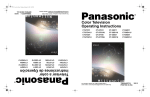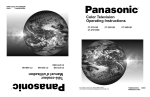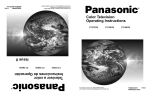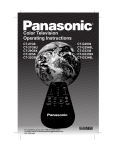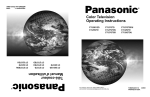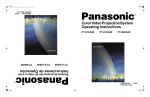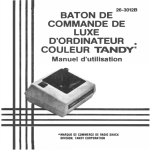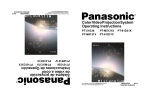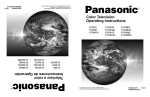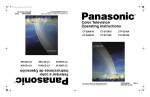Download Panasonic CT-36D31 36" TV
Transcript
0373-1 Cover.fm Page 1 Monday, February 26, 2001 3:49 PM Para asistencia llame al teléfono: 1-800-211-PANA (7262) o envíe un correo electrónico a la dirección: [email protected] (Solo en Estados Unidos) ® TQB2AA0373-1 10215 IMPRESO EN EE.UU. Color Television Operating Instructions CT-27D11 CT-27D11U CT-27D21 CT-27D21U CT-27D31 CT-27D31U CT-2772S CT-2772SU CT-32D11 CT-32D11U CT-32D31 CT-32D31U CT-36D11 CT-36D11U CT-36D31 CT-36D31U CT-27D11 CT-27D11U CT-27D21 CT-27D21U CT-27D31 CT-27D31U CT-2772S CT-2772SU CT-32D11 CT-32D11U CT-32D31 CT-32D31U CT-36D11 CT-36D11U CT-36D31 CT-36D31U Televisor a color Instrucciones de Operación ® For assistance, please call: 1-800-211-PANA (7262) or send e-mail to: [email protected] (USA only) TQB2AA0373-1 10215 PRINTED IN USA 0373 -1E.fm Page 1 Monday, February 26, 2001 3:47 PM WARNING RISK OF ELECTRIC SHOCK DO NOT OPEN WARNING: To reduce the risk of electric shock do not remove cover or back. No user-serviceable parts inside. Refer servicing to qualified service personnel. The lightning flash with arrow head within a triangle is intended to tell the user that parts inside the product are a risk of electric shock to persons. The exclamation point within a triangle is intended to tell the user that important operating and servicing instructions are in the papers with the appliance. WARNING: To prevent fire or shock hazard, do not expose this appliance to rain or moisture. 1 0373 -1E.fm Page 2 Monday, February 26, 2001 3:47 PM TABLE OF CONTENTS Table of Contents Feature Comparison Chart ......................................3 Congratulations ........................................................4 Customer Record .....................................................................4 Care and Cleaning ...................................................................4 Specifications ...........................................................................4 Installation.................................................................5 Television Location...................................................................5 Optional Cable Connections.....................................................6 AC Power Supply Cord ............................................................6 Cable / Antenna Connection ....................................................6 Optional Equipment Connections...........................7 VCR Connection.......................................................................7 Digital TV - Set-Top (DTV-STB) or DVD Player Connection....8 Amplifier Connection (To Audio Amp) .....................................8 1 Tuner Picture In Picture (PIP) Operation Only ....9 PIP Operation with a VCR and Cable Box ...............................9 PIP Operation with a VCR - No Cable Box ............................10 2 Tuner Picture In Picture (PIP) Operation Only ..11 PIP Operation with a VCR and Cable Box .............................11 PIP Operation with a VCR - No Cable Box ............................12 Main Menu ...............................................................13 Remote Control Buttons .........................................................13 Remote Control Guide............................................................13 Main Menu Feature Chart.......................................14 Special Features .....................................................17 Menu Languages....................................................................17 Program Channels .................................................................17 CC (Closed Captioning) .........................................................17 Other Adjustments Auto Power ON/Channel Banner.............17 Sleep Timer ............................................................................18 Timer 1 and Timer 2 ...............................................................18 Picture - Video Adjustments ...................................................19 Picture - Other Adjustments ...................................................19 Channels - Favorites ..............................................................20 Channels - Caption.................................................................20 Video Input Skip Feature........................................................20 Lock - Mode............................................................................21 Troubleshooting Chart ...........................................22 Read these instructions completely before operating TV. Contents are subject to change without notice or obligation. Copyright 2001 by Matsushita Electric Corporation of America. All rights reserved. Unauthorized copying and distribution is a violation of law. 2 0373 -1E.fm Page 3 Monday, February 26, 2001 3:47 PM FEATURE COMPARISON CHART MODELS CT-27D11 CT-27D11U CT-27D21 CT-27D21U CT-27D31 CT-27D31U CT-2772S CT-2772SU CT-32D11 CT-32D11U CT-32D31 CT-32D31U CT-36D11 CT-36D11U CT-36D31 CT-36D31U Feature Comparison Chart A/V JACKS AUDIO SPECIAL FEATURES FEATURES MENU LANGUAGE ENG/SPAN/FR r NO PIP r r r r r r r 1 TUNER PIP r r r r r 2 TUNER PIP r r r VIDEO INPUT PICTURE MEMORY r r r r r r r r CLOSED CAPTIONING r r r r r r r r V-CHIP CAPABILITY r r r r r r r r 75 OHM INPUT r r r r r r r r CHANNEL INFO BANNER r r r r r r r r VIDEO NORM r r r r r r r r AUDIO NORM r r r r r r r r STEREO r r r r r r r r AI SOUND r r r r r r r r BASS/BALANCE/TREBLE r r r r r r r r SURROUND r r r r r r r r NUMBER OF SPEAKERS 2 2 2 2 2 2 2 2 A/V IN (REAR/FRONT) 3 3 3 (2/1) (2/1) (2/1) 3 3 3 3 3 (2/1) (2/1) (2/1) (2/1) (2/1) AUDIO OUT r r r r r r r r S-VHS INPUT r r r r r r r r COMPONENT INPUT r r r r r r r r HEADPHONE JACK r r r r r r r r 3 0373 -1E.fm Page 4 Monday, February 26, 2001 3:47 PM CONGRATULATIONS Congratulations Your new TV features a solid state chassis that is designed to give you many years of enjoyment. It was thoroughly tested and tuned at the factory for best performance. Customer Record The model and serial number of this product are located on the back of the TV. You should note the model and serial number in the space provided and retain as a permanent record of your purchase. This will aid in identification in the event of theft or loss. Product registraton for U.S. customers is available at: www.prodreg.com/ panasonic. Model Number Serial Number Care and Cleaning Screen (Turn TV Off) r r Use a mild soap solution or window cleaner with a soft clean cloth. DO NOT USE ABRASIVE CLEANERS. Avoid excessive moisture and wipe dry. Note: Do not spray any type of cleaning fluid directly on the screen. Cabinet and Remote Control r r For cabinets and remote control, use a soft cloth dampened with water or a mild detergent solution. Avoid excessive moisture and wipe dry. Do not use benzene, thinner or other petroleum based products. Specifications Power Source CT-27D11 CT-27D11U CT-27D21 CT-27D21U CT-27D31 CT-27D31U CT-2772S CT-2772SU (2.0A) (2.0A) (2.1A) (2.1A) (2.1A) (2.1A) (2.1A) (2.1A) CT-32D11 CT-32D11U CT-32D31 CT-32D31U (2.2A) (2.2A) (2.2A) (2.2A) CT-36D11 CT-36D11U CT-36D31 CT-36D31U 120V AC, 60Hz Channel Capability - 181 VHF-12; UHF-56; Cable-113 Video Input Jacks 1Vp-p, 75 Ohm, Phono Jack Type Audio Input Jacks 500mV RMS 47K Ohm Audio Output Jacks 0-2.0V RMS 4.7K Ohm Component Input (Y / PB / PR) 75 Ohm, Phono Jack Type S-Video Input Jacks S-Video (Y-C) Connector Specifications are subject to change without notice or obligation. 4 (2.4A) (2.4A) (2.4A) (2.4A) 0373 -1E.fm Page 5 Monday, February 26, 2001 3:47 PM INSTALLATION Installation Television Location This unit is intended to be used with an optional stand or entertainment center. Consult your dealer for available options. r r r r Avoid excessive sunlight or bright lights, including reflections. Keep away from excessive heat or moisture. Inadequate ventilation may cause internal component failure. Fluorescent lighting may reduce remote control transmitting range. Keep away from magnetic equipment, including motors, fans and external speakers. CAUTION: Use this television receiver only with the cart, stand, tripod, bracket, or table specified by the manufacturer, or sold with the apparatus. When a cart is used, use caution when moving the cart/apparatus combination to avoid injury from tip-over. In order to avoid injury to children, never place your television receiver on a piece of furniture that is capable of being tilted by a child leaning on it, pulling on it, standing on it, or climbing on it. CT-27D11/U, CT-27D21/U, CT-27D31/U, CT-2772S/U: CAUTION: This television receiver for use only with PANASONIC TY-27G22M stand. Use with other carts (or stands) is capable of resulting in instability causing possible injury. CT-32D11/U, CT-32D31/U: CAUTION: This television receiver for use only with PANASONIC TY-32G22M stand. Use with other carts (or stands) is capable of resulting in instability causing possible injury. CT-36D11/U, CT-36D31/U: CAUTION: This television receiver for use only with PANASONIC TY-36G22M stand. Use with other carts (or stands) is capable of resulting in instability causing possible injury. 5 0373 -1E.fm Page 6 Monday, February 26, 2001 3:47 PM INSTALLATION Optional Cable Connections Shielded audio and video cables should be used between components. For best results: r r r Use 75-ohm coaxial shielded cables. Use appropriate input and output connectors, that match your component connectors. Avoid long cables to minimize interference. AC Power Supply Cord CAUTION: TO PREVENT ELECTRIC SHOCK MATCH WIDE BLADE OF PLUG TO WIDE SLOT OF AC OUTLET AND FULLY INSERT. DO NOT USE A PLUG WITH A RECEPTACLE OR OTHER OUTLET UNLESS THE BLADE CAN BE FULLY INSERTED TO PREVENT BLADE EXPOSURE. Polarized plug PROTECT POWER CORDS FROM BEING WALKED ON, ROLLED OVER, CRIMPED, BENT OR PINCHED, PARTICULARLY AT PLUGS, CONVENIENCE RECEPTACLES, AND THE POINT WHERE THEY EXIT FROM THE APPARATUS. Cable / Antenna Connection For proper reception, either a cable or antenna connection is required. Cable Connection Connect the cable supplied by your local cable company. Note: A cable converter box may be required for proper reception. Check with your local cable company for compatibility requirements. Antenna Connections r r 75 Ohm VHF/UHF on back of TV For proper reception of VHF/UHF channels, an external antenna is required. For best reception an outdoor antenna is recommended. Incoming Cable from Antenna Mode must be set to TV. Home Antenna Cable Preset Cable Mode is preset at the factory. Antenna users must change to Antenna Mode in the Setup Menu. 6 Incoming Cable from Cable Company 0373 -1E.fm Page 7 Monday, February 26, 2001 3:47 PM INSTALLATION Optional Equipment Connections VCR Connection VCRs, video disc players, video game equipment, and DSS equipment can also be connected to the video inputs. See the optional equipment manual for more information. Note: VIDEO 1input is a dual-purpose input. It is primarily intended for connection with 480i devices such as a DVD player using the Y PB PR component video jacks and Audio L & R jacks. However, it can also be connected to conventional composite video sources such as a VCR, using only the Y/Video jack and Audio L & R jacks. The on-screen label will display Component or Video 1 depending on which source is connected. VCR CONNECTIONS ON BACK OF TV COMPONENT VIDEO INPUT R AUDIO L VIDEO OUT TO AUDIO AMP PR L PB Y/VIDEO INPUT 1 R L AUDIO OUT R S-VIDEO R INPUT 2 AUDIO L ANT IN VIDEO ANT OUT CABLES NOT SUPPLIED HP J VIDEO 3 L AUDIO IN R Jack used for 1/8" headpone plug TERMINALS ON FRONT OF TV Procedure 1. 2. 3. Connect equipment as shown to front or rear Audio/Video input jacks. Note: Front and rear Audio/Video connectors cannot be operated at the same time. Select the Video mode by pressing TV/VIDEO button. Operate optional equipment as instructed in equipment manual. IMPORTANT INFORMATION REGARDING USE OF COMPUTERS, DSS OR OTHER FIXED IMAGE DISPLAYS. VIDEO GAMES, The extended use of fixed image program material can cause a permanent “shadow image” on the picture tube. This background image is viewable on normal programs in the form of a stationary fixed image. This type of irreversible picture tube deterioration can be limited by observing the following steps: A. Reduce the brightness/contrast setting to a minimum viewing level. B. Do not display the fixed image for extended periods of time. C. Turn the power off when not in actual use. Note: The marking or retained image on the picture tube resulting from fixed image use is not an operating defect and as such is not covered by Warranty. This product is not designed to display fixed image patterns for extended periods of time. 7 0373 -1E.fm Page 8 Monday, February 26, 2001 3:47 PM INSTALLATION Digital TV - Set-Top Box (DTV-STB) or DVD Player Connection Use this diagram to connect the Panasonic DTV-STB (Digital TV-Set-Top Box) to the back of your TV. TERMINALS ON BACK OF DTV-STB OR DVD PLAYER COMPONENT VIDEO INPUT TERMINALS ON BACK OF TV CABLES NOT SUPPLIED COMPONENT VIDEO INPUT Y R-AUDIO-L PB PR AUDIO PR L R-AUDIO-L R L TO AUDIO AMP VIDEO S-VIDEO PB Y/VIDEO INPUT 1 R S-VIDEO NTSC OUTPUT R INPUT 2 DIGITAL OUTPUT AUDIO L VIDEO Notes: r There are three video inputs, Y, PB, and PR. Separate component color inputs provide luminance and color separation. Use the L (left) and R (right) audio inputs. r Select DTV-STB to 480i output mode. TV set can receive 480i signal only. Amplifier Connection (To Audio Amp) Connect to an external audio amplifier input for listening to a stereo system. Note: TO AUDIO AMP terminals cannot be connected directly to external speakers. Audio Adjustments 1. 2. 3. 4. 5. 6. Select TV SPEAKERS ON from AUDIO menu. Set amplifier volume to minimum. Adjust TV volume to desired level. Adjust amplifier volume to match the TV. Select TV SPEAKERS OFF&VAO from AUDIO menu. Volume, mute, bass, treble and balance are now controlled from the TV. Note: In OFF&FAO the volume is controlled by the external amplifier. CONNECTIONS ON BACK OF TV External Amplifier TO AUDIO AMP COMPONENT VIDEO INPUT R AUDIO PR L L PB Y/VIDEO INPUT 1 R CABLES NOT SUPPLIED S-VIDEO INPUT 2 8 R AUDIO L VIDEO 0373 -1E.fm Page 9 Monday, February 26, 2001 3:47 PM 1 TUNER PICTURE IN PICTURE (PIP) OPERATION ONLY 1 Tuner Picture In Picture (PIP) Operation Only Note: Refer to the FEATURE COMPARISON CHART on page 3 for your television PIP capability. PIP Operation with a VCR and Cable Box This television includes a Picture In Picture (PIP) feature. A second video source (VCR, Camcorder, etc.) is required to provide a second picture. Connect your television to a VCR and Cable Box, as shown. VCR CONNECTIONS ON BACK OF TV COMPONENT VIDEO INPUT R AUDIO L VIDEO OUT CABLE BOX ANT OUT TO AUDIO AMP PR L ANT IN PB R ANT IN Y/VIDEO INPUT 1 L AUDIO OUT R S-VIDEO ANT IN R INPUT 2 AUDIO L ANT OUT VIDEO CABLES NOT SUPPLIED Cable spliltter (not supplied) Note: Incoming Cable The Remote Control must be programmed with supplied codes to operate the VCR and Cable Box. See Programming the Remote Control in the Remote Control Quick Reference Guide. Procedure Press the PIP button on the Remote Control to display the PIP frame. Note: The PIP picture is the same as the main picture, initially. To view a different picture in the PIP frame: r r r r Press the TV/VIDEO button on the Remote Control to select the video PIP source. Verify the CABLE BOX and VCR are ON and the VCR is tuned to channel 3. Choose channels for the PIP frame by pressing the CBL button on the Remote Control and using the numeric keypad or CH up/down buttons. Choose channels for the Main Picture by pressing the TV button on the Remote Control and using the numeric keypad or CH up/down buttons. Note: The SWAP button switches the PIP and Main Picture source. Press the RECALL button for onscreen PIP and Main Picture source status. 9 0373 -1E.fm Page 10 Monday, February 26, 2001 3:47 PM 1 TUNER PIP OPERATION WITH A VCR - NO CABLE BOX 1 Tuner PIP Operation with a VCR - No Cable Box Note: Refer to the FEATURE COMPARISON CHART on page 3 for your television PIP capability. This television includes a Picture In Picture (PIP) feature. A second video source (VCR) is required to provide a second picture. Connect your television to a VCR, as shown: VCR CONNECTIONS ON BACK OF TV COMPONENT VIDEO INPUT R AUDIO L VIDEO OUT ANT IN TO AUDIO AMP PR ANT IN PB Y/VIDEO INPUT 1 L R Incoming Cable L AUDIO OUT R S-VIDEO ANT OUT INPUT 2 R AUDIO L VIDEO CABLES NOT SUPPLIED Note: The Remote Control must be programmed with the supplied codes to operate the VCR. See Programming the Remote Control in the Remote Control Quick Reference Guide. Procedure Turn the VCR OFF and tune the TV to channel 3. Press the PIP button on the Remote Control to display the PIP frame on screen. Note: r r r r r The PIP picture is the same as the Main picture, initially. Press the TV/VIDEO button on the Remote Control to select the VIDEO PIP source. Press the VCR button on the Remote Control and turn ON the VCR. Press the TV/VCR button on the Remote Control. Choose channels for PIP frame by pressing VCR CHANNEL up/down buttons on the Remote Control. Choose channels for the Main Picture by pressing the TV button on the Remote Control and using the numeric keypad or CH up/down buttons. SWAP Button The SWAP button switches the PIP and Main Picture source. Press the RECALL button for on screen PIP and Main Picture source status. 10 0373 -1E.fm Page 11 Monday, February 26, 2001 3:47 PM 2 TUNER PICTURE IN PICTURE (PIP) OPERATION 2 Tuner Picture In Picture (PIP) Operation Note: Refer to the FEATURE COMPARISON CHART on page 3 for your television PIP capability. PIP Operation with a VCR and Cable Box This television includes a two tuner Picture In Picture (PIP) feature. This allows watching two (2) live broadcasts at the same time without or with an external video source (VCR). Without A VCR (External Video Source) Procedure 1. 2. 3. 4. Connect incoming cable to antenna (ANT) input on back of TV. Press the PIP button on the Remote Control to display the PIP frame. Note: The audio is for the Main Picture only. Choose channels for the PIP frame by pressing the Remote Control PIP CHANNEL up/down buttons. Choose channels for the Main Picture by pressing the Remote Control CH up/down buttons or by using the numeric keypad. With A VCR (External Video Source) And Cable Box Connect your television to a VCR and Cable Box, as shown. VCR CONNECTIONS ON BACK OF TV COMPONENT VIDEO INPUT R AUDIO L VIDEO OUT CABLE BOX ANT OUT TO AUDIO AMP PR L ANT IN PB R ANT IN Y/VIDEO INPUT 1 L AUDIO OUT R S-VIDEO ANT IN R INPUT 2 AUDIO L ANT OUT VIDEO CABLES NOT SUPPLIED Cable spliltter (not supplied) Note: Incoming Cable The Remote Control must be programmed with supplied codes to operate the VCR and Cable Box. See Programming the Remote Control in the Remote Control Quick Reference Guide. Procedure Press the PIP button on the Remote Control to display the PIP frame. Note: The audio is from the Main Picture only. To view scrambled channels through your Cable Box in the PIP frame: 1. 2. 3. 4. Note: Press the TV/VIDEO button on the Remote Control to select the same video input to which your cable box is connected. Verify the CABLE BOX and VCR are ON and the VCR tuned to channel 3. Choose channels for the PIP frame by pressing the CBL button on the Remote Control and using the numeric keypad or PIP CHANNEL up/down buttons. Choose channels for the Main Picture by pressing the TV button on the Remote Control and using the numeric keypad or CH up/down buttons. The SWAP button switches the on screen PIP and Main Picture source. Press the RECALL button for PIP and Main Picture source status. 11 0373 -1E.fm Page 12 Monday, February 26, 2001 3:47 PM 2 TUNER PIP OPERATION WITH A VCR - NO CABLE BOX 2 Tuner PIP Operation with a VCR - No Cable Box Note: Refer to the FEATURE COMPARISON CHART on page 3 for your television PIP capability. This television includes a two tuner Picture In Picture (PIP) feature. This allows watching two (2) live broadcasts at the same time without or with an external video source (VCR). Connect your television to a VCR, as shown. VCR CONNECTIONS ON BACK OF TV COMPONENT VIDEO INPUT R AUDIO L VIDEO OUT ANT IN TO AUDIO AMP PR L ANT IN PB Y/VIDEO INPUT 1 R Incoming Cable L AUDIO OUT R S-VIDEO ANT OUT INPUT 2 R AUDIO L VIDEO CABLES NOT SUPPLIED Note: The Remote Control must be programmed with the supplied codes to operate the VCR. See Programming the Remote Control in the Remote Control Quick Reference Guide. Procedure Press the PIP button on the Remote Control to display the PIP frame on screen. Note: The audio is from the Main Picture only. To view an external video source in the PIP frame: 1. 2. 3. 4. Press the TV/VIDEO button on the Remote Control to select the same video input to which your VCR is connected. Verify the VCR is on. Choose channels for the Main Picture by pressing the TV button on the Remote Control and using the numeric keypad or CH up/down button. Choose channels for the PIP frame by pressing the TV button on the Remote Control and using the PIP Channel up/down buttons. SWAP and RECALL Buttons The SWAP button switches the PIP and Main Picture source. Press the RECALL button for on screen PIP and Main Picture source status. 12 0373 -1E.fm Page 13 Monday, February 26, 2001 3:47 PM MAIN MENU Main Menu Main Menu EXIT Procedures 1. 2. 3. 4. 5. 6. 7. 8. Press the ACTION button on the remote control to display Main Menu. Press the CH up/down or VOL right/left button to highlight the desired icon. Press the ACTION button to display icon features and submenus. Press the CH up/down buttons to select desired icon features. Press the VOL right button to highlight submenus. Press the CH up/down to select desired submenu. Press the VOL right/left button to select or adjust submenu. Press the ACTION button repeatedly to exit menus. Remote Control Buttons Remote ACTION / Navigation Button CH VOL VOL CH Remote Control Guide The Remote Control Quick Reference Guide is located within the package provided with this TV. 13 0373 -1E.fm Page 14 Monday, February 26, 2001 3:47 PM MAIN MENU FEATURE CHART Main Menu Feature Chart MENU DESCRIPTION SET UP LANGUAGES PROG. CHAN r Select English, Spanish, or French menu. r MODE - Select Cable or TV. See Installation section in manual. AUTO PROGRAM - Automatically program channels having a signal into memory. MANUAL PROGRAM - Manually add or delete channels from memory. r (Program Channels) r r CC (Closed Captioning) r r OTHER ADJ. r CC ON MUTE - Activate C1-C2 for Closed Captioning display when the remote MUTE button is pressed. CC MODE - Select C1 or C2 for Closed Captioning, program guides and other information. AUTO POWER ON - Select SET to power up the TV at the same time as the Cable Box or other components or select OFF. CHAN BANNER - Select ON to display onscreen banner when changing channels. Note: Press RECALL to display onscreen Channel Banner at any time. AUDIO r r AUDIO ADJ. (Adjustments) r r r OTHER ADJ. r AI SOUND - Automatically adjust volume to maintain a comfortable listening level. (AI sound is not available in VIDEO mode). r SURROUND - Enhances audio response when listening to stereo. (Adjustments) SURROUND 14 MODE - Select STEREO, SAP (Second Audio Program) or MONO. (Use MONO when stereo signal is weak.) BASS - Increase or decrease the bass response. TREBLE - Increase or decrease the treble response. BALANCE - Emphasize the left/right speaker volume. NORMAL - Reset BASS, TREBLE and BALANCE to factory default. 0373 -1E.fm Page 15 Monday, February 26, 2001 3:47 PM MAIN MENU FEATURE CHART Main Menu Feature Chart (Cont.) MENU DESCRIPTION r r SPEAKERS r ON - TV speakers operate normally. OFF & VAO (Variable Audio Output) TV speakers off - audio adjustable by TV. OFF & FAO (Fixed Audio Output)TV speakers off - audio adjustable only by the external amplifier. TIMER r Set the time and the day of the week. (Time will display onscreen after turning on the television, pressing the RECALL button or changing channels). r Set timer to turn off TV in 30, 60 or 90 minutes. Select NO to turn timer off. r Set one or both timers to automatically turn television on and off at selected times, on selected channels, and on selected days. (Clock must be set to use Timer features). CLOCK SET SLEEP TIMER 1 TIMER 2 PICTURE r r r VIDEO ADJ. (Adjustments) r r r OTHER ADJ. r (Adjustments) COLOR - Adjust desired color intensity. TINT - Adjust natural flesh tones. BRIGHTNESS - Adjust dark areas for crisp detail. PICTURE - Adjust white areas of picture. SHARPNESS - Adjust clarity of outline detail. NORMAL- Reset all picture adjustments to factory default settings. COLOR TEMP - Adjust white balance to COOL (blue), WARM (red) or NORMAL. CHANNELS r FAVORITES CHANNEL SCAN - Select FAV (16 favorites) or ALL channels to scan channels using the up/down CH buttons. 15 0373 -1E.fm Page 16 Monday, February 26, 2001 3:47 PM MAIN MENU FEATURE CHART Main Menu Feature Chart (Cont.) MENU DESCRIPTION r r CAPTION MANUAL CAPTION - Enter channel numbers and captions manually. INPUT LABEL - Label video connections for onscreen display of optional equipment. Note: This receiver has a video input skip feature, which will allow the user to skip Input modes when pressing TV/VIDEO button. LOCK r MODE HOW LONG? 16 Lock All Channels or Game with a secret code. Note: r For more information about Block Programs, see the V-CHIP Parental Lock manual provided with the TV package. Select the period of time (12, 24, 48 hours or ALWAYS) for your option to be locked. 0373 -1E.fm Page 17 Monday, February 26, 2001 3:47 PM SPECIAL FEATURES Special Features SET UP Menu Languages In SET UP Menu, select IDIOMA / LANGUE to change menu language to ENGLISH, ESPAÑOL (Spanish), or FRANÇAIS (French). SET UP IDIOMA/ MODE ENGLISH LANGUE u PROG CHAN CC OTHER ADJ. Prog Chan (Program Channels) In SET UP menu under PROG CHAN select: r r r MODE to select TV (antenna) or CABLE mode depending on the signal source. AUTO PROGRAM to automatically program all channels with a signal. MANUAL PROGRAM to manually add or delete channels. SET UP IDIOMA/ LANGUE PROG CHAN CC OTHER ADJ. MODE u u u CABLE AUTO PROGRAM MANUAL PROGRAM CC (Closed Captioning) This television contains a built-in decoder that displays CC (closed captioned) text across the screen. It allows the viewer to read the dialogue of a television program or other information. The program viewed must include Closed Captioning for the feature to work. in SET UP menu under CC , select: r CC On Mute to activate C1-C2 for Closed Captioning display when the remote MUTE button is pressed. r CC MODE to select C1 or C2 for Closed Captioning, program guides and other information. SET UP IDIOMA/ LANGUE PROG CHAN CC ON MUTE NO CC CC MODE OTHER ADJ. OFF u u Other Adjustments r r Auto Power ON - Select SET to power up the TV at the same time as the Cable Box or other components or select OFF. CHANNEL BANNER - Select ON to display onscreen banner when changing channels. 17 0373 -1E.fm Page 18 Monday, February 26, 2001 3:47 PM SPECIAL FEATURES TIMER Sleep In TIMER menu, select SLEEP to turn TV off in 30, 60 or 90 minutes. Select NO to turn off timer. TIMER CLOCK SET HOW LONG? SLEEP NO u TIMER1 TIMER2 Timer 1 and Timer 2 In TIMER menu, select one or both timers to turn the television on and off at selected times, on selected channels, and on selected days. Note: TIME must be entered in CLOCK SET to operate TIMER features. TIMER CLOCK SET SLEEP TIMER1 TIMER2 DAY MON-FRI ON TIME --:-- OFF TIME --:-- ENTER CHANNEL - - SET NO u u SET TIME FIRST Turn Off After 90 Minutes The TV automatically turns OFF after 90 minutes when turned on by the TIMER. If the OFF time is selected or if a key is pressed, the automatic OFF after 90 minutes will be cancelled. TIMER Activation The TIMER is active when the TV is OFF or ON. The TV will switch to the selected channel at the selected time set in the TIMER. 18 0373 -1E.fm Page 19 Monday, February 26, 2001 3:47 PM SPECIAL FEATURES PICTURE Video Adjustments In Picture menu under VIDEO ADJ. select: r r r r r r COLOR - Adjust desired color intensity. TINT - Adjust natural flesh tones. BRIGHTNESS - Adjust dark areas for crisp detail. PICTURE - Adjust white areas of picture. SHARPNESS - Adjust clarity of outline detail. NORMAL - Reset all picture adjustments to factory default settings. Note: Picture adjustments can be individually set for each video input mode. PICTURE COLOR VIDEO ADJ. TINT OTHER ADJ. BRIGHTNESS PICTURE SHARPNESS NORMAL NO u Other Adjustments In Picture menu under OTHER ADJ. select: r COLOR TEMP to increase and decrease WARM (red) and COOL (blue) colors to suit personal preferences. PICTURE VIDEO ADJ. OTHER ADJ. COLOR TEMP NORMAL u 19 0373 -1E.fm Page 20 Monday, February 26, 2001 3:47 PM SPECIAL FEATURES CHANNELS Favorites In CHANNELS menu under FAVORITES select: r r CHANNEL SCAN FAV to enter up to 16 favorite channels. CHANNEL SCAN ALL to scan all channels when using the CH up/down buttons. CHANNELS ALL CHANNEL SCAN FAVORITES CAPTION u 3 ENTER CHANNEL FAVORITE CHANNELS 3 u TO ADD TO DELETE u Caption In CHANNELS menu under CAPTION select: r r MANUAL CAPTION to enter numbers and captions manually. INPUT LABEL to label video input connections for onscreen display. CHANNELS FAVORITES MANUAL CAPTION CAPTION INPUT LABEL u u Video Input Skip Feature This receiver has a video input skip feature, which will allow the user to skip desired Input modes when pressing TV/VIDEO button. r r Select desired video Input mode (VIDEO 1, VIDEO 2, or VIDEO 3.) Press the volume left button while the first character is highlighted to skip selected Video mode. Note: To delete skip feature, press the volume right button while the desired video input mode is highlighted. CHANNELS INPUT LABEL t 20 p VIDEO1 VIDEO2 VIDEO3 SKIP SKIP -------- TO MOVE CURSOR q TO SELECT CHARACTER u 0373 -1E.fm Page 21 Monday, February 26, 2001 3:47 PM SPECIAL FEATURES LOCK MODE To use LOCK options: r ENTER CODE FIRST - Use the numeric keypad to enter a four-digit secret code. After entering your secret code for the first time, the onscreen display will change to CHANGE CODE. Note: Use a code that is easy to remember or record it in a safe place. In MODE submenu select: LOCK SET to choose: r r r r OFF - To turn lock function off. ALL - To lock all channels and video inputs. CHANNEL - To lock up to four channels of your choice. GAME - To lock channels 3, 4 and video inputs. BLOCK PROGRAMS - To use Block Programs Ratings. CHANGE CODE - Use numeric keypad to change your four-digit secret code. Note: If in CHANGE CODE you enter a different code from the one used previously, the new code becomes the controlling code. Press the ACTION button to return to submenu, then select HOW LONG to choose the period of time you want your option to be locked (12, 24, 48 hours or ALWAYS). Note: Be cautious when selecting ALWAYS. If ALWAYS is selected, and you forget your secret code, the television must be serviced by a qualified technician in order to clear the LOCK setup. Press the ACTION button to return to submenu, and to exit menus. LOCK Note: MODE LOCK SET HOW LONG? BLOCK PROGRAMS: U.S. TV PROGRAMS OFF STATUS OFF ENTER CODE FIRST ---- If GAME, CHANNEL or ALL is selected, and if a blocked channel or video input is selected, the message PG (Parent Guard) displays in the upper right corner of the television screen Unlock LOCK SET by reentering the same four-digit secret code and selecting OFF. For more information about Block Programs, see the V-CHIP Parental Lock manual provided with the TV package. 21 0373 -1E.fm Page 22 Monday, February 26, 2001 3:47 PM TROUBLESHOOTING CHART Troubleshooting Chart Before calling for service, determine the symptoms and follow suggested solutions. AUDIO VIDEO Solutions Adjust Antenna Location and Connection Noisy Audio Snowy Video Adjust Antenna Location and Connection Check Antenna Lead-in Wire Noisy Audio Multiple Image Move TV from Electrical Appliances, Lights, Vehicles, and Medical Equipment Noisy Audio Interference Increase Volume Check Mute Check TV SPEAKERS on/off No Audio Normal Video Change Channel Set TV or Cable Mode Properly Check Antenna Cables Noisy Audio No Video with Snow ? No Audio No Video / No PIP Check Power Cord is Plugged into Active Outlet Adjust Brightness and Audio Controls Change Channel Check Cable Connections Program the Remote Control Again Check Second Video Source Operation Adjust Color Settings Change Channel Normal Audio No Color Check Audio Is Set To Stereo Or Mono, Not SAP Wrong Audio Normal Video VIDEO 1 De-Select Skip Feature Located In The Channel Menu Normal Audio Missing Video Input mode Replace Remote Control Batteries Normal Video Normal Audio Intermittent Remote Control Operation 22 0373 -1E.fm Page 23 Monday, February 26, 2001 3:47 PM NOTES 23 0373 -1E.fm Page 24 Monday, February 26, 2001 3:47 PM NOTES Notes Panasonic Consumer Electronics Company, Division of Matsushita Electric Corporation of America One Panasonic Way Secaucus, New Jersey 07094 www.panasonic.com (800) 222-4213 24 Panasonic de Mexico, S.A, de C.V. Amores No. 1120 Col. Del Valle C.P. 03100 México, D.F. Tel. (915 ó 015) 488-1000 Fax (915 ó 015) 575-6763, 575-6765 Panasonic Sales Company, Division of Matsushita Electric of Puerto Rico Inc. (“PSC”) Ave. 65 de Infantería, Km 9.5 San Gabriel Industrial Park Carolina, Puerto Rico 00985 Tel. (787) 750-4300 Fax (787) 768-2910 0373-1 Cover.fm Page 1 Monday, February 26, 2001 3:49 PM Para asistencia llame al teléfono: 1-800-211-PANA (7262) o envíe un correo electrónico a la dirección: [email protected] (Solo en Estados Unidos) TQB2AA0373-1 10215 IMPRESO EN EE.UU. ® Color Television Operating Instructions CT-27D11 CT-27D11U CT-27D21 CT-27D21U CT-27D31 CT-27D31U CT-2772S CT-2772SU CT-32D11 CT-32D11U CT-32D31 CT-32D31U CT-36D11 CT-36D11U CT-36D31 CT-36D31U CT-27D11 CT-27D11U CT-27D21 CT-27D21U CT-27D31 CT-27D31U CT-2772S CT-2772SU CT-32D11 CT-32D11U CT-32D31 CT-32D31U CT-36D11 CT-36D11U CT-36D31 CT-36D31U Televisor a color Instrucciones de Operación ® For assistance, please call: 1-800-211-PANA (7262) or send e-mail to: [email protected] (USA only) TQB2AA0373-1 10215 PRINTED IN USA 0373-1S.fm Page 1 Monday, February 26, 2001 3:48 PM ADVERTENCIA RIESGO DE SACUDIDAS ELECTRICAS. NO ABRIR. ADVERTENCIA: A fin de reducir el riesgo de sacudidas eléctricas, no deberán quitarse ni la cubierta ni la tapa posterior. No hay en el interior pieza alguna que el usuario tenga que reparar. Todo servicio habrá de brindarlo personal de reparación capacitado. El propósito del relámpago con punta de flecha dentro de un triángulo es el de advertir al usuario de que existen piezas internas del producto que representan riesgo de que las personas reciban sacudidas eléctricas. El propósito del signo de exclamación dentro de un triángulo es el de advertir al usuario de que los documentos que acompañan al aparato incluyen importantes instrucciones de funcionamiento y reparación. ADVERTENCIA: Con el objeto de prevenir el riesgo de incendio o de sacudida eléctrica, este aparato no deberá verse expuesto a la lluvia ni a la humedad. 1 0373-1S.fm Page 2 Monday, February 26, 2001 3:48 PM INDICE Indice Tabla de Comparación de Características .............3 Felicidades ................................................................4 Registro del Usuario ...............................................................4 Cuidado y Limpieza..................................................................4 Especificaciones.......................................................................4 Instalación .................................................................5 Ubicación de la Televisión........................................................5 Conexiones de Cable Opcional................................................6 Cable de Suministro de Corriente Alterna................................6 Conexiones de Cable / Antena ................................................6 Conexiones de Equipo Opcional.............................7 Conexión de la Videocasetera .................................................7 Conexión del Decodificador de Televisión Digital (DTV-STB) .................................................................8 Para el Amplificador de Sonido / To Audio AMP......................8 Operación de 1 Imagen en Imagen (IDI) .................8 IDI Con una Videocastetera (VCR) - Con Decodificador de Cable ..........................................................8 IDI Con una Videocastetera (VCR) - Sin Decodificador de Cable ..........................................................9 Operación de 2 Imagen en Imagen (IDI) ..............10 IDI Con una Videocastetera (VCR) - Con Decodificador de Cable ........................................................10 IDI Con una Videocastetera (VCR) - Sin Decodificador de Cable........................................................11 Menu Principal ........................................................13 Botones del Control Remoto ..................................................13 Guía del Control Remoto........................................................13 Tabla de Características del Menu Principal........14 Funciones Especiales ............................................18 Ajuste - Idiomas......................................................................18 Programación de Canales......................................................18 CC (Substitulos) .....................................................................18 Otros Aj. Autoencendido/Canal Info. ......................................18 Cronómetro - Apagado...........................................................19 Cronómetro 1 y Cronómetro 2................................................19 Imagen - Imagen Ajustes .......................................................20 Imagen - Otros Ajustes...........................................................20 Canales - Favoritos ................................................................21 Canales - Titulos ....................................................................21 Funcion Para Cancelar Entradas De Video ...........................21 Bloqueo - Modo ......................................................................22 Cuadro de Localización de Fallas .........................23 Lea estas instrucciones completamente antes de operar la T.V. El contenido está sujeto a cambios sin previo aviso u obligación. Derechos reservados 2001 por Matsushita Electric Corporation of America. Todos los derechos reservados. La copia y distribución sin autorización es violación de la ley. 2 0373-1S.fm Page 3 Monday, February 26, 2001 3:48 PM MODELOS CT-27D11 CT-27D11U CT-27D21 CT-27D21U CT-27D31 CT-27D31U CT-2772S CT-2772SU CT-32D11 CT-32D11U CT-32D31 CT-32D31U CT-36D11 CT-36D11U CT-36D31 CT-36D31U TABLA DE COMPARACIÓN DE CARACTERÍSTICAS Tabla de Comparación de Características CONECTORES DE A/V AUDIO CARACTERÍSTICAS ESPECIALES CARACTERISTICAS LENGUAJE DEL MENÚ ENG/ESP/FRAN r NO IMAGEN EN IMAGEN r IMAGEN EN IMAGEN CON 1 SINTONIZADOR r r r r r r r IMAGEN EN IMAGEN CON 2 SINTONIZADOR r r r r r r r ENTRADA DE VIDEO MEMORIA DE IMAGEN r r r r r r r r SUBTITULACION r r r r r r r r CAPACIDAD DEL V-CHIP r r r r r r r r ENTRADA DE 75 OHM r r r r r r r r INFORMACIÓN DEL CANAL r r r r r r r r VIDEO NORM r r r r r r r r AUDIO NORM r r r r r r r r ESTEREO r r r r r r r r SONIDO IA r r r r r r r r BAJOS/BALANCE/AGUDOS r r r r r r r r ENVOLVENTE r r r r r r r r NUMERO DE BOCINAS 2 2 2 2 ENTRADA A/V (POSTERIOR/DELANTERA) 3 3 3 (2/1) (2/1) (2/1) 2 2 2 2 3 3 3 3 3 (2/1) (2/1) (2/1) (2/1) (2/1) SALIDA AUDIO r r r r r r r r ENTRADA S-VHS r r r r r r r r ENTRADA DE VIDEO COMPUESTO r r r r r r r r CONECTOR DE AUDIFONOS r r r r r r r r 3 0373-1S.fm Page 4 Monday, February 26, 2001 3:48 PM FELICIDADES Felicidades Su nueva Televisión se caracteriza por un chasis de estado sólido que está diseñado para brindarle satisfacción por muchos años. Ha sido comprobada completamente en la fábrica para su mejor desempeño. Registro del Usuario El modelo y el número de serie de este producto se localizan en la parte posterior de este TV. Deberá anotar el modelo y el número de serie en los espacios que se proveen a continuación y consérvelos permanentemente como comprobación de su compra. Esto le ayudará a identificarlo en caso de robo ó pérdida. Los consumidores en los Estados Unidos de América pueden registrar su producto en la siguiente dirección electrónica: www.prodreg.com/panasonic. Número de Modelo Número de Serie Cuidado y Limpieza Pantalla (Apagar la Televisión) r Use una solución de jabón suave o limpiador de vidrio con un paño suave y limpio. NO USE LIMPIADORES ABRASIVOS. r Evite la humedad excesiva y seque bien. Nota: Evite rociar cualquier tipo de limpiadores directamente sobre la pantalla. Gabinete y Control Remoto r r Para gabinetes y control remoto use un paño humedecido con agua o una solución detergente suave. Evite el exceso de humedad y frote hasta secar. No use benceno, diluyentes u otros productos a base de petróleo. Especificaciones Fuente de Potencia CT-27D11 CT-27D11U CT-27D21 CT-27D21U CT-27D31 CT-27D31U CT-2772S CT-2772SU (2,0A) (2,0A) (2,1A) (2,1A) (2,1A) (2,1A) (2,1A) (2,1A) CT-32D11 CT-32D11U CT-32D31 CT-32D31U (2,2A) (2,2A) (2,2A) (2,2A) CT-36D11 CT-36D11U CT-36D31 CT-36D31U (2,4A) (2,4A) (2,4A) (2,4A) 120Vca, 60Hz Capacidad de Canales - 181 VHF-12; UHF-56; Cable-125 Terminales de Entrada de Video 1Vp-p, 75 Ohmios,Terminal tipo fonográfico Terminales de Entrada de Audio 500mV rms 47Kilo Ohmios Terminales de Salida de Audio 0-2.0V RMS 4,7Kilo Ohmios Componente Entrada de Vídeo 75 Ohmios,Terminal tipo fonográfico Terminal de Entrada S-Video Conectores S-Video (Y-C) Las especificaciones están sujetas a cambios sin previo aviso ni obligación alguna. 4 0373-1S.fm Page 5 Monday, February 26, 2001 3:48 PM INSTALACIÓN Instalación Ubicación de la Televisión Esta unidad puede ser utilizada como un centro de entretenimiento. Consulte a su distribuidor para obtener opciones disponibles. r r r r Evite el exceso de luz del sol u otras luces brillantes, incluyendo reflejos. Mantenga alejada la unidad del exceso de calor o humedad. Ventilación inadecuada puede causar fallas en componentes internos. Iluminación fluorecente puede reducir la transmisión del Control Remoto. Evite el equipo magnético, incluyendo motores, ventiladores ó bocinas externas. PRECAUCIÓN: Use únicamente con el mueble, mesa, cómoda o librero especificado por el fabricante o comprado con el aparato. Si mueve el mueble con el aparato sobre de el, tenga mucho cuidado de que el aparato no caiga sobre usted al empujar. Para evitar lesiones a infantes, nunca coloque el televisor en muebles que puedan ser inclinados o movidos por un niño. CT-27D11/U, CT-27D21/U, CT-27D31/U, CT-2772S/U: PRECAUCIÓN: Este televisor debe ser utilizado unicamente con el mueble PANASONIC TY-27G22M. Si lo utiliza con algun otro mueble o porta-televisor, podria ser fragil o inestable, lo que podria ocasionar un accidente. CT-32D11/U, CT-32D31/U: PRECAUCIÓN: Este televisor debe ser utilizado unicamente con el mueble PANASONIC TY-32G22M. Si lo utiliza con algun otro mueble o porta-televisor, podria ser fragil o inestable, lo que podria ocasionar un accidente. CT-36D11/U, CT-36D31/U: PRECAUCIÓN: Este televisor debe ser utilizado unicamente con el mueble PANASONIC TY-36G22M. Si lo utiliza con algun otro mueble o porta-televisor, podria ser fragil o inestable, lo que podria ocasionar un accidente. 5 0373-1S.fm Page 6 Monday, February 26, 2001 3:48 PM INSTALACIÓN Conexiones de Cable Opcional Cables blindados de Audio y Video deben usarse entre los componentes. Para mejores resultados: r r r Use cable coaxial blindado de 75-ohmios. Use los conectores de entrada y salida apropiados, iguales a los de su componente. Evite el uso de cables largos para minimizar interferencia. Cable de Suministro de Corriente Alterna PRECAUCION: PARA PREVENIR UNA DESCARGA ELECTRICA, BUSQUE LA HOJA ANCHA DEL ENCHUFE E INSERTELA POR COMPLETO EN LA RENDIJA ANCHA CORRESPONDIENTE DE LA TOMA DE CORRIENTE ALTERNA. NO USE ESTE ENCHUFE CON UN RECEPTACULO U OTRA TOMA DE CORRIENTE SALVO QUE LA HOJA SE PUEDA INSERTAR POR COMPLETO PARA PREVENIR LA EXPOSICION DE LA HOJA. Enchufe polarizado PROTEJA EL CABLE DE AC DE SER PISADO, ENRROLLADO, PLEGADO, TROZADO O PERFORADO, PARTICULARMENTE EN LOS CONECTORES Y EN LOS PUNTOS DONDE SALEN DEL APARATO. Conexión de Cable / Antena Para una recepción adecuada, se requiere una conexión de cable o antena. Conexión de cable Conecte el cable suministrado por su compañía local de cable. Nota: Puede ser necesaria una caja convertidora de cable para una recepción adecuada. Verifique con su compañía de Cable sobre los requisitos de compatibilidad. Cable de Entrada de la Compañía de Cable 75 Ohmios VHF/UHF en la parte posterior de la TV Conexión de Antena r r Para una recepción adecuada de canales VHF/UHF, se requiere de una antena externa. Para la mejor recepción posible, se recomienda una antena al exterior. La Modalidad de Antena debe estar ajustada en la televisión. Cable Predispuesto La modalidad de cable está predispuesta de fábrica. Usuarios de antena deberán cambiar a modalidad de antena en el menú de Ajuste (SETUP). 6 Cable de Entrada de una Antena de Casa 0373-1S.fm Page 7 Monday, February 26, 2001 3:48 PM CONEXIONES DE EQUIPO OPCIONAL Conexiones de Equipo Opcional Conexión de la Videocasetera Videocaseteras, equipo de videodiscos, equipo de videojuegos y teletexto pueden también ser conectados a la entrada de conexión de vídeo. Vea el manual de su equipo opcional para más información. Nota: La entrada de VIDEO 1 es una entrada de propósito dual. Es para conectar equipos de 480i principalmente, tal como un reproductor de DVD usando los conectores de video por componentes Y PB PR y los conectores de audio L y R. Pero además pueden conectarse fuentes de video compuesto convencionales como una videocasetera, usando solo los conectores de Y/ Video y AUDIO L y R. La información en pantalla mostrará Componente ó Video 1 dependiendo de que fuente este conectada. TERMINALES EN PARTE POSTERIOR DE LA TV COMPONENT VIDEO INPUT R AUDIO L Videocasetera VIDEO OUT TO AUDIO AMP PR L PB Y/VIDEO INPUT 1 R L AUDIO OUT R S-VIDEO R INPUT 2 AUDIO L VIDEO ANT IN ANT OUT CABLES NO INCLUIDOS Entrada para audifonos conector de 1/8" HPJ VIDEO 3 L AUDIO IN R TERMINALES EN EL FRENTE DE LA TELEVISION Procedimiento 1. Nota: 2. 3. Conecte el equipo como se muestra a la parte frontal o posterior de la entrada de Audio/Vídeo. Conexiones de Audio/Vídeo frontales y de la parte posterior no pueden usarse al mismo tiempo. Seleccione la Modalidad de Vídeo presionando el botón de TV/VIDEO. Opere el equipo opcional tal como se instruye en el manual del equipo. INFORMACIÓN IMPORTANTE SOBRE EL USO DE JUEGOS DE VIDEO, COMPUTADORAS, TELETEXTOS U OTROS DESPLIEGUES DE IMAGEN FIJA. El uso extensivo de materiales de programación con imagen fija pueden causar una “imagen de sombra” permanente en el tubo de imagen. Esta imagen de fondo se ve en programas normales en la forma de una imagen fija estacionaria. Este tipo de deterioración en el tubo de imagen es irreversible pero puede ser limitada de acuerdo a las siguientes indicaciones: A. Reduzca el ajuste de brillo/contraste a un nivel mínimo. B. No utilice la imagen fija por largos períodos de tiempo. C. Apague el televisor cuando no lo observe. Nota: Cualquier marca o imagen que se retiene en el tubo de imagen como resultado del uso de imagen fija no se considera un defecto de funcionamiento y como tal, no está cubierto por la garantía. Este producto no está diseñado para mostrar patrones de imagen fija por largos períodos de tiempo. 7 0373-1S.fm Page 8 Monday, February 26, 2001 3:48 PM OPERACIÓN DE IMAGEN EN IMAGEN (IDI) CON 1 SINTONIZADOR Operación de Imagen en Imagen (IDI) Con 1 Sintonizador Nota: Consulte la Tabla de Comparación de Características en la pagina 3 para determinar la función de Imagen en Imagen (IDI) de su televisor. IDI Con una Videocasetera (VCR) - Con Decodificador de Cable Esta Televisión incluye la característica del recuadro de Imagen en la Imagen. Se requiere de una segunda fuente de vídeo (Videocasetera) para proveer una segunda imagen. Conecte su televisión ya sea con o sin una caja de televisión por cable, tal como se muestra debajo. TERMINALES EN LA PARTE POSTERIOR DE LA TELEVISON COMPONENT VIDEO INPUT R AUDIO L Videocasetera VIDEO OUT CAJA DE CABLE ANT OUT TO AUDIO AMP PR L ANT IN PB R ANT IN Y/VIDEO INPUT 1 L AUDIO OUT R S-VIDEO ANT IN R INPUT 2 AUDIO L ANT OUT VIDEO CABLES NO INCLUIDOS Divisor de Cable de (No incluido) Cable de Entrada Nota: El Control Remoto debe programarse con los códigos que se incluyen para operar la Videocasetera y la Caja de Cable. Vea Programación del Control Remoto en la Guía de Referencia Rápida para el Control Remoto. Procedimiento Presione el botón de PIP en el Control Remoto para visualizar el recuadro de IDI. Nota: La imagen IDI es la misma que la imagen principal, inicialmente. Para visualizar una imagen diferente en el recuadro IDI: r r r r Presione el botón de TV/VIDEO en el Control Remoto para seleccionar la fuente de vídeo de IDI. Verifique que la CAJA DE CABLE y VIDEOCASETERA estén ENCENDIDAS y que la VIDEOCASETERA esté sintonizada en el canal 3. Seleccione los canales para el recuadro IDI presionando el botón de CBL en el Control Remoto y utilizando el teclado numérico o los botones de CH (canal) arriba/abajo. Seleccione los canales de la Imagen Principal presionando el botón de TV en el Control Remoto y utilizando el teclado numérico o los botones de CH (Canal) arriba/abajo. Nota: 8 El botón de SWAP (CAMBIO) intercambia la fuente de las imágenes IDI y la Principal. Presione el botón RECALL para que aparezca en pantalla el estado de la fuente de las imágenes IDI y la Principal. 0373-1S.fm Page 9 Monday, February 26, 2001 3:48 PM 1 IMAGEN EN IMAGEN CON UNA VIDEOCASETERA (VCR) - SIN DECODIFICADOR DE CABLE 1 Imagen en Imagen Con una Videocasetera (VCR) - Sin Decodificador de Cable Nota: Consulte la Tabla de Comparación de Características en la pagina 3 para determinar la función de Imagen en Imagen (IDI) de su televisor. Esta Televisión incluye la característica del recuadro de Imagen en Imagen. Se requiere de una segunda fuente de vídeo (Videocasetera) para proveer una segunda imagen. Conecte su Televisión a una Videocasetera, como se muestra. TERMINALES EN LA PARTE POSTERIOR DE LA TELEVISION COMPONENT VIDEO INPUT R AUDIO L Videocasetera VIDEO OUT ANT IN TO AUDIO AMP PR L ANT IN PB Y/VIDEO INPUT 1 R Cable de Entrada L AUDIO OUT R S-VIDEO ANT OUT INPUT 2 R AUDIO L VIDEO CABLES NO INCLUIDOS Nota: El Control Remoto debe programarse con los códigos que se incluyen para operar la Videocasetera y la Caja del Cable. Vea Programación del Control Remoto en la Guía de Referencia Rápida para el Control Remoto. Procedimiento APAGUE la Videocasetera y sintonice la Televisión al canal 3. Presione el botón de PIP en el Control Remoto para visualizar en la pantalla el recuadro IDI. Nota: La imagen IDI es la misma que la Imagen Principal, inicialmente. r Presione el botón de TV/VIDEO en el Control Remoto para seleccionar la fuente de VIDEO. r Presione el botón de VCR en el Control Remoto y ENCIENDA la VIDEOCASETERA. r Presione el botón de TV/VCR en el Control Remoto. r Seleccione los canales del recuadro IDI presionando los botones de arriba/abajo VCR CHANNEL (Canales de Videocasetera) en el Control Remoto. r Seleccione los canales de la Imagen Principal presionando el botón de TV en el Control Remoto y utilizando el teclado numérico ó los botones de CH (Canal) arriba/abajo. Nota: El botón de SWAP (CAMBIO) intercambia la fuente de las imágenes IDI y la Principal. Presione el botón RECALL para que aparezca en pantalla el estado de la fuente de las imágenes IDI y la Principal. 9 0373-1S.fm Page 10 Monday, February 26, 2001 3:48 PM OPERACIÓN DE IMAGEN EN IMAGEN (IDI) CON 2 SINTONIZADOR Operación de Imagen en Imagen (IDI) Con 2 Sintonizador Consulte la Tabla de Comparación de Características en la página 3 para determinar la función de Imagen en Imagen (IDI) de su televisor. Nota: Imagen en Imagen Con una Videocasetera (VCR) - Con Caja de Cable Esta Televisión incluye una característica de sintonizador dual para Imagen en Imagen (IDI). Esto permite ver dos (2) canales en vivo al mismo tiempo, ya sea con o sin una fuente de vídeo externa (VCR). Sin una Fuente de Vídeo Externa Procedimiento 1. 2. 3. 4. Conecte el cable de entrada a la terminal de antena (ANT) de la parte posterior del TV. Presione el botón PIP en el Control Remoto para visualizar el recuadro IDI. Nota: El sonido es para la Imagen Principal, únicamente. Seleccione los canales para el recuadro de IDI presionando los botones PIP CHANNEL arriba/ abajo del control remoto. Seleccione los canales de la Imagen Principal presionando el botón de TV en el Control Remoto y utilizando el teclado numérico o los botones de CH (Canal) arriba/abajo. Con una Fuente Externa de Vídeo (VCR y Caja de Cable) Conecte su televisión a una VCR y Caja de Cable, como se muestra. TERMINALES EN LA PARTE POSTERIOR DE LA TELEVISON COMPONENT VIDEO INPUT R AUDIO L Videocasetera VIDEO OUT CAJA DE CABLE ANT OUT TO AUDIO AMP PR L ANT IN PB R ANT IN Y/VIDEO INPUT 1 L AUDIO OUT R S-VIDEO ANT IN R INPUT 2 AUDIO L ANT OUT VIDEO CABLES NO INCLUIDOS Divisor de Cable de (No incluido) Nota: Cable de Entrada se una Antena de Casa El Control Remoto debe programarse con los códigos que se incluyen para operar la Videocasetera y la Caja de Cable. Vea Programación del Control Remoto en la Guía de Referencia Rápida para el Control Remoto. Procedimiento Presione el botón PIP en el Control Remoto para visualizar el recuadro IDI. Nota: El sonido es de la Imagen Principal, únicamente. Para visualizar una imagen diferente en el recuadro IDI: 1. 2. 3. 4. Nota: 10 Presione el botón de TV/VIDEO en el Control Remoto para seleccionar la misma entrada de vídeo a la que su Caja de Cable está conectada. Verifique que la Caja de Cable y VCR estén ENCENDIDAS y que la VCR esté sintonizada en el canal 3. Seleccione los canales para el recuadro IDI presionando el botón CBL y usando los botones PIP CHANNEL arriba/abajo del Control Remoto. Seleccione los canales de la Imagen Principal presionando el botón de TV en el Control Remoto y utilizando el teclado numérico o los botones de CH (Canal) arriba/abajo. El botón de SWAP (CAMBIO) intercambia la fuente de las imágenes IDI y la Principal. Presione el botón RECALL para que aparezca en pantalla el estado de la fuente de las imágenes IDI y la Principal. 0373-1S.fm Page 11 Monday, February 26, 2001 3:48 PM 2 IMAGEN EN IMAGEN CON UNA VIDEOCASETERA (VCR) - SIN CAJA DE CABLE 2 Imagen en Imagen Con una Videocasetera (VCR) - Sin Caja de Cable Nota: Consulte la Tabla de Comparación de Características en la página 3 para determinar la función de Imagen en Imagen (IDI) de su televisor. Esta Televisión incluye una característica de sintonizador dual para Imagen en Imagen (IDI). Esta permite ver dos (2) canales en vivo al mismo tiempo, ya sea con o sin una fuente de vídeo externa (VCR). Conecte su Televisión a una Videocasetera, como se muestra. TERMINALES EN LA PARTE POSTERIOR DE LA TELEVISION COMPONENT VIDEO INPUT R AUDIO L Videocasetera VIDEO OUT ANT IN TO AUDIO AMP PR L ANT IN PB Y/VIDEO INPUT 1 R Cable de Entrada de una Antena de Casa L AUDIO OUT R S-VIDEO ANT OUT INPUT 2 R AUDIO L VIDEO CABLES NO INCLUIDOS Nota: El Control Remoto debe programarse con los códigos que se incluyen para operar la Videocasetera. Vea Programación del Control Remoto en la Guía de Referencia Rápida para el Control Remoto. Procedimiento Presione el botón de PIP en el Control Remoto para visualizar en la pantalla el recuadro IDI. Para visualizar una fuente de vídeo externa en el recuadro de IDI: 1. 2. 3. 4. Presione el botón de TV/VIDEO en el Control Remoto para seleccionar la misma imagen a la que su VCR está conectada. Verifique que la VCR esté ENCENDIDA. Seleccione los canales de la Imagen Principal presionando el botón de TV en el Control Remoto y utilizando el teclado numérico o los botones de CH (Canal) arriba/ abajo Seleccione los canales para el recuadro de PIP presionando el botón de TV y usando los botones los botones PIP CHANNEL arriba/abajo del Control Remoto. Botón SWAP / RECALL El botón de SWAP (CAMBIO) intercambia la fuente de las imágenes IDI y la Principal. Presione el botón RECALL para que aparezca en pantalla el estado de la fuente de las imágenes IDI y la Principal. 11 0373-1S.fm Page 12 Monday, February 26, 2001 3:48 PM CONEXIÓN DEL DECODIFICADOR DE TELEVISIÓN DIGITAL (DTV-STB) Conexión del Decodificador de Televisión Digital (DTV-STB) Utilice este diagrama para conectar el decodificador de Televisión Digital Panasonic (DTV-STB) a su Televisor. Entradas para Televisión Digital en la parte posterior del Decodificador de Televisión Digital (DTV-STB). Entradas para Televisión Digital en la parte posterior del Televisor CABLES NO INCLUIDOS COMPONENT VIDEO INPUT R-AUDIOL Y P PR B VIDE O NTSC OUTPUT DIGITAL OUTPUT AUDIO PR L R-AUDIOL R L TO AUDIO AMP SVIDEO PB Y/VIDEO INPUT 1 R S-VIDEO R INPUT 2 AUDIO L VIDEO Notas: r El televisor tiene un grupo de entradas de video compuesto, que tiene tres entradas: Y, PB y PR. Los entradas separadas para las señales compuestas de color, proveen una mejor separación de luminancia y color. Utilice las entradas de audio compuesto; Izquierda (L) y Derecha (R) para conectar las salidas de audio de su Decodificador de Televisión Digital Panasonic (DTV-STB). r Seleccione el modo de salida para formato 480i del DTV-STV. El televisor solo puede recibir señales en formato 480i. Para el Amplificador de Sonido / TO AUDIO AMP Conecte a la terminal de entrada del AMP (amplificador) de sonido externo para escuchar el sonido en sistema estéreo. Nota: Las terminales TO AUDIO AMP no pueden ser usadas directamente para bocinas externas. Ajustes de Sonido (Audio) 1. 2. 3. 4. 5. 6. Nota: Seleccionar ALTAVOCES SI en el menú de SONIDO (AUDIO). Ajuste el volumen del AMP (amplificador) al mínimo. Ajuste el volumen de la Televisión al nivel deseado. Ajuste el volumen del AMP hasta igualar el de la Televisión. Seleccionar ALTAVOCES NO&VAO en el menú de SONIDO (AUDIO). Ahora puede seleccionar el volumen, y el silencio, usando los controles de la Televisión. En NO&FAO el audio se controla mediante el control de volumen del sistema del amplificador externo. TERMINALES EN PARTE POSTERIOR DE LA TV TO AUDIO AMP AMPLIFICADOR EXTERNAS L R COMPONENT VIDEO INPUT AUDIO PR INPUT 1 PB L Y/VIDEO S-VIDEO CABLES NO INCLUIDOS INPUT 2 12 R R AUDIO L VIDEO 0373-1S.fm Page 13 Monday, February 26, 2001 3:48 PM MENU PRINCIPAL Menu Principal Menú Principal EXIT Procedimiento 1. Presione el boton ACTION en el control remoto para desplegar el menu principal. 2. Presione los botones de CH pq y VOL tu para seleccionar el icono deseado. 3. Presione ACTION para desplegar las funciones y submenus del icono seleccionado. 4. Presione CH pq para seleccionar las funciones del icono seleccionado. 5. Presione VOL u para accesar los submenus. 6. Presione los botones de CH pq para seleccionar el submenu deseado. 7. Presion VOL tu para seleccionar o ajustar un submenu. 8. Presione ACTION repetidamente en el control remoto para salir de los menus. Botones del Control Remoto Botones para Accesar Opciones CH VOL VOL CH Guía del Control Remoto La Guía de Referencia Rápida para el Control Remoto, se encuentra en el paquete proporcionado con la TV. 13 0373-1S.fm Page 14 Monday, February 26, 2001 3:48 PM TABLA DE CARACTERÍSTICAS DEL MENU PRINCIPAL Tabla de Características del Menu Principal MENU DESCRIPCIÓN AJUSTE IDIOMA PROG CNLS r Seleccione menús de Inglés, Español, o Francés. r MODO - Seleccione Cable o Televisión. Vea la sección de Instalación en su manual. PROGRAMA AUTO Programación automática de los canales con señal en la memoria. PROGRAMA MANUAL - Manualmente incluye o anula canales en memoria. r (Programación de Canales) r r CC (Closed Captioned - Subtítulos) r r OTROS AJ (Otros Ajustes) r CC EN MUDO - Seleccione C1, hasta C2 para visualizar Subtítulos en pantalla cuando el botón MUTE (MUDO) del control remoto es presionado. MODALIDAD CC - Seleccione C1 ó C2 para información transmitida, si está disponible, en un cuadro grande negro. AUTOENCENDIDO - Seleccione SET (AJUSTE) para encender la televisión al mismo tiempo que la Caja del Cable u otros componentes, ó seleccione NO. CANAL INFO - Seleccione SI para desplegar la información cuando cambie de canal. Nota: 14 Presione RECALL para desplegar INFORMACION DEL CANAL la 0373-1S.fm Page 15 Monday, February 26, 2001 3:48 PM TABLA DE CARACTERÍSTICAS DEL MENU PRINCIPAL Tabla de Características del Menu Principal MENU DESCRIPCIÓN SONIDO r r AJ AUDIO (Ajustes de Sonido) r r r MODO - Seleccione ESTEREO, SAP (Programa Secundario De Sonido) ó MONO (use MONO cuando la señal de estéreo es débil). BAJOS - Aumenta o disminuye la respuesta de los bajos. ALTOS - Aumenta o disminuye la respuesta de los altos. BALANCE - Enfatiza el volumen del altavoz DERECHO / IZQUIERDO. NORMAL - Reajusta BAJOS, ALTOS y BALANCE a los niveles prefijados de fábrica. r IA SONIDO - Automáticamente ajusta el volumen, para mantener confortable el nivel a escuchar. (El SONIDO IA no está disponible en la modalidad de VIDEO). r Use la función de sonido ambiental para mejorar la respuesta auditiva cuando se escucha una transmisión en estéreo. r SI - Altavoces de la TV funcionan normalmente APAGADAS Y SALIDA DE AUDIO VARIABLE -Altavoces de la TV están apagados, el sonido va de acuerdo al de la Televisíon. APAGADAS SALIDA DE AUDIO FIJA Altavoces de la TV están apagados, el sonido se ajusta sólo con amplificador externo. OTROS AJ (Otros Ajustes) SONIDO ENVOLVENTE r ALTAVOCES r CRONOMETRO r AJUSTE DE RELOJ Cuando se ajusta, TIME (HORA) aparecerá en pantalla después de presionar el botón de POWER (ENC/APAG), el botón RECALL (LLAMADA), o al cambiar canales . 15 0373-1S.fm Page 16 Monday, February 26, 2001 3:48 PM TABLA DE CARACTERÍSTICAS DEL MENU PRINCIPAL Tabla de Características del Menu Principal MENU DESCRIPCIÓN r Programe la TV para que automáticamentese apague en 30, 60, ó 90 minutos. Seleccione NO para apagar el cronómetro. r Programe uno ó dos cronómetros para que enciendan y apaguen automáticamente a la Televisión en la hora, canal y días seleccionados (El reloj debe de estar ajustado a tiempo para poder hacer uso del cronómetro). APAGADO (Apagado Automático) CRONOM 1 CRONOM 2 (Cronómetros) IMAGEN r r r AJ. IMAGEN. (Ajustes) r r r OTROS AJ. r (Otros Ajustes) COLOR - Ajusta la intensidad del color deseada. TINTE - Ajusta los tonos naturales de la piel. BRILLO - Ajusta las áreas oscuras para detalles más nítidos. CONTRASTE - Ajusta las áreas blancas de la imagen. NITIDEZ- Ajusta para dar mejor claridad a los detalles de la silueta. NORMALReajusta todas las modificaciones de la imagen a los predispuestos de fábrica. TEMP COLOR - Ajusta la preferencia de color AZUL, ROJO, o NORMAL. CANALES r EXPLORA CAN - Seleccione FAV (16 favoritos) o TODOS para explorar canales, usando los botones CH arriba/abajo. r MANUAL - Introduzca los números de los canales y sus títulos/siglas manualmente. PONGA TITULO (SIGLAS) - Ponga título a las entradas de video desplegadas en pantalla y conexiones opcionales de equipo. FAVORITOS r TITULOS Nota: 16 Este televisor tiene una función que permite evitar la visualización de alguna de las entradas de video cuando presione TV/VIDEO en el control remoto. 0373-1S.fm Page 17 Monday, February 26, 2001 3:48 PM TABLA DE CARACTERÍSTICAS DEL MENU PRINCIPAL Tabla de Características del Menu Principal MENU DESCRIPCIÓN BLOQUEO r MODO TIEMPO Active el bloqueo en Todos, Canales o Juego con un código secreto. Nota: r Para más información acerca de programas vea el manual V-CHIP Guía de los Padres incluido en el paquete de la televisión. Seleccione la duración del bloqueo (12, 24, 48 horas o SIEMPRE). 17 0373-1S.fm Page 18 Monday, February 26, 2001 3:48 PM FUNCIONES ESPECIALES Funciones Especiales Ajuste IDIOMAS En el menú de SET UP (AJUSTE) bajo IDIOMA/LANGUE seleccione el idioma del menú ENGLISH (Inglés), ESPAÑOL o FRANCAIS (Francés). AJUSTE IDIOMA/ LANGUE PROG CNLS MODO ESPAÑOL u CC OTROS AJ. PROG CNLS (Programación de Canales) En el menú de SETUP bajo PROG CNLS seleccione: r MODE para seleccionar la modalidad de TV (antena) o CABLE dependiendo de la fuente de la señal. r PROGRAMA AUTO para programar automáticamente todos los canales con señal. r PROGRAMA MANUAL para manualmente incluir o borrar canales. AJUSTE IDIOMA/ LANGUE PROG CNLS CC OTROS AJ. u u PROGRAMA MANUAL u MODO CABLE PROGRAMA AUTO CC (Substitulos) Esta televisión tiene un decodificador ingrado que despliega substitulos en pantalla. Permite al usario leer el diálogo de un programa de televisión o otra información. El programa visto debe incluir la modalidad de substitulos para que esta función opere. En el menú de SET UP (AJUSTE0 bajo CC seleccione: r CC EN MUDO para seleccionar C1, hasta C2 para visualizar Subtítulos en pantalla cuando el botón MUTE (MUDO) del control remoto es presionado. r MODO CC para seleccionar C1 ó C2 para información transmitida, si está disponible, en un cuadro grande negro. AJUSTE IDIOMA/ LANGUE PROG CNLS CC EN MUDO NO MODO CC NO CC OTROS AJ. u u Otros Aj. r r 18 AUTOENCENDIDO - Seleccione SET (AJUSTE) para encender la televisión al mismo tiempo que la Caja del Cable u otros componentes, ó seleccione NO. CANAL INFO. - Seleccione SI para desplegar la información cuando cambie de canal. 0373-1S.fm Page 19 Monday, February 26, 2001 3:48 PM FUNCIONES ESPECIALES CRONOMETRO Apagado En el menú de TIMER, seleccione APAGADO para poder apagar la Televisión en 30, 60 ó 90 minutos. Seleccione NO para desactivar el CRONOMETRO. CRONOMETRO RELOJ APAGADO TIEMPO? NO u CRONOM 1 CRONOM 2 CRONOM 1 y CRONOM 2 En el menú de TIMER seleccione uno ó dos cronómetros, CRONOM 1 y CRONOM 2, para encender o apagar la Televisión a la hora seleccionada de un canal seleccionado, en los días seleccionados. Nota: NEXT CONVERGENCE : ACTION La HORA debe anotarse en el menú de RELOJ CRONOMETRO funcionen. para que las funciones del CRONOMETRO RELOJ APAGADO CRONOM 1 CRONOM 2 DIA LUN-VIE ENCENDER --:-- APAGAR --:-- ELIJA CANAL FIJO --NO u u PONER TIEMPO Apagado después de 90 minutos La Televisión se apaga automáticamente después de 90 minutos cuando se encendió con el CRONÓMETRO. Si se selecciona APAGAR o si se presiona una tecla, el apagado automático de 90 minutos se cancela. Activación del CRONÓMETRO El CRONOMETRO está activo cuando la Televisión está apagada o encendida. La Televisión cambiará al canal seleccionado a la hora seleccionada según se anotó en el CRONOMETRO. 19 0373-1S.fm Page 20 Monday, February 26, 2001 3:48 PM FUNCIONES ESPECIALES IMAGEN Imagen Adjustes En el menú de PICTURE (Imagen) bajo AJ. IMAGEN seleccione: r r r r r r COLOR - Ajusta la intensidad del color deseada . TINTE - Ajusta los tonos naturales de la piel. BRILLO - Ajusta las áreas oscuras para detales más nítidos. CONTRASTE - Ajusta las áreas blancas de la imagen. NITIDEZ - Ajusta para dar mejor claridad a los detalles de la silueta. NORMAL - Reajusta todas las modificaciones de la imagen a los predispuestos de fábrica. Nota: Los ajustes de Video pueden hacerse para cada entrada de Video de manera independiente. IMAGEN COLOR AJ.IMAGEN TINTE OTROS AJ. BRILLO CONTRASTE NITIDEZ NORMAL NO u Otros Ajustes En el menú de PICTURE (Imagen) bajo OTROS AJ. seleccione: r TEMP COLOR (temperatura) para aumentar o disminuir el rojo y el azul para acomodarse a las preferencias personales. IMAGEN AJ.IMAGEN OTROS AJ. 20 TEMP COLOR NORMAL u 0373-1S.fm Page 21 Monday, February 26, 2001 3:48 PM FUNCIONES ESPECIALES CANALES Favoritos En el menú de CHANNELS (Canales) bajo FAVORITOS seleccione: r r EXPLORA CAN FAV para introducir hasta 16 canales favoritos. TODOS para explorar todos los canales cuando se usan los botones CH (Canal) arriba/ abajo. CANALES EXPLORA CAN TODO FAVORITOS TITULOS u 3 ELIJA CANAL CANALES FAVORITOS 3 u PARA AGREGAR PARA ELIMINAR u Título En el menú de CHANNELS bajo TITULO seleccione: r r MANUAL para introducir los números y títulos manualmente. PONGA TITULO para clasificar las conexiones de entrada de vídeo que se visualizan en la pantalla. CANALES FAVORITOS MANUAL TITULOS PONGA TITULO u u Funcion Para Cancelar Entradas De Video Este televisor tiene una función que permite evitar la visualización de alguna de las entradas de video cuando presione TV/VIDEO en el control remoto. r r Seleccione la entrada de video que quiera bloquear (VIDEO1, VIDEO2 o VIDEO3). Para activar la función de Cancelar, presione el botón de volumen menos con el cursor en el primer caracter. Nota: Para desactivar la función, presione el botón de volumen mas, con el cursor en el primer caracter CANALES PONGA TITULO p t VIDEO1 VIDEO2 VIDEO3 -------CANCELAR CANCELAR PARA MOVER CURSOR PARA ESCOGER CARAC q u 21 0373-1S.fm Page 22 Monday, February 26, 2001 3:48 PM FUNCIONES ESPECIALES BLOQUEO MODO Para usar las opciones de BLOQUEO: r ELIJA CODIGO - Use el teclado numérico para introducir un código secreto de cuatro dígitos. Después de introducir su código por primera vez, el mensaje en pantalla cambia a CAMBIAR CODIGO. Nota: Use un código que sea fácil de recordar y escríbalo en un lugar seguro. En el submenú de MODO seleccione: BLOQUEO para seleccionar: r r r r NO - Para apagar la función de bloqueo. TODOS- Para bloquear todos los canales y entradas de vídeo. CANAL - Para bloquear hasta cuatro canales de su elección. JUEGO - Para bloquear los canales 3, 4 y las entradas de vídeo. PROGRAMAS - Para usar clasificaciones en programas y vídeos. CAMBIAR CODIGO - Para cambiar su código secreto de cuatro dígitos. Nota: Si en la opción de CAMBIAR CÓDIGO se introduce un código diferente al usado previamente, el código nuevo se convierte en el código controlador. Presione el botón ACTION (ACCION) para regresar al submenú, seleccione TIEMPO para seleccionar la duración del bloqueo (12, 24, 48 horas o SIEMPRE). Nota: Sea cuidadoso al seleccionar SIEMPRE. Si siempre está seleccionado, y usted olvida su código secreto la televisión deberá ser atendida por un técnico calificado para limpiar el ajuste del bloqueo. Presione el botón ACTION (ACCION) para regresar a los submenús, y salir de los menús. BLOQUEO BLOQUEO TIEMPO? PROGRAMAS: PELICULAS DE EEUU ACTIVADO CAMBIO DE CLAVE Nota: u u NO u MODO NO ---- Si JUEGO, CANAL o TODO está seleccionado, y si una de las entradas de vídeo o de los canales bloqueados es seleccionado, el mensaje PG (Protección de los Padres) se mostrará en la esquina superior derecha de la pantalla de la televisión. Desactive BLOQUEO al introducir nuevamente su código secreto de cuatro dígitos y seleccionando BLOQUEO NO. Para más información acerca de programas vea el manual V-CHIP Guía de los Padres incluido en el paquete de la televisión. 22 0373-1S.fm Page 23 Monday, February 26, 2001 3:48 PM CUADRO DE LOCALIZACIÓN DE FALLAS Cuadro de Localización de Fallas Antes de solicitar servicio, establezca los síntomas y lleve a cabo las siguientes posibles soluciones. SONIDO IMAGEN Soluciones Ajuste la Ubicación y / o Conexión de la Antena Sonido Ruidoso Imagen Moteada Ajuste la Ubicación y la Conexión de la Antena Verifique el Cable de Entrada de la Antena Sonido Ruidoso Imagen Múltiple Aleje la TV de los Aparatos Electrodomésticos, Luces, Vehículos y Equipo Médico Sonido Ruidoso Interferencia Aumente el Volumen Revise Mute (MUDO) Revise en el Menú de Audio: ALTAVOCES SI Sin Sonido Imagen Normal Cambie el Canal Ajuste apropiadamente la modalidad de TV o del Cable Verifique los Cables de la Antena Sonido Ruidoso Sin Imagen ? Sin Sonido Sin Imagen/sin IDI Verifique que el Cable de Corriente este Enchufado a una toma de Corriente Activa Ajuste los Controles de Brillo y Audio Cambie el Canal Verifique las Conexiones del Cable Programe otra vez el Control Remoto Verifique la Operación de la Segunda Fuente de Video Ajuste el Color Cambie el Canal Sonido Normal Sin Color VIDEO 1 Desactive la función de Skip en el menú de Canales Sonido Normal Ausencia de entrada de Video Verifique en el menú de AUDIO que el Ajuste se encuentre en Estéreo o Mono, no en SPA Sonido Erróneo Imagen Normal Reemplace las Pilas del Control Remoto Imagen Normal Sonido Normal Operación Intermitente del Control Remoto 23 0373-1S.fm Page 24 Monday, February 26, 2001 3:48 PM NOTAS Panasonic Consumer Electronics Company, Division of Matsushita Electric Corporation of America One Panasonic Way Secaucus, New Jersey 07094 www.panasonic.com (800) 222-4213 24 Panasonic de Mexico, S.A, de C.V. Amores No. 1120 Col. Del Valle C.P. 03100 México, D.F. Tel. (915 ó 015) 488-1000 Fax (915 ó 015) 575-6763, 575-6765 Panasonic Sales Company, Division of Matsushita Electric of Puerto Rico Inc. (“PSC”) Ave. 65 de Infantería, Km 9.5 San Gabriel Industrial Park Carolina, Puerto Rico 00985 Tel. (787) 750-4300 Fax (787) 768-2910