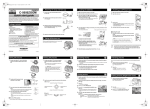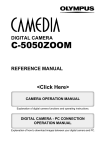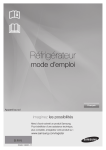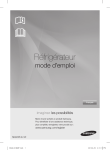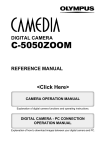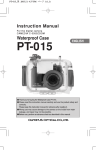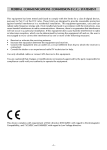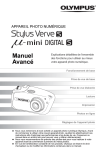Download Olympus Camedia C-5050 Zoom Digital Camera
Transcript
basic_e_p_6.fm Page 1 Thursday, September 12, 2002 8:26 PM DIGITAL CAMERA APPAREIL PHOTO NUMÉRIQUE DIGITALKAMERA CÁMERA DIGITAL C-5050ZOOM BASIC MANUAL MANUEL DE BASE EINFACHE ANLEITUNG MANUAL BÁSICO ENGLISH FRANÇAIS DEUTSCH ESPAÑOL basic_e_p_6.fm Page 2 Thursday, September 12, 2002 8:26 PM CONTENTS/TABLE DES MATIÉRES/INHALT/CONTENIDO ENGLISH . . . . . . . . . . . . . . . . . . . . . . . . . . . . . . . . . . . . . . 2 FRANÇAIS. . . . . . . . . . . . . . . . . . . . . . . . . . . . . . . . . . . . 52 DEUTSCH . . . . . . . . . . . . . . . . . . . . . . . . . . . . . . . . . . . 102 ESPAÑOL . . . . . . . . . . . . . . . . . . . . . . . . . . . . . . . . . . . 152 CONTENTS GETTING STARTED . . . . . . . . . . . . . . . . . . . . . . . . . . . . 4 MENU FUNCTIONS . . . . . . . . . . . . . . . . . . . . . . . . . . . . 19 MODE DIAL AND DIRECT BUTTON FUNCTIONS. . . . 26 En SHOOTING BASICS . . . . . . . . . . . . . . . . . . . . . . . . . . . 32 ADVANCED SHOOTING . . . . . . . . . . . . . . . . . . . . . . . . 37 PLAYBACK . . . . . . . . . . . . . . . . . . . . . . . . . . . . . . . . . . 39 PRINT SETTINGS . . . . . . . . . . . . . . . . . . . . . . . . . . . . . 44 DOWNLOADING PICTURES TO A COMPUTER . . . . . 45 ERROR CODES . . . . . . . . . . . . . . . . . . . . . . . . . . . . . . . 47 SPECIFICATIONS . . . . . . . . . . . . . . . . . . . . . . . . . . . . . 49 These instructions are only for quick reference. For more details on the functions described here, refer to the “Reference Manual” on CD-ROM. 2 En basic_e_p_6.fm Page 3 Thursday, September 12, 2002 8:26 PM Before using your camera, read this manual carefully to ensure correct use. We recommend that you take test shots to get accustomed to your camera before taking important photographs. J These instructions are only a basic manual. For more details on the functions described here, refer to the Reference Manual on the CD-ROM. For connection to the PC or installation of provided software, refer to the Software Installation Guide included in the CD-ROM package. J J For customers in North and South America For customers in USA Declaration of Conformity Model Number : C-5050ZOOM Trade Name : OLYMPUS Responsible Party : Olympus America Inc. Address : 2 Corporate Center Drive, Melville, New York 11747-3157 U.S.A. Telephone Number : 1-631-844-5000 Tested To Comply With FCC Standards FOR HOME OR OFFICE USE En This device complies with Part 15 of the FCC rules. Operation is subject to the following two conditions: (1) This device may not cause harmful interference. (2) This device must accept any interference received, including interference that may cause undesired operation. For customers in Canada This Class B digital apparatus meets all requirements of the Canadian Interference-Causing Equipment Regulations. For customers in Europe “CE” mark indicates that this product complies with the European requirements for safety, health, environment and customer protection. “CE” mark cameras are intended for sales in Europe. Trademarks • • • • IBM is a registered trademark of International Business Machines Corporation. Microsoft and Windows are registered trademarks of Microsoft Corporation. Macintosh is a trademark of Apple Computer Inc. All other company and product names are registered trademarks and/or trademarks of their respective owners. • The standards for camera file systems referred to in this manual are the “Design Rule for Camera File System/DCF” standards stipulated by the Japan Electronics and Information Technology Industries Association (JEITA). En 3 basic_e_p_6.fm Page 4 Thursday, September 12, 2002 8:26 PM GETTING STARTED J NAMES OF PARTS Flash Control panel Self-timer/Remote control lamp Hot shoe En AF illuminator Microphone Strap eyelet Remote control receiver Lens A/V OUT jack (MONO) USB connector DC-IN jack Connector cover 4 En basic_e_p_6.fm Page 5 Thursday, September 12, 2002 8:26 PM Viewfinder Orange lamp Green lamp AF target mark AEL button (AEL) Erase button ( ) Power switch Jog dial Monitor button (Quick View ) Speaker Card cover Card access lamp Arrow pad ( En ) OK/Menu button ( ) Card button (CF/xD•SM) Monitor Compact Flash/Microdrive slot xD-Picture Card/SmartMedia slot Eject button En 5 basic_e_p_6.fm Page 6 Thursday, September 12, 2002 8:26 PM Exposure compensation button ( AF/Macro/MF button ( ) ) Shutter button Zoom lever (T/W· ) Custom button ( Print button ( En ) Mode dial Self-timer/Remote control button ( ) Rotation button ( Metering button ( ) ) Protect button ( ) Diopter adjustment dial Flash mode button ( ) Battery compartment cover Battery compartment lock Tripod socket 6 En ) basic_e_p_6.fm Page 7 Thursday, September 12, 2002 8:26 PM J CONTROL PANEL INDICATIONS Items Indications 1 Battery check En , 2 Shutter speed 2ooo (1/2000 sec.), 2.5'' 3 Aperture value F1.8 4 Exposure compensation Flash intensity control +2.0, +1.0, 0.0, -1.0, -2.0 5 Macro mode Manual focus Super macro mode Super macro MF mode (Lights) MF (Lights) (Blinks) MF (Blinks) 6 Flash mode , , , SLOW, SLOW 7 Flash intensity control 8 Sequential shooting mode , , , BKT 9 Remote control 10 Self-timer 11 Sound record 12 Record mode RAW, TIFF, SHQ, HQ, SQ (SQ1, SQ2) 13 Noise reduction NR 14 AE lock AE memory AEL AEL 15 Metering , En 7 basic_e_p_6.fm Page 8 Thursday, September 12, 2002 8:26 PM Items En Indications 16 ISO ISO 17 White balance WB 18 Selected card 19 Number of storable still 30 pictures/Seconds remaining Error code -E- 8 En , , basic_e_p_6.fm Page 9 Thursday, September 12, 2002 8:26 PM J MONITOR INDICATIONS Shooting mode Movie Still picture Items Indications 1 Shooting mode , , 2 Shutter speed 16 – 1/2000 3 Aperture value F1.8 – F8.0 4 Exposure compensation Exposure differential -2.0 – +2.0 -3.0 – +3.0 5 Battery check , , , , , , , , En , 6 Green lamp 7 Flash stand-by/Camera movement warning Flash charge 8 Macro mode Super macro mode Manual focus (Lights) (Blinks) MF 9 Noise reduction 10 Flash mode , , , SLOW 11 Flash intensity control -2.0 – +2.0 12 Drive , , SLOW 1, , SLOW 2, , BKT 13 Self-timer Remote control En 9 basic_e_p_6.fm Page 10 Thursday, September 12, 2002 8:26 PM Movie Still picture Items Indications 14 Sound record En 15 Record mode RAW, TIFF, SHQ, HQ, SQ1, SQ2 16 Resolution 2560 × 1920, 2560 × 1696, 1280 × 960, 640 × 480, 320 × 240 17 AF target mark [ 18 Number of storable still pictures Seconds remaining 30 ] 36'' 19 AE lock AE memory 20 Spot metering 21 ISO ISO64, ISO100, ISO200, ISO400 22 White balance , , AWB, CWB 23 White balance compensation B1 – B7, R1 – R7 24 Saturation -5 – +5 25 Sharpness -5 – +5 26 Contrast -5 – +5 27 Scene preset , 28 Memory gauge 29 Selected card 10 En , , , , [xD], [SM], [CF] , , , , , , basic_e_p_6.fm Page 11 Thursday, September 12, 2002 8:26 PM Playback mode Screens with the information display set to ON are shown below. Still picture Movie Items 1 Battery check 2 Selected card 3 Print reservation, no. of prints Movie Indications En , [xD], [SM], [CF] x 10 4 Sound record 5 Protect 6 Record mode RAW, TIFF, SHQ, HQ, SQ1, SQ2 7 Number of pixels 2560 × 1920, 2560 × 1696, 1280 × 960, 640 × 480, 320 × 240 8 Aperture value F1.8 – F8.0 9 Shutter speed 16 – 1/2000 10 Exposure compensation -2.0 – +2.0 11 White balance WB AUTO, , , , , , , , , AWB, CWB 12 ISO ISO64, ISO100, ISO200, ISO400 13 Date and time '02.10.17 15:30 14 File number FILE : 100 – 0030 Playing time/total recording 0'' / 20'' time En 11 basic_e_p_6.fm Page 12 Thursday, September 12, 2002 8:26 PM Memory gauge The memory gauge lights up when you take a still picture. When the gauge is lit, the camera is saving a picture to the card. The memory gauge indication changes as shown below depending on the shooting status. The indication is not displayed during movie recording. Shoot Shoot Before shooting (Gauge is off) One picture taken (Lit) Shoot More than two taken (Lit) Wait No more pictures can be taken (Fully lit) Wait a while before taking the next shot. En Battery check If the remaining battery power is low, the battery check indication on the control panel and monitor changes as follows when the camera is turned on or while the camera is in use. Battery check No indication 12 En Control panel Monitor Status Lights Lights (green) (Goes off after a while) Remaining power level: high Blinks Blinks (red) Remaining power level: low Replace with new batteries. The green lamp and orange lamp at the side of the viewfinder blink. (The control panel turns off automatically.) Remaining power level: exhausted Replace with new batteries. basic_e_p_6.fm Page 13 Thursday, September 12, 2002 8:26 PM J ATTACHING THE STRAP AND LENS CAP 1 Pass the lens cap string through the hole in the lens cap. 2 Fasten the strap to the strap eyelet as shown in the diagram. 3 Adjust the strap to the desired length. Pull the strap through the stopper ( ) and make sure it is fastened securely. 4 Strap eyelet En Attach the strap to the other eyelet in the same way. J LOADING THE BATTERIES 1 2 Make sure the power switch is set to OFF. 3 Place your finger on the mark and slide the battery compartment cover in the direction of , then lift in the direction of . Slide the battery compartment lock from to . • Use the ball of your finger to slide the cover. Do not use your fingernail as this could result in injury. En 13 basic_e_p_6.fm Page 14 Thursday, September 12, 2002 8:26 PM 4 Insert the batteries, making sure that they are correctly oriented as shown in the illustration. When using AA (R6) batteries When using CR-V3 lithium battery packs Battery alignment The correct way to insert the AA batteries is indicated on the bottom of the camera. 5 En Close the battery compartment cover, then press it down and slide it in the direction shown . • Press the center of the cover, as it may be difficult to close properly by pressing the edge. • Make sure the cover is closed securely. 6 Slide the battery compartment lock from to . J INSERTING A CARD “Card” in this manual refers to the xD-Picture Card, SmartMedia, Compact Flash and Microdrive. The camera uses the card to record pictures. 1 2 14 En Make sure the power switch is set to OFF. Open the card cover. basic_e_p_6.fm Page 15 Thursday, September 12, 2002 8:26 PM 3 Insert a card. xD-Picture Card/SmartMedia • Hold the card straight and insert it correctly into the xD-Picture Card/SmartMedia slot. • An illustration showing the position for inserting the xD-Picture Card is next to the slot. Compact Flash/Microdrive • Hold the card straight and insert it as far as it will go into the Compact Flash/Microdrive slot. 4 Close the card cover securely until it clicks. Ejecting the card xD-Picture Card • Push the card all the way in to unlock it, then let it return slowly. The card is ejected a short way and then stops. Hold the card straight and pull it out. En Note Releasing your finger quickly after pushing the card all the way in may cause it to eject forcefully out of the slot. SmartMedia • Push the card in, then release it. The card will be ejected a short way to enable you to pull it out. Compact Flash/Microdrive • Press the eject button gently and allow it to pop out, then press it again all the way in. The card will be ejected a short way to enable you to pull it out. Switching cards Pictures are recorded on the card displayed on the control panel or monitor. Choose the card you want to record the picture on before taking the picture. The factory default setting is the card inserted in the xD-Picture Card/ SmartMedia slot. If only one card is inserted, that card is automatically selected. Card selection can also be made in Playback mode. En 15 basic_e_p_6.fm Page 16 Thursday, September 12, 2002 8:26 PM J TURNING THE POWER ON/OFF When shooting pictures En 1 Press the tabs on the lens cap as indicated by the arrows and remove the lens cap. 2 Turn the mode dial until the mode you want to use is aligned with the red line. Choose from / / / / / / / / / / . 3 Turn the power switch so that ON is aligned with the white line. Mode dial • The camera turns on and the lens extends. 4 To turn the power off, turn the power switch so that OFF is aligned with the white line. Power switch When playing back pictures 1 2 Turn the mode dial until is aligned with the red line. Turn the power switch so that ON is aligned with the white line. • The monitor turns on. 3 To turn the power off, turn the power switch so that OFF is aligned with the white line. • The monitor also turns off. 16 En basic_e_p_6.fm Page 17 Thursday, September 12, 2002 8:26 PM J SELECTING A LANGUAGE 1 Set the mode dial to and turn the camera on. • Be sure to remove the lens cap before you turn the camera on. • You can select the language in all modes. 2 Press . • The top menu is displayed. 3 4 5 6 7 8 Press on the arrow pad to select MODE MENU. Press to select the SETUP tab, then press Press to select Press to select a language, then press Press , then press . . . again to exit the menu. En To turn the camera off, set the power switch to OFF. J SETTING THE DATE AND TIME 1 Set the mode dial to and turn the camera on. • Be sure to remove the lens cap before you turn the camera on. • You can set the date and time in all modes. 2 Press . • The top menu is displayed. 3 4 5 Press on the arrow pad to select MODE MENU. Press to select the SETUP tab, then press Press to select , then press . • The green frame moves to the selected item. 6 Press to select one of the following date formats: YM-D (Year/Month/Day), M-D-Y (Month/Day/Year), D-M-Y (Day/Month/Year). Then press . • Move to the year setting. • The following steps show the procedure used when the date and time settings are set to Y-M-D. En 17 basic_e_p_6.fm Page 18 Thursday, September 12, 2002 8:26 PM 7 Press to set the year, then press month setting. • To move back to the previous setting, press the year are fixed. to move to the . The first two digits of 8 Repeat this procedure until the date and time are completely set. 9 Press . • For a more accurate setting, press when the time signal hits 00 seconds. The clock starts when you press the button. 10 To turn the camera off, set the power switch to OFF. Note En 18 En • The date and time settings will be canceled if the camera is left without batteries for approximately 1 hour. basic_e_p_6.fm Page 19 Thursday, September 12, 2002 8:26 PM MENU FUNCTIONS J USING THE MENUS AND TABS When you turn on the camera and press , the top menu is displayed on the monitor. The functions of this camera are set from the menus. This chapter explains how the menus work, using the mode screens. The top menu is displayed. DRIVE MODE MENU Press WB . En Use the arrow pad to select a menu. SHORTCUT MENUS MODE MENU • Take you directly to the setting screens. • Display operational buttons at the bottom of the screen. • The functions registered in the shortcut menus can also be accessed from the MODE MENU. • You can change shortcut menus other than modes. • Lets you access the menu selections to set the ISO, sharpness, etc. • Categorizes the settings into 4 tabs. • Displays the CAMERA, PICTURE, CARD and SETUP tabs. Select the desired tab on the left of the screen by pressing . How to use the menus 1 2 3 4 Press to display the top menu. Press Press to select a tab, then press Press to select an item, then press . . . Press to select a setting. Press to complete setting. Press again to exit the menu and return to shooting status. En 19 basic_e_p_6.fm Page 20 Thursday, September 12, 2002 8:26 PM Shortcut menus Shooting mode DRIVE Selects a shooting mode from (single-frame shooting), speed sequential shooting), (sequential shooting), sequential shooting) and BKT (auto bracketing). (high (AF (movies) Records sound when shooting a movie. En Sets the image quality and resolution. Still picture : RAW, TIFF, SHQ, HQ, SQ1, SQ2 Movie : HQ, SQ WB Sets the appropriate white balance according to the light source. Playback mode Runs through all saved pictures one after another. MOVIE PLAY MOVIE PLAYBACK Plays back movies. INDEX Creates an index picture of a movie in 9 frames. EDIT Edits a movie. INFO Displays all the shooting information on the monitor. Displays a histogram showing the luminance distribution of still pictures. 20 En basic_e_p_6.fm Page 21 Thursday, September 12, 2002 8:26 PM Mode menus The MODE MENU has 4 tabs. Press associated menu items. to select a tab and display the These instructions are only for quick reference. For more details on the functions described here, refer to the “Reference Manual” on CD-ROM. CAMERA tab PICTURE tab CARD tab SETUP tab SEt CARD PIC CAMERA Shooting mode DRIVE ISO MY MODE FLASH SLOW En IN+ SLOW1 CAMERA tab DRIVE Selects a shooting mode from (single-frame shooting), (high speed sequential shooting), (sequential shooting), (AF sequential shooting) and BKT (auto bracketing). ISO Selects the ISO sensitivity from AUTO, 64, 100, 200 and 400. MY MODE Selects a mode to be activated when taking pictures in mode. FLASH When using an external flash, selects from IN+ , and SLAVE. When “SLAVE” is selected, adjusts the intensity of the main flash. SLOW Selects from SLOW 1 (1st curtain), SLOW (1st curtain with red-eye reduction) and SLOW 2 (2nd curtain) when the flash mode is set to SLOW (slow synchronization). NOISE REDUCTION Reduces the noise that affects pictures during long exposures. DIGITAL ZOOM Extends the maximum optical zoom, making possible up to approx. 10x zoom. En 21 basic_e_p_6.fm Page 22 Thursday, September 12, 2002 8:26 PM FULLTIME AF AF MODE PANORAMA 2 IN 1 FUNCTION Keeps the image in focus at all times without having to press the shutter button halfway. Selects the auto focus method (iESP or SPOT). Records sound when taking a still picture. Allows panorama pictures to be taken with Olympus CAMEDIA-brand cards. Combines two still pictures taken in succession and stores them as a single picture. Lets you add special effects to pictures (BLACK & WHITE, SEPIA, WHITE BOARD, BLACK BOARD). Displays a histogram showing the luminance distribution of still pictures. PICTURE tab En WB CUSTOM WB SCENE MODES SHARPNESS CONTRAST SATURATION CARD tab CARD SETUP SETUP tab ALL RESET PW ON SETUP PW OFF SETUP 22 En Sets the image quality and resolution. Still picture : RAW, TIFF, SHQ, HQ, SQ1, SQ2 Movie : HQ, SQ Sets the appropriate white balance according to the light source. Lets you make fine changes to the white balance. Stores your preferred white balance setting. Lets you take pictures suited to the situation and the desired effect ( , , ). Adjusts the sharpness of the image. Adjusts the contrast of the image. Adjusts the level of color depth without changing the tint. Formats a card. Selects whether to keep the current camera settings when you turn off the power. Selects a language for on-screen display. Sets the picture displayed on the monitor when the power is turned on. Sets the picture displayed on the monitor when the power is turned off. basic_e_p_6.fm Page 23 Thursday, September 12, 2002 8:26 PM REC VIEW BEEP SHUTTER SOUND MY MODE SETUP FILE NAME PIXEL MAPPING m/ft VIDEO OUT SHORT CUT CUSTOM BUTTON DUAL CONTROL PANEL AF ILLUMINATOR Selects whether to display pictures on the monitor while saving them to a card. Sets the beep sound used for warnings and adjusts the volume. Sets the beep sound used for button operations and adjusts the volume. Sets the sound made when the shutter button is pressed and adjusts the volume. Customizes settings which are activated in the mode. Changes how file names are assigned. Checks the CCD and image processing functions for errors. Adjusts the brightness of the monitor. Sets the date and time. Sets the measurement unit (m/ft) used during manual focus. Selects NTSC or PAL according to your TV’s video signal type. TV video signal types differ depending on the region. Lets you assign frequently used functions as shortcut menus. Lets you assign a frequently used function to the camera’s custom button. Displays the same information on the control panel as on the monitor when the monitor is not in use. Turns on the AF illuminator to illuminate a dark subject. En En 23 basic_e_p_6.fm Page 24 Thursday, September 12, 2002 8:26 PM PLAY tab EDIT tab CARD tab SETUP tab SEt CARD EDIt PLAY Playback mode PLAY tab Adds sound to a still picture already taken. * The PLAY tab is not displayed during movie playback. En EDIT tab RAW DATA EDIT COPY CARD tab CARD SETUP SETUP tab ALL RESET PW ON SETUP PW OFF SETUP SCREEN SETUP 24 En Sets the image quality, white balance, etc. of pictures taken in RAW data format and saves them as new files. Makes the file size smaller and saves it as a new file. Crops part of a picture and saves it as a new file. Copies pictures to and from cards. Lets you select whether to copy all frames or only a selected frame. Formats a card. Erases all image data stored on the card. Selects whether to keep the current camera settings when you turn off the power. Selects a language for on-screen display. Sets the picture displayed on the monitor when the power is turned on. Sets the picture displayed on the monitor when the power is turned off. Registers a stored picture for use as the picture displayed when the power is turned on or off. basic_e_p_6.fm Page 25 Thursday, September 12, 2002 8:26 PM VOLUME BEEP VIDEO OUT Adjusts the sound volume during playback. Also adjusts the volume of the sound selected in PW ON SETUP and/or PW OFF SETUP. Sets the beep sound used for warnings and adjusts the volume. Sets the beep sound used for button operations and adjusts the volume. Adjusts the brightness of the monitor. Sets the date and time. Selects NTSC or PAL according to your TV’s video signal type. TV video signal types differ depending on the region. Selects the number of frames in the index display. En En 25 basic_e_p_6.fm Page 26 Thursday, September 12, 2002 8:26 PM MODE DIAL AND DIRECT BUTTON FUNCTIONS Mode dial The mode dial is used to select a shooting or playback mode. The shooting modes include modes where the optimal settings for the situation are automatically selected, and modes where you can select the settings best suited to the shooting conditions and the effect you wish to achieve. Shooting modes Playback mode En Program shooting Allows you to take still pictures. The camera sets the aperture and shutter speed. Other functions, such as flash modes and drive modes, can be adjusted manually. Aperture priority shooting Allows you to set the aperture manually. The camera sets the shutter speed automatically. Turn the jog dial to set the aperture value. Turn to the left to decrease the aperture value (F number). Turn to the right to increase the aperture value (F number). Shutter priority shooting Allows you to set the shutter speed manually. The camera sets the aperture automatically. 26 En basic_e_p_6.fm Page 27 Thursday, September 12, 2002 8:26 PM Turn the jog dial to set the shutter speed. Turn to the left to set a slower shutter speed. Turn to the right to set a faster shutter speed. Manual shooting Allows you to set the aperture and shutter speed manually. Set the aperture by turning the jog dial while holding down Turn to the left to decrease the aperture value (F number). Turn to the right to increase the aperture value (F number). . Turn the jog dial to set the shutter speed. Turn to the left to set a slower shutter speed. Turn to the right to set a faster shutter speed. My Mode Allows you to save your favorite settings as your own personal mode and use these customized settings when taking pictures. Current settings can also be saved for retrieving by this mode. En Movie record Allows you to record movies. The camera sets the aperture and shutter speed automatically. The camera maintains the correct focus and exposure even if the distance between your subject and the camera changes. Night Scene shooting Suitable for shooting pictures in the evening or at night. The camera sets a slower shutter speed than is used in normal shooting. For example, if you take a picture of a street at night in mode, the lack of brightness will result in a dark picture with only dots of light. In the Night Scene shooting mode, the true appearance of the street is captured. The camera automatically selects the optimal settings for this type of shooting condition. Since the shutter speed is slow, make sure you stabilize the camera by using a tripod. Landscape shooting Suitable for taking pictures of landscapes and other outdoor scenes. Both the foreground and the background are in focus. Since blues and greens are vividly reproduced in this mode, it is excellent for shooting natural scenery. The camera automatically sets the optimal shooting conditions. En 27 basic_e_p_6.fm Page 28 Thursday, September 12, 2002 8:26 PM Landscape+Portrait shooting Suitable for taking pictures of both your subject and the background. The picture is taken with the background as well as the subject in the foreground in focus. You can take pictures of your subject against a beautiful sky or landscape. The camera automatically sets the optimal shooting conditions. Sports shooting Suitable for capturing fast-moving action (such as sports) without blur. The camera automatically sets the optimal shooting conditions. Portrait shooting Suitable for taking a portrait-style shot of a person. This mode features an infocus subject against a blurred background. The camera automatically sets the optimal shooting conditions. En Playback mode Allows you to play back still pictures and movies. Pictures are edited and print reservation settings are made in this mode. Use this mode when connecting the camera to a PC. • The available settings vary depending on the mode. Note Direct buttons This camera is equipped with direct buttons for quick operation and setting of various shooting and playback-related functions. The direct buttons have different functions in the shooting mode and in the playback mode. Holding down one or two direct buttons and turning the jog dial allows you to make settings for each function. Flow of direct button operations The procedure for making settings using the direct buttons and jog dial is shown below. As the setting screens are displayed on the monitor when pressing the direct button, settings can be made by following the operation guide displayed at the bottom of the screen. 28 En basic_e_p_6.fm Page 29 Thursday, September 12, 2002 8:26 PM Ex: Using the flash mode button 1 Turn the jog dial while holding down mode. to select the flash • The monitor turns on and the setting screen is displayed. • The setting is made at the moment you release your finger from the direct button, and the monitor turns off. FLASH MODE AUtO SEt Operation guide: Displayed when further options are available. 2 Press while holding down to display the menu. Release the direct button after the menu is displayed. En SLOW SLOW1 SLOW SLOW2 CANCEL SELECt GO Operation guide: Possible operations are displayed. 3 Press to select the desired item, then press . En 29 basic_e_p_6.fm Page 30 Thursday, September 12, 2002 8:26 PM Direct button functions Holding down one or two direct buttons and turning the jog dial allows you to make settings for each function. 11 Jog dial En Shooting mode (exposure compensation) button Changes the exposure compensation value. (flash mode) button Selects a flash mode from auto (no indication), red-eye reduction ( ), fill-in flash ( ), slow synchronization ( SLOW/ SLOW) and flash off ( ). + Press at the same time (flash intensity control) button Adjusts the amount of light emitted by the flash. (metering) button Selects the metering method from ESP (no indication), spot metering ( ) and multi-metering ( ). (AF/Macro/MF) button Selects a focus mode from auto-focus (no indication), macro ( ), manual focus (MF), super macro ( blinks) and super macro MF (MF blinks). 30 En basic_e_p_6.fm Page 31 Thursday, September 12, 2002 8:26 PM (self-timer/remote control) button Enables the self-timer function ( ( ). ) or remote control function (custom) button Activates the function registered on the custom button. AEL (AE Lock) button Fixes the exposure. The lock function is alternately activated and canceled each time you press the button. Playback mode (protect) button Protects important pictures from accidental erasure. En (rotation) button Rotates pictures 90 degrees clockwise or counterclockwise. (print) button Stores print reservation data on the card. + RESET button Press at same time When pressed simultaneously for at least 3 seconds, resets the camera’s internal settings. 11 (erase) button Erases a selected picture. En 31 basic_e_p_6.fm Page 32 Thursday, September 12, 2002 8:26 PM SHOOTING BASICS J TAKING STILL PICTURES You can take still pictures using either the viewfinder or the monitor. Both methods are easy as all you have to do is to press the shutter button. Taking still pictures using the viewfinder En 1 Set the mode dial to turn the camera on. 2 Position the AF target mark in the viewfinder on the subject. 3 Press the shutter button gently (halfway) to adjust the focus. and • When the focus and exposure are locked, the green lamp lights. • If the orange lamp lights, the flash fires automatically. 4 Press the shutter button all the way (fully). • The camera takes the picture. • The card access lamp blinks while the picture is stored on the card. • When the green lamp stops blinking, you can take the next picture. Taking still pictures using the monitor 1 Set the mode dial to turn the camera on. 2 Press and to turn the monitor on. • You can also change the angle of the monitor when taking pictures. 3 Position the AF target mark on the subject while looking at the image on the monitor. Decide the composition of the picture. 4 Take the picture by following the same procedure as for shooting using the viewfinder. • When the focus is locked by pressing the shutter button halfway, the green lamp on the monitor lights. The AF target mark moves to the focused position. 32 En basic_e_p_6.fm Page 33 Thursday, September 12, 2002 8:26 PM • The available settings vary depending on the mode. Note J IF CORRECT FOCUS CANNOT BE OBTAINED (FOCUS LOCK) When the subject you want to focus on is not in the center of the frame and you cannot position the AF target mark on it, you can focus the camera on another point at roughly the same distance (focus lock) and take the picture as explained below. 1 Set the mode dial to turn the camera on. 2 Position the AF target mark on the subject you want to focus on. • When shooting a hard-to-focus subject or a fast-moving subject, point the camera at an object about the same distance away as the subject. 3 and En AF target mark Green lamp Press the shutter button halfway until the green lamp lights • When the focus and exposure are locked, the green lamp lights. • If the monitor is turned on, the AF target mark moves to the focused position. • When the green lamp blinks, the focus and exposure are not locked. Release your finger from the shutter button, re-position your subject and press the shutter button halfway again. 4 Keeping the shutter button pressed halfway, recompose your shot. 5 Press the shutter button fully. En 33 basic_e_p_6.fm Page 34 Thursday, September 12, 2002 8:26 PM J RECORDING MOVIES 1 Set the mode dial to and turn the camera on. • The monitor turns on and the available recording time on the card that you are using is displayed. 2 Decide the composition while looking at the image on the monitor. 3 Press the shutter button fully to start recording. • The orange lamp on the right of the viewfinder lights. • During movie recording, lights red. 4 Press the shutter button again to stop recording. • The card access lamp blinks while the movie is stored on the card. • When the remaining recording time has been used up, recording stops automatically. • When there is space in the card memory, the remaining recording time is displayed, and the camera is ready to shoot. En Note • During movie recording, the flash is disabled. • It takes longer to store movies than still pictures. • The seconds remaining varies depending on the record mode and the amount of space available on the card. J ZOOMING IN ON A SUBJECT (OPTICAL ZOOM) Telephoto and wide-angle shooting are possible at 3x magnification (the optical zoom limit, equivalent to 35 mm - 105 mm on a 35 mm camera). By combining the optical zoom with the digital zoom, zoom magnification can be increased to a maximum of approximately 10x. 1 Set the mode dial to and turn the camera on. 2 3 Turn the zoom lever. Take the picture while looking in the viewfinder. • Pictures taken with the digital zoom may appear grainy. Note 34 En basic_e_p_6.fm Page 35 Thursday, September 12, 2002 8:26 PM J USING THE FLASH 1 Set the flash mode by turning the jog dial while holding down . • The flash mode changes as follows and the selected mode is displayed on the control panel (if all modes are available): No indication (Auto-flash) (Flash off) 2 (Red-eye reduction flash) SLOW or (Fill-in flash) SLOW (slow synchronization) Press the shutter button halfway. • When the flash is ready to fire, the orange lamp lights steady. 3 Press the shutter button fully. En TIPS Flash working range W (max.): Approx. 0.8 m – 5.6 m (2.6 ft. – 18 ft.) T (max.) : Approx. 0.2 m – 3.8 m (0.7 ft. – 12 ft.) Auto-flash (No indication) The flash fires automatically in low light or backlight conditions. Red-eye reduction flash ( ) The red-eye reduction flash mode reduces this phenomenon by emitting preflashes before firing the regular flash. Fill-in flash ( ) The flash always fires every time the shutter button is released. Flash off ( ) The flash does not fire even in low light conditions. Slow synchronization SLOW1 1st curtain (front curtain) SLOW2 SLOW SLOW1 (factory default setting): Adjusts the flash for slow shutter speeds. 2nd curtain (rear curtain) SLOW2: In contrast to 1st curtain, 2nd curtain fires the flash just before the shutter closes. 1st curtain with red-eye reduction SLOW: Adjusts the flash for slow shutter speeds, and minimizes red-eye. En 35 basic_e_p_6.fm Page 36 Thursday, September 12, 2002 8:26 PM J USING THE SELF-TIMER This function is useful for taking pictures with yourself included in the photograph. Fix the camera securely on a tripod or stable surface for selftimer shooting. 1 Turn the jog dial while holding down . 2 Press the shutter button fully to start self-timer shooting. and select • The self-timer/remote control lamp lights for approximately 10 seconds, then starts blinking. After blinking for approximately 2 seconds, the picture is taken. • To cancel the self-timer, press . • The self-timer mode is automatically canceled after one shot. En 36 En basic_e_p_6.fm Page 37 Thursday, September 12, 2002 8:26 PM ADVANCED SHOOTING J SEQUENTIAL SHOOTING There are 4 sequential shooting modes: high speed sequential shooting, sequential shooting, AF sequential shooting and auto bracketing. Sequential shooting modes can be selected from the DRIVE mode menu. Sequential shooting cannot be performed when the record mode is set to TIFF. Drive mode Shoots 1 frame at a time when the shutter button is pressed. (Normal shooting mode, single-frame shooting) Pictures can be taken at a faster speed than normal sequential shooting. The sequential shooting speed varies depending on the record mode setting. 4 frames at 3.3 frames/sec. (3 frames in SHQ ENLARGE SIZE mode) Focus, exposure and white balance are locked at the first frame. Approx. 11 frames at 1.7 frames/sec. (in HQ mode) Focus is individually locked for each frame. The AF sequential shooting speed is slower than for normal sequential shooting. BKT When auto bracketing is set, the exposure is changed automatically for each frame when you start shooting. The exposure differential and number of frames can be selected in the menus. The focus and white balance are locked at the first frame. En MENU FUNCTIONS - Mode menus J METERING There are three ways of measuring the brightness of a subject. Digital ESP metering : Meters the center of the subject and the surrounding area separately. Spot metering : Exposure is determined by metering within the AF target area. In this mode, a subject can be shot with optimal exposure regardless of the background light. Multi-metering : Meters the brightness of the subject at up to 8 different points to set the optimal exposure based on the average brightness. This method is useful with a high contrast subject. MODE DIAL AND DIRECT BUTTON FUNCTIONS - Direct buttons En 37 basic_e_p_6.fm Page 38 Thursday, September 12, 2002 8:26 PM J AE LOCK This function is suitable for situations when optimal exposure is difficult to achieve, such as when there is excessive contrast between the subject and the surroundings. MODE DIAL AND DIRECT BUTTON FUNCTIONS - Direct buttons J MACRO MODE SHOOTING The macro mode allows you to shoot at a distance of 20 cm to 80 cm (0.7 ft. to 2.6 ft.) from your subject. MODE DIAL AND DIRECT BUTTON FUNCTIONS - Direct buttons J SUPER MACRO MODE SHOOTING En This mode lets you shoot from as close as 3 cm (1.2'') to your subject. In the mode, normal shooting is also possible, but the position of the zoom is fixed automatically and cannot be changed. MODE DIAL AND DIRECT BUTTON FUNCTIONS - Direct buttons J MANUAL FOCUS If auto focus is unable to focus on a subject, use manual focus. MODE DIAL AND DIRECT BUTTON FUNCTIONS - Direct buttons 38 En basic_e_p_6.fm Page 39 Thursday, September 12, 2002 8:26 PM PLAYBACK J PLAYING BACK STILL PICTURES 1 Set the mode dial to and turn the camera on. • The monitor turns on and displays the last picture taken. (Single-frame playback) 2 Use the arrow pad or jog dial to play back other pictures. • Arrow pad Jumps to the picture 10 frames back. Displays the previous picture. Displays the next picture. En Jumps to the picture 10 frames ahead. • Jog dial Displays the previous picture. Displays the next picture. Quick View (Double-click playback) This function lets you play back pictures while the camera is in the shooting mode. This is useful when you want to check shooting results and resume shooting quickly. 1 Press twice quickly (double-click) while in the shooting mode. 2 Press the shutter button halfway to return to the shooting mode. Close-up playback Pictures displayed on the monitor can be enlarged 1.5, 2, 2.5, 3, 3.5 or 4 times. This function is useful when you want to check the details of a picture. En 39 basic_e_p_6.fm Page 40 Thursday, September 12, 2002 8:26 PM 1 Select the still picture you want to enlarge. • You cannot enlarge pictures with 2 . Turn the zoom lever toward T. • To return the picture to the original size (1x), turn the zoom lever toward W. Index display This function lets you show several pictures at the same time on the monitor. It is useful for quickly finding the picture you want to view. The number of pictures shown can be 4, 9 or 16. 1 In the single-frame playback mode, turn the zoom lever toward W. • Use the arrow pad to select the picture. • To return to the single-frame playback, turn the zoom lever toward T. En J PLAYING BACK MOVIES 1 Set the mode dial to and turn the camera on. • The monitor turns on. 2 Use the arrow pad or jog dial to display the picture with you want to play back. 3 Press . • The top menu is displayed. 4 5 Press Press to select MOVIE PLAY. to select MOVIE PLAYBACK, then press • The movie is played back. When playback ends, the display automatically returns to the beginning of the movie. • Press again after playback ends to display the menu. PLAYBACK : Plays back the entire movie again. FRAME BY FRAME : Plays back the movie manually one frame at a time. EXIT : Leaves the movie playback mode. Press to select the desired operation, then press . 40 En . basic_e_p_6.fm Page 41 Thursday, September 12, 2002 8:26 PM When FRAME BY FRAME is selected : Displays the first frame of the movie. : Displays the last frame of the movie. : Displays the next frame. The movie can be played continuously by holding the button down. : Displays the previous frame. The movie can be played continuously in reverse by holding the button down. : Displays the MOVIE PLAYBACK menu. J PROTECTING PICTURES You are recommended to protect important pictures to avoid accidentally erasing them. 1 Set the mode dial to and turn the camera on. • The monitor turns on. 2 Use the arrow pad or jog dial to display the picture you want to protect. 3 Press . • To cancel protection, press Note En again. • Protected pictures cannot be erased by the single-frame/all-frame erase function, but they are all erased by formatting. J ERASING PICTURES This function enables you to erase recorded pictures. This can be done either one frame at a time or to all the pictures on the card at once. Note • Once erased, pictures cannot be restored. Check each picture before erasing to avoid accidentally erasing pictures you want to keep. Single-frame erase 1 Set the mode dial to and turn the camera on. • The monitor turns on. 2 Use the arrow pad or jog dial to display the picture you want to erase. En 41 basic_e_p_6.fm Page 42 Thursday, September 12, 2002 8:26 PM 3 Press • The 4 . ERASE screen is displayed. Press to select YES, then press . • The picture is erased and the menu is closed. All-frame erase 1 In the top menu, select MODE MENU → CARD → CARD SETUP, and press . 2 3 Press Press to select ALL ERASE, then press to select YES, then press . . • All the pictures are erased. J FORMATTING (CARD SETUP) En This function lets you format a card. Formatting prepares cards to receive data. Before using non-Olympus cards or cards which have been formatted on a PC, you must format them with this camera. • All existing data, including protected data, is erased when the card is formatted. Once erased, pictures cannot be restored, so make sure that you do not erase important image data. Download important image data to a PC before formatting the card. Note 1 In the top menu, select MODE MENU → CARD → CARD SETUP, and press . • The FORMAT screen is displayed. • The CARD SETUP screen is displayed. 2 If the mode dial is set to press to select FORMAT. If the mode dial is set to , press to select FORMAT, then press . The FORMAT screen is displayed. Press to select YES. 3 Press . • The busy bar is displayed and the card is formatted. 42 En , basic_e_p_6.fm Page 43 Thursday, September 12, 2002 8:26 PM J PLAYBACK ON A TV Use the AV cable provided with the camera to play back recorded images on your TV. 1 Make sure that the TV and camera are turned off. Connect the A/V OUT jack on the camera to the video input terminal on the TV using the AV cable. Connect to the TV’s video input (yellow) and audio input (white) terminals. AV cable A/V OUT jack (MONO) 2 En Turn the TV on and set it to the video input mode. • For details of switching to video input, refer to your TV’s instruction manual. 3 Turn the camera on and set the mode dial to . • The last picture taken is displayed on the TV. Use the arrow pad to select the picture you want to display. • The close-up playback, index display and slideshow functions can also be used on a TV screen. Note • You are recommended to use the optional AC adapter when using the camera with a TV. • Make sure that the camera’s video output signal type is the same as the TV’s video signal type. En 43 basic_e_p_6.fm Page 44 Thursday, September 12, 2002 8:26 PM PRINT SETTINGS By specifying the desired number of prints of each picture on the card and whether or not the date and time are to be printed, you can print out the desired pictures according to the print reservation data with a DPOFcompatible printer or at a DPOF photo lab. What is DPOF? DPOF is short for Digital Print Order Format. DPOF is a format used to record automatic print information from cameras. By storing the print reservation data on the card, the pictures can be printed easily by a DPOF-compatible photo lab or on a personal DPOF-compatible printer. All-frame reservation Use this feature to print all the pictures stored on the card. You can specify En the desired number of prints and whether or not the date and time are to be printed. Single-frame reservation Use this feature to print only selected pictures. Display the frame to be printed and select the desired number of prints. Trimming This function enables you to crop part of a recorded picture and print out the enlarged section only. Resetting the print reservation data This function allows you to reset all the print reservation data for pictures stored on the card. For more details, refer to the “Reference Manual” on CD-ROM. 44 En basic_e_p_6.fm Page 45 Thursday, September 12, 2002 8:26 PM DOWNLOADING PICTURES TO A COMPUTER By connecting the camera to a computer with the provided USB cable, images on a card can be transferred to the computer. Some OS’s (operating systems) may need a special setup before connecting to the camera for the first time. Follow the chart below. For details of the procedures in the chart, refer to the “Reference Manual” on the software CD. Also refer to the “Software Installation Guide” included in the CD-ROM package. Identifying the OS Windows 98/ 98 SE (Second Edition) Windows Me/2000/XP Mac OS 9.0 - 9.1/ OSX (10.0) * For OS 8.6, see below. En Installing the USB driver for Windows 98 Connecting the camera to the computer using the provided USB cable Confirming the computer recognizes the camera Downloading image files Disconnecting the USB cable * Even if your computer has a USB connector, data transfer may not function correctly if you are using one of the operating systems listed below or if you have an add-on USB connector (extension card, etc.). • Windows 95/NT 4.0 • Windows 98/98 SE upgrade from Windows 95 • Mac OS 8.6 or lower (except Mac OS 8.6 equipped with USB MASS Storage Support 1.3.5 installed at the factory) • Data transfer is not guaranteed on a home-built PC system or PCs with no factory installed OS. Note • You can view images using: graphics applications that support the JPEG file format (Paint Shop Pro, Photoshop, etc.); Internet browsers (Netscape Communicator, Microsoft Internet Explorer, etc.); CAMEDIA Master software; or other software. For details on using commercial graphics applications, refer to their instruction manuals. En 45 basic_e_p_6.fm Page 46 Thursday, September 12, 2002 8:26 PM • QuickTime is needed for playing back movies. QuickTime is included on the provided software CD. • If you want to process images, make sure to download them to your computer first. Depending on the software, image files may be destroyed if the images are processed (rotated, etc.) while they are on the card. J FOR OTHER OS USERS Users running other OS cannot use the provided USB cable to connect the camera directly to a computer. Windows 95 Windows NT Mac OS before OS 9 You can download images directly to your computer using an optional floppy disk adapter or PC card adapter. Does your computer have a USB interface? Is there a port marked on your computer? No Yes Yes En No Is your OS one of the following? • Windows 98 • Windows 2000 • Windows Me • Windows XP • Mac OS 9/X Connect the camera directly to your computer using the provided USB cable. Use the optional USB reader/ writer. *Certain card readers may not be compatible with Mac OS X. Check the Olympus website for the most up-to-date compatibility information. Does your computer have a built-in PC card slot? No Yes Use the optional PC card adapter. *Not supported by Windows NT4.0 or lower. Does your computer have a built-in floppy disk drive? No Yes Use the optional FlashPath floppy disk adapter. (only for SmartMedia) Consult your nearest Olympus representative. For more details, refer to the “Reference Manual” on CD-ROM. For connection to the PC, refer to the “Software Installation Guide” included in the CD-ROM package. 46 En basic_e_p_6.fm Page 47 Thursday, September 12, 2002 8:26 PM ERROR CODES Control panel Monitor indication Possible cause Corrective action NO CARD The card is not inserted, or it cannot be recognized. Insert a card or insert a different card. CARD ERROR Cannot record, play back or erase pictures on this card. Wipe the gold contacts with a commercially available cleaning paper and insert the card again. If the problem persists, format the card. If the card cannot be formatted, it cannot be used. Writing to the card is prohibited. Remove the write-protect seal attached to the card. For details, refer to the instruction manual provided with the card. The card is full. No more pictures can be taken or no more information such as print reservation can be recorded. Replace the card or erase unwanted pictures. Before erasing, download important images to a PC. NO PICTURE There are no pictures on the card. The card contains no pictures. Record pictures. PICTURE ERROR The selected picture cannot be played back on this camera. Use image processing software to view the picture on a PC. If that cannot be done, the image file is damaged. The card cover is open. Close the card cover. --- -E- -P- WRITEPROTECT CARD FULL 0 En 000 No indication -O- CARD COVER OPEN En 47 basic_e_p_6.fm Page 48 Thursday, September 12, 2002 8:26 PM CARD%SEtUP POWER%OFF FORMAt -FSELECt En 48 En GO The card is not formatted. Format the card. basic_e_p_6.fm Page 49 Thursday, September 12, 2002 8:26 PM SPECIFICATIONS Product type : Digital camera (for shooting and displaying) Recording system Still picture : Digital recording, TIFF (non-compression), JPEG (in accordance with Design rule for Camera File system (DCF)), Exif 2.2 compatible, Digital Print Order Format (DPOF), RAW data Still picture with sound : Wave format Movie : QuickTime Motion JPEG support Memory Recording image resolution : xD-Picture Card (16 – 128MB) SmartMedia (4MB, 8MB, 16MB, 32MB, 64MB, 128MB) *1 Compact Flash, Microdrive *2 *1 2MB and 5V SmartMedia cannot be used. *2 340MB Microdrive cannot be used. En : 3200 × 2400 pixels (ENLARGE SIZE SHQ, HQ) 2560 × 1920 pixels (RAW, TIFF, SHQ, HQ) 2560 × 1696 pixels (3:2 TIFF, SHQ, HQ) 2288 × 1712 pixels (TIFF, SQ1) 2048 × 1536 pixels (TIFF, SQ1) 1600 × 1200 pixels (TIFF, SQ1) 1280 × 960 pixels (TIFF, SQ2) 1024 × 768 pixels (TIFF, SQ2) 640 × 480 pixels (TIFF, SQ2) No. of storable pictures When a 32MB card : Approx. 4 frames (RAW: 2560 × 1920) Approx. 2 frames (TIFF: 2560 × 1920) used (without sound) Approx. 8 frames (SHQ: 2560 × 1920) Approx. 26 frames (HQ: 2560 × 1920) Approx. 64 frames (SQ1: 1600 × 1200 NORMAL) Approx. 331 frames (SQ2: 640 × 480 NORMAL) No. of effective pixels : 5,000,000 pixels Image pickup device : 1/1.8" CCD solid-state image pickup, 5,260,000 pixels (gross) En 49 basic_e_p_6.fm Page 50 Wednesday, September 25, 2002 10:59 AM En Lens : Olympus lens 7.1 mm to 21.3 mm, f1.8 to 2.6, 8 elements in 6 groups (equivalent to 35 mm to 105 mm lens on 35 mm camera) Photometric system : Digital ESP metering, spot metering Aperture : F1.8 to F8.0 Shutter speed : 16 to 1/2000 sec. Shooting range : 0.8 m (2.6 ft.) to (normal) 0.2 m to 0.8 m (0.7 ft. to 2.6 ft.) (macro mode) Viewfinder : Optical real image viewfinder (with AF target mark) Monitor : 1.8" TFT color LCD display, 114,000 pixels Autofocus : TTL system autofocus Contrast detection method/focal adjustment range Outer connector : DC-IN jack, USB connector, A/V OUT jack Automatic calendar system : Up to 2099 Operating environment Temperature : 0°C to 40°C (32°F to 104°F) (operation) -20°C to 60°C (-4°F to 140°F) (storage) Humidity : 30% to 90% (operation)/10% to 90% (storage) Power supply : 2 CR-V3 lithium battery packs, or 4 AA (R6) alkaline batteries, lithium batteries, NiMH batteries or NiCd batteries. AC adapter (optional) Manganese (zinc-carbon) batteries cannot be used. Dimensions : 113.5 mm (W) × 79.5 mm (H) × 69.5 mm (D) (4.5'' × 3.1'' × 2.7'') (excluding protrusions) Weight : 375 g (0.8 lb.) (without batteries or card) SPECIFICATIONS ARE SUBJECT TO CHANGE WITHOUT ANY NOTICE OR OBLIGATION ON THE PART OF THE MANUFACTURER. 50 En basic_e_p_6.fm Page 51 Thursday, September 12, 2002 8:26 PM MEMO En En 51 basic_f_p_6.fm Page 52 Friday, September 13, 2002 2:19 PM TABLE DES MATIÈRES GUIDE RAPIDE DE DÉMARRAGE . . . . . . . . . . . . . . . . 54 FONCTIONS DU MENU . . . . . . . . . . . . . . . . . . . . . . . . . 69 FONCTIONS DE LA MOLETTE MODE ET DES TOUCHES DIRECTES . . . . . . . . . . . . . . . . . . . . . . . . . . . . . . . . . . . . 76 PRISE DE VUES – INSTRUCTIONS DE BASE . . . . . . 82 PRISE DE VUE ÉLABORÉE . . . . . . . . . . . . . . . . . . . . . 87 AFFICHAGE . . . . . . . . . . . . . . . . . . . . . . . . . . . . . . . . . . 89 RÉGLAGES D’IMPRESSION. . . . . . . . . . . . . . . . . . . . . 94 TRANSFERT DES PHOTOS VERS UN ORDINATEUR. . . . 95 CODES D’ERREUR . . . . . . . . . . . . . . . . . . . . . . . . . . . . 97 CARACTÉRISTIQUES . . . . . . . . . . . . . . . . . . . . . . . . . . 99 Fr Ces instructions sont uniquement destinées à une prise en main rapide. Vous trouverez un descriptif plus détaillé des fonctions dans le “Manuel de référence” sur le CD-ROM. 52 Fr basic_f_p_6.fm Page 53 Friday, September 13, 2002 2:19 PM Lisez soigneusement ce manuel avant d’utiliser votre appareil photo afin de garantir un usage correct. Nous vous conseillons d’effectuer quelques prises de vue d’essai pour vous familiariser avec votre appareil avant de prendre des photographies importantes. J Ce manuel contient uniquement des instructions de base. Vous trouverez un descriptif plus détaillé des fonctions dans le Manuel de référence sur le CD-ROM. Pour le raccordement à un ordinateur ou l’installation du logiciel fourni, reportez-vous au Guide d’installation du logiciel sur le CD-ROM. J J Pour les utilisateurs en Amérique du Nord et du Sud Pour les utilisateurs aux États-Unis Déclaration de conformité Numéro de modèle : C-5050ZOOM Marque : OLYMPUS Organisme responsable : Olympus America Inc. Adresse : 2 Corporate Center Drive, Melville, New York 11747-3157 U.S.A. Numéro de téléphone : 1-631-844-5000 Testé pour être en conformité avec la réglementation FCC POUR L’UTILISATION A LA MAISON OU AU BUREAU Cet appareil est conforme aux normes de la Section 15 des directives FCC. Son utilisation est soumise aux deux conditions suivantes: (1) Cet appareil ne doit pas causer de brouillage radioélectrique. (2) Cet appareil doit pouvoir résister à toutes les interférences, y compris celles susceptibles d’entraver son bon fonctionnement. Fr Pour les utilisateurs au Canada Cet appareil numérique de la catégorie B est conforme à la législation canadienne sur les appareils générateurs de parasites. Pour les utilisateurs en Europe Le label “CE” indique que ce produit est conforme aux normes européennes en matière de sécurité, de santé, d’environnement et de protection du consommateur. Les appareils photo comportant le label “CE” sont destinés à être vendus en Europe. Marques déposées • IBM est une marque déposée de la société International Business Machines Corporation. • Microsoft et Windows sont des marques déposées de la société Microsoft Corporation. • Macintosh est une marque de Apple Computer Inc. • Tous les autres noms de sociétés et appellations de produits sont des marques, déposées ou non, des propriétaires respectifs. • Les normes pour les systèmes de fichiers d’appareil photo indiquées dans ce manuel sont les normes “Design Rule for Camera File System/DCF” stipulées par l’association JEITA (Japan Electronics and Information Technology Industries Association). Fr 53 basic_f_p_6.fm Page 54 Friday, September 13, 2002 2:19 PM GUIDE RAPIDE DE DÉMARRAGE J NOMENCLATURE DES PIÈCES Flash Écran de contrôle Voyant de retardateur/télécommande Support actif Assistance AF Fr Microphone Œillet de courroie Récepteur de télécommande Objectif Prise A/V OUT (MONO) Connecteur USB Prise d’entrée CC (DC-IN) Couvercle de connecteur 54 Fr basic_f_p_6.fm Page 55 Friday, September 13, 2002 2:19 PM Viseur Voyant orange Voyant vert Repères de mise au point automatique Touche AEL (AEL) Touche d’effacement ( ) Commutateur marche/ arrêt Molette de réglage Touche de l’écran ACL (Contrôle rapide ) Haut-parleur Couvercle du logement de carte Voyant d’accès de carte Molette de défilement ( ) Fr Touche OK/Menu ( ) Touche de sélection de carte (CF/xD•SM) Écran ACL Logement pour Compact Flash/ Microdrive Logement pour carte xD-Picture Card/SmartMedia Touche d’éjection Fr 55 basic_f_p_6.fm Page 56 Friday, September 13, 2002 2:19 PM Touche de compensation d’exposition ( ) Touche Mise au point automatique/Gros plan/ Mise au point manuelle ( ) Déclencheur Levier de zoom (T/W· ) Touche personnalisée ( ) Touche d’impression ( ) Molette Mode Touche du retardateur/ télécommande ( ) Fr Touche de rotation ( Touche de mesure ( ) ) Touche de protection ( ) Molette de réglage dioptrique Touche Mode flash ( ) Couvercle du compartiment des piles Verrou du compartiment des piles Embase filetée de trépied 56 Fr basic_f_p_6.fm Page 57 Friday, September 13, 2002 2:19 PM J INDICATIONS DE L’ÉCRAN DE CONTRÔLE Éléments Indications 1 Contrôle des piles , 2 Vitesse d’obturation 2ooo (1/2000 sec), 2.5'' 3 Valeur de l’ouverture F1.8 Fr 4 Compensation d’exposition +2.0, +1.0, 0.0, -1.0, -2.0 Commande d’intensité du flash 5 Mode gros plan Mise au point manuelle Mode Super gros plan Super gros plan MF (Allumé) MF (Allumé) (Clignote) MF (Clignote) 6 Mode de flash , , , SLOW, SLOW 7 Commande d’intensité du flash 8 Mode Drive , , , BKT 9 Télécommande 10 Retardateur 11 Enregistrement du son 12 Mode d’enregistrement RAW, TIFF, SHQ, HQ, SQ (SQ1, SQ2) 13 Réduction des parasites NR 14 Mémorisation AE Mémoire AE AEL AEL Fr 57 basic_f_p_6.fm Page 58 Friday, September 13, 2002 2:19 PM Éléments Indications 15 Mesure Fr , 16 Sensibilité ISO ISO 17 Balance des blancs WB 18 Carte sélectionnée 19 Nombre de vues fixes enregistrables/secondes restantes Code d’erreur 58 Fr , 30 -E- , basic_f_p_6.fm Page 59 Friday, September 13, 2002 2:19 PM J INDICATIONS CONCERNANT L’ÉCRAN ACL Mode prise de vue Vidéo Vue fixe Éléments Indications 1 Mode prise de vue , , , 2 Vitesse d’obturation 16 – 1/2000 3 Valeur de l’ouverture F1.8 – F8.0 , , , , , , , Fr 4 Compensation d’exposition -2.0 – +2.0 Différentiel d’exposition -3.0 – +3.0 5 Contrôle des piles , 6 Voyant vert 7 Flash en attente/ Avertissement de bougé Chargement du flash 8 Mode gros plan Mode Super gros plan Mise au point manuelle (Allumé) (Clignote) MF 9 Réduction des parasites 10 Mode de flash , , , SLOW 1, SLOW 2, SLOW 11 Commande d’intensité du flash -2.0 – +2.0 12 Mode d’entraînement , , , , BKT 13 Retardateur Télécommande Fr 59 basic_f_p_6.fm Page 60 Friday, September 13, 2002 2:19 PM Vidéo Vue fixe Éléments Indications 14 Enregistrement du son Fr 15 Mode d’enregistrement RAW, TIFF, SHQ, HQ, SQ1, SQ2 16 Résolution 2560 × 1920, 2560 × 1696, 1280 × 960, 640 × 480, 320 × 240 17 Repère de mise au point automatique [ 18 Nombre de vues enregistrables Secondes restantes 30 ] 36'' 19 Mémorisation AE Mémoire AE 20 Mesure ponctuelle 21 Sensibilité ISO ISO64, ISO100, ISO200, ISO400 22 Balance des blancs , , AWB, CWB 23 Compensation de la balance B1 – B7, R1 – R7 des blancs 24 Saturation -5 – +5 25 Netteté -5 – +5 26 Contraste -5 – +5 27 Mode de la scène , 28 Bloc mémoire 29 Carte sélectionnée 60 Fr , , , , [xD], [SM], [CF] , , , , , , basic_f_p_6.fm Page 61 Friday, September 13, 2002 2:19 PM Mode affichage Les écrans avec l’affichage d’informations réglé sur ON sont montrés cidessous. Vidéo (pendant l’affichage) Vue fixe Éléments 1 Contrôle des piles 2 Carte sélectionnée 3 Réservation d’impression, nombre de copies Image vidéo Indications , [xD], [SM], [CF] Fr x 10 4 Enregistrement du son 5 Protection 6 Mode d’enregistrement RAW, TIFF, SHQ, HQ, SQ1, SQ2 7 Résolution 2560 × 1920, 2560 × 1696, 1280 × 960, 640 × 480, 320 × 240 8 Valeur de l’ouverture F1.8 – F8.0 9 Vitesse d’obturation 16 – 1/2000 10 Compensation d’exposition -2.0 – +2.0 11 Balance des blancs WB AUTO, , , , , AWB, CWB 12 Sensibilité ISO ISO64, ISO100, ISO200, ISO400, 13 Date et heure '02.10.17 15:30 14 Numéro de fichier Durée de lecture/durée d’enregistrement totale Fichier: 100 – 0030 0'' / 20'' , , , , Fr 61 basic_f_p_6.fm Page 62 Friday, September 13, 2002 2:19 PM Bloc mémoire Le bloc mémoire d’image s’allume lorsque vous effectuez une prise de vue fixe. Lorsque le bloc est allumé, l’appareil photo enregistre une image sur la carte. L’indication du bloc mémoire change comme indiqué ci-dessous en fonction de la situation de prise de vue. L’indication ne s’affiche pas pendant l’enregistrement d'une vidéo. Prise de vue Avant la prise de vue (Le bloc mémoire d’image est éteint) Prise de vue Une photo est prise (Allumé) Prise de vue Attente Plusieurs photos Aucune autre photo ne sont prises peut être prise (Allumé) (Complètement allumé) Attendez quelques instants avant la prise de vue suivante. Contrôle des piles Fr Si les piles sont faibles, le voyant de contrôle sur l’écran prend l’aspect indiqué ci-dessous lorsque l’appareil est mis en marche ou pendant son utilisation. Contrôle des piles Aucune indication 62 Fr Écran de contrôle Écran ACL Allumé Allumé (vert) (s’éteint après un certain temps) Clignote Clignote (rouge) Le voyant vert et le voyant orange à côté du viseur clignotent (l’écran de contrôle s’éteint automatiquement). État Énergie restante: élevée Énergie restante: faible Remplacer par des piles neuves. Énergie restante: épuisée Remplacer par des piles neuves. basic_f_p_6.fm Page 63 Friday, September 13, 2002 2:19 PM J FIXATION DE LA COURROIE ET DU BOUCHON D’OBJECTIF 1 Faire passer le cordon dans le trou du bouchon d’objectif. 2 Attachez la courroie à l’œillet comme illustré ci-contre. 3 Régler la courroie à la longueur souhaitée. Tirer sur la courroie à travers l’arrêtoir ( ) pour s’assurer qu’elle est bien serrée. 4 Fixez la courroie à l’autre œillet en suivant la même procédure. Œillet de courroie Fr J MISE EN PLACE DES PILES 1 Assurez-vous que l’appareil est éteint (commutateur marche/arrêt sur OFF). 2 Faites glisser le verrou du compartiment des piles de la position à la position . 3 Placez votre doigt sur le repère puis faites glisser le couvercle du compartiment des piles en direction de et levezle ensuite vers . • Faites glisser le couvercle avec le bout du doigt. N’utilisez pas votre ongle, vous risqueriez de vous blesser. Fr 63 basic_f_p_6.fm Page 64 Friday, September 13, 2002 2:19 PM 4 Introduisez les piles en prenant garde de les placer dans le bon sens, comme l’indique l’illustration. Si vous utilisez des piles AA (R6) Si vous utilisez des piles au lithium CR-V3 Orientation des piles Une marque sur le dessous de l’appareil indique le sens d’insertion correct des piles AA. 5 Refermez le couvercle du compartiment des piles en appuyant dessus et faites-le glisser dans le sens indiqué . • Appuyez sur le centre du couvercle, il risque d’être mal fermé si vous appuyez sur le bord. • Assurez-vous que le couvercle est bien fermé. Fr 6 Faites glisser le verrou du compartiment des piles de la position à la position . J INSERTION D’UNE CARTE Le terme “carte” dans ce manuel désigne une carte xD-Picture Card, SmartMedia, Compact Flash et Microdrive. L’appareil utilise la carte pour enregistrer les images. 1 Assurez-vous que l’appareil est éteint (commutateur marche/arrêt sur OFF). 2 Ouvrez le couvercle du logement de carte. 64 Fr basic_f_p_6.fm Page 65 Friday, September 13, 2002 2:19 PM 3 Insérez d’une carte. carte xD-Picture Card/SmartMedia • Tenez la carte droite et introduisez-la prudemment dans le logement pour carte xD-Picture Card/ SmartMedia comme illustré. • Une illustration montrant la position d’insertion de la carte xD-Picture se trouve à côté de la fente. Compact Flash/Microdrive • Tenez la carte droite et introduisez-la correctement dans le logement pour Compact Flash/Microdrive. 4 Faites glisser le capot de protection jusqu’à ce qu’il se bloque avec un déclic. Éjection de la carte carte xD-Picture Card • Poussez la carte à fond pour la déverrouiller puis laissez-la sortir lentement. La carte est éjectée sur une courte distance puis s’arrête. Tenez la carte droite et sortez-la. Fr Remarque Si vous retirez votre doigt rapidement après avoir enfoncé la carte à fond, elle risque d’être propulsée brutalement hors de son logement. SmartMedia • Poussez la carte à fond et relâchez-la. La carte sera éjectée sur une courte distance pour vous permettre de la sortir. Compact Flash/Microdrive • Enfoncez doucement la touche d’éjection et laissez-la ressortir, puis enfoncez-la à fond. La carte sera éjectée sur une courte distance pour vous permettre de la sortir. Commutation entre les cartes Les images sont enregistrées sur la carte indiquée sur l’écran de contrôle ou l’écran ACL. Sélectionnez la carte sur laquelle vous voulez enregistrer l’image avant d’effectuer la prise de vue. Par défaut, il s’agit de la carte insérée dans le logement pour carte xD-Picture Card/SmartMedia. Si l’appareil ne contient qu’une seule carte, celle-ci est automatiquement sélectionnée. La sélection de la carte est également possible en mode affichage. Fr 65 basic_f_p_6.fm Page 66 Friday, September 13, 2002 2:19 PM J MISE EN MARCHE/ARRÊT Lors de la prise de vue Fr 1 Appuyez sur les boutons du bouchon d’objectif comme indiqué par les flèches et retirez le bouchon d’objectif. 2 Faites tourner la molette Mode jusqu’à ce que le mode que vous voulez utiliser se trouve en regard du trait rouge. Vous pouvez sélectionner le mode / / / / / / / / / / . 3 Tournez le commutateur marche/ arrêt pour aligner ON sur le trait blanc. Molette Mode • L’appareil s’allume et l’objectif se déploie. 4 Pour éteindre l’appareil, tournez le commutateur marche/arrêt pour aligner OFF sur le trait blanc. Commutateur marche/arrêt Lors de l’affichage de photos 1 Faites tourner la molette Mode pour aligner le symbole sur le trait rouge. 2 Tournez le commutateur marche/arrêt pour aligner ON sur le trait blanc. 3 Pour éteindre l’appareil, tournez le commutateur marche/ arrêt pour aligner OFF sur le trait blanc. • L’écran ACL s’allume. • L’écran ACL s’éteint également. 66 Fr basic_f_p_6.fm Page 67 Friday, September 13, 2002 2:19 PM J SÉLECTION DE LA LANGUE 1 Amenez la molette Mode sur et allumez l’appareil. • N’oubliez pas de retirer le bouchon d’objectif avant d’allumer l’appareil. • Vous pouvez sélectionner la langue quel que soit le mode. 2 Appuyez sur . • Le menu principal s’affiche. 3 4 5 6 7 8 Appuyez sur pour sélectionner MODE MENU. Appuyer sur appuyez sur . pour sélectionner l’onglet SETUP et Appuyez sur appuyez sur . pour sélectionner Appuyez sur appuyez sur , puis pour sélectionner une langue, puis . Appuyez de nouveau sur pour quitter le menu. Fr Pour éteindre l’appareil, amenez le commutateur marche/ arrêt sur OFF. J RÉGLAGE DE LA DATE ET DE I’HEURE 1 Amenez la molette Mode sur et allumez l’appareil. • N’oubliez pas de retirer le bouchon d’objectif avant d’allumer l’appareil. • Vous pouvez régler la date et l’heure dans tous les modes. 2 Appuyez sur . • Le menu principal s’affiche. 3 4 5 Appuyez sur Appuyer sur appuyez sur Appuyez sur sur . pour sélectionner MODE MENU. pour sélectionner l’onglet SETUP et . pour sélectionner , puis appuyez • L’encadré vert passe sur l’élément sélectionné. Fr 67 basic_f_p_6.fm Page 68 Friday, September 13, 2002 2:19 PM 6 Appuyez sur pour sélectionner l’un des formats de date suivants: Y-M-D (Année/Mois/Jour), M-D-Y (Mois/ Jour/Année), D-M-Y (Jour/Mois/Année). Appuyez ensuite sur . • Passez au réglage de l’année. • Les étapes suivantes montrent la procédure utilisée lorsque le format de date est Y-M-D. 7 Appuyez sur pour régler l’année, puis appuyez sur pour passer au réglage du mois. • Pour revenir au réglage précédent, appuyez sur chiffres de l’année sont fixes. . Les deux premiers 8 Répétez cette procédure jusqu’à ce que la date et l’heure soient complètement réglées. 9 Appuyez sur . • Pour un réglage plus précis, appuyez sur lorsque l’horloge franchit 00 seconde. L’horloge démarre lorsque vous appuyez sur le bouton. Fr 10 Pour éteindre l’appareil, amenez le commutateur marche/ arrêt sur OFF. • La date et l’heure réglées seront annulées si vous laissez l’appareil sans pile pendant 1 heure. Remarque 68 Fr basic_f_p_6.fm Page 69 Friday, September 13, 2002 2:19 PM FONCTIONS DU MENU J UTILISATION DES MENUS ET DES ONGLETS Lorsque vous mettez l’appareil sous tension et que vous appuyez sur , le menu principal s’affiche à l’écran. C’est à partir des menus que vous réglez chacune des fonctions de l’appareil. Ce chapitre explique le fonctionnement des menus à partir des écrans du mode . Le menu principal s’affiche. DRIVE MODE MENU Appuyez sur WB . Utilisez la molette de défilement pour sélectionner un menu. Fr Menus Raccourcis MODE MENU • Vous amène directement aux écrans de réglage. • Affiche les touches à utiliser au bas de l’écran. • Les fonctions enregistrées dans les menus raccourcis sont également accessibles depuis le MODE MENU. • Vous pouvez modifier les menus raccourcis autres que les modes . • Permet d’accéder aux options de menu servant à définir la sensibilité ISO, le netteté, etc. • Organise les paramètres en 4 onglets. • Affiche les onglets CAMERA, PICTURE, CARD et SETUP. Sélectionnez l’onglet souhaité à gauche de l’écran en appuyant sur . Comment utiliser les menus 1 2 3 4 Appuyez sur pour afficher le menu principal. Appuyez sur . Appuyez sur pour sélectionner un onglet, puis appuyez sur Appuyez sur pour sélectionner un élément, puis appuyez sur . . Appuyez sur pour sélectionner un paramètre. Appuyez sur pour terminer le réglage. Appuyez de nouveau sur pour quitter le menu et retourner en mode prise de vue. Fr 69 basic_f_p_6.fm Page 70 Friday, September 13, 2002 2:19 PM Menus Raccourcis Mode prise de vue DRIVE Sélectionne le mode de prise de vue (prise de vue normale), (prise de vue en série à grande vitesse), (prise de vue en série), (prise de vue en série avec mise au point automatique) et BKT (bracketing automatique). (vidéos) Enregistre le son en même temps qu’une vidéo. Règle la qualité et résolution. Vue fixe : RAW, TIFF, SHQ, HQ, SQ1, SQ2 Vidéo : HQ, SQ Fr WB (Balance des blancs) Règle la balance des blancs appropriée selon la source de lumière. Mode affichage Affiche toutes les images enregistrées l’une après l’autre. MOVIE PLAY [LECT MOVIE] MOVIE PLAYBACK Lit les vidéos. [LECT MOVIE] INDEX [RETOUCHER] Crée une image index d’une vidéo en 9 vues fixes. EDIT Édition d’une vidéo. INFO [INFO] Affiche toutes les informations de prise de vue sur l’écran ACL. Affiche un histogramme indiquant la distribution de la lumière sur les images fixes. 70 Fr basic_f_p_6.fm Page 71 Friday, September 13, 2002 2:19 PM Menus Mode Le MODE MENU comprend 4 onglets. Appuyez sur un onglet et afficher les options correspondantes. pour sélectionner Ces instructions sont uniquement destinées à une prise en main rapide. Vous trouverez un descriptif plus détaillé des fonctions dans le “Manuel de référence” sur le CD-ROM. Onglet CAMERA Onglet PICTURE [PHOTO] Onglet CARD [CARTE] Onglet SETUP [CONFIG] SEt CARD PIC CAMERA Mode prise de vue DRIVE ISO MY MODE FLASH SLOW IN+ SLOW1 Fr Onglet CAMERA DRIVE Sélectionne le mode de prise de vue (prise de vue normale), (prise de vue en série à grande vitesse), (prise de vue en série), (prise de vue en série avec mise au point automatique) et BKT (bracketing automatique). ISO Sélectionne la sensibilité ISO (AUTO, 64, 100, 200 ou 400). MY MODE Sélectionne le mode à activer lors des prises de vue en mode . FLASH Si vous utilisez un flash externe, sélectionnez IN+ , ou SLAVE. Règle l’intensité du flash principal si vous avez choisi l’option “SLAVE”. SLOW Sélectionnez l’option SLOW 1 (Premier rideau), SLOW (Premier rideau avec atténuation des yeux rouges) et SLOW 2 (Second rideau) si vous avez choisi le mode flash SLOW (synchronisation lente). NOISE REDUCTION Réduit les parasites qui affectent les images pendant [REDUC BRUIT] les expositions longues. DIGITAL ZOOM Amplifie le zoom optique maximum, ce qui porte le facteur [ZOOM NUM] de grossissement à environ 10x. Fr 71 basic_f_p_6.fm Page 72 Friday, September 13, 2002 2:19 PM FULLTIME AF [AF CONTINU] AF MODE [MODE AF] PANORAMA [PANORAMIQUE] 2 IN 1 [2 EN 1] FUNCTION [FONCTION] Conserve la mise au point de l’image à tout moment sans qu’il soit nécessaire d’enfoncer le déclencheur à mi-course. Sélectionne la méthode de mise au point automatique (iESP ou SPOT). Enregistre le son lors d’une prise de vue fixe. Permet de prendre des photos panoramiques avec des cartes de marque Olympus CAMEDIA. Fusionne deux photos prises à la suite et les enregistre comme une seule image. Vous permet d’ajouter des effets spéciaux aux images (BLACK&WHITE, SEPIA, WHITE BOARD, BLACK BOARD). Affiche un histogramme indiquant la distribution de la lumière sur les images fixes. Onglet PICTURE [PHOTO] Fr Règle la qualité et résolution. Vue fixe : RAW, TIFF, SHQ, HQ, SQ1, SQ2 Vidéo : HQ, SQ WB Règle la balance des blancs appropriée selon la (Balance des blancs) source de lumière. Vous permet d’effectuer le réglage fin de la balance des blancs. Mémorise votre réglage préférentiel de la balance CUSTOM WB [PERSONNALISER des blancs. BALANCE BLANCS] SCENE MODES Vous permet d’effectuer des prises de vue en fonction [MODE RESULTAT] de la situation et de l’effet souhaité ( , , ). Règle la netteté de l’image. SHARPNESS [NETTETE] Règle le contraste de l’image. CONTRAST SATURATION Règle le niveau de profondeur des couleurs sans modifier la teinte. Onglet CARD [CARTE] CARD SETUP Formate une carte. [CONFIG CARTE] 72 Fr basic_f_p_6.fm Page 73 Friday, September 13, 2002 2:19 PM Onglet SETUP [CONFIG] ALL RESET Détermine si les réglages actuels de l’appareil [TOUT REINIT] doivent être conservés ou non lorsque vous coupez l’alimentation. Sélection de la langue des messages affichés. PW ON SETUP Définit l’image affichée sur l’écran ACL au moment [CONFIG ON] de la mise sous tension. PW OFF SETUP Définit l’image affichée sur l’écran ACL lors de l’arrêt. [CONFIG OFF] REC VIEW Détermine si les photos sont affichées ou non sur [VISUAL IMAGE] l’écran ACL pendant leur enregistrement sur une carte. Définit les signaux sonores utilisés pour les avertissements et règle le volume. BEEP Définit les signaux sonores utilisés pour les touches [BIP SONORE] et règle le volume. SHUTTER SOUND Définit le son émis en actionnant le déclencheur et [SON DECLENCH] règle le volume. Personnalise les paramètres activés en mode . MY MODE SETUP [MY MODE] FILE NAME Change la méthode d’attribution des noms de [NOM FICHIER] fichiers. PIXEL MAPPING Vérifie si les fonctions de CCD et de traitement de l’image ne présentent pas d’erreurs. Règle la luminosité de l’écran ACL. Règle la date et l’heure. m/ft Définit l’unité de mesure (m/ft) utilisée en mise au point manuelle. VIDEO OUT Sélectionnez NTSC ou PAL suivant le type de signal vidéo de votre téléviseur. Le type de signal vidéo TV varie en fonction de la région. SHORT CUT Vous permet d’affecter les fonctions fréquemment [RACCOURCI] utilisées aux menus raccourcis. CUSTOM BUTTON Vous permet d’affecter une fonction fréquemment utilisée à la [BOUT PERSO] touche personnalisée de l’appareil photo. DUAL CONTROL Affiche les mêmes informations sur l’écran de PANEL [AFFICHAGE contrôle que sur l’écran ACL lorsque ce dernier n’est INFO SUR ECRAN] pas allumé. Allume l’assistance AF automatique pour éclairer un AF ILLUMINATOR [ASSISTANCE AF] sujet sombre. Fr Fr 73 basic_f_p_6.fm Page 74 Friday, September 13, 2002 2:19 PM Onglet PLAY [LECTURE] Onglet EDIT [RETOUCHER] Onglet CARD [CARTE] Onglet SETUP [CONFIG] SEt CARD EDIt PLAY Mode affichage Onglet PLAY [LECTURE] Ajoute des sons à une vue fixe déjà prise. * L’onglet PLAY ne s’affiche pas pendant la lecture d’une vidéo. Fr Onglet EDIT [RETOUCHER] RAW DATA EDIT Définit la qualité de l’image, la balance des blancs, [EDITER RAW] etc. des photos prises au format RAW et les enregistre dans un nouveau fichier. Diminue la taille du fichier et l’enregistre sous un nouveau nom. Détoure une partie de l’image et l’enregistre dans un nouveau fichier. Copie les photos depuis et vers les cartes. Vous COPY [COPIER] permet de choisir de copier toutes les photos ou seulement une photo sélectionnée. Onglet CARD [CARTE] CARD SETUP Formate une carte. [CONFIG CARTE] Supprime toutes les données d’images stockées sur la carte. Onglet SETUP [CONFIG] ALL RESET Détermine si les réglages actuels de l’appareil [TOUT REINIT] doivent être conservés ou non lorsque vous coupez l’alimentation. Sélection de la langue des messages affichés. PW ON SETUP Définit l’image affichée sur l’écran ACL au moment [CONFIG ON] de la mise sous tension. PW OFF SETUP Définit l’image affichée sur l’écran ACL lors de [CONFIG OFF] l’arrêt. 74 Fr basic_f_p_6.fm Page 75 Friday, September 13, 2002 2:19 PM SCREEN SETUP [DEF ECRAN] VOLUME BEEP [BIP SONORE] VIDEO OUT Mémorise une image enregistrée qui sera affichée lors de la mise en marche ou de l’arrêt de l’appareil. Règle le volume sonore pendant la lecture. Règle également le volume du signal sonore choisi dans PW ON SETUP et PW OFF SETUP. Définit les signaux sonores utilisés pour les avertissements et règle le volume. Définit les signaux sonores utilisés pour les touches et règle le volume. Règle la luminosité de l’écran ACL. Règle la date et l’heure. Sélectionnez NTSC ou PAL suivant le type de signal vidéo de votre téléviseur. Le type de signal vidéo TV varie en fonction de la région. Sélectionne le nombre de photos dans l’affichage d’index. Fr Fr 75 basic_f_p_6.fm Page 76 Friday, September 13, 2002 2:19 PM FONCTIONS DE LA MOLETTE MODE ET DES TOUCHES DIRECTES Molette Mode La molette Mode est utilisée pour sélectionner un mode de prise de vue ou d’affichage. Les modes de prise de vue incluent notamment les modes dans lesquels les réglages optimaux de l’image sont sélectionnés automatiquement et les modes dans lesquels vous pouvez choisir les réglages les mieux adaptés aux conditions de prise de vue et aux effets que vous souhaitez obtenir. Modes prise de vue Mode affichage Fr Prise de vue programmée Vous permet d’effectuer des prises de vue fixes. L’appareil photo règle l’ouverture et la vitesse d’obturation. Les autres fonctions telles que le flash et les modes Drive peuvent être réglées manuellement. Prise de vue avec priorité à l’ouverture Vous permet de régler l’ouverture manuellement. L’appareil photo règle automatiquement la vitesse d’obturation. Tourner la molette de réglage pour régler la valeur de l’ouverture. Tourner vers la gauche pour diminuer la valeur de l’ouverture (indice F). Tourner vers la droite pour augmenter la valeur de l’ouverture (indice F). Prise de vue avec priorité à la vitesse Vous permet de régler manuellement la vitesse d’obturation. L’appareil photo règle automatiquement l’ouverture. Tourner la molette de réglage pour régler la vitesse d’obturation. Tourner vers la gauche pour diminuer la vitesse d’obturation. Tourner vers la droite pour augmenter la vitesse d’obturation. 76 Fr basic_f_p_6.fm Page 77 Friday, September 13, 2002 2:19 PM Prise de vue manuelle Vous permet de régler manuellement l’ouverture et la vitesse d’obturation. Régler l’ouverture en faisant tourner la molette de réglage tout en maintenant la touche enfoncée. Tourner vers la gauche pour diminuer la valeur de l’ouverture (indice F). Tourner vers la droite pour augmenter la valeur de l’ouverture (indice F). Tourner la molette de réglage pour régler la vitesse d’obturation. Tourner vers la gauche pour diminuer la vitesse d’obturation. Tourner vers la droite pour augmenter la vitesse d’obturation. MY MODE Vous permet de mémoriser vos réglages préférés en tant que mode personnel et utilise ces réglages personnalisés lors des prises de vue. Vous pouvez également mémoriser les paramètres actuels et les rétablir à l’aide de ce mode. Enregistrement vidéo Permet d’enregistrer des vidéos. L’appareil photo règle automatiquement l’ouverture et la vitesse d’obturation. L’appareil photo conserve la mise au point et l’exposition appropriées même si la distance entre le sujet et l’appareil change. Fr Prise de vue nocturne Permet de faire des photos le soir ou la nuit. L’appareil photo ralentit la vitesse d’obturation par rapport à une prise de vue normale. Si vous utilisez le mode , par exemple, pour prendre une photo dans la rue la nuit, le manque de luminosité produit une image noire avec des points lumineux. Le mode Prise de vue nocturne permet de restituer l’aspect réel de la rue. L’appareil photo règle automatiquement les paramètres optimaux pour ce type de prise de vue. Comme la vitesse d’obturation est lente, assurez-vous de stabiliser l’appareil photo sur un trépied. Photo de paysage Permet de photographier des paysages et des scènes en extérieur. La mise au point s’effectue à la fois sur le premier plan et sur l’arrière-plan. Ce mode est particulièrement adapté à la photographie de paysages naturels car il amplifie l’éclat du bleu et du vert. L’appareil photo règle automatiquement des conditions de prise de vue optimales. Fr 77 basic_f_p_6.fm Page 78 Friday, September 13, 2002 2:19 PM Photo de paysage + portrait Permet de photographier à la fois le sujet et l’arrière-plan. La mise au point s’effectue à la fois sur l’arrière-plan et sur le sujet au premier plan. Vous pouvez ainsi photographier un sujet devant un beau ciel ou un magnifique paysage. L’appareil photo règle automatiquement des conditions de prise de vue optimales. Photo sportive Permet de capturer une action rapide (comme lors d’une épreuve sportive) sans flou de bougé. L’appareil photo règle automatiquement des conditions de prise de vue optimales. Photo de portrait Permet de prendre une photo-portrait d’une personne. Ce mode effectue la mise au point sur le sujet, l’arrière-plan étant flou. L’appareil photo règle automatiquement des conditions de prise de vue optimales. Mode d’affichage Fr Vous permet de revoir les photos et les vidéos. Ce mode permet également d’éditer les photos et de définir les paramètres de réservation de l’impression. Utilisez ce mode lorsque l’appareil est raccordé à un ordinateur. • Les paramètres disponibles varient en fonction du mode. Remarque Touches directes Cet appareil photo est équipé de touches directes qui permettent la commande et le réglage rapides des différentes fonctions de prise de vue et d’affichage. Les touches directes ont des fonctions différentes en mode prise de vue et en mode affichage. Vous pouvez effectuer le paramétrage de chacune des fonctions. En maintenant l’une des touches directes ou les deux enfoncées et en faisant tourner la molette de réglage. Une action répétée de la touche directe est nécessaire pour le paramétrage de certaines fonctions. Séquence des fonctions des touches directes La procédure de réglage à l’aide des touches directes et de la molette de réglage est décrite ci-dessous. Comme les écrans de réglage sont affichés sur l’écran ACL lorsque vous appuyez sur la touche directe, vous pouvez effectuer les réglages en suivant le guide d’utilisation qui s’affiche en bas de l’écran. 78 Fr basic_f_p_6.fm Page 79 Friday, September 13, 2002 2:19 PM Exemple: Utilisation de la touche du mode flash 1 Faites tourner la molette de réglage en maintenant la touche enfoncée pour sélectionner le mode flash. • L’écran ACL s'allume et affiche l’écran de réglage. • Le réglage est effectué au moment où vous relâchez la touche directe et l’écran ACL s’éteint. FLASH MODE AUtO SEt Guide d’utilisation: S’affiche si d’autres options sont disponibles. 2 3 Appuyez sur tout en maintenant la touche enfoncée pour afficher le menu. Relâchez la touche directe lorsque le menu s’affiche. SLOW Fr SLOW1 SLOW SLOW2 CANCEL SELECt GO Guide d’utilisation: Affichage des opérations possibles. Appuyez sur pour sélectionner l’option souhaitée, puis appuyez sur . Fr 79 basic_f_p_6.fm Page 80 Friday, September 13, 2002 2:19 PM Fonctions des touches directes Vous pouvez effectuer le paramétrage de chacune des fonctions en maintenant l’une des touches directes ou les deux enfoncées et en faisant tourner la molette de réglage. 11 Molette de réglage Fr Mode prise de vue Touche (compensation d’exposition) Modifie la valeur de compensation d’exposition. Touche (mode du flash) Permet de sélectionner le mode du flash automatique (aucune indication), avec atténuation des yeux rouges ( ), flash d’appoint ( ), synchronisation lente ( SLOW/ SLOW) et flash désactivé ( ). + Enfoncées Touche simultanément (commande d’intensité du flash) Permet de régler la quantité de lumière émise par le flash. Touche (mesure) Permet de sélectionner la méthode de mesure ESP (aucune indication), mesure ponctuelle ( ) et mesure multiple ( ). 80 Fr basic_f_p_6.fm Page 81 Friday, September 13, 2002 2:19 PM Touche au point manuelle) (Mise au point automatique/Gros plan/Mise Permet de sélectionner le mode de mise au point automatique (aucune indication), gros plan ( ), manuelle (MF), Super gros plan ( clignote) et Super gros plan MF (MF clignote). Touche (retardateur/télécommande) Permet d’accéder à la fonction retardateur ( télécommande ( ). Touche ) ou (personnalisée) Permet d’activer la fonction enregistrée pour la touche personnalisée. Touche AEL (mémorisation AE) Fige l’exposition. Chaque nouvelle pression sur la touche active et désactive successivement la fonction. Mode affichage Touche Fr (protection) Protège les images importantes contre une suppression accidentelle. Touche (rotation) Fait pivoter les images de 90 degrés soit dans le sens des aiguilles d’une montre, soit dans le sens inverse. Touche (impression) Enregistre les données de réservation d’impression sur la carte. + Enfoncées Touche RESET simultanément Une pression simultanée pendant au moins 3 secondes réinitialise les paramètres internes de l’appareil photo. 11 Touche (effacement) Supprime la photo sélectionnée. Fr 81 basic_f_p_6.fm Page 82 Friday, September 13, 2002 2:19 PM PRISE DE VUES – INSTRUCTIONS DE BASE J PRISE DE VUE FIXE Vous pouvez effectuer des prises de vue fixe soit à l’aide du viseur, soit à l’aide de l’écran ACL. Les deux méthodes sont simples, il vous suffit d’appuyer sur le déclencheur. Prise de vue fixe à l’aide du viseur Fr 1 Amenez la molette Mode sur et allumez l’appareil. 2 Placez les repères de mise au point automatique autour du sujet dans le viseur. 3 Appuyez doucement sur le déclencheur jusqu’à mi-course pour effectuer la mise au point. • Lorsque la mise au point et l’exposition sont mémorisées, le voyant vert s’allume. • Le voyant orange, s’il s’allume, indique que le flash se déclenchera automatiquement. 4 Enfoncez complètement le déclencheur. • L’appareil prend la photo. • Le voyant d’accès à la carte clignote pendant l’enregistrement de l’image. • Vous pouvez effectuer la prise de vue suivante lorsque le voyant vert cesse de clignoter. Prise de vue fixe à l’aide de l’écran ACL 1 Amenez la molette Mode sur et allumez l’appareil. 2 Appuyez sur pour allumer l’écran ACL. • Vous pouvez également modifier l’orientation de l’écran ACL pendant que vous effectuez des prises de vue. 3 Placez les repères de mise au point automatique autour du sujet tout en observant l’image sur l’écran ACL. Choisissez le cadrage de la photo. 4 Procédez de la même façon que lorsque vous utilisez le viseur pour prendre la photo. • Le voyant vert de l’écran ACL s’allume lorsque la mise au point automatique est mémorisée après avoir enfoncé le déclencheur à mi-course. Les repères de mise au point automatique se déplacent sur la position ayant servi à la mise au point. 82 Fr basic_f_p_6.fm Page 83 Friday, September 13, 2002 2:19 PM • Les paramètres disponibles varient en fonction du mode. Remarque J SI UNE MISE AU POINT SATISFAISANTE EST IMPOSSIBLE (MÉMORISATION DE LA MISE AU POINT) Lorsque le sujet sur lequel vous voulez effectuer la mise au point n’est pas au centre du cadre et que vous ne parvenez pas à placer les repères de mise au point autour de lui, vous pouvez effectuer la mise au point sur quelque chose d’autre qui se trouve plus ou moins à la même distance (mémorisation de la mise au point) et prendre la photo selon la procédure décrite ci-dessous. 1 Amenez la molette Mode sur et allumez l’appareil. 2 Placez les repères de mise au point automatique autour du sujet sur lequel vous voulez effectuer la mise au point. • Lorsque vous prenez en photo un sujet sur lequel il est difficile d’effectuer la mise au point ou un sujet en mouvement, visez un sujet placé à peu près à la même distance. 3 Fr Repères de mise au point automatique Voyant vert Enfoncez le déclencheur à micourse jusqu’à ce que le voyant vert s’allume. • Lorsque la mise au point et l’exposition sont mémorisées, le voyant vert s’allume. • Si l’écran ACL est allumé, les repères de mise au point automatique se déplacent sur la position ayant servi à la mise au point. • Le voyant vert clignote si la mise au point et l’exposition ne sont pas mémorisées. Retirez votre doigt du déclencheur, recadrez le sujet puis enfoncez à nouveau le déclencheur à mi-course. 4 Recadrez votre photo tout en maintenant le déclencheur enfoncé à mi-course. 5 Enfoncez complètement le déclencheur. Fr 83 basic_f_p_6.fm Page 84 Friday, September 13, 2002 2:19 PM J ENREGISTREMENT DE FILMS 1 Amenez la molette Mode sur et allumez l’appareil. • L’écran ACL s’allume et affiche la durée d’enregistrement disponible sur la carte que vous utilisez. 2 Cadrez l’image tout en observant votre sujet sur l’écran ACL. 3 Appuyez complètement sur le déclencheur pour commencer l’enregistrement. • Le voyant orange à droite du viseur s’allume. • Pendant l’enregistrement d’une vidéo, s’allume en rouge. 4 Appuyez de nouveau sur le déclencheur pour arrêter l’enregistrement. • Le voyant d’accès à la carte clignote pendant l’enregistrement de la vidéo sur la carte. • Lorsque le temps d’enregistrement restant est épuisé, l’enregistrement s’arrête automatiquement. • S’il existe de l’espace disponible sur la carte mémoire, le temps d’enregistrement restant s’affiche et l’appareil est prêt à effectuer une prise de vue. Fr Remarque • En mode d’enregistrement de vidéo, le flash est désactivé. • L’enregistrement est plus long pour les vidéos que pour les vues fixes. • Le nombre de secondes restantes varie selon le mode d’enregistrement et l’espace disponible sur la carte. J ZOOM AVANT SUR UN SUJET (ZOOM OPTIQUE) La prise de vue au téléobjectif et au grand angle est possible en agrandissant jusqu’à 3x (limite du zoom optique, équivalent à 35 mm - 105 mm sur un appareil photo de 35 mm). La combinaison du zoom optique et du zoom numérique permet d’atteindre un facteur de grossissement maximum d’environ 10x. 1 Amenez la molette Mode sur et allumez l’appareil. 2 3 Faire tourner le levier de zoom. Prenez la photo en regardant dans le viseur. • Les photos prises avec le zoom numérique peuvent avoir du grain. Remarque 84 Fr basic_f_p_6.fm Page 85 Friday, September 13, 2002 2:19 PM J UTILISATION DU FLASH 1 Sélectionnez le mode flash en faisant tourner la molette de réglage tout en maintenant la touche enfoncée. • Le mode du flash change dans l’ordre suivant et le mode sélectionné est affiché sur l’écran de contrôle (si tous les modes sont disponibles). Aucune indication (Flash automatique) (flash débrayé) 2 (flash atténuant les yeux rouges) SLOW ou (flash d’appoint) SLOW (synchronisation lente) Enfoncez le déclencheur à mi-course. • Lorsque le flash est prêt pour la prise de vue, le voyant orange reste allumé. 3 Enfoncez complètement le déclencheur. CONSEILS Plage de fonctionnement du flash W (max.):environ 0,8 m à 5,6 m T (max.) :environ 0,2 m à 3,8 m Fr Flash automatique (Pas d’indication) Le flash se déclenche automatiquement lorsque l’éclairage est faible ou à contre-jour. Flash atténuant l’effet “yeux rouges” ( ) Ce mode permet d’atténuer sensiblement l’effet “yeux rouges” en émettant une série de pré-éclairs avant de déclencher l’éclair principal. Flash d’appoint ( ) Le flash se déclenche après chaque pression du déclencheur. Flash désactivé ( ) Le flash ne se déclenche pas, même dans des situations de faible éclairage. Synchronisation lente Premier rideau (rideau avant) SLOW1 SLOW2 SLOW SLOW1 (réglage d’usine par défaut): Ajuste le flash pour des vitesses d’obturation lentes. Second rideau (rideau arrière) SLOW2: En contraste avec le premier rideau, le second rideau déclenche le flash juste avant la fermeture de l’obturateur. Premier rideau avec atténuation de l’effet “yeux rouges” SLOW: Ajuste le flash pour des vitesses d’obturation lentes, et minimise l’effet “yeux rouges”. Fr 85 basic_f_p_6.fm Page 86 Friday, September 13, 2002 2:19 PM J UTILISATION DU RETARDATEUR Cette fonction est utile lorsque la personne qui prend la photo veut être dessus. Pour la prise de vue avec retardateur, fixez solidement l’appareil sur un trépied ou une surface stable. 1 Faites tourner la molette de réglage en maintenant la touche enfoncée et sélectionnez . 2 Appuyez complètement sur le déclencheur pour lancer la prise de vue retardée. • Le voyant du retardateur/télécommande s’allume pendant 10 secondes environ, puis commence à clignoter. La photo est prise après environ 2 secondes de clignotement. • Appuyez sur pour annuler le retardateur. • Le mode retardateur est automatiquement annulé après une prise de vue. Fr 86 Fr basic_f_p_6.fm Page 87 Friday, September 13, 2002 2:19 PM PRISE DE VUE ÉLABORÉE J PRISE DE VUE EN SÉRIE Il existe 4 modes de prise de vue en série: prise de vue en série à grande vitesse prise de vue en série, prise de vue en série avec mise au point automatique, et bracketing automatique. Vous pouvez sélectionner les modes de prise de vue en série dans le menu DRIVE. La prise de vue en série est impossible lorsque le mode d’enregistrement est TIFF. Mode d’entraînement (DRIVE) Effectue une prise de vue à la fois lorsque le déclencheur est enfoncé (mode prise de vue normale, une photo à la fois). Les photos peuvent être prises plus rapidement que lors d’une prise de vue en série normale. La vitesse de la prise de vue en série varie en fonction du mode d’enregistrement sélectionné. 4 photos, à 3,3 images/sec. (3 images en mode SHQ ENLARGE SIZE.) La mise au point, l’exposition et la balance des blancs sont réglées lors de la première photo. environ 11 photos, à 1,7 images/sec. (en mode HQ) La mise au point est réglée séparément pour chaque prise de vue. La vitesse de prise de vue en série AF est plus lente que pour la prise de vue en série normale. BKT En mode bracketing automatique, l’exposition est modifiée automatiquement à chaque
This document in other languages
- français: Olympus 25206