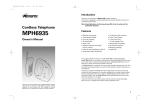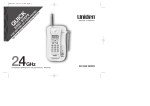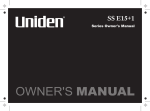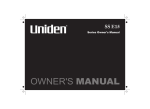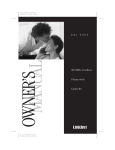Download Memorex 900MHz Phone
Transcript
PRECAUTIONS Before you read anything else, please observe the following: Warning! The manufacturer DOES NOT represent this unit to be waterproof. To reduce the risk of fire, electrical shock, or damage to the unit, DO NOT expose this to rain or moisture. Rechargeable Nickel-Cadmium Battery Warning & & & & & This equipment contains a rechargeable nickel-cadmium battery. Cadmium is a chemical known to the State of California to cause cancer. The rechargeable nickel-cadmium battery contained in this equipment may explode if disposed of in a fire. Do not short-circuit the battery. Do not charge the rechargeable nickel-cadmium battery used in this equipment in any charger other than the one designed to charge this battery as specified in the owner's manual. Using another charge may damage the battery or cause the battery to explode. RECHARGEABLE NICKEL-CADMIUM BATTERIES MUST BE RECYCLED OR DISPOSED OF PROPERLY May be covered under one or more of the following U.S. patents: 4,511,761 4,523,058 4,595,795 4,797,916 5,381,460 5,434,905 5,491,745 5,533,010 5,574,727 5,650,790 5,661,780 5,663,981 5,671,248 5,717,312 5754,407 5,787,356 5,838,721 5,864,619 5,893,034 5,912,968 5,929,598 5,930,720 5,960,358 5987,330 5,426,690 5,650,269 5,768,345 5,915,227 ©2000 Memorex is a registered trademark of Memorex Telex N.V. All rights reserved. Printed in China UCZZ01237BC Color profile: Disabled Composite Default screen CONTENTS Fold out the back cover of this owner’s manual to use CONTENTS OF YOUR OWNER’S MANUAL the handy “Controls and Functions” page for reference. F:...MPH6929ENG.VP Thu Jun 14 15:46:54 2001 Precautions! . . . . . . . . . . . . . . . . . . . . . . . . . . . . . . . . . . . Back Cover Fold-out Controls and Functions . . . . . . . . . . . . . . . . . . . . . . . . . . Back Cover Fold-out Important Safety Instructions. . . . . . . . . . . . . . . . . . . . . . . . . . . . . . . . . . . . . i Introduction. . . . . . . . . . . . . . . . . . . . . . . . . . . . . . . . . . . . . . . . . . . . . . . . . . . 1 • Welcome. . . . . . . . . . . . . . . . . . . . . . . . . . . . . . . . . . . . . . . . . . . . . . . . . . . . . . . . . . . . 1 • Features . . . . . . . . . . . . . . . . . . . . . . . . . . . . . . . . . . . . . . . . . . . . . . . . . . . . . . . . . . . . 1 • Included in Your Package . . . . . . . . . . . . . . . . . . . . . . . . . . . . . . . . . . . . . . . . . . . . . . 2 • Important Electrical Considerations . . . . . . . . . . . . . . . . . . . . . . . . . . . . . . . . . . . . . . 3 Installing and Adjusting Your Phone. . . . . . . . . . . . . . . . . . . . . . . . . . . . . . . 5 • Installation Considerations . . . . . . . . . . . . . . . . . . . . . . . . . . . . . . . . . . . . . . . . . . . . . 5 • Adapter Safety Features . . . . . . . . . . . . . . . . . . . . . . . . . . . . . . . . . . . . . . . . . . . . . . . . 6 • Desk/Tabletop Installation. . . . . . . . . . . . . . . . . . . . . . . . . . . . . . . . . . . . . . . . . . . . . . 7 • Wall Installation. . . . . . . . . . . . . . . . . . . . . . . . . . . . . . . . . . . . . . . . . . . . . . . . . . . . . . 8 • Installing the Handset Battery Pack . . . . . . . . . . . . . . . . . . . . . . . . . . . . . . . . . . . . . 12 • Charging the Battery Pack. . . . . . . . . . . . . . . . . . . . . . . . . . . . . . . . . . . . . . . . . . . . . 12 • Cleaning the Battery Contacts . . . . . . . . . . . . . . . . . . . . . . . . . . . . . . . . . . . . . . . . . . 13 • Page . . . . . . . . . . . . . . . . . . . . . . . . . . . . . . . . . . . . . . . . . . . . . . . . . . . . . . . . . . . . . . 13 • Setting the Pulse/Tone Switch. . . . . . . . . . . . . . . . . . . . . . . . . . . . . . . . . . . . . . . . . . 14 • Adjusting the Ringer Controls . . . . . . . . . . . . . . . . . . . . . . . . . . . . . . . . . . . . . . . . . . 14 • Automatic Digital Code Security . . . . . . . . . . . . . . . . . . . . . . . . . . . . . . . . . . . . . . . . 15 Using Your New Phone . . . . . . . . . . . . . . . . . . . . . . . . . . . . . . . . . . . . . . . . . 16 • Making and Receiving Calls . . . . . . . . . . . . . . . . . . . . . . . . . . . . . . . . . . . . . . . . . . . . 16 • Flash and Call Waiting . . . . . . . . . . . . . . . . . . . . . . . . . . . . . . . . . . . . . . . . . . . . . . . . 16 • Storing a Phone Number in Memory . . . . . . . . . . . . . . . . . . . . . . . . . . . . . . . . . . . . 17 • Dialing a STORED Number . . . . . . . . . . . . . . . . . . . . . . . . . . . . . . . . . . . . . . . . . . . . 17 • Chain Dialing . . . . . . . . . . . . . . . . . . . . . . . . . . . . . . . . . . . . . . . . . . . . . . . . . . . . . . . 18 • Erasing a Stored Number from Memory . . . . . . . . . . . . . . . . . . . . . . . . . . . . . . . . . . 18 • Redial . . . . . . . . . . . . . . . . . . . . . . . . . . . . . . . . . . . . . . . . . . . . . . . . . . . . . . . . . . . . . 19 • Tone . . . . . . . . . . . . . . . . . . . . . . . . . . . . . . . . . . . . . . . . . . . . . . . . . . . . . . . . . . . . . . 19 • Traveling Out-of-Range . . . . . . . . . . . . . . . . . . . . . . . . . . . . . . . . . . . . . . . . . . . . . . . 19 • Channel . . . . . . . . . . . . . . . . . . . . . . . . . . . . . . . . . . . . . . . . . . . . . . . . . . . . . . . . . . . 19 • Using the SpeakerPhone . . . . . . . . . . . . . . . . . . . . . . . . . . . . . . . . . . . . . . . . . . . . . . 19 • Three-way call . . . . . . . . . . . . . . . . . . . . . . . . . . . . . . . . . . . . . . . . . . . . . . . . . . . . . . 19 Setting Up the Integrated Answering Device . . . . . . . . . . . . . . . . . . . . . . . . 20 • The Integrated Answering Device . . . . . . . . . . . . . . . . . . . . . . . . . . . . . . . . . . . . . . . 20 • Features . . . . . . . . . . . . . . . . . . . . . . . . . . . . . . . . . . . . . . . . . . . . . . . . . . . . . . . . . . . 20 • Turning the Answering System On/Off. . . . . . . . . . . . . . . . . . . . . . . . . . . . . . . . . . . 21 • Setting the Clock . . . . . . . . . . . . . . . . . . . . . . . . . . . . . . . . . . . . . . . . . . . . . . . . . . . . 21 • Setting Your Outgoing Message (Greeting) . . . . . . . . . . . . . . . . . . . . . . . . . . . . . . . . 22 • Selecting the Message RECORD Time . . . . . . . . . . . . . . . . . . . . . . . . . . . . . . . . . . . . 23 • Selecting a Pin Code . . . . . . . . . . . . . . . . . . . . . . . . . . . . . . . . . . . . . . . . . . . . . . . . . 24 • Calling Party Control Feature . . . . . . . . . . . . . . . . . . . . . . . . . . . . . . . . . . . . . . . . . . 24 • Setting the Toll Saver Switch. . . . . . . . . . . . . . . . . . . . . . . . . . . . . . . . . . . . . . . . . . . 25 • Using the Reset Button . . . . . . . . . . . . . . . . . . . . . . . . . . . . . . . . . . . . . . . . . . . . . . . 25 Using the Integrated Answering Device. . . . . . . . . . . . . . . . . . . . . . . . . . . . 26 • Playing Your Messages. . . . . . . . . . . . . . . . . . . . . . . . . . . . . . . . . . . . . . . . . . . . . . . . 26 • Repeating a Message . . . . . . . . . . . . . . . . . . . . . . . . . . . . . . . . . . . . . . . . . . . . . . . . . 26 • Skipping a Message . . . . . . . . . . . . . . . . . . . . . . . . . . . . . . . . . . . . . . . . . . . . . . . . . . 27 • Deleting a Message . . . . . . . . . . . . . . . . . . . . . . . . . . . . . . . . . . . . . . . . . . . . . . . . . . 28 • Memo . . . . . . . . . . . . . . . . . . . . . . . . . . . . . . . . . . . . . . . . . . . . . . . . . . . . . . . . . . . . . 28 • Recording a Conversation . . . . . . . . . . . . . . . . . . . . . . . . . . . . . . . . . . . . . . . . . . . . . 29 • Remote Access Away from Home. . . . . . . . . . . . . . . . . . . . . . . . . . . . . . . . . . . . . . . . 29 • Remote Room Monitor. . . . . . . . . . . . . . . . . . . . . . . . . . . . . . . . . . . . . . . . . . . . . . . . 31 Troubleshooting . . . . . . . . . . . . . . . . . . . . . . . . . . . . . . . . . . . . . . . . . . . . . . 32 • Quick Reference Chart . . . . . . . . . . . . . . . . . . . . . . . . . . . . . . . . . . . . . . . . . . . . . . . . 32 Specifications . . . . . . . . . . . . . . . . . . . . . . . . . . . . . . . . . . . . . . . . . . . . . . . . 35 • General. . . . . . . . . . . . . . . . . . . . . . . . . . . . . . . . . . . . . . . . . . . . . . . . . . . . . . . . . . . . 35 • Base . . . . . . . . . . . . . . . . . . . . . . . . . . . . . . . . . . . . . . . . . . . . . . . . . . . . . . . . . . . . . . 35 • Handset . . . . . . . . . . . . . . . . . . . . . . . . . . . . . . . . . . . . . . . . . . . . . . . . . . . . . . . . . . . 35 Memorex Limited Warranty . . . . . . . . . . . . . . . . . . . . . . . . . . . . . . . . . . . . . 36 Color profile: Disabled Composite Default screen IMPORTANT SAFETY INSTRUCTIONS When using your telephone equipment, these basic safety precautions should always be followed to reduce the risk of fire, electrical shock, and injury to persons: 1. Read and understand all instructions. 2. Follow all warnings and instructions marked on the product. 3. Unplug this product from the wall outlet before cleaning. Use a dry cloth for cleaning without liquid or aerosol cleaners. 4. Do not use this product near water; for example, near a bath tub, wash bowl, kitchen sink or laundry tub, in a wet basement, or near a swimming pool. 5. Do not place this product on an unstable cart, stand, or table. The telephone may fall, causing serious damage to the unit. 6. Slots and openings in the cabinet and the back or bottom are provided for ventilation. To protect the product from overheating, these openings must not be blocked or covered. This product should never be placed near or over a radiator or heat register. This product should not be placed in a built-in installation unless proper ventilation is provided. 7. This product should be operated only from the type of power source indicated on the marking label. If you are not sure of the type of power supply to your home, consult your dealer or local power company. 8. Do not allow anything to rest on the power cord. Do not locate this product where the cord will be damaged by persons walking on it. 9. Do not overload wall outlets and extension cords, as this can result in the risk of fire or electrical shock. 10. Never push objects of any kind into this product through cabinet slots, as they may touch dangerous voltage points or short out parts that could result in a risk of fire or electric shock. Never spill liquid of any kind on the product. 11. To reduce the risk of electric shock, do not disassemble this product. Take it to qualified service personnel when service or repair work is required. Opening or removing covers may expose you to dangerous voltages or other risks. Incorrect reassembly can cause electric shock when the appliance is subsequently used. 12. Unplug this product from the wall outlet and refer servicing to qualified service personnel under the following conditions: A. When the power supply cord is damaged or frayed. B. If liquid has been spilled into the product. C. If the product has been exposed to rain or water. i F:...MPH6929ENG.VP Thu Jun 14 15:46:54 2001 Color profile: Disabled Composite Default screen D. If the product does not operate normally when following the operating instructions. (Adjust only those controls that are covered by the operating instructions. Improper adjustment of other controls may result in damage and will often require extensive repair work by a qualified technician.) E. If the product has been dropped or the cabinet has been damaged. F. If the product exhibits a distinct change in performance. 13. Do not use the telephone to report a gas leak in the vicinity of the leak. ▼ Additional Battery Safety Precautions Caution! To reduce the risk of fire or injury to persons by the battery, read and follow these instructions: 1. Use only the appropriate type and size battery pack specified in the reference guide. 2. Do not dispose of the battery pack in a fire. The cell may explode. 3. Do not open or mutilate the battery pack. Released electrolyte is corrosive and may cause damage to the eyes or skin. It may be toxic if swallowed. 4. Exercise care in handling the battery in order not to short the battery with conducting materials such as rings, bracelets, and keys. The battery or conductor may overheat and cause burns. 5. Charge the battery pack provided with or identified for use with this product only in accordance with the instructions and limitations specified in the reference guide provided for this product. 6. Observe proper polarity orientation between the battery pack and battery charger. ▼ Cordless Telephone Privacy Note! Cordless telephones are radio devices. Communications between the handset and base of your cordless telephone are accomplished by means of radio waves which are broadcast over the open airways. Because of the inherent physical properties of radio waves, your communications can be received by radio receiving devices other than your own cordless telephone unit. Consequently, any communications using your cordless telephone may not be private. ii F:...MPH6929ENG.VP Thu Jun 14 15:46:54 2001 INTRODUCTION TO YOUR NEW PHONE Color profile: Disabled Composite Default screen 1 F:...MPH6929ENG.VP Thu Jun 14 15:46:55 2001 WELCOME Congratulations on your purchase of the Memorex MPH6929 cordless telephone and answering system. This phone is designed and engineered to exacting standards for reliability, long life, and outstanding performance. FEATURES • • • • • • • • • • • 900 MHz Extended Range Technology Integrated Telephone Answering Device (ITAD) 10 Number Memory Dialing 3 Instant Dial Priority Keys 32 Digit Redial Flash and Pause Pulse/Tone Dialing Page/Find 7 Hour Talk Time Handset Earpiece and Ringer Volume Control Hearing Aid Compatible The MPH6929 features include Instant Talk and Auto Disconnect. Instant Talk allows you to answer a call by just removing the handset from the base so you don’t have to waste time pushing buttons or flipping switches. Auto Disconnect allows you to hang up by simply returning the handset to the base. The Mega Clear Plus true compander circuitry virtually eliminates background noise. This innovative technology, together with 40 different channels, provides you with the best possible reception during all your conversations. To protect you against misbilled calls which might result from your phone being activated by other equipment, the MPH6929 has a digital security system which automatically selects one of over 65,000 digital security codes for the handset and base. Also, the MegaSecure feature electronically locks your phone when the handset is in the base. To get the most from your phone, please read this owner’s manual thoroughly. Also, be sure to complete the product registration form and mail it in. Memorex® is a registered trademark of the Memorex Telex N.V. Color profile: Disabled Composite Default screen I N T R O D U C T I O N INCLUDED IN YOUR PACKAGE To get the most from your phone, please read this owner’s manual thoroughly. Also be sure to complete and mail the product registration form. Handset Base Rechargeable Battery (Located inside handset) AC Adapter Telephone Cord Wall Mount Adapter Also included: • This Owner’s Manual 2 F:...MPH6929ENG.VP Thu Jun 14 15:47:00 2001 Color profile: Disabled Composite Default screen IMPORTANT ELECTRICAL CONSIDERATIONS WARNING Please do not attempt to unplug any appliance during an electrical storm. Unplug all electrical appliances when you know an electrical storm is approaching. Lightning can pass through your household wiring and damage any device connected to it. This phone is no exception. The FCC Wants You To Know Changes or modifications to this product not expressly approved by the manufacturer, or operation of this product in any way other than as detailed by the reference guide, could void your authority to operate this product. The equipment cannot be used on public coin phone service provided by the telephone company. Connection to party line service is subject to state tariffs. (Contact the state public utility commission, public service commission or corporation commission for information.) Range Your new phone is designed to achieve the maximum possible range by transmitting and receiving according to the highest specifications set forth by the FCC. We have rated this phone to operate at a maximum distance with the qualification that the range depends upon the environment in which the telephone is used. Many factors limit range, and it would be impossible to include all the variables in our rating. The Maximum Range rating of this phone is meant to be used as a means of comparison against other range claims. Telephone Line Problems The FCC has granted the telephone company the right to disconnect service in the event that your phone causes problems on the telephone line. Also, the telephone company may make changes in facilities and services which may affect the operation of your unit. However, your telephone company must give adequate notice in writing prior to such actions to allow you time for making necessary arrangements to continue uninterrupted service. If you are having trouble with your telephone service, you must first disconnect your phone to determine if it is the cause of your problem. If you determine that it is the cause, you must leave it disconnected until the trouble has been corrected. 3 F:...MPH6929ENG.VP Thu Jun 14 15:47:01 2001 Color profile: Disabled Composite Default screen Radio interference may occasionally cause buzzing and humming in your cordless handset, or clicking noises in the base. This interference is caused by an external source such as a TV, refrigerator, vacuum cleaner, fluorescent lighting, or electrical storm. Your unit is NOT DEFECTIVE. If these noises continue and are too distracting, please check around your home to see what appliances may be causing the problem. In addition, we recommend that the base not be plugged into a circuit that also powers a major appliance because of the potential for interference. Be certain the antenna is kept in the vertical position. In the unlikely event that you consistently hear other voices or distracting transmissions on your phone, you may be receiving radio signals from another cordless telephone or other source of interference. If you cannot eliminate this type of interference, you need to change to a different channel. Finally, it should be noted that some cordless telephones operate at frequencies that may cause interference to nearby TVs and VCRs. To minimize or prevent such interference, the base of the cordless telephone should not be placed near or on top of a TV or VCR. If interference is experienced, moving the cordless telephone farther away from the TV or VCR will often reduce or eliminate the interference. More Than One Cordless Telephone If you want to use more than one cordless telephone in your home, they must operate on different channels. Press the channel key to select a channel that provides the clearest communication. 4 F:...MPH6929ENG.VP Thu Jun 14 15:47:01 2001 I N T R O D U C T I O N Radio Interference Color profile: Disabled Composite Default screen INSTALLATION CONSIDERATIONS AND ADJUSTING YOUR PHONE INSTALLING Selecting a Location 5 F:...MPH6929ENG.VP Thu Jun 14 15:47:01 2001 Before choosing a location for your new phone, there are some important guidelines you should consider: • The location should be close to both a phone jack and continuous power outlet. (A continuous power outlet is an AC outlet which does not have a switch to interrupt its power.) • Keep the base and handset away from sources of electrical noise such as motors or fluorescent lighting. • Be sure there is sufficient space to fully extend the base antenna. • The base can be placed on a desk or tabletop or mounted on a standard AT&T or GTE wall plate. • You should charge your new phone for 1520 hours before completing the installation or using the handset. Telephone Line Outlets There are two types of phone outlets: ▼ Modular Jack Most phone equipment available now uses modular jacks. Phone cords are fitted with a molded plastic connector which plugs into this type of jack. If you do not have modular phone jacks, contact your local telephone company for information about their installation. ▼ Hardwired Jack Some equipment is wired directly to a phone jack, and these types of installations require a modular jack converter. This type of installation is not difficult; however, you should contact your local telephone dealer or a telephone supply store for advice about the proper adapter or converter for your particular situation. Color profile: Disabled Composite Default screen Connecting the Telephone Cords Consider these safety guidelines before connecting the telephone cords: Place the power cord so that it does not create a trip hazard or where it could become chafed and create an electrical hazard or fire. Caution! • Never install telephone wiring during a lightning storm. • Never touch uninsulated telephone wires or terminals unless the telephone line has been disconnected. • Use caution when installing or modifying telephone lines. Applying Power to the Base Before using your phone, fully charge the NickelCadmium battery pack for 15-20 hours. ADAPTER SAFETY FEATURES If the AC adapter furnished with this phone has a polarized line plug (a plug having one blade wider than the other), this plug will fit into the power outlet only one way. If you are unable to insert the plug fully into the outlet, try reversing the plug. Do not alter the shape of the blades of the polarized plug! NOTE: If you cannot plug the AC adapter into the outlet, contact someone about replacing the outlet. Plug the AC Adapter into a standard 120 V AC wall outlet. Do not use an outlet controlled by a wall switch. Use only the AC Adapter supplied with this phone. AC ADAPTER Wide Blade 6 F:...MPH6929ENG.VP Thu Jun 14 15:47:03 2001 INSTALLING AND ADJUSTING This phone requires an AC outlet, without a switch to interrupt power, and the included AC adapter. To relieve strain on the DC plug when the phone is placed on a desk or table, wrap the power cord around the strain relief notch on the bottom of the base. Color profile: Disabled Composite Default screen Installing and Adjusting Your Phone DESK/TABLETOP INSTALLATION Before choosing a location for your phone, read the “Installation Considerations” included in the “Precautions and Important Safety Instructions” brochure. 1) Plug the AC adapter cord into the 9 V DC input jack on the back of the base. 2) Wrap the AC adapter cord around the strain relief notch. Place the power cord so that it does not create a trip hazard or where it could become chafed and create a fire or electrical hazard. 3) Plug the AC adapter into a standard 120 V AC wall outlet. Use only the supplied AC adapter supplied with this phone and DO NOT use an outlet controlled by a wall switch. 4) Charge the battery (refer to “Charging the Battery Pack,” page 12). 5) Plug one end of the telephone cord into the TEL LINE jack on the back of the base. 6) Plug the other end of the cord into your telephone jack on the wall. 7 F:...MPH6929ENG.VP Thu Jun 14 15:47:05 2001 Color profile: Disabled Composite Default screen 7) Set the base on a desk or tabletop, and place the handset into the base as shown. Then, raise the antenna to a vertical position. Before using your phone, fully charge the NickelCadmium battery pack for 15-20 hours. WALL INSTALLATION Standard wall plate mounting This phone can be mounted on any standard AT&T or GTE wall plate. 1) Slide the wall mount adapter into the notches at the top of the base. Place the power cord so that it does not create a trip hazard or where it could become chafed and create a fire or electrical hazard. 2) Rotate the wall mount adapter down and snap it into place at the bottom of the base. 3) Plug the AC adapter into the base. 4) Put the AC adapter cord inside the molded wiring channel, then wrap it around the strain relief notch. Plug the AC adapter into a standard 120 V AC wall outlet. 8 F:...MPH6929ENG.VP Thu Jun 14 15:47:10 2001 INSTALLING AND ADJUSTING ▼ Color profile: Disabled Composite Default screen 5) Plug one end of the telephone cord into the TEL LINE jack on the back of the base, then plug the other end into a standard telephone jack. DO NOT use an outlet controlled by a wall switch. 6) Line up the mounting slots on the base with the mounting posts on the wall, then push in and down until the phone is firmly seated. 7) On the base unit, pull the handset retainer out of the slot and rotate it clockwise 180 degrees. Before you plug the other end of the telephone cord into the modular jack on the wall, charge the battery (refer to “Charging the Battery Pack,” page 12). 9 F:...MPH6929ENG.VP Thu Jun 14 15:47:14 2001 8) Flip the retainer from front to back, then slide it back into the slot so that the lip of the retainer faces up and the oval is at the bottom of the retainer. This will hold the handset in place. Color profile: Disabled Composite Default screen ▼ Direct wall mounting 1) Insert two mounting screws into the wall, with their appropriate anchoring device if necessary, 3-15/16 inches apart. Allow about 3/16 of an inch between the wall and screw heads for mounting the phone. 2) Slide the wall mount into the notches at the top of the base. 3) Rotate the wall mount adapter down and snap it into place at the bottom of the base. 4) Plug the AC adapter into the base. 10 F:...MPH6929ENG.VP Thu Jun 14 15:47:16 2001 INSTALLING AND ADJUSTING If you don’t have a standard wall plate, you can mount your phone directly to the wall. Before doing this, consider the following: • Select a location away from electrical cables, pipes, or other items behind the mounting location. Inserting screws into areas such as this can be hazardous. • Try to mount your phone within 10 - 15 feet of a working phone jack in order to avoid excessive lengths. Remember, you are not mounting your phone to a wall plate with a built-in phone jack. • If the selected mounting area has no wooden support beams directly behind it, you will need the appropriate anchoring devices in order for the wall to properly support your phone. Color profile: Disabled Composite Default screen 5) Put the AC adapter cord inside the molded wiring channel, then wrap the AC adapter cord around the strain relief notch. Plug the AC adapter into a standard 120 V AC wall outlet. 6) Plug one end of the telephone cord into the TEL LINE jack on the back of the base, then plug the other end into a standard telephone jack. 7) Line up the mounting slots on the base with the mounting screws on the wall, then push in and down until the phone is firmly seated. 8) On the base unit, pull the handset retainer out of the slot and rotate it clockwise 180 degrees. 11 F:...MPH6929ENG.VP Thu Jun 14 15:47:22 2001 Color profile: Disabled Composite Default screen 9) Flip the retainer from front to back, then slide it back into the slot so that the lip of the retainer faces up and the oval is at the bottom of the retainer. This will hold the handset in place. INSTALLING THE HANDSET BATTERY PACK 1) Remove the handset battery cover 2) Plug the battery’s cable into the handset 1 INSTALLING AND ADJUSTING For initial charging, the battery pack will already be inside the compartment, but will not be plugged in. 2 3 3) Replace the battery cover. The plastic connectors will fit together only one way. Make sure the battery’s connector is properly aligned. Use only the supplied battery pack (model BT-905). CHARGING THE BATTERY PACK ▼ Initial battery charging Before plugging the phone line into your new phone for the first time, fully charge the rechargeable battery pack for 15-20 hours without interruption. 1) Place the handset on the base. 2) Make sure that the status LED lights. If the LED doesn’t light, check to see that the AC adapter is plugged in and that the handset makes good contact with the base charging contacts. 12 F:...MPH6929ENG.VP Thu Jun 14 15:47:23 2001 Color profile: Disabled Composite Default screen ▼ Use only the supplied battery (BT-905) supplied with your phone. Low battery indicator When the battery pack is very low and needs to be charged, the phone is programmed to eliminate functions in order to save power. If the phone is not in use, the talk/batt LED flashes every three seconds. If the phone is in use, the talk/batt LED flashes every three seconds and the handset beeps. Complete your conversation as quickly as possible and return the handset to the base for charging. CLEANING THE BATTERY CONTACTS To maintain a good charge, clean all charging contacts on the handset and base about once a month with a pencil eraser or other contact cleaner. DO NOT use liquids or solvents; you may damage your phone. PAGE To locate the handset (while it’s off the base), press page on the base. The handset beeps for 60 seconds. Paging is cancelled. When the handset is returned to the base, paging is cancelled. 13 F:...MPH6929ENG.VP Thu Jun 14 15:47:25 2001 Color profile: Disabled Composite Default screen SETTING THE PULSE/TONE SWITCH Be sure the PULSE/TONE switch is in the TONE position unless your local phone system uses pulse dialing. Most phone systems use tone dialing. Check with your local phone company if you’re not sure whether your system is tone or pulse. ADJUSTING THE RINGER CONTROLS Handset ringer tone and ringer volume When the phone is in standby mode, pressing the volume key on the handset selects the handset ringer volume and tone. There are two ringer tones each with two volume levels; high and low. ▼ Handset earpiece volume The handset earpiece volume settings (Normal, High and Loud) can only be adjusted during a call. Press volume to select Normal, High, or Loud. When you hang up, the phone keeps the last volume setting selected. ▼ Base unit ringer on-off To turn the base ringer on, select the RINGER ON position. To turn the base ringer off, select the RINGER OFF position. 14 F:...MPH6929ENG.VP Thu Jun 14 15:47:28 2001 INSTALLING AND ADJUSTING ▼ Color profile: Disabled Composite Default screen AUTOMATIC DIGITAL CODE SECURITY To prevent other parties from making unauthorized calls on your phone line, a digital code was added to the MPH6929. Your phone’s handset and base share this code, which is randomly set each time you place the handset in the charging cradle. ▼ To reestablish communication between the handset and the base in the event of a power failure 1) Restore power to the base. 2) Place the handset on the base. The status LED blinks to indicate that the digital security code is reset. 15 F:...MPH6929ENG.VP Thu Jun 14 15:47:28 2001 Color profile: Disabled Composite Default screen Using Your New Phone MAKING AND RECEIVING CALLS Handset On Base To make a call Pick up the handset, or Press any button on the press speaker on the base. handset or press speaker on the base. 1) Pick up the handset. 2) Press talk. 3) Listen for the dial tone. 4) Dial the number. Press talk, or return the handset to the base (Auto To hang up Disconnect), or press speaker. To redial 1) Pick up the handset. 2) Press talk. 3) Listen for the dial tone. 4) Press redial. 1) Press talk. 2) Listen for the dial tone. 3) Dial the number. Press talk, or return the handset to the base (Auto Disconnect), or press speaker on the base. 1) Press talk. 2) Listen for the dial tone. 3) Press redial. USING FLASH AND CALL WAITING If you have “call waiting” service and a call waiting tone sounds while you are on a call, press flash to accept the waiting call. There is a short pause, then you will hear the new caller. To return to the original caller, press flash again. YOUR 16 F:...MPH6929ENG.VP Thu Jun 14 15:47:32 2001 PHONE USING YOUR NEW PHONE To answer a call Handset Off Base Color profile: Disabled Composite Default screen STORING A PHONE NUMBER IN MEMORY Your MPH6929 phone has 10 memory locations for storing important telephone numbers. 1) Remove the handset from the base. The pause button counts as one digit. Pressing pause more than once increases the length of pause between numbers. 2) Press mem. The talk/batt LED blinks. 3) Enter the phone number, up to 16 digits. If a pause is needed during dialing to access a long distance or other service, press pause to insert a pause. 4) Press mem again. 5) Enter the memory location (0-9) on the keypad. A tone indicates that the number is stored. You cannot store numbers in M1, M2 or M3. Refer to “One-Touch Dialing.” DIALING A STORED NUMBER ▼ Using the memory location features 1) Press talk. 2) Press mem. 3) Enter the memory location (0-9, or M1-M3) on the keypad. The stored number automatically dials. If you select a memory location that does not have a stored number, the handset will beep rapidly and the phone will not dial. 17 F:...MPH6929ENG.VP Thu Jun 14 15:47:34 2001 Color profile: Disabled Composite Default screen ▼ One-touch priority dialing Your phone is equipped with three “One-Touch Priority” keys for instant dialing. You cannot store phone numbers directly into M1, M2 or M3. They are only used to dial phone numbers stored into memory locations 1, 2 and 3. (See “Storing a Phone Number in Memory,” page 17.) To instantly dial phone numbers stored in memory locations 1, 2 or 3, simply press M1, M2 or M3. (There is no need to press talk; the phone will automatically dial.) An error sounds and the erase procedure will be canceled if more than 20 seconds elapse between each keystroke. If you press M1, M2 or M3, and no phone number was stored in memory locations 1, 2, or 3, the phone will beep rapidly but will not dial. CHAIN DIALING On certain occasions after dialing a number, you may be requested to enter an access code, such as your account number. You can enter this number into a memory location for later use by doing the following. 1) Store the access code into one of the memory locations (0-9) or memory keys M1, M2, or M3 following the steps above. 2) Dial the party or service main number. YOUR ERASING A STORED NUMBER FROM MEMORY 1) Remove the handset from the base unit. 2) Press the MEM button twice. 18 PHONE 3) Press the memory location (0-9). A tone indicates that the stored number is erased from memory. F:...MPH6929ENG.VP Thu Jun 14 15:47:35 2001 USING 3) When you need to enter the special number, press mem followed by the memory location (0-9) or memory keys M1, M2, or M3. Color profile: Disabled Composite Default screen REDIAL The redial key redials the last number dialed. The redialed number can be up to 32 digits long. The tone feature only applies when the base unit is set to pulse. TONE If you are dialing in the pulse mode and need to enter tone digits, press tone to enter the digits. Once the call has ended, the tone mode is canceled and pulse dialing resumes. TRAVELING OUT-OF-RANGE During a call, as you begin to move your handset too far from your base unit, noise increases. If you pass the range limits of the base unit, your call will terminate within 20 seconds. CHANNEL To help eliminate background noise, press chan to change channels. USING THE SPEAKERPHONE Adjust the speakerphone volume by pressing ▲ for louder or ▼ for softer. To use the speakerphone to answer a call, press speaker on the base. Direct your voice to the microphone on the bottom of the base. To hang up, press speaker again. To use the speakerphone while making a call, first dial the number using the handset. Then press speaker on the base unit. You can press talk to disconnect the handset and continue the call with the speakerphone. Press speaker to hang up. THREE-WAY CALL First, dial the number using the handset. Then, press speaker to set up a three-way call between the base, handset, and the person on the line. 19 F:...MPH6929ENG.VP Thu Jun 14 15:47:36 2001 THE INTEGRATED ANSWERING DEVICE The MPH6929 has a built-in answering system that answers and records incoming calls. You can also use your answering system to record a conversation, leave a memo message for others who use the phone, or to announce a special message to callers when you’re away from your phone. DEVICE FEATURES • • • • • • • • Digital Tapeless Recording 15 minutes of Recording Time Call Screening Selectable Outgoing Messages Time and Day Stamp Remote Message Retrieval and Room Monitor Toll Saver Conversation Recording SETUP SETTING UP Setting Up the Integrated Answering Device Digital Tapeless Recording allows you to quickly review, save, or delete the messages you choose. You’ll never have to worry about a tape wearing out, jamming, or resetting improperly. The Integrated Answering System is easy and convenient to use, but please read through all of the instructions carefully before attempting to use it. 20 F:...MPH6929ENG.VP Thu Jun 14 15:47:36 2001 ANSWERING THE INTEGRATED ANSWERING DEVICE Color profile: Disabled Composite Default screen Color profile: Disabled Composite Default screen TURNING THE ANSWERING SYSTEM ON/OFF Adjust the volume of the system’s announcements by pressing ▲ for louder or ▼ for softer on the base speaker. 1) To turn the answering system on, press answer on/off. A beep tone will sound and the current outgoing message will play on the base speaker. A beep tone will sound after the outgoing message plays. The message counter LED lights to indicate that the unit is ready to answer calls. 2) To turn the answering system off, press answer on/off again. A beep tone will sound followed by the announcement “Answer off” and the message counter LED will go out. SETTING THE CLOCK Press skip or repeat multiple times to scroll through days, hours, minutes, etc. The clock on the MPH6929 Answering System starts when power is applied to the base. Follow these steps to set the clock to the correct time: 1) Press and hold clock until a beep tone sounds. If you make no entries within two minutes, the system returns to standby. 2) Next, press the skip or repeat key until the correct day is announced. (Numbers zero through six display on the base as each day is announced.) 3) Press clock again to select the day. 21 F:...MPH6929ENG.VP Thu Jun 14 15:47:40 2001 Color profile: Disabled Composite Default screen 5) Press clock again to select the correct hour. 7) Press clock again to select the correct minute. The AM/PM setting is announced. 9) Press clock again to end the time/day setting. The MPH6929 announces the time that you have set. SETTING YOUR OUTGOING MESSAGE (GREETING) You can record up to a 30second outgoing message. When you receive a call, the answering system automatically plays either a preset message or your own personal outgoing message. ▼ Preset message The following message is prerecorded: “Hello, no one is available to take your call. Please leave a message after the tone.” To record your own greeting, follow the steps below. ▼ Stand within 12 inches in front of the microphone and speak clearly when recording your outgoing message. Recording your personal outgoing message 1) Press and hold OGM until you hear a long tone. Start recording your message immediately after you hear the long tone end. The message counter LED will blink, indicating record mode. 22 F:...MPH6929ENG.VP Thu Jun 14 15:47:42 2001 SETUP 8) The LED displays an A or P. Press skip or repeat until you hear the correct AM/PM setting. DEVICE 6) Press skip or repeat until you hear the current minute setting. The numbers 0 through 59 display on the base as each minute is announced. ANSWERING 4) Press skip or repeat until you hear the current hour setting. Numbers 1 through 12 display on the base as each hour is announced. Color profile: Disabled Composite Default screen 2) When you are finished recording your message, press OGM again. A tone sounds and your message plays back on the base speaker. To choose between the prerecorded outgoing message and your personal outgoing message, press OGM during outgoing message playback. This switches between the two options. ▼ Announce only feature The Announce Only feature plays a prerecorded outgoing message or your own personal outgoing message, but it will not allow the caller to leave a message. Move the REC TIME switch to the ANN position. The message counter LED displays A when the system is on standby. SELECTING THE MESSAGE RECORD TIME You can set your answering system to record messages up to one or four minutes long. One minute option: move the REC TIME switch to 1. Four minute option: move the REC TIME switch to 4. 23 F:...MPH6929ENG.VP Thu Jun 14 15:47:45 2001 Color profile: Disabled Composite Default screen To play your messages from a remote location, you will need to enter a two-digit Personal Identification Number (PIN) code (00-99). To select a PIN, perform the following steps: DEVICE 1) On the base, press and hold the pin button. A beep sounds, and the LED displays 00. SETUP If you make no entries within two minutes, the system returns to standby. Press skip or repeat 2) To set the first number, press skip or repeat to scroll from 0 to 9. When the desired number appears in the display, press pin. This selects the first number. multiple times to scroll through numbers on the display. 3) To set the second number, press skip or repeat to scroll from 0 to 9. When the desired number appears in the display, press pin. This selects the second number and the entered PIN is announced. 24 F:...MPH6929ENG.VP Thu Jun 14 15:47:48 2001 ANSWERING SELECTING A PIN CODE Color profile: Disabled Composite Default screen SETTING THE TOLL SAVER SWITCH The ring time/toll saver switch allows you to set the number of rings the caller hears before your answering system plays your outgoing message. You can set the switch to answer after two rings or after four rings. In the TS (Toll Saver) position, the answering system picks up after two rings if you have new messages, and after four rings if there are none. This way, if you call long distance to check your messages, you can hang up after the second ring to avoid billing charges. USING THE RESET BUTTON The RESET button is used to initialize the base computer. The RESET button can be used if an AC power line disturbance causes the answering system to malfunction and become inoperative. Pressing RESET does NOT erase any data stored in your system memory. 25 F:...MPH6929ENG.VP Thu Jun 14 15:47:50 2001 Color profile: Disabled Composite Default screen Using the Integrated Answering Device PLAYING YOUR MESSAGES The base LED shows the number of total messages on the display. If the display is blinking, then there are new messages waiting for you. The MPH6929 is designed to play your new messages first. After you play your new messages, you can then play your old messages. To stop playing your messages at any time, USING 1) Press play/stop. The system announces the number of new and old messages. The time and day each message was received is announced after the message is played, and the message counter LED displays the number of the current message. 2) When all new messages have played, a long tone is heard. The message counter LED stops flashing to indicate that all of the new messages have been reviewed. 3) After you have reviewed your new messages, you can play your old messages again. Press play/stop and follow the instructions above. REPEATING A MESSAGE 1) Press play/stop to review your messages. The number of stored messages is announced. 26 F:...MPH6929ENG.VP Thu Jun 14 15:47:53 2001 ANSWERING DEVICE USE THE INTEGRATED ANSWERING DEVICE press play/stop again. Color profile: Disabled Composite Default screen 2) After a message has played for a few seconds, press repeat to replay the message. Pressing repeat before two half seconds of the message has played causes the system to scan back one message. 3) Press play/stop at any time to stop reviewing your messages and return to standby. The message counter LED shows the total number of message-s still on the system. If you have several messages, press repeat SKIPPING A MESSAGE until you return to the message you want to replay. 1) Press play/stop to review your messages. The number of messages is announced. Each time skip is pressed, the system scans forward one message. If 2) Press skip at anytime to skip to the next message. you have several messages, press skip to find the message you want to play. 3) Press play/stop at any time to stop reviewing your messages and return to standby. The message counter LED shows the total number of messages still on the system. 27 F:...MPH6929ENG.VP Thu Jun 14 15:47:58 2001 Color profile: Disabled Composite Default screen DELETING A MESSAGE 1. Press play/stop to review your messages. The system automatically returns to standby when all messages have played. 2. If you decide to delete a message, press delete anytime during the message. The system beeps and immediately goes to the next message. 3. After you have played all of your messages, a long tone sounds on the base speaker. To delete all messages, press and hold delete after reviewing your messages. A tone sounds when all message are cleared. MEMO The Memo function allows the user to record a message on the base. The voice memo function is completely independent 1) Press and hold memo. A beep tone sounds and the message counter LED begins to blink. of the outgoing message. It’s handy for leaving others a quick message. 28 F:...MPH6929ENG.VP Thu Jun 14 15:48:03 2001 ANSWERING DEVICE USE When you press delete, you are permanently deleting the message. Once deleted, the message cannot be replayed. Color profile: Disabled Composite Default screen 2) Release memo and speak into the microphone. 3) When you have finished, press memo or play/stop to stop recording. The system returns to standby. A voice memo message is treated as a typical recorded message and will be added to the stored messages. A recorded conversation is treated as a typical message and will be added to the stored messages. RECORDING A CONVERSATION You can record up to a 10 minute conversation while you are using your phone. 1) During a conversation from the handset, press and hold memo. The unit begins recording and two dashes show in the display. A beep that can be heard by both parties sounds every 15 seconds. 2) To stop recording, press memo or play/stop again. REMOTE ACCESS AWAY FROM HOME For Remote Answering System On, wait ten rings until the machine answers. You can operate your answering system from a remote location using any touch-tone telephone. Use this function to check for recorded messages, to play or delete messages, even to record a new outgoing message, and to monitor sounds in the room. 1) Call your telephone number. 2) During the outgoing message playback, press # followed by your PIN code. Refer to page 24 for instructions on how to select a PIN code. 3) The answering system announces the time and day stamp followed by the number of messages stored in memory. Message playback automatically begins. 29 F:...MPH6929ENG.VP Thu Jun 14 15:48:05 2001 Color profile: Disabled Composite Default screen 4) You may continue to listen to your messages, or you may select a command from the following chart: FUNCTION You must enter a command within 15 seconds of entering command waiting mode or the answering system automatically hangs up and returns to standby. Repeat a Message Playing your Messages Skipping a Message Deleting a Message Stop Message Playback Answering System On OGM Record/Stop Answer System Off The system will only play back messages for four minutes and then it returns to command waiting mode. To continue playing your messages, press # then 2 again within 15 seconds. ✱ Remote Room Monitor # then 1 # then 2 # then 3 # then 4 # then 5 # then 6 # then 7 # then 8 # then 9 # then 5) After all of your messages have played, you will hear intermittent beeps indicating that the system is in the command waiting mode. You may enter another command at this time from the chart above. 6) When you are finished, hang up to exit the system. The answering system automatically returns to standby. 30 F:...MPH6929ENG.VP Thu Jun 14 15:48:05 2001 ANSWERING DEVICE USE Memo Record/Stop PRESS Color profile: Disabled Composite Default screen REMOTE ROOM MONITOR You can call your answering system from any touch-tone phone and monitor sounds in the room where your base is installed. 1) Call your telephone number. 2) During the outgoing message playback, press # followed by your PIN code. 3) The answering system begins announcing the time and day stamp. ✱ stop Message playback first and go to step 4. 31 F:...MPH6929ENG.VP Thu Jun 14 15:48:06 2001 while the system announces the time and day stamp. You hear sounds in the room where your phone is installed. After 15 seconds, the answering system returns to the command waiting mode. 5) Press # then to monitor the room for another 15 seconds. Or, select another remote function. Or, hang up to exit the system. The answering system automatically returns to standby. ✱ You cannot use # and while the new messages are playing. Press # then 5 to ✱ 4) Press # then QUICK REFERENCE CHART If your phone is not performing to your expectations, please try these simple steps first. PROBLEM SUGGESTION The charge light won’t come on when the handset is placed in the base. • Make sure the AC adapter is plugged into the base and wall outlet. • Make sure the handset is properly seated in base. • Make sure the charging contacts on the handset and base are clean. The audio sounds weak and/or scratchy. • Make sure that the base antenna is in a vertical position. • Move the handset and/or base to a different location away from metal objects or appliances and try again. • Press chan to help eliminate background noise. • Make sure that you are not too far from the base. Can’t make or receive calls. • Check both ends of the base telephone line cord. • Make sure the AC adapter is plugged into the base and wall outlet. • Disconnect the AC adapter for a few minutes, then reconnect it. • Place the handset back on the charging cradle for a few seconds. The status LED will blink indicating that the phone has been reset. • Make sure that you are not too far from the base. 32 F:...MPH6929ENG.VP Thu Jun 14 15:48:06 2001 TROUBLESHOOTING TROUBLESHOOTING YOUR NEW PHONE Color profile: Disabled Composite Default screen Color profile: Disabled Composite Default screen PROBLEM 33 F:...MPH6929ENG.VP Thu Jun 14 15:48:06 2001 SUGGESTION The handset doesn’t ring or receive a page. • The Nickel-Cadmium battery pack may be weak. Charge the battery on the base unit for 15-20 hours. • The handset may be too far away from the base unit. • Place the base unit away from appliances or metal objects. • Place the handset back on the charging cradle for a few seconds. The status LED will blink indicating that the phone has been reset. The answering system does not work. • Make sure the base unit is plugged in. • Make sure the answering system is turned on. • Press RESET after an AC line spike. The answering system does not answer calls. • Set the REC TIME switch to either the one minute or four minute option. • The memory may be full. Delete some or all of the saved messages. Messages are incomplete. • The incoming messages may be too long. Remind callers to leave a brief message. • The memory may be full. Delete some or all of the saved messages. After a power failure, the outgoing message is deleted. • Record your personal outgoing message again. The default messages should remain. No sound on the base unit speaker during call monitoring or message playback. • Adjust the speaker volume on the base unit. Color profile: Disabled Composite Default screen PROBLEM Cannot access remote call-in features from another touchtone phone. SUGGESTION • Make sure you’re using the correct PIN number. • Make sure that the touch-tone phone you’re using can transmit the tone for at least two seconds. If it cannot, you may have to use another phone to access your messages. TROUBLESHOOTING 34 F:...MPH6929ENG.VP Thu Jun 14 15:48:06 2001 SPECIFICATIONS OF YOUR NEW PHONE Color profile: Disabled Composite Default screen 35 F:...MPH6929ENG.VP Thu Jun 14 15:48:06 2001 Specifications GENER AL The MPH6929 complies with FCC Parts 15 and 68. Frequency control: PLL Modulation: Frequency Shift Keying Operating temperature: 0º to 50º C (+32º F to +122º F) B AS E Transmit Frequency: 925.997 to 927.947 MHz Receive Frequency: 902.102 to 904.102 (40 channels) Power requirements: 9V 350 mA (from AC adapter) Size: 7-3/8 in.(W) x 2 in. (D) x 8-3/4 in. (H) Weight: Approx. 21.1 oz. (including optional battery) H AN D SE T Transmit Frequency: 902.102 to 904.102 MHz Receive Frequency: 925.997 to 927.947 (40 channels) Power requirements: Rechargeable Nickel-Cadmium battery pack Size (without antenna): 2.28 in. (W) x 1.73 in. (D) x 7.09 in. (H) Weight: Approx. 8.9 oz. (including battery) Battery: BT-905 Capacity Talk mode Standby mode 600 mAH, 3.6V 7 hours 14 days Specifications, features, and availability of optional accessories are all subject to change without prior notice. Color profile: Disabled Composite Default screen MEMOREX LIMITED WARRANTY TELEPHONES We at MEMOREX believe you will be pleased with your new Product. Please read this Warranty carefully. Memorex warrants this product to be free from manufacturing defects including original parts and workmanship for a period of one (1) year from the date of original purchase in, and if used in, the United States. Should you find your unit is not operation properly during the terms of full coverage of this warranty, one (1) year, you should contract your original purchase for an exchange with a valid receipt. If necessary, Memorex will provide one of the following options (at Memorex's discretion), providing the manufacturing defect is verified along with the date of purchase. •Repair service for one (1) year from date of original purchase at no charge for labor and parts at their authorized warranty service facility, providing the manufacturing defect is verified along with the date of purchase. •Replacement of defective unit with either a new, refurbished, or equivalent model at no charge for one (1) year from date of original purchase. This warranty is void if the product is: A) Damaged through negligence, abuse, misuse, accident, or acts of God. B) Used in commercial application or rentals. C) Modified or repaired by anyone other than Memorex or their expressly authorized representative. D) Damage resulting from the improper connection to equipment of other manufactures. This warranty does not cover: A) Cost incurred in the shipping of the product to and from the Memorex authorized repair facility listed. B) Damage or improper operation caused by the failure to follow the operating instructions provided with the product. C) Routine adjustments to the product, which can be performed by the customer as outlined in the owner's manual. D) Signal reception problems caused by external factors. E) Products not purchased in the United States F) Damage to the products used outside the United States. G) Damage to audiocassette tapes. H) Damage to Compact Discs. In the event that service is required under this warranty, please contact CUSTOMER SERVICE at 1-800-9193647 or contact our website at www.memorex.com. THIS WARRATY IS NON-TRANSFERABLE AND APPLIES SOLELY TO THE ORIGINAL PURCHASER AND DOES NOT EXTEND TO SUBSEQUENT OWNERS OF THE PRODUCT. ANY APPLICABLE IMPLIED WARRANTIES, INCULDING THE WARRANTY OF MERCHANTABILBITY, ARE LIMITED IN DURATION TO A PERIOD OF THE EXPRESSED WARRANTY AS PROVIDED HEREIN BEGINNING WITH THE DATE OF THE ORIGINAL PURCHASE AT RETAIL AND NO WARRANTIES, WHETHER EXPRESSED OR IMPLIED SHALL APLLY TO THE PRODUCT THEREAFTER. MEMOREX MAKES NO WARRANTY AS TO THE FINESS OF THE PRODUCT FOR ANY PARTICULAR PURPOSE OR USE. THE EXTENT OF MEMOREX'S LIABILITY UNDER THIS LIMITED WARRANTY IS THE REPAIR OR REPLACEMENT PROVIDED ABOVE AT THE SOLE DISCRETION OF MEMOREX. IN NO EVENT SHALL MEMOREX'S LIABILITY EXCEED THE PURCHASE PRICE PAID BY THE PURCHASER. UNDER NO CIRCUMSTANCES SHALL MEMCORP BE LIABLE FOR ANY LOSS, DIRECT, INDIRECT, INCIDENTAL, FORESEEN, UNFORESEEN, SPECIAL, OR CONSEQUENTIAL DAMAGE ARISING OUT OF OR IN CONNECTION WITH THE USE OF THIS PRODUCT. THIS WARRANTY IS VALID ONLY IN THE UNITED STATES. THIS WARRANTY GIVES YOU SPECIFIC LEGAL RIGHTS, HOWEVER, YOU MAY HAVE OTHER RIGHTS WHICH MAY VARY FROM STATE TO STATE. SOME STATES DO NOT ALLOW LIMITATION ON IMPLIED WARRANTIES OR EXCLUSION OF CONSEQUENTIAL DAMAGE, THEREFORE THESE RESTRICTIONS MAY NOT APPLY TO YOU. ©1999, Memorex is a registered trademark of Memorex Telex N.V. 36 F:...MPH6929ENG.VP Thu Jun 14 15:48:07 2001 AND FUNCTIONS CONTROLS 1 2 3 4 1 . R e s e t 2 . B a s e R in g e r O ff-O n 3 . P u ls e /T o n e 4 . D C In 9 V J a c 5 . T e l L in e J a c k 6 . H a n d s e t A n te 7 . H a n d s e t E a rp 8 . T a lk /B a tt L o w 9 . T a lk 5 k n n a ie c e L E D 1 0 . 1 1 . 1 2 . 1 3 . 1 4 . 1 5 . 1 6 . 1 7 1 8 1 9 2 0 2 1 . . . . . F la M e N u T o R e P a H a V o C h O n H a H a C h s h m o ry m e r ic K e y p a d n e d ia l u s e n d s e t R in g e r lu m e a n d T o n e s a n n e l e - T o u c h P r io r ity n d s e t M ic r o p h o n n d s e t R e ta in e r C a r g in g C o n ta c ts e le c t K e y s e lip 2 2 . 2 3 . 2 4 . 2 5 . 2 6 . 2 7 . 2 8 . 2 9 . 3 0 . 3 1 . 3 2 . 3 3 . 3 4 . D e le te R e p e a t A n s w e r O n /O ff M ic r o p h o n e S e t P IN S e t C lo c k P a g e B a s e S p e a k e r S p e a k e r B u tto n S p e a k e r L E D S p e a k e r V o lu m e S ta tu s L E D M e s s a g e C o u n te r 3 5 . 3 6 . 3 7 . 3 8 . 3 9 . 4 0 . 4 1 . P la y /S to p V o ic e M e m S k ip O u tg o in g m B a s e A n te n R e c o r d T im R in g T im e 6 7 29 20 8 9 30 31 32 33 34 35 36 37 38 10 11 12 13 14 15 16 17 18 19 21 22 23 24 25 26 27 28 39 40 41 o e e s s a g e n a