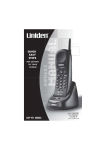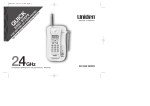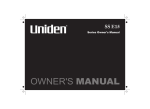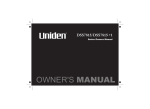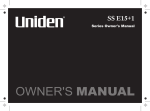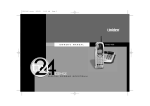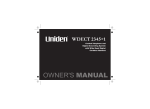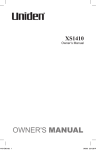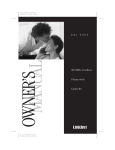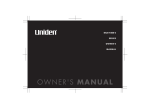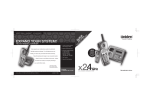Download Uniden XSA1255 User's Manual
Transcript
XSA1255/XSA1255+1 Series Owner's Manual OWNER'S MANUAL Contents WELCOME/ FEATURES CONTROLS & FUNCTIONS TERMS USED IN THIS MANUAL GETTING STARTED Installing the Phone A. Choose the Best Location B. Install the Rechargeable Battery Packs into the Handsets C. Connect the Main Base and Charging Cradle(XSA1255+1), and Charge the Handsets D. Mount the Main Base on a Wall Installing the Beltclip Headset Installation Register Handsets to the Main Base before Using! (XSA1255+1 only) When to Re-register Handsets (XSA1255+1 only) Basic Setup Activating AutoTalk Activating Caller ID on Call Waiting Setting Name Tag (POP ID) Setting Insert 0 Selecting the Ring Tone and Volume (Handset only) BASICS Using Your Phone Making and Receiving Calls Transferring a Call (XSA1255+1 only) Adjusting the Earpiece Volume Temporarily Mute Ringer Traveling Out-of-Range Selecting a Different Channel Find Handsets Using Call Waiting ROCKETDIAL Rocketdial Storing the Rocketdial 2 3 5 6 6 6 USING THE SPEED DIAL MEMORY Using the Speed Dial Memory Storing Caller ID Messages in Speed Dial Memory Making Calls from Speed Dial Memory CALLER ID FEATURES Caller ID and CIDCW (Caller ID on Call Waiting ) Viewing the Caller ID Message List Deleting Information from the Caller ID List Making a Call from the Caller ID List THE INTEGRATED ANSWERING DEVICE The Integrated Answering Device Turning the Answering System On/Off Setting Up Your Answering System Using Your Answering System Remote Operation ADDITIONAL INFORMATION Changing the Digital Security Code Note on Power Sources General Information Troubleshooting Liquid Damage Index Warranty 7 8 9 10 11 12 13 14 14 14 15 16 17 18 18 18 19 20 20 20 21 21 21 22 22 22 [1] 23 23 26 27 28 28 29 30 31 32 32 32 33 42 46 50 50 51 53 54 57 58 62 Welcome Congratulations on your purchase of the Uniden single handset (XSA1255) or dual handset (XSA1255+1) cordless telephone and answering system. This phone is designed and engineered to exacting standards for reliability, long life, and outstanding performance. Note: Some illustrations in this manual may differ from the actual unit for explanation purposes. Features • • • • • • • • * 2.4GHz Extended Range Technology Caller ID* Caller ID on Call Waiting* (CIDCW) Integrated Telephone Answering Device (ITAD) 3-Line Backlit LCD 10 Number Memory Dialing Tone Dialing Dual Handset System (Extra Handset & Charger Included - XSA1255+1 only) • Call Transfer from Handset to Handset(XSA1255+1 only) • One Touch Rocketdial • Last Number Redial • Find Handset Key • Earpiece/Ringer Volume Controls • Hearing Aid Compatible • 20 Channel Auto Scan • Desk or Wall Mountable Requires subscription to service provided by your network supplier. There is usually a fee for this service. Caller ID on Call Waiting service is currently unavailable in New Zealand. Be sure to visit our Website: www.uniden.com.au or www.uniden.co.nz [2] Controls & Functions XSA1255 Handset 1. Handset Antenna 2. Jack for optional headset 3. Beltclip hole 4. Handset Battery Compartment 5. Handset Earpiece 6. LCD Display 7. caller id/menu key (P. 14 & 28) 8. / /vol/ (volume up/down) key (P. 20 & 17) 9. /tone/ key (left cursor) key (P. 19 & 24) 10. redial/pause key (P. 19 & 25) 11. select/remote key (P. 14 & 49) (XSA1255) select/channel key (P. 14, 21 & 23) (XSA1255+1) 12. Rocketdial key (P. 22) 13. talk/flash key (P. 18 & 21) 14. end key (P. 18) 15. #/ (right cursor) key (P. 19 & 24) 16. memory key (P. 23) 17. delete/channel key (P. 21 & 24) (XSA1255) delete/transfer key (P. 19 & 24) (XSA1255+1) 18. Handset Microphone 19. Handset Charging Contacts remote XSA1255+1 Handset [3] Main Base Extra Charging Cradle (XSA1255+1 only) 41 39 40 20. 21. 22. 23. 24. 25. 26. 27. Telephone line jack DC IN 9V jack Base antenna Base speaker (repeat/rewind) key (P. 43) memo rec (record) key (P. 45) menu/clock key (P. 33 & 34) ringer key (P.41) 28. 29. 30. 31. 32. 33. 34. 35. Base charging contacts charge in use LED (play/stop) key (P. 41 & 42) (skip/fast forward) key (P. 43) (delete) key (P. 44) greeting key (P. 40) answer on/off key (P. 32) set key (P. 34) [4] 36. 37. 38. 39. 40. 41. find hs (handset) key (P. 21 & 50) / /volume/select keys (P. 33 & 41) mic (microphone) Charging contacts Charge LED DC IN 9V jack Terms Used in this Manual • Standby Mode - The handset may be sitting in or off the cradle, but is NOT in use. The talk/flash key has not been pressed and there is no dial tone. • Talk Mode - The handset is off the cradle and the talk/flash key has been pressed, enabling a dial tone. • CID - Caller ID • CIDCW - Caller ID on Call Waiting • RocketDial - One touch speed dial • POP ID (Name Tag) - Name is shown when Caller ID matches a phonebook entry where a name is stored. [5] Do the following steps: A. Choose the best location B. Install the rechargeable battery pack into the handset C. Connect the base unit and charge the handset D. Mount the base unit on a wall ! If your home has specially wired alarm equipment connected to the telephone line, be sure that installing the system does not disable your alarm equipment. ! If you have questions about what will disable your alarm equipment, contact your telephone company or a qualified installer. A. Choose the best location When choosing a location for your new phone, here are some important guidelines you should consider: Avoid heat sources, such as radiators, air ducts, and sunlight Avoid noise sources such as a window by a street with heavy traffic Avoid microwave ovens Avoid television sets and other electronic equipment Avoid excessive moisture, extremely low temperatures, dust, mechanical vibration, or shock Avoid personal computers Choose a central location Avoid other cordless telephones • • • • The location should be close to both a phone jack and a continuous power outlet (one which is not connected to a switch). The base and handset should be kept away from sources of electrical noise such as motors and fluorescent lighting. The base can be placed on a desk, tabletop, or mounted on a standard wall plate. For better reception, place the base as high as possible. The base should be placed in an open area for optimum range and reception. [6] GETTING STARTED Installing the Phone B. Install the Rechargeable Battery Packs into the Handsets Both handsets are powered by rechargeable battery packs. The battery recharges automatically when the handset is placed in the main base or charging cradle. Use only the Uniden (BT-905 or BT-905s) rechargeable battery pack supplied with your cordless telephone. 1) Press down on the handset battery case cover (use the finger indention for a better grip) and slide the cover down ward to remove. 2) Plug the battery pack connector (red & black wires) into the jack inside the battery compartment. (The connector notches fit into the grooves of the only one way.) Match the wire colors to the polarity label in the battery compartment, connect the battery and listen for a click to insure connection. 3) Make sure you have a good connection by slightly pulling on the battery wires. If the connection is secure, the battery jack will remain in place. 4) Place the battery case cover back in the handset by sliding it upwards until it clicks into place. Repeat process for second handset (XSA1255+1 only). [7] 1) Connect each AC adapter to the DCIN 9V jack and to each standard 240V AC wall outlet. 2) Place one handset in the main base and the other in the charging cradle with the keypad facing forward. 3) Make sure the charge/in use LED and charge LED illuminate. If the LED does not illuminate, check to see that the AC adapter is plugged in and the handset makes good contact with the cradle's charging contacts. • Connect each AC adapter to a continuous power supply. • Place each cradle close to the AC outlet to avoid long extension cords. 4) Charge your handsets at least 15-20 hours before plugging the phone line. 5) Once the handset battery packs are fully charged, connect the telephone cord to the TEL LINE jack and a telephone outlet. If your telephone outlet isn't modular, contact your telephone company for assistance. Australia Tel Line adaptor (not supplied) [8] ! Use only the supplied AAD041S adapter. Do not use any other AC adapter. ! Do not place the power cord where it creates a trip hazard or where it could become chafed and create a fire or electrical hazard. GETTING STARTED C. Connect the Main Base and Charging Cradle(XSA1255+1 only), and Charge the Handsets D. Mount the Main Base on a Wall Standard wall plate mounting This phone can be mounted on any standard wall plate. 1) Locate the base unit on the wall mount adapter as shown and slide the wall mount adapter into the notches on the base bottom. 2) Plug the AC adapter to the DC IN 9V jack. 3) Route the AC adapter cord through the moulded wiring channel as shown. 4) Plug the AC adapter into a standard 240V AC wall outlet. 5) Plug the telephone cord into the TEL LINE jack. Route the cord through the moulded wiring channel as shown. 6) Plug the telephone cord into the telephone outlet (socket image is indicative only). 7) Align the mounting slots on the main base with the mounting posts on the wall. Then push in and down until the phone is firmly seated. [9] 3mm If you don't have a standard wall plate, you can mount your phone directly to the wall. Before doing this, consider the following: • • • • Avoid electrical cables, pipes, or other items behind the mounting location that could cause a hazard when inserting screws into the wall. Try to mount your phone within 1.5m of a working phone jack to avoid excessive cord lengths. Make sure the wall material is capable of supporting the weight of the main base and handset. Use #10 screws (minimum length of 35mm) with anchoring devices suitable for the wall material where the main base will be placed. 100mm 35mm 1) Insert two mounting screws into the wall, (with their appropriate anchoring device), 100mm apart. Allow about 3mm between the wall and screw heads for mounting the phone. 2) Refer to steps 1 through 7 on page 9 to mount the telephone. Installing the Beltclip To attach the beltclip Insert the beltclip into the holes on each side of the handset. Press down until it clicks. To remove the beltclip Pull both sides of the beltclip to release the tabs from the holes. [10] GETTING STARTED Direct wall mounting Headset Installation Your phone may be used with an optional headset . To use this feature, insert the headset plug into the headset jack. Your phone is ready for hands-free conversations (Headsets may be purchased by visiting our website at www.uniden.com.au or www.uniden.co.nz.) [11] Whichever handset you choose to charge in the main base will automatically register to the main base. The second handset (charging in the extra charging cradle) MUST also be registered to the main base before use. Follow the steps below to register the second handset. ! 1) Be sure both handsets are fully charged. 2) Remove the handset from the charging cradle, and place it in the main base. The charge/in use LED light on the main base will begin to flash, indicating that the registration is taking place. 3) Wait for at least 5 seconds, then remove the handset from the main base. 4) Press the talk/flash key on one handset. If TALK appears on the display, the handset is registered, press the end key. Then, try with the second handset. If each handset displays TALK , a new security code is set. Otherwise, return to step 1 and try again. 5) Once both handsets are registered, it doesn’t matter which handset is placed in the main base or the charger. Handset No.1 ! [12] When you charge the handsets, Caller ID summary screen and the name of the handset, Handset No.1 appears. If Handset No.2 appears, you are charging the handset No.2. The charging cradle can be used to charge either handset. GETTING STARTED Register Handsets to the Main Base before Using! (XSA1255+1 only) When to Re-register Handsets (XSA1255+1 only) 1) You’ll need to re-register the second handset (follow steps on page 12) each time the digital security code is changed. Refer to page 50 for details regarding the Digital Security Code. Make sure to return the handsets to the cradles after each phone call. 2) When there is a power failure for more than one hour: If power failure occurs (e.g. due to electrical storm or if the unit is unplugged during a move), both handsets will need to be re-registered. To reregister, follow the same registration process on page 12. 3) If the second handset’s battery becomes very low, the handset must be recharged for 15-20 hours and re-registered to main base. Make sure to return the handsets to the cradles after each phone call. [13] There are four basic options that you may need to set up: AutoTalk, CIDCW (Caller ID on Call Waiting),Name Tag and Insert 0. All options are available on the XSA1255 handset. For the XSA1255+1 the options are available as follows. CIDCW option can only be set by using Handset 1. If you try to set by using Handset 2 (XSA1255+1 only), you will not see these options listed on the LCD screen. (On XSA1255+1, Handset 1 shows Handset 1 in the display while the phone is charging.) AutoTalk, Name Tag and Insert 0 options can be set by using either Handset 1 or Handset 2 (XSA1255+1 only). Activating AutoTalk AutoTalk allows you to answer the phone simply by removing the handset from the cradle. You do not have to press any keys. 1) When the phone is in standby mode, press and hold the caller id/menu key. 2) Press the select/remote key (XSA1255) or the select/channel key(XSA1255+1) to toggle and turn AutoTalk On or Off. 3) Press the end key or return the handset to the cradle to complete the setting. The handset returns to standby mode. Name Tag :0n Activating Caller ID on Call Waiting Caller ID allows you to see the name and number of the calling party before you answer the phone. Caller ID on Call Waiting (CIDCW) lets you see the name and number of a call that comes in when you are on the line. [14] ! Caller ID on Call Waiting service is currently unavailable in New Zealand. GETTING STARTED Basic Setup You must subscribe to Caller ID service through your local telephone provider to use this feature. 1) When the phone is in standby mode, press and hold the caller id/menu key. 2) Press the /vol/ key to select CIDCW. 3) Press the select/remote key (XSA1255) or the select/channel key(XSA1255+1) to toggle and turn on Caller ID on Call Waiting. 4) Press the end key and return the handset to the main base to complete the setting. The handset returns to standby mode. Name Tag :On Name Tag :On Setting Name Tag (POP ID) The Name Tag feature works with the Caller Display number from Caller ID. You must subscribe to Caller ID service through your local telephone provider to use this feature. There is usually a fee for this service. When the phone rings the caller display number, when received will be compared to numbers stored in the dial memory. If there is a match any name stored with the dial memory number will be displayed (see page 23). 1) When the phone is in standby mode, press and hold the caller id/menu key. 2) Press the /vol/ key twice to select Name Tag. 3) Press the select/remote key (XSA1255)or the select/channel key(XSA1255+1) to toggle and turn Name Tag on or off. 4) Press the end key or return the handset to the cradle to complete the setting. the handset returns to standby. [15] Name Tag :On Name Tag :On This feature adds '0' or '00' to the number, when you receive Caller ID messages. The default setting for New Zealand is On. The default setting for Australia is Off. 1) When the phone is in standby mode, press and hold the caller id/menu key. The following screen appears. 2) Press the /vol/ key three times to select Insert 0. 3) Press the select/remote key (XSA1255) or the select/channel key (XSA1255+1) to toggle and turn Insert 0 on or off. 4) Press the end key or return the handset to the cradle to complete the setting. The handset returns to standby mode. [16] Name Tag :On Name Tag Insert 0 :On :On GETTING STARTED Setting Insert 0 Selecting the Ring Tone and Volume (Handset only) Your phone has five different ringer tone/volume combinations you can choose from. 1) With the phone in standby mode, press the /vol/ or /vol/ key. 2) The phone will sound the different ring tones at different volumes. To turn the ringer off, select Ringer Off. 3) When the phone sounds the ring tone and volume you wish to use, press the end key. [17] Using Your Phone Making and Receiving Calls Making a call 1) Remove the handset from the cradle. 2) Press the talk /flash key. 3) Listen for the dial tone. 4) Dial the number. ! OR To turn on the AutoTalk feature, see "Activating Auto Talk" on page 14. 1) Remove the handset from the cradle. 2) Dial the number. 3) Press the talk /flash key. Receiving a call 1) Remove the handset from the cradle. (If AutoTalk is on, the phone will automatically answer the call when you pick it up.) 2) Press the talk /flash key. 1) If the handset is off the cradle, press the talk/flash, (AutoTalk is on.) /tone/ Hanging up Press the end key or return the handset to the cradle. [18] , #/ key or any number key. BASICS OR Transferring a Call (XSA1255+1 only) Your cordless phone allows you to transfer outside calls from handset to handset; only one handset at a time can talk with an outside caller. The second handset cannot go off hook to listen to conversations or make an outgoing call while the other handset is in use. ! If you transfer a call and it is not picked up after 5 minutes, the call will be disconnected. To transfer a call 1) During a call, press the delete/transfer key. The call will automatically be placed on hold and the transfer tone sounds. 2) When the other handset receives the call, the transfer tone stops. To cancel the transfer and return to the caller, press the delete/transfer or talk/flash key on the handset. To receive a transfer call Pick up the handset from the cradle (when AutoTalk is set to on), or pick up the handset and press the talk/flash key to answer the transferred call. Additionally, you can answer the transferred call by pressing /tone/ , #/ or any number key (when AutoTalk is set to on). Redialing the Last Dialed Number 1) 2) 3) 4) Remove the handset from the cradle. Press the talk/flash key. Listen for the dial tone. Press the redial/pause key. OR 1) Remove the handset from the cradle. 2) Press the redial/pause key. 3) Press the talk/flash key. [19] Adjusting the Earpiece Volume To change the earpiece volume, press the during a call. /vol/ or /vol/ key Temporarily Mute Ringer If the handset is off the cradle while an incoming call is ringing, simply press the end key to mute the incoming ring . The ringer will sound with the next incoming call. Traveling Out-of-Range ! You can only mute the handset ringer if the handset is off the cradle when the phone starts ringing. During a call, as you begin to move your handset too far from your main base, noise increases. If you pass the range limits of the main base, your call will terminate within one minute. BASICS [20] Selecting a Different Channel If you encounter interference while using your phone, you can manually change the phone´s channel for clear operation. While using your phone, press the delete/channel (XSA1255) or select/channel (XSA1255+1) key. Scanning appears on the display, indicating the phone is changing to another channel. ! The UltraClear Plus true compander circuitry virtually eliminates background noise. This innovative technology, together with 20 different channels, provides you with the best possible reception during all your conversations. Find Handsets To locate the handsets, press the find hs key on the main base. The handsets beep for 60 seconds. To cancel paging, press any key on either handset or the find hs key on the main base. Paging is also canceled when the phone receives an incoming call. Using Call Waiting If you have Call Waiting, you can receive calls while on the line. If a call comes in while you are on the phone, you will hear a call waiting tone. If you have CIDCW activated, you will see the name and number of the incoming caller. Australia: New Zealand: Press to talk/flash key and then 2 to switch between callers. Press to talk/flash key to switch between callers. You must subscribe to Call Waiting through your local telephone company. [21] RocketDial Storing the RocketDial 1) When the phone is in standby mode, press and hold the Rocketdial key. Store Number appears. If the Rocketdial number is already programmed, the Edit screen appears. You can select Edit Number to edit this entry, select Delete Number to erase this entry or select Go Back to return to standby mode. 2) Store the number by following step 6 under “Storing Names and Numbers in Speed Dial Memory” on page 23. 3) Press the select/remote key (XSA1255)or the select/channel key(XSA1255+1). You hear a confirmation tone, and Number Stored appears. Memory storage is complete. [22] ROCKETDIAL RocketDial is a one-touch speed dial key. Store your most important or most frequently called number as your RocketDial number. Then, simply press the Rocketdial key, and your phone will automatically dial the number. Using the Speed Dial Memory The speed dial memory allows you to store up to 10 names and numbers in each handset. You can dial these numbers with just a few key presses. ! ! ! ! ! ! ! When editing the speed dial memory, you must press a key within 30 seconds or the phone will return to standby mode. If you return the handset to the cradle, the phone will return to standby mode also. For New Zealand: Telecom access numbers are preprogrammed into speed dial locations as follows. Divert On: SPD1 Divert Off: SPD2 Block CID: SPD3 Messages: SPD4 Directory: SPD6 The speed dial memory is not limited to phone numbers. You can store any number (up to 20 digits) that you need to enter once your call connects. This is referred to as Chain Dialing. For example, you can save your bank account number to speed dial memory. When you call your bank's telephone teller service and are prompted to enter your account number, simply press the memory key and the speed dial number where you stored your account number. Then press the select/remote key (XSA1255)or the select/channel key(XSA1255+1). Storing Names and Numbers in Speed Dial Memory 1) With the phone in standby mode, press the memory key. 2) Enter 0-9 to select the speed dial number where you would like to store this entry. You can also scroll through the list with the /vol/ and /vol/ keys. Press the select/remote key (XSA1255)or the select/channel key(XSA1255+1)twice. 3) Store Name appears and a cursor flashes indicating that the phone is ready for the name to be entered. If the selected speed dial number is already assigned, the Edit screen appears. You can select Edit to edit this entry, select Delete to erase this entry, or select Go Back to choose another speed dial number. [23] 4) Enter a name according to the instructions below, then press the select/remote key (XSA1255)or the select/channel key(XSA1255+1). If no name is required, go to step 5. • The name can be up to 13 characters. • Use the #/ and /tone/ keys to move the cursor to the desired location. • Use the delete/channel key (XSA1255) or the delete/transfer key(XSA1255+1) to delete characters as needed. • Press and hold the delete/channel key (XSS1255) or the delete/transfer key(XSA1255+1) to delete all the characters. For example, to enter Movies. 1) Press 6. Then press the #/ key to move the cursor to the right. 2) Press 6 six times. 3) Press 8 six times. 4) Press 4 six times. 5) Press 3 five times. 6) Press 7 eight times. [24] If the next character uses the same number key, you must press the #/ key to move the cursor over. Otherwise the next time you press the number key, it changes the character that was previously set. USING THE SPEED DIAL MEMORY Refer to the letters on the number keys to select the desired characters. With each press of a numeric key, the displayed character appears in the following order: upper case letters first, lower case letters next and finally the number corresponding to the key. If you make a mistake while entering a name Use the /tone/ or #/ key to move the cursor to the incorrect character. Press the delete/channel key (XSA1255) or the delete/transfer key(XSA1255+1) to erase the wrong character. Then enter the correct character. To delete all characters, press and hold the delete/channel key(XSA1255) or the delete/transfer key(XSA1255+1) . ! 5) Store Number is displayed. The cursor flashes indicating that the phone is ready for the number to be entered. 6) Use the keypad to enter the phone number; each number can be up to 20 digits. If you need the phone to pause during the dialing sequence, press the redial/pause key to insert a two-second delay between the numbers. You can enter multiple pauses to increase the delay. Each pause counts as a digit. The display shows a P for every pause. When storing numbers into memory, if the handset is idle (i.e., no key is pressed) for more than 30 seconds, it will beep rapidly, and the phone will return to standby mode. 7) Press the memory key. You will hear a confirmation tone, and the following screen appears. Memory storage is complete. After about 2 seconds, the following screen displays all the speed dial memory entries. 8) Press the end key to exit memory set up mode. The phone returns to standby. [25] Storing Caller ID Messages in Speed Dial Memory Messages (Caller ID names/numbers) shown in the Caller ID list can be stored in memory dialing. For instructions on viewing the Caller ID Message list, see page 29. 1) Press the caller id/menu key. Select the phone number to be stored from the Caller ID list by pressing the /vol/ or /vol/ key. 2) Press the memory key. or /vol/ key to 4) Press the select/remote key (XSA1255) or the select/channel key(XSA1255+1). You hear a confirmation tone, and the number is stored in memory. The display returns to the Caller ID list. If a message has already been stored in the selected memory number location, a confirmation screen is displayed. Press the /vol/ key to select Yes. Press the select/remote key (XSA1255) or the select/channel key(XSA1255+1) to overwrite. The display returns to the Caller ID list. [26] You cannot store a Caller ID message if no phone number appears in the message. USING THE SPEED DIAL MEMORY 3) Enter a number (0-9) or press the /vol/ select the memory location to be stored. ! Making Calls from Speed Dial Memory 1) Press the memory key. The handset displays your programmed speed dial number. 2) Enter the number (0-9), or press the /vol/ the speed dial number you would like to dial. or /vol/ key to select 3) Press the talk/flash key. Talk and the number selected appear on the display. Then the displayed number is dialed. Talk To cancel speed dialing To cancel speed dialing, press the end key; the handset returns to standby mode. The handset will also return to standby mode if the handset is idle (i.e., no key is pressed) for 30 seconds. Easy Dial Numbers stored in the speed dial memory can be accessed directly from standby mode as follows. 1) Press and hold a key from memory location for 1.5 seconds. 01:DIVERT ON The details of the memory location will appear on the display. 161 2) Press talk/flash key. The displayed number is dialed. [27] You must subscribe to Caller ID services through your local telephone provider to use these features. CIDCW (Caller ID on Call Waiting)service is currently available in Australia only. When the telephone rings, the Caller ID feature allows you to view the caller’s, phone number, date and time of call, and Name Tag (POP ID) feature allows you to view the caller's name (see pages 15 and 29). The incoming call information is stored in the Caller ID record. If the Caller ID service includes the caller's name, the name will appear in the display (up to 15 characters). Caller ID information may take up to 2 to 3 rings before appearing on the display. The date and time received Caller's name Caller's phone number You may receive any one of the following messages: When a private name is received; Private When a private number is received; Private When a unknown name is received; Unavailable When a unknown number is received; Unavailable When invalid data is received; Incomplete Data When an overseas call(0000) is received (New Zealand only): overseas call When a call is coming from a payphone (Australia only): Payphone Data errors appear as " .” [28] ! If you answer a call before the Caller ID message is received, the Caller ID message will not appear. ! When the call is received via a Telephone company that does not offer Caller ID service, the caller’s phone number and name does not appear. (This includes some international Calls.) ! When the call is received via a private branch exchange (PBX), the caller's phone number and name may not appear. CALLER ID FEATURES Caller ID and CIDCW (Caller ID on Call Waiting) Viewing the Caller ID Message List The Caller ID list stores information for up to 30 incoming calls - even unanswered calls. You can also view the Caller ID list during a call. ! In Caller ID operation, if no key is pressed for more than 30 seconds, an error tone sounds and the telephone returns to standby mode. Each message can be up to 15 characters for the name and 15 digits for the phone number. ! The number of calls from the same Caller ID appears next to the received time. Once you view the new message, the number will be cleared and disappear. ! During a call, don't press the end key, or the call will be disconnected. 1) Press the caller id/menu key. The summary screen displays the number of new messages and total messages. 2) Use the /vol / key to scroll through the messages from the latest to the earliest, or use the /vol/ key to scroll through the messages from the earliest to the latest. 3) Press the caller id/menu key to return to talk mode, or press the end key to return to standby mode. [29] If the phone receives more Caller ID messages than it can store, the oldest one in the list is automatically deleted. Caller ID data can also be deleted manually. Deleting a Caller ID message 1) Press the caller id/menu key in standby mode. Find the message to be deleted from the Caller ID list by pressing the /vol/ or /vol/ key. ! While using the Delete All? or Delete Message? screen, if no key is pressed for more than 30 seconds, an error tone sounds, and the handset returns to standby mode. ! If you get an incoming call or page, the deleting operation is cancelled, and you can answer the call or page. 2) Press the delete /channel key(XSA1255) or the delete/transfer key(XSA1255+1) . 3) Press the /vol/ or /vol/ key to select Yes, and then press the select/remote key (XSA1255) or the select/channel key(XSA1255+1). Deleting all Caller ID names/numbers 1) With the phone in standby mode, press the call id/menu key. 2) Press the delete /channel key(XSA1255) or the delete/transfer key(XSA1255+1) . 3) Press the /vol/ or /vol/ key to select Yes, and then press the select/remote key (XSA1255) or the select/channel key(XSA1255+1). You hear a confirmation tone and all stored Caller ID messages are deleted. [30] CALLER ID FEATURES Deleting Information from the Caller ID List Making a Call from the Caller ID List ! You can place a call from the Caller ID list. 1) Press the caller id/menu key in standby mode. Select the phone number that you want to dial by pressing the /vol/ or / vol/ key. You cannot make a call from the Caller ID list if your cordless phone is connected to a private branch exchange (PBX). 2) Press the talk/flash key. The displayed phone number dials automatically. Caller ID on Call Waiting (CIDCW) With CIDCW, you will hear a Call Waiting tone while you are on a call, and the Caller ID data is displayed. See using Call Waiting on page 21 to accept waiting call. [31] The Integrated Telephone Answering Device The cordless phone has a built- in answering system that answers and records incoming calls. You can also use your answering system to, leave a voice memo message, or announce a special outgoing message to callers when you're away from your phone. Features • Digital Tapeless Recording • Retrieve Messages Using Handset (XSA1255 only) • Up to 13 minutes of Recording Time • Call Screening • Personal or prerecorded Outgoing Messages • • • • • Time and Day Announcement Remote Message Retrieval Toll Saver Voice Memo Selectable Ringer Options (High, Low or Off) Digital Tapeless Recording allows you to quickly review, save, or delete any messages you choose. You will never have to worry about a tape wearing out, jamming, or resetting improperly. The Integrated Answering System is easy and convenient to use, but please read through all of the instructions carefully. [32] THE INTEGRATED ANSWERING DEVICE Turning the Answering System On/Off 1) To turn the answering system on, press the answer on/ off key. The system will announce "Answering system is on." The current greeting message will be played, and you hear a confirmation tone. The message counter displays the number of messages stored in memory. If the display flashes, there are new messages waiting for you. 2) To turn the answering system off, press the answer on/off key again. After the announcement “Answering system is off,” the message counter display will no longer be illuminated. To turn the answering system back on, press the answer on/off key. Setting Up Your Answering System Answering System Settings To set the following six functions you must enter the menu mode. ! ! For your convenience, voice prompts will guide you through the menu mode. After the setting, press the (play/stop) key to exit the menu mode, or the menu/ clock key to move to the next menu option. ! To scroll through the menu options, repeatedly press the menu/clock key in standby mode. The system returns to standby after the last menu option. You hear a confirmation tone to indicate standby mode. ! If any of the following occurs during menu setup, the system returns to standby; you will have to start over with the procedure you were performing. -The talk/flash key is pressed -The (play/stop) key is pressed -10 seconds elapse without a key press -An incoming call is received ! If the system remains idle for up to ten seconds after the announcement, the system returns to standby. Once the or / volume/select key is pressed, the idle time is extended to 10 seconds. [33] Setting the Time The clock on the cordless phone’s answering system starts when power is supplied to the base. Follow these steps to set the clock to the correct time. 1) With the phone in standby mode, press the menu/clock key. The system announces “Time,” the current time and the guidance for setting the time. Normally, the system will return to standby if it remains idle for 10 seconds after the rrrrrror /volume/ select key is pressed. For setting the time, however, the idle time is extended to two minutes. ! Press and hold the or /volume/ select key to quickly scroll through the numbers on the display. 2) Press the or /volume/select key until the correct day is announced. The numbers [ ] through [ ] are displayed on the base. 3) Press the set key to select the day. 4) Press the or /volume/select key until you hear the correct hour setting. The numbers [ ] through [ ] are displayed on the base. 5) Press the set key to select the hour. 6) Press the or /volume/select key until you hear the correct minute setting. The numbers [ ] through [ ] are displayed on the base. [34] THE INTEGRATED ANSWERING DEVICE ! 7) Press the set key to select the minute. 8) Press the or /volume/select key until you hear the correct AM or PM setting. The message counter displays [ ] or [ ]. 9) Press the set key to select the AM/PM setting. ! The PIN code is set to "80" when you purchase the cordless phone. You hear a confirmation tone. Then the announcement "Time" and the day and time are announced for your review. After a few seconds, the system announces “To set security code, press menu again.” Setting a Personal Security Code (PIN) To play your messages from a remote location, you need to enter a two-digit Personal Identification Number (PIN) code (00-99). To select a PIN, perform the following steps: 1) With the phone in standby mode, press the menu/clock key twice. The system announces "Security code," and the current PIN code is announced as it is displayed on the base. Then the system announces the guidance for setting the PIN code. 2) Press the or /volume/select key until the desired number appears. 3) Press the set key to select the PIN code. You hear a confirmation tone, then the announcement "Security code" followed by the new PIN code. After a few seconds, the system announces “To set ring time, press menu again.” [35] Setting the Ring Time The ring time setting allows you to set the number of rings the caller hears before your answering system plays the outgoing message. You can set the ring time to answer after six, nine, or twelve rings. Setting [ ] (Toll Saver), the answering system picks up after six rings if you have new messages, and after nine rings if there are none. This way, if you make a long distance call to check your messages, you can hang up after the second ring to avoid billing charges. 1) With the phone in standby mode, press the menu/clock key three times. You hear "Ring time" and the current ring time ([ ] 6,[ ] 9, [ ] 12, [ ] Toll saver), and it is displayed on the base. Then you hear the guidance for setting the ring time. 2) Press the or /volume/select key until the desired ring time appears. 3) Press the set key to select the new ring time. You hear a confirmation tone, then the announcement "Ring time" followed by the new ring time. After a few seconds, the system announces "To set record time, press menu again." THE INTEGRATED ANSWERING DEVICE [36] Selecting the Message Record Time You have three record time options. The options "One minute" or "Four minutes" set the duration for recording the incoming messages. "Announce only" answers the call with the preset greeting or your personal greeting but prevents the caller from leaving a message. ! After setting the Announce only feature, you may want to change your outgoing message not to prompt the caller to leave a message. However, the prerecorded message changes automatically. 1) With the phone in standby mode, press the menu/clock key four times. You hear "Record time" and the current recording time ([ ] one minute, [ ] four minutes, [ ] Announce only, No recording), and it is displayed on the base. Then you hear the guidance for setting the record time. 2) Press the or /volume/select key until the desired time appears. 3) Press the set key to select the new recording time. You hear a confirmation tone, then the announcement "Record time" followed by the new recording time. After a few seconds, the system announces "To set message alert, press menu again." Announce only feature The announce only feature plays a prerecorded outgoing message, and will not allow the caller to leave a message. To set "Announce only," follow the steps above. Your system comes with a prerecorded announce only greeting; “Hello, no one is available to take your call. Please call again.“ To scroll between the prerecorded message or your own personal greeting, press the greeting key when the outgoing message is played. If you want to use your own greeting or want to omit the prompt "to leave a message" from your greeting, refer to "Recording a personal outgoing message (Greeting)" on page 40. [37] Setting the Message Alert Tone Message Alert feature lets you know you have new messages by sounding a short beeping tone. If you set the Message Alert to on when a new message is received, the alert tone will sound every 15 seconds. 1) With the phone in standby mode, press the menu/clock key five times. You hear "Message alert" and the current setting ([ ] Off or [ ] On), and it is displayed on the base. Then you hear the guidance for setting the Message Alert Tone. 2) Press the or /volume/select key to make your selection. 3) Press the set key to select the new setting. You hear a confirmation tone, then the announcement "Message alert" followed by the current setting you have selected. When the first new message is received, the alert tone will begin to sound. You can also turn off the Message Alert tone by pressing any key on the base unit. The tone will deactivate until another new message is received. When all new messages are played back using the remote playback feature (see page 46,) the Message Alert tone will automatically deactivate. The tone will not deactivate until all messages are played back. [38] THE INTEGRATED ANSWERING DEVICE Turning Message Alert tone off when you’re away from your phone: Setting Your Outgoing Message (Greeting) When you receive a call, the answering system automatically plays either a preset message or your own greeting. Preset message The following message is prerecorded: "Hello, no one is available to take your call. Please leave a message after the tone." See “Selecting the Message Record Time” on page 37 on how to set the announce only feature. [39] Recording a personal outgoing message (Greeting) 1) Press and hold the greeting key in standby mode. You hear the announcement "Record greeting" and a confirmation tone. [ ] flashes on the message counter. 2) Start recording your message. You have 30 seconds, and the message counter starts to count down [ ] to [ ] every second. 3) When you are finished recording your greeting, press the greeting, (play/stop) or set key. You hear a confirmation tone, and then your greeting plays back for you. Your greeting must be more than 2 seconds and less than 30 seconds to record. ! Position yourself as near to the base’s microphone as possible and speak clearly when recording your outgoing message. Choosing between the two outgoing messages With the phone in standby mode, press the greeting key. Then press the greeting key again while the outgoing message is played. This switches between the prerecorded greeting and the personal greeting. After finishing playing back the message, a confirmation tone is heard. To delete the personal greeting, press the (delete) key during the announcement and the system announces "Greeting has been deleted." [40] THE INTEGRATED ANSWERING DEVICE ! Setting the Base Ringer Volume You will hear three ringer options. One allows you to turn the ringer off. The other two are volume levels. You can change the ringer volume while in standby mode or the incoming call is ringing. ! 1) Press the ringer key. You hear the ringer at the current volume level ([ ] high, [ ] low, [ ] off) (if you set the base ringer volume to off, "Ringer off" is announced) and it is displayed on the base. Although you have set the base ringer to off, you will still hear the ringer from the handset on the base if its ringer is on. 2) Press the ringer key repeatedly until the desired ringer option appears. 3) The system displays the new ringer volume. Temporarily Mute the Base Ringer and Call Screen Press the (play/stop) key to temporarily mute the incoming ring and call screen. To turn the ringer back on for this call, press the ringer key. To hear the answering machine and screen this call, press the or /volume/select key. The ringer will sound with the next incoming call. Adjusting the Speaker Volume Level You can adjust the volume of the base speaker by pressing the or /volume/select key on the base. Press the /volume/select key for louder or the /volume/ select key for softer while the base speaker is being used except for menu mode. The numbers [ ]-[ ] are displayed on the base indicating the volume levels. [ ] being the softest and [ ] being the loudest. [41] Using Your Answering System The message counter displays the number of messages stored in memory. If the display flashes, then there are new messages waiting for you. The answering system is designed to play your new messages first. After you play all your new messages, you can then play your old messages. ! When the answering system is full, [ ] is displayed on the base, and the system announces "No remaining time." You should delete some messages so that the system can record new messages. (Refer to “Deleting a Message” on page 44.) To stop playing your messages, press the (play/stop) key again at any time. Playing your messages 2) When all new messages have been played, you hear a confirmation tone, and the system announces "End of messages." The system returns to standby. After you have reviewed your new messages, you can play your old messages by pressing (play/stop) again. Once you have listened to a new message, it then becomes an old message. The old messages will be played in the order in which they were received. [42] THE INTEGRATED ANSWERING DEVICE 1) When the base is in standby mode, press (play/stop). The system announces the number of new and old messages while the message counter displays only the number of new messages. The time and day that each message was received is announced after the message is played. The message counter will then display the number of currently stored messages. Repeating a message 1) Press (play/stop)to review your messages. The number of stored messages is announced. 2) To repeat the current message, press |<< (repeat/rew) after a few seconds of beginning the message. To quickly scroll backwards through a message, press and hold |<< (repeat/rew). To repeat the previous message, press |<< (repeat/rew) within a few seconds (about four seconds during remote operation) after a message begins playing. If you have several messages, press |<< (repeat/rew) repeatedly until you return to the message you want to replay. If the current message is the first new message, the system plays back from the beginning of the current message. The system will not go back into the old message group until all new messages have been heard. 3) Press (play/stop) at any time to stop reviewing messages and return to standby. The message counter shows the number of messages stored in memory. Skipping a message 1) Press (play/stop) to review your messages. The number of stored messages is announced. 2) Press >>| (skip/ff) at anytime to skip to the next message. Each time you press >>| (skip/ff), the system scans forward one message. If you have several messages, press >>| (skip/ff) repeatedly to find the message you want to play. To quickly scroll through a message, press and hold >>| (skip/ff). The system advances through the playback at double speed. 3) Press (play/stop) at anytime to stop reviewing your messages and return to standby. The message counter shows the number of messages stored in memory. [43] Deleting a message To maintain maximum record time, delete the old messages. When you press (delete), you are permanently deleting the message. Once deleted, the message cannot be replayed or retrieved. 1) Press (play/stop) to review your messages. 2) Press the (delete) at anytime during the message to delete the message. You hear a confirmation tone and the message is deleted. 3) To delete all messages, press (delete) when the phone is in standby mode. You will hear the announcement "To delete all messages, press (delete) again". 4) Press (delete) again. You hear a confirmation tone and [ ] is displayed on the base . All messages are deleted. [44] THE INTEGRATED ANSWERING DEVICE When you try to delete all messages without first listening to your new messages, you hear several short beeps followed by an announcement "Please playback all messages." This protects you from accidentally erasing messages you have not yet reviewed. Voice memo ! The voice memo ! ! recorded is completely independent of the greeting message. The voice memo messages are recorded as incoming messages. When the answering system is full, [ ] appears on the message counter, and recording is terminated. The voice memo function allows the user to record messages (more than two seconds and less than four minutes). 1) With the phone in standby mode, press and hold the memo rec key. You will hear the announcement "Record Memo Message" and a tone.[ ] flashes on the message counter. 2) Start your recording. 3) When you have finished, press the (play/stop), memo rec or set key to stop recording. You hear a confirmation tone and the system returns to standby. [45] Remote Operation You can operate your answering system from a remote location (when you are away from home, or from another room using a handset). Use this function to check for recorded messages, to play or delete message. When using any touch-tone telephone, you can even record a new greeting message. Remote access away from home For your convenience remote operation cards are provided for you to use while away from home (located in the back of this manual). ! Once you enter the remote access menu, you must enter a command within 15 seconds, or the answering system automatically hangs up and returns to standby. 1) Call your telephone number. 2) During the greeting message, press # and enter your PIN code (see page 35). 3) The answering system announces the current time and the number of messages stored in memory. You hear "To play incoming messages, press pound two. For help, press pound zero." (Pressing pound is the same as pressing # key) 4) You may continue to listen to the voice prompts or you may select a command from the following chart: [46] THE INTEGRATED ANSWERING DEVICE ! You can operate your answering system from a remote location using any touch-tone telephone. Command Function Command Function # then 1 Repeat a Message* # then 6 Answering System On # then 2 Play incoming Messages # then 7 Memo Record/ Stop** # then 3 Skip a Message # then 8 Greeting Message # then 4 Delete a Message # then 9 Answering System Off # then 5 Stop Operation # then 0 Help Record/ Stop** * For the Repeat a Message function, press # then 1 within about four seconds to repeat the previous message, or press # then 1 after about four seconds to repeat the current message. ** For Memo Record and Greeting Message Record function, the first time you enter the corresponding command, it starts the Recording function. If you want to stop the recording, enter the command again. 5) After the command has finished, you hear intermittent beeps indicating that the system is in the command waiting mode. You may enter another command at this time from the chart above. 6) When you are finished, hang up to exit the system. The answering system automatically returns to standby. [47] Turn on the Answering System Remotely If you have forgotten to turn on your answering system, you can turn it on remotely from any touch-tone telephone. 1) Call your telephone number. 2) Wait 15 rings until the system answers. You hear intermittent beeps. 3) Press # and then enter your PIN code. The answering system announces the number of messages stored in memory. You hear "To play incoming messages, press pound two. For help, press pound zero." 4) Press # then 6 to turn the answering system on. You hear the outgoing message and a confirmation tone. 5) Hang up the phone, subsequent calls will be answered by the system. THE INTEGRATED ANSWERING DEVICE [48] Remote access with the handset (XSA1255 only) You can operate your answering system from another room using a handset. • • • • • • If you press the end key before the answering system answers, the phone will return to standby. If the answering system does not answer within 5 seconds, you hear a beep and the phone will return to standby. The base's keypad is disabled during remote operation When you receive a call, the remote operation is cancelled. You can change the handset volume during a remote operation. If you have new messages and old messages, after you have reviewed your new messages, you can play your old messages by pressing /2 again. 1) When the phone is in standby mode, press the select/remote key on the handset. Remote Answering Machine operation appears on the handset display. The answering system announces the current time and the number of messages stored in the memory. 2) You hear the announcement, "To play incoming messages, press two; For help, press zero." 3) Enter a command within 15 seconds. You may select a command from the chart below. 4) After the command has finished, you hear intermittent beeps indicating that the system is in the command waiting mode. You may enter another command at this time from the chart below. 5) When you are finished, hang up to exit the system. The answering system automatically returns to standby. Command Function Command Function /1 Repeat a Message /5 Stop Operation /2 Play incoming Messages 6 Answering System On /3 Skip a Message 9 Answering System Off /4 Delete a Message 0 Voice Prompts [49] To protect you against misbilled calls which might result from your phone being activated by other equipment, the cordless phone provides AutoSecure (which electrically locks your phone when each handset is in the cradle) and Random Code digital security which automatically selects one of over 262,000 digital security codes for each handset and the main base. If the handset battery pack is completely discharged or the battery pack is removed, the digital security code will be lost. If this happens, a new security code is set automatically the next time the battery pack is charged. In the rare situation that you suspect another cordless telephone is using the same security code, you can change the code. For XSA1255; 1) Remove the handset from the cradle. Press and hold the find hs key on the main base. 2) While holding the find hs key, place the handset in the main base, and leave the handset in the main base for more than three seconds. A new random security code is set. For XSA1255+1; 1) Remove the handset from the cradle. Press and hold the find hs key on the main base. 2) While holding the find hs key, place the handset in the main base, and leave the handset in the main base for more than three seconds. 3) Remove the handset from the main base. Then place the second handset in the main base and wait for more than three seconds. No need to hold the find hs key this time. 4) Press the talk/flash key on one handset. Once you make sure Talk appears on the display, press the end key. Then, try with the second handset. If each handset displays Talk, a new security codes set. Otherwise, return to step 1 and try again. [50] ADDITIONAL INFORMATION Changing the Digital Security Code Note on Power Sources Low battery alert When the battery pack is very low and needs to be charged, the phone is programmed to eliminate functions in order to save power. If the phone is not in use, Low Battery appears on the LCD and none of the keys will operate. If the phone is in use, Low Battery flashes and the handset beeps. Complete your conversation as quickly as possible and return the handset to the cradle for charging. Information stored in the phone's memory will be retained for 30 minutes after the battery pack is removed. This includes all setup information, last number dialed, speed dial memory, RocketDial programming, and the CID list. Even when the battery pack is not being used, it will gradually discharge over a long period of time. For optimum performance, be sure to return the handset to the cradle after a telephone call. Battery replacement and handling When the operating time becomes short even after a battery is recharged, please replace the battery. With normal usage, your battery should last about one year. A replacement battery may be purchased by visiting our website www.uniden.com.au or www.uniden.co.nz Warning: To avoid the risk of personal injury or property damage from fire or electrical shock, only use the Uniden battery model and Uniden adapter model specifically designated for this product. Power Failure During the period that the power is off, you will not be able to make or receive calls with the telephone. • • • • Caution Use only the specified Uniden battery pack (BT-905 or BT-905s). Do not remove the batteries from the handset to charge them. Never throw the battery into a fire, disassemble them, or heat them. Do not remove or damage the battery casing. [51] To maintain a good charge, clean the charging contacts on the handset once a month. Dampen a cloth with plain water. Gently rub the damp cloth over the charging contacts until all visible dirt is removed. Dry the contacts thoroughly before returning the handset to the base. Caution: Do not use paint thinner, benzene, alcohol, or other chemical products. Doing so may discolour the surface of the telephone and damage the finish. [52] ADDITIONAL INFORMATION Cleaning the battery charging contacts General Information Operating temperature: 0 °C to +50 °C (+ 32 °F to +122 °F) AC Adapter Information AC Adapter part number: Input Voltage: Output Voltage: AAD-041S, AAD-210S (XSA1255+1 extra charger adaptor) 230-240VAC 50Hz 9V DC 350mA , 210mA (XSA1255+1 extra charger adaptor) Battery Information Battery part number: Capacity: BT- 905 600mAh, 3.6V or BT-905s 500mAh, 3.6V • To avoid damage to the phone use only Uniden AAD-041S and AAD-210S, and BT-905 or BT-905s with your phone. • If the handset is left off of the base, the actual Talk mode duration will be reduced respective to the amount of time the handset is off the base. Recharge your phone on a regular basis by returning the handset to the base after each phone call. When the operating time becomes short even after the battery is recharged, please replace the battery. With normal usage, the battery should last about one year. Please contact your retailer for replacement adaptors or batteries or visit our website at www.uniden.com.au or www.uniden.co.nz. Specifications, features, and availability of optional accessories are all subject to change without prior notice. [53] Symptom Suggestion The charge/ in use LED or charge LED won't illuminate when the handset is placed in the cradle. • • • Make sure the AC adapter is plugged into the cradle and wall outlet. Make sure the handset is properly seated in the cradle. Make sure the charging contacts on the handsets are clean. Interference. The audio sounds weak and/ or scratchy. • • • Move the handset and/ or main base away from metal objects or appliances and try again. Press the delete/channel key (XSA1255) or the select/channel key (XSA1255+1) in the talk mode to help eliminate background noise. Make sure that the handset is not too far from the main base. • • • • • • • Re- register both handsets (see page 12) (XSA1255+1 only). Check both ends of the telephone cord. Make sure the AC adapter is plugged into the main base and wall outlet. Disconnect the AC adapter for a few minutes. Then reconnect it. Change the digital security code (see page 50). Make sure that the handset is not too far from the main base. Check the dialing mode used by your telephone company. Can't make or receive calls. [54] ADDITIONAL INFORMATION Troubleshooting If your phone is not performing to your expectations, please try these simple steps first. If these steps do not solve your problem, visit our website for further information (www.uniden.com.au or www.uniden.co.nz). Symptom Suggestion The handset doesn't ring or receive a page. • Re- register both handsets (see page 12)(XSA1255+1 only). • The battery pack may be weak. Charge the battery for 15- 20 hours. • The handset may be too far from the main base. • Place the main base away from appliances or metal objects. • Change the digital security code (see page 50). • Check the battery pack to ensure there is a secure connection. • Make sure ringer volume isn't set to "off." Severe noise interference. • Keep both handsets away from microwave ovens, computers, remote control toys, wireless microphones, alarm systems, intercoms, room monitors, fluorescent lights, and electrical appliances. • Move the main base to another location or turn off the source of interference. • Press the delete/channel key (XSA1255) or the select/channel key (XSA1255+1) in the talk mode to help eliminate background noise. The Caller ID does not display. • The call was answered before the second ring. • The call was placed through a switchboard. • Charge the handset. • Your Caller ID service may not be active; contact your local telephone service provider. The answering system does not work. • Make sure the AC adapter is plugged into wall outlet. • Make sure the answering system is turned on. The answering system does not record any messages. • Set the record time to either the one minute or four minutes option. • The memory may be full. Delete some or all of the saved messages. Messages are incomplete. • The incoming messages may be too long. Remind callers to leave a brief message. [55] Suggestion After a power failure, the outgoing message is deleted. • Record your personal outgoing message again. The default message should remain. No sound on the base unit speaker during call monitoring or message playback. • Adjust the speaker volume on the base unit. Cannot access remote call-in features from another touch-tone phone. • Make sure you're using the correct PIN code. • Make sure that the touch-tone phone you're using can transmit the tone for at least two seconds. If it cannot, you may have to use another phone to access your messages. Handset No. 1 or No. 2 is not working (XSA1255+1 only). • Make sure the battery pack is connected to the handset and fully charged. • Re- register the non- functional handset. Unavailable message is displayed on the LCD screen of the handset (XSA1255+1 only). • Make sure the other handset is not already in use. Both handsets cannot be in talk mode at the same time. • Place the handset in the main base for at least 5 seconds to re- register to the main base. • Make sure the handset is not too far from the main base when trying to use. The handset doesn't communicate with the main base or the other handset (XSA1255+1 only). • Re- register both handsets No 3- way conversation • Only one handset at a time can talk with an outside caller. To allow the other handset to talk to the caller, transfer the call. [56] ADDITIONAL INFORMATION Symptom Liquid Damage Moisture and liquid can damage your cordless phone. In case of accidental submersion, please read the following steps. Case Action If the handset or base is exposed to moisture or liquid, but it only affects the exterior plastic housing. Wipe off the liquid, and use as normal. If moisture or liquid has entered the plastic- housing (i. e. liquid can be heard in the phone or liquid has entered the handset battery compartment or vent openings on the base). Handset: 1) Remove the battery cover and leave it off for ventilation. 2) Remove the battery pack by disconnecting. 3) Leave the battery cover off and the battery pack disconnected for at least 3 days. 4) Once the handset is completely dry, reconnect the battery pack and he battery cover. 5) Recharge the handset's battery pack for 20 hours before using again. Base: 1) Disconnect the AC adaptor from the base unit, cutting off electrical power. 2) Disconnect the telephone cord from the base unit. 3) Let dry for at least 3 days. IMPORTANT: You must unplug the telephone line while recharging the battery pack to avoid charge interruption. CAUTION: DO NOT use a microwave oven to speed up the drying process. This will cause permanent damage to the handset, base and the microwave oven. After following these steps, if your cordless telephone does not work, please visit our website for further information (www.uniden.com.au or www.uniden.co.nz). [57] Index A AC adapter information Announce only feature Answering system Deleting a message Playing a message Remote access Repeating a message Skipping a message Turning on/off 53 37 44 42 46 43 43 32 Controls and functions D Digital security code 3,4 50 E, F, G, H, I, J, K, L Earpiece volume Find Handset General information Greeting Headset installation 20 21 53 39 11 I Installing the phone Liquid damage 6 57 B Basic setup Battery pack Information Installing Preparing and charging Replacement and handling Beltclip installation 53 7 7 51 10 M, N, O, P, Q Making a call Menu mode Message alert Outgoing message Personal security code (PIN code) 18 33 38 39 35 C Call transfer feature Call waiting Caller ID service Call waiting Deleting Making a call Viewing Channel Charging the battery pack Cleaning contacts Clock Connect the base unit 19 21 28 31 30 31 29 21 8 52 34 8 R Receiving a call Record time Redial Remote access Ring time Ringer tone Ringer volume (Base) RocketDial 18 37 19 46 36 17 41 22 S Second Handset 12 14 [58] Speed dial memory Making calls from speed dial memory Storing names and numbers in speed dial memory 23 T, U Transferring a call Traveling out-of-range Troubleshooting 19 20 54 V, W, X, Y, Z Voice Memo Volume control Base Handset Wall mounting Warranty 23 45 41 17,20 9 62 Memo [59] Remote Operation Card / Memory List REMOTE OPERATION CARD Remote access away from home 1. Call your phone number from a touch- tone phone. 2. During the outgoing message, press # and enter your PIN code. The answering system announces the number of messages stored in memory and the voice prompts. The phone stands by for you to enter a command. Turn on the answering system remotely 1. Call your phone and let it ring 15 times until it answers. 2. Press # and enter your PIN code. 3. Press # then 5 to stop the announcement. 4. Press # then 6 to turn the answering system on. 3. To quit, hang up the phone. Remote access away from home 1. Call your phone number from a touch- tone phone. 2. During the outgoing message, press # and enter your PIN code. The answering system announces the number of messages stored in memory and the voice prompts. The phone stands by for you to enter a command. Turn on the answering system remotely 1. Call your phone and let it ring 15 times until it answers. 2. Press # and enter your PIN code. 3. Press # then 5 to stop the announcement. 4. Press # then 6 to turn the answering system on. 3. To quit, hang up the phone. [60] Remote Operation Card / Memory List # # # # # # # # # # # # # # # # # # # # [61] UNIDEN XSA1255/XSA1255+1 CORLDESS PHONE Important: Evidence of original purchase is required for warranty service. Warrantor: Uniden Australia Pty Limited A.B.N. 58 001 865 498 Uniden New Zealand Limited Warranty is only valid in the original country of purchase. ELEMENT OF WARRANTY: Uniden warrants to the original retail owner for the duration of this warranty, its XSA1255/XSA1255+1 (herein after referred to as the Product), to be free from defects in materials and craftsmanship with only the limitations or exclusions set out below. WARRANTY DURATION: This warranty to the original retail owner only, shall terminate and be of no further effect ONE (1) year after the date of original retail sale. This warranty will be deemed invalid if the Product is; (A) Damaged or not maintained as reasonable and necessary, (B) Modified, altered or used as part of any conversion kits, subassemblies, or any configurations not sold by Uniden, (C) Improperly installed, (D) Repaired by someone other than an authorized Uniden Repair Agent for a defect or malfunction covered by this warranty, (E) Used in conjunction with any equipment or parts or as part of a system not manufactured by Uniden, or (F) Where the Serial Number label of the product has been removed or damaged beyond recognition. Warranty only valid in the country of original retail/sale. PARTS COVERED: This warranty covers for one (1) year, the Product and included accessories. STATEMENT OF REMEDY: In the event that the Product does not conform to this warranty at any time while this warranty is in effect, the warrantor at its discretion, will repair the defect or replace the Product and return it to you without charge for parts or service. This warranty does not provide for reimbursement or payment of incidental or consequential damages. This EXPRESS WARRANTY is in addition to and does not in any way affect your rights under the TRADE PRACTICES ACT 1974 (Cth) (Australia) or the CONSUMER GUARANTEES ACT (New Zealand). PROCEDURE FOR OBTAINING PERFORMANCE OR WARRANTY: In the event that the Product does not conform to this warranty, the Product should be shipped or delivered, freight pre-paid, with evidence of original purchase (eg. a copy of the sales docket), to the warrantor at: UNIDEN AUSTRALIA PTY LIMITED SERVICE DIVISION UNIDEN NEW ZEALAND LIMITED SERVICE DIVISION 345 Princes Highway, Rockdale, NSW 2216, AUSTRALIA Fax: (02) 9599 3278 www.uniden.com.au 150 Harris Road, East Tamaki, Auckland, NEW ZEALAND Fax: (09) 274 4253 www.uniden.co.nz [62] ADDITIONAL INFORMATION One Year Limited Warranty THANK YOU FOR BUYING A UNIDEN PRODUCT. © 2007 Uniden Australia Pty Limited. Uniden New Zealand Ltd. Printed in China UPZZ01062ZA(0)