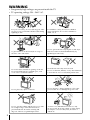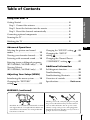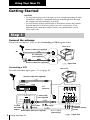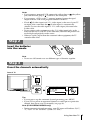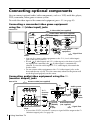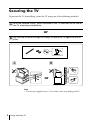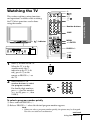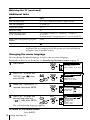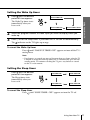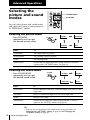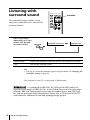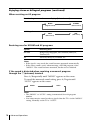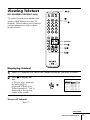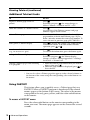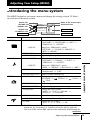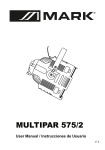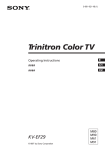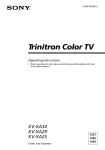Download Sony KV-XA25M61 25" TV
Transcript
WARNING • Dangerously high voltages are present inside the TV. • TV operating voltage: 220 – 240 V AC. For your own safety, do not touch any part of the TV, the power cord and the antenna cable during lightning storms. For children’s safety, do not leave children alone with the TV. Do not allow children to climb onto it. To prevent fire or shock hazard, do not expose the TV to rain or moisture. Do not operate the TV if any liquid or solid object falls into it. Have it checked immediately by qualified personnel only. Do not block the ventilation openings of the TV. Do not install the TV in a confined space, such as a bookcase or built-in cabinet. 2 Clean the TV with a dry and soft cloth. Do not use benzine, thinner, or any other chemicals to clean the TV. Do not scratch the picture tube. Do not place any objects on the TV. Do not plug in too many appliances to the same power socket. Do not damage the power cord. Do not open the cabinet and the rear cover of the TV as high voltages and other hazards are present inside the TV. Refer servicing and disposal of the TV to qualified personnel. Your TV is recommended for home use only. Do not use the TV in any vehicle or where it may be subject to excessive dust, heat, moisture or vibrations. Table of Contents Using Your New TV Using Your New TV Getting Started ............................................................................................. 4 Step 1: Connect the antenna .................................................................. 4 Step 2: Insert the batteries into the remote .......................................... 5 Step 3: Preset the channels automatically ........................................... 5 Connecting optional components ............................................................. 6 Securing the TV ............................................................................................ 8 Watching the TV .......................................................................................... 9 Advanced Operations Selecting the picture and sound modes .................................................. 12 Viewing your favorite channels ....... 13 Listening with surround sound ....... 14 Enjoying stereo or bilingual programs (KV-XA29M61/XA25M61 only) ...... 15 Viewing Teletext (KV-XA29M61/XA25M61 only) ...... 17 GB Changing the “SOUND” setting .... 23 Changing the “SETUP” setting ............................................ 25 Changing the Channel Preset (“CH PRESET”) setting .............. 27 Additional Information Self-diagnosis function ...................... 30 Troubleshooting ................................. 31 Adjusting Your Setup (MENU) Troubleshooting Shortcuts ................ 34 Introducing the menu system .......... 19 Overview of controls ......................... 36 Changing the “PICTURE” setting ............................................ 21 Specifications ...................... Back cover WARNING (continued) Install the TV on a stable TV stand and floor which can support the TV set weight. Ensure that the TV stand surface is flat and its area is larger than the bottom area of the TV. Pull the power cord out by the plug. Do not pull the power cord itself. Even if your TV is turned off, it is still connected to the AC power source (mains) as long as the power cord is plugged in. Uuplug the TV before moving it or if you are not going to use it for several days. 3 Using Your New TV Getting Started CAUTION • Do not plug in the power cord until you have completed making all other connections; otherwise a minimum leakage current might flow through the antenna and other terminals to ground. • To avoid battery leakage and damage to the remote, remove the batteries from the remote if you are not going to use it for several days. If any liquid that leaks from the batteries touches you, immediately wash it away with water. Step 1 Connect the antenna If you wish to connect a VCR, see the Connecting a VCR diagram below. Rear of TV Antenna cable (not supplied) or IEC connector (not supplied) Antenna cable (not supplied) Connecting a VCR To watch the video input, press t (see page 10). : Signal flow Rear of TV Antenna cable (not supplied) To antenna output VCR To 8 (antenna) R 1 AUDIO VIDEO R L L Y 2 CB CR 3 S video cable (not supplied) VIDEO IN VIDEO OUT To (S video input) To video To S video and audio output outputs To t 1, 2 or 3 Audio/Video cable (not supplied) (video input) 4 Using Your New TV (yellow) -L (MONO) (white) -R (red) : Signal flow Notes (the yellow • If you connect a monaural VCR, connect the yellow plug to jack) and the black plug to -L (MONO) (the white jack). • If you connect a VCR to the 8 (antenna) terminal, preset the signal output from the VCR to the program number 0 on the TV. Using Your New TV • If both (S video input) and t 1 (video input) at the rear of your TV are input at the same time, the (S video input) is automatically selected. To view the video input to t 1 (video input), disconnect the S video cable. • Do not connect video equipment to the t 3 (video input) jacks at the front and the rear of your TV at the same time; otherwise the picture will not be displayed properly on the screen. • When no signal is input from the connected video equipment, the TV screen becomes blue. Step 2 Insert the batteries into the remote Note • Do not use old batteries nor use different types of batteries together. Step 3 Preset the channels automatically Front of TV 1 L(MONO) 3 ENTER MENU AUTO PROGR 2 SELECT PROGR Tips • If you want to stop the automatic channel presetting, press MENU. • If your TV has preset an unwanted channel or cannot preset a particular channel, then preset your TV manually (see page 28). Note (KV-XA29M50/XA25M50 only) • During automatic channel presetting, your TV screen will indicate “B/G”, “I”, ”D/K” or “M” for the TV system (“TV SYS”). Using Your New TV 5 Connecting optional components You can connect optional audio/video components, such as a VCR, multi disc player, DVD, camcorder, video game or stereo system. To watch the video input of the connected equipment, press t (see page 10). Connecting a camcorder/video game equipment using the t (video input) jacks Front of TV S video cable (not supplied) Audio/Video cable (not supplied) To (S video input) L(MONO) 3 ENTER MENU AUTO PROGR To video and audio outputs To t 3 (video input) Camcorder SELECT PROGR L (MONO) or R To S video output Video game equipment 3 : Signal flow Notes • You can also connect video equipment to the t 1 ,2 or 3 (video input) jacks at the rear of your TV. • If both (S video input) and t 3 (video input) at the front of your TV are input at the same time, the (S video input) is automatically selected. To view the video input to t 3 (video input), disconnect the S video cable. • Do not connect video equipment to the t 3 (video input) jacks at the front and the rear of your TV at the same time; otherwise the picture will not be displayed properly on the screen. Connecting audio/video equipment using the T (monitor output) jacks Rear of TV Antenna cable (not supplied) VCR R L 1 Y 2 CB CR To T (monitor output) To antenna output Audio system or To video and audio inputs 3 (yellow) -L (MONO) (white) -R (red) To audio inputs Audio/Video cable (not supplied) : Signal flow Note • If you select “DVD” on your TV screen, no signal will be output at the T (monitor output) jacks (see page 10). 6 Using Your New TV Connecting a DVD player using the t (video input) jacks Rear of TV DVD player 1 2 3 Using Your New TV LINE OUT R-AUDIO-L VIDEO L(MONO) R To t 1, 2, or 3 (video input) Audio/Video cable (not supplied) (yellow) -L (MONO) (white) -R (red) Connecting a DVD player using the input) jacks : Signal flow (component video 1 Connect R and L under (component video input) on your TV to the LINE OUT, AUDIO R and L output connectors on your DVD player. 2 Using a component video cable, connect Y, CB, and CR under (component video input) on your TV to the COMPONENT VIDEO OUT Y, CB, and CR output connectors on your DVD player. Rear of TV DVD player R COMPONENT VIDEO OUT CR CB Y S VIDEO OUT LINE OUT R-AUDIO-L VIDEO L Y CR To L (white) R (red) Audio cable (not supplied) To audio output CB To (component video input) : Signal flow To component video output Component video cable (not supplied) Notes • If your DVD player can output interlace and progressive mode signals, select the interlace output when connecting to (component video input) on your TV. Your TV can receive either 525i/60Hz or 625i/50Hz interlace signals. • Some DVD player terminals may be labeled differently: Connect Y (green) CB (blue) CR (red) To (on the DVD player) Y Cb, B-Y or PB Cr, R-Y or PR • Since the high quality pictures on a DVD disc contain a lot of information, picture noise may appear. In this case, adjust the sharpness (“SHARP”) in the “ADJUST” menu of the “PICTURE MODE” menu (see page 22). Using Your New TV 7 Securing the TV To prevent the TV from falling, secure the TV using one of the following methods: the supplied screws, attach the band to the TV stand and to the rear of A With the TV using the provided hole. or the cord or chain through the clamps to secure the TV against a wall or B Put pillar. 20 mm 3.8 mm B A or Note • Use only the supplied screws. Use of other screws may damage the TV. 8 Using Your New TV Watching the TV ?/1 t a 1 2 3 4 5 6 9 7 8 -/-- 0 SOUND MODE SURROUND PIC MODE L(MONO) 3 ENTER MENU 1 2 AUTO PROGR ENTER MENU AUTO PROGR SELECT PROGR 1 indicator A/B Using Your New TV This section explains various functions and operations available while watching the TV. Most operations can be done using the remote. % Number buttons JUMP FAVORITE MENU MENU +/–/ENTER ENTER PROGR +/– SELECT 2 +/– PROGR Press ! to turn on the TV. When the TV is in the standby mode (the 1 indicator on the TV is lit red), press ?/1 on the remote or PROGR +/– on the TV. Press PROGR +/– or number buttons to select the program number. For double digit numbers, press -, then the number (e.g., for 25, press -, then 2 and 5). or 1 2 3 4 5 6 7 8 9 -/-- 0 To select a program number quickly (1) Press and hold PROGR +/–. (2) Release PROGR +/– when the desired program number appears. Note • When you select a program number quickly, the picture may be disrupted. This does not indicate a malfunction. continued Using Your New TV 9 Watching the TV (continued) Additional tasks To Press Turn off temporarily ?/1. The 1 indicator on the TV lights up red. Turn off completely ! on the TV. Adjust the volume 2 +/–. Mute the sound %. Watch the video input (VCR, camcorder, etc.) t to select “VIDEO 1”, “VIDEO 2” , “VIDEO 3” or “DVD”. To return to the TV program, press a (or t on the TV). Jump back to the previous program number JUMP. Display the on-screen information* . * The picture, sound, and either the program number or video input are displayed. The on-screen display for the picture and sound information disappears after about three seconds. Changing the menu language You can change the menu language as well as the on-screen language. For details on how to use the menu, see Introducing the menu system on page 19. 1 Press MENU. 2 Press + or – to select the “SETUP” icon ( ), then press ENTER. 3 Make sure “LANGUAGE” is selected, then press ENTER. 4 Press + or – to select the desired language (e.g, “ ”), then press ENTER. The selected menu language appears. To return to the normal screen Press MENU. 10 Using Your New TV MENU ENTER ENTER ENTER P I C T URE P I C T URE + MO DE : DYNAM I C WI DE MODE : OF F I N T E L L I GEN T P I C : OF F S E T UP L ANGUAGE : E NG L I SH P I C ROT A T I ON PROGRAM S E T UP CO L OR S Y S : AU TO S E T UP ENG L I SH L ANGUAGE : P I C ROT A T I PROGRAM S E CO L OR S Y S : Setting the Wake Up timer 1 Press until the desired period of time appears. WAKE UP TIMER:10M After 10 minutes WAKE UP TIMER:OFF No Wake Up Timer WAKE UP TIMER:12H00M After 12 hours 2 Select the program number or video input you want to display when you wake up. 3 Press 1 or set the Sleep timer if you want the TV to turn off automatically. The Using Your New TV The Wake Up timer starts immediately after you have set it. indicator on the TV lights up orange. To cancel the Wake Up timer Press until “WAKE UP TIMER: OFF” appears or turn off the TV’s main power. Note • If no buttons or controls are pressed for more than two hours after the TV is turned on using the Wake Up timer, the TV automatically goes into the standby mode. To continue watching the TV, press any button or control on the TV or the remote. Setting the Sleep timer Press until the desired period of time appears. SLEEP TIMER:30M After 30 minutes SLEEP TIMER:60M After 60 minutes SLEEP TIMER:OFF No Sleep Timer SLEEP TIMER:90M After 90 minutes The Sleep timer starts immediately after you have set it. To cancel the Sleep timer Press until “SLEEP TIMER: OFF” appears or turn the TV off. Using Your New TV 11 Advanced Operations Selecting the picture and sound modes SOUND MODE SURROUND FAVORITE SOUND MODE PIC MODE A/B MENU PIC MODE ENTER You can select picture and sound modes and adjust the setting to your preference in “PERSONAL” option. Selecting the picture mode Press PIC MODE repeatedly until you get the desired picture mode. PIC MODE DYNAMIC STANDARD PERSONAL SOFT Select To “DYNAMIC” view high contrast pictures. “STANDARD” view normal contrast pictures. “SOFT” view mild pictures. “PERSONAL” receive the last adjusted picture setting from the “ADJUST” option in the “PICTURE” menu (see page 21). Selecting the sound mode Press SOUND MODE repeatedly until you get the desired sound mode. SOUND MODE ≥ DYNAMIC ≥ DRAMA ≥ PERSONAL ≥ SOFT Select To “DYNAMIC” listen to dynamic and clear sound that emphasizes the low and high tones. “DRAMA” listen to sound that emphasizes voice and high tones. “SOFT” listen to soft sound. “PERSONAL” receive the last adjusted sound setting from the “ADJUST” option in the “SOUND” menu (see page 23). Tip • You can also set the picture and sound modes using the menu (see Changing the “PICTURE” setting on page 21 and Changing the “SOUND” setting on page 23). 12 Advanced Operations Viewing your favorite channels You can display and select six of your favorite channels directly from your TV screen. 1 2 3 4 5 6 7 8 9 -/-- 0 SOUND MODE SURROUND PIC MODE A/B FAVORITE Number buttons FAVORITE MENU ENTER Advanced Operations 1 Press FAVORITE. 2 Press the number button from 1 to 6 to select the desired favorite channel. FAVORITE 1 1 2 3 4 5 6 Tip • To program your favorite channels, see Adjusting each program number settings (PROGRAM SETUP) on page 26. Advanced Operations 13 Listening with surround sound SOUND MODE The surround feature enables you to enjoy the sound effects of a concert hall or movie theater. Press SURROUND repeatedly until you receive the desired surround sound. SURROUND SURROUND FAVORITE SURROUND PIC MODE A/B MENU ENTER SURROUND: TruSurround SURROUND: OFF Select To “TruSurround” listen to the surround sound that spreads out to the rear of a room. “OFF” turn off the surround sound. Tip • You can also select the surround option using the menu (see Changing the “SOUND” setting on page 23). The surround of your TV is categorized as TruSurround. TM is a trademark of SRS Labs, Inc. SRS and the SRS symbol are registered trademarks of SRS Labs, Inc. in the United States and selected foreign countries. SRS and TruSurround are incorporated under license from SRS Labs, Inc. and are protected under United States Patent Nos. 4,748,669 and 4,841,572 with numerous additional issued and pending foreign patents. 14 Advanced Operations Enjoying stereo or bilingual programs SOUND MODE SURROUND PIC MODE A/B FAVORITE MENU ENTER A/B (KV-XA29M61/XA25M61 only) You can enjoy stereo sound or bilingual programs of NICAM and A2 stereo systems. L(MONO) 3 ENTER MENU AUTO PROGR SELECT PROGR indicator Press A/B repeatedly until you receive the sound you want. The on-screen display changes to show the selected sound. indicator on the TV The lights up red when receiving any stereo or bilingual program. NICAM When receiving a NICAM program Broadcasting NICAM stereo On-screen display (Selected sound) NICAM MONO (Stereo sound) (Regular sound) NICAM bilingual NICAM MAIN (Main sound) NICAM SUB (Sub sound) MONO (Regular sound) NICAM monaural NICAM MAIN MONO (Regular sound) (Main sound) continued Advanced Operations 15 Enjoying stereo or bilingual programs (continued) When receiving an A2 program Broadcasting On-screen display (Selected sound) A2 stereo A2 bilingual MONO STEREO (Regular sound) (Stereo sound) MAIN SUB (Main sound) (Sub sound) Receiving area for NICAM and A2 programs System Receiving area NICAM Hong Kong, Singapore, New Zealand, Malaysia, Thailand, etc. A2 Australia, Malaysia, Thailand, etc. Notes • If the signal is very weak, the sound becomes monaural automatically. • If the stereo sound is noisy when receiving a NICAM program, select “MONO”. The sound becomes monaural, but the noise is reduced. If the sound is distorted when receiving a monaural program through the 8 (antenna) terminal Press A/B repeatedly until “MONO” appears on the screen. To cancel the monaural sound setting, press A/B again until “AUTO” appears on the screen. MONO AUTO Notes • The “MONO” or “AUTO” setting is memorized for each program number. • You cannot receive stereo broadcast signal when the TV is in the “MONO” setting. Normally set the TV to “AUTO”. 16 Advanced Operations Viewing Teletext (KV-XA29M61/XA25M61 only) TV stations broadcast an information service called Teletext via some TV channels. Teletext allows you to receive various information, such as shares market or news. 1 2 3 4 5 6 7 8 9 -/-- 0 SOUND MODE SURROUND PIC MODE A/B a t FAVORITE MENU ENTER FASTEXT A/B Displaying Teletext 1 2 Select a TV channel that carries the Teletext broadcast you want to watch. Press text. to display the A Teletext page (normally the index page) is displayed. If there is no Teletext broadcast, “100” is displayed at the top left corner of the screen. b P166 SECTEXT 166 From Singapore Day 1.6 To PARIS 2 3 Dep/Arr 220/0588 2130/1225 2115/1330 To OSAKA 2.5 4.6 1000/1715 0930/2015 SQ6 CX522 747 L10 To ROMA 2.7 4 2130/0745 2300/0915 SQ24 AZ487 747 747 1 2 2210/0610 2100/0835 SQ21A SQ21A 747 747 To SYDNEY FR1 MAR 03:59:09 Flight Alrcraft SQ28 747 PA115 L15 SQ26 747 To turn off Teletext Press a. continued Advanced Operations 17 Viewing Teletext (continued) Additional Teletext tasks To Do this display a Teletext page on the TV picture Press . Each time you press , the screen changes as follows: Teletext n Teletext and TV n TV. check the contents of a Teletext service Press . An overview of the Teletext contents and page numbers appear on the screen. select a Teletext page Press the number buttons to enter the three-digit page number of the desired Teletext page.* If you make a mistake, reenter the correct page number. To access the next or previous page, press PROGR +/–. hold (pause) a Teletext display Press to display the symbol “z” at the top left corner of the screen. To resume normal Teletext operation, press or . reveal concealed information (e.g., an answer to a quiz) Press . To conceal the information, press the button again. enlarge the Teletext display Press . Each time you press , the Teletext display changes as follows: Enlarge upper half n Enlarge lower half n Normal size. wait for a Teletext page while watching a TV program 1 Enter the Teletext page number that you want to refer to, then press . 2 When the page number is displayed, press to show the text. * You can also select a Teletext page that appears in the colored columns at the bottom of the screen using the corresponding color-coded buttons on the remote. Using FASTEXT This feature allows you to quickly access a Teletext page that uses FASTEXT. When a FASTEXT program is broadcasted, the colored menus appear at the bottom of the screen. The colors of the menus correspond to the red, green, yellow, and blue color-coded buttons on the remote. To access a FASTEXT menu Press the color-coded button on the remote corresponding to the menu you want. The menu page appears on the screen after several seconds. 18 Advanced Operations Adjusting Your Setup (MENU) Introducing the menu system The MENU button lets you open a menu and change the settings of your TV. Here's an overview of the menu system. Return icon “PICTURE” icon “SOUND” icon “SETUP” icon “CH PRESET” icon Menu level 1 Name of the current menu Guide mark icon SE TUP L A NGU AG E : P I C RO T A T I O P RO G R AM S E T C O L OR S Y S : Menu level 3 Menu level 2 Level 1 Level 2 Level 3/Function “PICTURE” “PICTURE MODE” Select the picture mode: “DYNAMIC”t “STANDARD”t “SOFT”t “PERSONAL”t “ADJUST” “ADJUST” “SOUND” “WIDE MODE” Change the picture size. “INTELLIGENT PIC” Optimize picture quality. “SOUND MODE” Select the sound mode: “DYNAMIC”t “DRAMA” t “SOFT” t “PERSONAL“ t “ADJUST” “CH PRESET” Adjust the “PERSONAL” option: “BASS” t “TREBLE”t “BALANCE”t “BBE”* “SURROUND” Select the surround mode: “TruSurround” t “OFF” “INTELLIGENT VOL” Adjust volume automatically. “LANGUAGE” Change the menu language: “ENGLISH” t“ ”(Chinese) t “ “ ” (Thai) “PIC ROTATION” Rotate the picture. “PROGRAM SETUP” Adjust each program number settings. “COLOR SYS” Change the color system: “AUTO” t “PAL” t “SECAM” t “NTSC3.58” t “NTSC4.43” “AUTO PROGRAM” Preset channels automatically. “MANUAL PROGRAM” Preset channels manually. “TV SYS” Change the TV system: “B/G” t “I” t “D/K” t “M” ”(Arabic) t Adjusting Your Setup (MENU) “ADJUST” “SETUP” Adjust the “PERSONAL” option: “PICTURE” t “COLOR”t “BRIGHT”t “HUE”t “SHARP” * The BBE is manufactured by Sony Corporation under license from BBE Sound, Inc. It is covered by U.S. Patent No. 4,638,258 and No. 4,482,866. The word “BBE” and the BBE symbol are the trademarks of BBE Sound, Inc. continued Adjusting Your Setup (MENU) 19