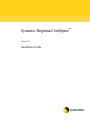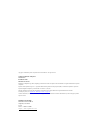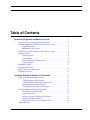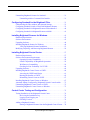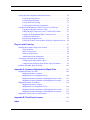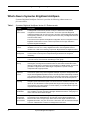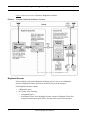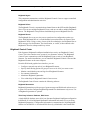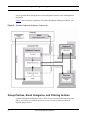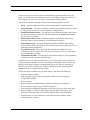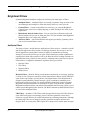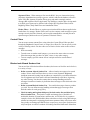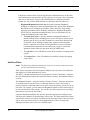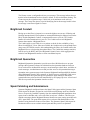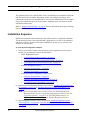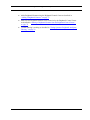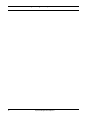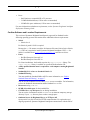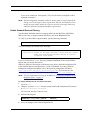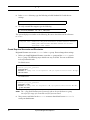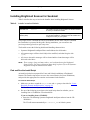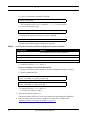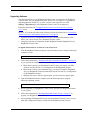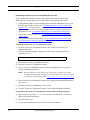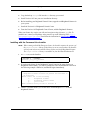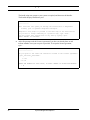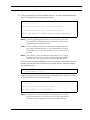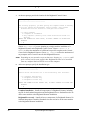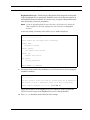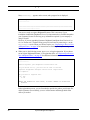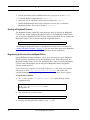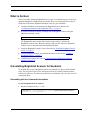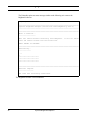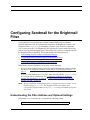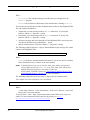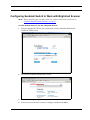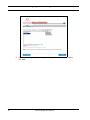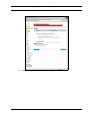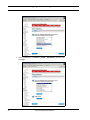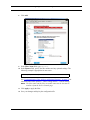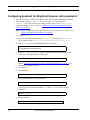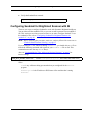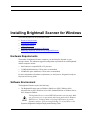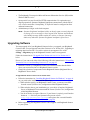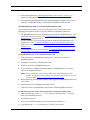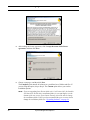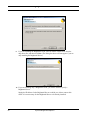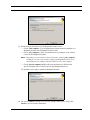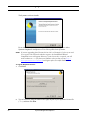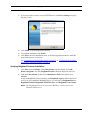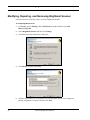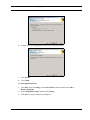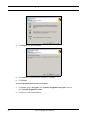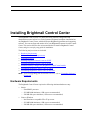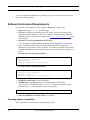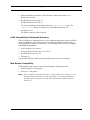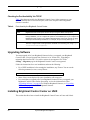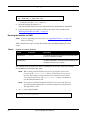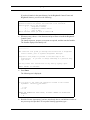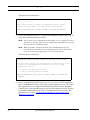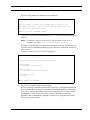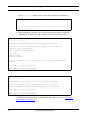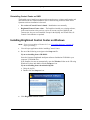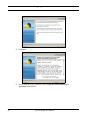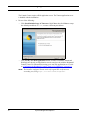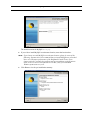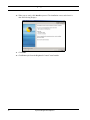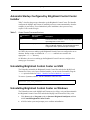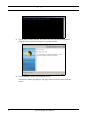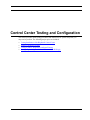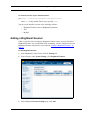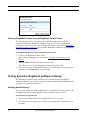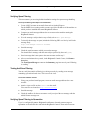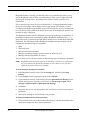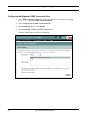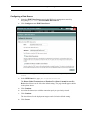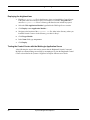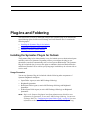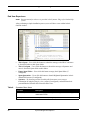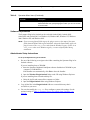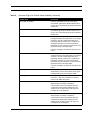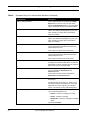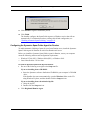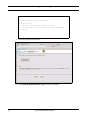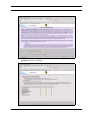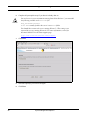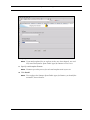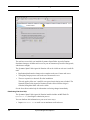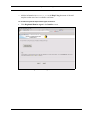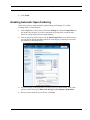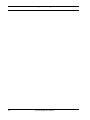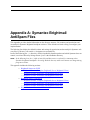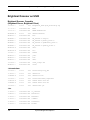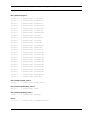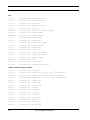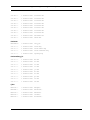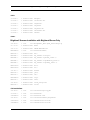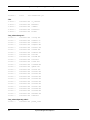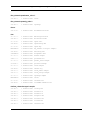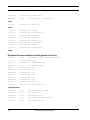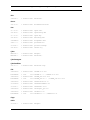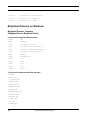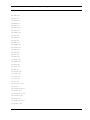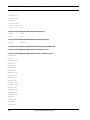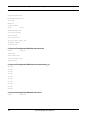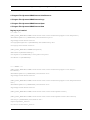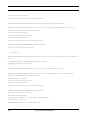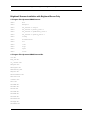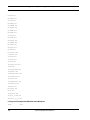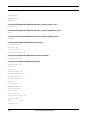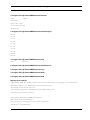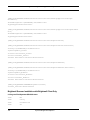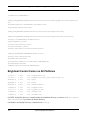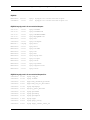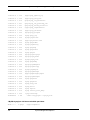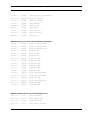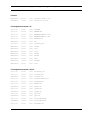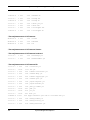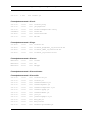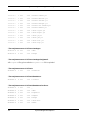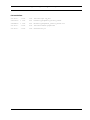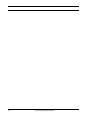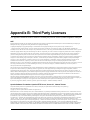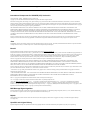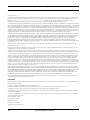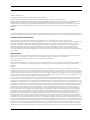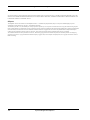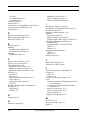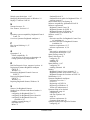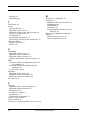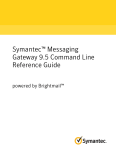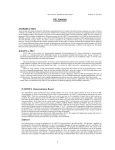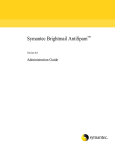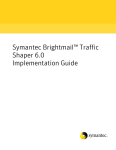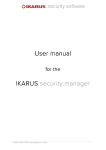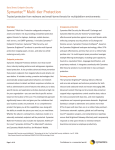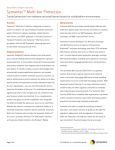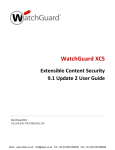Download Symantec Brightmail AntiSpam 6.0 (10298333) for PC, Unix, Sun, Linux
Transcript
Symantec Brightmail AntiSpam™ Version 6.0 Installation Guide Copyright © 2004-2005 Symantec Corporation and/or its subsidiaries. All rights reserved. Symantec Brightmail AntiSpam™ Version 6.0.2 Installation Guide Document Version 1.0 Brightmail, the Brightmail logo, BLOC, BrightSig, Probe Network and The Anti-Spam Leader are trademarks or registered trademarks of Symantec Corporation. Symantec and the Symantec logo are U.S. registered trademarks and Symantec Security Response (SSR) is a trademark of Symantec Corporation. Symantec Brightmail AntiSpam is protected under U.S. Patent No. 6,052,709. Microsoft, Windows, and/or other Microsoft products referenced herein are either trademarks or registered trademarks of Microsoft. For third party notices, see Appendix B, “Third Party Licenses,” on page 145. All other trademarks, service marks, trade names, or company names referenced herein are used for identification only and are the property of their respective owners. Symantec Corporation 20330 Stevens Creek Blvd. Cupertino, CA 95014 U.S.A. Voice +1 408 517 8000 http://www.symantec.com Table of Contents Symantec Brightmail AntiSpam Overview . . . . . . . . . . . . . . . . . . . . . . . 1 What’s New in Symantec Brightmail AntiSpam . . . . . . . . . . . . . . . . . . . . . . 2 Symantec Brightmail AntiSpam Architecture Overview . . . . . . . . . . . . . . . . 3 Brightmail Scanner . . . . . . . . . . . . . . . . . . . . . . . . . . . . . . . . . . . . . . . . 4 Brightmail Control Center. . . . . . . . . . . . . . . . . . . . . . . . . . . . . . . . . . . 5 Group Policies, Email Categories, and Filtering Actions . . . . . . . . . . . . . . . . 6 Brightmail Filters . . . . . . . . . . . . . . . . . . . . . . . . . . . . . . . . . . . . . . . . . . . . . . 8 AntiSpam Filters . . . . . . . . . . . . . . . . . . . . . . . . . . . . . . . . . . . . . . . . . . 8 Content Filters . . . . . . . . . . . . . . . . . . . . . . . . . . . . . . . . . . . . . . . . . . . . 9 Blocked and Allowed Senders Lists . . . . . . . . . . . . . . . . . . . . . . . . . . . 9 AntiVirus Filters . . . . . . . . . . . . . . . . . . . . . . . . . . . . . . . . . . . . . . . . . 10 Brightmail Conduit . . . . . . . . . . . . . . . . . . . . . . . . . . . . . . . . . . . . . . . . . . . . 11 Brightmail Quarantine. . . . . . . . . . . . . . . . . . . . . . . . . . . . . . . . . . . . . . . . . . 11 Spam Foldering and Submissions . . . . . . . . . . . . . . . . . . . . . . . . . . . . . . . . . 11 Installation Sequence . . . . . . . . . . . . . . . . . . . . . . . . . . . . . . . . . . . . . . . . . . 12 Installing Brightmail Scanner for Sendmail . . . . . . . . . . . . . . . . . . . . 15 Preparing to Install Brightmail Scanner . . . . . . . . . . . . . . . . . . . . . . . . . . . . Confirm Hardware Requirements . . . . . . . . . . . . . . . . . . . . . . . . . . . . Confirm Software and Location Requirements. . . . . . . . . . . . . . . . . . Enable Sendmail External Filtering . . . . . . . . . . . . . . . . . . . . . . . . . . Create Required Accounts and Directories . . . . . . . . . . . . . . . . . . . . . Installing Brightmail Scanner for Sendmail . . . . . . . . . . . . . . . . . . . . . . . . . Find and Run the Install Script . . . . . . . . . . . . . . . . . . . . . . . . . . . . . . Upgrading Software . . . . . . . . . . . . . . . . . . . . . . . . . . . . . . . . . . . . . . Installing with the Command-Line Installer . . . . . . . . . . . . . . . . . . . . Starting a Brightmail Scanner . . . . . . . . . . . . . . . . . . . . . . . . . . . . . . . Registering to Receive New AntiSpam Filters . . . . . . . . . . . . . . . . . . What to Do Next . . . . . . . . . . . . . . . . . . . . . . . . . . . . . . . . . . . . . . . . . . . . . . Installation Guide 15 15 16 17 18 19 19 21 23 30 30 31 iii Table of Contents Uninstalling Brightmail Scanner for Sendmail . . . . . . . . . . . . . . . . . . . . . . . 31 Uninstalling with the Command-Line Installer . . . . . . . . . . . . . . . . . . 31 Configuring Sendmail for the Brightmail Filter . . . . . . . . . . . . . . . . . 33 Understanding the Filter Address and Optional Settings . . . . . . . . . . . . . . . 33 Configuring Sendmail Switch to Work with Brightmail Scanner. . . . . . . . . 35 Configuring Sendmail for Brightmail Scanner with sendmail.cf . . . . . . . . . 40 Configuring Sendmail for Brightmail Scanner with M4 . . . . . . . . . . . . . . . . 41 Installing Brightmail Scanner for Windows . . . . . . . . . . . . . . . . . . . . . 43 Hardware Requirements . . . . . . . . . . . . . . . . . . . . . . . . . . . . . . . . . . . . . . . . 43 Software Environment. . . . . . . . . . . . . . . . . . . . . . . . . . . . . . . . . . . . . . . . . . 43 Upgrading Software. . . . . . . . . . . . . . . . . . . . . . . . . . . . . . . . . . . . . . . . . . . . 44 Installing Brightmail Scanner for Windows . . . . . . . . . . . . . . . . . . . . . . . . . 46 Verifying Brightmail Scanner Installation. . . . . . . . . . . . . . . . . . . . . . 53 Modifying, Repairing, and Removing Brightmail Scanner. . . . . . . . . . . . . . 54 Installing Brightmail Control Center . . . . . . . . . . . . . . . . . . . . . . . . . . . . 57 Hardware Requirements . . . . . . . . . . . . . . . . . . . . . . . . . . . . . . . . . . . . . . . . 57 Software Environment Requirements . . . . . . . . . . . . . . . . . . . . . . . . . . . . . . 58 Operating System Compatibility . . . . . . . . . . . . . . . . . . . . . . . . . . . . . 58 LDAP Compatibility for Brightmail Quarantine . . . . . . . . . . . . . . . . . 59 Web Browser Compatibility . . . . . . . . . . . . . . . . . . . . . . . . . . . . . . . . 59 Checking for Port Availability Via TCP/IP. . . . . . . . . . . . . . . . . . . . . 60 Upgrading Software. . . . . . . . . . . . . . . . . . . . . . . . . . . . . . . . . . . . . . . . . . . . 60 Installing Brightmail Control Center on UNIX. . . . . . . . . . . . . . . . . . . . . . . 60 Accessing the UNIX Install Script . . . . . . . . . . . . . . . . . . . . . . . . . . . 61 Running the Installer on UNIX . . . . . . . . . . . . . . . . . . . . . . . . . . . . . . 62 Reinstalling Control Center on UNIX . . . . . . . . . . . . . . . . . . . . . . . . . 67 Installing Brightmail Control Center on Windows . . . . . . . . . . . . . . . . . . . . 67 Automatic Startup Configured by Brightmail Control Center Installer . . . . 73 Uninstalling Brightmail Control Center on UNIX . . . . . . . . . . . . . . . . . . . . 73 Uninstalling Brightmail Control Center on Windows. . . . . . . . . . . . . . . . . . 73 Control Center Testing and Configuration . . . . . . . . . . . . . . . . . . . . . . 75 Testing Installation of the Brightmail Control Center. . . . . . . . . . . . . . . . . . 76 Reviewing the Installation Log . . . . . . . . . . . . . . . . . . . . . . . . . . . . . . 76 Logging in and Logging out . . . . . . . . . . . . . . . . . . . . . . . . . . . . . . . . 76 Checking Versions. . . . . . . . . . . . . . . . . . . . . . . . . . . . . . . . . . . . . . . . 76 Adding a Brightmail Scanner . . . . . . . . . . . . . . . . . . . . . . . . . . . . . . . . . . . . 77 Starting a Brightmail Scanner from the Brightmail Control Center . . 78 iv Symantec Brightmail AntiSpam™ Table of Contents Testing Symantec Brightmail AntiSpam Filtering . . . . . . . . . . . . . . . . . . . . Verifying Normal Delivery . . . . . . . . . . . . . . . . . . . . . . . . . . . . . . . . . Verifying Spam Filtering . . . . . . . . . . . . . . . . . . . . . . . . . . . . . . . . . . Testing AntiVirus Filtering . . . . . . . . . . . . . . . . . . . . . . . . . . . . . . . . . Verifying Spam Filtering to Quarantine . . . . . . . . . . . . . . . . . . . . . . . Configuring the Brightmail Control Center to Use WebLogic. . . . . . . . . . . Copying the MySQL Connector/J API . . . . . . . . . . . . . . . . . . . . . . . . Adding MySQL Connector/J to the CLASSPATH Variable . . . . . . . Configuring the Brightmail JDBC Connection Pool . . . . . . . . . . . . . Configuring a Data Source . . . . . . . . . . . . . . . . . . . . . . . . . . . . . . . . . Deploying the brightmail.war . . . . . . . . . . . . . . . . . . . . . . . . . . . . . . . Testing the Control Center with the WebLogic Application Server. . 78 78 79 79 79 81 81 81 82 85 86 86 Plug-Ins and Foldering . . . . . . . . . . . . . . . . . . . . . . . . . . . . . . . . . . . . . . . . . 87 Installing the Symantec Plug-in for Outlook . . . . . . . . . . . . . . . . . . . . . . . . 87 Usage Scenarios . . . . . . . . . . . . . . . . . . . . . . . . . . . . . . . . . . . . . . . . . 87 End User Experience. . . . . . . . . . . . . . . . . . . . . . . . . . . . . . . . . . . . . . 88 Software Requirements . . . . . . . . . . . . . . . . . . . . . . . . . . . . . . . . . . . . 89 Administrator Setup Instructions . . . . . . . . . . . . . . . . . . . . . . . . . . . . 89 Configuring Automatic Spam Foldering. . . . . . . . . . . . . . . . . . . . . . . . . . . . 93 Configuring the Spam Folder Agent . . . . . . . . . . . . . . . . . . . . . . . . . . 93 Configuring the Symantec Spam Folder Agent for Domino . . . . . . . 95 Enabling Automatic Spam Foldering . . . . . . . . . . . . . . . . . . . . . . . . . . . . . 105 Appendix A: Symantec Brightmail AntiSpam Files . . . . . . . . . . . . 107 Brightmail Scanner on UNIX . . . . . . . . . . . . . . . . . . . . . . . . . . . . . . . . . . . Brightmail Scanner, Complete (Brightmail Server, Brightmail Client) . . . . . . . . . . . . . . . . . . . . . . . Brightmail Scanner Installation with Brightmail Server Only . . . . . Brightmail Scanner Installation with Brightmail Client Only . . . . . Brightmail Scanner on Windows . . . . . . . . . . . . . . . . . . . . . . . . . . . . . . . . Brightmail Scanner, Complete (Brightmail Server, Brightmail Client) . . . . . . . . . . . . . . . . . . . . . . . Brightmail Scanner Installation with Brightmail Server Only . . . . . Brightmail Scanner Installation with Brightmail Client Only . . . . . Brightmail Control Center on All Platforms. . . . . . . . . . . . . . . . . . . . . . . . 108 108 113 118 120 120 127 132 134 Appendix B: Third Party Licenses. . . . . . . . . . . . . . . . . . . . . . . . . . . . . 145 Index . . . . . . . . . . . . . . . . . . . . . . . . . . . . . . . . . . . . . . . . . . . . . . . . . . . . . . . . . . 151 Installation Guide v Table of Contents vi Symantec Brightmail AntiSpam™ Symantec Brightmail AntiSpam Overview Welcome to Symantec Brightmail AntiSpam™, Symantec’s industry-leading message filtering system. Symantec Brightmail AntiSpam offers complete, Internet-wide, serverside antispam and antivirus protection. It actively seeks out, identifies, analyzes, and ultimately defuses spam and virus attacks before they inconvenience your users and overwhelm or damage your networks. Symantec software allows you to remove unwanted mail before it reaches your users’ inboxes, without violating their privacy. Symantec Brightmail AntiSpam software filters email in four ways: • • • • AntiSpam Filters use our state-of-the-art technologies and strategies to filter and classify email as it enters your site. AntiVirus Filters combine Symantec processing technology with Symantec AntiVirus definitions and engines to clean viruses from your email. Content Filters supplement AntiSpam Filters; you can tailor them specifically to the needs of your organization. The Allowed Senders List and the Blocked Senders List filter messages based on the sender. You can create your own lists and subscribe to third-party lists. Symantec Brightmail AntiSpam includes the Brightmail Reputation Service, which consists of our Open Proxy List, Safe List and Suspect List. These features filter messages based on extensive research to ascertain the reputation of the originating IP address, as a source of spam or of legitimate email. This section contains the following topics: • • • • • • • • What’s New in Symantec Brightmail AntiSpam Symantec Brightmail AntiSpam Architecture Overview Group Policies, Email Categories, and Filtering Actions Brightmail Filters Brightmail Conduit Brightmail Quarantine Spam Foldering and Submissions Installation Sequence Installation Guide 1 Symantec Brightmail AntiSpam Overview What’s New in Symantec Brightmail AntiSpam Symantec Brightmail AntiSpam Version 6.0 provides the following enhancements over previous releases: Table 1. Symantec Brightmail AntiSpam Version 6.0 Enhancements Feature Description Brightmail Control Center The Brightmail Control Center (Control Center) is a Web-based cross-platform configuration and administration center built in Java. Each Symantec Brightmail AntiSpam installation has one Control Center, which also houses Brightmail Quarantine and supporting software. You can configure and monitor all of your Brightmail Scanners from the Control Center. The Control Center replaces the Brightmail configuration file, the Configurator and the Brightmail Administration Console. These components are no longer included in Symantec Brightmail AntiSpam. Brightmail Scanner Brightmail Scanners perform email filtering. Your Symantec Brightmail AntiSpam installation can have one or many Brightmail Scanners. Each Brightmail Scanner includes one or both of the following components: Brightmail Server, Brightmail Client. Multiple-Machine You can now configure and manage multiple Brightmail Scanners from one Brightmail Management Control Center. Previously each computer filtering email had to be configured individually. 2 Group Policies You can now specify an unlimited number of user groups, identified by email addresses or domain names, and customize mail filtering for each group. Improved Filtering Numerous improvements have been made to Symantec Brightmail AntiSpam's filtering technologies, including enhanced effectiveness for URL Filters and Heuristic Filters; filtering on mailto: links in messages; improved filtering on MIME headers; and the next generation of Signature Filters, which target comparisons to specific message components with surgical precision. Brightmail Reputation Service The Brightmail Reputation Service provides comprehensive reputation tracking that enhances the power of Symantec Brightmail AntiSpam. Symantec manages three lists as part of the Brightmail Reputation Service. Each list operates automatically and filters your messages using the same technology as Symantec’s other filters. The Brightmail Reputation Service includes the Open Proxy List, the Safe List and the Suspect List. Improved Reporting For added convenience and clarity, pre-set reports are now separated into two groups: antispam reports and antivirus reports. You can choose from a selection of reports; each report can be customized to include specific date ranges, time period groupings, and various delivery and output options. For some reports, you can filter based on specific recipients and senders of interest. Language Identification Users of the Brightmail Plug-in for Outlook can choose from a list of languages in which they would like to receive messages. Messages identified as written in a language not on the user’s list will be filtered as spam. Quarantine Management and End User Improvements Brightmail Quarantine is now managed via the Brightmail Control Center. You can now set messages to be deleted based on the total size of the Quarantine database or based on each user’s storage usage. When users receive digest notifications from Brightmail Quarantine, they can now click on a View link to view an individual message, or click on a Release link to release a message back to the inbox. Symantec Brightmail AntiSpam™ Symantec Brightmail AntiSpam Overview Symantec Brightmail AntiSpam Architecture Overview Using Brightmail AntiSpam, you set up a powerful message filtering system that protects your customers and your network through an approach that is centralized and automated, but also provides customizable, open features that you can tailor for your system. The net effect of this highly scalable structure is to unburden your customers of unwanted email. As spam messages traverse the Internet, they pass through Symantec’s worldwide Probe NetworkTM, an extensive array of email addresses. The Probe Network includes over two million probe accounts that attract the latest spam, based upon up-to-date research into spamming methodologies. The Probe Network sends possible spam emails in real time to the Brightmail Logistics and Operations Center (BLOCTM) for evaluation. If the message is verified as spam, the BLOC issues AntiSpam Filters to Brightmail Scanners on your system that isolate similar messages. The BLOC consists of several centers working cooperatively on three continents, comprising a round-the-clock protection network that spans the globe. Sophisticated automatic tools, assisted and monitored by BLOC Technicians, evaluate mail for new variations of spam, then issue filters to identify and capture similar messages. The BLOC continuously provides updated filters to Brightmail Servers on your system. BLOC Technicians play an important role in confirming the identification of possible spam. This combination of automation and human intervention allows Symantec Brightmail AntiSpam to adapt in real time to ever-changing spamming techniques, giving it unparalleled flexibility and accuracy as a spam filter. Most of the filters that the BLOC creates are designed to thwart specific spam attacks. A spam attack can contain thousands of identical or similar messages. By targeting filters against specific attacks, the BLOC keeps Symantec’s false positive rate extremely low (less than 1 in 1 million). Symantec also employs a carefully designed set of heuristic filters, which target patterns common in spam and add a proactive element to our spam-fighting arsenal. Commonly available heuristic filters can lead to large increases in false positives because of the problems inherent in a pattern-matching approach. Symantec Brightmail AntiSpam heuristic filters are carefully designed and tested to prevent large increases in false positives. Installation Guide 3 Symantec Brightmail AntiSpam Overview Figure 1 shows an overview of Symantec Brightmail AntiSpam. Figure 1. Symantec Brightmail AntiSpam Overview Brightmail Scanner Each installation of Symantec Brightmail AntiSpam can have one or more Brightmail Scanners. Brightmail Scanners perform the actual filtering of email messages. Each Brightmail Scanner contains: • • 4 A Brightmail Agent One or both of the following: — A Brightmail Server — A Brightmail Client. If the Brightmail Scanner contains a Brightmail Client, then a supported mail transfer agent (MTA) must also reside on the same computer. Symantec Brightmail AntiSpam™ Symantec Brightmail AntiSpam Overview Brightmail Agent This component communicates with the Brightmail Control Center to support centralized configuration and administration activities. Brightmail Client The Brightmail Client is a communications channel between the MTA and the Brightmail Server. You can use multiple Brightmail Clients; each one can talk to multiple Brightmail Servers. The Brightmail Client performs load balancing between Brightmail Servers. Brightmail Server The Brightmail Servers at your site process spam based on configuration options you select. Each Brightmail Server is a multi-threaded process that listens for requests from Brightmail Clients. Using a variety of state-of-the-art technologies, the Brightmail Server filters messages for classification. The classification, or verdict, is then returned to the Brightmail Client for subsequent delivery action. Brightmail Control Center Each Symantec Brightmail AntiSpam installation has exactly one Brightmail Control Center. This is the central nervous system of your Symantec software. The Brightmail Control Center communicates with the Brightmail Agent on each of your Brightmail Scanners. For smaller installations, you can install the Brightmail Control Center and the Brightmail Scanner on the same computer. From this Web-based graphical user interface, you can: • • • • • • Configure, start and stop each of your Brightmail Scanners. Specify email filtering options for groups of users or for all of your users at once. Monitor consolidated reports and logs for all Brightmail Scanners. See summary information. Administer Brightmail Quarantine. View online help for Brightmail Control Center screens. The Brightmail Control Center contains the following software: Brightmail Quarantine Brightmail Quarantine provides storage of spam messages and Web-based end user access to spam. You can also configure Brightmail Quarantine for administrator-only access. Use of Brightmail Quarantine is optional. Third Party Software: Database, Web Server A single MySQL database stores all of your Symantec Brightmail AntiSpam configuration information, as well as Brightmail Quarantine information and emails (if you are using Brightmail Quarantine). Configuration information is communicated to each Brightmail Scanner via an XML file. A Java-based Web Server (by default this is the Tomcat Web Installation Guide 5 Symantec Brightmail AntiSpam Overview Server) performs Web hosting functions for the Brightmail Control Center and Brightmail Quarantine. Figure 2 shows the major components of Symantec Brightmail AntiSpam installed at your site. Figure 2. Symantec Brightmail AntiSpam Components Group Policies, Email Categories, and Filtering Actions Symantec Brightmail AntiSpam provides a wide variety of actions for filtering email, and allows you to either set identical options for all users, or specify different actions for different groups of users. 6 Symantec Brightmail AntiSpam™ Symantec Brightmail AntiSpam Overview You can specify groups of users based on email addresses or domain names. For each group, you can specify email filtering actions for seven different categories of email. For each category you can specify one of up to eight different filtering options. You can choose different filtering actions for the following categories of email: • • • • • • • Spam – Email messages identified as spam using Symantec’s AntiSpam Filters. Suspected spam – You can use Symantec’s Spam Scoring to identify a range of email as suspected spam, based on scores assigned by AntiSpam Filters. Email from blocked senders – You can specify a list of blocked senders, and you can use third party blocked senders lists. The lists included in the Brightmail Reputation Service are used by default. Emails infected with viruses – Symantec identifies virus-infected emails using AntiVirus Filters, based on Symantec virus definitions and engines. Mass-mailing worms – Symantec Brightmail AntiSpam identifies mass-mailing worm emails as distinct from spam or virus emails, because many customers prefer to delete these emails immediately. Unscannable emails – These are emails that could not be scanned due to size restrictions or other variables. They may or may not contain viruses. You can choose how to handle these messages. Custom filtered emails – You can specify special filters unique to your organization, to filter for specific content in email messages. In addition to the seven categories listed above, you can also specify trusted senders by creating an Allowed Senders List and by subscribing to third party allowed senders lists. Messages from allowed senders are automatically sent to user inboxes, bypassing all filtering (except antivirus filtering, if enabled). The Safe List, part of the Brightmail Reputation Service, is implemented by default. The filtering actions available vary by email category, and include the following: • • • • • • • • Deliver messages normally. Mark messages as spam, either by altering the subject line or by including a configurable X-Header. Delete messages. Route messages to an administrator’s mailbox for subsequent examination. Save messages in a directory specified for that purpose. Send messages to Brightmail Quarantine, where users can access them via the Web. Route messages to each user’s spam folder using the Spam Folder Agent, native foldering in Exchange 2003, or the Symantec Spam Folder Agent for Domino. Clean messages of viruses and deliver each cleaned message normally, with a notification to the recipient. Installation Guide 7 Symantec Brightmail AntiSpam Overview Brightmail Filters Symantec Brightmail AntiSpam employs the following four major types of filters: • • • • AntiSpam Filters – AntiSpam Filters are created by Symantec using our state-of-theart technologies and strategies to filter and classify email as it enters your site. Content Filters – Custom content filters are written by you, using the Brightmail Control Center or the Sieve scripting language, to tailor filtering to the needs of your organization. Blocked and Allowed Senders Lists – You can create lists of blocked senders and allowed senders and you can use third party lists. The lists included in the Brightmail Reputation Service are deployed by default. AntiVirus Filters – Antivirus definitions and engines provided by Symantec protect your users from email-borne viruses. AntiSpam Filters The nature of spam—and the business implications of false positives—demands a careful and flexible approach to filter creation. Accordingly, Symantec does not use a one-sizefits-all approach to creating filters. Instead, it employs a combination of filtering strategies, based on the specific type of spam. Some technologies perform sophisticated comparisons with the latest spam received by the Probe Network, resulting in matches of unparalleled accuracy. Others are more proactive, attacking future spam based on special characteristics or origination information. Symantec filter types include: • • • • Heuristic Filters URL Filters Signature Filters Header Filters Heuristic Filters – Heuristic Filters scan the headers and the body of a message, applying a variety of tests. These tests search for tell-tale characteristics that are usually inherent in spam, such as opt-out links, specific phrases, and forged headers. Each characteristic is assigned a spam probability, and the message is given a cumulative probability score based on the overall test results. If a certain probability threshold is reached, Symantec Brightmail AntiSpam determines the message to be spam. Using heuristics, Symantec Brightmail AntiSpam software can make the determination that a message is spam, even if it hasn’t passed through the Probe Network. The BLOC transmits updated Heuristic Filters as it does other AntiSpam Filters. URL Filters – Symantec’s URL Filters catch messages based on specific URLs found in spam. URL-based spam is increasingly pervasive because spammers want to direct readers to a specific Web site for contact information or purchasing instructions. Although the underlying URLs do not change frequently, spammers attempt to obfuscate and disguise them. As a result, these URLs appear to be unique across similar spam messages. 8 Symantec Brightmail AntiSpam™ Symantec Brightmail AntiSpam Overview Signature Filters – When messages flow into the BLOC, they are characterized using proprietary algorithms into a unique signature, which is added to the database of known spam. Using this signature, Signature Filters group and match seemingly random messages that originated from a single attack. By distilling a complex and evolving attack to its DNA, more spam can be deflected with a single filter. Signature Filters include BrightSig2 Filters, Body Hash Filters and Attachment Filters. Header Filters – Header Filters are regular expression-based filters that are applied to the header lines of a message. Header Filters can be used to compare email messages to spam messages seen by the Probe Network, and to exploit commonalities or trends present in spam messages (similar to the use of Symantec’s Heuristic Filters). Content Filters You can create custom content filters, using either the Custom Filters Editor provided through the Brightmail Control Center, or using a Sieve filters file. You can specify a wide variety of filtering criteria. You have three sets of choices for the action to take on these messages: • • • Deliver normally. Treat the same as another email category: you can use the same action on customfiltered messages that you chose for spam, viruses, or any other category. Treat as company-specific content: choose a unique action for custom-filtered messages. Blocked and Allowed Senders Lists You can use lists of blocked and allowed senders (also known as blacklists and whitelists) in a variety of ways: • • • Define a custom Allowed Senders List – Allowed senders are approved or trusted senders. Unless AntiVirus Filters detect a virus or worm, Symantec Brightmail AntiSpam treats mail coming from an address or connection in your Allowed Senders List as legitimate mail. Such mail is delivered immediately to the inbox, bypassing any other filtering. You therefore cannot choose message handling actions for messages from allowed senders; by definition these messages will be delivered to the user inbox. Define a custom Blocked Senders List – You can block messages from any senders you wish. You can define message handling actions that apply to messages from blocked senders for each group policy. Check incoming mail against third party blocked senders lists and third party allowed senders lists – Third parties compile and manage lists of desirable or undesirable domains, IP connections, and networks. A DNS blacklist is a common example of such a list. DNS blacklists allow subscribers to check, using DNS lookups, whether incoming mail is originating from known spammers. Many of the hosts on the list typically are running open SMTP relays or open proxy server ports. Such insecure relays and ports are effective conduits for sending unsolicited bulk email. Subscribers Installation Guide 9 Symantec Brightmail AntiSpam Overview to DNS lists can thus block or delete mail from these blacklisted hosts. On the other hand, administrators who subscribe to DNS whitelists can leverage a list of legitimate mail servers and senders. You can add a DNS blacklist as a third-party blocked senders list. You can add a DNS whitelist as a third party allowed senders list. — Brightmail Reputation Service Lists: By default, Symantec Brightmail AntiSpam is configured to check mail against three lists, all part of the Brightmail Reputation Service, managed by Symantec. Unlike other lists, which simply aggregate information and are frequently outdated, the Brightmail Reputation Service lists are generated and updated hourly. They are downloaded to your system and updated just like other filters. – The Open Proxy List is a dynamic database containing IP addresses of identity-masking relays, including proxy servers with open or insecure ports. Because open proxy servers allow spammers to conceal their identities and off-load the cost of emailing to other parties, spammers will continually misuse a vulnerable server until it is brought offline or secured. Symantec recommends that organizations secure their proxy servers to ensure that spammers cannot connect to open ports and relay SMTP email. – The Safe List is a list of IP addresses from which virtually no outgoing email is spam. – The Suspect List is a list of IP addresses from which virtually all outgoing email is spam. AntiVirus Filters NOTE: The following information and all other references to antivirus functions assume you have purchased antivirus filtering. Virus experts at Symantec Security Response (SSR) provide up-to-date virus definitions and engines to rid email attachments of viruses. The BLOC—through automated processes monitored by BLOC Technicians—integrates the virus definitions and engines into AntiVirus Filters, tests them, and distributes them to your site. The Brightmail Scanner—using the AntiVirus Cleaner (Cleaner)—filters the attachments of incoming email in search of viruses. If filtering detects no viruses, the message is analyzed for spam. If filtering detects one or more viruses, the policies you have set up go into effect. For example, you can instruct the Brightmail Scanner to delete the message or to clean and then deliver the message. You can also set policies potential virus messages that cannot be processed by the Cleaner. Symantec Brightmail AntiSpam also provides protection against mass-mailing worms, which can leave hundreds of spam messages in their wake. The Worm Auto-Delete feature automatically removes not only the worm but also the associated emails. This convenient feature saves users from having to wade through hundreds of inbox messages that, although clean from viruses, server no valuable purpose. 10 Symantec Brightmail AntiSpam™ Symantec Brightmail AntiSpam Overview The Cleaner creates a configurable advisory text message. This message informs the user that the infected attachment has been cleaned, deleted, or delivered without cleaning. The Cleaner inserts the original message, if delivered, as an attachment to the advisory message. The Cleaner also places a special identifying line in the message header so that the message is not filtered again for viruses. Brightmail Conduit Having up-to-date filters is imperative to ensure the highest success rate of filtering and blocking unwanted email. Filter updates are accomplished through a dialogue between the BLOC and the Brightmail Conduit, a component that runs at your site. The Conduit handles all such communication at your site. The Conduit runs on each Brightmail Scanner that contains a Brightmail Server. The Conduit polls a secure Web site every minute to check for the availability of new filters from the BLOC. If new filters are available, the Conduit retrieves the updated filters using secure HTTPS file transfer. After authenticating the filters, the Conduit notifies the Brightmail Server to begin using the updated filters. The Conduit also manages statistics, both for use by the BLOC and by the Brightmail Control Center, which aggregates the statistics from Brightmail Scanners to create consolidated reports. Brightmail Quarantine Brightmail Quarantine (Quarantine) provides users direct Web-based access to spam messages that Symantec software has sidelined into the Quarantine database for them. Users can check for misidentified messages, resend messages to their inbox, and delete or search messages. An administrator account provides access to all quarantined messages. Quarantine stores spam messages in the Symantec Brightmail AntiSpam MySQL database on the Brightmail Control Center computer. A Notifier process periodically sends users a reminder to check their spam messages in Quarantine. Spam messages older than a customizable time period are deleted automatically by an Expunger process. A Java-based Web Server presents the Quarantine interface to users. Spam Foldering and Submissions Symantec Brightmail AntiSpam features the Spam Folder Agent and the Symantec Spam Folder Agent for Domino, designed to work on Microsoft Exchange and Lotus Domino Servers, respectively. Installed separately from the standard Brightmail installation, these agents create a subfolder and a server-side filter in each user’s mailbox. This filter gets applied to messages that the Brightmail Scanner identifies as spam, routing spam into each user’s spam folder. The spam folder agents relieve end users and administrators of the burden of using their mail clients to create filters. The Symantec Spam Folder Agent for Domino also allows users to submit missed spam and false positives to Symantec. Installation Guide 11 Symantec Brightmail AntiSpam Overview The Symantec Plug-in for Outlook makes it easy for Outlook users to submit missed spam and false positives to Symantec. Depending on how you configure the plug-in, user submissions can also be sent automatically to a local system administrator. The Symantec Plug-in for Outlook also gives users the option to administer their own allowed senders and blocked senders lists. Refer to “Plug-Ins and Foldering,” on page 87 for more information about spam foldering options and submissions. Installation Sequence Different environments and circumstances may influence how you approach installation. This document presents a basic approach that is applicable in a variety of circumstances and works for many, if not most, enterprise installations. As always, we welcome your feedback on the procedure. To install Symantec Brightmail AntiSpam: 1 Verify your software, hardware and operating system requirements or prerequisite actions. Use the following sections for this purpose: — UNIX: Brightmail Scanner – “Confirm Hardware Requirements,” on page 15 – “Confirm Software and Location Requirements,” on page 16 – “Create Required Accounts and Directories,” on page 18 — Windows: Brightmail Scanner – “Hardware Requirements,” on page 43 – “Software Environment,” on page 43 — UNIX and Windows: Brightmail Control Center – “Hardware Requirements,” on page 57 2 – “Software Environment Requirements,” on page 58 – “Operating System Compatibility,” on page 58 Install at least one Brightmail Scanner as described in “Installing Brightmail Scanner for Sendmail,” on page 19 or “Installing Brightmail Scanner for Windows,” on page 46. NOTE: 3 12 If you are upgrading from a previous release you should upgrade ALL Brightmail Scanners prior to upgrading the Brightmail Control Center. See “Upgrading Software,” on page 21 for UNIX Brightmail Scanners, or “Upgrading Software,” on page 44 for Windows Brightmail Scanners. Install Brightmail Control Center as described in “Installing Brightmail Control Center on UNIX,” on page 60 or “Installing Brightmail Control Center on Windows,” on page 67. Symantec Brightmail AntiSpam™ Symantec Brightmail AntiSpam Overview 4 Add a Brightmail Scanner using the Brightmail Control Center as described in “Adding a Brightmail Scanner,” on page 77. 5 Make sure the Brightmail Scanner can be turned on by the Brightmail Control Center as described in “Starting a Brightmail Scanner from the Brightmail Control Center,” on page 78. 6 Test that filtering is working as described in “Testing Symantec Brightmail AntiSpam Filtering,” on page 78. Installation Guide 13 Symantec Brightmail AntiSpam Overview 14 Symantec Brightmail AntiSpam™ Installing Brightmail Scanner for Sendmail This section describes how to prepare for and install Brightmail Scanner for Sendmail. Brightmail Scanner contains the Brightmail Agent and also contains either a Brightmail Server, a Brightmail Client or both a Brightmail Server and a Brightmail Client. The following sections describe how to install Brightmail Scanner: • • • • Preparing to Install Brightmail Scanner Installing Brightmail Scanner for Sendmail What to Do Next Uninstalling Brightmail Scanner for Sendmail NOTE: If you are upgrading from Version 6.0 or Version 6.0.1, refer to “Upgrading Software,” on page 21. Preparing to Install Brightmail Scanner This section contains details of what needs to be done before installing Brightmail Scanner. Use the following sections for information on how best to prepare for the installation of Brightmail Scanner. • • • • Confirm Hardware Requirements Confirm Software and Location Requirements Enable Sendmail External Filtering Create Required Accounts and Directories Confirm Hardware Requirements The number of Brightmail Scanner computers you deploy depends on your message volume. The minimum suggested configuration requirements for each Brightmail Scanner computer include: • Solaris — UltraSPARC processor — 512 MB RAM minimum (1 GB or more recommended) — 250 MB disk space minimum (1 GB or more recommended) Installation Guide 15 Installing Brightmail Scanner for Sendmail • Linux — Intel Pentium or compatible III or IV processor — 512 MB RAM minimum (1 GB or more recommended) — 250 MB disk space minimum (1 GB or more recommended) For more information on hardware requirements, see the Symantec Brightmail AntiSpam Deployment Planning Guide. Confirm Software and Location Requirements This version of Symantec Brightmail AntiSpam is supported for Sendmail on the following operating systems and contains these additional software requirements: • Solaris — Solaris 8 or 9 For Solaris 8, patch 112438 is required. Because the tar file names exceed the 40 character file name limit of native Solaris GNU tar is required to install Symantec Brightmail AntiSpam. GNU tar for Solaris is available from http://www.sunfreeware.com and other web sites. Linux — Red Hat Enterprise Linux AS 3.0 — Red Hat Enterprise Linux ES 3.0 tar, • • • • For Linux installations, the Installer requires the compat-libstdc++ library. The compat-libstdc++ library is available on your Red Hat distribution CD. A fully qualified domain name is required for each computer running Brightmail Scanner. Sendmail 8.12.11 or later or Sendmail Switch 3.1 Sendmail Filtering You must enable the Sendmail Milter API. For more information, see “Enable Sendmail External Filtering,” on page 17. • • • • 16 You can use the Sendmail restricted shell (smrsh) to run executables. For information, refer to the Sendmail documentation and the Sendmail README file. Root access using su or sudo 82 MB of free disk space for the installed files 172 MB of free /tmp disk space for use during installation You can set the environment variable IATEMPDIR to an alternate temporary storage directory if your /tmp directory does not have enough space. Outbound Access by Brightmail Server to TCP port 443 Open port 443 on your firewall for HTTPS communication. For registration and ongoing operations, Symantec Brightmail AntiSpam communicates with the BLOC Symantec Brightmail AntiSpam™ Installing Brightmail Scanner for Sendmail over a secure connection. Consequently, TCP port 443 must be configured to allow outbound connections. NOTE: Symantec Brightmail AntiSpam’s ability to identify spam accurately depends on having access to messages in their original form. Software and hardware which modify message headers and/or the content or structure of message bodies may undermine Symantec Brightmail AntiSpam’s effectiveness. Enable Sendmail External Filtering Your Sendmail installation must have support enabled for the Mail Filter API (Milter). Milter is necessary to support external mail filters, such as the Brightmail Filter. To verify if you have Milter support enabled, type the following command: /usr/lib/sendmail -bt -d0 < /dev/null The system displays text similar to the following: Version 8.12.11 Compiled with: DNSMAP LOG MAP_REGEX MATCHGECOS MILTER MIME7TO8 MIME8TO7 NAMED_BIND NDBM NETINET NETINET6 NETUNIX NIS NISPLUS PIPELINING SCANF XDEBUG If you see a reference to MILTER, then your Sendmail installation has the required Milter support and you can skip this section. Otherwise, follow the steps below to add the necessary lines to the build configuration file in the Sendmail directory and build a new version of Sendmail. If you have problems building and configuring Sendmail, refer to the following configuration document: http://www.milter.org/milter_api/installation.html. If you do not have the Sendmail source, you can find it on the Sendmail Web site: http://www.sendmail.org. NOTE: For more information on setting up Sendmail see “Configuring Sendmail for the Brightmail Filter,” on page 33. To compile Sendmail 8.12 to use external mail filters: 1 Log in as root. 2 Change to your base sendmail directory and open the build configuration file (located at devtools/Site/site.config.m4). You can create this file if it doesn’t exist. 3 Add the following line: APPENDDEF(`conf_sendmail_ENVDEF', `-DMILTER') 4 Save your changes to the build configuration file. Installation Guide 17 Installing Brightmail Scanner for Sendmail 5 In the sendmail directory, type the following to build Sendmail 8.12 with the new settings: # sh Build -c 6 To verify external filter support, type the following: # /usr/lib/sendmail -bt -d0 < /dev/null The system displays text similar to the following. Be sure to check the text for references to MILTER. Version 8.12.11 Compiled with: DNSMAP LOG MAP_REGEX MATCHGECOS MILTER MIME7TO8 MIME8TO7 NAMED_BIND NDBM NETINET NETINET6 NETUNIX NIS NISPLUS PIPELINING SCANF XDEBUG Create Required Accounts and Directories Brightmail Scanner runs as user mailwall in the bmi group. Do not change these settings. 1 Before you install Brightmail Scanner, create the bmi group and the mailwall user in the bmi group. The following steps describe one way to do this. You can use different tools to perform this task. For Solaris users: $ su Password: your_root_password # groupadd bmi # useradd -c "dummy user for Brightmail" -d /opt/symantec/sbas/Scanner -m -g \ bmi mailwall For Linux users: $ su Password: your_root_password # groupadd -r bmi # useradd -c "dummy user for Brightmail" -d /opt/symantec/sbas/Scanner -m -r \ -g bmi mailwall NOTE: 2 18 The -r flag (Red Hat Enterprise Linux only) places the specified user or group into a specific range of account IDs used for system accounts. Next, create a mail alias for the mailwall account so that all mail sent to mailwall is read by an administrator. Symantec Brightmail AntiSpam™ Installing Brightmail Scanner for Sendmail Installing Brightmail Scanner for Sendmail Table 2 describes the ways to invoke the Installer when installing Brightmail Scanner. Table 2. Installer Invocation Methods Method Command Description Command Line install The Installer prompts are presented in the terminal window in which you started the Installer. Graphical User Interface (GUI) install -i awt The Installer prompts are presented using X Windows. To use this GUI installation, X Windows must be installed and configured correctly on your system. The prompts for the command line and GUI installation are the same. Only the command line installation is presented in this guide. During installation, you can return to the previous question (go back) or quit at any time. The Installer creates the following default mail-handling characteristics: • • Symantec Brightmail AntiSpam filters email addressed to all domains All spam messages will have their Subject line modified, such that it begins with [Spam] • All viruses detected in messages will be cleaned and the cleaned messages will be delivered to the inbox NOTE: These settings, along with many others, can be adjusted using the Brightmail Control Center. For more information about doing so please refer to the Symantec Brightmail AntiSpam Administration Guide. Find and Run the Install Script An install script has been prepared for Linux and Solaris installations of Brightmail Scanner. The install script ensures access to the correct libraries for Linux installations, and provides the appropriate Java runtime environment for the Installer. To locate the Install Script: 1 Make sure you have created the mailwall user and bmi group as described in “Create Required Accounts and Directories,” on page 18. The Installer won’t run if you haven’t done this. 2 Do one of the following to navigate to the install script based on whether you are installing from a CD-ROM or a downloaded file: If you are installing from a CD-ROM: a. Insert the CD containing Symantec Brightmail AntiSpam software into the CDROM drive. The CD will mount automatically to /cdrom/bas_60x on Solaris systems. Installation Guide 19 Installing Brightmail Scanner for Sendmail b. If you are using Linux, mount the CD-ROM. $ mount /dev/cdrom This command can fail if you’ve modified /etc/fstab on your system. c. If you are using Linux, type: $ cd /mnt/cdrom d. Change to the appropriate directory for your CD-ROM. $ cd operating_system You will see the following top-level directories and files: Table 3. Linux/Solaris Directories and Files for Brightmail Scanner Installation File or Directory Contents EULA File containing the End User License Agreement install Install script to prepare system and run the Installer scanner_install_platform.bin Installer binary for Solaris or Linux, invoked by the install script documentation.html List of available documentation e. Locate the two files, install and EULA. If you are installing from a downloaded tar file: a. Change to the directory that contains the Symantec Brightmail AntiSpam software. b. Untar the distribution file. For Solaris: $ tar -zxvf BAS_60x_sparc_solaris.tgz For Linux: $ tar -zxvf BAS_60x_x86_linux.tgz c. Locate the two files, install and EULA. For a directory listing see Table 3. 20 3 Open and read the file named EULA. You should read this End User License Agreement before performing the installation. 4 If you are using a previous version, read the next section. If not, continue with “Installing with the Command-Line Installer,” on page 23. Symantec Brightmail AntiSpam™ Installing Brightmail Scanner for Sendmail Upgrading Software You must upgrade all of your Brightmail Scanners before you upgrade your Brightmail Control Center. You can upgrade from either Version 6.0 or Version 6.0.1. Upgrading or migrating data from Version 5.5 or earlier versions is not supported. Use of the Settings > Migration page in the Brightmail Control Center is not supported. Follow the instructions in “To upgrade from Version 6.0 or Version 6.0.1 to Version 6.0.2:” below. However, if you want to do either of the following, follow the instructions in “Uninstalling Version 6.0 or 6.0.1 and installing Version 6.0.2,” on page 22: • • Install the Version 6.0.2 Brightmail Scanner into a different folder than the folder where your current Version 6.0.x Brightmail Scanner resides. Change the selection of components on this Brightmail Scanner (Brightmail Server, Brightmail Client or both). To upgrade from Version 6.0 or Version 6.0.1 to Version 6.0.2: 1 From the Brightmail Scanner computer, stop all Scanner processes using the following command, as root: # /etc/init.d/mailwall stop 2 Follow the instructions in, “Installing with the Command-Line Installer,” on page 23. As you perform the installation, note the following: a. When asked to specify your Brightmail Control Center, your answer can differ from the current (Version 6.0.x) configuration of this Brightmail Scanner. b. When asked to choose your installation type, your choice (Complete, Brightmail Server or Brightmail Client) must match the current (Version 6.0.x) configuration of this Brightmail Scanner. c. Although you may be asked to register again, you do not need to register again. 3 From the Brightmail Scanner computer, start all Scanner processes using the following command, as root: # /etc/init.d/mailwall start 4 Before upgrading your Brightmail Control Center, upgrade each Brightmail Scanner in your system. 5 Follow the instructions in “Installing Brightmail Control Center,” on page 57 to upgrade your Brightmail Control Center. 6 After upgrading all Brightmail Scanners and the Brightmail Control Center, you can make any configuration changes needed from the Brightmail Control Center. Installation Guide 21 Installing Brightmail Scanner for Sendmail Uninstalling Version 6.0 or 6.0.1 and installing Version 6.0.2 If you uninstall and reinstall, you may need to register. First, decide which of the following four scenarios applies to you, then follow the appropriate instructions. • • • • The Brightmail Scanner you are installing does not include a Brightmail Server. You therefore do not need to register. See “To uninstall Version 6.0 or 6.0.1 and install Version 6.0.2:”, and ignore step 4. You are currently on a free trial, and you plan to install in a different directory for production use. See “To uninstall Version 6.0 or 6.0.1 and install Version 6.0.2:”. Your license is about to expire. See “To uninstall Version 6.0 or 6.0.1 and install Version 6.0.2:”. Your license is not due to expire soon. See “To uninstall Version 6.0 or 6.0.1 and install Version 6.0.2 using an existing license key:”. To uninstall Version 6.0 or 6.0.1 and install Version 6.0.2: 1 From the Version 6.0.x Brightmail Control Center, remove the Version 6.0.x Brightmail Scanner. 2 From the Brightmail Scanner computer, stop the Scanner, using the following command, as root: # /etc/init.d/mailwall stop 3 Uninstall the Version 6.0.x Brightmail Scanner. 4 Install the Version 6.0.2 Brightmail Scanner. 5 If your Version 6.0.2 Brightmail Scanner includes a Brightmail Server, you must register the Brightmail Scanner. NOTE: Because Symantec is now using (as of Version 6.0.1) a different licensing technology for this product, to register you must contact your Symantec sales person or go to the following URL: http://www.symantecstore.com/renew. 6 Before installing your Brightmail Control Center, upgrade each Brightmail Scanner in your system. 7 Install the Version 6.0.2 Brightmail Control Center. 8 From the Version 6.0.2 Brightmail Control Center, add the Brightmail Scanners. To uninstall Version 6.0 or 6.0.1 and install Version 6.0.2 using an existing license key: 22 1 Make a backup copy of the cert.pem file, which you can find in the etc directory under your installation directory. 2 Uninstall Version 6.0.x. 3 In your new installation directory, create a new directory named: etc Symantec Brightmail AntiSpam™ Installing Brightmail Scanner for Sendmail 4 Copy the backup cert.pem file into the etc directory you created. 5 Install Version 6.0.2 into your new installation directory. 6 Before installing your Brightmail Control Center, upgrade each Brightmail Scanner in your system. 7 Install the Version 6.0.2 Brightmail Control Center. 8 From the Version 6.0.2 Brightmail Control Center, add the Brightmail Scanners. When your license key expires you will need to register using a license (.slf) file. To purchase one, contact your Symantec sales person or go to the following URL: http:// www.symantecstore.com/renew. Then follow the instructions in “Registering to Receive New AntiSpam Filters,” on page 30. Installing with the Command-Line Installer NOTE: 1 When running on Red Hat Enterprise Linux, the Installer requires the presence of the compat-libstdc++ library. If this library is not on your machine, the Installer will stop and ask you to install the library before you install Brightmail Scanner. The compat-libstdc++ library is available on your Red Hat distribution CD. As root user, run the Installer: $ su root -c './install' Password: your_root_password 2 If you have the binary for the Brightmail Control Center in the same directory as Brightmail Scanner binary, you will be prompted to select an installation as shown in the following example. Otherwise, installation begins immediately. Installers for both Brightmail Control Center and Brightmail Scanner software are present and available to be installed. Please select one of the following: 1 Brightmail Scanner 2 Brightmail Control Center q Quit or Exit Which software would you like to install? 1 3 Choose 1 from the menu if you see the above screen and press Enter to install Brightmail Scanner. Installation Guide 23 Installing Brightmail Scanner for Sendmail The install script runs, prepares your system as required, and then runs the Installer. The Installer displays introductory text. Introduction -----------This installer will guide you through the installation of Brightmail Scanner, part of Symantec Brightmail AntiSpam. Respond to each prompt to proceed to the next step in the installation. If you want to change something on a previous step, type 'back'. You may cancel this installation at any time by typing 'quit'. PRESS <ENTER> TO CONTINUE: 4 At the first prompt, read the License Agreement if you have not already done so and indicate whether or not you accept it as provided. To accept the license agreement, type 1. License Agreement ----------------Do you agree to the terms and conditions covered in the license agreement: /your_installer_path/EULA ? 1- Yes ->2- No ENTER THE NUMBER FOR YOUR CHOICE, OR PRESS <ENTER> TO ACCEPT THE DEFAULT: : 1 24 Symantec Brightmail AntiSpam™ Installing Brightmail Scanner for Sendmail 5 At the next prompt, choose the installation directory—the path to Brightmail Scanner files. To accept the recommended path, press Enter. Choose Install Folder --------------------Where would you like to install Brightmail Scanner? Default Install Folder: /opt/symantec/sbas/Scanner ENTER AN ABSOLUTE PATH, OR PRESS <ENTER> TO ACCEPT THE DEFAULT : NOTE: If you are upgrading from Version 6.0 or Version 6.0.1, you will not be asked for the installation directory location. The existing installation will be upgraded to 6.0.2. NOTE: While acceptable, setting the location of the installation directory to a remotely mounted partition is not recommended. If you do so, the Installer issues a warning and prompts you to set it to a local partition. NOTE: If you choose to enter information at this prompt, be very careful not to insert any spaces as you type. Spaces are not stripped from input that you enter, and they can cause the installation to fail. If you have already installed Brightmail software, but choose a different directory, the Installer will place the software in the newly specified directory, without modifying the original directory. INSTALL FOLDER IS: /opt/symantec/sbas/Scanner IS THIS CORRECT? (Y/N): y 6 At the next prompt, confirm the location of the log folder. This is the directory where notifications and errors are stored by default. Choose Log Folder ----------------Choose a folder where logs will be saved. Log Folder (DEFAULT: /var/log/brightmail): NOTE: If you choose to enter information at this prompt, be very careful not to insert any spaces as you type. Spaces are not stripped from input that you enter, and they can cause the installation to fail. Installation Guide 25 Installing Brightmail Scanner for Sendmail 7 At the next prompt, provide the location for the Brightmail Control Center. Specify Brightmail Control Center --------------------------------For security purposes, you must specify the computer which is running or will be running the Brightmail Control Center. Only servers defined here will be allowed to configure this Scanner. ->1- This computer 2- Computer at IP Address 3- Any computer (security risk; check Installation Guide for details) ENTER THE NUMBER FOR YOUR CHOICE, OR PRESS <ENTER> TO ACCEPT THE DEFAULT: : 1 Choose This Computer if you are planning on a single-machine installation of a Brightmail Scanner and a Brightmail Control Center. Choose Computer at IP Address to allow the attachment of a different but specific computer as the Control Center for this Brightmail Scanner. Choose Any computer to allow the attachment of any computer as the Control Center for this Brightmail Scanner. NOTE: 8 Depending on your network security architecture, choosing Any computer could pose a security risk, because it allows this Brightmail Scanner to be controlled from any computer that has HTTPS access to this computer. At the next prompt, specify the installation type: Choose Installation Type -----------------------Please choose the Install Set to be installed by this Installer. ->1- Complete Installation 2- Brightmail Server only 3- Brightmail Client only ENTER THE NUMBER FOR THE INSTALL SET, OR PRESS <ENTER> TO ACCEPT THE DEFAULT : 1 Complete Installation – Installs all components of a Brightmail Scanner, including support for the Sendmail integration and the Brightmail Server. Sendmail needs to be on the same machine as the Brightmail Scanner installation. Brightmail Server only – Installs all server components of a Brightmail Scanner. No Sendmail integration is installed. Sendmail does not need to be on the same machine as the Brightmail Scanner installation. 26 Symantec Brightmail AntiSpam™ Installing Brightmail Scanner for Sendmail Brightmail Client only – Installs only the Brightmail Client integration for Sendmail with no Brightmail Server components. Sendmail needs to be on the same machine as the Brightmail Scanner installation. It is not necessary to register a Brightmail Scanner when performing a client-only installation. NOTE: If you are upgrading from Version 6.0 or 6.0.1 to Version 6.0.2, choose the same components currently configured on your Version 6.0.x Brightmail Scanner. At the next prompt, a summary of the choices you’ve made is displayed. Pre-Installation Summary -----------------------Please review the following before continuing: Product Name: Brightmail Scanner Install Folder: /opt/symantec/sbas/Scanner Install Set Complete Installation Log Folder: /var/log/brightmail PRESS <ENTER> TO CONTINUE: 9 When performing a client-only installation, you will see this screen after accepting the installation summary: Server Address -------------You have chosen a client only install. Please enter the IP address of the machine on which a Brightmail Server is or will be available: Server address (DEFAULT: 127.0.0.1): 10.10.208.27 Supply the IP address for the Brightmail Server to which you wish to connect this client. It is not necessary for the Brightmail Server to be already installed. 10 Press Enter to install the product based on these settings. Installation Guide 27 Installing Brightmail Scanner for Sendmail Next, Installing... appears on the screen, and a progress bar is displayed. Installing... ------------- [================|================|================|==============] [----------------|-------- You are now ready to register Brightmail Scanner. This is necessary if your installation included the Brightmail Server. It is important to have available the path to your Symantec license file and any proxy information required if your company is using a firewall. However, if you are upgrading Symantec Brightmail AntiSpam from Version 6.0 or 6.0.1 to Version 6.0.2, continue using your previous license by answering No on the Registration screen. When your license expires, see “Registering to Receive New AntiSpam Filters,” on page 30 for instructions on obtaining and implementing a new license. 11 When you see the following screen, press ENTER to begin registration. If you choose not to register Brightmail Scanner, or if registration fails, see “Registering to Receive New AntiSpam Filters,” on page 30 for additional information. Registration -----------Please register your Brightmail installation now. If you choose not to, you will not be able to receive Symantec Brightmail AntiSpam filters until registration is complete. Do you want to register now? ->1- Yes 2- No ENTER THE NUMBER FOR YOUR CHOICE, OR PRESS <ENTER> TO ACCEPT THE DEFAULT: : In the registration process, you are first asked to provide the path to your license file, which Symantec uses to identify you as a valid customer and through which filter delivery is tracked. 28 Symantec Brightmail AntiSpam™ Installing Brightmail Scanner for Sendmail For new customers, your license file is an .slf file you acquired via Symantec’s Enterprise Licensing System (ELS) when you purchased Symantec Brightmail AntiSpam. If you choose not to register, you can do so later. Input License File Path ----------------------Please Enter your License File Path. License File Path: (DEFAULT: none): 12 Type the path to your license file carefully and press Enter. For example: /home/user/license.slf Then, you are asked to provide any proxy information that is required to allow your registration information to be transmitted to the BLOC. Proxy Use --------Will you use an HTTPS proxy? 1- Yes ->2- No ENTER THE NUMBER FOR YOUR CHOICE, OR PRESS <ENTER> TO ACCEPT THE DEFAULT: : 13 Type 1 if you are using a proxy server (you will then be asked for more proxy information), otherwise press Enter. You have now completed the installation and registration process. A confirmation screen will be presented to give you complete status on your installation. Install Complete Brightmail Scanner has been successfully installed and a default configuration file has been installed. Before this Brightmail Scanner can filter email, you must install the Brightmail Control Center and add this Brightmail Scanner. Login to the Brightmail Control Center and configure this Brightmail Scanner. PRESS <ENTER> TO EXIT THE INSTALLER: In addition to the listed installation confirmation items, the Installer also: Installation Guide 29 Installing Brightmail Scanner for Sendmail • • • • Sets the permissions for the installation directory to give access to user mailwall Creates the Runner configuration file, runner.cfg Adds a line for the AntiVirus Cleaner to the crontab of user mailwall Installs the Brightmail Scanner script, which lets you start, stop, or restart the Brightmail Scanner. This script is located in /etc/init.d. Starting a Brightmail Scanner The Brightmail Scanner cannot filter email messages until it is added to the Brightmail Control Center. Before adding the Brightmail Scanner to the Brightmail Control Center, you must start the Brightmail Scanner using the following command, as root, to allow the Brightmail Control Center to find and attach the Brightmail Scanner: # /etc/init.d/mailwall start After adding the Brightmail Scanner to the Brightmail Control Center, as described in “Adding a Brightmail Scanner,” on page 77, you can use the Status page on the Brightmail Control Center to start and stop the Brightmail Scanner and its components. Registering to Receive New AntiSpam Filters During Brightmail Scanner installation, you are given the chance to register Brightmail Scanner when the installation includes the Brightmail Server. While unregistered, the Brightmail Scanner cannot receive new AntiSpam Filters. When you run the Brightmail Control Center and attempt to start an unregistered Brightmail Scanner, Brightmail Scanner remains disabled. If your license key is expired, you will need to obtain an .slf file from your Symantec sales person or from http://www.symantecstore.com/renew and register after successful installation. After obtaining your license file, follow these steps to register: To register after installation: 1 As root user, from the /opt/symantec/sbas/Scanner/sbin directory, run the registration script: $ su root # cd /opt/symantec/sbas/Scanner/sbin # register.sh 2 The script asks for your license file: # Please enter the path to a valid license file: 3 30 Enter the absolute path to the location of your .slf file. Symantec Brightmail AntiSpam™ Installing Brightmail Scanner for Sendmail What to Do Next After successfully installing Brightmail Scanner, only a few additional steps remain to get Symantec Brightmail AntiSpam fully operational. Here is a recommended procedure to finish and test Symantec Brightmail AntiSpam setup for your installation. 1 Configure Sendmail to accommodate the Brightmail Filter as described in “Configuring Sendmail for the Brightmail Filter,” on page 33. 2 If you have not done so already, manually start the Brightmail Scanner using the following command, as root: # /etc/init.d/mailwall start The Brightmail Scanner cannot filter email messages until it is added to the Brightmail Control Center. Manually starting it this one time allows the Brightmail Control Center to find and attach this Brightmail Scanner. 3 Install the Brightmail Control Center as described in “Installing Brightmail Control Center,” on page 57. 4 Add the Brightmail Scanner you installed and started as described in “Adding a Brightmail Scanner,” on page 77. 5 Test filtering of spam as described in “Testing Symantec Brightmail AntiSpam Filtering,” on page 78. Uninstalling Brightmail Scanner for Sendmail To uninstall this version of Brightmail Scanner for Sendmail, use the provided uninstall script. This script will remove files and directories that were initially installed with the install script. However, files that were modified since installation won’t be removed, such as antispam filters. Uninstalling with the Command-Line Installer To remove Brightmail Scanner software: 1 Run the Uninstaller as the root user: $ su root -c '/opt/symantec/sbas/Scanner/UninstallerData/Uninstall' Password: your_root_password Installation Guide 31 Installing Brightmail Scanner for Sendmail The Uninstaller prints out status messages similar to the following as it removes the Brightmail software: Preparing CONSOLE Mode Installation... =========================================================================== Symantec Brightmail AntiSpam (created with InstallAnywhere by Zero G) --------------------------------------------------------------------------=========================================================================== About to uninstall... --------------------This will remove features installed by InstallAnywhere. files and folders created after the installation. It will not remove PRESS <ENTER> TO CONTINUE: =========================================================================== Uninstalling... --------------...* * ************************* ************************* ************************* ************************* =========================================================================== Uninstall Complete -----------------All items were successfully uninstalled. The Brightmail Scanner is now uninstalled. 32 Symantec Brightmail AntiSpam™ Configuring Sendmail for the Brightmail Filter The Brightmail Client communicates with the Sendmail MTA using the standard Sendmail Mail Filter API. To implement this integration, the Brightmail Client uses the Brightmail Filter (bmifilter), an intermediary program, which connects to Sendmail over a socket connection. The Brightmail Filter program also controls client-side actions such as removing mail and tagging spam. This section tells you how to enable filtering and the Brightmail Filter in Sendmail. This section includes the following topics: • • • • Understanding the Filter Address and Optional Settings Configuring Sendmail Switch to Work with Brightmail Scanner Configuring Sendmail for Brightmail Scanner with sendmail.cf Configuring Sendmail for Brightmail Scanner with M4 Based on the version of Sendmail you are using, do the following: • • If you are using Sendmail Switch, use the Sendmail Administration Console to define the filter. See “Configuring Sendmail Switch to Work with Brightmail Scanner,” on page 35. If you are using Sendmail 8.12.11 or later, either manually edit the sendmail.cf file, or if using an m4 file, edit that file. See “Configuring Sendmail for Brightmail Scanner with sendmail.cf,” on page 40 or “Configuring Sendmail for Brightmail Scanner with M4,” on page 41. NOTE: During installation, the Brightmail Filter is configured to use port 41001, with a default setting of inet:41001. This Brightmail Filter port number must correspond to the port number for the Xbmifilter setting in Sendmail specified in this section. Understanding the Filter Address and Optional Settings In Sendmail 8.12.11, and later, the X setting has the following format: Xbmifilter,S=inet:[email protected]_domain.com Installation Guide 33 Configuring Sendmail for the Brightmail Filter Where: port_number is the valid bmifilter program. machine networking port number that you configured for the is the IP address or DNS name of the machine that is running bmifilter. You can also specify the behavior when Sendmail cannot connect to the Brightmail Filter. You can configure Sendmail to: • • • • Temporarily reject the message with an SMTP 4xx instruction. To specify this behavior, add the F=T flag to the X setting. Permanently reject the message with an SMTP 5xx instruction. To specify this behavior, add the F=R flag to the X setting. Accept the message and send it through (as if the Brightmail Filter was not present). You specify this behavior by omitting the F= option. Specify a timeout period. To do this, add the T=C flag to the X setting. The following example omits the F= flags so that Sendmail accepts messages if it cannot connect to the Brightmail Filter: Xbmifilter, S=inet:[email protected]_domain.com Where: is the host to which Sendmail will connect. If you do not specify a machine name, Sendmail will try to connect on the same machine. machine NOTE: In Sendmail Switch, you specify the filter name, filter address and optional settings differently.You type bmifilter in the Filter Name field, and the filter address and optional settings in the Equates field of the INPUT_MAIL_FILTERS() option. See “Configuring Sendmail Switch to Work with Brightmail Scanner,” on page 35 for more information. The following example shows the use of the T= flag to specify a timeout period: This example may not be optimal for your environment. Xbmifilter, S=inet:[email protected]_domain.com, F=T, T=C:10m;S:1m;R:1m;E:10m Where: C is the connect timeout, S is the send timeout, R is the receive timeout, E is the total timeout, and m represents minutes. To specify both F= and T= flags, separate them with a comma followed by a space as shown. For more information on the syntax for this setting, see: http:// www.milter.org/milter_api/installation.html. 34 Symantec Brightmail AntiSpam™ Configuring Sendmail for the Brightmail Filter Configuring Sendmail Switch to Work with Brightmail Scanner NOTE: Before completing this procedure, make sure you have followed the instructions in “Enable Sendmail External Filtering,” on page 17. To enable Sendmail Switch to work with a Brightmail Scanner: 1 Using the appropriate URL for your environment, open the Sendmail Administrator Console in a Web browser. 2 Log in to the Sendmail Administrator Console. 3 Click Edit Existing Configuration. 4 If necessary, select the host or cluster to configure, and then click select. Installation Guide 35 Configuring Sendmail for the Brightmail Filter 5 36 Highlight an existing configuration or type a configuration in the text field, and then click load. Symantec Brightmail AntiSpam™ Configuring Sendmail for the Brightmail Filter 6 In the menu on the left side, click Expert Configuration. Installation Guide 37 Configuring Sendmail for the Brightmail Filter 7 38 In the scrolling list, select INPUT_MAIL_ FILTERS(), and then click view/edit. Symantec Brightmail AntiSpam™ Configuring Sendmail for the Brightmail Filter 8 Click add. 9 In the Filter Name field, type bmifilter. 10 In the Equates field, specify the filter address and any optional settings. The following example is appropriate in most cases: S=inet:[email protected], T=C:10m;S:1m;R:1m;E:10m See “Understanding the Filter Address and Optional Settings,” on page 33 for information about the optional F= failure setting and the T= timeout setting. NOTE: The filter name and the filter executable name must be the same to monitor it from the Service Control page. 11 Click apply to apply the filter. 12 Save your changes and deploy the configuration file. Installation Guide 39 Configuring Sendmail for the Brightmail Filter Configuring Sendmail for Brightmail Scanner with sendmail.cf There are two ways to configure Sendmail to work with Symantec Brightmail AntiSpam. You can either edit the sendmail.cf file, or you can use m4 to generate a new sendmail.cf file. This section covers what you need to know to use sendmail.cf to configure Sendmail. To use m4, refer to “Configuring Sendmail for Brightmail Scanner with M4,” on page 41. NOTE: Before completing this procedure, make sure you have followed the instructions in “Enable Sendmail External Filtering,” on page 17. 1 Log in as root. 2 Open the Sendmail configuration file, sendmail.cf, for editing. The sendmail.cf file is usually located in /var/mail/sendmail.cf or /etc/mail/sendmail.cf. 3 In the OPTIONS section, add the Brightmail Filter as follows: OPTIONS O InputMailFilters=bmifilter 4 In the MAIL FILTER DEFINITIONS section, enter the following line to complete the socket for the Brightmail Filter configuration: Xbmifilter, S=inet:[email protected]_domain.com Refer to “Understanding the Filter Address and Optional Settings,” on page 33 for information on address values. 5 Save the file. 6 Stop Sendmail: # /etc/init.d/sendmail stop 7 Verify that Sendmail is no longer running: # ps -ef | grep sendmail If any processes are shown other than grep, send a SIGTERM to each process to terminate it: # kill process_id 8 Restart Sendmail: # /etc/init.d/sendmail start 40 Symantec Brightmail AntiSpam™ Configuring Sendmail for the Brightmail Filter 9 Verify that Sendmail has restarted: # ps -ef | grep sendmail Configuring Sendmail for Brightmail Scanner with M4 There are two ways to configure Sendmail to work with Symantec Brightmail AntiSpam. You can either edit the sendmail.cf file, or you can use m4 to generate a new sendmail.cf file. This section covers what you need to know to use m4 to configure Sendmail. To use the sendmail.cf file, refer to “Configuring Sendmail for Brightmail Scanner with sendmail.cf,” on page 40. NOTE: Before completing this procedure, make sure you have followed the instructions in “Enable Sendmail External Filtering,” on page 17. If you are using an m4 file, instead of editing sendmail.cf, you should edit your m4 file to include the following command, and regenerate your sendmail.cf file as usual. This command must come after any MAILER line(s). Also, see “Understanding the Filter Address and Optional Settings,” on page 33 for timeout settings. INPUT_MAIL_FILTER(‘bmifilter', ‘S=inet:[email protected], T=C:10m;S:5m;R:5m;E:10m’) Where: 41001 is any valid networking port number that you configured for the bmifilter program. machine.xyz.com bmifilter. is the IP address or DNS name of the machine that is running Installation Guide 41 Configuring Sendmail for the Brightmail Filter 42 Symantec Brightmail AntiSpam™ Installing Brightmail Scanner for Windows The following topics are covered in this section: • • • • • Hardware Requirements Software Environment Upgrading Software Installing Brightmail Scanner for Windows Modifying, Repairing, and Removing Brightmail Scanner Hardware Requirements The number of Brightmail Scanner computers you should deploy depends on your message volume. The minimum suggested configuration requirements for each Brightmail Scanner computer include: • • • Intel Pentium or compatible III or IV processor 512 MB RAM minimum (1 GB or more recommended) 250 MB disk space minimum (1 GB or more recommended) For more information on hardware requirements, see the Symantec Brightmail AntiSpam Deployment Planning Guide. Software Environment The Brightmail Scanner requires the following: • The Brightmail Scanner runs on Windows 2000 Server (SP2), Windows 2000 Advanced Server (SP2), Windows Server 2003, Standard Edition, or Windows Server 2003, Enterprise Edition. The Brightmail Server is not an SMTP MTA and does not relay mail. Make sure your mail server is operational and relaying mail with the Windows Caution SMTP Service, Exchange 2000, or Exchange 2003 before you install Symantec software. If you are using Exchange 5.5 as your MTA, see the Symantec Brightmail AntiSpam Deployment Planning Guide. Installation Guide 43 Installing Brightmail Scanner for Windows • • • The Brightmail Client requires Microsoft Internet Information Services (IIS) and the Windows SMTP service. Open port 443 on your firewall for HTTPS communication. For registration and ongoing operations, Symantec Brightmail AntiSpam communicates with the BLOC over a secure connection. Consequently, TCP port 443 must be configured to allow outbound connections. Administrator privileges on the local computer. NOTE: Symantec Brightmail AntiSpam’s ability to identify spam accurately depends on having access to messages in their original form. Software and hardware which modify message headers and/or the content or structure of message bodies may undermine Symantec Brightmail AntiSpam’s effectiveness. Upgrading Software You must upgrade all of your Brightmail Scanners before you upgrade your Brightmail Control Center. You can upgrade from either Version 6.0.0 or Version 6.0.1. Upgrading or migrating data from Version 5.5 or earlier versions is not supported. Use of the Settings > Migration page in the Brightmail Control Center is not supported. Follow the instructions in “To upgrade from Version 6.0.0 or 6.0.1 to Version 6.0.2:” below. However, if you want to do either of the following, follow the instructions in “Uninstalling Version 6.0.0 or 6.0.1 and installing Version 6.0.2,” on page 45: • • Install the Version 6.0.2 Brightmail Scanner into a different folder than the folder where your current Version 6.0.x Brightmail Scanner resides. Change the selection of components on this Brightmail Scanner (Brightmail Server, Brightmail Client or both). To upgrade from Version 6.0.0 or 6.0.1 to Version 6.0.2: 44 1 Follow the instructions in, “Installing Brightmail Scanner for Windows,” on page 46. As you perform the installation, note the following: a. When asked to specify your Brightmail Control Center, your answer can differ from the current (Version 6.0.x) configuration of this Brightmail Scanner. b. When asked to choose your installation type, your choice (Complete, Brightmail Server or Brightmail Client) must match the current (Version 6.0.x) configuration of this Brightmail Scanner. c. You do not need to re-register. However, if your license is expired, you will need to obtain an .slf file from your Symantec sales person or from http://www.symantecstore.com/renew and register after successful installation. See “To register after installation:,” on page 46. 2 Before upgrading your Brightmail Control Center, upgrade each Brightmail Scanner in your system. Symantec Brightmail AntiSpam™ Installing Brightmail Scanner for Windows 3 Follow the instructions in “Installing Brightmail Control Center,” on page 57 to upgrade your Brightmail Control Center. 4 After upgrading all Brightmail Scanners and the Brightmail Control Center, you can make any configuration changes needed from the Brightmail Control Center. Uninstalling Version 6.0.0 or 6.0.1 and installing Version 6.0.2 If you uninstall and reinstall, you may need to register. First, decide which of the following four scenarios applies to you, then follow the appropriate instructions. • • • • The Brightmail Scanner you are installing does not include a Brightmail Server. You therefore do not need to register. See “To uninstall Version 6.0.0 or 6.0.1 and install Version 6.0.2:”, and ignore step 4. You are currently on a free trial, and you plan to install in a different directory for production use. See “To uninstall Version 6.0.0 or 6.0.1 and install Version 6.0.2:”. Your license is about to expire. See “To uninstall Version 6.0.0 or 6.0.1 and install Version 6.0.2:”. Your license is not due to expire soon. See “To uninstall Version 6.0.0 or 6.0.1 and install Version 6.0.2 using an existing license:,” on page 45. To uninstall Version 6.0.0 or 6.0.1 and install Version 6.0.2: 1 From the Version 6.0.x Brightmail Control Center, remove the Version 6.0.x Brightmail Scanner. 2 Uninstall the Version 6.0.x Brightmail Scanner. 3 Install the Version 6.0.2 Brightmail Scanner. 4 If your Version 6.0.2 Brightmail Scanner includes a Brightmail Server, you must register the Brightmail Scanner. NOTE: Because Symantec is now using a different licensing technology for this product, to register you must contact your Symantec sales person or go to the following URL: http://www.symantecstore.com/renew. 5 Before installing your Brightmail Control Center, upgrade each Brightmail Scanner in your system. 6 Install the Version 6.0.2 Brightmail Control Center. 7 From the Version 6.0.2 Brightmail Control Center, add the Brightmail Scanners. To uninstall Version 6.0.0 or 6.0.1 and install Version 6.0.2 using an existing license: 1 Make a backup copy of the cert.pem file, which you can find in the etc directory under your installation directory. 2 Uninstall Version 6.0.x. 3 In your new installation directory, create a new directory named: etc 4 Copy the backup cert.pem file into the etc directory you created. Installation Guide 45 Installing Brightmail Scanner for Windows 5 Install Version 6.0.2 into your new installation directory. 6 Before installing your Brightmail Control Center, upgrade each Brightmail Scanner in your system. 7 Install the Version 6.0.2 Brightmail Control Center. 8 From the Version 6.0.2 Brightmail Control Center, add the Brightmail Scanners. When your license key expires you will need to register using a license (.slf) file. To purchase one, contact your Symantec sales person or go to the following URL: http:// www.symantecstore.com/renew To register after installation: 1 Find and run the Registration Wizard. By default this file, regwizard.exe, is located in C:\Program Files\Symantec\SBAS\Scanner\bin. 2 Follow the instructions on page 52. Installing Brightmail Scanner for Windows To install Brightmail Scanner: 1 Close all open applications before installing Symantec software. In particular, be sure to close the Services dialog box from the Administration Tools program group if it is open. If you don’t, the installation may fail. 2 Do one of the following to navigate to the Setup.exe file: If you are installing from a CD-ROM: Insert the Symantec software distribution CD-ROM in your computer’s CD-ROM drive. If the Installer does not run automatically, open the Windows folder on the CD using Windows Explorer and double-click the Setup.exe icon. If you are installing from a downloaded zip file: a. Unzip the zip file. b. Double-click the Setup.exe icon. 46 Symantec Brightmail AntiSpam™ Installing Brightmail Scanner for Windows 3 Click Brightmail Scanner. 4 Click Next. The License screen is displayed. Installation Guide 47 Installing Brightmail Scanner for Windows 5 After reading the license agreement, click I accept the terms of this license agreement, and then click Next. 6 Choose a setup type, and then click Next. The Complete option installs all software in a predefined set of folders and files. If you are using this option, skip to Step 9. The Custom option allows you to tailor installation options. NOTE: 48 If you are upgrading from Version 6.0.0 or 6.0.1 to Version 6.0.2, the Installer will choose the Version 6.0.x installation folder for you and display it at the bottom of the next screen. If you choose Custom, you will be able to change the installation folder. Unless you have uninstalled the prior version, do not change the installation folder. See “Upgrading Software,” on page 44. Symantec Brightmail AntiSpam™ Installing Brightmail Scanner for Windows If you see the following error, either you don’t have the Windows SMTP Service installed on this computer or you attempted to install the product on a non-Server version of Windows, such as Windows 2000 Professional. The Windows SMTP Service is part of Exchange 2000 and 2003. The Brightmail Client requires the Windows SMTP Service to block spam. 7 You can also, in the Custom Setup dialog box, click the appropriate icon to expand the list of customization options for a component . Click Space to test your available disk space against the space requirements for the selected application; click Change to specify a different drive or folder for installation. 8 Make any changes you want, and then click Next. Installation Guide 49 Installing Brightmail Scanner for Windows 50 9 If you are installing the Brightmail Client, select an SMTP virtual server from the drop-down list, and then click Next. (The dialog box above will not appear if you are only installing the Brightmail Server.) 10 If you are installing only a Brightmail Client, you will be asked to specify a Brightmail Server. Supply the IP address for the Brightmail Server to which you wish to connect this client. It is not necessary for the Brightmail Server to be already installed. Symantec Brightmail AntiSpam™ Installing Brightmail Scanner for Windows 11 When asked for the location of your Brightmail Control Center: — Choose This computer if you are planning on a single machine installation of a Brightmail Scanner and a Brightmail Control Center — Choose Any computer to allow the attachment of any computer as the Control Center for this Brightmail Scanner. NOTE: Depending on your network security architecture, choosing Any computer could pose a security risk, because it allows this Brightmail Scanner to be controlled from any computer that has HTTPS access to this computer. — Choose Specify computer by IP to allow the attachment of a different but specific computer as the Control Center for this Brightmail Scanner. The Installer is now ready to install the Brightmail Scanner. 12 You can click Back to change or review your settings. When you are ready, click Install to proceed with the installation. Installation Guide 51 Installing Brightmail Scanner for Windows The Symantec software installs. For an installation that includes a Brightmail Server, you must register to allow Symantec Brightmail AntiSpam to receive filter updates from Symantec. NOTE: If you are upgrading from Version 6.0.0 or 6.0.1 to Version 6.0.2, there is no need to re-register. You will not be asked to register; the InstallShield Wizard Completed screen will appear. However, if your license key is expired, you will need to obtain an .slf file from your Symantec sales person or from http:// www.symantecstore.com/renew and register after successful installation. To register Brightmail Scanner: 52 1 Click Next. 2 Type or browse to (using the button at the right) the path to your Symantec license file (.slf), and then click Next. Symantec Brightmail AntiSpam™ Installing Brightmail Scanner for Windows 3 If your site requires a proxy server for HTTPS access, click Proxy Settings to specify the proxy server. 4 Click Finish to exit the Registration Wizard. 5 To complete installation, click Finish. 6 Click Exit in the main installation menu, or click the appropriate button to install the spam folder agent of your choice. See “Configuring the Spam Folder Agent,” on page 93 or “Configuring the Symantec Spam Folder Agent for Domino,” on page 95. Verifying Brightmail Scanner Installation 1 Click Start, point to Settings, click Control Panel, and then double-click Add/ Remove Programs. The entry Brightmail Scanner should be displayed in the list. 2 From the Control Panel, double-click Administrative Tools, then double-click Services. If only the Brightmail Client is installed, only Brightmail Agent is added to the list of services. If you installed the Brightmail Server, you will also see Brightmail Server, Brightmail Conduit, Brightmail SMTP Harvester, and Brightmail Virus Cleaner. NOTE: The Brightmail Client is not a process in Windows. It runs as part of the Windows SMTP service. Installation Guide 53 Installing Brightmail Scanner for Windows Modifying, Repairing, and Removing Brightmail Scanner It may be necessary to modify, repair, or remove Brightmail Scanner. To modify Brightmail Scanner: 54 1 Click Start, point to Settings, click Control Panel, and then double-click Add/ Remove Programs. 2 Select Brightmail Scanner and then click Change. 3 Click Next to skip the introductory dialog box. 4 Click Modify, and then click Next. 5 Click the appropriate icon to expand the list of customization options for a component Modify components if required, and then click Next. Symantec Brightmail AntiSpam™ Installing Brightmail Scanner for Windows 6 Indicate where your Brightmail Control Center is and click Next. 7 Click Install. 8 Click Finish. To repair Brightmail Scanner: 1 Click Start, point to Settings, click Control Panel, and then double-click Add or Remove Programs. 2 Select Brightmail Scanner and then click Change. 3 Click Next to skip the introductory dialog box. Installation Guide 55 Installing Brightmail Scanner for Windows 4 Click Repair, and then click Next. 5 Click Install to reinstall Symantec Brightmail AntiSpam. 6 Click Finish. To remove Brightmail Scanner from your computer: 56 1 Click Start, point to Programs, click Symantec Brightmail Anti-Spam, and then click Uninstall Brightmail Scanner. 2 Click Yes to confirm uninstallation. Symantec Brightmail AntiSpam™ Installing Brightmail Control Center The Brightmail Control Center is a Web-based cross-platform configuration and administration center built in Java. Each Symantec Brightmail AntiSpam installation has one Brightmail Control Center, which also houses Brightmail Quarantine and supporting software. You can configure and monitor all of your Brightmail Scanners from the Control Center. This section describes the environment needed to install a Brightmail Control Center, and gives a step-by-step guide for installation. The following major sections are included: • • • • • • • • Hardware Requirements Software Environment Requirements Upgrading Software Installing Brightmail Control Center on UNIX Installing Brightmail Control Center on Windows Automatic Startup Configured by Brightmail Control Center Installer Uninstalling Brightmail Control Center on UNIX Uninstalling Brightmail Control Center on Windows NOTE: If you are upgrading from Version 6.0.0 or 6.0.1, refer to “Upgrading Software,” on page 60. Hardware Requirements The Brightmail Control Center requires the following minimum hardware setup: • • Solaris — UltraSPARC processor — 512 MB RAM minimum (1 GB or more recommended) — 250 MB disk space minimum (1 GB or more recommended) Linux or Windows — Intel Pentium or compatible III or IV processor — 512 MB RAM minimum (1 GB or more recommended) — 250 MB disk space minimum (1 GB or more recommended) Installation Guide 57 Installing Brightmail Control Center For more information on hardware requirements, see the Symantec Brightmail AntiSpam Deployment Planning Guide. Software Environment Requirements Listed below are the requirements for installing a Brightmail Control Center. • • • Root access using su or sudo (on UNIX only) GNU tar (on Solaris only) Because the tar file names exceed the 40 character file name limit of native Solaris tar, GNU tar is required to install Symantec Brightmail AntiSpam. GNU tar for Solaris is available from http://www.sunfreeware.com and other web sites. MySQL User and Group definitions (UNIX only) If you are using the MySQL database packaged with the Brightmail Control Center, create a UNIX user called mysql in a group called mysql before installing the Brightmail Control Center on Linux or Solaris. If you don't, the Installer won't be able to start the MySQL daemon. No special permissions are required for the mysql user or group. To create this user and group on Solaris: $ su Password: your_root_password # groupadd mysql # useradd -c "MySQL user" -g mysql mysql To create this user and group on Linux: $ su Password: your_root_password # groupadd -r mysql # useradd -c "MySQL user" -r -g mysql mysql • • 82 MB of free disk space for the installed files 230 MB of free /tmp disk space for use during installation (UNIX only) You can set the environment variable IATEMPDIR to an alternate temporary storage directory if your /tmp directory does not have enough space. $ IATEMPDIR=directory_name • Only one installation of Control Center per customer. Operating System Compatibility The Control Center runs on the following operating systems: 58 Symantec Brightmail AntiSpam™ Installing Brightmail Control Center • • • Microsoft Windows 2000 Server (SP2), Windows 2000 Advanced Server, or Windows Server 2003 Red Hat Enterprise Linux AS 3.0 Red Hat Enterprise Linux ES 3.0 For Linux installations, the Installer requires the compat-libstdc++ library. The compat-libstdc++ library is available on your Red Hat distribution CD. Sun Solaris 8 or 9 For Solaris 8, patch 112438 is required. LDAP Compatibility for Brightmail Quarantine Unless configured for administrator-only access, Brightmail Quarantine requires an LDAP server to authenticate users as they log in to access their quarantined messages and to allow Quarantine to expand user mail aliases. The following LDAP servers are compatible with Brightmail Quarantine: • • • • Active Directory (all versions) Netscape/iPlanet Directory Server 4.2 and 5.1 Sun ONE Directory Server 5.2 Exchange 5.5 You should be familiar with the particular LDAP schema used at your company. Web Browser Compatibility The Brightmail Control Center can be accessed using the following browsers: • • Internet Explorer 6.0 and greater Netscape 7.1 and greater NOTE: If your computer already has Netscape 7.1 and you plan to use Netscape 7.1, you must download and install a new copy of Netscape 7.1. Symantec Brightmail AntiSpam reports will export correctly only with the latest available copies of Netscape 7.1. Installation Guide 59 Installing Brightmail Control Center Checking for Port Availability Via TCP/IP Table 4 lists the ports used by the Brightmail Control Center. Other computers on your network should be able to access these ports, such as the computer where Brightmail Scanner is installed. Table 4. Ports Used by the Brightmail Control Center Port Number Purpose 41025 Brightmail Scanner sends spam email to this port using the SMTP email protocol. 41080 User and administrator Web browsers connect to Symantec software on this port by default. During installation, you can configure the system to use a different port. If you configure the Brightmail Control Center to use a different Web application server than Tomcat, the Web access port will most likely be different. For example, the port used by WebLogic is 7001. 41443 When the Installer installs Tomcat as a part of the Brightmail Control Center installation, Tomcat is configured with a self-signed SSL certificate on a secondary port, using https:/ /localhost:41443/brightmail. Upgrading Software You must upgrade all of your Brightmail Scanners before you upgrade your Brightmail Control Center. You can upgrade from Version 6.0.0 or Version 6.0.1. Upgrading or migrating data from Version 5.5 or earlier versions is not supported. Use of the Settings > Migration page in the Brightmail Control Center is not supported. Follow the instructions for a new installation, and note the following: • For a UNIX installation, before starting the installation, stop Tomcat. You can use the following command, as root, to stop Tomcat: # `/etc/init.d/tomcat4 stop` • • Some of the screens depicted for a new installation will not appear. It is crucial that you upgrade all of your Brightmail Scanners before you upgrade your Brightmail Control Center. Before proceeding, review the information in either “Upgrading Software,” on page 44 for Windows Brightmail Scanners, or “Upgrading Software,” on page 21 for UNIX Brightmail Scanners. Installing Brightmail Control Center on UNIX This section describes how to install the Brightmail Control Center on Linux and Solaris. 60 Symantec Brightmail AntiSpam™ Installing Brightmail Control Center Accessing the UNIX Install Script An install script has been prepared for Linux and Solaris installations of the Brightmail Control Center. The install script provides the appropriate Java runtime environment for the Installer. To locate the Install script: 1 Do one of the following to navigate to the install script based on whether you are installing from a CD-ROM or a downloaded file: If you are installing from a CD-ROM: a. Insert the CD containing Symantec Brightmail AntiSpam software into the CDROM drive. The CD will mount automatically to /cdrom/bas_60x on Solaris systems. b. If you are using Linux, mount the CD-ROM. $ mount /dev/cdrom This command can fail if you’ve modified /etc/fstab on your system. c. If you are using Linux, type: $ cd /mnt/cdrom d. Change to the appropriate directory for your CD-ROM. $ cd operating_system You will see the following top-level directories and files: Table 5. Linux/Solaris Directories and Files for Brightmail Control Center Installation File or Directory Contents EULA File containing the End User License Agreement install Install script to prepare system and run the Installer bcc_install_platform.bin Installer binary for Solaris or Linux, invoked by the install script documentation List of available documentation e. Locate the two files, install and EULA. If you are installing from a downloaded tar file: a. Change to the directory that contains the Symantec Brightmail AntiSpam software. b. Uncompress and untar the distribution file. For Solaris: $ tar -zxvf BAS_60x_sparc_solaris.tgz Installation Guide 61 Installing Brightmail Control Center For Linux: $ tar -zxvf BAS_60x_x86_linux.tgz c. Locate the two files, install and EULA. 2 Open and read the file named EULA. You must read this End User License Agreement before performing the installation. 3 If you are using a previous version, read the next section. If not, continue with “Running the Installer on UNIX,” on page 62. Running the Installer on UNIX NOTE: If you are upgrading to Version 6.0.2, see “Upgrading Software,” on page 60 before proceeding. Table 6 describes the ways to invoke the Installer when installing Brightmail Control Center. Table 6. Installer Invocation Methods Method Command Description Command Line install The Installer prompts are presented in the terminal window in which you started the Installer. Graphical User Interface (GUI) install -i awt The Installer prompts are presented using X Windows. To use this GUI installation, X Windows must be installed and configured correctly on your system. The prompts for the command line and GUI installation are the same. Only the command line installation is presented in this guide. 1 NOTE: When running on Red Hat Enterprise Linux, the Installer requires the presence of the compat-libstdc++ library. If this library is not on your machine, the Installer will stop and ask you to install the library before you install Control Center. The compat-libstdc++ library is available on your Red Hat distribution CD. NOTE: If you plan to install the Brightmail Control Center in the same directory in which Brightmail Quarantine is installed, manually turn off the Tomcat Web Application server. As root user, run the Installer: $ su root -c './install' Password: your_root_password 62 Symantec Brightmail AntiSpam™ Installing Brightmail Control Center If you have binaries in the same directory for the Brightmail Control Center and Brightmail Scanner, you will see the following: Installers for both Brightmail Control Center and Brightmail Scanner software are present and available to be installed. Please select one of the following: 1 Brightmail Scanner 2 Brightmail Control Center q Quit or Exit Which software would you like to install? 2 2 When necessary, choose 2 from the menu and press Enter to install the Brightmail Control Center. The install script runs, prepares your system as required, and then runs the Installer. The Installer displays introductory text. Introduction -----------The Installer will guide you through the installation of Brightmail Control Center, part of Symantec Brightmail AntiSpam. Respond to each prompt to proceed to the next step in the installation. If you want to change something on a previous step, type 'back'. You may cancel this installation at any time by typing 'quit'. PRESS <ENTER> TO CONTINUE: 3 Press Enter. The following text is displayed: Get User Input: License Agreement ----------------Do you agree to the terms and conditions covered in the license agreement: /directory_path/EULA ? 1- Yes ->2- No ENTER THE NUMBER FOR YOUR CHOICE, OR PRESS <ENTER> TO ACCEPT THE DEFAULT: : 1 4 Read the License Agreement, if you have not already done so, and indicate whether or not you accept it as provided. To accept the licensing agreement, type 1. Installation Guide 63 Installing Brightmail Control Center The following text is displayed: Choose Install Folder --------------------Where would you like to install the Brightmail Control Center? Default Install Folder: /opt/symantec/sbas/ControlCenter ENTER AN ABSOLUTE PATH, OR PRESS <ENTER> TO ACCEPT THE DEFAULT : 5 Choose the installation directory—the path to the Brightmail Control Center files. To accept the recommended path, press Enter. NOTE: If you choose to enter information at this prompt, be very careful not to insert any spaces as you type. Spaces are not stripped from input that you enter, and they can cause the installation to fail. NOTE: While acceptable, setting the location of the installation directory to a remotely mounted partition is not recommended. If you do so, the Installer issues a warning and prompts you to set it to a local partition. The following text is displayed: Web Application Server The Brightmail Control Center requires a Web application server. Would you like to install the included copy of Tomcat version 4.1.27 server as your Web Application server, or use your own Web Application server? ->1- Install included copy of Tomcat 2- Use my own Web Application server ENTER THE NUMBER FOR YOUR CHOICE, OR PRESS <ENTER> TO ACCEPT THE DEFAULT: : 6 64 Select 1 to install the included Tomcat server or 2 to use your own Web Application server. The Brightmail Control Center requires a Web Application server. The Tomcat Web Application server is bundled and automatically installed with the Brightmail Control Center. Tomcat and WebLogic are the only Web Application servers tested to work with the Brightmail Control Center. For information on using your own Web application server, refer to “Configuring the Brightmail Control Center to Use WebLogic,” on page 81. Symantec Brightmail AntiSpam™ Installing Brightmail Control Center If you are using Tomcat, the following text is displayed: Tomcat Port ----------You have chosen to install the included copy of Tomcat as your Web Application Server. Please specify the port number where you will be running the Tomcat Server. Tomcat port number (DEFAULT: 41080): 7 Press Enter to select the default port address of 41080, or you can enter a different port address. NOTE: The Installer configures Tomcat with a self-signed SSL certificate on a secondary port, using https://localhost:41443/brightmail. If you have set the MySQL user and group as described previously, the Installer now proceeds to the Pre-Installation Summary screen. Otherwise, the Installer displays an error and exits. A summary of the choices you’ve made is displayed. Pre-Installation Summary -----------------------Please Review the Following Before Continuing: Product Name: Brightmail Control Center Install Folder: /opt/symantec/sbas/ControlCenter Application Server: Tomcat PRESS <ENTER> TO CONTINUE: 8 Press Enter to continue based on these settings. Before proceeding to installation, the Installer checks to see if Brightmail Quarantine exists on the machine on which you are currently installing Brightmail Control Center. If no earlier version of Quarantine is detected, the Installer asks you where to install the Brightmail Control Center. If an earlier version of Quarantine is detected, Quarantine data is automatically migrated to Version 6.0.2, using the same location. This may take a few minutes. Installation Guide 65 Installing Brightmail Control Center Next, Installing... appears on the screen, and a progress bar is displayed. Installing... ------------- [================|================|================|==============] [----------------|-------9 When installation is complete, one of the following two messages is displayed, depending on the choice you made regarding your Web Application server: Installation Complete --------------------The Brightmail Control Center installation has been completed. You chose to install the included copy of Tomcat, you can access the Brightmail Control Center here: http://localhost:41080/brightmail Login with: Username: admin Password: symantec If you are upgrading from a previous version, use your existing password instead. Click 'Exit' to exit the installer. PRESS <ENTER> TO EXIT THE INSTALLER: Installation Complete --------------------The Brightmail Control Center installation has been completed. You chose to install your own Web Application Server, see the Symantec Brightmail AntiSpam Installation Guide for instructions. Click 'Exit' to exit the installer. PRESS <ENTER> TO EXIT THE INSTALLER: For additional information on accessing the Brightmail Control Center, see “Logging in and Logging out,” on page 76. 66 Symantec Brightmail AntiSpam™ Installing Brightmail Control Center Reinstalling Control Center on UNIX The Installer can re-install your current software and preserve existing configuration and other data stored after initial installation. One of the following actions is taken when a Symantec software installation is detected: • No version of Control Center is found – Installation occurs normally. • Brightmail Control Center exists – The Installer reinstalls your existing software, in the same location as the previous version. If current versions of MySQL and Tomcat exist, they are not reinstalled. Except for the MySQL and Tomcat files, all Control Center binaries are updated. Installing Brightmail Control Center on Windows NOTE: If you are upgrading to Version 6.0.2, see “Upgrading Software,” on page 60 before proceeding. 1 Close all open applications before installing Control Center. 2 Do one of the following to navigate to the Setup.exe file: If you are installing from a CD-ROM: Insert the Symantec Brightmail AntiSpam software distribution CD-ROM in your computer’s CD-ROM drive. If the Installer does not run automatically, open the Windows folder on the CD using Windows Explorer and double-click the Setup.exe icon. If you are installing from a downloaded zip file: a. Unzip the zip file. b. Double-click the Setup.exe icon. 3 Click Brightmail Control Center. Installation Guide 67 Installing Brightmail Control Center 68 4 Click Next. 5 After reading the license agreement, click I accept the Terms of the License Agreement and then Next. Symantec Brightmail AntiSpam™ Installing Brightmail Control Center 6 Click Next to choose the default folder for the Brightmail Control Center or click Choose... to select a different folder for Control Center. NOTE: If you are upgrading from Version 6.0.0 or 6.0.1, you will not see the screen above, as well as some of the following screens. Installation Guide 69 Installing Brightmail Control Center The Control Center requires a Web application server. The Tomcat application server is bundled with the installation. 7 Do one of the following: — Click Install included copy of Tomcat and click Next, then click Next to accept the default port address of 41080, or enter a different port address. — Click Use my own Web Application server, and then click Next. Tomcat and WebLogic are the only web application servers tested to work with the Brightmail Control Center. For information on using your own Web application server, refer to “Configuring the Brightmail Control Center to Use WebLogic,” on page 81. NOTE: 70 The Installer configures Tomcat with a self-signed SSL certificate on a secondary port, using https://localhost:41443/brightmail. Symantec Brightmail AntiSpam™ Installing Brightmail Control Center The default location for MySQL is C:\mysql. 8 If you wish to install MySQL in an alternate location, enter that location here. NOTE: 9 If you choose to install MySQL in an alternate location, please be aware of the following: Symantec does not recommend that you install MySQL on a networked drive as it will impact performance of the Brightmail Control Center. If you choose to do this, you must also perform some post installation configuration to allow services to run on networked drives. Do this if only you understand Windows permissions very well. Click Next to view the pre-installation summary. Installation Guide 71 Installing Brightmail Control Center 72 10 When you are ready, click Install to proceed. The installation occurs, and when it is done the following displays: 11 Click Done. 12 Click Exit to quit from the Brightmail Control Center Installer. Symantec Brightmail AntiSpam™ Installing Brightmail Control Center Automatic Startup Configured by Brightmail Control Center Installer Table 7 describes the processes that make up the Brightmail Control Center. The Installer configures the MySQL and Tomcat (if installed) processes to start automatically when the computer is powered up. If used immediately after installation, these processes may require 15-60 seconds to begin. Table 7. Control Center Processes/Services Process Name in UNIX Service Name in Windows java Tomcat Tomcat Java servlet container—serves the pages that make up the Brightmail Control Center. mysqld MySql MySQL server—processes requests to retrieve and store data in the MySQL database, such as Brightmail Scanner configuration data or quarantined spam messages. Description On UNIX, the processes making up the Brightmail Control Center are configured to run as daemons. Startup scripts are installed in /etc/init.d and links are created in the appropriate /etc/rc* directory. On Windows, the services making up the Brightmail Control Center are configured to a startup type of Automatic. Uninstalling Brightmail Control Center on UNIX The Uninstaller uninstalls the Brightmail Control Center files and also the MySQL and Tomcat files if they exist. Just as with the Installer, you can run the Uninstaller using the -i awt option described in Table 6, “Installer Invocation Methods,” on page 62. To remove Symantec software, run the Uninstaller as the root user: $ su root -c '/opt/symantec/sbas/ControlCenter/uninstall.sh' Password: your_root_password Uninstalling Brightmail Control Center on Windows The Uninstaller removes the MySQL and Tomcat services if they exist, and then uninstalls the Brightmail Control Center files and also the MySQL and Tomcat files if they exist. 1 Click Start, point to Programs, point to Symantec Brightmail AntiSpam, and then click Uninstall Brightmail Control Center. 2 A DOS window opens and prompts you to confirm uninstallation. Installation Guide 73 Installing Brightmail Control Center 74 3 Type Y and press Enter. MySQL and Tomcat are removed, then the Brightmail Control Center Uninstall screen opens in a separate window. 4 Click Uninstall to start the uninstallation process. The Install Complete page displays. The page may list some files that it could not remove. Symantec Brightmail AntiSpam™ Control Center Testing and Configuration This section provides initial testing procedures and instructions for system setup tasks you may need to perform. The following major topics are included: • • • • Testing Installation of the Brightmail Control Center Adding a Brightmail Scanner Testing Symantec Brightmail AntiSpam Filtering Configuring the Brightmail Control Center to Use WebLogic Installation Guide 75 Control Center Testing and Configuration Testing Installation of the Brightmail Control Center The following sections describe how to verify that the Brightmail Control Center is installed correctly and test basic functions of Symantec Brightmail AntiSpam. You can perform the following procedures regardless of any LDAP requirements you may have for Quarantine. Reviewing the Installation Log You may want to check the log file created by the Brightmail Installer, either to verify the installation or to diagnose any problems you encountered in running the Installer. The installation log file is different than the runtime log file, BrightmailLog.log. The installation log file, called Brightmail_Control_Center_InstallLog.log, is located in: • • UNIX: /opt/symantec/sbas/ControlCenter Windows: C:\Program Files\Symantec\SBAS\ControlCenter This file is a plain text file, viewable with a text editor such as Notepad or vi. The first page contains a summary of the successful actions and any warnings, and nonfatal and fatal errors. The rest of the file has details about the Installer’s actions. Logging in and Logging out Use the following procedures to login and logout of the Brightmail Control Center. To Login to the Brightmail Control Center: 1 Open a browser window. NOTE: 2 In the following step, port 41080 is typical for the Tomcat Web application server. Other Web application servers will use different ports. For example, for WebLogic, specify port 7001. Go to the Brightmail Control Center Login page: http://localhost:41080/brightmail/ 3 Enter the desired account information, and then click Login. Logging Out To log out at any time, click the Log Out icon current screen. in the upper right corner of the Checking Versions If problems arise with your installation, you may be asked for the versions of some products on your system. 76 Symantec Brightmail AntiSpam™ Control Center Testing and Configuration To check the versions of your installed software: go to http://localhost:port/brightmail/BrightmailVersion where port is the port that Tomcat uses, typically 41080. You can see the installed versions of the following software: — Brightmail Control Center or Brightmail Quarantine — Java — MySQL Adding a Brightmail Scanner If this is your first time accessing the Brightmail Control Center, you must first add a Brightmail Scanner. It is assumed that before continuing, you have installed at least one Brightmail Scanner and started it, as described in “Starting a Brightmail Scanner,” on page 30. To add a Brightmail Scanner: 1 In the Brightmail Control Center, click the Settings tab. 2 In the left pane, under System Settings, click Brightmail Scanners. 3 On the Brightmail Scanner Settings page, click Add. Installation Guide 77 Control Center Testing and Configuration Starting a Brightmail Scanner from the Brightmail Control Center The following steps can be used after you have initially installed and tested your installation of Symantec Brightmail AntiSpam. If you are still in the installation and testing process, be sure you have started a Brightmail Scanner as described in “Starting a Brightmail Scanner,” on page 30. Once Symantec Brightmail AntiSpam is up and running, you can rely on the following steps. To start Brightmail Scanners from the Brightmail Control Center 1 Login to your Brightmail Control Center. Specific steps for logging on can be found in “Logging in and Logging out,” on page 76. 2 Select the Status tab on the Brightmail Control Center. You will then see one or more Brightmail Scanners displayed in a list. 3 Check the box next to the Brightmail Scanner you wish to enable. The Scanner starts automatically. The Stop button is now selectable. Testing Symantec Brightmail AntiSpam Filtering The following are sample tests by which you can verify that Symantec Brightmail AntiSpam is filtering your email as expected. Use these tests as models for additional tests you might like to perform periodically. Verifying Normal Delivery You can verify whether the Windows SMTP Service or Sendmail is working properly with the Brightmail Client to deliver legitimate mail by sending an email to a user. To test delivery of legitimate mail: 78 1 Send an email with the subject line "Normal Delivery Test" to a user. 2 Verify that the test message arrives correctly in the normal delivery location on your local host. Symantec Brightmail AntiSpam™ Control Center Testing and Configuration Verifying Spam Filtering This test assumes you are using default installation settings for spam message handling. To test spam filtering with subject line modification: 1 Create a POP3 account on an email client such as Outlook Express. For the SMTP Server setting on this account, specify the IP address of the machine on which you have installed and started Brightmail Scanner. 2 Compose an email message addressed to an account on the machine running the Brightmail Scanner. 3 Give the message a subject that is easy to find, such as Test Spam Message. 4 To classify the message as spam, include the following URL on a line by itself in the message body: http://www.example.com/url-1.blocked/ 5 Send the message. 6 Check the email account to which you sent the message. You should find a message with the same subject prefixed by the word [Spam]. 7 Send a message that is not spam to the same account used in step 5. 8 After several minutes have passed, in the Brightmail Control Center, click Status > Overview. The Total Spam Messages counter on the Summary page increases by one if filtering is working. Testing AntiVirus Filtering You can verify that antivirus filtering is working correctly by sending a test message containing a pseudo-infected virus. This is not a real virus. To test the AntiVirus Cleaner: 1 Using your preferred email program, create an email message addressed to a test account. 2 Attach a virus test file such as eicar.com to the email. Virus test files are located at http://www.eicar.org/. 3 Send the message. 4 Check the mailbox for the test account to verify receipt of the test message with the added Cleaner message text. Verifying Spam Filtering to Quarantine If you’ve configured Symantec Brightmail AntiSpam to forward spam messages to Quarantine as described below and both the Brightmail Control Center and at least one Installation Guide 79 Control Center Testing and Configuration Brightmail Scanner is running, you should be able to see spam messages when you log into the Brightmail Control Center as an administrator. There can be a slight delay until the first spam message arrives, depending on the amount of spam received at your organization. If new spam messages arrive for a user while that user is viewing quarantined messages, the new spam messages will be displayed after a page change. For example, if you’re viewing an individual message and then return to the message list, any new messages that have just arrived will be added at the end of the message list and displayed when the last message list page is displayed. The Brightmail Scanner must be configured to forward spam messages to Quarantine. If the default configuration is not changed, Symantec Brightmail AntiSpam inserts [Spam] in the subject line of spam messages and delivers them to users’ normal inbox rather than Quarantine. The following Symantec Brightmail AntiSpam message categories can be configured to forward messages to Quarantine: • • • • • Spam Suspected spam Messages from blocked senders Messages containing company-specific content (as defined by you) Messages that are unscannable for viruses You can choose to have all, some or none of these message types forwarded to Quarantine. NOTE: Brightmail Quarantine only supports the ISO-Latin-1 character set. If messages are processed into the Quarantine database in other character sets, any noncompliant characters may not be readable. To set up delivery of messages to Quarantine: 1 In the Brightmail Control Center, click the Settings tab, and then click Group Policies. 2 Under Groups, click the appropriate group, such as Default. 3 Under AntiSpam Actions, set the filtering action to Quarantine the Message for the desired message types. Typically, you’ll want to set If a message is spam or If a message is suspected spam to Quarantine the Message. 4 Click Save. 5 Repeat this process for each group policy that you want to set to deliver messages to Quarantine. 6 Send a spam message as described in the next procedure. To send a message that will be classified as spam: 1 80 Using an email client such as Microsoft Outlook Express, open an email addressed to an account configured to filter spam to Quarantine. Symantec Brightmail AntiSpam™ Control Center Testing and Configuration 2 Give the message a subject that is easy to find such as Test Spam Message. 3 To classify the message as spam, include one or more of the following URLs on a line by itself: http://www.example.com/url-1.blocked/ http://www.example.com/URL-2.blocked/ 4 Send the message. 5 Login to the Brightmail Control Center as an administrator and select the Quarantine tab. 6 Select the Administrator Messages List page and search for a message with the subject Test Spam Message. Configuring the Brightmail Control Center to Use WebLogic Tomcat is included with the Brightmail Control Center as the default application server. If you prefer to use the WebLogic application server with the Brightmail Control Center, follow the steps in this section. Copying the MySQL Connector/J API The MySQL Connector/J API is a JDBC driver for MySQL, and provides an interface between MySQL and the Java components that make up the Brightmail Control Center. If you choose to install Tomcat, the MySQL Connector/J API file is installed and configured by the Installer. To install the MySQL Connector/J API for WebLogic: 1 On the computer where the Brightmail Control Center is installed, locate the file mysql-connector-java-com-3.0.11-stable-bin.jar in one of the directories below: UNIX: /opt/symantec/sbas/ControlCenter/brightmail Windows: C:\Program Files\Symantec\SBAS\ControlCenter\brightmail 2 Copy the file mysql-connector-java-com-3.0.11-stable-bin.jar to an appropriate directory on the computer where WebLogic is installed. Copy the file to a directory in your CLASSPATH. Adding MySQL Connector/J to the CLASSPATH Variable Ensure the CLASSPATH environment variable includes the MySQL Connector/J API JDBC driver file, mysql-connector-java-com-3.0.11-stable-bin.jar as described in the previous section. Once this .jar has been added to the CLASSPATH, restart your WebLogic Server, and access the WebLogic Server console. Installation Guide 81 Control Center Testing and Configuration Configuring the Brightmail JDBC Connection Pool 82 1 Select JDBC Connection Pools page in the WebLogic Server console by navigating to your-domain/Services/JDBC/Connection Pools. 2 Select Configure a new JDBC Connection Pool… 3 In the Database Type list, click MySQL. 4 Select the MySQL’s Driver (Type4) Versions:Any. The page should appear similar to the following. 5 Click Continue. Symantec Brightmail AntiSpam™ Control Center Testing and Configuration 6 In the Name box, type a name, for example Brightmail Connection Pool. 7 In the Database Name box, type brightmail. 8 In the Host Name box, type the database server’s name or IP address. 9 In the Port box, type the port for the database server. 10 In the Database User Name box, type brightmailuser. 11 In the Password box, type password. 12 Confirm the password by typing in password again. The page should appear similar to the picture above. 13 Click Continue. Installation Guide 83 Control Center Testing and Configuration The Test database connection page is displayed. 14 In the Driver Classname box, type the JDBC driver class as com.mysql.jdbc.Driver. 15 In the URL box, type the URL to the database. This has to be of the form: jdbc:mysql://hostname:port/brightmail?autoReconnect=true. The hostname and port number shown in italics will be the values you specified in Steps 8 and 9. The page should appear similar to the picture above. 84 16 Click Test Driver Configuration. 17 Click Create and deploy. Symantec Brightmail AntiSpam™ Control Center Testing and Configuration Configuring a Data Source 1 Select the JDBC Data Sources page in the WebLogic management console by navigating to your-domain/Services/JDBC/Data Sources. 2 Click Configure a new JDBC Data Source. 3 In the Name box, type a name for your Data Source, for example Brightmail Data Source. 4 In the JNDI Name box, type jdbc/brightmailDataSource. The Honor Global Transactions and Emulate Two-Phase Commit for non-XA Driver check boxes can be left at the default setting. The page should appear similar to the picture above. 5 Click Continue. 6 Associate the data source with the connection pool you previously created. 7 Click Continue. The check boxes for the deployment targets can be left at the default setting. 8 Click Create. Installation Guide 85 Control Center Testing and Configuration Deploying the brightmail.war 1 Find the brightmail.war file, in the directory where you installed the Control Center. If the path to this file includes a space (for example, if it includes Program Files), move the brightmail.war file to a directory path that does not include any spaces. 2 Select the Web Application Modules hyperlink in the WebLogic Server console. 3 Click Deploy a new Application Module… 4 Navigate to the location of the brightmail.war file, either in the directory where you installed Control Center or in the directory you chose in Step 1. 5 Click Target Module. 6 In the Name field, type brightmail. 7 Click Deploy. Testing the Control Center with the WebLogic Application Server After following the steps in this section, ensure that the Brightmail Control Center and MySQL are communicating successfully by attempting to log into the Brightmail Control Center as described in the Symantec Brightmail AntiSpam Administration Guide. 86 Symantec Brightmail AntiSpam™ Plug-Ins and Foldering This section tells you how to install and configure the Symantec plug-in for Outlook and spam foldering agents for Microsoft Exchange and Lotus Domino users. It contains the following topics: • • • Installing the Symantec Plug-in for Outlook Configuring Automatic Spam Foldering Enabling Automatic Spam Foldering Installing the Symantec Plug-in for Outlook The Symantec Plug-in for Outlook makes it easy for Outlook users to submit missed spam and false positives to Symantec. Depending on how you configure the plug-in, user submissions can also be automatically sent to a local system administrator. The Symantec Plug-in for Outlook also gives users the option to administer their own Blocked Senders and Allowed Senders Lists as well as specify languages in which they do or do not wish to receive email. Usage Scenarios You can use Symantec Plug-in for Outlook with the following other components of Symantec Brightmail AntiSpam: • • • • Spam Folder Agent (or native MS Exchange foldering) Brightmail Quarantine Both Spam Folder Agent (or native MS Exchange foldering) and Brightmail Quarantine Neither Spam Folder Agent (or native MS Exchange foldering) nor Brightmail Quarantine NOTE: Refer to the Symantec Brightmail Anti-Spam Administration Guide for more information on Quarantine. To use native MS Exchange foldering, you must use Exchange 2003. See “Configuring the Spam Folder Agent,” on page 93 for more information on the Spam Folder Agent and on native MS Exchange foldering. Installation Guide 87 Plug-Ins and Foldering End User Experience NOTE: Documentation for end users is provided in the Symantec Plug-in for Outlook help system. After performing a simple installation process, users will have a new toolbar in their Outlook window: • • • • • Table 8. 88 This is Spam – Users click this button to submit the message to the BLOC and move it from their Inbox to their Spam folder. This is Not Spam – Users click this button to submit the message to Symantec and move it from their Spam folder to their Inbox. Empty Spam Folder – Users click this button to empty their Spam folder (if configured) Spam Quarantine – Users click this button to launch Brightmail Quarantine in their default Web browser (if configured). Symantec – By choosing an item from this pull-down menu, users can get information on using the plug-in, view a report (if configured), and administer their personal Blocked Senders and Allowed Senders Lists. Symantec Menu Items Menu Item Description Symantec Help Launch a help page for the Symantec Plug-In for Outlook using your default Web browser. Spam Report View spam statistics (if configured). Symantec Brightmail AntiSpam™ Plug-Ins and Foldering Table 8. Symantec Menu Items (Continued) Menu Item Description Options Set plug-in properties and administer your private Blocked Senders and Allowed Senders Lists, specify languages in which you do or do not wish to receive email. About Symantec Get information on the current version of the software. Software Requirements The Symantec Plug-in for Outlook can be used with Outlook 2000, Outlook 2002, Outlook XP, and Outlook 2003, on Windows 98, Windows ME, Windows NT, Windows 2000, Windows XP, and Windows 2003. NOTE: If you are using Spam Folder Agent, the plug-in retrieves the name of the spam folder from the Spam Folder Agent Inbox Rule. Absent the Spam Folder Agent, the plug-in retrieves the SPAM_FOLDER value from the Windows registry. If there is no SPAM_FOLDER value in the Windows registry, it creates a Spam folder during installation. Administrator Setup Instructions To set up the Symantec Plug-in for Outlook: 1 Do one of the following to navigate to the folder containing the Symantec Plug-in for Outlook software: If you are installing from a CD-ROM: a. Insert the Symantec Brightmail AntiSpam software distribution CD-ROM in your computer’s CD-ROM drive. If the Installer runs automatically, click Exit to close the Installer. b. Open the Windows\Plugin\Outlook folder on the CD using Windows Explorer. If you are installing from a downloaded zip file: a. Unzip the zip file and extract all the contents to a folder. b. Open the Plugin\Outlook folder using Windows Explorer. 2 Copy all the files in the Plugin\Outlook folder to a network directory that is accessible to your users. 3 You can also modify the setup.ini file to configure system-wide settings. See the optional settings in Table 9, “Symantec Plug-in for Outlook Setup Variables,” on page 90. Installation Guide 89 Plug-Ins and Foldering 4 You can email your users a link to the setup.exe file in this directory, or use remote distribution software to install it on your users’ computers. You can silently install by running setup.exe with the following switches: /s /v"/qn" NOTE: If you run setup.exe with the command /s /v"/qn", the silent install option ignores changes made to setup.ini. To preserve your changes, add /qn to the end of the CmdLine attribute in setup.ini, and then run the silent install using: /s. NOTE: Instruct users to close Outlook before running the installer by clicking File, and then clicking Exit. If they close Outlook in any other way, Outlook may continue to run in memory and return an error. To configure system-wide settings for the Symantec Plug-in for Outlook (optional): 1 Open the setup.ini file for editing. This file contains the initial settings for launching the Symantec Plug-in for Outlook installation package. All the settings you need to use can be set on the CmdLine attribute in the [Startup] section at the beginning of the setup.ini file. The settings will be added as values for the following Windows Registry key: HKLM\Software\Brightmail\OutlookPlugin 2 You can also change the settings in Table 9, “Symantec Plug-in for Outlook Setup Variables,” on page 90. Example: CmdLine=SPAM_FOLDER="Junk" ADMIN_FALSE_ADDRESS="[email protected]" Table 9. 90 Symantec Plug-in for Outlook Setup Variables Variable Name Description ADMIN_FALSE_ADDRESS The email address of the administrator to copy with false positive submissions. The default for this is an empty string. If this value is empty, then the message will not be sent to the administrator. ADMIN_JUNK_ADDRESS The email address of the administrator to copy with missed spam submissions. The default for this is an empty string. If this value is empty, then the message will not be sent to the administrator. ALLOW_CONTACTS If set to 1 (the default) or any non-zero value, treat all entries of the Outlook Contacts folder as members of the Allowed Senders List. If set to 0, do not treat any members of the Outlook Contacts folder as members of the Allowed Senders List. AUTO_ADD_BLOCKED When submitting a spam message to the BLOC, add the sender of the message to the Blocked Senders List. The default is 1. Symantec Brightmail AntiSpam™ Plug-Ins and Foldering Table 9. Symantec Plug-in for Outlook Setup Variables (Continued) Variable Name Description AUTO_ADD_ALLOWED If set to 1 (the default) or any non-zero value, automatically generate the Allowed Senders list. If set to 0, do not automatically generate the Allowed Senders list AUTO_ALLOWED If set to 1 (the default) or any non-zero value, automatically generate the Allowed Senders List. If set to 0, do not automatically generate the Allowed Senders List. CHECK_ALLOWED If set to 1 (the default) or any non-zero value, move messages directly to the Spam folder. If a message sender is in the user’s Allowed Senders List or (optionally) Outlook Contacts list, or if ANY of the message’s recipients are in the user’s Allowed Recipients List, the message is moved to the Inbox. Otherwise it stays in the Spam folder. If set to 0, messages are delivered normally (to the Inbox). CHECK_BLOCKED If set to 1 (the default) or any non-zero value, move messages directly to the Spam folder. If a message sender is in the user’s Allowed Senders List or (optionally) Outlook Contacts list, or if ANY of the message’s recipients are in the user’s Allowed Recipients List, the message is moved to the Inbox. Otherwise it stays in the Spam folder. If set to 0, messages are delivered normally (to the Inbox). DELETE_SPAM If set to 1 or any non-zero value, spam messages will be deleted. If set to 0 (the default value), spam messages will be moved to the Spam folder. DELETE_X_DAYS Deletes messages in the Spam folder which are more than x days old. The default is 7. Set this value to 0 to disable this feature. DISPLAY_ARE_YOU_SURE_MSGS Specifies whether the confirmation dialog is displayed after a message is submitted. If this variable is set to 1 (the default value) the confirmation message will be displayed. If this variable set to any other value or left empty, the message will not be displayed. DISPLAY_CONFIRMATION_MSG Specifies whether the confirmation dialog is displayed after a message is submitted. If this variable is set to 1 (the default value) the confirmation message will be displayed. If this variable set to any other value or left empty, the message will not be displayed. Installation Guide 91 Plug-Ins and Foldering Table 9. Symantec Plug-in for Outlook Setup Variables (Continued) Variable Name Description EMPTY_SPAM_FOLDER If set to 0 (the default), do not display the Empty Spam button. If set to 1 or any non-zero value, display the Empty Spam button. This button allows users to delete the contents of their Spam folders. HIDE_NOT_SPAM Specifies whether the This is Not Spam button is hidden. The default is 0 (displayed). Any non-zero value, including an empty value, will cause the button to be hidden. HIDE_SPAM Specifies whether the This is Spam button is hidden. The default is 0 (displayed). Any non-zero value, including an empty value, will cause the button to be hidden. MANUAL_ALLOWED If set to 1 (the default) or any non-zero value, allow users to add entries to the Allowed Senders and Allowed Recipients Lists. If set to 0, do not allow users to add entries. MANUAL_BLOCKED If set to 1 (the default) or any non-zero value, allow users to add entries to the Allowed Senders and Allowed Recipients Lists. If set to 0, do not allow users to add entries. MARK_AS_READ If set to 1 (the default) or any non-zero value, messages are marked as Read when moved to the Spam folder. If set to 0, messages are not marked as Read when moved to the Spam folder. MODIFY_OPTIONS If set to 1 (the default) or any non-zero value, allow users to view/edit the Submissions and Preferences tabs. If set to 0, do not allow users to view/edit the Submissions and Preferences tabs. MULTI_CONFIRM_MSG The confirmation message for multiple successful submissions. The default value for this string is: “Thank you for submitting messages to Symantec for review. We appreciate your help in improving our antispam service. This will be your only acknowledgement.” SENDER_NOT_IN_ALLOWED Specify the action to take if the message sender is not in the Allowed Senders List. • Normal – Move the message to the Inbox. • Delete – Delete the message. • SpamFolder – Move the message to the Spam folder. The default is Normal. 92 Symantec Brightmail AntiSpam™ Plug-Ins and Foldering Table 9. Symantec Plug-in for Outlook Setup Variables (Continued) Variable Name Description SINGLE_CONFIRM_MSG The confirmation message for a single successful submission. The default value for this string is: “Thank you for submitting a message to Symantec for review. We appreciate your help in improving our antispam service. This will be your only acknowledgement.” SPAM_FOLDER The name of the Spam folder. The default is “Spam.” SPAM_QUARANTINE_URL If specified, this setting causes the Spam Quarantine button to appear in the toolbar. Clicking the button displays the Spam Quarantine login page in a Web browser. If unspecified (the default), the Spam Quarantine button does not appear in the toolbar. REPORT_URL If specified, this setting causes the Spam Report button to appear in the toolbar. Clicking the button displays the Spam Report application. If unspecified (the default), the Spam Report button does not appear in the toolbar. 3 Save your changes to the setup.ini file. These settings will be used during each installation of the Symantec Plug-in for Outlook to modify the Windows Registry on each user’s computer. Configuring Automatic Spam Foldering You can route users’ spam into a special email folder so they can review it using the Spam Folder Agent or the Symantec Spam Folder Agent for Domino. To enable spam foldering after configuring it, see “Enabling Automatic Spam Foldering,” on page 105. Configuring the Spam Folder Agent See the Symantec Brightmail AntiSpam Deployment Planning Guide for detailed instructions for enabling spam foldering in Exchange 5.5 or Exchange 2000. NOTE: In certain configurations, Exchange 2003 will require no additional software to automatically route spam to a spam folder, but this must be enabled in the Brightmail Control Center. See “Enabling Automatic Spam Foldering,” on page 105 for more information. To use native foldering in Exchange 2003, you must deploy Exchange 2003 at the gateway and at the back end. In addition, users must enable the Junk Email Filter feature using Outlook 2003 or Outlook Web Access 2003. See the Symantec Brightmail AntiSpam Deployment Planning Guide for more details. Installation Guide 93 Plug-Ins and Foldering To install the Spam Folder Agent (Exchange 5.5 or Exchange 2000): 1 Do one of the following to navigate to the Setup.exe file: If you are installing from a CD-ROM: a. Insert the Symantec software distribution CD-ROM in your computer’s CD-ROM drive. If the Installer does not run automatically, open the Windows folder on the CD using Windows Explorer and Setup.exe. If you are installing from a downloaded zip file: a. Unzip the zip file. b. Double-click Setup.exe 2 Click Next to skip the introductory dialog box. 3 After reading the license agreement, click I accept the terms of this license agreement, and then click Next. 4 Choose a setup type, and then click Next. Setup options include Complete and Custom. The Complete option installs all software in a predefined set of folders and files. The Custom option allows you to tailor installation options. 5 Under Service Account, specify an account to be used by the Spam Folder Agent. Type the Active Directory or NT Domain, as well as the user name and password. For instructions on creating the service account for Exchange, see the Symantec Brightmail AntiSpam Deployment Planning Guide. 6 In the Mailbox field, specify the mailbox alias of a valid mailbox for the Spam Folder Agent to use. To find this alias, click Active Directory Users and Computers, right-click User properties, and then click the General tab. The account specified in the last step must have Full Access to this mailbox. 7 In the Spam folder name field, specify the name of the folder in each end user’s mailbox where spam will be foldered, 8 In the Spam expiration field, specify the period in days for which you want to retain spam messages. The default period is 30 days. You may need to adjust this setting based on the volume of spam you receive at your organization. 9 Click Next. 10 Click OK. NOTE: 94 If the installation process is unable to verify the existence of the spam folder because you have insufficient user rights, the following message is displayed. You can either continue without verification, or return to the Configuration dialog box and halt installation. Symantec Brightmail AntiSpam™ Plug-Ins and Foldering 11 Click Install to begin the installation process. 12 Click Finish. The Installer configures the Spam Folder Agent as a Windows service that will run automatically. For information on how to change this default configuration, see “Enabling Automatic Spam Foldering,” on page 105. Configuring the Symantec Spam Folder Agent for Domino To enable automatic foldering of spam for your Lotus Domino users, install the Symantec Spam Folder Agent for Domino on each Lotus Domino mail server. Before you install the Symantec Spam Folder Agent for Domino, ensure your computer meets the following software and configuration requirements: • • Windows NT 4.0 (SP 3), Windows 2000 (SP 2), or Windows 2003. Lotus Notes Release 5.0.10 or later. To install the Symantec Spam Folder Agent for Domino: 1 Do one of the following to navigate to the Setup.exe file: If you are installing from a CD-ROM: a. Insert the Symantec software distribution CD-ROM in your computer’s CD-ROM drive. If the Installer does not run automatically, open the Windows folder on the CD using Windows Explorer, and then double-click the Setup.exe icon. If you are installing from a downloaded zip file: a. Unzip the zip file. b. Double-click the Setup.exe icon. 2 Click Brightmail Domino Agent. Installation Guide 95 Plug-Ins and Foldering To continue installing Brightmail Domino Agent: 1) Start Lotus Notes. 2) Click File, then click Database, and then click Open. 3) In your Local directory, select Brightmail Domino Agent (BASAdmin.NSF). 4) Click Open. 96 3 Follow the displayed instructions. 4 Click Install Brightmail Domino Agent, and then click Next. Symantec Brightmail AntiSpam™ Plug-Ins and Foldering 5 After reading the license agreement, click I accept the terms of the license agreement, and then click Next. Installation Guide 97 Plug-Ins and Foldering 6 Caution Complete all prerequisite steps if you haven’t already done so. On each server in your environment running Lotus Notes Release 5, you must add the following variable to the Notes.INI file: Amgr_DisableMailLookup=1 Notes.INI is usually found in the server’s root Notes folder. You should then restart each server running Release 5. (This setting is not required for servers running Release 6.) For more information, search for document #1099178 on the Lotus support page: http://www-3.ibm.com/software/lotus/support/ 98 7 Click Next. 8 Select the option(s) you wish to configure. 9 Click Next. Symantec Brightmail AntiSpam™ Plug-Ins and Foldering NOTE: This screen is displayed only if you chose to configure spam foldering. 10 Under Spam Folder, specify the name of the folder in each end user’s mailbox where spam will be sidelined, and then click Next. The default is Spam. 11 Specify a spam expiration between 1 and 365 days. Messages will be automatically deleted from the Spam folder after the specified number of days. The default is 30 days. 12 Click Next. Installation Guide 99 Plug-Ins and Foldering NOTE: 100 This screen is displayed only if you chose to configure missed spam and false positive submissions. 13 Under Submission Types, select Missed Spam, False Positives, or both. 14 Under Local Administrator Email for Submissions, either select an email address from the drop down list adjacent the submission type(s) you wish to configure or type the address. 15 Click Next. Symantec Brightmail AntiSpam™ Plug-Ins and Foldering 16 Specify a mail server. NOTE: 17 Specify a mail template filename. NOTE: 18 If your mail template files are replicas (as they are when shipped), you need only install the Symantec Spam Folder Agent for Domino on one server. You must repeat this process for each mail template used at your site. Click Install. NOTE: To reconfigure the Symantec Spam Folder Agent for Domino, you should first uninstall it, then reinstall it. Installation Guide 101 Plug-Ins and Foldering 19 Click Finish. The mail server on which you install the Symantec Spam Folder Agent for Domino distributes changes to all other mail servers in your environment as part of the Design task, which runs overnight. The Symantec Spam Folder Agent for Domino will not be visible on each user’s mail file until: • • • Replication distributes the change to the template on the user’s home mail server. The nightly Design process runs on the user’s home mail server. The user reopens his or her mail file after installation. This only applies if the user’s mail file was open when its design was refreshed. The Symantec Spam Folder Agent for Domino will take effect when the design is refreshed, though the folder will not be visible. See the Lotus Notes online help for information on forcing changes immediately. Distributing End-User Help The Symantec Spam Folder Agent for Domino installer includes an MS Word file (BMIEndUser.doc) detailing the submission process. You can distribute this information to your users in two ways: • 102 Import BMIEndUser.doc or email it as an attachment to all end users. Symantec Brightmail AntiSpam™ Plug-Ins and Foldering • Add the information in BMIEndUser.doc to the Help Using document of the mail template so that users have it available at all times. To uninstall the Symantec Spam Folder Agent for Domino: 1 Click Brightmail Domino Agent in the Installer screen. 2 Click Uninstall Brightmail Domino Agent, and then click Next. Installation Guide 103 Plug-Ins and Foldering 3 Click Uninstall. NOTE: 104 If your mail template files are replicas (as they are when shipped), you need only uninstall once. Symantec Brightmail AntiSpam™ Plug-Ins and Foldering 4 Click Finish. Enabling Automatic Spam Foldering Follow these steps to enable automatic spam foldering for Exchange 5.5 or 2000, Exchange 2003, or Lotus Domino. 1 In the Brightmail Control Center, click on the Settings tab. Choose Group Policies in the menu in the left pane. If you have more than one group policy, repeat the steps below for each group that will use spam foldering. 2 Click on the group policy name to view the Edit Group Policy screen. On this screen you can choose message handling options for each category of messages received by the members of this group policy. 3 For each category of messages that you want to go to user spam folders, click on the pull-down menu and choose Deliver the message to the recipient’s Spam folder. 4 When you have made all of your choices, click Save. Installation Guide 105 Plug-Ins and Foldering 106 Symantec Brightmail AntiSpam™ Appendix A: Symantec Brightmail AntiSpam Files This Appendix provides detailed information on the directory structure, file locations, and permissions and ownership for Symantec Brightmail AntiSpam software. These defaults are listed to help you configure your implementation. The following lists display the default locations and settings for permissions andownership for Symantec software files, by directory. An asterisk (*) designates an executable file. In all of the following, the jre directory, which is installed by InstallAnywhere and which Symantec does not control, is not listed. Directory listings assume "pwd" is the installation directory. NOTE: In the following lists, the .1 suffix of some files and directories is replaced by a timestamp when Symantec Brightmail AntiSpam is executing. Both the directory name and contents can change during program execution. This appendix includes the following sections: • • • Brightmail Scanner on UNIX — Brightmail Scanner, Complete (Brightmail Server, Brightmail Client) — Brightmail Scanner Installation with Brightmail Server Only — Brightmail Scanner Installation with Brightmail Client Only Brightmail Scanner on Windows — Brightmail Scanner, Complete (Brightmail Server, Brightmail Client) — Brightmail Scanner Installation with Brightmail Server Only — Brightmail Scanner Installation with Brightmail Client Only Brightmail Control Center on All Platforms Installation Guide 107 Appendix A: Symantec Brightmail AntiSpam Files Brightmail Scanner on UNIX Brightmail Scanner, Complete (Brightmail Server, Brightmail Client) -rw-rw-r-- 1 root root -r--r--r-- 1 mailwall bmi EULA -rw-r--r-- 1 mailwall bmi LEGAL.NOTICES.txt drwxrwxr-x 2 root UninstallerData/ drwxr-x--- 2 mailwall bmi bin/ drwxrwx--- 2 mailwall bmi bm_ruleset.2.avsym.1/ drwxrwx--- 2 mailwall bmi bm_ruleset.2.permit_rules.1/ drwxrwx--- 2 mailwall bmi bm_ruleset.2.spamhunter_rules.1/ drwxrwx--- 2 mailwall bmi bm_ruleset.2.spamsig_rules.1/ drwxr-xr-x 2 mailwall bmi docs/ drwxr-xr-x 5 mailwall bmi etc/ -rw-rw---- 1 mailwall bmi hashes drwxr-x--- 5 mailwall bmi jobs/ drwxr-x--- 2 mailwall bmi lib/ drwxr-x--- 2 mailwall bmi sbin/ -rw-rw-r-- 1 mailwall bmi sieve_script.txt drwxr-x--- 2 mailwall bmi stats/ root Brightmail_Anti-Spam_InstallLog.log ./UninstallerData: -rw-rw-r-- 1 root root InstallScript.iap_xml -r-xr-x--- 1 root root Uninstall* -rwxrwxr-x 1 root root Uninstall.lax* -rw-rw-r-- 1 root root installvariables.properties -rwxr-xr-x 1 root root remove.bssas.cron.sh* -rwxrwxr-x 1 root root remove.bssav.cron.sh* -rw-rw-r-- 1 root root uninstaller.jar ./bin: -r-xr-x--- 1 mailwall bmi av_cleaner* -rwxr-x--- 1 mailwall bmi bmifilter* -r-xr-x--- 1 mailwall bmi bmserver* -r-xr-x--- 1 mailwall bmi conduit* -r-xr-x--- 1 mailwall bmi harvester* -r-xr-x--- 1 mailwall bmi kicker* 108 Symantec Brightmail AntiSpam™ Appendix A: Symantec Brightmail AntiSpam Files ./bm_ruleset.2.avsym.1: -rw-rw---- 1 mailwall bmi catalog.dat -rw-rw---- 1 mailwall bmi navensol.so -rw-rw---- 1 mailwall bmi navexsol.so -rw-rw---- 1 mailwall bmi navupsol.dis -rw-rw---- 1 mailwall bmi ncsacert.txt -rw-rw---- 1 mailwall bmi scrauth.dat -rw-rw---- 1 mailwall bmi technote.txt -rw-rw---- 1 mailwall bmi tinf.dat -rw-rw---- 1 mailwall bmi tinfidx.dat -rw-rw---- 1 mailwall bmi tinfl.dat -rw-rw---- 1 mailwall bmi tscan1.dat -rw-rw---- 1 mailwall bmi tscan1hd.dat -rw-rw---- 1 mailwall bmi update.txt -rw-rw---- 1 mailwall bmi virscan.inf -rw-rw---- 1 mailwall bmi virscan1.dat -rw-rw---- 1 mailwall bmi virscan2.dat -rw-rw---- 1 mailwall bmi virscan3.dat -rw-rw---- 1 mailwall bmi virscan4.dat -rw-rw---- 1 mailwall bmi virscan5.dat -rw-rw---- 1 mailwall bmi virscan6.dat -rw-rw---- 1 mailwall bmi virscan7.dat -rw-rw---- 1 mailwall bmi virscan8.dat -rw-rw---- 1 mailwall bmi virscan9.dat -rw-rw---- 1 mailwall bmi whatsnew.txt -rw-rw---- 1 mailwall bmi zdone.dat ./bm_ruleset.2.permit_rules.1: -rw-rw---- 1 mailwall bmi permit_rules ./bm_ruleset.2.spamhunter_rules.1: -rw-rw---- 1 mailwall bmi rules ./bm_ruleset.2.spamsig_rules.1: -rw-rw---- 1 mailwall bmi spamsigs 1 mailwall bmi documentation.html ./docs: -rw-r--r-- Installation Guide 109 Appendix A: Symantec Brightmail AntiSpam Files ./etc: -r--r----- 1 mailwall bmi AdvisoryStore.dtd -rw-rw---- 1 mailwall bmi Notification.xml -r--r--r-- 1 mailwall bmi agent.cert -rw-rw-r-- 1 mailwall bmi agentconfig.xml -r--r--r-- 1 mailwall bmi agent.key drwxrwxr-x 2 mailwall bmi bm_ruleset.2.avsym.1.sample/ -rw-rw-r-- 1 mailwall bmi bmiconfig.xml -rwxrwxr-x 1 mailwall bmi brightmail-env* -r--r----- 1 mailwall bmi hashes.sample -rwx------ 1 mailwall bmi patchinstall* -r--r----- 1 mailwall bmi permit_rules.sample -r-xr-x--- 1 mailwall bmi process-cleanup* -r--r----- 1 mailwall bmi rules.sample -rw-rw-r-- 1 mailwall bmi runner.cfg -rw-r----- 1 mailwall bmi sieve_adult.sample -rw-r----- 1 mailwall bmi sieve_script.sample -r--r----- 1 mailwall bmi spamsigs.sample drwxrwxr-x 2 mailwall bmi tests/ -r--r--r-- 1 mailwall bmi trusted.cert -rw-rw-r-- 1 mailwall bmi allowedblockedlist.txt ./etc/bm_ruleset.2.avsym.1.sample: -rw-rw---- 1 mailwall bmi catalog.dat -rw-rw---- 1 mailwall bmi navensol.so (on linux, this is navenlin.so) -rw-rw---- 1 mailwall bmi navexsol.so (on linux, this is navexlin.so) -rw-rw---- 1 mailwall bmi navupsol.dis (on linux, this is navuplin.so) -rw-rw---- 1 mailwall bmi ncsacert.txt -rw-rw---- 1 mailwall bmi scrauth.dat -rw-rw---- 1 mailwall bmi technote.txt -rw-rw---- 1 mailwall bmi tinf.dat -rw-rw---- 1 mailwall bmi tinfidx.dat -rw-rw---- 1 mailwall bmi tinfl.dat -rw-rw---- 1 mailwall bmi tscan1.dat -rw-rw---- 1 mailwall bmi tscan1hd.dat -rw-rw---- 1 mailwall bmi update.txt -rw-rw---- 1 mailwall bmi virscan.inf -rw-rw---- 1 mailwall bmi virscan1.dat 110 Symantec Brightmail AntiSpam™ Appendix A: Symantec Brightmail AntiSpam Files -rw-rw---- 1 mailwall bmi virscan2.dat -rw-rw---- 1 mailwall bmi virscan3.dat -rw-rw---- 1 mailwall bmi virscan4.dat -rw-rw---- 1 mailwall bmi virscan5.dat -rw-rw---- 1 mailwall bmi virscan6.dat -rw-rw---- 1 mailwall bmi virscan7.dat -rw-rw---- 1 mailwall bmi virscan8.dat -rw-rw---- 1 mailwall bmi virscan9.dat -rw-rw---- 1 mailwall bmi whatsnew.txt -rw-rw---- 1 mailwall bmi zdone.dat drwxrwxr-x 2 mailwall bmi lang_id/ -rw-r----- 1 mailwall bmi rules.msg -rw-r----- 1 mailwall bmi sieve.adult.msg -rw-r----- 1 mailwall bmi sieve.sideline.msg -rw-r----- 1 mailwall bmi spamsig.msg ./etc/tests: ./etc/tests/lang_id: -rw-r----- 1 mailwall bmi de.eml -rw-r----- 1 mailwall bmi es.eml -rw-r----- 1 mailwall bmi fr.eml -rw-r----- 1 mailwall bmi it.eml -rw-r----- 1 mailwall bmi ja.eml -rw-r----- 1 mailwall bmi ko.eml -rw-r----- 1 mailwall bmi nl.eml -rw-r----- 1 mailwall bmi pt.eml -rw-r----- 1 mailwall bmi ru.eml -rw-r----- 1 mailwall bmi zh.eml drwxr-x--- 2 mailwall bmi bmagent/ drwxrwx--- 2 mailwall bmi bmifilter/ drwxr-x--- 2 mailwall bmi bmserver/ drwxr-x--- 2 mailwall bmi conduit/ drwxr-x--- 2 mailwall bmi harvester/ ./jobs: Installation Guide 111 Appendix A: Symantec Brightmail AntiSpam Files ./jobs/bmagent: ./jobs/bmifilter: -rw-r----- 2 mailwall bmi bmifilter.stop ./jobs/bmserver: -rw-r----- 2 mailwall bmi bmserver.stop 2 mailwall bmi conduit.stop ./jobs/conduit: -rw-r----- ./jobs/harvester: -rw-r----- 2 mailwall bmi harvester.stop -rwxr-xr-x 1 mailwall bmi libACE.so.5.4.0* lrwxrwxrwx 1 root -rwxr-xr-x 1 mailwall bmi lrwxrwxrwx 1 root -r--r----- 1 mailwall bmi libantivirus.so -r--r----- 1 mailwall bmi libbh.so -r-xr-xr-x 1 mailwall bmi libbmiclient.so.1* -r-xr-xr-x 1 mailwall bmi libbmishareddata.so* -r-xr-x--- 1 mailwall bmi libbmiutil.so.1* lrwxrwxrwx 1 root -rwxr-xr-x 1 mailwall bmi lrwxrwxrwx 1 root -rwxr-xr-x 1 mailwall bmi lrwxrwxrwx 1 root -rwxr-xr-x 1 mailwall bmi libicuuc.so.28* -r--r----- 1 mailwall bmi liblanguageid.so -r--r----- 1 mailwall bmi libpermit.so -r--r----- 1 mailwall bmi libregexfilter.so -r--r----- 1 mailwall bmi libreinsert.so -r--r----- 1 mailwall bmi libsieve.so -r--r----- 1 mailwall bmi libspamhunter.so -r--r----- 1 mailwall bmi libspamsig.so -rwxr-xr-x 1 mailwall bmi libstlport_gcc.so* -rwxr-xr-x 1 mailwall bmi libxml2.so.2* lrwxrwxrwx 1 root ./lib: 112 root libACE.so -> ./libACE.so.5.4.0* libACE_SSL.so.5.4.0* root libACE_SSL.so -> ./libACE_SSL.so.5.4.0* root libicudata.so -> ./libicudata.so.28* libicudata.so.28* root libicui18n.so -> ./libicui18n.so.28* libicui18n.so.28* root libicuuc.so -> ./libicuuc.so.28* root libxml2.so -> ./libxml2.so.2* Symantec Brightmail AntiSpam™ Appendix A: Symantec Brightmail AntiSpam Files ./sbin: -r-xr-x--- 1 mailwall bmi bmagent* -r-xr-x--- 1 mailwall bmi controller.sh* -r-xr-x--- 1 mailwall bmi inspector* -r-xr-x--- 1 mailwall bmi register* -r-xr-x--- 1 mailwall bmi register.sh* -r-xr-x--- 1 mailwall bmi runcleaner.sh* -r-xr-x--- 1 mailwall bmi runner* ./stats: Brightmail Scanner Installation with Brightmail Server Only -rw-rw-r-- 1 root root Brightmail_Anti-Spam_InstallLog.log -r--r--r-- 1 mailwall bmi EULA -rw-r--r-- 1 mailwall bmi LEGAL.NOTICES.txt drwxrwxr-x 2 root drwxr-x--- 2 mailwall bmi bin/ drwxrwx--- 2 mailwall bmi bm_ruleset.2.avsym.1/ drwxrwx--- 2 mailwall bmi bm_ruleset.2.permit_rules.1/ drwxrwx--- 2 mailwall bmi bm_ruleset.2.spamhunter_rules.1/ drwxrwx--- 2 mailwall bmi bm_ruleset.2.spamsig_rules.1/ drwxr-xr-x 2 mailwall bmi docs/ drwxr-xr-x 5 mailwall bmi etc/ -rw-rw---- 1 mailwall bmi hashes drwxr-x--- 4 mailwall bmi jobs/ drwxr-x--- 2 mailwall bmi lib/ drwxrwxr-x 2 mailwall bmi logs/ drwxr-x--- 2 mailwall bmi sbin/ -rw-rw-r-- 1 mailwall bmi sieve_script.txt drwxr-x--- 2 mailwall bmi stats/ root UninstallerData/ ./UninstallerData: -rw-rw-r-- 1 root root InstallScript.iap_xml -r-xr-x--- 1 root root Uninstall* -rwxrwxr-x 1 root root Uninstall.lax* -rw-rw-r-- 1 root root installvariables.properties -rwxr-xr-x 1 root root remove.bssas.cron.sh* -rwxrwxr-x 1 root root remove.bssav.cron.sh* Installation Guide 113 Appendix A: Symantec Brightmail AntiSpam Files -rw-rw-r-- 1 root root uninstaller.jar ./bin: -r-xr-x--- 1 mailwall bmi av_cleaner* -r-xr-x--- 1 mailwall bmi bmserver* -r-xr-x--- 1 mailwall bmi conduit* -r-xr-x--- 1 mailwall bmi harvester* -r-xr-x--- 1 mailwall bmi kicker* ./bm_ruleset.2.avsym.1: -rw-rw---- 1 mailwall bmi catalog.dat -rw-rw---- 1 mailwall bmi navensol.so -rw-rw---- 1 mailwall bmi navexsol.so -rw-rw---- 1 mailwall bmi navupsol.dis -rw-rw---- 1 mailwall bmi ncsacert.txt -rw-rw---- 1 mailwall bmi scrauth.dat -rw-rw---- 1 mailwall bmi technote.txt -rw-rw---- 1 mailwall bmi tinf.dat -rw-rw---- 1 mailwall bmi tinfidx.dat -rw-rw---- 1 mailwall bmi tinfl.dat -rw-rw---- 1 mailwall bmi tscan1.dat -rw-rw---- 1 mailwall bmi tscan1hd.dat -rw-rw---- 1 mailwall bmi update.txt -rw-rw---- 1 mailwall bmi virscan.inf -rw-rw---- 1 mailwall bmi virscan1.dat -rw-rw---- 1 mailwall bmi virscan2.dat -rw-rw---- 1 mailwall bmi virscan3.dat -rw-rw---- 1 mailwall bmi virscan4.dat -rw-rw---- 1 mailwall bmi virscan5.dat -rw-rw---- 1 mailwall bmi virscan6.dat -rw-rw---- 1 mailwall bmi virscan7.dat -rw-rw---- 1 mailwall bmi virscan8.dat -rw-rw---- 1 mailwall bmi virscan9.dat -rw-rw---- 1 mailwall bmi whatsnew.txt -rw-rw---- 1 mailwall bmi zdone.dat ./bm_ruleset.2.permit_rules.1: -rw-rw---- 114 1 mailwall bmi permit_rules Symantec Brightmail AntiSpam™ Appendix A: Symantec Brightmail AntiSpam Files ./bm_ruleset.2.spamhunter_rules.1: -rw-rw---- 1 mailwall bmi rules ./bm_ruleset.2.spamsig_rules.1: -rw-rw---- 1 mailwall bmi spamsigs 1 mailwall bmi documentation.html -r--r----- 1 mailwall bmi AdvisoryStore.dtd -rw-rw---- 1 mailwall bmi Notification.xml -r--r--r-- 1 mailwall bmi agent.cert -rw-rw-r-- 1 mailwall bmi agentconfig.xml -r--r--r-- 1 mailwall bmi agent.key drwxrwxr-x 2 mailwall bmi bm_ruleset.2.avsym.1.sample/ -rw-rw-r-- 1 mailwall bmi bmiconfig.xml -rwxrwxr-x 1 mailwall bmi brightmail-env* -r--r----- 1 mailwall bmi hashes.sample -rwx------ 1 mailwall bmi patchinstall* -r--r----- 1 mailwall bmi permit_rules.sample -r-xr-x--- 1 mailwall bmi process-cleanup* -r--r----- 1 mailwall bmi rules.sample -rw-rw-r-- 1 mailwall bmi runner.cfg -rw-r----- 1 mailwall bmi sieve_adult.sample -rw-r----- 1 mailwall bmi sieve_script.sample -r--r----- 1 mailwall bmi spamsigs.sample drwxrwxr-x 2 mailwall bmi tests/ -r--r--r-- 1 mailwall bmi trusted.cert -rw-rw-r-- 1 mailwall bmi allowedblockedlist.txt ./docs: -rw-r--r-- ./etc: ./etc/bm_ruleset.2.avsym.1.sample: -rw-rw---- 1 mailwall bmi catalog.dat -rw-rw---- 1 mailwall bmi navensol.so -rw-rw---- 1 mailwall bmi navexsol.so -rw-rw---- 1 mailwall bmi navupsol.dis -rw-rw---- 1 mailwall bmi ncsacert.txt -rw-rw---- 1 mailwall bmi scrauth.dat -rw-rw---- 1 mailwall bmi technote.txt Installation Guide 115 Appendix A: Symantec Brightmail AntiSpam Files -rw-rw---- 1 mailwall bmi tinf.dat -rw-rw---- 1 mailwall bmi tinfidx.dat -rw-rw---- 1 mailwall bmi tinfl.dat -rw-rw---- 1 mailwall bmi tscan1.dat -rw-rw---- 1 mailwall bmi tscan1hd.dat -rw-rw---- 1 mailwall bmi update.txt -rw-rw---- 1 mailwall bmi virscan.inf -rw-rw---- 1 mailwall bmi virscan1.dat -rw-rw---- 1 mailwall bmi virscan2.dat -rw-rw---- 1 mailwall bmi virscan3.dat -rw-rw---- 1 mailwall bmi virscan4.dat -rw-rw---- 1 mailwall bmi virscan5.dat -rw-rw---- 1 mailwall bmi virscan6.dat -rw-rw---- 1 mailwall bmi virscan7.dat -rw-rw---- 1 mailwall bmi virscan8.dat -rw-rw---- 1 mailwall bmi virscan9.dat -rw-rw---- 1 mailwall bmi whatsnew.txt -rw-rw---- 1 mailwall bmi zdone.dat drwxrwxr-x 2 mailwall bmi lang_id/ -rw-r----- 1 mailwall bmi rules.msg -rw-r----- 1 mailwall bmi sieve.adult.msg -rw-r----- 1 mailwall bmi sieve.sideline.msg -rw-r----- 1 mailwall bmi spamsig.msg ./etc/tests: ./etc/tests/lang_id: -rw-r----- 1 mailwall bmi de.eml -rw-r----- 1 mailwall bmi es.eml -rw-r----- 1 mailwall bmi fr.eml -rw-r----- 1 mailwall bmi it.eml -rw-r----- 1 mailwall bmi ja.eml -rw-r----- 1 mailwall bmi ko.eml -rw-r----- 1 mailwall bmi nl.eml -rw-r----- 1 mailwall bmi pt.eml -rw-r----- 1 mailwall bmi ru.eml -rw-r----- 1 mailwall bmi zh.eml 116 Symantec Brightmail AntiSpam™ Appendix A: Symantec Brightmail AntiSpam Files ./jobs: drwxr-x--- 2 mailwall bmi bmagent/ drwxr-x--- 2 mailwall bmi bmserver/ drwxr-x--- 2 mailwall bmi conduit/ drwxr-x--- 2 mailwall bmi harvester/ ./jobs/bmagent: ./jobs/bmserver: -rw-r----- 2 mailwall bmi bmserver.stop 2 mailwall bmi conduit.stop ./jobs/conduit: -rw-r----- ./jobs/harvester: -rw-r----- 2 mailwall bmi harvester.stop -rwxr-xr-x 1 mailwall bmi libACE.so.5.4.0* lrwxrwxrwx 1 root -rwxr-xr-x 1 mailwall bmi lrwxrwxrwx 1 root -r--r----- 1 mailwall bmi libantivirus.so -r--r----- 1 mailwall bmi libbh.so -r-xr-x--- 1 mailwall bmi libbmishareddata.so* -r-xr-x--- 1 mailwall bmi libbmiutil.so.1* lrwxrwxrwx 1 root -rwxr-xr-x 1 mailwall bmi lrwxrwxrwx 1 root -rwxr-xr-x 1 mailwall bmi lrwxrwxrwx 1 root -rwxr-xr-x 1 mailwall bmi libicuuc.so.28* -r--r----- 1 mailwall bmi liblanguageid.so -r--r----- 1 mailwall bmi libpermit.so -r--r----- 1 mailwall bmi libregexfilter.so -r--r----- 1 mailwall bmi libreinsert.so -r--r----- 1 mailwall bmi libsieve.so -r--r----- 1 mailwall bmi libspamhunter.so -r--r----- 1 mailwall bmi libspamsig.so -rwxr-xr-x 1 mailwall bmi libstlport_gcc.so* ./lib: root libACE.so -> ./libACE.so.5.4.0* libACE_SSL.so.5.4.0* root libACE_SSL.so -> ./libACE_SSL.so.5.4.0* root libicudata.so -> ./libicudata.so.28* libicudata.so.28* root libicui18n.so -> ./libicui18n.so.28* libicui18n.so.28* root libicuuc.so -> ./libicuuc.so.28* Installation Guide 117 Appendix A: Symantec Brightmail AntiSpam Files -rwxr-xr-x 1 mailwall bmi lrwxrwxrwx 1 root libxml2.so.2* root libxml2.so -> ./libxml2.so.2* ./logs: -rw-rw-r-- 1 mailwall bmi common_log -r-xr-x--- 1 mailwall bmi bmagent* -r-xr-x--- 1 mailwall bmi controller.sh* -r-xr-x--- 1 mailwall bmi inspector* -r-xr-x--- 1 mailwall bmi register* -r-xr-x--- 1 mailwall bmi register.sh* -r-xr-x--- 1 mailwall bmi runcleaner.sh* -r-xr-x--- 1 mailwall bmi runner* -r-xr-x--- 1 mailwall bmi runcleaner.sh* ./stats: ./stats: Brightmail Scanner Installation with Brightmail Client Only -rw-rw-r-- 1 root root Brightmail_Anti-Spam_InstallLog.log -r--r--r-- 1 mailwall bmi EULA -rw-r--r-- 1 mailwall bmi LEGAL.NOTICES.txt drwxrwxr-x 2 root drwxr-x--- 2 mailwall bmi bin/ drwxr-xr-x 2 mailwall bmi docs/ drwxr-xr-x 2 mailwall bmi etc/ drwxr-x--- 3 mailwall bmi jobs/ drwxr-x--- 2 mailwall bmi lib/ drwxrwxr-x 2 mailwall bmi logs/ drwxr-x--- 2 mailwall bmi sbin/ -rw-rw-r-- 1 mailwall bmi sieve_script.txt root UninstallerData/ ./UninstallerData: -rw-rw-r-- 1 root root InstallScript.iap_xml -r-xr-x--- 1 root root Uninstall* -rwxrwxr-x 1 root root Uninstall.lax* -rw-rw-r-- 1 root root installvariables.properties -rw-rw-r-- 1 root root uninstaller.jar 118 Symantec Brightmail AntiSpam™ Appendix A: Symantec Brightmail AntiSpam Files ./bin: -rwxr-x--- 1 mailwall bmi bmifilter* 1 mailwall bmi documentation.html -r--r--r-- 1 mailwall bmi agent.cert -rw-rw-r-- 1 mailwall bmi agentconfig.xml -r--r--r-- 1 mailwall bmi agent.key -rw-rw-r-- 1 mailwall bmi bmiconfig.xml -rwxrwxr-x 1 mailwall bmi brightmail-env* -rwx------ 1 mailwall bmi patchinstall* -r-xr-x--- 1 mailwall bmi process-cleanup* -rw-rw-r-- 1 mailwall bmi runner.cfg drwxr-x--- 2 mailwall bmi bmagent/ drwxrwx--- 2 mailwall bmi bmifilter/ 2 mailwall bmi bmifilter.stop -rwxr-xr-x 1 mailwall bmi libACE.so.5.4.0* lrwxrwxrwx 1 root -rwxr-xr-x 1 mailwall bmi lrwxrwxrwx 1 root -rwxr-xr-x 1 mailwall bmi libbmiclient.so.1* -r-xr-xr-x 1 mailwall bmi libbmishareddata.so* -r-xr-x--- 1 mailwall bmi libbmiutil.so.1* -rwxr-xr-x 1 mailwall bmi libstlport_gcc.so* -rwxr-xr-x 1 mailwall bmi libxml2.so.2* lrwxrwxrwx 1 root ./docs: -rw-r--r-- ./etc: ./jobs: ./jobs/bmagent: ./jobs/bmifilter: -rw-r----- ./lib: root libACE.so -> ./libACE.so.5.4.0* libACE_SSL.so.5.4.0* root libACE_SSL.so -> ./libACE_SSL.so.5.4.0* root libxml2.so -> ./libxml2.so.2* ./logs: ./sbin: -r-xr-x--- 1 mailwall bmi bmagent* Installation Guide 119 Appendix A: Symantec Brightmail AntiSpam Files -r-xr-x--- 1 mailwall bmi controller.sh* -r-xr-x--- 1 mailwall bmi inspector* -r-xr-x--- 1 mailwall bmi runner* Brightmail Scanner on Windows Brightmail Scanner, Complete (Brightmail Server, Brightmail Client) C:\Program Files\Symantec\SBAS\Scanner <DIR> Bin <DIR> bmispool <DIR> bm_ruleset.2.avsym.1 <DIR> bm_ruleset.2.permit_rules.1 <DIR> bm_ruleset.2.spamhunter_rules.1 <DIR> bm_ruleset.2.spamsig_rules.1 <DIR> Config <DIR> Documentation <DIR> etc <DIR> Logs <DIR> Jobs <DIR> Spam <DIR> Stats C:\Program Files\Symantec\SBAS\Scanner\Bin ACE.dll ACE_SSL.dll av_cleaner.exe bmagent.exe bmiengine.dll bmiEventLog.dll bmiperf.dll bmishareddata.dll bmiSink52.dll bmserver.exe conduit.exe Dec2.dll Dec2AMG.dll 120 Symantec Brightmail AntiSpam™ Appendix A: Symantec Brightmail AntiSpam Files Dec2ARJ.dll Dec2AS.dll Dec2CAB.dll Dec2EXE.dll Dec2GHO.dll Dec2GZIP.dll Dec2HQX.dll Dec2HTTP.dll Dec2ID.dll Dec2LHA.dll Dec2LZ.dll Dec2MB3.dll Dec2MIME.dll Dec2OLE1.dll Dec2RAR.dll Dec2RTF.dll Dec2SS.dll Dec2TAR.dll Dec2Text.dll Dec2TNEF.dll Dec2UUE.dll Dec2Zip.dll DecSDK.dll harvester.exe icudt28l.dll icuin28.dll icuuc28.dll kicker.exe libantivirus.dll libbh.dll liblanguageid.dll libpermit.dll libregexfilter.dll libreinsert.dll libsieve.dll libspamhunter.dll libspamsig.dll Installation Guide 121 Appendix A: Symantec Brightmail AntiSpam Files libxml2.dll Navapi32.dll Rec2.dll regwizard.exe stlport_vc646.dll xerces-c_2_3_0.dll C:\Program Files\Symantec\SBAS\Scanner\bmispool <DIR> spam <DIR> virus C:\Program Files\Symantec\SBAS\Scanner\bmispool\spam <DIR> Badmail C:\Program Files\Symantec\SBAS\Scanner\bmispool\spam\Badmail C:\Program Files\Symantec\SBAS\Scanner\bmispool\virus C:\Program Files\Symantec\SBAS\Scanner\bm_ruleset.2.avsym.1 CATALOG.DAT FW15.DIS IDUPGRAD.EXE NAV40I.DIS NAVENG.EXP NAVENG.SYS NAVENG.VXD NAVENG32.DLL NAVEX15.EXP NAVEX15.SYS NAVEX15.VXD NAVEX32A.DLL NCSACERT.TXT SCRAUTH.DAT SYMAVENG.CAT SYMAVENG.INF TECHNOTE.TXT TINF.DAT TINFIDX.DAT TINFL.DAT TSCAN1.DAT 122 Symantec Brightmail AntiSpam™ Appendix A: Symantec Brightmail AntiSpam Files TSCAN1HD.DAT VIRSCAN.INF VIRSCAN1.DAT VIRSCAN2.DAT VIRSCAN3.DAT VIRSCAN4.DAT VIRSCAN5.DAT VIRSCAN6.DAT VIRSCAN7.DAT VIRSCAN8.DAT VIRSCAN9.DAT WHATSNEW.TXT ZDONE.DAT C:\Program Files\Symantec\SBAS\Scanner\bm_ruleset.2.permit_rules.1 permit_rules C:\Program Files\Symantec\SBAS\Scanner\bm_ruleset.2.spamhunter_rules.1 rules C:\Program Files\Symantec\SBAS\Scanner\bm_ruleset.2.spamsig_rules.1 spamsigs C:\Program Files\Symantec\SBAS\Scanner\Config agentconfig.xml bmiconfig.xml sieve_script.txt allowedblockedlist.txt C:\Program Files\Symantec\SBAS\Scanner\Documentation documentation.html C:\Program Files\Symantec\SBAS\Scanner\etc AdvisoryStore.dtd agent.cert agent.key BrightmailClient.H BrightmailClient.ini BrightmailModules.H BrightmailModules.ini Installation Guide 123 Appendix A: Symantec Brightmail AntiSpam Files BrightmailServer.H BrightmailServer.ini cert.pem EULA.rtf hashes.sample <DIR> tests LEGAL.NOTICES.txt Notification.xml rules.sample sieve_adult.txt sieve_script.sample.txt spamsigs.sample trusted.cert C:\Program Files\Symantec\SBAS\Scanner\etc\tests <DIR> lang_id rules.msg sieve.adult.msg sieve.sideline.msg spamsig.msg C:\Program Files\Symantec\SBAS\Scanner\etc\tests\lang_id de.eml es.eml fr.eml it.eml ja.eml ko.eml nl.eml pt.eml ru.eml zh.eml C:\Program Files\Symantec\SBAS\Scanner\Jobs <DIR> 124 Bmserver Symantec Brightmail AntiSpam™ Appendix A: Symantec Brightmail AntiSpam Files C:\Program Files\Symantec\SBAS\Scanner\Jobs\Bmserver C:\Program Files\Symantec\SBAS\Scanner\Logs C:\Program Files\Symantec\SBAS\Scanner\Spam C:\Program Files\Symantec\SBAS\Scanner\Stats Registry keys installed: <*** ALL ***> [HKEY_LOCAL_MACHINE\SYSTEM\CurrentControlSet\Services\EventLog\Application\Brightmail] "EventMessageFile"="[INSTALLDIR]\Bin\bmiEventLog.dll" "TypesSupported"=dword:00000007 "CategoryMessageFile"="[INSTALLDIR]\Bin\bmiEventLog.dll" "CategoryCount"=dword:00000000 [HKEY_LOCAL_MACHINE\SOFTWARE\Brightmail] "RTF"=dword:[BmiRuntimeFlags] "ConfigFile"="[INSTALLDIR]\Config\bmiconfig.xml" "LoadPoint"="[INSTALLDIR]" <*** SERVER ***> [HKEY_LOCAL_MACHINE\SYSTEM\CurrentControlSet\Services\EventLog\Application\BrightmailServer] "EventMessageFile"="[INSTALLDIR]\bin\bmiPerf.dll" "TypesSupported"=dword:00000007 [HKEY_LOCAL_MACHINE\SYSTEM\CurrentControlSet\Services\EventLog\Application\BrightmailModules] "EventMessageFile"="[INSTALLDIR]\bin\bmiPerf.dll" "TypesSupported"=dword:00000007 [HKEY_LOCAL_MACHINE\SYSTEM\CurrentControlSet\Services\BrightmailServer] [HKEY_LOCAL_MACHINE\SYSTEM\CurrentControlSet\Services\BrightmailServer\Performance] "Library"="[INSTALLDIR]\bin\bmiPerf.dll" "Open"="OpenData_Server" "Collect"="CollectData_Server" Installation Guide 125 Appendix A: Symantec Brightmail AntiSpam Files "Close"="CloseData_Server" "Disable Performance Counters"=dword:00000000 [HKEY_LOCAL_MACHINE\SYSTEM\CurrentControlSet\Services\BrightmailModules] [HKEY_LOCAL_MACHINE\SYSTEM\CurrentControlSet\Services\BrightmailModules\Performance] "Library"="[INSTALLDIR]\bin\bmiPerf.dll" "Open"="OpenData_Modules" "Collect"="CollectData_Modules" "Close"="CloseData_Modules" "Disable Performance Counters"=dword:00000000 [HKEY_LOCAL_MACHINE\SOFTWARE\Brightmail\Cleaner] "Cleaner_interval"=dword:00000014 <*** CLIENT ***> [HKEY_LOCAL_MACHINE\SYSTEM\CurrentControlSet\Services\EventLog\Application\BrightmailClient] "EventMessageFile"="[INSTALLDIR]\bin\bmiPerf.dll" "TypesSupported"=dword:00000007 [HKEY_LOCAL_MACHINE\SYSTEM\CurrentControlSet\Services\BrightmailClient] [HKEY_LOCAL_MACHINE\SYSTEM\CurrentControlSet\Services\BrightmailClient\Performance] "Library"="[INSTALLDIR]\bin\bmiPerf.dll" "Open"="OpenData_Client" "Collect"="CollectData_Client" "Close"="CloseData_Client" "Disable Performance Counters"=dword:00000000 [HKEY_LOCAL_MACHINE\SOFTWARE\Brightmail\Sink] "Thread_count"=dword:00000032 "Enabled"=dword:00000000 "Prop_GUID"="{23AA8321-27C4-4f24-B321-799A1B2A9E74}" "Reload"=dword:00000000 "SMTPServerInstance"=dword:[SMTPVIRTSVR] 126 Symantec Brightmail AntiSpam™ Appendix A: Symantec Brightmail AntiSpam Files Brightmail Scanner Installation with Brightmail Server Only C:\Program Files\Symantec\SBAS\Scanner <DIR> Bin <DIR> BmiSpool <DIR> bm_ruleset.2.avsym.1 <DIR> bm_ruleset.2.permit_rules.1 <DIR> bm_ruleset.2.spamhunter_rules.1 <DIR> bm_ruleset.2.spamsig_rules.1 <DIR> Config <DIR> Documentation <DIR> etc <DIR> Jobs <DIR> Logs <DIR> Spam <DIR> Stats C:\Program Files\Symantec\SBAS\Scanner\Bin ace.dll ACE_SSL.dll av_cleaner.exe bmagent.exe bmiengine.dll bmiEventLog.dll bmiperf.dll bmishareddata.dll bmserver.exe conduit.exe Dec2.dll Dec2AMG.dll Dec2ARJ.dll Dec2AS.dll Dec2CAB.dll Dec2EXE.dll Dec2GHO.dll Dec2GZIP.dll Dec2HQX.dll Dec2HTTP.dll Installation Guide 127 Appendix A: Symantec Brightmail AntiSpam Files Dec2ID.dll Dec2LHA.dll Dec2LZ.dll Dec2MB3.dll Dec2MIME.dll Dec2OLE1.dll Dec2RAR.dll Dec2RTF.dll Dec2SS.dll Dec2TAR.dll Dec2Text.dll Dec2TNEF.dll Dec2UUE.dll Dec2Zip.dll DecSDK.dll harvester.exe icudt28l.dll icuin28.dll icuuc28.dll kicker.exe libantivirus.dll libbh.dll liblanguageid.dll libpermit.dll libregexfilter.dll libreinsert.dll libsieve.dll libspamhunter.dll libspamsig.dll libxml2.dll Navapi32.dll Rec2.dll regwizard.exe stlport_vc646.dll xerces-c_2_3_0.dll C:\Program Files\Symantec\SBAS\Scanner\BmiSpool <DIR> 128 Spam Symantec Brightmail AntiSpam™ Appendix A: Symantec Brightmail AntiSpam Files <DIR> Virus C:\Program Files\Symantec\SBAS\Scanner\BmiSpool\Spam <DIR> Badmail C:\Program Files\Symantec\SBAS\Scanner\BmiSpool\Virus C:\Program Files\Symantec\SBAS\Scanner\bm_ruleset.2.avsym.1 CATALOG.DAT FW15.DIS IDUPGRAD.EXE NAV40I.DIS NAVENG.EXP NAVENG.SYS NAVENG.VXD NAVENG32.DLL NAVEX15.EXP NAVEX15.SYS NAVEX15.VXD NAVEX32A.DLL NCSACERT.TXT SCRAUTH.DAT SYMAVENG.CAT SYMAVENG.INF TECHNOTE.TXT TINF.DAT TINFIDX.DAT TINFL.DAT TSCAN1.DAT TSCAN1HD.DAT VIRSCAN.INF VIRSCAN1.DAT VIRSCAN2.DAT VIRSCAN3.DAT VIRSCAN4.DAT VIRSCAN5.DAT VIRSCAN6.DAT VIRSCAN7.DAT VIRSCAN8.DAT Installation Guide 129 Appendix A: Symantec Brightmail AntiSpam Files VIRSCAN9.DAT WHATSNEW.TXT ZDONE.DAT C:\Program Files\Symantec\SBAS\Scanner\bm_ruleset.2.permit_rules.1 permit_rules C:\Program Files\Symantec\SBAS\Scanner\bm_ruleset.2.spamhunter_rules.1 rules C:\Program Files\Symantec\SBAS\Scanner\bm_ruleset.2.spamsig_rules.1 spamsigs C:\Program Files\Symantec\SBAS\Scanner\Config agentconfig.xml bmiconfig.xml sieve_script.txt allowedblockedlist.txt C:\Program Files\Symantec\SBAS\Scanner\Documentation documentation.html C:\Program Files\Symantec\SBAS\Scanner\etc AdvisoryStore.dtd agent.cert agent.key BrightmailModules.H BrightmailModules.ini BrightmailServer.H BrightmailServer.ini EULA.rtf hashes.sample LEGAL.NOTICES.txt Notification.xml rules.sample sieve_adult.txt sieve_script.sample.txt spamsigs.sample <DIR> tests trusted.cert 130 Symantec Brightmail AntiSpam™ Appendix A: Symantec Brightmail AntiSpam Files C:\Program Files\Symantec\SBAS\Scanner\etc\tests <DIR> langid rules.msg sieve.adult.msg sieve.sideline.msg spamsig.msg C:\Program Files\Symantec\SBAS\Scanner\etc\tests\langid de.eml es.eml fr.eml it.eml ja.eml ko.eml nl.eml pt.eml ru.eml zh.eml C:\Program Files\Symantec\SBAS\Scanner\Jobs <DIR> Bmserver C:\Program Files\Symantec\SBAS\Scanner\Jobs\Bmserver C:\Program Files\Symantec\SBAS\Scanner\Logs C:\Program Files\Symantec\SBAS\Scanner\Spam C:\Program Files\Symantec\SBAS\Scanner\Stats Registry keys installed: [HKEY_LOCAL_MACHINE\SYSTEM\CurrentControlSet\Services\EventLog\Application\Brightmail] "EventMessageFile"="[INSTALLDIR]\Bin\bmiEventLog.dll" "TypesSupported"=dword:00000007 "CategoryMessageFile"="[INSTALLDIR]\Bin\bmiEventLog.dll" "CategoryCount"=dword:00000000 [HKEY_LOCAL_MACHINE\SOFTWARE\Brightmail] "RTF"=dword:[BmiRuntimeFlags] "ConfigFile"="[INSTALLDIR]\Config\bmiconfig.xml" "LoadPoint"="[INSTALLDIR]" Installation Guide 131 Appendix A: Symantec Brightmail AntiSpam Files [HKEY_LOCAL_MACHINE\SYSTEM\CurrentControlSet\Services\EventLog\Application\BrightmailServer] "EventMessageFile"="[INSTALLDIR]\bin\bmiPerf.dll" "TypesSupported"=dword:00000007 [HKEY_LOCAL_MACHINE\SYSTEM\CurrentControlSet\Services\EventLog\Application\BrightmailModules] "EventMessageFile"="[INSTALLDIR]\bin\bmiPerf.dll" "TypesSupported"=dword:00000007 [HKEY_LOCAL_MACHINE\SYSTEM\CurrentControlSet\Services\BrightmailServer] [HKEY_LOCAL_MACHINE\SYSTEM\CurrentControlSet\Services\BrightmailServer\Performance] "Library"="[INSTALLDIR]\bin\bmiPerf.dll" "Open"="OpenData_Server" "Collect"="CollectData_Server" "Close"="CloseData_Server" "Disable Performance Counters"=dword:00000000 [HKEY_LOCAL_MACHINE\SYSTEM\CurrentControlSet\Services\BrightmailModules] [HKEY_LOCAL_MACHINE\SYSTEM\CurrentControlSet\Services\BrightmailModules\Performance] "Library"="[INSTALLDIR]\bin\bmiPerf.dll" "Open"="OpenData_Modules" "Collect"="CollectData_Modules" "Close"="CloseData_Modules" "Disable Performance Counters"=dword:00000000 [HKEY_LOCAL_MACHINE\SOFTWARE\Brightmail\Cleaner] "Cleaner_interval"=dword:00000014 Brightmail Scanner Installation with Brightmail Client Only C:\Program Files\Symantec\SBAS\Scanner <DIR> Bin <DIR> Config <DIR> Documentation <DIR> etc 132 Symantec Brightmail AntiSpam™ Appendix A: Symantec Brightmail AntiSpam Files <DIR> Logs C:\Program Files\Symantec\SBAS\Scanner\Bin ace.dll ACE_SSL.dll bmagent.exe bmiEventLog.dll bmiperf.dll bmishareddata.dll bmiSink52.dll libxml2.dll stlport_vc646.dll C:\Program Files\Symantec\SBAS\Scanner\Config agentconfig.xml bmiconfig.xml C:\Program Files\Symantec\SBAS\Scanner\Documentation documentation.html C:\Program Files\Symantec\SBAS\Scanner\etc agent.cert agent.key BrightmailClient.H BrightmailClient.ini EULA.rtf LEGAL.NOTICES.txt C:\Program Files\Symantec\SBAS\Scanner\Logs Registry keys installed: [HKEY_LOCAL_MACHINE\SYSTEM\CurrentControlSet\Services\EventLog\Application\Brightmail] "EventMessageFile"="[INSTALLDIR]\Bin\bmiEventLog.dll" "TypesSupported"=dword:00000007 "CategoryMessageFile"="[INSTALLDIR]\Bin\bmiEventLog.dll" "CategoryCount"=dword:00000000 [HKEY_LOCAL_MACHINE\SOFTWARE\Brightmail] "RTF"=dword:[BmiRuntimeFlags] "ConfigFile"="[INSTALLDIR]\Config\bmiconfig.xml" Installation Guide 133 Appendix A: Symantec Brightmail AntiSpam Files "LoadPoint"="[INSTALLDIR]" [HKEY_LOCAL_MACHINE\SYSTEM\CurrentControlSet\Services\EventLog\Application\BrightmailClient] "EventMessageFile"="[INSTALLDIR]\bin\bmiPerf.dll" "TypesSupported"=dword:00000007 [HKEY_LOCAL_MACHINE\SYSTEM\CurrentControlSet\Services\BrightmailClient] [HKEY_LOCAL_MACHINE\SYSTEM\CurrentControlSet\Services\BrightmailClient\Performance] "Library"="[INSTALLDIR]\bin\bmiPerf.dll" "Open"="OpenData_Client" "Collect"="CollectData_Client" "Close"="CloseData_Client" "Disable Performance Counters"=dword:00000000 [HKEY_LOCAL_MACHINE\SOFTWARE\Brightmail\Sink] "Thread_count"=dword:00000032 "Enabled"=dword:00000000 "Prop_GUID"="{23AA8321-27C4-4f24-B321-799A1B2A9E74}" "Reload"=dword:00000000 "SMTPServerInstance"=dword:[SMTPVIRTSVR] Brightmail Control Center on All Platforms -rw-rw-r-- 1 root root BrightmailLog.log -rw-rw-r-- 1 root root Brightmail_Control_Center_InstallLog.log drwxrwxr-x 3 root root MySQL drwxrwxr-x 4 root root Tomcat drwxrwxr-x 2 root root UninstallerData -rwxrwxr-x 1 root root brightmail-env -rw-r--r-- 1 root root bq_admin_10.pdf -rwxrwxr-x 1 root root uninstall.sh -rwxrwxr-x 1 root root uninstall.bat On UNIX, the MySQL directory is installed under the installation directory you choose, or in /opt/symantec/ SBAS/ControlCenter if you choose the default directory. On Windows, the MySQL directory is installed under C:\mysql. 134 Symantec Brightmail AntiSpam™ Appendix A: Symantec Brightmail AntiSpam Files ./MySQL: drwxr-xr-x 14 root mysql mysql-pro-4.0.16-sun-solaris2.8-sparc -rwxrwxr-x 1 root root mysql-pro-4.0.16-sun-solaris2.8-sparc.tar ./MySQL/mysql-pro-4.0.16-sun-solaris2.8-sparc: -rw-r--r-- 1 root mysql COPYING -rw-r--r-- 1 root mysql COPYING.LIB -rw-r--r-- 1 root mysql INSTALL-BINARY -rw-r--r-- 1 root mysql MySQLEULA.txt drwxr-xr-x 2 root mysql bin -rwxr-xr-x 1 root mysql configure drwxr-x--- 5 mysql mysql data drwxr-xr-x 2 root mysql docs drwxr-xr-x 2 root mysql include drwxr-xr-x 2 root mysql lib drwxr-xr-x 3 root mysql man drwxr-xr-x 6 root mysql mysql-test drwxr-xr-x 2 root mysql scripts drwxr-xr-x 3 root mysql share drwxr-xr-x 5 root mysql sql-bench drwxr-xr-x 2 root mysql support-files drwxr-xr-x 2 root mysql tests ./MySQL/mysql-pro-4.0.16-sun-solaris2.8-sparc/bin: -rwxr-xr-x 1 root mysql comp_err -rwxr-xr-x 1 root mysql isamchk -rwxr-xr-x 1 root mysql make_sharedlib_distribu -rwxr-xr-x 1 root mysql make_win_src_distributi -rwxr-xr-x 1 root mysql msql2mysql -rwxr-xr-x 1 root mysql my_print_defaults -rwxr-xr-x 1 root mysql myisamchk -rwxr-xr-x 1 root mysql myisamlog -rwxr-xr-x 1 root mysql myisampack -rwxr-xr-x 1 root mysql mysql -rwxr-xr-x 1 root mysql mysql_config -rwxr-xr-x 1 root mysql mysql_convert_table_for Installation Guide 135 Appendix A: Symantec Brightmail AntiSpam Files -rwxr-xr-x 1 root mysql mysql_explain_log -rwxr-xr-x 1 root mysql mysql_find_rows -rwxr-xr-x 1 root mysql mysql_fix_extensions -rwxr-xr-x 1 root mysql mysql_fix_privilege_tab -rwxr-xr-x 1 root mysql mysql_secure_installati -rwxr-xr-x 1 root mysql mysql_setpermission -rwxr-xr-x 1 root mysql mysql_tableinfo -rwxr-xr-x 1 root mysql mysql_waitpid -rwxr-xr-x 1 root mysql mysql_zap -rwxr-xr-x 1 root mysql mysqlaccess -rwxr-xr-x 1 root mysql mysqlaccess.conf -rwxr-xr-x 1 root mysql mysqladmin -rwxr-xr-x 1 root mysql mysqlbinlog -rwxr-xr-x 1 root mysql mysqlbug -rwxr-xr-x 1 root mysql mysqlcheck -rwxr-xr-x 1 root mysql mysqld -rwxr-xr-x 1 root mysql mysqld.sym.gz -rwxr-xr-x 1 root mysql mysqld_multi -rwxr-xr-x 1 root mysql mysqld_safe -rwxr-xr-x 1 root mysql mysqldump -rwxr-xr-x 1 root mysql mysqldumpslow -rwxr-xr-x 1 root mysql mysqlhotcopy -rwxr-xr-x 1 root mysql mysqlimport -rwxr-xr-x 1 root mysql mysqlmanager -rwxr-xr-x 1 root mysql mysqlmanager-pwgen -rwxr-xr-x 1 root mysql mysqlmanagerc -rwxr-xr-x 1 root mysql mysqlshow -rwxr-xr-x 1 root mysql mysqltest -rwxr-xr-x 1 root mysql pack_isam -rwxr-xr-x 1 root mysql perror -rwxr-xr-x 1 root mysql replace -rwxr-xr-x 1 root mysql resolve_stack_dump -rwxr-xr-x 1 root mysql resolveip lrwxrwxrwx 1 105 other safe_mysqld -> mysqld_safe ./MySQL/mysql-pro-4.0.16-sun-solaris2.8-sparc/data: drwx------ 136 2 mysql mysql brightmail Symantec Brightmail AntiSpam™ Appendix A: Symantec Brightmail AntiSpam Files -rw-rw---- 1 mysql mysql ib_arch_log_0000000000 -rw-rw---- 1 mysql mysql ib_logfile0 -rw-rw---- 1 mysql mysql ib_logfile1 -rw-rw---- 1 mysql mysql ibdata1 -rwxrwxr-x 1 mysql mysql my.cnf drwxr-x--- 2 mysql mysql mysql -rw-rw---- 1 mysql root -rw-rw---- 1 mysql mysql host.pid drwxr-x--- 2 mysql mysql test host.err ./MySQL/mysql-pro-4.0.16-sun-solaris2.8-sparc/data/mysql: -rw-rw---- 1 mysql mysql columns_priv.MYD -rw-rw---- 1 mysql mysql columns_priv.MYI -rw-rw---- 1 mysql mysql columns_priv.frm -rw-rw---- 1 mysql mysql db.MYD -rw-rw---- 1 mysql mysql db.MYI -rw-rw---- 1 mysql mysql db.frm -rw-rw---- 1 mysql mysql func.MYD -rw-rw---- 1 mysql mysql func.MYI -rw-rw---- 1 mysql mysql func.frm -rw-rw---- 1 mysql mysql host.MYD -rw-rw---- 1 mysql mysql host.MYI -rw-rw---- 1 mysql mysql host.frm -rw-rw---- 1 mysql mysql tables_priv.MYD -rw-rw---- 1 mysql mysql tables_priv.MYI -rw-rw---- 1 mysql mysql user.frm -rw-rw---- 1 mysql mysql tables_priv.frm -rw-rw---- 1 mysql mysql user.MYD -rw-rw---- 1 mysql mysql user.MYI ./MySQL/mysql-pro-4.0.16-sun-solaris2.8-sparc/docs: -rw-r--r-- 1 root mysql ChangeLog -rw-r--r-- 1 root mysql manual.html -rw-r--r-- 1 root mysql manual.txt -rw-r--r-- 1 root mysql manual_toc.html Installation Guide 137 Appendix A: Symantec Brightmail AntiSpam Files -rw-r--r-- 1 root mysql mysql.info ql-pro-4.0.16-sun-solaris2.8-sparc/lib: -rw-r--r-- 1 root mysql libdbug.a -rw-r--r-- 1 root mysql libmygcc.a -rw-r--r-- 1 root mysql libmysqlclient.a -rw-r--r-- 1 root mysql libmysqlclient_r.a -rw-r--r-- 1 root mysql libmysqld.a -rw-r--r-- 1 root mysql libmystrings.a -rw-r--r-- 1 root mysql libmysys.a ./MySQL/mysql-pro-4.0.16-sun-solaris2.8-sparc/scripts: -rwxrwxr-x 1 root mysql brightmail.sql -rwxrwxr-x 1 root mysql brightmail_create_db.sql -rwxrwxr-x 1 root mysql brightmail_create_tables.sql -rwxrwxr-x 1 root mysql brightmail_drop_tables.sql -rwxrwxr-x 1 root mysql brightmail_load_data.sql -rwxrwxr-x 1 root mysql brightmail_rename_tables.sql -rwxrwxr-x 1 root mysql mysql_install_db ./MySQL/mysql-pro-4.0.16-sun-solaris2.8-sparc/share: drwxr-xr-x 25 root mysql mysql ./MySQL/mysql-pro-4.0.16-sun-solaris2.8-sparc/support-files: -rw-r--r-- 1 root mysql MySQL-shared-compat.spec -rw-r--r-- 1 root mysql magic -rw-r--r-- 1 root mysql my-huge.cnf -rw-r--r-- 1 root mysql my-large.cnf -rw-r--r-- 1 root mysql my-medium.cnf -rw-r--r-- 1 root mysql my-small.cnf -rwxr-xr-x 1 root mysql mysql-4.0.16.spec -rwxr-xr-x 1 root mysql mysql-log-rotate -rwxr-xr-x 1 root mysql mysql.server -rw-r--r-- 1 root mysql mysql.spec 138 Symantec Brightmail AntiSpam™ Appendix A: Symantec Brightmail AntiSpam Files ./Tomcat: drwxr-xr-x 11 root root jakarta-tomcat-4.1.27 -rwxrwxr-x 1 root root tomcat-4.1.27.zip ./Tomcat/jakarta-tomcat-4.1.27: -rw-r--r-- 1 root root LICENSE -rw-r--r-- 1 root root README.txt -rw-r--r-- 1 root root RELEASE-NOTES-4.1.txt -rw-r--r-- 1 root root RELEASE-PLAN-4.1.txt -rw-r--r-- 1 root root RUNNING.txt drwxr-xr-x 2 root root bin -rw-rw-r-- 1 root root catalina_pid drwxr-xr-x 5 root root common drwxr-xr-x 2 root root conf drwxr-xr-x 2 root root logs drwxr-xr-x 5 root root server drwxr-xr-x 4 root root shared drwxr-xr-x 2 root root temp drwxr-xr-x 7 root root webapps drwxr-xr-x 3 root root work ./Tomcat/jakarta-tomcat-4.1.27/bin: -rw-r--r-- 1 root root bootstrap.jar -rw-r--r-- 1 root root catalina.bat -rwxr-xr-x 1 root root catalina.sh -rw-r--r-- 1 root root commons-daemon.jar -rw-r--r-- 1 root root cpappend.bat -rw-r--r-- 1 root root digest.bat -rwxr-xr-x 1 root root digest.sh -rw-r--r-- 1 root root jasper.bat -rwxr-xr-x 1 root root jasper.sh -rw-r--r-- 1 root root jspc.bat -rwxr-xr-x 1 root root jspc.sh -rw-r--r-- 1 root root setclasspath.bat -rwxrwxr-x 1 root root setclasspath.sh -rw-r--r-- 1 root root shutdown.bat Installation Guide 139 Appendix A: Symantec Brightmail AntiSpam Files -rwxr-xr-x 1 root root shutdown.sh -rw-r--r-- 1 root root startup.bat -rwxr-xr-x 1 root root startup.sh -rw-r--r-- 1 root root tomcat-jni.jar -rw-r--r-- 1 root root tomcat.exe -rw-r--r-- 1 root root tool-wrapper.bat -rwxr-xr-x 1 root root tool-wrapper.sh ./Tomcat/jakarta-tomcat-4.1.27/common: drwxr-xr-x 2 root root classes drwxr-xr-x 2 root root endorsed drwxr-xr-x 2 root root lib ./Tomcat/jakarta-tomcat-4.1.27/common/classes: ./Tomcat/jakarta-tomcat-4.1.27/common/endorsed: -rw-r--r-- 1 root root xercesImpl.jar -rw-r--r-- 1 root root xmlParserAPIs.jar ./Tomcat/jakarta-tomcat-4.1.27/common/lib: -rw-r--r-- 1 root root activation.jar -rw-r--r-- 1 root root ant.jar -rw-r--r-- 1 root root commons-collections.jar -rw-r--r-- 1 root root commons-dbcp.jar -rw-r--r-- 1 root root commons-logging-api.jar -rw-r--r-- 1 root root commons-pool.jar -rw-r--r-- 1 root root jasper-compiler.jar -rw-r--r-- 1 root root jasper-runtime.jar -rw-r--r-- 1 root root jdbc2_0-stdext.jar -rw-r--r-- 1 root root jndi.jar -rw-r--r-- 1 root root jta.jar -rw-r--r-- 1 root root mail.jar -rwxrwxr-x 1 root root mysql-connector-java-com-3.0.11-stable-bin.jar -rw-r--r-- 1 root root naming-common.jar -rw-r--r-- 1 root root naming-factory.jar -rw-r--r-- 1 root root naming-resources.jar 140 Symantec Brightmail AntiSpam™ Appendix A: Symantec Brightmail AntiSpam Files -rw-r--r-- 1 root root servlet.jar ./Tomcat/jakarta-tomcat-4.1.27/conf: -rw-r--r-- 1 root root catalina.policy -rw-r--r-- 1 root root jk2.properties -rw-r--r-- 1 root root server-noexamples.xml.config -rwxrwxr-x 1 root root server.xml -rw-rw-r-- 1 root root tomcat-users.xml -rw-r--r-- 1 root root web.xml ./Tomcat/jakarta-tomcat-4.1.27/logs: -rw-rw-r-- 1 root root catalina.out -rw-rw-r-- 1 root root localhost_Brightmail_log.2004-03-09.txt -rw-rw-r-- 1 root root localhost_admin_log.2004-03-09.txt -rw-rw-r-- 1 root root localhost_log.2004-03-09.txt ./Tomcat/jakarta-tomcat-4.1.27/server: drwxr-xr-x 2 root root classes drwxr-xr-x 2 root root lib drwxr-xr-x 4 root root webapps ./Tomcat/jakarta-tomcat-4.1.27/server/classes: ./Tomcat/jakarta-tomcat-4.1.27/server/lib: -rw-r--r-- 1 root root catalina-ant.jar -rw-r--r-- 1 root root catalina.jar -rw-r--r-- 1 root root commons-beanutils.jar -rw-r--r-- 1 root root commons-digester.jar -rw-r--r-- 1 root root commons-fileupload-1.0.jar -rw-r--r-- 1 root root commons-logging.jar -rw-r--r-- 1 root root commons-modeler.jar -rw-r--r-- 1 root root jaas.jar -rw-r--r-- 1 root root jakarta-regexp-1.2.jar -rw-r--r-- 1 root root mx4j-jmx.jar -rw-r--r-- 1 root root mx4j.license -rw-r--r-- 1 root root servlets-cgi.renametojar Installation Guide 141 Appendix A: Symantec Brightmail AntiSpam Files -rw-r--r-- 1 root root servlets-common.jar -rw-r--r-- 1 root root servlets-default.jar -rw-r--r-- 1 root root servlets-invoker.jar -rw-r--r-- 1 root root servlets-manager.jar -rw-r--r-- 1 root root servlets-ssi.renametojar -rw-r--r-- 1 root root servlets-webdav.jar -rw-r--r-- 1 root root tomcat-coyote.jar -rw-r--r-- 1 root root tomcat-http11.jar -rw-r--r-- 1 root root tomcat-jk.jar -rw-r--r-- 1 root root tomcat-jk2.jar -rw-r--r-- 1 root root tomcat-util.jar -rw-r--r-- 1 root root tomcat-warp.jar ./Tomcat/jakarta-tomcat-4.1.27/server/webapps: drwxr-xr-x 15 root root admin drwxr-xr-x 4 root root manager ./Tomcat/jakarta-tomcat-4.1.27/server/webapps/brightmail: All brightmail files go here after the brightmail.war file is exploded ./Tomcat/jakarta-tomcat-4.1.27/work: drwxrwxr-x 3 root root Standalone ./Tomcat/jakarta-tomcat-4.1.27/work/Standalone: drwxrwxr-x 9 root root localhost ./Tomcat/jakarta-tomcat-4.1.27/work/Standalone/localhost: drwxrwxr-x 2 root root _ drwxrwxr-x 2 root root admin drwxrwxr-x 2 root root brightmail drwxrwxr-x 2 root root examples drwxrwxr-x 2 root root manager drwxrwxr-x 2 root root tomcat-docs drwxrwxr-x 2 root root webdav 142 Symantec Brightmail AntiSpam™ Appendix A: Symantec Brightmail AntiSpam Files ./UninstallerData: -rw-rw-r-- 1 root root InstallScript.iap_xml -rwxr-xr-x 1 root root Uninstall_Brightmail_Control_Center -rwxrwxr-x 1 root root Uninstall_Brightmail_Control_Center.lax -rw-rw-r-- 1 root root installvariables.properties -rw-rw-r-- 1 root root uninstaller.jar Installation Guide 143 Appendix A: Symantec Brightmail AntiSpam Files 144 Symantec Brightmail AntiSpam™ Appendix B: Third Party Licenses This Appendix contains the licenses and notices for third-party software used in Symantec Brightmail AntiSpam. ACE Symantec Brightmail AntiSpam uses the ADAPTIVE Communication Environment (ACE[TM]) libraries maintained by the Center for Distributed Object Computing of Washington University. Copyright and Licensing Information for ACE[TM] and TAO[TM] ACE[TM] and TAO[TM] are copyrighted by Douglas C. Schmidt and his research group at Washington University and University of California, Irvine ¬ Copyright 1993-2001, all rights reserved. Since ACE and TAO are open-source, free software, you are free to use, modify, copy, and distribute--perpetually and irrevocably--the ACE and TAO source code and object code produced from the source, as well as copy and distribute modified versions of this software. However, you must include this copyright statement along with code built using ACE and TAO. In particular, you can use ACE and TAO in proprietary software and are under no obligation to redistribute any of your source code that is built using ACE and TAO. Note, however, that you may not do anything to the ACE and TAO code, such as copyrighting it yourself or claiming authorship of the ACE and TAO code, that will prevent ACE and TAO from being distributed freely using an open-source development model. ACE and TAO are provided as is with no warranties of any kind, including the warranties of design, merchantability, and fitness for a particular purpose, noninfringement, or arising from a course of dealing, usage or trade practice. Moreover, ACE and TAO are provided with no support and without any obligation on the part of Washington University, UC Irvine, their employees, or students to assist in its use, correction, modification, or enhancement. However, commercial support for ACE and TAO are available from Riverace and OCI, respectively. Moreover, both ACE and TAO are Y2K-compliant, as long as the underlying OS platform is Y2K-compliant. Washington University, UC Irvine, their employees, and students shall have no liability with respect to the infringement of copyrights, trade secrets or any patents by ACE and TAO or any part thereof. Moreover, in no event will Washington University or UC Irvine, their employees, or students be liable for any lost revenue or profits or other special, indirect and consequential damages. The ACE and TAO web sites are maintained by the Center for Distributed Object Computing of Washington University for the development of open-source software as part of the open-source software community. By submitting comments, suggestions, code, code snippets, techniques (including that of usage), and algorithms, submitters acknowledge that they have the right to do so, that any such submissions are givenfreely and unreservedly, and that they waive any claims to copyright or ownership. In addition, submitters acknowledge that any such submission might become part of the copyright maintained on the overall body of code, which comprises the ACE and TAO software. By making a submission, submitter agree to these terms. Furthermore, submitters acknowledge that the incorporation or modification of such submissions is entirely at the discretion of the moderators of the open-source ACE and TAO projects or their designees. The names ACE[TM], TAO[TM], Washington University, and UC Irvine, may not be used to endorse or promote products or services derived from this source without express written permission from Washington University or UC Irvine. Further, products or services derived from this source may not be called ACE[TM] or TAO[TM], nor may the name Washington University or UC Irvine appear in their names, without express written permission from Washington University or UC Irvine. If you have any suggestions, additions, comments, or questions, please contact Douglas C. Schmidt at [email protected]. Apache Software Foundation: Apache HTTP Server, Xerces 2.1, Jakarta Tomcat This product includes portions of the Apache Web Server software, developed by the Apache Software Foundation (http://www.apache.org/). The Apache Software License, Version 1.1 Copyright (c) 1999 The Apache Software Foundation. All rights reserved. Redistribution and use in source and binary forms, with or without modification, are permitted provided that the following conditions are met: 1. Redistributions of source code must retain the above copyright notice, this list of conditions and the following disclaimer. 2. Redistributions in binary form must reproduce the above copyright notice, this list of conditions and the following disclaimer in the documentation and/or other materials provided with the distribution. 3. The end-user documentation included with the redistribution, if any, must include the following acknowledgment: "This product includes software developed by the Apache Software Foundation (http:// www.apache.org/)." Alternately, this acknowledgment may appear in the software itself, if and wherever such third-party acknowledgments normally appear. 4. The names "Apache", "log4j", "Xerces", and "Apache Software Foundation" must not be used to endorse or promote products derived from this software without prior written permission.For written permission, please contact [email protected]. 5. Products derived from this software may not be called "Apache", nor may "Apache" appear in their name, without prior written permission of the Apache Software Foundation. THIS SOFTWARE IS PROVIDED ``AS IS'' AND ANY EXPRESSED OR IMPLIED WARRANTIES, INCLUDING, BUT NOT LIMITED TO, THE IMPLIED WARRANTIES OF MERCHANTABILITY AND FITNESS FOR A PARTICULAR PURPOSE ARE DISCLAIMED. IN NO EVENT SHALL THE APACHE SOFTWARE FOUNDATION OR ITS CONTRIBUTORS BE LIABLE FOR ANY DIRECT, INDIRECT, Installation Guide 145 Appendix B: Third Party Licenses INCIDENTAL, SPECIAL, EXEMPLARY, OR CONSEQUENTIAL DAMAGES (INCLUDING, BUT NOT LIMITED TO, PROCUREMENT OF SUBSTITUTE GOODS OR SERVICES; LOSS OF USE, DATA, OR PROFITS; OR BUSINESS INTERRUPTION) HOWEVER CAUSED AND ON ANY THEORY OF LIABILITY, WHETHER IN CONTRACT, STRICT LIABILITY, OR TORT (INCLUDING NEGLIGENCE OR OTHERWISE) ARISING IN ANY WAY OUT OF THE USE OF THIS SOFTWARE, EVEN IF ADVISED OF THE POSSIBILITY OF SUCH DAMAGE. This software consists of voluntary contributions made by many individuals on behalf of the Apache Software Foundation and was originally based on software copyright (c) 1999, International Business Machines, Inc., http://www.ibm.com. Portions of this software are based upon public domain software originally written at the National Center for Supercomputing Applications, University of Illinois, Urbana-Champaign. For more information on the Apache Software Foundation, please see http://www.apache.org/. Apache Portable Run-time ============================================================================= Symantec Brightmail AntiSpam contains software derived from the Apache Portable Runtime function, which is derived from software contributed to Berkeley by Guido van Rossum: Copyright (c) 1989, 1993, 1994 The Regents of the University of California. All rights reserved. Symantec Brightmail AntiSpam contains software derived from the BSD stdio library, which is derived from software contributed to Berkeley by Chris Torek: Copyright (c) 1990, 1993 The Regents of the University of California. All rights reserved. Redistribution and use in source and binary forms, with or without modification, are permitted provided that the following conditions are met: 1. Redistributions of source code must retain the above copyright notice, this list of conditions and the following disclaimer. 2. Redistributions in binary form must reproduce the above copyright notice, this list of conditions and the following disclaimer in the documentation and/or other materials provided with the distribution. 3. Neither the name of the University nor the names of its contributors may be used to endorse or promote products derived from this software without specific prior written permission. THIS SOFTWARE IS PROVIDED BY THE REGENTS AND CONTRIBUTORS ``AS IS'' AND ANY EXPRESS OR IMPLIED WARRANTIES, INCLUDING, BUT NOT LIMITED TO, THE IMPLIED WARRANTIES OF MERCHANTABILITY AND FITNESS FOR A PARTICULAR PURPOSE ARE DISCLAIMED. IN NO EVENT SHALL THE REGENTS OR CONTRIBUTORS BE LIABLE FOR ANY DIRECT, INDIRECT, INCIDENTAL, SPECIAL, EXEMPLARY, OR CONSEQUENTIAL DAMAGES (INCLUDING, BUT NOT LIMITED TO, PROCUREMENT OF SUBSTITUTE GOODS OR SERVICES; LOSS OF USE, DATA, OR PROFITS; OR BUSINESS INTERRUPTION) HOWEVER CAUSED AND ON ANY THEORY OF LIABILITY, WHETHER IN CONTRACT, STRICT LIABILITY, OR TORT (INCLUDING NEGLIGENCE OR OTHERWISE) ARISING IN ANY WAY OUT OF THE USE OF THIS SOFTWARE, EVEN IF ADVISED OF THE POSSIBILITY OF SUCH DAMAGE. Date Picker The Brightmail Control Center software uses Date Picker, a freeware calendar application created by Wing Lee, available at http://64.246.32.44/~admin59/index.htm. DES Symantec Brightmail AntiSpam includes an implementation of DES developed by Eric Young ([email protected]). ¬ 1995-1997 Eric Young ([email protected]). All rights reserved. This package is a DES implementation written by Eric Young ([email protected]). The implementation was written so as to conform with MIT's libdes. This library is free for commercial and non-commercial use as long as the following conditions are adhered to. The following conditions apply to all code found in this distribution. Copyright remains Eric Young's, and as such any Copyright notices in the code are not to be removed. If this package is used in a product, Eric Young should be given attribution as the author of the SSL library. This can be in the form of a textual message at program startup or in documentation (online or textual) provided with the package. Redistribution and use in source and binary forms, with or without modification, are permitted provided that the following conditions are met: 1. Redistributions of source code must retain the copyright notice, this list of conditions and the following disclaimer. 2. Redistributions in binary form must reproduce the above copyright notice, this list of conditions and the following disclaimer in the documentation and/or other materials provided with the distribution. 3. All advertising materials mentioning features or use of this software must display the following acknowledgement: This product includes software developed by Eric Young ([email protected]). THIS SOFTWARE IS PROVIDED BY ERIC YOUNG "AS IS" AND ANY EXPRESS OR IMPLIED WARRANTIES, INCLUDING, BUT NOT LIMITED TO, THE IMPLIED WARRANTIES OF MERCHANTABILITY AND FITNESS FOR A PARTICULAR PURPOSE ARE DISCLAIMED. IN NO EVENT SHALL THE AUTHOR OR CONTRIBUTORS BE LIABLE FOR ANY DIRECT, INDIRECT, INCIDENTAL, SPECIAL, EXEMPLARY, OR CONSEQUENTIAL DAMAGES (INCLUDING, BUT NOT LIMITED TO, PROCUREMENT OF SUBSTITUTE GOODS OR SERVICES; LOSS OF USE, DATA, OR PROFITS; OR BUSINESS INTERRUPTION) HOWEVER CAUSED AND ON ANY THEORY OF LIABILITY, WHETHER IN CONTRACT, STRICT LIABILITY, OR TORT (INCLUDING NEGLIGENCE OR OTHERWISE) ARISING IN ANY WAY OUT OF THE USE OF THIS SOFTWARE, EVEN IF ADVISED OF THE POSSIBILITY OF SUCH DAMAGE. The license and distribution terms for any publicly available version or derivative of this code cannot be changed. i.e., this code cannot simply be copied and put under another distribution license [including the GNU Public License.] The reason behind this being stated in this direct manner is past experience in code simply being copied and the attribution removed from it and then being distributed as part of other packages. This implementation was a non-trivial and unpaid effort. 146 Symantec Brightmail AntiSpam™ Appendix B: Third Party Licenses International Components for UNICODE (ICU) Version 2.8 COPYRIGHT AND PERMISSION NOTICE Copyright (c) 1995-2003 International Business Machines Corporation and others All rights reserved. Permission is hereby granted, free of charge, to any person obtaining a copy of this software and associated documentation files (the "Software"), to deal in the Software without restriction, including without limitation the rights to use, copy, modify, merge, publish, distribute, and/or sell copies of the Software, and to permit persons to whom the Software is furnished to do so, provided that the above copyright notice(s) and this permission notice appear in all copies of the Software and that both the above copyright notice(s) and this permission notice appear in supporting documentation. THE SOFTWARE IS PROVIDED "AS IS", WITHOUT WARRANTY OF ANY KIND, EXPRESS OR IMPLIED, INCLUDING BUT NOT LIMITED TO THE WARRANTIES OF MERCHANTABILITY, FITNESS FOR A PARTICULAR PURPOSE AND NONINFRINGEMENT OF THIRD PARTY RIGHTS. IN NO EVENT SHALL THE COPYRIGHT HOLDER OR HOLDERS INCLUDED IN THIS NOTICE BE LIABLE FOR ANY CLAIM, OR ANY SPECIAL INDIRECT OR CONSEQUENTIAL DAMAGES, OR ANY DAMAGES WHATSOEVER RESULTING FROM LOSS OF USE, DATA OR PROFITS, WHETHER IN AN ACTION OF CONTRACT, NEGLIGENCE OR OTHER TORTIOUS ACTION, ARISING OUT OF OR IN CONNECTION WITH THE USE OR PERFORMANCE OF THIS SOFTWARE. Except as contained in this notice, the name of a copyright holder shall not be used in advertising or otherwise to promote the sale, use or other dealings in this Software without prior written authorization of the copyright holder. All trademarks and registered trademarks mentioned herein are the property of their respective owners. Jikes he Brightmail Control Center software contains and uses the Jikes[TM] compiler, which is Copyright ¬ 2003-2004, International Business Machines Corporation and others. All Rights Reserved. Jikes(c) is available at http://www-124.ibm.com/developerworks/opensource/jikes/ libxml2 Symantec Brightmail AntiSpam includes portions of the libxml2 library, found at http://www.xmlsoft.org/. Except where otherwise noted in the source code (e.g. the files hash.c, list.c and the trio files, which are covered by a similar licence but with different Copyright notices) all the files are: Copyright (C) 1998-2003 Daniel Veillard. All Rights Reserved. Permission is hereby granted, free of charge, to any person obtaining a copy of this software and associated documentation files (the "Software"), to deal in the Software without restriction, including without limitation the rights to use, copy, modify, merge, publish, distribute, sublicense, and/or sell copies of the Software, and to permit persons to whom the Software is fur- nished to do so, subject to the following conditions: The above copyright notice and this permission notice shall be included in all copies or substantial portions of the Software. THE SOFTWARE IS PROVIDED "AS IS", WITHOUT WARRANTY OF ANY KIND, EXPRESS OR IMPLIED, INCLUDING BUT NOT LIMITED TO THE WARRANTIES OF MERCHANTABILITY, FIT- NESS FOR A PARTICULAR PURPOSE AND NONINFRINGEMENT. IN NO EVENT SHALL THE DANIEL VEILLARD BE LIABLE FOR ANY CLAIM, DAMAGES OR OTHER LIABILITY, WHETHER IN AN ACTION OF CONTRACT, TORT OR OTHERWISE, ARISING FROM, OUT OF OR IN CON- NECTION WITH THE SOFTWARE OR THE USE OR OTHER DEALINGS IN THE SOFTWARE. Except as contained in this notice, the name of Daniel Veillard shall not be used in advertising or otherwise to promote the sale, use or other deal- ings in this Software without prior written authorization from him. the hash.c, list.c, and trio files are licensed as follows: * Permission to use, copy, modify, and distribute this software for any purpose with or without fee is hereby granted, provided that the above copyright notice and this permission notice appear in all copies. * THIS SOFTWARE IS PROVIDED ``AS IS'' AND WITHOUT ANY EXPRESS OR IMPLIED WARRANTIES, INCLUDING, WITHOUT LIMITATION, THE IMPLIED WARRANTIES OF MERCHANTIBILITY AND FITNESS FOR A PARTICULAR PURPOSE. THE AUTHORS AND CONTRIBUTORS ACCEPT NO RESPONSIBILITY IN ANY CONCEIVABLE MANNER. hash.c is: Copyright (C) 2000 Bjorn Reese and Daniel Veillard. Author: [email protected] list.c is: Copyright (C) 2000 Gary Pennington and Daniel Veillard. Author: [email protected] the trio files (http://ctrio.sourceforge.net/ are: trio.c: * Copyright (C) 1998 Bjorn Reese and Daniel Stenberg. trio.h: * Copyright (C) 1998 Bjorn Reese and Daniel Stenberg. triodef.h: * Copyright (C) 2001 Bjorn Reese <[email protected]> trionan.c: * Copyright (C) 2001 Bjorn Reese <[email protected]> trionan.h: * Copyright (C) 2001 Bjorn Reese <[email protected]> triop.h: * Copyright (C) 2000 Bjorn Reese and Daniel Stenberg. triostr.c: * Copyright (C) 2001 Bjorn Reese and Daniel Stenberg. triostr.h: * Copyright (C) 2001 Bjorn Reese and Daniel Stenberg. MD5 Message-Digest Algorithm Symantec Brightmail AntiSpam contains software derived from the RSA Data Security, Inc. MD5 Message-Digest Algorithm, which is (c) 1991, 1992 RSA Data Security, Inc. Created 1991. All rights reserved. MD5 is a registered trademark of RSA Data Security, Inc. MySQL The Brightmail Control Center software contains the Commercial (non-GPL) MySQL(c) software whose copyright is owned by, or licensed from MySQL AB (http:// www.mysql.com/). OpenSSL and Original SSLeay Symantec Brightmail AntiSpam uses OpenSSL SSL/TLS and cryptographic libraries created and maintained by the OpenSSL Project (http://www.openssl.org). Installation Guide 147 Appendix B: Third Party Licenses LICENSE ISSUES -------------The OpenSSL toolkit stays under a dual license, i.e. both the conditions of the OpenSSL License and the original SSLeay license apply to the toolkit. See below for the actual license texts. Actually both licenses are BSD-style Open Source licenses. In case of any license issues related to OpenSSL please contact [email protected]. OpenSSL License ----------------------------------------------------------------------------------- Copyright (c) 1998-2001 The OpenSSL Project. All rights reserved. Redistribution and use in source and binary forms, with or without modification, are permitted provided that the following conditions are met: 1. Redistributions of source code must retain the above copyright notice, this list of conditions and the following disclaimer. 2. Redistributions in binary form must reproduce the above copyright notice, this list of conditions and the following disclaimer in the documentation and/or other materials provided with the distribution. 3. All advertising materials mentioning features or use of this software must display the following acknowledgment: "This product includes software developed by the OpenSSL Project for use in the OpenSSL Toolkit. (http://www.openssl.org/)" 4. The names "OpenSSL Toolkit" and "OpenSSL Project" must not be used to endorse or promote products derived from this software without prior written permission. For written permission, please contact [email protected]. 5. Products derived from this software may not be called "OpenSSL" nor may "OpenSSL" appear in their names without prior written permission of the OpenSSL Project. 6. Redistributions of any form whatsoever must retain the following acknowledgment: "This product includes software developed by the OpenSSL Project for use in the OpenSSL Toolkit (http://www.openssl.org/)" THIS SOFTWARE IS PROVIDED BY THE OpenSSL PROJECT \`\`AS IS'' AND ANY EXPRESSED OR IMPLIED WARRANTIES, INCLUDING, BUT NOT LIMITED TO, THE IMPLIED WARRANTIES OF MERCHANTABILITY AND FITNESS FOR A PARTICULAR PURPOSE ARE DISCLAIMED. IN NO EVENT SHALL THE OpenSSL PROJECT OR ITS CONTRIBUTORS BE LIABLE FOR ANY DIRECT, INDIRECT, INCIDENTAL, SPECIAL, EXEMPLARY, OR CONSEQUENTIAL DAMAGES (INCLUDING, BUT NOT LIMITED TO, PROCUREMENT OF SUBSTITUTE GOODS OR SERVICES; LOSS OF USE, DATA, OR PROFITS; OR BUSINESS INTERRUPTION) HOWEVER CAUSED AND ON ANY THEORY OF LIABILITY, WHETHER IN CONTRACT, STRICT LIABILITY, OR TORT (INCLUDING NEGLIGENCE OR OTHERWISE) ARISING IN ANY WAY OUT OF THE USE OF THIS SOFTWARE, EVEN IF ADVISED OF THE POSSIBILITY OF SUCH DAMAGE. -------------------------------------------------------------------This product includes cryptographic software written by EricYoung ([email protected]). This product includes software written by Tim Hudson ([email protected]). Original SSLeay License----------------------Copyright (C) 1995-1998 Eric Young ([email protected]) All rights reserved. This package is an SSL implementation written by Eric Young ([email protected]). The implementation was written so as to conform with Netscapes SSL. This library is free for commercial and non-commercial use as long as the following conditions are aheared to. The following conditions apply to all code found in this distribution, be it the RC4, RSA,lhash, DES, etc., code; not just the SSL code. The SSL documentation included with this distribution is covered by the same copyright terms except that the holder is Tim Hudson ([email protected]). Copyright remains Eric Young's, and as such any Copyright notices in the code are not to be removed. If this package is used in a product, Eric Young should be given attribution as the author of the parts of the library used. This can be in the form of a textual message at program startup or in documentation (online or textual) provided with the package. Redistribution and use in source and binary forms, with or without modification, are permitted provided that the following conditions are met: 1. Redistributions of source code must retain the copyright notice, this list of conditions and the following disclaimer. 2. Redistributions in binary form must reproduce the above copyright notice, this list of conditions and the following disclaimer in the documentation and/or other materials provided with the distribution. 3. All advertising materials mentioning features or use of this software must display the following acknowledgement: "This product includes cryptographic software written by Eric Young ([email protected])" The word 'cryptographic' can be left out if the rouines from the library being used are not cryptographic related :-). 4. If you include any Windows specific code (or a derivative thereof) from the apps directory (application code) you must include an acknowledgement: "This product includes software written by Tim Hudson ([email protected])" THIS SOFTWARE IS PROVIDED BY ERIC YOUNG \`\`AS IS'' AND ANY EXPRESS OR IMPLIED WARRANTIES, INCLUDING, BUT NOT LIMITED TO, THE IMPLIED WARRANTIES OF MERCHANTABILITY AND FITNESS FOR A PARTICULAR PURPOSE ARE DISCLAIMED. IN NO EVENT SHALL THE AUTHOR OR CONTRIBUTORS BE LIABLE FOR ANY DIRECT, INDIRECT, INCIDENTAL, SPECIAL, EXEMPLARY, OR CONSEQUENTIAL DAMAGES (INCLUDING, BUT NOT LIMITED TO, PROCUREMENT OF SUBSTITUTE GOODS OR SERVICES; LOSS OF USE, DATA, OR PROFITS; OR BUSINESS INTERRUPTION) HOWEVER CAUSED AND ON ANY THEORY OF LIABILITY, WHETHER IN CONTRACT, STRICT LIABILITY, OR TORT (INCLUDING NEGLIGENCE OR OTHERWISE) ARISING IN ANY WAY OUT OF THE USE OF THIS SOFTWARE, EVEN IF ADVISED OF THE POSSIBILITY OF SUCH DAMAGE. The licence and distribution terms for any publically available version or derivative of this code cannot be changed. i.e. this code cannot simply be copied and put under another distribution licence [including the GNU Public Licence.] parseaddr Symantec Brightmail AntiSpam contains software derived from CMU's RFC 822 address parser, which is developed by Computing Services at Carnegie Mellon University (http://www.cmu.edu/computing/). Copyright (c) 1998-2000 Carnegie Mellon University. All rights reserved. Redistribution and use in source and binary forms, with or without modification, are permitted provided that the following conditions are met: 1. Redistributions of source code must retain the above copyright notice, this list of conditions and the following disclaimer. 2. Redistributions in binary form must reproduce the above copyright notice, this list of conditions and the following disclaimer in the documentation and/or other materials provided with the distribution. 3. The name "Carnegie Mellon University" must not be used to endorse or promote products derived from this software without prior written permission. For permission or any other legal details, please contact: Office of Technology Transfer Carnegie Mellon University 5000 Forbes Avenue Pittsburgh, PA 15213-3890 (412) 268-4387, fax: (412) 268-7395 148 Symantec Brightmail AntiSpam™ Appendix B: Third Party Licenses [email protected] 4. Redistributions of any form whatsoever must retain the following acknowledgment: "This product includes software developed by Computing Services at Carnegie Mellon University (http://www.cmu.edu/computing/)." CARNEGIE MELLON UNIVERSITY DISCLAIMS ALL WARRANTIES WITH REGARD TO THIS SOFTWARE, INCLUDING ALL IMPLIED WARRANTIES OF MERCHANTABILITY AND FITNESS, IN NO EVENT SHALL CARNEGIE MELLON UNIVERSITY BE LIABLE FOR ANY SPECIAL, INDIRECT OR CONSEQUENTIAL DAMAGES OR ANY DAMAGES WHATSOEVER RESULTING FROM LOSS OF USE, DATA OR PROFITS, WHETHER IN AN ACTION OF CONTRACT, NEGLIGENCE OR OTHER TORTIOUS ACTION, ARISING OUT OF OR IN CONNECTION WITH THE USE OR PERFORMANCE OF THIS SOFTWARE. PCRE This product contains regular expression support provided in part by the PCRE library package, which is open source software, written by Philip Hazel, and copyright by the University of Cambridge, England: Copyright (c) 1997-2001 University of Cambridge PCRE can be obtained here: ftp://ftp.csx.cam.ac.uk/pub/software/programming/pcre/ Quartz Enterprise Job Scheduler The Brightmail Control Center software uses the Quartz Enterprise Job Scheduler, which is Copyright James House ¬ 2001-2003 All rights reserved. THIS SOFTWARE IS PROVIDED BY THE AUTHOR AND CONTRIBUTORS ``AS IS'' AND ANY EXPRESS OR IMPLIED WARRANTIES, INCLUDING, BUT NOT LIMITED TO, THE IMPLIED WARRANTIES OF MERCHANTABILITY AND FITNESS FOR A PARTICULAR PURPOSE ARE DISCLAIMED. IN NO EVENT SHALL THE AUTHOR OR CONTRIBUTORS BE LIABLE FOR ANY DIRECT, INDIRECT, INCIDENTAL, SPECIAL, EXEMPLARY, OR CONSEQUENTIAL DAMAGES (INCLUDING, BUT NOT LIMITED TO, PROCUREMENT OF SUBSTITUTE GOODS OR SERVICES; LOSS OF USE, DATA, OR PROFITS; OR BUSINESS INTERRUPTION) HOWEVER CAUSED AND ON ANY THEORY OF LIABILITY, WHETHER IN CONTRACT, STRICT LIABILITY, OR TORT (INCLUDING NEGLIGENCE OR OTHERWISE) ARISING IN ANY WAY OUT OF THE USE OF THIS SOFTWARE, EVEN IF ADVISED OF THE POSSIBILITY OF SUCH DAMAGE. SpamAssassin Symantec Brightmail AntiSpam contains software derived from SpamAssassin (http://www.spamassassin.org/), and is used here under Perl's Artistic License. Portions of SpamAssassin were converted from Perl to C. SpamAssassin is Copyright 2000-2002, Justin Mason ([email protected]). All rights reserved. The original work on SpamAssassin can be obtained here: http://www.spamassassin.org/downloads.html The "Perl Artistic License" Preamble The intent of this document is to state the conditions under which the Perl Package may be copied, such that the Copyright Holder maintains some semblance of artistic control over its development, while giving Perl users the right to use and distribute Perl in a more-or-less customary fashion, plus the right to make reasonable modifications. Definitions: "Package" refers to the collection of Perl-kit files distributed by the Copyright Holder, and derivatives of that collection of files created through textual modification. "Standard Version" refers to such a Package if it has not been modified, or has been modified as specified below. "Copyright Holder" is whoever is named in the copyright or copyrights for the Perl package. "You" is you, if you're thinking about copying or distributing this Package. "Reasonable copying fee" is whatever you can justify on the basis of media cost, duplication charges, time of people involved, and so on. (You will not be required to justify it to the Copyright Holder, but only to the computing community at large as a market that must bear the fee.) "Freely Available" means that no fee is charged for the item itself, though there may be fees involved in handling the item. It also means that recipients of the item may redistribute it under the same conditions they received it. 1. You may make and give away verbatim copies of the source form of the Standard Version of this Perl Package without restriction, provided that you duplicate all of the original copyright notices and associated disclaimers. 2. You may apply bug fixes, portability fixes and other modifications derived from the Public Domain or from the Copyright Holder. A Package modified in such a way shall still be considered the Standard Version. 3. You may otherwise modify your copy of this Perl Package in any way, provided that you insert a prominent notice in each changed file stating how and when you changed that file, and provided that you do at least ONE of the following: a) place your modifications in the Public Domain or otherwise make them Freely Available, such as by posting said modifications to Usenet or an equivalent medium, or placing the modifications on a major archive site such as uunet.uu.net, or by allowing the Copyright Holder to include your modifications in the Standard Version of the Perl Package. b) use the modified Perl Package only within your corporation or organization. c) rename any non-standard executables so the names do not conflict with standard executables, which must also be provided, and provide a separate manual page for each non-standard executable that clearly documents how it differs from the Standard Version. d) make other distribution arrangements with the Copyright Holder. 4. You may distribute the programs of this Perl Package in object code or executable form, provided that you do at least ONE of the following: a) distribute a Standard Version of the executables and library files, together with instructions (in the manual page or equivalent) on where to get the Standard Version. b) accompany the distribution with the machine-readable source of the Perl Package with your modifications. c) accompany any non-standard executables with their corresponding Standard Version executables, giving the non-standard executables non-standard names, and clearly documenting the differences in manual pages (or equivalent), together with instructions on where to get the Standard Version. d) make other distribution arrangements with the Copyright Holder. 5. You may charge a reasonable copying fee for any distribution of this Perl Package. You may charge any fee you choose for support of this Perl Package. You may not charge a fee for this Perl Package itself. However, you may distribute this Perl Package in aggregate with other (possibly commercial) programs as part of a larger (possibly commercial) software distribution provided that you do not advertise this Perl Package as a product of your own. 6. The scripts and library files supplied as input to or produced as output from the programs of this Perl Package do not automatically fall under the copyright of this Perl Package, but belong to whomever generated them, and may be sold commercially, and may be aggregated with this Perl Package. 7. C subroutines supplied by you and linked into this Perl Package in order to emulate subroutines and variables of the language defined by this Perl Package shall not be considered part of this Perl Package, but are the equivalent of input as in Paragraph 6, provided these subroutines do not change the language in any way that would cause it to fail the regression tests for the language. 8. The name of the Copyright Holder may Installation Guide 149 Appendix B: Third Party Licenses not be used to endorse or promote products derived from this software without specific prior written permission. 9. This PERL PACKAGE IS PROVIDED "AS IS" AND WITHOUT ANY EXPRESS OR IMPLIED WARRANTIES, INCLUDING, WITHOUT LIMITATION, THE IMPLIED WARRANTIES OF MERCHANTIBILITY AND FITNESS FOR A PARTICULAR PURPOSE. The End STLport The Brightmail Control Center software uses the multiplatform ANSI C++ Standard Library implementation, STLport. STLport was modified slightly to provide compatibility with the ACEÖ library. Copyright ¬ 1999, 2000 Boris Fomitchev This material is provided "as is", with absolutely no warranty expressed or implied. Any use is at your own risk. Permission to use or copy this software for any purpose is hereby granted without fee, provided the above notices are retained on all copies. Permission to modify the code and to distribute modified code is granted, provided the above notices are retained, and a notice that the code was modified is included with the above copyright notice. The Licensee may distribute binaries compiled with STLport (whether original or modified) without any royalties or restrictions. The Licensee may distribute original or modified STLport sources, provided that: The conditions indicated in the above permission notice are met; The following copyright notices are retained when present, and conditions provided in accompanying permission notices are met : Copyright 1994 Hewlett-Packard Company Copyright 1996,97 Silicon Graphics Computer Systems, Inc.Copyright 1997 Moscow Center for SPARC Technology. 150 Symantec Brightmail AntiSpam™ Index A Accounts and directories, creating 18 Adding Brightmail Scanner 77 MySQL Connector/J to the CLASSPATH environment variable 81 Allowed and Blocked Senders Lists 9 AntiSpam Filters 8 AntiVirus Filters 10 Architecture overview 3 B Blocked and Allowed Senders Lists 9 Brightmail Agent 5 Brightmail AntiSpam. See Symantec Brightmail AntiSpam. Brightmail Client 5 Brightmail Conduit 11 Brightmail Control Center 5 configuration 75 configuring to use WebLogic 81 hardware requirements 57 installing 57 installing on UNIX 60 installing on Windows 67 login 76 operating system compatibility 58 processes, services 73 reinstalling on UNIX 67 software requirements 58 starting, automatic 73 testing 75 uninstalling 73 Brightmail Filter 33 Brightmail Filters 8 Brightmail JDBC Connection Pool 82 Brightmail Plug-in for Outlook. See Symantec Plug-in for Outlook. Brightmail Quarantine. See Quarantine. Brightmail Scanner 4 adding 77 hardware requirements for UNIX 15 hardware requirements for Windows 43 installing on UNIX 23 installing on Windows 46 modifying, repairing, removing on Windows 54 removing on UNIX 31 software requirements for UNIX 16 software requirements for Windows 43 starting from Control Center 78 starting the first time on UNIX 30 uninstalling on UNIX 31 uninstalling on Windows 54 Brightmail Server 5 brightmail.war 86 C Checking for port availability via TCP/IP 60 Checking software version 76 CLASSPATH 81 Compatibility, Quarantine/LDAP 59 Configuration Scenarios 87 Configuring automatic spam foldering 93 Brightmail JDBC Connection Pool 82 SMTP virtual server 50 Spam Folder Agent 93 Symantec Plug-in for Outlook 90 Symantec Spam Folder Agent for Domino 95 Configuring Sendmail for the Brightmail Filter 33 Installation Guide 151 Index via m4 41 via Sendmail Switch 35 via sendmail.cf 40 Connector/J API 81 Content filters 9 Control Center. See Brightmail Control Center. Creating accounts and directories 18 Custom filters 9 Brightmail Control Center 57 Solaris, Brightmail Scanner 15 Windows, Brightmail Scanner 43 I Email categories 6 Enabling automatic spam foldering 105 Sendmail external filtering 17 Exchange Spam Folder Agent 94 Install script, UNIX, accessing 61 Installation log, Brightmail Control Center 76 Installation sequence 12 Installer invocation methods 19, 62 Installing Spam Folder Agent 94 Symantec Plug-in for Outlook 87 Symantec Spam Folder Agent for Domino 95 Installing Brightmail Control Center 57 installation log 76 installing MySQL Connector/J API 81 UNIX 60 Windows 67 Installing Brightmail Scanner UNIX 23 Windows 46 Internet Explorer 59 F J D Data Source (for WebLogic) 85 Deploying the brightmail.war 86 Directories and files 107 E False positive submissions 11, 87 Features, new, in Version 6.0 2 Files and directories 107 Brightmail Control Center 134 Brightmail Scanner on UNIX 108 Brightmail Scanner on Windows 120 Filtering 6, 8 anti-spam 8 anti-virus 10 Blocked and Allowed Senders Lists 9 content filters 9 enabling Sendmail external 17 testing 79 Firewall conflict avoidance requirement 16 Foldering 11, 87 configuring 93 enabling 105 G Group policies 6 H Hardware requirements 152 JDBC Connection Pool 82 Junk mail. See Missed spam. L LDAP for Quarantine, compatibility 59 License file UNIX 28 Windows 53 Licenses, for third party software 145 Linux directories and files for Brightmail Control Center installation 61 directories and files for Brightmail Scanner installation 20 hardware requirements 16, 57 software requirements 16, 58 supported versions 16 Logging in and logging out 76 M mailwall user 18 Message filtering, testing 79 Milter 33 Symantec Brightmail AntiSpam™ Index Missed spam submissions 11, 87 Modifying Brightmail Scanner on Windows 54 MySQL, Connector/J API 81 N Netscape browser 59 New features, Version 6.0 2 O Operating system compatibility, Brightmail Control Center 58 Overview, Symantec Brightmail AntiSpam 1 P Plug-ins and foldering 11, 87 Ports 60 Q Quarantine 5, 11 LDAP compatibility 59 set up delivery of messages to Quarantine 80 testing spam filtering to Quarantine 79 R Red Hat Enterprise Linux, supported versions 16 Registering Symantec Brightmail AntiSpam UNIX 30 Windows 52 Reinstalling Brightmail Control Center on UNIX 67 Removing Brightmail Scanner UNIX 31 Windows 54 Repairing Brightmail Scanner, Windows 54 S Scanner. See Brightmail Scanner. Senders, lists of blocked and allowed senders 9 Sendmail configuring for Brightmail Filter 33 configuring for Brightmail Filter with m4 41 configuring for Brightmail Filter with sendmail.cf 40 enabling external filtering 17 mail filter API 33 Milter 33 Sendmail Switch 33 Sendmail Switch, enable for Brightmail Filter 35 verifying support 17 SMTP virtual server, configuring 50 Software compatibility, Quarantine/LDAP 59 Software requirements Brightmail Control Center 58 Brightmail Scanner for UNIX 16 Brightmail Scanner for Windows 43 Symantec Plug-in for Outlook 89 Software version 76 Solaris directories and files for Brightmail Control Center installation 61 directories and files for Brightmail Scanner installation 20 hardware requirements 15, 57 software requirements 16, 58 Spam false positive submissions 11, 87 missed spam submissions 11, 87 Spam filtering, testing 79 Spam Folder Agent 94 configuring 93 enabling 105 installing 94 Spam foldering 11, 87 configuring 93 enabling automatic 105 Starting Brightmail Control Center, automatic 73 Brightmail Scanner from Control Center 78 Brightmail Scanner the first time on UNIX 30 Submissions 11, 87 Symantec Brightmail AntiSpam architecture overview 3 overview 1 Registering on UNIX 30 Registering on Windows 52 Version 6.0 enhancements 2 Symantec Plug-in for Outlook administrator setup 89 configuring 90 end user experience 88 setup 89 software requirements 89 Symantec menu items 88 Symantec Spam Folder Agent for Domino configuring 95 Installation Guide 153 Index W installing 95 uninstalling 103 T TCP/IP Ports 60 Testing anti-virus filtering 79 Brightmail Control Center 76 Brightmail Control Center with WebLogic 86 delivery of legitimate mail 78 spam filtering 79 spam filtering to Quarantine 79 spam filtering with subject line modification 79 Third party software database, Web server 5 licenses 145 Web browser compatibility 59 WebLogic 81 Brightmail JDBC Connection Pool 82 brightmail.war 86 CLASSPATH 81 Data Source 85 testing Brightmail Control Center with WebLogic 86 What’s New in Brightmail AntiSpam 2 Windows hardware requirements 43, 57 software requirements 43, 58 U Uninstalling Brightmail Control Center 73 Brightmail Scanner, Sendmail 31 Brightmail Scanner, Windows 54 Symantec Spam Folder Agent for Domino 103 UNIX directories and files for Brightmail Control Center installation 61 directories and files for Brightmail Scanner installation 20 See also Linux, Solaris. Upgrading Brightmail Control Center 60 Brightmail Scanner for Sendmail 21 Brightmail Scanner for Windows 44 User mailwall 18 V Verifying Brightmail Control Center installation 76 Brightmail Scanner installation 53 normal delivery 78 Sendmail 8.12 support 17 spam filtering 79 spam filtering to Quarantine 79 Version 6.0 new features 2 Version checking 76 Virtual server, configuring SMTP virtual server 50 154 Symantec Brightmail AntiSpam™