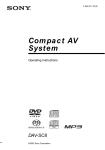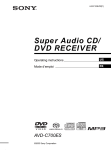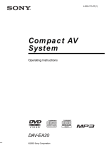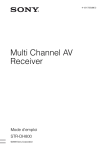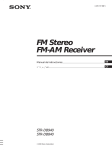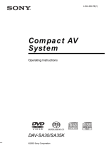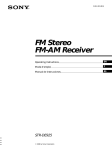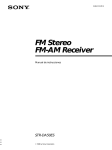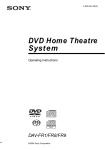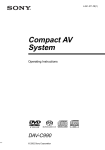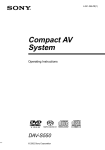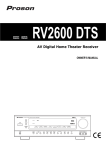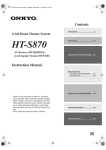Download Sony AVD-C700ES Multi
Transcript
4-247-936-12(1) Super Audio CD/ DVD RECEIVER Operating instructions US Mode d’emploi FR AVD-C700ES ©2003 Sony Corporation 3 WARNING Caution – The use of optical instruments with this product will increase eye hazard. For the customers in the U.S.A To prevent fire or shock hazard, do not expose the unit to rain or moisture. This symbol is intended to alert the user to the presence of uninsulated “dangerous voltage” within the product’s enclosure that may be of sufficient magnitude to constitute a risk of electric shock to persons. This symbol is intended to alert the user to the presence of important operating and maintenance (servicing) instructions in the literature accompanying the appliance. Owner’s Record The model and serial numbers are located at the rear of the unit. Record the serial number in the space provided below. Refer to them whenever you call upon your Sony dealer regarding this product. Model No. AVD-C700ES Serial No.______________ WARNING This equipment has been tested and found to comply with the limits for a Class B digital device, pursuant to Part 15 of the FCC Rules. These limits are designed to provide reasonable protection against harmful interference in a residential installation. This equipment generates, uses, and can radiate radio frequency energy and, if not installed and used in accordance with the instructions, may cause harmful interference to radio communications. However, there is no guarantee that interference will not occur in a particular installation. If this equipment does cause harmful interference to radio or television reception, which can be determined by turning the equipment off and on, the user is encouraged to try to correct the interference by one or more of the following measures: – Reorient or relocate the receiving antenna. – Increase the separation between the equipment and receiver. – Connect the equipment into an outlet on a circuit different from that to which the receiver is connected. – Consult the dealer or an experienced radio/TV technician for help. CAUTION You are cautioned that any changes or modifications not expressly approved in this manual could void your authority to operate this equipment. Note to CATV system installer: This reminder is provided to call the CATV system installer’s attention to Article 820-40 of the NEC that provides guidelines for proper grounding and, in particular, specifies that the cable ground shall be connected to the grounding system of the building, as close to the point of cable entry as practical. For the customers in Canada CAUTION TO PREVENT ELECTRIC SHOCK, MATCH WIDE BLADE OF PLUG TO WIDE SLOT, FULLY INSERT. ENERGY STAR® is a U.S. registered mark. As an ENERGY STAR® partner, Sony Corporation has determined that this product meets the ENERGY STAR® guidelines for energy efficiency. 2US Precautions Safety • If anything falls into the cabinet, unplug the unit and have it checked by qualified personnel before operating it any further. • The unit is not disconnected from the mains as long as it is connected to the mains outlet, even if the unit itself has been turned off. • Unplug the unit from the wall outlet if you do not intend to use it for an extended period of time. To disconnect the cord, pull it out by the plug, never by the cord. Installing • Do not install the appliance in a confined space, such as a bookcase or built-in cabinet. • Allow adequate air circulation to prevent internal heat buildup. • Do not place the unit on surfaces (rugs, blankets, etc.) or near materials (curtains, draperies) that may block the ventilation slots. • Do not install the unit near heat sources such as radiators, or air ducts, or in a place subject to direct sunlight, excessive dust, mechanical vibration, or shock. • Do not install the unit in an inclined position. It is designed to be operated in a horizontal position only. • Keep the unit and discs away from equipment with strong magnets, such as microwave ovens, or large loudspeakers. • Do not place heavy objects on the unit. • If the unit is brought directly from a cold to a warm location, moisture may condense inside the receiver and cause damage to the lenses. When you first install the unit, or when you move it from a cold to a warm location, wait for about 30 minutes before operating the unit. Welcome! Thank you for purchasing this Sony Super Audio CD/DVD RECEIVER. Before operating this system, please read this manual thoroughly and retain it for future reference. Precautions On safety Should any solid object or liquid fall into the cabinet, unplug the receiver and have it checked by qualified personnel before operating it any further. On placement • Place the receiver in a location with adequate ventilation to prevent heat build-up in the receiver. • At high volume, over long periods of time, the cabinet becomes hot to the touch. This is not a malfunction. However, touching the cabinet should be avoided. Do not place the unit in a confined space where ventilation is poor as this may cause overheating. • Do not block the ventilation slots by putting anything on the receiver. The receiver is equipped with a high power amplifier. If the ventilation slots on the top surface are blocked, the unit can overheat and malfunction. • Do not place the receiver on a soft surface such as a rug that might block the ventilation holes on the bottom. • Do not place the receiver in a location near heat sources, or in a place subject to direct sunlight, excessive dust, or mechanical shock. On operation • If the receiver is brought directly from a cold to a warm location, or is placed in a very damp room, moisture may condense on the lenses inside the receiver. Should this occur, the receiver may not operate properly. In this case, remove the disc and leave the receiver turned on for about half an hour until the moisture evaporates. • When you move the receiver, take out any disc. If you don’t, the disc may be damaged. • For power saving purposes, the receiver can be completely turned off by the POWER button on the main unit. Though the LED remains lit for a while, the receiver is completely off. continued 3US On adjusting volume Do not turn up the volume while listening to a section with very low level inputs or no audio signals. If you do, the speakers may be damaged when a peak level section is played. On cleaning Clean the cabinet, panel, and controls with a soft cloth slightly moistened with a mild detergent solution. Do not use any type of abrasive pad, scouring powder or solvent such as alcohol or benzine. If you have any questions or problems concerning your receiver, please consult your nearest Sony dealer. On cleaning discs Do not use a commercially available CD/DVD cleaning disc. It may cause a malfunction. On your TV’s color If the speakers should cause the TV screen to have color irregularity, turn off the TV at once then turn it on after 15 to 30 minutes. If color irregularity should persist, place the speakers farther away from the set. The nameplate is located on the rear of the unit. IMPORTANT NOTICE Caution: This receiver is capable of holding a still video image or on-screen display image on your television screen indefinitely. If you leave the still video image or on-screen display image displayed on your TV for an extended period of time you risk permanent damage to your television screen. Projection televisions are especially susceptible to this. On moving the receiver When you carry the receiver, use the following procedure to protect the inner mechanism. Remove all discs. “NO DISC” is displayed in the front panel display. Press and hold x and DISC 4 for about 5 seconds on the receiver. After “MECHA LOCK” is displayed on the front panel display, turn off the receiver and remove the AC power cord from a wall outlet. 4US Table of Contents Welcome! ................................................ 3 Precautions .............................................. 3 About this Manual................................... 7 This receiver Can Play the Following Discs ................................................. 7 Terms for discs........................................ 7 Notes about Discs ................................... 9 Guide to the Control Menu Display...... 11 Getting Started Unpacking ............................................. 13 Inserting Batteries into the Remote....... 13 Step 1: Speaker System Hookup........... 14 Step 2: Antenna Hookups ..................... 17 Step 3: TV and Video Component Hookups.......................................... 19 Step 4: Connecting the AC Power Cord (mains lead) .................................... 21 Speaker Setup........................................ 22 Playing Discs Playing Discs ........................................ 23 Replacing Discs While Playing a Disc ................................................. 25 Resuming Playback from the Point Where You Stopped the Disc ..................... 26 (Resume Play) Using the DVD’s Menu ........................ 27 Playing VIDEO CDs with PBC Functions (Ver. 2.0).........................................27 (PBC Playback) Playing an MP3 Audio Track ............... 28 Playing JPEG Image Files .................... 30 Selecting the Play Mode .......................32 (All Discs, One Disc, or Album) Creating Your Own Program ................ 33 (Program Play) Playing in Random Order ..................... 35 (Shuffle Play) Playing Repeatedly ............................... 36 (Repeat Play) Searching for a Particular Point on a Disc ................................................. 37 (Scan, Slow-motion Play) Searching for a Title/Chapter/Track/ Index/Album/File ........................... 38 Viewing Disc Information .................... 40 Sound Adjustments Changing the Sound.............................. 45 Enjoying Surround Sound .................... 47 Selecting the Surround Back Decoding Mode............................................... 51 Selecting the Decode Priority ............... 52 Changing the Speaker Impedance Value .............................................. 53 Using Various Additional Functions Changing the Angles ............................ 54 Displaying Subtitles.............................. 55 Adjusting the Playback Picture............. 56 (PICTURE MODE) Locking Discs ....................................... 57 (CUSTOM PARENTAL CONTROL, PARENTAL CONTROL) Other Operations Using the Remote ................................. 62 Controlling Other Units with the Supplied Remote ........................................... 65 Using Other Units................................. 68 Enjoying the Radio ............................... 69 Changing the Brightness of the Front Panel ............................................... 72 Settings and Adjustments Using the Setup Display ....................... 73 Setting the Display or Sound Track Language ........................................ 74 (LANGUAGE SETUP) Settings for the Display ........................ 75 (SCREEN SETUP) Custom Settings.................................... 76 (CUSTOM SETUP) Settings for the Speakers ...................... 77 (SPEAKER SETUP) continued 5US Additional Information Troubleshooting .................................... 81 Specifications........................................ 84 Glossary ................................................ 85 Index to Parts and Controls................... 89 Language Code List .............................. 93 DVD Setup Menu List .......................... 94 Index ..................................................... 96 6US About this Manual Format of discs Disc logo Audio CD • The instructions in this manual describe the controls on the remote. You can also use the controls on the receiver if they have the same or similar names as those on the remote. • The following symbols are used in this manual. Symbol CD-R/CD-RW (audio data) (MP3 files) (JPEG files) Meaning Functions available for DVD VIDEOs and DVD-Rs/DVD-RWs in video mode or DVD+Rs/ DVD+RWs in video mode Functions available in VIDEO CD mode The “DVD VIDEO” logo is a trademark. Terms for discs Functions available in CD mode Functions available in Super Audio CD and Audio CD mode Functions available for MP3* audio tracks Functions available for JPEG files * MP3 (MPEG1 Audio Layer 3) is a standard format defined by ISO/MPEG which compresses audio data. This receiver Can Play the Following Discs Format of discs DVD VIDEO Super Audio CD VIDEO CD Disc logo • Title The longest section of a picture or music feature on a DVD, movie, etc., in video software, or the entire album in audio software. • Chapter Section of a picture or a music piece that is smaller than titles. A title is composed of several chapters. Depending on the disc, no chapters may be recorded. • Album Section of a music piece or an image on a data CD containing MP3 audio tracks or JPEG files. • Track Section of a picture or a music piece on a VIDEO CD, Super Audio CD, CD, or MP3. • Index (Super Audio CD, CD) / Video Index (VIDEO CD) A number that divides a track into sections to easily locate the point you want on a VIDEO CD, Super Audio CD or CD. Depending on the disc, no indexes may be recorded. • Scene On a VIDEO CD with PBC functions (page 27), the menu screens, moving pictures and still pictures are divided into sections called “scenes.” • File Section of a picture on a data CD containing JPEG image files. continued 7US Disc DVD structure Title Chapter VIDEO CD, Super Audio CD, or CD structure Disc Track Region code Index Disc MP3 structure Album Track Disc JPEG structure Album File Note on PBC (Playback Control) (VIDEO CDs) This receiver conforms to Ver. 1.1 and Ver. 2.0 of VIDEO CD standards. You can enjoy two kinds of playback depending on the disc type. Disc type You can VIDEO CDs without PBC functions (Ver. 1.1 discs) Enjoy video playback (moving pictures) as well as music. VIDEO CDs with PBC functions (Ver. 2.0 discs) Play interactive software using menu screens displayed on the TV screen (PBC Playback), in addition to the video playback functions of Ver. 1.1 discs. Moreover, you can play highresolution still pictures, if they are included on the disc. About Multi Session CD • This receiver can play Multi Session CDs when an MP3 audio track is contained in the first session. Any subsequent MP3 audio tracks recorded in later sessions can also be played back. • This receiver can play Multi Session CDs when a JPEG image file is contained in the first session. Any subsequent JPEG image files recorded in later sessions can also be played back. 8US • If audio tracks and images in music CD format or video CD format are recorded in the first session, only the first session will be played back. Your receiver has a region code printed on the back of the unit and will only play DVDs labelled with the same region code. DVDs labelled ALL will also play on this receiver. If you try to play any other DVD, the message “Playback prohibited by area limitations.” will appear on the TV screen. Depending on the DVD, no region code indication may be given even though playing the DVD is prohibited by area restrictions. Examples of discs that the receiver cannot play The receiver cannot play the following discs: • CD-ROMs (except for extension “.MP3,” “.JPG,” or “.JPEG”) • CD-Rs/CD-RWs other than those recorded in the following formats: – music CD format – video CD format – MP3/JPEG format that conforms to ISO9660* Level 1/Level 2, or its extended format, Joliet • Data part of CD-Extras • DVD-ROMs • DVD Audio discs • DVD-RAMs • DVD-RWs in VR (Video Recording) mode • DVD+RWs in VR (Video Recording) mode • Progressive JPEG file * A logical format of files and folders on CD-ROMs, defined by ISO (International Standard Organization) Do not load the following discs: • A DVD with a different region code (page 8, 87). • A disc that is neither standard nor circular (e.g., card, heart, or star shape). • A disc with paper or stickers on it. • A disc that has adhesive or cellophane tape still left on it. Notes about CD-R/CD-RW/DVD-R/DVD-RW (Video mode)/DVD+R/DVD+RW(Video mode) In some cases, CD-R/CD-RW/DVD-R/DVD-RW (Video mode)/DVD+R/DVD+RW(Video mode) cannot be played on this player due to the recording quality or physical condition of the disc, or the characteristics of the recording device and authoring software. The disc will not play if it has not been correctly finalized. For more information, see the operating instructions for the recording device. Note that discs created in the Packet Write format cannot be played. Music discs encoded with copyright protection technologies This product is designed to play back discs that conform to the Compact Disc (CD) standard. Recently, various music discs encoded with copyright protection technologies are marketed by some record companies. Please be aware that among those discs, there are some that do not conform to the CD standard and may not be playable by this product. Note on playback operations of DVDs and VIDEO CDs Some playback operations of DVDs and VIDEO CDs may be intentionally set by software producers. Since this receiver plays DVDs and VIDEO CDs according to the disc contents the software producers designed, some playback features may not be available. Also, refer to the instructions supplied with the DVDs or VIDEO CDs. home and other limited viewing uses only unless otherwise authorized by Macrovision. Reverse engineering or disassembly is prohibited. This system incorporates with Dolby* Digital and Dolby Pro Logic (II) adaptive matrix surround decoder and the DTS** Digital Surround System. * Manufactured under license from Dolby Laboratories. “Dolby”, “Pro Logic” and the double-D symbol are trademarks of Dolby Laboratories. ** Manufactured under license from Digital Theater Systems, Inc. “DTS","DTS-ES” and “Neo:6” are trademarks of Digital Theater Systems, Inc. Notes about Discs On handling discs • To keep the disc clean, handle the disc by its edge. Do not touch the surface. • Do not stick paper or tape on the disc. • Do not expose the disc to direct sunlight or heat sources such as hot air ducts, or leave it in a car parked in direct sunlight as the temperature may rise considerably inside the car. • After playing, store the disc in its case. On cleaning • Before playing, clean the disc with a cleaning cloth. Wipe the disc from the center out. Copyrights This product incorporates copyright protection technology that is protected by U.S. patents and other intellectual property rights. Use of this copyright protection technology must be authorized by Macrovision, and is intended for continued 9US • Do not use solvents such as benzine, thinner, commercially available cleaners, or anti-static spray intended for vinyl LPs. This receiver can only play back a standard circular disc. Using neither standard nor circular discs (e.g., card, heart, or star shape) may cause a malfunction. Do not use a disc that has a commercially available accessory attached, such as a label or ring. 10US Guide to the Control Menu Display Use the Control Menu to select a function that you would like to use. The Control Menu display appears when the DVD DISPLAY button is pressed. For details, refer to the page in parentheses. Total number of Currently playing title number (Video CD/ titles or tracks recorded Total number of chapters or indexes recorded Super Audio CD/CD: track number) Currently playing Disc number and title name Playback status name or disc type (NPlayback, XPause, xStop, etc.) Currently playing chapter number (Video CD/Super 1:DVD Audio CD/CD: index number) DVD Type of disc being 1 2 ( 2 7 ) MAKING SCENE played back 18(34) T 1:32:55 Playing time Icon of selected Control Menu item Current setting 1: ENGLISH 2: FRENCH 3: SPANISH Options Control Menu items Function name of selected Control Menu item SUBTITLE Select: ENTER Operation message List of Control Menu Items DISC Displays the disc number, the disc name, or the disc type inserted into the receiver. TITLE (DVD only) (page 38)/ Selects the title (DVD), or the track (VIDEO CD) to be played. Displays the scene (VIDEO CD in PBC playback). SCENE (only VIDEO CD in PBC playback) / TRACK (VIDEO CD only) (page 38) CHAPTER (DVD only) (page 39)/ INDEX (VIDEO CD only) (page 39) Selects the chapter (DVD) or the index (VIDEO CD) to be played. ALBUM (MP3 only) (page 29, 38) Selects the album (MP3) to be played. TRACK (Super Audio CD/CD/MP3 Selects the track (Super Audio CD/CD/MP3) to be played. only) (page 29, 38) INDEX (Super Audio CD/CD only) Displays the index and selects the index (Super Audio CD) to be played. TIME (page 39) Checks the elapsed time and the remaining playback time. Inputs the time code for picture and music searching. AUDIO (DVD/VIDEO CD/Super Changes the audio setting. (page 39) Audio CD/CD/MP3 only) (page 45) SUBTITLE (DVD only) (page 55) Displays the subtitles. Changes the subtitle language. continued 11US ALBUM (JPEG only) (page 30, 38) Selects the album (JPEG) to be played. FILE (JPEG only) (page 30, 38) Selects the file (JPEG) to be played. DATE (JPEG only) (page 44) Displays the date information. ANGLE (DVD only) (page 54) Changes the angle. PLAYMODE (page 32, 35) Selects the play mode. REPEAT (page 36) Plays the entire disc (all titles/all tracks), one title/chapter/ track/album, or contents of program repeatedly. PICTURE MODE (DVD/ Adjusts the video signal from the receiver in various ways. Selects the setting that suits the program you are watching. VIDEO CD/JPEG only)(page 56) CUSTOM PARENTAL CONTROL Sets the disc to prohibit playing. (page 57) Tips • Each time you press DVD DISPLAY, the Control Menu display changes as follows: Control Menu display m Control Menu display off The Control Menu items vary, depending on the disc. • The Control Menu icon indicator lights up in green t unless you set the REPEAT setting to “OFF.” • The “ANGLE” indicator lights up in green only when multiple angles are recorded on the disc. • The “PICTURE MODE” indicator lights up in green if “STANDARD” is not selected. 12US Getting Started Check that you have the following items: • AM loop antenna (1) • FM wire antenna (1) • S Video cord (1) • Remote Commander (remote) RM-CL700M (1) • R6 (size AA) batteries (2) • Operating instructions (1) You can control the receiver using the supplied remote. Insert two R6 (size AA) batteries by matching the 3 and # ends on the batteries to the markings inside the compartment. When using the remote, point it at the remote sensor on the receiver. For details of remote operation, see “Using the Remote” on page 62. Getting Started Unpacking Inserting Batteries into the Remote Notes • Do not leave the remote in an extremely hot or humid place. • Do not use a new battery with an old one. • Do not drop any foreign object into the remote casing, particularly when replacing the batteries. • Do not expose the remote sensor to direct light from the sun or lighting apparatus. Doing so may cause a malfunction. • If you do not use the remote for an extended period of time, remove the batteries to avoid possible damage from battery leakage and corrosion. • When you operate the receiver, select DVD or TUNER in the remote’s display. For details, refer to “Using the remote” (page 62). 13US Step 1: Speaker System Hookup You can enjoy surround sound by connecting 6 speakers (front L/R speakers, center speaker, surround L/R speakers, surround back speaker) and active subwoofer to the receiver. If you do not connect 6 speakers and active subwoofer to the receiver, the receiver offers the means to optimize the signal depending on the number of connected speakers. When you connect 2 speakers to the receiver, connect the speakers to the SPEAKERS FRONT L/R jacks. Notes • Be sure to match the speaker cords to their appropriate terminal: 3 to 3, # to #, L to L, and R to R jack. • Use high performance speakers. • Use suitable sized speakers of similar performance for the front, center, surround, and surround back speakers. • To obtain the best possible surround sound, specify the speaker parameters (size, distance, level, etc.) on page 77. 14US Terminals for connecting the speakers To the Front speakers SPEAKERS FRONT L and R terminals Surround speakers SPEAKERS SURROUND L and R terminals Surround back speaker SPEAKERS SURROUND BACK terminal Center speaker SPEAKERS CENTER terminal Subwoofer SUBWOOFER AUDIO OUT jack Getting Started Connect AUDIO OUT Y PB/CB PR/CR S VIDEO OUT S VIDEO IN S VIDEO IN S VIDEO IN VIDEO OUT VIDEO IN VIDEO IN VIDEO IN COMPONENT VIDEO OUT MONITOR TV/SAT VIDEO 2 VIDEO 1 MONITOR TV/SAT VIDEO 2 VIDEO 1 ANTENNA TV/SAT BACK R SURROUND L R CENTER SPEAKERS L SUB WOOFER FRONT IMPEDANCE USE 4-16 COMPONENT VIDEO IN FM 75 COAXIAL AM TV/SAT Y PB/CB PR/CR TV/SAT VIDEO 2 VIDEO 1 DIGITAL COAXIAL IN TV/SAT OPTICAL IN OPTICAL VIDEO 2 MD/DAT OUT L R AUDIO IN AUDIO IN AUDIO IN – – Center speaker + Front speaker (R) – + Surround speaker (R) + Subwoofer (active type) – – + Front speaker (L) + Surround back speaker – + Surround speaker (L) continued 15US Note for connecting the speaker cords to the receiver Remove about 10 mm (3/8 inch) of insulation at the end of the cord, then twist the exposed wires. Connect the stripped ends of the cords to the terminals, taking care to avoid contact between the cords. Make sure the cords are firmly connected to the speaker and receiver terminals. 10 mm (3/8 in.) To avoid short-circuiting the speakers Short-circuiting of the speakers may damage the receiver. To prevent this, be sure to follow these precautions when connecting the speakers. Make sure the bare wire of each speaker cord does not touch another speaker terminal or the bare wire of another speaker cord. Examples of poor speaker cord connection Stripped speaker cord is touching another speaker terminal. Stripped cords are touching each other due to excessive removal of insulation. After connecting all the components, speakers, and AC power cord (mains lead), output a test tone to check that all the speakers are connected correctly. For details on outputting a test tone, see page 79. If no sound is heard from a speaker while outputting a test tone, or a test tone is output from a speaker other than the one currently displayed in the front panel display, the speaker may be short-circuited. If this happens, check the speaker connection again. Notes • Be sure to match the speaker cord to the appropriate terminal on the components: 3 to 3, and # to #. If the cords are reversed, the sound will be distorted and will lack bass. • If you use front speakers with low maximum input rating, adjust the volume carefully to avoid excessive output on the speakers. • When connecting the stripped ends of the speaker cords, make sure the ends do not touch each other or neighbouring terminals. 16US Step 2: Antenna Hookups Getting Started Connect the supplied AM/FM antennas for listening to the radio. Terminals for connecting the antennas Connect the To the AM loop antenna AM terminals FM wire antenna FM 75Ω COAXIAL jack AM loop antenna AUDIO OUT Y PB/CB PR/CR S VIDEO OUT S VIDEO IN S VIDEO IN S VIDEO IN VIDEO OUT VIDEO IN VIDEO IN VIDEO IN COMPONENT VIDEO OUT MONITOR TV/SAT VIDEO 2 VIDEO 1 MONITOR TV/SAT VIDEO 2 VIDEO 1 ANTENNA TV/SAT BACK R SURROUND L R CENTER SPEAKERS L FRONT IMPEDANCE USE 4-16 SUB WOOFER COMPONENT VIDEO IN FM 75 COAXIAL AM DIGITAL COAXIAL IN TV/SAT TV/SAT Y PB/CB PR/CR TV/SAT VIDEO 2 VIDEO 1 OPTICAL IN OPTICAL VIDEO 2 MD/DAT OUT L R AUDIO IN AUDIO IN AUDIO IN FM wire antenna Notes • To prevent noise pickup, keep the AM loop antenna away from the receiver and other components. • Be sure to fully extend the FM wire antenna. • After connecting the FM wire antenna, keep it as horizontal as possible. • When you connect the supplied AM loop antenna, the cord (A) and the cord (B) can be connected in either terminal. A AM B continued 17US If you have poor FM reception Use a 75-ohms coaxial cable (not supplied) to connect the receiver to an outdoor FM antenna as shown below. Outdoor FM antenna Receiver ANTENNA FM 75 COAXIAL AM Earth wire (not supplied) To earth Note If you connect the receiver to an outdoor antenna, ground it to protect against lightning. To prevent a gas explosion, do not connect the earth wire to a gas pipe. 18US Step 3: TV and Video Component Hookups Getting Started Required cords S Video cord for connecting a TV monitor Audio/Video cords (not supplied) When connecting a cord, be sure to match the color-coded pins to the appropriate jacks on the components. Yellow (Video) White (L/audio) Red (R/audio) Jacks for connecting video components Connect a To the TV monitor MONITOR (S VIDEO OUT or VIDEO OUT) jack VCR VIDEO 1 or VIDEO 2 (S VIDEO IN or VIDEO IN/AUDIO L/R IN) jacks Digital satellite receiver TV/SAT (COMPONENT VIDEO IN, S VIDEO IN, or VIDEO IN/AUDIO L/ R IN) jacks Note When only the receiver is set to “DVD” mode or the signal is input to the TV/SAT (COMPONENT VIDEO IN) jacks, the signal is output from the COMPONENT VIDEO OUT jacks. Tip When using the COMPONENT VIDEO OUT jacks (Y, PB/CB, PR/CR) instead of the S Video jacks or the Video jacks, your TV monitor must also be connected via COMPONENT VIDEO OUT jacks (Y, PB/CB, PR/CR). If your TV accepts progressive format signals, you must use this connection and set “COMPONENT OUT” to “PROGRESSIVE” in “SCREEN SETUP” (page 76). continued 19US TV with COMPONENT VIDEO IN jacks TV with S VIDEO IN jack COMPONENT VIDEO IN Y TV INPUT INPUT S VIDEO IN VIDEO IN PB/CB PR/CR IN IN IN AUDIO OUT PB/CB Y PR/CR S VIDEO OUT S VIDEO IN S VIDEO IN S VIDEO IN VIDEO OUT VIDEO IN VIDEO IN VIDEO IN COMPONENT VIDEO OUT MONITOR TV/SAT VIDEO 2 VIDEO 1 MONITOR TV/SAT VIDEO 2 VIDEO 1 ANTENNA TV/SAT BACK R SURROUND L R CENTER SPEAKERS L FRONT IMPEDANCE USE 4-16 SUB WOOFER COMPONENT VIDEO IN FM 75 COAXIAL Y AM TV/SAT PB/CB PR/CR TV/SAT VIDEO 2 VIDEO 1 DIGITAL COAXIAL IN TV/SAT OPTICAL IN OPTICAL VIDEO 2 MD/DAT OUT L R AUDIO IN OUT COMPONENT VIDEO OUT AUDIO IN OUT OUTPUT AUDIO IN OUT OUT OUTPUT S VIDEO OUT Y S VIDEO OUT AV MULTI OUT OUT OUT DIGITAL OUT (OPTICAL) OPTICAL AUDIO OUT PB/CB AUDIO OUT L L R R OUTPUT PR/CR OPTICAL Digital satellite receiver VCR PlayStation 2 MD player etc. If you connect a digital satellite receiver with an OPTICAL OUT jack or a COAXIAL OUT jack The digital satellite receiver can be connected to the TV/SAT (OPTICAL or COAXIAL) INPUT jack instead of the AUDIO IN L/R jacks of the receiver. The receiver can accept both the digital and analogue signals. Digital signals have priority over analogue signals. If the digital signal ceases, the analogue signal will be processed after 2 seconds. If you connect a digital satellite receiver without an OPTICAL OUT jack Connect the digital satellite receiver to the S VIDEO IN or VIDEO IN and AUDIO IN L/R jacks only of the receiver. To listen to the TV or game machine (ex: PlayStation 2) sound by using the receiver Connect the audio output jacks of the TV or game machine to the VIDEO 2 (AUDIO L/R IN or OPTICAL IN) jacks of the receiver. 20US Step 4: Connecting the AC Power Cord (mains lead) Getting Started Before connecting the AC power cord (mains lead) of this receiver to a wall outlet (mains), connect the speakers to the receiver (see page 14). 21US When color irregularity occurs on the TV Speaker Setup For the best possible surround sound, all the speakers other than the subwoofer should be the same distance from the listening position (A). However, this receiver allows you to place the center speaker up to 1.5 metres a) closer (B) and the surround and the surround back speakers up to 4.5 metres b) closer (C, D) to the listening position. The front speakers can be placed from 0.9 to 6.9 metres c) (A) from the listening position. Canadian numerical equivalents: a) 5 feet (1.5 metres) b) 15 feet (4.5 metres) c) 3 to 23 feet (0.9 to 6.9 metres) Place speakers as illustrated below B A A 45 C C 90 D 20 Note Do not place the center, surround and the surround back speakers farther away from the listening position than the front speakers. 22US If speakers are installed too close, color irregularity may occur on the screen. If color irregularity occurs, turn off the TV set once, then turn it on after 15 to 30 minutes. If color irregularity occurs again, place the subwoofer farther away from the TV set. If color irregularity still occurs after performing the above, make sure that no magnetic object is placed near the subwoofer. Color irregularity may occur as a result of interaction between the subwoofer and the magnetic object. Examples of possible sources of magnetic interference include: magnetic latches on a TV stand, etc., healthcare devices, toys, etc. Specifying the speaker parameters To obtain the best possible surround sound, first specify the size and the distance of the speakers from your listening position, then set the level and balance. Use the test tone to adjust the speaker level and balance to the same level. Select “SPEAKER SETUP” in the setup display. For details, see “Settings for the Speakers” (page 77). Also change the impedance value depending on your speaker’s impedance. For details, see “Changing the Speaker Impedance Value” (page 53). 4 Playing Discs Press Z on the receiver or OPEN/ CLOSE on the remote, and place a disc with the label side up on the disc tray. Playing Discs The receiver automatically turns on and the STANDBY indicator turns off. Playing Discs Playback side facing down Depending on the DVD or VIDEO CD, some operations may be different or restricted. Refer to the operation details supplied with your disc. STANDBY indicator FUNCTION –/+ Disc tray POWER DISC 1-DISC 5 Adjust the volume When you play an 8 cm disc, place it on the inner circle of the tray VOLUME POWER 5 STANDBY 2CH SOUND FIELD A. F. D. MODE TUNER/PRESET DISC 1 DISPLAY DISC 2 DISC 3 DISC 4 DISC 5 FUNCTION EX-CHANGE DISC SKIP PHONES Connect headphones Z x N Each time you press the button, the disc tray turns and you can place the discs in the empty disc compartments. The receiver plays the disc in front of you first. DISC SKIP "/1 Cursor key DISC To place other discs, press DISC SKIP on the receiver. Place the discs in the order you want to play. 6 Press H. The disc tray closes, and the receiver starts playback. To play back other disc, press DISC SKIP or DISC 1-DISC 5. Adjust the volume on the receiver. After following Step 6 H x OPEN/CLOSE Depending on the disc, a menu may appear on the TV screen. You can play the disc interactively by following the instructions on the menu. (DVD: page 27), (VIDEO CD: page 27). To remove the disc 1 2 3 Turn on your TV. Switch the input selector on the TV to this receiver. Press Z on the receiver or OPEN/CLOSE on the remote. “OPEN” appears in the front panel display. Remove the disc after the disc tray slides out from the receiver. Press POWER on the receiver. The receiver enters standby mode and the STANDBY indicator lights up in red. continued 23US To turn on the receiver Press POWER on the receiver. The receiver enters standby mode and the STANDBY indicator lights up in red. Press "/1 on the remote. The receiver turns on and the STANDBY indicator turns off. In standby mode, the receiver also turns on by pressing Z, DISC 1-DISC 5, or FUNCTION –/+ on the receiver or by pressing H. To turn off the receiver Additional operations Cursor key DISC ./> Press "/1 on the remote. The receiver enters standby mode and the STANDBY indicator lights up in red. To turn off the receiver completely, press POWER on the receiver. While playing a disc, do not turn off the receiver by pressing POWER. Doing so may cancel the menu settings. When you turn off the receiver, first press x to stop playback and then press "/1 on the remote. To select a disc using the remote Press DISC and select “DISC 1-DISC 5” or “D SKIP” using Cursor key, then push Cursor key. Tips • If a disc is already inserted in a disc tray, you can play it back simply by pressing H or its corresponding DISC 1-DISC 5, even if the previous music source was not a DVD. The function changes to DVD and playback starts (Auto-Function). However, if Program Play is on, you can only start playback by pressing H. • The DISC indicators change as follows: – light blue: the disc tray is selected, or the disc is being played back. – off: there is no disc. – dark blue: a disc is placed on the disc tray, however, the disc tray is not chosen. Before the disc existence is checked, the indicators are in dark blue. X OPEN/ CLOSE VOLUME +/– MUTING To Press Stop x Pause* X Resume play from pause X or H Go to the next chapter, track, scene, or file in continuous play mode > Go back to the preceding . chapter, track, scene, or file in continuous play mode Stop play and remove the disc Z on the receiver or OPEN/CLOSE on the remote. Mute the sound MUTING. To cancel muting; press it again or VOLUME + to adjust the sound volume. Change a disc while playing Press EX-CHANGE on another disc the receiver. While the receiver is in standby mode, the STANDBY indicator on the receiver lights up. Play the desired disc directly Press DISC 1-DISC 5 on the receiver or press DISC on the remote and select “DISC 1DISC 5” using Cursor key, then push Cursor key. To cancel standby mode * You cannot pause during JPEG playback. Saving power in standby mode Press "/1 on the remote once. Tip Press "/1 on the remote once. 24US x H Notes Replacing Discs While Playing a Disc You can open the disc tray while playing a disc, to check what discs are to be played next or replace discs without interrupting play of the current disc. DISC SKIP Playing Discs • Do not push the disc tray when closing it. Press Z on the receiver or OPEN/CLOSE on the remote to close the disc tray. • If DVD playback is paused for approximately one hour, the receiver automatically turns off. VOLUME POWER STANDBY 2CH SOUND FIELD A. F. D. MODE TUNER/PRESET DISPLAY DISC 1 DISC 2 DISC 3 DISC 4 DISC 5 FUNCTION EX-CHANGE DISC SKIP PHONES EX-CHANGE 1 Press EX-CHANGE. The disc tray opens and two disc compartments appear. Playback of the current disc continues. 2 Replace discs in the compartments with new ones. The receiver plays the disc in the left side compartment after the current disc, and then the one in the right side compartment. 3 Press DISC SKIP. The disc tray turns and other two disc compartments appear. 4 5 Replace discs in the compartments with new ones. Press EX-CHANGE. The disc tray closes. Notes • Do not push the disc tray to close it in Step 5, as you may damage the receiver. • If “REMOVE” is displayed in the front panel display, remove the disc in front of you and turn off the receiver once, and then turn it on again. 25US Tip Resuming Playback from the Point Where You Stopped the Disc (Resume Play) When you stop the disc, the receiver remembers the point where you pressed x and “RESUME” appears in the front panel display. As long as you do not remove the disc, Resume Play will work even if the receiver enters standby mode by pressing "/1. H 1 x While playing a disc, press x to stop playback. “RESUME” appears in the front panel display, so you can restart the disc from the point where you stopped the disc. If “RESUME” does not appear, Resume Play is not available. 2 Press H. The receiver starts playback from the point where you stopped the disc in Step 1. Notes • Depending on where you stop the disc, the receiver may not resume playback from exactly the same point. • The point where you stopped playing is cleared if: – you change the play mode. – you change the setting on the Setup Menu. 26US To play from the beginning of the disc, press x twice, then press H. Using the DVD’s Menu (PBC Playback) With PBC (Playback Control) functions, you can enjoy simple interactive operations, search functions, and other such operations. PBC playback allows you to play VIDEO CDs interactively by following the menu on the TV screen. Playing Discs A DVD is divided into long sections, which make up a picture or music feature. These sections are called “titles.” When you play a DVD which contains several titles, you can select the title you want using TOP MENU/ GUIDE. When you play DVDs that allow you to select items such as the language for the subtitles and the language for the sound, select these items using AV MENU. Playing VIDEO CDs with PBC Functions (Ver. 2.0) Cursor key Cursor key NUM NUM ./> TOP MENU/ GUIDE ENTER C/X/x/c H x AV MENU ENTER X/x O RETURN/ EXIT 1 2 3 1 Press TOP MENU/GUIDE or AV MENU. The menu for your selection appears. The disc’s menu appears on the TV screen. The contents of the menu vary from disc to disc. 2 Press C/X/x/c to select the item you want to play or change, or enter the number. 3 4 Press ENTER. Note If the DVD top menu or a DVD menu is displayed during DVD playback for approximately one hour, the receiver automatically turns off. To enter the number Press NUM and move Cursor key until the number you want to enter appears in the remote’s display. Then push Cursor key. Start playing a VIDEO CD with PBC functions. Select the item number you want by pressing X/x, or enter the number. Press ENTER. Follow the instructions in the menu for interactive operations. Refer to the operation details supplied with the disc, as the operating procedure may differ, depending on the VIDEO CD. To enter the number Press NUM and move Cursor key until the number you want to enter appears in the remote’s display. Then push Cursor key. continued 27US To go back to the menu Press O RETURN/EXIT. Notes • Depending on the VIDEO CD, the menu does not appear in Step 1. • Depending on the VIDEO CD, “Press ENTER” in Step 3 may appear as “Press SELECT” in the instructions supplied with the disc. In this case, press H. Tip To play without using PBC, press ./> or NUM and Cursor key while the receiver is stopped to select a track, then press H or ENTER. “Play without PBC” appears on the TV screen and the receiver starts continuous play. You cannot play still pictures such as a menu. To return to PBC playback, press x twice, then press H. Playing an MP3 Audio Track You can play MP3 audio tracks on CD-ROMs, CD-Rs, or CD-RWs. However, the discs must be recorded according to ISO9660 level 1, level 2, or Joliet format for the receiver to recognize the tracks. You can also play discs recorded in Multi Session. See the instructions of the CD-R/RW device or recording software (not supplied) for details on the recording format. 1 2 Load a data disc recorded in MP3 into the receiver. Press H. The receiver starts to play the first MP3 audio track in the first album on the disc. Notes • The receiver can play MP3 (MPEG1 Audio Layer3) audio. The receiver cannot play audio tracks in MP3PRO format. • This receiver can play Multi Session CDs when an MP3 audio track is located in the first session. Any subsequent MP3 audio tracks, recorded in the later sessions, can also be played back. • Maximum number of albums on a disc: 99 (The maximum number of MP3 audio tracks that can be contained in an album is 250.) • An album that does not include an MP3 audio track is skipped. • If you put the extension “.MP3” to data not in MP3 format, the receiver cannot recognize the data properly and will generate a loud noise which could damage your speaker system. • If the receiver cannot play MP3, remove the disc and select “CUSTOM SETUP” from the setup items. Then select “DATA CD PRIORITY” and set to “MP3” (page 77) and insert the disc again. • The receiver can play to a depth of 8 directories. 28US Selecting an album and track 4 Select (TRACK) using X/x and press ENTER. The list of tracks contained in the current album appears. ALBUM– ENTER C/X/x/c ALBUM+ DVD DISPLAY O RETURN/ EXIT 1 2 When the list of all tracks or albums cannot be displayed on the window, the jump bar appears. Press c to select the jump bar icon, and then scroll the jump bar to display the rest of the list using X/x. Press C or O RETURN/EXIT to return to the track or the album list. Press DVD DISPLAY. The Control Menu and name of the MP3 data disc appear. Press X/x to select then press ENTER or c. MP3 1.HIGHWAY 2.VIEW POINT 3.MY CHILDREN 4.DANCING 5.GOOD TASTE 6.DESTINATION 7.MARATHON 8.PLACE-KICK 9.TAKE IT EASY 10.PORT TOWER 11.STANDARD Playing Discs 3:HOME TOWN ROCK BEST HIT 5 (ALBUM) Select a track using X/x and press ENTER. The selected track starts playing. The list of albums contained in the disc appears. To return to the previous display Press O RETURN/EXIT or C. 3:HOME TOWN MP3 ROCK BEST HIT KARAOKE JAZZ R&B MY FAVORITE SONGS CLASSICAL SALSA OF CUBA BOSSANOVA 3 Select an album you want to play using X/x and press ENTER. To turn off the Control Menu Press DVD DISPLAY. Notes • Only alphabetical letters and numbers can be used for album or track names. Anything else is displayed as “ ”. • If the MP3 file you play back has an ID3 tag, the ID3 tag information is displayed as a track name. • ID3 tag applies only to version 1. • If an MP3 file of VBR (variable bit rate) is played, indicated elapsed time may be different from the actual time. Tip When an MP3 data disc is inserted, you can select an album using the ALBUM– or ALBUM+ on the remote. 29US Playing JPEG Image Files You can play JPEG image files on CD-ROMs, CD-Rs, or CD-RWs. However, the discs must be recorded according to ISO9660 level 1, level 2 or Joliet format for the receiver to recognize the files. You can also play discs recorded in Multi Session. See the instructions of the CD-R/RW device or recording software (not supplied) for details on the recording format. 1 2 ALBUM– ENTER C/X/x/c ALBUM+ DVD DISPLAY O RETURN/ EXIT Load a data disc recorded in JPEG into the receiver. Press H. The receiver starts to play the first JPEG image file in the first album on the disc. Notes • The receiver can play the extension “.JPG” or “.JPEG.” • The receiver can play Multi Session CDs. • Maximum number of albums on a disc: 99 (The maximum number of JPEG image files that can be contained in an album is 250.) • An album that does not include a JPEG file is skipped. • When the receiver cannot play JPEG, remove the disc and select “CUSTOM SETUP” from the setup items. Then select “DATA CD PRIORITY” and set to “JPEG” (page 77) and insert the disc again. • A JPEG image file of a length or width of more than 4,720 dots cannot be played. • Some CD-Rs or CD-RWs cannot be played on this receiver depending on file format. • The receiver can play to a depth of 8 directories. • Progressive JPEG image files cannot be played on this receiver. 30US Selecting an album and file 1 Press DVD DISPLAY. The Control Menu and name of the JPEG data disc appear. 2 Press X/x to select then press ENTER or c. (ALBUM) The list of albums contained in the disc appear. 2:MOUNTAIN JPEG FAMILY FLOWER GARDEN TRAIN CAR 3 Select an album you want to play using X/x and press ENTER. 4 Select press ENTER. (FILE) using X/x and The list of files contained in the current album appears. JPEG M 1.HAPPY 2.BIRTHDAY 3.CELEBRATION 4.CHRISTMAS 5.MOM 6.BASEBALL 7.PARTY 8.DAD 9.TRAVEL 10.FRIEND 11.DRIVE 5 Select a file using X/x and press ENTER. The selected file starts playing. To return to the previous display Press O RETURN/EXIT or C. To turn off the Control Menu Press DVD DISPLAY. Note Only alphabetical letters and numbers can be used for album or file names. Anything else is displayed as “ ”. Tip When a JPEG data disc is inserted, you can select an album using the ALBUM– or ALBUM+ on the remote. 1 Press M while displaying a JPEG image. Slide Show starts from the current image. 2 Press H when you want to exit Slide Show. Return to normal play from the current image. To change the interval time of Slide Show Each time you press M during Slide Show, the interval time changes. With each press, the indication changes as follows: FF1M t FF2M t FF3M t When the list of all files or albums cannot be displayed on the window, the jump bar appears. Press c to select the jump bar icon, and then scroll the jump bar to display the rest of the list using X/x. Press C or O RETURN/EXIT to return to the file or the album list. H Playing Discs 2:MOUNTAIN FAMILY Enjoying Slide Show on a JPEG data disc FF3M interval time is faster than FF2M. Note Slide Show can play in only one direction. continued 31US To rotate the current image Selecting the Play Mode (All Discs, One Disc, or Album) H You can select the play mode to play all discs continuously, one disc, or one album. C/c PLAY MODE Rotate the current image using C/c Each time you press c, the image turns clockwise by 90°. Each time you press C, the image turns counterclockwise by 90°. Note ENTER C/X/x/c DVD DISPLAY O RETURN/ EXIT You cannot rotate an image during Slide Show. Press H to return to normal play before this operation. 1 In stop mode, press DVD DISPLAY The Control Menu appears. 2 Press X/x to select (PLAY MODE), then press ENTER or c. 3:HOME TOWN 8 ALBUM : CONTINUE(ALL) CONTINUE(ONE) CONTINUE(ALBUM) SHUFFLE(ALL) SHUFFLE(ONE) SHUFFLE(ALBUM) PROGRAM 32US MP3 ALL/ONE/ALBUM Creating Your Own Program (Program Play) You can play the contents of a disc in the order you want by arranging the order of the tracks on the disc to create your own Program. You can program up to 25 steps. Playing Discs • ALL: The receiver plays all discs in the receiver consecutively in the order of the disc slot number, and you can set Shuffle Play (except DVD and JPEG) or Repeat Play for all the discs. • ONE: The receiver plays only the one disc you have selected, and you can set Shuffle Play (except DVD and JPEG) or Repeat Play for 1 disc only. • ALBUM (MP3 and JPEG only): The receiver plays tracks or files in the album that is contained on a MP3 or JPEG disc, and you can set Shuffle Play (MP3 only) or Repeat Play for the album. When the disc except an MP3 or JPEG disc is played, the receiver plays the disc in ONE play mode. Cursor key PLAY MODE To return to the previous display NUM REPEAT Press O RETURN/EXIT or C. CLEAR To turn off the Control Menu H Press DVD DISPLAY. Tip You can select the Play Mode directly by pressing PLAY MODE. Each time you press the button, the Play Mode changes. ENTER C/X/x/c O RETURN/ EXIT 1 In stop mode, press PLAY MODE repeatedly until “PROGRAM” appears in the front panel display. The program menu appears on the TV screen. Program 1 2 3 4 5 6 7 8 9 10 continued 33US 2 Press c, then press X/x to select the disc. Program 1 Disc 2 DISC1(CD) 3 DISC2(CD) 4 DISC3(CD) 5 DISC4(CD) 6 DISC5(CD) 7 8 9 10 3 Program 1 Disc 2 DISC1(CD) Track 3 DISC2(CD) ALL TRACKS 4 DISC3(CD) 1 TRACK1 5 DISC4(CD) 2 TRACK2 6 DISC5(CD) 3 TRACK3 7 4 TRACK4 8 5 TRACK5 9 6 TRACK6 10 7 TRACK7 8 TRACK8 9 TRACK9 When the list of all tracks cannot be displayed on the window, the jump bar appears. Press c to select the jump bar icon, and then scroll the jump bar to display the rest of the list using X/x. Press C or O RETURN/EXIT to return to the track list. Select the track you want to program. For example, select track “7.” Program 1 Disc 2 DISC1(CD) Track 3 DISC2(CD) ALL TRACKS 4 DISC3(CD) 1 TRACK1 5 DISC4(CD) 2 TRACK2 6 DISC5(CD) 3 TRACK3 7 4 TRACK4 8 5 TRACK5 9 6 TRACK6 10 7 TRACK7 8 TRACK8 9 TRACK9 5 Press X/x or NUM and Cursor key to select “7” then press ENTER. Program 1 DISC1(CD) –TRACK7 2 3 4 5 6 7 8 9 10 34US To program other tracks, repeat Steps 2 to 5. The programmed tracks are displayed in the selected order. 7 Press H to start Program Play. Program Play begins. When the program ends, you can restart the same program again by pressing H. To enter the number Press c. The cursor moves to the track (in this case, “1”). Before programming the MP3 tracks, it is required to select the album. 4 6 Press NUM and move Cursor key until the number you want to enter appears in the remote’s display. Then push Cursor key. Other Operations To Do this Return to normal Press CLEAR during playback. play Turn off the program menu In stop mode, press PLAY MODE to turn off the program menu. Cancel the programmed order Press CLEAR while the program window is displayed and the last program is cancelled. Notes • The Program Play function is not available for DVDs and JPEG. • Even if you replace discs, the programmed disc and track numbers remain. Therefore, the player will play the new disc and track numbers. However, a programmed disc and track numbers that are not found in the player or on the disc are deleted from the program, and the rest of the program is played in the programmed order. Tip You can perform Repeat Play of programmed tracks. Press REPEAT, or set “REPEAT” to “ALL” in the Control Menu display during program Play (page 36). Repeat mode will be cancelled, if you set REPEAT (except “ALL”). Playing in Random Order (Shuffle Play) Setting the shuffle mode in the Control Menu You can select either normal shuffle or album shuffle (MP3 only). Playing Discs You can have the receiver “shuffle” tracks and play them in random order. Subsequent “shuffling” will produce a different playing order. H ENTER X/x DVD DISPLAY PLAY MODE CLEAR H 1 Press DVD DISPLAY. The Control Menu appears. 2 1 (PLAY 3:HOME TOWN 8 ALBUM In stop mode, press PLAY MODE repeatedly until “SHUFFLE” appears in the front panel display. When you play an MP3 disc, you can play all tracks in albums in random order. For details on album shuffle, see page 35. 2 Press X/x to select MODE), then press ENTER. Press H. MP3 : CONTINUE(ALL) CONTINUE(ONE) CONTINUE(ALBUM) SHUFFLE(ALL) SHUFFLE(ONE) SHUFFLE(ALBUM) PROGRAM 3 To return to normal play Select SHUFFLE (ALL), SHUFFLE (ONE), or SHUFFLE (ALBUM) using X/x, and press ENTER. SHUFFLE (ALL): Plays all tracks on all discs in random order. SHUFFLE (ONE): Plays tracks on the disc in random order. SHUFFLE (ALBUM): Plays tracks from a selected album in random order. In stop mode, press PLAY MODE repeatedly until “SHUFFLE” disappears from the front panel display or press CLEAR to return to normal play. 4 Press H. The selected Shuffle Play begins. 35US x When playing a DVD Playing Repeatedly • OFF: does not play repeatedly. • ALL: repeats all the titles (except SHUFFLE (ALL)). • TITLE: repeats the current title on a disc. • CHAPTER: repeats the current chapter. (Repeat Play) You can play all the titles/tracks/files or a single title/chapter/track/album on a disc. In Shuffle or Program Play mode, the receiver repeats tracks in shuffled or programmed order. You cannot perform Repeat Play during PBC playback of VIDEO CDs (page 27). x When playing a VIDEO CD/Super Audio CD/CD/MP3, and when Program Play is set to OFF • OFF: does not play repeatedly. • ALL: repeats all the tracks on the disc, or repeats the current album (only when CONTINUE (ALBUM) or SHUFFLE (ALBUM) in the play mode is selected) (except SHUFFLE (ALL)). • TRACK: repeats the current track. REPEAT CLEAR x When playing a JPEG • OFF: does not play repeatedly. • ALL: repeats all the files on the disc (when CONTINUE is selected in the play mode), or repeats the current album (when CONTINUE (ALBUM) is selected in the play mode). H ENTER X/x DVD DISPLAY x When Program Play is set to ON 1 • OFF: does not play repeatedly. • ALL: repeats Program Play. Press DVD DISPLAY. The Control Menu appears. 2 To cancel Repeat Play Press X/x to select (REPEAT), then press ENTER. Press CLEAR. If you do not select “OFF,” the “REPEAT” indicator lights up in green. 3 Select the Repeat Play setting, then press ENTER. Notes • Depending on the DVD disc, repeat play does not work. • If “ALL” is selected, repeat play is limited to 5 times. Tips 1:DVD 1 2 ( 2 7 ) MAKING SCENE 18(34) T 1:32:55 OFF ALL TITLE CHAPTER 36US DVD • You can set Repeat Play during stop mode. After selecting the “REPEAT” item, press H. The receiver starts Repeat Play. • You can quickly display the “REPEAT” status. Press REPEAT on the remote. • You can perform Repeat Play for DVD titles that contain chapters. (Scan, Slow-motion Play) Each time you press m or M during scan, the playback speed changes. Two speeds are available. With each press, the indication changes as follows: Playback direction FF1M t FF2M Playing Discs You can locate a particular point on a disc quickly by monitoring the picture or by playing back slowly. To change the scan speed (DVD/ VIDEO CD only) t Searching for a Particular Point on a Disc t Opposite direction FR1m t FR2m FF2M/FR2m playback speed is faster than FF1M/FR1m. m/M /y y H Watching frame by frame (Slow-motion play) (DVD/VIDEO CD only) Press or y when the receiver is in the pause mode. y To return to normal speed, press H. To change the speed of Slowmotion play Press m or M while playing a disc. t Opposite direction (DVD only) SLOW 2 t SLOW 1 SLOW 2y/SLOW 2 playback speed is slower than SLOW 1y/SLOW 1 . y When you find the point you want, press H to return to normal speed. t y 1 2 Playback direction SLOW 2y t SLOW 1y y Locating a point quickly by playing a disc in fast forward or fast reverse (Scan) Each time you press or y during Slowmotion play, the playback speed changes. Two speeds are available. With each press, the indication changes as follows: y • Depending on the DVD/VIDEO CD, you may not be able to perform some of the operations described. • During scan or slow-motion play, no sound is output. y Notes 37US x When playing a DVD Searching for a Title/ Chapter/Track/Index/ Album/File (TITLE) x When playing a VIDEO CD (TRACK) x When playing a Super Audio CD (TRACK) x When playing a CD You can search a title (DVD), chapter (DVD), track (CD, VIDEO CD, Super Audio CD, MP3), index (VIDEO CD, Super Audio CD), album (MP3, JPEG), and file (JPEG). As titles, tracks, albums and files are assigned individual names on the disc, you can select the desired one from the Control Menu. Also chapters and indexes are assigned individual numbers on the disc, so you select the desired one by entering its number. Or you can search a particular point using the time code (TIME SEARCH). (TRACK) x When playing an MP3 (ALBUM) or (TRACK) x When displaying a JPEG file (ALBUM) or Example: when you select (TRACK) The list of tracks contained in the disc appears. 4:GREATEST HITS NUM CLEAR When the list of all tracks or albums cannot be displayed on the window, the jump bar appears. Press c to select the jump bar icon, and then scroll the jump bar to display the rest of the list using X/x. Press C or O RETURN/EXIT to return to the track or the album list. ENTER C/X/x/c O RETURN/ EXIT 4:GREATEST HITS Searching for a title/track/ album/file 1 CD 13.STAY 14.BAD 15.BEAUTIFUL 16.HOLD.ME 17.FIRST TIME 18.BLUE SKY 19.OUR EARTH 20.NO NAME 21.SWEETEST 22.KISS ME 23.FIRE 24.ANGEL Press DVD DISPLAY. The Control Menu appears. 2 CD 1.HIGHWAY 2.VIEW POINT 3.MY CHILDREN 4.DANCING 5.GOOD TASTE 6.DESTINATION 7.MARATHON 8.PLACE-KICK 9.TAKE IT EASY 10.PORT TOWER 11.STANDARD 12.LADY Cursor key DVD DISPLAY (FILE) Press X/x to select the search method, then press ENTER. 3 Press X/x to select the desired track, then press ENTER. The receiver starts playback from the selected track. 38US Searching for a chapter/index 1 The receiver starts playback from the selected number. Press DVD DISPLAY. The Control Menu appears. To enter the number Press X/x to select the search method. Press NUM and move Cursor key until the number you want to enter appears in the remote’s display. Then push Cursor key. x When playing a DVD (CHAPTER) To turn off the Control Menu x When playing a VIDEO CD Press DVD DISPLAY. (INDEX) x When playing a Super Audio CD (INDEX) Example: when you select (CHAPTER) “** (**)” is selected (** refers to a number). The number in parentheses indicates the total number of titles, chapters, tracks, or indexes. 1:DVD 1 2 ( 2 7 ) MAKING SCENE 18(34) T 3 Press ENTER. DVD 1:32:55 Playing Discs 2 5 To search for a particular point using the time code (TIME SEARCH) Example: If you search for the playing time of the current title on a DVD. 1 In Step 2, select (TIME). “T **:**:**” (playing time of the current title) is selected. 2 Press ENTER. “T--:--:--” appears above “T**:**:**.” 3 Input the time code. Press NUM and select the time code number using Cursor key, then push Cursor key. For example, to find a desired point at 2 hours, 10 minutes, and 20 seconds after the beginning, just enter “2:10:20.” Press NUM Press ENTER. x Select “2” and push Cursor key. “** (**)” changes to “-- (**).” 1:DVD 1 2 ( 2 7 ) MAKING SCENE ––(34) T 1:32:55 x DVD Select “1” and push Cursor key. x Select “0” and push Cursor key. x Select “2” and push Cursor key. x Select “0” and push Cursor key. 4 Press X/x to select the chapter or index number you want to search, or enter the number. If you make a mistake Cancel the number by pressing CLEAR, then select another number. Notes • The title, chapter or track number displayed on the TV screen is recorded data in the disc. • You cannot search a scene of a VIDEO CD. • If you play a DVD, input the playing time of the current title using the time code. If you play a CD, Super Audio CD, VIDEO CD, or MP3, input the playing time of the current track using the time code. continued 39US Tip You can change the display to show playing time or remaining time. For details, see “Checking the Playing Time and Remaining Time in the Control Menu” (page 43). Viewing Disc Information Viewing the Playing Time and Remaining Time in the Front Panel Display You can check disc information, such as the remaining time, total number of titles in a DVD, or tracks in a Super Audio CD, CD, VIDEO CD or MP3, using the front panel display (page 90). DISPLAY/ JUMP Press DISPLAY/JUMP. Each time you press DISPLAY/JUMP while playing the disc, the display changes as shown in the charts. 40US When playing a DVD Playing time and number of the current title SACD HYBRID DVD ANGLE CD MP3 VIDEO CD PBC NTSC PROGRESSIVE DIGITAL EX PRO LOGIC ALL 1DISCS TITLE TRACK CHAPTER INDEX H TUNED M MONO ST S SHUFFLE dB PCM DSD NEO:6 kHz DTS-ES 96/24 REPEAT1 FM AM MHz MPEG-2 AAC PROGRAM MEMORY SACD HYBRID DVD ANGLE CD MP3 VIDEO CD PBC NTSC PROGRESSIVE DIGITAL EX PRO LOGIC ALL 1DISCS TITLE TRACK CHAPTER INDEX H TUNED M MONO ST S dB PCM DSD NEO:6 SHUFFLE kHz DTS-ES 96/24 REPEAT1 FM AM PROGRAM MEMORY MHz MPEG-2 AAC Playing time and number of the current chapter SACD HYBRID DVD ANGLE CD MP3 VIDEO CD PBC NTSC PROGRESSIVE DIGITAL EX ALL 1DISCS TITLE TRACK CHAPTER INDEX H TUNED M MONO ST S PRO LOGIC dB PCM DSD NEO:6 SHUFFLE kHz DTS-ES 96/24 REPEAT1 FM AM PROGRAM MEMORY MHz MPEG-2 AAC Remaining time of the current chapter SACD HYBRID DVD ANGLE CD MP3 VIDEO CD PBC NTSC PROGRESSIVE DIGITAL EX PRO LOGIC ALL 1DISCS TITLE TRACK CHAPTER INDEX H TUNED M MONO ST S dB PCM DSD NEO:6 SHUFFLE kHz DTS-ES 96/24 REPEAT1 FM AM PROGRAM MEMORY MHz MPEG-2 AAC Title name* SACD HYBRID DVD ANGLE CD MP3 VIDEO CD PBC NTSC PROGRESSIVE DIGITAL EX ALL 1DISCS TITLE TRACK CHAPTER INDEX H TUNED M MONO ST S PRO LOGIC SHUFFLE dB PCM DSD NEO:6 kHz DTS-ES 96/24 REPEAT1 FM AM PROGRAM MEMORY MHz MPEG-2 AAC Playing time and current track number (When playing a CD) SACD HYBRID DVD ANGLE CD MP3 VIDEO CD PBC NTSC PROGRESSIVE DIGITAL EX PRO LOGIC ALL 1DISCS TITLE TRACK CHAPTER INDEX H TUNED M MONO ST S dB PCM DSD NEO:6 SHUFFLE kHz DTS-ES 96/24 REPEAT1 FM AM PROGRAM MEMORY MHz MPEG-2 AAC Remaining time of the current track SACD HYBRID DVD ANGLE CD MP3 VIDEO CD PBC NTSC PROGRESSIVE DIGITAL EX ALL 1DISCS TITLE TRACK CHAPTER INDEX H TUNED M MONO ST S PRO LOGIC dB PCM DSD NEO:6 SHUFFLE kHz DTS-ES 96/24 REPEAT1 FM AM MHz MPEG-2 AAC PROGRAM MEMORY Playing Discs Remaining time of the current title When playing a VIDEO CD (without PBC functions), Super Audio CD or CD Playing time of the disc SACD HYBRID DVD ANGLE CD MP3 VIDEO CD PBC NTSC PROGRESSIVE DIGITAL EX ALL 1DISCS TITLE TRACK CHAPTER INDEX H TUNED M MONO ST S PRO LOGIC dB PCM DSD NEO:6 SHUFFLE kHz DTS-ES 96/24 REPEAT1 FM AM PROGRAM MEMORY MHz MPEG-2 AAC Remaining time of the disc SACD HYBRID DVD ANGLE CD MP3 VIDEO CD PBC NTSC PROGRESSIVE DIGITAL EX ALL 1DISCS TITLE TRACK CHAPTER INDEX H TUNED M MONO ST S PRO LOGIC SHUFFLE dB PCM DSD NEO:6 REPEAT1 FM AM kHz DTS-ES 96/24 PROGRAM MEMORY MHz MPEG-2 AAC Track name* SACD HYBRID DVD ANGLE CD MP3 VIDEO CD PBC NTSC PROGRESSIVE DIGITAL EX PRO LOGIC ALL 1DISCS TITLE TRACK CHAPTER INDEX H TUNED M MONO ST S dB PCM DSD NEO:6 SHUFFLE kHz DTS-ES 96/24 REPEAT1 FM AM PROGRAM MEMORY MHz MPEG-2 AAC continued 41US When playing an MP3 Playing time and current track number SACD HYBRID DVD ANGLE CD MP3 VIDEO CD PBC NTSC PROGRESSIVE DIGITAL EX PRO LOGIC ALL 1DISCS TITLE TRACK CHAPTER INDEX H TUNED M MONO ST S dB PCM DSD NEO:6 SHUFFLE kHz DTS-ES 96/24 REPEAT1 FM AM PROGRAM MEMORY MHz MPEG-2 AAC Remaining time of the current track SACD HYBRID DVD ANGLE CD MP3 VIDEO CD PBC NTSC PROGRESSIVE DIGITAL EX ALL 1DISCS TITLE TRACK CHAPTER INDEX H TUNED M MONO ST S PRO LOGIC dB PCM DSD NEO:6 SHUFFLE REPEAT1 FM AM kHz DTS-ES 96/24 PROGRAM MEMORY MHz MPEG-2 AAC Track (file) name SACD HYBRID DVD ANGLE CD MP3 VIDEO CD PBC NTSC PROGRESSIVE DIGITAL EX PRO LOGIC ALL 1DISCS TITLE TRACK CHAPTER INDEX H TUNED M MONO ST S dB PCM DSD NEO:6 SHUFFLE kHz DTS-ES 96/24 REPEAT1 FM AM PROGRAM MEMORY MHz MPEG-2 AAC Album (folder) name SACD HYBRID DVD ANGLE CD MP3 VIDEO CD PBC NTSC PROGRESSIVE DIGITAL EX ALL 1DISCS TITLE TRACK CHAPTER INDEX H TUNED M MONO ST S PRO LOGIC SHUFFLE dB PCM DSD NEO:6 kHz DTS-ES 96/24 REPEAT1 FM AM PROGRAM MEMORY MHz MPEG-2 AAC When playing a JPEG Current file number SACD HYBRID DVD ANGLE CD MP3 VIDEO CD PBC NTSC PROGRESSIVE DIGITAL EX PRO LOGIC ALL 1DISCS TITLE TRACK CHAPTER INDEX H TUNED M MONO ST S dB PCM DSD NEO:6 SHUFFLE kHz DTS-ES 96/24 REPEAT1 FM AM PROGRAM MEMORY MHz MPEG-2 AAC File name SACD HYBRID DVD ANGLE CD MP3 VIDEO CD PBC NTSC PROGRESSIVE DIGITAL EX PRO LOGIC ALL 1DISCS TITLE TRACK CHAPTER INDEX H TUNED M MONO ST S SHUFFLE dB PCM DSD NEO:6 kHz DTS-ES 96/24 REPEAT1 FM AM MHz MPEG-2 AAC PROGRAM MEMORY Album (folder) name SACD HYBRID DVD ANGLE CD MP3 VIDEO CD PBC NTSC PROGRESSIVE DIGITAL EX PRO LOGIC ALL 1DISCS TITLE TRACK CHAPTER INDEX H TUNED M MONO ST S dB PCM DSD NEO:6 SHUFFLE kHz DTS-ES 96/24 REPEAT1 FM AM PROGRAM MEMORY MHz MPEG-2 AAC * “NO TEXT” appears if name information does not exist. 42US Notes • Depending on the type of disc being played and the playing mode, the disc information may not be displayed. • ID3 tag applies only to version 1. • If the MP3 file you play back has an ID3 tag, the ID3 tag information is displayed as a track name. • Only alphabetical letters and numbers can be used for album or track names. Anything else is displayed as “ ”. • In the following cases, elapsed playing time and current track remaining time may not be displayed accurately. – when an MP3 file of VBR (variable bit rate) is played. Tips • When playing VIDEO CDs with PBC functions, only the playing time of the scene is displayed. • The playing time and remaining time of the current chapter, title, track, scene, or disc will also appear on your TV screen. See the following section “Checking the Playing Time and Remaining Time” for details on how to read this information. • C–**:**:** Remaining time of the current chapter • **:**:** Playing time of the menu or current title without a chapter Checking the Playing Time and Remaining Time in the Control Menu x When playing a VIDEO CD (with PBC functions) • **:** Playing time of the current scene x When playing a VIDEO CD (without PBC functions), Super Audio CD or CD Playing Discs You can check the playing time and remaining time of the current title, chapter, or track, and the total playing time or remaining time of the disc. You can also check the DVD/CD/Super Audio CD text and MP3 folder name/file name/ID3 tag (only song title) recorded on the disc. • T **:** Playing time of the current track • T–**:** Remaining time of the current track • D **:** Playing time of the current disc • D–**:** Remaining time of the current disc DISPLAY/ JUMP DVD DISPLAY x When playing an MP3 • T **:** Playing time of the current track • T–**:** Remaining time of the current track 1 Press DVD DISPLAY during playback. To turn off the Control Menu The Control Menu appears. Press DVD DISPLAY. 1:DVD 1 2 ( 2 7 ) MAKING SCENE 18(34) T 1:32:55 DVD Disc type Time information 2 Notes • Only alphabetical letters and numbers can be displayed. • Depending on the type of disc being played, the receiver can only display a limited number of characters. Also, depending on the disc, not all text characters will be displayed. Press DISPLAY/JUMP repeatedly to change the time information. The display and the kinds of time that you can check depend on the disc you are playing. x When playing a DVD • T **:**:** Playing time of the current title • T–**:**:** Remaining time of the current title • C **:**:** Playing time of the current chapter continued 43US Checking the date information (JPEG only) You can check the date information during playback when the Exif* tag is recorded in the JPEG image data. DVD DISPLAY Press DVD DISPLAY during playback. The Control Menu appears. 2:MOUNTAIN FAMILY 1 ( 2 0 ) BIRTHDAY JPEG 01/ 01/ 2003 Date information * “Exchangeable Image File Format” is a digital camera image format defined by the Japan Electronics & Information Technology Industries Association. Note If there is no date information or data is damaged on the disc, the receiver cannot display the date information. Tip You can change the date information order in JPEG DATE of CUSTOM SETUP (page 77). 44US The options for AUDIO appear. Sound Adjustments 1:DVD 11 2 ( 2 7 ) MAKING SCENE 18(34) Changing the Sound DVD T 1:32:55 1: ENGLISH 2: FRENCH 3: SPANISH 3 Press X/x to select the desired audio signal. x When playing a DVD Depending on the DVD, the choice of language varies. When 4 digits are displayed, they represent the language code. Refer to the language code list on page 93 to see which language the code represents. When the same language is displayed two or more times, the DVD is recorded in multiple audio formats. Sound Adjustments If a DVD is recorded with multilingual tracks, you can select the language you want while playing the DVD. If the DVD is recorded in multiple audio formats (PCM, Dolby Digital, MPEG audio, or DTS), you can select the audio format you want while playing the DVD. With stereo CDs, VIDEO CDs or MP3, you can select the sound from the left or right channel and listen to the sound of the selected channel through both the left and right speakers (in this case, the sound loses its stereo effect). For example, when playing a disc containing a song with the vocals on the right channel and the instruments on the left channel, you can select the left channel and hear only the instruments from both speakers. x When playing a VIDEO CD, CD, or MP3 The default setting is underlined. • STEREO: The standard stereo sound • 1/L: The sound of the left channel (monaural) • 2/R: The sound of the right channel (monaural) AUDIO x When playing a Super Audio CD In stop mode, depending on the Super Audio CD, the choice of settings varies. • MULTI: The disc has a multi-channel playback area. • 2CH: The disc has a 2 channel playback area. • CD: When you want to play the disc as a conventional CD. ENTER X/x DVD DISPLAY Note 1 Not all discs give you the three choices above when in Super Audio CD playback. It all depends on the layer configuration of the Super Audio CD to be played. Press DVD DISPLAY during playback. The Control Menu is displayed. 2 Press X/x to select then press ENTER. (AUDIO), 4 Press ENTER. continued 45US To turn off the Control Menu Press DVD DISPLAY. The display examples are as follows: Notes • PCM (stereo) • For discs not in multiple audio format, you cannot change the sound. • During DVD playback, the sound may change automatically. PROGRAM FORMAT PCM 48kHz 24bit • Dolby Surround Tip PROGRAM FORMAT You can select “AUDIO” directly by pressing AUDIO. Each time you press the button, the item changes. DOLBY DIGITAL 2/0 DOLBY SURROUND Displaying the audio information of the disc (DVD only) • Dolby Digital 5.1ch PROGRAM FORMAT DOLBY DIGITAL 3/2.1 When you select “AUDIO,” the channels being played are displayed on the screen. For example, in Dolby Digital format, multiple signals ranging from monaural to 5.1 channel signals can be recorded on a DVD. Depending on the DVD, the number of recorded channels may differ. Current audio format* 1:DVD 1 2 ( 2 7 ) MAKING SCENE 18(34) DVD T 1:32:55 1: ENGLISH PROGRAM FORMAT DOLBY DIGITAL 3/2.1 * “PCM,” “MPEG,” “DTS,” or “DOLBY DIGITAL” is displayed. For “DOLBY DIGITAL,” the channels in the playing track are displayed numerically as follows: For Dolby Digital 5.1 ch: Surround component 2 DOLBY DIGITAL 3 / 2 . 1 Front component 2 + Center component 1 46US LFE (Low Frequency Effect) component 1 • DTS PROGRAM FORMAT DTS 3/2.1 Tips • When the signal contains surround signal components such as LS, RS, or S, the surround effect is enhanced. • If you play MPEG AUDIO sound tracks, the receiver outputs PCM (stereo) signals. • Even though the audio stream contains a surround back component, the surround back channel is not displayed. Dolby Digital-EX or DTS-ES source is displayed as “3/2.1”on the screen. Enjoying Surround Sound Automatic decoding of the audio input signal (AUTO FORMAT DIRECT AUTO) Display A.F.D. AUTO Using only the front speaker (2 CHANNEL STEREO) This mode outputs the sound from the front left and right speakers. Standard two channel (stereo) sources completely bypass the sound field processing. Multi channel surround formats are downmixed to two channels. This allows you to play any source using only the front left and right speakers. The auto decoding function automatically detects the type of audio signal being input (Dolby Digital, DTS, or standard 2 channel stereo) and performs the proper decoding if necessary. This mode presents the sound as it was recorded/encoded, without adding any effects (e.g. reverberation). However, if there are no low frequency signals (Dolby Digital LFE, etc.), it will generate a low frequency signal for output to the subwoofer. Sound Adjustments You can take advantage of surround sound simply by selecting one of receiver’s preprogrammed sound fields. They bring the exciting and powerful sound of movie theatres into your home. To select sound field, press A.F.D., 2CH, or MODE on the remote repeatedly until the sound field you want appears in the front panel display. Sound field AUTO FORMAT DIRECT AUTO 2CH Press 2CH on the remote. A.F.D. “2CH STEREO” appears in the front panel display. Sound field Display 2CHANNEL STEREO 2CH STEREO Press A.F.D. on the remote repeatedly until “A.F.D. AUTO” appears in the front panel display. continued 47US Selecting a sound field (A.F.D.button) x Neo:6 Music Performs the DTS Neo:6 Music mode decoding. This setting is ideal for standard stereo sources, such as CDs. Advanced setting When a DTS 96/24 signal is input, you can change the sampling frequency. A.F.D. ENTER X/x AMP MENU Press A.F.D. on the remote repeatedly until the sound field you want appears in the front panel display. Sound field Display PRO LOGIC PRO LOGIC PRO LOGIC II MOVIE PLII MOVIE PRO LOGIC II MUSIC PLII MUSIC Neo:6 Cinema NEO:6 CIN Neo:6 Music NEO:6 MUS x PRO LOGIC Performs Dolby Pro Logic decoding. A source recorded in 2 channels is decoded into 4 channels. x PRO LOGIC II MOVIE Performs Dolby Pro Logic II Movie mode decoding. This setting is ideal for movies encoded in Dolby Surround. In addition, this mode can reproduce sound in 5.1 channel when watching videos of old movies or with dubbed language. x PRO LOGIC II MUSIC Performs Dolby Pro Logic II Music mode decoding. This setting is ideal for standard stereo sources, such as CDs. x Neo:6 Cinema Performs the DTS Neo:6 Cinema mode decoding. 48US 1 Press AMP MENU. Set the function of the remote to DVD, and then press AMP MENU. 2 3 Press X/x repeatedly until “dts 96/24” appears in the front panel display, then press ENTER. Press X/x to select “96/24 AUTO” then press ENTER or AMP MENU. • AUTO: When a DTS 96/24 signal is input, it is played back at the 96 kHz sampling frequency. • OFF: Even when a DTS 96/24 signal is input, it is played back at the 48 kHz sampling frequency. Notes • When the input signal is a multi-channel source, PRO LOGIC, PRO LOGIC II MOVIE/MUSIC, and Neo:6 Cinema/Music are cancelled and the multi channel source is output directly. • Neo:6 Cinema/Music mode decoding is not available for DTS 2channel signal. • When decoding by DTS 96/24 (except A.F.D. mode) in the sound field, output signals will be converted to 48 kHz (sampling frequency). • When any speaker is set to “SMALL” or subwoofer is set to “NONE” in the speaker setting, output signals will be converted to 48 kHz (sampling frequency). Selecting a sound field (MODE button) x C.ST.EX A (Cinema Studio EX A) Reproduces the sound characteristics of the Sony Pictures Entertainment “Cary Grant Theater” cinema production studio. This is a standard mode, great for watching most any type of movie. x C.ST.EX B (Cinema Studio EX B) x C.ST.EX C (Cinema Studio EX C) Reproduces the sound characteristics of the Sony Pictures Entertainment scoring stage. This mode is ideal for watching musicals or classic films where music is featured in the soundtrack. Sound Adjustments MODE Reproduces the sound characteristics of the Sony Pictures Entertainment “Kim Novak Theater” cinema production studio. This mode is ideal for watching science-fiction or action movies with lots of sound effects. x V.M.DIM (VIRTUAL MULTI DIMENSION)* Press MODE on the remote repeatedly until the sound field you want appears in the front panel display. FOR MOVIE Sound field Display CINEMA STUDIO EX A C.ST.EX A* CINEMA STUDIO EX B C.ST.EX B* CINEMA STUDIO EX C C.ST.EX C* V.MULTI DIMENSION V.M.DIM * Use DCS Technology About DCS (Digital Cinema Sound) In collaboration with Sony Pictures Entertainment, Sony measured the sound environment of their studios and integrated the data of the measurement and Sony’s own DSP (Digital Signal Processor) technology to develop “Digital Cinema Sound.” “Digital Cinema Sound” simulates in a home theatre an ideal movie theatre sound environment based on the preference of the movie director. Uses 3D sound imaging to create an array of virtual surround speakers positioned higher than listener from a single pair of actual surround speakers. This mode creates 5 sets of virtual speakers surrounding the listener at approximately a 30º angle of elevation. * “VIRTUAL” sound field: Sound field with virtual speakers. About Cinema Studio EX Cinema Studio EX is ideal for enjoying the movie software encoded with multi channel format, such as the Dolby Digital DVD. This mode reproduces the sound characteristics of Sony Pictures Entertainment’s studios. Cinema Studio EX consists of the following three elements. • Virtual Multi Dimension Creates 5 sets of virtual speakers surrounding the listener from a single pair of actual surround speakers. • Screen Depth Matching In a movie theatre, sound seems to come from inside the image reflected on the movie screen. This element creates the same sensation in your listening room by shifting the sound of the front speakers “into” the screen. • Cinema Studio Reverberation Reproduces the reverberations peculiar to a movie theatre. continued 49US Cinema Studio EX is the integrated mode which operates these elements simultaneously. Notes • The virtual speaker effect may cause increased noise in the playback signal. • When listening with sound fields that employ virtual speakers, you will not be able to hear any sound coming directly from the surround speakers. • This function is unavailable when playing Super Audio CDs. • When you play a Super Audio CD (Direct Stream Digital), the sound field changes to “AUTO FORMAT DIRECT AUTO” automatically. • For PCM96 kHz sources, 2CH, A.F.D. and MODE is not available. Tips FOR MUSIC Sound field Display HALL HALL JAZZ CLUB JAZZ CLUB LIVE CONCERT L.CONCERT x HALL Reproduces the acoustics of a rectangular concert hall. x JAZZ CLUB Reproduces the acoustics of a jazz club. x L. CONCERT (Live Concert) Reproduces the acoustics of a 300-seat live concert. When using headphones Sound field Display HEADPHONE THEATER HP.THEATER HEADPHONE 2CH HP.[2CH] x HP. THEATER (HEADPHONE THEATER) This mode is very effective with 5.1 ch discrete signal sources like Dolby Digital and DTS. x HP. [2CH] (HEADPHONE 2CH) This mode outputs the sound from the headphone L/R. Standard 2 channel (stereo) sources completely bypass the sound field processing. Multi channel surround formats are downmixed to two channels. To turn the surround effect off Press A.F.D. on the remote repeatedly until “A.F.D AUTO” appears in the front panel display, or press 2CH on the remote to display “2CH STEREO.” 50US Notes • When you want to output the TV sound or stereo sound of a 2 channel source from the 7 speakers, select any sound field other than “AUTO FORMAT DIRECT AUTO” or “2CH STEREO.” • Whenever you select a function such as DVD or TUNER, the sound field that was last applied to that function is automatically applied again. For example, if you listen to DVD with HALL as the sound field, then change to another function, and then return to DVD, HALL will be applied again. With the tuner, sound fields are memorized separately for all preset stations. • You can identify the encoding format of program software by looking at its packaging. – Dolby Digital discs are labelled with the logo. – DTS-ES or DTS 96/24 encoded programs are marked with DTS-ES or DTS 96/24. – Dolby Surround encoded programs are labelled with the logo. – DTS Digital Surround discs are marked with DTS. Selecting the Surround Back Decoding Mode ENTER X/x AMP MENU 1 Press AMP MENU. Set the function of the remote to DVD, and then press AMP MENU. 2 3 Press X/x repeatedly until “SurrB DEC.” appears in the front panel display, then press ENTER. Press X/x to select the surround back mode you want according to the input stream, then press ENTER or AMP MENU. The default setting is “SB AUTO.” When selecting “SB AUTO” When you input stream contains the 6.1 channel decoding flaga), the appropriate decoder is applied to decode the surround back signal. Output Applied surround back channel decoder Dolby Digital 5.1 5.1 — DTS 5.1 5.1 — Dolby Digital EXb) 6.1 Matrix decoder conforms to Dolby Digital EX DTS-ES Matrix 6.1 6.1c) DTS-ES Discrete 6.1d) 6.1 DTS Matrix decoder DTS Discrete decoder When selecting “SB MATRIX” Dolby Digital EX is applied to decode the surround back signal regardless of the 6.1 channel decode flaga) in the input stream. This decoder conforms to Dolby Digital EX, and functions the same as the decoderse) used in movie theatres. Input stream Output Applied surround back channel decoder Dolby Digital 5.1 6.1 Matrix decoder conforms to Dolby Digital EX DTS 5.1 6.1 Matrix decoder conforms to Dolby Digital EX Dolby Digital EXb) 6.1 Matrix decoder conforms to Dolby Digital EX DTS-ES Matrix 6.1 6.1c) Matrix decoder conforms to Dolby Digital EX DTS-ES Discrete 6.1d) Matrix decoder conforms to Dolby Digital EX 6.1 Sound Adjustments This function lets you select the decoding mode for the surround back signals of the multi channel input stream. By decoding the surround back signal of DVD software, etc., recorded in Dolby Digital EX, DTS-ES Matrix, DTS-ES Discrete 6.1 format, etc., you can enjoy the kind of surround sound originally intended for the film (page 85). Input stream When selecting “SB OFF” Surround back decoding is not performed. a) 6.1 channel decode flag is information recorded in software like DVD. b) Dolby Digital DVD that includes a Surround EX flag. Check the Dolby Corporation web page help for information about Surround EX films. c) Software encoded with a flag to denote it has both Surround EX and 5.1 channel signals. d) Software encoded with both 5.1 channel signals and an extension stream designed for returning those signals to 6.1 discrete channels. Discrete 6.1 channel signals are DVD specific signals, not used in movie theatres. e) This decoder can be used for all 6.1 formats (Dolby Digital EX, DTS-ES Matrix 6.1, and DTS-ES Discrete 6.1). continued 51US Notes • You can select the surround back decoding only when A.F.D. mode is selected (page 48). In other sound fields, this function is bypassed internally. • Some discs have no Dolby Digital EX flag, even though their packaging may contain a Dolby Digital Surround EX logo. In this case, select “SB MATRIX.” Selecting the Decode Priority This function lets you select the decode priority when digital signals are input from the DIGITAL IN (OPTICAL IN/COAXIAL IN) jack, or digital signals are processed in DVD mode. ENTER X/x AMP MENU 1 Press AMP MENU. Set the function of the remote to DVD, and then press AMP MENU. 2 3 Press X/x repeatedly until “DEC. PRI.” appears in the front panel display, then press ENTER. Press X/x to select the decode priority you want, then press ENTER or AMP MENU. The default setting is “PCM.” When selecting “PCM” PCM signals are given priority (to prevent the interruption when playback starts). Even when other signals are input, the sound will be output. However, when DTS-CD signals are output, no sound or noise will be heard. In this case, select “AUTO.” When selecting “AUTO” The most suitable decode method is automatically selected from DTS, Dolby Digital, or PCM. However, when PCM signal playback starts, sound will not be output initially. Tip As long as DVD mode is selected, you can play DTSCD even if “PCM” is selected. 52US Changing the Speaker Impedance Value You can change the impedance value in accordance with your speaker’s impedance. The default settings are underlined. To enjoy the best possible multi channel surround, connect speakers with a nominal impedance of 8 ohms or higher to the FRONT, CENTER, SURROUND and SURROUND BACK terminals, and set the value to “SP 8Ω.” Refer to the operating instructions supplied with your speakers if you are not sure of their impedance. (This information is often on the back of the speaker.) Alternatively, you may connect speakers of nominal impedance between 4 and 8 ohms to any or all of the speaker terminals. In this case, be sure to set the value to “SP 4Ω/6Ω” even if you connect just one speaker of nominal impedance between 4 and 8 ohms. Sound Adjustments ENTER X/x Speaker impedance AMP MENU 1 Press AMP MENU. Set the function of the remote to DVD, and then press AMP MENU. 2 3 Press X/x repeatedly until “SP. IMP. (Ω)” appears in the front panel display, then press ENTER. Press X/x to select “SP 4Ω/6Ω” or “SP 8Ω” in accordance with impedance, then press ENTER or AMP MENU. SP 8Ω Select this if the speaker impedance value is 8 ohms or higher. SP 4Ω/6Ω Select this if the speaker impedance value is under 8 ohms. Notes • Use high performance speakers. • Use suitably sized speakers of similar performance for the front, center, surround, and surround back speakers. 53US 3 Press ENTER. The angle number changes to “-.” Using Various Additional Functions 1:DVD 1 2 ( 2 7 ) MAKING SCENE 18(34) Changing the Angles T DVD 1:32:55 –(9) If various angles (multi-angles) for a scene are recorded on a DVD, you can change the viewing angle. For example, while playing a scene of a train in motion, you can display the view from either the front of the train, the left window of the train, or from the right window without having the train’s movement interrupted. 4 Select the angle number using X/x or NUM and Cursor key, then press ENTER. The angle is changed to the selected angle. To enter the number Cursor key Press NUM and move Cursor key until the number you want to enter appears in the remote’s display. Then push Cursor key. To turn off the Control Menu NUM Press DVD DISPLAY. ANGLE Note Depending on the DVD, you may not be able to change the angles, even if multi-angles are recorded on the DVD. Tip ENTER X/x DVD DISPLAY 1 You can select the angle directly by pressing ANGLE. Each time you press the button, the angle changes. Press DVD DISPLAY during playback. The Control Menu appears. 2 Press X/x to select (ANGLE). The angle number appears. The number in parentheses indicates the total number of angles. The “ANGLE” indicator lights up in green when angles are recorded on the disc. 1:DVD 1 2 ( 2 7 ) MAKING SCENE 18(34) T 1:32:55 1(9) 54US DVD 3 Displaying Subtitles Depending on the DVD, the choice of language varies. When 4 digits are displayed, they indicate the language code. Refer to the language code list on page 93 to see which language the code represents. 4 Press ENTER. To cancel the SUBTITLE setting Select “OFF” in Step 3. To turn off the Control Menu Press DVD DISPLAY. Note Depending on the DVD, you may not be able to change the subtitles, even if multilingual subtitles are recorded on it. Tip You can select SUBTITLE directly by pressing SUBTITLE. Each time you press the button, the item changes. SUBTITLE Using Various Additional Functions If subtitles are recorded on a disc, you can turn the subtitles on or off while playing. If multilingual subtitles are recorded on the disc, you can change the subtitle language while playing, or turn the subtitles on or off whenever you want. You can select the language you want to practice, for example, turn on the subtitles for better understanding. Press X/x to select the language. ENTER X/x DVD DISPLAY 1 Press DVD DISPLAY during playback. The Control Menu appears. 2 Press X/x to select (SUBTITLE), then press ENTER. The options for SUBTITLE appear. 1:DVD 1 2 ( 2 7 ) MAKING SCENE 18(34) T DVD 1:32:55 OFF 1: ENGLISH 2: FRENCH 3: SPANISH 55US • CINEMA 2: Bright colors become brighter and dark colors become richer, and color contrast is increased. Adjusting the Playback Picture 3 (PICTURE MODE) Select the PICTURE MODE you want using X/x, then press ENTER. To turn off the Control Menu Press DVD DISPLAY. You can adjust the video signal of the DVD, VIDEO CD or JPEG from the receiver to obtain the picture quality you want. Choose the setting that best suits the program you are watching. Tip When you watch a movie, “CINEMA 1” or “CINEMA 2” is recommended. Note The setting you select in PICTURE MODE is reflected in all screen displays. ENTER X/x DVD DISPLAY 1 In stop mode, press DVD DISPLAY. The Control Menu appears. 1:DVD 1 2 ( 2 7 ) MAKING SCENE 18(34) T DVD 1:32:55 STANDARD DYNAMIC 1 DYNAMIC 2 CINEMA 1 CINEMA 2 2 Press X/x to select (PICTURE MODE), then press ENTER. The options for PICTURE MODE appear. • STANDARD: Displays a standard picture. • DYNAMIC 1: Produces a bold dynamic picture by increasing the picture contrast and the color intensity. • DYNAMIC 2: Produces a more dynamic picture than DYNAMIC 1 by further increasing the picture contrast and the color intensity. • CINEMA 1: Enhances detail in dark areas by increasing the black level. 56US 1 Locking Discs (CUSTOM PARENTAL CONTROL, PARENTAL CONTROL) Insert the disc you want to lock. If the disc is playing, press x to stop playback. 2 In stop mode, press DVD DISPLAY. The Control Menu appears. 3 Custom Parental Control You can set the same Custom Parental Control password for up to 25 discs. If you set a 26th disc, the playback restriction of the disc for which you first set the password is cancelled. Press X/x to select (CUSTOM PARENTAL CONTROL), then press ENTER. “CUSTOM PARENTAL CONTROL” is selected. 1:DVD 1 2 ( 2 7 ) MAKING SCENE 18(34) T 1:32:55 DVD ON PASSWORD 4 Press X/x to select “ON t,” then press ENTER. x If you have not entered a password yet The display for registering a new password appears. Using Various Additional Functions You can set two kinds of playback restrictions for a disc. • Custom Parental Control You can set the playback restrictions so that the receiver will not play inappropriate discs. • Parental Control Playback of some DVDs can be limited according to a predetermined level, such as the age of the viewer. The same password is used for both Parental Control and Custom Parental Control. CUSTOM PARENTAL CONTROL Cursor key Enter a new 4-digit password, then press ENTER . NUM x ENTER C/X/x/c DVD DISPLAY O RETURN/ EXIT To enter a 4-digit password using NUM and Cursor key Press NUM and select the number using Cursor key, then push Cursor key. Enter a 4-digit password by using NUM and Cursor key, then press ENTER. The display for confirming the password appears. x If you have already registered a password The display for entering the password appears. CUSTOM PARENTAL CONTROL Enter password, then press ENTER . continued 57US 5 Enter your 4-digit password by using NUM and Cursor key, then press ENTER. “Custom parental control is set.” appears and the screen returns to the Control Menu display. Playing the disc for which Custom Parental Control is set 1 If you make a mistake entering your password Insert the disc for which Custom Parental Control is set. The CUSTOM PARENTAL CONTROL display appears. Press C before you press ENTER and input the correct number. If you make a mistake CUSTOM PARENTAL CONTROL Custom parental control is already set. To play, enter your password and press ENTER . Press O RETURN/EXIT, then start from Step 3 again. To turn off the Control Menu Press DVD DISPLAY. To turn off the Custom Parental Control function 1 2 In Step 4, select “OFF t,” then press ENTER. Enter your 4-digit password using NUM and Cursor key, then press ENTER. To change the password 1 58US In Step 4, press X/x to select “PASSWORD t,” then press ENTER. The display for entering the password appears. 2 Enter your 4-digit password using NUM and Cursor key, then press ENTER. 3 Enter a new 4-digit password using NUM and Cursor key, then press ENTER. 4 To confirm your password, re-enter it using NUM and Cursor key, then press ENTER. 2 Enter your 4-digit password using NUM and Cursor key, then press ENTER. The receiver is ready for playback. Notes • When you change the layer or area in a Super Audio CD which has Custom Parental Control set, the display for entering the password may appear. • When you set the Custom Parental Control password for a Hybrid Super Audio CD, custom Parental Control setting only works for the current layer. Tip If you forget your password, enter the 6-digit number “199703” using NUM and Cursor key when the CUSTOM PARENTAL CONTROL display asks you for your password, then press ENTER. The display will ask you to enter a new 4-digit password. Limiting playback for children (Parental Control) (DVD only) 3 Press X/x to select “PARENTAL CONTROL t,” then press ENTER. x If you have not entered a password The display for registering a new password appears. Playback of some DVDs can be limited according to a predetermined level, such as the age of the viewer. The “Parental Control” function allows you to set a playback limitation level. A scene that is limited is not played, or it is replaced by a different scene. CUSTOM SETUP PARENTAL CONTROL Enter a new 4-digit password, then press ENTER . Cursor key NUM x When you have already registered a password The display for entering the password appears. H ENTER C/X/x/c CUSTOM SETUP PARENTAL CONTROL Enter password, then press O RETURN/ EXIT DVD SETUP To enter a 4-digit password using NUM and Cursor key Press NUM and select the number using Cursor key, then push Cursor key. 1 In stop mode, press DVD SETUP. 4 ENTER Using Various Additional Functions Enter a 4-digit password using NUM and Cursor key, then press ENTER. The display for confirming the password appears. . Enter your password using NUM and Cursor key, then press ENTER. The display for setting the playback limitation level and changing the password appears. The Setup Display appears. 2 Press X/x to select “CUSTOM SETUP,” then press ENTER. “CUSTOM SETUP” is displayed. CUSTOM SETUP PARENTAL CONTROL LEVEL: STANDARD: CHANGE PASSWORD OFF USA CUSTOM SETUP PARENTAL CONTROL TRACK SELECTION OFF AUDIO DRC: OFF DATA CD PRIORITY: MP3 JPEG DATE: MM/DD/YYYY continued 59US 5 Press X/x to select “STANDARD,” then press ENTER. The selection items for “STANDARD” are displayed. If you make a mistake Press O RETURN/EXIT to go back to the previous screen. To turn off the Setup Display Press DVD SETUP. CUSTOM SETUP PARENTAL CONTROL LEVEL: OFF STANDARD: USA CHANGE PASSWORD OTHERS To turn off the Parental Control function and play the DVD after entering your password Set “LEVEL” to “OFF” in Step 8. 6 7 To change the password Press X/x to select a geographic area as the playback limitation level, then press ENTER. 1 The area is selected. If you select “OTHERS t,” select and enter the standard code in the table on page 61 using NUM and Cursor key. In Step 5, select “CHANGE PASSWORD t” using x, then press ENTER. The display for entering the password appears. 2 Follow Step 3 to enter a new password. Press X/x to select “LEVEL,” then press ENTER. The selection items for “LEVEL” are displayed. CUSTOM SETUP PARENTAL CONTROL LEVEL: STANDARD: 8: CHANGE PASSWORD 7: 6: 5: 4: 3: 2: 1: 8 OFF NC17 R PG13 PG G Select the level you want using X/x, then press ENTER. The Parental Control setting is complete. CUSTOM SETUP PARENTAL CONTROL LEVEL: 4: STANDARD: CHANGE PASSWORD PG13 USA The lower the value, the more strict the limitation. 60US Playing the disc for which Parental Control is set 1 2 Area Code Standard Code number Argentina 2044 Insert the disc and press H. Australia 2047 The PARENTAL CONTROL display appears. Austria 2046 Belgium 2057 Enter your 4-digit password using NUM and Cursor key, then press ENTER. Brazil 2070 Canada 2079 The receiver starts playback. Chile 2090 China 2092 • If you play a DVD which does not have the Parental Control function, playback cannot be limited on this receiver. • Depending on the DVD, you may be asked to change the parental control level while playing the disc. In this case, enter your password, then change the level. If the Resume Play mode is cancelled, the level returns to the original level. Denmark 2115 Indonesia 2238 Tip Italy 2254 If you forget your password, remove the disc and repeat Step 1 to 3 of “Limiting playback for children.” When you are asked to enter your password, enter “199703” using NUM and Cursor key, then press ENTER. The display will ask you to enter a new 4-digit password. After you enter a new 4-digit password in Step 3, replace the disc in the receiver and press H. When the PARENTAL CONTROL display appears, enter your new password. Finland 2165 France 2174 Germany 2109 Hong Kong 2219 India 2248 Japan 2276 Korea 2304 Malaysia 2363 Mexico 2362 Netherlands 2376 New Zealand 2390 Norway 2379 Pakistan 2427 Philippines 2424 Portugal 2436 Russia 2489 Singapore 2501 Spain 2149 Sweden 2499 Switzerland 2086 Taiwan 2543 Thailand 2528 United Kingdom 2184 Using Various Additional Functions Notes 61US Notes Other Operations Using the Remote You can operate the receiver and other units with the remote. A display shows the current unit being operated. With Cursor key, you can easily select a function, disc, or number. About the remote’s display The remote’s display shows the unit being operated. It also lights up when you press Cursor key or buttons when the unit is operated. Display Cursor key Tip You can also operate the TV with the remote in any selection. For details of TV operation, see “Controlling TVs with the remote” on page 65. To select a disc by using the remote’s display Press DISC and then move Cursor key until the disc you want appears in the remote’s display. Push Cursor key when the desired disc appears. Each time you move Cursor key, the remote’s display changes to “DISC1 -DISC5” or “D SKIP.” To enter the number FUNCTION DISC • When you operate the receiver, select “DVD,” “TUNER,” “M1,” or “M2.” • To operate a TV, VCR, satellite receiver, or other unit with the remote, you need to set the manufacturer code for each unit. To set manufacturer codes, see “Controlling Other Units with the Supplied Remote” on page 65. NUM Press NUM and move Cursor key until the number you want to enter appears in the remote’s display. Then push Cursor key. Tips • When you enter the number more than double-digit, push Cursor key each time you enter the number. • If you select “TV/SAT” as the function for the receiver, you can enter a 3-digit number on the remote’s display. To select the units you want to operate. Press FUNCTION and then move Cursor key until the desired source appears in the remote’s display. Push Cursor key when the desired source appears. Each time you move Cursor key, the source changes as follows. DVD t VIDEO1 t VIDEO2 t TV/SAT t MD/DAT t TUNER t M1 t M2 62US Perform operations on another unit with the supplied remote with one button push (Macro Function) Perform operations on another unit with the supplied remote with one button push by using the macro function. You can register two macro functions (M1 or M2), each macro having up to 10 steps. TV ?/1 RM SET UP Press the buttons you want to register for the other unit’s operation(s), and send the code to the supplied remote. The RM SET UP indicator blinks on and off while sending the code from the remote of the other unit. x When registration is completed The RM SET UP indicator flashes twice slowly. x When registration is incomplete The RM SET UP indicator flashes 4 times quickly, “Error” appears in the remote’s display, and then returns to step 5. x If memory is full The RM SET UP indicator flashes 8 times quickly and “Full” appears in the remote’s display. Then the remote returns to normal mode. If you move Cursor key after step 4 Other Operations Cursor key 5 Change the step number of macro. If you push Cursor key after step 4 1 “WAIT” appears in the remote’s display and the remote returns to normal mode. Press RM SETUP and TV ?/1 simultaneously. The RM SET UP indicator lights up and “LEARN” appears in the remote’s display. 2 Select “M1” or “M2” using Cursor key, and then push Cursor key. “M1-1” or “M2-1” appears in the remote’s display. Each macro can have up to 10 steps. 3 If you want to clear the macro you registered After step 4, push Cursor key more than 2 seconds before send the code. “CLEAR” appears in the remote’s display and the macro you registered is cleared. Select the macro steps you want to register using Cursor key. If you want to register 5 steps in “M1,” select “M1-5” in the remote’s display using Cursor key. 4 Place face to face the sensors of the supplied remote and the remote of the unit you want to register a remote function of, and then push Cursor key. continued 63US Register the other unit’s remote function (Learn Function) You can register additional functions to the supplied remote button from the other unit's remote. Even though the supplied remote may not have some functions or buttons to operate the VCR or other unit, you can use additional functions with this function. TV ?/1 4 Press the button where you want to register on the supplied remote. The RM SET UP indicator blinks on and off if you press the button which can be registered on the supplied remote. 5 Press the button you want to register an operation for the other unit and send the code to the supplied remote. The RM SET UP indicator blinks on and off while sending the code from the remote of the other unit. x When registration is completed RM SET UP The RM SET UP indicator flashes twice slowly. x When registration is incomplete Cursor key The RM SET UP indicator flashes 4 times quickly, “Error” appears in the remote's display, and then returns to step 5. x If memory is full The RM SET UP indicator flashes 8 times quickly and “Full” appears in the remote’s display. Then the remote returns to normal mode. If you press TV/1 before step 5 1 Press RM SETUP and TV ?/1 simultaneously. The RM SET UP indicator lights up and “LEARN” appears in the remote’s display. 2 Select “VIDEO1,” “VIDEO2,” “TV/SAT,” or “MD/DAT” you want to register using Cursor key, and then push Cursor key. When you want to register the TV function, press TV ?/1. “VIDEO1,” “VIDEO2,” “TV/SAT,” “MD/ DAT,” or “TV KEY” appears in the remote’s display and the RM SET UP indicator lights up. 3 64US Place face to face the sensors of the supplied remote and the remote to which you want to register a remote function. When you press TV/1 in step 2, the operation returns to step 4 and you can change the button you want to register. When you select the function using Cursor key in step 2, the operation returns to step 5 and you just change the other unit’s code. If you want to clear the function you registered Before step 5, push TV/1 for more than 2 seconds before sending the code. “CLEAR” appears in the remote’s display and the function you registered is cleared. Notes • Depending on the function code, you cannot register the function to the supplied remote. • Some buttons on the supplied remote are not available with this function. Tip You can register a function to each number on the remote. Press NUM and select a number instead of pressing the button in step 5. Controlling Other Units with the Supplied Remote By adjusting the remote signal, you can control your TV, satellite receiver or VCR with the supplied remote. 3 Each time you select the number, push Cursor key. 4 You can set the code number for your TV or satellite receiver separately. Controlling TVs with the remote TV ?/1 RM SET UP AV ?/1 Cursor key* * Use Cursor key only to enter the code number of controllable TVs. Code numbers of controllable TVs If more than one code number is listed, try entering them one at a time until you find the one that works with your TV. Manufacturer Code number SONY 501,502 AIWA 501,502 DAEWOO 504,505,506,507,515,544 FISHER 508 GOLDSTAR 503,511,512,515,534,544 GRUNDIG 517,534 HITACHI 513,514,515,544 ITT/NOKIA 521,522 JVC 516 MAGNAVOX 503,518,544 Other Operations Tip Push Cursor key after you have selected the 3-digit code. When registration is completed, the RM SET UP indicator flashes twice. If registration is incomplete, the RM SET UP indicator rapidly flashes 4 times. Notes • If you enter a new code number, the code number previously entered will be erased. • When you replace the batteries of the remote, the code number may reset itself to the default (SONY) setting. Reset the appropriate code number. Enter your TV manufacturer code (see the table) using Cursor key. MITSUBISHI/MGA 503,519,544 TV CH +/– TV/VIDEO TV VOL +/– 1 Press RM SET UP and AV [/1 simultaneously. The RM SET UP indicator lights up and “IR SET” appears in the remote’s display. 2 Press TV [/1. The RM SET UP indicator flashes once and “TV KEY” appears in the remote’s display. NEC 503,520,544 PANASONIC 509,524 PHILIPS 515,518 PIONEER 509,525,526,540 RCA/PROSCAN 510,527,528,529,544 SAMSUNG 503,515,531,532,533,534,544 SANYO 508,545,546,547 SHARP 535 TELEFUNKEN 523,536,537,538 THOMSON 530,537,539 TOSHIBA 535,540,541 ZENITH 542,543 continued 65US Controlling the TV You can control your TV using the buttons below. By pressing You can TV [/1 Turn the TV on or off. TV/VIDEO Switch the TV’s input source between the TV and other input sources. TV VOL +/– adjust the TV volume. TV CH +/– change the TV channel. Code numbers of controllable satellite receivers If more than one code number is listed, try entering them one at a time until you find the one that works with your satellite receiver. Manufacturer Code number SONY 801,802,803,804 JERROLD/G.I. 806,807,808,809,810,811, 812,813,814 PANASONIC 818 Note RCA 805,819 Depending on the TV, you may not be able to control your TV or to use some of the buttons above. S.ATLANTA 815,816,817 Controlling satellite receivers with the remote RM SET UP AV ?/1 Cursor key Controlling the satellite receiver Press FUNCTION and select “TV/SAT” using Cursor key, and then push Cursor key. Sources that can be controlled by the remote change depending on the setting of TV/SAT. You can control your satellite receiver using the buttons below. By pressing You can AV [/1 Turn the satellite receiver on or off. JUMP Jump NUM and Cursor key Select a channel. FUNCTION 1 2 3 4 Confirm the selected channel. AUDIO Change the audio. CH +/– Change channels. TOP MENU/ GUIDE Display the program guide. AV MENU Display the menu. DVD DISPLAY Turn the display on or off. Press RM SET UP and AV [/1 simultaneously. O RETURN/EXIT Return to the previous display in the program guide or menu. The RM SET UP indicator lights up and “IR SET” appears in the remote’s display. C/X/x/c/ ENTER Select “TV/SAT” using Cursor key, and then push Cursor key. Notes Enter your Satellite receiver’s manufacturer code (see the table) using Cursor key. Push Cursor key after you have selected the 3-digit code. When registration is completed, the RM SET UP indicator flashes twice. 66US ENTER Select the item in the program guide or menu. • Depending on the satellite receiver, you may not be able to control your satellite receiver or to use some of the buttons above. • To operate a DVD player, press FUNCTION and select “DVD” using Cursor key, and then push Cursor key to change the mode of the receiver to DVD. Controlling the VCR with the remote AV ?/1 RM SET UP Cursor key FUNCTION Manufacturer Code number GENERAL ELECTRIC 721,722,730 GOLDSTAR 723,753 GRUNDIG 724 HITACHI 722,725,729,741 ITT/NOKIA 717 JVC 726,727,728,736 MAGNAVOX 730,731,738 MITSUBISHI/MGA 732,733,734,735 2 3 4 736‘ PANASONIC 729,730,737,738,739,740 PHILIPS 729,730,731 PIONEER 729 RCA/PROSCAN 722,729,730,731,741,747 SAMSUNG 742,743,744,745 SANYO 717,720,746 SHARP 748,749 Press RM SET UP and AV [/1 simultaneously. TELEFUNKEN 751,752 TOSHIBA 747,755,756 The RM SET UP indicator lights up and “IR SET” appears in the remote’s display. ZENITH 754 Select “VIDEO1” or “VIDEO2” using Cursor key, and then push Cursor key. Enter your VCR’s manufacturer code (see the table) using Cursor key. Push Cursor key after you have selected the 3-digit code. When the registration is completed, the RM SET UP indicator flashes twice. Code numbers of controllable VCR Press FUNCTION and select “VIDEO1” or “VIDEO2” using Cursor key. If more than one code number is listed, try entering them one at a time until you find the one that works with your VCR. Manufacturer SONY AIWA Code number 701,702,703,704,705,706 710,750,757,758 AKAI 707,708,709,759 BLAUPUNKT 740 EMERSON 711,712,713,714,715,716,750 FISHER 717,718,719,720 Other Operations 1 NEC Controlling the VCR Press FUNCTION and select “VIDEO1” or “VIDEO2” using Cursor key, and then push Cursor key. Sources that can be controlled by the remote change depending on the setting of VIDEO1 or VIDEO2. You can control your VCR using the buttons below. By pressing You can AV [/1 Turn the VCR on or off. NUM and Cursor key Select a channel. ENTER Confirm the selected channel. AUDIO Change the audio. CH –/+ Change VCR channels. m/M Fast Forward or fast Reverse. H Play. X Pause. x Stop. AV MENU Display the menu. DVD DISPLAY The display is on or off. C/X/x/c/ ENTER Select the item in the program guide or menu. continued 67US Notes • Depending on the VCR, you may not be able to control your VCR, or use some of the buttons above. • To operate a DVD player, press FUNCTION and select “DVD” using Cursor key, and then push Cursor key to change the mode of the receiver to DVD. Using Other Units You can use VCRs or other units connected to the VIDEO1, TV/SAT, or VIDEO2 jacks. Refer to the operation manual supplied with the other unit for further information on its operation. Cursor key FUNCTION Press FUNCTION and select “VIDEO1,” “VIDEO2,” “TV/SAT,” or “MD/DAT” using Cursor key, and then push Cursor key. When you push Cursor key after selecting the unit you want to use, the mode of the receiver changes and the currently selected unit’s name appears in the front panel display. Tip You can also select the mode using FUNCTION –/+ on the receiver. Each time you press FUNCTION –/+, the mode of the receiver changes in the following sequence. DVD t VIDEO1 t VIDEO2 t TV/SAT t MD/DAT t TUNER t DVD… 68US 6 Enjoying the Radio A preset number appears in the front panel display. The preset number blinks on and off. Presetting Radio Stations You can preset 20 stations for FM and 10 stations for AM. Before tuning, make sure to turn down the volume to minimum. SACD HYBRID DVD ANGLE CD MP3 VIDEO CD PBC NTSC PROGRESSIVE DIGITAL EX ALL 1DISCS TITLE TRACK CHAPTER INDEX H TUNED M MONO ST S PRO LOGIC SHUFFLE dB PCM DSD NEO:6 REPEAT1 FM AM kHz DTS-ES 96/24 PROGRAM MEMORY MHz MPEG-2 AAC 7 "/1 8 Press ENTER. The station is stored. PRESET –/+ TUNING –/+ SACD HYBRID DVD ANGLE CD MP3 VIDEO CD PBC NTSC PROGRESSIVE DIGITAL EX ALL 1DISCS TITLE TRACK CHAPTER INDEX H TUNED M MONO ST S PRO LOGIC SHUFFLE dB PCM DSD NEO:6 kHz DTS-ES 96/24 REPEAT1 FM AM MHz MPEG-2 AAC PROGRAM MEMORY m ENTER X/x Other Operations BAND Press PRESET + or – to select the preset number you want. SACD HYBRID DVD ANGLE CD MP3 VIDEO CD PBC NTSC PROGRESSIVE DIGITAL EX PRO LOGIC ALL 1DISCS TITLE TRACK CHAPTER INDEX H TUNED M MONO ST S dB PCM DSD NEO:6 SHUFFLE kHz DTS-ES 96/24 REPEAT1 FM AM MHz MPEG-2 AAC PROGRAM MEMORY Cursor key FUNCTION Press ENTER. SACD HYBRID DVD ANGLE CD MP3 VIDEO CD PBC NTSC PROGRESSIVE DIGITAL EX ALL 1DISCS TITLE TRACK CHAPTER INDEX H TUNED M MONO ST S PRO LOGIC SHUFFLE dB PCM DSD NEO:6 REPEAT1 FM AM kHz DTS-ES 96/24 MHz MPEG-2 AAC PROGRAM MEMORY AMP MENU 1 2 Press FUNCTION and select “TUNER” using Cursor key, and then push Cursor key. Press BAND repeatedly until the band you want appears in the front panel display. Each time you press BAND, the band toggles between AM and FM. 3 Press and hold TUNING + or –, then release. Scanning stops when the receiver tunes in a station. “TUNED” and “ST” (for stereo program) appear in the front panel display. 9 Repeat 1 to 8 to store other stations. To change the preset number Restart from step 1. To change the AM tuning interval The AM tuning interval can be set to either 9 kHz or 10 kHz (default). To change the AM tuning interval, turn off the receiver by pressing "/1 on the remote. While holding down x (on the receiver), press "/1 on the remote to turn on the power. If you change the interval, the AM preset stations will be erased. To reset the interval, repeat the same procedure. SACD HYBRID DVD ANGLE CD MP3 VIDEO CD PBC NTSC PROGRESSIVE DIGITAL EX PRO LOGIC ALL 1DISCS TITLE TRACK CHAPTER INDEX H TUNED M MONO ST S dB PCM DSD NEO:6 SHUFFLE kHz DTS-ES 96/24 REPEAT1 FM AM MHz MPEG-2 AAC PROGRAM MEMORY 4 5 Press AMP MENU. Press X or x repeatedly until “MEMORY” appears in the front panel display. continued 69US To turn off the radio Listening to the Radio Preset radio stations in the receiver’s memory first (see “Presetting Radio Stations” on page 69). "/1 Cursor key FUNCTION BAND DISPLAY /JUMP PRESET –/+ 1 2 Tips VOLUME +/– To check the frequency Press FUNCTION and select “TUNER” using Cursor key, and then push Cursor key. Press BAND repeatedly until FM or AM appears in the front panel display. m SACD HYBRID DVD ANGLE CD MP3 VIDEO CD PBC NTSC PROGRESSIVE DIGITAL EX PRO LOGIC ALL 1DISCS TITLE TRACK CHAPTER INDEX H TUNED M MONO ST S dB PCM DSD NEO:6 SHUFFLE kHz DTS-ES 96/24 REPEAT1 FM AM MHz MPEG-2 AAC PROGRAM MEMORY Press PRESET + or – repeatedly to select the preset station you want. Each time you press the button, the receiver tunes in one preset station. Every time you press BAND, the band toggles between AM or FM. 70US Use manual or automatic tuning in Step 2. For manual tuning, press TUNING + or – on the remote repeatedly. For automatic tuning, press and hold TUNING + or – on the remote. • If an FM program is noisy, press STEREO/MONO on the remote so that “MONO” appears in the front panel display. There will be no stereo effect, but the reception will improve. Press the button again to restore the stereo effect. • To improve reception, reorient the supplied antennas. The last received station is tuned in. 4 To listen to non-preset radio stations STEREO/ MONO TUNING –/+ SACD HYBRID DVD ANGLE CD MP3 VIDEO CD PBC NTSC PROGRESSIVE DIGITAL EX ALL 1DISCS TITLE TRACK CHAPTER INDEX H TUNED M MONO ST S PRO LOGIC SHUFFLE dB PCM DSD NEO:6 kHz DTS-ES 96/24 REPEAT1 FM AM MHz MPEG-2 AAC PROGRAM MEMORY 3 Press "/1 on the remote or POWER on the receiver. Adjust the volume by pressing VOLUME +/–. Press DISPLAY/JUMP repeatedly. Each time you press DISPLAY/JUMP, the front panel display changes as follows: index name of the station* t frequency t index name of the station... * This is displayed if you have entered a name for a preset station, see “Naming Preset Stations” (page 71). If you make a mistake Naming Preset Stations You can enter a name of up to 8 characters for preset stations. These names (for example, “XYZ”) appear in the receiver’s front panel display when a station is selected. Note that no more than one name can be entered for each preset station. Press C or c repeatedly until the character to be changed flashes, then press X/x to select the desired character. 8 Press ENTER. The station name is stored. SACD HYBRID DVD ANGLE CD MP3 VIDEO CD PBC NTSC PROGRESSIVE DIGITAL EX ALL 1DISCS TITLE TRACK CHAPTER INDEX H TUNED M MONO ST S PRO LOGIC SHUFFLE dB PCM DSD NEO:6 REPEAT1 FM AM kHz DTS-ES 96/24 MHz MPEG-2 AAC PROGRAM MEMORY Note Cursor key BAND PRESET –/+ You cannot input the name during manual tuning. (“Not in Use” appears in the front panel display.) Other Operations FUNCTION ENTER C/X/x/c AMP MENU 1 2 Press FUNCTION and select “TUNER” using Cursor key, and then push Cursor key. Press BAND repeatedly until FM or AM appears in the front panel display. The last station you received is tuned in. Each time you press BAND, the band toggles between AM or FM. 3 4 5 Press PRESET + or – repeatedly to select the preset station you want to create an index name for. Press AMP MENU. Press X or x repeatedly until “NAME INPUT” appears. SACD HYBRID DVD ANGLE CD MP3 VIDEO CD PBC NTSC PROGRESSIVE DIGITAL EX ALL 1DISCS TITLE TRACK CHAPTER INDEX H TUNED M MONO ST S PRO LOGIC SHUFFLE dB PCM DSD NEO:6 kHz DTS-ES 96/24 REPEAT1 FM AM MHz MPEG-2 AAC PROGRAM MEMORY 6 7 Press ENTER. Create an index name by using C/X/x/ c: Press X/x to select a character, then press c to move the cursor to the next position. 71US Changing the Brightness of the Front Panel There are four levels of brightness for the front panel display. Adjust the brightness according to your room’s lighting conditions. The default setting is “DIMMER OFF.” ENTER X/x AMP MENU 1 Press AMP MENU. Set the function of the remote to DVD, and then press AMP MENU. 2 3 Press X/x repeatedly until “DIMMER” appears in the front panel display, then press ENTER. Press X/x to change the brightness, then press ENTER or AMP MENU. x DIMMER OFF The front panel display, the MULTI CHANNEL DECODING indicator, and DISC indicators are brightly lit. x DIMMER 1 The front panel display, the MULTI CHANNEL DECODING indicator, and DISC indicators are half lit. x DIMMER 2 The front panel display, the MULTI CHANNEL DECODING indicator, and DISC indicators are dimly lit. 72US x DISP OFF Turns off the front panel display, the MULTI CHANNEL DECODING indicator and the DISC indicators.When the receiver accepts an incoming remote signal, it lights for 5 seconds at DIMMER 2 brightness. Each time you change the setting, the brightness of the front panel display changes as follows: DIMMER OFF t DIMMER 1 t DIMMER 2 t DISP OFF t DIMMER OFF… 2 7 Settings and Adjustments Using the Setup Display Press X/x to select the setup item from the displayed list: “LANGUAGE SETUP,” “SCREEN SETUP,” “CUSTOM SETUP,” “SPEAKER SETUP,” and “RESET*.” Then press ENTER or c. The selected Setup item appears. Example: “SCREEN SETUP” By using the Setup Display, you can make various adjustments to items, such as picture and sound. You can also set the subtitle language and the Setup Display, among other things. For details on each Setup Display item, see page 7480. For an overall list of Setup Display items, see page 94, 95. SCREEN SETUP TV TYPE: 4:3 LETTER BOX ON SCREEN SAVER: JACKET PICTURE BACKGROUND: INTERLACE COMPONENT OUT: 3 Select an item using X/x, then press ENTER or c. The options for the selected item appear. Example: “TV TYPE” Cursor key SCREEN SETUP TV TYPE: SCREEN SAVER: BACKGROUND: COMPONENTOUT: NUM Options ENTER C/X/x/c O RETURN/ EXIT DVD SETUP 1 4:3 LETTER BOX 4:3 PAN SCAN 16:9 Settings and Adjustments How to use the Setup Display In stop mode, press DVD SETUP. Press C or O RETURN/EXIT to return to setup items. 4 Select a setting using X/x, then press ENTER. The setting is selected and setup is complete. Example: “4:3 PAN SCAN” Selected setting The Setup Display appears. Main item LANGUAGE SETUP OSD : DVD MENU : AUDIO : SUBTITLE : ENGLISH ENGLISH ENGLISH ENGLISH SCREEN SETUP TV TYPE: 4:3 PAN SCAN ON SCREEN SAVER: JACKET PICTURE BACKGROUND: INTERLACE COMPONENT OUT: continued 73US To turn off the Setup Display Press DVD SETUP. * When you select “RESET” in step 2, the following items are returned to the default settings. • Setup Menu (except for the PARENTAL CONTROL) (page 94, 95) After you select “RESET” and press ENTER, select “YES” to reset the settings (it takes a few seconds to complete). Select “NO” and press ENTER to cancel. Do not press POWER on the receiver, when resetting the receiver. Setting the Display or Sound Track Language (LANGUAGE SETUP) “LANGUAGE SETUP” allows you to set various languages for the on-screen display or sound track. Select “LANGUAGE SETUP” in the Setup Display. For details on using the display, see “Using the Setup Display” (page 73). LANGUAGE SETUP OSD : DVD MENU : AUDIO : SUBTITLE : ENGLISH ENGLISH ENGLISH ENGLISH x OSD (On-Screen Display) Selects the display language on the screen. Selects the language from the displayed list. x DVD MENU (DVD only) Selects the desired language for the DVD menu. x AUDIO (DVD only) Selects the language of the sound track. Selects the language from the displayed list. x SUBTITLE (DVD only) Selects the language of the subtitle. Selects the language from the displayed list. Note If you select a language that is not recorded on the DVD, one of the recorded languages will be automatically selected (except for “OSD”). Tip If you select “OTHERS t” in “DVD MENU,” “SUBTITLE,” or “AUDIO,” select and enter the language code from the list using NUM and Cursor key, and then press ENTER (page 93). After you have made a selection, the language code (4 digits) is displayed the next time you select “OTHERS t.” 74US Settings for the Display 4:3 LETTER BOX (SCREEN SETUP) 4:3 PAN SCAN Choose settings according to the TV to be connected. Select “SCREEN SETUP” in the Setup Display. For details on using the display, see “Using the Setup Display” (page 73). The default settings are underlined. Note Depending on the DVD, “4:3 LETTER BOX” may be selected automatically instead of “4:3 PAN SCAN” or vice versa. x SCREEN SAVER x TV TYPE (DVD only) Selects the aspect ratio of the connected TV (4:3 standard or wide). 4:3 LETTER BOX Select this if you connect a 4:3 screen TV. Displays a wide picture with bands on the upper and lower portions of the screen. 4:3 PAN SCAN Select this if you connect a 4:3 screen TV. Automatically displays the wide picture on the entire screen and cuts off the portions that do not fit. 16:9 Select this if you connect a widescreen TV or a TV with a wide mode function. Turns the screen saver on and off so that the screen saver image appears when you leave the receiver in pause or stop mode for 15 minutes, or when you playback a CD, a Super Audio CD, an MP3 or a JPEG file (except during the slide show) for more than 15 minutes. The screen saver will help prevent your display device from becoming damaged (afterimage). Press H to turn off the screen saver. ON Turns on the screen saver. OFF Turns off the screen saver. Settings and Adjustments SCREEN SETUP TV TYPE: 4:3 LETTER BOX SCREEN SAVER: ON BACKGROUND: JACKET PICTURE COMPONENT OUT: INTERLACE 16:9 x BACKGROUND Selects the background color or picture on the TV screen in stop mode or while playing a CD. JACKET PICTURE The jacket picture (still picture) appears in the background, but only if a jacket picture is already recorded on the disc (CDEXTRA, etc.). If the disc does not contain a jacket picture, the “GRAPHICS” picture appears. GRAPHICS A preset picture stored in the receiver appears in the background. BLUE The background color is blue. BLACK The background color is black. continued 75US x COMPONENT OUT This will change the type of signal output from the COMPONENT VIDEO OUT jacks on the receiver. See page 86, 87 for more information about the different types. INTERLACE Select this when you are connected to a standard (interlace format) TV. PROGRESSIVE Select this when you have a TV that can accept progressive signals. Note Custom Settings (CUSTOM SETUP) Allows setting up Parental Control and other settings. Select “CUSTOM SETUP” in the Setup Display. For details on using the display, see “Using the Setup Display” (page 73). The default settings are underlined. If you set “COMPONENT OUT” in “SCREEN SETUP” to “PROGRESSIVE” even though your TV cannot accept the signal in progressive format, press and hold x and . simultaneously for a few seconds. The “COMPONENT OUT” setting returns to “INTERLACE.” CUSTOM SETUP PARENTAL CONTROL TRACK SELECTION OFF AUDIO DRC: OFF DATA CD PRIORITY: MP3 JPEG DATE: MM/DD/YYYY x PARENTAL CONTROL t (DVD only) Sets a password and playback limitation level for DVDs with playback limitation for children. For details, see “Limiting playback for children (Parental Control)” (page 59). x TRACK SELECTION (DVD only) Gives the sound track having the highest number of channels priority when you play a DVD on which multiple audio formats (PCM, MPEG audio, DTS, or Dolby Digital format) are recorded. OFF No priority given. AUTO Priority given. Notes • When you set the item to “AUTO,” the language may change. The “TRACK SELECTION” setting has higher priority than the “AUDIO” settings in “LANGUAGE SETUP” (page 74). • If PCM, DTS, MPEG audio, and Dolby Digital sound tracks have the same number of channels, the receiver selects PCM, DTS, Dolby Digital, and MPEG audio sound tracks in this order. • Depending on the DVD, the audio channel with priority may be predetermined. In this case, you cannot give priority to the DTS, Dolby Digital, or MPEG audio format by selecting “AUTO.” 76US x AUDIO DRC (AUDIO DYNAMIC RANGE COMPRESSION) Narrows the DYNAMIC range of the sound track. Useful for watching movies at low volume late at night. OFF No compression of DYNAMIC range. STANDARD Reproduces the sound track with the kind of DYNAMIC range that the recording engineer intended. MAX Narrows the DYNAMIC range fully. Settings for the Speakers (SPEAKER SETUP) To obtain the best possible surround sound, set for the size of the speakers you have connected and their distance from your listening position. Then use the test tone to adjust the level and the balance of the speakers to the same level. Select “SPEAKER SETUP” in the setup display. For details, see “Using the Setup Display” (page 73). The default settings are underlined. Note SPEAKER SETUP SIZE: DISTANCE: LEVEL: BALANCE: TEST TONE: x DATA CD PRIORITY (MP3, JPEG only) Set priority data you want to play, when you play a DATA CD (CD-ROM/CD-R/CD-RW) containing MP3 audio tracks and JPEG image files. MP3 JPEG If an MP3 file exists on a disc, the receiver recognises the disc as an “MP3 Disc.” If only JPEG files exist on the disc, the receiver recognises the disc as a “JPEG Disc.” If a JPEG file exists on the disc, the receiver recognises the disc as a “JPEG Disc.” If only MP3 files exist on the disc, the receiver recognises the disc as an “MP3 Disc.” Notes • When you play Multi Session CDs, the receiver decides a target to play for the last session or session linked with the last session. • If you change this setting, reinsert the disc. x JPEG DATE Change the date information order of a JPEG image in the Control Menu. MM/DD/YYYY YYYY/MM/DD DD/MM/YYYY To return to the default setting when changing a setting Select the item, then press CLEAR. Only the selected item is returned to the default setting. Settings and Adjustments DYNAMIC range compression only applies to Dolby Digital sources. x SIZE If you use small speakers, do not connect a center, surround speakers, or surround back speaker, or move the surround speakers, set the parameters for FRONT, CENTER, SURROUND, SURROUND BACK, and SUBWOOFER. FRONT LARGE: Normally select this. SMALL: Select this if small speakers are used for the front speaker. CENTER LARGE: Normally select this. SMALL: Select this if small speakers are used for the center speaker. NONE: Select this if no center speaker is used. YYYY/DD/MM YYYY: Year MM: Month DD: Day continued 77US SURROUND SURROUND BACK LARGE (BEHIND, LOW), LARGE (BEHIND, HIGH), LARGE (SIDE, LOW), LARGE (SIDE, HIGH), SMALL (BEHIND, LOW), SMALL (BEHIND, HIGH), SMALL (SIDE, LOW), SMALL (SIDE, HIGH): Specify the size, position, and height to implement the Digital Cinema Surround modes in the sound field (page 49) properly. For details, see “Specifying the surround position and height” as below. NONE: Select this if no surround speaker is used. LARGE: Normally select this. SMALL: Select this if small speakers are used for the surround back speaker. NONE: Select this if no surround back speaker is used. SUBWOOFER YES: Select this if a subwoofer is used. NONE: Select this if no subwoofer is used. Setting restrictions Size setup has some restrictions. Some settings are changed automatically. Notes • When you select an item, the sound cuts off for a moment. • Depending on the settings, subwoofer output may be excessive. Specifying the surround speaker position and height If you select anything other than “NONE” in “SURROUND,” specify the size, position, and height of the surround speakers. BEHIND (LOW): Select this if the surround speakers are located in section B and D. BEHIND (HIGH): Select this if the surround speakers are located in section B and C. SIDE (LOW): Select this if the surround speakers are located in section A and D. SIDE (HIGH): Select this if the surround speakers are located in section A and C. These parameters are not available when “SURROUND” is set to “NONE.” Position diagram If “FRONT” is set to “SMALL” “CENTER,” “SURROUND,” and “SURROUND BACK” must be set to either “SMALL” or “NONE.” If “SURROUND” is set to either “LARGE” or “SMALL” 90 A B “SURROUND BACK” must be set to the same setting or “NONE.” If “SUBWOOFER” is set to “NONE” A 45 B 20 Height diagram “FRONT” must be set to “LARGE.” C C 60 D D 30 78US Tip Surround speaker position and height is designed specifically for CINEMA STUDIO EX mode. x DISTANCE The default distance setting for the speakers in relation to the listening position is shown below. 3m (10ft) 3m (10ft) 3m (10ft) 3m (10ft) 3m (10ft) x LEVEL You can vary the level of each speaker as follows. Be sure to set “TEST TONE” to “ON” for easy adjustment. CENTER 0 dB Adjusts the level of the center speaker (–10 dB to +10 dB, 1 dB steps). SURROUND LEFT 0 dB SURROUND RIGHT 0 dB Adjusts the level of the surround speakers (–10 dB to +10 dB, 1 dB steps). SURROUND BACK 0 dB Adjusts the level of the surround back speaker (–10 dB to +10 dB, 1 dB steps). SUBWOOFER Adjusts the level of the subwoofer 0 dB (–10 dB to +10 dB, 1 dB steps). x BALANCE Be sure to change the value in the Setup Display when you move the speakers. FRONT 3 m/10 ft Front speaker distance from the listening position can be set in 0.3 metre (1 ft) increments from 0.9 to 6.9 metres (3 to 23 ft). CENTER 3 m/10 ft Center speaker distance can be moved up to 1.5 metres (5 ft) forward closer to your listening position from the front speaker position, in 0.3 metre (1 ft) increments. SURROUND Surround speaker distance can be 3 m/10 ft moved up to 4.5 metres (15 ft) closer to your listening position from the front speaker position, in 0.3 metre (1 ft) increments. SURROUND Surround back speaker distance can BACK be moved up to 4.5 metres (15 ft) 3m/10ft closer to your listening position from the front speaker position, in 0.3 metre (1 ft) increments. Notes • When you set the distance, the sound cuts off for a moment. • If all front and surround speakers are not placed at an equal distance from your listening position, set the distance according to the closest speaker. You can vary the balance of the left and right speakers as follows. Be sure to set “TEST TONE” to “ON” for easy adjustment. FRONT Adjusts the balance between the front left CENTER and right speakers. The center position is shown as “---”. (You can adjust from the center, 6 steps left or right.) Settings and Adjustments 3m (10ft) • Do not place the surround speakers farther away from your listening position than the front speakers. To adjust the volume of all the speakers at one time Use the VOLUME control on the receiver, or press VOLUME +/– on the remote. x TEST TONE The speakers will emit a test tone to adjust “LEVEL” and “BALANCE.” OFF The test tone is not emitted from the speakers. ON The test tone is emitted from each speaker in sequence. When “BALANCE” is selected, the test tone is emitted from both left and right speakers simultaneously. When “LEVEL” is selected, the test tone is emitted from only the speaker that you are adjusting. continued 79US Adjusting the speaker balance and level by using the test tone 1 Press DVD SETUP in stop mode. The Setup Display appears. 2 3 4 Press X or x repeatedly to select “SPEAKER SETUP,” then press ENTER. Press X or x repeatedly to select “TEST TONE,” then press ENTER. Press X or x repeatedly to select “ON,” then press ENTER. You will hear the test tone from each speaker in sequence. 5 From your listening position, adjust the value of “BALANCE” and “LEVEL” using C/X/x/c. When selecting “BALANCE,” the test tone is emitted from both left and right speakers simultaneously. When selecting “LEVEL,” the test tone is emitted from only the speaker which you are adjusting. 6 7 8 Press ENTER when you have finished making adjustments. Press X or x repeatedly to select “TEST TONE,” then press ENTER. Press X or x repeatedly to select “OFF,” then press ENTER. Note When you adjust the speaker settings, the sound cuts off for a moment. Tip To adjust the balance or the level without listening to the test tone, select “BALANCE” or “LEVEL” in step 3 and press ENTER. Then adjust the balance or level using X/x and press ENTER. 80US Additional Information Troubleshooting If you experience any of the following difficulties while using the receiver, use this troubleshooting guide to help remedy the problem before requesting repairs. Should any problem persist, consult your nearest Sony dealer. Power The power is not turned on. • Check that the AC power cord is connected securely. Picture Sound There is no sound. • The speaker cord is not connected securely. • Check the speaker settings (pages 22, 77). • The connecting cord is damaged. Replace it with a new one. • Press MUTING on the remote if “MUTING ON” is displayed in the front panel display. • The receiver is in pause mode or in Slow-motion Play mode. Press H to return to normal play mode. • Fast forward or fast reverse is performed. Press H to return to normal play mode. • Select “DEC. PRI.” from AMP MENU and set “AUTO” when playing DTS-CD signals from external equipment using the DIGITAL IN (OPTICAL IN/COAXIAL IN) jack (page 52). The left and right sounds are unbalanced or reversed. • Check that the speakers and components are connected correctly and securely. • Adjust the balance parameter in the BALANCE menu (page 79). There is no sound from the subwoofer. • Check the speaker connections and settings (pages 15, 77). • Set the sound field to “AUTO FORMAT DIRECT AUTO” (page 47). Picture noise appears. • The disc is dirty or flawed. • If the picture output from your receiver goes through your VCR to get to your TV, the copyprotection signal applied to some DVD programs could affect picture quality. If you still experience problems even when you connect your receiver directly to your TV, try connecting your receiver to your TV’s S video input (page 19). Severe hum or noise is heard. • Check that the speakers and components are connected securely. • Check that the connecting cords are away from a transformer or motor, and at least 3 metres (10 feet) away from your TV set or a fluorescent light. • Move your TV away from the audio components. • The plugs and jacks are dirty. Wipe them with a cloth slightly moistened with alcohol. • Select “DEC. PRI.” from AMP MENU and set “AUTO” when playing DTS-CD signals from external equipment using the DIGITAL IN (OPTICAL IN/COAXIAL IN) jack (page 52). • Clean the disc. Even though you set the aspect ratio in “TV TYPE” of “SCREEN SETUP,” the picture does not fill the screen. • The aspect ratio on the disc is fixed. When CD (PCM signal) playback starts, sound is not output initially. • Select “DEC. PRI.” from AMP MENU and set “PCM” (page 52). Additional Information There is no picture. • The video connecting cords are not connected securely. • The video connecting cords are damaged. • The receiver is not connected to the correct TV input jack (page 19). • The video input on the TV is not set so that you can view pictures from the receiver. • You have set “COMPONENT OUT” in “SCREEN SETUP” to “PROGRESSIVE” even though your TV cannot accept the signal in progressive format. In this case, press and hold x and . simultaneously for a few seconds. The “COMPONENT OUT” setting returns to “INTERLACE.” • Even if your TV is compatible with progressive format (480p) signals, the image may be affected when you set “COMPONENT OUT” to “PROGRESSIVE.” In this case, set “COMPONENT OUT” to “INTERLACE.” The picture is black and white. • Depending on the TV, the picture on the screen becomes black and white when you play a disc recorded in the NTSC color system. continued 81US The sound loses stereo effect when you play a VIDEO CD, a CD, or an MP3. • Set “AUDIO” to “STEREO” in the Control Menu display (page 45). • Make sure the receiver is connected appropriately. The surround effect is difficult to hear when you are playing a Dolby Digital or MPEG audio sound track. • Make sure the sound field function is on (page 47). • Check the speaker connections and settings (pages 15, 77). • Depending on the DVD, the output signal may not be the entire 5.1 channel or 6.1channel. It may be monaural or stereo even if the sound track is recorded in Dolby Digital or MPEG audio format. The sound comes from the center speaker only. • Depending on the disc, the sound may come from the center speaker only. No sound is heard from the center speaker. • Check the speaker connections and settings. • Make sure the sound field function is on (page 47). No sound or only a very low-level sound is heard from the surround/surround back speakers. • Check the speaker connections and settings. • Make sure the surround speakers are set to either “SMALL” or “LARGE.” • Make sure the sound field function is on (page 47). • Select a sound field containing the word “C.ST.EX” (page 49). • Depending on the source, the effect of the surround/surround back speakers may be less noticeable. Operation Radio stations cannot be tuned in. • Check that the antennas are connected securely. Adjust the antennas or connect an external antenna if necessary. • The signal strength of the stations is too weak (when tuning in with automatic tuning). Use manual tuning. • No stations have been preset or the preset stations have been cleared (when tuning by scanning preset stations). Preset the stations (page 69). • Press DISPLAY/JUMP so that the frequency appears in the display. 82US The remote does not function. • The controllable source on the remote is another unit(s). Press FUNCTION and select “DVD,” “VIDEO1,” “VIDEO2,” “TV/SAT,” “MD/DAT,” or “TUNER” using Cursor key, and then push Cursor key (page 68). • There are obstacles between the remote and the receiver. • The distance between the remote and the receiver is too far. • The remote is not pointed at the remote sensor on the receiver. • The batteries in the remote are weak. The disc does not play. • There is no disc inserted. • The disc is upside down. Insert the disc with the playback side facing down on the disc tray. • The disc is skewed on the disc tray. • The receiver cannot play CD-ROMs, etc. (page 8). • The region code on the DVD does not match the receiver. • Moisture has condensed inside the receiver. Remove the disc and leave the receiver turned on for about half an hour (page 3). The MP3 audio track cannot be played. • The DATA CD is not recorded in an MP3 format that conforms to ISO9660 Level 1/ Level 2 or Joliet. • The MP3 audio track does not have the extension “.MP3.” • The data is not formatted in MP3 even though it has the extension “.MP3.” • The receiver can only play MP3 (MPEG1 Audio Layer3) audio. • Remove the disc and select “CUSTOM SETUP” from the setup items. Then select “DATA CD PRIORITY” and set to “MP3” again. (page 77) • There are more than 8 directory levels. The title of the MP3 audio album or track is not correctly displayed. • The receiver can only display alphabetical letters and numbers. Other characters are displayed as “ ”. The JPEG image file cannot be played • The DATA CD is not recorded in a JPEG format that conforms to ISO9660 Level1/Level 2 or Joliet. • The JPEG image file does not have the extension “.JPG” or “.JPEG.” • The data is not formatted in JPEG even though it has the extension “.JPG” or “JPEG.” • Image length or width is more than 4720 dots. • Remove the disc and select “CUSTOM SETUP” from the setup items. Then select “DATA CD PRIORITY” and set to “JPEG” again. (page 77) • There are more than 8 directory levels. • You cannot play the Progressive JPEG files. The title of a JPEG album or file is not correctly displayed. • The receiver can only display alphabetical letters and numbers. Other characters are displayed as “ ”. The display for entering the password does not appear for Super Audio CD, even though Custom Parental Control is set. • Custom Parental Control is set for different layers of a Super Audio CD. The receiver starts playing the disc automatically. • The DVD features an auto playback function. Playback stops automatically. • Some discs may contain an auto pause signal. While playing such a disc, the receiver stops playback at the auto pause signal. The receiver turns off during DVD playback. • If approximately one hour passes with DVD playback paused or with the DVD top menu or a DVD menu displayed during DVD playback, the receiver automatically turns off. You cannot perform some functions such as Stop, Search, Slow-motion Play, Repeat Play, Shuffle Play, or Program Play. • Depending on the disc, you may not be able to perform some of the operations above. See the operating manual that came with the disc. The language for the sound track cannot be changed. • Multilingual tracks are not recorded on the DVD being played. • The DVD prohibits changing the language for the sound track. The subtitle language cannot be changed. • Multilingual subtitles are not recorded on the DVD being played. • The DVD prohibits changing the subtitles. The subtitle cannot be turned off. • The DVD prohibits turning off subtitles. The angles cannot be changed. • Multi-angles are not recorded on the DVD being played (page 54). • The DVD prohibits changing the angles. A disc cannot be ejected and “LOCKED” appears in the front panel display. • Contact your Sony dealer or local authorized Sony service facility. “PROTECT” appears in the front panel display. • The speaker protection circuit is functioning. Check the speaker connections. Additional Information A disc does not start playing from the beginning. • Program Play, Shuffle Play, or Repeat Play has been selected (pages 33, 35, 36). Press CLEAR to cancel these functions before playing a disc. • Resume Play has been selected. During stop, press x on the receiver or the remote and then start playback (page 26). • The title, DVD or PBC menu automatically appears on the TV screen. Messages do not appear on the screen in the language you want. • In the Setup Display, select the desired language for the on-screen display in “OSD” under “LANGUAGE SETUP” (page 74). “REMOVE” is displayed in the front panel display. • Remove the disc in front of you and turn off the receiver once, and then turn it on again. “MECHA LOCK” is displayed in the front panel display. • Turn the power off and then on again by pressing POWER on the receiver. The receiver does not work normally. • If the receiver’s operation becomes effected, press POWER on the receiver to turn off the power, then turn on the power again. 83US Specifications AUDIO POWER SPECIFICATIONS POWER OUTPUT AND TOTAL HARMONIC DISTORTION: With 8 ohm loads, both channels driven, from 20 – 20,000 Hz; rated 120 watts per channel minimum RMS power, with no more than 0.7 % total harmonic distortion from 250 milli watts to rated output. Amplifier section Stereo mode Surround mode 120 W + 120 W (8/4 ohms, 20 – 20,000 Hz, THD 0.7 %) Front: 120 W + 120 W Center*: 120 W Surround*: 120 W + 120 W Surround back*: 120 W (8/4 ohms, 20 – 20,000 Hz, THD 0.7 %) * Depending on the sound field settings and the source, there may be no sound output. Inputs (Analogue) Super Audio CD/DVD system Laser Semiconductor laser (Super Audio CD/DVD: λ = 650 nm) (CD: λ = 780 nm) Emission duration: continuous Signal format system NTSC FM tuner section System Tuning range Antenna Antenna terminals Intermediate frequency AM tuner section System Tuning range Antenna Intermediate frequency Inputs ANALOG IN: Outputs (Analogue) Outputs (Digital) 84US Impedance: 50 kilohms DIGITAL IN OPTICAL: DIGITAL IN COAXIAL: Impedance: 75 ohms SUB WOOFER OUT: Voltage: 3 V Impedance: 100 ohms PHONES: Accepts low- and highimpedance headphones DIGITAL OUT OPTICAL PLL quartz-locked digital synthesizer system 530 – 1710 kHz (with the interval set at 10 kHz) 531 – 1710 kHz (with the interval set at 9 kHz) Loop antenna 450 kHz Video section Sensitivity: 150 mV Inputs (Digital) PLL quartz-locked digital synthesizer system 87.5 – 108.0 MHz (100 kHz step) FM wire antenna 75 ohms, unbalanced 10.7 MHz Outputs Video: 1 Vp-p 75 ohms S-video: Y: 1 Vp-p 75 ohms C: 0.286 Vp-p 75 ohms Component: Y: 1 Vp-p 75 ohms PB/CB: 0.7 Vp-p PR/CR: 0.7 Vp-p Video: 1 Vp-p 75 ohms S-video: Y: 1 Vp-p 75 ohms C: 0.286 Vp-p 75 ohms Component: Y: 1 Vp-p 75 ohms PB/CB: 0.7 Vp-p PR/CR: 0.7 Vp-p General Power requirements Power consumption Dimensions (approx.) Mass (approx.) Operating temperature Operating humidity Supplied accessories 120 V AC, 60 Hz 180 W 1 W (at the Power Saving Mode) 430 × 136 × 448 mm (17 × 5 3/8 × 17 3/4 inches) (w/h/ d) incl. projecting parts 9.7 kg (21 lb 7 oz) 5°C to 35°C (41°F to 95°F) 5 % to 90 % See page 13. Design and specifications are subject to change without notice. Glossary Album Section of a music piece or an image on a data CD containing MP3 audio tracks or JPEG files. Chapter Subdivision of a title on a DVD. A title is composed of several chapters. Digital Cinema Sound (DCS) This is the generic name of the surround sound produced by digital signal processing technology developed by Sony. Unlike previous surround sound fields mainly directed at the reproduction of music, Digital Cinema Sound is designed specifically for the enjoyment of movies. This movie theatre sound format is more advanced than Dolby Surround Pro Logic. In this format, the surround speakers output stereo sound with an expanded frequency range, and a subwoofer channel for deep bass is independently provided. This format is also called “5.1,” with the subwoofer channel designated as the 0.1 channel (since it functions only when a deep bass effect is needed). All six channels in this format are recorded separately for superior channel separation. Furthermore, since all the signals are processed digitally, less signal degradation occurs. Additional Information Dolby Digital Dolby Digital EX An enhanced compatible format of Dolby Digital 5.1, developed by Dolby Laboratories and Lucasfilm THX, which adds an extra surround back channel, and can be used for 6.1(three surround speakers) channel playback, using matrix encoding. Dolby Pro Logic II Dolby Pro Logic II creates five full-bandwidth output channels from two-channel sources. This is done using an advanced, high-purity matrix surround decoder that extracts the spatial properties of the original recording without adding any new sounds or tonal colorations. continued 85US x Movie mode The Movie mode is for use with stereo television shows and all programs encoded in Dolby Surround. The result is enhanced soundfield directionality that approaches the quality of discrete 5.1-channel sound. x Music mode The Music mode is for use with any stereo music recordings, and provides a wide and deep sound space. Dolby Surround Pro Logic As one method of decoding Dolby Surround, Dolby Surround Pro Logic produces four channels from two-channel sound. Compared with the former Dolby Surround system, Dolby Surround Pro Logic reproduces left-to-right panning more naturally and localizes sounds more precisely. To take full advantage of Dolby Surround Pro Logic, you should have one pair of surround speakers and a center speaker. The surround speakers output monaural sound. DTS Digital audio compression technology developed by Digital Theater Systems, Inc. This technology conforms to 5.1-channel surround. This format comprises of stereo surround channels and a discrete subwoofer channel. DTS provides the same 5.1 discrete channels of high quality digital audio. The superior channel separation is realized due to all channel data being recorded discretely and processed digitally. DTS-ES An enhanced compatible format of 5.1 channel, which adds an extra surround back channel. There are two formats: Discrete 6.1, which processes the surround back signal independently, and Matrix 6.1, which processes it along with the Surround (L/R) channels. DVD A disc that contains up to 8 hours of moving pictures even though its diameter is the same as a CD. The data capacity of a single-layer and singlesided DVD, at 4.7 GB (Giga Byte), is 7 times that of a CD. Furthermore, the data capacity of a dual-layer and single-sided DVD is 8.5 GB, a 86US single-layer and double-sided DVD 9.4 GB, and a dual-layer and double-sided DVD 17 GB. The picture data uses the MPEG 2 format, a worldwide standard of digital compression technology. The picture data is compressed to about 1/40 of its original size. DVD also uses variable rate coding technology that processes allocated data according to the status of the picture. The audio data is recorded in Dolby Digital as well as in PCM, allowing you to enjoy more realistic audio presence. Furthermore, various advanced functions such as the multi-angle, multilingual, and Parental Control functions are provided with the DVD. File Section of a picture on a data CD containing JPEG image files. Film based software, Video based software DVDs can be classified as Film based or Video based software. Film based DVDs contain the same images (24 frames per second) that are shown at movie theatres. Video based DVDs, such as television dramas or sit-coms, displays images at 30 frames (or 60 fields) per second. Interlace format (Interlaced scanning) The Interlace format is the NTSC standard method for displaying TV images at 30 frames per second. Each frame is scanned twice alternately between the even numbered scanning lines and then odd numbered scanning lines, at 60 times per second. Multi-angle function Various angles of a scene, or viewpoints of the video camera are recorded on some DVDs. Multilingual function Several languages for the sound or subtitles in a picture are recorded on some DVDs. Neo:6 Developed by Digital Theater Systems, Inc., applies a conventional 2-channel or Dolby Digital source signal to a high-precision, digital matrix decoder to achieve 6.1 channel surround playback. CINEMA mode allows for more separation of channels to enhance the 6.1 channel effect, and is best suited for movies. MUSIC mode allows the front L and R channels to go unprocessed for optimum stereo, with the addition of the surround components adding a special quality to the sound. Parental Control A function of the DVD to limit playback of the disc by the age of the viewer according to the limitation level in each country. The limitation varies from disc to disc; when it is activated, playback is completely prohibited, violent scenes are skipped or replaced with other scenes and so on. Super Audio CD A Super Audio CD disc can reproduce sounds that are extremely faithful to the original sound by use of DSD (Direct Stream Digital) technology. This technology utilizes a sampling frequency of 2.8224 MHz, which is 64 times that of a conventional CD, and 1-bit quantization that enables the disc to hold 4 times the amount of information that a standard PCM format CD can hold. Super Audio CDs are divided into the following types. • Super Audio CD (single layer disc) This disc consists of a single HD layer*. * High density signal layer for the Super Audio CD Playback Control (PBC) Progressive format (sequential scanning) In contrast to the Interlace format, the progressive format can reproduce 60 frames per second by reproducing all scanning lines (525 lines for the NTSC system). The overall picture quality increases and still images, text and horizontal lines appear sharper. This format is compatible with the 525 progressive format. Region Code This receiver is used to protect copyrights. A region number is allocated on each DVD system or DVD disc according to the sales region. Each region code is shown on the receiver as well as on the disc packaging. The receiver can play the discs that match its region code. The receiver can also play discs with the “ ALL ” mark. Even when the region code is not shown on the DVD, the region limit may still be activated. HD (high density) layer • Super Audio CD (dual layer disc) This disc consists of dual HD layers and is capable of extended play over long periods. Also, as the dual layer disc consists of dual HD layers on one side only, you do not have to turn the disc over during playback. HD layer Additional Information Signals encoded on VIDEO CDs (Version 2.0) to control playback. By using menu screens recorded on VIDEO CDs with PBC functions, you can enjoy playing simple interactive programs, programs with search functions, and so on. HD layer • Super Audio CD + CD (Hybrid disc) This disc consists of an HD layer and a CD layer. Also, as the dual layers are on one side only, you do not have to turn the disc over during playback. You can play this CD layer using a conventional CD player. CD layer HD layer Scene On a VIDEO CD with PBC (playback control) functions, the menu screens, moving pictures and still pictures are divided into sections called “scenes.” continued 87US • 2 channel + Multi-channel Super Audio CD This disc consists of a 2 channel playback area and a multi-channel playback area. 2 channel playback area Multi-channel playback area Title The longest section of a picture or music feature on a DVD, movie, etc., in video software, or the entire album in audio software. Track Section of a picture or a music piece on a Super Audio CD, CD, VIDEO CD or MP3. An album is composed of several tracks (MP3 only). VIDEO CD A compact disc that contains moving pictures. The picture data uses the MPEG 1 format, a worldwide standard of digital compression technology. The picture data is compressed to about 1/140 of its original size. Consequently, a 12 cm VIDEO CD can contain up to 74 minutes of moving pictures. VIDEO CDs also contain compact audio data. Sounds outside the range of human hearing are compressed while sounds we can hear are not compressed. VIDEO CDs can hold 6 times the audio information of conventional audio CDs. There are 2 versions of VIDEO CDs. • Version 1.1: You can play only moving pictures and sounds. • Version 2.0: You can play high-resolution still pictures and enjoy PBC functions. This receiver conforms to both versions. 88US Index to Parts and Controls For more information, refer to the pages indicated in parentheses. Front Panel VOLUME POWER STANDBY 2CH SOUND FIELD A. F. D. MODE TUNER/PRESET DISPLAY DISC 1 DISC 2 DISC 3 DISC 4 DISC 5 FUNCTION EX-CHANGE DISC SKIP PHONES L DISC SKIP (23, 25) B STANDBY indicator (23) M EX-CHANGE (23, 25) C N x (stop) (23) (remote sensor) (13) Additional Information A Power switch (23) D 2CH (47) O X (pause) (24) E A.F.D. (47) P N (play) (23) F MODE (49) Q Z (open/close) (23) G DISPLAY (40, 70) R Disc Tray (23) H Front Panel Display (90) I DISC1-DISC5 (23) S MULTI CHANNEL DECODING indicator (72) J VOLUME control (23) T FUNCTION –/+ (68) K ./> (24) U TUNER/PRESET –/+ (69) V PHONES jack (23) continued 89US Front Panel Display When playing back a DVD Playing status Lights up when you can change the angle SACD HYBRID DVD ANGLE CD MP3 VIDEO CD PBC NTSC PROGRESSIVE DIGITAL EX PRO LOGIC ALL 1DISCS TITLE TRACK CHAPTER INDEX H TUNED M MONO ST S SHUFFLE dB PCM DSD NEO:6 REPEAT1 FM AM kHz DTS-ES 96/24 PROGRAM MEMORY MHz MPEG-2 AAC Current play mode Current title Current chapter number number Playing time Current sound When playing back a Super Audio CD, CD, VIDEO CD, or MP3 Current play mode Current disc Lights up during PBC playback (VIDEO CD only) Current sound SACD HYBRID DVD ANGLE CD MP3 VIDEO CD PBC NTSC PROGRESSIVE DIGITAL EX ALL 1DISCS TITLE TRACK CHAPTER INDEX H TUNED M MONO ST S PRO LOGIC SHUFFLE dB PCM DSD NEO:6 REPEAT1 FM AM kHz DTS-ES 96/24 MHz MPEG-2 AAC PROGRAM MEMORY Playing status Current track Current index number (The index indicator does number not appear during Super Audio CD or MP3 play back.) Playing time When listening to the radio Preset number Monaural/Stereo effect SACD HYBRID DVD ANGLE CD MP3 VIDEO CD PBC NTSC PROGRESSIVE DIGITAL EX ALL 1DISCS TITLE TRACK CHAPTER INDEX H TUNED M MONO ST S PRO LOGIC SHUFFLE dB PCM DSD NEO:6 REPEAT1 FM AM kHz DTS-ES 96/24 MHz MPEG-2 AAC PROGRAM MEMORY Current band Current station When playing back a JPEG file Playing status SACD HYBRID DVD ANGLE CD MP3 VIDEO CD PBC NTSC PROGRESSIVE DIGITAL EX ALL 1DISCS TITLE TRACK CHAPTER INDEX H TUNED M MONO ST S PRO LOGIC SHUFFLE dB PCM DSD NEO:6 REPEAT1 FM AM kHz DTS-ES 96/24 PROGRAM MEMORY MHz MPEG-2 AAC Current play mode 90US Current file number Rear Panel AUDIO OUT Y PB/CB PR/CR S VIDEO OUT S VIDEO IN S VIDEO IN S VIDEO IN VIDEO OUT VIDEO IN VIDEO IN VIDEO IN COMPONENT VIDEO OUT MONITOR TV/SAT VIDEO 2 VIDEO 1 MONITOR TV/SAT VIDEO 2 VIDEO 1 ANTENNA TV/SAT BACK R SURROUND L R CENTER SPEAKERS L FRONT IMPEDANCE USE 4-16 SUB WOOFER COMPONENT VIDEO IN FM 75 COAXIAL AM DIGITAL COAXIAL IN TV/SAT TV/SAT Y PB/CB PR/CR TV/SAT VIDEO 2 VIDEO 1 OPTICAL IN OPTICAL VIDEO 2 MD/DAT OUT L R AUDIO IN AUDIO IN AUDIO IN M VIDEO1 (AUDIO L/R IN) jack (19) B MONITOR (S VIDEO OUT) jack (19) N VIDEO2 (AUDIO L/R IN) jack (19) C TV/SAT (S VIDEO IN) jack (19) O TV/SAT (AUDIO L/R IN) jack (19) D VIDEO2 (S VIDEO IN) jack (19) P DIGITAL (OPTICAL OUT) jack (19) E VIDEO1 (S VIDEO IN) jack (19) Q DIGITAL (OPTICAL IN MD/DAT) jack (19) F MONITOR (VIDEO OUT) jack (19) G TV/SAT (VIDEO IN) jack (19) H VIDEO2 (VIDEO IN) jack (19) I VIDEO1 (VIDEO IN) jack (19) R DIGITAL (OPTICAL IN VIDEO2) jack (19) S DIGITAL (OPTICAL IN TV/SAT) jack (19) J SPEAKER terminals (14) T DIGITAL (COAXIAL IN TV/SAT) jack (19) K SUB WOOFER (ANALOG OUT) jack (14) U AM terminals (17) L COMPONENT VIDEO IN (TV/SAT) jacks (19) Additional Information A COMPONENT VIDEO OUT jacks (19) V FM 75Ω COAXIAL jack (17) continued 91US Remote F FUNCTION (66, 67, 68, 69, 70) G AUDIO (45) H PLAY MODE (33, 35) I REPEAT (33, 36) J ANGLE (54) K DISPLAY/JUMP (40, 70) L SUBTITLE (55) M ./>, CH –/+, PRESET –/+ (24, 27, 67, 69, 70, 71) N H (play) (23, 24, 26, 27, 32, 33, 35, 37, 59) O X (pause) (24) P TOP MENU/GUIDE ALBUM– (27, 29, 30, 66) Q DVD DISPLAY (29, 30, 35, 38, 43, 44, 45, 54, 55, 56, 57) R C/X/x/c ENTER (27, 29, 30, 32, 33, 35, 38, 45, 48, 51, 52, 53, 54, 55, 56, 57, 59, 69, 72, 73) S TV VOL +/– (65) T TV CH +/– (65) U AV [/1 (on/standby) (65, 66, 67) V [/1 (on/standby) (23, 69) W NUM (27, 33, 38, 54, 57, 59, 73) X 2CH (47) Y BAND (69, 70) Z A.F.D. (47, 48) wj MODE (49) wk STEREO/MONO (70) wl CLEAR (33, 35, 36, 38) e; ENTER Notes • This remote control glows in the dark. However, before glowing, the remote must be exposed to light for a while. • When you operate a DVD player, press FUNCTION 6 and select “DVD” using Cursor key 4, and then change the mode of the receiver to DVD. A RM SET UP (63, 65, 66, 67) B TV [/1 (on/standby) (64, 65) 92US ez m/M, SLOW (31, 37, 69, 70) / , TUNIING –/+ es x (stop) (23, 24, 26, 27, 57) ed OPEN/CLOSE (23) ef AV MENU ALBUM+ (27, 29, 30, 66) eg VOLUME +/– (24, 70) eh O RETURN/EXIT (27, 29, 30, 33, 38, 59, 73) C Display (62) ej TV/VIDEO (65) D Cursor key (23, 24, 27, 33, 38, 54, 57, 59, 63, 64, 65, 66, 67, 68, 69, 70, 73) ek MUTING (24) E DISC (23, 24) r; DVD SETUP (59, 73) el AMP MENU (48, 51,52, 53, 69, 71, 72) Language Code List The language spellings conform to the ISO 639: 1988 (E/F) standard. Language Code Language Code Language 1027 1028 1032 1039 1044 1045 1051 1052 1053 1057 1059 1060 1061 1066 1067 1070 1079 1093 1097 1103 1105 1109 1130 1142 1144 1145 1149 1150 1151 1157 1165 1166 1171 1174 1181 1183 1186 1194 1196 1203 1209 1217 1226 1229 1233 1235 1239 Afar Abkhazian Afrikaans Amharic Arabic Assamese Aymara Azerbaijani Bashkir Byelorussian Bulgarian Bihari Bislama Bengali; Bangla Tibetan Breton Catalan Corsican Czech Welsh Danish German Bhutani Greek English Esperanto Spanish Estonian Basque Persian Finnish Fiji Faroese French Frisian Irish Scots Gaelic Galician Guarani Gujarati Hausa Hindi Croatian Hungarian Armenian Interlingua Interlingue 1245 1248 1253 1254 1257 1261 1269 1283 1287 1297 1298 1299 1300 1301 1305 1307 1311 1313 1326 1327 1332 1334 1345 1347 1349 1350 1352 1353 1356 1357 1358 1363 1365 1369 1376 1379 1393 1403 1408 1417 1428 1435 1436 1463 1481 1482 1483 Inupiak Indonesian Icelandic Italian Hebrew Japanese Yiddish Javanese Georgian Kazakh Greenlandic Cambodian Kannada Korean Kashmiri Kurdish Kirghiz Latin Lingala Laothian Lithuanian Latvian; Lettish Malagasy Maori Macedonian Malayalam Mongolian Moldavian Marathi Malay Maltese Burmese Nauru Nepali Dutch Norwegian Occitan (Afan) Oromo Oriya Punjabi Polish Pashto; Pushto Portuguese Quechua Rhaeto-Romance Kirundi Romanian 1489 1491 1495 1498 1501 1502 1503 1505 1506 1507 1508 1509 1511 1512 1513 1514 1515 1516 1517 1521 1525 1527 1528 1529 1531 1532 1534 1535 1538 1539 1540 1543 1557 1564 1572 1581 1587 1613 1632 1665 1684 1697 Russian Kinyarwanda Sanskrit Sindhi Sangho Serbo-Croatian Singhalese Slovak Slovenian Samoan Shona Somali Albanian Serbian Siswati Sesotho Sundanese Swedish Swahili Tamil Telugu Tajik Thai Tigrinya Turkmen Tagalog Setswana Tonga Turkish Tsonga Tatar Twi Ukrainian Urdu Uzbek Vietnamese Volap k Wolof Xhosa Yoruba Chinese Zulu 1703 Not specified Additional Information Code 93US DVD Setup Menu List You can set the following items with the DVD Setup menu. The default setting are underlined. LANGUAGE SETUP OSD (Selects the language you want to use from the displayed language list.) DVD MENUa) (Selects the language you want to use from the displayed language list.) AUDIOa) (Selects the language you want to use from the displayed language list.) SUBTITLEa) (Selects the language you want to use from the displayed language list.) CUSTOM SETUP PARENTALa) CONTROL LEVEL OFF 8. 7. NC17 6. R 5. 4. PG13 3. PG 2. 1. G STANDARD USA OTHERSt CHANGE PASSWORD TRACKa) OFF SELECTION AUTO AUDIOb) DRC OFF STANDARD MAX DATA CDc) PRIORITY MP3 JPEG JPEG DATE MM/DD/YYYY YYYY/MM/DD DD/MM/YYYY YYYY/DD/MM a) DVD only b) Dolby Digital sources only c) MP3, JPEG only 94US SCREEN SETUP TV TYPEa) SCREEN SAVER BACKGROUND COMPONENT OUT 4:3 LETTER BOX 4:3 PAN SCAN 16:9 ON OFF JACKET PICTURE GRAPHICS BLUE BLACK INTERLACE PROGRESSIVE SPEAKER SETUP LARGE SMALL LARGE CENTER SMALL NONE SURROUND LARGE (BEHIND, LOW) LARGE (BEHIND, HIGH) LARGE (SIDE, LOW) LARGE (SIDE, HIGH) SMALL (BEHIND, LOW) SMALL (BEHIND, HIGH) SMALL (SIDE, LOW) SMALL (SIDE, HIGH) NONE SURROUND LARGE BACK SMALL NONE SUBWOOFER YES NONE FRONT 0.9m – 6.9m/ DISTANCE 3ft – 23ft (3m/10ft) 0.9m – 6.9m/ CENTER 3ft – 23ft (3m/10ft) SURROUND 0.9m – 6.9m/ 3ft – 23ft (3m/10ft) SURROUND 0.9m – 6.9m/ 3ft – 23ft BACK (3m/10ft) LEVEL CENTER –10 dB – +10 dB (0dB) –10 dB – +10 dB SURROUND (0dB) LEFT –10 dB – +10 dB SURROUND RIGHT (0dB) –10 dB – +10 dB SURROUND BACK (0dB) –10 dB – +10 dB SUBWOOFER (0dB) BALANCE FRONT 6 steps left or right OFF TEST (CENTER) ON TONE SIZE FRONT Additional Information RESET YES NO 95US Index Numerics H R 16:9 75 4:3 LETTER BOX 75 4:3 PAN SCAN 75 Handling discs 9 Radio 70 Rear Panel 91 Region Code 8, 87 Remote 65, 92 REPEAT 36 RESET 74 Resume Play 26 A ALBUM 29, 38 Album 7, 85 ANGLE 54 Antenna Hookups 17 AUDIO 45, 74 AUDIO DRC 77 B BACKGROUND 75 BALANCE 79 Batteries 13 C CHAPTER 39 Chapter 7, 85 COMPONENT OUT 76 Control Menu 11 CUSTOM PARENTAL CONTROL 57 CUSTOM SETUP 76 I INDEX 39 Index 7 J JPEG 30 JPEG DATE 77 L LANGUAGE SETUP 74 Learn Function 64 LEVEL 79 Listening to the Radio 70 M Macro Function 63 MP3 28 Multi-angle function 54, 86 Multilingual function 45, 86 MUTING 24 N Neo:6 86 D DATA CD PRIORITY 77 Decode Priority 52 Digital Cinema Sound 85 DIMMER 72 DISPLAY 40 DISTANCE 79 Dolby Digital 85 Dolby Digital EX 85 Dolby Surround Pro Logic 86 DTS 86 DTS-ES 86 DVD 86 DVD MENU 27, 74 F Fast forward 37 Fast reverse 37 File 7, 86 Front Panel 89 Front panel display 90 O On-screen display Control Menu display 11 OSD 74 P PARENTAL CONTROL 59, 76, 87 PBC Playback 27, 87 PICTURE MODE 56 PLAY MODE 33, 35 Power Saving 24 Program Play 33 S S VIDEO 19 Scan 37 SCENE 11 Scene 7, 87 SCREEN SAVER 75 SCREEN SETUP 75 Setup Display 73 SHUFFLE 35 Shuffle Play 35 SIZE 77 Slide Show 31 Slow-motion 37 Sound Field 47 Speaker Impedance 53 SPEAKER SETUP 77 Speaker System Hookup 14 STEREO/MONO 70 SUBTITLE 74 Super Audio CD 87 Surround Back Decoding Mode 51 T TEST TONE 79 TIME SEARCH 38 TITLE 38 Title 7, 88 TRACK 38 Track 7, 88 TRACK SELECTION 76 Troubleshooting 81 TV and Video Component Hookups 19 TV TYPE 75 U Usable discs 7 V VIDEO CD 88 96US FR 33 AVERTISSEMENT Précautions Sécurité Attention – L’utilisation d’instruments optiques avec ce produit augmente le risque de lésion oculaire. Pour les clients canadiens ATTENTION CAUTION TO PREVENT ELECTRIC SHOCK, MATCH WIDE BLADE OF PLUG TO WIDE SLOT, FULLY INSERT. • Si un objet ou du liquide venait à pénétrer à l’intérieur du boîtier, débranchez l’appareil et faites-le vérifier par un personnel qualifié avant de le remettre en marche. • L’appareil n’est pas déconnecté du secteur tant qu’il reste branché sur la prise secteur, même s’il a été mis, proprement dit, hors tension. • Débranchez l’appareil de la prise murale si vous prévoyez de ne pas l’utiliser pendant une longue période. Pour débrancher le cordon, tirez sur la fiche, ne tirez jamais sur le cordon lui-même. Installation ATTENTION POUR EVTER LES CHOCS ELECTRIQUES, INTRODUIRE LA LAME LA PLUS LARGE DE LA FICHE DANS LA BORNE CORRESPONDANTE DE LA PRISE ET POUSSER JUSQU’AU FOND. ENERGY STAR® est une marque déposée aux Etats-Unis. En tant que partenaire d’ENERGY STAR®, Sony atteste que son produit répond aux recommandations d’ENERGY STAR® en matière d’économie d’énergie. 2FR • N’installez pas l’appareil dans un espace confiné comme dans une bibliothèque ou un meuble encastré. • Prévoyez une circulation d’air suffisante de manière à éviter toute surchauffe interne. • Ne placez pas l’appareil sur une surface moelleuse (comme un tapis, une couverture, etc.) ou près de tissus (comme un rideau ou une tenture) risquant de bloquer les fentes d’aération. • N’installez pas l’appareil à proximité de sources de chaleur telles que des radiateurs ou des conduites d’air chaud, ni à des endroits exposés à la lumière directe du soleil, à une poussière excessive, à des vibrations mécaniques ou à des chocs. • N’installez pas l’appareil en position inclinée. L’appareil est conçu pour fonctionner uniquement à l’horizontale. • Gardez l’appareil et les disques à l’écart de tout équipement contenant des aimants magnétiques puissants, par exemple des fours à micro-ondes ou de puissants haut-parleurs. • Ne posez pas d’objets lourds sur l’appareil. • Si vous transportez l’appareil directement d’une pièce froide dans une pièce chaude, de l’humidité peut apparaître par condensation à l’intérieur de l’appareil et endommager les lentilles. La première fois que vous installez l’appareil ou lorsque vous le déplacez d’un endroit frais vers un endroit chaud, attendez environ une heure avant de le faire fonctionner. Félicitations ! Nous vous remercions d’avoir fait l’acquisition de cet ampli-tuner Super Audio CD/DVD de Sony. Avant de le faire fonctionner, lisez attentivement ce mode d’emploi et conservez-le pour toute référence ultérieure. Précautions • Par souci d’économie d’énergie, le système peut être mis complètement hors tension à l’aide de l’interrupteur POWER de l’appareil principal. Bien que le voyant reste allumé pendant quelques temps, le système est complètement hors tension. Réglage du volume N’augmentez pas le volume lorsque vous écoutez un passage avec de très faibles niveaux d’entrée ou sans signal audio. Vous risqueriez d’endommager les enceintes au moment du passage caractérisé par un niveau sonore de crête. Sécurité Entretien Si un objet ou du liquide venait à pénétrer à l’intérieur du boîtier, débranchez l’ampli-tuner et faites-le vérifier par un personnel qualifié avant de le remettre en marche. Nettoyez le boîtier, le panneau et les commandes avec un chiffon doux légèrement imprégné d’une solution détergente neutre. N’utilisez pas de tampons abrasifs, de poudre à récurer ou de solvant tel que l’alcool ou la benzine. Pour toute question ou tout problème concernant votre ampli-tuner, n’hésitez pas à consulter votre revendeur Sony le plus proche. Installation • Installez l’ampli-tuner dans un endroit suffisamment ventilé pour éviter toute surchauffe interne. • En cas de volume élevé sur de longues périodes, le boîtier devient chaud au toucher. Il ne s’agit pas d’un dysfonctionnement. Cependant, il est conseillé de ne pas le toucher. N’installez pas l’appareil dans un espace confiné où la ventilation est faible car il y a un risque de surchauffe. • Ne bouchez pas les orifices de ventilation en posant quelque chose sur l’ampli-tuner. Le système est équipé d’un amplificateur haute puissance. Si les orifices de ventilation de la partie supérieure sont bouchés, l’ampli-tuner peut surchauffer et mal fonctionner. • N’installez pas l’ampli-tuner sur une surface molle, telle qu’un tapis, qui risquerait de boucher les orifices de ventilation situés sous l’ampli-tuner. • N’installez pas votre ampli-tuner à proximité de sources de chaleur ou dans un endroit soumis aux rayons du soleil, à une poussière excessive ou à des chocs mécaniques. Fonctionnement • Si l’ampli-tuner est transporté directement d’un endroit froid à un endroit chaud ou s’il est installé dans une pièce très humide, de la condensation risque de se former sur l’optique située à l’intérieur de l’ampli-tuner. Si cela se produit, votre ampli-tuner risque de ne pas fonctionner correctement. Dans ce cas, retirez le disque et laissez l’ampli-tuner sous tension pendant environ 30 minutes jusqu’à ce que l’humidité se soit complètement évaporée. • Avant de déplacer votre ampli-tuner, retirez tous les disques. Sinon,vous risquez de les endommager. Entretien des disques N’utilisez pas les disques de nettoyage CD/DVD disponibles dans le commerce. Ils risquent d’endommager votre ampli-tuner. Couleurs de votre écran de téléviseur Si les enceintes entraînent des irrégularités de couleur sur votre écran de téléviseur, mettez ce dernier hors tension, puis remettez-le sous tension 15 à 30 minutes après. Si les irrégularités de couleurs persistent, éloignez les enceintes du téléviseur. L’étiquette est située à l’arrière de l’appareil. IMPORTANT Attention : Cette ampli-tuner est capable de maintenir indéfiniment l’affichage d’une image vidéo fixe ou d’un menu sur l’écran de votre téléviseur. En laissant une image vidéo fixe ou un menu affiché sur votre téléviseur pendant une période prolongée, vous risquez de provoquer des dommages irréversibles au niveau de votre écran. Les téléviseurs de projection sont particulièrement sensibles à ce phénomène. suite 3FR Transport de l’ampli-tuner Lorsque vous transportez l’ampli-tuner, appliquez la procédure ci-dessous afin de protéger le mécanisme interne. Retirez tous les disques. « NO DISC » apparaît dans la fenêtre d’affichage du panneau frontal. Maintenez les touches x et DISC 4 de l’ampli-tuner enfoncées pendant 5 secondes environ. Dès que « MECHA LOCK » apparaît dans la fenêtre d’affichage du panneau frontal, mettez l’ampli-tuner hors tension et débranchez son cordon d’alimentation de la prise secteur. 4FR