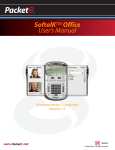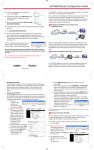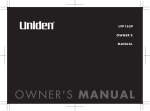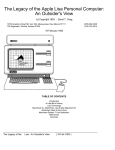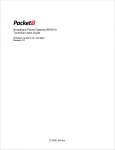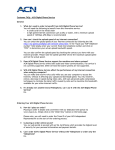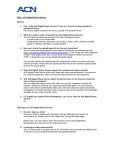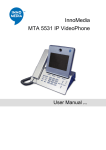Download 8x8 Packet8 DV326 IP Video Phone
Transcript
DV326 Installation Guide How do I get started? 1) Pick out a calling plan and sign up 2) Order your Packet8 VideoPhone 3) Install your Packet8 VideoPhone 4) Activate your service … And begin enjoying the power of video calls! How do I install Packet8 VideoPhone? Packet8 equipment is shipped to you with a default configuration that allows it to be automatically configured with the required network settings using a protocol called DHCP. (Note: As with any computer or network device, not every environment is the same and may require procedures that differ from the default procedures.) Standard Installation: The standard installation procedure assumes: * You have a high-speed Internet connection (cable/DSL/other) * You have a home router or gateway to share your Internet connection * You have DHCP running on your network (most home routers do this, static IP addresses require manual configuration of settings) 1. Install your Packet8 VideoPhone A. Plug the VideoPhone into your network using a standard Ethernet cable (included) B. Plug in the power supply (included) C. Turn on your VideoPhone 2. Activate your Packet8 Account After completing step 1, you are ready to activate your Packet8 account. You will need a 10-digit activation code which is emailed to you along with the shipping confirmation information. A. Pick up your telephone handset and dial any phone number B. Follow the voice instructions and enter your 10-digit code C. If you have entered a valid code, your account will be activated and your Packet8 phone number will be read back to you. This number can also be found on your account web page. 3. Start making calls! How do I make a video call? Call another Packet8 Video Device (DV326, Tango or Softalk) Phone by simply dialing the remote unit’s phone number. When the call is answered, you will be connected and be able to see video on the remote side instantly. The videophone can also be used to make or receive audio-only calls to and from any type of phone. How do I connect an external video source? You simply connect a camera or VCR using an A/V cable (yellow and white ended) by plugging into the corresponding audio/video inputs. This allows you to send pre-recorded footage from a camcorder, a digital camera, or a VCR to your caller. How do I display the video on a larger screen? You run an A/V cable out of the VideoPhone and plug into the audio/video inputs of a plasma screen, television or projector. To record your video call, run the A/V cable into a VCR. Who can I call to test my Packet8 VideoPhone? You can phone 8x8 demo lines, which are set to auto-answer. If you call during business hours (PST), you may even get to speak to and see an 8x8 employee. If you call after hours, you still should be able to view an image and confirm that your Packet8 VideoPhone is set up and working properly. The 8x8 demo lines are 1-408-329-4521 and 1-650-353-4494.