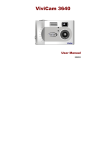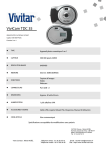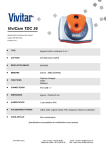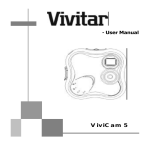Download Vivitar ViviCam 2800 Digital Camera
Transcript
ViviCam 2800 Digital Camera Quick Start – Camera Power 1. Power-up the camera using the either the AC adapter or place four AA batteries in the battery-bay of camera. 2. To use the AC adapter, plug the adapter into a household AC outlet, open the side compartment door of camera, and connect the adapter terminal to lower jack, labeled “DC 6V” 3. To use batteries, slide the battery door in the direction of the arrow, and insert the batteries noting the proper polarity. Note: Your ViviCam 2800 has a power management feature designed to extend battery life. The camera will shut-off automatically if it is left idle for one minute. To “wake-up” the camera, press the shutter button. Mode Switch Compartment door Green LED DISP. (Display) Button Image LCD Information LCD Battery Door Taking an Image (A digital picture) 1. Open the side compartment door and check to see that a Compact Flash (CF) memory card is in the memory card slot. 2. Slide the mode switch to the CAM position. 3. You will hear the camera start-up and the Green LED will illuminate. The Information LCD will indicate “- - -”, battery status, and the current Flash Mode. 4. To turn on the image LCD, press the “DISP.” Button. (The image LCD is not required to take an image.) 5. Center your subject in the optical viewfinder, or in the image LCD. 6. Press the shutter button to capture an image. It takes about 10 seconds for the image to be processed and stored. Note: To use digital zoom, turn on the image LCD and zoom in and out using the T (telephoto) and W (wide) buttons. Shutter Reviewing Your Images 1. Open the side compartment door and check to see that a Compact Flash (CF) memory card is in the memory card slot. 2. Slide the mode switch to PLAY. 3. You can review the images on the memory card by pressing the “+”, and “-” keys. Note: To view an image without all the image information, press “DISP.” CF Card Setting Flash Mode The V2800 has four flash modes, including red-eye reduction. Press the Flash button to change flash modes. For additional detail, please refer to the User’s Manual. Using the Macro Mode The V2800 has a Macro (close focus) feature. It allows you to take an image of an object as close as five or six inches. Press Macro button select this feature. Refer to the User’s Manual for more detail. 1 Installing and Removing the CF Memory Card – Inserting a CF card 1. Open the side compartment door. 2. Insert the side of a CF card with the 50 small holes into the CF slot, pointed into the camera. 3. Push the CF card into the slot until it is seated firmly. Removing a CF card 1. 2. 3. Open the side compartment door. Slide the memory card ejector in the direction of the arrow. Remove Card CF Card Ejector Microphone Menu Enter Erasing an Image 1. 2. 3. 4. 5. Slide the mode switch to PLAY. Press the Menu key once to activate the menu. (Page 1 of 3) Choose “Erase” by pressing the Enter key. Use the “+” or “–” to choose between erasing one or all images. (You can even format the CF card.) Press enter and follow the screen instructions, using “+” or “–” to select images for deletion. Menu - + Burst Mode The ViviCam 2800 has a burst mode allowing you to take nine sequential images. 1. Switch mode switch to CAM. 2. Press Menu key to enter menu. (Page 1 of 4) 3. Use the “+” key to move to “Picture Type” then press Enter key. 4. Use the “+” key to select “Burst”, then press Enter., then “DISP.” 5. When you are capturing a burst sequence, hold the shutter button firmly. Adding Sound to an Image The V2800 can record up to 20 seconds of sound, attached to an image as it is taken (real time), or anytime thereafter. To add sound to your images in real time: 1. Slide the mode switch to CAM. 2. Press Menu key to activate menu. (Page 1 of 4) 3. Use the “+” key to move to “Picture Type” then press Enter key. 4. Use the “+” key to select “Still with Voice”, then press Enter., then “DISP.” 5. Capturing an image as normal, then hold the shutter button firmly while recording up to 20 seconds of sound with the embedded microphone. To add sound to an existing image: 1. Slide mode switch to PLAY. 2. Press Menu key to activate menu. (Page 1 of 3) 3. Use the “+” key to move to “Attach Voice” then press Enter key. 4. To record press and hold the enter key firmly while recording up to 20 seconds of sound with the embedded microphone. Setting Resolution and Image Quality The ViviCam 2800 provides two resolution modes: Large (1024x768), and Small (640x480); and three quality modes (Good, Better, and Best). You can change resolution and quality at any time. Refer to the User’s Manual for detail. PC CommunicationsThe V2800 can communicate with your PC by serial cable, USB, or through an optional card reader. If you wish to transfer voice attachments to your PC, you must use either USB, or a card reader. For more information about the USB and Serial communications, please refer to the User’s Manual. Other Camera Settings There are numerous other features of the ViviCam 2800 that are discussed in the User’s Manual. 2