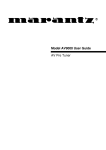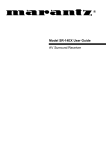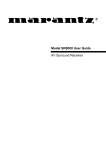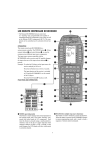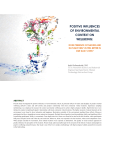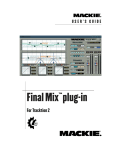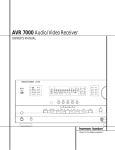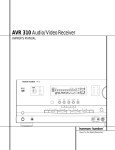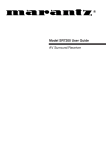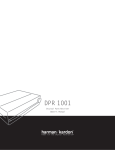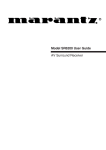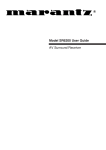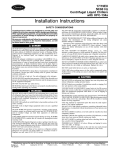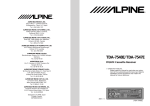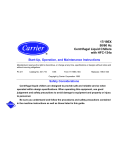Download Marantz SR-18EX Receiver
Transcript
R Model SR-18EX User Guide AV Surround Receiver VIDEO SYSTEM CONNECTIONS FOR VIDEO COMPONENTS MONITOR TV LD PLAYER S-VIDEO VIDEO COMPONENT IN VIDEO IN IN DIGITAL AUDIO VIDEO S-VIDEO OUT OUT OUT OUT Y Cb COMPONENT VIDEO OUT Cr Y Cb DVD PLAYER, SATELLITE TUNER or VCR Cr L R (FRONT AUX CONNECTIONS) AUX INPUT TV S2-VIDEO VIDEO L AUDIO R VIDEO AUDIO OUT OUT L R AUDIO VIDEO S-VIDEO OUT OUT OUT FRONT L R (FRONT) SURROUND L R L R FRONT (SURR. BACK) L R SURROUND L R GND FM (75Ω) MAIN AM IN L R ANTENNA PRE OUT COAX OUT L R FRONT L R SURROUND CENTER L R SUB SURROUND BACK WOOFER Y COMPONENT VIDEO Cr Y DVD IN VCR1 IN S - VIDEO OPT OUT DSS / VCR2 IN MONITOR OUT DIG .1 IN TV S2 IN LD S2 IN DIG .2 IN DVD S2 IN VCR1 S2 IN VCR1 OUT DSS / VCR2 DSS / VCR2 MONI. S2 IN S2 OUT OUT VIDEO MONI. VIDEO CAMERA SPEAKER SYSTEMS SUB CENTER WOOFER OHMS AC INLET SWITCHED 120W 1A SURROUND To household power outlet DIG .3 IN UNSWITCHED 120W 1A DIG .4 IN DIG .5 IN 8 AC OUTLETS 120V 60HZ DIRECT IN MULTI MULTI ROOM CENTER Cr L Connect the provided detachable power cord R IN L OUT R DIG .6 IN TV LD DVD IN – VCR1 – OUT IN – DSS/VCR2 – OUT AUDIO AUDIO MULTI MUL TI ROOM CD IN – TAPE APE – OUT IN – CD-R / MD – OUT AUDIO REMOTE MULTI MUL TI REMOTE CONTROL DIGITAL AUDIO VIDEO S-VIDEO OUT OUT OUT OUT L R AUDIO OUT L R DVD PLAYER AUDIO VIDEO S-VIDEO IN OUT IN OUT IN DIGITAL AUDIO OUT OUT AUDIO VIDEO S-VIDEO IN OUT IN OUT IN L R L R VCR i L R SATELLITE TUNER or VCR2 AUDIO SYSTEM CONNECTIONS FOR AUDIO COMPONENTS FM EXTERNAL ANTENNA FM FEEDER ANTENNA AM LOOP ANTENNA SPEAKER SYSTEM SUBWOOFER AMPLIFIER MA6100 AM EXTERNAL ANTENNA CENTER SPEAKER Left NORMAL INPUT INVERT OUTPUT Assemble the AM loop antenna as shown in the figure before use Right SUBWOOFER Surround Right Surround Left • When using the FM antenna attach to this apparatus Surround Back Left Surround Back Right CD PLAYER OUTPUT L R CD Recorder SURROUND SPEAKER Suuround Back AMPLIFIER MA6100 DIGITAL OUTPUT FRONT L R (FRONT) SURROUND L R L R FRONT (SURR.BACK) L R SURROUND L R GND FM (75Ω) MAIN AM IN ANTENNA PRE OUT COAX OUT L R FRONT L R SURROUND CENTER L R SUB SURROUND BACK WOOFER Y OPT OUT DVD IN DSS / VCR2 IN MONITOR OUT DIG .1 IN TV S2 IN LD S2 IN DIG .2 IN DVD S2 IN VCR1 S2 IN VCR1 OUT DSS / VCR2 DSS / VCR2 MONI. S2 IN S2 OUT OUT VIDEO MONI. DIG .4 IN DIG .5 IN SYSTEMS 8 MULTI ROOM OHMS AC OUTLETS 120V 60HZ IR RECEIVER AC INLET SWITCHED 120W 1A SURROUND L INPUT Refer to “OTHER CONNECTIONS” UNSWITCHED 120W 1A (Page iii) DIG .3 IN DIGITAL OUTPUT SPEAKER DIRECT IN SUB CENTER WOOFER MULTI MULTI ROOM CENTER Cr VCR1 IN S - VIDEO DIGITAL INPUT COMPONENT VIDEO Cr Y R MULTI ROOM SPEAKER LINE IN IN L RC IN OUT R MD PLAYER DIG .6 IN TV LD DVD IN – VCR1 – OUT IN – DSS/VCR2 – OUT AUDIO MULTI MULTI ROOM AUDIO CD IN – TAPE APE – OUT AUDIO IN – CD-R / MD – OUT REMOTE L R MULTI MUL TI REMOTE CONTROL (L) (R) DIGITAL INPUT MAIN AMP (For MULTI ROOM) MONITOR TV for MULTI ROOM To a component with REMOTE (Marantz RC-5 D-BUS) jacks Refer to “OTHER CONNECTIONS” (Page iii) OUT IN L L R R TAPE DECK OUT IN L L R R CD RECORDER/MD PLAYER ii VIDEO IN MULTI ROOM OTHER CONNECTIONS (Connectio with external 3ch amplifiers for Front-L, Front-R and subwoofer) OTHER MULTI CHANNEL PROCESSOR L C LS R SW RS Surround Back (R) speaker FRONT L (FRONT) SURROUND L R R L R FRONT (SURR. BACK) L R SURROUND L R GND FM (75Ω) MAIN Surround Back (L) speaker AM IN ANTENNA PRE OUT COAX OUT L R L R SURROUND FRONT CENTER L R SUB SURROUND BACK WOOFER Y COMPONENT VIDEO Cr Y DVD IN VCR1 IN S - VIDEO OPT OUT DSS / VCR2 IN MONITOR OUT DIG .1 IN TV S2 IN LD S2 IN DVD S2 IN DIG .2 IN VCR1 S2 IN VCR1 OUT DSS / VCR2 DSS / VCR2 MONI. S2 IN S2 OUT OUT VIDEO SPEAKER SUB CENTER WOOFER MULTI MULTI ROOM SYSTEMS 8 OHMS AC OUTLETS 120V 60HZ DIRECT IN MONI. CENTER Cr AC INLET SWITCHED 120W 1A SURROUND DIG .3 IN UNSWITCHED 120W 1A DIG .4 IN L R IN L DIG .5 IN OUT R DIG .6 IN TV LD DVD IN – VCR1 – OUT IN – DSS/VCR2 – OUT AUDIO CD MULTI MUL TI ROOM AUDIO IN – TAPE APE – OUT AUDIO IN – CD-R / MD – OUT REMOTE MULTI MUL TI REMOTE CONTROL Surround (R) speaker INVERT OUTPUT INPUT INPUT LEVEL BTL EXT. CONT. IN REMOTE CONT. INVERT OUTPUT INPUT INPUT LEVEL MASTER SLAVE MIN MAX BTL EXT. CONT. IN REMOTE CONT. INVERT OUTPUT INPUT INPUT LEVEL MASTER SLAVE VIDEO/ +5~13V DC SYSTEM OUT OUT IN MIN F US E SPEAKER SYSTEM MINIMUM 4 OHMS Front (L) speaker MAX BTL EXT. CONT. IN REMOTE CONT. MASTER SLAVE VIDEO/ +5~13V DC SYSTEM OUT OUT IN MIN F US E SPEAKER SYSTEM MINIMUM 4 OHMS Front (R) speaker MAX VIDEO/ +5~13V DC SYSTEM OUT OUT IN F US E SPEAKER SYSTEM MINIMUM 4 OHMS Subwoofer speaker POWER AMPRIFIR MA700 iii Surround (L) speaker Center speaker CAUTION RISK OF ELECTRIC SHOCK DO NOT OPEN CAUTION: TO REDUCE THE RISK OF ELECTRIC SHOCK, DO NOT REMOVE COVER (OR BACK) NO USER-SERVICEABLE PARTS INSIDE REFER SERVICING TO QUALIFIED SERVICE PERSONNEL The lightning flash with arrowhead symbol, within an equilateral triangle, is intended to alert the user to the presence of uninsulated “dangerous voltage” within the product’s enclosure that may be of suffi-cient magnitude to constitute a risk of electric shock to persons. The exclamation point within an equilateral triangle is intended to alert the user to the presence of important operating and maintenance (servicing) instructions in the literature accompanying the appliance. WARNING TO REDUCE THE RISK OF FIRE OR ELECTRIC SHOCK, DO NOT EXPOSE THIS APPLIANCE TO RAIN OR MOISTURE. CAUTION: TO PREVENT ELECTRIC SHOCK, MATCH WIDE BLADE OF PLUG TO WIDE SLOT, FULLY INSERT. ATTENTION: POUR ÉVITER LES CHOCS ÉLECTRIQUES, INTRODUIRE LA LAME LA PLUS LARGE DE LA FICHE DANS LA BORNE CORRESPONDANTE DE LA PRISE ET POUSSER JUSQU’AU FOND. NOTE TO CATV SYSTEM INSTALLER: This reminder is provided to call the CATV (Cable-TV) system installer’s attention to Article 820-40 of the NEC, that provides guidelines for proper grounding and, in particular, specified that the cable ground shall be connected to the grounding system of the building, as close to the point of cable entry as practical. NOTE: correct the interference by one or more of the following measures: This equipment has been tested and found to comply with the limits for a Class B digital device, pursuant to Part 15 of the FCC Rules. These limits are designed to provide reasonable protection against harmful interference in a residential installation. This equipment generates, uses and can radiate radio frequency energy and, if not installed and used in accordance with the instructions, may cause harmful interference to radio communications. However, there is no guarantee that interference will not occur in a particular installation. If this equipment does cause harmful interference to radio or television reception, which can be determined by tuning the equipment off and on, the user is encouraged to try to - Reorient or relocate the receiving antenna. - Increase the separation between the equipment and receiver. - Connect the equipment into an outlet on a circuit different from that to which the receiver is connected. - Consult the dealer or an experienced radio/TV technician for help. NOTE: Changes or modifications may cause this unit to fail to comply with Part 15 of the FCC Rules and may void the user’s authority to operate the equipment. 44 IMPORTANT SAFETY INSTRUCTIONS READ BEFORE OPERATING EQUIPMENT 11. This product was designed and manufactured to meet strict quality and safety standards. There are, however, some installation and operation precautions which you should be particularly aware of. 1. Read Instructions - All the safety and operating instructions should be read before the appliance is operated. 2. Retain Instructions-The safety and operating instructions should be retained for future reference. 3. Heed Warnings-All warnings on the appliance and in the operating instructions should be adhered to. 4. Follow Instructions-All operating and use instructions should be followed. 5. Cleaning-Unplug this video product from the wall outlet before cleaning. Do not use liquid cleaners or aerosol cleaners. Use a damp cloth for cleaning. 6. Attachments-Do not use attachments not recommended by the video product manufacturer as they may cause hazards. 7. Water and Moisture-Do not use this video product near water-for example, near a bath tub, wash bowl, kitchen sink, or laundry tub, in a wet basement, or near a swimming pool, and the like. 8. Accessories-Do not place this video product on an unstable cart, stand, tripod, bracket, or table. The video product may fall, causing serious injury to a child or adult, and serious damage to the appliance. Use only with a cart, stand, tripod, bracket, or table recommended by the manufacturer, or sold with the video product. Any mounting of the appliance should follow the manufacturer’s instructions, and should use a mounting accessory recommended by the manufacturer. 9. 10. Grounding or Polarization-This video product is equipped with a polarized alternating-current line plug (a plug having one blade wider than the other). This plug will fit into the power outlet only one way. This is a safety feature. If you are unable to insert the plug fully into the outlet, try reversing the plug. If the plug should still fail to fit, contact your electrician to replace your obsolete outlet. Do not defeat the safety purpose of the polarized plug. AC POLARIZED PLUG Ventilation-Slots and openings in the cabinet are provided for ventilation and to ensure reliable operation of the video product and to protect it from overheating, and these openings must not be blocked or covered. The openings should never be blocked by placing the video product on a bed, sofa, rug, or other similar surface. This video product should never be placed near or over a radiator or heat register. This video product should not be placed in a built-in installation such as a bookcase or rack unless proper ventilation is provided or the manufacturer’s instructions have been adhered to. Power Sources-This video product should be operated only from the type of power source indicated on the marking label. If you are not sure of the type of power supply to your home, consult your appliance dealer or local power company. For video products intended to operate from battery power, or other sources, refer to the operating instructions. 1 12. Power-Cord Protection-Power-supply cords should be routed so that they are not likely to be walked on or pinched by items placed upon or against them, paying particular attention to cords at plugs, convenience receptacles, and the point where they exit from the appliance. 13. Protective Attachment Plug - The appliance is equipped with an attachment plug having overload protection. This is a safety feature. See Instruction Manual for replacement or resetting of protective device. If replacement of the plug is required, be sure the service technician has used a replacement plug specified by the manufacturer that has the same overload protection as the original plug. 14. Outdoor Antenna Grounding-If an outside antenna or cable system is connected to the video product, be sure the antenna or cable system is grounded so as to provide some protection against voltage surges and built up static charges. Section 810 of the National Electrical Code, ANSI/NFPA No. 70-1984, provides information with respect to proper grounding of the mast and supporting structure, grounding of the lead-in wire to an antenna discharge unit, size of grounding conductors, location of antennadischarge unit, connection to grounding electrodes, and requirements for the grounding electrode. See Figure 1. 15. Lightning-For added protection for this video product receiver during a lightning storm, or when it is left un-attended and unused for long periods of time, unplug it from the wall outlet and disconnect the antenna or cable system. This will prevent damage to the video product due to lightning and power-line surges. 16. Power Lines-An outside antenna system should not be located in the vicinity of overhead power lines or other electric light or power circuits, or where it can fall into such power lines or circuits. When installing an outside antenna system, extreme care should be taken to keep from touching such power lines or circuits as contact with them might be fatal. 17. Overloading-Do not overload wall outlets and extension cords as this can result in a risk of fire or electric shock. 18. Object and Liquid Entry-Never push objects of any kind into this video product through openings as they may touch dangerous voltage points or short-out parts that could result in a fire or electric shock. Never spill liquid of any kind on the video product. 19. Servicing-Do not attempt to service this video product yourself as opening or removing covers may expose you to dangerous voltage or other hazards. Refer all servicing to qualified service personnel. 20. Damage Requiring Service-Unplug this video product from the wall outlet and refer servicing to qualified service personnel under the following conditions: 21. Replacement Parts-When replacement parts are required, be sure the service technician has used replacement parts specified by the manufacturer or have the same characteristics as the original part. Unauthorized substitutions may result in fire, electric shock or other hazards. 22. Safety Check-Upon completion of any service or repairs to this video product, ask the service technician to perform safety checks to determine that the video product is in proper operating condition. a. When the power-supply cord or plug is damaged. b. If liquid has been spilled, or objects have fallen into the video product. 23. Carts and Stands-The appliance should be used only with a cart or stand that is recommended by the manufacturer. c. If the video product has been exposed to rain or water. 24. d. If the video product does not operate normally by following the operating instructions. Adjust only those controls that are covered by the operating instructions as an improper adjustment of other controls may result in damage and will often require extensive work by a qualified technician to restore the video product to its normal operation. An appliance and cart combination should be moved with care. Quick stops, excessive force, and uneven surfaces may cause the appliance and cart combination to overturn. e. If the video product has been dropped or the cabinet has been damaged. f. When the video product exhibits a distinct change in performance-this indicates a need for service. FIGURE 1 EXAMPLE OF ANTENNA GROUNDING ACCORDING TO NATIONAL ELECTRICAL CODE INSTRUCTIONS CONTAINED IN ARTICLE 810 - “RADIO AND TELEVISION EQUIPMENT” ANTENNA LEAD IN WIRE GROUND CLAMP ANTENNA DISCHARGE UNIT (NEC SECTION 810-20) ELECTRIC SERVICE EQUIPMENT GROUNDING CONDUCTORS (NEC SECTION 810-21) GROUND CLAMPS POWER SERVICE GROUNDING ELECTRODE SYSTEM (NEC ART 250, PART H) NEC - NATIONAL ELECTRICAL CODE This Class B digital apparatus meets all requirements of the Canadian Interference - Cansing Equipment Regulations. Cet appareil numérique de la Classe B respecte toutes les exigences du Règlement sur le matériel brouilleur du Canada. 2 !5 @2 @0 !9 !8 !7 !6 9 @1 @3 q w e r y i !0 t u o !1 !2 !3 !4 POWER SOURCE ON OFF ON/OFF CLONE MACRO MODE L E A R N I N G REMOTE CONTROL MACRO MACRO RC-18SR 1 3 2 4 LEARN USE NAME LOW D1 D5 D2 D6 D3 D7 D4 D8 1 DSS / VCR2 TUNER 2 3 4 TV LD DVD VCR CD TAPE AUX CD-R / MD VOL CH 1 2 3 4 5 6 7 8 9 M 0 C OK AMP GUIDE MUTE 3 ENGLISH TABLE OF CONTENTS INTRODUCTION .............................................................................................................................................................. 5 DESCRIPTION ................................................................................................................................................................. 5 FEATURES ...................................................................................................................................................................... 6 FRONT PANEL FEATURES ............................................................................................................................................ 7 DISPLAY .......................................................................................................................................................................... 9 REAR PANEL CONNECTIONS..................................................................................................................................... 10 REMOTE CONTROL UNIT RC-18SR ........................................................................................................................... 12 OPERATION OF REMOTE CONTROL UNIT ......................................................................................................................................................... 13 SETUP ........................................................................................................................................................................... 14 ON SCREEN DISPLAY MENU SYSTEM ............................................................................................................................................................... 14 OSD MENU SYSTEM ............................................................................................................................................................................................ 15 SPEAKERS SETUP AND LEVELS SETUP ........................................................................................................................................................... 15 ON SCREEN DISPLAY INFOMATION ................................................................................................................................................................... 18 BASIC OPERATION ...................................................................................................................................................... 19 LISTENING TO THE TUNER .................................................................................................................................................................................. 19 PLAYBACK OPERATION ....................................................................................................................................................................................... 20 OTHER FUNCTIONS ..................................................................................................................................................... 21 MULTI ROOM SELECTOR ..................................................................................................................................................................................... 21 TV AUTO ON/OFF FUNCTION .............................................................................................................................................................................. 21 SETTING THE SLEEP TIMER (ONLY REMOTE CONTROL UNIT) ....................................................................................................................... 21 REMOTE CONTROL UNIT RC-18SR ........................................................................................................................... 22 OPERATION ........................................................................................................................................................................................................... 22 FUNCTION AND OPERATION ............................................................................................................................................................................... 22 RC-18SR BASIC OPERATION ............................................................................................................................................................................... 25 ADVANCED PROGRAMMING TECHNIQUES ....................................................................................................................................................... 27 OTHER FUNCTIONS ............................................................................................................................................................................................. 31 DIRECT COMMAND FUNCTIONS LISTING ......................................................................................................................................................... 32 SURROUND MODES .................................................................................................................................................... 36 TROUBLESHOOTING ................................................................................................................................................... 39 TECHNICAL SPECIFICATIONS ................................................................................................................................... 41 4 Thank you for purchasing the Marantz SR-19EX THX/ DTS/Dolby Digital Surround receiver. This remarkable component has been engineered to provide you with many years of home theater enjoyment. Please take a few minutes to read this manual thoroughly before you connect and operate the SR-19EX. As there are a number of connection and configuration options, you are encouraged to discuss your own particular home theater setup with your Marantz A/ V specialist dealer. THX Surround EX - Dolby Digital Surround EX is a joint development of Dolby Laboratories and the THX division of Lucasfilm Ltd. In a movie theater, film soundtracks that have been encoded with Dolby Digital Surround EX technology are able to reproduce an extra channel which has been added during the mixing of the program. This channel, called Surround Back, places sounds behind the listener in addition to the currently available front left, front center, front right, surround right, surround left and subwoofer channels. This additional channel provides the opportunity for more detailed imaging behind the listener and brings more depth, spacious ambience and sound localization than ever before. Movies that were created using the Dolby Digital Surround EX technology when released into the home consumer market may exhibit a Dolby Digital Surround EX logo on the packaging. A list of movies created using this technology can be found on the Dolby web site at http ://www.dolby.com. DESCRIPTION THX® is an exclusive set of standards and technologies established by the world-renowned film production company, Lucasfilm Ltd. THX resulted from George Lucas’ desire to reproduce the movie soundtrack as faithfully as possible both in the movie theater and in the home theater. THX engineers developed patented technologies to accurately translate the sound from a movie theater environment into the home, correcting the tonal and spatial errors that occur. When the THX mode of the SR-19EX is on, three distinct THX technologies are automatically added: Re-Equalization-restores the correct tonal balance for watching a movie in a home environment. These sounds are otherwise mixed to be brighter for a large movie theater. Re-EQ compensates for this and prevents the soundtracks from being overly bright and harsh when played in a home theater. Timbre Matching-filters the information going to the surround speakers so they more closely match the tonal characteristics of the sound coming from the front speakers. This ensures seamless panning between the front and surround speakers. Adaptive Decorrelation-slightly changes one surround channel’s time and phase relationship with respect to the other surround channel. This expands the listening position and creates with only two surround speakers the same spacious surround experience as in a movie theater with multiple surround speakers. The Marantz SR-19EX was required to pass a rigorous series of quality and performance tests, in addition to incorporating the technologies explained above, in order to be THX Ultra certified by Lucasfilm Ltd. THX Ultra requirements cover every aspect of performance including pre-amplifier and power amplifier performance and operation, and hundreds of other parameters in both the digital and analog domain. Movies which have been encoded in Dolby Digital, DTS, Dolby Pro Logic, stereo and Mono will all benefit from the THX mode when being viewed. The THX mode should only be activated when watching movies which were originally produced for a movie theater environment. THX need not be activated for music, movies made especially for TV, or shows such as sports programming, talk shows, etc. This is because they were originally mixed for a small room environment. “SURROUND EX ™” is a trademark of Dolby Laboratories. Used under authorization. Dolby Digital lets you enjoy Digital TV, Digital Satellite as well as DVD, LD software in digital surround, which is the next step above Dolby Pro Logic. In comparison with Dolby Pro Logic, Dolby Digital can provide separate left surround and right surround channels, for more precise localization of sounds and a more convincing, realistic ambience. And, with Dolby Digital, all five main channels can be full ranged and a subwoofer can be added to each channel , if desired. By providing up to 5.1channels of digital audio independently, Dolby Digital lets you enjoy better sound quality and more powerful presence than conventional Dolby Surround. “Dolby”, “AC-3”, “Pro Logic” and the double-D symbol are trademarks of Dolby Laboratories. DTS was introduced in 1994 to provide 5.1 channels of discrete digital audio into home theater systems. DTS brings you premium quality discrete multi-channel digital sound to both movies and music. DTS is a multi-channel sound system designed to create full range digital sound reproduction. The no compromise DTS digital process sets the standard of quality for cinema sound by delivering an exact copy of the studio master recordings to neighborhood and home theaters. Now, every moviegoer can hear the sound exactly as the moviemaker intended. DTS can be enjoyed in the home for either movies or music on of DVD’s, LD’s, and CD’s. “Lucasfilm®” and “THX®” are registered trademarks of Lucasfilm Ltd. “DTS” and “DTS Digital Surround” are trademarks of Digital Theater Systems, Inc. 5 ENGLISH INTRODUCTION ENGLISH FEATURES • THX SURROUND EX decoding to reproduce an extra channel which has been added during the mixing of the program. • Dolby Digital and DTS surround sound decoding, plus THX Cinema processing, Dolby Pro Logic decoding and a variety of additional surround modes. • 96 kHz/ 24 bit decoding for highest possible fidelity and bandwidth, and high-resolution playback of 96 kHz/ 24 bit PCM audio sources. • Poly Silicon high resolution 8 ch Volume control • Selectable main input terminals (L/R or Surr.Back L/R) • 130 watts to each of the five main channels; the power amp section features an advanced, premium high- storage power supply capacitors, and fully discrete output stages housed in cast aluminum heat sinks . • High Definition Amplifier Module (HDAM) discrete pre-amp output stages. • 7.1 channel pre-amp outputs for connection to external components such as a subwoofer and external power amplifiers. • Six-channel direct inputs accommodate future surround sound formats or an external digital decoder. • Six Digital inputs, for connection to other sources, such as DVD, DSS, CD or LD. • Two Digital outputs for connection to CD-R or MD. • High-quality AM/FM tuner with 50 station presets. • Source Direct switch bypasses, tone controls and bass management for purest audio quality. • Three sets of Y/Pr/Pb component video inputs and component video outputs provide unsurpassed video quality and switching flexibility from component video sources. • On- Screen- Display with both Composite and “S” video. • Front panel A/V inputs, with S-video . • Easy to use on-screen menu. • Multi-room capability offers independent control of a second room audio and video system. • Supplied with RC-18SR programmable learning remote control. 6 r A/D (Analog/Digital) SELECTOR BUTTON This is used to select between the analog and digital inputs. q POWER switch and STANDBY indicator Note: • This button is not used for an input source that is not set to a digital input in the system setup 2/2. You can turn on and off the unit’s power using the front panel power switch. However, if you turn the unit off with the front panel switch, the unit goes completely off rather than to the “standby mode” (Red LED indicator light glows in the standby mode). The unit cannot be turned on with the remote control when it is not in the standby mode. When the red LED is on, the unit can be turned on via the remote control, or by turning the input selector knob on the front panel. t ATT (Attenuate) button If the selected analog audio input signal is greater than the capable level of internal processing, “PEAK” indicator will light up on the display screen. If this happens, you should press the ATT button. “ATT” is displayed when this function is activated. The signal-input level is reduced by about the half. Attenuation will not work with the output signal of “REC OUT” (TAPE, CD-R/MD, VCR1 and DSS/VCR2 output). This function is memorized for each individual input. w PHONES jack for stereo headphones This jack may be used to listen to the SR-19EX’s output through a pair of headphones. Be certain that the headphones have a standard 14" stereo phone plug. (Note that the main room speakers will automatically be turned off when the headphone jack is in use.) y BAND (Tuner Band Selector) button Notes: • When using headphones, the surround mode will automatically change to STEREO . • The surround mode returns to the previous setting as soon as the plug is removed from the jack. u FM MODE button Press this button to switch the tuner between AM and FM. Press this button to select the auto stereo mode or mono mode when the FM band is selected. The AUTO indicator lights up on the display screen in the auto stereo mode. e Surround MODE buttons i MEMO (memory) button (AUTO, 2 (DOLBY), THX, THX-EX, DTS, DSP, 5CH STEREO, STEREO/MONO , S-DIRECT ) Press this button to enter the tuner preset memory numbers or station names. Press the desired button to select surround mode. AUTO : The receiver determines whether the digital input signal is Dolby Digital, PCM-audio or DTS. o CL (Clear ) button 2: This mode is used for source materials encoded in Dolby Digital and Dolby Surround. Press this button to cancel the station-memory setting mode or preset scan tuning. THX (THX Cinema or THX Surround EX) : THX Cinema mode applies additional processing to Dolby Digital, DTS, and Dolby Pro Logic multi-channel surround sources. Use the THX Cinema mode for all movies on disc, tape or broadcast. !0 D. ( Digital ) COPY button THX-EX : THX Surround EX will operate for any 5.1 channel source whenever THX is activated. SOURCE DIG.1 DIG.2 DIG.3 OFF DIG.6 DIG.5 DIG.4 DTS (Cinema or Music) : This mode is for DTS encoded source materials such as LASER DISC, CD and DVD. Press this button to select DTS-Cinema mode. Press it again to select DTS-Music mode. !1 TAPE COPY button Press this button for digital dubbing to a CD-R recorder or MD deck. When this button is pressed, the digital source of the DIGITAL OUTPUT is switched in the following sequence. Press this button for audio dubbing to a tape deck. When this button is pressed, the source from the TAPE OUT is switched in the following sequence. DSP (HALL, MATRIX, MOVIE): These modes apply additional surround processing to each source for theater, concert hall and stadium like atmospheres. Select desired effect by pressing this button. SOURCE 5CH STEREO: This mode is used to create wider, deeper and more natural sound eggects from two channel source materials. TUNER CD CD-R/MD !2 VCR1 COPY button Press this button for video and audio dubbing to a VCR1 deck. When this button is pressed, the source from the VCR1 OUT is switched in the following sequence. STEREO/ MONO : STEREO mode bypasses all surround processing. SOURCE MONO mode is intended for use with old movies, television shows and other programs that have a mono sound tracks. S. (Source) DIRECT : In the source direct mode, the tone control circuit and bass management configuration are bypassed for full range frequency response and the purist audio reproduction. TV LD DVD DSS/VCR2 AUX !3 BASS and TREBLE tone controls These controls are used to boost or cut high and low frequencies. TREBLE: Adjusts the tone of high-frequency sound. BASS: Adjusts the tone of low-frequency sound. Press the up and down keys simultaneously to return flat frequency response (See page 23 for more information about surround modes.) Notes: • These buttons are disabled in THX CINEMA mode,THX SURROUND EX mode and Source Direct mode. 7 ENGLISH FRONT PANEL FEATURES (SEE PAGE 3) ENGLISH !4 AUX input jacks These auxiliary video/audio input jacks accept the connection of a camcorder, portable VCR, etc. !5 INPUT SELECTOR knob When this knob is turned, the input signal is switched in the following sequence. TUNER CD TAPE CD-R/MD TV AUX DSS/VCR2 VCR1 DVD LD This knob can also be used to turn the unit’s power on when it is in the standby mode. !6 VOLUME control knob Adjusts the overall sound level. Turning the control clockwise increases the sound level. !7 AUTO TUNING button When this button is pressed and the GYRO TUNING knob is flicked quickly, the frequency is scanned while turning the GYRO TUNING knob. The Auto scan function starts when the GYRO TUNING knob is stopped. !8 PRESET BUTTON Press this button to display the preset number. The preset number is changed by rotating the GYRO TUNING knob. !9 MULTI (Multi Room) button Press this button to activate the Multiroom system . “MULTI ” indicator will light up in the display. @0 DISPLAY OFF button When this button is pressed, the display is turned off and the display off indicator lights up ( DISP ). Press this button again to turn the display screen ON again. @1 GYRO TUNING knob Turn this knob to change the frequency or the preset number. The station name can be selected with this knob. @2 VIDEO SOURCE indicator Indicates video source currently selected by the input selector. @3 INFRARED SENSOR window This window receives infrared signals from the remote control unit. 8 ENGLISH DISPLAY (3) (4) (2) (1) (5) (6) (7) (8) (9) (12) (10)(11) (1) Main Information Display (10) Attenuation indicator This display shows messages relating to the status, input source, surround mode, tuner, volume level or other aspects of the unit’s operation. (11) Display Off indicator This indicator lights when the attenuation function is active. This indicator lights when the SR-19EX is in the display off mode. (2) ENCODED SIGNAL indicators (12) ENCODED CHANNEL STATUS indicators 2DIGITAL, 2SURROUND, dts and PCM When the selected input is a digital source, one of these indicators will light to display the specific type of signal in use. These indicators display the channels that are encoded with a digital input signal. If the selected digital input signal is Dolby Digital 5.1ch or DTS 5.1ch, “L”, “C”, “R”, “LS”, “RS” and “LFE” will light up.If the digital input signal is 2 channel PCM-audio, “L” and “R” will be displayed. If Dolby Digital 5.1ch signal with Surround EX flag comes in, “L”, “C”, “R”, “LS”, “S” , “RS” and “LFE” will show. (3) Analog Input Indicator This indicator lights when an analog input source has been selected. (4) TUNER’s indicators STEREO : This indicator illuminates when an FM station is being tuned in stereo. AUTO : This indicator illuminates when the tuner’s Auto mode is in use. TUNED : This indicator illuminates when a station is being received with sufficient signal strength to provide acceptable listening quality. (5) Multiroom Indicator This indicator lights when the multiroom system is active. (6) Sleep Indicator This indicator lights when the Sleep function is in use. (7) Copy Indicators This indicator lights when VCR1 COPY. TAPE, COPY, or DIGITAL COPY system is active. (8) Night Mode Indicator This indicator lights when the SR-19EX is in the Night mode, which reduces the dynamic range of digital program material at low volume levels. (9) PEAK indicator This indicator is a monitor for an analog audio input signal. If the selected analog audio input signal is greater than the capable level of internal processing, this will light. If this happens, you should press the ATT button. 9 ENGLISH REAR PANEL CONNECTIONS All connections to the rear panel should be made with the entire system powered off. To avoid errors, it is advisable to connect one cable at a time between the various components. 11 20 10 16 17 18 FRONT L FRONT R 14 1 2 13 21 (FRONT) SURROUND L R SURROUND L R FRONT (SURR. BACK) L R SURROUND L R (FRONT) GND FM (75Ω) MAIN AM IN MAIN ANTENNA ANTENNA PRE OUT PRE COAX OUT COMPONENT VIDEO Cr COMPONENT Y VIDEO Cr OUT L R FRONT FRONT L R SURROUND SURROUND CENTER CENTER L R SUB SURROUND BACK WOOFER SUB SURROUND BACK WOOFER Y DVD IN DVD VCR1 IN S - VIDEO S - VIDEO OPT OUT DSS / VCR2 DSS / IN VCR2 MONITOR OUT DIG .1 IN TV S2TV IN LD S2LD IN S2 IN S2 IN DIG .2 IN DVD S2 IN DVD VCR1 S2 IN VCR1 VCR1 S2 IN S2 IN OUT OUT VCR1 DSS / VCR2 DSS / VCR2 MONI. S2 /IN OUT DSS VCR2 DSS / VCR2 S2MONI. OUT S2 IN S2 OUT OUT VIDEO VIDEO MONI. MONI. SPEAKER SPEAKER SYSTEMS SYSTEMS ROOM DIG .4 IN L DIG .6 IN L IN OUT OUT LD TV DVD DVD IN – VCR1 – OUT IN VCR1 OUT IN – DSS/VCR2 – OUT IN DSS/VCR2 OUT AUDIO AUDIO 19 9 5 8 1 AUDIO AUDIO MULTI ROOM MULTI ROOM 6 12 15 CD CD IN – TAPE – OUT IN APE IN – CD-R / MD – OUT OUT IN CD-R / MD AUDIO AUDIO 3 FM antenna terminal (75 ohms) AM antenna and ground terminals 8 Three analog audio inputs 9 MUL 23 7 24 25 6-Channel Inputs Five video inputs Two video outputs VCR1, and DSS/VCR2 : Connect each output to the video input (REC in) of your video recording equipment. Two analog audio outputs for audio source equipment 10 Five S-video inputs TV,LD,DVD, VCR1,and DSS/VCR2 : Connect each input to the S-video outputs of your video source equipment. Five analog audio inputs for video source equipment 11 Two S-video outputs VCR1, and DSS/VCR2 : Connect each output terminals to S-video input (REC in) of your video recording equipment. TV,LD,DVD, VCR1, and DSS/VCR2 : Connect each input to the audio outputs of your video source equipment. 6 MULTI TV,LD,DVD, VCR1, and DSS/VCR2 : Connect each input to the video outputs of your video source equipment. TAPE and CD-R/MD : Connect each output to the audio inputs (REC in) of your recording equipment. 5 REMOTE If an external digital audio decoder is used, connect the outputs of that decoder to these jacks. Note that front L&R channels are common used in analog audio inputs, use the assigned input in OSD setup menu system. (See page 17 “System setup 1/2”.) CD, TAPE, and CD-R/MD : Connect the audio outputs of your source components to the input jacks on the receiver. 4 REMOTE REMOTE CONTROL REMOTE CONTROL 7 Connect the supplied AM loop antenna. Use the terminals marked “AM” and “GND”. The supplied AM loop antenna will provide good AM reception in most areas. Position the loop antenna until you hear the best 3 OUT 4 22 Connect an external FM antenna with a coaxial cable, or a cable network FM source. 2 UNSWITCHED 120W 1A UNSWITCHED 120W 1A R R TV AC INLET AC INLET SWITCHED 120W 1A SURROUND DIG .3 IN DIG .5 IN 8 OHMS 8 OHMS AC OUTLETS 120V 60HZ AC OUTLETS 120V 120W 60HZ1A SWITCHED DIRECT IN SUB CENTER WOOFER MULTI ROOM MULTI CENTER Cr Cr 12 Monitor. (VIDEO/S-VIDEO) output jacks Two analog audio outputs for video source equipment Connect this jack to the composite or S-Video input of a TV monitor or video projector to view the on-screen menus and the output of any standard video source selected by the receiver’s video switcher. VCR1, and DSS/VCR2 : Connect each output to the audio inputs (REC in) of your video recording equipment. 10 22 Remote control In/Out terminals DVD,VCR1,DSS : Connect the Y/Cr/Cb component video outputs of each your video product to these jacks. INPUT: This connection permits the IR sensor in the receiver to serve other remote controlled devices. Connect this jack to the “IR IN (RC-5 in)” jack on Marantz or other compatible equipment. OUTPUT: If the SR-19EX’s front-panel IR sensor is blocked due to cabinet doors or other obstructions, an external IR sensor may be used. Connect the output of the sensor to this jack. 14 Component Video Outputs Connect these outputs to the component video inputs of a video projector or monitor. When a source connected to one of the three Component Video Inputs is selected the signal will be sent to these jacks. 23 MULTI ROOM Remote In/Out terminals Connect to multi-room remote control device, available from your Marantz dealer. OUT: Connect to the Marantz component equipped with remote control (RC-5) terminals in another room .(Second zone). IN: 15 Multiroom Outputs (Audio L&R, Video) Connect these jacks to the optional audio power amplifiers or video display devices to view and listen to the source selected by the mulitroom system in a remote room. 24 AC OUTLETS Connect the AC power cables of components such as a DVD and CD player to these outlets. Both SWITCHED and UNSWITCHED outlets are provided. The one marked SWITCHED provides power only when the SR-19EX is turned on and is useful for components which you use every time you play your system. The one marked UNSWITCHED is always live as long as the SR-19EX is plugged into a live outlet. A component connected here may be left on permanently, or may be switched off with its own power switch. 16 Main Amplifier Inputs: When the jumper pins that link the Preamp Outputs with these inputs are removed, these jacks may be used to connect an external source to the internal amplifiers. Front L/R and (Front L/R) are connected internally. If you desire to use internal the 2ch amplifiers of the front L/R channels for the surround back L & R channel, you may remove the jumper pins for front L/R channels, and then connect between (Front L) and preoutput of Surr Back L channel, (Front R) and preoutput of Surr Back R channel. An external 2channel amplifier may be connected to the preoutput of the Front L&R channels. (See page iii.) Caution: • In order to avoid potential turn-off thumps, anything plugged in here should be powered up before the SR-19EX is turned on. 25 AC INLET Connect the provided detachable power cord, and connect the AC plug to an unswitched AC wall output. 17 Preamp Outputs( L,R,SL,SR,SBL,SBR,C ) When the jumper pins that link the Amplifier Inputs with these outputs are removed, these jacks may be connected to an external power amplifier. 18 Subwoofer Output Connect this jack to the line level input of a powered subwoofer. If an external subwoofer amplifier is used, connect this jack to the subwoofer amplifier input. If you are using two subwoofers, either powered or with a 2 channel subwoofer amplifier, connect a “Y” connector to the subwoofer output jack and run one cable from it to each subwoofer amplifier. 19 Six Digital Inputs ( Dig. 1 – 6) Dig.1,2,3 (Optical), Dig.4,5,6(Coaxial): Connect the digital output from a DVD player, HDTV receiver, LD player or CD player to these jacks. The signal may be either a Dolby Digital signal, DTS signal or a standard PCM digital source. 20 Digital Audio Outputs (Optical, Coaxial) Connect these jacks to the matching digital input connector on a digital recorder such as a CD-R or Mini Disc recorder. 21 Speaker outputs terminals Front L, Front R, Surround L, Surround R and Center: Connect the these jacks to the matching + or – terminals on your speakers. When making speaker connections, always make certain to maintain correct polarity by connecting the red (+) terminals on the SR-19EX to the red terminals on the speaker and the black (–) terminals on the SR-19EX to the black terminals on the speakers. These terminals will accept bare wire or pin connectors. Additionally, your dealer can remove the center plastic “plugs” for you and the terminals will then accept banana plugs as well. 11 ENGLISH 13 Three Component-video inputs ENGLISH REMOTE CONTROL UNIT RC-18SR AMP This chapter describes the functions which control the SR-19EX. See pages 17-30 to refer to other functions of the RC-18SR. MODE3 7 LVL+ 8 LVL- Increases channel level volume decreases channel level volume After pressing the CH+ button, use the LVL+ and LVL- buttons to adjust the volume level of each speaker channel. Note: These level control is for temporary adjustment, so these setup is not memorized for each source. PROCESSOR 1 VOL+ increases external decoder’s volume This button is not used for SR-19EX. 2 VOLdecreases external decoder’s volume This button is not used for SR-19EX. 3 6-CH 6 channel direct button When the surround processor is connected to the DIRECT IN JACKS, press this button to play it. 4 BYP bypasses external processor’s decoding 5 SLEP sleep timer button This button is used for setting the sleep timer. 6 DISP display off function When this button is pressed, the display is turned off. 7 MODE surround mode select button 8 PHNO phono function button v POWER ON and OFF These two buttons are used for turning on or off SR-19EX. m DIRECT button The DIRECT command buttons (4 on each side of the LCD display, 8 total) work with the PAGE buttons (4 pages for each source component) to provide up to 32 dedicated specialized functions for each of the 11 function input selectors. Each DIRECT function may also be provided with an alphanumeric function indicator visible in the LCD display. Press the AMP or TUNER button . to control the receiver. Press one of these buttons to select a surround mode for the current listening session. AMP MODE1 1 AUTO 2 DOLB 3 THX 4 DTS 5 HALL 6 MTRX 7 MOV 8 2-CH MODE2 1 A/D Auto select surround modes Dolby Digital or Pro Logic decoding THX cinema or THX Surround EX decoding DTS-cinema or DTS-music Hall surround sound Matrix surround sound Movie surround sound Stereo sound (no surround) analog / digital select switch Switches between the analog input and the digital input. 2 DIR source direct switch When this switch is pressed, the signals are transmitted by bypassing the tone control circuitry so that they can be reproduced with higher quality. 3 ATT attenuate for analog input 4 OSD on screen display Once the button is pressed, the on-screen display is turned on and each a control button related to the SR-19EX is pressed thereafter, the information will be displayed on the TV screen. When the button is pressed again to turn the on-screen display off, it disappears from the TV screen. (Refer to “ON-SCREEN DISPLAY MENU SYSTEM” on page 14) 5 MONO monaural decoding When this button is pressed, the monaural sound is selected. 6 3-D 3-D surround decoding This button is not used for SR-19EX. 7 NITE NIGHT mode for Dolby Digital Pressing this button prevents the Dolby Digital signal from playback at a loud voice. This function reduces the voice by 1/3 to 1/4 at maximum. Thus, it eliminates the occurrence of an abruptly loud voice at night. However, the function is valid only for the case when the Dolby Digital signal (AC-3) is entered into digital Input and data to compress the voice exists in the signal to be played back. 8 MLTI activates multi-room mode MODE3 1 TRB+ increases treble 2 TRBdecreases treble 3 BAS+ increases bass 4 BAS- decreases bass The button 1 to 4 are used to control the tone. 5 R-EQ activates RE-EQ function This button is not used for SR-19EX. 6 CH+ channel select button Press this button to adjust the volume levels of the front, center, surround, subwoofer channels. Each press of the button changes the channel which can be adjusted. TUNER BAND 1 FM 2 AM 3 LW FM band button AM/MW band button long wave band button This button is not used for SR-19EX 4 BAND selects radio band button 5 MODE mono/stereo/muting mode selector button 6 TIME time display button This button is not used for SR-19EX 7 F/P frequency or preset channel display select button This button is not used for SR-19EX 8 SCAN preset scan button , PAGE buttons These buttons are used to select any 1 of the 4 pages of 8 functions for each DIRECT button, as explained above. . FUNCTION buttons These buttons are used for selecting an input function. Press one of these buttons twice within 2 seconds will activate the chosen input. ⁄1 VOLUME UP (+) AND DOWN (-) These buttons are used to raise and lower the main system volume level. ⁄2 TEN KEYPAD They are useful for tuning a pre-set radio station and setting a station name. ⁄3 M (MEMO) button This button is used to enter the tuner preset memory numbers and station names. ⁄4 C (Clear) button This button is used to cancel certain memory or programming operations. ⁄6 CURSOR buttons The cursor buttons can be used to navigate within on-screen menus. These buttons are unavailable when the mode is set to DSS, TV or DVD. ⁄7 MUTE button This button can be used to mute the sound temporarily. ⁄9 LIGHTING button This button is used to activate the back-lit LCD screen and back-lit keys. 12 1. Remote control The distance between the remote control unit and the IR SENSOR of the SR-19EX should be less than about 5 meters. If the transmitter is pointed to a direction other than the IR SENSOR or if there is an obstacle between them, remote control may not be possible. (1) Aim the transmitting remote control at a direct line of sight to the RC-18SR remote receiver eye. Remote-controllable range (2) Keep 2 inches between transmitting remote and the RC-18SR receiving eye. OK SR-19EX NO GOOD Top View 2 9 6 3 OK RC-18SR VOL OSD GUIDE MUTE LD remote control unit CH 1 5 VCR OK D OS E ID GU TE MU 13 4 4 AMP L (3) Close until it clicks. C VOL 3 AUX VO (2) Insert the alkaline batteries (AA type) with correct (+) and (–) polarity. 8 OK 2 CH (1) Remove the back cover. 0 3 4 DVD E TAP 2. Loading batteries The life of the batteries used with the remote control unit is about 4 months with normal use. Also be sure to replace batteries earlier when you notice that they are getting weak. RC-18SR M 2 OSD GUIDE MUTE 3 RN LD CD 2 inch 5 cm Remote control unit (RC-18SR) CH 1 6 LEA USE ER TUN TV 3 6 9 C 9 OL D7 D8 2 5 8 0 5 NTR KII CO DE MO 0M TE F 200 MO OF RE DSS MD D6 1 4 7 M 4 G 2 NE NIN RC CLO AR D5 C LE 1 MACR O NAME 8 RC-18SR ER LOW RCE CRO SOU OFF MA ON/ POW ON MACR O D1 D2 D3 LD remote control unit Side View Side View LD remote control unit 1 0 5 ft 60° D4 7 p M Ap .1 rox RC-18SR 7 LD remote control unit Top View ENGLISH 3. Receiving the remote control codes The RC-18SR can learn most of the remote control codes from various equipment, it learns the full word length of the code it is receiving. Due to the sensitivity of the receiving LED the RC-18SR may also “learn” noise from fluorescent lights, etc. which can quickly fill up the memory of the RC-18SR. In order to maximize the memory capacity of the RC-18SR please pay close attention to the following: OPERATION OF REMOTE CONTROL UNIT ENGLISH SETUP After all components are connected, initial setup must be performed. ON SCREEN DISPLAY MENU SYSTEM The SR-19EX incorporates an on-screen menu system, which makes various operations possible by using the cursor ( , , , ) and OK buttons on the “SETUP” screen in the remote handset. The settings made with these buttons are also shown in the on-screen display. MAIN MENU OS D MA I N ME N U S U R R O U N D MO D E M U L T I R OO M S E T U P S Y S T EM S E T U P S PKR S S E T U P LEV ELS SETUP B A C K G R O U N D : C O LO R – 1 EX I T SURROUND MODE S U R R O U N D MO D E SOUR C E D I RE C T S U R R – MO D E : THX N I GH T MOD E LFE LEVEL RE T URN : OF F SU R E X : OFF : 0dB EX I T SYSTEM SETUP 1/2 SPKRS SETUP 1/2 S Y S T EM S E TU P 1 / 2 VCR 1 OUT : SOURC E : SOURC E TAPE OUT : SOURC E D I G . OUT _ : D I SABL E T V AU T O OSD I N FO : ENAB L E : D I SABL E S.P.C. 6 CH I NPUT : OF F SPKRS SE T UP 1 / 2 : U N LOCK E D SETUP F RON T L / R : SMAL L / T HX S U BWO O F E R : YES / THX _ SUB W OU T : THX CENT ER : SMAL L / T HX SURR . L / R : SMAL L / T HX S URR . BA CK : 2 CH / THX SURR . B L / R : SMAL L / T HX NE XT R E T URN NE XT EX I T MULTI ROOM SETUP SYSTEM SETUP 2/2 SPKRS SETUP 2/2 M U L T I RO OM S E T U P MU L T I R OOM : O F F : DVD V I DEO : DVD AUD I O VOL UME L E VE L : V AR I AB L E : –90dB : S L E E P T I MER OF F – – – M A I N – R OO M S T A T U S – – – V I DEO : D VD A UD I O : D V D EX I T RE T URN S Y S T EM SE T U P 2 / 2 D I G I TAL 4 CD : TAPE : A N A L OG _ : CD R D I G I TAL 1 TV : A N A L OG LD : A N A L OG : DVD D I G I TAL 5 : VCR 1 A N A L OG : DSS D I G I TAL 2 R E T URN EX I T SPKRS SE T UP 2 / 2 : UN I T f t C: 10 SW 10 L 10 SL 10 SBL 10 R E T URN SB 10 R 10 SR 10 SBR 10 ENT ER EX I T LEVEL SETUP 1/2 LEVE LS SETUP 1 / 2 T E S T MOD E : M A N U A L T E ST : OF F C L R 0 0 SW 0 0 SL SR SB 0 SBL SBR 0 0 0 0 NEXT LEVEL SETUP 2/2 LEVE LS SETUP 2 / 2 B AS S PE A K L E V E L T E S T S I GN A L : S T OP : + 1 8dB V O L UME –––––––––––––––––––– EN T ER R E T URN 14 EX I T To view the on-screen displays, make certain you have made a connection from the Monitor Out jack on the rear panel to the composite or S-Video input of your TV or projector. In order to view the SR-19EX’s displays, the correct video source must be selected on the video display. Dashed diagonal lines indicate dipole or monopole. Surround Back Left MAIN MENU Subwoofer Surround Left 150° degrees Front Left OS D MA I N ME N U Front Center S U R R O U N D MO D E M U L T I R OO M S E T U P S Y S T EM S E T U P S PKR S S E T U P LEV ELS SETUP B A C K G R O U N D : C O LO R – 1 Surround Back Right EX I T 1. 2. 3. 4. 5. Press the AMP button. Press any one of the cursor buttons ( , , , and OK buttons) to display the “MAIN MENU” of the on-screen display menu. There are six items inthe MAIN MENU. Select a desired item with or button, and press the OK button to select. The display will change to menu for each item. If you deseire to change a back ground color of this menu system, move cursor to BACK GROUND and using the or buttons. If you desire to exit from this menu system, move the cursor to EXIT and press the OK button. Surround Right SPKRS SETUP 1/2 (SPEAKER SIZE) SPKRS SE T UP 1 / 2 : U N LOCK E D SETUP F RON T L / R : SMAL L / T HX S U BWO O F E R : YES / THX _ SUB W OU T : THX CENT ER : SMAL L / T HX SURR . L / R : SMAL L / T HX S URR . BA CK : 2 CH / THX SURR . B L / R : SMAL L / T HX NE XT SPEAKERS SETUP AND LEVELS SETUP SPEAKERS SETUP SETUP: Select “LOCK” with or button in order to lock the contents of the SPKRS SET UP & LEVELS SETUP MENUS. Then, when the contents of the these setup menus needs to be changed, select “UNLOCK” with or button. FRONT L/R : Select the size of front L/R speakers , “SMALL/ THX” or “LARGE” with or button. SUBWOOFER : Select “YES” if a subwoofer is connected to your system, select “NO” subwoofer is NOT connected to your system. SUB-W OUT : “THX” position is required, but If you desire an additional front L/R mixed subwoofer output in the STEREO mode, select “L/R MIX” with or button. This setup is available when FRONT L/R is set “LARGE”. Notes that SURR BACK will be set “NONE”. CENTER : Select the size of center speaker “SMALL/THX” , “LARGE”, with or button. Select “NONE” , if a center speaker is NOT connected to your system. SURR. L/R : Select the size of surround L/R speakers “SMALL/ THX” , “LARGE”, with or button. Select “NONE”, if surround speakers are NOT connected to your system. SURR. BACK : Select the number of surround back channels, “2ch/THX”, “1ch” or “NONE”, with or button. The THX Surround EX system requires two speakers for surround back channels. But if you have only one speaker for the surround back channel, select “1CH”. (Note: If 1CH is selected, the signal of surround back will go out from pre output of surround back L ch only. In that case, connect your external amplifier to this output terminal.) Select “NONE”, if a surround back speaker is NOT connected to your system. (Note: If the surround back speaker is selected “NONE”, THX Surround EX mode is not available.) SURR. B L/R : Select the size of the surround back speaker(s) “SMALL/THX”, “LARGE”, with or button. If a surround back speaker(s) is connected to your system. NEXT : Move cursor to here, and press “OK” button to go to SPEAKERS SETUP 2/2. Speakers size The first few adjustments tell the SR-19EX which type of speakers are in use. This is important as it adjusts the settings that determine which speakers receive low frequency (bass) information. If you use full THX speaker systems which are approved by LUCASFILM LTD, set to the SMALL/THX position for front L/R ch., center ch. , surr. L/ R ch., surr.back ch, and then select subwoofer =YES. In turn, these settings will determine which speakers receive low frequency (bass) information. For the purpose of establishing proper bass reproduction, use the LARGE settings if the speaker being used at any position is a traditional full-range loudspeaker that is capable of reproducing sound below 80 Hz. Use the SMALL setting for smaller, frequency-limited satellite speakers that are not able to reproduce sounds below 80Hz. Note that when “small” speakers are used, a subwoofer is required to reproduce low frequency sounds. Low frequency sounds from every channel in your system can be fed to a single subwoofer, since low frequency sounds are nondirectional and not location sensitive. The SR-19EX will automatically send low frequency signals from any channel set to “SMALL” to the Low Frequency Effects (Subwoofer) channel. Remember that the “large” and “small” descriptions do not refer to the actual physical size of the speakers, but to their ability to reproduce low frequency sounds. If you are in doubt as to which category describes your speakers, consult the specifications in the speakers’ owner’s manual, or ask your dealer. SPEAKER TYPE AND POSITIONING FOR THX SURROUND EX Type THX suggests the use of pair of dipolar speakers for the Sb channels but a pair of monopole type speaker may also be used. Positioning It has been found that an angle of 150° from the Front Center speaker is a good starting point for establishing the location of Sbl and Sbr speakers. This is suggested from AES preprint #4860. The optimum position for Surround Back speakers is somewhat room dependent. The Surround Back channel should be enveloping but not lost in the sound of the side speakers. Most dipoles have an arrow on them to indicate their orientation towards the screen. So for the side dipole, the arrows point forward. For the back dipoles, the arrows should point towards each other to achieve the correct acoustical phasing in the room: Front Right 15 ENGLISH Diagonal lines from speaker indicate dipole. OSD MENU SYSTEM SPKRS SETUP 2/2 (SPEAKER DISTANCE) ENGLISH L 10 SL 10 SPKRS SE T UP 2 / 2 : UN I T f t C: 10 SW 10 SBL 10 R E T URN SB 10 ENT ER SBR 10 TEST MODE : Selects the mode for generating the test tone. If you select AUTO with or button, the test tone will be cycled through in a circular pattern which is Left → Center → Right → Surround Right → Surround Back Right → Surround Back Left → Surround Left → Subwoofer → Left → ...in increments of 3 seconds for each channel. If you select MANUAL, press the OK button to cycle through the test tone channels after the “TEST TONE ON”. TEST TONE: Press the OK button, ON is indicated and the test tone starts from the front left speaker. Notes : Master volume level will be automatically set at the 0 dB position. Level adjust : Adjust the level of the test tone for each channel with the LVL+, LVL– or, , buttons of the RC18SR. The current volume level is shown at the center of the display. R 10 SR 10 EX I T Speaker distance for time alignment Use this parameter to specify the distance of each speaker’s position from the listening position. The delay time is automatically calculated according to these distances. UNITS: The units may be selected in “ft” or “m” with or button. If you select “ft” the setting parameter will change in 1 foot increments. If you select “m” it will change in 0.3 meters increments. Notes: • The setup level for each channel is memorized for reproduction in all surround mode. • These levels are common for all surround modes, except 6CHINPUT mode. • In order to correctly set the output levels, use a hand-held Sound Pressure Level meter (SPL), set to C-Weighting and Slow averaging. • A Radio Shack® SPL meter (catalogue number 330 - 2055) works well. • Using the internal channel noise generators, set each channel so that you read 75 dB SPL from each channel when seated at the listening position. Begin by determining the ideal or most commonly used seating position in the room. (There are several usefull books and special DVD and LD’s available to guide you through proper home theater configuration. If you are unsure, have your Marantz dealer perform the installation for you. They are trained professionals familiar with even the most sophisticated custom installations. Marantz recommends the WWW.CEDIA.ORG website for further information about this). Then provide the distance values from that point to each speaker during the speaker setup process. Select the target speaker with “OK” button, and input parameter with or button. After input for each speaker’s distance has been finished ,move cursor to ENTER with or button and press the OK button. If your input is out of the range of the SR-19EX’s processing, “incomplete channel” will flash. In that case, input an acceptable parameter or improve the speaker placement. LEVELS SETUP 2/2 (BASS PEAK LEVEL LIMIT) With Dolby Digital and DTS , not only the LFE (Low Frequency Effects), but also the bass of all channels can be heard from the Subwoofer or Large-speakers. This procedure prevents these speakers from becoming too loud and creating an unbalanced sound. Since the sound is output at a loud volume, perform this operation carefully. LEVE LS SETUP 2 / 2 B AS S PE A K L E V E L The maximum distance a speaker may be placed is 30 feet (9 meters) from the listening position, which means you can setup your system in a room which is 60 feet long! If your home theater room is larger than this please consult a professional as it is sized more closely to a real movie theater! T E S T S I GN A L : S T AR T : – 7 5dB V O L UME –––––––––––––––––––– ENTER The time aligment feature does not function in the STEREO, SOURCEDIRECT, 5ch Stereo and 6 CHANNEL INPUT modes. R E T URN RETURN : If you desire to return the main menu , press the “OK“ button on RETURN . EXIT : If you desire to exit from OSD menu system, press the “OK” button on EXIT. EX I T TEST SIGNAL: Press the OK button, START is indicated and it begins to generate a Bass test tone from the speaker which was designated “bass signal output” during setup. There will be no audible sound yet because the Master volume is set to minimum automatically. Press button to move the cursor to VOLUME control. VOLUME: Adjust the bass test tone output level up until the bass begins to distort or you reach the maximum level with the VOL+, VOL– or / button. Press button to move the cursor to ENTER. ENTER: Press the OK button, ENTER will blink and stop generating the Bass - test tone. The Bass Peak Limit Level for your system has now been memorized. LEVELS SETUP 1/2 (TEST TONE GENERATOR) LEVE LS SETUP 1 / 2 T E S T MOD E : M A N U A L T E ST : ON L C R 0 0 SW 0 0 SL SR SB 1 0 0 SBL SBR 10 0 0 0 NEXT Notes: • Each time the subwoofer level is changed, perform the Bass Peak Level setup and correct the setting. • The bass peak limiter is not effective in STEREO, SOURCEDIRECT 5ch STEREO, and 6CHANNEL-INPUT mode. • The selected value is displayed in the volume column before the test signal starts. 16 SYSTEM SETUP 2/2 (ASSIGNABLE DIGITAL INPUT) Six digital inputs can be assigned as the desired source. Use this menu to set the SR-19EX for connected equipment and type of connection. S Y S T EM S E TU P 1 / 2 VCR 1 OUT : SOURC E TAPE OUT : SOURC E D I G . OUT : SOURC E _ T V AU T O : D I SABL E OSD I N FO : ENAB L E : D I SABL E S.P.C. 6 CH I NPUT : OF F R E T URN NE XT S Y S T EM SE T U P 2 / 2 CD : A N A L OG TAPE : A N A L OG : CD _ R A N A L OG TV : A N A L OG LD : D I G I TAL 1 : DVD D I G I TAL 4 : VCR 1 A N A L OG : DSS A N A L OG R E T URN EX I T EX I T VCR1 OUT : Select the video source from the VCR1 output with or button for video and audio dubbing to the VCR1 deck. The source is switched in the following sequence. SOURCE → TV → LD → DVD → DSS/VCR2 → AUX → SOURCE → ..... To determine each source, display the desired source and press the or button. TAPE OUT : Select the audio source from the TAPE output with or button for audio dubbing to the tape deck. The source is switched in the following sequence. SOURCE → TUNER → CD → CD-R/MD → SOURCE → .... To determine each source, display the desired source and press the or button. DIG. OUT : Select the digital source from the DIGITAL output with or button for digital dubbing to a CD-R recorder or MD deck. The source is switched in the following sequence. SOURCE → DIG.1 → DIG.2 → DIG.3 → DIG.4 → OFF→ SOURCE → TV AUTO: OSD Info : S.P.C. : 6CH. INPUT: Example: When the digital output of a DVD player is connected to Digital 4 (input jack) of the SR-19EX and an optical digital output from a LD player are connected to Dig.1. 1. Move the cursor on the DVD with or button, and select DIGITAL4 with , button. 2. Move the cursor on the “LD” with or button, and select DIGITAL1 with , button. (Move the cursor with or button, input is determine.) Notes • The TUNER and AUX are fixed to the analog input, and cannot be selected for any digital input. • When a DTS-LD or DTS-CD is playing, this setup is not available. This is to avoid noise being generated from the analog input. In this case, the DTS audio must be played through the player’s digital output to the digital input on the SR-19EX. This is because the DTS soundtracks replace the standard PCM soundtracks on DTS discs. • The SR-19EX does not switch from digital input to analog input or vice versa automatically. In case both digital and analog inputs are connected to the SR19EX,if you desire to switch to analog input temporarily, you can do so by pressing the A/D button. To determine each source, display the desired source and press the or button. This product is equipped with a TV-auto ON/OFF system, which automatically turns on or off the SR19EX power 1 second (for ON) and up to to 5 minutes (for OFF) after the TV video input signal is present or absent. Switch the TV AUTO ON/OFF function to enable or disable with or button. To use this function, connect the TV video input to TV tuner’s video output. If you select enable, SR-19EX will display the status of the feature (Volume up/down, input select, etc..) on the TV monitor. But if you do not desire this information , select “DISABLE “. System Power Control : If you select “ENABLE”, the SR-19EX will output a power On/Off command for a CD player, MD player, or DVD player, from the remote output terminal. If you have corresponding marantz products , you can turn them on/off simultaneously with SR-19EX. 6 channel direct inputs on the SR-19EX share the front channel of the desired source. Select the desired source with or button. 17 ENGLISH SYSTEM SETUP 1/2 SURROUND MODE ENGLISH ON SCREEN DISPLAY INFOMATION The on-screen display, which can be activated by the Main unit or remote, appears on the TV screen to show the current setting status of the SR-19EX. These are available, when OSD INFO setup is selected “ENABLE”. S U R R O U N D MO D E : OF F SOUR C E D I RE C T D T S – C I N E MA S U R R – MO D E : : ON N I GH T MOD E : –10 dB LFE LEVEL RE T URN 1. GENERAL INFORMATION When the OSD button is pressed, the current settings are displayed on the TV monitor. Press the OSD button again, and this display will disappear. This information will disappear automatically in about 10 seconds after the button is pressed. EX I T SOURCE DIRECT : Switch the source direct ON or OFF with or button. In this mode, SR-19EX bypasses the digital processing and crossover for the main speakers (front left and right will be full range and the subwoofer will be ON) Note: Source Direct mode will be off if Surround mode is changed. SURR-MODE : Select the surround mode with < or > button. Surround mode will change by scrolling as folow. AUTO → THX5.1(THX4.0) → THX Sur EX → DOLBY D(DOLBY PL) → DTS-CINEMA → DTSMUSIC → HALL → MATRIX → MOVIE → 5CH STEREO → STEREO → MONO → NIGHT MODE : Switch the NIGHT MODE ON or OFF with or button. Selecting the Night Mode ON is effective in Dolby Digital only, and it compresses the dynamic range. This softens loud passages such as sudden explosions, to help prevent disturbing others late at night. LFE LEVEL : Select the output level of the LFE signal included in the Dolby Digital signal or the DTS signal. Select 0dB, -10 dB or OFF with or button. The level is ordinarily set to 0 dB except DTSMusic mode. In the DTS-Music mode, default level is set to -10 dB. V I DEO AUD I O D I G I TAL I N D I G I T A L OU T : : : : VCR 1 FM 1 0 2 . 0 0 D I G–1 D I G–6 S U R R – M O D E : D T S – C I N E MA MU L T I ROOM : ON MA S T E R V O L U M E ––– ––– – ––– –––– – ––– – – VIDEO SOURCE: Displays the current video source being selected with the function selector TV, LD, DVD, VCR1, DSS or AUX. AUDIO SOURCE: Displays the current audio source being selected with the function selector FM, AM, CD, TAPE, CD-R, TV, LD, DVD, VCR1, DSS, AUX or 6ch. DIGITAL INPUT: Displays the selected digital input . DIG-1, DIG-2, DIG-3 , DIG-4 , DIG-5, or DIG6. DIGITAL OUTPUT: Displays the digital output that is being used for recording SOURCE , DIG-1, DIG-2, DIG-3 , DIG-4 , DIG5, DIG-6 or OFF. SURROUND MODE: Displays the current surround mode AUTO, DOLBY, THX 5.1, THX –EX , DTSCINEMA, DTS-MUSIC, HALL, MATRIX, MOVIE , 5-STEREO , STEREO , MONO or SDIRECT. MULTI ROOM: Displays the current status of the Multi Room function. MASTER VOLUME: Displays the current volume level. The volume level moves higher to right of the display, and the pointer changes to “ ” at 0 dB. MULTI ROOM SETUP M U L T I RO OM S E T U P MU L T I R OOM : O N : VCR1 V I DEO : FM 1 0 2 . 0 0 AUD I O VOL UME L E VE L : V AR I AB L E : –75dB : S L E E P T I MER 90 min – – – M A I N – R OO M S T A T U S – – – V I D E O : V CR 1 A UD I O : V C R 1 EX I T RE T URN Note: • The On-Screen Display signals for the main room can be output from the TV MONI composite video (RCA) output and the TV MONI, S-Video output jacks. • With some video equipment or software, the On-Screen Display characters may be distorted due to noise or tracking adjustment error. MULTI ROOM : To switch on the Multi-room output. VIDEO : Select the video source of the Multi-room output with or button. AUDIO : Select the audio source of the Multi-room output with or button. VOLUME LEVEL : Select whether the Multi-room output level is variable or fixed with or button and move cursor to position for level with v button and adjust the Multi-room output level with or button. SLEEP TIMER : SLEEP timer function for multi room is available , set the time with or button. MAIN ROOM STATUS : Selected input source in the main room will be displayed. Notes: • If “VOLUME” is set to “FIXED”, the multi-room output level cannot be adjusted from the second zone. • You cannot transmit a digital signal using the multi-room function. • Any source component that is desired to be operated in the second zone needs to have its analog inputs connected to the receiver. 18 BASIC OPERATION LISTENING TO THE TUNER Frequency scan step for AM is selectable. Default is 10 kHz step. If your country’s standard is 9 kHz step, prress “AM” button on the remote more than 6 seconds. Scan step will change. V I DEO AUD I O D I G I TAL S U R R – MO D E LFE LEVEL : : : : : DVD DV D DI G– 5 D T S – C I N E MA – 1 0 dB Note: • Memory for the tuner will clear by this setup. MANUAL TUNING 1. 2. When a function or surround mode button is selected: VIDEO: Displays the current video source. When DSS/TV, LD, DVD, VCR or AUX is selected with the function selector, both AUDIO and VIDEO shows the same name. AUDIO: Displays the current analog audio input source. DIGITAL: Displays the current digital input source. SURR-MODE: Displays the current Surround mode as follows; AUTO, DOLBY, THX 5.1, THX Sur. EX , DTS CINEMA, DTS MUSIC, HALL, MATRIX, MOVIE, 5-STEREO, STEREO, MONO, S-DIRECT, or 6CH-INPUT. 3. 4. 5. To select the tuner as the source, turn the INPUT SELECTOR knob !5 on the front panel or press the TUNER button . on the remote. Press the BAND button y on the SR-19EX or FM (D1)/ AM (D2) button on page 1 at TUNER MODE on the remote to select the desired frequency band if required. Press the AUTO TUNING button !7 on the SR-19EX to display the frequency. Turn the GYRO TUNING knob @1 on SR-19EX or press or button on the remote. If FM is selected, press the FM MODE button u on the front panel or the MODE button D5 on the remote to select the desired audio mode. AUTO TUNING (USING THE SR-19EX) 3. MASTER VOLUME CONTROL Light up the “AUTO TUNING” indicator by pressing the AUTO TUNING button !7 and turn the GYRO TUNING knob @1. AUTO TUNING (USING THE REMOTE CONTROL UNIT) The or button is pressed for more than 1 second to start Auto tuning function. (FM) MODE Button Operation When “AUTO” indicator is on in the display, FM stations which broadcast in stereo will be received in stereo and the “STEREO” indicator lights. When “AUTO” indicator is off, all the FM stations will be received in monaural regardless of whether or not they are broadcasting in stereo. MA S T E R V O L U M E ––– ––– – ––– –––– – ––– – – Displayed when the MASTER volume is varied or a button of the remote handset is pressed. The box display indicates the 0 dB level with a solid box “ ”. PRESET TUNING 4. MUTE With this unit you can preset up to 50 FM/AM stations in any order. For each station, you can memorize the frequency and reception mode if desired. MU T E 1-a. Manual Presetting (Using the SR-19EX) 1. Refer to the “MANUAL TUNING” or “AUTO TUNING” section above to tune in a desired station. 2. Press the MEMO button i. “PRESET - -” indicator starts blinking on the display. While this is still blinking (approx. 5 seconds), select the preset number by turning the GYRO TUNING knob @1, then press the MEMO button again. 3. When a number has been properly input, The display stops blinking. The station is now stored in the specified preset memory location. When the MUTE button is pressed on the remote control, “MUTE” will be shown on screen. Pressing MUTE button again will clear the display, or adjust the volume. 1-b. Manual Presetting (Using the remote unit) 1. Tune in a desired station. 2. Press the M button ⁄3 of Tuner mode. 3. Enter the desired preset number with ten keypad ⁄2. * When entering a single digit number (2, for example), either input “02” or just input “2” and wait for a few seconds. * If a number other than 1-50 is entered by mistake, that number flashes in the display to indicate that it is invalid and the display returns to the original frequency display. 5.SLEEP TIMER S L EEP T I MER ON 9 0 m i n When the SLEP button (D5) is pressed, the setting on or off and the remaining time of the sleep timer function are displayed. You can change the mode between on, off and the amount of time to elapse before the unit will shut itself off by cycling the SLEP button. 19 ENGLISH 2. FUCTION SELECT & SURROUND MODE STATION NAME PRESET ENGLISH 2. Auto Presetting This function automatically scans the AM and FM band and enters all stations with proper signal strength into the memory. 1. Select the FM band with the BAND button y. 2. Tune in the lowest receivable frequency. 3. While pressing the MEMO button i, turn the GYRO TUNING knob @1 to up. Auto memory starts at this point. 4. “AUTO PRESET” will show on the display. 5. Each time the tuner finds a station, the scanning will pause and the station will be played for five seconds. During this time, the following operations are possible: 1) The band can be changed using the BAND button y. 2) The mode can be changed using the FM MODE button u. 6. If no button is pressed during this period, the current frequency is preset in location CH-2. If you wish to skip the current station, turn the GYRO TUNING knob @1 during this period, the current frequency is skipped and auto presetting continues. 7. Operation stops automatically when all 50 preset memory positions are filled or when auto scanning attains the highest end of all bands. To stop the auto preset function at anytime, press the CL (CLEAR) button o. The station name preset function allows the name of each preset channel to be entered using alphanumeric characters. The Station Name button is valid only in the tuner mode. Before station name preset operation, store stations with the preset memory operation. 1. Press the MEMO button i on the front panel or M button ⁄3 of Tuner mode on the remote for more than 3 seconds. 2. The left most column of the station name indicator flashes, indicating the character entry ready status. [Operation (Using the SR-19EX)] 3. When the GYRO TUNING knob @2 is turned, alphabetic and numeric characters will be displayed in the following order: A → B → C ...Z → 1 → 2 → 3..... 0 → – → + → / → (Blank) → A UP → ← DOWN 4. After selecting the first character to be entered, press the MEMO button i. The entry in this column is fixed and the next column starts to flash. Fill the next column and press the MEMO button i for more than 1 second to confirm the entry. Note: Unused columns should be filled by entering blanks. [Operation (Using the remote unit)] First, press the TUNER button on the remote control unit. 3. Recalling a Preset Station 1. Press the PRESET button !8 to change the display to preset. 2. Select the desired preset station by turning GYRO TUNING knob or button ⁄5 of Tuner mode @1 on the front panel or press on the remote. (This operation is not necessary if the remote control unit has already been operated in the TUNER mode.) 3. Note; • Direct selection method using the ten keypad on the remote, select the desired preset station by entering one or two digits using the ten keypad on page of keypad mode on the remote. • To return to the Manual Tuning mode, press the AUTO TUNING button !7. 4. 4. Preset Scan Tuning (Using the remote control unit) 1. Press the SCAN button (D8) on page 1 of Tune mode on the remote. “P-SCAN” showa on the display. (The preset station with the smallest preset number is recalled first. If no stations have been preset, CH “00” blinks in the display and the unit returns to the previous mode.) 2. Preset stations are recalled in sequence (CH-1 › CH-2, etc.) for 5 seconds each. Preset numbers that do not contain stations are skipped. 3. You can fast forward the preset stations by pressing the button continuously. When the desired preset station is received, cancel the preset scan operation by pressing the button or the SCAN button (D8) or C button of Tuner mode. Enter the character using the ten keypad ⁄2 . For example, to enter “A”: 1) Press the “1” button. “A” appears on the display column. 2) Every time the 1 button is pressed, the displayed character changes in the order: A → B → C → 1 → A... Pressing buttons other than the “1” button cause different characters to be displayed in a similar way, so that other alphanumeric characters can be entered. To enter a blank or space, press the “9” button. When the desired character is displayed, press the M (MEMO) button ⁄3 to confirm the entry in this column and move to the next column. After having filled all of the 8 columns, press the M (MEMO) button ⁄3, for more than 1 second to confirm the entry. DIRECT FREQUENCY CALL 1. 2. 3. Press the F/P button (D7) on page 1 of Tuner mode on the remote. Front display will show “FREQ ----”. Input your desired frequency with Ten keypad button on the remote. PLAYBACK OPERATION 5. Clearing Preset Stations You can remove preset stations from memory using the following procedure. 1. Recall the preset number to be cleared with the method described in “Recalling” a preset station. 2. Press the MEMO button i on the front panel or M (MEMO) button ⁄3 of Tuner mode on the remote unit, “PRESET– –” blinks in the display for 5 seconds. While this is still blinking, press the CL (CLEAR) button o on the front panel or C (CLEAR) button ⁄4 of Tuner mode on the remote unit. “CLEAR” appears on the display to indicate that the specified preset number has been cleared. NORMAL PLAYBACK 1. 2. 3. 4. Press the POWER ON button on the remote. Turn the INPUT SELECTOR !5 on the front panel or press the FUNCTION button . on the remote unit to select an input source. Press the Surround mode buttons e on the front panel or Surround mode buttons D1 to D8 on page 1 in the AMP MODE on the remote unit to select the desired surround mode. Adjust the volume level using the VOLUME knob !6 on the front panel or press the VOL + / – button ⁄1 on the remote. If necessary, adjust the tone using the BASS and TREBLE buttons D1 to D4 on page 3 in the AMP MODE on the remote unit. LISTENING TO A DIFFERENT AUDIO SOURCE WHILE WATCHING A VIDEO SOURCE (Using the remote control unit) 1. 2. 20 Select one of the following video sources TV, LD, DVD, VCR1, DSS/VCR2 or AUX. Next, select one of the following audio sources FM, AM, CD, TAPE, or CDR/MD. TV AUTO ON/OFF FUNCTION MULTI ROOM SELECTOR This function allows the component connected to the TV IN jack to control the power (ON/OFF) to the SR-19EX. The Multi Room Selector is a function which allows you to listen to the same or a different source in a room other than the room in which the SR-19EX is located. To use this function, a multi room remote unit and remote control signal receiver available from your Marantz dealer are necessary. The operations possible with the multi room function are explained briefly below. For details, refer to the instruction manual supplied with the multi room remote control unit and receiver. AUTO POWER ON 1. 2. 3. 4. 5. MULTI ROOM SELECTOR OPERATION 1. 2. Press the MULTI button !9. The unit enters multi room mode and the display indicates “SELCT SOURCE” and flashes the “MULTI” indicator for approx. 10 seconds. In this time, you can select the input source by turning the INPUT SELECTOR knob !5. Then, the display indicates “MULTI VOL” “VOLUME xx dB” for approx. 5 seconds. During this time, you can set the volume level for the multi room operation. This will only set the volume in the second room. AUTO POWER OFF 1. 2. 2. 3. Caution: • Some TV broadcasts may cause the TV AUTO FUNCTION to turn ON. To set this function ON/OFF, refer to the SETUP MENU. Press the MULTI button, the POWER ON button, or select the desired source on multi room remote control unit from the MULTI ROOM. Any of these operations will put the SR-19EX into multi room mode and “MULTI” will light in the display. Press the VOLUME + or VOLUME – button on the multi room remote control unit to set the desired sound volume. In multi room mode, the multi room remote control unit can be used in the multi room to operate the following functions. You can select a tuner preset channel and tuning up or down, and direct frequency selection. And you can control the CD player LD player, DVD player and other source connected to the SR-19EX. SETTING THE SLEEP TIMER (ONLY REMOTE CONTROL UNIT) Set the sleep timer while the power is turned on. 1. Turn the power ON and press the SLEP button (D5) on page 4 at AMP mode. “SLEEP” blinks on the display. 2. Press the SLEP button (D5) the number of times to set the desired sleep time. Each press of the SLEP button (D5) changes the display in the following order: Caution: • Multi room mode can only be selected when the SR-19EX POWER switch q is turned on. • If the main room is active (not standby mode), you cannot select a radio band except the band of the main room. For example; if the FM band is selected in the main room, you cannot select the AM band in the multi room. • The operating procedure for this is the same as the Multi-room operations using the remote unit. • If you operate from second room, SR-19EX will output video signal with OSD information. MU L T I In the above situation, turn the TV TUNER OFF or select a channel that does not contain any broadcast. The power to the SR-19EX switches to STANDBY after approx. 5 minutes. Note: • AUTO POWER OFF is canceled if the INPUT SELECTOR knob !5 is set to a source other than TV. The function reactivates when TV is selected again. MULTI ROOM SELECTOR OPERATION (USING THE MULTI ROOM REMOTE CONTROL UNIT) 1. Be sure TV auto mode is on. (Refer page 18 : System Setup 1/2 ) Connect your TV TUNER (etc) to the TV IN terminal. Be sure to connect the video input. Turn OFF the power to the TV TUNER and the SR-19EX. Turn ON the TV TUNER and tune in a receivable station. When the station is received, the SR-19EX turns ON and TV is selected automatically. 10 20 30 40 50 OFF 90 80 70 60 “SLEEP” stops blinking and lights steadily. * While the sleep timer is activated, the remaining time can be displayed for approx. 2 seconds by pressing the SLEP button (D5). * To cancel the sleep timer, select “SLEEP OFF” by pressing the SLEP button (D5). RO OM S E T U P V I DEO AUD I O VOL UME : DVD : DVD L E VE L : – 7 5 dB : V AR I AB LE : S L E E P T I MER 90 min – – – M A I N – R OO M S T A T U S – – – V I D EO : LD AUD I O : LD This operating procedure is same for Multi room sleep timer from second room. DIALOGUE NORMALIZATION MESSAGE Dialogue Normalization (Dial Norm) is a feature of Dolby Digital. When playing back software which has been encoded in Dolby Digital, sometimes you may see a brief message in the front panel display which will read “Dial Norm X dB” (X being a numeric value). Dialogue Normalization serves to let you know if the source material has been recorded at a higher or lower level than usual. For example, if you see the following message: “Dial Norm + 4 dB” in the front panel display, to keep the overall output level constant just turn down the volume control by 4 dB. In other words, the source material that you are listening to has been recorded 4 dB louder than usual. If you do not see a message or see “Dial Norm 0 dB” in the front panel display, then no adjustment of the volume control is necessary. 21 ENGLISH OTHER FUNCTIONS ENGLISH REMOTE CONTROL UNIT RC-18SR FUNCTION AND OPERATION n The remote control unit provided with the SR-19EX is a “learning”-type, programmable unit capable of controlling almost any component in your system, as well as the Marantz D-BUS components (RC-5). The components to be controlled can be selected with 11 function buttons. OPERATION The provided remote control unit (RC-18SR) is a system remote controller. The POWER button v, 10-key numeric buttons ⁄2 and control buttons ⁄5 are used in common across different input source components. The input source system controlled with the RC-18SR changes when one of the input selector buttons . is pressed. POWER SOURCE ON OFF ON/OFF CLONE MACRO MODE L E A R N I N G REMOTE CONTROL MACRO nExample: To select the LD player as the input source and play an LD on it Press the LD button twice within 2 seconds. The input function of the SR-19EX is switched to LD and the RC-18SR is set for control of the LD player. Press the PLAY button ⁄5 to play an LD. MACRO RC-18SR 1 3 2 4 LEARN USE NAME LOW D1 D5 D2 D6 D3 D7 D4 D8 1 DSS / VCR2 TUNER 2 3 4 TV LD DVD VCR CD TAPE AUX CD-R / MD VOL CH 1 2 3 4 5 6 7 8 9 M 0 C OK AMP GUIDE MUTE LEARN USE NAME LOW 1 2 3 z MODE (operating mode) 4 This button is used to change from normal operation to the learning mode, and is used when “learning” commands from other brands of A/V components. Each time this button is pressed (using a small pointed instrument, such as the tip of a paper clip) the mode changes as follows: LEARN → USE → NAME. As the mode changes, the LCD display will show which mode is currently selected. x MACRO (for multiple step macro functions) This button is used to memorize a series of functions. When this button is pressed, the RC-18SR changes to macro programming mode, and is ready to learn a sequence of remote control commands. 22 Note: Press a function selector button only once to select the LD player, etc. Remember, when you press a function selector button only once, the RC-18SR will not send out a remote control code to instruct the amplifier or receiver to change to that corresponding input, but the RC18SR keypad and DIRECT function commands will provide the selected component’s specialized remote control codes. Press a function selector button twice within 2 seconds to change the function of the amplifier or receiver. The RC-18SR has the ability to “replicate” itself, downloading all of its internal pre-programmed and user-programmed commands to another RC-18SR or RC2000MKII. This button is used when you wish to “teach” another RC-18SR or RC2000MKII all of the customized commands you’ve already programmed in this RC-18SR. v POWER ON and OFF These two buttons are used to turn the main component’s (amplifier or receiver) AC power on and off. We provide both ON and OFF commands so that your A/V system is remote compatible with external infrared controllers, such as in-wall key pads, etc. For example, if you press the LD function button twice within 2 seconds, the amplifier or receiver’s input will immediately be switched to the laser disc input, and the keypad and DIRECT function commands for laser disc operation will be activated. Press the CD function button only once, the amplifier or receiver’s input will not switch to the CD input, however the RC-18SR keypad and DIRECT function commands for compact disc operation will be activated. b SOURCE ON/OFF This button is used to turn the AC power on and off to any of your A/V source components that have their own remote control turn-on and turn-off commands, such as TV, laser disc player, VCR, and etc. n MACRO 1-4 We have provided 11 popular function command selector buttons, based upon the typical input selections available with most quality A/ V amplifiers (or receivers) including popular Marantz models. Each of these 4 buttons can be programmed with a “string” of commands, called a macro, to initiate a sequence of remote codes to achieve a particular result. For example, a macro button could be programmed to turn on the main system power, then turn on a particular source component (such as a laser disc player), then turn on the TV set, set the TV to AUX video input, and then adjust the surround processor to the home theater surround decoding mode, then activate the laser disc player’s PLAY function. This means that by pressing one macro button, you can achieve the same result as pushing up to 20 buttons in sequence. The function button DSS/VCR2 is a little different from the others, in that when you press this button, the RC-18SR will send out a command to the amplifier or receiver to switch to the DSS input, and then the RC-18SR keypad and DIRECT function commands will be configured for DSS (digital satellite system) control. We have included DSS commands within the RC-18SR’s pre-programmed memory for RCA brand DSS equipment. If you have another brand of DSS, you can “teach” the RC-18SR with the remote control codes of your equipment. m DIRECT ⁄0 LCD window With today’s high performance A/V systems, it is not unusual for each component in your system to have dozens of specialized command functions. If we were to duplicate all of those commands for each component onto the RC-18SR key pad, we could easily exceed 300 buttons for an entire home theater system, which would result in either a huge key pad, or buttons of infinitesimal size. The DIRECT command buttons (4 on each side of the LCD display, 8 total) work with the PAGE buttons (4 pages for each source component) to provide up to 32 dedicated specialized functions for each of the 11 function input selectors. Each DIRECT function may also be provided with an alphanumeric function indicator visible in the LCD display. You may even change the displayed name of each function to another name, if you wish. The LCD window provides a wealth of information, including function selection name, DIRECT function names, learning and programming steps, as well as useful indicators for battery status, and other helpful indicators. The LCD window features back-lighting, making it easy to view when the room light is very low. ⁄1 Volume up (+) and down (-) Used to raise and lower the main system volume level. Note that these buttons are clearly the largest size, and are conveniently located and contoured for easy operation, even in low lighting. ⁄2 Ten keypad Used to select any 1 of the 4 pages of 8 functions for each DIRECT button, as explained above. Like a telephone key pad, the ten number buttons (0-9) are used to enter numeric digits. They are useful for finding a specific track on a CD, or to tune a pre-set radio station, etc. The “0” button performs the same operation as the “CLEAR” button on the SR-19EX main unit. . FUNCTION ⁄3 MEMO Press one of these buttons once or twice to select a particular source component. For example, to set the amplifier or receiver to the laser disc input, press the LD button twice within 2 seconds. Along with the source selection, special functions may become available (the DIRECT keys), as well as activating the transport function keys, so that you can now directly operate the laser disc player from the RC18SR. If you wish, you may even re-program the status indicators in the LCD window to reflect your own particular function name whenever that source (function) button is selected. This button is used to program your CD player’s track memory, or to enter a VCR recording program, and can be used to provide the MEMO function included with other components in your system. , PAGE ⁄4 CLEAR This button is used to cancel certain memory or programming operations. It operates differently from the “CLEAR” button on the SR19EX main unit. ⁄5 Transport control functions Here are the button names and their functions: LD : Laser disc player TV : Television VCR1 : Video cassette recorder DSS/VCR2 : Digital satellite decoder or second video cassette recorder AUX : Can be used for an auxiliary source component TUNER : AM/FM tuner, or AM/FM tuner section of a receiver CD : Compact disc player or changer TAPE : Audio tape deck, or digital audio recorder AMP : Amplifier or receiver control functions DVD : Digital video disc player CD-R/MD : CD-Recorder or mini disc player These buttons provide transport commands for your source components, such as laser disc player, CD player, VCR, audio tape deck, etc., and are dependent on the function source selected. For example, when the RC-18SR is set to LD (laser disc) mode, the transport keys will operate the laser disc player’s PLAY, STOP, PAUSE, FAST FORWARD, FAST REVERSE, NEXT and PREVIOUS track functions. Change the RC-18SR function selector to VCR, and these keys will then operate the VCR’s transport command functions, etc. 23 ENGLISH c CLONE ENGLISH d Battery indicator: When the batteries are running low, this indicator will become visible. At this point, it will not be possible to learn any new remote codes, but normal remote control operation is still provided (including the use of any previously learned codes). At this point, you should consider changing the batteries soon. As time goes on, and the battery power diminishes further, this indicator will begin blinking. At this point, no remote commands will be transmitted. This is your signal to replace the batteries with fresh ones as soon as possible. Eventually, if you ignore the blinking battery indicator and do not install fresh batteries, then the batteries may eventually be totally exhausted, and the LCD display window will be completely blank. However, any previously learned commands and macros will not be erased from the microprocessor’s memory. The RC-18SR is supplied with a full set of RC-5 remote control codes in permanent (non-volatile) memory. Even if the batteries are fully exhausted, the RC-5 codes (used for Marantz A/V components) and learned codes will never disappear. We recommend that you use a quality brand of alkaline batteries, for best results and longest life. Newly available lithium “AA” batteries can even provide longer life than alkaline batteries, and are also recommended. ⁄6 CURSOR buttons Some components feature menus that are navigated with up, down, left and right direction commands. The cursor buttons can be used to navigate within on-screen menus, for components such as amplifier or receiver, TV set, DSS/satellite tuner, etc. These buttons are also used for certain RC-18SR programming functions. ⁄7 MUTE For those components (such as amplifier or receiver, TV, etc.) with a mute function, this button can be used to mute the sound temporarily. ⁄8 GUIDE This button is intended for owners of DSS (digital satellite system) or similar equipment, to activate the on-screen programming guide, used when changing channels, etc. ⁄9 LIGHTING Press this button to activate the back-lit LCD screen and back-lit keys independently SETUP mode. A quick touch is all that is necessary. The back-lighting will remain on for 3 seconds. If you wish, you can even re-program the RC-18SR to shorten or lengthen the amount of time the back-lighting is activated when this button is pressed. e Transmit indicator: When a button is pressed, this indicator shows that an infrared code is being transmitted. ¤0 Channel up( ), down( ) Press this button to change the tuner, TV, DSS or VCR preset channels to upward or downward. ¤1 Transmitter window f USE indicator: For normal operation, the USE indicator should be visible. Infrared signals will eminate from behind this window. Simply aim the RC-18SR towards the component(s) you wish to control. You may find that the RC-18SR works fine when placed on a coffee table pointing towards your A/V system components. g LEARN indicator: Visible when the RC-18SR is set to LEARN mode. h NAME indicator: Visible when the RC-18SR is in the learning mode, and function naming is being changed. ¤2 Receiving window Used when learning commands from other remotes, this window is placed at the bottom of the RC-18SR, so that the two remotes are vertically oriented for easy transfer of remote control information. Later in this guide we will show you which of the RC-18SR buttons can be “taught” new commands from other components. i PAGE or MACRO indicator: This indicator usually functions in association with a PAGE button ,, but also functions as the MACRO indicator when a MACRO button n is pressed. LIQUID CRYSTAL DISPLAY (LCD) WINDOW indicator: j Visible when the RC-18SR is set to the beep function. Within this display, all operating messages (function name, mode names, etc.) are shown. When a particular button is pressed (such as a transport command, like PLAY), its status will be shown in the display for 1 minute. The display will continue to show the source function selected continuously, however. Installing the batteries: The battery compartment is located on the rear panel. Please use only alkaline or lithium batteries, “AA” size. The RC-18SR requires four AA batteries. There are markings in the battery compartment to show you the proper battery orientation. If after installing the batteries, you cannot see any indication in the LCD window when a button is pressed, re-check to ensure that the batteries are properly positioned in the compartment. a Function indication: The selected source function is displayed, such as LD, TV, etc., up to 6 characters maximum. b Status indication: The selected status of the present page, or other items, is displayed, up to 9 characters maximum. c Direct commands: 8 DIRECT commands are available in 1 page, up to 4 characters maximum. 24 USE Mode: As supplied from the factory, the RC-18SR is already permanently programmed with many pre-set commands common to Marantz and Philips equipment, as well as other brands of components that utilize the Philips RC-5 remote control language. 1. If the RC-18SR is in another mode (LEARN, etc.), press the operation mode button z with the tip of a paper clip, until the USE indication appears. 2. Press one of the function buttons ., to change to another component’s commands such as LD (refer to Figure 1). Press the LD function button on the RC-18SR. Press the play button ⁄5 on the RC-18SR. Press and hold the corresponding PLAY button on the laser disc player’s remote transmitter until the “OK” indicator appears in the RC-18SR LCD window (see Figure 2) or the beep sounds emit (if the beep sound function is set ). Figure 2 LEARN USE NAME LOW Figure 1 1 LEARN USE NAME LOW 1 3. 4. 5. 6. 2 3 4 “LD” will be indicated within the LCD window, and the function codes will be set to operate the laser disc player. Press the function button again within 2 seconds and the amplifier or receiver’s input changes to laser disc. Now you can operate the laser disc player. When a button is pressed, the symbol indicates that a remote code is being transmitted. Note that for a particular source component, not every button may have a command programmed for it. In that case, nothing would be indicated. Using the DIRECT buttons D-1 through D-8 and PAGEs 1 through 4, up to 32 different specialized commands are available for each FUNCTION, up to a total of 352 specialized commands (32 direct commands times 11 functions). Note that for any particular function selector, not all 32 direct commands may be provided and/or named as supplied from the factory. For example, the RC-18SR is supplied from the factory with 3 pages of DIRECT commands for the LD (laser disc) function. To change pages, press the page direction or buttons ,: Page 1: MODE: Side A/B laser disc playback functions Page 2: L D: Specialized laser disc functions Page 3: R E C: Recording from laser disc to VCR functions At this point, you may wish to put this guide aside temporarily, and begin using the RC-18SR with your A/V system. If you already have any Marantz components, or Philips and/or other brands of components that use the RC-5 remote control language, you can begin controlling those components with the RC-18SR right away. Take some time to become comfortable with the operation of the RC-18SR. We think that its intuitive key pad layout and easy to read LCD window will permit you to quickly become familiar with its operation. If you do not have any Marantz or other brands of components that use the Philips RC-5 remote control language, then you may wish to proceed to the next section, which will describe the steps necessary to “teach” your RC-18SR remote codes from other components you may have in your system. 6. 7. 8. 2 3 4 If the “AGAIN” indicator appears in the RC-18SR LCD window, it means that for some reason the command was not properly learned. Repeat steps 3, 4 and 5 above. In the unlikely event that an infrared command cannot be learned by the RC-18SR, “NG” (no good) will appear in the LCD window, meaning that the command is not “learnable”. The RC-18SR has been tested for compatibility with a very wide range of infrared remote control frequencies and data word lengths, but in some very rare instances, it may not be possible to learn a particular remote control command. Continue to “teach” the RC-18SR the rest of the source transmitter’s transport function commands, such as STOP, PAUSE, NEXT, PREVIOUS, FAST FORWARD and REWIND, by repeating steps 3, 4 and 5 above. Proceed to learn the numeric “10 keys” from the source transmitter to the RC-18SR’s 10 key numeric pad ⁄2 by repeating steps 3, 4 and 5 above. For each additional function, such as TV, VCR, etc., repeat steps 3, 4 and 5 above. During the LEARN operation, if any button is not pressed within 1 minute, the RC-18SR will revert back to the previous operating mode. n To make a function button learn a code, switch the input function then press the button again. After memorizing all desired remote codes, press the operation mode button z with the tip of a paper clip, and select the USE mode. The LCD display window will continue to display the USE indicator, and all of the newly memorized codes will be available (see Figure 3). Figure 3 LEARN USE NAME LOW 1 2 3 4 For any button for which a new code was not learned, the factory programmed RC-5 code will still transmit as usual. Note: POWER ON/OFF v code can be learned regardless of the function button selection: Programming the DIRECT mode buttons m: The following example will show how to memorize the SIDE-A function command of another brand of laser disc player into the D1 direct button. 1. Using a sharp point (such as the tip of a paper clip), press the operation MODE button z to switch the RC-18SR to LEARN mode. 2. Place the laser disc player’s supplied infrared remote controller so that its transmitter window is facing the receiving infrared sensor window ¤2 of the RC-18SR about 5 cm (2 inches) apart. 3. Press the LD function button . on the RC-18SR. 4. Using the direct function page keys and ,, set the direct function to Page 1. Press the D-1 button m on the RC-18SR. LEARN mode: The RC-18SR has the ability to learn remote codes for just about any component in your A/V system. If the original component was supplied with an infrared remote control, its commands can be learned by the RC-18SR. If you have another brand of laser disc player, for example, you can program the RC-18SR with its codes. For example, we’ll show you how to “teach” the RC-18SR commands from another brand of laser disc player. 1. Using a sharp point (such as the tip of a paper clip), press the operation MODE button z. Each time you press the button, the mode within the LCD display, the LEARN indicator will begin blinking. 2. Place the laser disc player’s supplied infrared remote controller so that its transmitter window (usually at the top) is facing the receiving infrared sensor window ¤2 of the RC-18SR (at the bottom), about 5 cm (2 inches) apart. 25 ENGLISH 3. 4. 5. RC-18SR BASIC OPERATION 5. ENGLISH Press and hold the corresponding SIDE-A button on the laser disc player’s remote transmitter until the head of name blinks in the RC-18SR LCD window or beep sounds emit. The RC-18SR changes to the RENAME mode automatically as the next step. A function name of the DIRECT function button blinks, you can rename this blinking function name. You input the desired letter or number with the ten keypad. (See the table in step 3 of the next procedure for referece.) If you need not rename, press the OK button or the other buttons except the ten keypad. 6. Now, proceed to program the other commands from the laser disc player’s remote transmitter to the other DIRECT function buttons (D2-D8). When you have “taught” all 8 direct functions for Page 1, press the page direction key , to go to Page 2, and you can program more direct function keys. 7. After memorizing all codes to all DIRECT function buttons, press the operation MODE button z with the tip of a paper clip and return the RC-18SR to the USE mode. Now, the newly memorized codes are usable from the RC-18SR. If you wish, you can re-write the names for each function name, status name, and the direct function command names as follows: For our example, you can change the LCD display window indication from “LD” to “LV-520” (which is the model number for a Marantz laser disc player). Remember, you can re-name a function selector button with a new name of up to six characters of letters and numbers in any combination. 1. Using the tip of a paper clip, press the operation MODE button z until the NAME indicator appears and begins to blink in the LCD window. 2. Choose a button that you wish to re-name, in this case, press the “LD” function button .. In the LCD window, the first character of the six function character display indicators starts blinking “A”, which is the first letter of the alphabet if you press “1” button twice. 3. Choose the desired letter or number by pressing the 10 keypad buttons ⁄2. Each 10 keypad button has 4 characters attached to it as follows: 10 keypad button 1 2 3 4 5 6 7 8 9 0 5. How to re-write the STATUS name: Using the same steps as outlined above, you can re-write the 9 character status name. During step 5 above, by pressing the up and down cursor keys ⁄6 the left side of the status indicator begins blinking, and you can change its display according to the same method outlined above, using the 10 keypad character generator. Remember, to confirm each character change, use the cursor keys and . As above, when you change the direct function page by pressing the page direction keys ,, this will confirm the re-written characters in place as well for the page you just finished re-naming. You have up to 9 letters, numbers or other characters available for each status name. How to re-write the DIRECT function button names: You can change the name for each of the 8 direct function buttons by using the steps described above to change main function name and status name. Remember, each main function has 8 direct function buttons on each of the 4 pages, so you have up to 32 direct functions that can be re-named, if you wish, for each of the 11 main function selection buttons .. You have up to 4 characters available for each direct function button name. After completing all re-writing of any of the names, press the OK button within the cursor keys ⁄6, or switch to another function button (such as CD). If, during re-naming, a button has not been pressed for 1 minute, the RC-18SR will revert to the prior operating mode (USE) automatically. If re-writing of all of the desired direct mode functions has been completed, use the tip of a paper clip to press the operation MODE button z, and select the “USE” mode. Now, all of the re-written names are available for use. Press, press again, press again, etc. 1→A→B→C→1→ ........ 2→D→E→F→2→ ........ 3→G→H→I→3→ ........ 4→J→K→L→4→ ........ 5→M→N→O→5→ ........ 6→P→Q→R→6→ ........ 7→S→T→U→7→ ........ 8→V→W→X→8→ ........ 9→Y→Z→/→9→ ........ 0 → + → — → SPACE → , → ’ → 0 ........ How to clear (erase) the memorized codes (and any re-written names): The RC-18SR has a high capacity RAM, which ordinarily will allow the learning of several hundred remote codes (and their associated new names, if desired). However, due to the fact that some remote codes occupy more memory space than others, it is possible that the available RAM fills up completely, and the “FULL” indicator appears in the LCD window. In this case, it will not be possible to learn any new remote codes without first deleting some or all of the previously learned remote codes and/or re-written names. There are 4 ways to erase learned remote codes from memory: n Erasing by button(s) n Erasing by DIRECT button(s) n Erasing by function(s) n Erasing all memory contents (complete erasure) •• Note that the factory-programmed RC-5 codes are not stored in RAM, and are therefore not erasable. For any of these memory erasure options, you must first set the RC18SR to LEARN mode. So, in the above example, by pressing the 10 keypad number 4 four times, you get the letter “L” to appear in the display (see Figure 4). Figure 4 LOW 1 4. USE NAME 2 3 Continuing along, re-write the remaining letters “V”, “–”, “5”, “2”, and “0”. By pressing the cursor keys and , each character is confirmed in place. When you go to other DIRECT function pages by using the page function keys ,, characters in the previous page are also confirmed in place. The name re-writing operation must be done on a function by function basis, that is, re-write the names for all of the LD direct functions, then switch to another function such as VCR, and begin the re-writing process anew to re-name the VCR direct function commands. After completing all re-writing of any of the names, press the OK button within the cursor keys ⁄6. 4 You use the cursor buttons and ⁄6 to move to the next character in the display. By pressing the right cursor button , the letter “L” is confirmed in the first character space in the LCD window and the next character position begins blinking. If you wish to erase a previously memorized character, position the cursor over the character and put the SPACE character in its place (the SPACE character is ten keypad number 0 pressed four times, from the above character chart). Erasing the memory assigned to a particular button: Press and hold the CLEAR button ⁄4 and press the button that you wish to erase 2 times. The code previously learned by that button will be erased, and will then be either empty, or the original factory provided RC-5 code will re-appear in its place. 26 ADVANCED PROGRAMMING TECHNIQUES Macro mode: The word “macro” is used to describe a series of specific steps carried out in sequence. For example, a word processing program can use macros to carry out common repetitive typing tasks. During the day to day operation of an A/V system, you might often find yourself pressing the same combination of remote control buttons. The RC-18SR features the ability to “learn” a sequence of infrared commands, and “assign” that sequence to a single button, called a MACRO button n. Then, when you want to achieve a specific result, you can activate a macro button to begin sending out a series of commands. For example, suppose you wish to activate your A/V system, and watch a movie on laser disc. A single macro button could send out the following commands in this suggested sequence: n Turn the main amp power on, then turn the TV power on, then switch the TV to the AUX video input, then change the amp to the laser disc (LD) input, then turn the LD player power on, then activate the LD play command, then set the amp surround sound mode to Dolby Pro Logic. Figure 5 LEARN NAME LOW 1 2 3 4 Erasing the memory assigned to each function command set: All codes and names which were previously memorized for each of the functions (such as TV, LD, VCR, etc.) can be erased. Press and hold the CLEAR button ⁄4, and press the function button that you want to erase 2 times. You will see the “FNC - CLR?” (function - clear?) indication in the LCD window (see Figure 6). The above 7 step sequence can be programmed into a single macro button, and can be used anytime you want to watch a LD movie. Other macro functions could be used for CD listening, or any other sequence of steps that you regularly perform while controlling your A/ V system. Macro commands are available when the RC-18SR is set to USE mode. To program a macro, first identify which commands you wish to memorize, and note if any commands must be in a specific order (for example, before you can activate an amplifier’s surround mode, the amp must first be turned on). Figure 6 LEARN NAME LOW 1 2 3 4 1. If you wish to go ahead and clear all of the memorized codes for that function button, press the OK button within the cursor keys ⁄6. After clearing the memory contents for that function, the RC-18SR will restore any factory programmed RC-5 codes for the function, if any, or will simply be empty. If you want to cancel the memory clear operation, do not press the “OK” button, but instead simply touch any other button. When you clear all the commands associated with a function button, all of the learned direct function commands (D-1 through D-8, pages 1 through 4) and control buttons, ten keypad, etc are cleared as well. Press the MACRO x operation mode button with the tip of a paper clip. Within the LCD window, the MACRO indication appears, then the LEARN indicator starts blinking (see Figure 8). Figure 8 1 Complete erasure: While holding the CLEAR button ⁄4 depressed, press both of the ON and OFF POWER buttons v simultaneously; “ALL-CLR?” is displayed on the LCD window (see Figure 7). 2. Figure 7 2 3 If a macro was previously programmed, one or more of the numeric indicators at the bottom of the LCD window will appear with a box around it. Press macro button 1 n to begin memorizing the various codes. In the LCD display window the indicator “M1-00” appears in the status line b (see Figure 9). LEARN NAME LOW 1 2 3 4 Figure 9 LEARN NAME LOW LEARN USE NAME LOW 4 If you wish to finalize the complete erasure process, press the OK button within the cursor keys ⁄6. If you do not wish to proceed with the complete erasure process, simply press any key other than OK. Remember, the RC-5 codes as supplied from the factory cannot be erased from memory, but they can be replaced with different codes as you wish. n The all-clear operation takes about 15 seconds after the OK button is pressed. 1 2 3 4 The “M1-00” indication signifies Macro number 1, no steps yet programmed. As each macro step is programmed, the “00” indicator will advance by one digit-”01”, “02”, etc. After the first macro step is programmed, two additional digits (with a decimal in between) become visible at the end of the status line, showing the timing value for each step (see Figure 10). n By now, you have learned how to memorize codes from other brands of components, including changing the various function, status, and direct function names. Figure 10 Before continuing on to the more advanced RC-18SR programming techniques, you may wish to continue “teaching” the RC-18SR remote control with any or all other commands for other components in your system. When you feel you’ve transferred as many different commands from other components into the RC18SR as you’d like, and possibly changed some or all of their names as well, then feel free to proceed to the next section. LEARN NAME LOW 1 27 2 3 4 ENGLISH Erasing the memory assigned to a DIRECT buttons: All codes and names which were previously memorized for each of the functions (such as TV, LD, VCR, etc.) in pages can be erased. Press and hold the CLEAR button ⁄4 and press the < or > button , 2 times. You will see the “DIR- CLR?” (direct button - clear?) indication in the LCD window (see Figure 5). If you wish to go ahead and clear all of the memorized codes for that DIRECT button (8 buttons x 4), press the OK button 3. ENGLISH 4. inadvertently changed as well when the macro is played back. The RC-18SR has a special feature to prevent this from occurring, allowing you to access the special commands available under each RC-18SR function button during a macro playback sequence, while at the same time preventing the amplifier or receiver from constantly switching its input source back and forth at the same time. During the programming sequence, just remember that if you wish to activate a specific input selector on your amplifier or receiver, make sure that you press the desired input selection button FIRST. Subsequent function button selections can be incorporated in the macro sequence, but on playback, the RC-18SR will only send out a function selection infrared command to the amplifier or receiver based upon the first function command used in the macro sequence. For example, you may wish to have a macro sequence which activates the laser disc player input on your amplifier or receiver, and then have additional commands in the sequence to instruct your TV set to switch to an external video source to receive the laser disc video signal. During the macro programming, make sure that you press the LD function selector button BEFORE you press any of the other function selector buttons in the sequence. You can then include any of the TV commands by pressing the TV function selector button, later in the sequence. When this macro is next used (played back), the RC-18SR will send out the command to change the amplifier or receiver’s input selector to laser disc input (since its function selector button was the first one programmed into that macro sequence), and will not subsequently change the amplifier or receiver’s input to TV (but will send out any special TV commands that you included in the macro sequence). Press the command buttons in the desired sequence. When you press a command button to be learned into the macro sequence, its name will appear within the LCD window. Every time you press another remote command, the macro step number increases one by one. It is possible during macro programming to adjust the timing of the interval between several macro steps. Using the cursor keys ⁄6, the interval between macro playback steps can be increased or decreased in 1/2 second steps, over the range beginning at 1/2 second up to 10 seconds. For example, when the indicator shows “0.5 SEC”, if you press the direction key, the interval time would change to 10 seconds, then with another press of the direction key, it would change to 9.5 seconds, etc. Use the direction key to increase the interval time, and use the direction key to decrease the interval time. Some equipment may not be able to receive infrared commands in one-half second steps. If after programming a macro you find that the sequence was not properly carried out, you may wish to experiment with different sequence timings to obtain the correct operation results by using the adjustment method described above. Within each macro button, up to 20 steps can be memorized. In the event that you wish to memorize more than 20 steps per macro, then press another MACRO button n , and follow the above operations. A maximum of 80 steps can be programmed this way. However, you will probably find that 20 steps is more than enough to carry out even the most complex macro instructions to achieve a specific home theater operating result. Note: To memorize the cursor button ⁄6 except OK button, press and hold the LIGHTING button ¤0 before pressing the cursor button. Programming a macro under a function selector key: If you wish, you can also program a macro that can be activated by pressing one of the function selector . keys. The programming steps are similar to the steps outlined for programming a macro number button n. The following example shows how to program a macro under the LD (laser disc) function selector .: (activate the main amplifier’s power on, switch the source to laser disc, switch the amplifier’s surround mode to PRO LOGIC, switch on the television, switch to the television’s AUX video input, power up the laser disc player, and begin laser disc playback) 1. Press the MACRO x operation mode button with the tip of a paper clip. 2. Press the LD function button .. 3. Press the following buttons: POWER ON, LD, AMP, direct function D-2 (Dolby mode selector) in page 1, TV*, SOURCE ON, direct function D-3 (VIDEO input selector) in page 1, LD*, SOURCE ON, and PLAY. 4. Press the MACRO x button with the tip of a paper clip. The RC18SR will revert to the normal mode and save the macro under the LD function button. 5. To execute the new macro sequence, press and hold the LD function selector button for 3 seconds. When programming macro steps, note that the following buttons would not normally be included in a macro sequence, and are therefore not available for inclusion in a macro: MODE z, MACRO x, CLONE c, PAGE ,, VOLUME ⁄1, MEMO ⁄3, CLEAR ⁄4 and LIGHTING ¤0. To check to see which MACRO buttons n have been programmed with macros, at the beginning of the macro learning sequence the four numerical (1 through 4) indicators at the bottom of the LCD window will show a box around the number for each MACRO button that already has a macro assigned to it (see Figure 11, which shows that only MACRO button number 1 has a macro assigned to it). Figure 11 LEARN NAME LOW 1 2 3 4 In the event that you wish to revise a programmed macro sequence, search the step number you wish to change by using the cursor and ⁄6 , and then re-enter the new command. If you button memorized different commands than have already been programmed, then the previous macro sequence will be erased and re-written over with the new sequence. To add the new command, press the MEMO button at your desired point. To delete the sequence, press the CLEAR button at your desired point. During macro programming, if a button is not pressed within 1 minute, the mode will automatically revert to the original mode (USE). When you have completed the macro programming sequence, press the MACRO x operation button with the the tip of a paper clip. The “END” indication appears in the LCD display window. When you release the MACRO button, all indications will revert to the initial status. There is one more important point to note about programming a macro sequence. During a macro sequence, you may include more than one function selection button to access some transport and/or other commands. Depending on the macro sequence, this might result in the amplifier or receiver’s function selection to be 28 4. Press the MACRO x button with the tip of a paper clip. The RC18SR will revert to the normal mode (see Figure 16). Figure 16 Figure 12 5. USE To execute the new macro sequence, press the appropriate MACRO button (1 through 4) that you chose at the beginning of the above programming sequence. (see Figures 17, 18, and 19) Figure 17 2. 3. Macro under function button: Status line shows: LD TV VCR1 DSS/VCR2 AUX TUNER CD TAPE DVD CD-R/MD “LD” as the first 2 characters of the line “TV” as the first 2 characters of the line “VC” as the first 2 characters of the line “DS” as the first 2 characters of the line “AX” as the first 2 characters of the line “TU” as the first 2 characters of the line “CD” as the first 2 characters of the line “TP” as the first 2 characters of the line “DV” as the first 2 characters of the line “CR” or “MD”as the first 2 characters of the line AMP “AP” as the first 2 characters of the line LOW 1 2. 3. n Press the MACRO x operation mode button with the tip of a paper clip. Press one of the MACRO buttons (1 through 4). Press the following buttons: CD function selector, then numeric key pad 3, then transport control key pad PLAY key. (see Figures 13, 14, and 15) LEARN NAME LOW 1 2 3 4 Figure 14 LEARN NAME LOW 1 2 3 4 Figure 15 1 2 3 4 1 2 3 4 1 2 3 4 CLONE mode: Duplicating the memory contents of one RC-18SR to another RC18SR or RC2000MKII. For a complete home theater system, with numerous components from many different manufacturers, you may find that you have stored dozens, even hundreds of different codes, along with specialized names, macros, etc. We have provided a very quick and simple procedure that allows you to download the entire customized memory contents of one RC-18SR remote control into another RC-18SR or RC2000MKII. LEARN NAME LOW 3 LEARN NAME LOW Now, we’ll show you another macro programming example, with a more sophisticated sequence: (activate the main amplifier’s power on, switch the source to laser disc, switch the amplifier’s surround mode to PRO LOGIC or Dolby Digital, switch on the television, switch to the television’s AUX video input, power on the laser disc player, and begin laser disc playback). 1. Press the MACRO x operation mode button with the tip of a paper clip. 2. Press one of the MACRO buttons (1 through 4). 3. Press the following buttons: POWER ON, LD, AMP, direct function D-2 (Dolby mode) on page 1, TV*, SOURCE ON, direct function D-3 (VIDEO input selector) on page 1, LD*, SOURCE ON, and PLAY. 4. Press the MACRO x button with the tip of a paper clip. The RC18SR will revert to the normal mode. 5. To execute the new macro sequence, press the appropriate MACRO button (1 through 4) that you chose at the beginning of the above programming sequence. n Note that the function selector buttons TV and LD marked with an asterisk (*) in this macro sequence do not actually send out infrared codes, but simply change over the RC-18SR’s programmed memory code banks for those respective functions. If you would like to clear the MACRO programmed sequence(s), press and hold the CLEAR ⁄4 button and simultaneously press the appropriate MACRO button (1 through 4) or function button. “MR1CLR?” (macro 1-clear?) appears in the LCD window. Release the buttons, and then press the OK button (within the cursor control buttons), and the macro is erased. If you do not wish to erase the macro, simply press any other buttons (but not the OK button ). The macro sequence will begin, and the remote control codes will be sent from the RC-18SR and the display will show the names of the transmitted codes. When the macro transmit sequence has ended, the RC-18SR will return to the same mode as before, then the macro function was initiated. Figure 13 2 LEARN USE NAME LOW Figure 19 Note: If you would like to cancel the MACRO function, press the STOP ⁄5 button. Now that we’ve explained how to program a macro, perhaps the following suggested example can help you become more familiar with the process: (to switch the RC-18SR to CD, then initiate CD playback, and go to track 3 on the CD) 1. USE NAME Figure 18 4 Note that this sequence will operate a Marantz CD player (or any other CD player equipped with the RC-5 remote control language). If you have another brand of CD player, you may wish to check its owner’s manual to see if direct track selection is possible via remote, or if the macro sequence needs to be adjusted according to the programming steps required by your CD player. 29 ENGLISH Using the macro function(s) you have programmed: 1. Press the desired MACRO n button. The corresponding macro number will appear at the bottom of the display window, or if a macro has been programmed under a function button, press and hold that function button for 3 seconds. The LCD display window will indicate the macro number in the LCD window (see Figure 12), or if a macro is programmed under a function key, the status line will display the macro under function buttons as follows: After all bars are lit up on both displays, “TX OK” (transmission OK) will appear in the source RC-18SR’s LCD window, and “RX OK” (reception OK) will appear in the “cloned” RC-18SR’s LCD window, confirming the end of the copying process (see Figures 24 and 25). To “clone” (duplicate) the memory contents of one RC-18SR ENGLISH into another RC-18SR or RC2000MKII, please follow these steps: 1. Place the source RC-18SR (the one with all of the customized commands, names, macros, macro sequences, etc) with its infrared transmitter window ¤1 facing the receiving infrared sensor ¤2 of another “fresh” RC-18SR or RC2000MKII (5 cm, or 2 inches apart). 2. Press the CLONE button c of the source RC-18SR or RC2000MKII with the tip of a paper clip, and select “CLONE TX” (clone transmit) mode . Note: When using RC18SR, “RC2002” is displayed in LCD window. If the receiving remote control unit is RC2000MKII , then the display does not change. If the receiving remote control unit is RC-18SR, then the display is changed to “RC18SR” by pressing the cursor button ⁄6. (see Figure 20) Figure 24 LEARN Please be sure that, during the copying process, neither RC-18SR is physically disturbed (ideally, they should be placed on a table or other surface, and not hand-held during the copying process). If, for some reason, the copying process was interrupted, the “clone” RC18SR’s LCD display window will indicate “RX NG” (reception no good). Simply begin the clone process anew by repeating the above steps. Figure 20 LOW Note: Cloning is only available between the same remote control unit series, therefore the RC-18SR cannot be cloned by the RC2000. NAME 5. 3. Figure 25 Press the CLONE button c of the learning (receiving) RC-18SR or RC2000MKII with the tip of a paper clip or a similar object, and select “CLONE RX” (clone receive mode). When using RC18SR, “RC2002” is displayed in LCD window. If the transmitting remote control unit is RC2000MKII , then the display does not change. If the transmitting remote control unit is RC-18SR, then the display is changed to “RC18SR” by pressing ⁄6. Then press the PLAY button ⁄5. the cursor button Note: When the transmitting remote control unit is RC2000MKII , then All clone does not activate. To clone the Function key, press the each Function key except DSS/VCR2 and AMP keys. Eight keys can be cloned at once. If All clone activates without pressing the Function button, “N/A” will display and the clone is not perfomed When the transmitting remote control unit is RC-18SR and receiving remote control unit is RC2000MKII, The DSS/VCR2, CD-R/MD and AMP keys cannot be cloned. To clone the Function key, press each Function key except DSS/VCR2, CD-R/ MD and AMP keys. Figure 21 If the source RC-18SR’s memory contents are at or near full capacity, the copying process will take about 3 minutes. After completion of the copying (cloning) process, press the CLONE button c on both RC-18SR’s with the tip of a paper clip, and select the OFF mode. Then, you’ll have two identically programmed RC-18SR remotes, one of which can again be used as your system’s primary remote control, and you’ll have the added confidence of knowing that in the event of inadvertent programming (or memory contents being cleared somehow), you can simply retrieve the “backup” RC18SR that you’ve safely tucked away, and within minutes restore the programming contents of the original RC-18SR with your customized configuration. Note: Some direct keys are marked “♦” in Direct Command Functions Listing (page 32 to 35). The “♦” mark means as follows; When RC-18SR is cloned with RC2000MKII, the name of the direct key can be cloned, however the remote control code (the factory preset code) cannot be cloned. Only learned remote control codes can be cloned. Then the remote control code is learned by “LEARN mode”. Refer to page 25. The table of cloning relations 4. Press the source RC-18SR’s or RC2000MKII’s transport control PLAY ⁄5 button to begin the infrared data transmission sequence. If you wish to duplicate only 1 to 8 function’s memory, press the function button(s) you wish before pressing the PLAY button. Now the “LEARN” indicator of receiving RC-18SR starts to blink. (see Figure 23) Figure 22 Transmitting Receiving RC-18SR RC2000MKII RC-18SR ALL OK only FUNC. RC2000MKII only FUNC. ALL OK ALL OK: All functions can be cloned. only FUNC.: The following functions cannot be cloned; RC-18SR: DSS/VCR2, CD-R/MD, AMP RC2000MKII: DSS/MD, AMP Figure 23 LEARN 30 n Battery life will vary from user to user, if the remote is used constantly or only occasionally, including the amount of backlighting usage. We feel that you can expect the batteries to last about 4 months, based upon 15 remote control operations per day (every day), and 3 lighting operations per day (every day). If the remote is used more often, and if the lighting times are set to longer times than the factory settings, then the battery life may be shortened somewhat. n As explained earlier in the guide, the RC-18SR’s sophisticated battery conservation system will advise you long before the battery power is fully exhausted, and will further warn you to replace the batteries by simply becoming inoperative at a certain point. The customized memory contents and user-adjusted settings will still be retained in memory. When you install a fresh set of batteries, the memory contents are protected always, because the RC-18SR uses the non-volatile memory. Alkaline (and the newer lithium) types are recommended for longest battery life. As you become more familiar over time with how you are using the RC-18SR in your A/V system, you may wish to consider reducing the lighting time(s) if possible, as this can help to extend the battery life. The Marantz RC-18SR includes the ability to tailor the lighting features according to your preferences. As supplied from the factory, the RC-18SR has lighting features (and lighting timings): The lighting time is set at the factory for a period of 2 seconds which you can change if you prefer a different lighting time. If you wish to maximize battery life, you can de-active the lighting function entirely. There is also a lighting button ¤0, so that in any light situation, you can activate the backlighting feature. The lighting time in this case is set at the factory for a period of 2 seconds, which you can also change. If you wish to conserve battery power, you can deactivate the lighting function entirely. RC-5 Shipped destination: As mentioned earlier in this guide, the RC-18SR is provided with many commands from the factory with infrared codes conforming to the Philips RC-5 remote control language (used by Marantz, Philips, and some other companies). We have provided two different RC-5 command code sets in the RC-18SR, due to the local requirements of different markets and the different types of remote control codes used in those markets. One code set is for North American (USA) users, while the other code set is for REST users. Your RC-18SR has been set at the factory for USA (United States) codes. It can be easily changed, if you wish. Adjustment of the LCD contrast n The LCD contrast can be adjusted as follows; Enter SETUP mode of the RC-18SR by pressing the MEMO and OK button. Press the VOL+ to increase the LCD contrast. Press the VOL - to decrease the LCD contrast. Press the OK buttons to end this setting and return the original operation. Set-Up: To change the lighting time(s), or the destination setting, please follow these steps: n Select the SETUP mode, by holding the MEMO button ⁄3 and at the same time pressing the OK button within the cursor keys ⁄6. (see Figures 26 and 27) Figure 26 LEARN NAME LOW 1 2 3 4 Figure 27 LEARN NAME NAME LOW 1 2 3 4 LAMP - Lighting function ON or OFF and TIME Press the D-5 direct function button, and you can then set the time (in seconds) directly using the numeric key pad ⁄2 buttons. A time figure consisting of only 1 digit can be input by pressing the figure then waiting for 2 seconds or input “0” before entering a desired digit. You can set time in the range from 0 up to 60 seconds (More time would use up more battery life than fewer seconds). “2” is set when shipped from the factory. To set “OFF” input “0”. BEEP sound The beep sounds when any buttons are pressed except the AMP button. The beep sound level can be set by pressing the D-6 button. The display indicates “+” indication and the beeps are sounded by pressing the D-6 button. The “+” indication is followed, by another the “+” indication as the beep sound is increased; + → ++ → +++ → ++++ When the “++++” appears, this is the maximum. If the D-6 button is pressed once more, it will reset to OFF. “ ” is indicated in the LCD window when the beep sound is set. Note: The beep sound is different between the function buttons and other buttons. VER Press the D-7 direct function button to switch between USA and REST. If you need to change this function, we recommend that you make the change before you begin “learning” any new infrared codes for other brands of equipment in your system. Note: The name of the DIRECT buttons will be erased if the USA/REST version is pressed. 31 ENGLISH Battery life: OTHER FUNCTIONS ENGLISH DIRECT COMMAND FUNCTIONS LISTING Within the RC-18SR LCD window, each of the 8 Direct Function buttons has 4 character labels attached for pre-programmed remote commands. These commands can be used with various Marantz A/V components, or other components using the Philips RC-5 remote control language. You can easily replace the factory-supplied remote command codes with different codes from other brands of equipment. Most functions that are supplied apply to a wide variety of equipment from many companies. The following list shows the remote code assignments for the direct function buttons, for each of the 11 main function selector buttons, as supplied from the factory. You can add or replace function commands, including re-naming them if you wish, in order to customize the RC-18SR for your own particular selection of A/V components. AMP 1 MODE-1 1 AUTO 2 DOLB 3 THX 4 DTS 5 HALL 6 MTRX 7 MOV 8 2-CH TUNER 2 REC 2 REC 3 PAUS 4 STOP 5 TP-2 6 REC 7 PAUS 8 STOP 3 RDS (for REST only) selects Auto select surround modes selects Dolby Digital or Pro Logic decoding selects THX cinema or THX Surround EX decoding selects DTS cinema or DTS music decoding Hall surround sound Matrix surround sound Movie surround sound Stereo sound (no surround) CD 2 MODE-2 1 A/D 2 DIR 3 ATT 4 OSD 5 MONO ⊗ 6 3-D 7 NITE 8 MLTI 3 MODE-3 1 TRB+ 2 TRB3 BAS+ 4 BAS⊗ 5 R-EQ 6 CH+ 7 LVL+ 8 LVL- 4 PROCESSOR ⊗ 1 VOL+ ⊗ 2 VOL3 6-CH ⊗ 4 BYP 5 SLEP 6 DISP 7 MODE ⊗ 8 PHNO TUNER 1 BAND 1 FM 2 AM ⊗ 3 LW 4 BAND 5 MODE ⊗ 6 TIME 7 F/P 8 SCAN 1 TP-1 1 MODE switches analog / digital input switches source direct switches attenuater for analog input switches on screen display monaural decoding 3-D surround decoding selects NIGHT mode for Dolby Digital activates multi-room mode increases treble decreases treble increases bass decreases bass activates RE-EQ function next channel (up) increases channel level volume decreases channel level volume increases external decoder’s volume decreases external decoder’s volume activates 6 channel setup bypasses external processor’s decoding activates sleep timer function activates display off function selects surround mode selects phono function selects DSR wave range CD changer next disc CD changer previous disc activates text function random (shuffle) play function tray open/close time display elapsed/remaining/total recall program memory automatic music scan selects Disc 1 selects Disc 2 selects Disc 3 selects Disc 4 selects Disc 5 tape edit function repeat function cancel track programming 3 CHANGER2 1 UNIT ♦ 2 DISC 3 TR 4 CATG 5 MODE 6 TITL 7 T-S 8 ENT selects unit No. selects disc No. selects track No. selects category selects mode selects function title mode selects title search selects enter 4 REC 1 TAPE 2 REC 3 PAUS 4 STOP 5 MD commands for Tape control (no output) record pause stop commands for MD control (no output) 6 REC 7 PAUS 8 STOP record pause stop 1 TP-A selects tape deck A TAPE 1 MODE 32 1 CD+ 2 CD ♦ 3 TEXT 4 RNDM 5 TRAY 6 TIME ♦ 7 RCL 8 AMS selects station mode selects AF function selects PTY function selects display function 2 CHANGER1 1 CD1 2 CD2 3 CD3 4 CD4 5 CD5 6 EDIT ♦ 7 REPT 8 CNCL FM band AM/MW band long wave band selects radio band mono/stereo/muting mode selector time display frequency or preset channel display programmed preset channel scan The marked “⊗” keys are not used for SR-19EX. See page 30 to refer the marked “♦” keys. 1 STM 2 AF 3 PTY 4 DISP 5 6 7 8 DWR commands for Tape 1 control (NO output) record pause stop commands for Tape 2 control (NO output) record pause stop DVD 1 MODE1 2 MODE2 2 TP-B 3 DIR 4 TIME 5 TRAY 6 AMS 7 REC 8 PAUS 1 ANGL 2 TITL 3 SUBT 4 MENU ♦ 5 OSD 6 AUD 7 SET 8 RTN 1 SLOW 2 LPLY 3 RNDM 4 RPT 5 A/B 6 +10 7 T/C 8 ZOOM LD selects tape deck B auto-reverse direction time display tray open/close automatic music scan record pause 5 MS-F 6 MS-R 7 AUD 8 D/CX CAV multi-speed forward direction CAV multi-speed reverse direction Stereo, left only, right only channel digital audio, analog audio, CX NR 3 REC 1 VCR1 6 REC 7 PAUS 8 STOP commands for VCR 1 control (NO output) record pause stop commands for VCR 2 control (NO output) record pause stop 1 PBC 2 KARA 3 IDX+ 4 IDX5 SEL 6 RTN 7 NEXT 8 PREV selects playback control selects karaoke index up index down play or select audio stop or select return next track previous track 2 REC 3 PAUS 4 STOP 5 VCR2 selects angle selects title menu selects subtitle selects main menu activates on screen display selects audio selects setup menu returns to menu 4 VCD (for REST only) slow forward last play function shuffle play function repeat modes repeat A to B digit entry +10 title and chapter zoom mode on/off TV LD 2 LD 3 KARAOKE 1 ONOF 2 ONCE 3 MELO 4 VOCL 5 MODE 6 3-D 7 VSLF 8 VSLR karaoke on/off once more play again melody play vocal support play karaoke modes surround processor on/off very slow forward very slow reverse 4 REC 1 VCR1 2 REC 3 PAUS 4 STOP 5 MD 6 REC 7 PAUS 8 STOP selects VCR1 control (no output) record pause stop selects MD control (no output) record pause stop 1 MODE 1 SD-A 2 SD-B 3 DISP 4 AMS 5 RPTA 6 RPTB 7 CP/F 8 EDIT side A side B display on/off automatic music scan Repeat A start point Repeat B stop point selects chapter or flame activates tape edit function 2 LD 1 MSP+ 2 MSP3 FRM+ 4 FRM- increases CAV multi-speed decreasesCAV multi-speed frame advance frame reverse 1 MODE (for USA only) 1 A/CH 2 100S 3 VID 4 INFO 5 VOL+ 6 VOL7 MUTE ♦ 8 OSD 2 MODE/MENU 1 S-PI (for USA 2 S-SO only) 3 S-CH 4 5 MENU 6 ADV 7 STAT 8 smart picture smart sound smart channel 3 PIP1 (for USA only) PIP on/off PIP swap PIP freeze PIP position PIP size PIP strobe PIP preview PIP instant replay 1 PIP 2 SWAP 3 FREZ 4 POSI 5 SIZE 6 STRO 7 PREV 8 RPLY 4 PIP2/REC 1 CLR (for USA 2 SLOW only) 3 4 5 VCR1 33 alternate channel 100’s video information increases TV volume decreases TV volume mute sound on/off activates on screen display menu advance status PIP clear PIP slow motion ENGLISH TAPE 1 MODE ENGLISH TV TV 4 PIP2/REC 6 REC 7 PAUS 8 STOP record pause stop 1 MODE (for REST only) 1 CH + 2 CH 3 CH-C 4 VID 5 VOL+ 6 VOL7 MUTE 8 OSD next channel (up) previous channel (down) channel call external (aux) video input increases TV volume decreases TV volume mute sound on/off on screen display on/off 1 MENU 2 SLP 3 CBL + 4 CBL 5 ADV 6 STAT 7 M-UP 8 M-DN activates menu activates sleep timer cable tuning next channel cable tuning previous channel advances to next menu page shows current status Menu up (next) Menu down (previous) 1 VCR1 2 REC 3 PAUS 4 STOP 5 VCR2 6 REC 7 PAUS 8 STOP commands for VCR 1 control record pause stop commands for VCR 2 control (NO output) record pause stop 1 T/PG 2 HOLD 3 ENLG 4 RVL 5 CNCL 6 PG+ 7 PG8 ENT switches time display activates page hold selects large of text page selects display of text page activates cancel picture increases page decreases page enters the next page 1 CH+ 2 CH3 SLCT 4 AUD 5 OTR 6 REC 7 PAUS 8 STOP next channel (up) previous channel (down) selects TV or VCR audio track selector one touch recording record pause stop 2 MENU/CBL (for REST only) 3 REC (for REST only) 4 TV TXT (for REST only) VCR1 1 MODE 2 PLAY MODE 1 2XPL 2 SLOW 3 STIL 4 5 SKIP 6 VIS+ 7 VIS- VCR1 2 PLAY MODE 8 DSS 3 MENU 1 MENU 2 STAT 3 CLR 4 GOTO 5 PLUS 6 7 8 activates menu shows current status clear programming go to next item video PLUS 1 DSS 1 DISP 2 PREV 3 CH+ 4 CH5 FAV 6 ALT 7 FTCH 8 ANT brings up on screen channel marker goes to previously selected channel next channel previous channel favorite users and channel lists alternate audio channel, languages brings up on screen channel logos selects broadcast or cable antenna 2 MODE 1 CH+ 2 CH3 SLCT 4 AUD 5 OTR 6 REC 7 PAUS 8 STOP next channel previous channel selects TV or VCR audio track selector one touch recording record pause stop 3 PLAY MODE 1 2XPL 2 SLOW 3 STIL 4 5 SKIP 6 VIS+ 7 VIS8 AUX skip to next program VHS index search next VHS index search previous 4 MENU 1 MENU 2 STAT 3 CLR 4 GOTO 5 6 7 8 activate menu show current status clear programming go to next item 1 REC 1 VCR1 commands for VCR 1 control (NO output) record pause stop commands for VCR 2 control (NO output) record pause stop twice normal playback speed slower than normal playback speed still frame 2 REC 3 PAUS 4 STOP 5 VCR2 skip to next program marker VHS index search next VHS index search previous 6 REC 7 PAUS 8 STOP 34 two times play speed slow speed play still frame 2 VCD/PHI 1 (for REST only) 1 CD+ 2 CD3 OSD 4 SCAN 5 A/B 6 SLOW 7 8 selects disc up selects disc down OSD on/off selects time search repeat A to B slow forward 3 VCD/PHI 2 (for REST only) 1 PBC 2 KARA 3 IND+ 4 IND5 SEL 6 RTN 7 NEXT 8 PREV selects playback control selects karaoke program selects video index up selects video index down selects in PBC returns in PBC next previous 4 VCD/PHI 3 (for REST only) 1 CD+ 2 SHUT 3 OVEW 4 RESM 5 CHAN 6 FADR 7 8 selects disc up selects shutter function selects digest function selects last paly function selects channel selects MPX/vocal fader 1 MD-A 2 MD-B 3 RPT 4 DISP 5 EJCT 6 AMS 7 RNDM 8 LP selects MD A selects MD B selects repeat modes selects display modes eject automatic music scan randam display selects SP/LP mode 2 EDIT 1 EDIT 2 CHAR 3 DEL 4 ENT 5 AMRK 6 SYNC 7 PROG 8 selects edit mode selects character mode selects delete selects enter selects auto marker syncro REC selects program mode 3 REC 1 MD 2 RECP 3 PAUS 4 STOP 5 TAPE 6 REC 7 PAUS 8 STOP command MD (no output) REC-pause pause stop command tape (no output) record pause stop CD-R 1 REC (for USA only) 1 INPT 2 INCR 3 SYNC selects input source increments track number activates SYNCRO. recording MD 1 MODE 1 (for REST only) CD-R 35 1 REC 4 REC 5 TRAY 6 DISP 7 FINL 8 BLNK records pause opens/closes tray dispaly mode finalizes (writes TOC) records blank 2 MODE 1 PROG 2 REPT 3 FTS 4 FAST 5 VOL+ 6 VOL7 IDX+ 8 IDX- activates program mode activates repeat mode activates FTS mode searches FAST increases volume decreases volume increases index decreases index ENGLISH AUX ENGLISH SURROUND MODES The SR-19EX incorporates digital signal processors (DSP) which can reproduce various surround effects you experience in concert halls and movie theaters, etc. Nine Surround Modes, are provided to reproduce a variety of surround sound effects, according to the content of the source to be played. AUTO THX Cinema THX Surround EX 2 (DOLBY Digital, DOLBY Pro Logic) DTS Cinema DTS Music DSP SURROUND (Hall,Matrix,Movie) 5ch STEREO STEREO MONO Source Direct When this mode is selected, the receiver determines whether the digital input signal is Dolby Digital, PCM-audio or DTS. THX Surround EX will operate for any 5.1 channel source that has a Dolby Digital Surround EX auto trigger flag in the digital signal. Note: When a Dolby Digital or DTS signal is input, the number of channels for which the corresponding signal is encoded will be played. Inputting a Dolby Digital two channel signal with Dolby surround status automatically subjects that signal to Pro-Logic processing before play. PCM 96 KHz source material can be played in this mode. THX Cinema surround mode applies additional processing to Dolby Digital, DTS, and Dolby Pro Logic multi-channel surround sources. The THX processing was developed by Lucasfilm Ltd. to recreated the sound of top-quality theater. Use the THX Cinema mode for all movies on disc, tape or broadcast. In this mode, THX Surround EX will not operate. Note: PCM-audio signals can be subjected to THX processing when the sampling frequency is 32 kHz, 44.1 kHz or 48 kHz. However output will be muted when 96 kHz PCM signal is input. In a movie theater, film soundtracks that have been encoded with Dolby Digital surround EX technology are able to reproduce an extra channel which has been added during the mixing of the program. This channel, called Surround Back, places sounds behind the listener in addition to the currently available front left, front center, front right, surround right, surround left and subwoofer channels. This additional channel provides the opportunity for more detailed imaging behind the listener and brings more depth, spacious ambience and sound localization than ever before. THX Surround EX will operate for any 5.1 channel source whenever THX is active. This mode is not available in the system without surround back speaker(s). This mode is used with source materials encoded in Dolby Digital and Dolby Surround. Dolby Pro Logic processing can be used on Dolby Surround encoded two channel source material (Dolby Digital two channels, PCM-audio and Analog stereo). This allows play of the four discrete channels (left, center, right and surround). Note: PCM-audio signals can be subjected to Pro Logic processing when the sampling frequency is 32 kHz, 44.1 kHz or 48 kHz. When a signal in another format is input, output will be muted. This mode is for DTS encoded source materials such as LASER DISC, CD, and DVD. In the DTS Music mode, the LFE signal is reduced by 10 dB. With DTS music material, you should select the DTS Music mode. When playing DTS movie discs select DTS cinema mode for proper reproduction of the LFE channel. The DTS mode cannot be used when an Analog input has been selected. When the signal in another digital format is input, output will be muted. These modes provide surround effect processing from each input source material. They will produce theater, concert hall and stadium like atmospheres. Select as your taste desires. Note: PCM-audio signals can be processed in this mode when sampling frequency is 32 kHz, 44.1 kHz or 48 kHz. The 96 kHz sampling frequency mutes output. This mode is used to create a wider, deeper and more natural soundstage from two channel source material. This is done by feeding the left channel signal to both left front and left surround speaker and the right channel signal to both right front and right surround speaker. Additionally, the center and surround back channel reproduces a mix of the right and left channel. This mode bypasses all surround processing. Stereo program sources (left and right channels)play normally when PCM-audio or analog stereo is input. With Dolby Digital and DTS sources, the 5.1 multi-channels are converted to two channel stereo. 96 KHz source material can be play back in stereo mode. In the source direct mode, the tone control circuit and bass management configuration are bypassed for full range frequency response and the purist audio reproduction. 96 KHz source material can be play back in this mode. Notes: Internal speaker size is setup to front L/R = Large, Center = Large, Surround L/R = Large and Subwoofer = yes automatically. Tone controls are also defeated. Caution for DTS signal: This signal can be played when the connected DVD-player, laserdisc player or CD-player is capable of DTS-digital output. For details, refer to the player's operation manual. Depending on the player used, DTS play may produce noise. If that happens, set the Surround mode to DTS. Playing a DTS-CD or DTS laser disc causes the player’s analog output terminal to output noise. Before playing DTS sources, be sure to connect the player’s digital output to SR-19EX’s digital input. Be careful when connecting the output of these players to analog audio input. Note that SR-19EX has the following restrictive functions built in to reduce noise emission as much as possible. If DTS is selected while in the Surround mode, digital input cannot be switched to analog input. When the analog input function has been selected, Surround mode cannot be switched to DTS. While signals from DTS-laser disc or CD are playing in another Surround mode, you cannot switch to digital input or from digital input to analog input. Caution for 96kHz PCM-audio signal: This signal can be played when a DVD-player or DAT-player connected to SR-19EX is capable of 96 kHz PCM output. For details, refer to the player’s operation manual. The signal can be played when STEREO or AUTO has been selected for the Surround mode. Some DVD formatted discs featured copy protect. When using such disc, 96 kHz PCM signal is not output from the DVD player. For details, refer to the player's operation manual. 36 The surround mode is selected with the surround mode buttons on SR-19EX or the remote control unit. However, the sound you hear is subject to the relationship between the selected surround mode and input signal. That relationship is as follows; Surround mode AUTO S-Direct THX THX EX 2 DTS Cinema DTS music DSP (Hall,Matrix Movie,etc) Input signal L/R AC-3(5.1ch) AC-3(2ch) AC-3(2ch: Lt/Rt) AC-3 (EX) 96kHz PCM PCM(audio) Analog DTS(5.1ch) AC-3(5.1ch) AC-3(2ch) AC-3(2ch: Lt/Rt) AC-3 (EX) 96kHz PCM PCM(audio) Analog DTS(5.1ch) AC-3(5.1ch) AC-3(2ch) AC-3(2ch: Lt/Rt) AC-3 (EX) 96kHz PCM PCM(audio) Analog DTS(5.1ch) AC-3(5.1ch) AC-3(2ch) AC-3(2ch: Lt/Rt) AC-3 (EX) 96kHz PCM PCM(audio) Analog DTS(5.1ch) AC-3(5.1ch) AC-3(2ch) AC-3(2ch: Lt/Rt) AC-3 (EX) 96kHz PCM PCM(audio) Analog DTS(5.1ch) AC-3(5.1ch) AC-3(2ch) AC-3(2ch: Lt/Rt) AC-3 (EX) 96kHz PCM PCM(audio) Analog DTS(5.1ch) AC-3(5.1ch) AC-3(2ch) AC-3(2ch: Lt/Rt) AC-3 (EX) 96kHz PCM PCM(audio) PCM(HDCD) Analog DTS(5.1ch) AC-3(5.1ch) AC-3(2ch) AC-3(2ch: Lt/Rt) AC-3 (EX) 96kHz PCM PCM(audio) Analog DTS(5.1ch) DTS(ES) Output SL/SR SbL/SbR - - - - C SW - - - - - - - - - - - - - - - - - - - - - - - - - - - - - - Encoded status 2 DIGITAL 2 DIGITAL 2 DIGITAL, 2 SURROUND 2 DIGITAL PCM PCM ANALOG dts 2 DIGITAL 2 DIGITAL 2 DIGITAL, 2 SURROUND 2 DIGITAL PCM PCM ANALOG dts 2 DIGITAL 2 DIGITAL 2 DIGITAL, 2 SURROUND 2 DIGITAL (PCM) PCM ANALOG dts 2 DIGITAL 2 DIGITAL 2 DIGITAL, 2 SURROUND 2 DIGITAL (PCM) PCM ANALOG dts 2 DIGITAL 2 DIGITAL 2 DIGITAL, 2 SURROUND 2 DIGITAL (PCM) PCM ANALOG (dts) (2 DIGITAL) (2 DIGITAL) (2 DIGITAL) (2 DIGITAL) (PCM) (PCM) ANALOG dts (2 DIGITAL) (2 DIGITAL) (2 DIGITAL) (2 DIGITAL) (PCM) (PCM) (PCM) ANALOG dts 2 DIGITAL 2 DIGITAL 2 DIGITAL, 2 SURROUND 2 DIGITAL (PCM) PCM ANALOG dts dts 37 FTD Indicator Surround Mode AUTO : DOLBY D AUTO : STEREO AUTO : PRO LOGIC AUTO : THX Sur EX AUTO : STEREO 96k AUTO : STEREO AUTO : STEREO AUTO : DTS Cinema SOURCE DIRECT SOURCE DIRECT SOURCE DIRECT SOURCE DIRECT S-DIRECT 96k SOURCE DIRECT SOURCE DIRECT SOURCE DIRECT THX 5.1 THX 4.0 THX 4.0 THX 5.1 THX 4.0 (96kHz) THX 4.0 THX 4.0 THX 5.1 THX Sur EX THX 4.0 THX 4.0 THX Sur EX THX 4.0 (96kHz) THX 4.0 THX 4.0 THX Sur EX DOLBY D DOLBY Pro Logic DOLBY Pro Logic DOLBY D EX DOLBY D (96kHz) DOLBY Pro Logic DOLBY Pro Logic DOLBY D DTS Cinema (no data) DTS Cinema (no data) DTS Cinema (no data) DTS Cinema (no data) DTS Cinema (96kHz) DTS Cinema (no data) DTS Cinema DTS Music (no data) DTS Music (no data) DTS Music (no data) DTS Music (no data) DTS Music (96kHz) DTS Music (no data) DTS Music (no data) DTS Music Movie or Hall or Matrix Movie or Hall or Matrix Movie or Hall or Matrix Movie or Hall or Matrix Movie or Hall or Matrix (96kHz) Movie or Hall or Matrix, Movie or Hall or Matrix Movie or Hall or Matrix, Movie or Hall or Matrix, CH status L,C,R,SL,SR,LFE L,R L,R,S L,C,R,SL,S,SR,LFE L,R L,R L,C,R,SL,SR,LFE L,C,R,SL,SR,LFE L,R L,R,S L,C,R,SL,S,SR,LFE L,R L,R L,C,R,SL,SR,LFE L,C,R,SL,SR,LFE L,R L,R,S L,C,R,SL,S,SR,LFE L,R L,R L,C,R,SL,SR,LFE L,C,R,SL,SR,LFE L,R L,R,S L,C,R,SL,S,SR,LFE L,R L,R L,C,R,SL,SR,LFE L,C,R,SL,SR,LFE L,R L,R,S L,C,R,SL,S,SR,LFE L,R L,R L,C,R,SL,SR,LFE L,C,R,SL,SR,LFE L,C,R,SL,SR,LFE L,R L,R,S L,C,R,SL,S,SR,LFE L,R L,C,R,SL,SR,LFE L,C,R,SL,S,SR,LFE ENGLISH The relation between the selected surround mode and the input signal ENGLISH Surround mode 5ch Stereo STEREO MONO 6ch Input Input signal L/R AC-3(5.1ch) AC-3(2ch) AC-3(2ch: Lt/Rt) AC-3 (EX) 96kHz PCM PCM(audio) Analog DTS(5.1ch) AC-3(5.1ch) AC-3(2ch) AC-3(2ch: Lt/Rt) AC-3 (EX) 96kHz PCM PCM(audio) Analog DTS(5.1ch) AC-3(5.1ch) AC-3(2ch) AC-3(2ch: Lt/Rt) AC-3 (EX) 96kHz PCM PCM(audio) Analog DTS(5.1ch) Output SL/SR SbL/SbR - - - - - - Note: AC-3(2ch:Lt/Rt)signals have Dolby Surround flag. SPKRS setup is full THX system (8ch Speakers). C SW - - - - - Encoded status 2 DIGITAL 2 DIGITAL 2 DIGITAL, 2 SURROUND 2 DIGITAL PCM PCM ANALOG dts 2 DIGITAL 2 DIGITAL 2 DIGITAL, 2 SURROUND 2 DIGITAL PCM PCM ANALOG dts 2 DIGITAL 2 DIGITAL 2 DIGITAL, 2 SURROUND 2 DIGITAL (PCM) PCM ANALOG dts - L/R SL/SR SbL/SbR C SW 38 FTD Indicator Surround Mode 5ch STEREO 5ch STEREO 5ch STEREO 5ch STEREO 5ch STEREO (96k) 5ch STEREO 5ch STEREO 5ch STEREO STEREO STEREO STEREO STEREO STEREO 96k STEREO STEREO STEREO MONO MONO MONO MONO MONO (96k) MONO MONO MONO 6ch Input : Front speaker : Surround speaker : Surround back speaker : Center speaker : Sub woofer speaker CH status L,C,R,SL,SR,LFE L,R L,R,S L,C,R,SL,S,SR,LFE L,R L,C,R,SL,SR,LFE L,C,R,SL,SR,LFE L,R L,R,S L,C,R,SL,S,SR,LFE L,R L,R L,C,R,SL,SR,LFE L,C,R,SL,SR,LFE L,R L,R,S L,C,R,SL,S,SR,LFE L,R L,C,R,SL,SR,LFE - ( ): The indicator blinks If the unit does not operate properly, check items shown in the following table. If your trouble cannot be recovered with the remedy actions listed in the following table, malfunction of the internal circuitry is suspected; immediately unplug the power cable and contact your dealer, nearest Marantz distributor or the Marantz Service Center in your country. In case of trouble, check the following before calling for service: 1. Are the connections made properly ? 2. Are you operating the unit properly following user’s guide ? 3. Are the power amplifiers and speaker working properly ? CAUSE SYMPTOM SR-19EX cannot be turned up. REMEDY The power plug is not connected. Connect the power plug to the outlet. No sound and picture are output Mute is on. The input cable is not connected correctly. even when power is on. The master volume control is turned all the way down. The function selector position is wrong. Cancel mute using the remote control unit. See the connection diagram and connect the cables correctly. Adjust the master volume. Select correct position. Speaker not outputting any sound. The headphones are connected to the headphone jack. Disconnect the headphones. (Speakers will not output sound when headphones are connected.) Sound and pictures from other Input cable connected incorrectly. than equipment selected with the function selector. Connect the cable correctly by referring to the connection diagram. Sound from the wrong channel is Speaker cable connected incorrectly. output from the speaker. Connect the cable correctly by referring to the connection diagram. No sound is output from the center The center speaker cable connection is incomplete. STEREO has been selected for Surround mode. speaker. Connect the cable correctly. When STEREO is selected for Surround mode, no sound will be output from the center speaker. Set another Surround mode. Make the correct setting. Center = NONE has been selected in SETUP mode. No sound is output from the The surround speaker cable connection is incomplete. STEREO has been selected for Surround mode. surround speaker. No output to Sub Woofer Out. Surround = NONE has been selected in SETUP mode. Connect the cable correctly. When STEREO has been selected for Surround mode, no sound will be output from the surround speaker. Set another Surround mode. Make the correct setting. Sub-woofer = NONE has been selected in SETUP mode. Select Sub-woofer = YES. Surround mode cannot be changed. The headphones are connected to the jack. Disconnect the headphones. (When headphones are connected, Surround mode will be fixed to STEREO.) Noise is produced during DTS- Analog has been selected for input. encoded CD or laser disc play. Be sure to perform digital connection, select digital input, then play. DTS sources cannot be played. Surround mode is set to DOLBY. The DVD or LD player is not DTS digital out capable. Select other mode. Use a player which responds to DTS-digital out. Player skips during play of a DTS Data error occurred during player skip. source and produces noise. Set Surround mode to DTS-cinema or DTS-music.. A 96kHz PCM signal cannot be The disc player is not 96kHz PCM digital out capable. Surround mode is set to other than STEREO and AUTO. played. Use a player that responds to 96kHz PCM digital out. Set Surround mode to STEREO or AUTO. A normal PCM signal (CD or laser Surround mode is set to DTS-cinema or DTS-music. disc) cannot be played. Select other mode. A Dolby Digital signal cannot be Surround mode is set to DTS-cinema or DTS-music. played. Select other mode. A specific channel does not Nothing recorded on source. produce output. Check the encoded channel on the source side. FM or AM reception fails. Antenna connection is incomplete. Correctly connect the indoor FM and AM antennas to FM and AM antenna outlets. Noise is heard during AM reception. Reception is affected by other electrical fields. Try changing location where the AM indoor antenna is set up. Noise is heard during FM reception. The radio waves from the broadcasting station are weak. Install an FM outdoor antenna or use cable TV/FM. Cannot get programmed station Preset data has been erased. when the PRESET button is pressed. Disconnecting power plug for long periods of time will erase preset data. If that happens, input the preset data again. Nothing appears on the remote Batteries are consumed. commander display. Replace all the batteries with new ones. Control with the remote control unit Batteries are consumed.. Replace all the batteries with new ones.. Remote controller's function-key setting is wrong. fails. Select different position from which equipment will be controlled. The distance between this SR-19EX and the remote Move closer to this SR-19EX. commander is too far. S o m e t h i n g i s b l o c k i n g SR- 1 9 E X a n d t h e r e m o t e Remove offending object. commander. No sound is output from the The surround speaker cable connection is incomplete. STEREO has been selected for Surround mode. surround back speaker. Surr. Back = NONE has been selected in SETUP mode. surround back speaker. Surround mode is not THX surround EX. 39 Connect the cable correctly. Surround back channel is active in THX surround EX mode, in other Surround mode, no sound will be output from the surround speaker. Set THX Surround EX mode. ENGLISH TROUBLESHOOTING GENERAL MALFUNCTION ENGLISH HOW TO RESET THE UNIT Should the operation or display seem to be abnormal, reset the unit with the following procedure. The SR-19EX is turned on, press and hold the CL (CLEAR) o and DISPLAY OFF @0 buttons simultaneously for 3 seconds or more. Remember that the procedure will reset the settings of the function selector, Surround mode, delay time, TUNER PRESET etc., to their initial settings. If the equipment malfunctions, this may be because an electrostatic discharge or AC line interference has corrupted the information in the equipment memory circuits. Therefore: - disconnect the plug from the AC line supply - after waiting at least three minutes, reconnect the plug to the AC line supply - re-attempt to operate the equipment ERROR MESSAGES When the display indicates some error messages (e.g. ERROR **), unplug the power cable immediately. Contact your dealer, nearest Marantz distributor or the Marantz service center in your area. Memory backup n In case a power outage occurs or the power cord is accidentally unplugged, the SR-19EX is equipped with a backup function to prevent memory data such as the preset memory from being erased. The memory functions are backed up for up to about one week. NOTE: First of all keep SR-19EX Standby or Powered-on more than six hours, to sufficient time for memory back up. 40 FM TUNER SECTION Frequency Range ................................................................................................................................................. 87.5 - 108.0 MHz Usable Sensitivity ............................................................................................................................................. IHF 1.8 µV/16.4 dBf Signal to Noise Ratio .................................................................................................................................... Mono/Stereo 76/72 dB Distortion ..................................................................................................................................................... Mono/Stereo 0.2/0.3 % Stereo Separation ........................................................................................................................................................ 1 kHz 45 dB Alternate Channel Selectivity ................................................................................................................................ ± 400 kHz 60 dB Image Rejection ........................................................................................................................................................ 98 MHz 70 dB Tuner Output Level ............................................................................................................................. 1 kHz, ± 75 kHz Dev 800 mV AM TUNER SECTION Frequency Range .................................................................................................................................................... 520 - 1710 kHz Signal to Noise Ratio .............................................................................................................................................................. 50 dB Usable Sensitivity ........................................................................................................................................................ Loop 400 µV Distortion ................................................................................................................................................... 1 kHz, 30 % Mod. 0.5 % Selectivity ................................................................................................................................................................ ± 20 kHz 70 dB AUDIO SECTION Power Output FRONT (20 Hz - 20 kHz) ............................................................................................................................. 8 ohms 130 W / Ch Center (20 Hz - 20 kHz) ............................................................................................................................... 8 ohms 130 W / Ch Surround (20 Hz - 20 kHz) ........................................................................................................................... 8 ohms 130 W / Ch THD Front (20 Hz - 20 kHz) ..................................................................................................................................... 8 ohms 0.05 % Input Sensitivity/Impedance Linear ........................................................................................................................................................... 350 mV/ 47 Kohms Signal to Noise Ratio Linear .............................................................................................................................................................................. 106 dB Frequency Response (Analog Input / Source Direct) .................................................................................... 8 Hz - 80 kHz (± 3 dB) (Digital Input / 96 kHz PCM) ....................................................................................... 8 Hz - 45 kHz (± 3 dB) VIDEO Television Format ................................................................................................................................................................... NTSC Input Level/Impedance ........................................................................................................................................... 1 Vp-p/75 ohms Output Level/Impedance ........................................................................................................................................ 1 Vp-p/75 ohms Video Frequency Response ........................................................................................................................ 5 Hz to 8 MHz (– 1 dB) S/N .......................................................................................................................................................................................... 60 dB GENERAL Power Requirement ............................................................................................................................................... AC 120 V 60 Hz Power Consumption (STEREO MODE RATED POWER) .................................................................................................... 530 W Dimension (MAX) Width ............................................................................................................................................................ 18 inches (458 mm) Height ...................................................................................................................................................... 7-1/2 inches (190 mm) Depth ..................................................................................................................................................... 19-1/2 inches (496 mm) Weight ............................................................................................................................................................. 53.9 lbs (24.5 Kg) ACCESSORIES Remote Control Unit RC-18SR ...................................................................................................................................................... AA-size batteries ............................................................................................................................................................................ FM Feeder Antenna ....................................................................................................................................................................... AM Loop Antenna ........................................................................................................................................................................... Specifications subject to change without prior notice. 41 1 4 1 1 ENGLISH TECHNICAL SPECIFICATIONS COUNTRY ALGERIE ARMENIA AUSTRALIA AUSTRIA BAHREIN BANGLADESH BELGIUM BULGARIA CANADA CHINA CYPRUS CZECH REPUBLIC DENMARK DUBAI EGYPT ESTONIA F.Y.R.O.M. FINLAND FRANCE GERMANY GREECE HEADQUARTERS EUROPE: HONG KONG HUNGARY ICELAND INDIA IRAN IRELAND ISRAEL ITALY IVORY COAST JAPAN KOREA KUWAIT LATVIA LEBANON LITHUANIA MALAYSIA MALTA MAURITIUS MILITARY MARKET EUROPE NETHERLANDS NEW ZEALAND NORWAY OMAN POLAND PORTUGAL PROFESSIONAL EUROPE PROFESSIONAL U.S.A. QATAR REUNION ROMANIA RUSSIA SAUDI ARABIA SINGAPORE SLOVAKIA SLOVENIA SOUTH AFRICA SPAIN SRI LANKA SWEDEN SWITZERLAND SYRIA TAHITI TAIWAN THAILAND TUNESIA TURKEY U.K. U.S.A. YUGOSLAVIA EXPORT www.marantz.com COMPANY Azur 2000 NGYIG Ltd. Jamo Australia Pty. Ltd., Huber & Prohaska GmbH Ambassador Stores Target Van der Heyden Audio N.V. Ariescommerce GmbH Lenbrook Industries Limited Guang Chang Audio International Co., Ltd. Empire Hifi systems Ltd. Audio International Audio Nord V.V.& SONS Solimco HiFi Club Estonia T.P. KODI Audio Nord Marantz France Marantz Deutschland Adamco S.A. Marantz Europe B.V. Marantz Asia Ltd. Infovox Ltd. ID Electronics Ltd. NOVA Audio Private Home Co. Marantz Ireland Elmor Ltd. Marantz Italy Hifivoir Marantz Japan Inc. Mk Enterprises Ltd. alAlamiah Electronics Intl. Ace Ltd. AZ Electronics S.A., 1, Accapella Ltd. Wo Kee Hong Electronics Sdn. Bhd. Doneo Co Ltd. SKR Electronics Ltd. PASCO GmbH Marantz Domestic Sales Wildash Audio Systems Audio Nord Mustafa & Jawad Trading CO. Philips Polska Sp. z.o.o. Corel2 Marantz Professional Products Marantz Professional Products Almana & Partners W.W.L. Vision + Nova Music Entertainment Absolute Audio Adawlia Univ. Electr. Apl Forward Marketing (S) Pte. Ltd. Bis Audio s.r.o. Bofex Coherent Imports (PTY) Ltd. Marantz Spain The listening Room Audio Nord Sound Company AG Hamzeh & Partners Covecolor Pai-Yuing Co. Ltd. MRZ Standard Co. Ltd. Societe EDEVIG Türk Philips Ticaret A.S. Marantz Hifi UK Ltd. Marantz America Inc. ITM Company Marantz Domestic Sales ADDRESS 8, Lotissement Ben Hatadi, Alger, Algerie 47 A/75 St. Lalaiants, 375000 Yerevan, Armenia 24 Lionel Road, Mt. Waverley, VIC 3149, Australia Taborstraße 95 / Ladestraße 1, Gebäude Hangartner, A-1200 Wien, Austria P.O. Box 237,141, Government Avenue, Manama,Bahrein 1078, Ramjoy Mohanja Lane Asadgonj, Chittagong 4000, Bangladesh Brusselbaan 278, 9320 Erembodegem, Belgium Makedonia Blvd. 16, 1606 Sofia, Bulgaria 633 Granite Court, Pickering, Ontario No.38 Yushan Road, ShiQiao, Pan Yu, Guang Dong, China P.O. Box 5604, Nicosia, Cyprus Sokolska 41, 67902 Rajecko, OKR,Blansko, Czech Republic Dali Allé 1, 9610 Noerager, Denmark P.O. Box 105, Dubai, U.A.E. 9, El Attibaa St. Doki, Cairo, Egypt Ehte 4, 90503 Haapsalu, Estonia ul.Cedomir Kantargiev 21a, Skopje, Former Yugoslavian Republic of Macedonija Uudenmaankatu 4-6, Helsinki SF-00120, Finland A division of Marantz Europe B.V., P.O. Box 301, 92 156 Suresnes Cedex, France Hakenbusch 3, 49078 Osnabrück, Germany 188, Hippocratous Street, 11471 Athens, Greece Building SFF-2, P.O. Box 80002, 5600 JB Eindhoven, The Netherlands Unit 1706, Metroplaza II, 223 Hing Fong Road, Kwai Fong, N.T., Kowloon, Hong Kong Terez Krt.31, 1067 Budapest, Hungary Armula 38, 108 Reykjavik, Iceland 8,Punam Co-op.Society 29/30 Road#5, Union Park MUMBAI 400052, India 5th floor no 878 Philips Building Enghelab ave, P.O. 11365/7844 Tehran, Iran Clonskeagh, Dublin 14, Ireland 52 Heh Beiyar Street, Kikar Hamedina, Tel Aviv, Israel Via Casati 23, 20052 Monza (Milano), Italy, Servizio Consumatori 1678-20026, Numero Verde B.P. 2428, Abidjan 01, Ivory Coast 35-1 Sagami Ohno 7-Chome, Sagamihara-shi, Kanagawa 228-8505, Japan 121-210, 2F Shinhan Bldg., 247-17 Seokyo-dong, Mapo-ku, Seoul, Korea P.O. Box 8196, Salmiah 22052, Kuwait 61, LacPlesa Str., Riga LV 1011, Latvia P.O. Box 11 2833, Beirut, Lebanon Ausros, Vartu G/5, Pasazo SKG., 2001 Vilnius, Lithuania 102 Jalan SS 21/35, Damansara Utama, 47400 Petaling Jaya, Selangordarul Ehsan, Malaysia 78 The Strand, Sliema SLM07, Malta P.O. Box 685, Bell Village, Port Louis, Mauritius PO BOX 1280, Sandhausen 69200, Germany A division of Marantz Europe B.V., Building SFF2, P.O. Box 80002, 5600 JB Eindhoven, The Netherlands 14 Malvern Road, Mt. Albert, Auckland, New Zealand Sandkerveien 64, Oslo 0483, Norway P.O. Box 1918, Ruwi, Oman Al.Jerozolimskie 195b, 02 222 Warszawa, Poland Comércio de Electrónica Lda., Av. Luís Bívar, No 85 A, 1050 Lisboa, Portugal Kingsbridge House, Padbury Oaks, 575-583 Bath Road, Longford, Middlesex UB7 0EH, U.K. Distributed by: Superscope Technologies Inc., 1000 Corporate Blvd. Ste.D, Aurora, Illino P.O. Box 49, Doha, Qatar 180 Rue du Marechal Leclerc, 97400 Saint Denis, Ile de la Reunion 5, Zagazului Str. Bl.1G,apt.18, sector 1,Bucharest, Romania 7/2, Montazhnaya Street, 107497 Moscow, Russia P.O. Box 2154, Alkhobar 31952, Saudi Arabia Wo Kee Hong Centre, 29 Leng Kee Road, Singapore 159099, Singapore Nam. SNP 10, 96001 Zvolem, Slovakia Smartinska 152, HALA V/3, 61000 Ljubljana, Slovenia P.O. Box 1614, Alberton, 1450, South Africa Martinez Villergas 2, Apartado 2065, Madrid 28027, Spain Mezzanine Floor, The Landmark 385, Galle Road, Colombo - 3, Sri Lanka Almedalsvagen 4, Gotenborg 402-23, Sweden Postfach, 8010 Zürich, Switzerland Hafez Ibrahim Str. No 117, Damascus Shalan, Syria Av. Prince Hinoi, Cours de l'union sacré, P.O. Box 2334, Papeete, Tahiti 6th No 148 Sung Kiang Road, Taipei 10429, Taiwan R.O.C. 746-750 Mahachai Road, Wangburapa, Bangkok 10200, Thailand 40, Avenue du Golfe Arabe, El Menzah, 1004, Tunesia Yukari Dudullu Organize sanayi Bolgesi, 2.Cadde no.28, 81260 Umraniye-Istanbul, Turkey Kingsbridge House, Padbury Oaks, 575-583 Bath Road, Longford, Middlesex UB7 0EH, U.K. 440 Medinah Road, Roselle, IL 60172, U.S.A. Omladinskih Brigada 86, 11070 Belgrade, Yugoslavia A division of Marantz Europe BV,Building SFF2, P.O. Box 80002, 5600 JB Eindhoven, TheThe Netherlands Manufactured under license from Dolby Laboratories. “Dolby”, “AC-3”, “Pro Logic” and the double-D symbol are trademarks of Dolby Laboratories. Confidential Unpublished Works. © 1992-1997 Dolby Laboratories, Inc. All rights reserved. Manufactured under license from Digital Theater Systems, Inc. US Pat. No. 5,451,942 and other worldwide patents issues and pending. “DTS” and “DTS Digital Surround” are trademarks of Digital Theater Systems, Inc. © 1996 Digital Theater Systems, Inc. All rights reserved. “Lucasfilm®” and “THX®” are registered trademarks of Lucasfilm Ltd. “SURROUND EX ™” is a trademark of Dolby Laboratories. Used under authorization. ® , HDCD®, High Definition Compatible Digital ® and Pacific Microsonics™ are either registered trademarks or trademarks of Pacific Microsonics, Inc. in the United States and/or other countries. HDCD system manufactured under license from Pacific Microsonics, Inc. This product is covered by one or more of the following: In the USA: 5,479,168, 5,638,074, 5,640,161, 5,808,574, 5,838,274, 5,854,600, 5,864,311, 5,872,531, and in Australia: 669114. Other patents pending. R Printed in Japan is a registered trademark. 00/11 MITi 331J851252