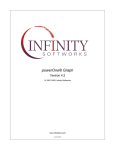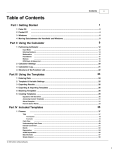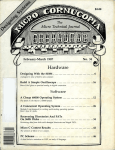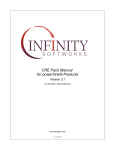Download Infinity powerOne Finance 5 for Handhelds (21450) for PC
Transcript
powerOne® Finance
Version 5.1
© 1997-2005, Infinity Softworks
www.infinitysw.com
2/4/2005
I
powerOne® Finance
Table of Contents
Part I Using the Calculator
1
1 Interface Overview
................................................................................................................................... 1
Display
.......................................................................................................................................................... 1
Skins
.......................................................................................................................................................... 2
Menus
.......................................................................................................................................................... 2
Pop-up Calculator.......................................................................................................................................................... 3
2 Input Modes ................................................................................................................................... 4
RPN Mode
.......................................................................................................................................................... 4
Display
......................................................................................................................................................... 5
Stack
......................................................................................................................................................... 6
Preferences ......................................................................................................................................................... 6
Functions
......................................................................................................................................................... 6
Order of Operations
..........................................................................................................................................................
Input Mode
7
Display
......................................................................................................................................................... 9
Preferences ......................................................................................................................................................... 9
Functions
......................................................................................................................................................... 10
Chain Input Mode
.......................................................................................................................................................... 11
Display
......................................................................................................................................................... 12
Preferences ......................................................................................................................................................... 12
Functions
......................................................................................................................................................... 12
3 Preferences ................................................................................................................................... 13
Calc Tab
.......................................................................................................................................................... 14
Button Tab
.......................................................................................................................................................... 15
4 Memory & Storage
................................................................................................................................... 16
My Data
.......................................................................................................................................................... 16
Variables
......................................................................................................................................................... 16
Constants
......................................................................................................................................................... 17
Sharing Data......................................................................................................................................................... 18
Synchronizing
.........................................................................................................................................................
Data
19
Data Update Service
.......................................................................................................................................................... 20
Memory Locations
.......................................................................................................................................................... 20
System Clipboard
.......................................................................................................................................................... 21
Calculation Log .......................................................................................................................................................... 21
Part II Types of Data
1 Booleans
22
................................................................................................................................... 22
2 Integers (Whole
...................................................................................................................................
Number)
22
3 Floating Point
...................................................................................................................................
Numbers
22
4 Dates & Times
................................................................................................................................... 22
Part III Subject Areas
1 Boolean
22
................................................................................................................................... 22
2 Dates & Times
................................................................................................................................... 23
3 Trigonometry................................................................................................................................... 24
© 1997-2005, Infinity Softworks
Contents
II
25
Part IV Templates
1 Accessing ................................................................................................................................... 25
2 Template List................................................................................................................................... 25
3 My Templates
................................................................................................................................... 26
4 Using the Templates
................................................................................................................................... 27
Quick Start Example
.......................................................................................................................................................... 27
Interface Overview
.......................................................................................................................................................... 28
Types of Variable
..........................................................................................................................................................
Data
28
Tables
......................................................................................................................................................... 30
Template Preferences
.......................................................................................................................................................... 30
Variable Preferences
.......................................................................................................................................................... 31
Sharing Templates
..........................................................................................................................................................
& Data
32
Synchronizing Templates
.......................................................................................................................................................... 33
5 Included Templates
................................................................................................................................... 34
One (1) & Two (2)
.......................................................................................................................................................... 36
1-Variable Statistics
......................................................................................................................................................... 36
2-Variable Statistics
......................................................................................................................................................... 37
A-D
.......................................................................................................................................................... 40
Area
......................................................................................................................................................... 40
Bonds
......................................................................................................................................................... 40
Breakeven ......................................................................................................................................................... 42
Cash Flows ......................................................................................................................................................... 43
Understanding Cash
.........................................................................................................................................
Flows
46
Currency Conversions
......................................................................................................................................................... 48
Date
......................................................................................................................................................... 49
Depreciation......................................................................................................................................................... 49
Discount
E-P
......................................................................................................................................................... 52
.......................................................................................................................................................... 52
Interest Conversions
......................................................................................................................................................... 52
Length
......................................................................................................................................................... 54
Markup
......................................................................................................................................................... 54
Mass
......................................................................................................................................................... 55
Percent Change
......................................................................................................................................................... 55
Percent Total......................................................................................................................................................... 56
Profit Margin......................................................................................................................................................... 58
O-Z
.......................................................................................................................................................... 59
Sales Tax
......................................................................................................................................................... 59
Simple Interest
......................................................................................................................................................... 59
Summation ......................................................................................................................................................... 61
Temperature......................................................................................................................................................... 62
Time
......................................................................................................................................................... 62
Time Value of
.........................................................................................................................................................
Money
63
Amortizations
......................................................................................................................................... 70
Tip
......................................................................................................................................................... 72
Volume
......................................................................................................................................................... 72
6 Creating Templates
................................................................................................................................... 73
Using the Solver.......................................................................................................................................................... 74
How the Solver Works
.......................................................................................................................................................... 75
Solver Limitations
.......................................................................................................................................................... 75
Examples
Inflation
.......................................................................................................................................................... 75
......................................................................................................................................................... 75
© 1997-2005, Infinity Softworks
II
III
powerOne® Finance
Constant Acceleration
......................................................................................................................................................... 76
Home Loan ......................................................................................................................................................... 77
"IF" Statements
......................................................................................................................................................... 78
"Solving" Statements
......................................................................................................................................................... 80
Multiple Answers
......................................................................................................................................................... 82
Using Data in.........................................................................................................................................................
Multiple Templates
83
7 Additional Templates
................................................................................................................................... 86
Part V Functions
86
1 Function References
................................................................................................................................... 86
2 Accessing ................................................................................................................................... 86
3 Symbol Chart
................................................................................................................................... 87
4 A-B
................................................................................................................................... 92
Absolute Value .......................................................................................................................................................... 92
Addition
.......................................................................................................................................................... 92
Adjust Date
.......................................................................................................................................................... 93
Adjust Time
.......................................................................................................................................................... 93
Amortization, End
..........................................................................................................................................................
Balance
93
Amortization, Interest
..........................................................................................................................................................
Paid
94
Amortization, Principal
..........................................................................................................................................................
Paid
95
And
.......................................................................................................................................................... 96
Angle
.......................................................................................................................................................... 96
Arc-Cosine
.......................................................................................................................................................... 96
Arc-Sine
.......................................................................................................................................................... 97
Arc-Tangent
.......................................................................................................................................................... 97
ARM Amortization,
..........................................................................................................................................................
End Balance
98
ARM Amortization,
..........................................................................................................................................................
Interest Paid
99
ARM Amortization,
..........................................................................................................................................................
Principal Paid
101
Backspace
.......................................................................................................................................................... 103
Bond Accrued ..........................................................................................................................................................
Interest
103
Bond Price
.......................................................................................................................................................... 104
Bond Yield
.......................................................................................................................................................... 104
Boolean, Convert
..........................................................................................................................................................
To
104
Braces { }
5 C
.......................................................................................................................................................... 105
................................................................................................................................... 105
Ceiling
.......................................................................................................................................................... 105
Choose
.......................................................................................................................................................... 106
Clear
.......................................................................................................................................................... 106
Combinations .......................................................................................................................................................... 106
Cosecant
.......................................................................................................................................................... 107
Cosine
.......................................................................................................................................................... 107
Cotangent
.......................................................................................................................................................... 108
Count
.......................................................................................................................................................... 108
Cubed Root
.......................................................................................................................................................... 109
Cumulative Standard
..........................................................................................................................................................
Normal Distribution
109
6 D-F
................................................................................................................................... 109
Day of Week
.......................................................................................................................................................... 109
Decimal Separator
.......................................................................................................................................................... 110
Declining Balance
..........................................................................................................................................................
Crossover Depreciation
110
Declining Balance
..........................................................................................................................................................
Depreciation
111
Degrees to DMS
..........................................................................................................................................................
Conversion
111
© 1997-2005, Infinity Softworks
Contents
IV
Degrees to Radians
..........................................................................................................................................................
Conversion
111
Derivative
.......................................................................................................................................................... 112
Derivative, Second
.......................................................................................................................................................... 112
Difference Between
..........................................................................................................................................................
Dates
113
Division
.......................................................................................................................................................... 113
DMS to Degrees
..........................................................................................................................................................
Conversion
114
Effective Interest
..........................................................................................................................................................
Rate
114
Enter
.......................................................................................................................................................... 114
Equals
.......................................................................................................................................................... 115
Exclusive Or .......................................................................................................................................................... 115
Exponent
.......................................................................................................................................................... 115
Exponential
.......................................................................................................................................................... 116
Factorial
.......................................................................................................................................................... 116
Floating Point, ..........................................................................................................................................................
Convert To
116
Floor
.......................................................................................................................................................... 117
Fractional Part.......................................................................................................................................................... 117
Future Value .......................................................................................................................................................... 118
7 G-H
................................................................................................................................... 118
Get Date in Decimal
..........................................................................................................................................................
Format
118
Get Hours in Decimal
..........................................................................................................................................................
Format
119
Get Hours in HH.MMSS
..........................................................................................................................................................
Format
119
Get Time in Decimal
..........................................................................................................................................................
Format
119
Greater Than .......................................................................................................................................................... 119
Greater Than or..........................................................................................................................................................
Equal To
120
Greatest Common
..........................................................................................................................................................
Denominator
120
History
.......................................................................................................................................................... 120
Hyperbolic Arc-Cosine
.......................................................................................................................................................... 121
Hyperbolic Arc-Sine
.......................................................................................................................................................... 121
Hyperbolic Arc-Tangent
.......................................................................................................................................................... 121
Hyperbolic Cosine
.......................................................................................................................................................... 122
Hyperbolic Sine
.......................................................................................................................................................... 122
Hyperbolic Tangent
.......................................................................................................................................................... 122
8 I-N
................................................................................................................................... 123
If
.......................................................................................................................................................... 123
Integer Part
.......................................................................................................................................................... 123
Integer, Convert
..........................................................................................................................................................
To
123
Integral
.......................................................................................................................................................... 124
Interest Rate .......................................................................................................................................................... 124
Internal Rate of..........................................................................................................................................................
Return
125
Inverse Cumulative
..........................................................................................................................................................
Normal Distribution
125
Last
.......................................................................................................................................................... 126
Least Common..........................................................................................................................................................
Multiple
126
Less Than
.......................................................................................................................................................... 126
Less Than or Equal
..........................................................................................................................................................
To
126
Logarithm
.......................................................................................................................................................... 127
Make Date from..........................................................................................................................................................
Decimal Format
127
Maximum
.......................................................................................................................................................... 128
Maximum, Function
.......................................................................................................................................................... 128
Mean
.......................................................................................................................................................... 129
Median
.......................................................................................................................................................... 129
Memory
.......................................................................................................................................................... 130
Minimum
.......................................................................................................................................................... 130
Minimum, Function
.......................................................................................................................................................... 130
Modified Internal
..........................................................................................................................................................
Rate of Return
131
© 1997-2005, Infinity Softworks
IV
V
powerOne® Finance
Modulo Division
.......................................................................................................................................................... 132
Multiplication .......................................................................................................................................................... 132
Natural Logarithm
.......................................................................................................................................................... 133
Net Future Value
.......................................................................................................................................................... 133
Net Present Value
.......................................................................................................................................................... 134
Nominal Interest
..........................................................................................................................................................
Rate
134
Not
.......................................................................................................................................................... 134
Not Equal
.......................................................................................................................................................... 135
9 O-Q
................................................................................................................................... 135
Occurrences .......................................................................................................................................................... 135
Or
.......................................................................................................................................................... 136
Parentheses
.......................................................................................................................................................... 136
Payback
.......................................................................................................................................................... 136
Percent
.......................................................................................................................................................... 137
Periods
.......................................................................................................................................................... 137
Permutations .......................................................................................................................................................... 138
Polar to Rectangular
..........................................................................................................................................................
Conversion
138
Power
.......................................................................................................................................................... 139
Power of 10
.......................................................................................................................................................... 139
Present Value .......................................................................................................................................................... 140
Product
.......................................................................................................................................................... 140
Profitability Index
.......................................................................................................................................................... 141
1st Quartile
.......................................................................................................................................................... 141
3rd Quartile
.......................................................................................................................................................... 142
Quotation Marks
.......................................................................................................................................................... 143
10 R
................................................................................................................................... 143
Radians to Degrees
..........................................................................................................................................................
Conversion
143
Random Integer
.......................................................................................................................................................... 143
Random Number
.......................................................................................................................................................... 144
Reciprocal
.......................................................................................................................................................... 144
Rectangular to..........................................................................................................................................................
Polar Conversion
145
Root
.......................................................................................................................................................... 145
Round
.......................................................................................................................................................... 146
11 S
................................................................................................................................... 147
Secant
.......................................................................................................................................................... 147
Semi-Colon
.......................................................................................................................................................... 147
Sequence Evaluation
.......................................................................................................................................................... 147
Show
.......................................................................................................................................................... 148
Sigma
.......................................................................................................................................................... 148
Sign
.......................................................................................................................................................... 149
Sine
.......................................................................................................................................................... 149
Single Payment..........................................................................................................................................................
Future Value
150
Single Payment..........................................................................................................................................................
Present Value
150
Solving
.......................................................................................................................................................... 150
Square
.......................................................................................................................................................... 151
Square Root
.......................................................................................................................................................... 151
Stack
.......................................................................................................................................................... 152
Standard Deviation
.......................................................................................................................................................... 152
Straight Line Depreciation
.......................................................................................................................................................... 153
Subtraction
.......................................................................................................................................................... 153
Sum of the Year's
..........................................................................................................................................................
Digits Depreciation
154
Sum of x-Squared
.......................................................................................................................................................... 154
Summation
.......................................................................................................................................................... 155
© 1997-2005, Infinity Softworks
Contents
12 T-Z
VI
................................................................................................................................... 155
Tangent
.......................................................................................................................................................... 155
Today
.......................................................................................................................................................... 156
Total
.......................................................................................................................................................... 156
Uniform Series..........................................................................................................................................................
Future Value
156
Uniform Series..........................................................................................................................................................
Present Value
157
Variance
Part VI Appendix
.......................................................................................................................................................... 157
158
1 Calculator Error
...................................................................................................................................
Messages
158
2 Restricted Data
...................................................................................................................................
Names
158
3 Technical Support
................................................................................................................................... 158
4 Printing This
...................................................................................................................................
Manual
159
5 Legal and Disclaimers
................................................................................................................................... 159
Part VII Index
160
© 1997-2005, Infinity Softworks
VI
1
powerOne® Finance
1 Using the Calculator
1.1 Interface Overview
This section discusses the calculator's main and pop-up interface.
1.1.1 Display
A. Menu (and/or powerOne Button on Palm OS):
· Copy: copy contents of view window to the system clipboard.
See Memory & Storage : System Clipboard for more
information.
· Paste: paste the system clipboard to the view window. See
Memory & Storage : System Clipboard for more information.
· Calculation Log: log of calculations similar to a tape. The
Palm OS and Pocket PC versions record the last 20
calculations. See Memory & Storage : Calculation Log for
more information.
· Preferences / Options: calculator preferences. See Using the
Calculator : Preferences for more information.
· Clear Memory: clears the calculator memory locations.
· Skins: change the user interface of the calculator (colors and
layout). See Using the Calculator : Skins for more
information. (PalmOS only)
· My Templates: location to see all templates, whether created
or pre-installed.
· Contents: application help. (Windows only) For Pocket PC,
application help is available via the Start menu. For Palm
OS, select (i) in the top, right-hand corner of each template.
· About powerOne: information about the product.
B. Navigation/Synchronization Buttons (from left to right):
· Data Service: select to access updated data. Requires an add-on service. See the Memory & Storage : Data Update
Service section for more information.
· Pocket PC Synchronization: select to synchronize data and templates between Pocket PC and Windows version.
Only visible in the Windows version of the software if Pocket PC synchronization is available. See the Templates :
Synchronizing Templates section or Memory & Storage : My Data : Synchronizing Data section for more information.
· Data Button: displays My Data. See the Memory & Storage : My Data section for more information.
· Template Button: displays list of available templates similar to My Templates. See the Templates : Template List
section for more information.
· Last Template Button: select to go to the previously used template (only visible when a template has been visited).
C. View Window: displays calculation and status information. See the Using the Calculator : Input Modes section for
more information.
D. Function Button: select this button to display a list of function categories. Select a function category to access a
mathematical function.
E. Programmable Buttons: programmable buttons/bar can be changed to any mathematics function or template.
Buttons can be changed in the Preferences. See the Using the Calculator : Preferences section for more information.
F. Keypad: calculator keypad consists of numbers, basic arithmetic, backspace, clear, positive/negative button and
memory buttons (recall and store).
© 1997-2005, Infinity Softworks
Using the Calculator
2
· 0-9: numbers 0 through 9.
· decimal separator: separate the whole and decimal portions of the number. Either entered as a period or comma
depending on the system setting for number display format.
· +, –, x, ¸ (plus, minus, times, divide): basic mathematics functions.
· ENT or equals: enter key to evaluate the equation (algebraic input mode), push a value on the stack (RPN input
mode), or complete a calculation (order of operations and chain input modes).
· CE/C: clears the currently entered value on the first selection and all values (entire calculation or history depending on
the input mode) on the second selection.
· STO: select to access store memory location functionality. See the Memory & Storage : Memory Locations section for
more information.
· RCL: select to access recall memory location functionality. See the Memory & Storage : Memory Locations section for
more information.
· +/–: select to change the sign or insert a negative sign depending on the input mode.
· ¬ (backspace arrow): deletes the highlighted area, space before the input cursor, or last entered value depending on
the input mode.
1.1.2 Skins
Skins add a personalized look to the main and pop-up calculators. Skin are only available for the Palm OS version.
Each skin can offer a different button layout, advanced mathematics functions, or different color schemes.
To download free skins, go to this product's web page at www.infinitysw.com/finance.
Installing Skins
After downloading a skin from Infinity Softworks' web site and synchronizing it to your device's main memory, run the
application. The skin will be imported automatically. To install a skin from an expansion card, select "Skins" from the
"powerOne" button and choose "Import" to find it.
Changing Skins
To change skins, select "Skins" from the "powerOne" button. Choose the desired skin and then select "OK". The
calculator display will change automatically. "<Default>" is the original display that came with your product.
Deleting Skins
To delete a skin, select "Skins" from the "powerOne" button. Choose the desired skin and select "Delete". The default
skin cannot be deleted.
Problems with Skins
If there is a device problem when working in a skin, it is possible to return to the default skin when launching the
software. To do so, hold the down scroll or 5-way navigation button when starting the software.
1.1.3 Menus
Palm OS Menu:
Choosing the menu button to the lower, left-hand corner of the Graffiti input area accesses the menus. Standard
PalmOS edit choices, Graffiti help, Preferences, and application information can be accessed from here.
The Edit menu:
· Copy: shortcut C, copy the selected text to the clipboard.
· Paste: shortcut P, paste the selected text from the clipboard to the entry line.
· Graffiti Help: shortcut G, help with Graffiti keystrokes.
The Options menu:
· Preferences: shortcut R, displays the calculator preferences.
· Clear Memory: shortcut Y, clears the calculator's memory locations.
· About powerOne: displays company information.
Copy, paste, preferences and the about screen can all be reached from the powerOne button as well.
© 1997-2005, Infinity Softworks
3
powerOne® Finance
Pocket PC Menu:
The powerOne menu:
·
·
·
·
·
·
Options: displays the calculator preferences.
Calculation Log: shows the calculation log.
My Data: displays My Data.
My Templates: displays My Templates.
Clear Memory: clears the calculator's memory locations.
Exit: exits the program.
The Edit menu:
· Copy: copy the selected text to the clipboard.
· Paste: paste the selected text from the clipboard to the entry line.
The About menu:
· displays company information.
Windows Menu:
The powerOne menu:
·
·
·
·
·
·
Options: displays the calculator preferences.
Calculation Log: control-L, shows the calculation log.
My Data: control-D, displays My Data.
My Templates: control-T, displays My Templates.
Clear Memory: clears the calculator's memory locations.
Exit: exits the program.
The Edit menu:
· Copy: control-C, copy the selected text to the clipboard.
· Paste: control-V, paste the selected text from the clipboard to the entry line.
The Help menu:
· Contents: displays the manual.
· About: displays company information.
1.1.4 Pop-up Calculator
The pop-up calculator is used throughout the application when values are required, such as in a table or template. The
pop-up calculator functions similarly to the main calculator and offers the same input modes. Functionality specific to the
pop-up calculator is detailed here. See the Interface Overview : Display section for information on shared main and popup calculator functionality and the Input Modes section for information specific to each available input mode.
© 1997-2005, Infinity Softworks
Using the Calculator
4
A. Variable Name: displays the name of the selected variable.
B. Buttons (from left to right):
· Save Button: select the "ü" button to store the value in the
view window and return to the previous view.
· Cancel Button: select the "x" button to return without storing.
C. Function Button: displays a list of functions available in the
pop-up calculator. This list's functionality depends on the
currently selected input mode. See the Using the Calculator :
Input Modes for more information.
In general, entries made in the pop-up calculator are separate from those in the main calculator. To move data between
them, store the information in a memory location (MEM : Store). See the Using the Calculator : Memory & Storage section
for more information.
1.2 Input Modes
An input mode is the method by which calculations are performed. The different modes reflect the variety of calculation
methods performed by currently available hardware calculators.
The currently selected skin dictates the available input modes. See Using the Calculator : Interface Overview : Skins for
more information.
The input mode is set in the preferences. See Using the Calculator : Interface Overview for more information on
accessing the preferences.
1.2.1 RPN Mode
This is the input mode used by financial calculators and some engineering calculators. RPN input mode uses a chain of
values and then a chain of operations to perform the computations. This mode utilizes a stack, which stores numerical
entries. The stack works like a pile of dishes. Entering a number is like putting a plate on top of the pile. This is called
pushing onto the stack. To push a variable, enter the number then press "ENT" (Enter). Performing a calculation is like
taking a plate off the pile of dishes. This is called popping off of the stack. To do this, press a two-variable function.
When a calculation is performed, the number at the top of the stack is the first operand while the number in the visible
view window is the second. The stack can be viewed at any time by selecting the "stack" function. See the section on
RPN Stack and History List for more details.
To calculate 27 + 3 x 8.5:
© 1997-2005, Infinity Softworks
5
powerOne® Finance
Key
Display
C/CE
Comments
Tap twice to clear the display
27
27
ENT
27.00
3
3
ENT
3.00
+
30.00
8.5
8.5
ENT
8.50
x
255.00
The following keys can be used to interact with the calculator.
Character
Function
Character
Function
0
Zero
<back>
Backspace
1
One
c or <back>
C/CE
2
Two
+
Add
3
Three
–
Subtract
4
Four
x or *
Multiply
5
Five
/
Divide
6
Six
ENT or <return>
Enter
7
Seven
s (Windows only)
Store to memory
8
Eight
r (Windows only)
Recall from memory
9
Nine
f (Windows only)
Shows function list
. or ,
Decimal Pt
n
Sign
e
Exponent
1.2.1.1 Display
A. View Window: number display area.
B. Status Indicators:
© 1997-2005, Infinity Softworks
Using the Calculator
6
· Shift Indicator: Standard Palm OS Graffiti shift indicator. (Palm OS only)
· Clear: Clear serves two functions in this mode. Selecting it once displays the clear indicator and clears only the
number currently being entered. Selecting it the second time clears the entire calculation. If the status indicator "clear"
appears, the currently entered number has been cleared.
· Deg/Rad: Whether calculator is in degrees or radians mode.
· RPN: Currently in order of operations input mode.
1.2.1.2 Stack
There are special functions for manipulating the stack. These functions can be reached by choosing the category Stack
from the function list and then selecting the desired function. If an item is selected on the stack, the function selected will
adjust based on that item. If a stack function is selected from the function list the first item on the stack will be the focal
point.
· Drop: deletes the item.
· Duplicate (dup): copies the item into register 0 (view window/entry line), pushing all others up.
· Move: removes the item from its location in the stack and places it in register 0 (view window/entry line).
· Rotate (rot): moves the stack in a clockwise direction.
· Rotate Rvrs (rotr): moves the stack in a reverse or counter-clockwise direction.
· Swap: swaps the item with the contents of register 0 (view window/entry line).
1.2.1.3 Preferences
The following preferences are available in RPN input mode. See the Using the Calculator : Preferences section for more
information:
· Stack Size: 4 or 11 registers. Includes register 0 (view window/entry line).
· Decimal Setting: float or 0 through 11.
· Display Mode: normal, scientific or engineering notation.
· Trig Mode: degrees or radians.
1.2.1.4 Functions
Different input modes offer different functions. This lists the available functions for RPN input mode. To learn how to see a
complete list of functions organized by category, see the Using the Calculator : Interface Overview section. To learn more
about an individual function, see the Functions section.
math
1/x
log
mod
%x
10 x
gcd
y
x
ln
e
2
x
Öx
x
x
Öy
© 1997-2005, Infinity Softworks
lcm
powerOne® Finance
7
number
last
iPart
sign
show
fPart
round
EE
floor
degs
abs
ceil
dms
sin
sinh
sec
cos
cosh
csc
tan
tanh
cot
asin
asinh
degrees
acos
acosh
radians
atan
atanh
trig
prob
nPr
nCr
x!
rand
cnst
e
pi
stack
drop
dup
move
rot
rotr
swap
stack
1.2.2 Order of Operations Input Mode
Order of operations is a standard calculator mode where only the currently entered number appears in the view window.
This mode follows standard entry where numbers are entered in order of appearance and a final calculation is performed
when [=] is selected. As the name indicates, it follows standard order of operations rules.
© 1997-2005, Infinity Softworks
Using the Calculator
The following chart outlines precedence:
Order
#Function
1
Negative (-x)
2
Powers and roots
3
Multiplication, division, and percentages
4
Addition and subtraction
5
Relationship operations (>, <=)
6
Logic or Boolean operations (or, and)
To calculate 27 + 3 x 8.5:
Key
Display
CE/C
Comments
Clears the current calculation.
27
27
+
27
3
3
x
3
8.5
8.5
=
52.5
The following keys can be used to interact with the calculator.
© 1997-2005, Infinity Softworks
8
9
powerOne® Finance
Character
Function
Character
Function
0
Zero
<back>
Backspace
1
One
c or <back>
C/CE
2
Two
+
Add
3
Three
–
Subtract
4
Four
x or *
Multiply
5
Five
/
Divide
6
Six
= or <return>
Equals/Enter
7
Seven
(
Lt Paren
8
Eight
)
Rt Paren
9
Nine
s (Windows only)
Store
. or ,
Decimal Pt
r (Windows only)
Recall
n
Sign
f (Windows only)
Shows function list
e
Exponent
1.2.2.1 Display
A. View Window: number display area.
B. Status Indicators:
· Shift Indicator: Standard Palm OS Graffiti shift indicator. (Palm OS only)
· Clear: Clear serves two functions in this mode. Selecting it once displays the clear indicator and clears only the
number currently being entered. Selecting it the second time clears the entire calculation. If the status indicator "clear"
appears, the currently entered number has been cleared.
· Deg/Rad: Whether calculator is in degrees or radians mode.
· OOO: Currently in order of operations input mode.
· (0): parentheses indicator. The number in the middle shows the number of left parentheses that are still open (i.e., do
not have a closing right parenthesis).
1.2.2.2 Preferences
The following preferences are available in order of operations input mode. See the Using the Calculator : Preferences
section for more information:
· Decimal Setting: float or 0 through 11.
· Display Mode: normal, scientific or engineering notation.
· Trig Mode: degrees or radians.
© 1997-2005, Infinity Softworks
Using the Calculator
10
1.2.2.3 Functions
Different input modes offer different functions. This lists the available functions for order of operations input mode. To
learn how to see a complete list of functions organized by category, see the Using the Calculator : Interface Overview
section. To learn more about an individual function, see the Functions section.
math
1/x
log
mod
%x
10 x
gcd
yx
x
2
ln
Öx
e
x
lcm
x
Öy
number
last
abs
sign
show
iPart
round
(
fPart
degs
)
floor
dms
EE
ceil
trig
sin
sinh
sec
cos
cosh
csc
tan
tanh
cot
asin
asinh
degrees
acos
acosh
radians
atan
atanh
prob
nPr
nCr
!x
rand
cnst
e
pi
history *
* History is a special function that displays the last 10 recorded answers. Each time the equals [=] button is selected, a
© 1997-2005, Infinity Softworks
11
powerOne® Finance
new history item is added to the list. To recall a history item to the view window, select it from the list (or choose function
Last for the last value added to the history list).
1.2.3 Chain Input Mode
Chain input mode is the most common mode found in financial calculators. It is a mode where only the currently entered
number appears in the view window. This mode follows standard entry where numbers are entered in order of
appearance and a final calculation is performed when [=] is selected. Order of operations is ignored, opting instead to
evaluate as numbers are entered and operands are selected.
To calculate 27 + 3 x 8.5:
Key
Display
CE/C
Comments
Clears the current calculation.
27
27
+
27
3
3
x
30
8.5
8.5
=
255
The following keys can be used to interact with the calculator.
Character
Function
Character
Function
0
Zero
<back>
Backspace
1
One
c or <back>
C/CE
2
Two
+
Add
3
Three
–
Subtract
4
Four
x or *
Multiply
5
Five
/
Divide
6
Six
= or <return>
Equals/Enter
7
Seven
(
Lt Paren
8
Eight
)
Rt Paren
9
Nine
s (Windows only)
Store
. or ,
Decimal Pt
r (Windows only)
Recall
n
Sign
f (Windows only)
Shows function list
e
Exponent
© 1997-2005, Infinity Softworks
Using the Calculator
12
1.2.3.1 Display
A. View Window: number display area.
B. Status Indicators:
· Shift Indicator: Standard Palm OS Graffiti shift indicator. (Palm OS only)
· Clear: Clear serves two functions in this mode. Selecting it once displays the clear indicator and clears only the
number currently being entered. Selecting it the second time clears the entire calculation. If the status indicator "clear"
appears, the currently entered number has been cleared.
· Deg/Rad: Whether calculator is in degrees or radians mode.
· Chain: Currently in chain input mode.
· (0): parentheses indicator. The number in the middle shows the number of left parentheses that are still open (i.e., do
not have a closing right parenthesis).
1.2.3.2 Preferences
The following preferences are available in chain input mode. See the Using the Calculator : Preferences section for more
information:
· Decimal Setting: float or 0 through 11.
· Display Mode: normal, scientific or engineering notation.
· Trig Mode: degrees or radians.
1.2.3.3 Functions
Different input modes offer different functions. This lists the available functions for chain input mode. To learn how to see
a complete list of functions organized by category, see the Using the Calculator : Interface Overview section. To learn
more about an individual function, see the Functions section.
math
1/x
log
mod
%x
10 x
gcd
y
x
2
x
ln
Öx
ex
x
lcm
Öy
number
last
abs
sign
show
iPart
round
(
fPart
degs
)
floor
dms
EE
ceil
© 1997-2005, Infinity Softworks
powerOne® Finance
13
trig
sin
sinh
sec
cos
cosh
csc
tan
tanh
degrees
asin
asinh
radians
acos
acosh
atan
atanh
prob
nPr
nCr
!x
rand
cnst
e
pi
history *
* History is a special function that displays the last 10 recorded answers. Each time the equals [=] button is selected, a
new history item is added to the list. To recall a history item to the view window, select it from the list (or choose function
Last for the last value added to the history list).
1.3 Preferences
Preferences (or Options) are used to store information about how the calculator functions and set the programmable
buttons. The "Button" tabs only appear if the selected skin offers these functions.
Access the preferences by selecting "powerOne" then "Preferences" on Palm OS devices or "File" then "Options" on
Pocket PC and Windows computers.
© 1997-2005, Infinity Softworks
Using the Calculator
14
1.3.1 Calc Tab
Display changes depending on the input mode selected. Options are:
Input Mode
[all modes] the currently selected input mode.
All input modes may not be available with all skins. For more on each input mode, see the Using the Calculator : Input
Modes section. To learn more about skins, see the Using the Calculator : Interface Overview : Skins section.
Stack Size
[RPN] size of the stack.
The stack can either be 4 items tall (3 locations and the entry line/view window) or 11 items (10 locations and the entry
line/view window).
Decimal Setting
[RPN, order of operations, chain modes] number of decimal places to display.
Float shows all available decimal places. 0 through 11 shows that many decimal places. With very large numbers, fewer
decimal places may be displayed because of the total number of places available to show in the view window. In addition,
the Show function displays all available decimal places until the next entry is made. This can be used to quickly see all
available decimal places when the decimal setting is not set to float.
Display Mode
[RPN, order of operations, chain modes] display numbers in normal, scientific or engineering notation.
Normal mode displays numbers as would normally be written on paper or, if the number is very large or very small, in
scientific notation. Scientific mode displays numbers as two parts -- the significant digits with one digit before the decimal
and the exponent (e.g, 3.45e67). The number of places displayed after the decimal point is determined by the decimal
setting. Engineering mode also displays numbers in two parts -- the significant digits and the exponent that is always a
multiple of 3 (e.g, 34.567e12). The number of significant digits is 1 plus the decimal setting.
Trig Mode
© 1997-2005, Infinity Softworks
15
powerOne® Finance
[RPN, order of operations, chain modes] calculates trigonometric functions as either degrees or radians.
Data Service
[RPN, order of operations, chain modes] available in the Windows version only, designates how often the Data Update
Service should update data. Options include:
· Manual: updates only when the Data Update Service navigation button is selected.
· Auto: 1hr: updates automatically when the application is started and every one hour thereafter if the application remains
running.
· Auto: 3hr: updates automatically when the application is started and every three hours thereafter if the application
remains running.
· Auto: 6hr: updates automatically when the application is started and every six hours thereafter if the application remains
running.
· Auto: 12hr: updates automatically when the application is started and every 12 hours thereafter if the application
remains running.
See the Memory & Storage : Data Update Service section for more information.
1.3.2 Button Tab
On Windows and Pocket PC operating systems, the buttons are in the same window as the rest of the preferences. On
the Palm OS, the buttons are found by selecting the button tab.
To change the content of any button, select it and choose a new item from the list.
On the Palm OS version, choose a function by selecting its category and then the function itself. At the bottom of the list
are Category, Calc Log, Template and Empty. Select Category to set the button to a Function Category. Select Calc Log
to set a button to the Calculation Log. Select Template to set an individual template to a button (requires a shortened
name). To leave the button blank, select Empty.
On the Windows and Pocket PC versions, choose a function by selecting it from the list. At the bottom of the list are clog
and templates. Select clog to set a button to the Calculation Log. Select Template to set an individual template to a button
© 1997-2005, Infinity Softworks
Using the Calculator
16
(requires a shortened name).
Programmable buttons appear like other buttons in the main calculator.
1.4 Memory & Storage
Storing data is important when performing advanced calculations. Multiple methods are available for storing and moving
data within this product and with other, external sources. Most are outlined in this section.
1.4.1 My Data
My Data displays created data, whether functions, variables or constants. Stored data can be variables, macros,
constants, tables or matrices. See the Using the Calculator : Interface Overview section for more information on
accessing My Data.
A. Categories: select the category name to choose a
different display. "All" shows all data at the same time,
whether variables, functions or constants. Other categories
show just their corresponding data type.
B. Data Listing: each data line shows the variable's name to
the left and the value of that variable to the right. Select a
data line to show options:
· Use: select to recall the value to the main calculator. In
RPN input mode, this pushes the data item onto the
stack. In order of operations and chain input modes, it
returns the value. Data items can also be found by
selecting the cnst or vars category in the function list.
· Edit: shows the data editor. See the appropriate Types of
Data section for more information on creating and editing
data.
· Export/Beam: select to show export and beam options for
the data item. See the Sharing Data section for more
information.
· Delete: select to delete the data item.
· Duplicate: select to make a copy of the data item.
· Notes: display notes pertaining to the selected data item.
C. Buttons: to create a new data item, select "New" and choose the type of data to create. For more information on each
type of data, see its corresponding discussion within this section. To import data, select "Import". See the Sharing Data
section for more information. Select "Done" to leave My Data.
1.4.1.1 Variables
Variables are individual values. This section discusses single value variables.
New/Edit Variables from My Data
© 1997-2005, Infinity Softworks
17
powerOne® Finance
Generally, variables are entered from My Data. Select "New" for
a new variable. Select a variable from the My Data data list and
choose "Edit" to edit a variable.
A. Name: variable's name. The name consists of letters (capital
or lower case) and optionally numbers 0-9. A name cannot start
with a number. Note that the name is case sensitive, meaning
that variable "abc" is different from variable "ABC". See the
Appendix : Restricted Data Names section for names that should
not be used.
B. Value: variable's value. Values can be entered either as a
number [e.g., 3.5] or as an expression [e.g., 3.5*5^6]. If entered
as an expression, it will be evaluated before storing. For
instance, if 3.5*5^6 were entered, that variable would be stored
as 54,687.5.
C. Constant: whether the variable is a constant or not. For variables, the Constants checkbox is unchecked.
D. Keypad: keypad for easy entry. "RCL" displays the memory location list. "f(x)" displays the list of functions organized
by category. This is the same as the main calculator's list except category MEM is added (memory store, recall and clear
options). See the appropriate Input Modes section for more on which functions are available in each mode. See the
Memory & Storage : Memory Locations section for more on recall and store.
E. Buttons: "OK" saves changes while "Cancel" deletes changes, returning to My Data. To enter notes about the data
item, select "Notes" or enter them in the appropriate field.
1.4.1.2 Constants
Constants are defined variables that cannot be altered. If a new data item is created with the same name as a constant, a
warning will appear before saving the new data. A number of constants are included automatically.
New/Edit Constants from My Data
Constants are entered from My Data. Select "New" for a new
constant. Select a constant from the My Data data list and
choose "Edit" to edit the constant.
A. Name: constant's name. The name consists of letters (capital
or lower case) and optionally numbers 0-9. A name cannot start
with a number. Note that the name is case sensitive, meaning
that constant "abc" is different from constant "ABC". See the
Appendix : Restricted Data Names section for names that should
not be used.
B. Value: constant's value. Values can be entered either as a
number [e.g., 3.5] or as an expression [e.g., 3.5*5^6]. If entered
as an expression, it will be evaluated before storing. For
instance, if 3.5*5^6 were entered, that variable would be stored
as 54,687.5.
C. Constant: type of data to store.
D. Keypad: keypad for easy entry. "RCL" displays the memory location list. "f(x)" displays the list of functions organized
by category. This is the same as the main calculator's list except category MEM is added (memory store, recall and clear
© 1997-2005, Infinity Softworks
Using the Calculator
18
options). See the appropriate Input Modes section for more on which functions are available in each mode. See the
Memory & Storage : Memory Locations section for more on recall and store.
E. Buttons: "OK" saves changes while "Cancel" throws out changes, returning to My Data. To enter notes about the data
item, select "Notes".
Included Constants
Function
Display
Value
Speed of Light
c
299,792,458 m/s
Exponential (cannot be edited)
e
2.71828182846
Elemental Charge
ec
1.60217646E-19 C
Gravity Acceleration
g
9.80665 m/s
Gravity Constant
G
6.67259E-11 m3/kg s
Coulomb
k
8,987,551,787.37
Electron Mass
Me
9.10938188E-31 kg
Proton Mass
Mp
1.67262158E-27 kg
Neutron Mass
Mn
1.67492716E-27 kg
Avogadro's Number
NA
6.02214199E23/mol
Pi (cannot be edited)
pi
3.14159265359
Universal Gas Constant
R
8.314472 J/mol K
2
2
* not available in order of operations and chain input modes.
The constant Tolerance is also available. Tolerance is used for derivative, second derivative, function maximum and
function minimum when the tolerance is not included in the mathematical function (if available). It defaults to 0.0001
1.4.1.3 Sharing Data
This section discusses sharing data.
Export/Beam
Palm OS: export/beam data.
· Select the data to share.
· Choose "Export/Beam" from the list if the data can be shared. If it cannot be shared, this option does not appear.
Export/Beam Options appears.
· Select the desired export/beam option.
· Follow the on-screen directions, if any are required.
Pocket PC/Windows: export templates or its data (beam not available).
· Select or right-select the data to export.
· Choose "Export/Beam" from the list if the template can be shared. If it cannot be shared, this option does not appear.
Export dialog appears.
· Enter a name and location information.
· Select OK or Save to save the file.
© 1997-2005, Infinity Softworks
19
powerOne® Finance
The data export/beam options that come with the software:
· Export data item to file: save the selected template in a file that can be synchronized to the desktop for archival or
sharing purposes.
· Beam data item: beam the selected template to another handheld that has this software.
Infinity Softworks may offer additional export/beam plug-ins from its web site (Palm OS only). These plug-ins could
include ones to communicate with word processors, spreadsheets and probe systems, among others. See the Plug-ins
web page at www.infinitysw.com/finance for more information.
Import
Import templates.
· Select "Import" at the bottom of My Templates.
· Select the desired import option.
· Pick a location and choose, Save or OK, if required.
Data, generally, are imported automatically when the software is first started. On Palm OS handheld computers, any data
uploaded to the device will be imported. On Pocket PC and Windows, any data installed to the "powerOne" directory in
"My Documents" will be installed automatically. If the data is on an expansion card, CD-ROM or not in the powerOne
directory on Pocket PC and Windows computers, use the Import option in My Data to install.
1.4.1.4 Synchronizing Data
If you own both handheld and Windows versions of the software, it is possible to synchronize data and templates.
Palm OS
By default, synchronization happens each time the HotSync
button is selected on the cradle or on the device.
For Palm OS devices, synchronization can be turned off, set to
copy to the handheld only, to the Windows computer only, or
synchronized both directions (two-way sync). With two way
synchronization, the more recently changed template will be
transferred. To change this preference for the next HotSync
operation, tap the HotSync icon in the system tray of your
desktop computer (which is usually in the bottom right corner of
the screen):
Select "Custom…" from within the "HotSync" menu in your Palm
Desktop software. Double-click the powerOne application and
change your preference:
© 1997-2005, Infinity Softworks
Using the Calculator
20
Pocket PC
The data is synchronized each time the sync icon is selected in the desktop version of the software. See the Using the
Calculator : Interface Overview : Display section for more information.
1.4.2 Data Update Service
Infinity Softworks' powerOne Data Service offers updated data from the Internet. This data, updated multiple times
throughout the day, can be used in both the calculator and in the templates.
An example of an item included in powerOne Data Service is currency exchange rates. With this Service, log on multiple
times per day to keep your rates up-to-date.
For more information about signing up for the data update service, go to:
www.infinitysw.com/dataservice
1.4.3 Memory Locations
There are 10 memory locations available. Memory locations can be accessed one of two ways, depending on the skin. In
some skins, select "MEM" and either "Store" or "Recall". In other skins, select "RCL" or "STO" (or "r" or "s") buttons. See
the Using the Calculator : Interface Overview section for information on accessing these locations. The same memory
locations are available in the main and pop-up calculators.
When storing, the contents of the entry line/view window will be stored to the selected memory location. Only the visible
value in the view window is stored.
When recalling, the value will be placed in the entry line at the current cursor position. When recalling in order of
operations and chain, the value will overwrite the contents of the view window.
It is possible to perform arithmetic operations on a value that is being stored to memory using existing values in memory.
This allows values from the entry line/view window to be added to or subtracted from a current value in memory, as well
as several other operations. Note that operations performed on memory locations do not affect the contents of the entry
line.
The following table describes the operations that can be performed on memory locations, where 'value' refers to the
contents of the entry line/view window while memory location means the contents of a selected memory location.
Calculations are performed as follows:
Operand
Functionality
=
Overwrites the selected memory location with the value.
+
The memory location plus the value
–
The memory location minus the value
x
The memory location multiplied by the value
¸
The memory location divided by the value
yx
The memory location to the value's power.
For example, to add the last calculated result to memory location 2:
· select "MEM" then "Store" (or the "STO" button, depending on the skin in use)
· tap "+"
· tap memory location 2
Clearing memory locations also depends on the skin. If the skin has a "MEM" button, select this button and choose
"Clear". Alternatively, select "Clear Memory" from the Options menu. See the Using the Calculator : Interface Overview :
© 1997-2005, Infinity Softworks
21
powerOne® Finance
Menus section for more information.
1.4.4 System Clipboard
The system clipboard can be used to store values or move information from one application to another.
Select an appropriate function from the Edit menu (or Copy or Paste by selecting the "powerOne" button). The view
window's value will be the target.
1.4.5 Calculation Log
The calculation log is used to display computations as they are
entered. Even if the calculator input is cleared, the calculation
log retains a history of the last calculations. To access the
calculation log, see the Using the Calculator : Interface
Overview.
A. Value: selecting the value returns it to the entry line/view
window for use in the calculation.
B. Additional Functionality: in all modes, select "Clear" to clear
the calculation log, or select "Print" to print the entire calculation
log. Print is available in the Windows version only. Switching
input modes also clears the calculation log automatically.
© 1997-2005, Infinity Softworks
Using the Calculator
22
2 Types of Data
When working with data, it is important to understand that data comes in various forms. This section outlines the core
data types, how they are used, and what functions are available for each. The Function List section discusses each
function in more depth and its relationship to the appropriate data types. In general, many of these data types will only be
used when creating templates.
2.1 Booleans
Booleans, only available in modes that use an entry line, are either true or false and are used when comparing two items
or logic functions.
See Subject Areas : Booleans for more information.
2.2 Integers (Whole Number)
Integers are whole numbers, numbers without a fractional part. Numbers such as 3, -45, and 0 are integers. Integer
numbers are generally in the range –2,147,483,648 to 2,147,483,647 or -231 to 231-1.
2.3 Floating Point Numbers
Floating point numbers are numbers with a fractional portion. Numbers such as 3.5, -75.235 and 1E-2 are floating point
numbers. The number 3.0 is also a floating point number because of the .0 portion -- if it were written as 3 it would be an
integer number. Floating point numbers are in the range 1E308 to -1E308.
If the input mode allows, the base-fraction mode should be set to decimal, fraction or mixed fraction. In decimal mode,
answers are returned as floating point numbers or integers. In fraction and mixed fraction mode, answers are returned as
fractions. In other modes, the entries are rounded before proceeding. See the appropriate section in Using the Calculator
: Input Modes for more information on base-fraction modes.
2.4 Dates & Times
Dates, only available in modes that use an entry line, refer to both month-day-year and time of day. There are two
formats:
· Date: day-month-year entered as dd.mmyyyy, a 2-digit day, 2-digit month and 4-digit year. Years must be between
1900 and 3000. An example is September 27, 1987. This would be entered as "27.091987" (without quotation marks).
· Time: hour-minute-second-millisecond entered in hh.mmssmmm format, 2-digits each for hour, minute and second
and 3-digits for millisecond. Hours should be entered in military time (0-23 hours). For example, 11:05am would be
entered as "11.05" while 11:05 pm would be entered as "23.05" (without quotation marks in both examples).
See Subject Areas : Dates & Times for more information.
3 Subject Areas
3.1 Boolean
See Types of Data : Boolean for a detailed definition.
Boolean values can be used in many functions and operands that uses integers. The following functions are commonly
© 1997-2005, Infinity Softworks
23
powerOne® Finance
used specifically with Boolean values (category in bold):
bool
==
!x
<>
&&
<
||
>
##
<=
if
>=
choose
Examples:
3.5 < 5 returns true
3.5 > 5 returns false
if (5 <= x; 25; 75) returns 25 if 5 is less than or equal to x, otherwise it returns 75
if (x > 3 && x < 15; 0; 20) returns 0 if x is greater than 3 and less than 15, otherwise it returns 20
See the Functions section for additional information on each function.
3.2 Dates & Times
See Types of Data : Date for a detailed definition.
The following functions are commonly used with date and time mathematics (category in bold):
date
adjDate
getDate
adjTime
getTime
makeDate
HRS
wkDay
HMS
dDays
today
See the Functions section for additional information on each function.
The following templates are commonly used with data and time calculations (category in bold):
Calendar
Date
Time
See the Templates : Included Templates section for additional information on each template. See Infinity Softworks' web
site for additional templates: www.infinitysw.com/finance
© 1997-2005, Infinity Softworks
Subject Areas
3.3 Trigonometry
The following functions are commonly used specifically with trigonometric mathematics (category in bold):
trig
sin
asin
sinh
asinh
sec
degrees
cos
acos
cosh
acosh
csc
radians
tan
atan
tanh
atanh
cot
See the Functions section for additional information on each function.
© 1997-2005, Infinity Softworks
24
25
powerOne® Finance
4 Templates
4.1 Accessing
There are three ways to get to a template:
1. In the main calculator, select the Template button at the top of the screen to go see a list of templates. See the Using
the Calculator : Interface Overview section for more on this button.
2. In the main calculator, select the Last Template button at the top of the screen to go to the last opened template. See
the Using the Calculator : Interface Overview section for more on this button.
3. In the main calculator, select "powerOne" then select "My Templates".
4.2 Template List
The Template List displays a list of available templates and their categories. This list can be viewed in category order or in
alphabetical order:
A. Template: select a template to go to that template.
B. Template Category: templates are organized into categories. If in category view and the category is closed (the plus
symbol is visible next to the category), select it to open the category and see that category's templates. If in category view
and the category is open (the minus symbol is visible next to the category), select it to close the category and hide that
category's templates. If there are no templates in the category, that category will not be visible.
C. Open/Close All Buttons: select a button to either open all categories or close all categories.
· + All: select to open all categories.
· – All: select to close all categories.
D. Switch View Button: select to switch between category and alphabetical views.
E. Additional Options: at the bottom of the list in both category and alphabetical view are three additional options: to
create a new template or go to My Templates.
© 1997-2005, Infinity Softworks
Templates
26
· New Template: select to create a new template using the solver. See the Creating Templates section for more
information.
· My Templates: select to go to My Templates. See the My Templates section for more information.
4.3 My Templates
My Templates displays a list of available templates and their categories. This list can be viewed in category order or in
alphabetical order:
A. Template: select the template for a list of options.
· Use: select to display the template for use.
· Edit: select to edit the template's equation. Only visible if the template can be edited.
· Export/Beam: select to export or beam templates. See the Using the Templates : Sharing Templates & Data section
for more information. Only visible if the template can be exported and/or beamed.
· Delete: select to delete the template. Only visible if the template can be deleted.
· Duplicate: select to duplicate the template. Only visible if the template can be edited.
· Notes: select to view the template notes.
B. Template Category: templates are organized into categories. If in category view and the category is closed (the plus
symbol is visible next to the category), select it to open the category and see that category's templates. If in category view
and the category is open (the minus symbol is visible next to the category), select it to close the category and hide that
category's templates. If there are no templates in the category, that category will not be visible.
C. Buttons: (from left to right)
· New: select to create a new template using the solver. See the Templates : Creating Templates section for more
information.
· Import: select to import template. See the Using the Templates : Sharing Templates & Data section for more
information.
· Switch View: select to switch between category and alphabetical views.
© 1997-2005, Infinity Softworks
27
powerOne® Finance
4.4 Using the Templates
This section discusses how templates are generally used. See the Templates : Included Templates section for details on
each specific template.
4.4.1 Quick Start Example
The Example
This is an example to quickly demonstrate how to use a template. 4 colleagues go to dinner and spend $78.45. How
much is paid for the tip and total bill with a 20% tip? How much was the tip? If the bill were split evenly, what does each
colleague have to pay?
Go to the Tip Template
1. Launch the software. The main calculator should be visible.
2. Select the Template button. The Template button is third from the left
across the top of the main calculator. The Template List should be
visible.
3. Open the Business category by selecting its name.
4. Open the Tip template by selecting its name. The Tip template should
be visible.
Calculate Tip Amount and Total Bill
5. Enter $78.45 for the bill.
· select 0.00 next to Bill.
· enter 78.45 in the pop-up calculator using the keypad.
· select the save ("ü") button.
6. Enter a 20% tip.
· select 15% next to Tip.
· choose 20% from the list.
7. Calculate the tip amount.
· select the "?" button on the same line as Tip$.
· the tip amount is $15.69.
8. Calculate the total bill.
· select the "?" button on the same line as Total.
· the total bill is $94.14.
Split the Bill
8. Enter 4 for the number of people.
· select 1 next to #People.
· enter 4 in the pop-up calculator using the keypad.
· select the save ("ü") button.
9. Calculate the total per person.
· select the "?" button on the same line as Ttl/Person.
· the total per person is $23.53.
© 1997-2005, Infinity Softworks
Templates
28
4.4.2 Interface Overview
All templates are similar in design. The template itself is broken into 3 columns: the first describes the variable, the
second is the variable's data and the third indicates which variables can be calculated. To use any template, enter the
known variables by selecting the Data column and entering each. If a table of data is required, choose or create one by
selecting the label for that variable. To calculate the unknown variable, select the "?" button on its row.
For details not noted here and examples on how to use individual templates, see the desired template in the Included
Templates section.
A. Template Notes: select this button to display notes about
the template. Notes generally describe what the template is
used for, a description of each variable and any special
template instructions.
B. Variable Label: describes the variable's contents.
Generally, the label is nothing more than a text description, but
sometimes labels can be selected. Labels that can be selected
are surrounded by a dotted border and exist for one of two
reasons:
· Select a Table: some templates use a table. See the
Using the Templates : Types of Variable Data section for
more information on selecting and using a table.
· Change the Data View: some variable's can be entered or
viewed in multiple ways. For example, the variable Diff
H.MM in the Time template. In this case, select the
variable's label to enter and calculate the same data item a
different way. In the Time template, the difference in time
can be entered in hour-minute (Diff H.MM) or fractional
hour (Diff Hrs) format.
C. Variable Data: the value or data for the variable. To enter data, select its value and enter it. The data can be entered if
it is underlined; otherwise it can only be calculated. Data can be shown in multiple ways. See the Using the Templates :
Types of Variable Data section for more information.
D. Calculate "?": indicates that the variable can be calculated. Select it to perform the calculation.
E. Buttons: while there may be more than two buttons, these two exist in every template:
· Done or OK: exits the template.
· Clear or C: clears the contents of the template. This reverts the data to its defaults.
4.4.3 Types of Variable Data
There are 5 variable data types currently available. Variable data appears in the middle column of the template and can
be selected and edited if it is underlined (otherwise it can only be calculated). Each variable data type is discussed here:
Numbers
Numbers are entered using the pop-up calculator. To enter a number:
· select the variable's data.
· enter the number with the keypad or use the calculator to compute it.
· select the "ü" (save button) to return to the template and save the number or choose "x" (cancel button) to return to
the template without saving.
See the Using the Calculator : Interface Overview section for more information on the pop-up calculator.
Lists
© 1997-2005, Infinity Softworks
29
powerOne® Finance
Lists show a set of defined options. To choose an item from a list:
· select the variable.
· choose an option from the list, scrolling if necessary.
Tables
To edit table data:
· select the variable.
· enter data into the table by selecting each cell and entering data with the same pop-up calculator used with Numbers
described above.
· select "OK" to save the data or "Cancel" to throw out those changes.
Dates
Dates are entered using a selector similar to other applications. On Palm OS handhelds, however, the year can be
changed directly and in the range 1900 to 3000. To choose a date:
·
·
·
·
select the variable.
choose a year.
choose a month.
choose a day.
Times
Times are entered using a selector similar to other applications. To choose a time:
·
·
·
·
·
select the variable.
choose the hour by highlighting it and using the up/down scroll arrows.
choose minutes by selecting each box in turn and using the up/down scroll arrows.
choose am or pm (if not 24 hour time).
select "OK" to save the data or "Cancel" to throw out those changes.
© 1997-2005, Infinity Softworks
Templates
30
4.4.3.1 Tables
Table Editor
A. Row Header: the number of the row. Select a row header for a list of options:
· Insert: insert a row before the selected one.
· Delete: delete the selected row.
· Clear: clear the contents of the selected row, but does not delete it.
B. Cell: select a cell to edit its contents. Each cell is referenced by row-column coordinates. Use the pop-up calculator to
enter data into the table, select checkmark to save or x to cancel. See the Templates : Using Templates : Data Entry
section for more information on the pop-up calculator.
C. Scroll Bars: to see additional rows or columns, move the appropriate scroll bar. The scroll bar(s) only appear if there
is more than one page of columns or rows. See Expand/Contract Buttons (G) to show more or less data on the screen at
one time.
D. New Row: select "---" to enter a new data point at that row. This will create a new row, pushing "---" to the next row.
E. Buttons: select "OK" to save changes and "Cancel" to delete changes and leave the table editor. Select "Clear" to
clear the contents of the entire table.
F. Expand/Contract Buttons: select the "+" button to see more columns on the screen at one time and "–" button to see
fewer columns on the screen at one time (Palm OS only). You can scroll left and right and expand/contract columns by
hand on Windows and PPC.
4.4.4 Template Preferences
These preferences impact the entire template.
© 1997-2005, Infinity Softworks
31
powerOne® Finance
Category
In My Templates and Template List, templates can be sorted into
categories. Templates can be moved to any category. Choose a
category from the list or select "New Category" to create a new one.
Categories only exist as long as there are templates in them. To delete a
category, move all the templates in that category to another category or
delete all templates in that category.
Trig Mode
Calculates trigonometric functions as either radians or degrees.
Calendar
Date arithmetic can be performed using an actual year, 30 day
month/360 day year, actual/360 or actual/365 calendar. Some templates
allow for this change directly in the template itself.
·
·
·
·
Actual: counts the actual number of days in a month and the total number of days in a year, including leap years.
30/360: treats all months as though they have 30 days and years as though they have 360 days.
Actual/360: counts the actual number of days in a month, but treats years as though they have 360 days.
Actual/365: counts the actual number of days in a month, but treats years as though they have 365 days.
These different day count methods are sometimes referred to as "basis" or "day count basis" and are frequently used in
financial calculations.
Precision
Some calculations require an iterative search for the answer (e.g., TVM interest rates) and take more than 1 second to
calculate. When this occurs, a Computing dialog will appear. Precision affects the time of the calculation. Setting it to
"Full" will calculate until full precision is reached. Setting it to "Standard" will only calculate to the displayed decimal
places. Full precision takes longer to calculate but is more accurate than standard precision.
Auto-Compute
When auto-compute is checked, the application will automatically determine when the "?" should be visible. When a value
is entered into the template, a "?" will appear next to any other variable that may be affected by the change. When a value
is recomputed, the question marks will disappear. While auto-compute is checked, any other values that can
automatically be recalculated will be after each change.
For example, if a template contains just two variables (such as most conversion templates), changing the value of one
variable will automatically cause the other variable to be recalculated. If unchecked, the compute "?" will remain visible at
all times, and values will only be recalculated when the "?" button is selected.
Freeze Rows
When a template is long, often it is handy to freeze a certain number of rows at the top. These rows will always remain
visible. 0 means no rows remain frozen, 1 means the first row at the top of the template will always remain visible, and so
on.
4.4.5 Variable Preferences
These preferences impact each variable independently. To set the preferences for a variable, first choose it from the
Variable pop-up list. Selecting "Set All" will set all the variables to the current variable's preferences.
Variable
The variable to set. The preferences change with different selected variables.
© 1997-2005, Infinity Softworks
Templates
32
Dec Setting
The number of decimal places to display.
Float shows all available decimal places. 0 through 11 shows that many
decimal places. With very large numbers, fewer decimal places may be
displayed because of the total number of places available to show in the
view window.
This is hidden for lists, tables, dates and times.
Disp Mode
Display numbers in normal, scientific or engineering notation.
Normal mode displays numbers as would normally be written on paper
or, if the number is too large or too small to display all places, in scientific
notation. Scientific mode displays numbers in 3.45e67 format. The
number of places displayed after the decimal point is determined by the
decimal setting. Engineering mode uses the decimal setting to determine
a number of displayed significant digits and then adjusts the exponent to
be a multiple of 3. The number of significant digits is 1 plus the decimal
setting.
This is hidden for lists, tables, dates and times.
Justified
Show the variable's data left or right justified within the template.
Visible
If checked, the variable and its data will be visible in the template; otherwise, it will be hidden from view. A variable that is
hidden will not be recalculated even if "Auto-Compute" is checked. It will also not be cleared if the "Clear" button is
selected.
Global
If checked, global allows the variable's data to be shared with other templates. The equation variable, which may be
different than the variable's label, is listed next to the "Global" checkbox. For this variable to be shared with another
template, the other template must contain the equation variable exactly as shown in the first template.
Range
Range is available if the variable requires an iterative search to calculate its value. The range is the maximum and
minimum starting points for calculation. The closer these are, the faster and more accurately a value can be derived.
This is hidden when the variable does not need to be solved with an iterative process. See Creating Templates : How the
Solver Works for more information.
4.4.6 Sharing Templates & Data
This section discusses sharing templates and template data.
Export/Beam
Palm OS: export/beam templates or its data.
· Select the template to share.
· Choose "Export/Beam" from the list if the template can be shared. If it cannot be shared, this option does not appear.
Export/Beam Options appears.
· Select the desired export/beam option.
· Follow the on-screen directions, if any are required.
Pocket PC/Windows: export templates or its data.
· Select the template to export.
© 1997-2005, Infinity Softworks
33
powerOne® Finance
· Choose the "Template" menu.
· Select the desired export option. If it cannot be shared, this option is not available.
· Follow the on-screen directions, if any are required.
To beam on Pocket PC, save the results to a text file, navigate to that file and use your Pocket PC's capabilities to beam
the file. Additional information may be available in your Pocket PC user's guide.
The data export/beam options that come with the software:
· Export template to file: save the selected template in a file that can be synchronized to the desktop for archival or
sharing purposes.
· Export category to file: save the current category and all associated templates in a file that can be synchronized to
the desktop for archival or sharing purposes.
· Beam template: beam the selected template to another handheld that has this software.
· Beam category: beam the current category and all associated templates to another handheld that has this software.
· Results to Memo Pad/Text File: saves the resulting calculations to the Memo Pad or a text file.
· Print Results: sends the resulting calculations to a printer (Windows only).
· Copy Results: saves the resulting calculations to the system clipboard.
Infinity Softworks may offer additional export/beam plug-ins from its web site (Palm OS only). These plug-ins could
include ones to communicate with word processors, spreadsheets and probe systems, among others. See the Plug-ins
web page at www.infinitysw.com/finance for more information.
Import
Import templates.
· Select "Import" at the bottom of My Templates.
· Select the desired import option.
· Follow the on-screen directions, if any are required.
Templates, generally, are imported automatically when the software is first started. On Palm OS handheld computers,
any template uploaded to the device will be imported. On Pocket PC and Windows, any template installed to the
"powerOne" directory in "My Documents" will be installed automatically. If the template is on an expansion card, CD-ROM
or not in the powerOne directory on Pocket PC and Windows computers, use the Import option in My Templates to install.
4.4.7 Synchronizing Templates
If you own both handheld and Windows versions of the software, it is possible to synchronize templates and data.
Palm OS
By default, synchronization happens each time the HotSync
button is selected on the cradle or on the device.
For Palm OS devices, synchronization can be turned off, set to
copy to the handheld only, to the Windows computer only, or
synchronized both directions (two-way sync). With two way
synchronization, the more recently changed template will be
transferred. To change this preference for the next HotSync
operation, tap the HotSync icon in the system tray of your
desktop computer (which is usually in the bottom right corner of
the screen):
© 1997-2005, Infinity Softworks
Templates
34
Select "Custom…" from within the "HotSync" menu in your Palm
Desktop software. Double-click the powerOne application and
change your preference:
Pocket PC
The templates are synchronized each time the sync icon is selected in the desktop version of the software. See the Using
the Calculator : Interface Overview : Display section for more information.
4.5 Included Templates
These templates are included with the software. Additional templates are available to download and install from Infinity
Softworks' web site: www.infinitysw.com/finance.
Included template are sorted into the following categories:
Business
· Breakeven
· Discount
· Markup
· Percent Change
· Percent Total
· Profit Margin
· Sales Tax
· Summation
· Tip
Calendar
· Date
· Time
Convert
· Area
· Currency
· Length
· Mass
· Temperature
· Volume
Finance
· Bond
· Cash Flow
· Depreciation
© 1997-2005, Infinity Softworks
35
powerOne® Finance
· Interest Conv.
· Simple Interest
· TVM
Stats
· 1-Var Stats
· 2-Var Stats
© 1997-2005, Infinity Softworks
Templates
36
4.5.1 One (1) & Two (2)
This section covers included templates beginning with the number 1.
4.5.1.1 1-Variable Statistics
This template is for 1-variable descriptive statistics. It is in the Stats category. For information on accessing this template,
see the Templates : Accessing section. For more on using templates in general, see the Templates : Using the Templates
section.
Description
This template calculates descriptive statistics for one-variable data sets.
Variables
· Data: data set to analyze.
· Occ: total number of observations in the data set.
· Mean X: mean of x values. (Also known as weighted average.)
· Sum X: sum of x values.
2
· Sum X : sum of squared x values.
· Std Dev X,s: sample standard deviation (commonly denoted s).
· Std Dev X,p: population standard deviation (commonly denoted s).
2
· Variance,s: sample variance (commonly denoted s ).
2
· Variance,p: population variance (commonly denoted s ).
· Min X: minimum x value.
· 1st Qrtl: median point between minimum and the median values, the
25th percentile. The calculation for finding the first quartile uses
Tukey's method, which includes the median. This may differ from
other calculators.
· Median: a middle value in the ordered data, the 50th percentile.
· 3rd Qrtl: median point between the median and maximum values,
the 75th percentile. The calculation for finding the third quartile uses
Tukey's method, which includes the median. This may differ from
other calculators.
· Max X: maximum x value.
· Range X: difference between minimum and maximum values.
This template automatically calculates a weighted average when the occurrences are different for each x data point.
Example
Given the following data:
Variable
Enter
Tap the Clear… button
Comments
Sets the display to its default values
Data Set
{5; 2; 8; 6; 3; 10; 12; 15}
Frequency
1 Of Each
Select "?" in the Occ row to calculate (may calculate automatically). The following answers are returned:
© 1997-2005, Infinity Softworks
powerOne® Finance
37
Variable
Calculated
Occ
8
Mean X
7.625
Sum X
61
Sum X
2
607
Std Dev X,s
4.5020
Std Dev X,p
4.2112
Variance,s
20.2679
Variance,p
17.7344
Min X
2
1st Qrtl
4
Median
7
3rd Qrtl
11
Max X
15
Range X
13
4.5.1.2 2-Variable Statistics
This template is for 2-variable descriptive statistics. It is in the Stats category. For information on accessing this template,
see the Templates : Accessing section. For more on using templates in general, see the Templates : Using the Templates
section.
Description
This template calculates descriptive statistics for two-variable data sets (variables x and y) with equal numbers of
observations.
© 1997-2005, Infinity Softworks
Templates
Variables
· Data: x and y data points. If desired, frequency of each (x, y) data
point is also available.
· Occ: common number of observations in the two data sets (x data
with frequency and y data with frequency must have the same
occurrences).
· Mean X: mean of x values.
· Std Dev X,s: sample standard deviation of x values (commonly
denoted s).
· Std Dev X,p: population standard deviation of x values (commonly
denoted s).
2
· Var. X,s: sample variance of x values (commonly denoted s ).
2
· Var. X,p: population variance of x values (commonly denoted s ).
· Sum X: sum of x values.
2
· Sum X : sum of squared x values.
· Min X: minimum x value.
· Max X: maximum x value.
· Range X: difference between x minimum and maximum values.
· Mean Y: mean of y values.
· Std Dev Y,s: sample standard deviation of y values (commonly
denoted s).
· Std Dev Y,p: population standard deviation of y values (commonly
denoted s).
2
· Var. Y,s: sample variance of y values (commonly denoted s ).
2
· Var. Y,p: population variance of y values (commonly denoted s ).
· Sum Y: sum of y values.
2
· Sum Y : sum of squared y values.
· Min Y: minimum y value.
· Max Y: maximum y value.
· Range Y: difference between minimum and maximum y values.
· Sum XY: sum of x times y values.
· Method: regression method. See details below.
· a: regression y-intercept.
· b: regression slope.
· r: simple correlation coefficient.
· r2: coefficient of determination.
· X': predicted x-value.
· Y': predicted y-value.
Regression Models
In general, it is always best to have as much data as possible when curve fitting.
· Linear: y = ax + b
· Log (natural): y = a + b * ln(x) for x > 0
· Log (base 10): y = a + b * log(x) for x > 0
· Exponential: y = ab^x
· Power: y = ax^b
Example
Given the following data:
© 1997-2005, Infinity Softworks
38
powerOne® Finance
39
Variable
Enter
Tap the Clear… button
Comments
Sets the display to its default values
Data X
{-1; 0; 7; 12; 4; 14; 25; 30}
Data Y
{10; 32; 128; 213; 75; 250; 446; 540}
Frequency
1 Of Each
Select "?" in the Occ row to calculate (may calculate automatically). The following answers are returned:
Variable
Calculated
Occ
8
Mean X
11.375
Std Dev X,s
11.3129
Std Dev X,p
10.5823
Var. X,s
127.9821
Var X,p
111.9844
Sum X
91
Sum X
2
1,931
Min X
-1
Max X
30
Range X
31
Mean Y
211.75
Std Dev Y,s
193.7648
Std Dev Y,p
181.2503
Var. Y,s
37,544.7857
Var. Y,p
32,851.6875
Sum Y
1,694
Sum Y
2
621,518
Min Y
10
Max Y
540
Range Y
530
Sum XY
34,592
© 1997-2005, Infinity Softworks
Templates
40
4.5.2 A-D
This section covers included templates beginning with the letters A through D.
4.5.2.1 Area
This template is for Area conversions. It is in the Convert category. For information on accessing this template, see the
Templates : Accessing section. For more on using templates in general, see the Templates : Using the Templates
section.
Variables
· Type #1: the unit type to convert from.
· Amount #1: the amount of the first type.
· Type #2: the unit type to convert to.
· Amount #2: the amount of the second type.
Example
2
If the map states that the land's area is 2 km , what is its area in acres?
Variable
Enter
Comments
Tap the Clear… button
Sets the display to its default values
2
Type #1
Kilometers
Amount #1
2
Type #2
Acres
Choose from the list
Choose from the list
Select "?" in the Amount #2 row to calculate (may calculate automatically). The area is 494.2 acres.
4.5.2.2 Bonds
Bond computations are used to calculate corporate or municipal bond investments. These computations include two daycount methods (actual or 30/360) and four coupon per year settings (once, twice, four, or twelve times per year).
© 1997-2005, Infinity Softworks
41
powerOne® Finance
Variables
· Date Basis: computations based on actual/actual month/year
method or the 30/360 method.
· Pmt Basis: How often the coupon payments occur: 1, 2, 4, or 12
times per year.
· Sett Date: the settlement or purchase date.
· Mat Date: the maturity or call date. This date always occurs
after the settlement date. This date is called a call date when the
issuer can pay off the bond before the maturity date. Maturity
date can also be called the redemption date.
· Cpn Rate%: the annual coupon rate as a percentage. This is
the annual interest rate printed on the bond and is used to
determine the coupon payment (the periodic payment of
interest). This value is entered as a percentage. For example,
7.25% is entered as "7.25".
· Rdmptn Val: the redemption value is a percentage of the bond's par value that is paid to the owner when it is retired.
If the calculation is to the maturity date, this value is 100. This is the standard set by HP. If the calculation is to a call
date, this value varies. The par value is the value printed on the bond itself. A bond is often said to sell at a premium
or discount. This is reflected in the redemption value. A bond that sells at a discount sells at less than par value.
Bonds that sell at a premium are for more than par value.
· Yield%: the yield to maturity or redemption. This is the rate of return to the investor based on earnings from
payments of principal and interest. This includes a sale at a premium or discount. To calculate yield, a value for price
must be entered. This value is entered as a percentage. For example, 8.385% is entered as "8.385".
· Price: the dollar price. To calculate the dollar price, a value for yield must be entered.
· Acc Interest: the accrued interest based on $100 of par value. This value is calculated automatically when
computing either yield or price.
Example
A corporate bond matures on November 30, 2004 with a settlement date of August 14, 2004. It pays 13% coupon on a
semi-annual basis, with a 30/360 day-count method. It will be redeemed at 100% of par and an annual yield of 13.75%.
What is the price and accrued interest?
Variable
Enter
Clear…
Comments
Sets the display to its default values
Date Basis
30/360
Pmt Basis
Semi-Annual
Sett Date
8/14/04
August 14, 2004
Mat Date
11/30/04
November 30, 2004
Cpn Rate%
13
Rdmptn Val
100
Yield%
13.75
Compute the price by selecting "?" on the same line. The accrued interest computes automatically. The price is $99.68
and the accrued interest is $2.67.
© 1997-2005, Infinity Softworks
Templates
42
4.5.2.3 Breakeven
For any company, making a profit is the key to success. By analyzing the relationship between revenues and expenses,
the levels at which a company has to operate in order to break even can be determined. Breakeven is the point at which
expenses equal revenues. Until that point, a company is operating at a loss.
Variables
· Fixed Cost: the fixed costs. These are costs that are not
dependent on each unit sold. An example is rent – whether 0 or
5000 units are sold, the rent will always be the same.
· Var Cost: the variable cost per unit. These are costs that are
dependent on each unit sold. For instance, shipping costs do not
occur unless a unit is sold.
· Price: the price per unit. This is the price at which the product is
sold.
· Tax Rate%: applicable tax rate as a percentage.
· Profit: the amount of profit determined or expected. Positive
values are profits while negative ones are losses.
· Quantity: the number of units sold.
Example
A startup company has $500,000 in operating expenses every month. It is introducing its first product, which costs $115
to produce. This product will sell to distributors for $245 per unit. Its tax rate is 40%. How many units must the company
sell every month to cover its costs (break even)?
Variable
Entry
Clear…
Comments
Sets the display to its default values
Fixed Cost
500,000
Var Cost
115
Price
245
Tax Rate%
40
Profit
0
Compute the quantity by selecting "?" on the same line. The company needs to sell 3,847 units per month.
© 1997-2005, Infinity Softworks
43
powerOne® Finance
4.5.2.4 Cash Flows
This template is for Cash Flow calculations. See the Included Templates section for category information.
Description
The Cash Flow template analyzes financial investments involving outflows and inflows of cash which occur on a regular
basis but do not necessarily occur in similar amounts.
As with other templates, the Cash Flow template understands positive numbers to be inflows of cash (cash received) and
negative numbers to be outflows (cash paid). Note that, although the interval between cash flows must be equal, the
amounts of those cash flows do not have to be the same. Cash flows generally involve some initial outflow of cash
followed by subsequent inflows over a number of periods. For instance, an initial outflow (designated by location 0) could
be followed by various amounts paid back over five periods, each period being one year apart. Cash flows do not have to
be initial outflows followed by inflows, either. Cash flows could be inflows preceded by outflows, or an initial inflow or
outflow followed by some mixture of cash flows as well. See the Understanding Cash Flows section for a pictorial
explanation of inflows and outflows.
Variables
· Amounts: Data set of cash flow values. The 0th cash flow is the
initial cash flow.
· Frequency: Corresponding set of amount occurrences. This list
must be the same length as Amounts. The template assumes a
frequency of 1 per amount entry.
· Intrst/Yr%: Required to perform some cash flow computations,
the interest per year is entered as a percentage. For instance,
8.25% would be entered as "8.25".
· Periods/Yr: Periods per year automatically adjusts the interest
rate. When the interest rate is entered as a yearly rate, entering
a value for periods per year will automatically determine the
periodic interest rate. When calculating an interest rate (with
IRR or MIRR), the reported interest rate will be on a yearly basis
(the number of periods per year entered times the rate).
Calculations
· NPV: The net present value (NPV) method computes the amount gained or lost on a given investment in today's
dollars. This uses a market rate of return (interest per year) to discount cash flows back to the present. Assuming an
initial cash outflow, a positive NPV means the investor's assets would increase and the investment should be
attractive. A negative NPV means that the investor's assets would decrease and the investment is not attractive. If
NPV is zero, then the investor would probably be neutral to the investment. If the initial cash flow is an inflow, the
reverse would be true.
· IRR%: The internal rate of return (IRR%) computes the rate at which the investment pays for itself. This can be
compared against a desired rate of return. If the IRR is greater than a desired rate, the investment may be attractive.
The internal rate of return method does not take interest per year or periods per year into consideration when
calculating.
The internal rate of return calculation is very complicated. Calculating IRR uses an iterative approach to solving the
problem and, if there is an answer, may take quite some time to calculate. A few caveats to calculating internal rate of
return exist. First, long calculations may be interrupted because an iterative limit is exceeded within the calculator
itself. Errors may occur in other areas as well. If there is no sign change within the cash flow problem, an error will
occur. If the cash flow will yield a negative IRR amount, an error will occur. A negative IRR means that there is at
least one negative answer and possibly multiple negative and positive answers to the same cash flow question. In
these situations, the calculator will not display an answer. Finally, if there are multiple sign changes (two or more)
within the same problem, there may be multiple solutions. Note that multiple sign changes may not give an answer
for IRR. Also, if IRR is less than zero it does not give an answer on IRR. The calculator gives the IRR closest to 0,
but extreme caution should be used in basing an investment on this type of cash flow. See the Understanding Cash
© 1997-2005, Infinity Softworks
Templates
·
·
·
·
·
·
44
Flows section for more information.
Another method for solving IRR problems is by estimating an interest per year value and calculating net present value
(NPV). Internal rate of return is calculated by solving for NPV when it is equal to 0. With this in mind, by estimating
an interest per year amount, you can solve for the internal rate of return. The closer to a net present value of zero,
the more accurate the IRR estimate becomes.
NFV: The net future value (NFV) computes the future value of the net present value.
MIRR%: The modified internal rate of return (MIRR%) is an alternative for IRR when there is more than one sign
change. When IRR has multiple sign changes, IRR can have more than one answer. MIRR eliminates sign changes
by using reinvestment and borrowing interest rates instead (the Cash Flow template assumes these rates are the
same).
NUS: The net uniform series (NUS) performs computations by taking the net present value of the cash flows if they
are even and regular.
Payback: The payback method tells at which period an initial investment will be paid back. If there is no payback, the
reported answer is 0. The payback method does not take interest per year or periods per year into consideration
when calculating.
Pft Index: The profitability index, also known as the benefit/cost ratio, shows the relative profitability of any cash flow
problem, dividing the present value of the inflows by the present value of the outflows.
Total: The total is the sum of the cash flows.
Examples
Your company is looking to buy a new piece of equipment to help it increase manufacturing capacity to meet demands for
its largest product. The managers are wondering what the return would be if the equipment was purchased for $8,000.
You can expect at least a 15% return on the investment elsewhere and are counting on the following yearly cash flows:
Year #1: $2,000, Years #2-#3: $3,000 each year, Years #4-#6: $4,000 each year. What are each of the cash flow
computations for comparison?
Variable
Selection/Entry
Comments
Clear…
Sets the display to its default values
Amounts
Select the label to create or select a table
Table
None Selected
Select None Selected and choose New...
Name
CFData
Name the table
Size, rows
1
Size, columns
2
One column for Amounts, one for frequency
OK
Enter the cash flow items in the Table Editor
#
1
2
0
–8,000
1
Initial cash outflow, which occurs once
1
2,000
1
Next cash flow item is $2,000 inflow which occurs once in year 1
2
3,000
2
3
4,000
3
Next item is $3,000 inflow which occurs twice, one time each in years 2 and
3
Next item is $4,000 inflow which occurs three times, one time each in years
4, 5 and 6
Select "OK" to save the cash flow data and "OK" again to return to the cash flow template. Note that Amounts is set to
CFData, Col 1 automatically. Continue entering data:
© 1997-2005, Infinity Softworks
45
powerOne® Finance
Variable
Selection/Entry
Comments
Table
None Selected
Select None Selected and choose CFData
Column
2
Select the second column for frequency
OK
Intrst/Yr%
15
Periods/Yr
1
Calculating each of the remaining variables in the template yields the following answers:
·
·
·
·
·
·
·
·
NPV = $3,985.14
IRR% = 29.93%
NFV = $9,217.87
MIRR% = 23.01%
NUS = $1,053.02
Payback = 3 periods (in this case years because periods per year is one)
Pft Index = 1.50
Total = $12,000
© 1997-2005, Infinity Softworks
Templates
46
4.5.2.4.1 Understanding Cash Flows
To further understand the cash flow model, here is an example of a timeline. Note that inflows of cash are treated as
positive amounts (designated by a [+] sign) and outflows of cash as negative amounts (designated by a [–] sign).
The Cash Flow and Time Value of Money templates both use cash flows. The difference is in the entry and interpretation.
The Time Value of Money template deals with cash flows as annuities. Each of these cash flows are the same amount.
The loan, lease and regular deposit examples on the next page are annuity problems solved in the TVM template. The
Cash Flow template deals with investments where the payment is in varying amounts.
This example shows a typical loan problem, where the initial cash flow, the loan amount, is an inflow. Each of the
subsequent cash flows - payments to the bank - are cash outflows.
A few items to note:
· The length between cash flows is the same. This denotes that inflows and outflows occur at regular intervals of time.
· This cash flow begins with an inflow followed by subsequent outflows of cash. The cash flow can, however, begin with
an outflow and be followed by subsequent inflows of cash. Furthermore, there can be mixed inflows and outflows of
cash.
· The payment amounts are the same length, meaning that each payment is the same amount. This could differ for
Cash Flow template problems as explained above because of the possibility for varying sized cash flows. Assume
that, at the end of the series of cash flows, there was some larger payment (called a balloon payment) to pay off this
loan because the last cash flow is longer than the others.
All cash flow problems can be represented in this fashion, with cash inflows and outflows viewed over some time period.
The following are examples of other types of cash flow or TVM problems:
Examples
Leases
Investment with regular deposits
© 1997-2005, Infinity Softworks
47
powerOne® Finance
Cash flow with one sign change
© 1997-2005, Infinity Softworks
Templates
48
4.5.2.5 Currency Conversions
This template is for Currency conversions.
Variables
· Type #1: the unit type to convert from.
· Amount #1: the amount of the first type.
· Type #2: the unit type to convert to.
· Amount #2: the amount of the second type, calculated.
· Rate: conversion rate. In general, Amount #1 x Rate = Amount
#2. Each time a currency conversion is calculated, the
conversion's rate is stored automatically and recalled when
those two currencies are set for Type #1 and Type #2. To clear
that stored value, recall the two currencies and select Clear.
Example
The exchange rate from US dollars to Japanese yen is 114.25. If you are exchanging $850, how many yen do you have?
Variable
Enter
Tap the Clear… button
Comments
Sets the display to its default values
Type #1
US Dollars
Amount #1
850
Type #2
Yen
Rate
114.25
Not used in computation
Not used in computation
Compute the amount of yen by selecting "?" on the Amount #2 line. You would receive 97,122.50 yen.
© 1997-2005, Infinity Softworks
49
powerOne® Finance
4.5.2.6 Date
This template is for Date calculations. It is in the Calendar category. For information on accessing this template, see the
Templates : Accessing section. For more on using templates in general, see the Templates : Using the Templates
section.
Variables
· Method: the day-count method. Date arithmetic can be performed
using an actual year, 30 day month/360 day year, actual/360 or
actual/365 calendar.
· Actual: counts the actual number of days in a month and the
total number of days in a year, including leap years.
· 30/360: treats all months as though they have 30 days and
years as though they have 360 days.
· Actual/360: counts the actual number of days in a month, but
treats years as though they have 360 days.
· Actual/365: counts the actual number of days in a month, but
treats years as though they have 365 days.
· Date 1: the date to compute from.
· Date 2: to date to compute to.
· Difference: the difference in number of days.
Example
Vacation begins on December 13, 2003. Today is September 2, 2003. How many actual days until vacation?
Variable
Enter
Tap the Clear… button
Comments
Sets the display to its default values
Method
Actual
Choose from the list
Date 1
9/2/03
Enter September 2, 2003
Date 2
12/13/03
Enter December 13, 2003
Select "?" in the Difference row to calculate. There are 102 days until vacation.
4.5.2.7 Depreciation
Depreciation is an important source of revenue reduction in businesses. The four most common depreciation methods for
book purposes are available: straight-line, declining balance, sum-of-the-year's digits, and declining-balance crossover. A
separate template provides ACRS depreciation, often used for tax purposes.
© 1997-2005, Infinity Softworks
Templates
50
Variables
· Method: depreciation method. See Calculation Methods below
for more information.
· Cost: the cost to purchase the asset.
· Salvage: the assumed value of the asset at the end of the
asset's life.
· Life: the length of time the asset will be in service.
· Month 1: the first month the asset will be placed in service
where January is 1 and December is 12. Entering "6.5", for
example, means the asset was placed into service half way
through the sixth month (approximately June 15).
· Dep Rate%: the declining balance rate. This is used in DB and
DB x SL calculations. This is entered as a percentage. For
example, 200% declining is entered as "200".
· Year: year to calculate depreciation.
· Dep Amount: amount of depreciation for the year.
· Book Val: original cost of the asset less accumulated depreciation. Accumulated depreciation is the total
depreciation taken through the calculated year. This is the value of the asset remaining on the company's books.
· Dep Val: depreciation value. This is the book value less the salvage value for the asset.
Because an asset can begin depreciation on a date other than the first of the year, the calendar life may be greater than
the amount entered for Asset Life. For instance, if an asset is expected to have a useful life of 3 years, beginning in
March (the third month), the last calendar year is actually the fourth year:
Calculation Methods
The straight-line (SL) method depreciates the same amount every year of the asset's life.
The declining balance (DB) method depreciates more in the first few year's of the assets life than in the later years. This
method, along with the DB x SL method, uses the declining balance rate to calculate the depreciation value.
The declining balance cross straight-line (DB x SL) method is often used for tax purposes. In this instance, the declining
balance method is used until the optimal time to switch to the straight-line method. The calculator determines this point
when depreciation is higher using the straight-line method than the declining balance method. This method also uses the
declining balance rate for depreciating.
The sum of the year's digits (SOYD) method, like declining balance, allocates more depreciation to the early years of the
asset's life. This method uses a complex formula based upon the number of years the asset will be in service to
determine a depreciation rate.
Example
$80,000 worth of equipment was recently purchased in the middle of June. With a five-year useful life and no salvage
value, these computers will be depreciated using the declining balance method at a 200% rate. What is the depreciation
amount for the first year?
© 1997-2005, Infinity Softworks
51
powerOne® Finance
Variable
Enter
Clear…
Comments
Sets the display to its default values
Method
DB
Cost
80,000
Salvage
0
Life
5
Month 1
6.5
Dep Rate%
200
Half way through the sixth month
Compute the depreciation information by entering the year and selecting "?". The depreciation amount will be
$17,333.33.
© 1997-2005, Infinity Softworks
Templates
52
4.5.2.8 Discount
This template is for Discount calculations. It is in the Business category. For information on accessing this template, see
the Templates : Accessing section. For more on using templates in general, see the Templates : Using the Templates
section.
Variables
· Price: the price before discounts.
· Sales Price: the sales price after discount.
· Discount%: percentage discount. For example, a 30% discount
would be entered as "30".
· Difference: the difference between the price and the sales price.
Example
The coupon is for 10% off the original cost. What is the discounted price if the cost is $9.99?
Variable
Enter
Tap the Clear… button
Comments
Sets the display to its default values
Price
9.99
Discount%
10.00
Difference
1.00
Select "?" in the Price row to calculate. The sales price is $8.99.
4.5.3 E-P
This section covers included templates beginning with the letters E through M.
4.5.3.1 Interest Conversions
Comparing interest rates may be necessary when two investment possibilities present themselves. Investments are
usually stated in terms of an annual, nominal interest rate (or annual percentage rate) but each investment often has a
different number of compounding periods per year. To compare these investments, the interest rates must first be
converted to an annual, effective interest rate.
© 1997-2005, Infinity Softworks
53
powerOne® Finance
Variables
· Method: conversion method: either continuous or periodic. With
periodic interest conversion, there is a set number of
compounding periods per year, such as quarterly (4 times per
year), monthly (12), or yearly (1). With continuous compounding,
there is no set number of periods per year.
· Nominal%: the annual, nominal interest rate expressed as a
percentage. For example, 8.25% is entered as "8.25".
· Effective%: the annual, effective interest rate expressed as a
percentage. For example, 8.25% is entered as "8.25".
· Cmpnds/Yr: the number of compounding periods per year. For
example, if interest is compounded quarterly, this value would be
set to "4". Compounding periods per year is used only when the
method is set to periodic.
Example
You are presented with two competing investments. The first is compounded monthly with a nominal interest rate of
9.75%. The other pays at an effective interest rate of 10%. Which investment has a better interest rate?
Variable
Enter
Clear…
Comments
Sets the display to its default values
Method
Periodic
Nominal%
9.75
Cmpnds/Yr
12
Compute the effective rate by selecting "?" on the same line. The first investment's effective rate is 10.20%. It has the
better interest rate.
© 1997-2005, Infinity Softworks
Templates
54
4.5.3.2 Length
This template is for Length conversions. It is in the Convert category. For information on accessing this template, see the
Templates : Accessing section. For more on using templates in general, see the Templates : Using the Templates
section.
Variables
· Type #1: the unit type to convert from.
· Amount #1: the amount of the first type.
· Type #2: the unit type to convert to.
· Amount #2: the amount of the second type.
Example
It is 1,000 kilometers from your home to your aunt's house. How many miles is this?
Variable
Enter
Tap the Clear… button
Comments
Sets the display to its default values
Type #1
Kilometers
Amount #1
1000
Type #2
Miles
Choose from the list
Choose from the list
Select "?" in the Amount #2 row to calculate (may calculate automatically). The conversion is 621.4 miles.
4.5.3.3 Markup
This template is for Markup calculations. It is in the Business category. For information on accessing this template, see
the Templates : Accessing section. For more on using templates in general, see the Templates : Using the Templates
section.
Variables
· Method: computation based on price or cost. Profit margin
computations are based on price; percent change computations are
based on cost.
· Cost: the cost to manufacture or purchase.
· Price: the selling or resale price.
· Markup%: the markup expressed as a percentage. For example, an
8.125% change would be entered as "8.125". A positive value
represents an increase while a negative one represents a decrease.
· Difference: the difference between the price and the cost.
Example
The clothing is sold at a 25% markup on cost. What is the price if the cost is $29.99?
© 1997-2005, Infinity Softworks
55
powerOne® Finance
Variable
Enter
Tap the Clear… button
Comments
Sets the display to its default values
Method
% of Cost
Cost
29.99
Markup%
25.00
Difference
7.50
Choose from the list
Select "?" in the Price row to calculate. The price is $37.49.
4.5.3.4 Mass
This template is for Mass conversions. It is in the Convert category. For information on accessing this template, see the
Templates : Accessing section. For more on using templates in general, see the Templates : Using the Templates
section.
Variables
· Type #1: the unit type to convert from.
· Amount #1: the amount of the first type.
· Type #2: the unit type to convert to.
· Amount #2: the amount of the second type.
Example
The elephant weighs 1 ton. How many pounds is this?
Variable
Enter
Tap the Clear… button
Comments
Sets the display to its default values
Type #1
Tons
Amount #1
1
Type #2
Pounds
Choose from the list
Choose from the list
Select "?" in the Amount #2 row to calculate (may calculate automatically). The elephant weighs 2,000 pounds.
4.5.3.5 Percent Change
This template is for Percent Change calculations. It is in the Business category. For information on accessing this
template, see the Templates : Accessing section. For more on using templates in general, see the Templates : Using the
Templates section.
© 1997-2005, Infinity Softworks
Templates
56
Variables
· Old: the old value.
· New: the new value.
· Change%: the percentage changed per period. For example, an
8.125% change would be entered as "8.125". A positive value
represents an increase while a negative one represents a decrease.
· Periods: the number of periods.
· Difference: the difference between the old and new amounts.
· Average: the avarage of the old and new amounts.
Example
Over 4 years, sales increased from $45 million to $115 million. The industry average is 20% increase per year. How
does your company compare?
Variable
Entry
Tap the Clear… button
Comments
Sets the display to its default values
Old
45,000,000
New
115,000,000
Periods
4
Difference
70,000,000.00
Average
17,500,000.00
Select "?" in the Change% row to calculate. Sales have increased 26.44% per year, comparing favorably to the 20%
industry pace.
4.5.3.6 Percent Total
This template performs percent total computations.
Variables
· Total: the total.
· Part: the portion of the total.
· Total%: the percentage of the total. For example, an 8.125%
change would be entered as "8.125".
Example
Your division contributes 23% of the company's revenue. If total revenue is $3.15 billion, what is your division's
contribution?
© 1997-2005, Infinity Softworks
57
Variable
powerOne® Finance
Entry
Clear…
Comments
Sets the display to its default values
Total
3,150,000,000
Total%
23
Compute the part by selecting "?" on the same line. Your division contributes $724,500,000 in revenue.
© 1997-2005, Infinity Softworks
Templates
58
4.5.3.7 Profit Margin
This template performs profit margin computations.
Variables
· Cost: the cost to manufacture or purchase.
· Price: the selling or resale price.
· Margin%: the gross profit margin expressed as a percentage.
For example, an 8.125% change would be entered as "8.125". A
positive value represents an increase while a negative one
represents a decrease.
Profit margin and markup as a percentage of price are identical.
Example
Your division contributes $724,500,000 in revenue. The costs associated with revenue are $580,000,000. What is the
profit margin?
Variable
Entry
Clear…
Comments
Sets the display to its default values
Cost
580,000,000
Price
724,500,000
Compute the profit margin by selecting "?" on the Margin% line. The profit margin is 19.94%.
© 1997-2005, Infinity Softworks
59
powerOne® Finance
4.5.4 O-Z
This section covers included templates beginning with the letters N through S.
4.5.4.1 Sales Tax
This template is for Sales Tax calculations. It is in the Business category. For information on accessing this template, see
the Templates : Accessing section. For more on using templates in general, see the Templates : Using the Templates
section.
Variables
· Before Tax: before tax amount.
· Tax Rate%: tax rate expressed as a percentage. For example, a 6%
tax rate would be entered as "6".
· After Tax: after tax amount.
· Tax Amount: the total amount of taxes.
Example
Dinner for two cost $39.96 before taxes. What is the bill after taxes if the tax rate is 7.25%?
Variable
Entry
Tap the Clear… button
Comments
Sets the display to its default values
Before Tax
39.96
Tax Rate%
7.25
Tax Amount
2.90
Select "?" in the After Tax row to calculate. The bill after taxes is $42.86.
4.5.4.2 Simple Interest
Simple interest problems assume that interest is accumulated only once (at the time of repayment). These computations
are performed in the Simple Interest template. For compounding interest computations use the Time Value of Money
(TVM) template.
© 1997-2005, Infinity Softworks
Templates
60
Variables
· Present Val: the present or current value.
· Future Val: the future value.
· Intrst/Yr%: interest per year as a percentage. For example,
8.25% interest should be entered as "8.25".
· Periods: number of total periods. This number is the number of
years and months times the periods per year. For example, if
the loan is 4 years with 12 payments per year (monthly
payments), periods should be 48 (4 x 12).
· Periods/Yr: the number of payment periods per year.
Buttons
· xPY: quick set button for the number of periods. This button
multiplies the value in periods by the value in periods per year.
For example, to convert 10 years at 12 periods per year to
periods, enter 10 in periods and 12 in periods per year then
select xPY.
· ¸PY: quick set button for the number of periods. This button divides the value in periods by the value in periods per
year. For example, if periods is 60 with periods per year equal to 12, discovering that is five years can be done easily
by selecting ¸PY.
Example
A good friend has asked for a 90-day loan of $2,500 to get involved with a real estate investment. You have agreed to
lend him the money at 9% interest, calculated on a 365-day basis. What amount will be paid back at the end of this
period?
Variable
Enter
Clear…
Comments
Sets the display to its default values
Present Val
–2,500
Intrst/Yr%
9
Periods
90
Periods/Yr
365
Compute the future value by selecting "?" on the same line. The friend should repay $2,555.48 in 90 days.
© 1997-2005, Infinity Softworks
61
powerOne® Finance
4.5.4.3 Summation
This template performs summation calculations.
Variables
· Sum: summation of the list of numbers.
· 1-100: list of numbers. To subtract, enter it as a negative
number.
Example
You have four expenses: $315, $44, $21, and $38. What is the total amount for the expense report?
Variable
Entry
Clear…
Comments
Sets the display to its default values
1
315
2
44
3
21
4
38
The Sum calculates automatically. It equals $418.
© 1997-2005, Infinity Softworks
Templates
62
4.5.4.4 Temperature
This template is for Temperature conversions. It is in the Convert category. For information on accessing this template,
see the Templates : Accessing section. For more on using templates in general, see the Templates : Using the Templates
section.
Variables
· Type #1: the unit type to convert from.
· Amount #1: the amount of the first type.
· Type #2: the unit type to convert to.
· Amount #2: the amount of the second type.
Example
If the temperature is 85 degrees Fahrenheit, what is the equivalent in degrees Celsius?
Variable
Enter
Tap the Clear… button
Comments
Sets the display to its default values
Type #1
Fahrenheit
Amount #1
85
Type #2
Celsius
Choose from the list
Choose from the list
Select "?" in the Amount #2 row to calculate (may calculate automatically). It is 29.4 degrees Celsius.
4.5.4.5 Time
This template is for Time calculations. It is in the Calendar category. For information on accessing this template, see the
Templates : Accessing section. For more on using templates in general, see the Templates : Using the Templates
section.
Description
Use this template to calculate the difference between two times or sum two times. Times are displayed in either standard
(am/pm) or 24-hour format, depending on the localized time format set in the device's system settings (see your device
manual for details).
© 1997-2005, Infinity Softworks
63
powerOne® Finance
Variables
The top section of the template performs time difference calculations:
· Time 1: the beginning time set in increments of 5 minutes.
· Time 2: the ending time set in increments of 5 minutes.
· Diff H.MM/Diff Hrs: the difference between the two times. "Diff
H.MM" displays in hour-minute format (5 hrs, 45mins would display
as 5.45). "Diff Hrs" displays as fraction of an hour.
The bottom section performs time addition calculations:
· Time: starting time.
· HH.MMSS/HrsFrac: time duration. "HH.MMSS" displays time in
hour, minute, second format (4hrs, 7mins, 30sec would display as
4.0730). "Hrs.Frac" displays time as a fraction of an hour.
· Sum: the end time.
Example
Time Difference: A project began at 12:15pm and concluded at 4:50pm. How much time was spent on the project?
Variable
Enter
Tap the Clear… button
Comments
Sets the display to its default values
Time 1
12:15pm
Time 2
4:50pm
Make sure Diff Hrs is showing instead of Diff H.MM. Select "?" in the Diff Hrs row to calculate. This project took 4.5833
hours (4 hours, 35 minutes).
Time Sum: If you start driving at 3:15 pm and the trip will take 5hrs, 45mins, what time will you arrive?
Variable
Enter
Tap the Clear… button
Comments
Sets the display to its default values
Time
3:15 pm
H.MMSS
5.45
Select "?" in the Sum row to calculate. You will arrive at 9:00pm.
4.5.4.6 Time Value of Money
This template is for TVM (Time Value of Money) calculations. See the Included Templates section for category
information.
Description
Time value of money is the process of earning compound interest over a period of time. Compound interest problems
assume that the interest earned also earns interest. Computations such as loans, leases, mortgages, annuities, and
savings accounts are examples of compound interest problems.
In time value problems, positive and negative numbers have different meanings: positive numbers are inflows of cash
(cash received) while negative numbers are outflows (cash paid). A car loan, for instance, may have a positive present
value (because money was received from the loan company) but will have a negative payment amount, since this is
money that will be paid back to the loan company. See the Understanding Cash Flows section for a pictorial explanation
© 1997-2005, Infinity Softworks
Templates
64
of inflows and outflows.
Variables
· Pmt Timing: the payment timing. Payments occur at the beginning
or end of the period. Payments made at the beginning of the period
are called Annuity Due. Most leases are this kind. A payment made
at the end of the period is called an Ordinary Annuity. Most loans are
this kind.
· Present Val: the present value.
· Future Val: the future value.
· Payment: payment amount per period.
· Intrst/Yr%: interest per year as a percentage. For example, 8.25%
interest should be entered as "8.25".
· Periods: number of total periods. This number is the number of
years and months times the periods per year. For example, if the
loan is 4 years with 12 payments per year (monthly payments),
periods should be 48 (4 x 12).
· Periods/Yr: the number of payment periods per year. For example, if
payments are made quarterly, periods per year should be 4.
· Cmpnds/Yr: the number of interest compounding periods per year. Most of the time, compounding periods per year
should equal payment periods per year. For example, if payments are made monthly and interest is compounded
monthly, compounding periods per year and periods per year should both be 12.
Buttons
· x: quick set button for the number of periods. This button multiplies the value in periods by the value in periods per
year. For example, to convert 10 years at 12 periods per year to periods, enter 10 in periods, 12 in periods per year,
and select the x button.
· ¸: quick set button for the number of periods. This button divides the value in periods by the value in periods per year.
For example, if periods is 60 with periods per year equal to 12, discovering that it is equal to five years can be done
easily by selecting the ¸ button.
· Amort: access to the amortization screen. See the Amortization section for more information. If no data is entered in
the TVM template, the amortization screen will not appear.
Examples
Car Loan: When purchasing a new car, the auto dealer has offered a 12.5% interest rate over 36 months on a $7,500
loan. What will be the monthly payment?
Variable
Enter
Tap the Clear… button
Comments
Sets the display to its default values
Pmt Timing
End
Present Val
7500
Intrst/Yr%
12.5
Periods
36
Periods/Yr
12
Cmpnds/Yr
12
Loan pmt's are at the end of the period. Choose from the list
3 years at 12 periods per year
Select "?" in the Payment row to calculate. The payment will be –250.90 per month. It is negative because it is a cash
outflow.
© 1997-2005, Infinity Softworks
65
powerOne® Finance
Car Loan, Amortization 1: How much interest was paid for the first payment? (Assumes you are currently in the TVM
template.)
Button/Control
Enter
Comments
Amort
Goes to the amortization template
Interest
Choose Interest from the data display 1 or 2 pop-up list
Interest for the first period is –78.13. This is negative because it is part of the payment, which is a cash outflow.
Car Loan, Amortization 2: How much principal was paid for the first year if the car was purchased in January?
(Assumes you are currently in the TVM template.)
Variable
Enter
Comments
Amort
Goes to the amortization template
Period
Select the amortization view in the top, right-hand corner.
Beg Period
1
End Period
12
Compute by selecting "?" next to Beg Balance. The principal paid for the first year is –2196.29. This value is negative
because it is part of the payment, which is a cash outflow.
Retirement Annuity: With 35 years until retirement and $15,000 in the bank, it is time to think about savings. How much
would have to be put aside at the beginning of each month to reach $2.5 million if an interest rate of 10% can be
expected.
Variable
Enter
Tap the Clear… button
Comments
Sets the display to its default values
Pmt Timing
Begin
Choose from the list
Present Val
-15,000
Negative because cash out of hand
Future Val
2,500,000
Positive because future cash inflow
Intrst/Yr%
10.0
Periods
420
Periods/Yr
12
Cmpnds/Yr
12
35 years x 12 periods per year
Select "?" in the Payment row to calculate. The payment amount is –525.15 per month. It is negative because it is a cash
outflow.
Savings Account: With $3,000 in a savings account and 3.75% interest, how many months does it take to reach $4,000?
© 1997-2005, Infinity Softworks
Templates
Variable
Enter
Tap the Clear… button
66
Comments
Sets the display to its default values
Pmt Timing
End
Choose from the list
Present Val
-3,000
Negative because cash deposit (outflow) to open account
Future Val
4,000
Payment
0
Intrst/Yr%
3.75
Periods/Yr
12
Cmpnds/Yr
12
Select "?" in the Periods row to calculate. To reach $4,000, it will take 92.20 periods (or 92.20 ¸ 12 = 7.68 years).
Home Mortgage: You have decided to buy a house but you only have $900 to spend each month on a 30-year
mortgage. The bank has quoted an interest rate of 8.75%. What is the maximum purchase price?
Variable
Enter
Tap the Clear… button
Comments
Sets the display to its default values
Pmt Timing
End
Future Val
0
Payment
-900
Intrst/Yr%
8.75
Periods
360
Periods/Yr
12
Cmpnds/Yr
12
Loans payments at the end of the period. Choose from the list
Negative because cash outflow
30 years at 12 periods per year
Select "?" in the Present Val row to calculate. You can afford a home with a price of $114,401.87.
Mortgage with a Balloon Payment: (Continued from Home Mortgage) You realize that you will only own the house for
about 5 years and then sell it. How much will the balloon payment (the repayment to the bank) be?
Variable
Enter
Comments
Periods
60
5 years at 12 periods per year
Select "?" in the Future Val row to calculate. The balloon payment will be $109,469.92 after five years.
Canadian Mortgage: Canadian mortgages compound interest twice per year instead of monthly. What is the monthly
payment to fully amortize a 30-year, $80,000 Canadian mortgage if the interest rate is 12%?
© 1997-2005, Infinity Softworks
67
powerOne® Finance
Variable
Enter
Tap the Clear… button
Comments
Sets the display to its default values
Pmt Timing
End
Loans payments at the end of the period. Choose from the list
Present Val
80,000
Positive because cash inflow
Future Val
0
Intrst/Yr%
12.00
Periods
360
Periods/Yr
12
Cmpnds/Yr
2
30 years at 12 periods per year
Select "?" in the Payment row to calculate. The payment will be –$805.11. It is negative because it is a cash outflow.
Bi-Weekly Mortgage Payments: A buyer is considering a $100,000 home loan with monthly payments, an annual
interest rate of 9% and a term of 30 years. Instead of making monthly payments, the buyer realizes that he can build
equity faster by making bi-weekly payments (every two weeks). How long will it take to pay off the loan?
Part 1: Calculate the monthly payment
Variable
Enter
Tap the Clear… button
Comments
Sets the display to its default values
Pmt Timing
End
Present Val
100,000
Future Val
0
Intrst/Yr%
9.00
Periods
360
Periods/Yr
12
Cmpnds/Yr
12
Choose from the list
30 years at 12 periods per year
Select "?" in the Payment row to calculate. Calculating shows payment equal to –$804.62. It is negative because it is a
cash outflow.
Part 2: Periods when making bi-weekly payments (continued)
Variable
Enter
Comments
Payment
-402.31
Recall payment in the input screen and divide it by 2
Periods/Yr
26
Bi-weekly payments mean 26 per year
Cmpnds/Yr
12
Still compounding interest monthly
Select "?" in the Periods row to calculate. Calculating shows periods equal to 567.40 periods (567.40 ¸ 26 = 21.82 years).
APR of a Loan with Fees: The Annual Percentage Rate (APR) is the interest rate when fees are included with the
© 1997-2005, Infinity Softworks
Templates
68
mortgage amount. Because the fees increase the cost of the loan, the effective interest rate on the borrowed amount is
higher. For example, a borrower is charged two points for the issuance of a mortgage (one point is equal to 1% of the
mortgage amount). If the mortgage amount is $60,000 for 30 years with an interest rate of 11.5%, what is the APR?
Part 1: Calculate the actual monthly payment
Variable
Enter
Tap the Clear… button
Comments
Sets the display to its default values
Pmt Timing
End
Present Val
60,000
Future Val
0
Intrst/Yr%
11.5
Periods
360
Periods/Yr
12
Cmpnds/Yr
12
Choose from the list
30 years at 12 periods per year
Select "?" in the Payment row to calculate. Calculating shows payment equal to –$594.17. It is negative because it is a
cash outflow.
Part 2: Calculate the APR (continued)
Variable
Enter
Comments
Present Val
58,800
The loan amount less 2% in fees. Calculate in the input screen with
60000 [x] .02 [=] [+/– ] [+] 60000 [=]
Select "?" in the Intrst/Yr% row to calculate. Calculating shows interest per year equal to 11.76%.
Present Value of a Lease with Advance Payments and an Option to Buy: With a lease, often there is an amount to be
paid up-front and an option to buy at the back-end. A company is leasing a machine for 4 years. Monthly payments are
$2,400; an additional $2,400 payment at the beginning of the leasing period replaces the final payment. The leasing
agreement includes an option to buy the machine for $15,000 at the end of the leasing period. What is the capitalized
value of the lease, assuming that the interest rate paid to borrow the funds is 18% compounded monthly?
Part 1: Find the present value of the payments
Variable
Enter
Tap the Clear… button
Sets the display to its default values
Pmt Timing
Beg
Future Val
0
Payment
–2,400
Intrst/Yr%
18.00
Periods
47
Periods/Yr
12
Cmpnds/Yr
12
© 1997-2005, Infinity Softworks
Comments
Choose from the list
4 years at 12 per year less 1 advance payment
69
powerOne® Finance
Select "?" in the Present Val row to calculate. Calculating shows present value equal to $81,735.58. Recall this to the
pop-up calculator and save it to memory.
Part 2: Present Value of the buy option (continued)
Variable
Enter
Future Val
–15,000
Payment
0
Periods
48
Comments
Select "?" in the Present Val row to calculate. Calculating shows present value equal to $7,340.43.
Part 3: Calculate (continued)
Recall the present value to the pop-up calculator by selecting the Present Value's amount. Add it the present value of the
payments stored in memory and $2,400 for the advanced payment. The answer is $91,476.00.
© 1997-2005, Infinity Softworks
Templates
70
4.5.4.6.1 Amortizations
The amortization screen displays period-by-period information. Included information is beginning and ending balances,
payment, interest and principal amounts. There are two amortization views: table and period.
Table View
The table view, set by choosing "Table" from the pop-up list in the
top right corner, displays period-by-period information.
The display, from left-to-right, shows the period being displayed,
data number one, and data number two. Either of the data sets can
display beginning or ending balance, payment, principal, or interest.
Select one by tapping on the pop-up list above each column.
Scroll through the list with either the scroll arrows or scroll buttons.
Navigate to a specific period by selecting "Go To", entering a period,
and selecting the "ü" (save button).
Period View
The period view can be selected by choosing "Period" from the pop-up list in the top, right-hand corner.
To calculate the values over the range of periods, enter a period for
Beg Period, one for End Period, and select "?". The table will display
information for Beg Balance, End Balance, Payment, Principal, and
Interest over that range.
Additionally, four buttons are available at the bottom of the screen
next to "Done". These buttons are used to quickly enter beginning
and ending period values and perform computations:
·
Max: sets the ending period to the maximum number of periods.
·
Next: moves to the next set of beginning and ending periods.
For example, with both set to one, selecting next moves the
beginning and ending period to two.
·
1yr: calculates one year from the beginning period.
·
Dup: duplicates the beginning period in the ending period.
© 1997-2005, Infinity Softworks
71
powerOne® Finance
Payment Timing Issues
Whether payments are made at the beginning or end of the period
impacts how amortization information is calculated. This impacts the
values shown in the amortization table in a way best illustrated by
time line diagrams:
When payments are made at the end of the period (common for
loans and mortgages), interest is accrued just before the payment is
due. Note that the Ending Balance will always be the same as the
Beginning Balance for the following payment period.
When payments are made at the beginning of the period (common
for leases), interest is accrued after the end of the period. Note that
the Ending Balance of a period will be less than the Beginning
Balance of the next period by the amount of interest that accrued
during that period.
© 1997-2005, Infinity Softworks
Templates
72
4.5.4.7 Tip
This template is for Tip and bill splitting calculations. It is in the Business category. For information on accessing this
template, see the Templates : Accessing section. For more on using templates in general, see the Templates : Using the
Templates section.
Variables
· Method: the calculation method. Choose "Select%" to select a tip
percentage from a list, choose "Enter%" to enter the tip's percentage
as a number or choose "Enter$" enter the tip's amount.
· Bill: the bill amount before tip.
· Tip%: tip amount entered or calculated as a percentage.
· Tip$: tip amount entered or calculated as an amount.
· Total: the total amount including the tip.
· #People: the number of people paying for the meal.
· Ttl/Person: the total per person, split evenly among the people
paying for the meal.
The tip computation calculates from the top, down. In other words, to
calculate the tip amount, it will first attempt to use Bill, then Total, and
finally Ttl/Person to calculate. It knows to use a value when the variable
is not zero. If Bill is 0, for example, it will use Total.
Example
A lunch bill for four friends is $45. With a 15% tip, what is the total bill amount how much should each person contribute?
Variable
Enter
Tap the Clear… button
Comments
Sets the display to its default values
Bill
45
Tip%
15
#People
4
Select "?" in the Tip$ and Total rows to calculate the tip amount and total amount, respectively, and select "?" in the
Ttl/Person row to calculate the amount per person. The total is $51.75 and each person should contribute $12.94.
4.5.4.8 Volume
This template is for Volume conversions. It is in the Convert category. For information on accessing this template, see the
Templates : Accessing section. For more on using templates in general, see the Templates : Using the Templates
section.
© 1997-2005, Infinity Softworks
73
powerOne® Finance
Variables
· Type #1: the unit type to convert from.
· Amount #1: the amount of the first type.
· Type #2: the unit type to convert to.
· Amount #2: the amount of the second type.
Example
For athletics, the coaches suggest drinking 2 gallons of water a day. How much water is this in Liters?
Variable
Enter
Tap the Clear… button
Comments
Sets the display to its default values
Type #1
Gallons
Amount #1
2
Type #2
Liters
Choose from the list
Choose from the list
Select "?" in the Amount #2 row to calculate (may calculate automatically). The answer is 7.6 Liters of water.
4.6 Creating Templates
To create a template from the main calculator, select the Template button (third from left) and choose "New Template" at
the bottom of the list. To create a template from My Templates, select "New". Once created, these templates are
accessed the same as templates that are included with the software. See Templates : Accessing for more information.
A. Name: template's name.
© 1997-2005, Infinity Softworks
Templates
74
B. Equation: template's equation. See the Using the Solver section for
more information about writing solver equations. Single equation
templates are available. See the Solver Limitations section for more
information.
C. Category: templates are sorted into categories. Choose a category
from the list or select "New Category" to create a new one. Categories
only exist as long as there are templates in them. To delete a category,
move all the templates in that category to another category or delete all
templates in that category.
D. f(x): displays the list of functions organized by category. This is the
same as the main calculator's list except function "solving" is available in
category Boolean (bool) and category MEM is added (memory store,
recall and clear options). Template creation "=" is different than "=" in the
main calculator. See the Using the Solver category for more information.
See the Functions section for more on each available function. See the
Using the Calculator : Memory & Storage : Memory Locations section for
more on recall and store.
E. Buttons: "OK" saves changes while "Cancel" deletes changes,
returning to My Data. To enter notes about the template, select "Notes".
4.6.1 Using the Solver
An equation is in the form a = b where a and b are combinations of variables, constants, operators and functions. The
following equation will be used for reference:
Area = sin(Width/45) * Length
An equation is made of four components:
Variables: the names of items that are either stored or calculated. In the example above, Area, Width and Length are
variables.
These variables must consist of letters (capital or lower case 'a' through 'z') and numbers (0 through 9) with a maximum of
11 characters. The variable cannot start with a number. Note that the percentage symbol (%) is a mathematical symbol
and cannot be used in the name of a variable. (The built-in templates are able to use a label to represent the variable in
the template view and the label is not subject to the same restrictions as a variable's name.)
Constants: these are values that do not change. In the example above, 45 is a constant.
Do not use digit separators (such as commas or spaces). For decimal separators, use the setting defined in the system's
Preferences and indicated as the decimal separator button (either point or comma). Use the keypad to enter these.
Operators: mathematical symbols such as plus, minus, times and divide. In the example above, both multiple (*) and
divide (/) are operators.
Functions: allows for more advanced mathematical capabilities, which are built into the calculator. In the example above,
sine (sin) is a function.
Select the "f(x)" button on the keypad to access a list of functions sorted by category. See the Function section for more
information about each.
Additional notes on entering equations:
· The solver follows order of operations precedence. To override order of operations or in cases where order of
operations is uncertain, use parentheses in the formula.
© 1997-2005, Infinity Softworks
75
powerOne® Finance
· Spaces are ignored. Often, when the equation is strung together on the screen without any spaces, it is difficult to
see. Use spaces to help view equations.
· There is no implied multiplication. If an equation shows "z (1 + h)", that needs to be entered as "z * (1 + h)".
· Often an either/or situation exists when performing a calculation. "If" statements are used to express these
relationships.
4.6.2 How the Solver Works
There are two kinds of solving: iterative and symbolic. Infinity Softworks' solver uses an iterative approach.
An iterative method attempts to balance an equation and determine an answer, relying on a minimum and maximum
guess to "bracket" the answer. An equation is said to be in balance when, tabulated, the value to the left of the equals
sign is the same as the value to the right of the equals sign.
In its simplest form, an iterative solver determines a mid-point between a maximum and minimum guess and evaluates
the equation at all three points. It then decides which two points the equation is between – the mid-point and minimum
guess or mid-point and maximum guess – and calculates a new mid-point based on those two points. It continues this
cycle until it "guesses" the right answer. Although the solver is more advanced than this, it is similar in nature.
Generally, calculations are completed in less than a second. If the calculation is more complicated, however, a Computing
dialog will appear. Guesses made by the solver flash on the screen. If the "Cancel" button is selected, the answer will
return as the last guess.
To speed execution and increase the likelihood of an answer, change the max and min range settings in the Variable
Preferences. See the Using the Templates : Variable Preferences section for more information. In some cases, the solver
can calculate an answer directly without iterating to an answer. In this case, max and min range settings are not
available.
4.6.3 Solver Limitations
Certain functionality offered with included templates is not available with solver created ones. Commonly requested one
are listed here:
· Data entry: only numbers (Booleans, Integers and Floating Point Numbers) can be entered into a template, although
dates (dd.mmyyyy) and times (hh.mmssmmm) can be entered in number formats. Other data types can be used in
the equation but cannot be entered.
· Multiple equations: templates are designed to work with single equations only, although multiple equations can be
derived by using choose, if and solving in the equation. See the Templates : Creating Templates : Examples section
for more information.
· Buttons: there is no mechanism for creating buttons next to Done and Clear.
· Pop-up Lists: there is no mechanism for creating pop-up lists.
4.6.4 Examples
This section includes examples for creating custom templates. From time to time, Infinity Softworks posts supplemental
materials on its web site. See product support at www.infinitysw.com/finance for additional examples.
4.6.4.1 Inflation
This example demonstrates template creation basics.
The Example
The equation for inflation is:
© 1997-2005, Infinity Softworks
Templates
76
FutureVal = PresentVal * ((1+Inflation/100)^Years)
where
·
·
·
·
FutureVal is the future amount.
PresentVal is the present amount.
Inflation is the rate entered as a percentage (4 instead of .04).
Years is the number of years between PresentVal and FutureVal.
The problem to calculate: if a pool costs $5,000, what is the expected cost 5 years from now if the inflation rate is 4%?
Creating the Template
1. Launch the software. The main calculator should be visible.
2. Select the Template button. The Template button is third from the left across the top of the main calculator. The
Template List should be visible.
3. Select "New Template" near the bottom of the list.
4. Enter "Inflation" (no quotes) for the name.
5. Enter "FutureVal = PresentVal * ((1+Inflation/100)^Years)" (no quotes) for the equation.
· equals (=) is on the right side of the keypad.
· power (^) is available by selecting "f(x)" then math then "y x".
6. Select "OK" to finish. The Inflation template should be visible.
Calculate Purchasing Power
7. Enter $5,000 for the present value.
· select 0.00 next to PresentVal.
· enter 5000 in the pop-up calculator using the keypad.
· select the save ("ü") button.
8. Enter 4% inflation.
· select 0 next to Inflation.
· enter 4 in the pop-up calculator using the keypad.
· select the save ("ü") button.
9. Enter 5 years.
· select 0 next to Years.
· enter 5 in the pop-up calculator using the keypad.
· select the save ("ü") button.
10. Calculate the future value.
· select the "?" button on the same line as FutureVal.
· the cost after 5 years is $6,083.26.
For more on formatting variables, see the Templates : Using the Templates : Variable Preferences section. This template
and others are available for free download from Infinity Softworks' web site: www.infinitysw.com/finance.
4.6.4.2 Constant Acceleration
This example demonstrates template creation basics.
The Example
The equation for constant acceleration is:
Velocity1^2 = Velocity0^2 + 2 * Accelrtn * Distance
where
© 1997-2005, Infinity Softworks
77
·
·
·
·
powerOne® Finance
Velocity1 is the final velocity.
Velocity0 is the initial velocity.
Accelrtn is the speed of acceleration. Negative denotes deceleration.
Distance is the distance between Velocity1 and Velocity0.
The problem to calculate: what is the stopping distance for a car traveling 30 meters per second but decelerating 5 meters
per second squared?
Creating the Template
1. Launch the software. The main calculator should be visible.
2. Select the Template button. The Template button is third from the left across the top of the main calculator. The
Template List should be visible.
3. Select "New Template" near the bottom of the list.
4. Enter "Const Acclrtn" (no quotes) for the name.
5. Enter "Velocity1^2 = Velocity0^2 + 2 * Accelrtn * Distance" (no quotes) for the equation.
· equals (=) is on the right side of the keypad.
· power (^) is available by selecting f(x) then math then y x.
6. Select "OK" to finish. The constant acceleration template should be visible.
Calculate Distance
7. Leave Velocity1 as 0.
8. Enter 30 m/s for Velocity0.
· select 0 next to Velocity0.
· enter 30 in the pop-up calculator using the keypad.
· select the save ("ü") button.
9. Enter -5 m/s2 for acceleration.
· select 0 next to Accelrtn.
· enter -5 in the pop-up calculator using the keypad.
· select the save ("ü") button.
10. Calculate the distance.
· select the "?" button on the same line as Distance.
· the car will stop after 90 meters.
For more on formatting variables, see the Templates : Using the Templates : Variable Preferences section. This template
and others are available for free download from Infinity Softworks' web site: www.infinitysw.com/finance.
4.6.4.3 Home Loan
This example demonstrates use of the financial functions. This template requires the Finance Library. The finance library
is installed if the function list shows the category finance at the bottom. If it does not appear, reinstall the finance library.
The Example
The equation for calculating a mortgage is:
-Payment = tvmpmt(Years*12; IntRate; Mortgage; 0; 12; 12; 0)
where
·
·
·
·
Payment is the monthly house payment.
Years is the number of years to pay off the loan (multiply by 12 to get total number of periods).
IntRate is the rate entered as a percentage (4 instead of .04).
Mortgage is the loan amount.
© 1997-2005, Infinity Softworks
Templates
78
(0; 12; 12; 0 are constants included in the function call. These are added to simplify data entry. The first 0 assumes the
mortgage is paid down to 0. The first 12 assumes monthly payments. The second 12 assumes interest compounds
monthly. The second 0 assumes payments are made at the end of the period, common for loans and mortgages.)
The problem to calculate: what is the monthly payment to pay off a $300,000 mortgage at 6.75% interest over 30 years?
Creating the Template
1. Launch the software. The main calculator should be visible.
2. Select the Template button. The Template button is third from the left across the top of the main calculator. The
Template List should be visible.
3. Select "New Template" near the bottom of the list.
4. Enter "Mortgage" (no quotes) for the name.
5. Enter "-Payment = tvmpmt(Years*12; IntRate; Mortgage; 0; 12; 12; 0)" (no quotes) for the equation.
· negative and minus are the same. It is on the right side of the keypad.
· equals (=) is on the right side of the keypad.
· TVM payment (tvmpmt) is available by selecting f(x) then finance at the bottom of the list. If the category finance is
not available, the finance library may not be installed. Reinstall the finance library to complete this problem.
6. Select "OK" to finish. The mortgage template should be visible.
Calculate Monthly Payment
7. Enter 30 years.
· select 0 next to Years.
· enter 30 in the pop-up calculator using the keypad.
· select the save ("ü") button.
8. Enter 6.75% interest rate.
· select 0 next to IntRate.
· enter 6.75 in the pop-up calculator using the keypad.
· select the save ("ü") button.
9. Enter a $300,000 mortgage.
· select 0 next to Mortgage.
· enter 300000 in the pop-up calculator using the keypad.
· select the save ("ü") button.
10. Calculate the monthly payment.
· select the "?" button on the same line as Payment.
· the payment is $1,945.79 per month.
For more on formatting variables, see the Templates : Using the Templates : Variable Preferences section. This template
and others are available for free download from Infinity Softworks' web site: www.infinitysw.com/finance.
4.6.4.4 "IF" Statements
If statements are used for conditional situations. If statements can be used by themselves or nested, meaning a second if
statement is used within a first (the example below uses a nested if statement).
The Example
In this example, a profit sharing formula has three levels:
· If net income is less than or equal to $1 million, there is no profit sharing.
· If net income is greater than $1 million but less than or equal to $5 million, profit sharing is 2% of monthly pay.
· If net income is greater than $5 million, profit sharing is 4% of monthly pay.
© 1997-2005, Infinity Softworks
79
powerOne® Finance
With a monthly base of $3000, what is the profit sharing amount if the company's net income is $700,000, $2 million and
$10 million?
The equation for calculating this profit sharing formula is:
NetPay = BasePay + if(NetIncome <= 1000000; 0; if(NetIncome > 1000000 && NetIncome <= 5000000; BasePay * .02;
BasePay * .04))
where
· NetPay is the final, monthly net pay including base pay and profit sharing.
· BasePay is the monthly base pay.
· NetIncome is the net income earned by the company.
The format for if statements is if(conditional true; do this; otherwise do this). To break down the equation:
· The first if statement says if net income is less than or equal to (<=) 1,000,000, add 0 otherwise do the second if
statement.
· The second if statement says if net income is greater than (>) 1,000,000 and (&&) net income is less than or equal to
(<=) $5,000,000, then add in 2% of the base pay. If it doesn't meet this condition, than net income must be larger
since we took care of all other conditions. Add in 4% of base pay instead.
· Note that nested if statements read from left to right. If the first criteria is true, the solver will not continue to the false
statement. Because of that, the formula could be written as: NetPay = BasePay + if(NetIncome <= 1000000; 0;
if(NetIncome <= 5000000; BasePay * .02; BasePay * .04)) leaving out "NetIncome > 1000000 &&" in the second,
nested if statement.
Creating the Template
1. Launch the software. The main calculator should be visible.
2. Select the Template button. The Template button is third from the left across the top of the main calculator. The
Template List should be visible.
3. Select "New Template" near the bottom of the list.
4. Enter "Profit Sharing" (no quotes) for the name.
5. Enter "NetPay = BasePay + if(NetIncome <= 1000000; 0; if(NetIncome > 1000000 && NetIncome <= 5000000;
BasePay * .02; BasePay * .04))" (no quotes) for the equation.
· equals (=) is on the right side of the keypad.
· parentheses ( ) are on the right side of the keypad next to multiply.
· if, less then or equal to (<=), and greater than (>) are available by selecting "f(x)" then "bool".
· Semi-colon (;) is on the left side of the keypad below "f(x)".
6. Select "OK" to finish. The profit sharing template should be visible.
Calculate NetPay (Net Income is $700,000)
7. Enter $3,000 for base pay.
· select 0 next to BasePay.
· enter 3000 in the pop-up calculator using the keypad.
· select the save ("ü") button.
8. Enter $700,000 for net income.
· select 0 next to NetPay.
· enter 700000 in the pop-up calculator using the keypad.
· select the save ("ü") button.
9. Calculate the monthly payment.
· select the "?" button on the same line as NetPay.
· the net pay is $3,000.
Calculate NetPay (Net Income is $2,000,000)
© 1997-2005, Infinity Softworks
Templates
80
10. Enter $2,000,000 for net income.
· select 700,000 next to NetPay.
· enter 2000000 in the pop-up calculator using the keypad.
· select the save ("ü") button.
11. Calculate the monthly payment.
· select the "?" button on the same line as NetPay.
· the net pay is $3,060.
Calculate NetPay (Net Income is $10,000,000)
12. Enter $10,000,000 for net income.
· select 2,000,000 next to NetPay.
· enter 10000000 in the pop-up calculator using the keypad.
· select the save ("ü") button.
13. Calculate the monthly payment.
· select the "?" button on the same line as NetPay.
· the net pay is $3,120.
For more on formatting variables, see the Templates : Using the Templates : Variable Preferences section. This template
and others are available for free download from Infinity Softworks' web site: www.infinitysw.com/finance.
4.6.4.5 "Solving" Statements
Solving statements are used in connection with if statements to offer multi-equation calculation capabilities.
The Example
This example calculates both the final price of a product with sales tax and the sale tax itself. The equation for calculating
the final price is:
FinalPrice = Cost * (1+TaxRate%)
or
0 = Cost * (1+TaxRate%) - FinalPrice
The equation for calculating the tax amount is:
TaxAmt = Cost * TaxRate%
or
0 = Cost * TaxRate% - TaxAmt
where
·
·
·
·
Cost is the cost of the good or service.
TaxRate is the tax rate expressed as a percentage (4 instead of .04).
FinalPrice is the final price of the good or service with sales taxes.
TaxAmt is the amount of the sales tax.
On a $29.99 purchase in a state with 7.25% sales tax, what is the final price of the product and how much is paid in sales
tax?
In this case, the formula is:
0 = if(solving() == "Cost" || solving() == "FinalPrice"; Cost * (1 + TaxRate%) - FinalPrice;
Cost * TaxRate% - TaxAmt)
The format for if/solving statements is if(solving() == "variable"; do this; otherwise do this). To break down the equation:
· (solving() == "Cost" || solving() == "FinalPrice") says if the "?" button next to Cost or (||) FinalPrice is selected, perform
the first calculation otherwise perform the second calculation.
· The parentheses next to solving are required, otherwise the solver thinks it is variable "solving".
© 1997-2005, Infinity Softworks
81
powerOne® Finance
· Notice the double equals sign (==), which is different than the single version (=). The single equals is assignment
while the double equals is comparison.
· Because two equations are used in the calculation, it is not possible to put a variable on the left side of the equals
sign. In this case "0 =" is used and the variables being calculated (FinalPrice and TaxAmt) are moved to the right side
as a part of the equation. Leaving "0 =" out of the equation causes calculation problems.
Creating the Template
1. Launch the software. The main calculator should be visible.
2. Select the Template button. The Template button is third from the left across the top of the main calculator. The
Template List should be visible.
3. Select "New Template" near the bottom of the list.
4. Enter "Sales Tax" (no quotes) for the name.
5. Enter "0 = if(solving() == "Cost" || solving() == "FinalPrice"; Cost * (1 + TaxRate%) - FinalPrice; Cost * TaxRate% TaxAmt)" (no quotes) for the equation.
· equals (=) is on the right side of the keypad next to plus.
· if, solving(), or (||) and comparison equals (==) are available by selecting "f(x)" then "bool".
· Quotes (" ") are on the right side of the keypad next to equals.
· Semi-colon (;) is on the left side of the keypad below "f(x)".
· Percent (% or %x) is available by selecting "f(x)" then "math". This is the same as TaxRate/100.
· parentheses ( ) are on the right side of the keypad next to multiply.
6. Select "OK" to finish. The sales tax template should be visible.
7. Turn off auto-solve in the template preferences.
· select the menu button (below the Applications button) or, on some devices, select the title bar.
· choose the Options menu.
· select "Template Prefs".
· uncheck Auto-Compute.
· select "OK". The sales tax template should be visible.
Calculate Final Price with Sales Tax
8. Enter $29.99 for cost.
· select 0 next to Cost.
· enter 29.99 in the pop-up calculator using the keypad.
· select the save ("ü") button.
9. Enter 7.25% for sales tax rate.
· select 0 next to TaxRate.
· enter 7.25 in the pop-up calculator using the keypad.
· select the save ("ü") button.
10. Calculate the final price.
· select the "?" button on the same line as FinalPrice.
· the final price, including sales tax, is $32.16.
Calculate the Tax Amount
11. Calculate the sales tax amount.
· select the "?" button on the same line as TaxAmt.
· the net pay is $2.17.
For more on formatting variables, see the Templates : Using the Templates : Variable Preferences section. This template
and others are available for free download from Infinity Softworks' web site: www.infinitysw.com/finance.
© 1997-2005, Infinity Softworks
Templates
4.6.4.6 Multiple Answers
Some equations offer more than one answer to a problem. If statements and solving make the problem possible.
Preferences also need to be adjusted to make sure calculations are performed in the appropriate range.
The Example
This example calculates both the positive and negative values of x when y is equal to x 2 - 3.
In this case, the formula is:
0 = if(solving() == "PosX"; -y + PosX^2 - 3; -y + NegX^2 - 3)
See the "IF" Statement and "Solving" Statement examples for more on using these functions in solver equations.
Creating the Template
1. Launch the software. The main calculator should be visible.
2. Select the Template button. The Template button is third from the left across the top of the main calculator. The
Template List should be visible.
3. Select "New Template" near the bottom of the list.
4. Enter "Quadratic" (no quotes) for the name.
5. Enter "0 = if(solving() == "PosX"; -y + PosX^2 - 3; -y + NegX^2 - 3)" (no quotes) for the equation.
· equals (=) is on the right side of the keypad next to plus.
· if, solving(), and comparison equals (==) are available by selecting "f(x)" then "bool".
· Quotes (" ") are on the right side of the keypad next to equals.
· Semi-colon (;) is on the left side of the keypad below "f(x)".
6. Select "OK" to finish. The quadratic template should be visible.
7. Turn off auto-solve in the template preferences.
· select the menu button (below the Applications button) or, on some devices, select the title bar.
· choose the Options menu.
· select "Template Prefs".
· uncheck Auto-Compute.
· select "OK". The sales tax template should be visible.
8. Adjust the range for PosX and NegX. The solver usually finds positive results first. Adjust the range to force the
negative answer.
· select the menu button (below the Applications button) or, on some devices, select the title bar.
· choose the Options menu.
· select "Variable Prefs".
· select "y" next to Variable.
· choose "PosX".
· change Range : Min to 0 by selecting the arrow to the right of min and selecting "0".
· select "PosX" next to Variable.
· choose "NegX".
· change Range : Max to 0 by selecting the arrow to the right of max and selecting "0".
Calculate the Positive X Value
9. Enter 9 for y.
· select 0 next to y.
· enter 9 in the pop-up calculator using the keypad.
· select the save ("ü") button.
10. Calculate the positive x value.
· select the "?" button on the same line as PosX.
· the positive x value is 3.46.
© 1997-2005, Infinity Softworks
82
83
powerOne® Finance
Calculate the Negative X Value
10. Calculate the negative x value.
· select the "?" button on the same line as NegX.
· the negative x value is -3.46.
For more on formatting variables, see the Templates : Using the Templates : Variable Preferences section. This template
and others are available for free download from Infinity Softworks' web site: www.infinitysw.com/finance.
4.6.4.7 Using Data in Multiple Templates
The global preference setting for variables makes it possible to share data between templates.
The Example
This example will utilize the inflation template created earlier.
The problem: summarize average monthly expenses and determine the equivalent amount needed 30 years from now to
retire. The monthly expenses to consider:
·
·
·
·
·
Rents including gas, electricity, water and garbage
Health Insurance
Groceries
Automobile Expenses
Entertainment
To perform the calculation, one template will be created to summarize these expenses. This template will share the total
amount with a second, inflation calculation template.
Create the Inflation Template
If the inflation template has already been created, skip to step 7.
1. Launch the software. The main calculator should be visible.
2. Select the Template button. The Template button is third from the left across the top of the main calculator. The
Template List should be visible.
3. Select "New Template" near the bottom of the list.
4. Enter "Inflation" (no quotes) for the name.
5. Enter "FutureVal = PresentVal * ((1+Inflation/100)^Years)" (no quotes) for the equation.
· equals (=) is on the right side of the keypad.
· power (^) is available by selecting f(x) then math then yx.
6. Select "OK" to finish. The Inflation template should be visible.
7. Make PresentVal a global variable so its data can be shared.
· select the menu button (below the Applications button) or, on some devices, select the title bar.
· choose the Options menu.
· select "Variable Prefs".
· select "FutureVal" next to Variable.
· choose "PresentVal".
· check the box next to Global.
· select "OK". The inflation template should be visible.
Creating the Expense Summary Template
8. From the Inflation template, select Done.
9. Select the Template button. The Template button is third from the left across the top of the main calculator. The
Template List should be visible.
© 1997-2005, Infinity Softworks
Templates
10. Select "New Template" near the bottom of the list.
11. Enter "EXP Summary" (no quotes) for the name.
12. Enter "Rents + Insurance + Groceries + Auto + ENT = PresentVal" (no quotes) for the equation.
· equals (=) is on the right side of the keypad.
13. Select "OK" to finish. The Expense Summary template should be visible.
14. Make FutureVal a global variable so its data can be shared.
· select the menu button (below the Applications button) or, on some devices, select the title bar.
· choose the Options menu.
· select "Variable Prefs".
· select "Rents" next to Variable.
· choose "PresentVal".
· check the box next to Global.
· select "OK". The inflation template should be visible.
Calculate Present Value
15. Enter $750 for the total rents.
· select 0.00 next to Rents.
· enter 750 in the pop-up calculator using the keypad.
· select the save ("ü") button.
16. Enter $400 for medical insurance.
· select 0 next to Insurance.
· enter 400 in the pop-up calculator using the keypad.
· select the save ("ü") button.
17. Enter $200 for groceries.
· select 0 next to Groceries.
· enter 200 in the pop-up calculator using the keypad.
· select the save ("ü") button.
18. Enter $150 for automobile expenses.
· select 0 next to Groceries.
· enter 150 in the pop-up calculator using the keypad.
· select the save ("ü") button.
19. Enter $200 for entertainment.
· select 0 next to ENT.
· enter 200 in the pop-up calculator using the keypad.
· select the save ("ü") button.
20. Calculate the total monthly expenses.
· select the "?" button on the same line as PresentVal.
· the total monthly expenses are $1,700.
Calculate the Future Cash Requirement to Retire
21. Select "Done" at the bottom of the Inflation template. The main calculator should be visible.
22. Select the Template button. The Template button is third from the left across the top of the main calculator. The
Template List should be visible.
23. Select the "Unfiled" category.
24. Select the Inflation template. The Inflation template should be visible with $1,700 as the PresentVal.
25. Enter 4% for inflation.
· select 0.00 next to Inflation.
© 1997-2005, Infinity Softworks
84
85
powerOne® Finance
· enter 4 in the pop-up calculator using the keypad.
· select the save ("ü") button.
26. Enter 30 years.
· select 0.00 next to Years.
· enter 30 in the pop-up calculator using the keypad.
· select the save ("ü") button.
27. Calculate the future cash requirements for the same monthly expenses.
· select the "?" button on the same line as FutureVal.
· the total monthly expenses are $5,513.78.
For more on formatting variables, see the Templates : Using the Templates : Variable Preferences section. This template
and others are available for free download from Infinity Softworks' web site: www.infinitysw.com/finance.
© 1997-2005, Infinity Softworks
Templates
86
4.7 Additional Templates
Additional templates are available at Infinity Softworks' web site:
www.infinitysw.com/finance
These templates include free additions and pay-for add-ons. Options include:
·
·
·
·
·
·
·
·
·
·
Mortgages
Investing
Leasing and Lending
Conversions
Health
Fitness
Home and Shopping
Area and Volume
Mathematics
More!
5 Functions
5.1 Function References
This section includes references to each function available in powerOne Finance. Each input mode offers different
functions. See the Using the Calculator : Input Modes section for more information on each input mode. RPN, of
operations and chain input modes are included with the software.
Different skins offer different methods for accessing functions. See the Functions : Accessing section for more
information.
Each function reference has the following elements from top to bottom:
· Function: visual indicator of the function. Some functions are commonly known by a different name. See the
Functions : Symbol Chart section for a reference.
· Description: text description of the function.
· Data Types: data comes in various forms. This element describes which data types are appropriate for the selected
function. See the Types of Data section for more information.
· Category: functions are sorted into categories within the software. This lists the category where the function can be
found.
· Input Modes: certain functions can be found in certain input modes. This lists the input modes where the function is
available.
· Examples: examples for the function. These are organized by input mode.
5.2 Accessing
There are three ways to access a function:
1. Select a button in the main calculator.
2. Select an f(x) button in the main calculator. The f(x) or function button lists all functions by category.
© 1997-2005, Infinity Softworks
87
powerOne® Finance
5.3 Symbol Chart
This section outlines common symbols and their equivalents within this software. For more on each function, look for the
Function Name in alphabetical order in this section.
Symbol
Function Name
-
Subtraction
.
Decimal Separator
,
Decimal Separator
!=
Not Equal
!x
Not
#
Exclusive Or
##
Exclusive Or
%x
Percent
&&
And
()
Parentheses
/
Division
¸
;
Division
||
Or
+
Addition
+/-
Sign
<
Less Than
<=
Less Than or Equal To
!=
Not Equal
=
Equals
==
Equals
>
Greater Than
>=
Greater than or Equal To
^
Power
¬
Backspace
Öx
Square Root
3
Cubed Root
Öx
Semi-Colon
y
Öx
1/x
10 x
abs
acos
Root
Reciprocal
Power of 10
Absolute Value
Arc-Cosine
acosh
Hyperbolic Arc-Cosine
adjDate
Adjust Date
adjTime
Adjust Time
© 1997-2005, Infinity Softworks
Functions
AmEndBal
Amortization, End Balance
AmSumInt
Amortization, Interest Paid
AmSumPrn
Amortization, Principal Paid
angle
Rectangular to Polar Conversion
ArmEndBal
ARM Amortization, End Balance
ArmSumInt
ARM Amortization, Interest Paid
ArmSumPrn
ARM Amortization, Principal Paid
asin
Arc-Sine
asinh
Hyperbolic Arc-Sine
atan
Arc-Tangent
atanh
Hyperbolic Arc-Tangent
BondA
Bond Accrued Interest
BondP
Bond Price
BondY
Bond Yield
cbrt
Cubed Root
CE/C
Clear
ceil
Ceiling
CfoCount
Count
CfoIRR
Internal Rate of Return
CfoMIRR
Modified Internal Rate of Return
CfoNFV
Net Future Value
CfoNPV
Net Present Value
CfoNUS
Net Uniform Series
CfoPbk
Payback
CfoProf
Profitability Index
CfoTot
Total
choose
Choose
Clear
Memory
countX
Occurences
cos
Cosine
cosh
Hyperbolic Cosine
cot
Cotangent
csc
Cosecant
dDays
Difference Between Dates
degs
DMS to Degrees Conversion
degrees
Radians to Degrees Conversion
DepDBBV
Declining Balance Depreciation
DepDBDA
Declining Balance Depreciation
DepDBDV
Declining Balance Depreciation
© 1997-2005, Infinity Softworks
88
89
powerOne® Finance
DepDBSLBV
Declining Balance Crossover Depreciation
DepDBSLDA
Declining Balance Crossover Depreciation
DepDBSLDV
Declining Balance Crossover Depreciation
DepSLBV
Straight Line Depreciation
DepSLDA
Straight Line Depreciation
DepSLDV
Straight Line Depreciation
DepSOYDBV
Sum of the Year's Digits Depreciation
DepSOYDDA
Sum of the Year's Digits Depreciation
DepSOYDDV
Sum of the Year's Digits Depreciation
dms
Degrees to DMS Conversion
drop
Stack
dup
Stack
ex
Exponential
EE
Exponent
ENTER
Enter
floor
Floor
fMax
Maximum, Function
fMin
Minimum, Function
fnInt
Integral
fPart
Fractional Part
gcd
Greatest Common Denominator
getDate
Get Date in Decimal Format
getTime
Get Time in Decimal Format
HMS
Get Hours in HH.MMSS Format
HRS
Get Hours in Decimal Format
if
If
imag
Polar to Rectangular Conversion
IntEff
Effective Interest Rate
IntNorm
Nominal Interest Rate
invNorm
Inverse Cumulative Normal Distribution
iPart
Integer Part
last
Last
lcm
Least Common Multiple
ln
Natural Logarithm
log
Logarithm
makeDate
Make Date from Decimal Format
© 1997-2005, Infinity Softworks
Functions
max
Maximum
mean
Mean
median
Median
min
Minimum
MEM
Memory
mod
Modulo Division
move
Stack
nCr
Combinations
nDeriv
First Derivative
nDeriv2
Second Derivative
nDist
Normal S Distribution
nPr
Permutations
prod
Product
radians
Degrees to Radians Conversion
rand
Random Number
randInt
Random Integer
RCL
Memory
Recall
Memory
real
Polar to Rectangular Conversion
rnd
Round
root
Root
rot
Stack
rrot
Stack
sec
Secant
seq
Sequence Evaluation
show
Show
sigma
Sigma Evaluation
sign
Sign
sin
Sine
sinh
Hyperbolic Sine
solving
Solving
sqrt
Square Root
stack
Stack
stdDev
Standard Deviation
stdDevP
Standard Deviation Population
STO
Memory
© 1997-2005, Infinity Softworks
90
91
powerOne® Finance
Store
Memory
sumX
Sum of X
sumX2
Sum of X squared
swap
Stack
tan
Tangent
tanh
Hyperbolic Tangent
toBool
Boolean, Convert To
today
Today
toFloat
Floating Point, Convert To
toInt
Integer, Convert To
TvmFV
Future Value
TvmI
Interest Rate
TvmN
Periods
TvmPmt
Payment
TvmPV
Present Value
USFV
Uniform Series Future Value
USPV
Uniform Series Present Value
variance
Variance
varianceP
Variance Population
weekDay
Day of the week
x
Multiplication
x!
Factorial
2
x
xth root
y
x
Square
Root
Power
© 1997-2005, Infinity Softworks
Functions
5.4 A-B
This section covers functions beginning with the letters A through B.
5.4.1 Absolute Value
abs(valueA)
Returns absolute value of valueA.
Data Types: integer, floating point, table.
Category: number
Input Modes: solver, RPN, order of operations, chain
Examples:
· Solver Input Mode
abs(-15.6) : returns 15.6
· Order of Operations and Chain Input Modes
15.6 +/- abs : returns 15.6
· RPN Input Mode
15.6 ENT +/- abs : returns 15.6
5.4.2 Addition
valueA + valueB
Returns valueA plus valueB.
Data Types: boolean, integer, floating point, date, table.
Category: not applicable
Input Modes: solver, RPN, order of operations, chain
Examples:
· Solver Input Mode
5 + 4 : returns 9
3.2 + 4.6 : returns 7.8
· Order of Operations and Chain Input Modes
4 + 5 = : returns 9
3.2 + 4.6 = : returns 7.8
· RPN Input Mode
4 ENT 5 + : returns 9
3.2 ENT 4.6 + : returns 7.8
© 1997-2005, Infinity Softworks
92
93
powerOne® Finance
5.4.3 Adjust Date
adjdate(date; days)
This function can only be used within a formula – the returned value cannot be viewed in a template. Returns a date type
containing date plus or minus a number of days. date is a date type or a double containing the date in dd.mmyyyy format.
Category: date
Input Modes: solver
Examples:
adjDate(today(); -6) : returns 7/26/03 3:15 pm given today's date of 08/01/03 at 3:15 in the afternoon.
adjDate(today(); 2.5) : returns 8/4/03 03:15 am given today's date of 08/01/03 at 3:15 in the afternoon.
adjdate(date; days; months; years)
Same as above except adds months and years to the calculation.
Category: date
Input Modes: solver
Examples:
adjDate(01.082003; 6; 2; 2) : returns 10/7/05 12:00 am.
5.4.4 Adjust Time
adjtime(date; hours)
This function can only be used within a formula – the returned value cannot be viewed in a template. Returns a date type
containing date plus or minus a number of hours. date is a date type, or a value in dd.mmyyyy format.
Category: date
Input Modes: solver
Examples:
adjTime(today(); -15) : returns 8/1/03 12:30 am given today's date of 08/01/03 at 3:30 in the afternoon.
adjTime(today(); 4.25) : returns 8/1/03 7:45 pm given today's date of 08/01/03 at 3:30 in the afternoon.
adjtime(date; hours; minutes; seconds)
Same as above except adds minutes and seconds to the calculation.
Category: date
Input Modes: solver
Examples:
adjTime(01.082003; 352; 6; 30) : returns 8/15/03 4:06 pm given a start time of 12:00 am on 08/01/2003
5.4.5 Amortization, End Balance
AmEndBal(period; PV; FV; I%; PMT; N)
Returns the ending principal balance of the given period. This function is only available if the finance library is installed.
· period: the period to calculate the ending principal balance.
© 1997-2005, Infinity Softworks
Functions
·
·
·
·
·
94
PV: present value. Positive values mean a cash inflow while negative numbers mean a cash outflow.
FV: future value. Positive values mean a cash inflow while negative numbers mean a cash outflow.
I%: yearly interest rate expressed as a percentage.
PMT: periodic payment amount. Positive values mean a cash inflow while negative numbers mean a cash outflow.
N: total number of periods.
Category: finance
Input Modes: solver
Examples:
AmEndBal(240; 150000; 0; 6; -899.325; 360) : returns 81,003.52
AmEndBal(period; PV; FV; I%; PMT; N; P/Y; C/Y; B; round)
Returns the ending principal balance of the given period. This function is only available if the finance library is installed.
Same variables as above except:
·
·
·
·
P/Y: payment periods per year. If not included, it is assumed to be 12.
C/Y: interest compounding periods per year. If not included, it is assumed to be 12.
B: payment timing (0 for end of period, 1 for beginning of period). If not included, it is assumed to be 0.
round: decimal places to round the end balance to as it calculates. If not included, I is assumed to be 2.
Category: finance
Input Modes: solver
Examples:
AmEndBal(240; 150000; 0; 6; -899.325; 360; 12; 12; 0; 2) : returns 81,003.52
5.4.6 Amortization, Interest Paid
AmSumInt(first; last; PV; FV; I%; PMT; N)
Returns the summation of interest paid given a range of periods. This function is only available if the finance library is
installed.
·
·
·
·
·
·
·
first: calculate starting with this period.
last: calculate ending with this period.
PV: present value. Positive values mean a cash inflow while negative numbers mean a cash outflow.
FV: future value. Positive values mean a cash inflow while negative numbers mean a cash outflow.
I%: yearly interest rate expressed as a percentage.
PMT: periodic payment amount. Positive values mean a cash inflow while negative numbers mean a cash outflow.
N: total number of periods.
Category: finance
Input Modes: solver
Examples:
AmSumInt(1; 12; 150000; 0; 6; -899.325; 360) : returns –8,949.87
AmSumInt(first; last; PV; FV; I%; PMT; N; P/Y; C/Y; B; round)
Returns the summation of interest paid given a range of periods. This function is only available if the finance library is
installed. Same variables as above except:
· P/Y: payment periods per year. If not included, it is assumed to be 12.
© 1997-2005, Infinity Softworks
95
powerOne® Finance
· C/Y: interest compounding periods per year. If not included, it is assumed to be 12.
· B: payment timing (0 for end of period, 1 for beginning of period). If not included, it is assumed to be 0.
· round: decimal places to round the end balance to as it calculates. If not included, I is assumed to be 2.
Category: finance
Input Modes: solver
Examples:
AmSumInt(1; 12; 150000; 0; 6; -899.325; 360; 12; 12; 0; 2) : returns –8,949.87
AmSumInt(first; last; PV; FV; I%; PMT; N; P/Y; C/Y; B; round; sign)
Returns the summation of interest paid given a range of periods. This function is only available if the finance library is
installed. Same variables as above except:
· sign: set to false to leave the sign of the answer in the outputted format. Set to true to swap the sign.
Category: finance
Input Modes: solver
Examples:
AmSumInt(1; 12; 150000; 0; 6; -899.325; 360; 12; 12; 0; 2; true) : returns 8,949.87
AmSumInt(1; 12; 150000; 0; 6; -899.325; 360; 12; 12; 0; 2; false) : returns -8,949.87
5.4.7 Amortization, Principal Paid
AmSumPrn(first; last; PV; FV; I%; PMT; N)
Returns the summation of principal paid given a range of periods. This function is only available if the finance library is
installed.
·
·
·
·
·
·
·
first: calculate starting with this period.
last: calculate ending with this period.
PV: present value. Positive values mean a cash inflow while negative numbers mean a cash outflow.
FV: future value. Positive values mean a cash inflow while negative numbers mean a cash outflow.
I%: yearly interest rate expressed as a percentage.
PMT: periodic payment amount. Positive values mean a cash inflow while negative numbers mean a cash outflow.
N: total number of periods.
Category: finance
Input Modes: solver
Examples:
AmSumPrn(1; 12; 150000; 0; 6; -899.325; 360) : returns –1,842.09
AmSumPrn(first; last; PV; FV; I%; PMT; N; P/Y; C/Y; B; round)
Returns the summation of principal paid given a range of periods. This function is only available if the finance library is
installed. Same variables as above except:
·
·
·
·
P/Y: payment periods per year. If not included, it is assumed to be 12.
C/Y: interest compounding periods per year. If not included, it is assumed to be 12.
B: payment timing (0 for end of period, 1 for beginning of period). If not included, it is assumed to be 0.
round: decimal places to round the end balance to as it calculates. If not included, I is assumed to be 2.
© 1997-2005, Infinity Softworks
Functions
96
Category: finance
Input Modes: solver
Examples:
AmSumPrn(1; 12; 150000; 0; 6; -899.325; 360; 12; 12; 0; 2) : returns –1,842.09
AmSumPrn(first; last; PV; FV; I%; PMT; N; P/Y; C/Y; B; round; sign)
Returns the summation of principal paid given a range of periods. This function is only available if the finance library is
installed. Same variables as above except:
· sign: set to false to leave the sign of the answer in the outputted format. Set to true to swap the sign.
Category: finance
Input Modes: solver
Examples:
AmSumPrn(1; 12; 150000; 0; 6; -899.325; 360; 12; 12; 0; 2; true) : returns 1,842.09
AmSumPrn(1; 12; 150000; 0; 6; -899.325; 360; 12; 12; 0; 2; false) : returns -1,842.09
5.4.8 And
valueA && valueB
Returns true if both valueA and valueB are true.
Data Types: boolean
Category: bool
Input Modes: solver
Examples:
0 && 5 : returns false
1 && 5 : returns true
(5 > 3) && (5 < 3) : returns false
(5 != 3) && (6 != 4) : returns true
5.4.9 Angle
Angle is the same as theta. See Rectangular to Polar Conversion for more information.
5.4.10 Arc-Cosine
acos(value)
Returns arc-cosine of value.
Data Types: integer, floating point, table.
Category: trig
Input Modes: solver, RPN, order of operations, chain
Examples:
· Solver Input Mode
© 1997-2005, Infinity Softworks
97
powerOne® Finance
acos(-.5) : returns 2.0944 when Trig Mode Preferences set to Radians
acos(-.5) : returns 120 when Trig Mode Preferences set to Degrees
· RPN, Order of Operations and Chain Input Modes
.5 +/- acos : returns 2.0944 when Trig Mode Preferences set to Radians
.5 +/- acos : returns 120 when Trig Mode Preferences set to Degrees
5.4.11 Arc-Sine
asin(value)
Returns arc-sine of value.
Data Types: integer, floating point, table.
Category: trig
Input Modes: solver, RPN, order of operations, chain
Examples:
· Solver Input Mode
asin(.5) : returns 0.5236 when Trig Mode Preferences set to Radians
asin(.5) : returns 30 when Trig Mode Preferences set to Degrees
· RPN, Order of Operations and Chain Input Modes
.5 asin : returns 0.5236 when Trig Mode Preferences set to Radians
.5 asin : returns 30 when Trig Mode Preferences set to Degrees
5.4.12 Arc-Tangent
atan(value)
Returns arc-tangent of value.
Data Types: integer, floating point, table
Category: trig
Input Modes: solver, RPN, order of operations, chain
Examples:
· Solver Input Mode
atan(1) : returns 0.7854 when Trig Mode Preferences set to Radians
atan(1) : returns 45 when Trig Mode Preferences set to Degrees
· RPN, Order of Operations and Chain Input Modes
1 atan : returns 0.7854 when Trig Mode Preferences set to Radians
1 atan : returns 45 when Trig Mode Preferences set to Degrees
© 1997-2005, Infinity Softworks
Functions
98
5.4.13 ARM Amortization, End Balance
ArmEndBal(period; PV; FV; startRate; startPmt; N;
rateDelta; interestOnlyPeriods; initialRatePeriods; rateAdjInterval;
firstRateAdjUpLimit; firstRateAdjDownLimit;
periodRateAdjUpLimit; periodRateAdjDownLimit;
annualRateAdjUpLimit; annualRateAdjDownLimit;
totalRateAdjUpLimit; totalRateAdjDownLimit)
Returns the ending principal balance of the given period for an adjustable rate loan. This function is only available if the
finance library is installed.
·
·
·
·
·
·
·
·
·
·
·
·
·
·
·
·
·
·
period: the period to calculate the ending principal balance.
PV: present value. Positive values mean a cash inflow while negative numbers mean a cash outflow. See
FV: future value. Positive values mean a cash inflow while negative numbers mean a cash outflow.
startRate: initial interest rate used until first adjustment is made expressed as a percentage.
startPmt: initial payment used until first adjustment is made. Positive values mean a cash inflow while negative
numbers mean a cash outflow.
N: total number of periods.
rateDelta: simulated interest rate change per year expressed as a percentage.
interestOnlyPeriods: number of interest-only periods before beginning amortization.
initialRatePeriods: number of periods at initial rate before first rate adjustment.
rateAdjInterval: number of periods between subsequent rate adjustments. 12 means adjustments will be made on
period 13, 25, 37, etc.
firstRateAdjUpLimit: upper limit for first rate adjustment expressed as a positive percentage.
firstRateAdjDownLimit: lower limit for first rate adjustment expressed as a positive percentage.
periodRateAdjUpLimit: upper limit for rate adjustment per subsequent period expressed as a positive percentage.
periodRateAdjDownLimit: lower limit for rate adjustment per subsequent period expressed as a positive
percentage.
annualRateAdjUpLimit: upper limit for total rate adjustments per loan year expressed as a positive percentage.
annualRateAdjDownLimit: lower limit for total rate adjustments per loan year expressed as a positive percentage.
totalRateAdjUpLimit: upper limit for total rate adjustments over life of loan expressed as a positive percentage.
totalRateAdjDownLimit: lower limit for total rate adjustments over life of loan in expressed as a positive percentage.
Category: finance
Input Modes: solver
ArmEndBal(period; PV; FV; startRate; startPmt; N; P/Y; C/Y; round;
rateDelta; interestOnlyPeriods; initialRatePeriods; rateAdjInterval;
firstRateAdjUpLimit; firstRateAdjDownLimit;
periodRateAdjUpLimit; periodRateAdjDownLimit;
annualRateAdjUpLimit; annualRateAdjDownLimit;
totalRateAdjUpLimit; totalRateAdjDownLimit)
Returns the ending principal balance of the given period for an adjustable rate loan. This function is only available if the
finance library is installed. Same variables as above except:
· P/Y: payment periods per year. If not included, it is assumed to be 12.
· C/Y: interest compounding periods per year. If not included, it is assumed to be 12.
· round: decimal places to round the end balance to as it calculates. If not included, it is assumed to be 2.
Category: finance
Input Modes: solver
© 1997-2005, Infinity Softworks
99
powerOne® Finance
ArmEndBal(period; PV; FV; startRate; startPmt; N;
rateDelta; interestOnlyPeriods; initialRatePeriods; rateAdjInterval;
firstRateAdjUpLimit; firstRateAdjDownLimit;
periodRateAdjUpLimit; periodRateAdjDownLimit;
annualRateAdjUpLimit; annualRateAdjDownLimit;
totalRateAdjUpLimit; totalRateAdjDownLimit;
initialPmtPeriods; pmtAdjInterval; periodPmtAdjUpLimit;
annualPmtAdjUpLimit; totalPmtAdjUpLimit;
negativeAmort; negativeAmortLimit)
Returns the ending principal balance of the given period for an adjustable rate loan. This function is only available if the
finance library is installed. This function excludes P/Y, C/Y, and round and adds the following variables:
· initialPmtPeriods: number of periods at initial payment value before first payment adjustment. If not included, it is
assumed to be 0.
· pmtAdjInterval: number of periods between subsequent payment adjustments. 12 means adjustments will be made
on period 13, 25, 37, etc. If not included, it is assumed to be 1.
· periodPmtAdjUpLimit: upper limit for payment adjustment per period expressed as a percentage.
· annualPmtAdjUpLimit: upper limit for total payment adjustments per loan year expressed as a percentage.
· totalPmtAdjUpLimit: upper limit for total payment adjustments over life of loan expressed as a percentage.
· negativeAmort: true means if payment is capped at too low of a value to cover the interest for the period, unpaid
interest is added to balance and loan amount grows. If false and payments don't cover interest, excess interest is
forfeited by lender and balance stays steady. If not included, it is assumed to be false.
· negativeAmortLimit: negative amortization limit expressed as a percentage of the original loan amount. 25 means
that if negative amortization would cause the loan balance to become >= 125% of the original loan amount, then all
payment caps are removed and the loan switches to fully amortizing for the remaining periods.
Category: finance
Input Modes: solver
ArmEndBal(period; PV; FV; startRate; startPmt; N; P/Y; C/Y; round;
rateDelta; interestOnlyPeriods; initialRatePeriods; rateAdjInterval;
firstRateAdjUpLimit; firstRateAdjDownLimit;
periodRateAdjUpLimit; periodRateAdjDownLimit;
annualRateAdjUpLimit; annualRateAdjDownLimit;
totalRateAdjUpLimit; totalRateAdjDownLimit;
initialPmtPeriods; pmtAdjInterval; periodPmtAdjUpLimit;
annualPmtAdjUpLimit; totalPmtAdjUpLimit;
negativeAmort; negativeAmortLimit)
Returns the ending principal balance of the given period for an adjustable rate loan. This function is only available if the
finance library is installed. This function includes all variables as defined above.
5.4.14 ARM Amortization, Interest Paid
ArmSumInt (first; last; PV; FV; startRate; startPmt; N;
rateDelta; interestOnlyPeriods; initialRatePeriods; rateAdjInterval;
firstRateAdjUpLimit; firstRateAdjDownLimit;
periodRateAdjUpLimit; periodRateAdjDownLimit;
annualRateAdjUpLimit; annualRateAdjDownLimit;
totalRateAdjUpLimit; totalRateAdjDownLimit)
© 1997-2005, Infinity Softworks
Functions
100
Returns the sum of the interest for the given periods for an adjustable rate loan. This function is only available if the
finance library is installed.
·
·
·
·
·
·
·
·
·
·
·
·
·
·
·
·
·
·
·
first: The start period to calculate the interest sum.
last: The start period to calculate the interest sum.
PV: present value. Positive values mean a cash inflow while negative numbers mean a cash outflow.
FV: future value. Positive values mean a cash inflow while negative numbers mean a cash outflow.
startRate: initial interest rate used until first adjustment is made expressed as a percentage.
startPmt: initial payment used until first adjustment is made. Positive values mean a cash inflow while negative
numbers mean a cash outflow.
N: total number of periods.
rateDelta: simulated interest rate change per year expressed as a percentage.
interestOnlyPeriods: number of interest-only periods before beginning amortization.
initialRatePeriods: number of periods at initial rate before first rate adjustment.
rateAdjInterval: number of periods between subsequent rate adjustments. 12 means adjustments will be made on
period 13, 25, 37, etc.
firstRateAdjUpLimit: upper limit for first rate adjustment expressed as a positive percentage.
firstRateAdjDownLimit: lower limit for first rate adjustment expressed as a positive percentage.
periodRateAdjUpLimit: upper limit for rate adjustment per subsequent period expressed as a positive percentage.
periodRateAdjDownLimit: lower limit for rate adjustment per subsequent period expressed as a positive
percentage.
annualRateAdjUpLimit: upper limit for total rate adjustments per loan year expressed as a positive percentage.
annualRateAdjDownLimit: lower limit for total rate adjustments per loan year expressed as a positive percentage.
totalRateAdjUpLimit: upper limit for total rate adjustments over life of loan expressed as a positive percentage.
totalRateAdjDownLimit: lower limit for total rate adjustments over life of loan in expressed as a positive percentage.
Category: finance
Input Modes: solver
ArmSumInt (first; last; PV; FV; startRate; startPmt; N; P/Y; C/Y; round; flipSign;
rateDelta; interestOnlyPeriods; initialRatePeriods; rateAdjInterval;
firstRateAdjUpLimit; firstRateAdjDownLimit;
periodRateAdjUpLimit; periodRateAdjDownLimit;
annualRateAdjUpLimit; annualRateAdjDownLimit;
totalRateAdjUpLimit; totalRateAdjDownLimit)
Returns the sum of the interest for the given periods for an adjustable rate loan. This function is only available if the
finance library is installed. Same variables as above except:
·
·
·
·
P/Y: payment periods per year. If not included, it is assumed to be 12.
C/Y: interest compounding periods per year. If not included, it is assumed to be 12.
round: decimal places to round the end balance to as it calculates. If not included, it is assumed to be 2.
flipSign: If not included, it is assumed to be false.
Category: finance
Input Modes: solver
ArmSumInt (first; last; PV; FV; startRate; startPmt; N;
rateDelta; interestOnlyPeriods; initialRatePeriods; rateAdjInterval;
firstRateAdjUpLimit; firstRateAdjDownLimit;
periodRateAdjUpLimit; periodRateAdjDownLimit;
annualRateAdjUpLimit; annualRateAdjDownLimit;
© 1997-2005, Infinity Softworks
101
powerOne® Finance
totalRateAdjUpLimit; totalRateAdjDownLimit;
initialPmtPeriods; pmtAdjInterval; periodPmtAdjUpLimit;
annualPmtAdjUpLimit; totalPmtAdjUpLimit;
negativeAmort; negativeAmortLimit)
Returns the sum of the interest for the given periods for an adjustable rate loan. This function is only available if the
finance library is installed. This function excludes P/Y, C/Y, round and flipsign and adds the following variables:
· initialPmtPeriods: number of periods at initial payment value before first payment adjustment. If not included, it is
assumed to be 0.
· pmtAdjInterval: number of periods between subsequent payment adjustments. 12 means adjustments will be made
on period 13, 25, 37, etc. If not included, it is assumed to be 1.
· periodPmtAdjUpLimit: upper limit for payment adjustment per period expressed as a percentage.
· annualPmtAdjUpLimit: upper limit for total payment adjustments per loan year expressed as a percentage.
· totalPmtAdjUpLimit: upper limit for total payment adjustments over life of loan expressed as a percentage.
· negativeAmort: true means if payment is capped at too low of a value to cover the interest for the period, unpaid
interest is added to balance and loan amount grows. If false and payments don't cover interest, excess interest is
forfeited by lender and balance stays steady. If not included, it is assumed to be false.
· negativeAmortLimit: negative amortization limit expressed as a percentage of the original loan amount. 25 means
that if negative amortization would cause the loan balance to become >= 125% of the original loan amount, then all
payment caps are removed and the loan switches to fully amortizing for the remaining periods.
Category: finance
Input Modes: solver
ArmSumInt (first; last; PV; FV; startRate; startPmt; N; P/Y; C/Y; round; flipSign;
rateDelta; interestOnlyPeriods; initialRatePeriods; rateAdjInterval;
firstRateAdjUpLimit; firstRateAdjDownLimit;
periodRateAdjUpLimit; periodRateAdjDownLimit;
annualRateAdjUpLimit; annualRateAdjDownLimit;
totalRateAdjUpLimit; totalRateAdjDownLimit;
initialPmtPeriods; pmtAdjInterval; periodPmtAdjUpLimit;
annualPmtAdjUpLimit; totalPmtAdjUpLimit;
negativeAmort; negativeAmortLimit)
Returns the sum of the interest for the given periods for an adjustable rate loan. This function is only available if the
finance library is installed. This function includes all variables as defined above.
5.4.15 ARM Amortization, Principal Paid
ArmSumPrn(first; last; PV; FV; startRate; startPmt; N;
rateDelta; interestOnlyPeriods; initialRatePeriods; rateAdjInterval;
firstRateAdjUpLimit; firstRateAdjDownLimit;
periodRateAdjUpLimit; periodRateAdjDownLimit;
annualRateAdjUpLimit; annualRateAdjDownLimit;
totalRateAdjUpLimit; totalRateAdjDownLimit)
Returns the total principal paid for the given periods for an adjustable rate loan. This function is only available if the
finance library is installed.
· first: The start period to calculate the interest sum.
· last: The start period to calculate the interest sum.
· PV: present value. Positive values mean a cash inflow while negative numbers mean a cash outflow.
© 1997-2005, Infinity Softworks
Functions
102
· FV: future value. Positive values mean a cash inflow while negative numbers mean a cash outflow.
· startRate: initial interest rate used until first adjustment is made expressed as a percentage.
· startPmt: initial payment used until first adjustment is made. Positive values mean a cash inflow while negative
numbers mean a cash outflow.
· N: total number of periods.
· rateDelta: simulated interest rate change per year expressed as a percentage.
· interestOnlyPeriods: number of interest-only periods before beginning amortization.
· initialRatePeriods: number of periods at initial rate before first rate adjustment.
· rateAdjInterval: number of periods between subsequent rate adjustments. 12 means adjustments will be made on
period 13, 25, 37, etc.
· firstRateAdjUpLimit: upper limit for first rate adjustment expressed as a percentage.
· firstRateAdjDownLimit: lower limit for first rate adjustment expressed as a percentage.
· periodRateAdjUpLimit: upper limit for rate adjustment per subsequent period expressed as a positive percentage.
· periodRateAdjDownLimit: lower limit for rate adjustment per subsequent period expressed as a positive
percentage.
· annualRateAdjUpLimit: upper limit for total rate adjustments per loan year expressed as a positive percentage.
· annualRateAdjDownLimit: lower limit for total rate adjustments per loan year expressed as a positive percentage.
· totalRateAdjUpLimit: upper limit for total rate adjustments over life of loan expressed as a positive percentage.
· totalRateAdjDownLimit: lower limit for total rate adjustments over life of loan in expressed as a positive percentage.
Category: finance
Input Modes: solver
ArmSumPrn(first; last; PV; FV; startRate; startPmt; N; P/Y; C/Y; round; flipSign;
rateDelta; interestOnlyPeriods; initialRatePeriods; rateAdjInterval;
firstRateAdjUpLimit; firstRateAdjDownLimit;
periodRateAdjUpLimit; periodRateAdjDownLimit;
annualRateAdjUpLimit; annualRateAdjDownLimit;
totalRateAdjUpLimit; totalRateAdjDownLimit)
Returns the total principal paid for the given periods for an adjustable rate loan. This function is only available if the
finance library is installed. Same variables as above except:
·
·
·
·
P/Y: payment periods per year. If not included, it is assumed to be 12.
C/Y: interest compounding periods per year. If not included, it is assumed to be 12.
round: decimal places to round the end balance to as it calculates. If not included, it is assumed to be 2.
flipSign: If not included, it is assumed to be false.
Category: finance
Input Modes: solver
ArmSumPrn(first; last; PV; FV; startRate; startPmt; N;
rateDelta; interestOnlyPeriods; initialRatePeriods; rateAdjInterval;
firstRateAdjUpLimit; firstRateAdjDownLimit;
periodRateAdjUpLimit; periodRateAdjDownLimit;
annualRateAdjUpLimit; annualRateAdjDownLimit;
totalRateAdjUpLimit; totalRateAdjDownLimit;
initialPmtPeriods; pmtAdjInterval; periodPmtAdjUpLimit;
annualPmtAdjUpLimit; totalPmtAdjUpLimit;
negativeAmort; negativeAmortLimit)
Returns the total principal paid for the given periods for an adjustable rate loan. This function is only available if the
© 1997-2005, Infinity Softworks
103
powerOne® Finance
finance library is installed. This function excludes P/Y, C/Y, round and flipsign and adds the following variables:
· initialPmtPeriods: number of periods at initial payment value before first payment adjustment. If not included, it is
assumed to be 0.
· pmtAdjInterval: number of periods between subsequent payment adjustments. 12 means adjustments will be made
on period 13, 25, 37, etc. If not included, it is assumed to be 1.
· periodPmtAdjUpLimit: upper limit for payment adjustment per period expressed as a percentage.
· annualPmtAdjUpLimit: upper limit for total payment adjustments per loan year expressed as a percentage.
· totalPmtAdjUpLimit: upper limit for total payment adjustments over life of loan expressed as a percentage.
· negativeAmort: true means if payment is capped at too low of a value to cover the interest for the period, unpaid
interest is added to balance and loan amount grows. If false and payments don't cover interest, excess interest is
forfeited by lender and balance stays steady. If not included, it is assumed to be false.
· negativeAmortLimit: negative amortization limit expressed as a percentage of the original loan amount. 25 means
that if negative amortization would cause the loan balance to become >= 125% of the original loan amount, then all
payment caps are removed and the loan switches to fully amortizing for the remaining periods.
Category: finance
Input Modes: solver
ArmSumPrn(first; last; PV; FV; startRate; startPmt; N; P/Y; C/Y; round; flipSign;
rateDelta; interestOnlyPeriods; initialRatePeriods; rateAdjInterval;
firstRateAdjUpLimit; firstRateAdjDownLimit;
periodRateAdjUpLimit; periodRateAdjDownLimit;
annualRateAdjUpLimit; annualRateAdjDownLimit;
totalRateAdjUpLimit; totalRateAdjDownLimit;
initialPmtPeriods; pmtAdjInterval; periodPmtAdjUpLimit;
annualPmtAdjUpLimit; totalPmtAdjUpLimit;
negativeAmort; negativeAmortLimit)
Returns the total principal paid for the given periods for an adjustable rate loan. This function is only available if the
finance library is installed. This function includes all variables as defined above.
5.4.16 Backspace
¬
Moves backwards one space, deleting the item before the cursor (in algebraic and RPN input mode) or the last entered
number in order of operations and chain input modes.
Category: not applicable
Input Modes: solver, RPN, order of operations, chain
Examples:
345.67 ¬ : shows 345.6
5.4.17 Bond Accrued Interest
BondA(SD; MD; C/Y; CR)
Returns the accumulated interest of a bond. This function is only available if the finance library is installed.
· SD: settlement date entered in dd.mmyyyy format
· MD: maturity date entered in dd.mmyyyy format
· CY: number of compounding interest periods per year
© 1997-2005, Infinity Softworks
Functions
104
· CR: coupon rate expressed as a percentage
Category: finance
Input Modes: solver
Examples:
BondA(1.012003; 15.122010; 4; 6) : returns 0.283
5.4.18 Bond Price
BondP(SD; MD; C/Y; CR; RV; Y)
Returns the price of a bond. This function is only available if the finance library is installed.
·
·
·
·
·
·
SD: settlement date entered in dd.mmyyyy format
MD: maturity date entered in dd.mmyyyy format
CY: number of compounding interest periods per year
CR: coupon rate expressed as a percentage
RV: residual value
Y: annual yield expressed as a percentage
Category: finance
Input Modes: solver
Examples:
BondP(1.012003; 31.122010; 4; 6; 100; 5.25) : returns 104.87
5.4.19 Bond Yield
BondY(SD; MD; C/Y; CR; RV; P)
Returns the yield of a bond expressed as a percentage. This function is only available if the finance library is installed.
·
·
·
·
·
·
SD: settlement date entered in dd.mmyyyy format
MD: maturity date entered in dd.mmyyyy format
CY: number of compounding interest periods per year
CR: coupon rate expressed as a percentage
RV: residual value
P: price
Category: finance
Input Modes: solver
Examples:
BondY(1.012003; 31.122010; 4; 6; 100; 104) : returns 5.38
5.4.20 Boolean, Convert To
tobool(value)
Returns a boolean by converting value to a boolean value.
Data Types: boolean, integer, floating point
Category: number
Input Modes: solver
Examples:
© 1997-2005, Infinity Softworks
powerOne® Finance
105
tobool(0) : returns false (0)
tobool(5 - 2) : returns true (1)
tobool(5 / 2) : returns true (1)
tobool(0) + tobool(5 - 2) + tobool(5 / 2) : returns 2
5.4.21 Braces { }
{valueA; valueB;….} for a list
{ {valueA1; valueA2; ...}; {valueB1; valueB2;...} } for a table
Use braces to create a list or table. When creating a table, inside braces group rows.
Category: stats
Input Modes: solver
Examples:
{1; 2; 3} : returns list
1
2
3
{ {1}; {2}; {3} } : returns list
1
2
3
{ {1; 2}; {3; 4} } : returns table
1
2
3
4
5.5 C
This section covers functions beginning with the letter C.
5.5.1 Ceiling
ceil(value)
Returns the smallest integer greater than or equal to value.
Data Types: integer, floating point, table
Category: number
Input Modes: solver, RPN, order of operations, chain
Examples:
· Solver Input Mode
ceil(4.5) : returns 5
ceil(-4.5) : returns -4
ceil( { {-15.2; 22}; {8.25; -89.9} } ) : returns { {-15; 22}; {9; -89} }
© 1997-2005, Infinity Softworks
Functions
106
· Order of Operations and Chain Input Modes
4.5 ceil : returns 5
4.5 +/- ceil : returns -4
· RPN Input Mode
4.5 ceil : returns 5
4.5 ENT +/- ceil : returns -4
5.5.2 Choose
choose(index; expression1; ...expressionN)
Uses index to pick one of the expressions following index then returns the value of the picked expression. index can be a
number or an expression (as long as the expression can be evaluated), where 1 <= index <= number of expressions
supplied.
Category: bool
Input Modes: solver
Examples:
choose(3; 2; (3*5); 4; 5; "six"; 7) : returns 4
choose(2; 2; (3*5); 4; 5; "six"; 7) : returns 15
choose((15/3); 2; (3*5); 4; 5; "six"; 7) : returns "six"
choose(A; 2; (3*5); 4; 5; "six"; 7) : returns 2 where A is a variable equal to 1
5.5.3 Clear
CE/C
CE/C performs two different clear functions. If a number is currently being entered, selecting CE/C clears the current
entry. If a mathematics symbol, equals or enter has been selected, clear clears the current calculation.
Category: not applicable
Input Modes: solver, RPN, order of operations, chain
Clear
See Memory for additional information.
5.5.4 Combinations
nCr(n; r)
Returns the number of combinations of n taken r at a time. n, r must be integer values where r <= n, 0 <= n, r <= 170.
Returned values correspond to n!/(r!(n-r)!)
Data Types: integer, floating point, table
Category: prob
Input Modes: solver, RPN, order of operations, chain
Examples:
· Solver Input Mode
© 1997-2005, Infinity Softworks
107
powerOne® Finance
nCr(8; 3) : returns 56
nCr( {10; 11; 12}; 2) : returns {45; 55; 66}
· Order of Operations and Chain Input Modes
8 nCr 3 = : returns 56
· RPN Input Mode
8 ENT 3 nCr : returns 56
5.5.5 Cosecant
csc(value)
Returns cosecant of value.
Data Types: integer, floating point, table
Category: trig
Input Modes: solver, RPN, order of operations, chain
Examples:
· Solver Input Mode
csc(0.5236) : returns 2 when Trig Mode Preferences set to Radians
csc(30) : returns 2 when Trig Mode Preferences set to Degrees
· Order of Operations, Chain and RPN Input Modes
0.5236 csc : returns 2 when Trig Mode Preferences set to Radians
30 csc : returns 2 when Trig Mode Preferences set to Degrees
5.5.6 Cosine
cos(value)
Returns cosine of value.
Data Types: integer, floating point, table
Category: trig
Input Modes: solver, RPN, order of operations, chain
Examples:
· Solver Input Mode
cos(30) : returns 0.1543 when Trig Mode Preferences set to Radians
cos(30) : returns 0.866 when Trig Mode Preferences set to Degrees
· RPN, Order of Operations and Chain Input Modes
30 cos : returns 0.1543 when Trig Mode Preferences set to Radians
30 cos : returns 0.866 when Trig Mode Preferences set to Degrees
© 1997-2005, Infinity Softworks
Functions
108
5.5.7 Cotangent
cot(value)
Returns cotangent of value.
Data Types: integer, floating point, table
Category: trig
Input Modes: solver, RPN, order of operations, chain
Examples:
· Solver Input Mode
cot(0.5236) : returns 1.7321 when Trig Mode Preferences set to Radians
cot(30) : returns 1.7321 when Trig Mode Preferences set to Degrees
· Order of Operations, Chain and RPN Input Modes
0.5236 cot : returns 1.7321 when Trig Mode Preferences set to Radians
30 cot : returns 1.7321 when Trig Mode Preferences set to Degrees
5.5.8 Count
CfoCount(CFAmntList)
Returns the total number of periods in the given cash flow excluding the initial cash flow. This function is only available if
the finance library is installed.
· CFAmntList: list containing cash flow amounts where the first element is the initial cash flow.
· CFFreqList: list in which each element specifies the frequency of occurrence for a consecutive cash flow amount in
CFList.
Category: finance
Input Modes: solver
Examples:
CfoCount({-5000; 4000; 3000; 3000}) : returns 3
CfoCount(CFAmntList; CFFreqList)
same as above
Category: finance
Input Modes: solver
Examples:
CfoCount({-5000; 4000; 3000}; {1; 1; 2}) : returns 3
CfoCount({-5000; 4000; 3000}; {2; 1; 2}) : returns 4
See also Occurrences.
© 1997-2005, Infinity Softworks
109
powerOne® Finance
5.5.9 Cubed Root
cbrt(value)
Returns the cube root of value.
Data Types: integer, floating point, table
Category: math
Input Modes: solver, RPN, order of operations, chain
Examples:
· Solver Input Mode
cbrt(5) : returns 1.71
cbrt(87.6) : returns 4.4412
· Order of Operations, Chain and RPN Input Modes
5 3Öx : returns 1.71
87.6 3Öx : returns 4.4412
5.5.10 Cumulative Standard Normal Distribution
NormSDist(upperlimit)
Returns the area under the standard normal distribution curve (mean = 0, standard deviation = 1) bounded by an upper
limit.
Data Types: integer, floating point, table
Category: distr
Input Modes: solver
Examples:
· Solver Input Mode
nDist(0.5) : returns 0.6915
NormSDist(0.5) : returns 0.6915
5.6 D-F
This section covers functions beginning with the letters D through F.
5.6.1 Day of Week
wkday(date)
Returns a number representing the day of the week (1 = Sunday, 7 = Saturday). Date must be a date type or a value in
dd.mmyyyy format.
Data Types: floating point, date
Category: date
Input Modes: solver
Examples:
© 1997-2005, Infinity Softworks
Functions
110
wkday(today()) : returns today's weekday number (e.g, 6 for Friday)
wkday(20.071969) : returns 1 (Sunday)
choose(wkday(15.082003);"Sun";"Mon";"Tue";"Wed";Thu";"Fri";"Sat") : returns "Fri"
5.6.2 Decimal Separator
. (decimal point)
, (decimal comma)
Separates the integer and fractional portion of the number. How numbers appear is set in the system preferences. See
the device users manual for additional information.
Category: not applicable
Input Modes: solver, RPN, order of operations, chain
5.6.3 Declining Balance Crossover Depreciation
DepDBSLBV (C; S; L; M; Y; R) (Book Value)
DepDBSLDA (C; S; L; M; Y; R) (Depreciation Amount)
DepDBSLDV (C; S; L; M; Y; R) (Depreciation Value)
Book value returns the book value (depreciable value + salvage value) for the asset at the end of the given year.
Depreciation amount returns the amount that the asset depreciated during the given year. Depreciation value returns the
remaining total depreciable value for the asset at the end of the given year. All three are calculated using the declining
balance crossover to straight line method of depreciation. This function is only available if the finance library is installed.
·
·
·
·
·
·
C: cost of the depreciable asset
S: salvage value of the depreciable asset
L: life in years of the depreciable asset
M: first month to begin depreciating (1 is January, 12 is December)
Y: year to calculate
R: depreciation rate expressed as a percentage
Category: finance
Input Modes: algebraic, RPN
Examples:
· Algebraic Input Mode
DepDBSLBV (150000; 20000; 20; 6; 3; 200) : returns 114,412.50
DepDBSLDA (150000; 20000; 20; 6; 3; 200) : returns 12,712.50
DepDBSLDV (150000; 20000; 20; 6; 3; 200) : returns 94,412.50
· RPN Input Mode (HP48 Enter Mode Preference setting)
150000 ENT 20000 ENT 20 ENT 6 ENT 3 ENT 200 DepDBSLBV : returns 114,412.50
150000 ENT 20000 ENT 20 ENT 6 ENT 3 ENT 200 DepDBSLDA : returns 12,712.50
150000 ENT 20000 ENT 20 ENT 6 ENT 3 ENT 200 DepDBSLDV : returns 94,412.50
© 1997-2005, Infinity Softworks
111
powerOne® Finance
5.6.4 Declining Balance Depreciation
DepDBBV (C; S; L; M; Y; R) (Book Value)
DepDBDA (C; S; L; M; Y; R) (Depreciation Amount)
DepDBDV (C; S; L; M; Y; R) (Depreciation Value)
Book value returns the book value (depreciable value + salvage value) for the asset at the end of the given year.
Depreciation amount returns the amount that the asset depreciated during the given year. Depreciation value returns the
remaining total depreciable value for the asset at the end of the given year. All three are calculated using the declining
balance method of depreciation. This function is only available if the finance library is installed.
·
·
·
·
·
·
C: cost of the depreciable asset
S: salvage value of the depreciable asset
L: life in years of the depreciable asset
M: first month to begin depreciating (1 is January, 12 is December)
Y: year to calculate
R: depreciation rate expressed as a percentage
Category: finance
Input Modes: solver
Examples:
DepDBBV (150000; 20000; 20; 6; 3; 200) : returns 114,412.50
DepDBDA (150000; 20000; 20; 6; 3; 200) : returns 12,712.50
DepDBDV (150000; 20000; 20; 6; 3; 200) : returns 94,412.50
5.6.5 Degrees to DMS Conversion
dms(value)
Returns equivalent in dd.mmss (degrees, minutes, seconds) of value degrees.
Data Types: integer, floating point, table
Category: number
Input Modes: solver, RPN, order of operations, chain
Examples:
· Solver Input Mode
dms(90.50) : returns 90.30
dms( {44.6333; 121.1333} ) : returns {44.376; 121.076}
· Order of Operations and Chain Input Modes
90.50 dms : returns 90.30
· RPN Input Mode
90.50 dms : returns 90.30
5.6.6 Degrees to Radians Conversion
radians(value)
Returns equivalent in radians of value degrees.
© 1997-2005, Infinity Softworks
Functions
112
Data Types: integer, floating point, table
Category: trig
Input Modes: solver, RPN, order of operations, chain
Examples:
· Solver Input Mode
radians(360) : returns 6.2832
· RPN, Order of Operations and Chain Input Modes
360 radians : returns 6.2832
5.6.7 Derivative
nDeriv("expression"; "variable"; value)
Returns an approximate numerical derivative of expression with respect to variable at value. This function uses the
"tolerance" constant.
· expression: the expression to analyze. Must be in quotations.
· variable: the variable within the expression. Must be in quotations.
· value: point to evaluate.
Category: calc
Input Modes: algebraic
Examples:
nDeriv("x^2"; "x"; 3) : returns 6
nDeriv("expression"; "variable"; value; e)
Same as above except with specified tolerance e.
· e: tolerance. If it is not included, it defaults to 10-4.
Category: calc
Input Modes: algebraic, RPN
Examples:
· Algebraic Input Mode
nDeriv("x^2"; "x"; 3; 0.001) : returns 6
· RPN Input Mode
"x^2" ENT "x" ENT 3 ENT 0.001 nDeriv : returns 6
5.6.8 Derivative, Second
nDeriv2("expression"; "variable"; value)
Returns an approximate second numerical derivative of expression with respect to variable at value. This function uses
the "tolerance" constant.
· expression: the expression to analyze. Must be in quotations.
· variable: the variable within the expression. Must be in quotations.
© 1997-2005, Infinity Softworks
113
powerOne® Finance
· value: point to evaluate.
Category: calc
Input Modes: algebraic
Examples:
nDeriv2("x^3"; "x"; 3) : returns 18
nDeriv2("expression"; "variable"; value; e)
Same as above except with specified tolerance e.
· e: tolerance. If it is not included, it defaults to 10-4.
Category: calc
Input Modes: algebraic, RPN
Examples:
· Algebraic Input Mode
nDeriv2("x^2"; "x"; 3; 0.001) : returns 18
· RPN Input Mode
"x^2" ENT "x" ENT 3 ENT 0.001 nDeriv : returns 6
5.6.9 Difference Between Dates
ddays(date1; date2)
date1, date2 must be a date type or a value in dd.mmyyyy format. Returns a value representing the number of days
between two dates.
Data Types: floating point, date
Category: date
Input Modes: solver
Examples:
ddays(01.082003;20.071969) : returns -12,430 in days.
5.6.10 Division
valueA / valueB
Returns valueA divided by valueB.
Data Types: integer, floating point, table
Category: not applicable
Input Modes: solver, RPN, order of operations, chain
Examples:
· Solver Input Mode
88 / 44 : returns 2
18.6 / 4.5 : returns 4.1333
© 1997-2005, Infinity Softworks
Functions
· Order of Operations and Chain Input Modes
88 / 44 = : returns 2
18.6 / 4.5 = : returns 4.1333
· RPN Input Mode
88 ENT 44 / : returns 2
18.6 ENT 4.5 / : returns 4.1333
5.6.11 DMS to Degrees Conversion
degs(value)
Returns equivalent in degrees of value dd.mmss (ie degrees, minutes, seconds format).
Data Types: integer, floating point, table
Category: number
Input Modes: solver, RPN, order of operations, chain
Examples:
· Solver Input Mode
degs(90.30) : returns 90.50
degs( {44.38; 121.08} ) : returns {44.6333; 121.1333}
· Order of Operations and Chain Input Modes
90.30 degs : returns 90.50
· RPN Input Mode
90.30 degs : returns 90.50
5.6.12 Effective Interest Rate
EffNom(rate; compoundingperiods)
Returns the effective interest rate. This function is only available if the finance library is installed.
· rate: nominal annual interest rate. Must be an integer or floating point number.
· compoundingperiods: number of interest compounding periods per year. Must be an integer or floating point
number greater than or equal to 0. 0 denotes continuous compounding.
Category: solver
Input Modes: solver
Examples:
IntEff(7; 360) : returns 7.250
IntEff(7; 0) : returns 7.251
5.6.13 Enter
ENT
Used to complete calculations in RPN input mode. See the Using the Calculator : Input Modes section for more
© 1997-2005, Infinity Softworks
114
115
powerOne® Finance
information.
5.6.14 Equals
valueA == valueB
Returns true if valueA is equal to value valueB. Note that this operator is entered using two consecutive "=" characters,
not a single "=" character.
Data Types: boolean, integer, floating point, date
Category: bool
Input Modes: solver
Examples:
5 == 5 : returns true
5 == 1 - 5 : returns false
=
Used to complete calculations in order of operations and chain input modes. See the Using the Calculator : Input Modes
section for more information.
5.6.15 Exclusive Or
valueA ## valueB
Returns true if valueA is true or valueB is true but both are not true.
Data Types: boolean
Category: bool
Input Modes: solver
Examples:
· Solver Input Mode
0 ## 1 : returns true
1 ## 1 : returns false
0 ## 0 : returns false
(5>3) ## (5<3) : returns true
(5>3) ## (5>4) : returns false
5.6.16 Exponent
value E exponent
Used to make value times 10 raised to exponent where exponent is an integer (whole number). value*10exponent must
lie between 1E-308 and 1E308 inclusive.
Data Types: integer, floating point
Category: number
Input Modes: solver, RPN, order of operations, chain
© 1997-2005, Infinity Softworks
Functions
Examples:
5E3 : equivalent to 5000
314 E +/- 2 = : equivalent to 3.14
5.6.17 Exponential
exp(value)
Returns e raised to the value power.
Data Types: integer, floating point, table
Category: math
Input Modes: solver, RPN, order of operations, chain
Examples:
· Solver Input Mode
e ^ 4 : returns 54.5982
e ^ 6.85 : returns 943.8809
· Order of Operations and Chain Input Modes
4 e^ : returns 54.5982
6.85 e^ : returns 943.8809
· RPN Input Mode
4 e^ : returns 54.5982
6.85 e^ : returns 943.8809
5.6.18 Factorial
fact(value)
Returns factorial of value, where -169 < value <= 170.
Data Types: integer (positive numbers only), floating point, table
Category: prob
Input Modes: solver, RPN, order of operations, chain
Examples:
· Solver Input Mode
fact(6) : returns 720
· Order of Operations, Chain and RPN Input Modes
6 ! : returns 720
5.6.19 Floating Point, Convert To
tofloat(value)
Returns a floating point number by converting value.
© 1997-2005, Infinity Softworks
116
117
powerOne® Finance
Data Types: boolean, integer, floating point
Category: number
Input Modes: solver
Examples:
toFloat(5) : returns 5.0
5.6.20 Floor
floor(value)
Returns the largest integer less than or equal to value.
Data Types: integer, floating point, complex, table
Category: number
Input Modes: solver, RPN, order of operations, chain
Examples:
· Solver Input Mode
floor(4.5) : returns 4
floor(-4.5) : returns -5
floor( { {-15.2; 22}; {8.25; -89.9} } ) : returns { {-16; 22}; {8; -90} }
· Order of Operations and Chain Input Modes
4.5 floor : returns 4
4.5 +/- floor : returns -5
· RPN Input Mode
4.5 floor : returns 4
4.5 ENT +/- floor : returns -5
5.6.21 Fractional Part
fpart(value)
Returns fractional part of value.
Data Types: integer, floating point, complex, table, matrix
Category: number
Input Modes: solver, RPN, order of operations, chain
Examples:
· Solver Input Mode
fpart(5) : returns 0.0
fpart(5.25) : returns .25
fpart( { {1.56; 2.89}; {3.45; 4.73} } ) : returns { {0.56; 0.89}; {0.45; 0.73} }
· Order of Operations and Chain Input Modes
5 fPart : returns 0.0
© 1997-2005, Infinity Softworks
Functions
118
5.25 fPart : returns 0.25
· RPN Input Mode
5 fPart : returns 0.0
5.25 fPart : returns 0.25
5.6.22 Future Value
tvmfv(N; I%; PV; PMT)
Returns the future value of a time value of money (TVM) problem. Positive values mean a cash inflow while negative
numbers mean a cash outflow. This function is only available if the finance library is installed.
·
·
·
·
PV: present value. Positive values mean a cash inflow while negative numbers mean a cash outflow.
PMT: periodic payment amount. Positive values mean a cash inflow while negative numbers mean a cash outflow.
I%: yearly interest rate expressed as a percentage
N: total number of periods
Category: finance
Input Modes: solver
Examples:
tvmfv(600; 2.5; -10000; -200) : returns 273,495.59
tvmfv(N; I%; PV; PMT; P/Y; C/Y; B)
Returns the future value of a time value of money (TVM) problem. Positive values mean a cash inflow while negative
numbers mean a cash outflow. This function is only available if the finance library is installed. Same variables as above
except
· P/Y: payment periods per year. If not included, it is assumed to be 12.
· C/Y: interest compounding periods per year. If not included, it is assumed to be 12.
· B: payment timing (0 for end of period, 1 for beginning of period). If not included, it is assumed to be 0.
Category: finance
Input Modes: solver
Examples:
tvmfv(600; 2.5; -10000; -200; 12; 12; 0) : returns 273,495.59
5.7 G-H
This section covers functions beginning with the letters G through H.
5.7.1 Get Date in Decimal Format
getdate(date)
Returns the date in dd.mmyyyy format given date type date.
Data Types: date, table
Category: date
Input Modes: solver
© 1997-2005, Infinity Softworks
119
powerOne® Finance
Examples:
getdate(today()) : returns today's date (e.g, 1.082003 if today's date of 08/01/03)
getdate(adjDate(01.082003; -15) : returns 17.072003
5.7.2 Get Hours in Decimal Format
hrs(value)
Returns the time in decimal hours given a date type or time in hh.mmssmmm format (3.5 decimal hours is 3 hrs, 30 min).
Data Types: integer, floating point, date
Category: date
Input Modes: solver
Examples:
hrs( today() ) : returns the current time (e.g, 17:7989 given approximately 5:47 pm)
hrs(10.4830) : returns 10.8083
5.7.3 Get Hours in HH.MMSS Format
hms(value)
Returns the time in hh.mmssmmm format given a date type or the time in decimal hours (3.5 decimal hours is 3 hrs, 30
min).
Data Types: integer, floating point, date
Category: date
Input Modes: solver
Examples:
hms(10.8083) : returns 10.4830
5.7.4 Get Time in Decimal Format
gettime(date)
This function can only be used within a formula – the returned value cannot be viewed in a template. Returns the time in
the format hh.mmssmmm given date type date.
Data Types: date
Category: date
Input Modes: solver
Examples:
gettime( today() ) : returns the current time (e.g, 18:0635 given 6:06:35 pm)
5.7.5 Greater Than
valueA > valueB
Returns true if valueA greater than valueB.
Data Types: integer, floating point, date
© 1997-2005, Infinity Softworks
Functions
120
Category: bool
Input Modes: solver
Examples:
1 > 0.55 : returns true
1 > 5 : returns false
1 > 1 : returns false
5.7.6 Greater Than or Equal To
valueA >= valueB
Returns true if valueA greater than or equal to valueB.
Data Types: integer, floating point, date
Category: bool
Input Modes: solver
Examples:
1 >= 0.55 : returns true
1 >= 5 : returns false
1 >= 1 : returns true
5.7.7 Greatest Common Denominator
gcd(valueA; valueB)
Returns the greatest common integer divisor of valueA and valueB, where –231<= valueA, valueB < 231.
Data Types: integer, floating point, table.
Category: math
Input Modes: solver, RPN, order of operations, chain
Examples:
· Solver Input Mode
gcd(12; -63) : returns 3
gcd( { {5}; {10} }; { {10}; {4} } ) : returns { {5}; {2} }
· Order of Operations and Chain Input Modes
12 gcd 63 +/- = : returns 3
· RPN Input Mode
12 ENT 63 ENT +/- gcd : returns 3
5.7.8 History
history
Each time the equals button is selected, a new history item is stored. The software stores the last 10 recorded answers.
To recall a value from the history list to the view window, select it.
© 1997-2005, Infinity Softworks
121
powerOne® Finance
Category: history
Input Modes: order of operations, chain
5.7.9 Hyperbolic Arc-Cosine
acosh(value)
Returns hyperbolic arc-cosine of value.
Data Types: integer, floating point, table
Category: trig
Input Modes: solver, RPN, order of operations, chain
Examples:
· Solver Input Mode
acosh(74.2099) : returns 5
· RPN, Order of Operations and Chain Input Modes
74.2099 acosh : returns 5
5.7.10 Hyperbolic Arc-Sine
asinh(value)
Returns hyperbolic arc-sine of value.
Data Types: integer, floating point, table
Category: trig
Input Modes: solver, RPN, order of operations, chain
Examples:
· Solver Input Mode
asinh(-1.1752) : returns -1
· Order of Operations and Chain Input Modes
1.1752 +/- asinh : returns –1
· RPN Input Mode
1.1752 +/- asinh : returns –1
5.7.11 Hyperbolic Arc-Tangent
atanh(value)
Returns hyperbolic arc-tangent of value.
Data Types: integer, floating point, table
Category: trig
Input Modes: solver, RPN, order of operations, chain
Examples:
© 1997-2005, Infinity Softworks
Functions
· Solver Input Mode
atanh(-0.7616) : returns -1
· RPN, Order of Operations and Chain Input Modes
0.7616 +/- atanh : returns –1
5.7.12 Hyperbolic Cosine
cosh(value)
Returns hyperbolic cosine of value.
Data Types: integer, floating point, table
Category: trig
Input Modes: solver, RPN, order of operations, chain
Examples:
· Solver Input Mode
cosh(5) : returns 74.2099
· RPN, Order of Operations and Chain Input Modes
5 cosh : returns 74.2099
5.7.13 Hyperbolic Sine
sinh(value)
Returns hyperbolic sine of value.
Data Types: integer, floating point, table
Category: trig
Input Modes: solver, RPN, order of operations, chain
Examples:
· Solver Input Mode
sinh(1) : returns 1.1752
· RPN, Order of Operations and Chain Input Modes
1 sinh : returns 1.1752
5.7.14 Hyperbolic Tangent
tanh(value)
Returns hyperbolic tangent of value.
Data Types: integer, floating point, table
Category: trig
Input Modes: solver, RPN, order of operations, chain
Examples:
© 1997-2005, Infinity Softworks
122
123
powerOne® Finance
· Solver Input Mode
tanh(1) : returns 0.7616
· RPN, Order of Operations and Chain Input Modes
1 tanh : returns 0.7616
5.8 I-N
This section covers functions beginning with the letters I through N.
5.8.1 If
if(boolean; expressionA; expressionB)
If boolean is true, evaluate expressionA, otherwise evaluate expressionB.
Category: bool
Input Modes: solver
Examples:
if(A > 0; 100/A; 0) : returns 100 divided by A if A is greater than 0 (true) or 0 if it is equal to or less than 0 (false)
5.8.2 Integer Part
iPart(value)
Returns integer (whole number) part of value.
Data Types: integer, floating point, table
Category: number
Input Modes: solver, RPN, order of operations, chain
Examples:
· Solver Input Mode
ipart(5) : returns 5
ipart(5.25) : returns 5
· Order of Operations and Chain Input Modes
5 iPart : returns 5
5.25 iPart : returns 5
· RPN Input Mode
5 iPart : returns 5
5.25 iPart : returns 5
5.8.3 Integer, Convert To
toInt(value)
Returns an integer by converting value to an integer between -4e9 and 4e9.
© 1997-2005, Infinity Softworks
Functions
124
Data Types: boolean, integer, floating point
Category: number
Input Modes: solver
Examples:
toInt(-5.1) : returns -5
5.8.4 Integral
fnInt ("expression"; "variable"; lower; upper)
Uses numerical integration (Gauss-Kronrod) to return the integral of expression with respect to variable, between lower
and upper limits.
·
·
·
·
expression: the expression to analyze. Must be in quotations.
variable: the variable within the expression. Must be in quotations.
lower: lower limit of the range to analyze
upper: upper limit of the range to analyze
Category: calc
Input Modes: algebraic
Examples:
fnInt("x^2"; "x"; –3; 3) : returns 18
5.8.5 Interest Rate
tvmi(N; PV; PMT; FV)
Returns the yearly interest rate of a time value of money (TVM) problem. This function is only available if p1 Finance Lib
is installed.
·
·
·
·
PV: present value. Positive values mean a cash inflow while negative numbers mean a cash outflow.
FV: future value. Positive values mean a cash inflow while negative numbers mean a cash outflow.
PMT: periodic payment amount. Positive values mean a cash inflow while negative numbers mean a cash outflow.
N: total number of periods
Category: finance
Input Modes: solver
Examples:
tvmi(120; -100000; 0; 150000) : returns 4.06
tvmi(N; PV; PMT; FV; P/Y; C/Y; B)
Returns the yearly interest rate of a time value of money (TVM) problem. This function is only available if p1 Finance Lib
is installed. Same variables as above except
· P/Y: payment periods per year. If not included, it is assumed to be 12.
· C/Y: interest compounding periods per year. If not included, it is assumed to be 12.
· B: payment timing (0 for end of period, 1 for beginning of period). If not included, it is assumed to be 0.
Category: finance
Input Modes: solver
Examples:
© 1997-2005, Infinity Softworks
125
powerOne® Finance
tvmi(120; -100000; 0; 150000; 12; 12; 0) : returns 4.06
5.8.6 Internal Rate of Return
CfoIRR(CFAmntList)
Returns the internal rate of return of the given cash flow. This function is only available if the finance library is installed.
· CFAmntList: list containing cash flow amounts where the first element is the initial cash flow.
· CFFreqList: list in which each element specifies the frequency of occurrence for a consecutive cash flow amount in
CFList.
Category: finance
Input Modes: solver
Examples:
CfoIRR({-5000; 4000; 3000; 3000}) : returns 47.96
CfoIRR(CFAmntList; CFFreqList)
same as above
Category: finance
Input Modes: solver
Examples:
CfoIRR({-5000; 4000; 3000}; {1; 1; 2}) : returns 47.96
5.8.7 Inverse Cumulative Normal Distribution
invNorm(prob)
Returns the value which would generate the given probability for the cumulative standard Normal distribution.
· prob: probability
Category: distr
Input Modes: solver
Examples:
invNorm(0.25) : returns -0.6745
invNorm(area; mean; stddev)
same as above except:
· mean: mean of the distribution. If not specified, mean is 0. If specified, must be an integer or floating point number.
· stddev: standard deviation of the distribution. If not specified, stddev is 1. If specified, must be an integer or floating
point number.
Category: distr
Input Modes: solver
Examples:
invNorm(0.25; 0.5; 1) : returns -0.1745
© 1997-2005, Infinity Softworks
Functions
126
5.8.8 Last
last
In order of operations and chain input modes, returns the last entry recorded in the history list. In RPN input mode, returns
the last item pushed on the stack before the last numeric operation.
Category: number
Input Modes: RPN, order of operations, chain
5.8.9 Least Common Multiple
lcm(valueA; valueB)
Returns the least common integer multiple of valueA and valueB, where –231<= valueA, valueB < 231.
Data Types: integer, floating point, table.
Category: math
Input Modes: solver, RPN, order of operations, chain
Examples:
· Solver Input Mode
lcm(12; -63) : returns 252
lcm( [ [5]; [10] ]; [ [10]; [4] ] ) : returns [ [10]; [20] ]
· Order of Operations and Chain Input Modes
12 lcm 63 +/- = : returns 252
· RPN Input Mode
12 ENT 63 +/- lcm : returns 252
5.8.10 Less Than
valueA < valueB
Returns true if valueA less than valueB.
Data Types: integer, floating point, date
Category: bool
Input Modes: solver
Examples:
1 < 0.55 : returns false
1 < 5 : returns true
1 < 1 : returns false
5.8.11 Less Than or Equal To
valueA <= valueB
Returns true if valueA less than or equal to valueB.
Data Types: integer, floating point, date
© 1997-2005, Infinity Softworks
127
powerOne® Finance
Category: bool
Input Modes: solver
Examples:
1 <= 0.55 : returns false
1 <= 5 : returns true
1 < =1 : returns false
5.8.12 Logarithm
log(value)
Returns the base 10 logarithm of value.
Data Types: integer, floating point, table
Category: math
Input Modes: solver, RPN, order of operations, chain
Examples:
· Solver Input Mode
log(4) : returns 0.6021
log(78.36) : returns 1.8941
log( { {89; 53; 6}; {42; 76; 21} } ) : returns { {1.9494; 1.7243; 0.7782}; {1.6232; 1.8808; 1.3222} }
· Order of Operations and Chain Input Modes
4 log : returns 0.6021
78.36 log : returns 1.8941
· RPN Input Mode
4 log : returns 0.6021
78.36 log : returns 1.8941
5.8.13 Make Date from Decimal Format
makedate(dd.mmyyyy)
This function can only be used within a formula – the returned value cannot be viewed in a template. Converts a date into
a date type representing the inputted date.
Data Types: integer, floating point
Category: date
Input Modes: solver
Examples:
makedate(1.082003) : returns 8/1/03 12:00 am
makedate(dd.mmyyyy; hh.mmssmmm)
This function can only be used within a formula – the returned value cannot be viewed in a template. Converts a date and
© 1997-2005, Infinity Softworks
Functions
128
time into a date type representing the inputted date.
Data Types: integer, floating point
Category: date
Input Modes: solver
Examples:
makedate(20.071969; 22.5600) : returns 7/20/69 3:52 pm
5.8.14 Maximum
max(valueA [; valueB; ...])
If given a series of values or a list, returns the largest value in the list. If given a series of lists of equal length, returns the
largest value of each position within the list. [; valueB; ...] is optional.
Data Types: integer, floating point, date, table
Category: stats
Input Modes: solver
Examples:
max(2; 4; 6; 5; 3) : returns 6
max( {1; 2; 3; 4; 5} ) : returns 5
max({1; 2; 3; 4; 5}; {3; 6; 2; 1; 8}) : returns {3; 6; 3; 4; 8}
5.8.15 Maximum, Function
fMax("expression"; "variable"; lower; upper)
Uses an iterative method to determine the value of an independent variable for which the local maximum of an expression
occurs. The possible values for the independent variable are limited to a range bracketed by the provided upper and
lower limits. This function uses the "tolerance" constant.
·
·
·
·
expression: the expression to analyze. Must be in quotations.
variable: the independent variable within the expression. Must be in quotations.
lower: lower limit of the range to analyze
upper: upper limit of the range to analyze
Category: calc
Input Modes: algebraic
Examples:
· Algebraic Input Mode
fMax("-x^2"; "x"; -3; 3) : returns -0.0001
fMax("expression"; "variable"; lower; upper ; e)
Same as above except:
· e: tolerance. This is optional. If it is not included, it defaults to 10-4. Smaller values may lead to greater accuracy, but
will cause the calculation to take longer to complete.
Category: calc
Input Modes: algebraic, RPN
© 1997-2005, Infinity Softworks
129
powerOne® Finance
Examples:
· Algebraic Input Mode
fMax("-x^2"; "x"; -3; 3; 0.5) : returns -0.0001
· RPN Input Mode
"-x^2" ENT "x" ENT -3 ENT 3 fMax : returns -0.0001
5.8.16 Mean
mean(datalist)
Returns the mean of a list or vector.
· datalist: a list containing values used in the calculation.
Data Types: table
Category: stats
Input Modes: solver
Examples:
mean( {1; 2; 3; 4; 5} ) : returns 3
mean(datalist; occlist)
Same as above except:
· occlist: a list, the same size as datalist, containing the number of occurrences of each corresponding value in
datalist. Note that if occlist is not provided for functions that take occlist as an optional argument, the function treats
each entry in datalist as a single occurrence.
Data Types: table, matrix
Category: stats
Input Modes: solver
Examples:
mean( {1; 2; 3; 4; 5}; 1) : returns 3
mean( {1; 2; 3; 4; 5}; {2; 4; 4; 6; 6} ) : returns 3.4545
5.8.17 Median
median(datalist)
Returns the median of a list or vector.
· datalist: a list containing values used in the calculation.
Data Types: table
Category: stats
Input Modes: solver
Examples:
median( {1; 2; 3; 4; 5} ) : returns 3
© 1997-2005, Infinity Softworks
Functions
130
median(datalist; occlist)
Same as above except:
· occlist: a list, the same size as datalist, containing the number of occurrences of each corresponding value in
datalist. Note that if occlist is not provided for functions that take occlist as an optional argument, the function treats
each entry in datalist as a single occurrence.
Data Types: table, matrix
Category: stats
Input Modes: solver
Examples:
median( {1; 2; 3; 4; 5}; 1) : returns 3
median( {1; 2; 3; 4; 5}; {2; 4; 4; 6; 6} ) : returns 4
5.8.18 Memory
MEM
There are memory locations available for storing and recalling data. Often, these locations are grouped under MEM.
Selecting MEM displays a list of functions:
· STO/Store: select to store an item to memory.
· RCL/Recall: select to recall an item from memory.
· Clear: select to clear the memory locations.
See the Using the Calculator : Memory & Storage : Memory Locations section for additional information.
Data Types: boolean, integer, floating point
Category: not applicable
Input Modes: RPN, order of operations, chain
5.8.19 Minimum
min(valueA [; valueB; ...])
If given a series of values or a list, returns the smallest value in the list. If given a series of lists of equal length, returns the
smallest value of each position within the list. [; valueB; ...] is optional. RPN input mode can only handle a single list.
Data Types: integer, floating point, date, table
Category: stats
Input Modes: solver
Examples:
min(2; 4; 6; 5; 3) : returns 2
min( {1; 2; 3; 4; 5} ) : returns 1
min({1; 2; 3; 4; 5}; {3; 6; 2; 1; 8}) : returns {1; 2; 2; 1; 5}
5.8.20 Minimum, Function
fMin("expression"; "variable"; lower; upper)
Uses an iterative method to determine the value of an independent variable for which the local minimum of an expression
occurs. The possible values for the independent variable are limited to a range bracketed by the provided upper and
© 1997-2005, Infinity Softworks
131
powerOne® Finance
lower limits. This function uses the "tolerance" constant.
·
·
·
·
expression: the expression to analyze. Must be in quotations.
variable: the independent variable within the expression. Must be in quotations.
lower: lower limit of the range to analyze
upper: upper limit of the range to analyze
Category: calc
Input Modes: algebraic
Examples:
fMin("x^2"; "x"; -3; 3) : returns -0.0001
fMin("expression"; "variable"; lower; upper ; e)
Same as above except:
· e: tolerance. This is optional. If it is not included, it defaults to 10-4. Smaller values may lead to greater accuracy, but
will cause the calculation to take longer to complete.
Category: calc
Input Modes: algebraic, RPN
Examples:
· Algebraic Input Mode
fMin("x^2"; "x"; -3; 3; 0.5) : returns -0.0001
· RPN Input Mode
"x^2" ENT "x" ENT -3 ENT 3 fMin : returns -0.0001
5.8.21 Modified Internal Rate of Return
CfoMIRR(I%; CFAmntList)
Returns the modified internal rate of return of the given cash flow. This function is only available if the finance library is
installed.
· I%: periodic interest rate as a percentage.
· CFAmntList: list containing cash flow amounts where the first element is the initial cash flow.
· CFFreqList: list in which each element specifies the frequency of occurrence for a consecutive cash flow amount in
CFList.
Category: finance
Input Modes: solver
Examples:
CfoMIRR(12; {-5000; 4000; 3000; 3000}) : returns 31.53
CfoMIRR(I%; CFAmntList; CFFreqList)
same as above
Category: finance
Input Modes: solver
© 1997-2005, Infinity Softworks
Functions
Examples:
CfoMIRR(12; {-5000; 4000; 3000}; {1; 1; 2}) : returns 31.53
5.8.22 Modulo Division
mod(valueA; valueB)
Returns remainder of valueA divided by valueB.
Data Types: integer, floating point, table.
Category: math
Input Modes: solver, RPN, order of operations, chain
Examples:
· Solver Input Mode
mod(5;2) : returns 1
mod(6.8; 1.67) : returns 0.12
mod( [ [68; 42; 33]; [28; 99; 34] ]; [ [3; 7; 6]; [5; 22; 7] ] ) : returns [ [2; 0; 3]; [3; 11; 6] ]
· Order of Operations and Chain Input Modes
5 mod 2 = : returns 1
6.8 mod 1.67 = : returns 0.12
· RPN Input Mode
5 ENT 2 mod : returns 1
6.8 ENT 1.67 mod : returns 0.12
5.8.23 Multiplication
valueA * valueB
Returns valueA times valueB.
Data Types: integer, floating point
Category: not applicable
Input Modes: solver, RPN, order of operations, chain
Examples:
· Solver Input Mode
5 * 63 : returns 315
8.2 * 32.65 : returns 267.73
· Order of Operations and Chain Input Modes
5 * 63 = : returns 315
8.2 * 32.65 = : returns 267.73
· RPN Input Mode
5 ENT 63 * : returns 315
© 1997-2005, Infinity Softworks
132
133
powerOne® Finance
8.2 ENT 32.65 * : returns 267.73
5.8.24 Natural Logarithm
ln(value)
Returns the natural logarithm of value.
Data Types: integer, floating point
Category: math
Input Modes: solver, RPN, order of operations, chain
Examples:
· Solver Input Mode
ln(4) : returns 1.3863
ln(52.43) : returns 3.9595
· Order of Operations and Chain Input Modes
4 ln : returns 1.3863
52.43 ln : returns 3.9595
· RPN Input Mode
4 ln : returns 1.3863
52.43 ln : returns 3.9595
5.8.25 Net Future Value
CfoNFV(I%; CFAmntList)
Returns the net future value of the given cash flow. This function is only available if the finance library is installed.
· I%: periodic interest rate as a percentage.
· CFAmntList: list containing cash flow amounts where the first element is the initial cash flow.
· CFFreqList: list in which each element specifies the frequency of occurrence for a consecutive cash flow amount in
CFList.
Category: finance
Input Modes: solver
Examples:
CfoNFV(12; {-5000; 4000; 3000; 3000}) : returns 4,352.96
CfoNFV(I%; CFAmntList; CFFreqList)
same as above
Category: finance
Input Modes: solver
Examples:
CfoNFV(12; {-5000; 4000; 3000}; {1; 1; 2}) : returns 4,352.96
© 1997-2005, Infinity Softworks
Functions
134
5.8.26 Net Present Value
CfoNPV(I%; CFAmntList)
Returns the net present value of the given cash flow. This function is only available if the finance library is installed.
· I%: periodic interest rate as a percentage.
· CFAmntList: list containing cash flow amounts where the first element is the initial cash flow.
· CFFreqList: list in which each element specifies the frequency of occurrence for a consecutive cash flow amount in
CFList.
Category: finance
Input Modes: solver
Examples:
CfoNPV(12; {-5000; 4000; 3000; 3000}) : returns 3,098.35
CfoNPV(I%; CFAmntList; CFFreqList)
same as above
Category: finance
Input Modes: solver
Examples:
CfoNPV(12; {-5000; 4000; 3000}; {1; 1; 2}) : returns 3,098.35
5.8.27 Nominal Interest Rate
IntNom(rate; compoundingperiods)
Returns the nominal interest rate. This function is only available if the finance library is installed.
· rate: effective annual interest rate. Must be an integer or floating point number.
· compoundingperiods: number of interest compounding periods per year. Must be an integer or floating point
number greater than or equal to 0. 0 denotes continuous compounding.
Category: finance
Input Modes: solver
Examples:
IntNom(7; 360) : returns 6.767
IntNom(7; 0) : returns 6.766
5.8.28 Not
! valueA
Returns false if valueA is true and returns true if value is false.
Data Types: integer, floating point
Category: bool
Input Modes: solver
Examples:
! (4+1 == 5) : returns false
© 1997-2005, Infinity Softworks
135
powerOne® Finance
! (6 < 5) : returns true
5.8.29 Not Equal
valueA <> valueB
valueA != valueB
Returns true if valueA does not equal valueB.
Data Types: boolean, integer, floating point, date
Category: bool
Input Modes: solver
Examples:
5 != 6 : returns true
(5*3) != 15 : returns false
5.9 O-Q
This section covers functions beginning with the letters O through Q.
5.9.1 Occurrences
countx(datalist)
Returns the total number of data points contained in a list.
· datalist: a list containing values used in the calculation.
Data Types: table
Category: stats
Input Modes: solver
Examples:
countx( {1; 2; 3; 4; 5} ) : returns 5
countx(datalist ; occlist)
Same as above except:
· occlist: a list, the same size as datalist, containing the number of occurrences of each corresponding value in
datalist. Note that if occlist is not provided for functions that take occlist as an optional argument, the function treats
each entry in datalist as a single occurrence.
Data Types: table
Category: stats
Input Modes: solver
Examples:
countx( {1; 2; 3; 4; 5}; 1) : returns 5
countx( {1; 2; 3; 4; 5}; {2; 4; 4; 6; 6} ) : returns 22
© 1997-2005, Infinity Softworks
Functions
136
5.9.2 Or
valueA || valueB
Returns true if valueA is true or valueB is true.
Data Types: boolean
Category: bool
Input Modes: solver
Examples:
(5 == 5) || (4 > 5) : returns true
(5 != 5) || (4 > 5) : returns false
5.9.3 Parentheses
parentheses ( )
Use parentheses to establish precedence when performing calculations. Items within parentheses are evaluated first.
Category: number
Input Modes: solver, order of operations, chain
Examples:
3 + (4 * 5) : returns 23
(3 + 4) * 5 : returns 35
5.9.4 Payback
CfoPbk(CFAmntList)
Returns the period number when the initial investment of a given cash flow will be paid back. This function is only
available if the finance library is installed.
· CFAmntList: list containing cash flow amounts where the first element is the initial cash flow.
· CFFreqList: list in which each element specifies the frequency of occurrence for a consecutive cash flow amount in
CFList.
Category: finance
Input Modes: solver
Examples:
CfoPbk({-5000; 4000; 3000; 3000}) : returns 1.33
CfoPbk(CFAmntList; CFFreqList)
same as above
Category: finance
Input Modes: solver
Examples:
CfoPbk({-5000; 4000; 3000}; {1; 1; 2}) : returns 1.33
© 1997-2005, Infinity Softworks
137
powerOne® Finance
5.9.5 Percent
value%
In general, valueA% returns the equvalent of valueA / 100. When it is preceded by a value and a math operand, the
following occurs in each case:
value% : value / 100
valueA + valueB% : valueA + (valueA * (valueB / 100))
valueA – valueB% : valueA – (valueA * (valueB / 100))
valueA * valueB% : value A * (valueB / 100)
valueA / valueB% : valueA / (valueB / 100)
Data Types: integer, floating point.
Category: math
Input Modes: solver, RPN, order of operations, chain
Examples:
· Solver Input Mode
42 % : returns 0.42
80 + 10 % : returns 88 (80 + 10% of 80)
80 - 10 % : returns 72 (80 - 10% of 80)
522 * 63 % : returns 328.86
24 / 33 % : returns 72.7273
· Order of Operations and Chain Input Modes
42 % :returns 0.42
80 + 10 % : returns 88
80 - 10 % : returns 72
522 * 63 % = : returns 328.86
24 / 33 % = : returns 72.7273
· RPN Input Mode
42 % : returns 0.42
522 ENT 63 % : returns 328.86
24 ENT .33 / : returns 72.7273
5.9.6 Periods
tvmn(I%; PV; PMT; FV)
Returns the total number of periods of a time value of money (TVM) problem. This function is only available if the finance
library is installed.
·
·
·
·
PV: present value. Positive values mean a cash inflow while negative numbers mean a cash outflow.
FV: future value. Positive values mean a cash inflow while negative numbers mean a cash outflow.
PMT: payment amount. Positive values mean a cash inflow while negative numbers mean a cash outflow.
I%: interest rate expressed as a percentage
Category: finance
Input Modes: solver
© 1997-2005, Infinity Softworks
Functions
138
Examples:
tvmn(7.25; 35000; -3000; 0) : returns 12.13
tvmn(I%; PV; PMT; FV; P/Y; C/Y; B)
Returns the total number of periods of a time value of money (TVM) problem. This function is only available if the finance
library is installed. Same variables as above except
· P/Y: payment periods per year. If not included, it is assumed to be 12.
· C/Y: interest compounding periods per year. If not included, it is assumed to be 12.
· B: payment timing (0 for end of period, 1 for beginning of period). If not included, it is assumed to be 0.
Category: finance
Input Modes: solver
Examples:
tvmn(7.25; 35000; -3000; 0; 12; 12; 0) : returns 12.13
5.9.7 Permutations
nPr(n; r)
Returns the number of permutations of n taken r at a time. n, r must be integer values where r <= n, 0 <= n, r <= 170.
Returned values correspond to n!/(n-r)!
Data Types: integer, floating point, table
Category: prob
Input Modes: solver, RPN, order of operations, chain
Examples:
· Solver Input Mode
nPr(8;3) returns 336
nPr({10; 11; 12}; 2) returns {90; 110; 132}
· Order of Operations and Chain Input Modes
8 nPr 3 = : returns 336
· RPN Input Mode
8 ENT 3 nPr : returns 336
5.9.8 Polar to Rectangular Conversion
imag(r; q)
Returns y coordinate given polar coordinates r and q.
Data Types: integer, floating point, table
Category: cmplx
Input Modes: solver
Examples:
· Trig Mode preference set to Radians
© 1997-2005, Infinity Softworks
139
powerOne® Finance
imag(5; 4) : returns –3.7840 when Trig Mode set to radians
imag( [ [3; 4]; [5; 6]]; [1; 2]; [7; 8] ] ) : returns [ [2.5244; 3.6372]; [3.2849; 5.9361] ] when Trig Mode set to radians
real(r; q)
Returns the x coordinate given polar coordinates r and q.
Data Types: integer, floating point, table
Category: cmplx
Input Modes: solver
Examples:
real(5; 4) : returns –3.2682 when Trig Mode set to radians
real( [ [3; 4]; [5; 6]]; [1; 2]; [7; 8] ] ) : returns [ [1.6209; -1.6646]; [3.7695; -0.8730] ] when Trig Mode set to radians
5.9.9 Power
valueA ^ valueB
Returns valueA raised to valueB.
Data Types: integer, floating point, table
Category: math
Input Modes: solver, RPN, order of operations, chain
Examples:
· Algebraic Input Mode
3 ^ 3 : returns 27
3 ^ -2.2 : returns .0892
{5; 6; 7} ^ {1; 2; 3} : returns {5; 36; 343}
· Order of Operations and Chain Input Modes
3 ^ 3 = : returns 27
3 ^ 2.2 +/- = : returns .0892
· RPN Input Mode
3 ENT 3 ^ : returns 27
3 ENT 2.2 ENT +/- ^ : returns .0892
5.9.10 Power of 10
10 ^ value
Returns 10 raised to the power of value.
Data Types: integer, floating point, table
Category: math
Input Modes: solver, RPN, order of operations, chain
Examples:
© 1997-2005, Infinity Softworks
Functions
140
· Solver Input Mode
10 ^ -1.23 returns 0.0589
10 ^ {4.2; 1.65; 3.96} returns {15848.9319; 44.6684; 9120.1084}
· Order of Operations and Chain Input Modes
1.23 +/- 10^ returns 0.0589
· RPN Input Mode
1.23 ENT +/- 10^ : returns 0.0589
5.9.11 Present Value
tvmpv(N; I%; PMT; FV)
Returns the present value of a time value of money (TVM) problem. Positive values mean a cash inflow while negative
numbers mean a cash outflow. This function is only available if p1 Finance Lib is installed.
·
·
·
·
FV: future value. Positive values mean a cash inflow while negative numbers mean a cash outflow.
PMT: periodic payment amount. Positive values mean a cash inflow while negative numbers mean a cash outflow.
I%: yearly interest rate expressed as a percentage
N: total number of periods
Category: finance
Input Modes: solver
Examples:
tvmpv(240; 5; 120; 300) : returns -18,293.63
tvmpv(N; I%; PMT; FV; P/Y; C/Y; B)
Returns the present value of a time value of money (TVM) problem. Positive values mean a cash inflow while negative
numbers mean a cash outflow. This function is only available if p1 Finance Lib is installed. Same variables as above
except
· P/Y: payment periods per year. If not included, it is assumed to be 12.
· C/Y: interest compounding periods per year. If not included, it is assumed to be 12.
· B: payment timing (0 for end of period, 1 for beginning of period). If not included, it is assumed to be 0.
Category: finance
Input Modes: solver
Examples:
tvmpv(240; 5; 120; 300; 12; 12; 0) : returns -18,293.63
5.9.12 Product
prod(list)
Returns the product of elements in list. In other words, each elements is multiplied together. List may be a table or matrix
of integer, double or complex data types.
Data Types: table
Category: stats
© 1997-2005, Infinity Softworks
141
powerOne® Finance
Input Modes: solver
Examples:
prod( {1; 2; 3; 4; 5} ) : returns 120
prod( { {1; 2; 3};{3; 4; 5} } ) : returns 360
5.9.13 Profitability Index
CfoProf(I%; CFAmntList)
Returns the profitability index of the given cash flow. This function is only available if the finance library is installed.
· I%: periodic interest rate as a percentage.
· CFAmntList: list containing cash flow amounts where the first element is the initial cash flow.
· CFFreqList: list in which each element specifies the frequency of occurrence for a consecutive cash flow amount in
CFList.
Category: finance
Input Modes: solver
Examples:
CfoProf(12; {-5000; 4000; 3000; 3000}) : returns 1.62
CfoProf(I%; CFAmntList; CFFreqList)
same as above
Category: finance
Input Modes: solver
Examples:
CfoProf(12; {-5000; 4000; 3000}; {1; 1; 2}) : returns 1.62
5.9.14 1st Quartile
The matematics community has several methods for computing the first and third quartiles. powerOne Finance uses
Tukey's method, which includes the median in the quartile calculation. This may be different on other calculators.
quartile1(datalist)
Returns the first quartile of a list or vector.
· datalist: a list containing values used in the calculation.
Data Types: table, matrix
Category: stats
Input Modes: algebraic
Examples:
quartile1( {1; 2; 3; 4; 5} ) : returns 2
quartile1(datalist; occlist)
Same as above except:
© 1997-2005, Infinity Softworks
Functions
142
· occlist: a list, the same size as datalist, containing the number of occurrences of each corresponding value in
datalist. Note that if occlist is not provided for functions that take occlist as an optional argument, the function treats
each entry in datalist as a single occurrence.
Data Types: table, matrix
Category: stats
Input Modes: algebraic, RPN
Examples:
· Algebraic Input Mode
quartile1( {1; 2; 3; 4; 5}; 1) : returns 2
quartile1( {1; 2; 3; 4; 5}; {2; 4; 4; 6; 6} ) : returns 2
· RPN Input Mode
{1; 2; 3; 4; 5} ENT 1 quartile1 : returns 2
{1; 2; 3; 4; 5} ENT {2; 4; 4; 6; 6} quartile1 : returns 2
5.9.15 3rd Quartile
The matematics community has several methods for computing the first and third quartiles. powerOne Finance uses
Tukey's method, which includes the median in the quartile calculation. This may be different on other calculators.
quartile3(datalist)
Returns the third quartile of a list or vector.
· datalist: a list containing values used in the calculation.
Data Types: table, matrix
Category: stats
Input Modes: algebraic
Examples:
quartile3( {1; 2; 3; 4; 5} ) : returns 4
quartile3(datalist; occlist)
Same as above except:
· occlist: a list, the same size as datalist, containing the number of occurrences of each corresponding value in
datalist. Note that if occlist is not provided for functions that take occlist as an optional argument, the function treats
each entry in datalist as a single occurrence.
Data Types: table, matrix
Category: stats
Input Modes: algebraic, RPN
Examples:
· Algebraic Input Mode
quartile3( {1; 2; 3; 4; 5}; 1) : returns 4
quartile3( {1; 2; 3; 4; 5}; {2; 4; 4; 6; 6} ) : returns 5
© 1997-2005, Infinity Softworks
143
powerOne® Finance
· RPN Input Mode
{1; 2; 3; 4; 5} ENT 1 quartile3 : returns 4
{1; 2; 3; 4; 5} ENT {2; 4; 4; 6; 6} quartile3 : returns 5
5.9.16 Quotation Marks
""
Quotation marks are used to denote text strings. Certain functions, such as solving(), fnInt, and nDeriv, require text
strings.
Category: calc
Input Modes: solver
5.10 R
This section covers functions beginning with the letter R.
5.10.1 Radians to Degrees Conversion
degrees(value)
Returns degrees equivalent of value radians.
Data Types: integer, floating point, table
Category: trig
Input Modes: solver, RPN, order of operations, chain
Examples:
· Solver Input Mode
degrees(2*pi) returns 360
· Order of Operations and Chain Input Modes
2 * pi = degrees : returns 360
· RPN Input Mode
2 ENT pi * degrees : returns 360
5.10.2 Random Integer
randInt(lower; upper)
Returns a random integer from a discrete uniform distribution with the specified bounds (lower <= random number <=
upper).
· lower: lower limit for the random integer. Must be an integer.
· upper: upper limit for the random integer. Must be an integer larger than lower.
Category: prob
Input Modes: solver
Examples:
© 1997-2005, Infinity Softworks
Functions
144
randInt(2; 4) : returns single random integer between 2 and 4
randInt(lower; upper; numsimulations)
Same as above except returns a list of random integers:
· numsimulations: number of times to repeat the simulation. Must be an integer greater than 0 if entered.
Category: prob
Input Modes: solver
Examples:
randInt(1; 10; 5) : returns list of 5 random integers, each with a value between 1 and 10
5.10.3 Random Number
rand()
Returns a random floating point number from a uniform distribution within the bounds 0 <= random number <= 1. The
number of decimal places is set based on the current decimal setting preference.
Category: prob
Input Modes: solver, RPN, order of operations, chain
Examples:
rand() : returns single random number in the range 0 <= random number <= 1
rand(numsimulations)
Same as above except returns a list of random floating point numbers:
· numsimulations: number of times to repeat the simulation. Must be an integer > 0 if entered.
Category: prob
Input Modes: solver
Examples:
rand(5) : returns list of 5 random numbers in the range 0 <= random number <= 1
5.10.4 Reciprocal
1 / value
Returns 1 divided by value.
Data Types: integer, floating point, table
Category: math
Input Modes: solver, RPN, order of operations, chain
Examples:
· Solver Input Mode
1/15 : returns 0.0667
1/89.56 : returns 0.0112
1 / { {1; 2}; {3; 4} } : returns { {1; 0.5}; {0.3333; 0.25} }
© 1997-2005, Infinity Softworks
145
powerOne® Finance
· Order of Operations and Chain Input Modes
15 1/x : returns 0.0667
89.56 1/x : returns 0.0112
· RPN Input Mode
15 1/x : returns 0.0667
89.56 1/x : returns 0.0112
5.10.5 Rectangular to Polar Conversion
abs(x; y)
Returns polar coordinate r given rectangular coordinates x and y.
Data Types: integer, floating point, table
Category: number
Input Modes: solver
Examples:
abs(6; 3) : returns 6.7082
abs(12.5; [ [1; 2]; [3; 4] ]) : returns [ [12.5399; 12.6590]; [12.8550; 13.1244] ]
angle(x; y)
Returns polar coordinate q given rectangular coordinates x and y.
Data Types: integer, floating point, table
Category: cmplx
Input Modes: solver
Examples:
angle(5; 4) : returns 0.6747 when Trig Mode set to radians
angle( [ [3; 4]; [5; 6] ]; [1; 2]; [7; 8] ] ) : returns [ [0.3217; 0.4636]; [0.9505; 0.92729] ] when Trig Mode set to radians
angle(5; 4) : returns 38.6598 when Trig Mode set to degrees
angle( [ [3; 4]; [5; 6] ]; [1; 2]; [7; 8] ] ) : returns [ [18.4349; 26.5651]; [54.4623; 53.1301] ] when Trig Mode set to
degrees
5.10.6 Root
root(y; x)
Returns xth root of y.
Data Types: integer, floating point, table
Category: math
Input Modes: solver, RPN, order of operations, chain
Examples:
· Solver Input Mode
root(27; 3) : returns 3
© 1997-2005, Infinity Softworks
Functions
146
root(84.5; 5) : returns 2.4287
root( { {41; 53}; {65; 78} }; 3) : returns { {3.4482; 3.7563}; {4.0207; 4.2727} }
· Order of Operations and Chain Input Modes
27 xÖy 3 = : returns 3
84.5 xÖy 5 = : returns 2.4287
· RPN Input Mode
27 ENT 3 xÖy : returns 3
84.5 ENT 5 xÖy : returns 2.4287
5.10.7 Round
round(value)
Returns value rounded to the displayed number of decimal places.
· value: the value to round. Its data type must be integer, floating point, table.
Category: number
Input Modes: solver, RPN, order of operations, chain
Examples:
· Solver Input Mode
round() with one parameter always rounds to the nearest integer.
· Order of Operations and Chain Input Modes
5.1234 rnd with Decimal Setting preference set to 3 : returns 5.123
52.1235 rnd with Decimal Setting preference set to 3 : returns 52.124
· RPN Input Mode
5.1234 rnd with Decimal Setting preference set to 3 : returns 5.123
52.1235 rnd with Decimal Setting preference set to 3 : returns 52.124
round(value; #decimals)
Returns value rounded to the designated number of decimal places.
· #decimals: the number of decimal places to round valueA. This is optional, must be an integer number, and must be
in the range 0 <= #decimals <= 10. If #decimals is not designated, value will be rounded to the Decimal Setting
preference.
Category: number
Input Modes: solver
Examples:
round(5.1234; 3) : returns 5.123
round(5.1235; 3) : returns 5.124
round( [ [1.234; 2.3]; [3.356789; 4] ]; 2) : returns [ [1.23; 2.3]; [3.36; 4] ]
© 1997-2005, Infinity Softworks
147
powerOne® Finance
5.11 S
This section covers functions beginning with the letter S.
5.11.1 Secant
sec(value)
Returns secant of value.
Data Types: integer, floating point, table
Category: trig
Input Modes: solver, RPN, order of operations, chain
Examples:
· Solver Input Mode
sec(0.5236) : returns 1.1547 when Trig Mode Preferences set to Radians
sec(30) : returns 1.1547 when Trig Mode Preferences set to Degrees
· RPN, Order of Operations and Chain Input Modes
0.5236 sec : returns 1.1547 when Trig Mode Preferences set to Radians
30 sec : returns 1.1547 when Trig Mode Preferences set to Degrees
5.11.2 Semi-Colon
semi-colon (;)
Used to separate arguments in function calls.
Data Types: n/a
Category: number
Input Modes: solver
Examples:
root(y; x) : separate the y and x variables in the root function call
5.11.3 Sequence Evaluation
seq("expression"; "variable"; begin; end)
Returns list of floating point numbers derived by evaluating the expression with regard to variable.
·
·
·
·
expression: expression to evaluate. Must be in quotations.
variable: variable within the expression to evaluate. Must be in quotations.
begin: point to start incrementing.
end: point to stop incrementing.
Category: stats
Input Modes: solver
Examples:
seq("a*2"; "a"; 1; 5) : returns {2; 4; 6; 8; 10} (or {1*2; 2*2; 2*3; 2*4; 2*5})
© 1997-2005, Infinity Softworks
Functions
148
seq("expression"; "variable"; begin; end; step)
Returns list of floating point numbers derived by evaluating the expression with regard to variable. Same as above except:
· step: how often to evaluate between begin and end. If end > begin, step must be negative. This is optional. If step is
not included, default is 1. If there are not an exact number of increments in the range then the last value calculated
will be just before the end value.
Category: stats
Input Modes: solver
Examples:
seq("a^2"; "a"; 1; 11; 3) : returns {1; 16; 49; 100} (or {1^2; 4^2; 7^2; 10^2})
5.11.4 Show
show
Shows all available decimal places.
Data Types: integer, floating point
Category: number
Input Modes: RPN, order of operations, chain
5.11.5 Sigma
sigma("expression"; "variable"; begin; end)
Returns the sum of values derived by evaluating the expression with regard to variable.
·
·
·
·
expression: expression to evaluate. Must be in quotations.
variable: variable within the expression to evaluate. Must be in quotations.
begin: point to start incrementing.
end: point to stop incrementing.
Category: stats
Input Modes: solver
Examples:
sigma("a*1"; "a"; 1; 5) : returns 15 (or 1 + 2 + 3 + 4 + 5)
sigma("expression"; "variable"; begin; end; step)
Returns the sum of values derived by evaluating the expression with regard to variable. Same as above except:
· step: how often to evaluate between begin and end. If end > begin, step must be negative. This is optional. If step is
not included, default is 1. If there are not an exact number of increments in the range then the last value calculated
will be just before the end value.
Category: stats
Input Modes: solver
Examples:
sigma("a^2"; "a"; 1; 11; 3) returns 166 or (1^2 + 4^2 + 7^2 + 10^2)
© 1997-2005, Infinity Softworks
149
powerOne® Finance
5.11.6 Sign
sign(value)
Returns –1 if value is less than 0, 0 if value is 0, or 1 otherwise.
Data Types: integer, floating point, table
Category: number
Input Modes: solver, RPN, order of operations, chain
Examples:
· Solver Input Mode
sign(-5.67) : returns –1
sign(0) : returns 0
sign( { {0.0001; -9999}; {0; -5} } ) : returns { {1; -1}; {0; -1} }
· Order of Operations and Chain Input Modes
5.67 +/- sign : returns –1
5 sign : returns 1
· RPN Input Mode
5.67 ENT +/- sign : returns –1
0 sign : returns 0
+/Either inserts a negative sign (solver input mode) or changes the sign of the value in the view window (order of operations
and chain input modes). This software does not differentiate between negate sign and subtract in solver and RPN input
modes.
5.11.7 Sine
sin(value)
Returns sine of value.
Data Types: integer, floating point, table
Category: trig
Input Modes: solver, RPN, order of operations, chain
Examples:
· Solver Input Mode
sin(30) : returns -0.9880 when Trig Mode Preferences set to Radians
sin(30) : returns 0.5 when Trig Mode Preferences set to Degrees
· RPN, Order of Operations and Chain Input Modes
30 sin : returns -0.9880 when Trig Mode Preferences set to Radians
30 sin : returns 0.5 when Trig Mode Preferences set to Degrees
© 1997-2005, Infinity Softworks
Functions
150
5.11.8 Single Payment Future Value
spfv(percent; periods)
Returns the future value of a single $1.00 payment. This function is only available if the finance library is installed.
· percent: interest rate per compounding period expressed as a percentage.
· periods: number of payments.
Category: finance
Input Modes: solver
Examples:
spfv(5; 360) : returns 42,476,396.41
spfv(5/12; 360) : returns 4.4677
spfv(8; 0) : returns 1
spfv(0; 144) : returns 1
5.11.9 Single Payment Present Value
sppv(percent; periods)
Returns the present value of a single $1.00 payment. This function is only available if the finance library is installed.
· percent: interest rate per compounding period expressed as a percentage.
· periods: number of payments.
Category: finance
Input Modes: solver, RPN
Examples:
sppv(5; 360) : returns 2.354e-8
sppv(5/12; 360) : returns 0.2238
sppv(8; 0) : returns 1
sppv(0; 144) : returns 1
5.11.10 Solving
solving()
Returns the name of the variable currently being solved for. Using solving when creating templates makes it possible to
calculate multiple equations in the same template. The variable name should be in quotations. Note: 'Auto-compute'
template preferences should be turned off if the template uses this function. See the Creating Templates section for more
information.
Category: templates only
Input Modes: solver
Examples:
if (solving()=="valueA"; valueB+valueC-valueA; 5+valueA-valueA) : returns valueB+valueC when calculating valueA
or 5 when calculating valueB or valueC. Since valueA is not included in any calculations, setting valueA - valueA
offers valueA for calculation but does not use it in the calculation itself.
© 1997-2005, Infinity Softworks
powerOne® Finance
151
5.11.11 Square
value ^ 2
Returns value multiplied by 2.
Data Types: integer, floating point, table
Category: math
Input Modes: solver, RPN, order of operations, chain
Examples:
· Solver Input Mode
5 ^ 2 : returns 25
-3 ^ 2 : returns -9 (Preference setting -2^2=-4)
-3 ^ 2 : returns 9 (Preference setting -2^2=4)
{ {1; 2}; {3; 4} } ^ 2 : returns { {1; 4}; {9; 16} }
· Order of Operations and Chain Input Modes
2
5 x : returns 25
2
3 +/- x : returns 9
· RPN Input Mode
2
5 x : returns 25
2
-3 x : returns 9
5.11.12 Square Root
sqrt(value)
Returns the square root of value.
Data Types: integer, floating point, table
Category: math
Input Modes: solver, RPN, order of operations, chain
Examples:
· Solver Input Mode
sqrt(9.9) : returns 3.1464
sqrt( { {9; 36}; {81; 4} } ) : returns { {3; 6}; {9; 2} }
· Order of Operations and Chain Input Modes
9.9 Öx : returns 3.1464
· RPN Input Mode
9.9 Öx :returns 3.1464
© 1997-2005, Infinity Softworks
Functions
152
5.11.13 Stack
There are special functions for manipulating the stack. These functions can be reached by tapping an item pushed onto
the stack or choosing category Stack from the function list and then selecting the desired function. If an item is selected
on the stack, the function selected will adjust based on that item. If a stack function is selected from the function list the
first item on the stack will be the focal point.
·
·
·
·
·
·
Drop: throws out the item.
Duplicate (dup): copies the item into register 0 (view window/entry line), pushing all others up.
Move: removes the item from its location in the stack and places it in register 0 (view window/entry line).
Rotate (rot): moves the stack in a clockwise direction.
Rotate Rvrs (rotr): moves the stack in a reverse or counter-clockwise direction.
Swap: swaps the item with the contents of register 0 (view window/entry line).
Category: stack (or available by selecting an item on the stack)
Input Modes: RPN
5.11.14 Standard Deviation
stdDev(datalist [; occlist])
Returns the sample standard deviation of the list datalist. occlist is an optional argument that can contain a list of
occurences corresponding to the values in datalist.
· datalist: a list containing values used in the calculation.
· occlist: a list, the same size as datalist, containing the number of occurrences of each corresponding value in
datalist. occlist is optional for algebraic input mode but required for RPN input mode. Note that if occlist is not provided
for functions that take occlist as an optional argument, the function treats each entry in datalist as a single occurrence.
Data Types: table
Category: stats
Input Modes: solver
Examples:
stdDev( {1; 2; 3; 4; 5} ) : returns 1.5811
stdDev( {1; 2; 3; 4; 5}; {2; 4; 4; 6; 6} ) : returns 1.3355
stdDevP(datalist [;occlist])
Returns the population standard deviation of the list datalist. occlist is an optional argument that can contain a list of
occurences corresponding to the values in datalist.
· datalist: a list containing values used in the calculation.
· occlist: a list, the same size as datalist, containing the number of occurrences of each corresponding value in
datalist. occlist is optional for algebraic input mode but required for RPN input mode. Note that if occlist is not provided
for functions that take occlist as an optional argument, the function treats each entry in datalist as a single occurrence.
Data Types: table
Category: stats
Input Modes: solver
Examples:
stdDevP( {1; 2; 3; 4; 5} ) : returns 1.4142
stdDevP( {1; 2; 3; 4; 5}; {2; 4; 4; 6; 6} ) : returns 1.3048
© 1997-2005, Infinity Softworks
153
powerOne® Finance
5.11.15 Straight Line Depreciation
DepSLBV (C; S; L; M; Y) (Book Value)
DepSLDA (C; S; L; M; Y) (Depreciation Amount)
DepSLDV (C; S; L; M; Y) (Depreciation Value)
Book value returns the book value (depreciable value + salvage value) for the asset at the end of the given year.
Depreciation amount returns the amount that the asset depreciated during the given year. Depreciation value returns the
remaining total depreciable value for the asset at the end of the given year. All three are calculated using the straight line
method of depreciation. This function is only available if the finance library is installed.
·
·
·
·
·
C: cost of the depreciable asset
S: salvage value of the depreciable asset
L: life in years of the depreciable asset
M: first month to begin depreciating (1 is January, 12 is December)
Y: year to calculate
Category: finance
Input Modes: solver
Examples:
DepSLBV (150000; 20000; 20; 6; 3) : returns 133,208.33
DepSLDA (150000; 20000; 20; 6; 3) : returns 6,500
DepSLDV (150000; 20000; 20; 6; 3) : returns 113,208.33
5.11.16 Subtraction
valueA – valueB
returns valueA minus valueB.
Data Types: boolean, integer, floating point, date, table.
Category: not applicable
Input Modes: solver, RPN, order of operations, chain
Examples:
· Solver Input Mode
9.32 - 4.89 : returns 4.43
{ {15; 22}; {8; 89} } - 6 : returns { {9; 16}; {2; 83} }
· Order of Operations Input Mode
9.32 - 4.89 = : returns 4.43
· Chain Input Mode
9.32 - 4.89 = : returns 4.43
· RPN Input Mode
9.32 ENT 4.89 - : returns 4.43
© 1997-2005, Infinity Softworks
Functions
154
5.11.17 Sum of the Year's Digits Depreciation
DepSOYDBV (C; S; L; M; Y) (Book Value)
DepSOYDDA (C; S; L; M; Y) (Depreciation Amount)
DepSOYDDV (C; S; L; M; Y) (Depreciation Value)
Book value returns the book value (depreciable value + salvage value) for the asset at the end of the given year.
Depreciation amount returns the amount that the asset depreciated during the given year. Depreciation value returns the
remaining total depreciable value for the asset at the end of the given year. All three are calculated using the sum of the
year's digits method of depreciation. This function is only available if the finance library is installed.
·
·
·
·
·
C: cost of the depreciable asset
S: salvage value of the depreciable asset
L: life in years of the depreciable asset
M: first month to begin depreciating (1 is January, 12 is December)
Y: year to calculate
Category: finance
Input Modes: solver
Examples:
DepSOYDBV (150000; 20000; 20; 6; 3) : returns 119,357.14
DepSOYDDA (150000; 20000; 20; 6; 3) : returns 11,400.79
DepSOYDDV (150000; 20000; 20; 6; 3) : returns 99,357.14
5.11.18 Sum of x-Squared
sumX2(datalist)
Returns the sum of the squares of the values in the list datalist.
· datalist: a list containing values used in the calculation.
Data Types: table
Category: stats
Input Modes: solver
Examples:
sumX2( {1; 2; 3; 4; 5} ) : returns 55
sumX2(datalist; occlist)
Same as above except:
· occlist: a list, the same size as datalist, containing the number of occurrences of each corresponding value in
datalist. Note that if occlist is not provided for functions that take occlist as an optional argument, the function treats
each entry in datalist as a single occurrence.
Data Types: table
Category: stats
Input Modes: solver
Examples:
sumX2( {1; 2; 3; 4; 5}; 1) : returns 55
sumX2( {1; 2; 3; 4; 5}; {2; 4; 4; 6; 6} ) : returns 300
© 1997-2005, Infinity Softworks
155
powerOne® Finance
5.11.19 Summation
sumX(datalist)
Returns the sum of the values in the list datalist. occlist is an optional argument that can contain a list of occurences
corresponding to the values in datalist.
· datalist: a list containing values used in the calculation.
Data Types: table
Category: stats
Input Modes: solver
Examples:
sumX( {1; 2; 3; 4; 5} ) : returns 15
sumX(datalist; occlist)
Same as above except:
· occlist: a list, the same size as datalist, containing the number of occurrences of each corresponding value in
datalist. Note that if occlist is not provided for functions that take occlist as an optional argument, the function treats
each entry in datalist as a single occurrence.
Data Types: table
Category: stats
Input Modes: solver
Examples:
sumX( {1; 2; 3; 4; 5}; 1) : returns 15
sumX( {1; 2; 3; 4; 5}; {2; 4; 4; 6; 6} ) : returns 76
Also see the function Sigma.
5.12 T-Z
This section covers functions beginning with the letter T through Z.
5.12.1 Tangent
tan(value)
Returns tangent of value.
Data Types: integer, floating point, table
Category: trig
Input Modes: solver, RPN, order of operations, chain
Examples:
· Solver Input Mode
tan(0.7854) : returns 1 when Trig Mode Preferences set to Radians
tan(45) : returns 1 when Trig Mode Preferences set to Degrees
© 1997-2005, Infinity Softworks
Functions
156
· RPN, Order of Operations and Chain Input Modes
0.7854 tan : returns 1 when Trig Mode Preferences set to Radians
45 tan : returns 1 when Trig Mode Preferences set to Degrees
5.12.2 Today
today()
This function can only be used within a formula – the returned value cannot be viewed in a template. Returns a date type
representing current date and time.
Category: date
Input Modes: solver
Examples:
today() : returns today's date and the current time (e.g, 8/1/03 at 6:09 pm)
5.12.3 Total
CfoTot(CFAmntList)
Returns the sum of the given cash flow and is similar to function Summation. This function is only available if the finance
library is installed.
· CFAmntList: list containing cash flow amounts where the first element is the initial cash flow.
· CFFreqList: list in which each element specifies the frequency of occurrence for a consecutive cash flow amount in
CFList.
Category: finance
Input Modes: solver
Examples:
CfoTot({-5000; 4000; 3000; 3000}) : returns 5,000
CfoTot(CFAmntList; CFFreqList)
same as above
Category: finance
Input Modes: solver
Examples:
CfoTot({-5000; 4000; 3000}; {1; 1; 2}) : returns 5,000
5.12.4 Uniform Series Future Value
usfv(percent; periods)
Returns the future value of a series of $1.00 payments. This function is only available if the finance library is installed.
· percent: interest rate per compounding period expressed as a percentage.
· periods: number of payments.
Category: finance
Input Modes: solver
© 1997-2005, Infinity Softworks
157
powerOne® Finance
Examples:
usfv(5; 360) : returns 849,527,908.17
usfv(5/12; 360) : returns 832.26
usfv(8; 0) : returns 0
usfv(0; 144) : returns 144
5.12.5 Uniform Series Present Value
uspv(percent; periods)
Returns the present value of a series of $1.00 payments. This function is only available if the finance library is installed.
· percent: interest rate per compounding period expressed as a percentage.
· periods: number of payments.
Category: finance
Input Modes: solver
Examples:
uspv(5; 360) : returns 20.00
uspv(5/12; 360) : returns 186.28
uspv(8; 0) : returns 0
uspv(0; 144) : returns 144
5.12.6 Variance
var(datalist [; occlist])
Returns the sample variance of the list datalist. occlist is an optional argument that can contain a list of occurences
corresponding to the values in datalist.
· datalist: a list containing values used in the calculation.
· occlist: a list, the same size as datalist, containing the number of occurrences of each corresponding value in
datalist. occlist is optional for algebraic input mode but required for RPN input mode. Note that if occlist is not provided
for functions that take occlist as an optional argument, the function treats each entry in datalist as a single occurrence.
Data Types: table
Category: stats
Input Modes: solver
Examples:
var( {1; 2; 3; 4; 5} ) : returns 2.5
var( {1; 2; 3; 4; 5}; {2; 4; 4; 6; 6} ) : returns 1.7835
varP(datalist [;occlist])
Returns the population variance of the list datalist. occlist is an optional argument that can contain a list of occurences
corresponding to the values in datalist.
· datalist: a list containing values used in the calculation.
· occlist: a list, the same size as datalist, containing the number of occurrences of each corresponding value in
datalist. occlist is optional for algebraic input mode but required for RPN input mode. Note that if occlist is not provided
© 1997-2005, Infinity Softworks
Functions
158
for functions that take occlist as an optional argument, the function treats each entry in datalist as a single occurrence.
Data Types: table
Category: stats
Input Modes: solver
Examples:
varP( {1; 2; 3; 4; 5} ) : returns 2
varP( {1; 2; 3; 4; 5}; {2; 4; 4; 6; 6} ) : returns 1.7025
6 Appendix
6.1 Calculator Error Messages
"error" may appear in the view window. The cause may be one of the following:
·
·
·
·
·
·
·
·
·
·
·
Overflow or underflow occurs in the calculation.
Divide by 0.
Reciprocal when x = 0.
Square root when x < 0.
Factorial when x < -169, x > 169.
Natural log when x <= 0.
Permutations when n < 0, r < 0, or r or n is not an integer.
Combinations when n < 0, r < 0, or r or n is not an integer.
Used too many levels of parentheses.
Entered a number outside the range of 1e-308 to 1e308 and
-1e–308 to –1e308.
6.2 Restricted Data Names
When creating data types, it is recommended that they do not have the following names because they may by overwritten
during software use:
arc
l
t
b
m
tolerance
e
n
u
deriv
pi
v
dist
r
w
i
r2
x
integral
R2
y
Also, variables starting with "ds_" (no quotes) may be overwritten.
6.3 Technical Support
For technical support, please visit Infinity Softworks' web site:
www.infinitysw.com/support
© 1997-2005, Infinity Softworks
159
powerOne® Finance
The web site contains:
· Extensive database of technical support questions and answers
· Contact telephone numbers, mail and email addresses
· Free add-ons including templates, skins, graphs, data sets and import/export/beam plug-ins
· Training and curriculum materials
6.4 Printing This Manual
While Infinity Softworks does not offer a printed version of this manual, you are welcome to print it yourself.
To print, you will need Adobe Acrobat Reader (.pdf). If this is the Adobe Acrobat Reader version of the manual, select the
menu "File" then "Print". The manual is very long. It may be wise to print the sections needed instead of the entire manual
or, if your printer supports it, printing multiple pages per sheet.
To download a copt of Adobe Acrobat Reader, visit Adobe's web site:
http://www.adobe.com/reader
6.5 Legal and Disclaimers
Infinity Softworks, Inc., makes no warranty, either expressed or implied, including but not limited to any implied warranties
of merchantability and fitness for a particular purpose, regarding any programs or book materials and makes such
materials available solely on an "as-is" basis.
In no event shall Infinity Softworks, Inc., be liable to anyone for special, collateral, incidental, or consequential damages in
connection with or arising out of the purchase or use of these materials, and the sole and exclusive liability of Infinity
Softworks, Inc., regardless of the form of action, shall not exceed the purchase price of this application. Moreover, Infinity
Softworks, Inc., shall not be liable for any claim of any kind whatsoever against the use of these materials by any other
party.
powerOne is copyright 1997-2005. powerOne is registered trademark Infinity Softworks, Inc. All rights reserved. All other
trademarks and registered trademarks are property of their respective owners.
© 1997-2005, Infinity Softworks
Appendix
7 Index
The index is your guide to key words throughout the manual. It starts on the next page
© 1997-2005, Infinity Softworks
160
161
powerOne® Finance
-––
-|153
||
- -
-+110
+
-!!
!=
-"143
78
80
-###
115
<
<=
<>
==
-&96
->>
>=
-*-
2-Var Stats
2-Variable Statistics
37
37
-3132
30/360
-..
30, 40
-A110
-//
113
-^^
^2
139
151
-{{}
139
36
36
70
-2136
*
119
120
10 ^
1-Var Stats
1-Variable Statistics
1Yr
-(()
115
-1137
&&
126
126
135
-=-
-%%
92
-<134
135
""
"IF" Statements
"Solving" Statements
136
105
About powerOne
abs
Absolute Value
Accrued Interest
acos
acosh
ActiveSync
Actual
Actual/360
Actual/365
Addition
adjdate
adjtime
1
92, 145
92
40
96
121
19, 33
30, 40
30
30
92
93
93
© 1997-2005, Infinity Softworks
Index
Adjust Date
Adjust Time
Adjustable Rate Mortgage
End Balance
Interest Paid
Principal Paid
AmEndBal
Amortization
End Balance
Interest Paid
Period
Principal Paid
Table
Amount
AmSumInt
AmSumPrn
And
Angle
Annuity Due
Arc-Cosine
Arc-Sine
Arc-Tangent
Area
Area and Volume
ARM
End Balance
Interest Paid
Principal Paid
ArmEndBal
ArmSumInt
ArmSumPrn
asin
asinh
atan
atanh
Auto-Compute
Avogadro's Number
93
93
98
98
99
101
98
63
93, 98
94, 99
70
95, 101
70
43, 48
94
95
96
96
63
96
97
97
40
86
98
98
99
101
93
99
101
97
121
97
121
30
17
-BBackspace
Beam
Begin
Balance
Period
Bond Accrued Interest
Bond Price
Bond Yield
BondA
© 1997-2005, Infinity Softworks
103
18, 32
63
70
70
103
104
104
103
BondP
BondY
Book Value
Boolean
Convert To
Booleans
Braces
Button Tab
104
104
49
22
104
22
105
15
-Cc
Calc Tab
Calculation Log
Calendar
Call Date
Cancel Button
Can't bracket solution
Cash Flows
Understanding
Category
cbrt
CE/C
ceil
Ceiling
CfoCount
CfoIRR
CfoMIRR
CfoNFV
CfoNPV
CfoPbk
CfoProf
CfoTot
Chain
Chain Input Mode
Choose
Clear
Clear Memory
Combinations
Complex Frmt
Complex Type
Compounding Periods Per
Year
Constant
Constant Acceleration
Constants
Continuous
Conversions
Copy
17
14
1, 21
30
40
3
158
43, 46, 63
43, 46, 63
30
109
106
105
105
108
125
131
133
134
136
141
156
12
11
106
5, 9, 12, 106
2
106
6
6
52, 63
16
76
17
52
86
1, 2
162
163
powerOne® Finance
cos
Cosecant
cosh
Cosine
Cost
cot
Cotangent
Coulomb
Count
countx
Coupon Rate
Creating Templates
csc
Cubed Root
Cumulative Normal Distribution
Currency
Cut
107
107
122
107
49, 58
108
108
17
108
135
40
73
107
109
109
20, 48
2
-DData Button
Data Service
Data Service Button
Data Update Service
Date
Date Basis
Day of Week
ddays
Dec Setting
Decimal Separator
Decimal Setting
Declining Balance
Declining Balance Crossover
Declining Balance Crossover
Depreciation
Declining Balance Depreciation
degrees
Degrees to DMS Conversion
Degrees to Radians
Conversion
degs
DepDBBV
DepDBDA
DepDBDV
DepDBSLBV
DepDBSLDA
DepDBSLDV
Depreciation Amount
Depreciation Rate
1
14
1
20
22, 23, 49
40
109
113
31
110
6, 9, 12, 14
49
49
110
111
143
111
111
114
111
111
111
110
110
110
49
49
Depreciation Value
DepSLBV
DepSLDA
DepSLDV
DepSOYDBV
DepSOYDDA
DepSOYDDV
Derivative
Second
Difference Between Dates
Discount
Disp Mode
Display Mode
Division
Division by 0
dms
DMS to Degrees Conversion
Drop
dup
Duplicate
49
153
153
153
154
154
154
112
112
113
52
31
6, 9, 12, 14
113
158
111
114
6, 152
6, 70, 152
6, 152
-Ee
ec
Edit
Effective
Effective Interest Rate
EffNom
Electron Mass
Elemental Charge
Empty data set
End
Balance
Period
ENT
Enter
Enter Mode
Equals
Error
Error Messages
Exclusive Or
exp
Exponent
Exponential
Export
17, 115, 116
17
2
52
114
114
17
17
158
63
70
70
114
114
6, 14
115
158
158
115
116
115
17, 116
18, 32
-Ffact
116
© 1997-2005, Infinity Softworks
Index
Factorial
Fitness
Fixed Cost
Floating Point
Convert To
Numbers
Floor
fMax
fMin
fnInt
For
fpart
Fractional Part
Freeze Rows
Frequency
Function Bar
Function Button
Function Description
Function Maximum
Functions
Chain
Order of Operations
RPN
Future Value
116
86
42
116
116
22
117
128
130
124
147, 148
117
117
30
43
1
1
86
128
12
12
10
6
59, 63, 118
-GG
gcd
Get Date in Decimal Format
Get Hours in Decimal Format
Get Hours in HH.MMSS Format
Get Time in Decimal Format
getdate
gettime
Global
Graffiti
Graffiti Help
Graph Button
Gravity Acceleration
Gravity Constant
Greater Than
Greater Than or Equal To
Greatest Common
Denominator
17
120
118
119
119
119
118
119
31
4, 7, 11
2
1
17
17
119
120
120
© 1997-2005, Infinity Softworks
86
120
119
86
77
19, 33
119
121
121
121
122
122
122
-Ii
i (Square Root of -1)
If
imag
Import
Included Constants
Included Templates
Infinity
Inflation
Input Mode
Input Mode Button
Integer
Convert To
Integer Part
Integers
Integral
Interest
Interest Per Year
Interest Rate
Internal Rate Of Return
IntNom
Invalid array dimensions
Invalid data type
Inverse Cumulative Normal
Distribution
Investing
invNorm
iPart
Iteration limit exceeded
17
17
123
138
18, 32
17
34
158
75
14
3
123
123
123
22
124
70
43, 59, 63
124
43, 125
134
158
158
125
86
125
123
158
-JJustified
-HHealth
History
hms
Home and Shopping
Home Loan
HotSync
hrs
Hyperbolic Arc-Cosine
Hyperbolic Arc-Sine
Hyperbolic Arc-Tangent
Hyperbolic Cosine
Hyperbolic Sine
Hyperbolic Tangent
31
-Kk
17
164
165
powerOne® Finance
Keyboard
Keypad
2
1
-LLast
Last Template Button
lcm
Leasing and Lending
Least Common Multiple
Length
Less Than
Less Than or Equal To
Life
ln
log
Logarithm
126
1
126
86
126
54
126
126
49
133
127
127
-MMake Date from Decimal
Format
makedate
Margin
Markup
Mass
Mathematics
Matrix is singular
Maturity Date
Max
Maximum
Function
Me
Mean
Median
MEM
Memory
Memory access error
Method
min
Minimum
Function
Missing "
Missing left delimiter
Missing or invalid operand
Missing or invalid operator
Missing right delimiter
Mn
mod
127
127
58
54
55
86
158
40
70, 128
36, 37, 128
128
17
36, 37, 129
36, 37, 129
130
16, 20, 130
158
49, 52
130
36, 37, 130
130
158
158
158
158
158
17
132
Modified Internal Rate Of
Return
Modulo Division
Month 1
Mortgages
Move
Mp
Multiplication
My Data
Categories
Delete
Details
Edit
Export/Beam
Use
My Graphs
My Templates
Delete
Duplicate
Edit
Export/Beam
Notes
Use
43, 131
132
49
86
6, 152
17
132
1, 16
16
16
16
16
16
16
1
1, 26
26
26
26
26
26
26
-NNA
Natural Logarithm
Navigation Buttons
ncr
nDeriv
nDeriv2
nDist
Net Future Value
Net Present Value
Net Uniform Series
Neutron Mass
Next
Nominal
Nominal Interest Rate
normSDist
Not
Not a number
Not enough arguments
Not Equal
npr
17
133
1
106
112
112
109
43, 133
43, 134
43
17
70
52
134
109
134
158
158
135
138
-OOccurrences
36, 37, 135
© 1997-2005, Infinity Softworks
Index
OOO
Operand out of range
Options
Or
Order of Operations Input
Mode
Ordinary Annuity
9
158
2
136
7
63
-QQuantity
Quartile
quartile1
quartile3
Quotation Marks
-PParentheses
Part
Paste
Payback
Payment
Payment Basis
Payment Timing
Perc Change
Percent
Percent Change
Periodic
Periods
Periods Per Year
Permutations
Pi
Plot
Polar to Rectangular
Conversion
Pop-up Calculator
Power
Power of 10
powerOne Button
Precision
Preferences
Chain
Order of Operations
RPN
Present Value
Price
Principal
prod
Product
Profit
Profitability Index
Programmable Bar
Programmable Buttons
Proton Mass
Purchase Date
© 1997-2005, Infinity Softworks
42
36, 37, 141, 142
141
142
143
-R136
56
1, 2
43, 136
63, 70
40
63
55
137
55
52
59, 63, 137
43, 59, 63
138
17
43, 63
138
3
139
139
1
30
1, 2, 13
12
9
6
59, 63, 140
40, 42, 58
70
140
140
42
43, 141
1
1, 15
17
40
R
radians
Radians to Degrees
Conversion
rand
randInt
Random Integer
Random Number
Range
Rate
RCL
real
Real Numbers
Recall
Reciprocal
Rectangular to Polar
Conversion
Redemption Date
Redemption Value
Regression
Restricted Data Names
rnd
Root
rot
Rotate
Rotate Rvrs
rotr
Round
RPN
RPN Input Mode
17
111
143
144
143
143
144
31, 36, 37
48
20
138
22
20
144
145
40
40
37
158
146
145
6, 152
6, 152
6, 152
6, 152
146
5
4
-SSales Tax
Salvage
Save Button
sec
Secant
Select All
Semi-Colon
59
49
3
147
147
2
147
166
167
powerOne® Finance
Seq
147
Sequence Evaluation
147
Settlement Date
40
Sharing Data
18
Sharing Templates & Data
32
Shift Indicator
5, 9, 12
Show
148
Sigma
148
Sign
149
sin
149
Sine
149
Single Payment Future Value
150
Single Payment Present Value
150
sinh
122
Skins
1, 2
Changing
2
Deleting
2
Installing
2
Problems with
2
Solver
74
Solving
150
Speed of Light
17
spfv
150
sppv
150
sqrt
151
Square
151
Square Root
151
Stack
6, 152
Stack Size
6, 14
Standard Deviation
36, 37, 152
Status Indicators
5, 9, 12
stddev
152
stddevp
152
STO
20
Storage
16
Store
20
Straight Line
49
Straight Line Depreciation
153
Subtraction
153
Sum
36, 37, 61, 148
Sum Of The Year's Digits
49
Sum of the Year's Digits
154
Depreciation
Sum of x-Squared
154
Summation
61, 155
sumX
155
sumX2
154
Swap
6, 152
Symbol Chart
Synchronization
Synchronization Button
System Clipboard
87
19, 33
1
21
-TTables
Editor
tan
Tangent
tanh
Tax Rate
Technical Support
Temperature
Template Button
Template List
Template Notes
Templates
Accessing
Add-on
Creating
Included
Interface Overview
Preferences
Types of Variable Data
Time
Time Value
Time Value of Money
Tip
Today
tofloat
toInt
Tolerance
Too many arguments
Too many nested operations
Total
trig
Trig Mode
Trigonometry
TVM
tvmfv
tvmi
tvmn
tvmpv
Type
30
30
155
155
122
42
158
62
1
25
28
25
25
34
73
34
28
30
28
22, 23, 62
63
63
72
156
116
123
17
158
158
43, 56, 156
24
6, 9, 12, 14, 30
24
63
118
124
137
140
48
-UUnary Op
14
© 1997-2005, Infinity Softworks
Index
Undo
Unexpected list separator
Uniform Series Future Value
Uniform Series Present Value
Universal Gas Constant
Unknown function
Unknown variable
usfv
Using Data in Multiple
Templates
Using the Solver
Using the Templates
uspv
2
158
156
157
17
158
158
156
83
74
27
157
-Vvar
Variable
Variable Cost
Variable is constant
Variable Preferences
Variables
Variance
varP
View Window
Volume
157
28, 31
42
158
31
16
36, 37, 157
157
1
72
-WWeighted Average
Whole Number
wkday
36
22
109
-YYear
Yield
© 1997-2005, Infinity Softworks
49
40
168