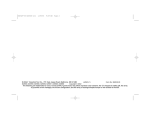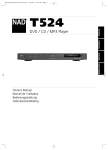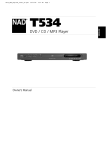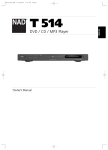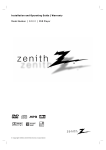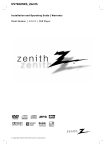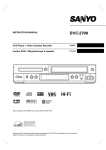Download LG DVP7772 Portable DVD Player with Screen
Transcript
Portable DVD Player Owner’s Manual Model: LGDVP7772 Before connecting, operating or adjusting this product, please read this instruction booklet carefully and completely. © Copyright 2004, LG Electronics U.S.A., Inc. Safety Precautions CAUTION NOTES ON COPYRIGHTS: It is forbidden by law to copy, broadcast, show, broadcast via cable, play in public, or rent copyrighted material without permission. RISK OF ELECTRIC SHOCK DO NOT OPEN This product features the copy protection function developed by Macrovision. Copy protection signals are recorded on some discs. When recording and playing the pictures of these discs on a VCR, picture noise will appear. This product incorporates copyright protection technology that is protected by method claims of certain U.S. patents and other intellectual property rights owned by Macrovision Corporation and other rights owners. Use of this copyright protection technology must be authorized by Macrovision Corporation, and is intended for home and other limited viewing uses only unless otherwise authorized by Macrovision Corporation. Reverse engineering or disassembly is prohibited. Warning: To reduce the risk of electric shock, do not remove the cover or back of this product. There are no user-serviceable parts inside. Refer servicing to qualified service personnel. Warning: To reduce the risk of fire or electric shock, do not expose this product to dripping or splashing water, rain, or moisture. Do not place objects filled with water such as vases, on the product. Warning: This digital video disc player employs a laser system. Use of controls, adjustments, or the performance of procedures other than those specified herein may result in hazardous radiation exposure. Warning: To prevent direct exposure to laser beam, do not open the enclosure. Visible laser radiation when open. Warning: Never stare directly into the laser beam. Caution: Do not install this product in a confined space such as a book case or similar unit. 2 Safety Precautions (Continued) SERIAL NUMBER: The serial number is found on the back of this unit. This number is for this unit only. You should record the serial number in the space provided and retain this guide as a permanent record of your purchase. FCC WARNING: This equipment may generate or use radio frequency energy. Changes or modifications to this equipment may cause harmful interference unless the modifications are expressly approved in the instruction manual. The user could lose the authority to operate this equipment if an unauthorized change or modification is made. Model No. Serial No. REGULATORY INFORMATION: FCC Part 15 This product has been tested and found to comply with the limits for a Class B digital device, pursuant to Part 15 of the FCC Rules. These limits are designed to provide reasonable protection against harmful interference when the product is operated in a residential installation. This product generates, uses, and can radiate radio frequency energy and, if not installed and used in accordance with the instruction manual, may cause harmful interference to radio communications. However, there is no guarantee that interference will not occur in a particular installation. If this product does cause harmful interference to radio or television reception, which can be determined by turning the product off and on, the user is encouraged to try to correct the interference by one or more of the following measures: • Reorient or relocate the receiving antenna. • Increase the separation between the product and receiver. • Connect the product into an outlet on a circuit different from that to which the receiver is connected. • Consult the dealer or an experienced radio/TV technician for help. FCC COMPLIANCE: The responsible party for this product’s compliance is: LG Electronics U.S.A., Inc., 1000 Sylvan Avenue, Englewood Cliffs, NJ 07632 Phone: 1-201-816-2000 3 LGDVP7772 Introduction CAUTION: The apparatus should not be exposed to water (dripping or splashing) and no objects filled with liquids, such as vases, should be placed on the apparatus. Table of Contents Introduction Playing an Audio CD and MP3/WMA Disc . . . . . . . . . . . . . . . . . . . . . . . . . . . . . . . 25-27 Audio CD and MP3/WMA Disc Features . . . . . . . . . . . . . . . . . . . . . . . . . . . . . 26-27 • Pause . . . . . . . . . . . . . . . . . . . . . . . . . . . . . . . . . . . . . . . . . . . . . . . . . . . . . . . . 26 • Moving to another Track . . . . . . . . . . . . . . . . . . . . . . . . . . . . . . . . . . . . . . . . . 26 • Search . . . . . . . . . . . . . . . . . . . . . . . . . . . . . . . . . . . . . . . . . . . . . . . . . . . . . . . 26 • Repeat Track/ All/ Off . . . . . . . . . . . . . . . . . . . . . . . . . . . . . . . . . . . . . . . . . . . 26 • Repeat A-B . . . . . . . . . . . . . . . . . . . . . . . . . . . . . . . . . . . . . . . . . . . . . . . . . . . 26 • MP3 / WMA disc compatibility with this player is limited as follows . . . . . . . 27 Programmed Playback . . . . . . . . . . . . . . . . . . . . . . . . . . . . . . . . . . . . . . . . . . . . . . . . 28-29 • Repeat Programmed Tracks . . . . . . . . . . . . . . . . . . . . . . . . . . . . . . . . . . . . . . . 29 • Erasing a Track from Program List . . . . . . . . . . . . . . . . . . . . . . . . . . . . . . . . . 29 • Erasing the Complete Program List . . . . . . . . . . . . . . . . . . . . . . . . . . . . . . . . . 29 Viewing a JPEG disc . . . . . . . . . . . . . . . . . . . . . . . . . . . . . . . . . . . . . . . . . . . . . . . . 30-31 • Slide Show . . . . . . . . . . . . . . . . . . . . . . . . . . . . . . . . . . . . . . . . . . . . . . . . . . . 30 • Still Picture . . . . . . . . . . . . . . . . . . . . . . . . . . . . . . . . . . . . . . . . . . . . . . . . . . . 30 • Moving to another File . . . . . . . . . . . . . . . . . . . . . . . . . . . . . . . . . . . . . . . . . . 31 • Zoom. . . . . . . . . . . . . . . . . . . . . . . . . . . . . . . . . . . . . . . . . . . . . . . . . . . . . . . . 31 • To rotate picture. . . . . . . . . . . . . . . . . . . . . . . . . . . . . . . . . . . . . . . . . . . . . . . . 31 • To listen to MP3/WMA music watching picture . . . . . . . . . . . . . . . . . . . . . . . . 31 • JPEG disc compatibility with this player is limited as follows . . . . . . . . . . . . . 31 Playing a DVD VR format Disc . . . . . . . . . . . . . . . . . . . . . . . . . . . . . . . . . . . . . . . . . . . 32 Playing a DivX Movie Disc . . . . . . . . . . . . . . . . . . . . . . . . . . . . . . . . . . . . . . . . . . . . . . 33 • DivX disc compatibility with this player is limited as follows . . . . . . . . . . . . . 33 Safety Precautions . . . . . . . . . . . . . . . . . . . . . . . . . . . . . . . . . . . . . . . . . . . . . . . . . . . . . 2-3 Table of Contents . . . . . . . . . . . . . . . . . . . . . . . . . . . . . . . . . . . . . . . . . . . . . . . . . . . . . . . 4 Before Use . . . . . . . . . . . . . . . . . . . . . . . . . . . . . . . . . . . . . . . . . . . . . . . . . . . . . . . . . . 5-8 Symbol used in this Manual . . . . . . . . . . . . . . . . . . . . . . . . . . . . . . . . . . . . . . . . . . . 5 About the Symbol Display . . . . . . . . . . . . . . . . . . . . . . . . . . . . . . . . . . . . . . . . 5 Notes on Discs. . . . . . . . . . . . . . . . . . . . . . . . . . . . . . . . . . . . . . . . . . . . . . . . . . . . 5-6 Disc-related terms . . . . . . . . . . . . . . . . . . . . . . . . . . . . . . . . . . . . . . . . . . . . . . . . . . . 6 Maintenance and Service. . . . . . . . . . . . . . . . . . . . . . . . . . . . . . . . . . . . . . . . . . . . . . 7 Types of Playable Discs . . . . . . . . . . . . . . . . . . . . . . . . . . . . . . . . . . . . . . . . . . . . . . 8 Identification of Controls . . . . . . . . . . . . . . . . . . . . . . . . . . . . . . . . . . . . . . . . . . . . . . .9-12 Main Unit . . . . . . . . . . . . . . . . . . . . . . . . . . . . . . . . . . . . . . . . . . . . . . . . . . . . . . .9-10 Remote Control . . . . . . . . . . . . . . . . . . . . . . . . . . . . . . . . . . . . . . . . . . . . . . . . . .11-12 Power Connections . . . . . . . . . . . . . . . . . . . . . . . . . . . . . . . . . . . . . . . . . . . . . . . . . .13-16 AC Adapter . . . . . . . . . . . . . . . . . . . . . . . . . . . . . . . . . . . . . . . . . . . . . . . . . . . . . . .13 Automotive Adapter . . . . . . . . . . . . . . . . . . . . . . . . . . . . . . . . . . . . . . . . . . . . . . . . .14 Battery Pack . . . . . . . . . . . . . . . . . . . . . . . . . . . . . . . . . . . . . . . . . . . . . . . . . . . .15-16 Playing a Disc. . . . . . . . . . . . . . . . . . . . . . . . . . . . . . . . . . . . . . . . . . . . . . . . . . . . . . . . . 17 Advanced Operations On-Screen Display. . . . . . . . . . . . . . . . . . . . . . . . . . . . . . . . . . . . . . . . . . . . . . . . . . . 18-19 General Features . . . . . . . . . . . . . . . . . . . . . . . . . . . . . . . . . . . . . . . . . . . . . . . . . . . . 20-24 • Moving to another TITLE . . . . . . . . . . . . . . . . . . . . . . . . . . . . . . . . . . . . . . . . 20 • Moving to another CHAPTER/TRACK . . . . . . . . . . . . . . . . . . . . . . . . . . . . . . 20 • Search . . . . . . . . . . . . . . . . . . . . . . . . . . . . . . . . . . . . . . . . . . . . . . . . . . . . . . . 20 • Still Picture and Frame-by-Frame Playback . . . . . . . . . . . . . . . . . . . . . . . . . . . 21 • Slow Motion . . . . . . . . . . . . . . . . . . . . . . . . . . . . . . . . . . . . . . . . . . . . . . . . . . 21 • Time Search. . . . . . . . . . . . . . . . . . . . . . . . . . . . . . . . . . . . . . . . . . . . . . . . . . . 21 • Repeat A-B . . . . . . . . . . . . . . . . . . . . . . . . . . . . . . . . . . . . . . . . . . . . . . . . . . . 21 • Repeat . . . . . . . . . . . . . . . . . . . . . . . . . . . . . . . . . . . . . . . . . . . . . . . . . . . . . . . 21 • Marker Search . . . . . . . . . . . . . . . . . . . . . . . . . . . . . . . . . . . . . . . . . . . . . . . . . 22 • Zoom. . . . . . . . . . . . . . . . . . . . . . . . . . . . . . . . . . . . . . . . . . . . . . . . . . . . . . . . 23 • Resume Play . . . . . . . . . . . . . . . . . . . . . . . . . . . . . . . . . . . . . . . . . . . . . . . . . . 23 Special DVD Features . . . . . . . . . . . . . . . . . . . . . . . . . . . . . . . . . . . . . . . . . . . . . . . . 23-24 • Title Menu . . . . . . . . . . . . . . . . . . . . . . . . . . . . . . . . . . . . . . . . . . . . . . . . . . . . 23 • Disc Menu . . . . . . . . . . . . . . . . . . . . . . . . . . . . . . . . . . . . . . . . . . . . . . . . . . . . 23 • Changing the Audio Language . . . . . . . . . . . . . . . . . . . . . . . . . . . . . . . . . . . . . 23 • Camera Angle . . . . . . . . . . . . . . . . . . . . . . . . . . . . . . . . . . . . . . . . . . . . . . . . . 24 • Subtitles. . . . . . . . . . . . . . . . . . . . . . . . . . . . . . . . . . . . . . . . . . . . . . . . . . . . . . 24 • Last Scene Memory . . . . . . . . . . . . . . . . . . . . . . . . . . . . . . . . . . . . . . . . . . . . . 24 • Screen Saver . . . . . . . . . . . . . . . . . . . . . . . . . . . . . . . . . . . . . . . . . . . . . . . . . . 24 • Changing the Audio Channel . . . . . . . . . . . . . . . . . . . . . . . . . . . . . . . . . . . . . . 24 Initial Settings Initial Settings . . . . . . . . . . . . . . . . . . . . . . . . . . . . . . . . . . . . . . . . . . . . . . . . . . . . . . 34-39 General Operation . . . . . . . . . . . . . . . . . . . . . . . . . . . . . . . . . . . . . . . . . . . . . . . . . . 34 LANGUAGE . . . . . . . . . . . . . . . . . . . . . . . . . . . . . . . . . . . . . . . . . . . . . . . . . . . . . 34 DISPLAY . . . . . . . . . . . . . . . . . . . . . . . . . . . . . . . . . . . . . . . . . . . . . . . . . . . . . . . . 35 AUDIO . . . . . . . . . . . . . . . . . . . . . . . . . . . . . . . . . . . . . . . . . . . . . . . . . . . . . . . 35-36 OTHERS . . . . . . . . . . . . . . . . . . . . . . . . . . . . . . . . . . . . . . . . . . . . . . . . . . . . . . 36-37 LOCK (Parental Control) . . . . . . . . . . . . . . . . . . . . . . . . . . . . . . . . . . . . . . . . . . 38-39 Connections Setting up the Player . . . . . . . . . . . . . . . . . . . . . . . . . . . . . . . . . . . . . . . . . . . . . . . . . 40-41 DVD Player Connections . . . . . . . . . . . . . . . . . . . . . . . . . . . . . . . . . . . . . . . . . . . . 40 Audio Connection to Optional Equipment . . . . . . . . . . . . . . . . . . . . . . . . . . . . . . . . 41 Reference Troubleshooting . . . . . . . . . . . . . . . . . . . . . . . . . . . . . . . . . . . . . . . . . . . . . . . . . . . . . . . 42 Language Code List . . . . . . . . . . . . . . . . . . . . . . . . . . . . . . . . . . . . . . . . . . . . . . . . . . . . 43 Country Code List. . . . . . . . . . . . . . . . . . . . . . . . . . . . . . . . . . . . . . . . . . . . . . . . . . . . . . 44 Specifications . . . . . . . . . . . . . . . . . . . . . . . . . . . . . . . . . . . . . . . . . . . . . . . . . . . . . . . . . 45 4 Before Use This manual provides information on the operation and maintenance of your DVD player. Should the unit require service, contact an authorized service location. Symbol Used in this Manual DVD DVD and finalized DVD±R/RW VCD Video CDs. CD Audio CDs. MP3 MP3 discs. WMA WMA discs. JPEG JPEG discs. DivX DivX discs The lightning flash symbol alerts you to the presence of dangerous voltage within the product enclosure that may constitute a risk of electric shock. About the The exclamation point alerts you to the presence of important operating and maintenance / servicing instructions. “ ” may appear on your LCD display during operation and indicates that the function explained in this owner’s manual is not available on that specific DVD video disc. Indicates hazards likely to cause harm to the unit itself or other material damage. Notes on Discs Symbol Display Handling Discs Do not touch the playback side of the disc. Hold the disc by the edges so that fingerprints do not get on the surface. Never stick paper or tape on the disc. NOTE Indicates special notes and operating features. TIP Indicates tips and hints for making the task easier. A section whose title has one of the following symbols is applicable only to the disc represented by the symbol. 5 Introduction To ensure proper use of this product, please read this owner’s manual carefully and retain for future reference. Before Use (Continued) Storing Discs After playing, store the disc in its case. Do not expose the disc to direct sunlight or sources of heat and never leave it in a parked car exposed to direct sunlight. VCD (Video CD) A VCD holds up to 74 minutes (650 MB disc) or 80 minutes (700 MB disc) of MPEG-1 full-motion video along with quality stereo sound. MPEG MPEG is an international standard for video and audio compression. MPEG-1 is used in encoding video for VCD and provides for multichannel surround sound coding such as PCM, Dolby Digital, DTS and MPEG audio. Cleaning Discs Fingerprints and dust on the disc can cause poor picture quality and sound distortion. Before playing, clean the disc with a clean cloth. Wipe the disc from the center out. MP3 MP3 is a popular compression format used for digital audio files that yields very high near-CD quality. WMA Windows media audio file. A type of coding / decoding developed by Microsoft Corp. Do not use strong solvents such as alcohol, benzine, thinner, commercially available cleaners, or anti-static spray intended for older vinyl records. JPEG Joint Pictures Expert Group. JPEG is a compressed file format that allows you to save images with no limit on the number of colors. Disc-related terms DVD ±R / DVD ±RW DVD -R and DVD +R are two different standards for recordable DVD drives and discs. This format allows information to be recorded onto the DVD disc only once. DVD +RW and DVD -RW are two standards for re-writable media, meaning the DVD content can be erased and rerecorded. DivX DivX is the name of a revolutionary new video codec which is based on the new MPEG-4 compression standard for video.You will be able to play DivX movies using this DVD player. 6 Before Use (Continued) Keeping the exterior surfaces clean Title (DVD video discs only) A title is generally a distinct section of a DVD disc. For example the main feature could be title 1, a documentary describing how the film was made could be title 2, and cast interviews could be title 3. Each title is assigned a reference number enabling you to locate it easily. To clean the player, use a soft, dry cloth. If the surfaces are extremely dirty, use a soft cloth lightly moistened with a mild detergent solution. • Do not use volatile liquids such as insecticide spray near the unit. • Do not leave rubber or plastic products in contact with the unit for a long period of time. since they leave marks on the surface. Cleaning the unit Do not use strong solvents such as alcohol, benzine, or thinner, as these might damage the surface of the unit. Maintaining the Unit Maintenance and Service The DVD player is a high-tech, precision device. If the optical pick-up lens and disc drive parts are dirty or worn, the picture quality could be diminished. Refer to the information in this chapter before contacting a service technician. Depending on the operating environment, regular inspection and maintenance are recommended after every 1,000 hours of use. Handling the Unit For details, please contact your nearest authorized service center. When shipping the unit Please save the original shipping carton and packing materials. If you need to ship the unit, for maximum protection, re-pack the unit as it was originally packed at the factory. 7 Introduction PBC: Playback Control (Video CD only) Playback control is available for Video CD (VCD) version 2.0 disc formats. PBC allows you to interact with the system via menus, search functions, or other typical computer-like operations. Moreover, still pictures of high resolution can be played if they are included in the disc. Video CDs not equipped with PBC (Version 1.1) operate in the same way as audio CDs. Before Use (Continued) Types of Playable Discs DVD (8 cm / 12 cm disc) NOTES • Depending on the conditions of the recording equipment or the CD-R/RW (or DVD±R/±RW) disc itself, some CD-R/RW (or DVD±R/±RW) discs cannot be played on the unit. Video CD (VCD) (8 cm / 12 cm disc) • Do not attach any seal or label to either side (the labeled side or the recorded side) of a disc. Audio CD (8 cm / 12 cm disc) • Do not use irregularly shaped CDs (e.g., heart-shaped or octagonal). It may result in malfunctions. Notes on DVDs and Video CDs Some playback operations of DVDs and Video CDs may be intentionally programmed by software manufacturers. This unit plays DVDs and Video CDs according to disc content designed by the software manufacturer, therefore some playback features may not be available or other functions may be added. In addition, this unit plays DivX file, DVD±R, DVD±RW, Kodak PICTURE CD, SVCD, and CD-R or CD-RW that contains audio titles, MP3, WMA or JPEG files. Regional code This DVD player is designed and manufactured for playback of region “1” encoded DVD software. This unit can play only DVD discs labeled “1” or “ALL”. This indicates a product feature that is capable of playing DVD-RW discs recorded with Video Recording format. 1 Notes on Regional Codes • Most DVD discs have a globe with one or more numbers in it clearly visible on the cover. This number must match your DVD player’s regional code or the disc cannot play. Manufactured under license from Dolby Laboratories. “Dolby”, “Pro Logic”, and the double-D symbol are trademarks of Dolby Laboratories. • If you try to play a DVD with a different region code from your player, the message “Check Regional Code” appears on the screen. DTS and DTS Digital Out are trademarks of Digital Theater Systems, Inc. 8 Identification of Controls 1. LCD screen 2. Speaker 3. COLOR control slide : – ; black and white, + ; color 4. BRIGHT control slide : – ; dark, + ; light 5. POWER Switches the player ON and OFF. 1 2 3 4 5 6 7 6. A/V IN/OUT Selects the TV’s source. 7. • b B v V (left/right/up/down) Selects an item in the menu. • ENTER Confirms menu selection. 8. • TITLE Displays title menu, if available. • LCD MODE NORMAL → FULL → ZOOM → OFF • MENU Accesses menu on a DVD disc. • DISPLAY Accesses On-Screen display. • SETUP Accesses or removes setup menu. 9. Disc Lid 8 10. OPEN button Push this button to open the Disc lid. 9 NOTE Place a disc with the playback side down on the spindle, and push gently on the center of the disc so it goes into position. 10 9 Introduction Main Unit Identification of Controls (continued) Main Unit 1 2 3 4 5 6 7 8 1. Remote sensor 9 10 11 12 7. STOP Stops playback. 2. Charge indicator During recharging, charge indicator is red. If recharging is complete, charge indicator changes to green color. 8. Volume Control 9. Earphone jack 3. Reverse Skip/Search Go to previous chapter / track or to the beginning. Press and hold for two seconds for fast reverse search. 10. AUDIO In/Out jack (OPTICAL OUT) 11. VIDEO In/Out jack 12. DC IN 9.8V Connect the AC adapter. 4. Forward Skip/Search Go to the next chapter / track. Press and hold for two seconds for fast forward search. 13. Battery Pack 5. PLAY Starts playback. 6. PAUSE Pause playback temporarily/press repeatedly for frame-by-frame playback. 10 13 Identification of Controls (continued) 1 10 POWER AUDIO SUBTITLE A-B 11 2 3 SLOW SKIP/SEARCH PLAY PAUSE STOP 4 5 6 ZOOM MENU 7 8 DISPLAY MARKER SEARCH ENTER SETUP TITLE RETURN REPEAT 1 2 3 PROG 4 5 6 0 7 8 9 CLEAR 9 12 13 14 15 16 17 18 19 20 21 1. AUDIO Selects an audio language (DVD). 2. POWER Switches DVD Player ON and OFF. 3. • Reverse SKIP/SEARCH ( S ) Search backward*/ go to beginning of current chapter or track or go to previous chapter or track. • Forward SKIP/SEARCH ( T ) Search forward*/ go to next chapter or track. * Press and hold button for about two seconds. 4. PLAY Starts playback. 5. PAUSE Pauses playback temporarily/ press repeatedly for frame-by-frame playback. 6. MENU Accesses menu on a DVD disc. 7. • b B v V (left/right/up/down) Selects an item in the menu. • ENTER Confirms menu selection. 8. SETUP Accesses or removes setup menu. 9. 0-9 number buttons Selects numbered items in a menu. 11 10. SUBTITLE Selects a subtitle language. 11. A-B Repeat sequence. 12. SLOW ( , / . ) Reverse/ Forward slow playback. 13. STOP ( x ) Stops playback. 14. ZOOM Enlarges video image. 15. TITLE Displays title menu, if available. 16. DISPLAY Accesses On-Screen display. 17. • MARKER Marks any point during playback. • SEARCH Displays MARKER SEARCH menu. 18. REPEAT Repeat chapter, track, title all. 19. RETURN Removes the setup menu, displays the video CD with PBC. 20. PROG. Places a track on the program list. 21. CLEAR Removes a track number on the program list or a mark on the MARKER SEARCH menu. Introduction Remote Control Identification of Controls (continued) Insert the battery (Lithium battery) Button-type battery (Lithium battery) 1. Pinch the battery holder clip together then pull the tab to remove the battery holder. 2. Insert the battery with the + facing in the same direction as the + on the battery holder. 3. Replace the battery holder with battery into the remote control unit making sure that it is fully inserted. • Replace remote control unit battery with 3V micro lithium cells such as CR. 2025 or its equivalent. • Dispose of battery safety in accordance with local laws. Do not dispose of in fire. Warning : The battery used in this device may present a fire or chemical burn hazard if mistreated. Do not recharge, disassemble, incinerate, or heat above 100 °C (212 °F). Replace the battery with Matsushita Elec. Ind. Co., Ltd. (Panasonic), part no. CR. 2025 only. Use of another battery may present a risk of fire or explosion. Dispose of used batteries. Keep batteries away from children. Do not disassemble or dispose of in fire. NOTES • Do not expose the remote control sensor to bright light. • Do not place obstacles between the remote control sensor and the remote control. V Replacing the button-type battery The battery normally lasts for about a year. Replace the battery if the remote control fails to operate the unit when used within the operation range. 12 Power Connections Follow steps 1 to 3 to connect. When disconnecting, reverse the order. Caution • Do not connect the power plug to a power outlet other than that indicated on the label, as this can result in a risk of fire or electric shock. • Do not connect or disconnect the power plug with wet hands. Doing so may cause electric shock. • Do not use an AC adapter other than one specified, as it can cause a fire or damage to the player. AC adapter • This AC adapter operates on 100-240V~ 1.5A 50-60Hz. • MODEL NO. : DP-AC80 • Manufactured by Danae Technology Co., Ltd. • Contact an electrical parts distributor for assistance in selecting a suitable AC plug adapter or AC cord set. 13 Introduction AC Adapter Power Connections (continued) Automotive Adapter This DVD player and its automotive adapter are designed for use in vehicles that have 12-24 volt, negative ground electrical systems. (This is standard for most vehicles.) If your vehicle has a different type of electrical system, the DC power system cannot be used. 2 1 Cigarette lighter socket Follow steps 1 to 2 to connect. When disconnecting, reverse the order. Caution Automotive adapter • This automotive adapter operates on DC 12-24V. • MODEL NO. : DP-CA80 • Manufactured by Danae Technology Co., Ltd. • Contact an electrical parts distributor for assistance in selecting a suitable automotive adapter. • To prevent electrical shock and possible damage to your DVD player or vehicle, always unplug the automotive adapter from the cigarette lighter socket before you remove the plug from your DVD player. • A 4 amp. 250V fuse for protection is installed in the automotive adapter. • While the engine is being started, disconnect the automotive adapter from the car’s cigarette lighter socket. • Do not operate your DVD player when the car battery is discharged. Peak current from the car generator may cause the DC fuse to blow. • If the vehicle’s supply voltage drops below approximately 10 volts, your DVD player may not work properly. • Do not leave your DVD player in a place where the temperature exceeds 70°C (158°F), or the pick-up device may be damaged. Examples include: - Inside a car with the windows closed and in direct sunshine. - Near a heating appliance. 14 Power Connections (continued) • Charge the battery pack before using it for the first time. Detaching the battery pack To separate the battery pack, pull the switch which is locate beside the battery pack then slide down the battery pack at the same time. A A Attaching the battery pack 1. Match the hooks of the battery pack into the holes on the bottom of the player. 2. Combine the battery pack to push toward up until you can hear the click sound. 2 1 1 Hooks 2 ATTENTION The product that you have purchased contains a rechargeable battery. The battery is recyclable. At the end of it’s useful life, under various state and local laws, it may be illegal to dispose of this battery into the municipal waste stream. Check with your local solid waste/officials for details in your area for recycling options or proper disposal. 15 Introduction Battery Pack Power Connections (continued) A Charging the battery pack 1. Attach the battery pack to the player. 2. Connect the AC power adapter to the player and the plug into an AC outlet. Player A Recharging and play times Recharging without player Approx. 3 hour Battery Pack Play time LCD On LCD Off Approx. Approx. 3 hours* 4 hours * When Brightness control is set to “–”. A AC adapter cord insert jack (DC IN 9.8V) Confirm the battery charge on the unit’s display Charge indicator 3. During recharging, charge indicator is red. If recharging is complete, charge indicator changes to green color. CAUTION Take the following precautions to avoid liquid leakage, overheating, etc. • • • • • • • • • If using the AC adapter, battery display does not appear. A Do not use any unauthorized parts. Use the authorized AC adapter when recharging battery. Do not expose to high temperature above 60°C (140°F). Do not attempt to dismantle or modify the unit. Excessive impact may cause the unit to malfunction. Do not incinerate. Do not disassemble; dispose of properly. Do not short-circuit. If play time dramatically reduces after recharging The battery pack has reached the end of its service life (it can be recharged about 300 times). A If the unit is not to be used for a long time • Detach the battery pack. (Even if the unit is off, it still uses some power. This can lead to over discharging of the battery and malfunction.) • Recharge the battery pack when you are ready to use it again. A NOTE Charging a battery is only happens when the power is off. The battery will not be charged when it is naturally or purposely discharged. Because the unit cannot perceive battery voltage, even if you attached the battery. When you are in this situation, power on the unit and then power off again. Then battery charge will proceed. Battery Pack • MODEL NO. : DP-BS830 16 Playing a Disc 1. Prepare the power supply. A 3. Press OPEN to open the disc lid and insert a disc with the side you want to play label up. Close the disc lid by hand. NOTES • If you are not using the LCD on this unit, select OFF to conserve power. • The LCD is turned off if you close the unit. • Horizontal lines may appear in the picture when the mode is switched to ZOOM, but this is not an indication of a malfunction. • If the disc is placed in upside down (and it is a single-sided disc), “NO DISC” or “DISC ERROR” appears on the screen. • After playing back all of the chapters in the title, the DVD player automatically stops and returns to the menu screen. 4. Press PLAY to start play. 5. Adjust the volume. NOTES • Place a disc with the playback side down on the spindle, and push gently on the center of the disc so it goes into position. • Confirm LCD MODE position by pressing LCD MODE button. A Changing the size of the picture Use the LCD MODE button to change the picture mode. The mode is shown on the unit’s display as follows. NORMAL → FULL → ZOOM → OFF 17 Introduction 2. Open the outer cover and press POWER button. The picture mode and size The picture shown on the LCD depends on the display mode and the size recorded on the disc. On-Screen Display You can display the general playback status on the screen. Some items can be changed using the menu. To use the on-screen display: Example: On-Screen Display during playing DVD Video 1. Press DISPLAY during playback. Items 2. Press v / V to select an item. The selected item is highlighted. Title Number 3. Press b / B to change the setting. You can also use the number buttons if appropriate (e.g. inputting the title number). For some functions, press ENTER to execute the setting. Chapter Number NOTES • Some discs may not provide all of the features shown below. Audio language and Digital Audio Output mode • If no button is pressed for 10 seconds, the on-screen display disappears. Subtitle language Time search Angle Playback Status/Restrictions Title Repeat title Repeat sequence 1/9 MARKER SEARCH Selection Method Enter a Marker Marker Search menu Resume play from this point Action prohibited or not available 18 1/3 b / B, Numbers ENTER 1 / 12 b / B, Numbers ENTER 0:20:09 Numbers, ENTER b / B or AUDIO ABC 1 ENG 1/3 b / B or SUBTITLE b/B On-Screen Display (continued) Items Track Number (or PBC mode) Time search Audio Channel Example: On-Screen Display during playing divx movie disc Items Selection Method 1/3 0:20:09 Selection Method Track Number b / B, Numbers ENTER 1/3 Time search Numbers ENTER 0:20:09 Audio language and Digital Audio Output mode b / B or AUDIO Subtitle language 19 1 MP3 ABC ENG b / B, Numbers ENTER Numbers, ENTER b / B or AUDIO b / B or SUBTITLE Advanced Operations Example: On-Screen Display during playing VCD General Features Moving to another CHAPTER/TRACK DVD DVD Use the b B v V buttons to select the title/chapter you want to view, then press ENTER to start. Press TITLE or MENU to return to the menu screen. VCD DivX When a title on a disc has more than one chapter or a disc has more than one track, you can move to another chapter/track as follows: VCD • Press SKIP/SEARCH . or > briefly during playback to select the next chapter/track or to return to the beginning of the current chapter/track. • NOTES • If parental control is set and the disc is not within the rating settings you must input the password. (See “Lock Menu” on page 38-39.) Press SKIP/SEARCH . twice briefly to step back to the previous chapter/track. • To go directly to any chapter during DVD playback, press DISPLAY and press v / V to select the chapter/track icon. Then, input the chapter/track number or use b / B. • DVDs may have a region code. Your player does not play discs that have a region code different from your player. The region code for this player is 1 (one). Search Use the number buttons to select the track you want to view and press RETURN to return to the menu screen. Menu settings and operating procedures may differ. Follow the instructions on the each menu screen. You also may set PBC to Off (See “PBC” on page 36). DVD VCD DivX 1. Press and hold SKIP/SEARCH . or > for about two seconds during playback. Unless stated otherwise, all operations described use the remote control. Some features may also be available on the Setup menu. Moving to another TITLE The player will now go into SEARCH mode. 2. Press and hold SKIP/SEARCH . or > repeatedly to select the required speed: mX2, mX4, mX16, mX100 (backward) or MX2, MX4, MX16, MX100 (forward). With a Video CD, the Search speed changes: mX2, mX4, mX8, (backward) or MX2, MX4, MX8, (forward). 3. To exit SEARCH mode, press PLAY. DVD When a disc has more than one title, you can move to another title. Press DISPLAY while playback is stopped then the appropriate number (0-9) or use b / B to move to another title. You can play any title by inputting its number while playback is stopped. 20 General Features (continued) Still Picture and Frame-by-Frame Playback VCD Repeat A-B DivX VCD 2. Press A-B again at your chosen end point. “A B” appears briefly on the screen and the repeat sequence begins. DivX 3. Press A-B again to cancel. 1. Press SLOW t or T during playback. The player will enter SLOW mode. Repeat 2. Use the SLOW t or T to select the required speed: t 1/16, t 1/8, t 1/4 or t 1/2 (backward), or T 1/16, T 1/8, T 1/4 or T 1/2 (forward). VCD VCD1.1 DivX DVD Video Discs - Repeat Chapter/Title/Off • Chapter: repeats the current chapter. • Title: repeats the current title. • Off : does not play repeatedly. NOTE Slow motion playback in reverse is not applicable for Video CD and DivX Discs. DVD DVD You can play a title/chapter/all/track on a disc. Press REPEAT during playback to select a desired repeat mode. 3. To exit slow motion mode, press PLAY. Time Search DivX 1. Press A-B at your chosen starting point. “ A * ” appears briefly on the screen. 2. To exit still motion mode, press PLAY. DVD VCD To repeat a sequence. 1. Press PAUSE on the remote control during playback. Advance the picture frame-by-frame by pressing PAUSE repeatedly. Slow Motion DVD Video CDs, DivX discs - Repeat Track/All/Off • Track : repeats the current track • All : repeats all the tracks on a disc. • Off : does not play repeatedly. DivX To start playing at any chosen time on the disc: NOTES 1. Press DISPLAY during playback. The time search box shows the elapsed playing time. • On a Video CD with PBC, you must set PBC to Off on the setup menu to use the repeat function (See “PBC” on page 36). 2. Press v / V to select the time clock icon and “-:--:--” appears. 3. Input the required start time in hours, minutes, and seconds from left to right. If you enter the wrong numbers, press CLEAR to remove the numbers you entered. Then input the correct numbers. • If you press SKIP (>) once during Repeat Chapter (Track) playback, the repeat playback cancels. 4. Press ENTER to confirm. Playback starts from the selected time. 21 Advanced Operations DVD General Features (continued) Marker Search DVD VCD 7. Press ENTER to recall a marker. Press CLEAR to clear a marker. Play resumes from the point corresponding to the selected marker, or the selected marker is cleared. DivX Storing a MARKER in the DVD memory is similar to marking your page in a book. It allows you to quickly return to any point on the disc. Storing a marker in the memory 1. Press MARKER/SEARCH during play. The MARKER SEARCH menu appears on the screen. NOTES • These operations work only with discs for which the elapsed playing time appears in the display window during playback or stop. • Some subtitles recorded around the marker may fail to appear (DVD). • All the markers are cleared when the power is turned off or the disc is removed. • The marker is not stored when the DVD or title menu is displayed on the screen. 2. During playback, press ENTER when playback reaches the spot that you want to memorize. • The Marker number appears. • Do this within 10 seconds while the MARKER SEARCH menu appears. • To enter additional Marker points, press F/G until another empty point on the MARKER SEARCH menu is highlighted, then press ENTER when playback reaches the point at which you want the next Marker. 3. Repeat step 2 to enter up to nine Marker points on a disc. 4. To remove the MARKER SEARCH menu, press MARKER/SEARCH. Recalling/Clearing a marker 5. Press MARKER/SEARCH during playback. The MARKER SEARCH menu will appear on the screen. 6. Press F/G to select the marker to be recalled/ cleared. 22 General Features (continued) DVD VCD Special DVD Features DivX Checking the contents of DVD discs: Menus DVDs may offer menus that allow you to access special features. To use the disc menu, press MENU. Input the corresponding number or use the b B v V buttons to highlight your selection. Then press ENTER. Use zoom to enlarge the video image. 1. Press ZOOM during playback or still playback to activate the Zoom function. The square frame appears briefly in the right bottom of the picture. 2. Each press of the ZOOM button changes the screen in the sequence: 100% size → 400% size → 1600% size → screen fit mode → 100% size Title Menu DVD 1. Press TITLE. If the current title has a menu, the menu appears on the screen. Otherwise, the disc menu may appear. Screen fit mode: You can change the way the image appears on the screen when 4 to select between Normal, you’re playing a DVD movie. Press 3/4 Enhanced, and Maximum. 2. The menu offers features such as camera angles, spoken language and subtitle options, and chapters for the title. 3. Press TITLE to exit. 3. Use the b B v V buttons to move through the zoomed picture. 4. To resume normal playback, press CLEAR. Disc Menu NOTES • Zoom may not work on some DVDs. • Screen fit mode is available for playing the DVD disc, VR disc and movie file. DVD Press MENU and the disc menu is displayed. Press MENU again to exit. Changing the Audio Language Resume Play DVD DivX Press AUDIO repeatedly during playback to hear a different audio language or audio track. With DVD-RW discs recorded in VR mode that have both a main and a Bilingual audio channel, you can switch between Main (L), Bilingual (R), or a mix of both (Main + Bilingual) by pressing AUDIO. When play is stopped, the unit records the point where STOP was pressed (RESUME function). Press PLAY and play will resume from this point. 23 Advanced Operations Zoom General Features (continued) Camera Angle Last Scene Memory DVD If the disc contains scenes recorded at different camera angles, you can change to a different camera angle during playback. CD VCD1.1 This player memorizes last scene from the last disc that is viewed. The last scene remains in memory even if you remove the disc from the player or switch off the player. If you load a disc that has the scene memorized, the scene is automatically recalled. 1. Press DISPLAY during playback. 2. Press D/E to select Angle item. 3. Press F/G repeatedly until the desired Angle is selected. NOTES • Settings are stored in memory for use any time. TIP • This player does not memorize settings of a disc if you switch off the The angle indicator will blink on the screen during scenes recorded at different angles as an indication that angle switching is possible. Subtitles DVD DVD player before commencing to play it. Screen Saver DivX Press SUBTITLE repeatedly during playback to see the different subtitle languages. The screen saver appears when you leave the DVD player in Stop mode for about five minutes. If the Screen Saver is displayed for five minutes, the DVD Player automatically turns itself off. NOTES • The subtitle file of the DivX file is displayed only smi, srt and sub. Changing the Audio Channel VCD Press AUDIO repeatedly during playback to hear a different audio channel (STEREO, LEFT, or RIGHT). • If there is no information or there is a code that can not read in the DivX file, “ 1 ” etc are displayed. 24 Playing an Audio CD or MP3/WMA Disc ID3 TAG • When playing a file containing information such as track titles, you can see the information by pressing DISPLAY. [ Title, Artist, Album, Year, Comment ] Audio CD Once you insert an audio CD a menu appears on the screen. Press v / V to select a track then press PLAY or ENTER and playback starts. • If there is no information, “NO ID3 TAG” appears on the display. TIPS AUDIO CD 0:52:07 • If you are in a file list on the MUSIC menu and want to return to the Folder list, 1 / 12 List Program use the v / V to highlight Track1 and press ENTER. Track2 • Press MENU to move to the next page. Track3 Track4 Track5 • On a CD with MP3/WMA and JPEG you can switch MP3/WMA and JPEG. Press TITLE and MUSIC or PHOTO word on top of the menu is highlighted. Track6 Track7 Clear All Track8 MP3 / WMA 1. Press v / V to select a folder, and press ENTER to see the folder contents. 2. Press v / V to select a track then press PLAY or ENTER. Playback starts. MUSIC 0:00:00 List 1 / 12 Program 1-Music1 2-Music2 3-Music3 4-Music4 5-Music5 6-Music6 7-Music7 Clear All 25 Advanced Operations The DVD player can play MP3/WMA formatted recordings on CD-ROM, CD-R, or CD-RW discs. Playing an Audio CD or MP3/WMA Disc (continued) Audio CD and MP3 / WMA Disc Features Pause CD MP3 Repeat Track/All/Off 2. Press REPEAT to select a desired repeat mode. 2. To return to playback, press PLAY, ENTER or press PAUSE again. MP3 • Track: repeats the current track • All: repeats all the tracks on a disc. • Off(No display): does not play repeatedly. WMA 1. Press SKIP/SEARCH (. or >) briefly during playback to go to the next track or to return to the beginning of the current track. NOTE If you press SKIP (>) once during Repeat Track playback, the repeat playback cancels. 2. Press SKIP/SEARCH . twice briefly to go back to the previous track. Repeat A-B 3. You can play any track by inputting its number. Search CD MP3 WMA 1. Press REPEAT when playing a disc. The repeat icon appears. 1. Press PAUSE during playback. Moving to another Track MP3 You can play a track/all on a disc. WMA CD CD CD 1. To repeat a sequence during disc playback press A-B at your chosen starting point. The Repeat icon and “A” appear on the menu screen. WMA 1. Press and hold SKIP/SEARCH (. or >) for about two seconds during playback. The player will now go into SEARCH mode. 2. Press A-B again at your chosen end point. The Repeat icon and “AB” appear on the menu screen, and the sequence begins to play repeatedly. 2. Press and hold SKIP/SEARCH (. or >) repeatedly to select the required speed: mX2, mX4, mX8 (backward) or MX2, MX4, MX8 (forward). Search speed and direction are indicated on the menu screen. 3. To exit the sequence and return to normal play, press A-B again. 3. To exit SEARCH mode, press PLAY. 26 Playing an Audio CD or MP3/WMA Disc (continued) Customers should note that permission is required in order to download MP3 / WMA files and music from the Internet. Our company has no right to grant such permission. Permission should always be sought from the copyright owner. • Sampling frequency: within 8 - 48 kHz (MP3), within 32 - 48kHz (WMA) • Bit rate: within 8 - 320kbps (MP3), 32 - 192kbps (WMA) • The player cannot read an MP3/WMA file that has a file extension other than “.mp3” / “.wma”. • CD-R physical format should be ISO 9660 • If you record MP3 / WMA files using software that cannot create a file system (eg. Direct-CD) it is impossible to playback MP3 / WMA files. We recommend that you use Easy-CD Creator, which creates an ISO 9660 file system. • File names should have a maximum of 8 letters and must incorporate an .mp3 or .wma extension. • They should not contain special letters such as / ? * : “ < > l etc. • The total number of files on the disc should be less than 650. This DVD player requires discs and recordings to meet certain technical standards in order to achieve optimal playback quality. Pre-recorded DVDs are automatically set to these standards. There are many different types of recordable disc formats (including CD-R containing MP3 or WMA files) and these require certain pre-existing conditions (see above) to ensure compatible playback. 27 Advanced Operations MP3 / WMA disc compatibility with this player is limited as follows: Programmed Playback The program function enables you to store your favorite tracks from any disc in the player memory. A program can contain 30 tracks. VIDEO CD List 1. Insert a disc. Audio CD or MP3/WMA Discs: AUDIO CD or MUSIC menu appears. Track3 Track4 Track1 E Video CD Menu NOTE Press PROG. again, then the Edit mode. E AUDIO CD 3. Select a track on the “List”, then press ENTER to place the selected track on the “Program” list. Repeat to place additional tracks on the list. mark will disappear to exit the Program 4. Press B. Select the track you want to start playing on the “Program” list. MUSIC 1 / 12 0:00:00 Program Track1 Track5 Track2 Track7 Track3 Track4 Track4 Track1 E List 5. Press PLAY or ENTER to start. Playback begins in the order in which you programmed the tracks. Playback stops after all of the tracks on the “Program” list have played once. 1 / 12 Program E 2-Music2 Track5 1-Music1 4-Music4 2-Music2 6-Music6 3-Music3 1-Music1 4-Music4 Track6 6. To resume normal playback from programmed playback, select a track of AUDIO CD (or MUSIC) list and then press PLAY. 5-Music5 Track7 Track8 Track2 Clear All The E mark will appear to the right of the word “Program” on the right side of the menu screen. List Track5 Track3 Track5 2. Press PROG. 0:52:07 Program Track1 Track2 6-Music6 Clear All Audio CD Menu 7-Music7 Clear All MP3/WMA Menu Video CD: Press PROG. while playback is stopped. The program menu appears. Press PROG. again and hold it down for a few seconds to exit the menu. NOTE On a Video CD with PBC, you must set PBC to Off on the setup menu to use the programmed playback (See “PBC” on page 36). 28 Programmed Playback (continued) Repeat Programmed Tracks Advanced Operations 1. Press REPEAT when playing a disc. The repeat icon appears. 2. Press REPEAT to select a desired repeat mode. • Track: repeats the current track • All: repeats all the tracks on programmed list. • Off(No display): does not play repeatedly. NOTE If you press > once during Repeat Track playback, the repeat playback cancels. Erasing a Track from Program List 1. Use v V B to select the track that you wish to erase from the Program list. 2. Press CLEAR. Repeat to erase additional tracks on the list. Erasing the Complete Program List 1. Press B to move to the “Program” list. 2. Use v / V to select “Clear All”, then press ENTER. NOTE The programs are also cleared when the disc is removed. 29 Viewing a JPEG Disc Using this DVD Player you can view Kodak PICTURE CDs and discs with JPEG files. TIPS 1. Insert a disc and close the tray. The PHOTO menu appears on the screen. • There are three Slide Speed options : >>> (Fast), >> (Normal) and > (Slow). Use v V b B to highlight the Speed. Then, use b / B to select the option you want to use then press ENTER. • Press MENU to move to the next page. PHOTO List Preview • On a disc with MP3/WMA and JPEG you can switch MP3/WMA and JPEG. Press TITLE and MUSIC or PHOTO word on top of the menu is highlighted. JPEG Folder 1 JPEG Folder 2 JPEG Folder 3 JPEG Folder 4 JPEG Folder 5 • Press RETURN, information of file is hidden. JPEG Folder 6 JPEG Folder 7 JPEG Folder 8 Slide Show 2. Press v / V to select a folder, and press ENTER. A list of files in the folder appears. If you are in a file list and want to return to the previous Folder list, use the v / V buttons on the remote to highlight and press ENTER. JPEG Use v V b B to highlight the Still Picture (Slide Show) then press ENTER. JPEG 1. Press PAUSE during slide show. The player will now go into PAUSE mode. 3. If you want to view a particular file, press v / V to highlight a file and press ENTER or PLAY. Viewing the file proceeding starts. While viewing a file, you can press STOP to move to the previous menu (PHOTO menu). 2. To return to the slide show, press PLAY or press PAUSE again. 30 Viewing a JPEG Disc (continued) JPEG disc compatibility with this player is limited as follows: JPEG • Depending upon the size and number of JPEG files, it could take a long time for the DVD player to read the disc’s contents. If you don’t see an on-screen display after several minutes, some of the files may be too large — reduce the resolution of the JPEG files to less than 2M pixels as 2760 x 2048 pixels and burn another disc. Press SKIP/SEARCH (. or >) or cursor (b or B) once while viewing a picture to advance to the next or previous file. Zoom JPEG • The total number of files and folders on the disc should be less than 650. Use zoom to enlarge the photo image. (see 23 page) • Some discs may be incompatible due to a different recording format or the condition of disc. To rotate picture • Ensure that all the selected files have the “.jpg” extensions when copying into the CD layout. Press v / V during showing a picture to rotate the picture clockwise or counter clockwise. To listen to MP3/WMA music watching picture • If the files have “.jpe” or “.jpeg” extensions, please rename them as “.jpg” file. JPEG • File names without “.jpg” extension will not be able to be read by this DVD player. Even though the files are shown as JPEG image files in Windows Explorer. You can display files while listening to MP3/WMA music files recorded on the same disc. 1. Insert the disc containing the two types of file in the player. 2. Press TITLE to display PHOTO menu. 3. Press v / V to select a photo file. 4. Use B to select icon then press ENTER. Playback starts. The playback will continue until STOP is pressed. TIP To listen to only the desired music watching picture, programmed the desired tracks from the “MUSIC” menu and then proceed as above. 31 Advanced Operations Moving to another File Playing a DVD VR format Disc This unit will play DVD-R/RW discs recorded using the DVD-Video format that have been finalized using a DVD-recorder. NOTES • Unfinalized DVD-R/RW discs cannot be played in this player. • Some DVD-VR disc are made with CPRM data by DVD RECORDER. Player does not support these kinds of discs and display the “CHECK DISC”. • This unit will play DVD-RW discs recorded using the Video Recording (VR) format. What is ‘CPRM’? CPRM is a copy protection system (with scramble system) only allowing the recording of ‘copy once’ broadcast programs. CPRM stands for Content Protection for Recordable Media. This player is CPRM compatible, which means that you can record copy-once broadcast programs, but you cannot then make a copy of those recordings. CPRM recordings can only be made on DVD-RW discs formatted in VR mode, and CPRM recordings can only be played on players that are specifically compatible with CPRM. 1. Insert a disc and close the tray. The DVD-VR menu appears on the screen. DVD-VR 2. Press v / V to select a track then press PLAY or ENTER and playback starts. 32 Playing a DivX Movie Disc DivX disc compatibility with this player is limited as follows: 1. Insert a disc and close the tray. The MOVIE menu appears on the screen. • Available resolution size of the DivX file is under 720x576 (W x H) pixel. • The file name of the DivX subtitle is limited to 56 characters. • If there is impossible code to express in the DivX file, it may be displayed as " _ " mark on the display. MOVIE 0:00:00 • If the frame rate is over 30 frames per second, this unit may not operate normally. List Movie Folder 1 Movie Folder 2 Movie Folder 3 • If the video and audio structure of recorded file is not interleaved, either video or audio is outputted. Movie Folder 4 Movie Folder 5 Movie Folder 6 Movie Folder 7 Movie Folder 8 • If the file is recorded with GMC, the unit supports only 1-point of the record level. * GMC? GMC is the acronym for Global Motion Compensation. It is an encoding tool specified in MPEG4 standard. Some MPEG4 encoder, like DivX or Xvid, have this option. There are different levels of GMC encoding, usually called 1-point, 2-point, or 3-point GMC. 2. Press v / V to select a folder, and press ENTER. A list of files in the folder appears. If you are in a file list and want to return to the Folder list, use the v / V buttons on the remote to highlight and press ENTER. Playable DivX file 3. If you want to view a particular file, press v / V to highlight a file and press ENTER or PLAY. z ".avi ", ".mpg ", ".mpeg " Playable Codec format 4. Press STOP to exit. z "DIVX3.xx ", "DIVX4.xx ", "DIVX5.xx ", "XVID ", "MP43 ", "3IVX ". TIP Playable Audio format • Press MENU to move to the next page. • z "Dolby Digital ", "DTS ", "PCM ", "MP3 ", "WMA ". • Sampling frequency: within 8 - 48 kHz (MP3), within 32 - 48kHz (WMA) • Bit rate: within 8 - 320kbps (MP3), 32 - 192kbps (WMA) On a CD with MP3/WMA, JPEG and MOVIE file, you can switch MUSIC, PHOTO and MOVIE menu. Press TITLE and MUSIC, PHOTO and MOVIE word on top of the menu is highlighted. 33 Advanced Operations Using this DVD Player you can play DivX video disc. Initial Settings By using the Setup menu, you can make various adjustments to items such as picture and sound. You can also set a language for the subtitles and the Setup menu, among other things. For details on each Setup menu item, see pages 34 to 39. LANGUAGE LANGUAGE To display and exit the Menu: Press SETUP to display the menu. A second press of SETUP will take you back to initial screen. Menu Language English Disc Audio Original Disc Subtitle Off Disc Menu Original To go to the next level: Press B on the remote control. Move Select To go back to the previous level: Press b on the remote control. Menu Language General Operation Disc Audio / Subtitle / Menu 1. Press SETUP. The Setup menu appears. Select the language you prefer for the audio track (disc audio), subtitles, and the disc menu. 2. Use v / V to select the desired option then press B to move to the second level. The screen shows the current setting for the selected item, as well as alternate setting(s). Original: Refers to the original language in which the disc was recorded. Select a language for the Setup menu and on-screen display. DVD Other: To select another language, press number buttons then ENTER to enter the corresponding 4-digit number according to the language code list in the reference chapter. If you enter the wrong language code, press CLEAR. 3. Use v / V to select the second desired option then press B to move to the third level. 4. Use v / V to select the desired setting then press ENTER to confirm your selection. Some items require additional steps. 5. Press SETUP or PLAY to exit the Setup menu. 34 Initial Settings (continued) AUDIO DISPLAY TV Aspect 16 : 9 Wide Display Mode Widescreen Progressive Scan Off AUDIO Move TV Aspect Each DVD disc has a variety of audio output options. Set the player’s AUDIO options according to the type of audio system you use. Dolby Digital Bitstream DTS Bitstream MPEG PCM Sample Freq. 48 kHz DRC On Vocal On Select DVD Move Select 4:3: Select when a standard 4:3 TV is connected. Dolby Digital / DTS / MPEG 16:9 Wide: Select when a 16:9 wide TV is connected. Display Mode DVD DivX Bitstream: Select “Bitstream” if you connect the DVD Player’s DIGITAL OUT jack to an amplifier or other equipment with a Dolby Digital, DTS or MPEG decoder. DVD Display Mode setting works only when the TV Aspect mode is set to “4:3”. LetterBox: Displays a wide picture with bands on the upper and lower portions of the screen. PCM (for Dolby Digital / MPEG): Select when connected to a two-channel digital stereo amplifier. DVDs encoded in Dolby Digital or MPEG will be automatically downmixed to two-channel PCM audio. Panscan: Automatically displays the wide picture on the entire screen and cuts off the portions that do not fit. Off (for DTS): If you select “Off”, the DTS signal is not output through the DIGITAL OUT jack. 35 Initial Settings DISPLAY Initial Settings (continued) Sample Freq. (Frequency) OTHERS DVD The PBC, Auto Play, B.L.E. and DivX(R) VOD settings can be changed. If your receiver or amplifier is NOT capable of handling 96 kHz signals, select 48 kHz. When this choice is made, this unit automatically converts any 96 kHz signals to 48 kHz so your system can decode them. OTHERS PBC If your receiver or amplifier is capable of handling 96 kHz signals, select 96 kHz. When this choice is made, this unit passes each type of signal through without any further processing. On Auto Play Off B.L.E. On DivX(R) VOD Select Check the documentation for your amplifier to verify its capabilities. Dynamic Range Control (DRC) DVD DivX Move PBC With the DVD format, you can hear a program’s soundtrack in the most accurate and realistic presentation possible, thanks to digital audio technology. However, you may wish to compress the dynamic range of the audio output (the difference between the loudest sounds and the quietest ones). This allows you to listen to a movie at a lower volume without losing clarity of sound. Set DRC to On for this effect. Vocal Select VCD Set Playback Control (PBC) to On or Off. On: Video CDs with PBC are played according to the PBC. Off: Video CDs with PBC are played the same way as Audio CDs. Auto Play DVD DVD You can set up the DVD Player so a DVD disc automatically starts playing whenever the DVD is inserted. If Auto Play mode is set to On, this DVD player will search for title that has the longest playback time and then play back the title automatically. Set to On only when a multi-channel karaoke DVD is playing. The karaoke channels on the disc mix into normal stereo sound. On: Auto Play function is active. Off: Auto Play function is not active. NOTE The Auto Play function may not work for some DVDs. 36 Initial Settings (continued) B.L.E. (Black Level Expansion) To select the black level of playback pictures. Set your preference and monitor’s ability. • Display the number which you can watch the file. On: Expanded grey scale. (0 IRE cut off) Off: Standard grey scale. (7.5 IRE cut off) DivX(R) VOD DivX You can display the DivX DRM (Digital Rights Management) Registration code for your unit only. • The rental has been expired. The Registration code is used for VOD (Video-On-Demand) service agent. You can purchase or rent an encrypt movie file. • Display the authorization error. 37 Initial Settings NOTES If you rent the DivX VOD file, it has several options of viewing limits as shown below. Initial Settings (continued) LOCK (Parental Control) Input a 4-digit code and press ENTER. Enter it again and press ENTER to verify. If you make a mistake before pressing ENTER, press CLEAR. LOCK Rating Unlock Password New Country Code U SES 3. Select a rating from 1 to 8 using the v / V buttons. Rating 1-8: Rating one (1) has the most restrictions and rating eight (8) is the least restrictive. Move Rating Unlock If you select unlock, parental control is not active and the disc plays in full. Select DVD NOTE If you set a rating for the player, all disc scenes with the same rating or lower are played. Higher rated scenes are not played unless an alternate scene is available on the disc. The alternative must have the same rating or a lower one. If no suitable alternative is found, playback stops. You must enter the 4-digit password or change the rating level in order to play the disc. Some movies contain scenes that may not be suitable for children to view. Many of these discs contain parental control information that applies to the complete disc or to certain scenes on the disc. Movies and scenes are rated from 1 to 8, depending on the country. Some discs offer more suitable scenes as an alternative. The parental control feature allows you to block access to scenes below the rating you input, thereby preventing your children from being able to view material you believe is unsuitable. 4. Press ENTER to confirm your rating selection, then press SETUP to exit the menu. 1. Select “Rating” on the LOCK menu then press B. 2. To access the Rating, Password and Country Code features, you must input the 4-digit security code you created. If you have not yet entered a security code you are prompted to do so. 38 Initial Settings (continued) Password (Security Code) You can enter or change password. DVD Enter the code of the country/area whose standards were used to rate the DVD video disc, based on the list in the reference chapter. 1. Select Password on the LOCK menu then press B. 1. Select “Country Code” on the LOCK menu then press B. 2. Follow step 2 as shown left (Rating). “Change” or “New” is highlighted. 2. Follow step 2 as shown left (Rating). 3. Enter the new 4-digit code, then press ENTER. Input it again to verify. 3. Select the first character using v / V buttons. 4. Press ENTER and select the second character using v / V buttons. 4. Press SETUP to exit the menu. 5. Press ENTER to confirm your country code selection. If you forget your Security Code If you forget your security code you can clear it using the following steps: 1. Press SETUP to display the Setup menu. 2. Input the 6-digit number “210499” and the security code is cleared. 3. Enter a new code as described above. 39 Initial Settings Country Code Setting up the Player The picture and sound of a nearby TV, VCR, or radio may be distorted during playback. If this occurs, position the player away from the TV, VCR, or radio, or turn off the unit after removing the disc. DVD Player Connections Depending on your TV and other equipment there are various ways you can connect the player. Please refer to the manuals of your TV, stereo system or other devices as necessary for additional connection information. Audio/ Video cable (Supplied) Video and Audio Connections to Your TV Make sure the DVD player is connected directly to the TV and not to a VCR, otherwise the DVD image could be distorted by the copy protection system. (Black) (Yellow) Video: Connect the VIDEO OUT jack on the DVD player to the video in jack on the TV using the video cable. Audio Connection to Your TV: Connect the AUDIO OUT jacks of the DVD Player to the audio left and right IN jacks on the TV using the audio cables. Do not connect the DVD Player’s AUDIO OUT jack to the phone in jack (record deck) of your audio system. You must set the A/V IN/OUT switch to the “OUT” mode 40 Setting up the Player (continued) Amplifier equipped with 2-channel analog stereo or Dolby Pro Logic ll / Pro Logic: Connect the AUDIO OUT jacks on the DVD player to the audio left and right IN jacks on your amplifier, receiver, or stereo system, using the audio cables. Connect the DVD player to your optional equipment for audio output. Amplifier equipped with 2-channel digital stereo (PCM) or audio / video receiver equipped with a multi-channel decoder (Dolby Digital™, MPEG 2, or DTS): Connect one of the DVD Player’s DIGITAL AUDIO OUT jack to the corresponding in jack on your amplifier. Use an optional digital audio cable. Audio/ Video cable (Supplied) Optical cable (Not supplied) Digital Multi-channel sound A digital multi-channel connection provides the best sound quality. For this you need a multi-channel audio / video receiver that supports one or more of the audio formats supported by your DVD player such as MPEG 2, Dolby Digital and DTS. Check the receiver manual and the logos on the front of the receiver. or NOTES • If the audio format of the digital output does not match the capabilities of your receiver, the receiver produces a strong, distorted sound or no sound at all. (Black) • Six Channel Digital Surround Sound via a digital connection can only be obtained if your receiver is equipped with a Digital Multi-channel decoder. • To see the audio format of the current DVD in the on-screen display, press AUDIO. You must set the A/V IN/OUT switch to the “OUT” mode 41 Connections Audio Connection to Optional Equipment Troubleshooting Symptom No power. No picture on the LCD or TV (including video from another unit). No sound. The DVD player does not start playback. No response when buttons are pressed. The remote control does not work properly. • • • • Cause The power cord is disconnected. The battery is discharged. The video cable is not connected securely. The A/V IN/OUT switch is not set correctly. • • • • Correction Plug the power cord into the wall outlet securely. Recharge the battery. Connect the video cable into the jacks securely. Set the A/V IN/OUT switch correctly. - While you are playing a disc, set the A/V IN/OUT switch to OUT mode - While you are viewing video from other equipment, set the A/V IN/OUT switch to In mode. • LCD mode is set to OFF. • Check that Brightness control is set to “–”. • The TV is not set to receive DVD signal output. • Select a LCD mode other than OFF. • Adjust the brightness. • Select the appropriate video input mode on the TV so the picture from the DVD player appears on the screen. • The equipment connected with the audio cable is not set to receive DVD signal output. • Select the correct input mode of the audio receiver so you can listen to the sound from the DVD player. • The audio cables are not connected securely. • An unplayable disc is inserted. • Connect the audio cable into the jacks securely. • Insert a playable disc. (Check the disc type, color system and Regional code.) • Cancel the Rating function or change the rating level. • “ ” may appear on the screen during operation. • The Rating level is set. • Some discs prohibit certain operations. • The remote control is too far from the DVD player. • Operate the remote control within about 23 ft (7 m). 42 Language Codes Language Abkhazian Afar Afrikaans Albanian Ameharic Arabic Armenian Assamese Aymara Azerbaijani Bashkir Basque Bengali; Bangla Bhutani Bihari Breton Bulgarian Burmese Byelorussian Cambodian Catalan Chinese Corsican Croatian Czech Danish Dutch English Esperanto Estonian Faroese Code 6566 6565 6570 8381 6577 6582 7289 6583 6588 6590 6665 6985 6678 6890 6672 6682 6671 7789 6669 7577 6765 9072 6779 7282 6783 6865 7876 6978 6979 6984 7079 Language Fiji Finnish French Frisian Galician Georgian German Greek Greenlandic Guarani Gujarati Hausa Hebrew Hindi Hungarian Icelandic Indonesian Interlingua Irish Italian Japanese Javanese Kannada Kashmiri Kazakh Kirghiz Korean Kurdish Laothian Latin Latvian, Lettish Code 7074 7073 7082 7089 7176 7565 6869 6976 7576 7178 7185 7265 7387 7273 7285 7383 7378 7365 7165 7384 7465 7487 7578 7583 7575 7589 7579 7585 7679 7665 7686 Language Lingala Lithuanian Macedonian Malagasy Malay Malayalam Maltese Maori Marathi Moldavian Mongolian Nauru Nepali Norwegian Oriya Panjabi Pashto, Pushto Persian Polish Portuguese Quechua Rhaeto-Romance Rumanian Russian Samoan Sanskrit Scots Gaelic Serbian Serbo-Croatian Shona Sindhi 43 Code 7678 7684 7775 7771 7783 7776 7784 7773 7782 7779 7778 7865 7869 7879 7982 8065 8083 7065 8076 8084 8185 8277 8279 8285 8377 8365 7168 8382 8372 8378 8368 Language Singhalese Slovak Slovenian Somali Spanish Sudanese Swahili Swedish Tagalog Tajik Tamil Tatar Telugu Thai Tibetan Tigrinya Tonga Turkish Turkmen Twi Ukrainian Urdu Uzbek Vietnamese Volapük Welsh Wolof Xhosa Yiddish Yoruba Zulu Code 8373 8375 8376 8379 6983 8385 8387 8386 8476 8471 8465 8484 8469 8472 6679 8473 8479 8482 8475 8487 8575 8582 8590 8673 8679 6789 8779 8872 7473 8979 9085 Reference Use this list to input your desired language for the following initial settings: Disc Audio, Disc Subtitle, Disc Menu. Country Codes Choose a country code from this list. Country Afghanistan Argentina Australia Austria Belgium Bhutan Bolivia Brazil Cambodia Canada Chile China Colombia Congo Costa Rica Croatia Czech Republic Denmark Ecuador Egypt El Salvador Code AF AR AU AT BE BT BO BR KH CA CL CN CO CG CR HR CZ DK EC EG SV Country Ethiopia Fiji Finland France Germany Great Britain Greece Greenland Islands Hungary India Indonesia Israel Italy Jamaica Japan Kenya Kuwait Libya Luxembourg Code ET FJ FI FR DE GB GR GL HM HU IN ID IL IT JM JP KE KW LY LU Country Malaysia Maldives Mexico Monaco Mongolia Morocco Nepal Netherlands Netherlands Antilles New Zealand Nigeria Norway Oman Pakistan Panama Paraguay Philippines Poland Portugal Romania Russian Federation 44 Code MY MV MX MC MN MA NP NL AN NZ NG NO OM PK PA PY PH PL PT RO RU Country Saudi Arabia Senegal Singapore Slovak Republic Slovenia South Africa South Korea Spain Sri Lanka Sweden Switzerland Thailand Turkey Uganda Ukraine United States Uruguay Uzbekistan Vietnam Zimbabwe Code SA SN SG SK SI ZA KR ES LK SE CH TH TR UG UA US UY UZ VN ZW Specifications Liquid Crystal Display Power supply: DC 9.8V (AC adapter terminal), DC 7.4V (Battery) Panel size: 7 inches wide (diagonal) Projection system: R.G.B stripe Power consumption: 35W with battery Driving system: TFT active matrix Weight: 1.46 lbs (0.66 kg) (without battery pack) External dimensions (W x H x D): 7.5 x 1.1 x 6.3 inches (190 x 28 x 159.5 mm) Resolution: 234 x 480 x 3 (effective pixel rate: more than 99.99%) Signal system: NTSC Supplied Accessories Laser: DVD Laser wavelength 662+25 / 662-15 nm CD Laser wavelength 785+25 / 785-15 nm • RCA Audio/Video cable....................................................................1 • AC Adapter (DP-AC80)....................................................................1 • Power Cord........................................................................................1 Frequency range (audio): DVD linear sound: 48kHz sampling 8 Hz to 20 kHz 96kHz sampling 8 Hz to 44 kHz • Automotive Adapter (DP-CA80) ......................................................1 • Battery Pack (DP-BS830) .................................................................1 Signal-to-noise ratio (audio): More than 95 dB • Remote control ..................................................................................1 Dynamic range (audio): More than 95 dB • Battery for Remote control (Lithium Battery) ..................................1 Harmonic distortion (audio): 0.008 % z Design and specifications are subject to change without notice. Operating conditions: Temperature: 41°F to 95°F, Operation status: Horizontal Connectors Video input/output (VIDEO In/Out): 1.0 V (p-p), 75 Ω, negative sync., ø3.5mm mini jack x 1 Audio input/output (AUDIO In/Out, analog audio): 2.0 Vrms(1 KHz, 0 dB), ø3.5mm mini jack x 1 Earphone terminal: ø3.5mm stereo mini jack x 2 45 Reference DVD Player LG Electronics U.S.A., Inc. Limited Warranty - USA This LG Electronics product, will be repaired or replaced, at LG’s option, if it proves to be defective in material or workmanship, under normal use, during the warranty period (“Warranty Period”) listed below, effective from the date (“Date of Purchase”) of original consumer purchase of the product. This warranty is good only to the original purchaser of the product and effective only when used in the United States, excluding U.S. Territories. WARRANTY PERIOD: HOW SERVICE IS HANDLED: LABOR: 90 days from the Date of Purchase. Call 1-800-243-0000 for instructions on getting the defective unit repaired or replaced. PARTS: One Year from the Date of Purchase. Please retain dated sales receipt and your box to return the unit to LG for repair or replacement. * Parts replaced are warranted for the remaining portion of the original warranty period. Shipping both ways will be paid by LG during the Warranty Period. After the Warranty Period, you pay inbound shipping charges and LG pays return shipping charges. Visit our website at: http://www.lgservice.com THIS WARRANTY IS IN LIEU OF ANY OTHER WARRANTIES, EXPRESS OR IMPLIED, INCLUDING WITHOUT LIMITATION, ANY WARRANTY OF MERCHANTABILITY OR FITNESS FOR A PARTICULAR PURPOSE. TO THE EXTENT ANY IMPLIED WARRANTY IS REQUIRED BY LAW, IT IS LIMITED IN DURATION TO THE EXPRESS WARRANTY PERIOD ABOVE. LG ELECTRONICS WILL NOT BE LIABLE FOR ANY INCIDENTAL, CONSEQUENTIAL, INDIRECT, SPECIAL OR PUNITIVE DAMAGES OF ANY NATURE, EVEN IF ADVISED OF THE POSSIBILITY OF SUCH DAMAGES, INCLUDING WITHOUT LIMITATION, LOST REVENUES OR PROFITS, LOST OR CORRUPTED PROGRAMMING OR DATA, OR ANY OTHER DAMAGE WHETHER BASED IN CONTRACT, TORT OR OTHERWISE. Some states do not allow the exclusion or limitation of incidental or consequential damages or limitation on how long an implied warranty lasts, so the above exclusion or limitation may not apply to you. This warranty gives you specific legal rights and you may also have other rights that may vary from state to state. THIS LIMITED WARRANTY DOES NOT APPLY TO: • • Damages or operating problems that result from shipping, installation, adjustment of user controls, calibration, maintenance or failure to maintain, or separate system components; and Damages or operating problems that result from normal wear and tear, misuse, abuse, operation outside environmental specifications or contrary to the requirements or precautions in the Operating Guide, accident, lightning strikes or other natural causes, unauthorized modification or alteration, incorrect electrical current or voltage, reception problem caused by inadequate home antenna or faulty antenna connections, computer software, institutional or commercial use, or other causes not arising out of defect in material or workmanship. Therefore, the cost of repair or replacement of such defective product shall be borne by the consumer. CUSTOMER INTER-ACTIVE CENTER NUMBERS: For nearest Authorized Service Center, Where to buy, Product Assistance, or Customer Assistance Call 1-800-243-0000 (24 hours a day, 365 days per year) and select appropriate options from the menu. Or visit our website at http://www.lgservice.com Marketed and distributed in the United States by LG Electronics U.S.A., Inc. LG ELECTRONICS U.S.A., INC. 1000 SYLVAN AVENUE ENGLEWOOD CLIFFS, NJ 07632 P/N : 3834RD0035L Printed in Korea Issue O