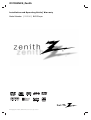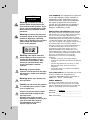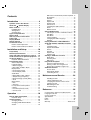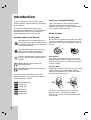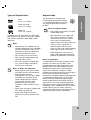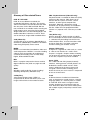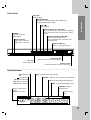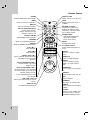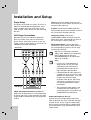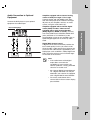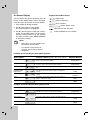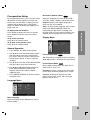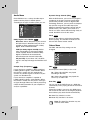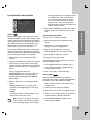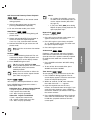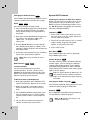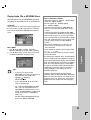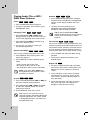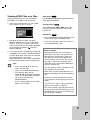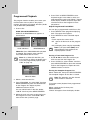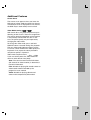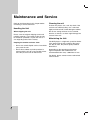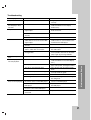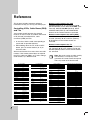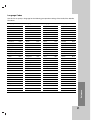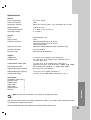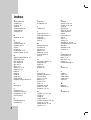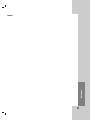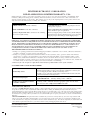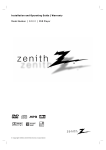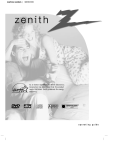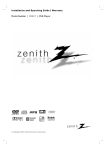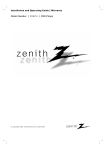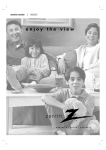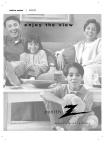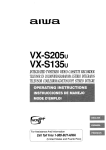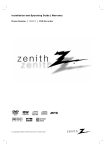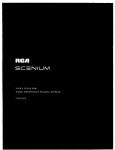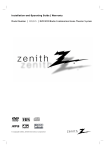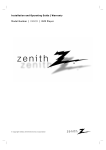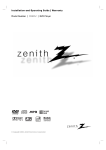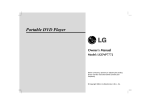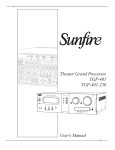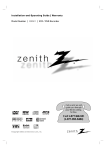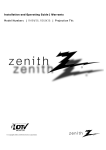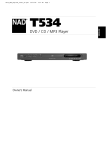Download Zenith DVB318 DVD Player
Transcript
DV7832NXS_Zenith Installation and Operating Guide | Warranty Model Number | DVB318 | DVD Player © Copyright 2003, Zenith Electronics Corporation CAUTION RISK OF ELECTRIC SHOCK DO NOT OPEN Warning: To reduce the risk of electric shock, do not remove the cover or back of this product. There are no user-serviceable parts inside. Refer servicing to qualified service personnel. Warning: To reduce the risk of fire or electric shock, do not expose this product to dripping or splashing water, rain, or moisture. Do not place objects filled with water such as vases, on the product. Warning: This digital video disc player employs a laser system. Use of controls, adjustments, or the performance of procedures other than those specified herein may result in hazardous radiation exposure. Warning: To prevent direct exposure to laser beam, do not open the enclosure. Visible laser radiation when open. Warning: Never stare directly into the laser beam. Caution: Do not install this product in a confined space such as a book case or similar unit. FCC WARNING: This equipment may generate or use radio frequency energy. Changes or modifications to this equipment may cause harmful interference unless the modifications are expressly approved in the instruction manual. The user could lose the authority to operate this equipment if an unauthorized change or modification is made. REGULATORY INFORMATION: FCC Part 15 This product has been tested and found to comply with the limits for a Class B digital device, pursuant to Part 15 of the FCC Rules. These limits are designed to provide reasonable protection against harmful interference when the product is operated in a residential installation. This product generates, uses, and can radiate radio frequency energy and, if not installed and used in accordance with the instruction manual, may cause harmful interference to radio communications. However, there is no guarantee that interference will not occur in a particular installation. If this product does cause harmful interference to radio or TV reception, which can be determined by turning the product off and on, the user is encouraged to try to correct the interference by one or more of the following measures: • Reorient or relocate the receiving antenna. • Increase the separation between the product and receiver. • Connect the product into an outlet on a circuit different from that to which the receiver is connected. • Consult the dealer or an experienced radio/TV technician for help. FCC COMPLIANCE: The responsible party for this product’s compliance is: Zenith Electronics Corporation, 2000 Millbrook Drive, Lincolnshire, IL 60069, USA. Phone: 1-847-941-8000 SERIAL NUMBER: Locate the serial number on the back of the unit. This number is only used on this unit. You should write in requested information below and retain this guide as a permanent record of your purchase. Model No. ___DVB318____________________ Caution: To prevent electric shock, match wide blade of plug to wide slot, fully insert. Attention: Pour éviter les choc électriques, introduire la lame la plus large de la fiche dans la borne correspondante de la prise et pousser jusqu’au fond. 2 Serial No. ______________________________ Date of Purchase_________________________ Contents Introduction . . . . . . . . . . . . . . . . . . .4 Symbols used in this Manual . . . . . . About the Symbol Display . . . . . . Notes on Discs . . . . . . . . . . . . . . . . . Handling Discs . . . . . . . . . . . . . . . Storing Discs . . . . . . . . . . . . . . . . . Cleaning Discs . . . . . . . . . . . . . . . Types of Playable Discs . . . . . . . . . . Region Code . . . . . . . . . . . . . . . . . . Glossary of Disc-related Terms . . . . Front Panel . . . . . . . . . . . . . . . . . . . . Display Window . . . . . . . . . . . . . . . . . Remote Control . . . . . . . . . . . . . . . . . Connections Panel . . . . . . . . . . . . . . Remote Control Operation . . . . . . . Remote Control Battery Installation . . . . . . . . . . . . . . . . . . . . . . . . . . . . . . . . . . . . . . . . . . . . . . . . . . . . . . . . . . . . . . . . . . . . . . . . . . . . . . . . . . . . . . . . . . .4 .4 .4 .4 .4 .4 .5 .5 .6 .7 .7 .8 .9 .9 .9 Installation and Setup . . . . . . . . . .10 Player Setup . . . . . . . . . . . . . . . . . . . . . . . DVD Player Connections . . . . . . . . . . . . . Video and Audio Connections to Your TV Audio Connection to Optional Equipment On-Screen Displays . . . . . . . . . . . . . . . . . Playback Status/Restrictions . . . . . . . . . Pre-operation Setup . . . . . . . . . . . . . . . . . General Operation . . . . . . . . . . . . . . . . . Language Menu . . . . . . . . . . . . . . . . . . . • Menu Language . . . . . . . . . . . . . . . . . • Disc Audio / Subtitle / Menu . . . . . . . . Display Menu . . . . . . . . . . . . . . . . . . . . . • Picture Aspect Ratio . . . . . . . . . . . . . . . • Picture Display Mode . . . . . . . . . . . . . Audio Menu . . . . . . . . . . . . . . . . . . . . . . • Dolby Digital / DTS / MPEG . . . . . . . . . • Sample Freq. (Frequency) . . . . . . . . . . • Dynamic Range Control (DRC) . . . . . • Vocal . . . . . . . . . . . . . . . . . . . . . . . . . Others Menu . . . . . . . . . . . . . . . . . . . . . • PBC . . . . . . . . . . . . . . . . . . . . . . . . . . • Auto Play . . . . . . . . . . . . . . . . . . . . . . . Lock (Parental Control) Menu . . . . . . . . . • Rating . . . . . . . . . . . . . . . . . . . . . . . . . • Password (Security Code) . . . . . . . . . . • Country Code . . . . . . . . . . . . . . . . . . . . .10 . .10 . .10 . .11 . .12 . .12 . .13 . .13 . .13 . .13 . .13 . .13 . .13 . .13 . .14 . .14 . .14 . .14 . .14 . .14 . .14 . .14 . .15 . .15 . .15 . .15 Operation . . . . . . . . . . . . . . . . . . . .16 DVD or Video CD Playback . . . . . Playback Setup .......... General Features . . . . . . . . . . . . Changing TITLEs . . . . . . . . . . . Changing CHAPTERs/TRACKs Search . . . . . . . . . . . . . . . . . . . . . . . . . . . . . . . . . . . . . . . . . . . . . . . . . . . . . . . . . . . . . . . . . . . .16 .16 .16 .16 .16 .16 Still Picture and Frame-by-Frame Playback 17 Slow Motion . . . . . . . . . . . . . . . . . . . . . . . .17 Random . . . . . . . . . . . . . . . . . . . . . . . . . . .17 Repeat . . . . . . . . . . . . . . . . . . . . . . . . . . .17 Repeat A-B . . . . . . . . . . . . . . . . . . . . . . . .17 3D Surround . . . . . . . . . . . . . . . . . . . . . .17 Time Search . . . . . . . . . . . . . . . . . . . . . . . .17 Changing the Audio Channel . . . . . . . . . .18 Zoom . . . . . . . . . . . . . . . . . . . . . . . . . . .18 Marker Search . . . . . . . . . . . . . . . . . . .18 Special DVD Features . . . . . . . . . . . . . . . . .18 Checking the contents of DVD discs: Menus .18 Title Menu . . . . . . . . . . . . . . . . . . . . . . . .18 Disc Menu . . . . . . . . . . . . . . . . . . . . . . . .18 Camera Angle(s) . . . . . . . . . . . . . . . . . . . .18 Changing the Audio Language . . . . . . . .18 Subtitles . . . . . . . . . . . . . . . . . . . . . . . . .18 Playing Audio CDs or MP3/WMA Discs . . . .19 Audio CD and MP3 / WMA Disc Features . .20 Pause . . . . . . . . . . . . . . . . . . . . . . . . . . .20 Changing Tracks . . . . . . . . . . . . . . . . . . .20 Repeat Track/All/Off . . . . . . . . . . . . . . . .20 Search . . . . . . . . . . . . . . . . . . . . . . . . . . .20 Random . . . . . . . . . . . . . . . . . . . . . . . . . .20 Repeat A-B . . . . . . . . . . . . . . . . . . . . . . .20 3D Surround . . . . . . . . . . . . . . . . . . . . . .20 Viewing a JPEG Files on a Disc . . . . . . . . . .21 Slide Show . . . . . . . . . . . . . . . . . . . . . . . .21 Selecting Files . . . . . . . . . . . . . . . . . . . . . .21 Still Picture . . . . . . . . . . . . . . . . . . . . . . . . .21 Programmed Playback . . . . . . . . . . . . . . . .22 Repeat Programmed Tracks . . . . . . . . . . .22 Erasing a Track from Program List . . . . . .22 Erasing the Complete Program List . . . . . .22 Additional Features . . . . . . . . . . . . . . . . . . .23 Screen Saver . . . . . . . . . . . . . . . . . . . . . . .23 Video Mode Setting . . . . . . . . . . . . . . . . . .23 Controlling the TV . . . . . . . . . . . . . . . . . . .23 Maintenance and Service . . . . . . . .24 Handling the Unit . . . . . . . . . . . . . . • When shipping the unit . . . . . . . . . • Keeping the exterior surfaces clean Cleaning the unit . . . . . . . . . . . . . . . Maintaining the Unit . . . . . . . . . . . . Troubleshooting . . . . . . . . . . . . . . . . . . . . . . . . . . . . . . . . . . . . . . . .24 .24 .24 .24 .24 .25 Reference . . . . . . . . . . . . . . . . . . . .26 Controlling VCRs, Cable Boxes (DBS) and TVs . . .26 Language Code List . . . . . . . . . . . . . . . . . . . .27 Country Code List . . . . . . . . . . . . . . . . . . . . . .28 Specifications . . . . . . . . . . . . . . . . . . . . . . . . .29 Index . . . . . . . . . . . . . . . . . . . . . . . . . . . . . . . .30 Notes . . . . . . . . . . . . . . . . . . . . . . . . . . . . . . .31 Warranty . . . . . . . . . . . . . . . . . . . . . .Back Cover 3 Introduction To ensure proper use of this product, please read this owner’s manual carefully and retain for future reference. This manual provides information on the operation and maintenance of your DVD player. Should the unit require service, contact an authorized service center, see warranty. Symbols used in this Manual The lightning flash symbol alerts you to the presence of dangerous voltage within the product enclosure that may constitute a risk of electric shock. About the Symbol Display “ ” may appear on your TV display during operation and indicates that the function explained in this owner’s manual is not available on that specific DVD video disc. Notes on Discs Handling Discs Do not touch the playback side of the disc. Hold the disc by the edges so that fingerprints do not get on the surface. Never stick paper or tape on the disc. The exclamation point alerts you to the presence of important operating and maintenance / servicing instructions. Indicates hazards likely to cause harm to the user, the unit itself, or other material damage. Note: Indicates special notes and operating features. Tip: Indicates tips and hints for making the task easier. Storing Discs After playing, store the disc in its case. Do not expose the disc to direct sunlight or sources of heat and never leave it in a parked car exposed to direct sunlight. Cleaning Discs Fingerprints and dust on the disc can cause poor picture quality and sound distortion. Before playing, clean the disc with a clean cloth. Wipe the disc from the center out. A manual section whose title has one of the following symbols is only applicable to the disc represented by the symbol. 4 DVD DVD-Video Discs VCD Video CDs CD Audio CDs MP3 MP3 Discs WMA WMA Discs JPEG JPEG Files Yes No Do not use strong solvents such as alcohol, benzine, thinner, commercially available cleaners, or anti-static spray intended for older vinyl records. DVD (8 cm / 12 cm disc) Video CD (VCD) (8 cm / 12 cm disc) Regional code This DVD player is designed and manufactured for playback of region “1” encoded DVD software. This unit can play only DVD discs labeled “1” or “ALL”. 1 Introduction Types of Playable Discs Notes on Regional Codes Audio CD (8 cm / 12 cm disc) In addition, this unit plays DVD -R / DVD ±RW, Kodak Picture CDs, SVCD, and CD-R / CD-RW that contains audio titles, MP3, WMA, and/or JPEG files. Notes • • • Depending on the conditions of the recording equipment or the CD-R/RW (or DVD -R/ ±RW) disc itself, some CD-R/RW (or DVD -R/ ±RW) discs cannot be played on the unit.y Do not attach any seal or label to either side (the labeled side or the recorded side) of a disc. Do not use irregularly shaped CDs (e.g., heart-shaped or octagonal). The unit may malfunction. Notes on DVDs and Video CDs • Some playback operations of DVDs and Video CDs may be intentionally programmed by software manufacturers. This unit plays DVDs and Video CDs according to disc content designed by the software manufacturer, therefore some playback features may not be available or other functions may be added. • Refer to the instructions supplied with each DVD and Video CD. • Some DVDs made for business purposes may not be played on the unit. • Each region of the world is assigned a DVD region code. • Most DVD discs have a globe with one or more numbers in it clearly visible on the cover. This number must match your DVD player’s regional code or the disc cannot play. • If you try to play a DVD with a different region code from your player, the message “Check Regional Code” appears on the TV screen. • Some DVD discs may not have a region code label even though their playback is prohibited by area limits. Notes on Copyrights: It is forbidden by law to copy, broadcast, show, broadcast via cable, play in public, or rent copyrighted material without permission. This product features the copy protection function developed by Macrovision. Copy protection signals are recorded on some discs. When recording and playing the pictures of these discs picture noise will appear. This product incorporates copyright protection technology that is protected by method claims of certain U.S. patents and other intellectual property rights owned by Macrovision Corporation and other rights owners. Use of this copyright protection technology must be authorized by Macrovision Corporation, and is intended for home and other limited viewing uses only unless otherwise authorized by Macrovision Corporation. Reverse engineering or disassembly is prohibited. 5 Glossary of Disc-related Terms DVD -R / DVD ±RW DVD -R are two different standards for recordable DVD drives and discs. This format allows information to be recorded onto the DVD disc only once. DVD +RW and DVD -RW are two standards for re-writable media, meaning the DVD content can be erased and re-recorded. Single-sided discs can hold 4.38 Gigabytes and double-sided discs hold twice as much. There are no dual-layer, single-sided recordable discs. VCD (Video CD) A VCD holds up to 74 minutes (650 MB disc) or 80 minutes (700 MB disc) of MPEG-1 full-motion video along with quality stereo sound. Title (DVDs only) A title is generally a distinct section of a DVD disc. For example the main feature could be title 1, a documentary describing how the film was made could be title 2, and cast interviews could be title 3. Each title is assigned a reference number enabling you to locate it easily. MPEG MPEG is an international standard for video and audio compression. MPEG-1 is used in encoding video for VCD and provides for multichannel surround sound coding such as PCM, Dolby Digital, DTS and MPEG audio. Chapter (DVDs only) A chapter is a segment of a title such as a scene in a film or one interview in a series. Each chapter is assigned a chapter number, enabling you to locate the chapter you want. Depending on the disc, chapters may not be recorded. MP3 MP3 is a popular compression format used for digital audio files that yields very high near-CD quality. Scene (VCD) On a video CD with PBC (playback control) functions, moving pictures and still pictures are divided into sections called “scenes”. Each scene is displayed in the menu screen and assigned a scene number, enabling you to locate the scene you want. A scene is composed of one or several tracks. WMA Windows media audio file. A type of coding / decoding developed by Microsoft Corp. JPEG (Files) Joint Pictures Expert Group. JPEG is a compressed file format that allows you to save images with no limit on the number of colors. 6 PBC: Playback Control (Video CD only) Playback control is available for Video CD (VCD) version 2.0 disc formats. PBC allows you to interact with the system via menus, search functions, or other typical computer-like operations. Moreover, still pictures of high resolution can be played if they are included in the disc. Video CDs not equipped with PBC (Version 1.1) operate in the same way as audio CDs. Track A distinct element of audiovisual information, such as the picture or sound track for a specific language (DVD), or a musical piece on a video or audio CD. Each track is assigned a track number, enabling you to locate the track you want. DVD discs allow one track of video (some with multiple angles) and perhaps several tracks of audio. Front Panel PLAY ( N ) Starts playback. Introduction UPCONVERSION Changes the resolution (480p, 720p, 1080i) for the component/ DVI-D video output. STOP ( x ) Stops playback. Reverse Skip/Scan ( m / . ) Go to previous chapter / track or to the beginning. Press and hold for two seconds for fast reverse search. POWER Switches the player ON and OFF. Forward Skip/Scan ( > / M ) Go to the next chapter / track. Press and hold for two seconds for fast forward search. Power Indicator Lights green when the DVD player is turned on. OPEN / CLOSE ( Z ) Opens or closes the disc tray. Disc Tray Insert a disc here. Display window Shows the current status of the player. Remote Sensor Point the DVD Player remote control here. Display Window ANGLE active DVD TITLE Indicates current title number CHP/TRK Indicates current chapter or track number DVD inserted CD Audio CD inserted Indicates total playing time/elapsed time VCD Video CD inserted PROG. Programmed playback active MP3 MP3 disc inserted RANDOM Random playback active Indicates current player function: Playback, Pause, etc. MP3 VCD CD DVD Indicates repeat mode TITLE CHP/TRK PROG. RANDOM ALL A B 7 Remote Control POWER Switches DVD Player ON and OFF. OPEN / CLOSE Opens and closes the disc tray. MENU Accesses menu on a DVD disc. power ch tv input select / enter vol vol s ch sea ound /m u te marke rch SELECT / ENTER Acknowledges menu selection. MARKER Marks any point during playback. return title display menu r b B v V (left/right/up/down) - Selects menu options. - Selects channel of TV and changes volume of TV. open / close zo DISPLAY Accesses On-Screen display. om pause/step skip/ scan skip/ scan play stop STOP ( x ) • Stops playback. PAUSE / STEP ( X ) • Pauses playback temporarily/ press repeatedly for frame-by-frame playback. Forward SKIP/SCAN ( > ) • Search forward* / go to next chapter or track. Reverse SKIP/SCAN ( . ) • Search backward* / go to beginning of current chapter or track or go to previous chapter or track. * Press and hold button for about two seconds. DVD, VCR, CATV, TV Selects operational mode of remote control. SHUTTLE ring For variable-speed playback. setup subtitle audio program repeat a-b random angle clear dvd vcr catv tv SOUND / MUTE - Selects 3D SURROUND during disc playback. - Turns off TV sound. 0-9 number buttons Select numbered options in a menu. • SETUP Accesses or removes Setup menu. • SUBTITLE Selects a subtitle language. slow/scan rev RETURN / TV INPUT Removes the Setup menu, displays the video CD menu (with PBC), and selects AUX A/V TV input channel. ZOOM Enlarges video image. SEARCH Displays MARKER SEARCH menu. PLAY ( N ) • Starts playback. TITLE Displays disc's Title menu, if available. fwd • AUDIO Selects an audio language (DVD) or an audio channel (CD). • PROGRAM Places a track on the program list. • REPEAT Repeat chapter, track, title, all. • A-B Repeat sequence. • RANDOM Plays tracks in random order. • ANGLE Selects a DVD camera angle if available • CLEAR Removes a track number from the program list or a mark on the MARKER SEARCH menu. 8 Rear Panel AUDIO OUT (Left / Right) Connect to an amplifier, receiver, or stereo system. Introduction COAXIAL (Digital audio out jack) Connect to digital (coaxial) audio equipment. AC Power Cord Plug into the power source. VIDEO OUT Connect to a TV with video inputs. DVI-D OUT Connect to a TV with DVI connector. COMPONENT VIDEO OUT (Y Pb Pr) Connect to a TV with Y Pb Pr inputs. S-VIDEO OUT Connect to a TV with S-Video inputs. OPTICAL (Digital audio out jack) Connect to digital (optical) audio equipment. Do not touch the inner pins of the jacks on the rear panel. Electrostatic discharge may cause permanent damage to the unit. Remote Control Operation Caution: Point the remote control at the remote sensor and press the buttons. • Do not mix old and new batteries. Never install different types of batteries such as standard, alkaline, etc. • Before using the remote control, press the DVD, VCR, CATV or TV button to select the device to be operated. Remote Control Battery Installation Detach the battery cover on the rear of the remote control, and insert two size AAA batteries with and aligned correctly. 9 Installation and Setup Player Setup The picture and sound of a nearby TV, VCR, or radio may be distorted during playback. If this occurs, position the player away from the TV, VCR, or radio, or turn off the unit after removing the disc. DVD Player Connections Depending on your TV and other equipment there are various ways you can connect the player. Please refer to the manuals of your TV, stereo system or other devices as necessary for additional connection information. Rear of TV COMPONENT VIDEO / PROGRESSIVE SCAN INPUT Pr Pb S-VIDEO INPUT Y VIDEO INPUT AUDIO INPUT R Video: Connect the VIDEO OUT jack from the DVD player to the video in jack on the TV using the video cable (V). S-Video: Connect the S-VIDEO OUT jack from the DVD player to the S-Video in jack on the TV using the S-Video cable (S). Component Video: Connect the COMPONENT VIDEO OUT jacks from the DVD Player to the corresponding in jacks on the TV using the Y Pb Pr cable (C). DVI-D Digital Video: Connect the DVI-D DIGITAL OUT jacks from the DVD Player to the corresponding in jacks on the TV using the DVI-type cable (D). Tip: You can change the resolution (480p, 720p, 1080i) for the component/ DVI-D video output by pressing UPCONVERSION on the front panel. 480i is not available. L Notes C S A V Rear of DVD player Video and Audio Connections to Your TV Make sure the DVD player is connected directly to the TV and not to a VCR, otherwise the DVD image could be distorted by the copy protection system. 10 • If your TV is a high-definition or “digital ready” TV, you may take advantage of the DVD Player’s component/DVI-D output for the high-resolution video possible. • Component/DVI-D video output are useable only when your TV is a highdefinition or “digital ready” TV. If your TV does not accept the highresolution video format, the picture will appear scrambled if you try to use the Component/DVI-D video connections. • The component video output is not available when the DVD player is connected with TV using DVI-D and COMPONENT simultaneously. Audio Connection to Your TV: Connect the left and right AUDIO OUT jacks from the DVD Player to the audio left and right IN jacks on the TV (A) using the audio cables. Do not connect the DVD Player’s AUDIO OUT jack to the phono in jack (record deck) of your audio system. Audio Connection to Optional Equipment Connect the DVD player to your optional equipment for audio output. X OPTICAL A COAXIAL DIGITAL INPUT Amplifier (Receiver) R L AUDIO INPUT Installation and Setup Amplifier equipped with 2-channel digital stereo (PCM) or audio / video receiver equipped with a multi-channel decoder (Dolby Digital™, MPEG 2, or DTS): Connect one of the DVD Player’s DIGITAL AUDIO OUT jacks (OPTICAL O or COAXIAL X) to the corresponding in jack on your amplifier. Use an optional digital (optical O or coaxial X) audio cable. Rear of DVD player O Amplifier equipped with 2-channel analog stereo or Dolby Pro Logic ll / Pro Logic: Connect the left and right AUDIO OUT jacks from the DVD player to the audio left and right IN jacks on your amplifier, receiver, or stereo system, using the audio cables (A). Digital Multi-channel sound A digital multi-channel connection provides the best sound quality. For this you need a multichannel audio / video receiver that supports one or more of the audio formats supported by your DVD player such as MPEG 2, Dolby Digital and DTS. Check the receiver manual and the logos on the front of the receiver. Notes • If the audio format of the digital output does not match the capabilities of your receiver, the receiver produces a strong, distorted sound or no sound at all. • Six Channel Digital Surround Sound via a digital connection can only be obtained if your receiver is equipped with a Digital Multi-channel decoder. • To see the audio format of the current DVD in the on-screen display, press AUDIO. 11 Playback Status/Restrictions On-Screen Display You can display the general playback status on the TV screen. Some options can be changed using the menu. To use the on-screen display: 1. Press DISPLAY during playback. Title Repeat title A-B Repeat sequence #1 : 1 / 9 Enter a Marker 1 2 3 4 5 6 7 8 9 2. Use v / V to select a menu option. The selected option is highlighted. 3. Use b / B to change the setting of a menu option. The number buttons can be also be used for setting numbers (e.g., title number). For some functions, press SELECT/ENTER to execute the setting. Marker Search menu Resume play from this point Action prohibited or not available Notes • Some discs may not provide all of the features shown below. • If no button is pressed for 10 seconds, the on-screen display disappears. Example: On-Screen Display during DVD playback Menu Options Function / Action (Use v / V to select options) Title Number Time search Audio language and Digital Audio Output mode Subtitle language Sound b / B, Numbers, or SELECT/ENTER 1 / 12 Shows the current chapter number and total number of chapters / skips to the desired chapter number. b / B, Numbers, or SELECT/ENTER 0:20:09 Shows the elapsed playing time / searches by elapsed time. Numbers, SELECT/ENTER 1 ENG D 5.1 CH ABC Angle Shows the current title number and total number of titles / skips to the desired title number. 1/3 Chapter Number Selection Method 1 ENG 1/3 3D SUR Shows the current audio soundtrack language, encoding method, and channel number / changes the setting. Shows the current subtitle language / changes the setting. b / B or SUBTITLE Shows the current angle number and total number of angles / changes the angle. b / B or ANGLE Shows the current sound mode / changes the setting. b / B or SOUND b / B or AUDIO Example: On-Screen Display during playing VCD Menu Options Track Number Time 1/3 0:20:09 Audio Channel Function / Action (Use v / V to select options) Selection Method Shows the current track number, total number of tracks and PBC On mode / skips to the desired track number. b / B, Numbers, or SELECT/ENTER Shows the elapsed playing time (display only). Shows the audio channel / changes the audio channel. b / B or AUDIO Shows the current sound mode / changes the setting. b / B or SOUND Stereo Sound 12 3D SUR – Pre-operation Setup Disc Audio / Subtitle / Menu By using the Setup menu, you can make various adjustments to menu options for picture and sound. You can also select a language for the subtitles and the Setup menu, among other things. For details on Setup menu options, see pages 13 to 15. Select the language you prefer for the audio track (disc audio), subtitles, and the disc menu. To go to the next level: Press B on the remote control. Original: Refers to the original language in which the disc was recorded. Other: To select another language, press number buttons then SELECT/ENTER to enter the corresponding 4-digit number according to the language code list in the reference chapter. If you enter the wrong language code, press CLEAR. Installation and Setup To display and exit the Menu: Press SETUP to display the menu. A second press of SETUP will take you back to initial screen. DVD Display Menu DISPLAY To go back to the previous level: Press b on the remote control. TV Aspect 16 : 9 Display Mode Letterbox Progressive Scan Off General Operation 1. Press SETUP. The Setup menu appears. Move 2. Use v / V to select the desired menu option then press B to move to the second level. The screen shows the current setting for the selected menu option, as well as alternate setting(s). 3. Use v / V to select the second desired option then press B to move to the third level. 4. Use v / V to select the desired setting then press SELECT/ENTER to confirm your selection. Some menu options, require additional steps. 5. Press SETUP, RETURN, or PLAY to remove the Setup menu. Picture Aspect Ratio Select DVD 4:3: Select when a standard 4:3 TV is connected. 16:9: Select when a 16:9 wide TV is connected. Picture Display Mode DVD Display Mode setting works only when the TV Aspect ratio is set to “4:3”. Letterbox: Displays a wide picture with bands on the upper and lower portions of the screen. Panscan: Automatically displays the wide picture on the entire screen and cuts off the portions that do not fit. Language Menu LANGUAGE Menu Language English Disc Audio Original Disc Subtitle Off Disc Menu Original Move Select Menu Language Select a language for the Setup menu and onscreen display. 13 Audio Menu Dynamic Range Control (DRC) Each DVD disc has a variety of audio output options. Set the player’s AUDIO options according to the type of audio system you use. With the DVD format, you can hear a program’s soundtrack in the most accurate and realistic presentation possible, thanks to digital audio technology. However, you may wish to compress the dynamic range of the audio output (the difference between the loudest sounds and the quietest ones). This allows you to listen to a movie at a lower volume without losing clarity of sound. Set DRC to On for this effect. AUDIO Dolby Digital Bitstream DTS Bitstream MPEG PCM Sample Freq. 48 kHz DRC On Vocal On Move Dolby Digital / DTS / MPEG Select DVD Bitstream: Select “Bitstream” if you connect the DVD Player’s DIGITAL OUT jack to an amplifier or other equipment with a Dolby Digital, DTS or MPEG decoder. PCM (for Dolby Digital / MPEG): Select when connected to a two-channel digital stereo amplifier. DVDs encoded in Dolby Digital or MPEG will be automatically downmixed to two-channel PCM audio. Vocal DVD DVD Set to On only when a multi-channel karaoke DVD is playing. The karaoke channels on the disc mix into normal stereo sound. Others Menu The PBC and Auto Play settings can be changed. OTHERS PBC On Auto Play Off Off (for DTS): If you select “Off”, the DTS signal is not output through the DIGITAL OUT jack. Move Sample Freq. (Frequency) DVD If your receiver or amplifier is NOT capable of handling 96 kHz signals, select 48 kHz. When this choice is made, this unit automatically converts any 96 kHz signals to 48 kHz so your system can decode them. If your receiver or amplifier is capable of handling 96 kHz signals, select 96 kHz. When this choice is made, this unit passes each type of signal through without any further processing. Check the documentation for your amplifier to verify its capabilities. PBC Select VCD Set Playback Control (PBC) to On or Off. On: Video CDs with PBC are played according to the PBC. Off: Video CDs with PBC are played the same way as Audio CDs. Auto Play DVD You can set up the DVD Player so a DVD disc automatically starts playing whenever the DVD is inserted. If Auto Play mode is set to On, this DVD player will search for title that has the longest playback time and then play back the title automatically. On: Auto Play function is active. Off: Auto Play function is not active. Note: The Auto Play function may not work for some DVDs. 14 LOCK Rating Unlock Password New Country Code US Move Rating Select DVD Some movies contain scenes that may not be suitable for children to view. Many of these discs contain parental control information that applies to the complete disc or to certain scenes on the disc. Movies and scenes are rated from 1 to 8, depending on the country. Some discs offer more suitable scenes as an alternative. are not played unless an alternate scene is available on the disc. The alternate must have the same rating or a lower one. If no suitable alternate is found, playback stops. You must enter the 4digit password or change the rating level in order to play the disc. 4. Press SELECT/ENTER to confirm your rating selection, then press SETUP to remove the menu. Password (Security Code) You can enter or change password. 1. Select Password on the LOCK menu then press B. 2. Follow step 2 as shown left (Rating). “Change” or “New” is highlighted. The parental control feature allows you to block access to scenes below the rating you specify, thereby preventing your children from being able to view material you believe is unsuitable. 3. Enter the new 4-digit code, then press SELECT/ENTER. Key it in again to verify. 1. Select “Rating” on the LOCK menu then press B. If you forget your Security Code 2. To access the Rating, Password, and Country Code features, you must key-in the 4-digit security code you created. If you have not yet entered a security code you are prompted to do so. Key-in a 4-digit code and press SELECT/ENTER. Key it in again and press SELECT/ENTER to verify. If you make a mistake before pressing SELECT/ENTER, press CLEAR. 3. Select a rating from 1 to 8 using the v / V buttons. Rating 1-8: Rating one (1) has the most restrictions and rating eight (8) is the least restrictive. Unlock If you select unlock, parental control is not active and the disc plays in full. Note: If you set a rating for the player, all disc scenes with the same rating or lower are played. Higher rated scenes Installation and Setup Lock (Parental Control) Menu 4. Press SETUP to remove the menu. If you forget your security code you can clear it using the following steps: 1. Press SETUP to display the Setup menu. 2. Input the 6-digit number “210499” and the security code is cleared. 3. Enter a new code as described above. Country Code DVD Enter the code of the country/area whose standards were used to rate the DVD video disc, based on the list in the reference chapter. 1. Select “Country Code” on the LOCK menu then press B. 2. Follow step 2 as shown left (Rating). 3. Select the first character using v / V buttons. 4. Shift the cursor using B button and select the second character using v / V buttons. 5. Press SELECT/ENTER to confirm your country code selection. 15 Operation DVD or Video CD Playback General Features Note: Unless stated otherwise, all operations described use the remote control. Some features may also be available on the Setup menu. Playback Setup 1. Turn on the TV and select the video input source connected to the DVD player. 2. Turn on the audio system (if applicable) and select the input source connected to the DVD player. 3. Press OPEN/CLOSE to open the disc tray and load your chosen disc in the tray, with the playback side down. 4. Press OPEN/CLOSE to close the tray. Playback starts automatically. If playback does not start, press PLAY. In some cases, the disc menu might appear instead: Changing TITLEs When a disc has more than one title, you can move to another title. In Stop mode, press DISPLAY then the appropriate number (0-9) or use b / B to move to another title. You can play any title by inputting its number while playback has stopped. Changing CHAPTERs/TRACKs Notes 16 VCD • Press SKIP/SCAN . or > during playback to select the next chapter/track or to return to the beginning of the current chapter/track. • Press SKIP/SCAN . twice briefly to go back to the previous chapter/track. • To go directly to any chapter during DVD playback, press DISPLAY and use v / V to select the chapter/track icon. Then, key in the chapter/track number or use b / B. VCD Use the number buttons to select the track you want to view and press RETURN to return to the menu screen. Menu settings and operating procedures may differ. Follow the instructions on the each menu screen. You also may set PBC to Off (See “PBC” on page 14). DVD When a title on a disc has more than one chapter or a disc has more than one track, you can move to another chapter/track as follows: DVD Use the b B v V buttons to select the title/chapter you want to view, then press SELECT/ENTER to start. Press TITLE or MENU to return to the menu screen. DVD Search DVD VCD 1. Press and hold SKIP/SCAN . or > for about two seconds during playback . • If parental control is set and the disc is not within the rating settings you must input the password. (See “Lock Menu” on page 15.) 2. Press and hold SKIP/SCAN . or > repeatedly to select the required speed. DVD; X2, X4, X16 or X100 Video CD; X2, X4 or X8 • DVDs may have a region code. Your player does not play discs that have a region code different from your player. The region code for this player is 1 (one). 3. To exit SEARCH mode, press PLAY. Tip: You can also select the search speed by rotating and holding SHUTTLE ring during playback. The search speed is changed by positions you rotate and hold SHUTTLE ring. DVD VCD Notes: • On a Video CD with PBC, you must set PBC to Off on the Setup menu to use the repeat function (See “PBC” on page 14). • If you press SKIP (>) once during Repeat Chapter (Track) playback, the repeat playback stops. 1. Press PAUSE/STEP on the remote control during playback. 2. Advance the picture frame-by-frame by pressing PAUSE/STEP repeatedly. 3. To exit still motion mode, press PLAY. Slow Motion DVD VCD 1. Rotate and hold SHUTTLE ring during still picture mode. 2. Rotate and hold SHUTTLE ring forward or reverse to select the required speed: 1/16, 1/8, 1/4 or 1/2 backward or forward. 3. Release SHUTTLE ring to resume the still picture mode. Note: VCD has no reverse slow motion playback. Random VCD 1. Press RANDOM during playback. The unit automatically begins random playback and RANDOM appears on the display window. 2. Press RANDOM again to exit. Tip: By pressing SKIP/SCAN > during random playback, the unit selects another title (track) and resumes random playback. Note: You must set PBC to Off on the Setup menu to use the repeat function (See “PBC” on page 14). Repeat DVD VCD You can play a title/chapter/all/track on a disc. Press REPEAT during playback to select a desired repeat mode. DVD Video Discs - Repeat Chapter/Title/Off • Chapter: repeats the current chapter. • Title: repeats the current title. • Off : does not play repeatedly. Video CDs - Repeat Track/All/Off • Track : repeats the current track • All : repeats all the tracks on a disc. • Off : does not play repeatedly. Repeat A-B DVD VCD To repeat a sequence. 1. Press A-B at your chosen starting point. “A -” appears briefly on the TV screen. 2. Press A-B again at your chosen end point. “A - B” appears briefly on the TV screen and the repeat sequence begins. 3. Press A-B again to cancel. 3D Surround DVD VCD Produces a 3D surround effect that simulates multi-channel audio from two stereo speakers (instead of the five+ speakers normally required for multi-channel audio from a home theater system). Operation Still Picture and Frame-by-Frame Playback 1. Press SOUND and select “3D SUR” during playback. 2. To turn off the 3D surround effect, press SOUND and select “NORM”. Time Search DVD VCD To start playing at any chosen time on the disc: 1. Press DISPLAY during playback. The onscreen display appears. The time search box shows the elapsed playing time. 2. Within 10 seconds, use v / V to select the time clock icon and “-:--:--” appears. 3. Input the required start time in hours, minutes, and seconds from left to right. If you enter the wrong numbers, press CLEAR to remove the numbers you entered. Then input the correct numbers. 4. Press SELECT/ENTER to confirm. Playback starts from the selected time. If you enter an invalid time, playback continues from the current point. 17 Changing the Audio Channel VCD Press AUDIO repeatedly during playback to hear a different audio channel (stereo, left, or right). Zoom DVD VCD Use zoom to enlarge the video image. 1. Press ZOOM during playback or still playback to activate the Zoom function. The square frame appears briefly in the right bottom of the picture. 2. Each press of the ZOOM button changes the TV screen in the sequence: 400% size → 1600% size → multi zoom mode → normal size 3. Use the b B v V buttons to move through the zoomed picture (400% or 1600%), or to enlarge or reduce the picture size through the multi zoom mode. Special DVD Features Checking the contents of DVD discs: Menus DVDs may offer menus that allow you to access special features. To use the disc menu, press MENU. Input the corresponding number or use the b B v V buttons to highlight your selection. Then press SELECT/ENTER. Title Menu 1. Press TITLE. If the current title has a menu, the menu appears on the screen. Otherwise, the disc menu may appear. 2. The menu may offer features such as camera angles, spoken language and subtitle options, and chapters for the title. 3. Press TITLE to exit. Disc Menu 4. To resume normal playback, press CLEAR to return to the normal picture appears. Note: Zoom may not work on some DVDs. Marker Search DVD VCD To enter a Marker You can start playback from up to nine memorized points. To enter a marker, press MARKER at the desired point on the disc. The Marker icon appears on the TV screen briefly. Repeat to enter up to nine markers. To Recall or Clear a Marked Scene 1. During disc playback, press SEARCH. The marker search menu appears on the screen. 2. Within 10 seconds, use b / B to select a marker number that you want to recall or clear. 3. Press SELECT/ENTER and playback starts from the marked scene. Or, Press CLEAR and the marker number is erased from the list. 4. You can play any marker by keying in its number on the marker search menu. 18 DVD DVD Press MENU and the disc menu is displayed. Press MENU again to exit. Camera Angle(s) DVD If the disc contains scenes recorded at different camera angles, you can change to a different camera angle during playback. Press ANGLE repeatedly during playback to select a desired angle. Note that the number of the current angle appears on the display. Tip: The angle indicator will blink on the TV screen during scenes recorded at different angles as an indication that angle switching is possible. Changing the Audio Language DVD Press AUDIO repeatedly during playback to hear a different audio language or audio track. Subtitles DVD Press SUBTITLE repeatedly during playback to see the different subtitle languages. Note: If appears, the feature is not available on the disc. The DVD player can play MP3/WMA formatted recordings on CD-ROM, CD-R, or CD-RW discs. Audio CD Once you load an audio CD a menu appears on the TV screen. Use v / V to select a track then press PLAY or SELECT/ENTER and playback starts. 1:10:00 1 / 12 Audio CD Program List TRACK1 Add TRACK2 Add All TRACK3 Delete TRACK4 Delete All TRACK5 TRACK6 TRACK7 TRACK8 MP3 / WMA 1. Use v / V to select a folder, and press SELECT/ENTER to see the folder contents. 2. Use v / V to select a track then press PLAY or SELECT/ENTER. Playback starts. 0:00:00 1 / 104 MP3 / WMA Program List Music Folder 1 Add Music Folder 2 Add All Music Folder 3 Delete Music Folder 4 Delete All Music Folder 5 Music Folder 6 Music Folder 7 Music Folder 8 Tips: • If you are in a file list on the MP3/WMA menu and want to return to the Folder list, use the v / V to highlight and press SELECT/ENTER. • Press and hold V / v to go to the next / previous page. • On a CD with MP3/WMA and JPEG files, you can switch between the MP3/WMA and JPEG menus. Press TITLE and MP3/WMA or JPEG word on top of the menu is highlighted. Then, use b / B to select MP3/WMA or JPEG then press SELECT/ENTER. MP3 / WMA disc compatibility with this player is limited as follows: • Sampling frequency: within 8 - 48kHz (MP3), within 22 - 48kHz (WMA) • Bit rate: within 32 - 320kbps (MP3), 32 - 192kbps (WMA) • The player cannot read an MP3/WMA file that has a file extension other than “.mp3” / “.wma”. • CD-R physical format should be ISO 9660 • If you record MP3 / WMA files using software that cannot create a file system (eg. DirectCD) it is impossible to playback MP3 / WMA files. We recommend that you use Easy-CD Creator, which creates an ISO 9660 file system. • File names should have a maximum of 8 letters and must incorporate an .mp3 or .wma extension. • They should not contain special letters such as / ? * : “ < > l etc. • The total number of files on the disc should be less than 999. Operation Playing Audio CDs or MP3/WMA Discs This DVD player requires discs and recordings to meet certain technical standards in order to achieve optimal playback quality. Pre-recorded DVDs are automatically set to these standards. There are many different types of recordable disc formats (including CD-R containing MP3 or WMA files) and these require certain preexisting conditions (see above) to ensure compatible playback. Customers should note that permission is required in order to download MP3 / WMA files and music from the Internet. Our company has no right to grant such permission. Permission should always be sought from the copyright owner. 19 Playing Audio CDs or MP3 / WMA Discs Features Pause CD MP3 WMA 1. Press PAUSE/STEP during playback. 2. To return to playback, press PLAY or press PAUSE/STEP again. Changing Tracks CD MP3 WMA 1. Press SKIP/SCAN (. or >) briefly during playback to go to the next track or to return to the beginning of the current track. 2. Press SKIP/SCAN . twice briefly to go back to the previous track. 3. You can play any track by inputting its number during playback. Repeat Track/All/Off CD MP3 WMA You can play a title/chapter/all/track on a disc. 1. Press REPEAT when playing a disc. The repeat icon appears. 2. Press REPEAT to select a desired repeat mode. • Track: repeats the current track • All: repeats all the tracks on a disc. • Off (no display): does not play repeatedly. Note: If you press SKIP (>) once during Repeat Track playback, repeat playback is canceled. Search CD MP3 WMA 1. Press and hold SKIP/SCAN (. or >) for about two seconds during playback. 2. Press SKIP/SCAN (. or >) repeatedly to select the required speed: X2, X4, X8 backward or forward. 3. To exit SEARCH mode, press PLAY. Tip: You can also select the search speed by rotating and holding SHUTTLE ring during playback. The search speed is changed by positions you rotate and hold SHUTTLE ring. 20 Random CD MP3 WMA 1 Press RANDOM during playback. Random Playback begins immediately and RANDOM appears on the display window and menu screen. 2 To return to normal playback, press RANDOM repeatedly until RANDOM disappears from the display window. Tip: By pressing SKIP/SCAN > during random playback, the unit selects another track and resumes random playback. 3D Surround CD MP3 WMA This unit can produce a 3D Surround effect, that simulates multi-channel audio playback from two conventional stereo speakers, instead of the five or more speakers normally required to listen to multi-channel audio from a home theater system. 1. Press SOUND and select “3D SUR” during playback. 2. To turn off the 3D Surround effect, press SOUND again. Repeat A-B CD 1. To repeat a sequence during disc playback, press A-B at your chosen starting point. The Repeat icon and “A” appear on the menu screen. 2 Press A-B again at your chosen end point. The Repeat icon and “A-B” appear on the menu screen, and the sequence begins to play repeatedly. 3 To exit the sequence and return to normal play, press A-B again. The Repeat icon disappears from the menu screen. Viewing JPEG Files on a Disc Slide Show Using this DVD Player you can view Kodak PICTURE CDs and discs with JPEG files. Use v V b B to highlight the Slide Show then press SELECT/ENTER. 1. Insert a disc and close the tray. The JPEG menu appears on the TV screen. Changing Files JPEG Preview List Music Folder 1 Slide Show Music Folder 2 Speed Music Folder 3 JPEG JPEG Press SKIP/SCAN (. or >) once while viewing a picture to advance to the next or previous file. High Music Folder 4 Music Folder 5 Music Folder 6 Music Folder 7 Music Folder 8 Still Picture JPEG 1. Press PAUSE/STEP during slide show. The player will now go into PAUSE mode. 3. If you want to view a particular file, use v / V to highlight a file and press SELECT/ENTER or PLAY. Slide Show starts from the selected file if Speed option is turned on. While viewing a file, you can press RETURN to return to the previous menu (JPEG menu). Tips: • Press and hold V / v to go to the next / previous page. • There are four Slide Speed options: Fast, Normal, Slow and Off. Use v V b B to highlight the Speed. Then, use b / B to select the option you want to use and press SELECT/ENTER. • If you set Speed option to Off, Slide Show is not available. 2. To return to the slide show, press PLAY or press PAUSE/STEP again. JPEG disc compatibility with this player is limited as follows: • Depending upon the size and number of JPEG files, it may take a long time for the DVD player to read the disc’s contents. If you don’t see an on-screen display after several minutes, some of the files may be too large — reduce the resolution of the JPEG files to less than 3760 x 3840 pixels and burn another disc. Operation 2. Use v / V to select a folder, and press SELECT/ENTER. A list of files in the folder appears. If you are in a file list and want to return to the Folder list, use the v / V buttons on the remote to highlight and press SELECT/ENTER. • The total number of files and folders on the disc should be less than 999. • Some discs may be incompatible due to a different recording format or the condition of disc. • Ensure that all the selected files have the “.jpg” extensions when copying into the CD layout. • If the files have “.jpe” or “.jpeg” extensions, please rename them as “.jpg” file. • File names without “.jpg” extension will not be able to be read by this DVD player; even though the files are shown as JPEG image files in Windows Explorer. 21 Programmed Playback The program function enables you to store your favorite tracks from any disc in the player's memory. A program can contain 99 tracks (Audio CD) or 300 tracks (MP3/WMA). 1. Insert a disc. Audio CD and MP3/WMA Discs: Audio CD or MP3/WMA menu appears as shown below. 1:10:00 1 / 12 0:00:00 Audio CD 1 / 104 5. Press PLAY or SELECT/ENTER to start. Playback begins in the order in which you programmed the tracks and “PROG.” appears on the display window. Playback stops after all of the tracks on the Program list have played once. Repeat Programmed Track/All/Off You can play a programmed track/all on a disc. 1. Press REPEAT when programmed playing back. The repeat icon appears. 2. Press REPEAT to select a desired repeat mode. MP3 / WMA Program List Program List TRACK1 Add TRACK2 Add All 1-Music1 Add All TRACK3 Delete 2-Music2 Delete TRACK4 Delete All 3-Music3 Delete All Add TRACK5 4-Music4 TRACK6 5-Music5 TRACK7 6-Music6 TRACK8 7-Music7 Audio CD Menu MP3/WMA Menu Video CD: Press PROGRAM while playback is stopped. The program menu appears. Press RETURN to exit the menu. Note: On a Video CD with PBC, you must set PBC to Off on the Setup menu to use the programmed playback (See “PBC” on page 14). Video CD Program List TRACK1 Add TRACK2 Add All TRACK3 Delete TRACK4 Delete All • Track: repeats the current track. • All: repeats all the tracks on the program list. • Off (no display): does not play repeatedly. Note: If you press SKIP (>) once during Repeat Track playback, the repeat playback cancels. Erasing a Track from Program List 1. Use v V b B to select the track that you wish to erase from the Program list. 2. Press CLEAR. Or, select “Delete” icon then press SELECT/ENTER to place the selected track on the Program list. Repeat to erase additional tracks on the list. Erasing the Complete Program List Select “Delete All”, then press SELECT/ENTER. The complete Program for the disc is erased. Video CD Menu 2. Select a track from the List. 3. Press PROGRAM. Or, select “Add” icon then SELECT/ENTER to place the selected track on the Program list. Repeat to place additional tracks on the list. You can add all tracks in the disc. Select “Add All” icon then press SELECT/ENTER. 4. Select the track you want to start playing on the Program list. Press and hold v / V to move to the next / previous page. 22 Note: The programs are also cleared when the disc is removed. To resume normal playback from programmed playback Select a track on the List then press SELECT/ENTER. “PROG.” disappears from the display window. Additional Features Screen Saver Video Mode Setting DVD title The screen saver appears when you leave the DVD player in Stop mode for about five minutes. If the Screen Saver is displayed for five minutes, the DVD Player automatically turns itself off. VCD With certain discs, the playback picture may be flickering or Dot Crawl is shown on straight lines. That means Vertical interpolation or De-interlace is not perfectly matched with the disc. In this case, the picture quality may be improved by changing the video mode. To change the video mode, press and hold DISPLAY about 3 seconds during disc playback. The new video mode indicator appears on the TV screen. Check whether the video quality has improved. If not, repeat the above procedure until picture quality is improved. Operation Video mode sequence: Auto → Film → Video If you turn off the power, the video mode will return to initial default state (Auto). Auto: The source material of the DVD video (film material or video material) is determined from disc information. Film: Suitable for playing film based content or video based material recorded by the progressive scan method. Video: Suitable for playing video based content with comparatively little motion. 23 Maintenance and Service Refer to the information in this chapter before contacting a service technician. Handling the Unit When shipping the unit Please save the original shipping carton and packing materials. If you need to ship the unit, for maximum protection, re-pack the unit as it was originally packed at the factory. Cleaning the unit To clean the player, use a soft, dry cloth. If the surfaces are extremely dirty, use a soft cloth lightly moistened with a mild detergent solution. Do not use strong solvents such as alcohol, benzine, or thinner, as these might damage the surface of the unit. Maintaining the Unit • Do not use volatile liquids such as insecticide spray near the unit. The DVD player is a high-tech, precision device. If the optical pick-up lens and disc drive parts are dirty or worn, the picture quality could be diminished. • Do not leave rubber or plastic products in contact with the unit for a long period of time. since they leave marks on the surface. Depending on the operating environment, regular inspection and maintenance are recommended after every 1,000 hours of use. Keeping the exterior surfaces clean For details, please contact nearest authorized service center. 24 Troubleshooting Possible Cause Correction No power. • The power cord is disconnected. • Plug the power cord into the wall outlet securely. The power is on, but the DVD player does not work. • No disc is inserted. • Insert a disc. (Check that the DVD or audio CD indicator in the display window is lit.) No picture. • The TV is not set to receive DVD signal output. • Select the appropriate video input mode on the TV. • The video cable is not connected securely. • Connect the video cable securely. • The connected TV power is turned off. • Turn on the TV. • The equipment connected with the audio cable is not set to receive DVD signal output. • Select the correct input mode of the audio receiver so you can listen to the sound from the DVD player. • The audio cables are not connected securely. • Connect the audio cable securely. • The power of the equipment connected with the audio cable is turned off. • Turn on the equipment connected with the audio cable. • The AUDIO options are set to the wrong position. • Set the Digital Audio Output to the correct position, then turn on the DVD player again by pressing POWER. No sound. The playback picture is • The disc is dirty. poor. The DVD player does not start playback. • Clean the disc. • No disc is inserted. • Insert a disc. (Check that the DVD or audio CD indicator in the DVD display is lit.) • An unplayable disc is inserted. • Insert a playable disc. (Check the disc type, color system, and regional code.) • The disc is placed upside down. • Place the disc with the playback side down. • The disc is not placed within the guide. • Place the disc on the disc tray correctly inside the guide. • The disc is dirty. • Clean the disc. • The rating level is set. • Cancel the rating function or change the rating level. The remote control • The remote control is not pointed at the remote sensor on the DVD player. does not work properly. • The remote control is too far from the DVD player. Maintenance and Service Symptom • Point the remote control at the remote sensor on the DVD player. • Operate the remote control closer to the DVD player. • There is an obstacle in the IR path between the remote control and the DVD player. • Remove the obstacle. • The batteries in the remote control are exhausted. • Replace the batteries with new ones. 25 Reference This chapter includes important reference information to help you set up your DVD player. Controlling VCRs, Cable Boxes (DBS) and TVs Your remote control operates the common features of most, but not all, models and brands of IR (infrared) controlled VCRs, cable converters (DBS) and TVs. 1 In the chart, find the code corresponding to your brand of operational device. 2 While holding down the TV, VCR or CATV button, press 3 number buttons (0 - 9) to enter the code. Some manufacturers have more than one code number. If the remote control does not operate the VCR, Cable box (DBS), or TV after setting a code number, try a different code. TV Codes by Brand Brand Name Codes ADMIRAL 110, 113, 144, 151, 152 AKAI 115 AMARK 131 AOC 115 BELL & HOWELL 113 BROKSONIC 140, 143 CANDLE 158 CENTURION 130 CITIZEN 156, 157, 158, 159, 160, 161, 162 CORONADO 131 CROWN 131 CURTIS MATHES 113, 115, 118, 130, 144, 151 DAEWOO 145, 146, 147, 148, 149, 150 DAYTRON 115, 130 EMERSON 110, 111, 115, 131, 140, 143 FISHER 116, 125 FUNAI 153, 154 GENERAL ELECTRIC 102, 118, 127, 128, 133, 144, 151 HITACHI 119, 131, 132 JC PENNEY 102, 115, 124, 130, 133 JVC 109, 141 KMC 131 KTV 115, 130, 131, 138 LG (GOLDSTAR) 115, 122, 130, 131, 133, 146 LODGENET 113 LOGIK 113 26 TV Codes by Brand Brand Name Codes LXI 104, 116, 123, 124, 125, 131, 139 MAGNAVOX 100, 106, 107, 109, 114, 115, 121, 122, 130, 131, 133, 158 MAJESTIC 113 MARANTZ 103, 115 MEMOREX 113 MGA/MITSUBISHI 103, 114, 115, 130 MONTGOMERY 103, 113, 114, 115, WARD 121, 129, 130, 131, 139 NEC 115, 130 PANASONIC 104, 122, 127, 128, 133, 163 PHILCO 115, 121, 122, 130, 131, 150 PHILIPS 121, 122 PIONEER 134 PORTLAND 131 PROSCAN 118, 144, 151 QUASAR 127, 128 RADIO SHACK 110, 111, 129 RCA 115, 118, 144, 151 REALISTIC 110, 111, 129 SAMPO 130 SAMSUNG 104, 115, 130, 131 SANYO 116, 125 SCOTT 115, 130 SEARS 104, 116, 123, 124, 125, 131 SHARP 112, 129, 131, 139 SIGNATURE 2000 102, 113, 114, 115, 121, 129, 130, 131, 139 Buttons used to operate the VCR POWER, Number (0 - 9), CH (Channel) v/V, SELECT/ENTER, PLAY, SKIP/SCAN > (Fast Forward), SKIP/SCAN . (Rewind), STOP, OPEN/CLOSE (EJECT) and PAUSE/STEP buttons on the remote control are activated. Buttons used to operate the CATV (DBS) POWER, Number (0 - 9), RETURN (TV INPUT), and CH (Channel) v / V, and VOL (Volume) b / B buttons on the remote control are activated. Buttons used to operate the TV POWER, Number (0 - 9), RETURN (TV INPUT), CH (Channel) v / V, VOL (Volume) b / B and SOUND (MUTE) buttons on the remote control are activated. Note: Due to the variety of codes used by manufacturers, our company cannot guarantee this remote control will operate with every model of the brands listed. TV Codes by Brand Brand Name Codes SONY 105 SOUNDESIGN 158 SYLVANIA 106, 107, 115, 121, 122, 130, 133, 158 SYMPHONIC 153, 154 TATUNG 128 TEKNIKA 110, 113, 122, 131, 158 TELERENT 113, 131 YORX 130 TOSHIBA 104, 123, 124 WARDS 102, 113, 114, 115, 121, 130, 131 XR1000 155 ZENITH 100, 101 CATV, Cable Converter Codes by Brand Brand Name Codes ALLEGRO 351 Archer 336 Cableview 336 Citizen 336 Curtis Mathes 317 Eagle 306, 307, 310 Gemini 302, 327, 328, 333 GENERAL ELECTRIC 353 General Instrument 324, 326, 327, 328 Gobrand 336 Hamlin 314, 330, 331 Jerrold 323, 324, 325, 326, 327, 329 Kale Vision 334 Macom 311, 312, 342 Magnavox 306, 307, 310, 334, 337, 338 NSC 332 CATV, Cable Converter Codes by Brand Brand Name Codes OAK 301, 321, 322 Panasonic 313, 318, 320 Paragon 300 Philips 306, 307, 308, 309, 310 Pioneer 318, 319 Pluser 336 RCA 318 Regal 310 Regency 304 Samsung 318, 327, 334 Scientific Atlanta 317, 335, 347, 354 SLmarx 318, 327 Sprucer 318, 320, 327 Standard Components 334 Stargate 318, 327, 328 Teleview 318, 327, 336 Texscan 303 Tocom 315, 316 Uniden 348 Unika 336 Universal 351, 352 Vid Tech 339 Video Way 300, 349 Viewstar 306, 307, 310 Zenith 300, 305, 311 Zenith HT-2000 300 DBS Codes by Brand Brand Name Codes RCA 355 Sony 356 VCR Codes by Brand Brand Name Codes ZENITH 200 LG 201 Language Codes Language Code Language Code Language Code Language Code Abkhazian 6566 Fiji 7074 Lingala 7678 Singhalese 8373 Afar 6565 Finnish 7073 Lithuanian 7684 Slovak 8375 Afrikaans 6570 French 7082 Macedonian 7775 Slovenian 8376 Albanian 8381 Frisian 7089 Malagasy 7771 Somali 8379 Ameharic 6577 Galician 7176 Malay 7783 Spanish 6983 Arabic 6582 Georgian 7565 Malayalam 7776 Sudanese 8385 Armenian 7289 German 6869 Maltese 7784 Swahili 8387 Assamese 6583 Greek 6976 Maori 7773 Swedish 8386 Aymara 6588 Greenlandic 7576 Marathi 7782 Tagalog 8476 Azerbaijani 6590 Guarani 7178 Moldavian 7779 Tajik 8471 Bashkir 6665 Gujarati 7185 Mongolian 7778 Tamil 8465 Basque 6985 Hausa 7265 Nauru 7865 Tatar 8484 Bengali; Bangla 6678 Hebrew 7387 Nepali 7869 Telugu 8469 Bhutani 6890 Hindi 7273 Norwegian 7879 Thai 8472 Bihari 6672 Hungarian 7285 Oriya 7982 Tibetan 6679 Breton 6682 Icelandic 7383 Panjabi 8065 Tigrinya 8473 Bulgarian 6671 Indonesian 7378 Pashto, Pushto 8083 Tonga 8479 Burmese 7789 Interlingua 7365 Persian 7065 Turkish 8482 Byelorussian 6669 Irish 7165 Polish 8076 Turkmen 8475 Cambodian 7577 Italian 7384 Portuguese 8084 Twi 8487 Catalan 6765 Japanese 7465 Quechua 8185 Ukrainian 8575 Chinese 9072 Javanese 7487 Rhaeto-Romance 8277 Urdu 8582 Corsican 6779 Kannada 7578 Rumanian 8279 Uzbek 8590 Croatian 7282 Kashmiri 7583 Russian 8285 Vietnamese 8673 Czech 6783 Kazakh 7575 Samoan 8377 Volapük 8679 Danish 6865 Kirghiz 7589 Sanskrit 8365 Welsh 6789 Dutch 7876 Korean 7579 Scots Gaelic 7168 Wolof 8779 English 6978 Kurdish 7585 Serbian 8382 Xhosa 8872 Esperanto 6979 Laothian 7679 Serbo-Croatian 8372 Yiddish 7473 Estonian 6984 Latin 7665 Shona 8378 Yoruba 8979 Faroese 7079 Latvian, Lettish 7686 Sindhi 8368 Zulu 9085 Reference Use this list to specify a language for the following pre-operation settings: Disc Audio, Disc Subtitle, Disc Menu 27 Country Codes Choose a country code from this list. Country Code Afghanistan AF Albania AL Algeria DZ American Samoa AS Andorra AD Angola AO Anguilla AI Antarctica AQ Antigua and Barbuda AG Argentina AR Armenia AM Aruba AW Australia AU Austria AT Azerbaidjan AZ Bahamas BS Bahrain BH Bangladesh BD Barbados BB Belarus BY Belgium BE Belize BZ Benin BJ Bermuda BM Bhutan BT Bolivia BO Bosnia-Herzegovina BA Botswana BW Bouvet Island BV Brazil BR British Indian Ocean IO Territory Brunei Darussalam BN Bulgaria BG Burkina Faso BF Burundi BI Cambodia6 KH Cameroon CM Canada CA Cape Verde CV Cayman Islands KY Central African Republic CF Chad TD Chile CL China CN Christmas Island CX Cocos (Keeling) Islands CC Colombia CO Comoros KM Congo CG Cook Islands CK Costa Rica CR Croatia HR Cuba CU Cyprus CY Czech Republic CZ Denmark DK Djibouti DJ Dominica DM Dominican Republic DO East Timor TP Ecuador EC Egypt EG El Salvador SV 28 Country Equatorial Guinea Eritrea Estonia Ethiopia Falkland Islands Faroe Islands Fiji Finland Former Czechoslovakia Former USSR France France (European Territory) French Guyana French Southern Territories Gabon Gambia Georgia Germany Ghana Gibraltar Great Britain Greece Greenland Grenada Guadeloupe (French) Guam (USA) Guatemala Guinea Guinea Bissau Guyana Haiti Heard and McDonald Islands Honduras Hong Kong Hungary Iceland India Indonesia Iran Iraq Ireland Israel Italy Ivory Coast Jamaica Japan Jordan Kazakhstan Kenya Kiribati Kuwait Kyrgyzstan Laos Latvia Lebanon Lesotho Liberia Libya Liechtenstein Lithuania Luxembourg Macau Code GQ ER EE ET FK FO FJ FI CS SU FR FX GF TF GA GM GE DE GH GI GB GR GL GD GP GU GT GN GW GY HT HM HN HK HU IS IN ID IR IQ IE IL IT CI JM JP JO KZ KE KI KW KG LA LV LB LS LR LY LI LT LU MO Country Code Macedonia MK Madagascar MG Malawi MW Malaysia MY Maldives MV Mali ML Malta MT Marshall Islands MH Martinique (French) MQ Mauritania MR Mauritius MU Mayotte YT Mexico MX Micronesia FM Moldavia MD Monaco MC Mongolia MN Montserrat MS Morocco MA Mozambique MZ Myanmar MM Namibia NA Nauru NR Nepal NP Netherlands NL Netherlands Antilles AN New Caledonia (French) NC New Zealand NZ Nicaragua NI Niger NE Nigeria NG Niue NU Norfolk Island NF North Korea KP Northern Mariana Islands MP Norway NO Oman OM Pakistan PK Palau PW Panama PA Papua New Guinea PG Paraguay PY Peru PE Philippines PH Pitcairn Island PN Poland PL Polynesia (French) PF Portugal PT Puerto Rico PR Qatar QA Reunion (French) RE Romania RO Russian Federation RU Rwanda RW S. Georgia & GS S. Sandwich Isls. Saint Helena SH Saint Kitts & Nevis Anguilla KN Saint Lucia LC Saint Pierre and Miquelon PM Saint Tome and Principe ST Country Code Saint Vincent & Grenadines VC Samoa WS San Marino SM Saudi Arabia SA Senegal SN Seychelles SC Sierra Leone SL Singapore SG Slovak Republic SK Slovenia SI Solomon Islands SB Somalia SO South Africa ZA South Korea KR Spain ES Sri Lanka LK Sudan SD Suriname SR Svalbard and Jan Mayen Islands SJ Swaziland SZ Sweden SE Switzerland CH Syria SY Tadjikistan TJ Taiwan TW Tanzania TZ Thailand TH Togo TG Tokelau TK Tonga TO Trinidad and Tobago TT Tunisia TN Turkey TR Turkmenistan TM Turks and Caicos TC Islands Tuvalu TV Uganda UG Ukraine UA United Arab Emirates AE United Kingdom UK United States US Uruguay UY USA Minor Outlying Islands UM Uzbekistan UZ Vanuatu VU Vatican City State VA Venezuela VE Vietnam VN Virgin Islands (British) VG Virgin Islands (USA) VI Wallis and Futuna IslandsWF Western Sahara EH Yemen YE Yugoslavia YU Zaire ZR Zambia ZM Zimbabwe ZW Specifications General Power requirements Power consumption Dimensions (Approx.) Weight (Approx.) Operating temperature Operating humidity System Laser Signal system Frequency response Signal-to-noise ratio Harmonic distortion Dynamic range Outputs VIDEO OUT S-VIDEO OUT COMPONENT VIDEO OUT DVD-D DIGITAL OUT Digital Audio output (Coaxial) Digital Audio output (Optical) Analog Audio output AC 120 V , 60 Hz 14W 430 x 48 x 242 mm (16.9 x 1.9 x 9.5 inches) (W x H x D) 2.34 kg (5.2 lbs) 5 °C to 35 °C (41 °F to 95 °F) 5 % to 90 % Semiconductor laser NTSC DVD (PCM 96 kHz): 8 Hz to 44 kHz DVD (PCM 48 kHz): 8 Hz to 22 kHz CD: 8 Hz to 20 kHz More than 100 dB (ANALOG OUT connectors only) Less than 0.008% More than 90 dB (DVD/CD) 1.0 V (p-p), 75 Ω, negative sync, RCA jack x 1 (Y) 1.0 V (p-p), 75 Ω, negative sync, Mini DIN 4-pin x 1 (C) 0.3 V (p-p) 75 Ω (Y) 1.0 V (p-p), 75 Ω, negative sync, RCA jack x 1 (Pb)/(Pr) 0.7 V (p-p), 75 Ω, RCA jack x 2 (480p, 720p, 1080i) DVI-D Single Link connector x 1, (480p, 720p, 1080i) 0.5 V (p-p), 75 Ω, RCA jack x 1 5.0 V (p-p), 75 Ω, Optical connector x 1 2.0 Vrms (1 kHz, 0 dB), 600 Ω, RCA jack (L, R) x 1 Reference Accessories Component video cable 1 DVI-type cable 1 S-Video cable 1 Video cable 1 Audio cable 1 Remote control 1 Batteries 2 Note: Design and specifications are subject to change prior notice. Manufactured under license from Dolby Laboratories. “Dolby”, “Pro Logic” and the double-D symbol are trademarks of Dolby Laboratories. DTS and DTS Digital Out are trademarks of Digital Theater Systems, Inc. 29 Index A accessories 29 amplifier 11 angle 8, 18 audio 8 audio channel 18 audio CD 20 auto play 14 B batteries 9, 29 C cable 29 camera angle 18 cleaning 4, 24 clear 8 coaxial 9 connection 10, 11 country codes 15, 28 D digital audio output 9, 14 dimensions 29 disc audio 13 disc menu 18 disc tray 7 discs 4, 5 display 7, 8, 12 Dolby 11, 14 DRC 14 DTS 14 DVD 16 DVD -R 6 DVD ±RW 6 dynamic range control 14 E Erasing 22 F Forward 7, 8 Frame-by-Frame 17 Frequency 14, 29 Front Panel 7 H Handling discs 4 humidity 29 30 I indicator 7 installation 10 J JPEG 6, 21 L language 13, 18 language codes 27 laser 29 letterbox 13 lock 15 M Maintenance 24 markers 18 menu 8, 13 MP3 6, 20 MPEG 6, 11, 14 multi-channel 11 mute 8 O on-screen display 12 operation 16 optical 9 others 14 outputs 29 P panscan 13 parental control 15 password 15 pause 7, 8, 20 PBC 6, 14 PCM 11, 14 play 7, 8 playback 16, 20 power 7, 8, 29 program 7, 8, 22 R random 7, 8, 17, 20 range 29 rating 15 region code 5 remote control 8, 23, 29 repeat 8, 17, 20 repeat A-B 8, 17, 20 reverse 7, 8 S scene 6 screen saver 23 search 8, 16, 20 select 8 Service 24 setup 8, 10, 13 slide speed 21 slow 8 slow motion 17 still 17 stop 7, 8 stream 14 Subtitles 8, 13, 18 surround sound 17, 20 SVCD 6 S-Video 9, 10 symbols 4 T temperature 29 time search 17 title 6, 7, 8 title menu 18 track 6, 7 troubleshooting 25 U Unlock 15 V VCD 6 video 10 video CD 6 video out 9 vocal 14 W wide 13 WMA 6, 20 Z ZOOM 8, 18 Reference Notes 31 ZENITH ELECTRONICS CORPORATION DVD PLAYER DVB318 LIMITED WARRANTY - USA Zenith will repair or replace your product, at Zenith’s option, if it proves to be defective in material or workmanship under normal use, during the warranty period (“Warranty Period”) listed below, effective from the date (“Date of Purchase”) of original consumer purchase of the product. This warranty is good only to the original purchaser of the product and effective only when used in the United States, excluding U.S. Territories. WARRANTY PERIOD: HOW SERVICE IS HANDLED: LABOR: 90 DAYS from the Date of Purchase. Call 1-800-984-9349 for instructions on getting the defective unit repaired or replaced. PARTS: ONE YEAR from the Date of Purchase. Please retain dated sales receipt and your box to return the unit to Zenith for repair or replacement. Repaired or Replacement Unit is warranted for the remaining period of the original warranty. Both ways shipping charges will be borne by Zenith during the Warranty Period. After the Warranty Period, you pay in-bound shipping charges and Zenith pays return shipping charges. THIS WARRANTY IS IN LIEU OF ANY OTHER WARRANTIES, EXPRESS OR IMPLIED, INCLUDING WITHOUT LIMITATION, ANY WARRANTY OF MERCHANTABILITY OR FITNESS FOR A PARTICULAR PURPOSE. TO THE EXTENT ANY IMPLIED WARRANTY IS REQUIRED BY LAW, IT IS LIMITED IN DURATION TO THE EXPRESS WARRANTY PERIOD ABOVE. ZENITH WILL NOT BE LIABLE FOR ANY CONSEQUENTIAL, INDIRECT, OR INCIDENTAL DAMAGES OF ANY KIND, INCLUDING LOST REVENUES OR PROFITS, IN CONNECTION WITH THE PRODUCT. SOME STATES DO NOT ALLOW LIMITATION ON HOW LONG AN IMPLIED WARRANTY LASTS OR THE EXCLUSION OF INCIDENTAL OR CONSEQUENTIAL DAMAGES, SO THE ABOVE LIMITATIONS OR EXCLUSIONS MAY NOT APPLY TO YOU. THIS LIMITED WARRANTY DOES NOT APPLY TO: 1. Damages or operating problems that result from shipping, installation, adjustment of user controls, calibration, maintenance or failure to maintain, or separate system components; and 2. Damages or operating problems that result from normal wear and tear, misuse, abuse, operation outside environmental specifications or contrary to the requirements or precautions in the Operating Guide, accident, lightning strikes or other natural causes, unauthorized modification or alteration, incorrect electrical current or voltage, software errors that do not disable functionality, operating software protocols adopted after the date of manufacture or for outside the U.S., institutional or commercial use, or other causes not arising out of defect in material or workmanship. 3. Therefore, the cost of repair or replacement of such defective product shall be borne by the consumer. CUSTOMER INTER-ACTIVE CENTER NUMBERS: For Warranty Service Call 1-800-984-9349 (Monday~ Friday, 7 AM ~ 7 PM CT) Retain your dated sales receipt to prove the Date of Purchase as well as your box for shipping the unit to Zenith, for warranty service. Legible copy of your sales receipt must be submitted with the unit at the time the unit is returned for warranty service. For Post Warranty Repair For repair or replacement after the Warranty Period has expired, Call 1-800-984-9349 (Monday~ Friday, 7 AM ~ 7 PM CT) For Where-to buy, Product Assistance, or Customer Assistance Call 1-877-9Zenith (1-877-993-6484) (Monday~ Friday, 7 AM ~ 8 PM CT and Saturday, 8 AM ~ 5 PM CT) and select appropriate option from the menu. Or visit our website at http://www.zenithservice.com FOR WARRANTY SERVICE: You must call 1-800-984-9349 (Monday~ Friday, 7 AM to 8 PM CT) and select appropriate option from the menu to confirm the product is defective and to obtain Return Authorization (RA). During the Warranty Period, Zenith will send you a return-shipping label. After you obtain RA for return, please box your unit with a copy of the sales receipt and enough packing material to ensure undamaged delivery of your product. When you receive the label, place it on the box and call the 800 # in the instruction for pick-up. When your unit is received, Zenith will repair or replace your unit in accordance with this Limited Warranty. ADVANCE SHIPMENT. If replacement unit is available and you want second day delivery, our service representative will ask for your credit card number. Zenith requires a reserved deposit by credit card as surety for such advance shipment. Your credit card will not be charged if you return the defective unit in 10 business days. For advance shipment, the return label will come with the replacement unit sent to you. Please follow boxing and shipping instructions above. ZENITH ELECTRONICS CORPORATION 2000 MILLBROOK DRIVE LINCOLNSHIRE, IL 60069 Zenith Part No. 206-???? GS# 3835RS0062J Printed in Korea Issue A